Page 1
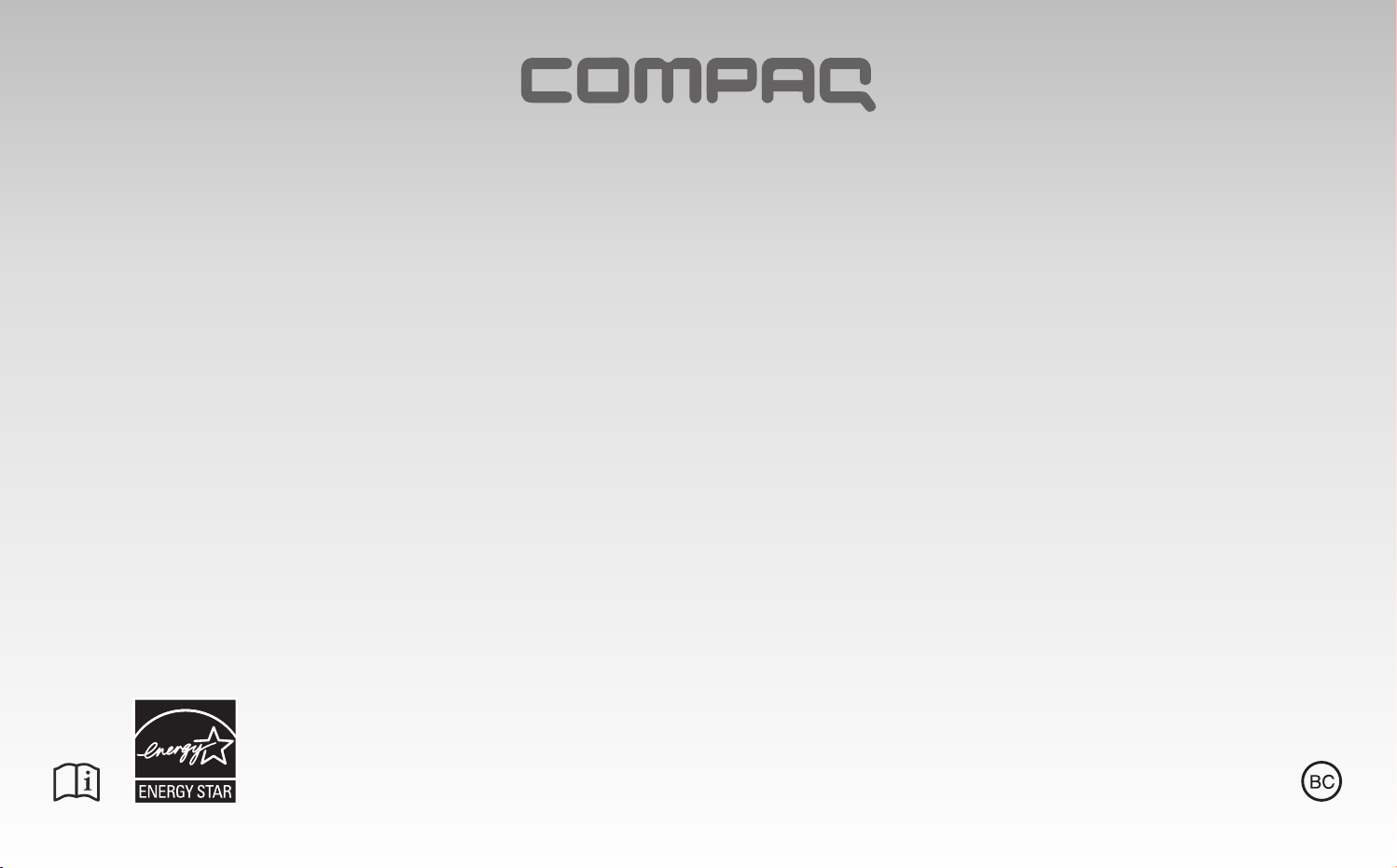
CT101
User Manual
Page 2
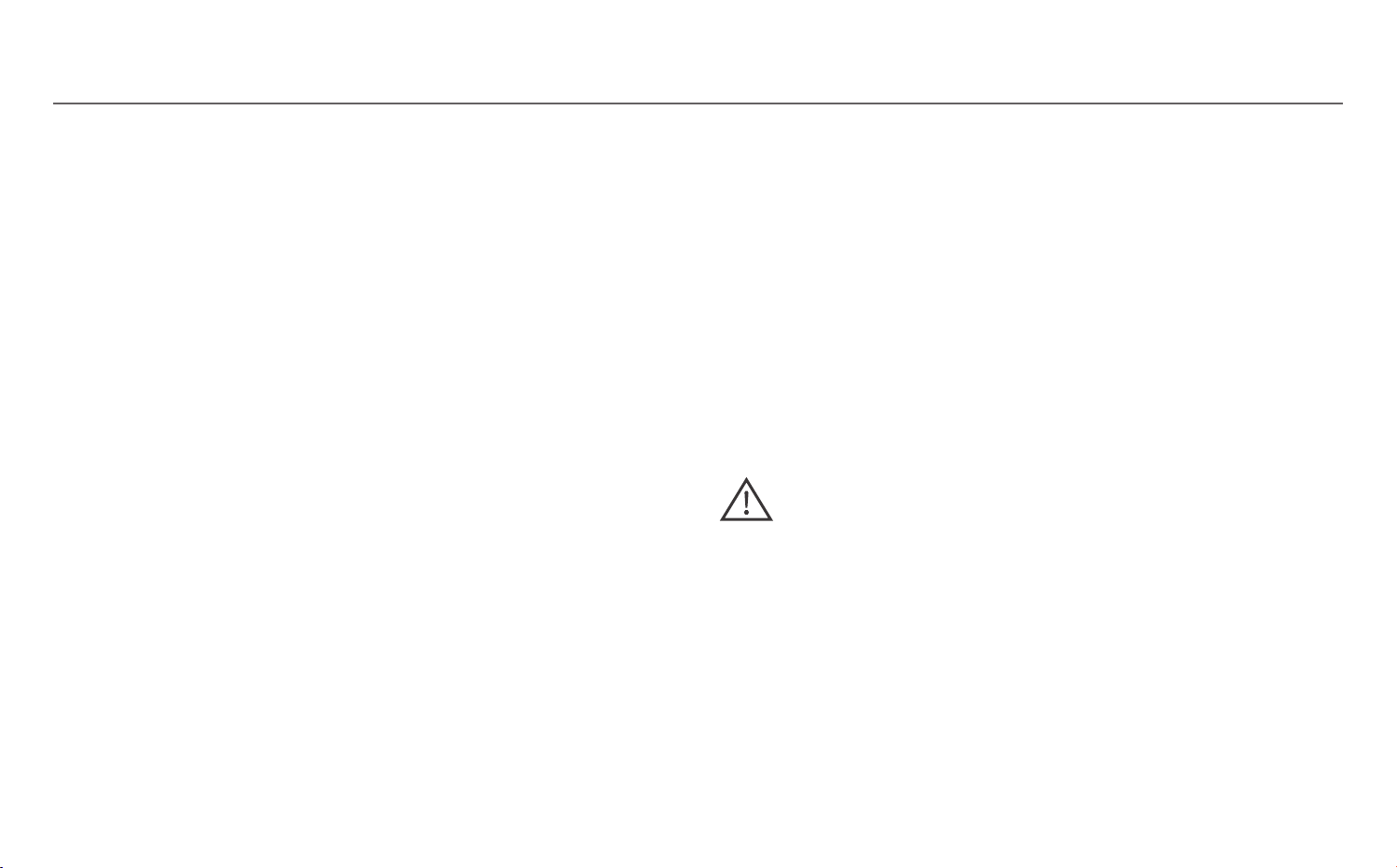
Safety precautions
FCC Information
This device complies with Part 15 of the FCC Rules.
Operation is subject to the following two conditions:
(1) This device may not cause harmful interference,
and (2) this device must accept any interference
received, including interference that may cause
undesired operation.
This equipm ent ha s been tested and fou nd to
comply with the limits for a Class B digital device,
pursuant to Part 15 of FCC Rules. These limits are
designed to provide reasonable protection against
harmful interference in a residential installation.
This equipment generates, uses, and can radiate
radio frequency energy and, if not installed and used
in accordance with the instructions, may cause
harmful interference to radio communications.
However, there is no guarantee that interference
will not occur in a particular installation. If this
equipment does cause harmful interference to radio
or television reception, which can be determined
by turning the equipment off and on, the user is
encouraged to try to correct the interference by one
or more of the following measures:
• Reorient or relocate the receiving antenna.
• Increase the separation between the equipment
and receiver.
• Co n n ect the equipme n t into an out l et on a
circuit different from that to which the receiver is
connected.
• Consult the dealer or an experienced radio/TV
technician for help.
Warning: C h anges or mo d i f i c at ions not
expressly approved by the party responsible for
compliance (MLB International Inc., PO Box 1214,
Lockport, NY, 14095, Tel: 716-240-0902) could void
the user’s authority to operate the equipment.
- 1 -
Page 3
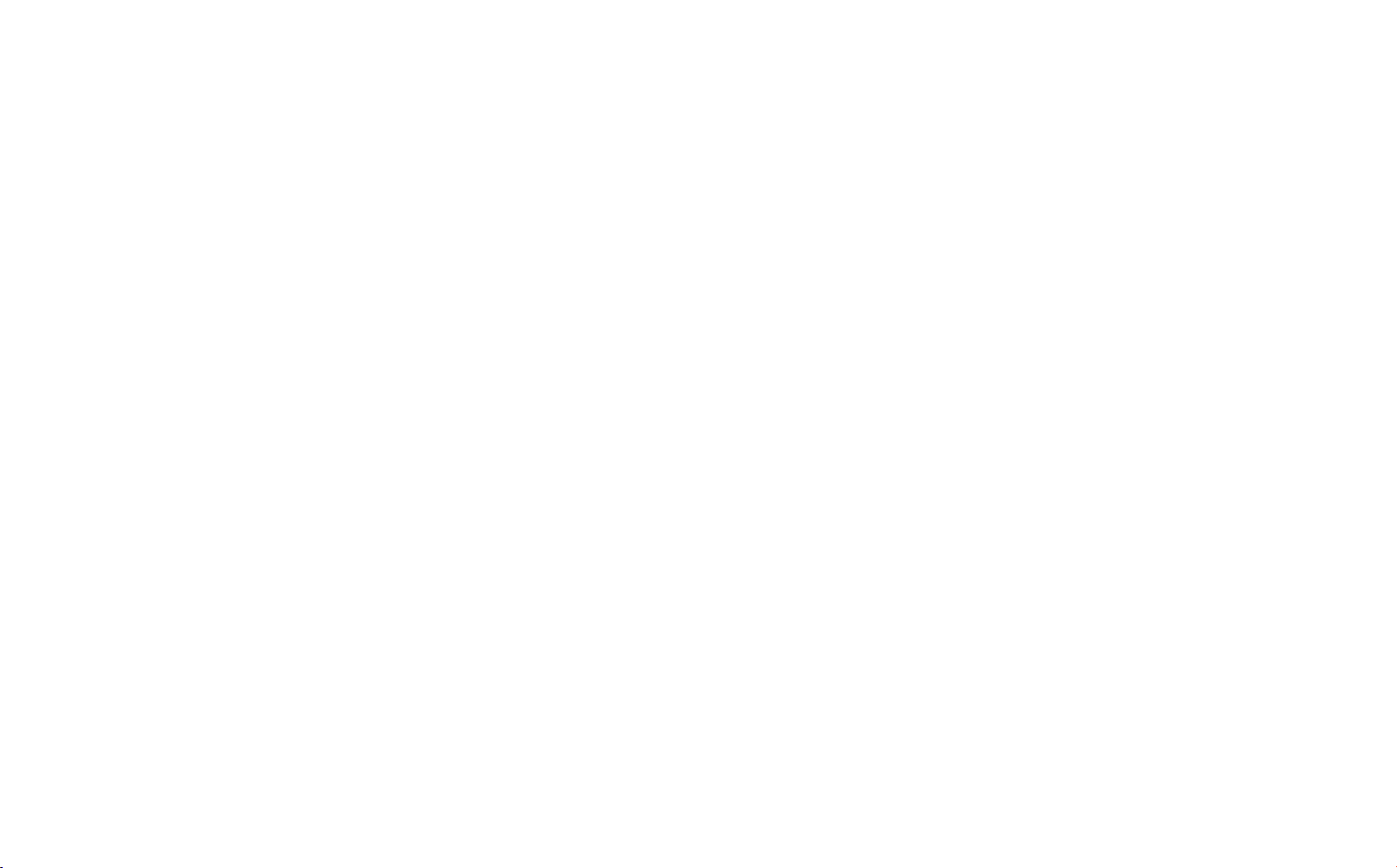
CAN ICES-3(B) / NMB-3(B)
This device complies with Industry Canada Licenseexempt RSS Standard(s). Operation is subject to the
following two conditions: (1) This device may not
cause interference, and (2) this device must accept
any interference, including interference that may
cause undesired operation of the device.
FCC Radiation Exposure Statement:
1. This Tra nsmitter must not be co-lo cated or
operating in conjunction with any other antenna or
transmitter.
2. This equipment com pli es with RF radiation
exposure limits set for th for an uncontrolled
environment. This equipment should be installed
and operated with a minimum distance of 0cm
between the radiator and your body.
Ca uti on: Exp osu re to Rad io Fre qu en cy
Radiation.
To comply with the Canadian RF exposure
co m plia nce requi rements, th is d evic e and its
antenna must not be co-located or operated in
conjunction with any other antenna or transmitter.
To comply with RSS 102 RF exposure compliance
requirements, a separation distance of at least 0cm
must be maintained between the antenna of this
device and all persons.
Operation in the band 5150-5250 MHz is only for
indoor use to red uce the potential for harmful
interference to co-channel mobile satellite systems.
For the frequency 5600-5650 MHz, no operation is
permitted.
- 2 -
Page 4
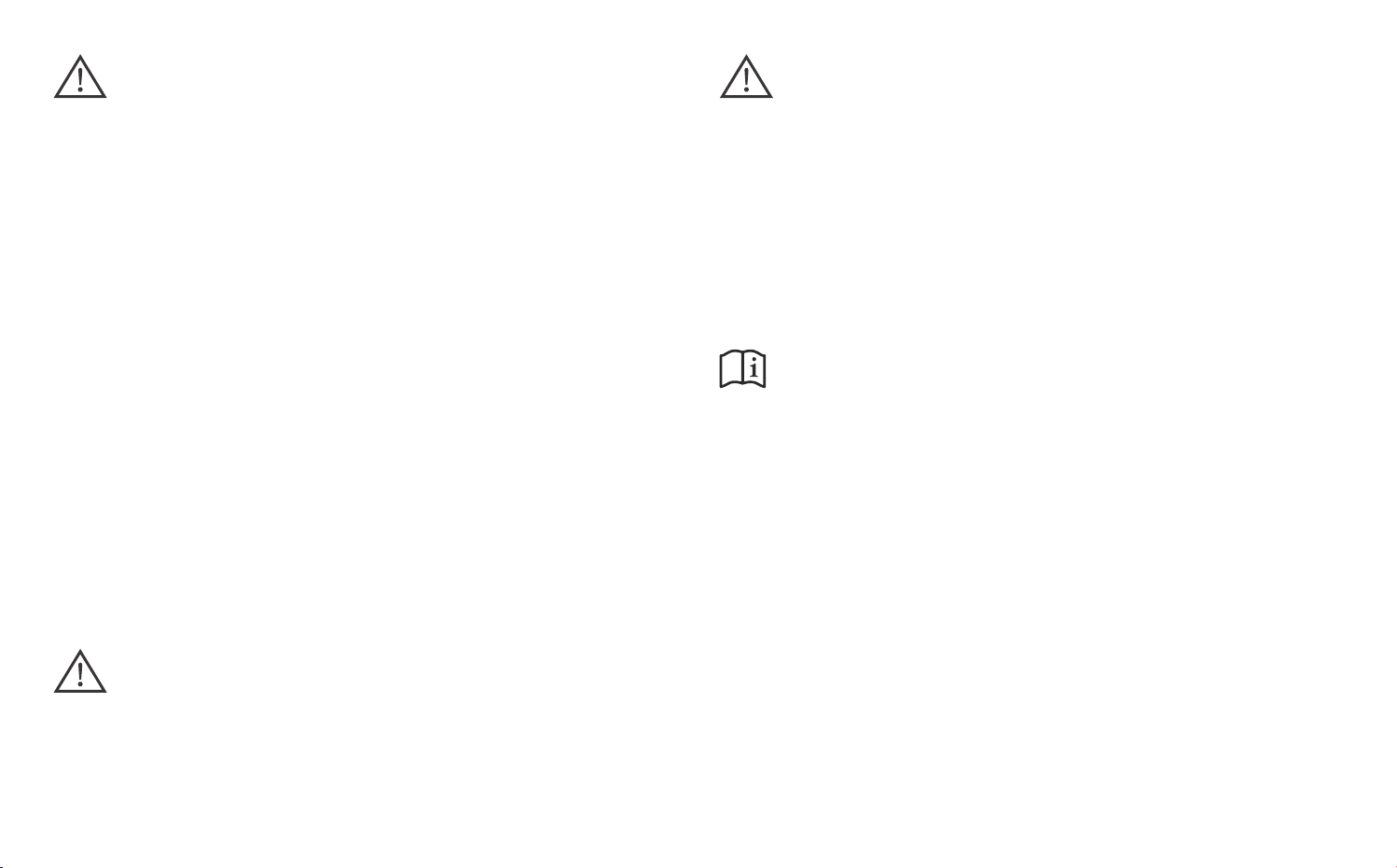
Warnings
Warning: the AC adapter is used as disconnect
• The battery cannot be subjected to during use,
storage or transportation at high or low extreme
te m p e ratures and low air pr e ssure at high
altitude.
• Replacement of the battery with an incorrect type
can defeat a safeguard.
• Disposal of the battery into fire or a hot oven, or
mechanically crushing or cutting of the battery
can result in an explosion.
• Le a vin g t h e b a tt e ry in an e x tre m el y h i gh
temperature surrounding environment can result
in an explosion or the leakage of flammable
liquid of gas.
• Battery subjected to extremely low air pressure
may result in an explosion or the leakage of
flammable liquid or gas.
device and it should remain readily operable during
intended use. In order to disconnect the mains
plug from mains completely, the AC adapter should
be disconnected from the mains socket outlet
completely.
The s ocket-outl e t shall b e insta lled near t he
equipment and shall be easily accessible.
Only use with the AC/DC adapter complied with
UL62368-1 LPS (15VA less) PS1 type or IEC60950-1
LPS 15VA type.
Service Information
This product should be serviced only by those
specially trained in appropriate servicing techniques.
Caution: Use of con trols or adju stmen ts
or performance of procedures other than those
specified may result in hazardous radiation exposure.
- 3 -
Page 5
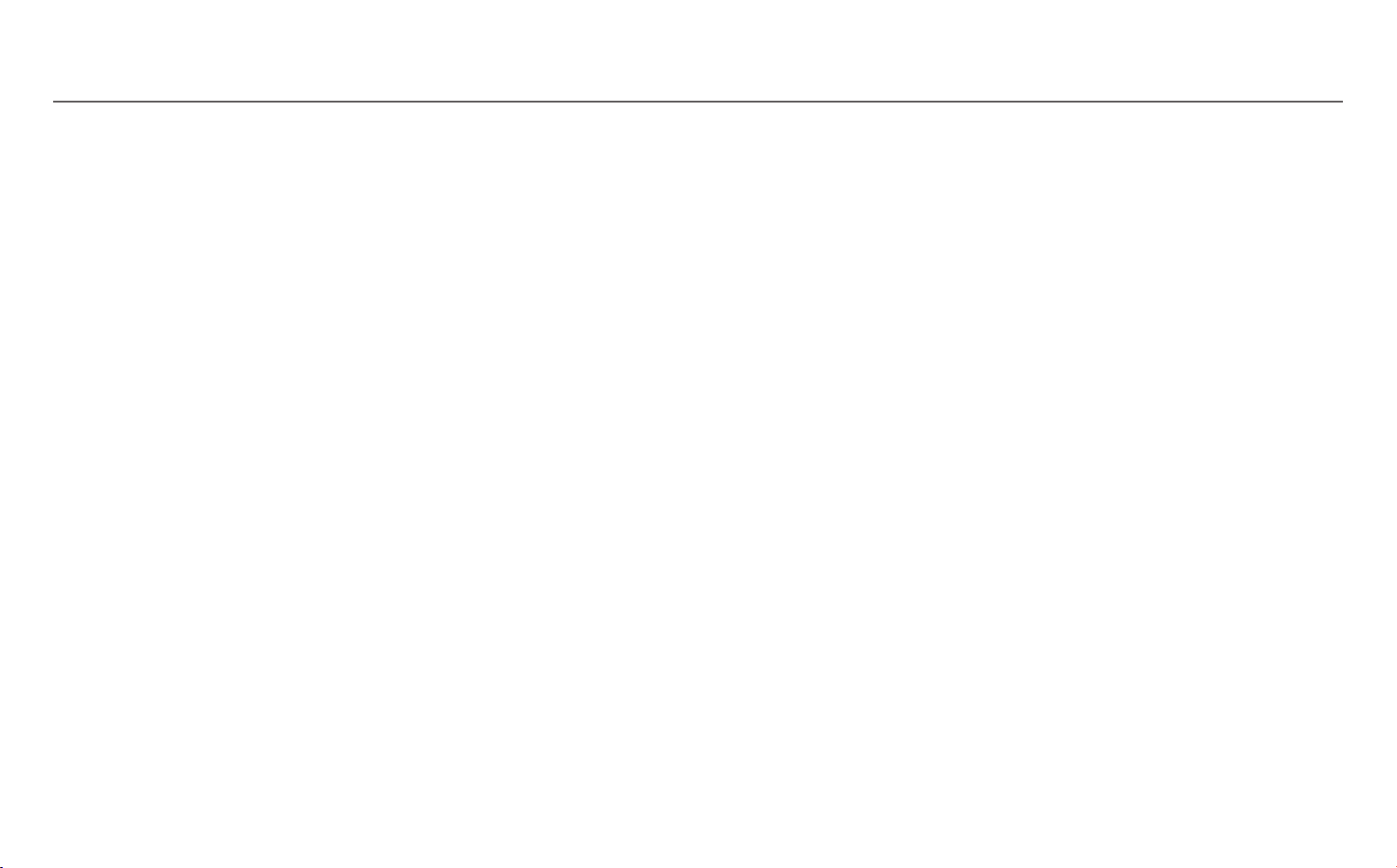
Important safety instructions
PLEASE READ AND SAVE THIS FOR FUTURE REFERENCE
Some of the following information may not apply to your particular product; however, as with any electronic
product, precautions should be observed during handling and use.
• Read these instructions.
• Keep these instructions.
• Heed all warnings.
• Follow all instructions.
• Do not use this apparatus near water.
• Clean only with dry cloth.
• Do not block any ventilation openings. Install in accordance with the manufacturer’s instructions.
• Do not install near any heat sources such as radiators, heat registers, stoves, or other apparatus (including
ampliers)thatproduceheat.
• Protect the power cord from being walked on or pinched particularly at plugs, convenience receptacles,
and the point where they exit from the apparatus.
• Onlyuseattachments/accessoriesspeciedbythemanufacturer.
• Unplug this apparatus during lightning storms or when unused for long periods of time.
• Refer all servicing to qualified service personnel. Servicing is required when the apparatus has been
damaged in any way, such as power-supply cord or plug is damaged, liquid has been spilled or objects
have fallen into the apparatus, the apparatus has been exposed to rain or moisture, does not operate
normally, or has been dropped.
- 4 -
Page 6
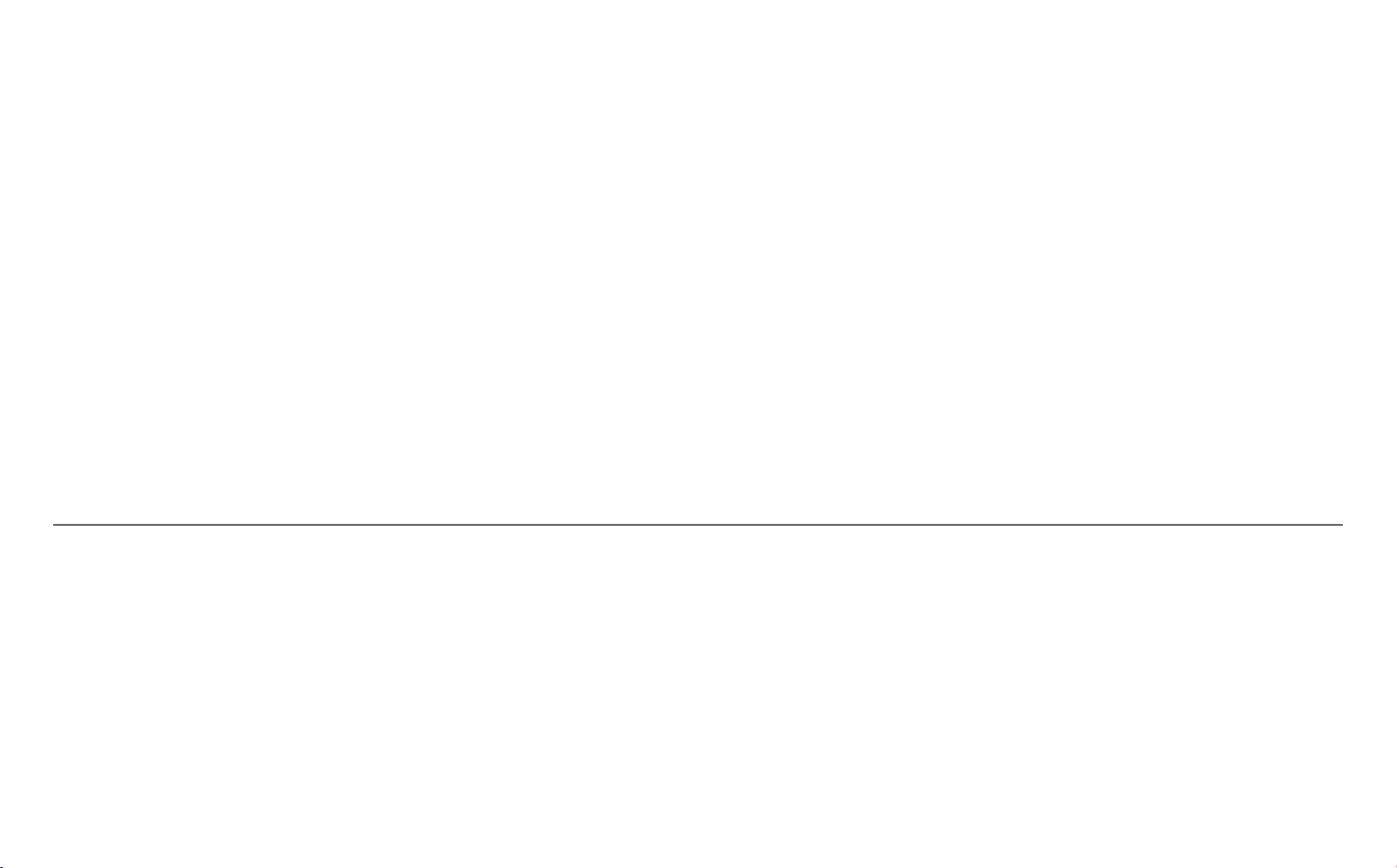
ADDITIONAL SAFETY INFORMATION
• The AC adapter and apparatus shall not be exposed to dripping or splashing and no objects filled with
liquids, such as vases, shall be placed on the apparatus.
• Alwaysleavesufcientspacearoundtheproductforventilation.Donotplaceproductinoronabed,rug,
in a bookcase or cabinet that may prevent air flow through vent openings.
• Do not place lighted candles, cigarettes, cigars, etc. on the product.
• Care should be taken so that objects do not fall into the product.
• Do not attempt to disassemble the cabinet. This product does not contain customer serviceable
components.
• Topreventtheriskofreorelectricshock,donotexposethisapparatustorainormoisture.
• Do not play your headset at high volume. Hearing experts warn against extended high-volume play.
Accessories
The following accessories are included.
AC Adapter .........................................................................................................................................x1
Keyboard ............................................................................................................................................ x1
- 5 -
Page 7

Contents
Safety precautions .......................................1
Important safety instructions ....................... 4
Getting to know your tablet ......................... 7
Left side view ........................................................ 8
Buttons ................................................................ 9
Tablet docking/undocking ................................. 10
Getting started .......................................... 11
Charging the battery .................................. 11
Turn your tablet ON .................................. 13
Navigating the Home Screen .......................... 15
Connections and setup ......................... 18
Headphones .......................................................... 18
USB .......................................................................18
MicroSD .................................................................19
HDMI .................................................................19
Connect to a Wi-Fi network .................................. 20
Basic operation .......................................... 22
Using the Touchscreen ...................................... 22
Google NowTM ........................................................ 22
Voice Search & Voice Actions ............................... 22
Google PlayTM ....................................................... 23
GoogleTM ............................................................... 24
Settings ................................................................ 24
Preinstalled apps ........................................ 26
Additional information ............................... 27
Troubleshooting ................................................ 27
Copyright and Trademark Notices ................ 28
Specifications ..................................................... 28
Bluetooth ...............................................................21
- 6 -
Page 8
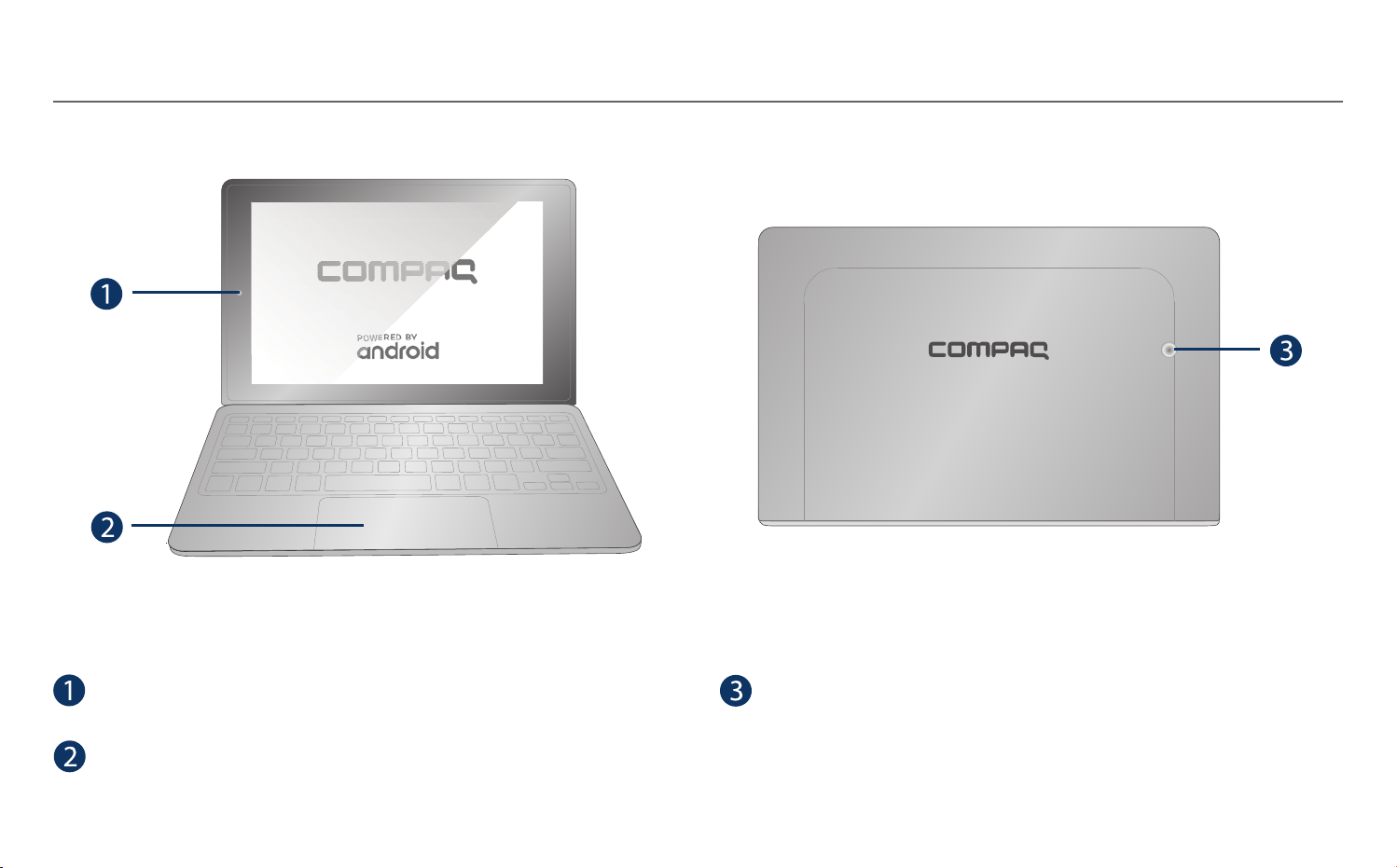
Getting to know your tablet
Front camera
Trackpad
Rear camera
- 7 -
Page 9
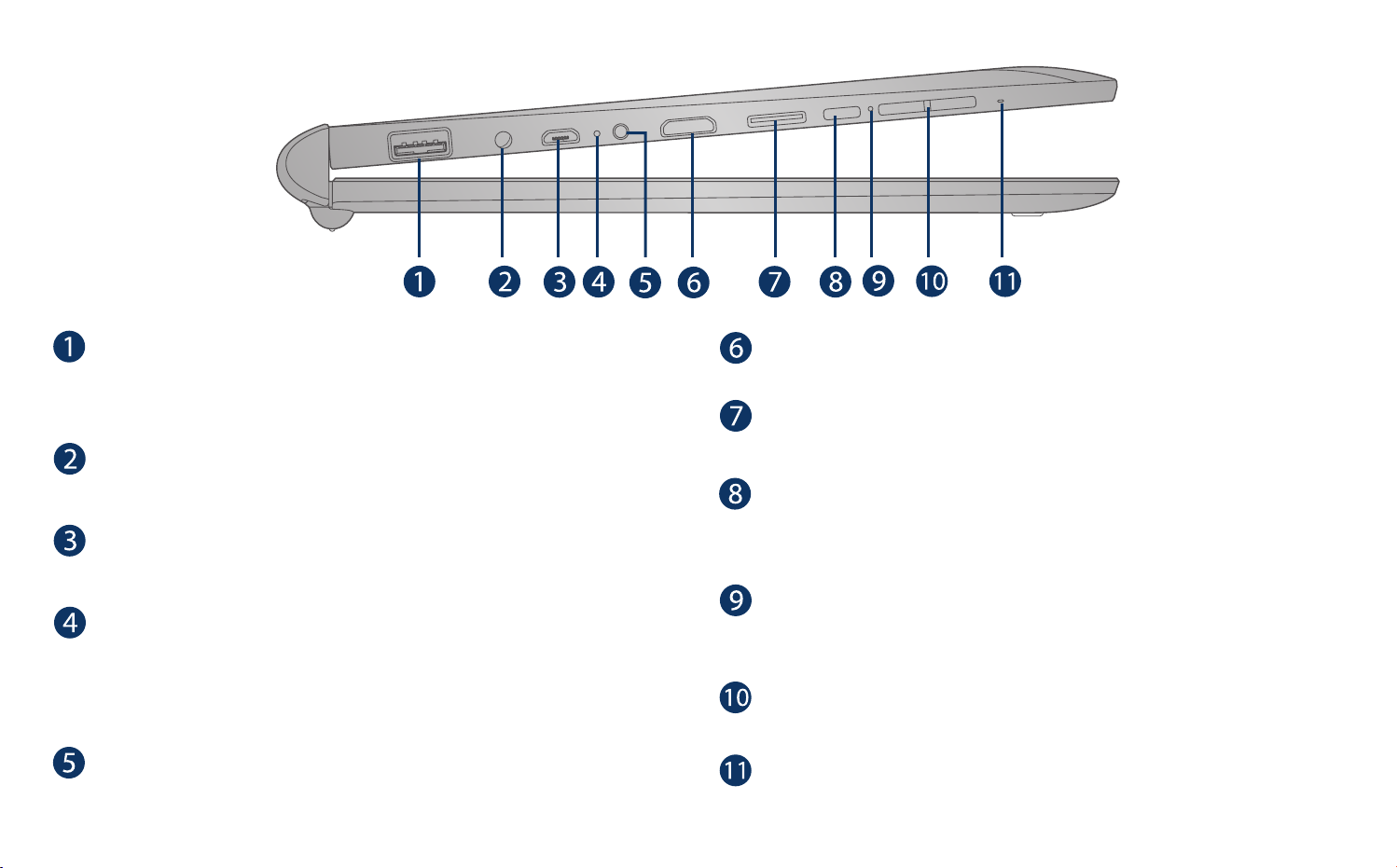
Left side view
USB port
Connects to a USB storage device or a mouse or
a wire keyboard.
Headphones jack
Headphones connection for personal listening.
Micro-USB port (not for charging)
Connect to a PC or USB storage device.
Charging indicator
Orange: Charging
Green: Fully charged
Red (blinking): Low battery
DC jack
Connects with 5V DC charger.
Mini HDMI port
Connects to a TV or a display device.
MicroSD card slot
Accepts microSD card (up to 128GB).
POWER button
Press to enter standby/wake up mode, press
and hold to switch On/Off the unit.
Reset
Reset the tablet (then press and hold the POWER
button for 4~5 seconds to turn on the unit).
Volume +/- button
Press to increase/decrease the volume.
Microphone
For voice input.
- 8 -
Page 10

Buttons
POWER button
Power the tablet On
Press and hold the POWER button
to turn on the tablet.
Power the tablet Off
Press and hold the POWER button until the"
Power off" message displays, then tap it and the
tablet will be powered off.
Sleep mode
Briefly press the POWER button to put the tablet in
sleep mode. If you don’t operate for some time, the
tablet will enter sleep mode automatically.
Tip: You can go to Settings -> Display -> Sleep
to set the screen timeout.
for 4~5 seconds
Volume +/- buttons
Press the Volume +/- b u t t o n s t o i n c r e a s e o r
decrease the volume.
Tip: You can go to
volume settings.
Settings
-> Sound to adjust
Wake the tablet from Sleep mode
Press the POWER button to wake the tablet from
sleep mode.
- 9 -
Page 11

Tablet docking / undocking
Connector
NOTE
The keyboard connects to the tablet via the Connector. When the connection is successful, the tablet will
automatically adjust its settings to use the keyboard.
- 10 -
Page 12

Getting started
Charging the battery
Use ONLY the included AC Adapter to charge the
battery.
Charging time will vary depending on remaining
ba ttery life. Charging from 0%, should take
approximately 4-5 hours. Use ONLY the included
AC adapter with the small round port. You may
not be able to turn on your tablet for at least 20
minutes if the battery was fully drained.
Battery icon
The battery icon in the upper-right corner shows the
battery level or charging status.
Full
battery
IMPORTANT! Please Read.
We recommend fully charging your tablet
bef o r e us i ng it f or th e fi r s t ti m e. For
optimum performance, please connect the
provided AC adapter to your tablet when it
falls below 20% charge.
Low
battery
Need to
be charged
Charging
- 11 -
Page 13

NOTE
In or d e r to k e ep th e bat t e ry wor k i ng in b e s t
condition, please pay attention to the following:
• The included AC adapter is for use with this unit
only. Do not use it with other equipment.
• Pl ea se do no t cha rg e th e ba t t e r y in h ig h
temperatures.
• Do not wait for the battery to be fully depleted
before charging again. Keep the battery charged
as needed.
• If tablet has not been used for a long period
of time, the battery might be in over discharge
protection mode and may take longer to charge.
Prolong the Battery Life
Here are some tips for how to prolong the life of the
battery:
• If you aren’t using Wi-Fi, go to Settings ->
• If you don’t need it, turn off automatic syncing
for all apps: Settings -> Users & accounts ->
Automatically sync data. This means you need
to sync manually to collect messages, email,
and other recent information, and won’t receive
noticationswhenupdatesoccur.
Network & Internet
• Don’t leave the Maps or Navigation apps open
on the screen when you’re not using them.
• Turn down screen brightness and set a shorter
screen timeout: Settings -> Display.
-> Wi-Fi, turn it off.
- 12 -
Page 14

Turning your tablet ON
Press and hold the POWER button 4~5 seconds
until the logo appears.
3. Then tap a network name to see more details or
connect to it, and enter a password if necessary.
When prompted, sign in using the email address
and password for your Google Account. If you
don’t have one yet, go ahead and create one.
4. Follow the onscreen instructions to setup the
tablet.
Starting for the rst time
When using the tablet for the first time, you will be
required to setup the following:
1. Select the language, then tap .
2. Set the Wi-Fi.
- 13 -
Jumping Icons
and UP arrow
Page 15

5. The Jumping Icons will remind you to pull up the
ALL APPs menu.
6. Tap the UP arrow or swipe up from the bottom
of the screen to enter the ALL APPs menu.
In All Apps screen, you can:
• Move between screens: Slide up or down.
• Open an App: Tap its icon.
• Copy an App icon to the Home screen: Press and
hold the icon or widget icon slowly to drag it to
the Home screen.
• Get more apps: Tap the Google Play Store icon
.
• View info about an App: Press and hold an App to
display the App Info menu, then tap the App Info
icon
.
i
- 14 -
Page 16

Navigating the Home Screen
Notification bar
Google Search
UP arrow
App icons
TM
Back
Home
Status bar
Settings
App icons
Recent Apps
- 15 -
Page 17

Notication & Status Bar
Some indicators that inform you about the status of
your tablet are shown at the top of the screen.
Notication & Status Icons
The below table lists some of the frequently used
iconsintheNotication&Statusbar:
Notication Shade
Noticationsmaycomefromthe system, a game,
an application such as E-mail, or the music player.
When Notifications are available, related icons
will appear in the top left corner of the screen. To
openthe Notication Shade,touch the Notication
icon and swipe your finger down. Some
notifications allow you to take specific actions by
tappingiconswithinthenotication.
After you are finished with a notification, just slide
it away to the left or right. If you want to dismiss all
notications,tap"ClearAll".
Status Bar & Quick Settings
The Status Bar in the top right corner shows various
indicators, including Wi-Fi connection and battery
status. To access "Quick Settings", touch the status
bar and swipe down. You can then adjust various
settings on the tablet by touching the corresponding
square.
Item Description
Message Received new message.
Music
Wi-Fi Has a Wi-Fi Internet connection.
Bluetooth Bluetooth is on.
Play Store An update for an app is available.
Home Screen Icons
Back
Tap Back icon to return to the previous screen.
• The Back icon remains on the bottom of the
screen at all times, allowing you to navigate back
to the previous screen.
The Google Play Music app is running.
- 16 -
Page 18

• Once you go back to the Home screen, you can’t
go back any further in your history.
Home
Tap Home icon from anywhere on your tablet to
return to the Home screen.
Customizing the Home Screen
• From All Apps screen to Home screen: Swipe
up from bottom of the Home screen to enter
All Apps screen, press & hold an icon slowly
to drag it to the location of your choice. This
makes it much easier to change your Home
screen layout.
Recent Apps
Tap Recent Apps icon to view recently used
apps. Tap an app to use it again.
You can slide down to see more apps. You can also
slide it away to the left or right.
- 17 -
• View widgets: Press & hold the screen on your
Home screen, the widgets icon will display, and
then tap it. Widgets are app information displays
that can be placed on your Home screen.
• Move apps or widgets: Press & hold an icon or
widget, slowly to drag it to the screen edge, the
screen will switch.
• Delete apps or widgets: Press & hold an icon or
widget, when the "X" icon appears at the top of
the screen, drag the icon or widget into it.
• Press & hold the screen on your Home screen,
and the wallpaper icon will display, tap it and
choose a wallpager.
Page 19

Connections and setup
USB Headphones
Headp hone s can be connect ed to the tablet ’s
headphones jack.
To headphones jack
Headphones
(not included)
The tablet can be connected to a USB storage
device to transfer music, pictures and other files in
both directions.
NOTE
To enter the USB storage device, please go to
Settings -> Storage, and tap .
- 18 -
Page 20

MicroSD
To microSD
card slot
Insert the microSD card into the tablet’s microSD
slot until it clicks.
To check the storage of the microSD card, go to
Settings -> Storage.
Remove the microSD card by pushing in on the
card's ed ge. Th e card will pop out and can be
removed.
microSD card
(not included)
HDMI
You can connect the unit to a TV or other display
device using an HDMI cable through the HDMI
port.
TV
To HDMI port
HDMI cable
(not included)
1. Go to Settings -> Display -> HDMI settings, to
NOTE
• You can use microSDTMcard and microSDHCTMcard
(up to 128GB, SD card not included).
• Never remove or insert micro SD card in On mode.
- 19 -
turn on the HDMI.
2. The system interface on the unit is automatically
synchronized with your TV screen.
Page 21

Connect to a Wi-Fi network
4.
Alternatively, if your Wi-Fi router supports Wi-Fi
Protected Setup, you can go to the Advanced Wi-Fi
screen (tap Wi-Fi preferences and select Advanced)
and select WPS Push Button, then press the WPS
button on your router.
5. If your network does not broadcast its SSID, tap
+ Add network and enter the Network SSID (name)
of the network. If necessary, enter security or
othernetworkcongurationdetails.
NOTE
You can tap the icon at the upper-right corner in
the Settings screen for advanced settings.
VPN (Virtual Private Network)
1.
Go to Settings -> Network & Internet, tap Wi-Fi
to open the Wi-Fi screen and then tap Off to turn
it on.
2. T h e d e v i c e w i l l s c a n W i - F i n e t w o r k s
automatically and display the available names.
• If the device nds a network that you connected
to previously, it will connect to it automatically.
3. Tap a network name to connect to it, and enter a
password if necessary.
- 20 -
You can create a virtual private network (VPN) and
connect to your private network securely through a
public network, such as the internet. You must set
a lock screen PIN or password before you can use
credential storage.
Add VPN network and follow the instructions on the
screen.
Page 22

Bluetooth
You can use Bluetooth to communicate between
the unit and other Bluetooth devices, such as a
smartphone.
3. Tap an available bluetooth device name to pair
with it and follow the instructions to complete
the pairing.
Receive Files
When the Bluetooth share icon is shown in
the Notification bar, touch and drag it to open the
Notification Shade. Tap the notification and follow
the instructions to complete the receiving.
Send Files
1. Go to All Apps -> Files.
2. Select a file you want to send, touch & hold it
untiltheNoticationbarappears. Touch icon
and select Bluetooth, then follow the instructions
to complete the sending.
1. Go to Settings -> Connected devices, tap
Bluetooth to open the Bluetooth screen and then
tap Off to turn it on.
2. I t wi l l s c a n a u t o m a t i ca l l y a n d d i s p l a y t h e
available bluetooth devices.
- 21 -
Page 23

Basic operation
Using the Touchscreen
Here are some basic procedures for interacting with
the touchscreen.
Tap
To select an item on the touchscreen,
lightly tap it.
Press & Hold
In some instances, touching the
item and holding your finger on it
will present other options or menus.
Drag or Swipe
While holding an item such as an
icon, it can sometimes be moved by
dragging it to another area or screen.
You may also be able to swipe your
finger across a screen or item to
navigate or move it.
Zoom
By placing two fingers on the screen,
you can slide them apart to "Zoom In",
or pinch them together to "Zoom Out".
Google Now
To create a truly personalized experience, using
your location and personal Google account
information, use Google Now. Touch and Hold the
Home icon, and slide up to the Google Now icon.
Follow the instructions to setup your Google Now
experience.
Voice Search & Voice Actions
Turn Voice Search or Voice Action On
You can initiate a Voice Search or Voice Action by
tapping the Microphone icon on top of the Home
screen.
When you’re viewing the Google Now screen, you
don’t have to touch anything. Just say “Google.”
- 22 -
Page 24

NOTE
Google Play
To detect when you say "Google" to launch Voice
Search or Voice Actions, your tablet analyzes sound
picked up by your tablet's microphone in intervals
of a few seconds or less.
Using Voice Search
Aft e r ta p p ing t h e mi c r o phon e ico n , ju s t sa y
whatever it is you want Google to search for.
Using Voice Actions
There are many actions that the tablet can perform
using "Voice Actions". For example, you can send
emails, set alarms, play a song, or navigate to a
website. Just tap the Microphone icon, and say
what you want the tablet to do. As you speak, Voice
Search analyzes your speech and initiates the
action.
If Voice Search doesn’t understand you, it lists a set
of possible meanings. Just tap the one you want.
In addition to the apps that come preinstalled on your
tablet, you can download Android apps and games,
music, movies, TV shows and magazines using the
Google Play Store app.
1. On the App menu, touch the Google Play Store
icon.
2. To search for an item from the Google Play Store
app, touch the search icon in the upper right
corner, and then type a keyword to search.
3. Touch an available item to go to its details
page. From there you can install or download
the item.
- 23 -
Page 25

Google
Settings
A Google Account lets you organize and access your
personal information from any computer or mobile
device.
Add an Account
You can use multiple Google Accounts and Microsoft
Exchange ActiveSync accounts on your tablet.
You may also be able to add other kinds of accounts,
depending on your apps. To add some accounts,
you may need to obtain details from your system
administrator about the service to which the account
connects. For example, you may need to know the
account’s domain or server address.
1. Go to Settings -> Users & Accounts -> Add
account.
2. Tap the kind of account to add. And then follow
the on-screen instructions.
Settings let you configure the tablet, set app options,
add accounts, and change other preferences.
Networks & Internet
Wi-Fi — Enable or disable Wi-Fi, and connect to a
wireless network so that you can check email, search
the Web, or access social media websites.
Ethernet — Enable or disable Ethernet.
Airplane mode — Enable or disable Airplane mode.
VPN — You can add, set up, and manage virtual
private networks (VPNs).
Connected devices
Bluetooth — Enable or disable Bluetooth.
Cast — Set preferences for Cast.
Printing — Enable or disable PRINT SERVICES.
USB — Set preferences for connected USB device.
Remove an Account
To remove a Google account, go to Settings ->
Users & Accounts -> Google [account-name], then
tap REMOVE ACCOUNT.
- 24 -
Apps & notifications
View the Recently opened apps and all apps, and set
preferences for apps.
To view information or uninstall an app, tap the
relevant app.
Page 26

Battery
DuraSpeed
View battery status.
Display
MiraVisionTM — Display picture quality optimization.
Brightness level — Allows you to adjust the screen
brightness.
Wallpaper — To choose wallpaper.
Sleep — Allows you to set the amount of time before
the screen times out.
Advance — Allows you to set Auto-rotate screen, Font
size, Display size, Screen saver and HDMI settings.
Sound
Allows you to set the Media volume, Alarm volume,
Notification volume and others.
Storage
Switch on to allow APPs running in background.
Security & location
Use the Security & location menu to configure how to
help secure your device and its data.
Users & accounts
Users — This menu displays the current users you've
created.
Add account — You can add an email account or
another type of account.
Automatically sync data — Let apps refresh data
automatically.
Google
Use this menu to manage your Google apps and
account settings.
View the total storage space and free space in the
device's internal storage. View a list of apps in use
and the storage capacity for photo & video, music &
audio, games, files, apps and system.
- 25 -
System
Language & input — Set preferences for Language,
Keyboard & input, and Input assistance.
Page 27

Date & time — Use to set how date, time, time zone
and time format will be displayed.
If the tablet connected with a Wi-Fi, you can also
select use network-provided time or GPS-provided
time.
Set Automatic date & time to Off and then you can
also set your own data and time rather than obtaining
the current time from the network or GPS.
Reset options — Use to reset app preferecnes.
About tablet
Check System updates, Status, Legal information,
etc.
Preinstalled apps
Your tablet comes with many apps preinstalled
to allow you to browse the web, send and receive
email, and access entertainment. Spend some time
exploring these apps to learn how your tablet can be
most useful for you.
- 26 -
Page 28

Additional information
Troubleshooting
Tablet displays network or service error message
• When you are located in places with poor signal,
your tablet may lose its Wi-Fi connection. Try
moving closer to the Wi-Fi router.
Touch screen response is slow or incorrect
If the tablet’s touch screen response is incorrect,
please try the following:
• Remove any protective film on the touch screen.
The pro tective film may prevent the device
recognition input.
• Make sure that your fingers dry and clean before
you tap the touch screen.
• Restart the tablet to clear any temporary software
bugs.
Tablet is frozen or a serious error appears
• If the tablet is frozen or suspended, you may need
to close the app program or reset the tablet.
• If the tablet is frozen or slow to respond, press
and hold the power button for 8 seconds to reset
the tablet.
• If that doesn’t work, insert a paper clip into the
RESET hole on the tablet, then press and hold the
POWER button for 4~5 seconds to turn on the
unit.
Tablet gets warm
• When using for a long time, the tablet may be
warm. This is normal and will not affect the life or
performance of the unit.
Tablet can not show video of opposite side during
skype call
• The Wi-Fi signal is poor. Please move closer to
your wireless router, or disconnect other devices
from your wireless router, or increase bandwidth
of internet connection.
• Please check the Wi-Fi setting. It's recommended
to use an IEEE 802.11 b/g/n. certified Wi-Fi
network.
Insufcient storage
• We recommend to reserve at least 700MB of free
space in internal storage for APP download.
- 27 -
Page 29

Copyright and Trademark Notices
Google, Android, Google Play, YouTube and other
marks are trademarks of Google LLC.
The Wi-Fi CERTIFIED Logo is a certification mark of
the Wi-Fi Alliance.
The Wi-Fi Protected Setup Mark is a mark of the Wi-Fi
Alliance
The Bluetooth® word mark and logos are registered
trademarks owned by the Bluetooth SIG Inc. Other
trademarks and trade names are those of their
respective owners.
About HDMI
High-Denition Multimedia Interface (HDMI) is
a high-speed digital interface that can transmit
uncompressed high denition video and digital
multichannel audio. It delivers high quality picture and
sound quality. HDMI is fully backward compatible with
DVI. As required by the HDMI standard, connecting to
HDMI or DVI products without HDCP (High bandwidth
Digital Content Protection) will result in no Video or
Audio output.
Specifications
Power: DC IN 5V (operate with AC adapter)
HDMI, the HDMI logo and High-Definition Multimedia
Interface are trademarks, registered trademarks, or
service marks of HDMI Licensing, LLC in the United
States and/or other countries.
- 28 -
Specications and external appearance are subject to
change without notice.
