Compaq Presario 2100 - Notebook PC, Presario 2500 - Notebook PC, CRVSA-02T1-75 Reference Manual
Page 1

Compaq Notebook Series
Reference Guide
Page 2

Notice
© 2003 Hewlett-Packard Development Company, L.P.
Microsoft, MS-DOS, and Windows are trademarks of Microsoft Corporation in the
U.S. and/or other countries. All other product names mentioned herein may be
trademarks of their respective companies.
This product incorporates copyright protection technology that is protected by
method claims of certain U.S. patents and other intellectual property rights owned by
Macrovision Corporation and other rights owners. Use of this copyright protection
technology must be authorized by Macrovision Corporation and is intended for home
and other limited viewing uses only unless otherwise authorized by Macrovision
Corporation. Reverse engineering or disassembly is prohibited.
HP shall not be liable for technical or editorial errors or omissions contained herein.
The information is provided “as is” without warranty of any kind, and is subject to
change without notice. The warranties for HP products are set forth in the express
limited warranty statements accompanying such products. Nothing herein should be
construed as constituting an additional warranty.
Reference Guide
Second Edition (March 2003)
Part Number: 311069-002
ii Reference Guide
Page 3

Important Safety Information
CAUTION
To reduce the risk of fire, use only No. 26 AWG or larger telecommunications
line cord to connect a modem to the telephone wall jack. In Australia, the
notebook must be connected to the Telecommunication Network through a line
cord that meets the requirements of ACA Technical Standard TS008.
When using your notebook with a telephone connection, always follow basic safety
precautions to reduce the risk of fire, electrical shock, and injury to persons.
• Do not use this product with a telephone connection near water (for example,
near a bathtub, sink, swimming pool, or in a wet basement).
• Avoid using a telephone connection (other than a cordless type) during an
electrical storm. There may be a remote risk of electrical shock from lightning.
• Do not use a telephone connection to report a gas leak in the vicinity of the leak.
• Use only the power cord and batteries indicated in this guide. Do not dispose of
batteries in a fire. They may explode. Check with local codes for possible special
disposal instructions.
• Disconnect the modem cable before opening the notebook case or touching an
uninsulated modem cable, jack, or internal component.
• Do not plug a modem cable or telephone cable into the network (LAN)
receptacle.
Reference Guide iii
Page 4

Software Product License Agreement
Your HP product contains software programs. CAREFULLY READ THIS
LICENSE AGREEMENT BEFORE PROCEEDING TO OPERATE THIS
EQUIPMENT. RIGHTS IN THE SOFTWARE ARE OFFERED ONLY ON THE
CONDITION THAT THE CUSTOMER AGREES TO ALL TERMS AND
CONDITIONS OF THE LICENSE AGREEMENT. PROCEEDING TO OPERATE
THE EQUIPMENT INDICATES YOUR ACCEPTANCE OF THESE TERMS
AND CONDITIONS. IF YOU DO NOT AGREE WITH THE TERMS OF THE
LICENSE AGREEMENT, YOU MUST NOW EITHER REMOVE THE
SOFTWARE FROM YOUR HARD DRIVE AND DESTROY THE MASTER
DISKETTES, OR RETURN THE COMPLETE HP PRODUCT AND SOFTWARE
FOR A FULL REFUND. PROCEEDING WITH CONFIGURATION SIGNIFIES
YOUR ACCEPTANCE OF THE LICENSE TERMS.
UNLESS OTHERWISE STATED BELOW, THIS HP SOFTWARE LICENSE
AGREEMENT SHALL GOVERN THE USE OF ALL SOFTWARE THAT IS
PROVIDED TO YOU AS PART OF THE HP PRODUCT AND SHALL
SUPERSEDE ANY OTHER SOFTWARE WARRANTY STATEMENT THAT
MAY BE INCLUDED IN THIS HP PRODUCT OR MAY BE FOUND ONLINE.
Operating system and software applications by Microsoft are licensed to you under
the Microsoft License Agreement contained in the Microsoft documentation or
displayed on your screen when Microsoft Software Products are launched.
For a PC supplied with a Microsoft operating system: When you start the PC and
accept the Microsoft End-user License Agreement (“EULA”), your license rights are
valid only if a Certificate of Authenticity (“COA”) label corresponding to your
Microsoft operating system is provided with your PC. The COA label can usually be
found on the bottom of the notebook. If the COA label does not correspond to your
Microsoft operating system or is missing, contact your HP reseller for details.
Other non-HP Software and Operating Systems are covered by the appropriate
vendor license. The following License Terms govern the use of the HP software:
USE. Customer may use the software on any one HP product. Customer may not
network the software or otherwise use it on more than one HP product. Customer
may not reverse assemble or decompile the software unless authorized by law.
COPIES AND ADAPTATIONS. Customer may make copies or adaptations of the
software (a) for archival purposes or (b) when copying or adaptation is an essential
step in the use of the software with an HP product so long as the copies and
adaptations are used in no other manner.
iv Reference Guide
Page 5

OWNERSHIP. Customer agrees that he/she does not have any title or ownership of
the software, other than ownership of the physical media. Customer acknowledges
and agrees that the software is copyrighted and protected under the copyright laws.
Customer acknowledges and agrees that the software may have been developed by a
third party software supplier named in the copyright notices included with the
software, who shall be authorized to hold the Customer responsible for any copyright
infringement or violation of this Agreement.
PRODUCT RECOVERY CD-ROM or DVD. If your HP product was shipped with a
product recovery CD-ROM or DVD: (i) The product recovery CD-ROM or DVD
and/or support utility software may only be used for restoring the hard disk of the HP
product with which the product recovery CD-ROM or DVD was originally provided.
(ii) The use of any operating system software by Microsoft contained in any such
product recovery CD-ROM or DVD shall be governed by the Microsoft License
Agreement.
TRANSFER OF RIGHTS IN SOFTWARE. Customer may transfer rights in the
software to a third party only as part of the transfer of all rights and only if Customer
obtains the prior agreement of the third party to be bound by the terms of this
License Agreement. Upon such a transfer, Customer agrees that his/her rights in the
software are terminated and that he/she will either destroy his/her copies and
adaptations or deliver them to the third party.
SUBLICENSING AND DISTRIBUTION. Customer may not lease, sublicense the
software, or distribute copies or adaptations of the software to the public in physical
media or by telecommunication without the prior written consent of HewlettPackard.
TERMINATION. Hewlett-Packard may terminate this software license for failure to
comply with any of these terms provided Hewlett-Packard has requested Customer
to cure the failure and Customer has failed to do so within thirty (30) days of such
notice.
UPDATES AND UPGRADES. Customer agrees that the software does not include
updates and upgrades, which may be available from Hewlett-Packard under a
separate support agreement.
EXPORT CLAUSE. Customer agrees not to export or re-export the software or any
copy or adaptation in violation of the U.S. Export Administration regulations or
other applicable regulation.
Reference Guide v
Page 6

U.S. GOVERNMENT RESTRICTED RIGHTS. Use, duplication, or disclosure is
subject to HP standard commercial license terms and for non-DOD Departments and
Agencies of the U.S. Government, the restrictions set forth in FAR 52.227-19(c)(1-2)
(June 1987) Hewlett-Packard Company, 3000 Hanover Street, Palo Alto, CA 94304
U.S.A. Copyright (c) 2000 Hewlett-Packard Company. All Rights Reserved.
Customer further agrees that Software is delivered and licensed as “Commercial
notebook software” as defined in DFARS 252-227-7014 (June 1995) or as a
“commercial item” as defined in FAR 2.101(a), or as “Restricted notebook software”
as defined in FAR 52.227-19 (or any equivalent agency regulation or contract
clause), whichever is applicable. The Customer agrees that it has only those rights
provided for such Software by the applicable FAR or DFARS clause or the HP
standard software agreement for the product involved.
SUPPORT POLICY FOR MICROSOFT OPERATING SYSTEMS SERVICE
PACK. HP will provide end user support for HP PCs that use Microsoft Operating
Systems, including its latest service packs. This support will be available 30 days
after the service pack being released by Microsoft.
vi Reference Guide
Page 7

Contents
Getting Started with Your Notebook...........................................................................1
Identifying Parts of the Notebook ..........................................................................2
Front panel and right panel components...........................................................2
Left panel and back panel components.............................................................4
Bottom panel components ................................................................................6
Status lights.......................................................................................................8
Setting Up Your Notebook...................................................................................10
Step 1: Insert the battery.................................................................................10
Step 2: Connect AC power .............................................................................11
Step 3: Connect a phone line ..........................................................................12
Step 4: Turn on the notebook .........................................................................13
Step 5: Set up Windows..................................................................................13
Basic Operation .........................................................................................................15
Operating Your Notebook ....................................................................................16
Default power settings ....................................................................................16
To reset the notebook......................................................................................17
To change the boot device ..............................................................................17
To use the TouchPad ......................................................................................18
To use the function hot keys...........................................................................19
To use the One-Touch buttons........................................................................20
To use the Windows and Applications keys...................................................21
To use the ALT GR key .................................................................................21
Using CDs or DVDs.............................................................................................22
To insert or remove a CD or DVD .................................................................22
To play DVD movies......................................................................................23
To create or copy CDs ....................................................................................23
Securing Your Notebook......................................................................................24
To set up password protection ........................................................................24
To lock your notebook....................................................................................24
To attach a security cable ...............................................................................25
To protect against viruses ...............................................................................25
To lock the hard drive.....................................................................................26
Reference Guide vii
Page 8

Taking Care of Your Notebook............................................................................27
To protect your hard drive ..............................................................................27
To maintain your notebook.............................................................................27
To safeguard your data ...................................................................................28
To extend the life of the display .....................................................................28
To clean your notebook ..................................................................................28
Batteries and Power Management............................................................................29
Managing Power Consumption............................................................................30
How the notebook manages power automatically..........................................30
Using Battery Power.............................................................................................32
To check battery status ...................................................................................32
To respond to a low-battery warning..............................................................33
To recharge the battery ...................................................................................33
To get the most from your batteries................................................................33
Modem and Network Connections ...........................................................................35
Using the Modem .................................................................................................36
To change your modem settings.....................................................................37
Connecting to a Local Area Network (LAN).......................................................38
Making Wireless Network Connections (select models only).............................39
To prepare for connections .............................................................................39
To turn wireless communication on and off...................................................41
Making Wireless Bluetooth Connections (select models only) ...........................43
To turn Bluetooth communication on and off ................................................43
To prepare for Bluetooth connections ............................................................44
To send or receive files using Bluetooth ........................................................45
Add-On Devices .........................................................................................................47
Connecting External Devices ...............................................................................48
Connecting PC Cards......................................................................................48
To insert or remove a PC Card .......................................................................48
To connect an audio device ............................................................................50
To use an external monitor .............................................................................51
To connect an IEEE 1394 device (select models only)..................................52
To connect an infrared device (select models only).......................................53
To use a port replicator (select models only) .................................................54
Installing Additional RAM (Memory) .................................................................57
To install a RAM expansion module..............................................................57
To remove a RAM expansion module............................................................59
viii Reference Guide
Page 9

Replacing the Hard Drive.....................................................................................61
To replace the hard drive ................................................................................61
To replace the hard drive holder.....................................................................62
To prepare a new hard drive ...........................................................................63
Troubleshooting and Maintenance ..........................................................................65
Troubleshooting Your Notebook..........................................................................66
Audio problems ..............................................................................................66
CD-ROM and DVD problems........................................................................67
Display problems ............................................................................................68
Hard drive problems .......................................................................................69
Heat problems.................................................................................................69
Infrared problems............................................................................................70
Keyboard and pointing device problems ........................................................70
Local area network (LAN) problems..............................................................71
Memory problems...........................................................................................72
Modem problems ............................................................................................72
PC Card (PCMCIA) problems........................................................................75
Performance problems ....................................................................................75
Power and battery problems ...........................................................................76
Printing problems............................................................................................78
Serial, parallel, and USB problems ................................................................79
Startup problems.............................................................................................80
Wireless problems ..........................................................................................81
Configuring the Notebook....................................................................................83
To run the BIOS Setup utility.........................................................................83
To change video memory settings using BIOS Setup utility .........................86
Reinstalling and Updating Software.....................................................................87
To replace a damaged QuickRestore System Recovery CD ..........................87
Reference Information..............................................................................................89
Modem Reference Information ............................................................................90
Modem Reference (Conexant)........................................................................90
Safety Information................................................................................................97
Power cords ....................................................................................................97
Battery safety ..................................................................................................98
Laser safety.....................................................................................................98
LED safety ......................................................................................................99
Mercury safety ................................................................................................99
Exposure to radio frequency radiation..........................................................100
Reference Guide ix
Page 10

Regulatory Information ......................................................................................101
U.S.A. ...........................................................................................................101
Canada ..........................................................................................................103
European Union............................................................................................104
Japan .............................................................................................................106
New Zealand.................................................................................................107
Russia............................................................................................................108
International..................................................................................................108
Index ........................................................................................................................110
x Reference Guide
Page 11

Getting Started with Your Notebook
Reference Guide 1
Page 12

Getting Started with Your Notebook
Identifying Parts of the Notebook
Identifying Parts of the Notebook
Components included with the notebook may vary by geographical region and the
features you selected. The following illustrations identify the standard external
components included with most notebook models.
Find the illustrations that match your notebook to identify your components.
Front panel and right panel components
1 Notebook open/close latch
2 One-Touch buttons
3 Keyboard status lights
4 Power button: turns the notebook on and off
5 TouchPad, scroll pad, Click buttons, and an
on-off button
6 Main status lights (left to right): power mode,
hard drive activity, and battery
2 Reference Guide
7 Hard drive
8 Infrared port (select models only)
9 Wireless on-off button and indicator
light (select models only)
10 Battery
11 CD-ROM, DVD, or other drive
12 PS/2 port
Page 13

Getting Started with Your Notebook
Identifying Parts of the Notebook
1 Notebook open/close latch
2 One-Touch buttons
3 Keyboard status lights
4 Power button: turns the computer on and off
5 TouchPad, scroll pad, Click buttons, plus
on-off button
6 Main status lights (left to right): power mode,
hard drive activity, and battery
7 Infrared port (select models only)
8 Wireless on-off button and indicator light
(select models only)
9 Battery
10 Audio mute button, audio mute light, and
volume control
11 Audio jacks (left to right): audio out
(headphones), external microphone
12 CD-ROM, DVD, or other drive
13 Universal serial bus port (USB)
Reference Guide 3
Page 14
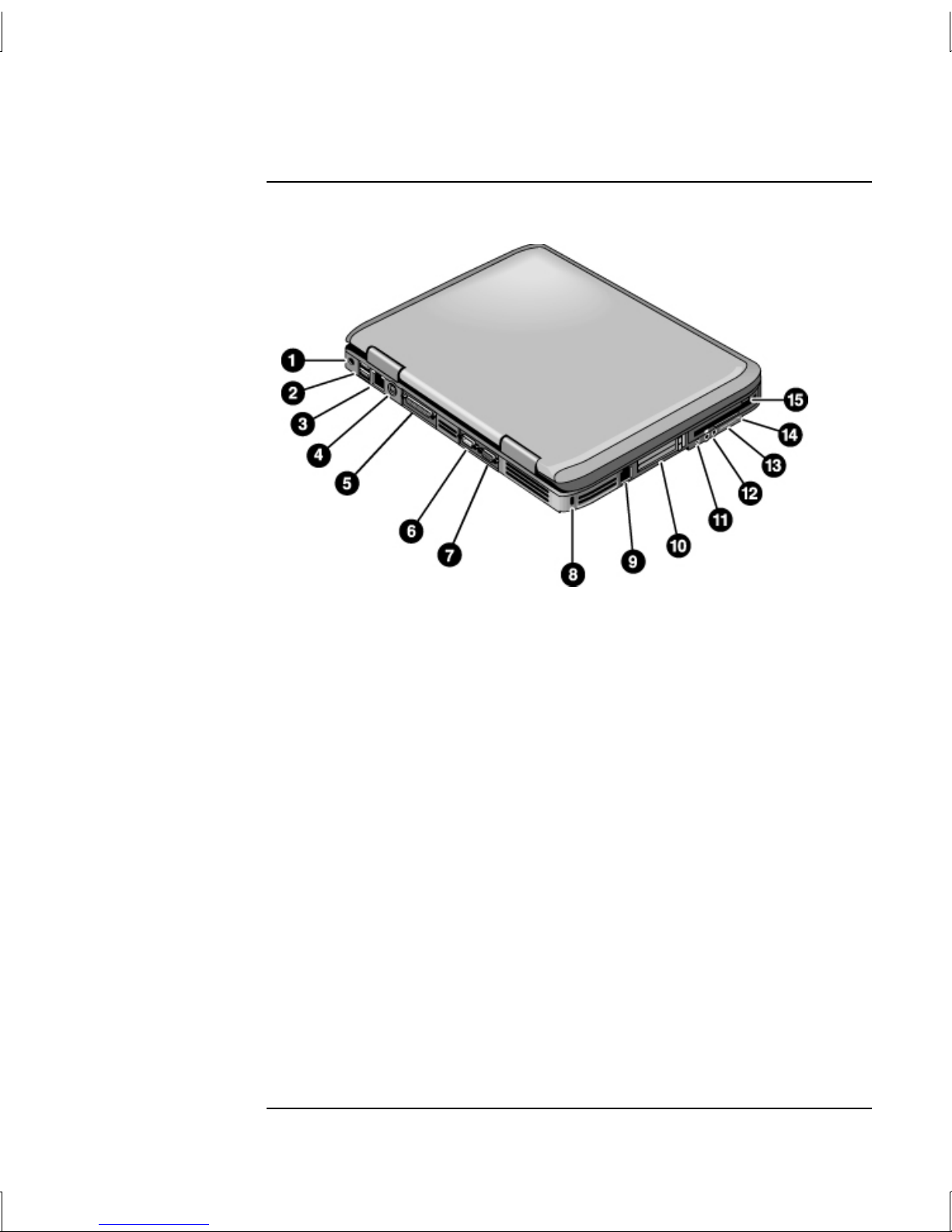
Getting Started with Your Notebook
Identifying Parts of the Notebook
Left panel and back panel components
1 AC adapter jack
2 Universal serial bus ports (USB)
3 RJ-45 jack: connects a network cable
4 S-Video out jack
5 Parallel port (LPT1): use this port for a parallel
printer or other parallel device
6 Serial port (COM1): use this port for a serial
mouse, modem, printer, or other serial device
7 External monitor port
8 Cable lock slot (security connector)
9 RJ-11 jack: connects the modem cable
10 PC Card and CardBus slot and button
11 IEEE 1394 port (select models only)
12 Audio jacks (left to right): external microphone,
audio out (headphones)
13 Volume control
14 Audio mute button and audio mute light
15 Diskette drive (select models only)
4 Reference Guide
Page 15

Getting Started with Your Notebook
Identifying Parts of the Notebook
1 AC adapter jack
2 Two USB ports
3 RJ-45 network jack: connects a network cable
4 PS/2 port
5 Parallel port (LPT1): use this port for a parallel
printer or other parallel device
6 External monitor port
7 S-Video out jack
8 Cable lock slot (security connector)
9 RJ-11 jack: connects a modem cable
10 IEEE 1394 port (select models only)
11 PC Card and CardBus slot and buttons
12 Diskette drive (select models only)
Reference Guide 5
Page 16

Getting Started with Your Notebook
Identifying Parts of the Notebook
Bottom panel components
1 Hard drive
2 Battery latch
3 RAM (memory) cover
4 Reset button
5 Docking port (select models only)
6 Mini PCI cover (no user parts inside)
6 Reference Guide
Page 17

Getting Started with Your Notebook
Identifying Parts of the Notebook
1 Hard drive
2 Battery latch
3 Mini PCI cover (no user parts inside)
4 RAM (memory) cover
5 Docking port (select models only)
6 Reset button
Reference Guide 7
Page 18

Getting Started with Your Notebook
Identifying Parts of the Notebook
Status lights
The notebook includes a number of status lights that report power and battery status,
drive activity, and keyboard functions such as Caps Lock and Num Lock.
The following diagram shows the main status lights on the front of the notebook.
1Powermode
• On—notebook is on (even if the display is off)
• Blinking—notebook is in Standby
• Off—notebook is off or in Hibernation
2 Hard drive activity
On—notebook is accessing the hard drive
3 Battery status
• Green—AC adapter is connected and the battery is fully charged
• Amber—AC adapter is connected and the battery is charging
• Blinking—AC adapter is connected and the battery is missing or has a fault
• Off—AC adapter is not connected
8 Reference Guide
Page 19

Getting Started with Your Notebook
Identifying Parts of the Notebook
The keyboard status lights, located above the keyboard, indicate the states of the
keyboard locks.
1 Caps Lock On: Caps Lock is active.
2NumLockOn:NumLockisactive.(TheKeypadLockmustalsobeontouse
the embedded keypad.)
3 KeypadLockOn:The embedded keypad is active (Fn+F8). Num Lock must
also be on for the numeric keys. Otherwise, cursor control is active (as marked
on an external keyboard).
Reference Guide 9
Page 20

Getting Started with Your Notebook
Setting Up Your Notebook
Setting Up Your Notebook
WARNING
WARNING
Improper use of keyboards and other input devices has been associated with
ergonomic injury.
If you are using your notebook as your primary computer, or using it for
extended periods, you should use it with a full-sized keyboard, monitor, and
mouse. Docking accessories offer quick, easy connections to these devices. This
can reduce the risk of ergonomic injury.
For information about setting up a safe and comfortable work environment,
see the Safety & Comfort Guide on the Documentation Library CD.
When you set up your notebook for the first time, you will charge the battery,
connect the AC adapter, turn on the notebook, and run the Windows setup program.
Step 1: Insert the battery
Do not mutilate or puncture batteries. Do not dispose of batteries in fire, or
they can burst or explode, releasing hazardous chemicals. Rechargeable
batteries must be recycled or disposed of properly.
Your notebook is shipped with the battery installed. If the battery has been removed,
you should install it:
1. Turn the notebook upside down.
2. Insert the connector end of the battery into the battery compartment, then slide
the battery in until it latches.
10 Reference Guide
Page 21

Step 2: Connect AC power
Getting Started with Your Notebook
Setting Up Your Notebook
CAUTION
Important
Use only the AC adapter included with your notebook (or other approved
adapter that meets the power requirements of the notebook).
Using the wrong AC adapter could damage the notebook or adapter, cause
data loss, and may void your warranty.
1. Plug the AC adapter into the notebook.
2. Connect the power cord to the AC adapter.
3. Plug the power cord into a wall outlet. The notebook battery starts charging.
When unplugging the power cord, unplug it from the wall outlet before unplugging
it from the AC adapter.
While the battery is charging, you can continue with the “Step 3: Connect a phone
line” section.
Reference Guide 11
Page 22

Getting Started with Your Notebook
Setting Up Your Notebook
Step 3: Connect a phone line
1. Make sure the telephone line is an analog line, sometimes called a data line.
(Do not use a digital line.)
2. Connect the telephone cord (RJ-11) into a telephone jack.
3. Plug the other end of the telephone cord into the RJ-11 modem jack on the
notebook.
For details about using the modem, see “Using the Modem.”
12 Reference Guide
Page 23

Getting Started with Your Notebook
Setting Up Your Notebook
Step 4: Turn on the notebook
Press the power button above the left side of the keyboard. The notebook boots up,
and Windows starts automatically.
Hint
If your notebook does not turn on when operating on battery power, the battery may
be out of power. Plug in the AC adapter, then press the power button again. Leave
the AC adapter plugged in for several hours to fully charge the battery. Charge
times will vary.
Step 5: Set up Windows
Your notebook has the Microsoft Windows operating system preinstalled on its hard
drive. The first time you turn on your notebook, the Windows Setup program runs
automatically so you can customize your setup.
1. Follow the Setup program instructions on the screen. If the program prompts you
to enter the Product ID code, locate the code on the bottom of the notebook.
2. Check the modem country or region settings. Select Start > Control Panel >
Printers and Other Hardware > Phone and Modem Options, then choose your
country/region.
Reference Guide 13
Page 24

Basic Operation
Reference Guide 15
Page 25

Basic Operation
Operating Your Notebook
Operating Your Notebook
You can start and stop your notebook by using the power button. However, at certain
times you may want to use other methods to start or stop the notebook, depending
on power considerations, types of active connections, and startup time.
Default power settings
Power mode To enter this mode Function
ON—Power status
light will turn on.
OFF—Power status
light will turn off.
Standby—Power
status light will blink.
Hibernation—
Power status light
will turn off.
Briefly press the power button. Powers on the notebook.
Select Start > Turn Off Computer > Turn Off.
If the system has stopped responding and
Windows shutdown procedures cannot be used,
press and hold the power button for 4 seconds
to turn off the notebook.
Select Start > Turn Off Computer > Stand By.
-orAllow the system to time out.
If the notebook is already on, briefly press the
power button.
-orPress Fn+F12.
-orAllow the system to time out.
Powers off the notebook.
• Saves significant power.
• Turns off the display and
other components.
• Maintains current session
in RAM.
• Restarts quickly.
• Restores network
connections.
• Saves maximum power.
• Saves current session to
disk, then shuts down.
• Restores network
connections.
You can also customize how these power modes work. See the “Batteries and Power
Management” chapter in the Reference Guide on the Documentation Library CD
included with your notebook.
16 Reference Guide
Page 26

Basic Operation
Operating Your Notebook
To reset the notebook
Occasionally, you may find that Windows or the notebook has stopped responding
and will not let you turn off the notebook. If this happens, try the following
procedures in this order:
• If possible, shut down Windows. Press CTRL+ALT+DEL, then select
Shut Down, Restart.
–or–
• Press the power button for at least 4 seconds until the display shuts down.
Unsaved data will be lost. Press the power button again to restart.
–or–
• Insert the tip of a paper clip into the reset button on the bottom of the notebook,
then press the power button to restart.
To reset the notebook while it is docked in a port replicator, you can press the reset
button on the left side of the port replicator.
To change the boot device
The notebook normally boots from its internal hard drive. You can also boot
the notebook from a diskette drive, a CD-ROM drive, or an internal network
interface card.
1. Select Start > Turn Off Computer > Restart.
2. When the logo screen appears, press ESC to display the Boot menu.
3. Use the arrow keys to select the boot device, then press ENTER.
If you want to boot from a specific device whenever it is present, change the boot
order using the BIOS Setup utility. See “Configuring Your Notebook” in the
“Troubleshooting and Maintenance” chapter in this guide.
Reference Guide 17
Page 27

Basic Operation
Operating Your Notebook
To use the TouchPad
The TouchPad includes an on-off button so you can turn off the TouchPad to avoid
moving the pointer accidentally when you are typing. The indicator light turns off
when you turn off the TouchPad.
1 Click buttons. The Click buttons work like the left and
right buttons on a standard mouse.
2TouchPad(touch-sensitive pointing device).
3 TouchPad on-off button and indicator light.
4 Scroll pad. The scroll pad scrolls vertically to display
the contents of the active window.
18 Reference Guide
Page 28

Basic Operation
Operating Your Notebook
To use the function hot keys
The combination of the Fn key plus another key creates a hot key—a shortcut key
sequence—for various system controls. To use a hot key, press and hold Fn, press the
appropriate second key, then release both keys.
This hot key Does this
Fn+F1 Decreases the display brightness.
Fn+F2 Increases the display brightness.
Fn+F8 Toggles the built-in keypad on and off. Does not affect
an external keyboard. If Num Lock is on, then the
numeric functions are active; otherwise, cursor control
is active (as marked on an external keyboard).
Fn+F12 Initiates Hibernation.
Fn+NumLock Toggles Scroll Lock on and off.
Fn+Page Up Increases the audio volume and cancels the mute
setting.
Fn+Page Down Decreases the audio volume.
Fn+Backspace Mutes/unmutes the audio output.
Reference Guide 19
Page 29

Basic Operation
Operating Your Notebook
To use the One-Touch buttons
Your notebook includes five One-Touch buttons that can start any application or
open a document or Web site with a single press.
Press a One-Touch button to open the corresponding application, document, or
Web site.
To program a One-Touch button
1. Select Start > All Programs > Utilities > One Touch.
2. On the One-Touch tab, select the button you want to reprogram.
3. Type a label for the button, then select the application, document, folder, or
Web site you want the button to open.
4. If you want a label to appear onscreen when you press a One-Touch button,
select that option on the Onscreen Display tab.
20 Reference Guide
Page 30

Basic Operation
Operating Your Notebook
To use the Windows and Applications keys
The Windows key brings up the Windows Start menu. This is the same as selecting
the Start button on the taskbar.
The Applications key brings up the shortcut menu for the selected item. This is the
same menu that appears when you right-click while pointing at the selected item.
This key combination Does this
Windows key+E Runs Windows Explorer
Windows key+F1 Runs Windows Help
Windows key+F Runs Windows Find: Search
Windows key+M Minimizes all displayed windows
Shift+Windows key+M Returns all minimized windows to original size
Windows key+R Runs the Windows Run dialog box
To use the ALT GR key
Non-U.S. keyboards have an ALT GR key to the right of the spacebar. This is a shift
key that provides access to certain special keyboard characters.
For a character in the lower-left corner of a key, press and hold ALT GR to type the
character.
1 Shifted
2 Unshifted
3 ALT GR
Reference Guide 21
Page 31

Basic Operation
Using CDs or DVDs
Using CDs or DVDs
To insert or remove a CD or DVD
CAUTION
Do not remove a CD or DVD while the notebook is reading it, or the notebook
could stop responding and you could lose data.
To avoid damage to the disk or drive, be sure to press the CD or DVD firmly
onto the spindle.
1. Press the button on the face of the CD or DVD drive. If you are using this drive
for the first time, be sure to remove the cardboard packing insert if present.
2. Press the CD or DVD gently but firmly onto the spindle (label facing up).
–or–
Remove the CD or DVD.
3. Slide the tray back into the module to close it.
If your notebook loses power, you can manually open the drive to remove a CD.
Insert a straightened paper clip into the recessed hole on the front of the drive to
open it.
The location of the CD or DVD drive varies by model.
22 Reference Guide
Page 32

Basic Operation
Using CDs or DVDs
To play DVD movies
If your notebook is equipped with a DVD or other DVD readable drive, it also
includes DVD player software that lets you play DVD movies.
Select Start > All Programs > Multimedia > DVD Player > InterVideo WinDVD.
Hint
Important
For best performance while playing movies on battery power, set the Control Panel
Power Scheme to Portable/Laptop.
DVDs can have regional codes embedded in the disc data. These codes prevent
DVD movies from being played outside the region of the world in which they are
sold. If you get a region code error, you are trying to play a DVD intended for a
different region.
Most DVD drives let you change the region code only a limited number of times
(usually no more than four). When you reach this limit, your last change to the
region code will be hard-coded on the DVD drive, and will be permanent. Your
warranty does not cover the expense of correcting this situation. Refer to the help
for your DVD player software for details about setting region codes.
To create or copy CDs
If your notebook is equipped with a DVD/CD-RW combo drive, it also includes
software, such as Roxio Easy CD Creator, that allows you to copy or create CDs.
To create or copy CDs, follow the instructions that are included with the software.
Read and write quality may vary by media.
Reference Guide 23
Page 33

Basic Operation
Securing Your Notebook
Securing Your Notebook
To set up password protection
You can protect your notebook from access by another user by setting up password
protection, which is available through Windows and through the BIOS Setup utility.
See details on the BIOS Setup Utility in the “Troubleshooting and Maintenance”
chapter. For complete protection, set passwords in Windows as well as through
BIOS Setup.
To cancel password protection, set an empty password.
Windows
1. Select Start > Control Panel > User Account, then select your account.
2. Select Create a Password, then set the password.
3. Select Start > Control Panel > Performance and Maintenance > Power Options.
4. On the Advanced tab, select the option to prompt for a password when the
notebook exits Standby.
To lock your notebook
To protect against unauthorized access while your notebook is running, lock the
notebook before leaving it unattended, or set up a screen saver with a Windows
password. You can lock the notebook these ways:
• If a One-Touch button is assigned to Quick Lock, press that button. The five
One-Touch buttons are located above the keyboard.
-or-
• Press CTRL+ALT+DEL, then select Lock Computer.
To unlock the notebook, follow your normal logon steps.
24 Reference Guide
Page 34

Basic Operation
Securing Your Notebook
To attach a security cable
Your notebook includes a built-in connector to allow you to secure the notebook
with a cable and a lock (such as the Kensington MicroSaver lock system, available at
many notebook stores).
1. Wrap the cable around a secure object, such as a table leg.
2. Insert the cable into the security cable slot on the notebook.
3. Lock it with the cable lock key, then store the key in a safe place away from the
notebook.
To protect against viruses
Virus-protection software can help protect the integrity of your data. This is
especially important if you use the Web.
Your notebook comes equipped with Norton AntiVirus software.
Because new viruses appear frequently, you will also want to update the program
virus definitions from time to time. Norton AntiVirus updates are on the Web at
www.symantec.com. You can also get detailed instructions from the program’s
online Help.
Reference Guide 25
Page 35

Basic Operation
Securing Your Notebook
To lock the hard drive
The notebook enables you to lock its internal hard drive to help keep your
information secure. Hard drive lock does not protect a second hard drive installed in
the module bay.
CAUTION
When you enable the hard drive lock, the current BIOS user password
(or administrator password if that is the only password set) is encoded on the
hard drive.
If you move the hard drive to another notebook, you cannot access the drive until
you set the user (or administrator) password to match the drive password. After
you match the drive password, you can change the notebook (and drive)
password. If you forget the password, you cannot recover your data.
1. Select Start > Turn Off Computer > Restart.
2. When the logo screen appears, press F2 to enter the BIOS Setup utility.
3. From the Security menu, enable Password Required to Boot.
4. From the Security menu, enable Internal hard drive lock.
5. Press F10 to save and exit BIOS Setup.
26 Reference Guide
Page 36

Taking Care of Your Notebook
Follow these recommendations to maintain your notebook during everyday use and
prevent potential physical damage or data loss.
To protect your hard drive
Hard drives, as well as other internal components, are not indestructible and can be
damaged by inappropriate handling and operation.
• Avoid bumps or jolts.
• Do not operate the notebook while traveling over bumpy terrain.
• Put the notebook in Standby or shut it down before transporting it. This turns off
the hard drive. A drop of a few inches onto a rigid surface while the hard drive is
operating could destroy data or damage the drive.
Basic Operation
Taking Care of Your Notebook
• Carry the notebook in a padded case to protect against bumps and jolts.
• Set down the notebook gently.
To maintain your notebook
• Provide adequate ventilation around the notebook. Always set the notebook on a
flat surface, so that air can flow freely around and underneath it.
• Always shut down the notebook or put it in Hibernation mode before putting it in
a carrying case or other enclosed space.
• Do not pick up or carry the notebook by its display.
• Do not use the notebook outside in the rain or snow (inclement weather). If the
notebook is cold, warm it gradually to avoid condensation.
• Maintain your battery for best performance. See the “Batteries and Power
Management” chapter.
Reference Guide 27
Page 37

Basic Operation
Taking Care of Your Notebook
To safeguard your data
• Do not use a pointing device or activate any other device that interrupts operation
while the system is starting or stopping.
• Back up your work regularly. Copy files to diskettes, CDs, DVDs, and other
media, or network drives.
• Use a virus-scanning program (such as the Norton AntiVirus program included
with your notebook) to check the integrity of your files and operating system.
• Check your disk using the Tools tab in the disk Properties window.
To extend the life of the display
• Set the display brightness to the lowest comfortable level (Fn+F1).
• If you are not using an external monitor, set the Turn off monitor timeouts (for
both AC and battery operation) to the shortest comfortable interval.
• Avoid using a screen saver or other software that prevents the notebook from
changing to Display-off or Standby mode after a timeout period. If you use a
screen saver, enable the option to shut off the display after a time delay.
• Do not disable Display-off or Standby timeouts.
• If you are using AC power and have no external monitor attached, put the
notebook in Standby mode when not in use.
To clean your notebook
• You can clean the notebook with a soft cloth dampened with clean water or with
water containing a mild detergent. Do not use an excessively wet cloth, and take
care to keep water out of the case.
• Do not use abrasive cleaners, especially on the display. Do not apply any cleaner
directly to the display. Instead, apply the cleaner to a soft cloth, then gently wipe
the display.
28 Reference Guide
Page 38

Batteries and Power Management
Reference Guide 29
Page 39

Batteries and Power Management
Managing Power Consumption
Managing Power Consumption
When you are running your notebook on battery power, you can maximize operating
time without compromising performance. Your notebook is designed to help you
reduce power consumption and extend battery life.
During idle periods, the notebook automatically enters power-saving modes after
specified timeout periods. You can adjust these timeouts to suit your working habits.
How the notebook manages power automatically
Your notebook automatically enters Hibernation and Standby, and turns off the hard
drive and display based on values set in Windows.
When this occurs The result is To resume
No keyboard, pointing device, or other
input activity occurs for the specified
interval
The hard drive is not accessed for a
specified interval
No pointing devices are used, no disk
drive is accessed, and no port (serial,
parallel, or infrared) is active for the
specified interval
The notebook stays in Standby for the
specified interval
CAUTION
Make a habit of saving your work before allowing your notebook to enter
Standby. If power is interrupted while the notebook is in Standby, any
information that was not saved will be lost.
Display turns off.
Turns off the display to
conserve battery power and
extend the life of the display.
Hard drive turns off.
This is usually set to occur
shortly after the display is
turned off.
Standby is initiated.
Maintains your current session
in RAM, and turns off the
display and other components
to conserve battery power.
Hibernation is initiated.
Saves your current session to
the hard drive, and turns off the
notebook.
Press any key or move a
pointing device to turn on
the display.
Begin using the notebook,
and the hard drive turns on.
Briefly press the power
button to return to your
current session.
Briefly press the power
button to return to your
previous session.
30 Reference Guide
Page 40

Batteries and Power Management
Managing Power Consumption
The notebook can also enter Hibernation if battery power reaches a critically low
level. If this happens, you will find on resuming that all your data has been saved,
but some functions may be disabled. To resume normal operation, restore power by
connecting an AC adapter or installing a charged battery, then shut the notebook off
and restart it.
Changing timeout settings and creating power schemes
You can adjust the length of timeouts after which your notebook automatically shuts
down components or enters a power-saving mode. You can also save these settings
as a power scheme.
1. Select Start > Control Panel > Performance and Maintenance > Power Options.
2. Select the Power Schemes tab, then enter the settings you want. If you do not
want a particular timeout to occur, set the value to Never. See Windows Help for
details.
If you want to save the settings as a power scheme, select Save As and enter a
name for the scheme.
CAUTION
Do not disable Hibernation support in the Power settings or you will lose any
unsaved data if the notebook battery runs down completely.
Reference Guide 31
Page 41

Batteries and Power Management
Using Battery Power
Using Battery Power
To check battery status
From the battery status light
Check the battery status light on the notebook.
From the Windows taskbar
The Windows taskbar can display a power icon that provides detailed battery status
information (see Windows Help for details). The icon resembles a battery when AC
power is not connected.
• Place the pointer over the power icon to display the remaining battery charge.
This value is shown as either a percentage of charge remaining, or as time
remaining.
• Select the power icon to open the Battery Meter window.
From the Windows Control Panel
Select Start > Control Panel > Performance and Maintenance > Power Options, then
select the Power Meter tab to see the battery status. The Alarms and Advanced tabs
provide additional power-information options.
On the battery
1. Remove the battery from the notebook. See the “Getting Started with Your
Notebook” chapter in this guide.
2. Press the contact pad on the side of the battery. The number of lights that turn on
indicates the remaining charge (each light represents 20 percent of a full charge).
32 Reference Guide
Page 42

Batteries and Power Management
Using Battery Power
To respond to a low-battery warning
The notebook automatically alerts you when the battery power drops to a critically
low level. The notebook first emits a high-pitched beep or displays a warning
message. Then, if you do not restore power within a short time, the notebook goes
into Hibernation.
After the notebook enters Hibernation in this way, you will not be able to turn it on
again until you restore power by doing one of the following procedures:
• Replace the battery with a charged one.
• Plug in the AC adapter.
Note
CAUTION
If you plug in the AC adapter, you can continue to work while your battery
recharges.
To recharge the battery
The AC adapter is normally warm whenever plugged into an AC outlet. The
notebook is normally warm while recharging. Do not recharge the notebook in
a briefcase or other confined space, or the battery could overheat.
Plug the AC adapter into the notebook.
To get the longest operating time, wait until the battery charge is below 50 percent
before recharging, then charge it fully (100 percent). Charging can take several
hours. If you continue working while the battery charges, the charging time may
increase.
The operating time for a fully charged battery depends on the notebook model,
power management settings, and level of use.
To get the most from your batteries
Follow these suggestions to make your battery power last as long as possible:
• Plug in the AC adapter, especially when using a CD-ROM or DVD drive, or any
external connections such as a PC Card or a modem.
• Set the display brightness to the lowest comfortable level (Fn+F1).
Reference Guide 33
Page 43

Batteries and Power Management
Using Battery Power
• Put the notebook in Standby when you are not using it for a short while.
• Put the notebook in Hibernation whenever you want to save your current session
but will not be using the notebook for a day or more.
• Set the automatic timeout settings to emphasize saving power. If your notebook
has a multispeed processor, use the lower speed on battery power (the default
settings conserve battery power).
• If your notebook has a wireless on-off button, turn off the wireless function when
you are not using it. Press the wireless on-off button to turn off the light.
• If you have a PC Card, such as a network card, remove it when you are not
using it. Some PC Cards use significant power even while they are inactive.
• If you work with an application that uses the serial port or a PC Card, exit the
application when you finish using it.
In addition, follow these suggestions to extend the life of your batteries:
• Do not leave batteries unused for long periods. If you have more than one,
rotate them.
• If you normally use AC power, make a practice of using the battery as your
power source at least once a week.
• Unplug the AC adapter when the notebook is not in use.
• To preserve the life of a battery, be sure to charge it regularly.
• For long-term storage, the battery must be charged 20 percent to 50 percent to
minimize capacity loss by self-discharge and to avoid deterioration of battery
performance.
• Avoid using or charging batteries at high temperatures.
34 Reference Guide
Page 44

Modem and Network Connections
Reference Guide 35
Page 45

Modem and Network Connections
Using the Modem
Using the Modem
You can connect your modem to a telephone line and communicate throughout the
world. You can explore the Internet, send and receive e-mail messages, and use your
notebook to send and receive faxes. Your notebook contains several software
programs that work with your modem:
• Internet Explorer, for browsing the World Wide Web
• Outlook Express, for sending and receiving e-mail messages
• Windows Fax Console, software for sending and receiving faxes
For best performance, you can connect to any Internet Service Provider (ISP) or
modem network that has V.90 or V.92 interoperable modems. Check with your
ISP for a list of telephone numbers that support V.90 or V.92.
The maximum speed for faxing is 14.4 Kbps, even though the modem is capable of
downloading at higher speeds.
CAUTION
Your built-in modem may not work with multiple phone lines or a private
branch exchange (PBX), cannot be connected to a coin-operated telephone, and
does not work with party lines. Some of these connections may result in excess
electrical voltage and could cause a malfunction in the internal modem. Check
your telephone line type prior to connecting your phone line.
36 Reference Guide
Page 46

Modem and Network Connections
Using the Modem
Special restrictions in certain countries
• Many countries impose a blackout period after a modem repeatedly fails to
connect to a service provider. The number of failed attempts and the period you
must wait before trying again differ from country to country. Check with your
telephone company.
For example, if you are dialing from Italy and fail to connect to your server or
cancel the connection, you must wait one minute before dialing that number
again. If you dial before then, you will get an error message that says “delay.”
After the fourth failed connection, you must wait one hour before trying the
number again. If you dial before the hour is up, you will get a message that says
“black list.”
• When using a modem, an external surge protector can prevent notebook damage
by lightning or other electrical surges. Connect any approved surge protector to
the modem cable whenever you are using the modem.
To change your modem settings
The modem is already set up to be compatible with telephone systems and modems
in most areas. However, in some situations, you may have to change modem settings
to match local conditions. If you have questions about local requirements, contact
your telephone company.
• Control Panel. Open Phone and Modem Options in Control Panel to change
many modem settings. On the Modems tab, select Properties to set connection
speeds, or on the Dialing Rules tab, select Edit to set dialing options.
• Communications software. Many communications applications provide options
for controlling modem settings. See the Help for your software.
• AT commands. You can control many aspects of modem operation using
modem AT commands. AT commands are special strings of characters sent to the
modem to set up specific conditions. Those command strings normally start with
“AT.” For a list of AT commands for the built-in modem, see the “Reference
Information” chapter.
Open Phone and Modem Options in Control Panel. On the Modems tab, select
Properties. You can type AT commands on the Advanced tab in the space for
extra settings.
Reference Guide 37
Page 47

Modem and Network Connections
Connecting to a Local Area Network (LAN)
Connecting to a Local Area Network (LAN)
You can connect to local area networks (LANs). LANs give you access to network
resources, such as printers and file servers on your corporate network, and possibly
to the Internet.
To connect to a LAN:
1. Check that the existing LAN supports Ethernet 10Base-T (10 Mbps) or
100Base-TX (100 Mbps) connections.
2. Plug the LAN cable (not supplied) into the built-in LAN port. The cable must
have an RJ-45 connector.
3. Windows automatically detects and sets up a LAN connection. To edit settings,
open Network and Dial-up Connections in Control Panel.
See Windows Help for information about setting up and using LAN connections.
Select Start > Help and Support. Contact your network administrator for network
information.
Two lights next to the LAN port indicate the connection status:
• The yellow light indicates network activity.
• The green light indicates a 100 Mbps link.
38 Reference Guide
Page 48

Modem and Network Connections
Making Wireless Network Connections (select models only)
Making Wireless Network Connections (select models only)
If your notebook includes a wireless on-off button, you can connect by radio to an
802.11 wireless local area network (LAN) and access notebooks and other resources
on the network.
A wireless network provides all the functions of a typical “wired” network, but also
provides for “roaming.” Since your notebook connects to the network by radio rather
than through cables, you can move from place to place within the network—from
your office to a conference room, for example—and remain on the network the
entire time.
To prepare for connections
Before you can connect your notebook to a particular 802.11 wireless network, you
have to configure the notebook for the specific wireless connection.
Connecting to an existing wireless network
You can connect to an access point that gives you access to a local area network, or
you can connect directly to other notebooks in an “ad hoc” network.
1. Right-click the wireless network connection icon in the taskbar, then select View
Available Wireless Networks from the pop-up menu.
Reference Guide 39
Page 49

Modem and Network Connections
Making Wireless Network Connections (select models only)
2. A list of available networks appears. Select the network you want, enter the
encryption key if required, then select Connect.
If the network you want is not on the list, select Advanced > Configure, and
enter the required network parameters. If the network is not using 802.1x
authentication protocol, clear the automatic key option.
3. On the General tab, edit network settings as needed for your local network. See
your network administrator. You can also display an icon in the taskbar when
connected to a network.
4. On the Wireless Networks tab, view the wireless networks available within
range. Each network SSID is listed. Select the network you want, then select
Configure.
5. If the wireless network uses standard encrypted communication, uncheck the
automatic key option, then select the following parameters. See your
network administrator for the required settings:
• Key: ASCII passphrase or hexadecimal key string.
• Key format: ASCII for passphrase, hexadecimal for key string.
• Key length: smaller number for 64-bit encryption, larger number for 128-bit.
6. Select OK to save the configuration. This network is added to your list of
preferred networks.
The notebook automatically connects to the first preferred network within range if
wireless communication is turned on.
Creating a New Notebook-to-Notebook Network (Ad Hoc)
You can set up a new network available to other local notebooks.
1. Select Start > Control Panel > Network and Internet Connections > Network
Connections.
2. Select the wireless connection to show its status, then select Properties.
3. On the Wireless Networks tab, select Add to create a new network.
4. Type a name for the new network.
40 Reference Guide
Page 50

Modem and Network Connections
Making Wireless Network Connections (select models only)
5. If you want to use encrypted communication, uncheck the automatic key option,
then select the following parameters:
• Key: ASCII passphrase or hexadecimal key string
• Key format: ASCII for passphrase, hexadecimal for key string
• Key length: smaller number for 64-bit encryption, larger number for 128-bit
6. Mark the option to make this a notebook-to-notebook (ad hoc) network.
7. Select OK to save the configuration. This network is added to your list of
preferred networks and becomes available to other notebooks.
To turn wireless communication on and off
Important
Wireless networks and cellular modems are examples of devices that use
wireless communication. Such devices may be restricted in some situations or
environments, such as when traveling in an airplane. If in doubt, be sure to ask
for authorization before turning on your notebook wireless networking.
In Italy, Singapore, and possibly other countries, you may be required to
purchase a license before using the wireless function.
Turning on communication and making a connection
If your notebook has both wireless 802.11 and Bluetooth capabilities, the wireless
indicator light on the front of the notebook turns on when Bluetooth or 802.11
communication is turned on, but it does not show whether Bluetooth, 802.11, or both
functions are active. You must use the Wireless Configuration software to control
the individual wireless functions.
1. If the notebook is not on, turn it on.
2. If you normally press the wireless on-off button on the front of the notebook to
turn wireless 802.11 communication on and off, press the button so the indicator
light turns on. This restores your previous wireless configuration.
–or–
Select Start > Control Panel > Network and Internet Connections > Network
Connections, then select the wireless network connection icon.
If you are within range of your wireless network, your notebook automatically
connects. To check the status of your wireless connection, open Network
Connections in Control Panel, then select the connection.
Reference Guide 41
Page 51

Modem and Network Connections
Making Wireless Network Connections (select models only)
Turning off communication and ending a connection
1. Important: close any files that reside on other network notebooks.
2. To turn off the wireless 802.11 communication without turning off the notebook,
press the wireless on-off button. This also turns off Bluetooth communication if it
was enabled.
–or–
Right-click the wireless network connection icon in the taskbar, then select
Disable.
Putting the notebook in Standby or shutting it down also turns off the wireless
function.
42 Reference Guide
Page 52

Making Wireless Bluetooth Connections (select models only)
Making Wireless Bluetooth Connections
(select models only)
If your notebook includes Bluetooth wireless capabilities, you can use it to make
short-range radio connections to a wireless personal area network (PAN) and access
other Bluetooth-compatible devices, such as other notebooks, cell phones, and
printers.
Since the Bluetooth function connects your notebook by radio rather than through
cables, you can move around and remain connected, and you can detect new
Bluetooth devices automatically when they enter your area.
To turn Bluetooth communication on and off
Modem and Network Connections
Important
Wireless communication may be restricted in some situations or environments,
such as when traveling in an airplane. If in doubt, be sure to ask for
authorization before turning on your notebook wireless networking.
In Italy, Singapore, and possibly other countries, you may be required to
purchase a license from the responsible authority before using the wireless
function.
Turning on Bluetooth communication
The wireless indicator light on the front of the notebook turns on when Bluetooth or
802.11 communication is turned on, but it doesn’t show whether Bluetooth, 802.11,
or both functions are active. You must use the Wireless Configuration software to
control the individual wireless functions.
1. If your notebook is not on, turn it on.
2. If you normally press the wireless on-off button on the front of the notebook to
turn Bluetooth communication on and off, press the button so the indicator light
turns on. This restores your previous wireless configuration.
–or–
If the Wireless Configuration icon is present in the taskbar, select the icon, then
select the Bluetooth button to turn on Bluetooth communication.
Reference Guide 43
Page 53

Modem and Network Connections
Making Wireless Bluetooth Connections (select models only)
Turning off Bluetooth communication
Turning off communication ends any connection you have open.
1. Important: close any files that reside on other network notebooks.
2. To turn off Bluetooth communication without turning off your notebook, press
the wireless on-off button. This also turns off 802.11 communication if it was
enabled.
–or–
If the Wireless Configuration icon is present in the taskbar, select the icon, then
select the Bluetooth button to turn off Bluetooth communication, without
affecting 802.11 communication.
Turning off the notebook or putting it into Hibernation also turns off the Bluetooth
function.
To prepare for Bluetooth connections
Before you use your notebook to access other Bluetooth devices, you should
configure some basic settings.
1. Make sure Bluetooth communication is turned on.
2. Select the Bluetooth icon in the taskbar.
3. In the menu bar, select Bluetooth > Device Configuration. (This menu is
available only while Bluetooth folders are selected.)
4. On the General tab, check the following settings:
• Give your notebook a unique name that will identify it to other Bluetooth
users.
• Set the notebook type to Laptop.
• Select the security mode you want to use.
5. On the Information Exchange tab, check the following settings:
• Check the directory you want to make available to other Bluetooth users for
sharing files, both sent and received.
• Check the directory where you want to store your business card file so you
can easily send it to other Bluetooth users.
• Check the inbox directory where you want delivered files from other
Bluetooth users to be stored automatically.
Detailed information about these and other advanced settings are included in the
online help.
44 Reference Guide
Page 54

Modem and Network Connections
Making Wireless Bluetooth Connections (select models only)
To create your business card, you can open Microsoft Outlook, then open the address
book and create a new contact. After entering your personal information, select File,
Export To vCard File, and store the file in your business card directory.
To send or receive files using Bluetooth
If your notebook includes Bluetooth wireless capabilities, it supports the following
common protocols for transferring data. To use either protocol, both notebooks must
support that protocol. Check the other notebook’s Bluetooth documentation.
• FTP. Files can be copied into and out of shared directories (folders) by both
notebooks. This service is equivalent to common network file sharing.
• OPP (object push profile). Both notebooks can send certain types of Microsoft
Outlook data to the other notebook’s Bluetooth inbox, but cannot retrieve files
from the other notebook.
Sharing files with another Bluetooth device (FTP)
1. Select the Bluetooth icon in the taskbar.
2. In My Bluetooth Places, select and open the other device to view files in its
shared directory.
3. Use Windows Explorer or other software to copy or move files between your
notebook and other device.
Sending Outlook data to another Bluetooth device (OPP)
1. Select the Bluetooth icon in the taskbar.
2. In My Bluetooth Places, select and open the other device.
3. To send a calendar item, note, or message, right-click the device’s inbox and
select the option you want, then select the file to send. The file arrives in the
device’s inbox directory.
–or–
To send your business card, right-click the device’s inbox and select the option to
send your business card.
Reference Guide 45
Page 55

Add-On Devices
Reference Guide 47
Page 56

Add-On Devices
Connecting External Devices
Connecting External Devices
Connecting PC Cards
The notebook PC Card slot is available for storing data and expanding the
communication capabilities of the notebook. The notebook supports standard Type II
and III PC Cards (PCMCIA and CardBus).
To insert or remove a PC Card
Note
The location and number of the PC Card slots vary by model series.
Inserting a PC Card
1. Hold the PC Card with the label side up and its connectors facing the card slot.
2. Slide the PC Card all the way into the bottom of the slot. Most cards are properly
seated when the outer edge is flush with the casing of the notebook, but some
cards are designed to protrude from the case.
Location of PC Card slots varies by series.
48 Reference Guide
Page 57

Removing a PC Card
Add-On Devices
Connecting External Devices
CAUTION
Before removing a PC Card, you must use the Eject Hardware or Safely
Remove Hardware icon in the taskbar, or shut down the notebook. Otherwise,
you could lose data.
1. Before removing the card, select the Eject Hardware or Safely Remove
Hardware icon in the taskbar, then select the card you want to remove.
This protects your data and helps avoid unexpected problems.
If needed, you can restart the card by removing and then reinserting it.
2. Press the eject button to pop the button out, then press it in to eject the PC Card.
Location of PC Card slot varies by model.
Note
Before you connect any device, check its documentation to see if you need to make
any settings or adjustments to the equipment before using it. This might include
setting switches to configure the equipment so that it will operate properly with
your notebook and the software you plan to use.
Reference Guide 49
Page 58

Add-On Devices
Connecting External Devices
To connect an audio device
You can plug in an external microphone, external speakers, or headphones. In
addition, if you connect your notebook to the port replicator, you can plug in a stereo
source (such as a CD player) or a device that accepts digital audio (such as a digital
audio recorder).
CAUTION
The headphone and line-in jacks are three-terminal stereo jacks. They are not
compatible with two-terminal mono plugs. Connecting a mono plug into either
of these jacks may damage the notebook.
Attach the audio cable to the corresponding audio port on the notebook or port
replicator. Match your notebook to one of the following illustrations and locate the
audio ports on your notebook.
1 External microphone connector (pink)
2 Audio out (headphones) connector
(green)
Note
When you plug a device into the headphone port, the built-in speakers automatically
turn off. When you plug a device into either audio port on the notebook, any device
connected to the corresponding port on the port replicator is ignored.
50 Reference Guide
1 Audio out (headphones) connector (green)
2 External microphone connector (pink)
Page 59

Add-On Devices
Connecting External Devices
To use an external monitor
Connecting an external monitor
1. Plug a standard 4-pin S-Video cable to the S-Video out jack on your notebook
(yellow connector on the back panel) to the S-Video in jack on your television.
Restart your notebook.
Note
Note
Although your notebook has a 7-pin S-Video out jack, the notebook accepts either a
7-pin or 4-pin cable connection.
2. Using your mouse, right-click in an empty area of the desktop.
3. Select Properties, select the Settings tab, then select the Advanced button.
-or-
Select Start > Control Panel > Appearance and Themes > Display. Then, select
the Settings tab, select the Advanced button, and select the Displays tab.
4. To enable the TV, select the red button next to TV.
If the S-Video cable is not plugged into your notebook and TV, the red button will
not be displayed.
5. Select Apply to accept the changes.
6. If you are prompted to restart Windows, select Yes.
Adjusting monitor resolution and other settings
1. Select Start > Control Panel > Appearance and Themes > Display.
2. On the Settings tab, adjust the Screen area. Other settings are also available.
If you need to increase the refresh rate on the external monitor, you can switch to
only the external monitor. An alternative is to make one display a “secondary”
display so you can select independent refresh rates:
1. Select Start > Control Panel > Appearance and Themes > Display.
2. On the Settings tab, select the Advanced button, then the Displays or Monitor
tab. Set the refresh rate on the Monitor tab.
Reference Guide 51
Page 60

Add-On Devices
Connecting External Devices
Using dual display mode
You can extend your desktop by connecting an external monitor to your notebook.
1. Select Start > Control Panel > Appearance and Themes > Display.
2. Select the Settings tab.
3. Select the second display, then select the option to extend the desktop.
You can set different resolutions and numbers of colors for each display. However,
using the Extended Desktop requires video memory for each display. For this reason,
higher resolutions and higher numbers of colors may cause unexpected behavior on
the displays. Try starting with 1024 × 768 resolution on the external display and
64 K colors (16-bit) on both displays. You can then try higher settings to see whether
they work for your applications. In addition, certain operations such as playing
DVDs and running 3D graphics require extra video memory, so you may have to
adjust display settings.
If you’re playing a DVD movie, the movie will show only on the primary display. To
change the primary display, go to the Settings tab of Display Properties (see the steps
above), right-click the display you want, and select Primary.
Note
To connect an IEEE 1394 device (select models only)
If your notebook has an IEEE 1394 port, you can use it to connect devices such as
audio and video equipment, disk drives, printers, and other notebooks.
Attach the device cable to the IEEE 1394 port. Windows automatically recognizes
the device.
The IEEE 1394 port is a 4-wire port. If you want to connect a device that has a
6-wire plug, you can purchase a simple adapter (if the device is unpowered) or a hub
(if the device requires power).
If you have problems making this connection, go to the device manufacturer Web
site for the latest version of the driver for the device.
52 Reference Guide
Page 61

Add-On Devices
Connecting External Devices
To connect an infrared device (select models only)
Note
Select models include an infrared port. By default, the infrared port is not enabled,
so you must first enable it before you can use it.
If your model has an infrared port (a small, rectangular lens located on the front of
the notebook), then your notebook has wireless, serial communication capability.
That is, your notebook and other infrared devices, such as printers or other
notebooks, can communicate wirelessly using this port.
Using the infrared port
• Make sure the infrared port of your notebook and the infrared port of the device
with which you want to communicate lie in a straight line facing each other. The
two ports should be no more than one meter apart with no obstructions in
between. Noise from nearby equipment can cause transmission errors.
1. Select Start > Control Panel > Performance and Maintenance > System.
2. Select the Hardware tab.
3. Select the Device Manager button.
4. Select the ALI fast infrared controller, then the Enable Device button.
5. Select Next > Finish > Close. Then close all open dialog boxes.
• To check the status of communications, open Wireless Link by selecting Start >
Control Panel > Printers & Other Hardware > Wireless Link.
Printing to an infrared printer
Install your printer and assign it to the notebook infrared port. You can then print
from your applications as you would to any other printer.
Transferring files through an infrared connection
You can use your notebook infrared port to transfer files by using Wireless Link. See
the Windows online Help for instructions on using Wireless Link.
Reference Guide 53
Page 62

Add-On Devices
Connecting External Devices
To use a port replicator (select models only)
A port replicator provides your notebook with external connections that you can
leave in place whenever you remove the notebook from your desk. Instead of
disconnecting and reconnecting peripheral devices, you can simply undock and dock
the notebook.
CAUTION
Hint
Use only the approved AC adapter that meets the power requirements of the
notebook).
Do not use a 60-watt, 3.16-amp adapter, and do not use DC adapter
accessories. Using the wrong AC adapter could damage the notebook or
adapter, cause data loss, and may void your warranty.
You can dock or undock the notebook in any power state: on, off, Standby, or
Hibernation. Make sure, however, that the notebook is not entering into or resuming
from Standby or Hibernation when you dock or undock, or the notebook could
lock up.
Before docking or undocking your notebook, save your data and close any
applications associated with external connections that might be affected. Do this as
a precaution against an unlikely docking problem.
54 Reference Guide
Page 63

Add-On Devices
Connecting External Devices
To dock to the port replicator
1. Plug in the AC adapter, then connect it to the back of the port replicator. You can
also operate the port replicator using power from the notebook battery.
2. Remove the rubber cover from the docking connector on the bottom of the
notebook.
3. Align the notebook with the locator posts on the port replicator.
Note
4. Press the notebook down until both sides snap into place.
5. If the notebook is off, open the notebook and press the power button to turn it on.
The lights on the port replicator turn on.
When the notebook is docked, you can use the notebook security connector to secure
the notebook. To secure both the notebook and port replicator, install the cable lock
in the security connector next to the undock button. This will also lock the undock
button.
If a device is connected to an audio port on the notebook, any device connected to the
corresponding port on the port replicator is ignored.
Reference Guide 55
Page 64

Add-On Devices
Connecting External Devices
To undock from the port replicator
1. Press down the undock button on the right side of the port replicator.
2. Lift the notebook out of the port replicator.
56 Reference Guide
Page 65

Installing Additional RAM (Memory)
The notebook has two slots that hold two RAM modules. At least one slot contains a
RAM module installed at the factory. You can use both slots to expand your RAM.
To install a RAM expansion module
Use only PC2100 DDR-266 MHz or higher RAM.
You will need a small Phillips screwdriver for these steps.
Add-On Devices
Installing Additional RAM (Memory)
CAUTION
The internal components in your notebook are extremely sensitive to static
electricity, and can be permanently damaged by it. Handle the RAM module
only by its edges. Before installing the memory module, discharge your body’s
static electricity by touching the metal shielding around the connectors on the
back of the notebook.
1. Select Start > Turn Off Notebook > Turn Off.
2. Important: unplug the AC adapter, if present, and remove the battery.
3. Turn the unit bottom-side up, loosen the screws holding the RAM cover, and
remove the cover.
Reference Guide 57
Page 66

Add-On Devices
Installing Additional RAM (Memory)
4. Insert the RAM board into the connector at about a 30 degree angle until it is
fully inserted. Then press down at both sides until both latches snap closed.
Match your notebook to one of the following illustrations.
5. Replace the cover.
6. Insert the battery.
To remove the RAM module, release the two latches at the sides of the module.
58 Reference Guide
Page 67

Add-On Devices
Installing Additional RAM (Memory)
To remove a RAM expansion module
You may want to remove a RAM module so you can install a larger one. You’ll need
a small Phillips screwdriver for these steps.
CAUTION
Your notebook internal components are extremely sensitive to static electricity
and can be permanently damaged by it. Handle the RAM module only by its
edges. Before installing the memory module, discharge your body’s static
electricity by touching the metal shielding around the connectors on the back
of the notebook.
1. Select Start > Turn Off Computer > Turn Off.
2. Important: unplug the AC adapter, if present, and remove the battery.
3. Turn the unit bottom-side up, loosen the screws holding the RAM cover, and
remove the cover.
Reference Guide 59
Page 68

Add-On Devices
Installing Additional RAM (Memory)
4. Release the two latches at the sides of the RAM board, so the free edge of the
board pops up. Match your notebook to one of the following illustrations.
5. Pull the board out of the connector.
6. Replace the cover.
7. Insert the battery.
60 Reference Guide
Page 69
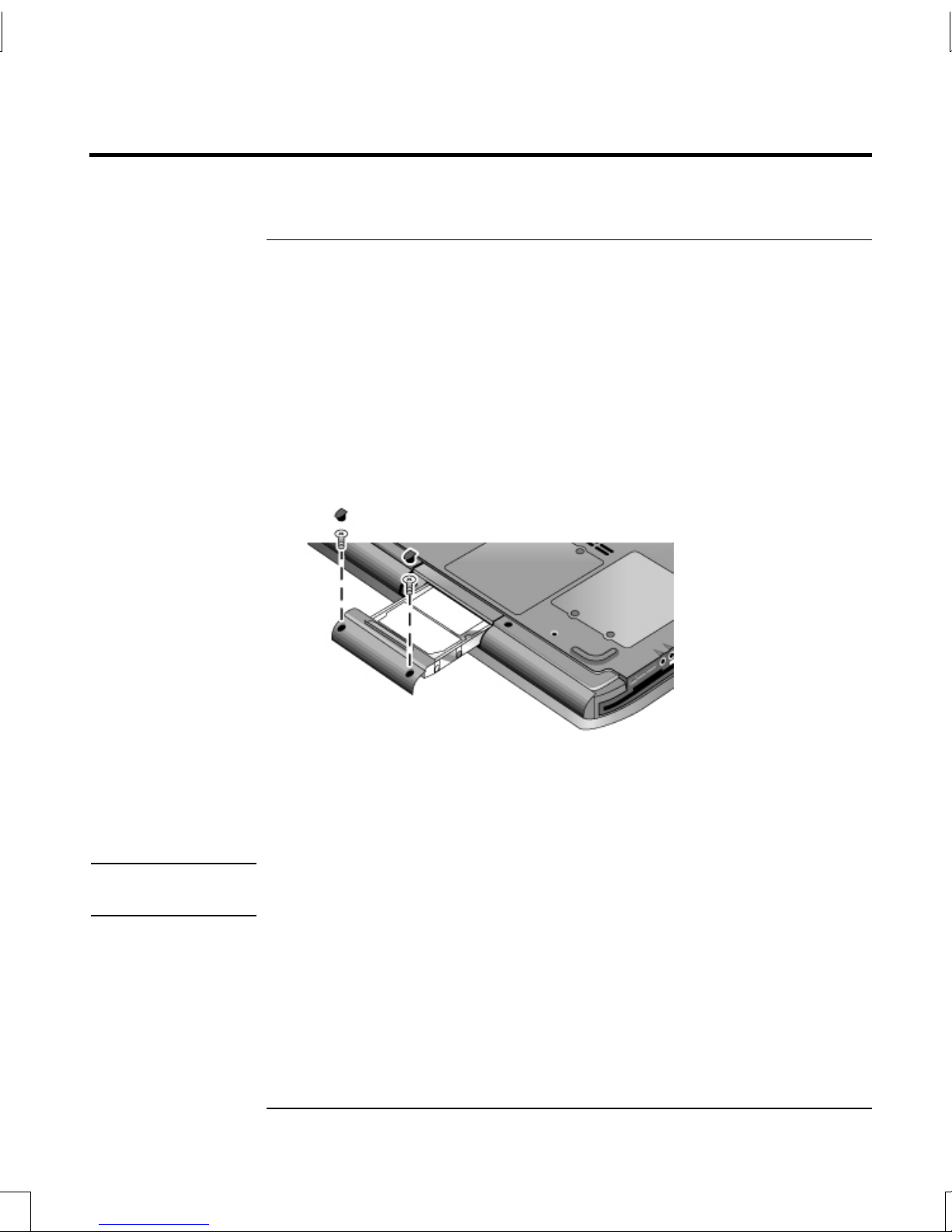
Replacing the Hard Drive
To replace the hard drive
You will need a small Phillips screwdriver for this procedure.
1. Unplug the AC adapter, if connected.
2. Remove the battery.
3. Turn the unit bottom side up.
4. Use a pointed tool to remove the plugs from the two screw holes, then remove
the two screws.
5. Gently pull the hard drive out of the notebook.
Add-On Devices
Replacing the Hard Drive
6. Gently slide the new drive into the hard drive compartment. Press firmly to make
sure the connector seats properly.
7. Reinstall the hard drive screws and plugs.
Important
If you are installing a new hard drive, you should create a Utility partition on the
drive before loading any software.
Reference Guide 61
Page 70

Add-On Devices
Replacing the Hard Drive
To replace the hard drive holder
If you are installing a new hard drive that does not have a holder, you can remove the
holder parts from the old hard drive. You’ll need a small Phillips screwdriver for this
procedure.
1. Remove the four screws from the sides of the holder and drive case, then slide
the drive out of the holder.
2. Notice that the hard drive has a pin connector attachment at one end. Carefully
remove this connector from the end of the drive. Work alternately at each end so
that the connector slides off evenly without bending the connector pins.
3. Carefully put the pin connector attachment back onto the pins on the end of the
new hard drive. Work alternately at each end so that the connector slides on
evenly without bending the connector pins.
4. Insert the drive into the holder.
5. Reinstall the screws into the holder and drive case.
62 Reference Guide
Page 71

Add-On Devices
Replacing the Hard Drive
To prepare a new hard drive
When you install a new hard drive, you also need to prepare it to be able to work
with your notebook.
If you want to restore the Windows software and operating system that were
originally installed on your notebook, use the QuickRestore System Recovery CD
that came with your notebook.
Reference Guide 63
Page 72

Troubleshooting and Maintenance
Reference Guide 65
Page 73

Troubleshooting and Maintenance
Troubleshooting Your Notebook
Troubleshooting Your Notebook
This chapter contains solutions to many types of problems you might have with your
notebook. Try the solutions one at a time, in the order in which they are presented.
Here are some other sources of information for troubleshooting:
• Use the Windows troubleshooters. Select Start > Help and Support.
• Select the question mark One-Touch key located at the top of the keyboard.
• See the Microsoft Windows manual shipped with the notebook.
• Forcustomerservice,refertotheWorldwide Telephone Numbers booklet to
contact an authorized dealer, reseller, or service provider.
Audio problems
If no sound is audible
• If your model has a volume control, press the + (plus) button to increase the
volume.
• Select the speaker icon on the taskbar (if present). Clear the Mute all checkbox if
selected. If your model has an audio mute button, press it so the indicator light
goes off.
• When you are operating your notebook in MS-DOS mode (for example, when
running MS-DOS games), you may find that the sound does not operate properly.
Use Windows applications for full use of sound capabilities.
If sound does not record
• Plug in an external microphone. The notebook does not have a built-in
microphone.
• Check the software controls for recording sound. Select Start > All Programs >
Accessories > Multimedia (or Entertainment) > Sound Recorder.
• In Volume Control, select Option > Properties, and make sure the microphone is
enabled in the recording controls.
66 Reference Guide
Page 74

Troubleshooting and Maintenance
Troubleshooting Your Notebook
If you hear a loud high-pitched whine (feedback) from the speakers
• In the Volume Control, try reducing the Master volume by selecting the speaker
icon in the taskbar.
• In Volume Control, select Options > Properties, and select the microphone
option for the playback settings. Then in Volume Control, make sure the
microphone is muted.
CD-ROM and DVD problems
If you can’t boot from a CD or DVD
• Make sure the CD or DVD is bootable, such as the QuickRestore System
Recovery CD.
• Make sure the CD-ROM/DVD drive is selected as the boot device. See the
“Basic Operation” chapter in this guide to change the boot sequence.
• Restart the notebook. Select Start > Turn Off Computer > Restart.
If a DVD plays erratically
• Dirt or smudges can cause a disc to skip. Clean the disc with a soft cloth. If the
disc is badly scratched, it will probably have to be replaced.
• If you’re playing the DVD on battery power, try changing the power scheme.
If you get a Region Code error when playing a DVD movie
DVDs can have regional codes embedded in the disc data. These codes prevent DVD
movies from being played outside the region of the world in which they are sold. If
you get a Region Code error, you are trying to play a DVD intended for a different
region.
If the notebook cannot read a CD or DVD
• For a single-sided CD or DVD, make sure the disc is placed in the drive with the
label facing up.
• Clean the disc.
• Wait 5 to 10 seconds after closing the tray to give the notebook time to recognize
the disc.
Reference Guide 67
Page 75

Troubleshooting and Maintenance
Troubleshooting Your Notebook
• Restart the system: remove the disc from the drive, and select Start > Turn Off
Computer > Restart.
• If you created the CD on a DVD/CD-RW combo-type drive, try using a different
media brand. Read and write quality may vary for media.
If a DVD movie doesn’t fill the screen
Each side of a double-sided DVD has a different format (standard or widescreen). In
widescreen format, black bands appear at the top and bottom of the screen. To view
the standard format, flip the disc over and play the other side.
If the notebook can’t find Wordpad.exe after inserting a CD
The system is trying to open a .doc file in WordPad, but cannot find the
Wordpad.exe program file. Type C:\Program Files\Accessories in the error
message box.
Display problems
If the notebook is on, but the screen is blank
• Move the mouse or tap the TouchPad. This will wake the display if it is in
Display-off mode.
• If the notebook is cold, allow it to warm up.
If the screen is difficult to read
• Try setting the display resolution to its default setting of 1024 × 768 or higher,
depending on your model. Select Start > Control Panel > Appearance and
Themes, Display.
• Try adjusting the size of the desktop icons and labels.
If an external display does not work
• Check the connections.
• The external monitor may not be detected. In the BIOS Setup utility, try setting
Video Display Device to Both in the System Devices menu.
• If you’re using a TV connected to the S-Video port, you must activate the TV.
68 Reference Guide
Page 76

Troubleshooting and Maintenance
Troubleshooting Your Notebook
Hard drive problems
If the notebook hard drive doesn’t spin
• Make sure the notebook has power. If necessary, connect the AC adapter, and
make sure it is fully plugged into a power source and into the back of the
notebook.
• Remove and reinsert the hard drive.
If the hard disk makes a buzzing or whining noise
• Back up the drive immediately.
• See whether the noise is coming from elsewhere, such as from the fan or a
PC Card drive.
If files are corrupted
• Open My Computer, and the disk you want to scan. Select File > Properties.
Select the Check Now box under the Error-checking section of the Tools tab.
• Run the virus-scanning program.
• If necessary, you can format the hard disk and reinstall the original factory
software using the QuickRestore System Recovery CD.
Heat problems
Your notebook normally gets warm during routine operation.
If the notebook gets abnormally hot
• Always set the notebook on a flat surface, so that air can flow freely around and
underneath it.
• Make sure the air vents on the bottom and sides of the notebook are clear.
• Keep in mind that games and other programs that drive CPU usage toward
100 percent can increase the notebook temperature.
Reference Guide 69
Page 77

Troubleshooting and Maintenance
Troubleshooting Your Notebook
Infrared problems
By default, the infrared port is not enabled, so you must enable it before you can
use it.
If you have problems with infrared communications
• Make sure the line between the two infrared ports is not blocked, and that the
ports face each other as squarely as possible. (The notebook infrared port is
located on the front of the notebook.) The ports should be no more than 1 meter
apart.
• Check settings in the Device Manager:
1. Select Start > Control Panel > Performance and Maintenance > System.
2. On the Hardware tab, select Device Manager and expand the infrared devices.
Select the infrared port and make sure that the device is enabled.
• Make sure only one application is using the infrared port.
Keyboard and pointing device problems
Use these suggestions for built-in or external devices.
If the pointer is difficult to control
Adjust the pointer controls. Select Start > Control Panel > Printers and Other
Hardware > Mouse.
If the TouchPad doesn’t work
• Press the TouchPad on-off button to turn on the light.
• Don’t touch the TouchPad while the notebook is rebooting or resuming from
Standby mode. If this happens, try the following: press a key on the keyboard to
restore normal operation.
• If an external mouse is connected, the built-in pointing devices are normally
disabled. You can change this setting with the BIOS Setup utility. See
“Configuring Your Notebook” in this chapter.
• Restart the notebook. Select Start > Turn Off Computer > Restart.
If the TouchPad moves the pointer or cursor while you type
Press the TouchPad on-off button to turn off the TouchPad while you type.
70 Reference Guide
Page 78

Troubleshooting and Maintenance
Troubleshooting Your Notebook
If a PS/2 scroll mouse doesn’t work
• The TouchPad must be disabled for the mouse scroll feature to work. In the BIOS
Setup utility, make sure the External Pointing Devices option in the System
Devices menu is set to Auto. See “Configuring the Notebook” in this chapter.
• Put the notebook into Standby or shut it down before you attach the scroll mouse,
so that it will be detected properly.
If you want to use the TouchPad again, you must put the notebook into Standby
or shut it down before you detach the scroll mouse.
Local area network (LAN) problems
If the built-in network adapter doesn’t connect to the LAN
• Check all cables and connections. Try connecting at a different network station,
if available.
• Make sure the LAN cable is Category 3, 4, or 5 for 10Base-T operation, or
Category 5 for 100Base-TX operation. Maximum cable length is 100 meters
(330 feet).
• Select Start > Help and Support > and use the Networking troubleshooter.
• Open the hardware Device Manager. Select Start > Control Panel > Performance
and Maintenance > System. If the network interface is disabled, try to enable it.
If it has a conflict, try disabling another device.
If you can’t browse the Network Neighborhood or My Network Places
Select Start > Search > Notebooks or People to look for a notebook.
If you can’t log in to Netware servers
If a Netware server is using IPX/SPX protocol, you may need to force your frame
type to match the server frame type. Check with your network administrator.
If a network connection responds slowly
If your network connection uses a proxy server, try enabling the option for bypassing
the proxy server for local addresses. You can do this in Control Panel under your
network connection properties.
Reference Guide 71
Page 79

Troubleshooting and Maintenance
Troubleshooting Your Notebook
Memory problems
If a message says you are out of memory
• Make sure drive C is not running low on free space.
• If you are having memory problems while running MS-DOS programs, use
the MS-DOS or Application and Software troubleshooter in Windows Help.
Select Start >Help and Support.
• The full amount of RAM in your notebook is not available for running
applications. A certain amount of RAM is used for display memory. The amount
of display memory is shown in the BIOS Setup utility.
If memory doesn’t increase after adding RAM
Make sure your notebook is using only PC2100 DDR 266MHz or higher memory
(RAM) modules.
If the notebook beeps but doesn’t start after adding RAM
You installed an incompatible type of RAM. Remove the module.
Modem problems
If the modem seems slow
• Excess static or noise on a line reduces the overall transmission speed of the
modem connection. If necessary, contact your telephone company about fixing
this type of problem.
• If you’re dialing internationally, line noise is often a problem that’s difficult or
impossible to eliminate.
• If you have call-waiting, disable it—your telephone company can provide
instructions. It can cause symptoms similar to static.
• Eliminate extra connections in the line. If possible, connect directly to the
wall jack.
• Try another telephone line, preferably one normally used for a fax machine or
modem.
72 Reference Guide
Page 80

Troubleshooting and Maintenance
Troubleshooting Your Notebook
If the modem doesn’t dial or no dial tone is detected
• Check all cables and connections.
• Connect a standard telephone to the phone line and make sure the line is working.
• Make sure someone else isn’t using the same phone line.
• Try another telephone line, preferably one normally used for a fax machine or
modem.
• If you’re in a foreign country, the dial tone may not be recognized by the modem.
In Control Panel, open Phone and Modem Options. Try disabling the option that
waits for a dial tone.
If the modem dials incorrectly
• Check the telephone number you entered, including any digits required for
outside access or long distance.
• In Control Panel, open Phone and Modem Options. Check the dialing options—
look for duplicate digits for outside access or long distance.
• Make sure the number you’re calling isn’t busy.
• If you’re in a foreign country, the dial tone may not be recognized by the modem.
In Control Panel, open Phone and Modem Options. Try disabling the option that
waits for a dial tone.
• If you have call-waiting, disable it—your telephone company can provide
instructions.
If the modem dials but doesn’t connect
• Make sure you’re using an analog telephone line (2, 3, or 4 wires). You must
not use a digital line. In a hotel, ask for a data line.
• Try another telephone line, preferably one normally used for a fax machine
or modem.
• The modem at the other end may have a problem. Try dialing to a different
modem.
If the modem isn’t detected
• Check the modem setup. In Control Panel, open Phone and Modem Options.
Check the COM port.
Reference Guide 73
Page 81

Troubleshooting and Maintenance
Troubleshooting Your Notebook
• Open the hardware Device Manager. Select Start > Control Panel > Performance
and Maintenance > System. If the modem is disabled, try to enable it. If it has a
conflict, try disabling another device.
• If you’re running fax software using fax Class 2, try using Class 1.
If the modem dials but you can’t hear it
• If your model has an audio mute light, make sure it is turned off. If it’s on, press
the audio mute button.
• Check the speaker volume setting.
• In Control Panel, open Phone and Modem Options, then select the modem and
select Properties. Check the volume setting on the General tab.
If the modem connects, but transferred data is bad
• In Control Panel, open Phone and Modem Options. Make sure the parity, speed,
word length, and stop bits match on sending and receiving modems.
• Try a different phone line or dial a different server number.
If the modem causes an ERROR message
A string of AT commands may contain an incorrect command. If you entered
commands as extra settings for the modem in Control Panel or in your
communications software, check the commands.
If the modem doesn’t fax
• If you’re using fax Class 2 in the fax software, try using Class 1.
• Close any other communications programs.
• If you’re faxing by printing from an application, make sure you’ve selected the
fax printer.
• Try turning off power management features temporarily.
If excessive line current is detected
Make sure you’re using an analog telephone line (2, 3, or 4 wires). You must not use
a digital line. In a hotel, ask for a data line.
If the modem clicks repeatedly but doesn’t connect
• Make sure you’re using an analog telephone line (2, 3, or 4 wires). You must not
use a digital line. In a hotel, ask for a data line.
• Check all cables and connections.
74 Reference Guide
Page 82

Troubleshooting and Maintenance
Troubleshooting Your Notebook
PC Card (PCMCIA) problems
If the notebook doesn’t recognize a PC Card
• Remove and reinsert the PC Card.
• Restart the notebook. Select Start > Turn Off Computer > Restart.
• Try the card in another notebook to see whether the card functions properly.
• Zoomed Video is not supported.
• If the card requires an IRQ, make sure one is available. Open the hardware
Device Manager. Select Start > Control Panel > Performance and Maintenance >
System.
If a network PC card stops communicating properly
• The card may have been reset if the notebook entered Standby or shut off. Exit
any applications, then remove and reinsert the card.
• Check settings in the Control Panel.
If a PC card modem is not working
Disable the internal modem:
1. Open the hardware Device Manager. Select Start > Control Panel > Performance
and Maintenance > System.
2. Select Modem to list the current modem devices.
3. Select the internal modem, then select the option to disable the modem.
Performance problems
For best performance, your notebook should have at least 128 MB of
memory (RAM).
If the notebook pauses or runs sluggishly
• This may be normal Windows behavior. Background processing can affect
response time.
• Certain background operations (such as a virus-scanning program) can affect
performance.
Reference Guide 75
Page 83

Troubleshooting and Maintenance
Troubleshooting Your Notebook
• Press CTRL+ALT+DEL and use Task Manager to see if an application is not
responding.
• Restart the notebook. Select Start > Turn Off Computer > Restart.
• Some file browsers respond slowly while processing graphics or waiting for
broken network connections to time out.
• If the notebook hard drive frequently runs (as indicated by the hard drive light on
the front of the notebook) while the notebook appears to be paused or running
slowly, Windows is likely spending excess time writing to its swap file on the
notebook hard disk. If this occurs frequently, consider installing additional
memory.
• Check the amount of available free disk space. Delete temporary and
unneeded files.
If the notebook stops responding
• Press CTRL+ALT+DEL and use Task Manager to end the application that is not
responding.
• Press the power button for at least 4 seconds to turn off and reset the notebook.
Unsaved data will be lost. Then press the power button again to turn the notebook
back on.
• If nothing happens, insert the tip of a paper clip into the reset button on
the bottom of the notebook. Then press the power button to turn the notebook
back on.
• To avoid lockup problems, avoid turning the notebook off or putting it into
Standby while such applications are running.
Power and battery problems
If the notebook turns off immediately after it turns on
Battery power is probably extremely low. Plug in the AC adapter or insert a charged
battery.
If the notebook keeps beeping
The notebook beeps repeatedly or displays a warning when battery power is low.
Save your work, shut down Windows immediately, and insert a charged battery or
plug in the AC adapter.
76 Reference Guide
Page 84

Troubleshooting and Maintenance
Troubleshooting Your Notebook
If the battery does not charge
• Make sure the AC adapter is fully plugged into the power source and the
notebook, and that the light on the adapter is on.
• If you’re using a power strip, remove the AC adapter from the power strip and
plug it directly into a wall outlet.
• Make sure the battery is fully installed and locked in place.
• Make sure you’re using only the AC adapter included with your notebook (or
other approved adapter that meets the power requirements of the notebook). Do
not use a 60-watt, 3.16-amp adapter.
• Move the notebook away from any nearby heat source. Unplug the AC adapter
and allow the battery to cool down. If the battery gets too hot, it will not charge
properly.
• If available, try another battery and AC adapter.
If the notebook has a short operating time
• Conserve power using any of the suggestions listed in the “Batteries and Power
Management” chapter in this guide.
• If you are running an application that has an automatic save feature (such as
MS Word), disable this feature or increase the specified save time to reduce hard
disk access.
• If the operating time has gradually become shorter and the battery is more than a
year or two old, you may need to replace the battery.
• Heavy modem use can impact battery-operating time.
• PC card use can impact battery-operating time.
• Test and recondition the battery every three months.
If the Time Remaining for the battery is not correct
The Time Remaining is an estimate, not a precise value, and is based on the rate at
which the notebook is using power at the moment. This value therefore depends on
your current task and assumes that you will continue using power at the same rate
until the battery runs out. So, if you check the Time Remaining while the notebook is
performing a task requiring a good deal of power (such as reading from a CD or
DVD), the value will probably show less time remaining than you really have, since
you will probably later switch to tasks that require less power.
Reference Guide 77
Page 85

Troubleshooting and Maintenance
Troubleshooting Your Notebook
If the notebook doesn’t enter Standby mode as expected
• If you have a connection to another computer, the notebook won’t enter Standby
if the connection is active.
• If the notebook is performing an operation, it normally waits for the operation to
finish before going into Standby.
If the notebook doesn’t enter Hibernation as expected
Make sure Hibernation support is enabled. From Control Panel, open Power Options,
then select the Hibernate tab.
Also, check the Power Schemes tab. Make sure the Hibernation timeouts for both
AC power and battery power are not set to Never.
Printing problems
Hint
You will usually be able to solve most printing problems by using the Print
troubleshooter in Windows Help. Select Start > Help and Support.
If a serial or parallel printer doesn’t print
• Make sure the printer is on and has paper in it.
• Make sure you are using the correct printer cable or cable adapter, and that the
cable is secure at both ends.
• Check for printer errors.
If the left edge of printed output is missing
Certain applications may not work properly with 600-dpi printers. If you’re using
such a printer, try selecting a compatible printer driver for a 300-dpi printer.
If an infrared printer doesn’t print
• Make sure the line between the two infrared ports is not blocked, and that
the ports face each other as squarely as possible. (The notebook infrared port
is located on the front of the notebook.) The ports should be no more than
1 meter apart.
• Make sure the printer is on and has paper in it.
• Check for printer errors.
• Make sure Windows is running; otherwise infrared printing is not available.
78 Reference Guide
Page 86

Troubleshooting and Maintenance
Troubleshooting Your Notebook
Serial, parallel, and USB problems
If a serial mouse doesn’t work
• Make sure you followed the manufacturer’s installation instructions completely
and have installed the mouse properly. If not, repeat the procedure.
• Make sure the port connection is secure.
• Restart the notebook. Select Start > Turn Off Computer > Restart.
• Check mouse settings in Control Panel. Select Start > Control Panel > Printers
and Other Hardware > Mouse.
• Use a mouse that connects to the USB or PS/2 port. If you have a PS/2 keyboard
connected, use a PS/2 Y adapter.
• Check the port settings in Control Panel. Open the hardware Device Manager,
then select Ports (COM & LPT).
If a serial modem does not work properly
• Make sure the port connection is secure.
• Use the Modem troubleshooter in Windows Help. Select Start > Help and
Support.
• In Control Panel, open Phone and Modem Options, and check the modem
settings.
• Disable the internal modem:
1. Open the hardware Device Manager. Select Start > Control Panel >
Performance and Maintenance > System.
2. Select Modem to list the current modem devices.
3. Select the internal modem, then select the option to disable the modem.
• Check the port settings in Control Panel. Open the hardware Device Manager,
then select Ports (COM & LPT).
If the serial or parallel port is not working
• Make sure the port connection is secure.
• Check the port settings in Control Panel. Open the hardware Device Manager,
then select Ports (COM & LPT).
Reference Guide 79
Page 87

Troubleshooting and Maintenance
Troubleshooting Your Notebook
If the USB port is not working
• Contact the vendor of the peripheral device for the latest USB drivers.
• Check the port settings in Control Panel. Open the hardware Device Manager,
then select Universal Serial Bus Controller.
Startup problems
If the notebook doesn’t respond when you turn it on
• Connect the AC adapter.
• Reset the notebook by inserting the tip of a paper clip into the reset button on the
bottom of the notebook. Then press the power button to turn it on.
• If the notebook still doesn’t respond, remove the battery and AC adapter, remove
any PC Cards, and undock the notebook if docked. Then plug in the AC adapter
again, and reset the notebook using the reset button.
If the notebook won’t boot from battery power
• Make sure the battery is properly inserted and fully charged. Check the battery
charge by removing it and pressing the pad on the side of the battery. The lights
show the charge level.
• If available, try another battery.
If the notebook will not boot from the diskette drive
• Make sure the diskette drive is selected as the boot device.
• If you’re using a USB diskette drive, use the BIOS Setup utility to make sure
Legacy USB Support is enabled. If your notebook also has a built-in diskette
drive, use the BIOS Setup utility Boot menu to make sure the USB diskette drive
is the first device under Removable Drive.
If the notebook stops responding after booting
Check whether you are connected to a TCP/IP network with no DHCP server. This
can cause a long delay at startup because DHCP is enabled. Contact your network
administrator to determine the proper TCP/IP configuration.
If the notebook takes a long time to resume after entering Standby
The notebook can routinely take a minute or more to resume if it has a network card
installed. While the operating system is loading drivers and checking hardware and
network connections, you will see a blinking cursor on your display. As soon as the
hardware has been re-initialized, the Windows desktop will appear.
80 Reference Guide
Page 88

Troubleshooting and Maintenance
Troubleshooting Your Notebook
Wireless problems
If you have problems with wireless 802.11 communication
• Make sure the wireless indicator light is on.
• If your notebook includes Bluetooth capabilities, make sure wireless 802.11
communication is turned on. Select Start > All Programs > Utilities > Wireless
Configuration, then select the 802.11 button if it’s not turned on.
• Make sure you are using the correct SSID and channel settings.
• Make sure you are in range of an access point (for an infrastructure connection)
or other wireless notebook (for an Ad Hoc connection).
• When you log on to an 802.11 network via an access point, yet your notebook
cannot connect to network resources, your notebook may not have been
assigned an IP address. If the subnet mask for your wireless connection is
255.255.000.000, the network server did not assign an IP address to your
notebook, and you may have to release and renew your network IP address. If
this does not fix the problem, the access point may need to be rebooted.
• If you want to change the SSID to a different value to connect to a different
access point, or if you want to change from Infrastructure mode to Ad Hoc mode,
you may first have to release and renew the Internet IP address.
• See “Local area network (LAN) problems” in this chapter.
If you have trouble connecting to another notebook in the Network
Neighborhood or My Network Places
• Wait a few minutes, then press F5 to refresh the list of notebooks on the network.
• Select Start > Search > Notebooks or People to locate the notebook.
If you cannot connect to a particular notebook on the network
• Make sure the notebook is properly connected to the network.
• Make sure your TCP/IP setup is correct for your network. Select Start > Control
Panel > Network Connections.
Reference Guide 81
Page 89

Troubleshooting and Maintenance
Troubleshooting Your Notebook
If you can connect, but the network is slow
• Check whether you might be in an area served by more than one wireless LAN.
If so, the LANs could be interfering with each other.
• Move closer to the access point (for an infrastructure connection) or other
wireless notebook (for an Ad Hoc connection). You could be too far away for
high-speed communication.
If your notebook cannot detect any Bluetooth devices
• Make sure the wireless indicator light is on.
• Make sure Bluetooth communication is turned on. Select Start > All Programs >
Utilities > Wireless Configuration, then select the Bluetooth button if it’s not
turned on. If no Bluetooth button is shown, your notebook does not support
Bluetooth communication.
• Make sure the Bluetooth devices are turned on. Some Bluetooth phones must be
set for detection and may be detectable by other devices for only a short time.
If your notebook cannot detect a certain Bluetooth device
• Make sure the Bluetooth device is turned on. Some Bluetooth phones must be set
for detection and may be detectable by other devices for only a short time.
• Refresh the list of Bluetooth devices. Select the Bluetooth icon in the taskbar,
then select Bluetooth > Search For Devices in the menu bar.
82 Reference Guide
Page 90

Configuring the Notebook
The BIOS Setup utility helps you configure your notebook operation.
To run the BIOS Setup utility
The BIOS (basic input and output system) Setup utility enables you to make changes
to the notebook system configuration, and to tailor the operation of your notebook to
your individual work needs.
The settings made in BIOS Setup generally control the notebook hardware, and so
greatly affect how the notebook operates.
1. Select Start > Turn Off Computer > Restart.
2. When the logo screen appears, press F2 to enter BIOS Setup.
3. The pointing devices are not active in BIOS Setup, so you will need to use the
keyboard to navigate:
Troubleshooting and Maintenance
Configuring the Notebook
• Press the LEFT and RIGHT arrow keys to move among menus.
• Press the UP and DOWN arrow keys to move among parameters in a menu.
• Press + or – to move through values for the current parameter, or press
ENTER to change a setting.
4. After you select the options you want, press F10 or use the Exit menu to exit
BIOS Setup.
5. If the settings cause a conflict between devices during reboot, the system prompts
you to run BIOS Setup, and marks the conflicting settings.
The following tables describe BIOS settings for the BIOS version at publication. If
your BIOS is a different version, some settings may differ from those shown.
Reference Guide 83
Page 91

Troubleshooting and Maintenance
Configuring the Notebook
Main Menu
Setting Description Default
BIOS Revision Shows the current BIOS version. Detected
automatically
System Time Sets the time using 24-hour format. Values set take
effect immediately.
System Date Sets the date using dd/mm/yy format (except English,
which uses mm/dd/yy format).
Language Sets the language for BIOS Setup. Detected
automatically
Internal Hard Disk Sets the hard drive type and various parameters. Detected
automatically
UMA Video Memory Sets the video memory size allocated from total
installed memory (RAM).
Memory Shows the extended memory size. Detected
Serial Number Displays the serial number as shown on the back of
the unit.
Service ID Displays an identifier used for repair service. Detected
UUID Displays the value of the 16-byte UUID (Universally
Unique ID) as 32 hex characters.
MAC Address Displays the MAC network address of the internal
(wired) LAN.
Auto
automatically
Detected
automatically
automatically
Detected
automatically
Detected
automatically
System Devices Menu
Setting Description Default
Video Display Device Sets whether the built-in display automatically
switches to an external display, if one is detected.
External Pointing
Device
Legacy USB Support Enables BIOS support for USB mouse, keyboard,
Disables the internal pointing devices when an
external pointing device is connected.
and diskette disk drive during startup.
Auto
Auto
Enabled
Wake On LAN from
Power Off
Lets the notebook be turned on via the LAN port. If
this option is enabled, the notebook uses increased
power while it is shut down.
84 Reference Guide
Disabled
Page 92

Troubleshooting and Maintenance
Configuring the Notebook
Security Menu
Setting Description Default
User Password is Shows if a user password is set. Clear
Administrator
Password is
Set User Password Press ENTER to set, change, or clear the user
Set Administrator
Password
Require Password on
Boot
Internal hard drive lock Only if the Boot password option is enabled,
Shows if an administrator password is set. Clear
Enter
password. The password can have no more than 8
characters (0-9, A-Z), and cannot include special or
accented characters.
Press ENTER to set, change, or clear the
administrator password, which protects BIOS Setup
settings. The password can have no more than 8
characters (0-9, A-Z), and cannot include special or
accented characters.
Sets whether a user password is required when the
notebook boots. Requires the administrator
password for changes.
encodes the current user password (or
administrator password if that is the only password
set) on the hard drive.
Enter
Disabled
Disabled
Boot Menu
Setting Description Default
Hard Drive
+Removable Devices
CD-ROM Drive
Built-in LAN
Shows the order of boot devices. Move the entries
to change the order. If the notebook has more than
one device in a + category, you can select the one
scanned. Built-in LAN provides diskless boot from a
network server.
1. Hard Drive
2. Removable devices
3. CD-ROM Drive
4. Built-in LAN
Exit Menu
Setting Description Default
Save Changes and Exit Saves Setup changes, then exits and reboots.
Discard Changes
and Exit
Get Default Values Restores default settings, and remains in Setup.
Discards any Setup changes made since last save,
then exits and reboots. Does not affect password,
date, or time changes.
Does not affect password, date, or time changes.
Reference Guide 85
Page 93

Troubleshooting and Maintenance
Configuring the Notebook
To change video memory settings using BIOS Setup utility
The notebook comes with either 32MB or 16MB of video memory.
Note
Changing your video memory to 8MB, 16MB, 32MB, or 64MB may change the
performance of your notebook, depending on your selection.
To change your video memory:
1. Select Start > Turn Off Computer > Restart.
2. Press F2 when the splash screen appears.
3. Move the down arrow key until UMA Video Memory is highlighted. Press
Enter to bring up a list of memory settings. Selections include 8 MB,
16MB, 64MB, or Auto.
4. Press F10 to save configuration changes and exit BIOS screen.
86 Reference Guide
Page 94

Reinstalling and Updating Software
Your notebook includes two features that allow you to install individual software
applications or to restore the entire contents of your hard drive:
• QuickRestore System Recovery CD, included with the notebook, allows you to
restore your hard drive to the factory image.
• Application Recovery utility allows you to restore or install one or several
applications at a time. Select Start > Software Setup and follow the installation
wizard on the screen.
To replace a damaged QuickRestore System Recovery CD
If you lose or damage the QuickRestore System Recovery CD, refer to the Worldwide
Telephone Numbers booklet to contact customer service for help and support.
Troubleshooting and Maintenance
Reinstalling and Updating Software
Reference Guide 87
Page 95

Reference Information
Reference Guide 89
Page 96

Reference Information
Modem Reference Information
Modem Reference Information
You can customize the operation of the modem using AT commands and S-registers.
You can do this from Phone and Modem Options in Control Panel, from most
communications software, or by using terminal mode in your software.
Note
You should have a good understanding of modems and how they operate before you
change default settings.
This section contains summary information about AT commands, S-registers, and
selected result codes for the built-in modem.
Modem Reference (Conexant)
All listed AT commands must be preceded by the characters “AT” (except for the
command “A/”). The commands can be entered in upper or lower case. Many
commands can be used as queries by entering “?” as the argument.
Conexant AT Commands (Advanced Users Only)
Command (Conexant)
A Go off-hook and attempt to answer a call.
A/ Re-execute command (not preceded by AT).
Dn Dial modifier: 0–9, A–D =DTMF digits; L=redial last number; P=pulse dialing; T=tone dialing;
W=wait for dial tone; * (“star”); # (“pound sign”); +; !=flash; @=wait for silence; $ or &=wait for credit
card dialing tone; ;=return to command state; ‘=dial pause; ^=toggle calling tone. Parentheses,
hyphens, and spaces can be used to format dial string and have no other effect.
E0 Turn off command echo.
E1 Turn on command echo (default).
H0 Initiate hang-up sequence.
H1 If on-hook, go off-hook and enter command mode.
I0 Report product code.
I1 Report LSB of stored checksum.
I2 Report “OK”.
I3 Report identification codes.
I4 Report product description.
I5 Report country code parameter.
I6 Report modem data pump model and internal code revision.
I7 Report modem data pump model and internal code revision.
I8 Report “OK”.
I9 Report country.
Ln Set speaker volume: 0=off, 1=low (default), 2=medium, 3=high.
90 Reference Guide
Page 97

Reference Information
Modem Reference Information
Conexant AT Commands (Advanced Users Only)
Command (Conexant)
Mn Activate speaker: 0=off, 1=on during handshaking and off when receiving carrier (default), 2=always
on, 3=off when dialing and receiving carrier, on when answering.
N0 or N1 Included for compatibility only; returns result code.
On 0=go on-line, 1=go on-line and initiate retrain sequence.
P Force pulse dialing.
Qn 0=enable result codes to DTE (default), 1=disable.
Sn Select S-register n as default.
Sn=v Set default S-register n to value v.
T Force DTMF dialing.
Vn Report result codes: 0=short form (terse), 1=long form (verbose) (default).
W0 Report DTE speed (default).
W1 Report line speed, error correction protocol, and DTE speed.
W2 Report DCE speed.
W3 Report DCE speed and error correction protocol.
X0 Report CONNECT result code on connecting. Dial tone and busy detection not reported.
X1 Report CONNECT <text> result code on connecting. Dial tone and busy detection not reported.
X2 Report CONNECT <text> result code on connecting. Dial tone and busy detection not reported.
X3 Report CONNECT <text> result code on connecting. Dial tone not reported, busy signal reported if
detected.
X4 Report CONNECT <text> result code on connecting. Dial tone and busy signal reported if detected
(default).
Z Reset to default configuration.
+DR: a Select error control protocol: NONE=no data compression, V42B=42bis in both directions,
ALT=MNP 5 compression.
+DR=n 0=disables extended format "+DR:" intermediate result code, 1=enables.
+DS=a,b,c,d Controls V.42bis data compression function (b, c, and d are optional):
a sets direction(s) of data compression function, seen by DTE: 0=negotiated, no compression;
3=both directions (default).
b=0 specifies modem does not disconnect if V.42bis is not negotiated by remote modem as
specified by a.
c sets maximum number of dictionary entries (2048) that should be negotiated.
d sets maximum string length (32 bytes) to be negotiated.
+DS44=a,b,c,d,
e,f,g,h,i
Controls V.44 data compression function (b, c, d, e, f, g, h, and i are optional):
a sets direction(s) of data compression function, seen by DTE: 0=negotiated, no compression;
1=transmit only; 2=receive only; 3=both directions (default).
b specifies whether modem disconnects if V.44 not negotiated remote DCE as specified in a:0=do
not disconnect (default), 1=disconnect.
c: 0=stream method (default), 1=packet method, 2=multi=packet method.
d (256 to 2048) sets maximum codewords to be negotiated in transmit direction (default=2048).
e (256 to 2048) sets maximum codewords to be negotiated in receive direction (default=2048).
f (32 to 255) sets maximum string length to be negotiated in transmit direction (default=32).
g (32 to 255) sets maximum string length to be negotiated in receive direction (default=32).
h (2048 to 4096) sets maximum size of history buffer to be negotiated in transmit direction
(default=4096).
i (2048 to 4096) sets maximum size of history buffer to be negotiated in receive direction
(default=4096).
Reference Guide 91
Page 98

Reference Information
Modem Reference Information
Conexant AT Commands (Advanced Users Only)
Command (Conexant)
+ESA=a,b,c,d,
e,f,g,h
+GCAP Transmit text listing commands that provide additional modem capabilities.
+GCI=n Set country of installation using 8-bit country code from Annex A of T.35.
+GMI Report modem manufacturer.
+GMM Report modem model.
+GMR Report modem version, revision, or date.
+GOI Transmit text identifying the device.
+GSN Report modem model serial number.
+IFC=n,m Set operation of local flow control between DTE and modem.
+ILRR=n Report local port rate: 0=disable, 1=enable.
+IPR=n Set data rate at which the modem accepts commands when connected: 0 (allows operation only at
+ITF=a,b,c Sets transmit flow control thresholds (b and c are optional):
+PCW=n Set modem behavior with call waiting: 1=request modem-on-hold and collect caller ID information,
+PIG=n 0=enable PCM upstream negotiation, 1=disable (default).
+PMH=n Set modem-on-hold: 0=enabled in V.92 mode (default), 1=disabled.
+PMHF Initiate flash hook sequence when in modem-on-hold procedure.
+PMHR=n Request modem to initiate or confirm modem-on-hold (MOH) procedure and timeout: 0=V.92
+PMHT=n Set whether modem grants modem-on-hold (MOH) request, and MOH timeout: 0=deny V.92
+PQC=n Use Short Phase startup procedures: 0=enable V.92 Short Phase 1 and 2 (default), 1=enable Short
+PSS=n 0=modems decide whether to use short startup procedures, 2=use full startup procedures on all
+VCID=n Set caller ID reporting: 0=disable (default), 1=enable with formatted presentation, 2=enable with
Controls operation of synchronous access mode:
a=0 specifies in transparent sub-mode, modem transmits 8-bit SYN sequence on idle.
b=0 specified in framed sub-mode, modem transmits HDLC flags on idle (default and fixed).
c=0 specifies in framed sub-mode, modem transmits abort on underrun in middle of frame (default);
c=1 specifies in framed sub-mode, modem transmits flag on underrun in middle of frame, notifies
DTE.
d: not to be commanded.
e=0 specifies CRC generation and checking disabled (default and fixed).
f=0 specifies NZRI encoding and decoding disabled (default and fixed).
g=255 sets the octet value used in character-oriented framing.
h: not to be commanded.
n =method DTE uses to control data flow from modem: 0=none, 1=XON/XOFF on transmitted data,
2=Circuit 133 (Ready for Receiving) (default).
m =method modem uses to control data flow from DTE: 0=none, 1=XON/XOFF on received data,
2=CTS/RTS (default).
rates automatically detectable by modem), 2400, 4800, 9600, 19200, 38400, 57600, or 115200.
a (20 to 7000) sets threshold (octets) above which modem generates flow-off signal in synchronous
access mode (default=128).
b (10 to 5000) sets threshold (octets) below which modem generates flow-on signal in synchronous
access mode (default=64).
c=0 (fixed).
2=hang up, 3=ignore call waiting.
modem-on-hold request denied or unavailable, 1 to 13 grant MOH with timeout (1=10 sec, 2=20
sec, 3=30 sec, 4=40 sec, 5=1 min, 6=2 min, 7=3 min, 8=4 min, 9=6 min, 10=8 min, 11=12 min,
12=16 min, 13=indefinite).
modem-on-hold request (default), 1 to 13=grant MOH with timeout (1=10 sec, 2=20 sec, 3=30 sec,
4=40 sec, 5=1 min, 6=2 min, 7=3 min, 8=4 min, 9=6 min, 10=8 min, 11=12 min, 12=16 min,
13=indefinite).
Phase 1 only, 3=disable.
subsequent connections.
unformatted presentation.
92 Reference Guide
Page 99

Reference Information
Modem Reference Information
Conexant AT Commands (Advanced Users Only)
Command (Conexant)
+VRID=n Report caller ID: 0=use formatted presentation, 1=use unformatted presentation.
-QCPC Use full startup procedures on next connection, then select startup procedure defined by +PQC.
-QCPS=n 0=do not allow modem to save generated quick-connect profile, 1=allow (default)
&Cn Set RLSD: 0=always on, 1=follow carrier state (default).
&Dn 0=ignore DTR; 1=upon on-to-off transition, enter online command state and issue OK result code;
call remains connected; 2=upon on-to-off transition clear call, discard untransmitted data according
to +ETBM.
&En 0=disable line quality monitor, auto-retrain, and auto-rate renegotiation;1=enable line quality
monitor, auto-retrain, and auto-rate renegotiation (default).
&F0 Restore factory configuration.
&Gn Included for compatibility only; no effect (returns OK).
&Kn Set DTE/DCE flow control: 0=disable, 3=enable RTS/CTS DTE/DCE flow control (default),
4=enable XON/XOFF DTE/DCE flow control, 5 and 6 included for compatibility only (no effect,
returns OK).
&Mn Included for compatibility only; no effect (returns result code).
&Pn Set pulse dial (pps) with make/break: 0=10 pps with 39%–61% make/break (default), 1=10 pps with
33%–67% make/break, 2=20 pps with 39%–61% make/break, 3=20 pps with 33%–67%
make/break.
&Q5 Select asynchronous operation in error correction mode.
&Qn (n=0–3, 6) Select asynchronous operation in normal mode (speed buffering).
&T0 Terminate any test in progress.
&T1 Initiate local analog loopback.
&V Display current configuration and stored profiles.
%TTn PTT testing of signal level: 00–09=DTMF dial 0–9, 0A=DTMF *, 0B=DTMF #, 0C=DTMF A,
0D=DTMF B, 0E=DTMF C, 0F=DTMF D, 10=V.21 Channel 1mark symbol, 11=V.21 Channel 2mark
symbol, 12=V.23 Channel 1mark symbol, 13=V.23 Channel 2mark symbol, 14=Bell103 Channel
1mark symbol, 15=Bell103 Channel 2mark symbol, 20=V22Org, 21=V22Ans, 22=Bell212Org,
23=Bell212Ans, 24=V22BisOrg, 25=V22BisAns, 26=V32@4800, 27=V32@7200, 28=V32@9600,
29=V.32Bis@12000, 2A=V32Bis@14400, 30=Silence, 31=2100Hz MISC, 33=1300Hz MISC,
34=1100Hz MISC, 40=Reserved, 41=V27@2400 FAX, 42=V27@4800 FAX, 43=V29@7200 FAX,
44=V29@9600 FAX, 45=V17@7200LT FAX, 46=V17@7200ST FAX, 47=V17@9600LT FAX,
48=V17@9600ST FAX, 49=V17@12000LT FAX, 4A=V17@12000ST FAX, 4B=V17@14400LT
FAX, 4C=V17@14400ST FAX. 5abc: a=bit rate (0=2400, D=33600), b=V.34 symbol rate (0=2400,
5=3429), c=pre-emphasis filter (0 to A).
\N0 Select normal speed buffered mode.
\N1 Select normal speed buffered mode.
\N2 Select reliable (error-correction) mode.
\N3 Select auto reliable mode.
\N4 Force LAPM mode.
\N5 Force MNP mode.
+MCR Report carrier.
+MMR Report transmit and receive rates.
+MR=0 Disable reporting of modulation connection.
+MR=1 Enable reporting of modulation connection (+MCR: and +MRR: are transmitted) (default).
+MR=2 Enable reporting of modulation connection (+MCR: and Receive Rate Only: are transmitted).
Reference Guide 93
Page 100

Reference Information
Modem Reference Information
Conexant AT Commands (Advanced Users Only)
Command (Conexant)
+MS=a,b,c,d,
e,f
+WS=n Set PDC mode: 1=disable (default), 20=enable.
Select modulation (b, c, d, e, and f are optional).
a is the carrier (allowable rates in parentheses): B103 (300), B212 (1200 Rx/75 Tx or
75 Rx/1200 Tx), V21 (300), V22 (1200), V22B (1200/2400), V23C (1200), V32 (4800/9600),
V32B (4800–14400), V34 (2400–33600), K56 (32000–56000), V90 (28000–56000),
V92 (downstream: 28000–56000; upstream: 24000–48000).
b is automode: 0=disabled, 1=enabled (default).
c is minimum transmit (Tx) rate (bps).
d is maximum transmit rate (bps).
e is minimum receive (Rx) rate.
f is maximum receive rate (bps).
ECC Commands
%Cn Set data compression: 0=disable, 1=enable V.42 bis and MNP 5, 2=enable V.42 bis and MNP 5,
3=enable V.42 bis and MNP 5 (default).
+EB=a,b,c Select break handling (b and c are optional):
a=0 — break is ignored.
b=0 — transmitted V.42 L-SIGNAL will not indicate break signal length.
c=0 — break is not delivered to DTE.
+EFCS=0 Select 16-bit FCS specified in V.42.
+ER: a Select error control protocol: NONE=error control not in use, LAPM=V.42 LAPM protocol,
ALT=MNP.
+ER=n Error control reporting: 0=disable, 1=enable.
+ES=a,b,c Select error control and synchronous mode (b and c are optional).
a is requested mode when modem is originator: 0=initiate call with direct mode, 1=initiate call with
normal mode, 2=initiate V.42 without detection phase, 3=initiate V.42 with detection phase (default),
4=initiate MNP, 6=initiate V.80 synchronous access mode when connection is completed.
b specifies fallback mode when modem is originator: 0=LAPM, MNP, or normal mode error control
optional (default); 1=LAPM, MNP, or direct mode error control optional; 2=LAPM or MNP error
control required; 3=LAPM error control required; 4=MNP error control required.
c specifies fallback mode when modem is answerer or specifies V.80 synchronous access mode:
1=error control disabled, use normal mode; 2=LAPM, MNP, or normal mode error control optional
(default); 3=LAPM, MNP, or direct mode error control optional; 4=LAPM or MNP error control
required; 5=LAPM error control required; 6=MNP error control required; 8=initiate V.80 synchronous
access mode when connection complete.
+ESR=0 Disable selective repeat option in V.42.
+ETBM=a,b,c Handle data remaining in modem buffers on call termination (b and c are optional):
a=0 — disconnect occurs immediately and buffered transmit data is discarded.
b=0 — disconnect occurs immediately and buffered receive data is discarded.
c=0 — modem does not attempt to deliver buffered data and discards data.
FAX Class 1
+FAE=n Data/fax auto answer: 0=disable (default), 1=enable.
+FAR=n 0=disable adaptive reception (default), 1=enable.
+FCL=n Set loss-of-carrier delay in units of 100 ms (n=0 to 255).
+FCLASS=n Set active service class: 0=data mode (default), 1=Fax Class 1, 1.0=Fax Class 1.0 mode, 8=voice
mode.
+FIT=n,a Set DTE inactivity timeout n seconds after which modem goes on-hook (a=0) or DCE goes on hook
(a=1).
+FLO=a Set flow control type: 0=XON/XOFF and RTS/CTS flow control turned off; 1=XON/XOFF flow
control in either direction; 2=RTS for flow control of modem by DTE, and CTS for flow control of
DTE by modem.
+FMI Report modem manufacturer.
94 Reference Guide
