Page 1

Universal Notebook Battery Pack
User's Manual
Page 2
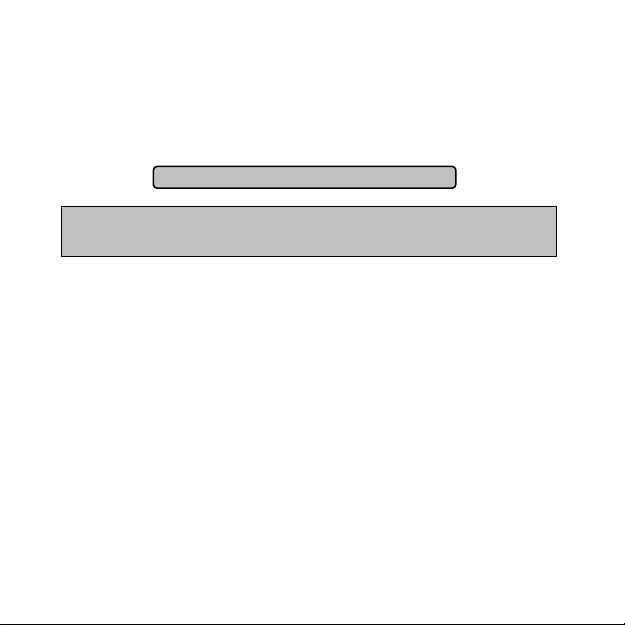
Thank you for purchasing Energy Box universal notebook battery pack.
Energy Box is ideal when your notebook built-in battery gets depleted or
when you want to increase your notebook battery runtime.
Please read the user manual thoroughly before start using Energy Box and
keep it in a safe place for future reference.
Safety precautions
In order to prevent battery leakage, heat or explosion, please be aware to:
• Do not throw the battery into water or fire. Avoid water (or any other
liquid) seepage into the battery;
• Store the battery in a cool and dry place, do not use under extreme heat;
• Avoid to short circuit the battery terminals with metal objects, do not
transport or store the battery with necklace, hair clipper or other metal
objects near it;
• Avoid striking, throw or shaking the battery;
• Avoid piercing the battery shell via nail or other sharp objects, avoid to
tamper with it, to hammer or to trample on the battery;
• Do not attempt to disassemble or alter the battery in any way.
This device is designed to power equipments like notebooks. Do not
use it to support medical equipments directly related to human life.
1
Dange r ! Battery leakage, explosion or fire may be caused if
you do not f ollow the below precautions c arefully
Page 3
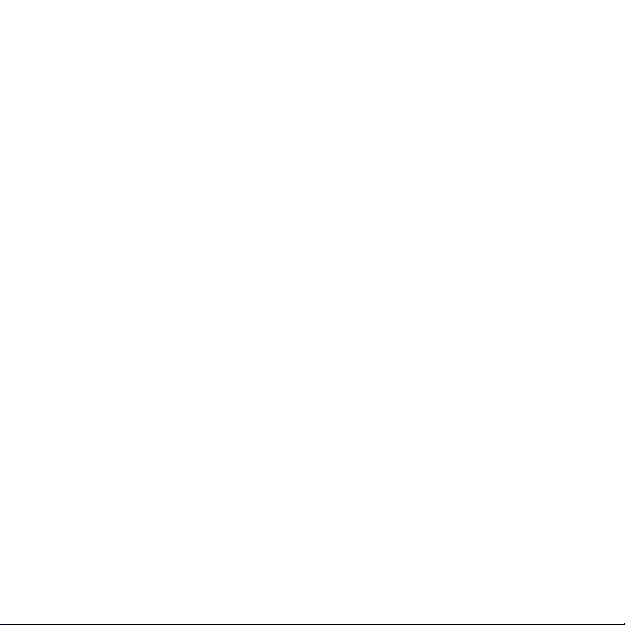
Warning!
• Do not put battery into microwave oven or pressured vessel;
• Stop using when unusual smell, smoke, heating, colour-change of battery
cover or other abnormalities come out of the battery;
• Keep away from the fire when leakage or unusual smell comes out from
the battery;
• Leaked electrolyte may cause fire or explosion;
• Do not wipe your eyes if the leaked electrolyte enters into them: wash
with running water and ask your doctor for immediate assistance, the
eyes may be damaged if not treated timely.
Attention!
• Do not use the battery in extremely hot environment (>40°C), like inside
the car with direct sunlight or in summer. Otherwise, the battery becomes
overheated. High temperatures decrease the battery performance and
shorten its service life.
• If you have to store the battery for a long time (over three months), keep
it charged to 50% of the rated capacity (charge once every 3 months),
store it in a dry place with a temperature not beyond -10°C ~ 40°C, and
avoid the contact with corrosive objects. Keep away from the fire and
heat sources in general.
• Teach children how to use the battery according to the user manual, and
pay attention to guarantee their correct operations.
• If the battery leaks the electrolyte on skin or clothes, wash with running
water, otherwise it will cause skin inflammation.
2
Page 4
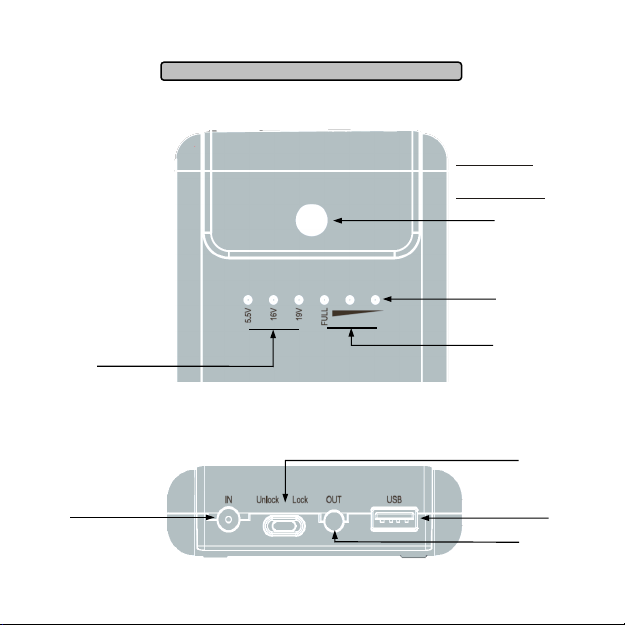
Functions Illustration
Front Panel Description
Rear Panel Description
3
Charging Indicator
Power level Indicators
Pushbutton
in “Lock” mode: shows
remaining battery power
in “Unlock” mode: changes
output voltage
Selected Output Voltage
Input connector
(charge)
Unlock/Lock Output Voltage Switch
USB Output port
Output connector
Page 5
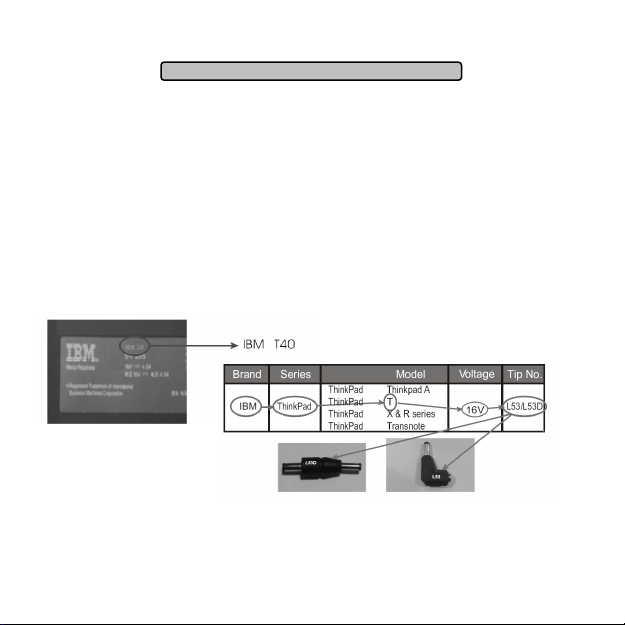
Basic Operations
Energy Box provides two different voltage outputs (16V - 19V) in order to be
compatible with most notebook models.
Step 1:
Before using Energy Box, make sure it is fully charged. Read the “how to
charge” section carefully first.
Step 2:
Refer to the user manual of your notebook or check the label to figure out
brand and model. From the compatibility list select the input (Lxx) and output
(LxxD) proper tips and the voltage value according to the notebook brand
and model. Take IBM T40 as an example.
If your laptop model is not included in the Compatibility List check the voltage
of its power supply and then try if any of the tips can fit. Refer to “Tips
4
Page 6
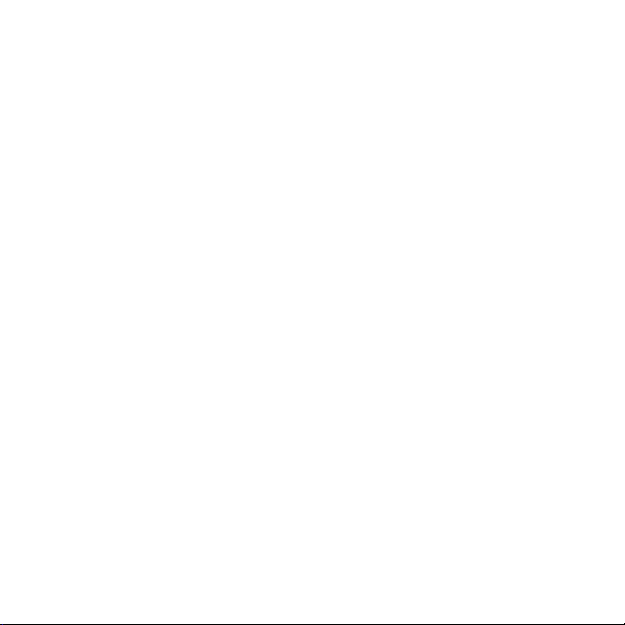
Specifications” chapter for the tips characteristics and polarity.
Step 3:
Set the battery pack output voltage at the value required by your notebook as
follows:
1. Move the Lock/Unlock switch to Unlock position;
2. press the pushbutton to select output voltage. The output voltage is
displayed by a LED (5.5V, 16V and 19V are selectable);
3. Move the Lock/Unlock switch back to Lock position;
Step 4:
Press the pushbutton on the front panel of the battery pack and check LED
indicators. If only one or no indicators are lighted, it means that the battery is
not charged and first you have to fully charge it using your notebook charger.
Follow the instructions on the “how to charge” section in order to charge
Energy Box. During the charge the first LED will be red lit. The fully charge
status is indicated by the FULL LED (green) lit, and the red LED turned off. In
order to improve the charge efficiency, during the charge process do not
connect to Energy Box your notebook if its built-in battery is discharged.
Step 5:
Once Energy Box is fully charged, before proceeding the Lock/Unlock switch
must be in Lock position. Then connect the selected output tip (LxxD) to
bundled output cable, then insert it into DC-IN connector of your notebook.
Connect the other end of the output cable into OUT connector of Energy
Box. The battery pack is now ready to supply power to your notebook. As
soon as you connect the output cable, Energy Box will deliver selected
voltage (16V or 19V) to your notebook.
5
Page 7
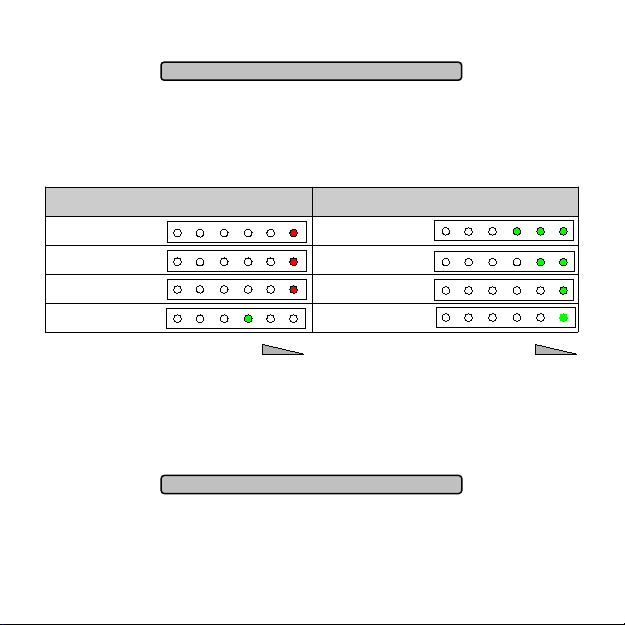
Battery Level Indicators
Three power level LED indicators show Energy Box power status. By
pressing the pushbutton on Energy Box during discharging or when it is on
idle status (switch on Lock position), the remaining power level will be
displayed for some second. Details on indicators status are as following:
During charge During discharge
0% - 10% (red) 70% - 100% (green)
10% - 40% (red) 70% - 40% (green)
40% - 70% (red) 40% - 10% (green)
100% (green) <10% (green blink)
5.5V
16V
19V
FULL
5.5V
16V
19V
FULL
When the remaining power is below 10%, the battery pack goes into low
voltage status. This condition is indicated by the first green LED blinking.
When this happens, please save your work and switch to mains-operated
power as soon as possible.
USB Output
The USB port provides a 5.5V supply. Connect USB input device (eg.
Mobile Phone, MP3 player USB cable, etc.) to Energy Box USB port and
5.5V will be delivered to the device.
6
☼
Page 8
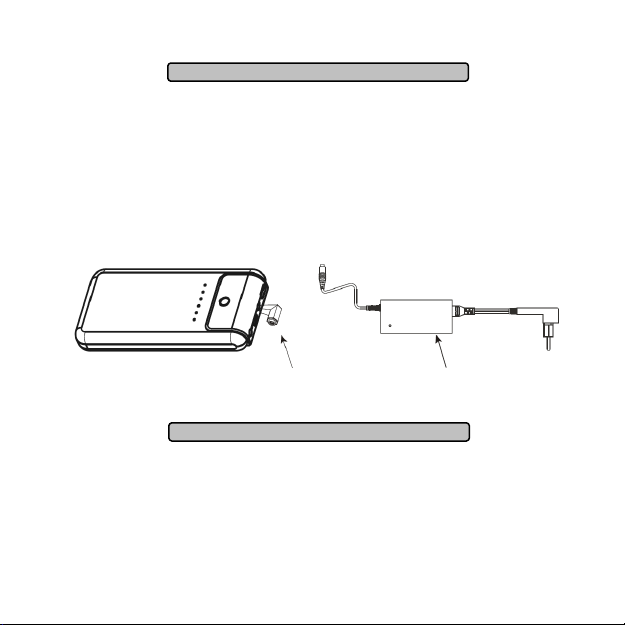
How to charge
Connect the proper input tip (Lxx) to the notebook original AC adapter, then
connect it to the IN connector of battery pack (refer to illustration for more
details). Connect then the other terminal with electricity source to start the
charge. During the charge the first LED will be red lit. The fully charge will
be indicated by the FULL LED (green) lit, and the red LED turned off. In
order to improve the charging efficiency, during the charge of Energy Box
do not connect your notebook if built-in battery is discharged. Otherwise,
the charge time lengthens.
Main Output Power
Before proceeding the Lock/Unlock switch must be in Lock position Connect
one terminal of the bundled output cable to the OUT connector of battery
pack (refer to illustration for more details), and the other terminal to the
proper output tip (LxxD) and then to the DC-IN connector of the notebook.
Note: make sure Energy Box is at proper output voltage level (16V or 19V)
7
Charg e T ip
(Lxx)
Origi nal Not ebook AC Ad apte r
Page 9
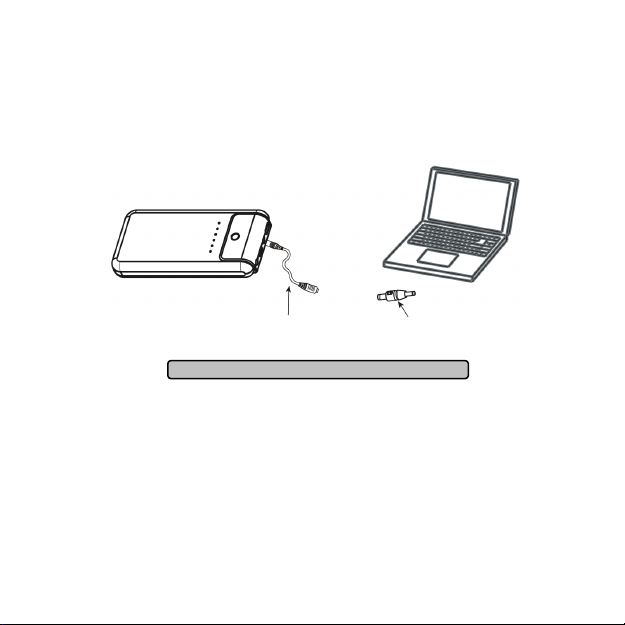
before connect it to the notebook. During battery pack discharge, it will
offer power supply to notebook first and charge the notebook built-in
battery with small current. In order to improve Energy Box runtime, take out
the built-in battery from the notebook (if discharged) before connecting it
to Energy Box.
Warnings & Protections
In case of high current requirement (>3,2A) or abnormal use, Energy Box
internal temperature can raise to a high degree: should this happen, the
battery pack will shut off automatically.
When the internal temperature decreases to a safe degree, the battery
pack will turn on and unchain the safety protection automatically. Then it
can be used again safely.
Do not use Energy Box with portable devices with high current requirement
(>3,2A).
8
Outpu t Cab le Outpu t T ip
Page 10
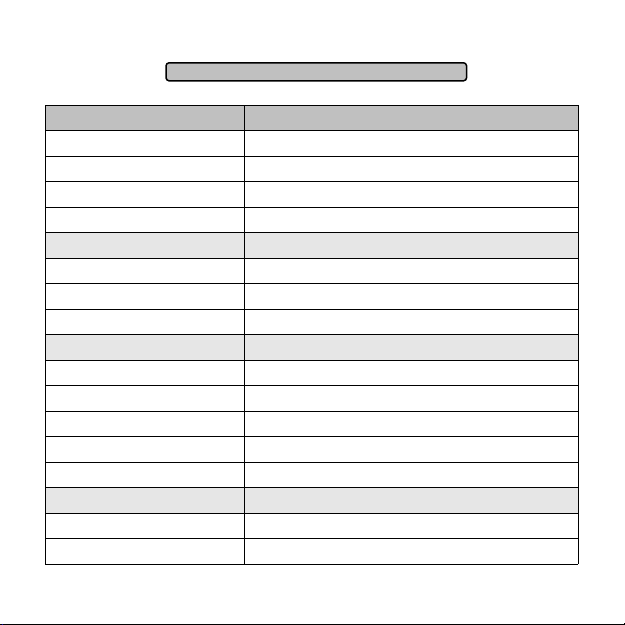
Technical Specifications
Model
Energy Box – Universal Notebook Battery Pack
Capacity
4000mAh
Dimensions (W×D ×H)
170 x 85 x 23 mm
Weight
450 g
Operating Temperature
0 °C ~ 40 °C
Input
Charge Input (voltage / current)
16Vdc~25Vdc / 4A ~ 2.5A
Charge Time
2.5 ~ 3.5 h
Cycle Life
More than 300 full charging cycles
Output
Capacity
44.4 W/h
Voltage (OUT)
16V, 19V (selectable)
Voltage (USB OUT)
5.5V (USB port)
Current
3.2 A
Max Constant Output Power
50 W
Accessories
Input Connector Tips
6 Different types
Output Connector Tips
6 Different types + 1 Output Cable
9
Page 11
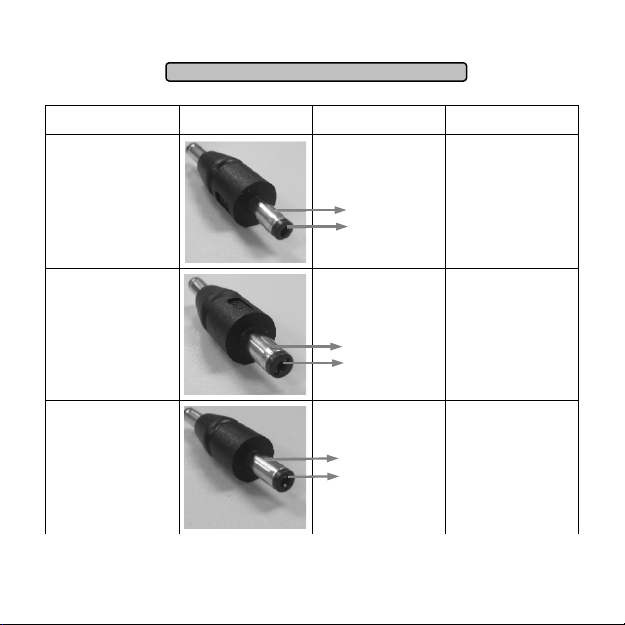
Tips Specifications
Model Picture Polarity Dimension
L01D 4.75x1.7mm
L51D 5.5x1.7mm
L53D 5.5x2.5mm
10
center+
center+
center+
Page 12
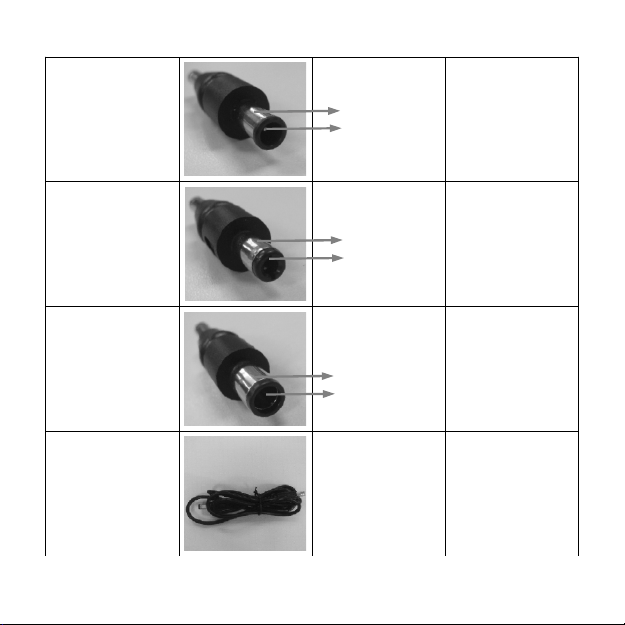
L54D 6.5x4.5mm
L55D 6.3x3.0mm
L61D 5.5x1.7mm
Output Cable 5.5x2.1mm
11
center+
center+
center+
Page 13
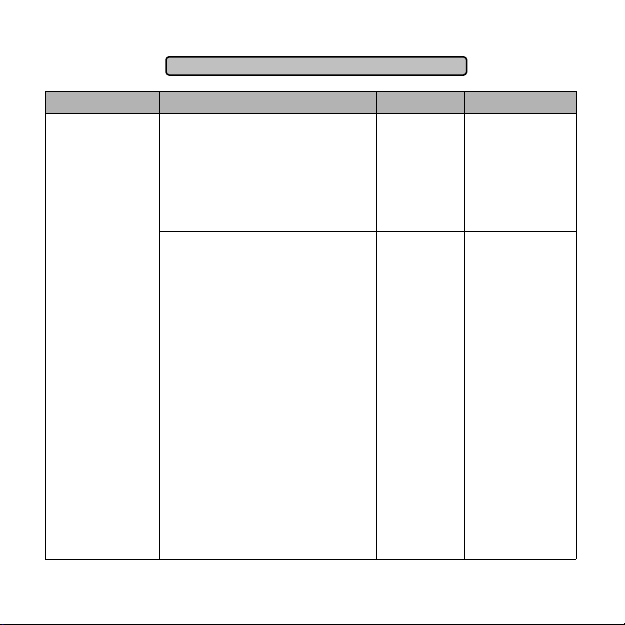
Devices and Tips Compatibility List
Brand Series Model Voltage Tips Number
Acer/TI
Extensa 501
Extensa 502
Extensa 503
Extensa 600 Series
Extensa 700 Series
Extensa 710 Series
Extensa 712 Series
19V Output Cable
Extensa 390
Extensa 390C
Extensa 391
Extensa 392
Extensa 393
Extensa 394
Extensa 395
Extensa 512
Extensa 513
Extensa 514
Extensa 515
Extensa 516
Extensa 517
Extensa 610
Extensa 610CD
Extensa 610CDT
Extensa 616 Series
Extensa 620 Series
Extensa 690 Series
Extensa 900 Series
19V L53/L53D
12
Page 14
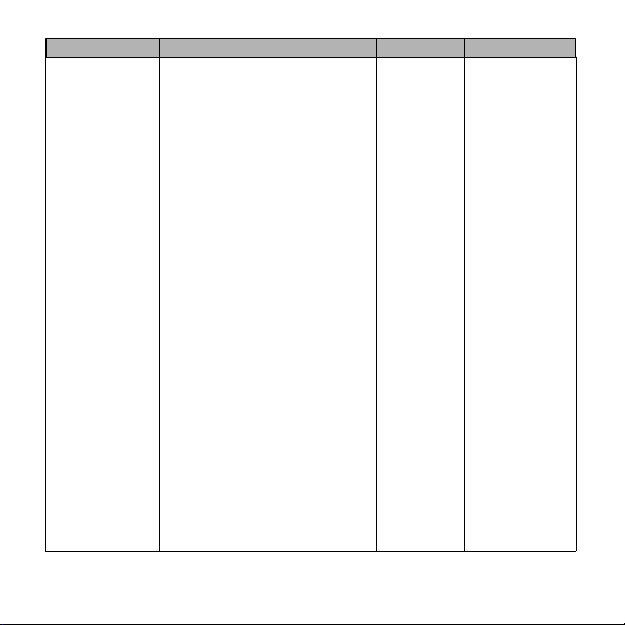
Acer/TI
Travelmate 200
Travelmate 201
Travelmate 202
Travelmate 203
Travelmate 204
Travelmate 205
Travelmate 210
Travelmate 212
Travelmate 213
Travelmate 220
Travelmate 222
Travelmate 260
Travelmate 261
Travelmate 270
Travelmate 290
Travelmate 290E
Travelmate 310
Travelmate 311
Travelmate 312
Travelmate 313
Travelmate 314
Travelmate 330
Travelmate 332
Travelmate 333
Travelmate 340
Travelmate 341
Travelmate 342
Travelmate 343
Travelmate 344
Travelmate 345
19V L51/L51D
13
Brand Series Model Voltage Tips Number
Page 15
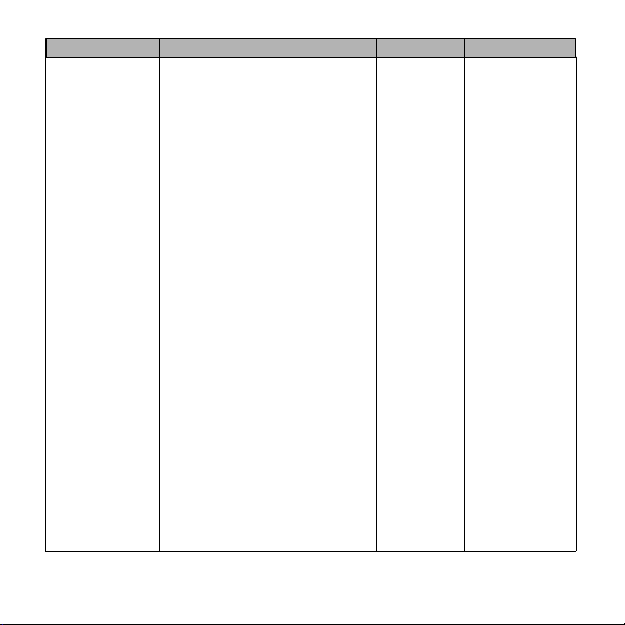
Acer/TI
Travelmate 346
Travelmate 347
Travelmate 350
Travelmate 351-354
Travelmate 361-364
Travelmate 505
Travelmate 506
Travelmate 507
Travelmate 508
Travelmate 520
Travelmate 521
Travelmate 524
Travelmate 525
Travelmate 527-529
Travelmate 534
Travelmate 600
Travelmate 602
Travelmate 603
Travelmate 604
Travelmate 610
Travelmate 611
Travelmate 612
Travelmate 613
Travelmate 614
Travelmate 620
Travelmate 621
Travelmate 622
Travelmate 623
Travelmate 630
Travelmate 631
19V L51/L51D
14
Brand Series Model Voltage Tips Number
Page 16
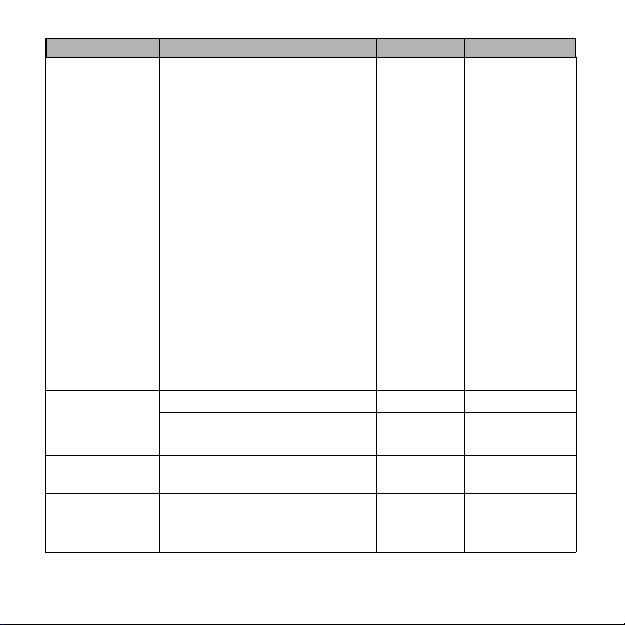
Acer/TI
Travelmate 632
Travelmate 633
Travelmate 710
Travelmate 720
Travelmate 721
Travelmate 722
Travelmate 723
Travelmate 730
Travelmate 732
Travelmate 734
Travelmate 735
Travelmate 736
Travelmate 737
Travelmate 738
Travelmate 739
Travelmate 740
Travelmate 741
Travelmate 742
Travelmate 743
Travelmate 744
19V L51/L51D
ALPHA-TOP
U370 Micron 19V L53/L53D
G756
U360
19V Output Cable
AMI
FT6T20
TF6760
19V L53/L53D
AST
Ascentia AST
Ascentia A40
Ascentia A41
19V L54/L54D
15
Brand Series Model Voltage Tips Number
Page 17

AST
Ascentia A4
Ascentia A432
Ascentia A51
Ascentia A60
Ascentia A70
19V L54/L54D
ASUS
A1000 Series
ArtBook L7336
B1000 Series
F7000
F7400
Grandio F7400
L1000B Series
L2000B Series
L2000D Series
L2000E Series
L3000C Series
L3000S Series
L7000
L7000C
L7200
L7233
L7300
L8400
M1000 Series
M2000 Series
M2 Sereis
MP8xxx Series
S1000 Series
T4700CS
19V L01/L01D
16
Brand Series Model Voltage Tips Number
Page 18

ASUS
T7200
T9000 Series
19V L01/L01D
BAYCOM
2200 Series
2700 Series
2850 Series
19V L53/L53D
ChemUSA
Chembook 6120
Chembook 6120L
Chembook 6120N
Chembook 7020
19V L55/L55D
Chembook 1535
Chembook 2020
Chembook 2056
Chembook 2250
Chembook 2300
Chembook 2333
Chembook 2370VA
Chembook 3015
Chembook 3015E
Chembook 3815
Chembook 3830
Chembook 3830A
Chembook 4025
Chembook 4027
Chembook 5200
Chembook 5400
Chembook 5580
Chembook 9400
Chembook 9750
19V L53/L53D
17
Brand Series Model Voltage Tips Number
Page 19

ChemUSA
Chembook 9780
Chembook 9950
19V L53/L53D
Chembook 1200
Chembook 2060E
Chembook 7200
Chembook 7300
Chembook 7400
Chembook 8200
Chembook 8400
Chembook 3300N
19V L01/L01D
Compaq
Armada 100
Armada 4100
Armada 4200 Series
16V Output Cable
Armada 1100
Armada 1120
Armada 1125
Armada 1130
Armada 4110
Armada 4110D
Armada 4110T
Armada 4120
Armada 4120T
Armada 4124D
Armada 4125D
Armada 4130
Armada 4130T
Armada 4131
Armada 4131T
19V Output Cable
18
Brand Series Model Voltage Tips Number
Page 20

Compaq
Armada 4150
Armada 4150T
Armada 4160
Armada 4160T
Armada 4210T
Armada 4220T
19V Output Cable
Armada 110
Armada E300
Armada E500
Armada E700
Armada M300
Armada M700
Armada V300
Armada 600 series
Armada 800 series
Armada M-series
19V L01/L01D
Contura 3/20
Contura 3/25
Contura 3/25C
Contura 4/20
Contura 4/25
Contura 4/25C
Contura 4/25CX
19V Output Cable
Contura 386/486 series
Contura 400C
Contura 400CX
Contura 410C
Contura 410CX
19V L53/L53D
19
Brand Series Model Voltage Tips Number
Page 21

Compaq
Contura 420C
Contura 420CX
Contura 430C
Contura 430CX
19V L53/L53D
Presario 1000
Presario 1010
Presario 1020
Presario 1030
Presario 1040
Presario 1050
Presario 1060
Presario 1065
Presario 1070
Presario 1072
Presario 1075
Presario 1080
Presario 1082
Presario 1084
Presario 1090
Presario 1207
Presario 1210
Presario 1215
Presario 1220
Presario 1221
Presario 1230
Presario 1232
Presario 1235
Presario 1236
Presario 1237
19V L53/L53D
20
Brand Series Model Voltage Tips Number
Page 22

Compaq
Presario 1240
Presario 1244
Presario 1245
Presario 1247
Presario 1250
Presario 1255
Presario 1256
Presario 1260
Presario 1262
Presario 1266
Presario 1267
Presario 1270
Presario 1272
Presario 1273
Presario 1274
Presario 1275
Presario 1277
Presario 1279
Presario 1280
Presario 1400
Presario 1400T
Presario 1600
Presario 1610
Presario 1611
Presario 1615
Presario 1620
Presario 1621
Presario 1622
Presario 1625
Presario 1630
19V L53/L53D
21
Brand Series Model Voltage Tips Number
Page 23

Compaq
Presario 1640
Presario 1650
Presario 1655
Presario 1665
Presario 1670
Presario 1672
Presario 1675
Presario 1680
Presario 1681
Presario 1685
Presario 1687
Presario 1688
Presario 1690
Presario 1692
Presario 1693
Presario 1694
Presario 1700
Presario 1700T
Presario 1700XL
Presario 1710
Presario 1710SB
Presario 1800
Presario 1800T
Presario 1800XL
Presario 1810
Presario 1820
Presario 1825
Presario 1827
Presario 1830
Presario 2700
19V L53/L53D
22
Brand Series Model Voltage Tips Number
Page 24

Compaq
Presario 2700T
Presario 700
Presario 700Z
Presario 701
Presario 702
Presario 703
Presario 704
Presario 705
Presario 705US
Presario 706
Presario 710
Presario 711
Presario 712
Presario 713
Presario 714
Presario 715
Presario 716
Presario 717
Presario 718
Presario 719
Presario 720
Presario 721
Presario 722
Presario 723
Presario 724
Presario 725
Presario 800
Presario 800XL
19V L53/L53D
Prosignia 160
Prosignia 170
19V L01/L01D
23
Brand Series Model Voltage Tips Number
Page 25

Prosignia 190
DELL
Latitude 433M
Latitude 433MC
Latitude 433MCX
Latitude 450MC
Latitude 450MCX
Latitude 475C
Latitude 475D
Latitude 475MC
Latitude LX
Latitude LXX 4100/T
19V L53/L53D
Latitude LX 450
Latitude XP 4100
Latitude XP4100C
Latitude XP4100CX
Latitude XP4100T
Latitude XP450C
Latitude XP475C
Latitude XP475D
19V L54/L54D
Latitude D400
Latitude D410
Latitude D500
Latitude D505
Latitude D600
Latitude D610
Latitude D800
Latitude D810
Latitude X300
19V L61/L61D
24
Brand Series Model Voltage Tips Number
Page 26

DELL
Inspiron 1150
Inspiron 6000
Inspiron 8500
Inspiron 8600
Inspiron 9200
Inspiron 9300
Inspiron 300m
Inspiron 500m
Inspiron 600m
Inspiron 700m
19V L61/L61D
Precision M20
Precision M60
M70 Workstation
19V L61/L61D
Digital
HINOTE 700VP SERIES
ERA-1000
19V L53/L53D
DUAL
ERA 1000
VDA9950
19V L53/L53D
E-Machine
Endeavor TK-300 16V L53/L53D
E Slate Series
Action Note 800
19V L53/L53D
866
880
890
895
900
910
19V L53/L53D
25
Brand Series Model Voltage Tips Number
Page 27

EPSON
CtionNote 800
CtionNote 866
CtionNote 880
CtionNote 895
CtionNote 900
CtionNote 910
19V L53/L53D
Featron
FT 8850
FT 9900
19V L53/L53D
FUJITSU
Series B
Series C
Series E
Series FMV
Series CX
Series L
Series I
Series S
16V L54/L54D
Lifebook 270Dx
Lifebook 280Dx
Lifebook 400
Lifebook 420
Lifebook 420D
Lifebook 435Dx
Lifebook 470
Lifebook 520
Lifebook 520D
Lifebook 520T
Lifebook 530
Lifebook 530T
16V L54/L54D
26
Brand Series Model Voltage Tips Number
Page 28

FUJITSU
Lifebook 531T
Lifebook 531T
Lifebook 535T
Lifebook 535TX
Lifebook 555TX
Lifebook 565TX
Lifebook 585TX
Lifebook 635
Lifebook 635T
Lifebook 635TX
Lifebook 655
Lifebook 655TX
Lifebook 656TX
Lifebook 675TX
Lifebook 690TX
Lifebook 735CDT
Lifebook 735TX
Lifebook 755TX
Lifebook 756TX
Lifebook 765DX
Lifebook 765TX
Lifebook 770TX
Lifebook 785TX
Lifebook 790TX
Lifebook 985TX
Lifebook 990TX
Lifebook 990TX2
16V L54/L54D
Lifestyle
Milan
16V L54/L54D
27
Brand Series Model Voltage Tips Number
Page 29

FUJITSU
MonteCarlo
MontegoFujitsu LifeStyle
Pen Centra 200
Stylistic 3400
Stylistic 2300
Stylistic 1200
Point 1600
Point 510
Stylus 3400 Tablet
16V L54/L54D
Gateway
Solo 1100
Solo 1150
Solo 1400
Solo 1450
Solo 1200
Solo 9550
GATEWAY Solo 2100-9500
series except 3300,3450 and
3350
19V Output Cable
HITACHI
Flora Prius 210
Flora Prius 220N
16V L53/L53D
Vision Book Pro
Vision Book Elite
Vision Book Plus
Vision Book E
Vision Book E100D
Vision Book E100DC
Vision Book E100DN
19V L53/L53D
28
Brand Series Model Voltage Tips Number
Page 30

HITACHI
Vision Book E133D
Vision Book E133DN
Vision Book E133T
Vision Book E133TC
Vision Book MX133T
Vision Book MX150T
Vision Book MX166T
19V L53/L53D
Flora prius 20L 19V L54/L54D
HP
Pavilion Zt1125
Pavilion Zt1130
Pavilion Zt1131
Pavilion Zt1132
Pavilion Zt1135
Pavilion Zt1141
Pavilion Zt1142
Pavilion Zt1145
Pavilion Zt1150
Pavilion Zt1151
Pavilion Zt1152
Pavilion Zt1155
Pavilion Zt1161
Pavilion Zt1162
Pavilion Zt1170
Pavilion Zt1171
Pavilion Zt1172
Pavilion Zt1175
Pavilion Zt1180
Pavilion Zt1181
19V L53/L53D
29
Brand Series Model Voltage Tips Number
Page 31

HP
Pavilion Zt1182
Pavilion Zt1185
Pavilion Zt1190
Pavilion Zt1192
Pavilion 5200 series
Pavilion 5400 series
Pavilion ZE
Pavilion ZT
Pavilion ZU series
Pavilion Xh455
Pavilion Xh485
Pavilion Xh535
Pavilion Xh545
Pavilion Xh555
Pavilion Xh575
Pavilion Xh675
Pavilion Xu155
Pavilion Xz185
Pavilion Xz275
Pavilion Ze1110
Pavilion Zt1114
Pavilion Zt1120
Pavilion Zt1121
19V L53/L53D
Omnibook 2000
Omnibook 2100
Omnibook 2103
Omnibook 2105
Omnibook 3000
Omnibook 3100
19V L53/L53D
30
Brand Series Model Voltage Tips Number
Page 32

HP
Omnibook 3101
Omnibook 3250
Omnibook 4000
Omnibook 4000C
Omnibook 4000CT
Omnibook 4000E
Omnibook 4000M
Omnibook 4100
Omnibook 4150
Omnibook 4150B
Omnibook 6000
Omnibook 6050
Omnibook 6100
Omnibook 6200
Omnibook 7100
Omnibook 7103
Omnibook 7150
Omnibook Vt6200
Omnibook Xt1000
19V L53/L53D
XT15 2000
6000 series
7100 series
7150 series
XE series
XE2 series
XE3 series
900 series
19V L53/L53D
N1340
N3100
19V L53/L53D
31
Brand Series Model Voltage Tips Number
Page 33

HP
N3110
N3150
N3200
N3215
N3250
N3270
N3290
N3295
N3300
N3390
N3400
N3402
N3410
N3438
N3478
N3490
N5000
N5100
N5125
N5150
N5170
N5190
N5195
N5200
N5210
N5240
N5250
N5270
N5290
N5295
19V L53/L53D
32
Brand Series Model Voltage Tips Number
Page 34

HP
N5300
N5310
N5311
N5340
N5421
N5422
N5425
N5430
N5435
N5440
N5441
N5442
N5444
N5445
N5450
N5452
N5454
N5455
N5461
N5462
N5470
N5472
N5474
N5475
N5481
N5482
N5484
N5490
N5491
N5495
19V L53/L53D
33
Brand Series Model Voltage Tips Number
Page 35

HP
N5511
N5584
N6191
N6195
N6395
N6396
N6397
N6398
N6399
N6400
N6401
N6403
N6404
N6490
19V L53/L53D
IBM
ThinkPad I- Series 1410
ThinkPad I- Series 1411
ThinkPad I- Series 1441
ThinkPad I- Series 1450
ThinkPad I- Series 1451
ThinkPad I- Series 1472 series
19V Output Cable
ThinkPad I- Series 1200
ThinkPad I- Series 1210
ThinkPad I- Series 1230
ThinkPad I- Series 1250
ThinkPad I- Series 1260
ThinkPad I- Series 1300
ThinkPad I- Series 1330
ThinkPad I- Series 1400
16V L53/L53D
34
Brand Series Model Voltage Tips Number
Page 36

IBM
ThinkPad I- Series 1412
ThinkPad I- Series 1418
ThinkPad I- Series 1420
ThinkPad I- Series 1434
ThinkPad I- Series 1435
ThinkPad I- Series 1436
ThinkPad I- Series 1442
ThinkPad I- Series 1470
ThinkPad I- Series 1476
ThinkPad I- Series 1480
ThinkPad I- Series 1500
ThinkPad I- Series 1512
ThinkPad I- Series 1540
ThinkPad I- Series 1541
ThinkPad I- Series 1552
ThinkPad I- Series 1560
ThinkPad I- Series 1700
ThinkPad I- Series 1720
ThinkPad I- Series 1721
16V L53/L53D
ThinkPad 235
ThinkPad 240
ThinkPad 290
ThinkPad 310
ThinkPad 340
ThinkPad 345
ThinkPad 365
ThinkPad 380
ThinkPad 385
ThinkPad 390
16V L53/L53D
35
Brand Series Model Voltage Tips Number
Page 37

IBM
ThinkPad 535
ThinkPad 560
ThinkPad 570
ThinkPad 600
ThinkPad 701
ThinkPad 770
ThinkPad 2621-xxx
ThinkPad 1161-xxx
ThinkPad 1171-xxx
16V L53/L53D
ThinkPad 600X Series
ThinkPad 2645
ThinkPad 2611
ThinkPad Thinkpad A
ThinkPad T
ThinkPad X & R series
ThinkPad Transnote
16V L53/L53D
ThinkPad 730T
ThinkPad 350Series
ThinkPad 500
ThinkPad 510 Series
19V Output Cable
ITRONIX GoBook Series 19V Output Cable
JETBOOK Jetbook Series 19V L53/L53D
LEO
Designote 6800
9800
Green 400
19V L53/L53D
36
Brand Series Model Voltage Tips Number
Page 38

NEC
Ready 220T
Ready 330T
Ready 340T
Ready 360T series
Ready 440T
Ready VX
19V L53/L53D
PANASONIC
ToughBook Cf01
ToughBook Cf07
ToughBook Cf17
ToughBook Cf25
ToughBook Cf27
ToughBook Cf28
ToughBook Cf33
ToughBook Cf34
ToughBook Cf35
ToughBook Cf37
ToughBook Cf41
ToughBook Cf42
ToughBook Cf45
ToughBook Cf47
ToughBook Cf48
ToughBook Cf61
ToughBook Cf62
ToughBook Cf63
ToughBook Cf71
ToughBook Cf72
ToughBook Cf-105B
ToughBook Cf-170
ToughBook Cf-270
ToughBook Cf-37
16V L53/L53D
37
Brand Series Model Voltage Tips Number
Page 39

PANASONIC
ToughBook Cf-380
ToughBook Cf-M34
ToughBook Cf-V21
ToughBook Cf-V21P
ToughBook Cf-V25
ToughBook Cf-V41
ToughBook Cf-V45
16V L53/L53D
PRIMEBOOK P series 19V L53/L53D
QUANTEX
H series
I series
T series
W series
1550
TS30T
H-1331
19V L53/L53D
SAMSUNG
Pro sens 500
Pro sens 522
Pro sens 523
Pro sens 524
Pro sens 525
19V L54/L54D
Samsung GT 8000 19V Output Cable
SHARP
Sharp Pc3000
Sharp Pc3010
Sharp Pc3020
Sharp Pc3030
Sharp Pc3040
Sharp Pc3050
19V L53/L53D
38
Brand Series Model Voltage Tips Number
Page 40

SHARP
Sharp Pc3060
Sharp Pc3070
Sharp Pc3080
Sharp Pc3150
Sharp Pc9000
Sharp Pc9010
Sharp Pc9020
Sharp Pc9030
Sharp Pc9040
Sharp Pc9050
Sharp Pc9340T
19V L53/L53D
SONY
Vaio GR
Vaio SR
Vaio SRX
Vaio VX series
Vaio 161L
Vaio PCG-500
Vaio PCG-505
Vaio PCG-505EX
Vaio PCG-505F
Vaio Picturebook PCG-C1X
Vaio 505, PCG-505FX
Vaio PCG-505G
Vaio PCG-505GX
Vaio PCG-505LS
Vaio PCG-505TR
Vaio PCG-505TS
Vaio PCG-505TX
Vaio PCG-505X
Vaio Picturebook PCG-C1X
16V L54/L54D
39
Brand Series Model Voltage Tips Number
Page 41

SONY
Vaio PCG-XG
Vaio 808
Vaio 812
Vaio 818
Vaio 838
Vaio PCG-Z505
Vaio PCG-Z600
Vaio PCG-R600
Vaio QR series
Vaio PCG-430 thru 490
Vaio PCG-431
Vaio PCG-450
Vaio PCG-461
Vaio PCG-480
Vaio PCG-481
Vaio PCG-490
Vaio PCG-491
Vaio PCG-700
Vaio PCG-705C
Vaio PCG-707C
Vaio PCG-717C
Vaio PCG-719C
Vaio PCG-731
Vaio PCG-735
Vaio PCG-737
Vaio PCG-745
Vaio PCG-747
Vaio PCG-705 thru 748C
Vaio PCG-F
Vaio FX
19V L54/L54D
40
Brand Series Model Voltage Tips Number
Page 42

SONY
Vaio XG series
Vaio 580
Vaio 800
Vaio 161L
Vaio PCG-900
Vaio PCG-955A
Vaio PCG-9401
Vaio PCG-Z505
Vaio PCG-Z600
Vaio PCG-Z600
Vaio PCG-R600
Vaio QR Series
19V L54/L54D
TOSHIBA
Libretto 20CT
Libretto 30CT
Libretto 50CT
Libretto 60CT
Libretto 70CT
16V L55/L55D
Protégé 300
Protégé 320
Protégé 610
Protégé 620
Protégé 650
Protégé 660
Protégé 3400
Protégé 3600
Protégé 7000
Protégé 7010
Protégé 7020
Protégé 7030
16V L55/L55D
41
Brand Series Model Voltage Tips Number
Page 43

TOSHIBA
Protégé 7140
Protégé 7200
Protégé M200 Tablet
Protégé R100
16V L55/L55D
Satellite A85
Satellite 1000
Satellite 1005
Satellite 1600
Satellite 1605
Satellite 1625
Satellite 1700
Satellite 3000
Satellite M30X
Satellite M35X
19V L53/L53D
Satellite T1850
Satellite T1900
Satellite T1910
Satellite T1950
Satellite T1960
Satellite T2400
Satellite T3400
Satellite T3600
Satellite T4500
Satellite T4600
Satellite T4700
Satellite T4700C
Satellite T4700CS
Satellite T4700CT
Satellite T4700
19V Output Cable
42
Brand Series Model Voltage Tips Number
Page 44

TOSHIBA
Satellite T4800
Satellite T4800CT
Satellite T4850CT
Satellite T4900
Satellite T4900CT
Satellite T4950CT
19V Output Cable
Satellite T200 thru 4100
Satellite 200
Satellite 220
Satellite 225
Satellite 305
Satellite 315
Satellite 320
Satellite 325
Satellite 330
Satellite 335
Satellite 440
Satellite 460
Satellite 470
Satellite 480
Satellite 490
Satellite 1555
Satellite 1800
Satellite 2000
Satellite 2100
Satellite 2140
Satellite 2180
Satellite 2210
Satellite 2280
Satellite 2500
16V L55/L55D
43
Brand Series Model Voltage Tips Number
Page 45

TOSHIBA
Satellite 2590
Satellite 2600
Satellite 2615
Satellite 2655
Satellite 2675
Satellite 2700
Satellite 2715
Satellite 2800
Satellite 2805
Satellite 4000
Satellite 4010
Satellite 4020
Satellite 4030
Satellite 4060
Satellite 4080
Satellite 4090
Satellite410
Satellite 4200
Satellite 4280
Satellite 4300
Satellite 4600
Satellite 1800-S203
Satellite 1800-S253
Satellite 2250XCDS
Satellite 2250CDT
Satellite M30
16V L55/L55D
Satellite Pro 400
Satellite Pro 405
Satellite Pro 410
Satellite Pro 415
16V L55/L55D
44
Brand Series Model Voltage Tips Number
Page 46

TOSHIBA
Satellite Pro 420
Satellite Pro 425
Satellite Pro 430
Satellite Pro 435
Satellite Pro 440
Satellite Pro 445
Satellite Pro 460
Satellite Pro 465
Satellite Pro 470
Satellite Pro 480
Satellite Pro 490
Satellite Pro 490X
Satellite Pro CDX
Satellite Pro CDS
16V L55/L55D
Tecra 500
Tecra 505
Tecra 510 including CDT
Tecra M1
Tecra M2
Tecra S1
Tecra 520
Tecra 530
Tecra 550
Tecra 700
Tecra 710
Tecra 720
Tecra 730
Tecra 730X
Tecra 740
Tecra 750
16V L55/L55D
45
Brand Series Model Voltage Tips Number
Page 47

TOSHIBA
Tecra 780
Tecra 8000
Tecra 8100
Tecra 8200
Tecra 9000
Tecra 9100
16V L55/L55D
4090XDVD
2545CDS
16V Output Cable
TRIGEM
Dreamboo A
Dreamboo F
Dreamboo T
Dreamboo U
Dreamboo X
Dreamboo A
Dreamboo F
Dreamboo T
Dreamboo U
Dreamboo X
19V L01/L01D
Twinhead
Figaro 300TG
Figaro 500TZ.500TG
Figaro P88T
Figaro 600
19V L53/L53D
SlimNote 910CV
SlimNote 9133TV
SlimNote 9133TZ
SlimNote 9159TZ
SlimNote 9166TZ
SlimNote VX
19V L53/L53D
46
Brand Series Model Voltage Tips Number
Page 48

Twinhead
SlimNote VXE
SlimNote VXE3
SlimNote Gx2
SlimNote 602TZ
19V L53/L53D
Marco Polo
S Body
Power Slim 601TZ
Power Slim 600
19V Output Cable
VIEWSONIC
Viewsonic Viewpad 1000 16V L53/L53D
Viewsonic Viewpad 100 19V L53/L53D
Winbook
Winbook XP Series
Winbook Xp5 Pro Series
Winbook FX Series
Winbook Si Series
Winbook Z Series
Winbook X Series
Winbook J Series (all models)
19V L53/L53D
Winbook XL
Winbook XL2
Winbook X L3 Series
19V L51/L51D
www.microdowell.com – info@microdowell.com
47
Brand Series Model Voltage Tips Number
Л…
АБВСУФХ
QUICK
CHARGE
NO
MEMORY
EFFECT
1. The above lis t is to be considered a partial list. Additional tips not
bundled with Energy Box might be necess ary for compatibility with
digital dev ice s not included on the lis t.
2. Standard Tips bundled: L01, L01D, L5 1, L51D, L53 , L53 D, L54, L54D,
L55, L5 5D, L61, L6 1D
