Page 1
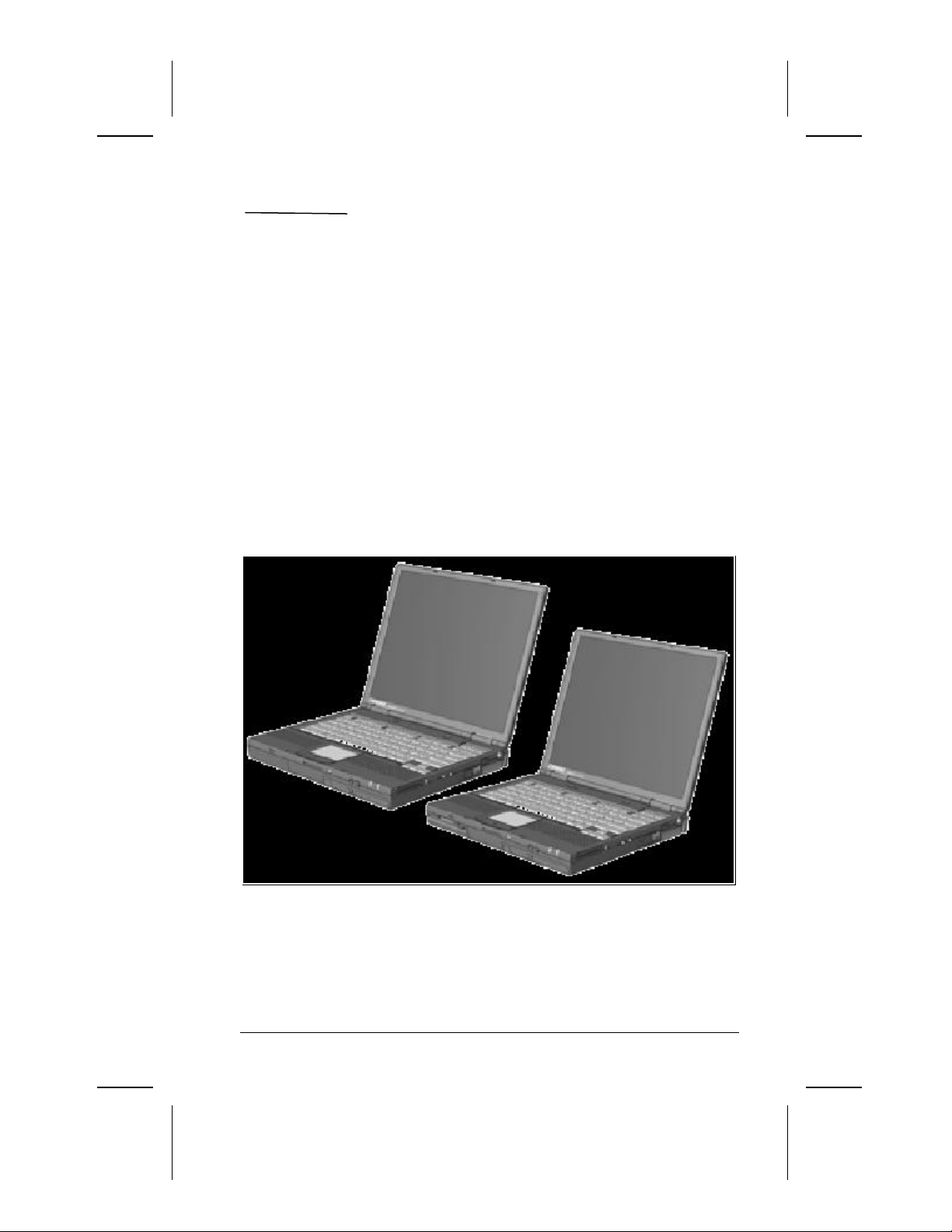
chapter
1
PRODUCT DESCRIPTION
1.1 Computer Features and Models
The Compaq Armada E500 and Armada V300 Series of Personal
Computers offer advanced m odularity, Intel Pentium II, III, and Intel
Celeron processors with 64-bit architecture, industry-leading Accelerated
Graphics Port (AGP) implementation, and extensive multimedia support.
The computers provide desktop functionality and connectivity through
the optional expansion base, convenience base, or port replicator.
Figure 1-1. Compaq Armada E500 and Armada V300 Personal
Computers
Product Description 1-1
Page 2
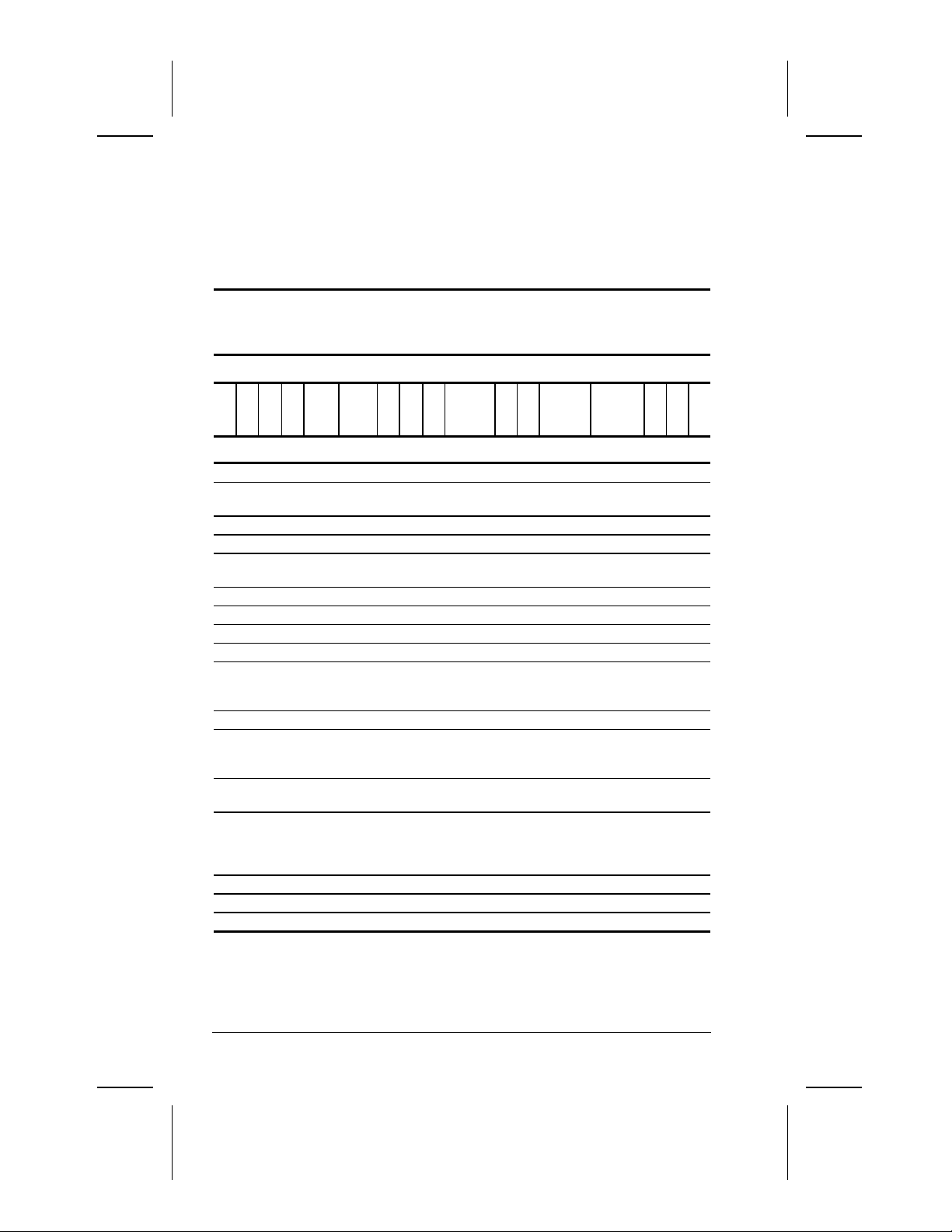
M = Mini PCI V.90
Models
The Armada E500 models are shown in Table 1-1. The computer model
designation is composed of a group of characters that define each
model’s features.
Table 1-1
Compaq Armada E500
Models and Model Naming Convention
Key
A E 5 P3 450 T 4 X 12 D M 64 95 N S F
1 2 3 4 5-6 7-9 1011 1213-14 151617-19 20-21 222324
KEY DESCRIPTION OPTIONS
1 Brand designatorA = Armada
2 Segment
designator
3 Series 5 = 500
4 Blank
5-6 Processor type P3 = Intel
7-9 Processor speed450 = 450 MHz 400 = 400 Mhz 366 = 366 MHz
10 Panel type T = TFT
11 Panel size 4 = 14.x” 3 = 13.x” 2 = 12.x”
12 Panel resolution X = XGA
13-14 Hard drive size
(in GB, 1-2
digits)
15 Optical drive D = 24X Max CD-ROM drive
16 Integrated
communicatio
n
17-19 RAM (in MB,
2-3 digits)
20-21 Operating
system
22 NAFTA N = NAFTA
23 Pointing device S = Pointing stick P = TouchPad
24 Security
E = Expansion
Pentium III
12 = 12.0 GB 6 = 6.0 GB 4 = 4.3 GB
modem
64 = 64 MB
98 = Windows 98
P2 = Intel
Pentium II
C = NIC/modem
combo
58 = Windows
95/
98 dual
install
0 = none
N4 = Windows
NT 4.0
1-2 Product Description
Page 3
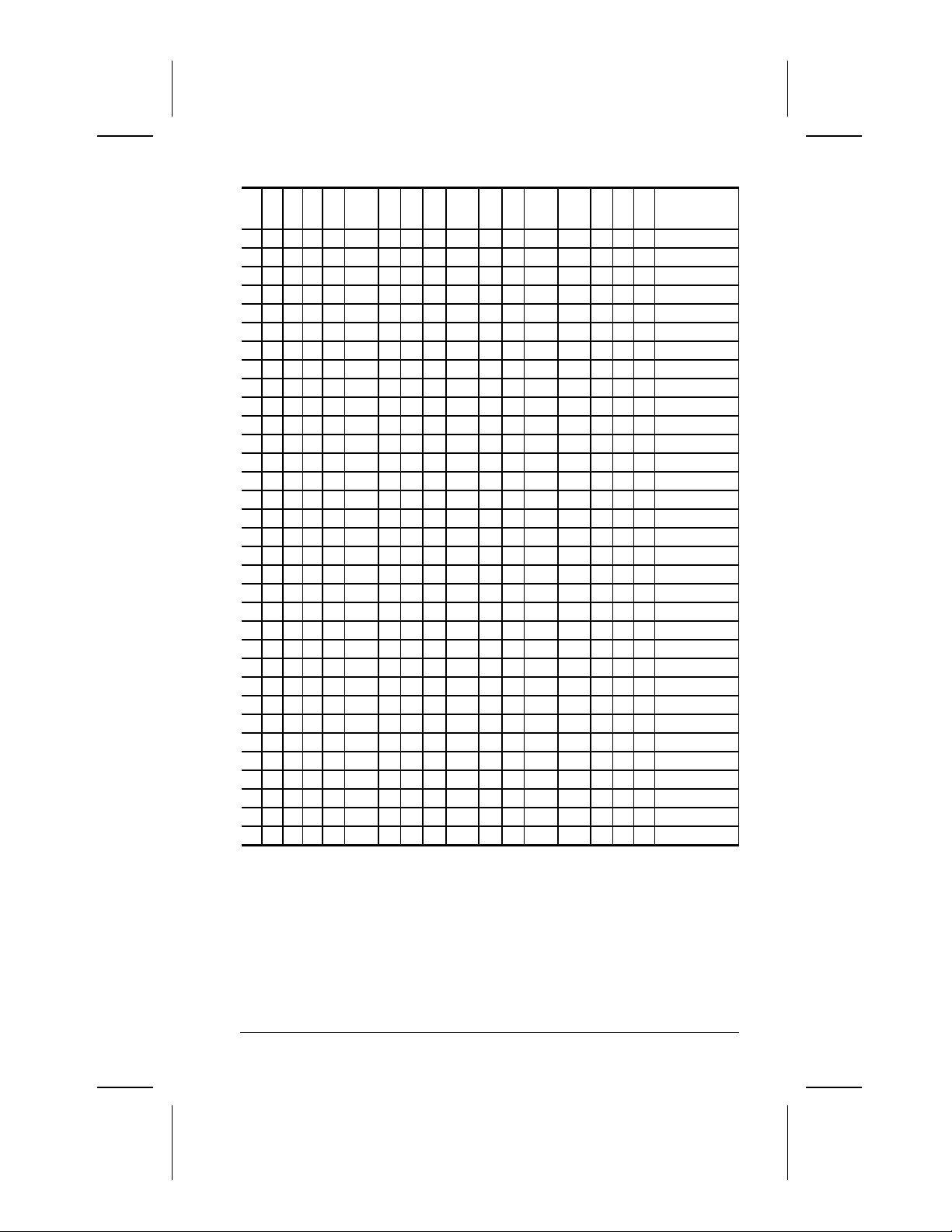
A E 5
A E 5
A E 5
A E 5
A E 5
A E 5
A E 5
A E 5
A E 5
A E 5
A E 5
A E 5
A E 5
A E 5
A E 5
A E 5
A E 5
A E 5
A E 5
A E 5
A E 5
A E 5
A E 5
A E 5
A E 5
A E 5
A E 5
A E 5
A E 5
A E 5
A E 5
A E 5
A E 5
1 2 3 4 5-6 7-9 10 11 12 13-14 15 16 17-19 20-21 22 23 24
SKU#
A E 5 P3 450 T 3 X 6 D 0 64 58 161604-XX1
P3 450 T 3 X 6 D 0 64 98 161604-XX4
P3 450 T 3 X 6 D 0 64 N4 161604-XX6
P3 450 T 3 X 6 D M 64 58 161605-XX1
P3 450 T 3 X 6 D M 64 58 161605-XX3
P3 450 T 3 X 6 D M 64 N4 161605-XX6
P3 450 T 3 X 6 D M 64 N4 161605-XX7
P3 450 T 3 X 6 D C 64 58 164749-XX1
P3 450 T 3 X 6 D C 64 N4 164749-XX6
P3 450 T 4 X 12 D 0 64 58 127669-XX1
P3 450 T 4 X 12 D 0 64 98 127669-XX4
P3 450 T 4 X 12 D 0 64 N4 127669-XX6
P3 450 T 4 X 12 D M 64 58 127670-XX1
P3 450 T 4 X 12 D M 64 58 127670-XX3
P3 450 T 4 X 12 D M 64 N4 127670-XX6
P3 450 T 4 X 12 D M 64 N4 127670-XX7
P3 450 T 4 X 12 D C 64 58 164751-XX1
P3 450 T 4 X 12 D C 64 N4 164751-XX6
P2 400 T 4 X 6 D 0 64 58 152675-XX1
P2 400 T 4 X 6 D 0 64 98 152675-XX4
P2 400 T 4 X 6 D 0 64 N4 152675-XX6
P2 400 T 4 X 6 D M 64 58 152676-XX1
P2 400 T 4 X 6 D M 64 58 152676-XX3
P2 400 T 4 X 6 D M 64 N4 152676-XX6
P2 400 T 4 X 6 D M 64 N4 152676-XX7
P2 400 T 4 X 6 D C 64 58 164748-XX1
P2 400 T 4 X 6 D C 64 N4 164748-XX6
P2 366 T 2 S 4 D 0 64 58 155058-XX1
P2 366 T 2 S 4 D 0 64 98 155058-XX4
P2 366 T 2 S 4 D 0 64 N4 155058-XX6
P2 366 T 2 S 4 D M 64 58 155059-XX1
P2 366 T 2 S 4 D M 64 58 155059-XX3
P2 366 T 2 S 4 D M 64 N4 155059-XX6
P2 366 T 2 S 4 D M 64 N4 155059-XX7
Product Description 1-3
Page 4
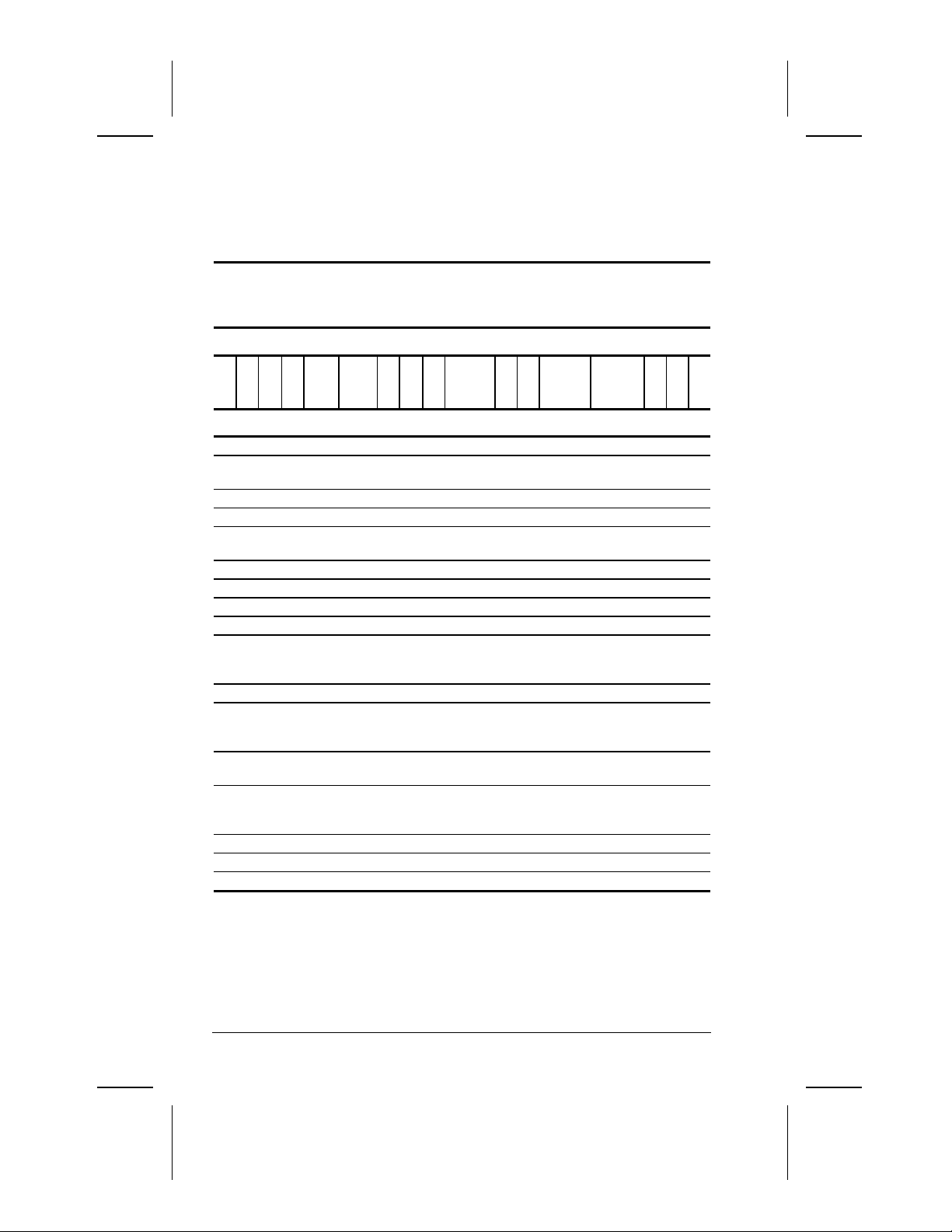
M = Mini PCI V.90
The Armada V300 models are shown in Table 1-2. The computer model
designation is composed of a group of characters that define each
model’s features.
Table 1-2
Compaq Armada V300
Models and Model Naming Convention
Key
A V 3 C2 466 T 4 X 4 D M 64 95 N S F
1 2 3 4 5-6 7-9 1011 1213-14 151617-19 20-21 222324
KEY DESCRIPTION OPTIONS
1 Brand designatorA = Armada
2 Segment
designator
3 Series 3 = 300
4 Blank
5-6 Processor type C2 = Intel
7-9 Processor speed466 = 466 MHz 400 = 400 MHz
10 Panel type T = TFT S = STN
11 Panel size 4 = 14.x” 2 = 12.x”
12 Panel resolution X = XGA S= SVGA
13-14 Hard drive size
(in GB, 1-2
digits)
15 Optical drive D = 24X Max CD-ROM drive
16 Integrated
communicatio
n
17-19 RAM (in MB,
2-3 digits)
20-21 Operating
system
22 NAFTA N = NAFTA
23 Pointing device P = TouchPad
24 Security
V = Versatility
Celeron 2
4 = 4.3 GB
modem
64 = 64 MB 32 = 32 MB
98 = Windows 98 58 = Windows
C = NIC/modem
combo
95/98 dual
install
0 = none
N4 = Windows
NT 4.0
1-4 Product Description
Page 5
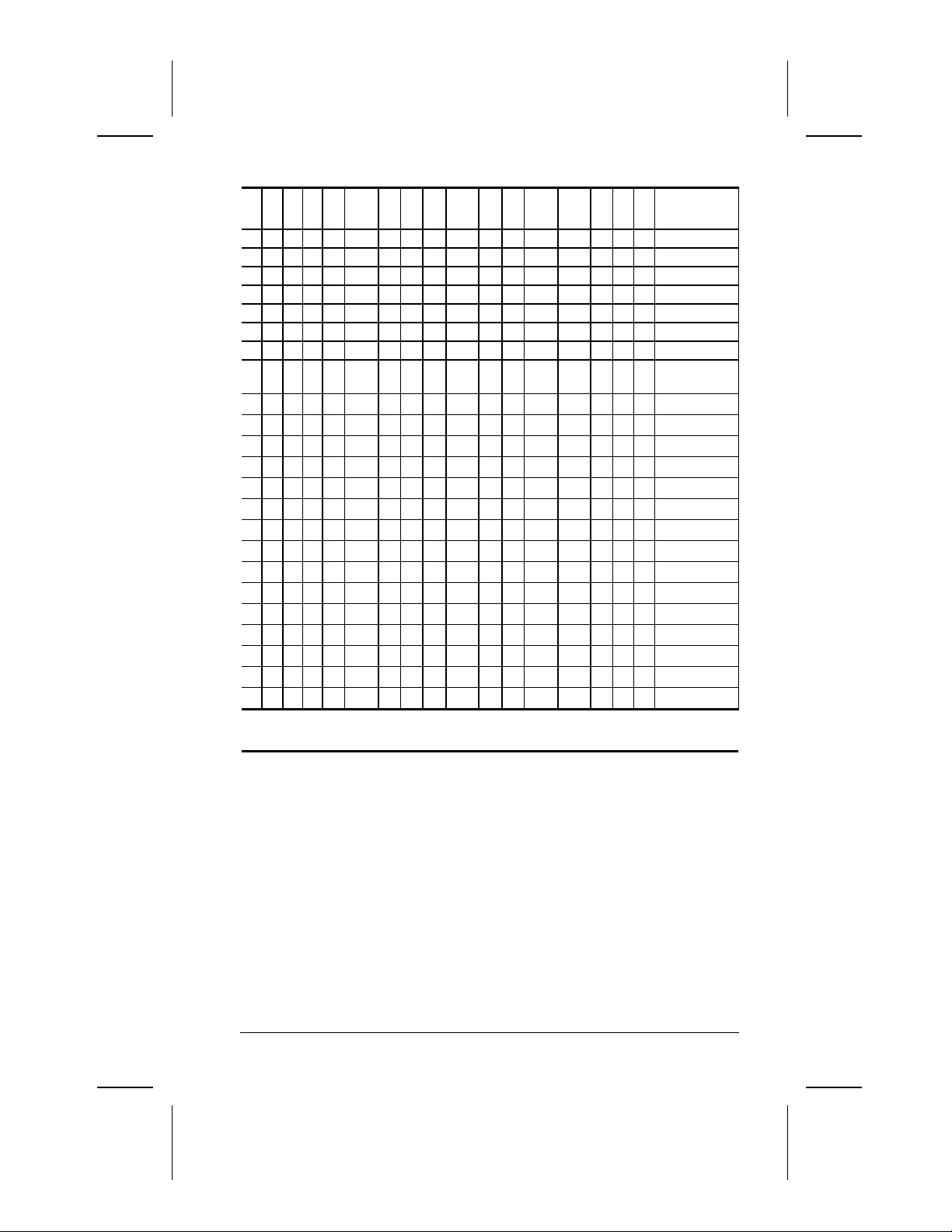
V 3 3
C2
T T 4 2 X S 4
D M C N4
64
1 2 3 4 5-6 7-9 10 11 12 13-14 15 16 17-19 20-21 22 23 24
SKU#
A V 3 C2 466 T 4 X 4 D C 58 64 158984-XX2
A V 3 C2 466 T 4 X 4 D C N4 64 158984-XX6
A V 3 C2 466 T 4 X 4 D 0 58 64 117734-XX2
A V 3 C2 466 T 4 X 4 D 0 98 64 117734-XX4
A V 3 C2 466 T 4 X 4 D 0 N4 64 117734-XX6
A V 3 C2 466 T 4 X 4 D M 58 64 117735-XX2
A V 3 C2 466 T 4 X 4 D M 58 64 117735-XX3
A V 3 C2 466 T 4 X 4 D M N4 64 117735-XX6
A
V
C2
A
400
A V 3 C2 400 T 2 S 4 D C N4 64
A V 3 C2 400 T 2 S 4 D 0 58 64
A V 3 C2 400 T 2 S 4 D 0 98 64
A V 3 C2 400 T 2 S 4 D 0 N4 64
A V 3 C2 400 T 2 S 4 D M 58 64
A V 3 C2 400 T 2 S 4 D M 58 64
A V 3 C2 400 T 2 S 4 D M N4 64
A V 3 C2 400 T 2 S 4 D M N4 64
A V 3 C2 400 S 2 S 4 D 0 58 32
A V 3 C2 400 S 2 S 4 D 0 98 32
A V 3 C2 400 S 2 S 4 D 0 N4 32
A V 3 C2 400 S 2 S 4 D M 58 32
A V 3 C2 400 S 2 S 4 D M 58 32
A V 3 C2 400 S 2 S 4 D M N4 32
A V 3 C2 400 S 2 S 4 D M N4 32
1
9-cell Lithium Ion main battery pack
2
6-cell Lithium ion main battery pack
466
D
4
58
64
117735-XX7
158983-XX2
158983-XX6
117732-XX2
117732-XX4
117732-XX6
117733-XX2
117733-XX3
117733-XX6
117733-XX7
117730-XX2
117730-XX4
117730-XX6
117731-XX2
117731-XX3
117731-XX6
117731-XX7
1
1
1
1
1
1
1
1
1
2
2
2
2
2
2
2
2
2
2
2
2
2
2
2
2
Product Description 1-5
Page 6
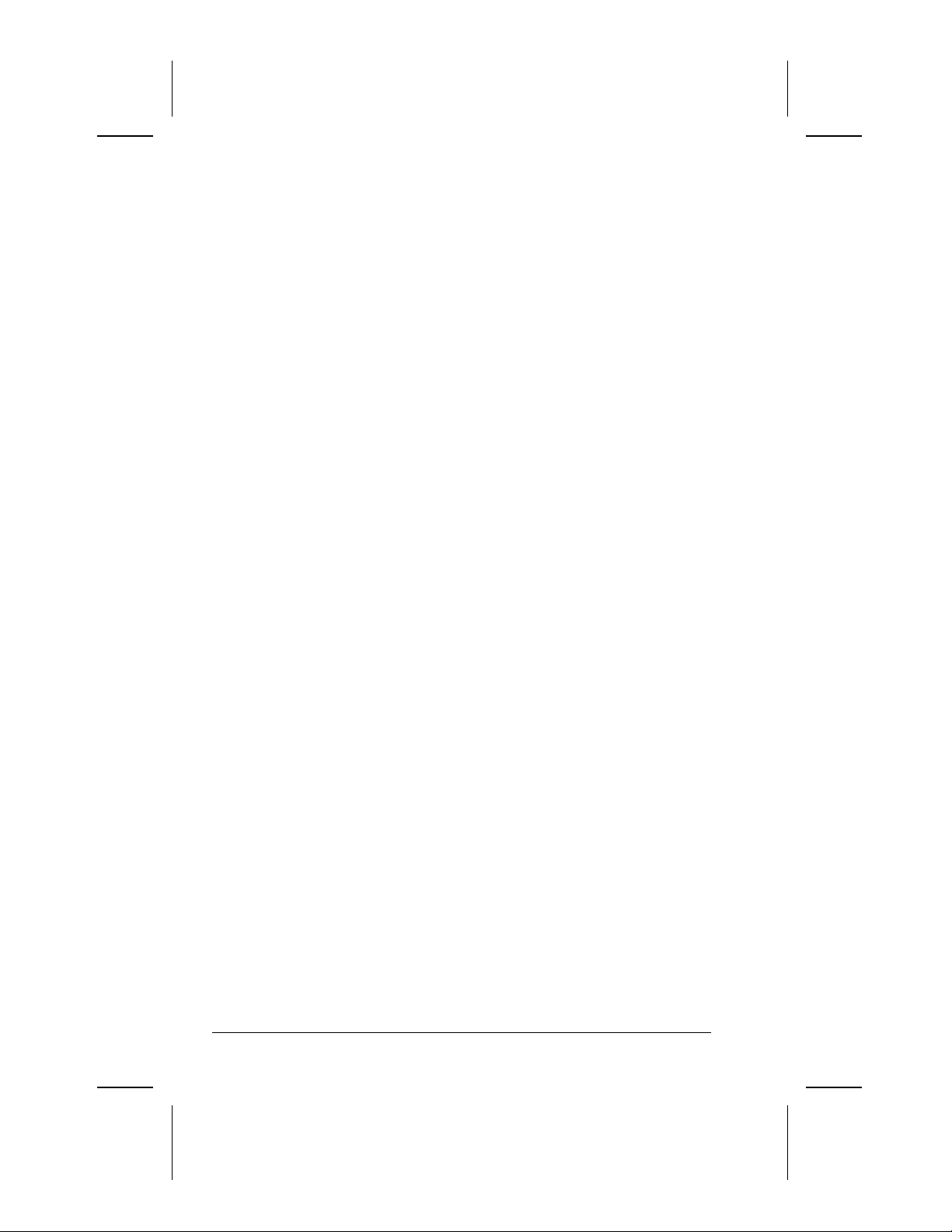
Features
The computer has the following features:
n The following processors are available, varying by computer model:
n The Armada E500 features an Intel Pentium III 450-MHz
processor or Intel Pentium II 400- or 366-MHz processor, with
256-KB integrated cache.
n The Armada V300 features an Intel Celeron 466- or 400-MHz
processor, both with 128-KB integrated L2 cache.
n ATI RAGE LT Pro, 4-MB SGRAM (synchronous graphics)
n The following standard memory is available, varying by computer
model:
n The Armada E500 is equipped with 64-MB high-performance
Synchronous DRAM (SDRAM), expandable to 512 MB.
n The Armada V300 is equipped with 64- or 32-MB
high-performance SDRAM, expandable to 512 MB.
n Microsoft Windows 95, Windows 98 or Windows NT
Workstation 4.0 preinstalled
n The following displays are available, varying by computer model:
n The Armada E500 features a 14.1- inch, XGA, TFT (1024 × 768),
13.3-inch, XGX, TFT (1024 × 768) or 12.1-inch, SVGA, TFT (800 x
600) display, all with over 16.8 million colors.
n The Armada V300 features a 14.1- inch XGA TFT (1024 × 768),
12.1-inch SVGA TFT (800 x 600), or 12.1-inch SVGA STN (800 x
600) display, all with over 16.8 million colors.
n The following keyboards are available, varying by computer model:
n The Armada E500 supports a TouchPad or pointing stick
keyboards.
n The Armada V300 is equipped with a TouchPad keyboard.
1-6 Product Description
Page 7
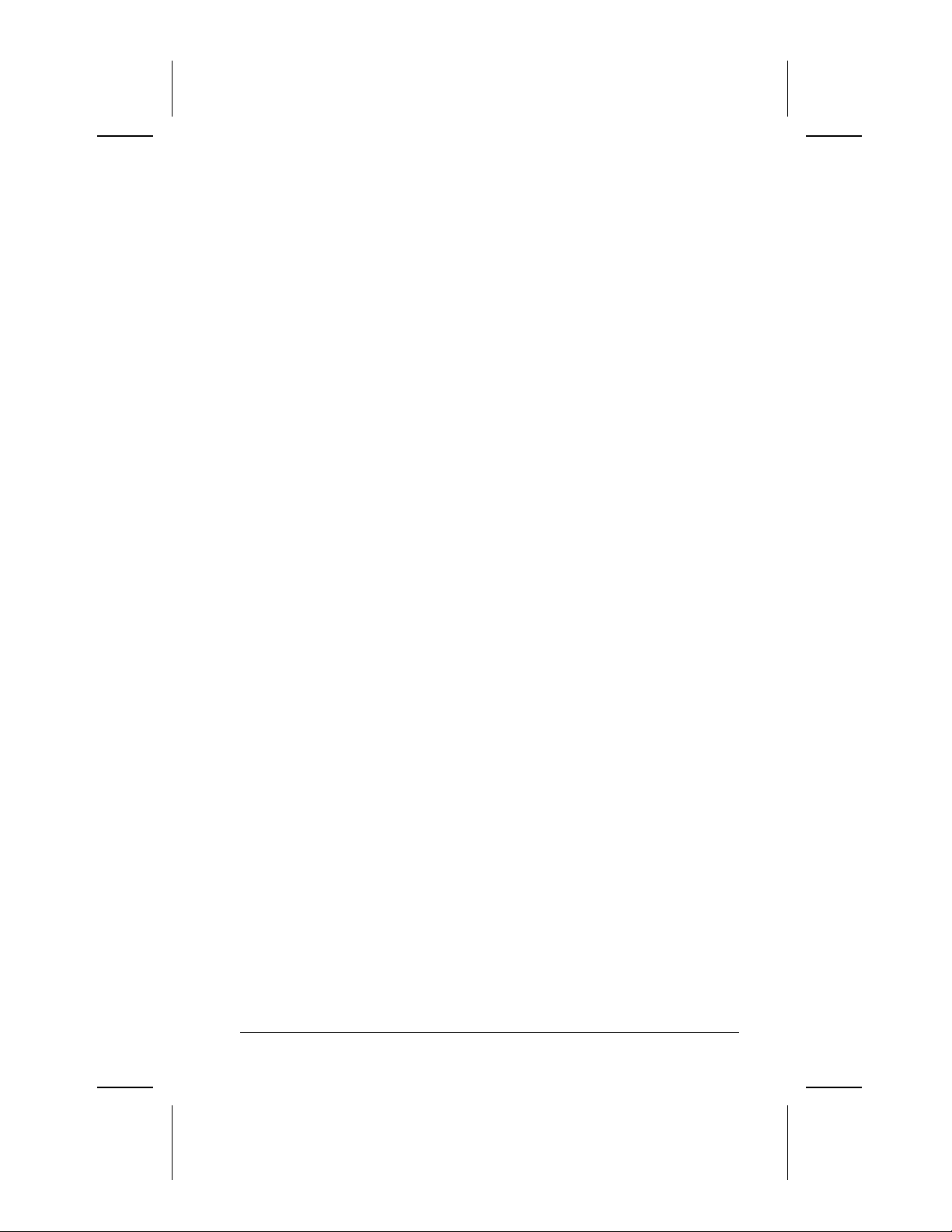
n Mini PCI 56K V.90 modem, or optional Mini PCI V.90 modem plus
10/100 NIC combination card
n The following PC Card features are available, varying by computer
model:
n The Armada E500 features two Type II PC Card slots with
support for both 32-bit CardBus and 16-bit PC Cards; Zoomed
video is supported in the bottom slot.
n The Armada V300 features one Type II PC Card slot with support
for both 32-bit CardBus and 16-bit PC Cards.
n External AC adapter with power cord
n The following battery packs are available, varying by computer
model:
n The Armada E500 supports a 9- or 6-cell Lithium ion (Li ion)
primary battery pack in the battery bay or DualBay, and a 6-cell Li
ion MultiBay battery pack in the MultiBay; supporting up to
three battery packs in the computer at one time.
n The Armada V300 supports a 9- or 6-cell Li ion primary battery
pack in the battery bay and a 6-cell Li ion MultiBay battery pack
in the MultiBay.
n The following hard drives are available, varying by computer model:
n The Armada E500 supports 12.0-, 6.0-, or 4.3-GB high-capacity
SMART hard drives with DriveLock security and Prefailure
Warranty.
n The Armada V300 supports 6.0- or 4.3-GB high-capacity SMART
hard drives with DriveLock security and Prefailure Warranty.
n Flexible MultiBay that accommodates a 24X MAX CD-ROM drive,
DVD-ROM drive, SuperDisk LS-120 drive, 6-cell Li ion MultiBay
battery pack, or secondary hard drive (when used with a Hard Drive
MultiBay Adapter).
n Connectors for parallel, serial, audio in/out, external monitor,
universal serial bus, external keyboard, and AC power
n Stereo speakers providing Compaq PremierSound 16-bit stereo
sound
Product Description 1-7
Page 8
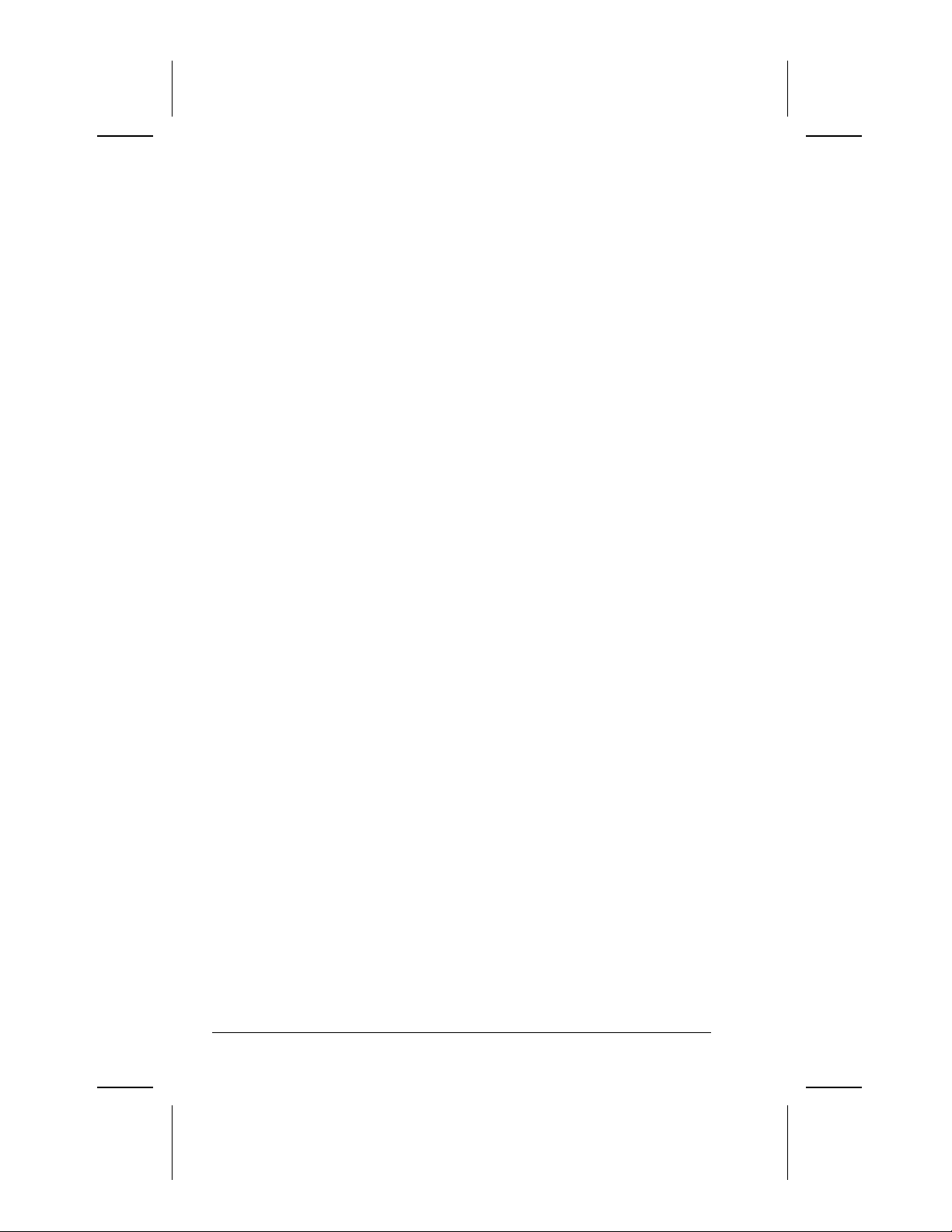
1.2 Intelligent Manageability
Intelligent Manageability consists of preinstalled software tools for the
computer and Compaq servers that assist in tracking, troubleshooting,
protecting, and maintaining the computer. It provides the following
functions:
n Asset Management: provides detailed configuration and diagnostic
information.
n Fault Management: prevents, predicts, and alerts of impending
hardware problems.
n Security Management: protects unauthorized access to data and
components.
n Configuration Management: optimizes the computer by providing the
latest drivers, utilities, and software, which are available on CD ROM
and the Compaq Web site at www.compaq.com/support/portables.
NOTE: For further help with Intelligent Manageability, select Start à
Compaq Information Center à Intelligent Manageability
Accessing the Web Agent
The computer may have a preinstalled Web Agent that allows computer
configuration information to be viewed using Web technology. To
access this feature, select Start à Compaq Information Center à Insight
Web Management.
If the computer does not have a preinstalled Web Agent, it can be
downloaded from the Compaq Web site at www.compaq.com.
Asset Management
Asset Management enables component infor mation to be retrieved when
on the road or connected to the network.
Asset Management also enables the network administrator to remotely
retrieve information from any Compaq computer connected to the
network. The information can be used to assist in tracking and
maintaining the computer and its components. It provides the following
information:
1-8 Product Description
Page 9

n Inventory information—The network administrator can retrieve
information about the computer over the network by using Compaq
Insight Manager or any PC management tool provided by Compaq
Solution Partners. Asset control information retrieved from the
computer includes:
n Manufacturer, model, and serial number of Compaq computers,
monitors, hard drives, battery packs, memory boards, processor
speeds, and operating systems
n System board and ROM revision levels
n BIOS settings
n Diagnostic information—Diagnostics for Windows includes
information on hard drives, ports, video, sound, and other
components. This application also allows multi -threaded tests to be
run on hardware components. If problems are found,
recommendations are provided.
All of the above information can be viewed, printed, or saved.
Fault Management
Fault Management features minimize downtime and data loss by
monitoring system performance and generating the following alerts:
n Hard drive alert —provides 72-hour advance warning of impending
hard drive problems and can automatically start optional backup
software.
n System temperature alert —reports overheating. As the system
temperature rises, this feature first adjusts fan speed and other
cooling components, then displays an alert, then shuts down the
system.
n Battery pack alert —reports charging problems and battery pack
failure.
n Monitor alert —diagnoses and displays external monitor operational
problems.
n Memory alert —reports memory board configuration changes when a
memory board is removed, added, or reconfigured. It also provides
the previous and current configurations for comparison.
The alerts work with or without network connection. If the computer is
not connected to the network, the network administrator cannot receive
alerts from the computer.
Product Description 1-9
Page 10

Fault Management Alerts
Alerts can be enabled, disabled, and tested, and software can be set to
back up information whenever a hard drive alert occurs.
n While the computer is connected to a network, alerts pop up on the
computer display and are simultaneously reported to the network
console.
n System temperature alert—reports overheating. As the system
temperature rises, this feature first adjusts fan speed and other
cooling components, then displays an alert, then shuts down the
system.
NOTE: A battery charging problem alert is reported only on the
computer display.
n When the computer is not connected to a network, the user will
receive a local alert.
n To set alerts, select the Intelligent Manageability icon in the system
tray.
Security Management
Security Management features customize system security.
n Power-On and Setup Passwords—prevent unauthorized access to
information and computer configuration.
n DriveLock—prevents unauthorized access to hard drives.
n Device disabling—prevents unauthorized data transfer through
modems, serial ports, parallel ports, and infrared ports on the
computer and an optional docking station.
n QuickLock/QuickBlank—locks the keyboard and clears the scr een.
n Ownership Tag—displays ownership information during system
restart.
1-10 Product Description
Page 11

Configuration Management
Configuration Management optimizes software upgrade and customer
support procedures. Compaq provides support software to optimize the
performance of the computer. This support software is accessible
through a monthly CD-ROM subscription. Support software can also be
downloaded from the Compaq Web site at www.compaq.com/support/
portables.
Managing Power
The computer comes with a collection of power management features that
allow battery operating time to be extended and power to be conserved.
Use power management to monitor most computer components such as
the hard drive, processor, and display.
Accessing Power Management
n In Windows 95, select Start à Settings à Control Panel à Power to
view or adjust settings in Power Properties.
n In Windows NT 4.0, select Compaq Power instead of Power
n In Windows 98, select Power Management instead of Power.
Power Management Levels
To extend the life of batteries, use the Battery Conservation tab in Power
Properties.
n If Windows 95 is running, select Start à Settings à Control Panel à
Power to access Power Properties.
n In Windows NT 4.0, select Compaq Power instead of Power.
n In Windows 98, select Power Management instead of Power.
The level of battery conservation or the selection of preset power
management levels can be customized.
Product Description 1-11
Page 12

1.3 Computer External Components
The external components on the display and left side of the computer are
shown in Figure 1-2 and described in Table 1-3.
Figure 1-2. Display and Left Side Components
1-12 Product Description
Page 13

Table 1-3
Display and Left Side Components
Item Component
1 Tilt feet (2) Tilt the computer for ease of use.
2 Battery bay Accepts a 9- or 6-cell Lithium ion (Li ion)
3 Armada E500: DualBay
Armada V300: Fixed
diskette drive
4 Display release latch Opens the computer.
5 Audio bass port Enhances stereo sound.
6 MultiBay Accepts the following MultiBay devices:
7 Volume buttons Adjust the volume of the stereo speakers.
8 Power/suspend light
(green)
9 Battery light (green) On: A battery pack is charging.
*In Windows 98 the term Standby replaces the term Suspend.
Function
primary battery pack.
Accepts a removable diskette drive or 9- or
6-cell Li ion primary battery pack.
Accepts diskettes.
CD-ROM drive, DVD-ROM drive, hard drive
(in Hard Drive MultiBay Adapter), SuperDisk
LS-120 Drive, 6-cell Li ion MultiBay
battery pack.
On: Power is turned on.
Off: Power is turned off.
Blinking: Computer is in Suspend.*
NOTE: The power/suspend light also blinks
if a battery pack that is the only source of
power available to the computer reaches a
critical low-battery condition while
Hibernation is disabled.
Off: No battery packs are changing.
Blinking: A battery pack that is the only
available power source has reached a
low-battery condition.
Product Description 1-13
Page 14

The external components on the right side of the computer are shown in
Figure 1-3 and are described in Table 1-4.
Figure 1-3. Right Side Components
1-14 Product Description
Page 15

Table 1-4
Right Side Components
Item Component Function
1 PC Card slots* Supports 32-bit (CardBus) and 16-bit
* The Armada E500 has two PC Card slots; the Armada V300 has
only one PC Card slot.
2 Stereo speaker/
headphone jack
3 Mono microphone jack Connects a mono microphone, disabling
4 Security cable slot Accepts an optional security cable to
5 RJ-11 jack (internal
modem models only)
6 RJ-45 jack (internal
network interface card
models only)
7 Infrared port Provides wireless communication between
8 Air vent Provides for airflow to cool internal
9 Composite TV
connector
PC Cards.
Connects stereo speakers, headphones,
or headset.
This jack is driven by an amplifier and has
volume control. The internal computer
speakers are turned off when external
speakers or headphones are plugged
into this jack.
the built -in microphone.
secure the computer to a fixed object to
prevent theft.
Connects the modem cable to an internal
modem.
NOTE: A modem cable is included with
internal modem models.
Connects the network cable.
the computer and another infraredequipped device using an infrared beam.
components.
Connects a television, VCR, camcorder, or
overhead projector.
Product Description 1-15
Page 16

The external components on the rear of the computer are shown in Figure
1-4 and described in Table 1-5.
Figure 1-4. Rear Components
1-16 Product Description
Page 17

Table 1-5
Rear Components
Item Component Function
1 AC Adapter connector Connects the AC power adapter.
2 Universal Serial Bus
(USB) connector
3 External monitor
connector
4 Serial connector Connects optional serial devices, such as
5 Docking connector Connects the computer to the expansion
6 Parallel connector Connects an optional parallel device, such
7 Keyboard/mouse
connector
Connects USB devices, such as cameras
for video conferencing, or hubs which
connect multiple USB devices.
The USB connector is a powered hub.
When running Windows 95 or higher or
Windows NT, any combination of up to five
powered or unpowered hubs can be
connected in any sequence, as long as two
unpowered hubs are not connected next to
each other.
When running a lower version of Windows
or Windows NT, or if using a different
operating system, up to two hubs can be
connected.
Connects an optional external monitor,
overhead projector, or TV adapter.
a mouse.
base, convenience base, or port replicator.
as a printer.
Connects an optional full-sized keyboard or
a mouse. Both external mouse and
computer pointing device are active. An
optional splitter/adapter allows both an
external keyboard and mouse to be used at
the same time.
Product Description 1-17
Page 18

Computer keyboard components are shown in Figure 1-5 and described in
Table 1-6.
Figure 1-5. Keyboard Components
1-18 Product Description
Page 19
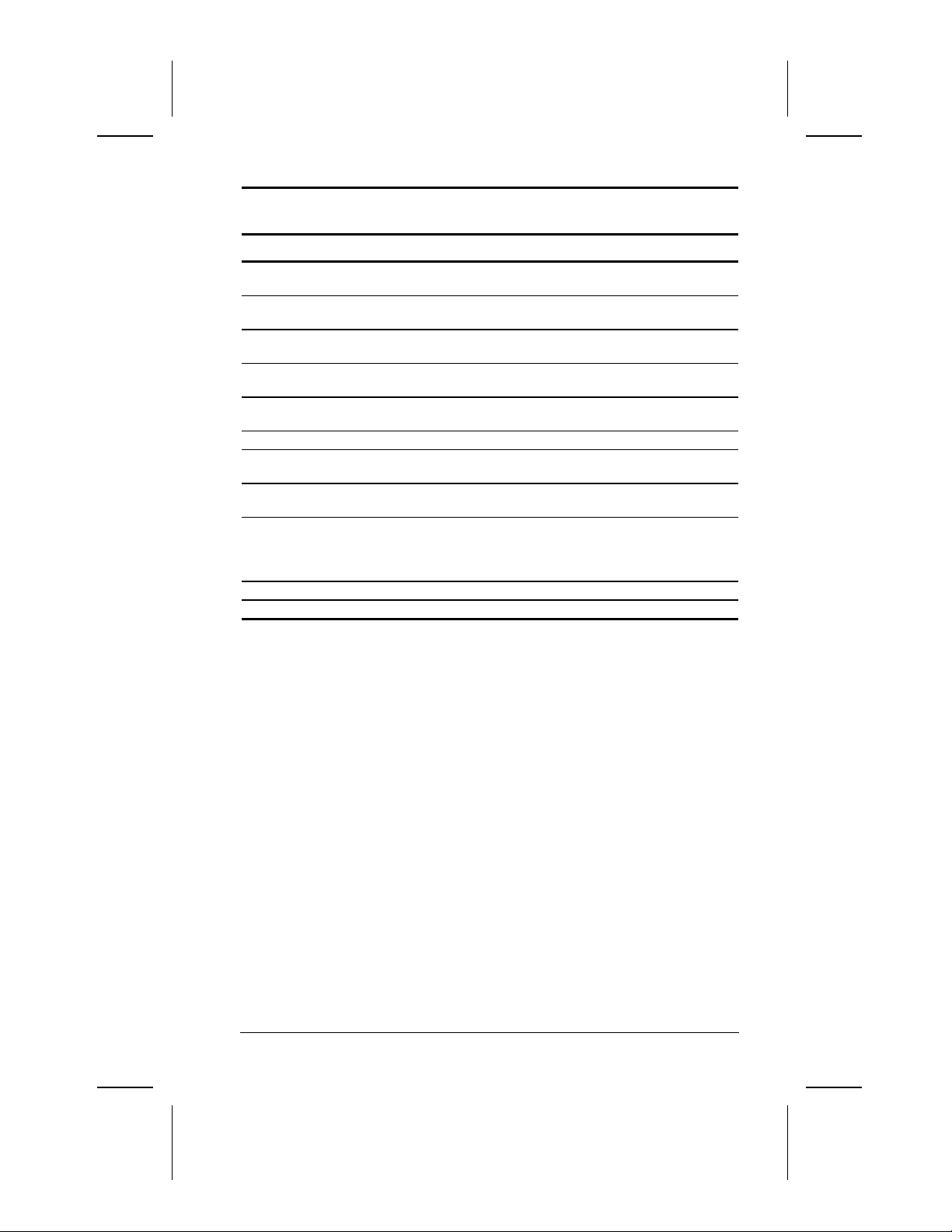
Table 1-6
Keyboard Components
Item Component Function
1 Power switch Turns the computer on or off of exits
2 Suspend button Initiates or exits Suspend1. When pressed
3 Display switch Turns off the display if it is closed while the
4 Page up and page
down keys
5 Embedded numeric
keypad
6 Cursor-control keys Move the cursor around the screen.
7 Windows application
key
8 TouchPad (TouchPad
models only)
9 Left and right
TouchPad buttons
(TouchPad models
only)
10 Microsoft logo key Displays the Windows Start menu.
11 Caps lock key Turns on the caps lock function.
Suspend1.
with the Fn key, initiates Hibernate.
computer is turned on.
Move to the previous or next screen.
Converts keys to numeric keypad.
Displays shortcut menu for item beneath
mouse cursor.
Moves the mouse cursor, selects, and
activates.
Function like the left and right mouse
buttons on an external mouse.
Product Description 1-19
Page 20

Additional computer keyboard components are shown in Figure 1-6 and
described in Table 1-7.
Figure 1-6. Keyboard Components (continued)
1-20 Product Description
Page 21

Table 1-7
Keyboard Components (continued)
Item Component Function
1 Hard drive light (green) Turns on when the hard drive is being
2 MultiBay light (green) Turns on when a MultiBay device is being
3 Num lock light Turns on when the numeric lock function is
4 Caps lock light Turns on when the caps lock function is on.
5 Scroll lock light Turns on when the scroll function is on.
6 Scroll lock key Turns on the scroll function.
7 Num lock key Turns on the numeric lock function.
8 Pointing stick Moves the mouse cursor.
9 Stereo speakers Produce stereo sound.
10 Left and right mouse
buttons
11 Fn key Used with hotkeys to perform preset hotkey
12 F1 through F12
function keys
accessed.
accessed or a battery pack in the MultiBay
is charging or waiting to be charged.
on.
Function like left and right mouse buttons
on an external mouse.
functions.
Perform preset functions.
Product Description 1-21
Page 22

The external components on the bottom of the computer are shown in
Figure 1-7 and are described in Table 1-8.
Figure 1-7. Bottom Components
1-22 Product Description
Page 23

Table 1-8
Bottom Components
Item Component Function
1 Mini PCI slot cover Contains the mini PCI modem or network
2 Battery release latch Releases the battery from the battery bay.
3 Hard drive cover
release latch
4 Hard drive cover screw Secures the hard drive cover.
5 Hard drive cover Covers the hard drive bay.
6 Diskette drive release
latch
7 MultiBay release latch Releases the MultiBay device.
interface card.
Releases the hard drive cover.
Releases the device from the DualBay on
the Armada E500.
Releases the diskette drive bezel from the
Armada V300.
Product Description 1-23
Page 24

1.4 Design Overview
This section presents a design overview of key parts and features of the
computer. Refer to Chapter 3 for the illustrated parts catalog and
Chapter 5 for removal and replacement procedures.
The system board provides the following device connections:
n Memory expansion board
n Hard drive
n Display
n Keyboard/TouchPad or pointing stick
n Audio
n Intel Pentium III, II, or Celeron processors
n Fan
n PC Cards
n Modem or modem/NIC
The Armada E500 and Armada V300 computers use an electrical fan for
ventilation. The fan is controlled by a temperature sensor and is designed
to turn on automatically when high temperature conditions exist. These
conditions are affected by high external temperatures, system power
consumption, power management/battery conservation configurations,
battery fast charging, and software applications. Exhaust air is displaced
through the ventilation grill located on the right side of the computer.
CAUTION: To properly ventilate the computer, allow at
least a 3-inch (7.6 cm) clearance on the left and right
sides of the computer.
1-24 Product Description
