Page 1

Compaq Armada M700 Series of Personal Computers
Maintenance and Service Guide
Page 2
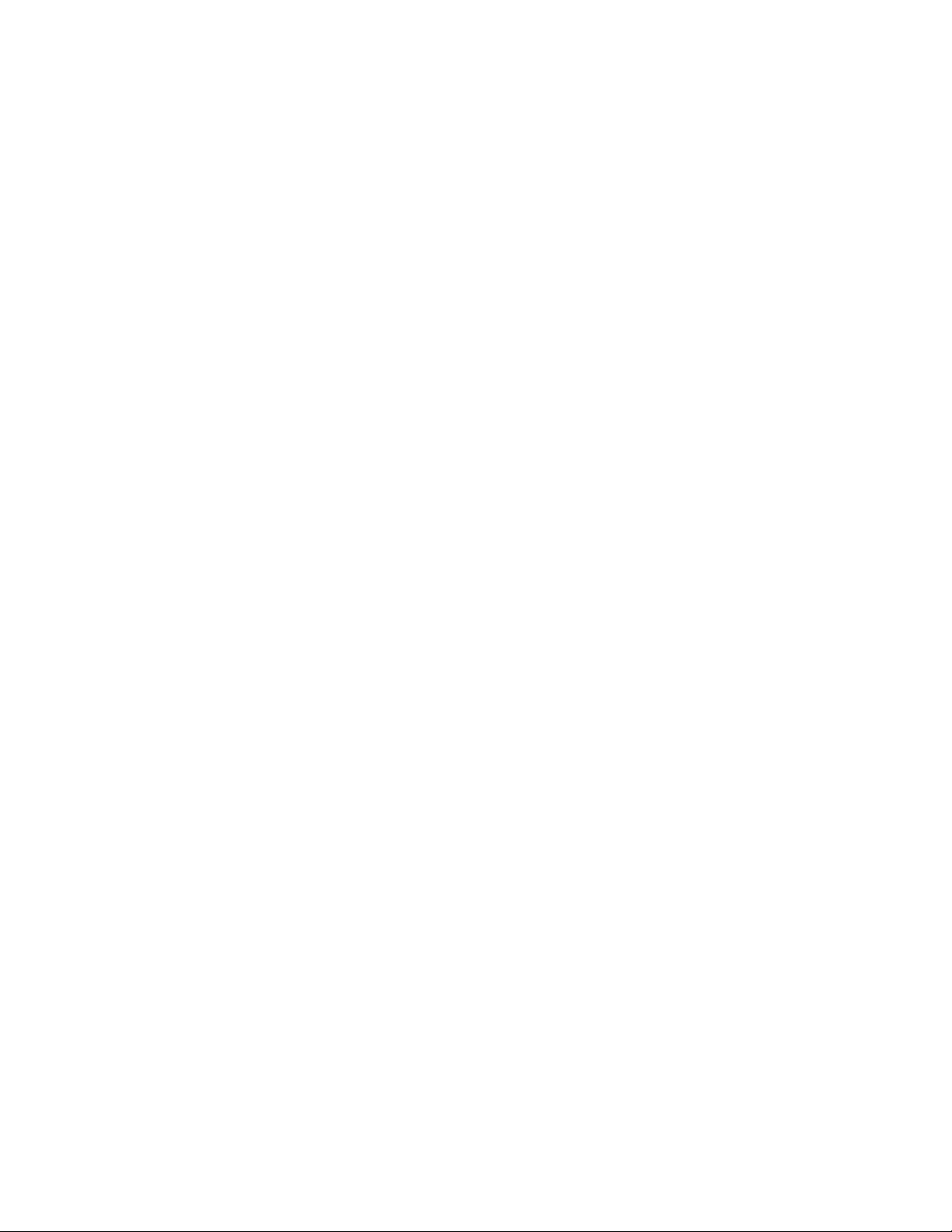
Notice
2000 Compaq Computer Corporation.
OMPAQ, the Compaq logo, and ARMADA Registered in U. S. Patent and Trademark Office
C
Microsoft, Windows, and Windows NT, are registered trademarks of Microsoft Corporation. Intel and Pentium
are registered trademarks of Intel Corporation. Imation and SuperDisk are trademarks of Imation Enterprises
Corporation.
All other product names mentioned herein may be trademarks or registered trademarks of their respective
companies.
Compaq shall not be liable for technical or editorial errors or omissions contained herein.
The information in this publication is provided “as is” without warranty of any kind. The entire
risk arising out of the use of this information remains with the recipient. In no event shall
Compaq be liable for any direct, consequential, incidental, special, punitive or other damages
whatsoever (including without limitation, damages for loss of business profits, business
interruption or loss of business information), even if Compaq has been advised of the possibility
of such damages and whether in an action or contract or tort, including negligence.
The limited warranties for Compaq products are exclusively set forth in the documentation
accompanying such products. Nothing herein should be construed as constituting a further or
additional warranty.
M
AINTENANCE AND SERVICE GUIDE
Compaq Armada M700 Series of Personal Computers
Sixth Edition (September 2000)
First Edition (July 1999)
Published in the U.S.A., U.K., Singapore, and Taiwan.
Documentation Part Number 125403-006
Spare Part Number 158340-001
Page 3
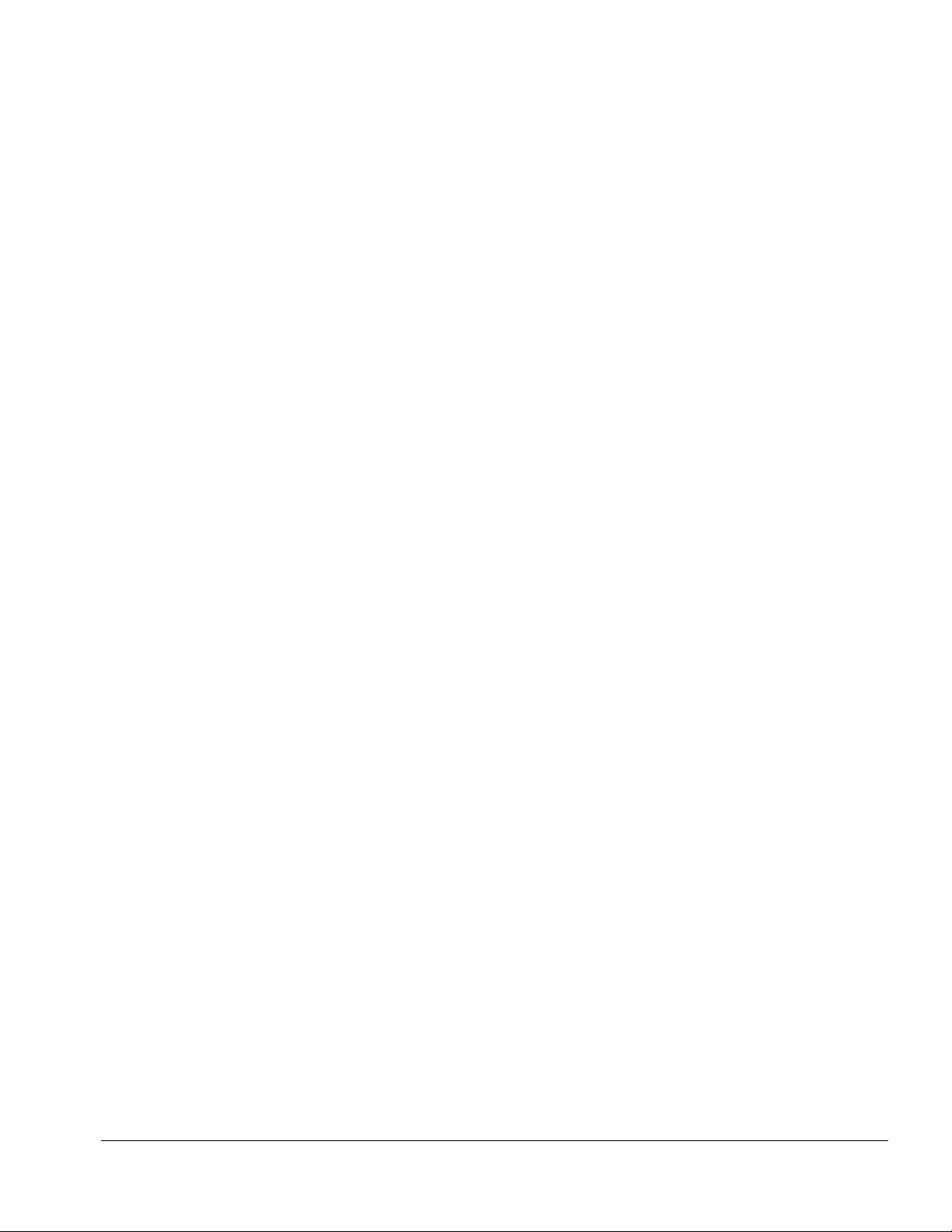
ONTENTS
C
preface
SING THIS GUIDE
U
Symbols ............................................................................................................................................ix
Technical Notes................................................................................................................................ix
Serial Number.................................................................................................................................... x
Locating Additional Information.......................................................................................................x
chapter 1
RODUCT DESCRIPTION
P
1.1 Computer Features and Models...................................................................................................1-1
Models............................................................................................................................................1-2
Features...........................................................................................................................................1-6
Intelligent Manageability ...............................................................................................................1-6
Accessing the Web Agent...............................................................................................................1-7
Asset Management .........................................................................................................................1-7
Fault Management..........................................................................................................................1-8
Security Management.....................................................................................................................1-8
Configuration Management............................................................................................................1-9
Managing Power.............................................................................................................................1-9
Accessing Power Management.......................................................................................................1-9
Power Management Levels ............................................................................................................1-9
1.2 Computer Components..............................................................................................................1-10
System Memory Options..............................................................................................................1-10
Power Equipment .........................................................................................................................1-11
Mass Storage Devices...................................................................................................................1-11
1.3 Computer External Components................................................................................................1-12
Front Components ........................................................................................................................1-12
Rear Components .........................................................................................................................1-13
Left Side Components..................................................................................................................1-14
Right Side Components................................................................................................................1-15
Top Components...........................................................................................................................1-16
Bottom Components.....................................................................................................................1-18
EasyPoint IV Pointing Stick Model Components........................................................................1-19
TouchPad Components.................................................................................................................1-20
1.4 Design Overview .......................................................................................................................1-21
System Board................................................................................................................................1-21
Table of Contents v
Page 4

chapter 2
ROUBLESHOOTING
T
2.1 Preliminary Steps.........................................................................................................................2-2
2.2 Clearing Passwords......................................................................................................................2-3
2.3 Power-On Self-Test (POST)........................................................................................................2-3
2.4 POST Error Messages .................................................................................................................2-4
2.5 Compaq Utilities..........................................................................................................................2-7
Selecting Computer Setup or Compaq Diagnostics for Windows.................................................2-7
Using Compaq Diagnostics for Windows....................................................................................2-11
Factory Default Settings...............................................................................................................2-11
2.6 Troubleshooting Without Diagnostics.......................................................................................2-13
Before Replacing Parts.................................................................................................................2-13
Obtaining Update Information with Info Messenger...................................................................2-13
Checklist for Solving Problems....................................................................................................2-14
chapter 3
LLUSTRATED PARTS CATALOG
I
3.1 Serial Number Location...............................................................................................................3-1
3.2 Computer System Major Components ........................................................................................3-2
3.3 Plastics Kit Components..............................................................................................................3-8
3.4 Cable Kit Components...............................................................................................................3-10
3.5 Mass Storage Devices................................................................................................................3-11
3.6 Miscellaneous............................................................................................................................3-12
chapter 4
EMOVAL AND REPLACEMENT PRELIMINARIES
R
4.1 Tools Required ............................................................................................................................4-1
4.2 Service Considerations................................................................................................................4-1
Plastic Parts ....................................................................................................................................4-1
Cables and Connectors...................................................................................................................4-2
4.3 Preventing Damage to Removable Drives ..................................................................................4-2
4.4 Preventing Electrostatic Damage ................................................................................................4-3
Packaging and Transporting Precautions.......................................................................................4-3
Workstation Precautions.................................................................................................................4-4
Grounding Equipment and Methods ..............................................................................................4-5
Electrostatic Voltage Levels and Protective Materials ..................................................................4-6
chapter 5
EMOVAL AND REPLACEMENT PROCEDURES
R
5.1 Serial Number..............................................................................................................................5-1
5.2 Disassembly Sequence Chart.......................................................................................................5-2
5.3 Disconnecting the Computer.......................................................................................................5-3
5.4 Computer Feet .............................................................................................................................5-4
5.5 Preparing the Computer for Disassembly....................................................................................5-5
vi Table of Contents
Page 5
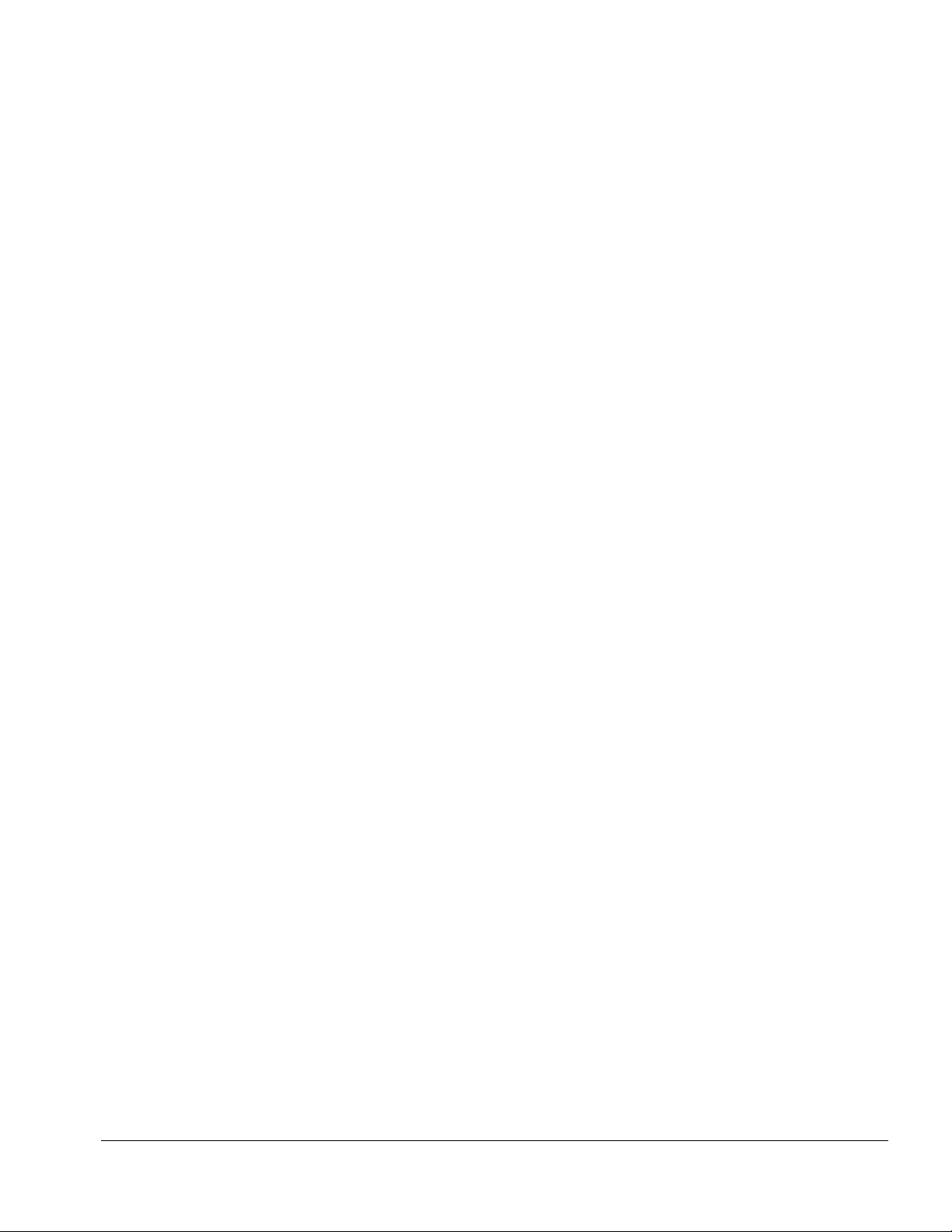
5.6 Battery Packs ...............................................................................................................................5-6
Removing a Primary Battery Pack from the Battery Bay..............................................................5-6
Inserting a Primary Battery Pack in the Battery Bay .....................................................................5-7
5.7 Hard Drives..................................................................................................................................5-8
Removing a Hard Drive from the Hard Drive Bay ........................................................................5-8
Inserting a Hard Drive into the Hard Drive Bay ..........................................................................5-10
5.8 MultiBay Devices......................................................................................................................5-11
Removing MultiBay Devices .......................................................................................................5-11
Inserting MultiBay Devices..........................................................................................................5-12
Inserting a Hard Drive into the MultiBay Adapter.......................................................................5-13
5.9 PC Cards....................................................................................................................................5-14
Removing a PC Card....................................................................................................................5-15
Inserting a PC Card.......................................................................................................................5-16
5.10 Modem/Combo Card ...............................................................................................................5-17
5.11 RTC Battery.............................................................................................................................5-19
5.12 Keyboard..................................................................................................................................5-20
5.13 Memory Expansion..................................................................................................................5-22
Removing a Memory Expansion Board .......................................................................................5-22
Installing a Memory Expansion Board.........................................................................................5-23
5.14 Switch Cover............................................................................................................................5-24
5.15 Display Assembly....................................................................................................................5-26
5.16 Top Cover................................................................................................................................5-29
5.17 USB Board...............................................................................................................................5-33
5.18 Voltage Converter Board.........................................................................................................5-34
5.19 Infrared Board..........................................................................................................................5-35
5.20 System Board...........................................................................................................................5-36
5.21 Fan ...........................................................................................................................................5-40
chapter 6
PECIFICATIONS
S
6.1 Physical and Environmental........................................................................................................6-1
6.2 Display.........................................................................................................................................6-2
6.3 Hard Drive ...................................................................................................................................6-3
6.4 Diskette Drive..............................................................................................................................6-4
6.5 CD-ROM Drive ...........................................................................................................................6-5
6.6 DVD-ROM Drive........................................................................................................................6-6
6.7 LS-120 Drive ...............................................................................................................................6-7
6.8 Battery Pack.................................................................................................................................6-8
6.9 System DMA ...............................................................................................................................6-8
6.10 System Interrupts.......................................................................................................................6-9
6.11 System I/O Addresses..............................................................................................................6-10
6.12 System Memory Map ..............................................................................................................6-12
Table of Contents vii
Page 6
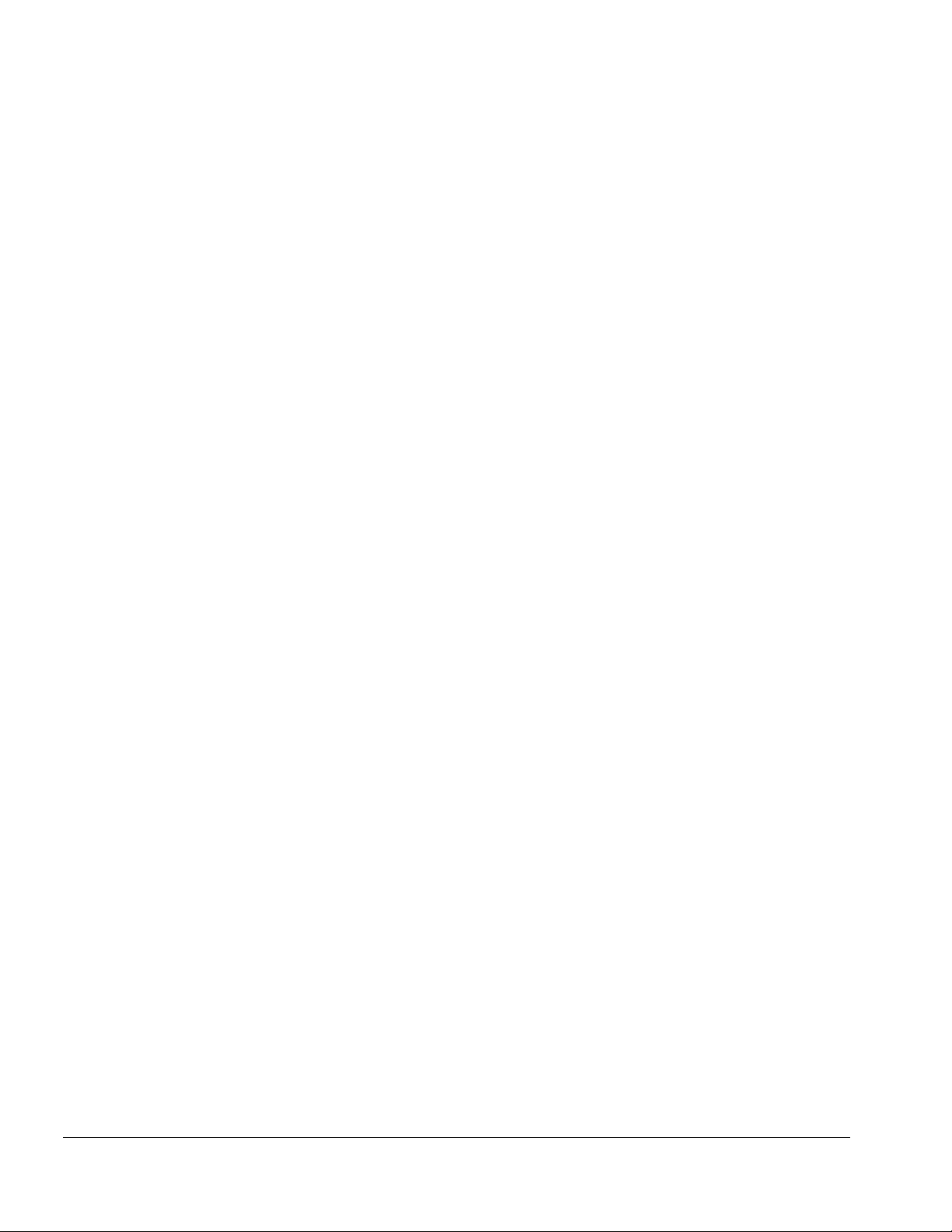
appendix A
ONNECTOR PIN ASSIGNMENTS
C
....................................................................................................................A-1
appendix B
OWER CORD SET REQUIREMENTS
P
3-Conductor Power Cord Set......................................................................................................... B-1
Country-Specific Requirements....................................................................................................B-2
Index
........................................................................................................................................................I-1
viii Table of Contents
Page 7
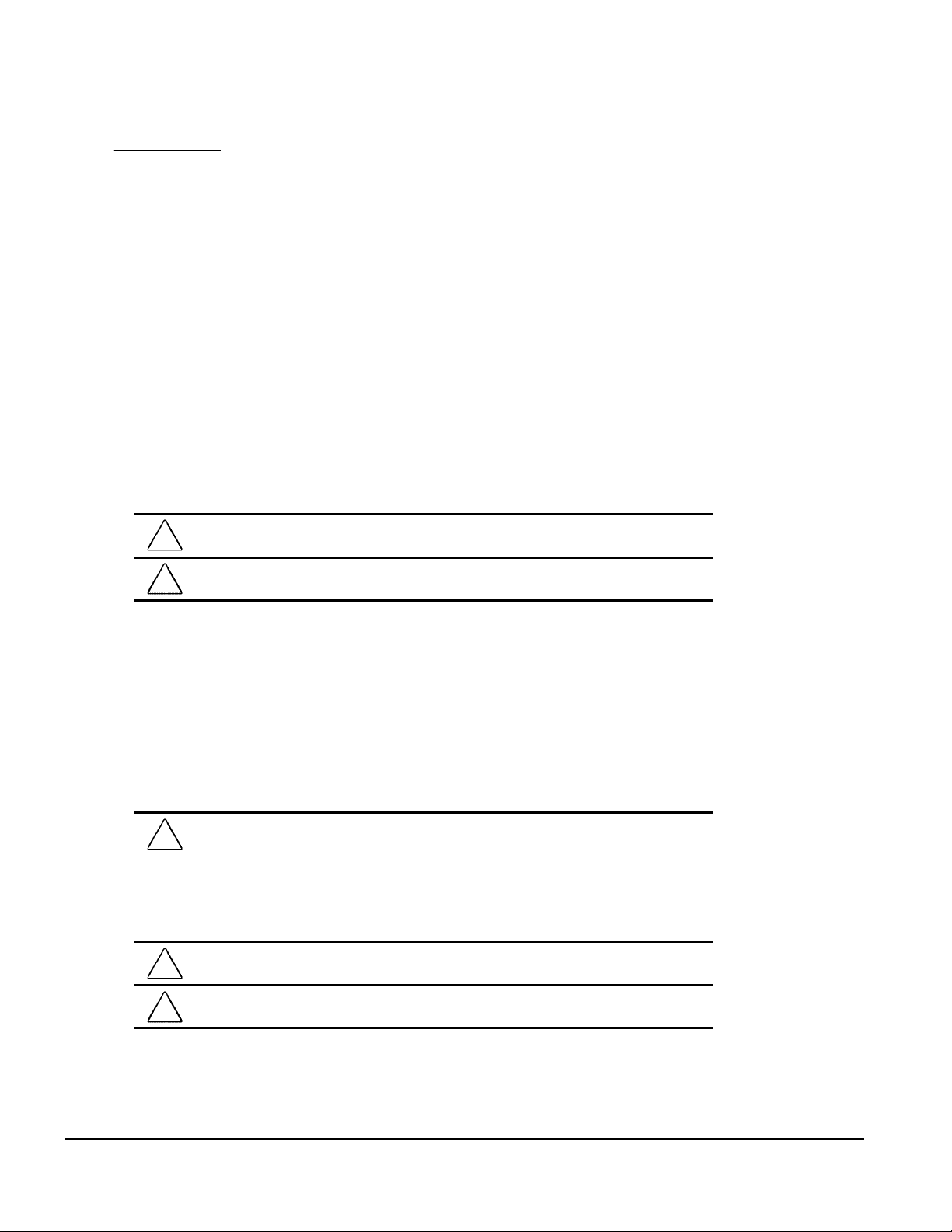
preface
SING THIS GUIDE
U
This Maintenance and Service Guide is a troubleshooting reference that can be used
when servicing the Compaq Armada M700 Series of Personal Computers.
Compaq Computer Corporation reserves the right to make changes to the
Compaq Armada M700 Series of Personal Computers without notice.
Symbols
WARNING: Text set off in this manner indicates that failure to follow directions in the
!
warning could result in bodily harm or loss of life.
CAUTION:
caution could result in damage to equipment or loss of information.
IMPORTANT
instructions.
NOTE
of information.
:
:
Text set off in this manner presents commentary, sidelights, or interesting points
Text set off in this manner indicates that failure to follow directions in the
Text set off in this manner presents clarifying information or specific
Technical Notes
WARNING: Only authorized technicians trained by Compaq should repair this equipment.
!
All troubleshooting and repair procedures are detailed to allow only subassembly/module
level repair. Because of the complexity of the individual boards and subassemblies, no
one should attempt to make repairs at the component level or to make modifications to
any printed wiring board. Improper repairs can create a safety hazard. Any indication of
component replacement or printed wiring board modification may void any warranty or
exchange allowances.
WARNING: The computer is designed to be electrically grounded. To ensure proper
!
operation, plug the AC power cord into a properly grounded electrical outlet only.
CAUTION:
(7.62 cm) of clearance on the left and right sides of the computer.
To properly ventilate the system, you must provide at least 3 inches
Preface ix
Page 8

Serial Number
When requesting information or ordering spare parts, provide the computer serial
number. The serial number is on the bottom of the computer.
Locating Additional Information
In addition to this guide, the following documentation provides information for the
computer:
■ Compaq Armada M700 Series of Personal Computers documentation set
■ Getting Started, Microsoft Windows 98
■ Introducing Microsoft Windows NT Workstation & Microsoft Windows 95
■ Compaq Service Training Guides
■ Compaq Service Advisories and Bulletins
Compaq QuickFind
■
Compaq Service Quick Reference Guide
■
Compaq Armada M700 Maintenance and Service Guide
■
■ Compaq Armada M700 Technical Reference Guide
■ Compaq Web site at:
http://www.compaq.com
x Preface
Page 9

chapter
1
RODUCT DESCRIPTION
P
1.1 Computer Features and Models
The Compaq Armada M700 Series of Personal Computers offers advanced modularity,
Intel Pentium III and II processors, and extensive multimedia support.
Figure 1-1. Compaq Armada M700 Personal Computer
Product Description 1-1
Page 10
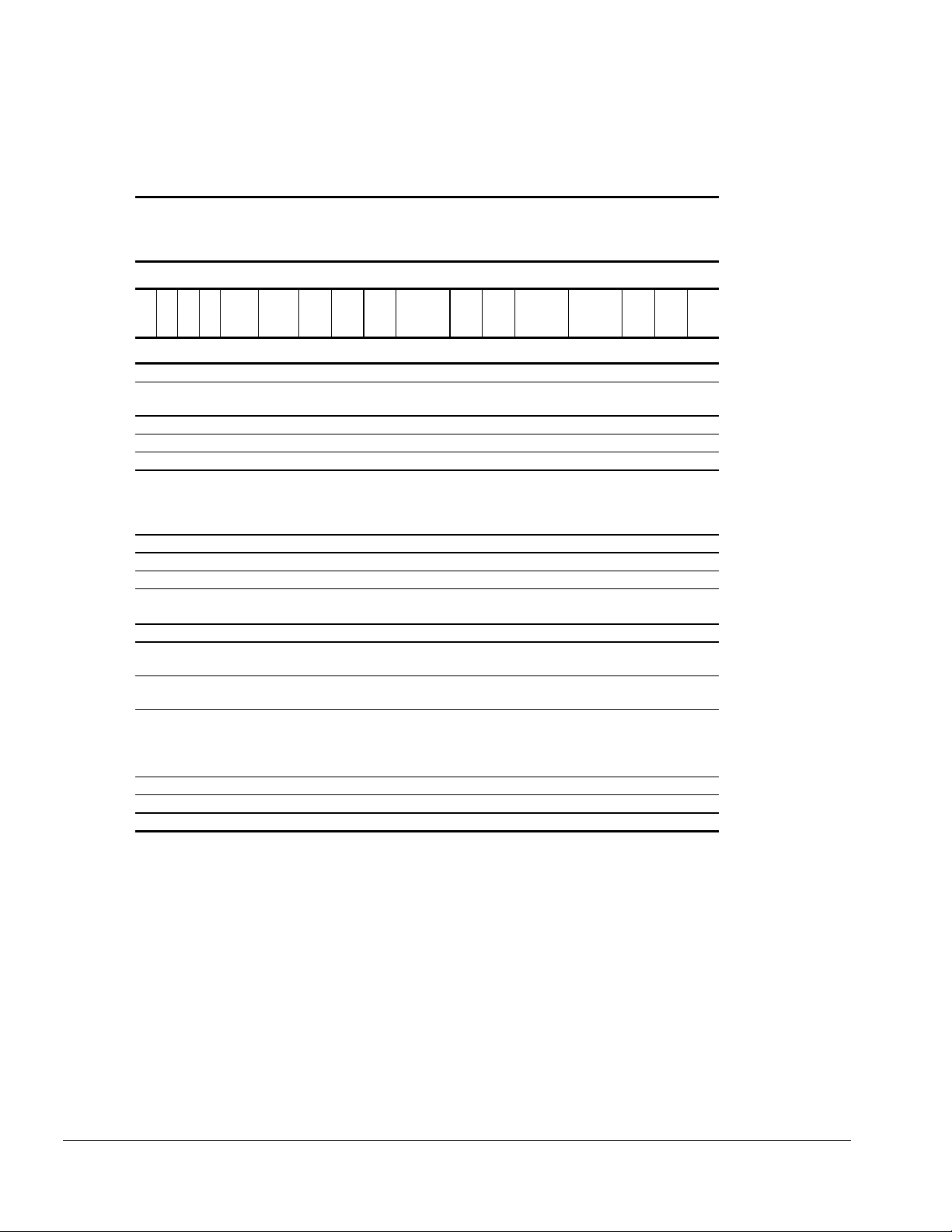
Models
The Armada M700 models are shown in Table 1-1. The computer model designation is
composed of a group of characters that define each model’s features.
Table 1-1
Models and Model Naming Convention
Compaq Armada M700 Series of Personal Computers
Key
A M 7 P3 850 T 4 X 20 V M 128 98 N S F
1 2 3 4 5-6 7-9 10 11 12 13-14 15 16 17-19 20-21 22 23 24
Key Description Options
1 Brand designator A = Armada
2 Segment
designator
3 Series 7 = 700
4 Blank
5-6 Processor type P3 = Intel Pentium III P2 = Intel Pentium II
7-9 Processor speed 850 = 850 MHz
10 Panel type T = TFT
11 Panel size 4 = 14.x” 3 = 13.x”
12 Panel resolution X = XGA
13-14 Hard drive size (in
GB, 1-2 digits)
15 Optical drive D = CD-ROM V = DVD-ROM
16 Integrated
communication
17-19 RAM (in MB,
2-3 digits)
20-21 Operating system 95 = Windows 95
22 NAFTA N = NAFTA
23 Pointing device S = Pointing stick
24 Security
M = Mobility
750 = 750 MHz
700 = 700 MHz
650 = 650 MHz
20 = 20.0 GB
12 = 12.0 GB
M = Mini PCI V.90 Modem
0 = none
128 = 128 MB 64 = 64 MB
98 = Windows 98
58 = Windows 95/98 dual
install
500 = 500 MHz
450 = 400 MHz
400 = 400 MHz
366 = 366 MHz
10 = 10.0 GB
6 = 6.4 GB
C = NIC/modem
combination
N4 = Windows NT 4.0
N2 = Windows NT 4.0/2000
dual install
1-2 Product Description
Page 11

Table 1-2
Models and Model Naming Convention
Compaq Armada M700 Series of Personal Computers
12345-67-910111213-14151617-1920-21222324 SKU#
A M 7 P3 850 T 4 X 20 V 0 128 98 S 215198-XX2
A M 7 P3 850 T 4 X 20 V C 128 98 S 215198-XX3
A M 7 P3 850 T 4 X 20 V 0 128 N2 S 215198-XX8
A M 7 P3 850 T 4 X 20 V C 128 N2 S 215198-XX9
A M 7 P3 850 T 4 X 20 V C 128 98 S 215199-XX2
A M 7 P3 850 T 4 X 20 V C 128 N2 S 215199-XX8
A M 7 P3 750 T 4 X 12 V 0 64 58 S 206645-XX2
A M 7 P3 750 T 4 X 12 V 0 128 N2 S 206645-XX8
A M 7 P3 750 T 4 X 12 V M 64 58 S 206646-XX3
A M 7 P3 750 T 4 X 12 V M 128 N2 S 206646-XX9
A M 7 P3 750 T 4 X 12 V C 64 58 S 206647-XX2
A M 7 P3 750 T 4 X 12 V C 128 N2 S 206647-XX8
A M 7 P3 700 T 3 X 10 D 0 128 98 S 215191-XX2
A M 7 P3 700 T 3 X 10 D C 128 98 S 215191-XX3
A M 7 P3 700 T 3 X 10 D 0 128 N2 S 215191-XX8
A M 7 P3 700 T 3 X 10 D C 128 N2 S 215191-XX9
A M 7 P3 700 T 3 X 10 D C 128 98 S 215197-XX2
A M 7 P3 700 T 3 X 10 D C 128 N2 S 215197-XX8
A M 7 P3 700 T 4 X 12 V 0 64 98 S 205860-XX2
A M 7 P3 700 T 4 X 12 V 0 64 N4 S 205860-XX6
A M 7 P3 700 T 4 X 12 V 0 64 N2 S 205860-XX8
A M 7 P3 700 T 4 X 12 V M 64 58 S 205861-XX2
A M 7 P3 700 T 4 X 12 V M 64 58 N S 205861-XX3
A M 7 P3 700 T 4 X 12 V M 64 N4 S 205861-XX6
A M 7 P3 700 T 4 X 12 V M 64 N4 N S 205861-XX7
A M 7 P3 700 T 4 X 12 V M 64 N2 S 205861-XX8
A M 7 P3 700 T 4 X 12 V M 64 N2 N S 205861-XX9
A M 7 P3 700 T 4 X 12 V C 64 98 S 205862-XX2
A M 7 P3 700 T 4 X 12 V C 64 N4 S 205862-XX6
A M 7 P3 700 T 4 X 12 V C 64 N2 S 205862-XX8
1
4X DVD-ROM drive
2
8X DVD-ROM drive
Continued
2
2
2
2
2
2
1
1
1
1
1
1
1
1
1
1
1
1
1
1
1
1
1
1
Product Description 1-3
Page 12

Table 1-2
continued
12345-67-910111213-14151617-1920-21222324 SKU#
A M 7 P3 650 T 4 X 6 D 0 64 58 S 205857-XX2
A M 7 P3 650 T 4 X 6 D 0 64 N4 S 205857-XX6
A M 7 P3 650 T 4 X 6 D 0 64 N2 S 205857-XX8
A M 7 P3 650 T 4 X 6 D M 64 58 S 205858-XX2
A M 7 P3 650 T 4 X 6 D M 64 58 N S 205858-XX3
A M 7 P3 650 T 4 X 6 D M 64 N4 S 205858-XX6
A M 7 P3 650 T 4 X 6 D M 64 N4 N S 205858-XX7
A M 7 P3 650 T 4 X 6 D M 64 N2 S 205858-XX8
A M 7 P3 650 T 4 X 6 D M 64 N2 N S 205858-XX9
A M 7 P3 650 T 4 X 6 D C 64 58 S 205859-XX2
A M 7 P3 650 T 4 X 6 D C 64 N4 S 205859-XX6
A M 7 P3 650 T 4 X 6 D C 64 N2 S 205859-XX8
A M 7 P3 500 T 4 X 12 V 0 64 58 S 139114-XX2
A M 7 P3 500 T 4 X 12 V 0 64 N4 S 139114-XX6
A M 7 P3 500 T 4 X 12 V 0 64 N2 S 139114-XX8
A M 7 P3 500 T 4 X 12 V M 64 58 S 139116-XX2
A M 7 P3 500 T 4 X 12 V M 64 58 N S 139116-XX3
A M 7 P3 500 T 4 X 12 V M 64 N4 S 139116-XX6
A M 7 P3 500 T 4 X 12 V M 64 N2 S 139116-XX8
A M 7 P3 500 T 4 X 12 V C 64 58 S 140141-XX2
A M 7 P3 500 T 4 X 12 V C 64 58 N S 140141-XX3
A M 7 P3 500 T 4 X 12 V C 64 N4 S 140141-XX6
A M 7 P3 500 T 4 X 12 V C 64 N2 S 140141-XX8
A M 7 P3 450 T 4 X 6 D 0 64 58 S 159695-XX2
A M 7 P3 450 T 4 X 6 D 0 64 N4 S 159695-XX6
A M 7 P3 450 T 4 X 6 D M 64 58 S 159696-XX2
A M 7 P3 450 T 4 X 6 D M 64 58 N S 159696-XX3
A M 7 P3 450 T 4 X 6 D M 64 N4 S 159696-XX6
A M 7 P3 450 T 4 X 6 0 C 64 58 S 159697-XX2
A M 7 P3 450 T 4 X 6 D C 64 58 N S 159697-XX3
A M 7 P3 450 T 4 X 6 0 C 64 N4 S 159697-XX6
A M 7 P3 450 T 3 X 6 D 0 64 58 S 139117-XX2
A M 7 P3 450 T 3 X 6 D 0 64 N4 S 139117-XX6
A M 7 P3 450 T 3 X 6 D 0 64 N2 S 139117-XX8
A M 7 P3 450 T 3 X 6 D M 64 58 S 139120-XX2
A M 7 P3 450 T 3 X 6 D M 64 N4 S 139120-XX6
A M 7 P3 450 T 3 X 6 D M 64 N2 S 139120-XX8
A M 7 P3 450 T 3 X 6 D C 64 58 S 140142-XX2
A M 7 P3 450 T 3 X 6 D C 64 N4 S 140142-XX6
A M 7 P3 450 T 3 X 6 D C 64 N2 S 140142-XX8
1
4X DVD-ROM drive
2
8X DVD-ROM drive
1
1
1
1
1
1
1
1
1
1
1
Continued
1-4 Product Description
Page 13
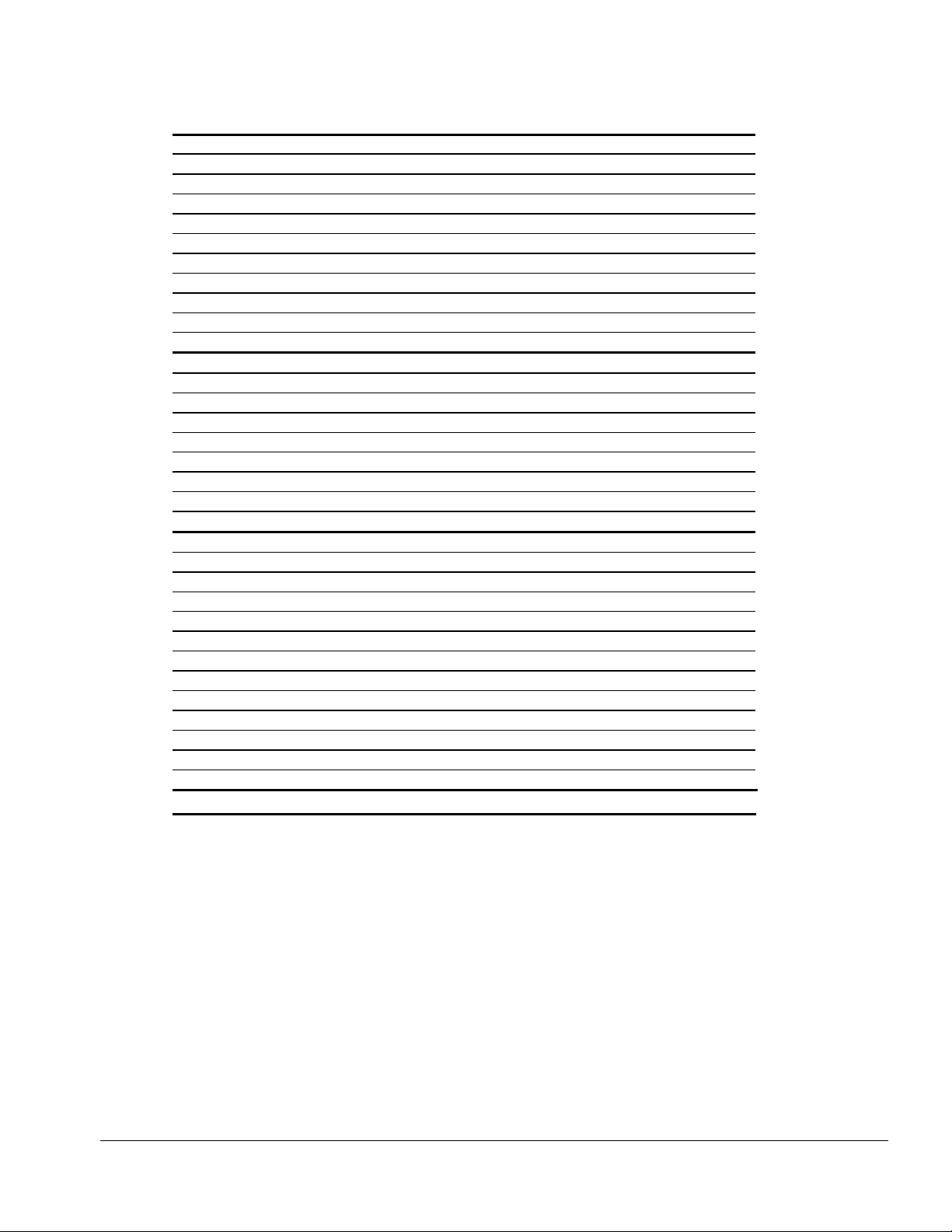
Table 1-2
continued
12345-67-910111213-14151617-1920-21222324 SKU#
A M 7 P2 400 T 4 X 10 V 0 64 95 S 400326-XX2
A M 7 P2 400 T 4 X 10 V M 64 95 S 400327-XX2
A M 7 P2 400 T 4 X 10 V C 64 95 S 124939-XX2
A M 7 P2 400 T 4 X 10 V 0 64 98 S 400324-XX4
A M 7 P2 400 T 4 X 10 V M 64 98 S 400325-XX4
A M 7 P2 400 T 4 X 10 V C 64 98 S 124940-XX4
A M 7 P2 400 T 4 X 10 V 0 64 N4 S 400322-XX6
A M 7 P2 400 T 4 X 10 V M 64 98 N S 400325-XX5
A M 7 P2 400 T 4 X 10 V M 64 N4 S 400323-XX6
A M 7 P2 400 T 4 X 10 V C 64 N4 S 124941-XX6
A M 7 P2 366 T 4 X 6 D M 64 95 S 149207-XX2
A M 7 P2 366 T 4 X 6 D M 64 98 S 149207-XX4
A M 7 P2 366 T 4 X 6 D M 64 98 N S 149207-XX5
A M 7 P2 366 T 4 X 6 D M 64 N4 S 149207-XX6
A M 7 P2 366 T 4 X 6 D C 64 95 S 149208-XX2
A M 7 P2 366 T 4 X 6 D C 64 95 S 149208-XX4
A M 7 P2 366 T 4 X 6 D C 64 95 S 149208-XX6
A M 7 P2 366 T 4 X 6 D O 64 95 S 152550-XX2
A M 7 P2 366 T 4 X 6 D O 64 N4 S 152550-XX6
A M 7 P2 366 T 3 X 6 D M 64 95 S 164462-XX2
A M 7 P2 366 T 3 X 6 D M 64 98 S 164462-XX4
A M 7 P2 366 T 3 X 6 D M 64 98 N S 164462-XX5
A M 7 P2 366 T 3 X 6 D M 64 N4 S 164462-XX6
A M 7 P2 366 T 3 X 6 D 0 64 95 S 400332-XX2
A M 7 P2 366 T 3 X 6 D M 64 N4 S 400333-XX2
A M 7 P2 366 T 3 X 6 D 0 64 98 S 400330-XX4
A M 7 P2 366 T 3 X 6 D M 64 98 S 400331-XX4
A M 7 P2 366 T 3 X 6 D C 64 95 S 124898-XX2
A M 7 P2 366 T 3 X 6 D C 64 98 S 124899-XX4
A M 7 P2 366 T 3 X 6 D 0 64 N4 S 400328-XX6
A M 7 P2 366 T 3 X 6 D M 64 N4 S 400329-XX6
A M 7 P2 366 T 3 X 6 D C 64 N4 S 124938-XX6
1
4X DVD-ROM drive
2
8X DVD-ROM drive
1
1
1
1
1
1
1
1
1
1
Product Description 1-5
Page 14
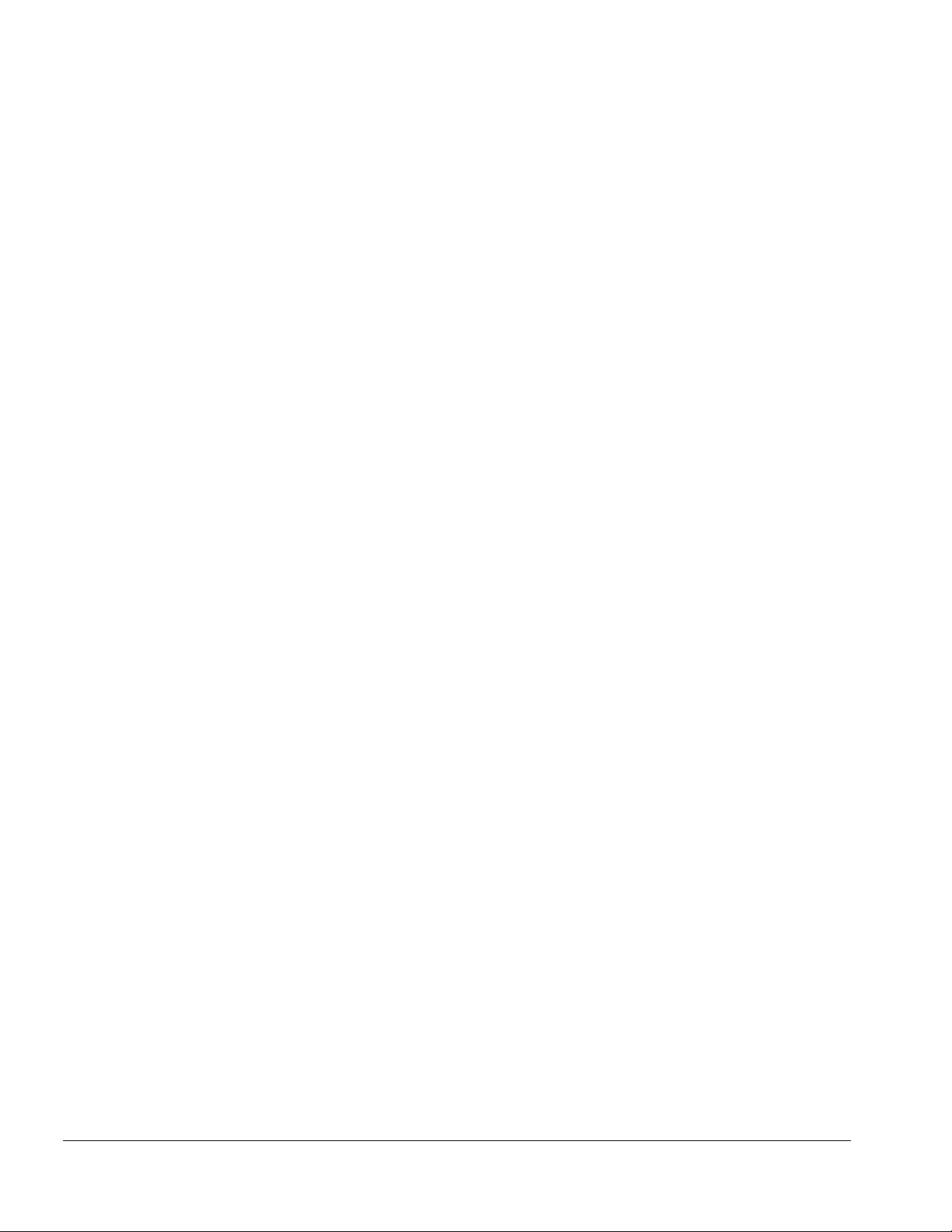
Features
The computer has the following standard features:
■
Intel Pentium III 850-, 750-, 700-, 650-, 600- and 450-MHz processors, or Intel
Pentium II 400- or 366-MHz processors, depending on computer model
■
8-MB SDRAM (synchronous graphics)
■
64-MB of SDRAM (synchronous); expandable to 288 MB
■
13.3- or 14.1-inch XGA TFT color display; true color (24-bit) support
■
Keyboard with Easy Access Buttons and an EasyPoint IV pointing device or
Synaptics TouchPad, depending on computer model
■
External AC Adapter
■
6- or 8-cell Lithium ion (Li-ion) battery pack plus the MultiBay battery pack
(available only as an option)
■
Removable 12.0-, 10.0-, or 6.4-GB hard drive, depending on computer model
■
Mini PCI Type I slot which accommodates modem, network interface connection
(NIC), or combination modem/NIC (combo) card. Cable connections are provided to
RJ-11 and RJ-45 jacks on the system for modem and NIC connections, respectively.
■
External diskette drive and cable
■
MultiBay that supports a diskette drive, SuperDisk LS-120 drive, CD-ROM drive,
CD-RW drive, DVD-ROM drive, second hard drive, or MultiBay battery pack
■
Two PC Card slots that accept 32- and 16-bit Type I, II, and III PC Cards, with
zoomed video interface in both slots
■
Ports and connectors for external equipment, including universal serial bus (USB),
serial, parallel, external monitor, composite TV out, and PS/2-compatible pointing
device or keyboard
■
Built-in stereo speakers featuring Compaq PremierSound, microphone, and stereo
speaker/headphone jack for stereo audio sound with electronic equalization and
wave table synthesis
■
Security features
■
Energy Star-compliant power saving features
Intelligent Manageability
Intelligent Manageability consists of preinstalled software tools for the computer and
Compaq servers that assist in tracking, troubleshooting, protecting, and maintaining the
computer. It provides the following functions:
■
Asset Management—provides detailed configuration and diagnostic information.
■
Fault Management—prevents, predicts, and alerts of impending hardware
problems.
■
Security Management—protects unauthorized access to data and components.
1-6 Product Description
Page 15
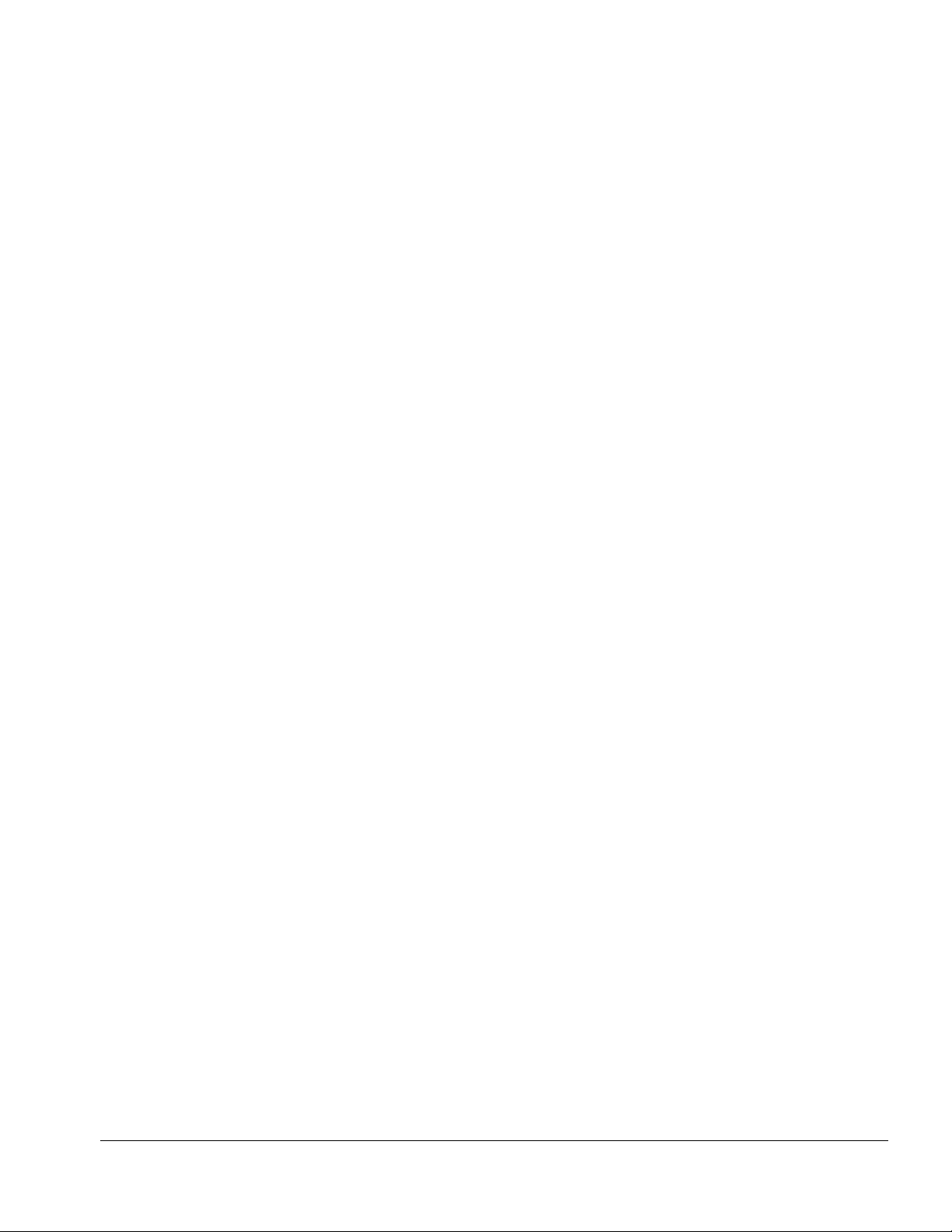
■
Configuration Management—optimizes the computer by providing the latest
drivers, utilities, and software, which are available on CD-ROM and the Compaq
Web site at:
www.compaq.com/support/portables
NOTE: For further help with Intelligent Manageability, select Start ! Compaq
Information Center ! Intelligent Manageability
Accessing the Web Agent
The computer may have a preinstalled Web Agent that allows computer configuration
information to be viewed using Web technology. To access this feature, select Start !
Compaq Information Center ! Insight Web Management.
If the computer does not have a preinstalled Web Agent, it can be downloaded from the
Compaq Web site at:
www.compaq.com
Asset Management
AssetControl enables component information to be retrieved when on the road or
connected to the network.
AssetControl also enables the network administrator to remotely retrieve information
from any Compaq computer connected to the network. The information can be used to
assist in tracking and maintaining the computer and its components. It provides the
following information:
■
Inventory information—The network administrator can retrieve information about
the computer over the network by using Compaq Insight Manager or any PC
management tool provided by Compaq Solution Partners. Asset control information
retrieved from the computer includes:
■
Manufacturer, model, and serial number of Compaq computers, monitors, hard
drives, battery packs, memory boards, processor speeds, and operating systems
■
Asset tag: the computer and battery pack Asset tag numbers and the computer
ownership tag can be changed by accessing Computer Setup ! Security !
System IDs.
■
System board and ROM revision levels
■
BIOS settings
■
Diagnostic information—Diagnostics for Windows includes information on hard
drives, ports, and video, sound, and other components. This application also allows
the user to run multithreaded tests on hardware components. If problems are found,
recommendations are provided.
All of the above information can be viewed, printed, or saved.
Product Description 1-7
Page 16
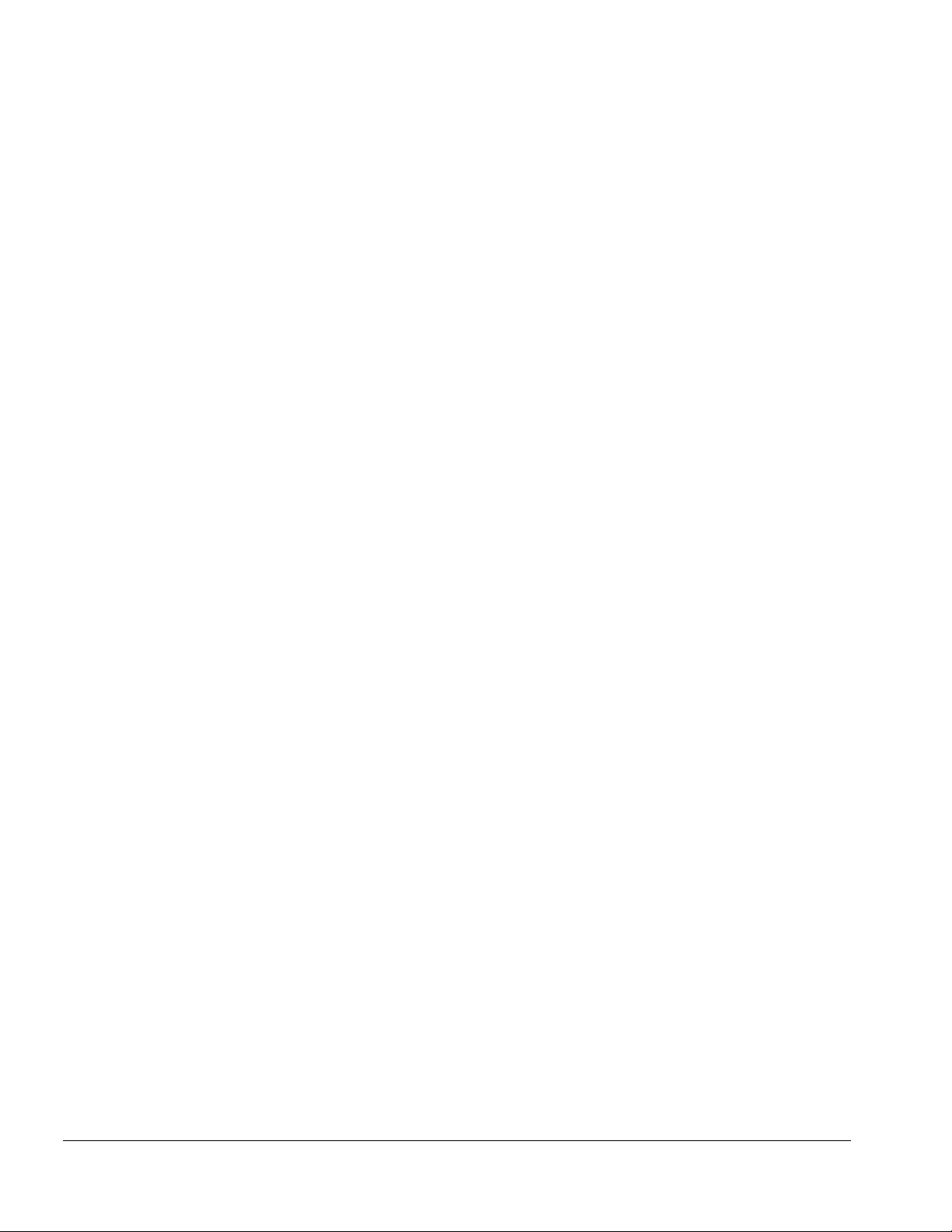
Fault Management
Fault Management features minimize downtime and data loss by monitoring system
performance and generating the following alerts:
"
Hard drive alert—provides 72-hour advance warning of impending hard drive
problems and can automatically start optional backup software. Alerts can be
enabled, disabled, and tested, and software can be set to back up information
whenever a hard drive alert occurs.
"
System temperature alert—reports overheating. As the system temperature rises,
this feature first adjusts fan speed and other cooling components, then displays an
alert, then shuts down the system.
"
Battery pack alert—reports charging problems and battery pack failure. A battery
charging problem alert is reported only on the computer display.
"
Monitor alert—diagnoses and displays external monitor operational problems.
"
Memory alert—reports memory board configuration changes when a memory board
is removed, added, or reconfigured. It also provides the previous and current
configurations for comparison.
"
While the computer is connected to a network, alerts pop up on the computer display
and are simultaneously reported to the network console. If the computer is not
connected to the network, the user will receive a local alert.
To set alerts, select the Intelligent Manageability icon in the system tray.
Security Management
Security Management features customize system security.
"
Power-On and Setup Passwords—prevent unauthorized access to information and
computer configuration.
"
DriveLock—prevents unauthorized access to hard drives.
"
Device disabling—prevents unauthorized data transfer through modems, serial
ports, parallel ports, and infrared ports on the computer and an optional docking
station.
"
QuickLock/QuickBlank—locks the keyboard and clears the screen.
"
Ownership Tag—displays ownership information during system restart.
1-8 Product Description
Page 17

Configuration Management
Configuration Management optimizes software upgrade and customer support
procedures. Compaq provides support software to optimize the performance of the
computer. This support software is accessible through a monthly CD-ROM
subscription. Support software can also be downloaded from the Compaq Web site at:
www.compaq.com/support/ portables
Managing Power
The computer comes with a collection of power management features that allow
battery operating time to be extended and power to be conserved. Use power
management to monitor most computer components such as the hard drive, processor,
and display.
Accessing Power Management
In Windows 95, select Start!Settings!Control Panel!Power to view or adjust
settings in Power Properties.
NOTE:
If Windows NT 4.0 is running, select Compaq Power instead of Power. If
Windows 98 is running, select Power Management.
Power Management Levels
To extend the life of batteries, use the Battery Conservation tab in Power Properties. If
Windows 95 is running, select Start ! Settings ! Control Panel ! Power to access
Power Properties.
NOTE:
If Windows NT 4.0 is running, select Compaq Power instead of Power. If
Windows 98 is running, select Power Management.
The level of battery conservation or selection of preset power management levels can
be customized.
Product Description 1-9
Page 18
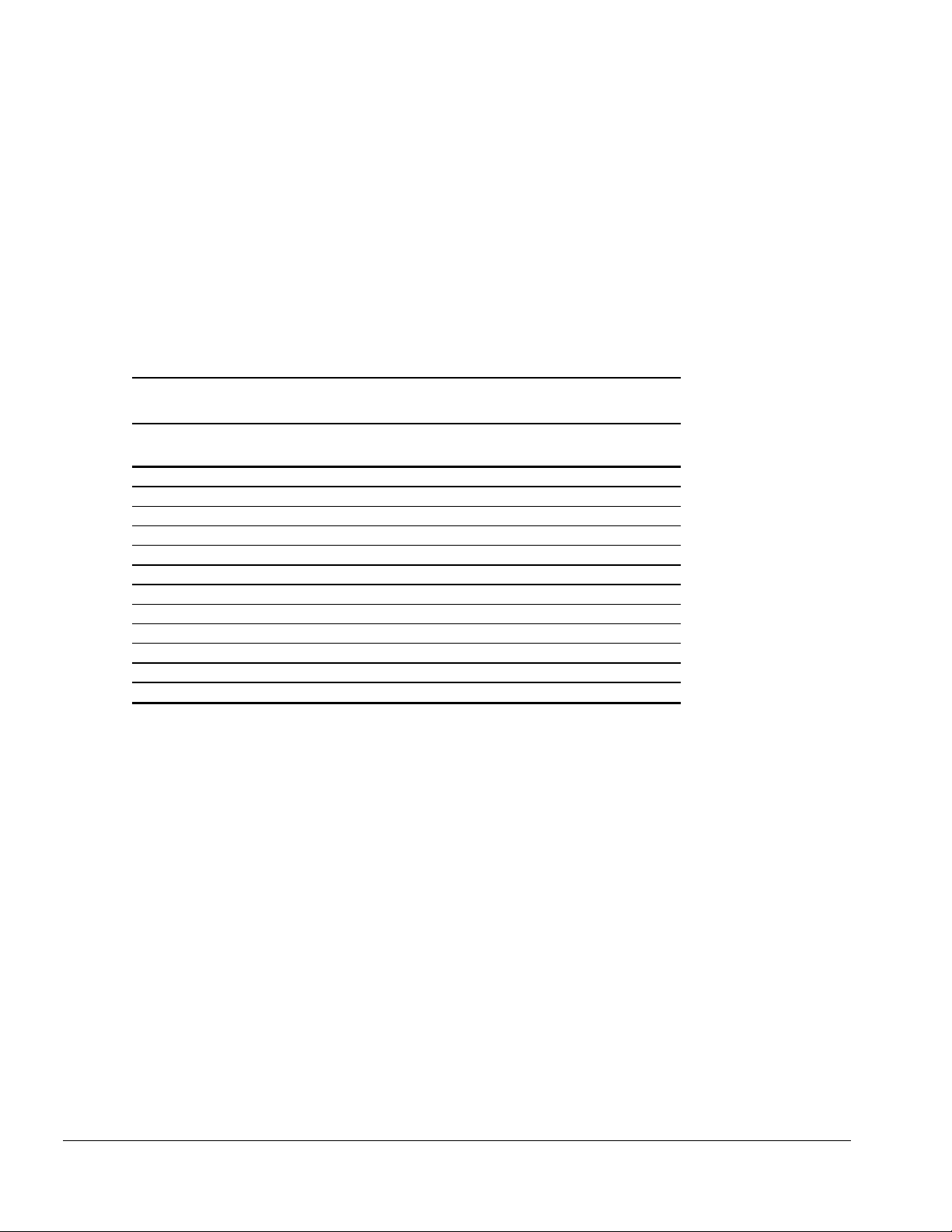
1.2 Computer Components
System Memory Options
The main memory subsystem supports a minimum standard 32 or 64 megabytes of
Synchronous SDRAM, and is expandable to 544 or 576 megabytes, depending on
computer model. The minimum standard Synchronous SDRAM is installed on the
system board. The upgrade SDRAM is accomplished with memory expansion boards
that are available in 32-, 64-, 128-, and 256-megabytes.
System memory can be upgraded as shown in the following table:
Table 1-3
Memory Upgrade
Base Memory installed
on System Board
32 MB 64 MB 512 MB (2 × 256 MB) 544 MB 576 MB
32 MB 64 MB 384 MB (1 × 256 MB + 1 × 128 MB) 416 MB 448 MB
32 MB 64 MB 320 MB (1 × 256 MB + 1 × 64 MB) 352 MB 384 MB
32 MB 64 MB 288 MB (1 × 256 MB + 1 × 32 MB) 320 MB 352 MB
32 MB 64 MB 256 MB (1 × 256 MB or 2 × 128 MB) 288 MB 320 MB
32 MB 64 MB 192 MB (1 × 128 MB + 1 × 64 MB) 224 MB 256 MB
32 MB 64 MB 160 MB (1 × 128 MB + 1 × 32 MB) 192 MB 224 MB
32 MB 64 MB 128 MB (1 × 128 MB or 2 × 64 MB) 160 MB 192 MB
32 MB 64 MB 96 MB (1 × 64 MB + 1 × 32 MB) 128 MB 160 MB
32 MB 64 MB 64 MB (1 × 64 MB or 2 × 32 MB) 96 MB 128 MB
32 MB 64 MB 32 MB (1 × 32 MB) 64 MB 96 MB
32 MB 64 MB 0 MB 32 MB 64 MB
Memory Expansion Board Total System Memory
1-10 Product Description
Page 19

Power Equipment
The following power options are available:
"
AC Adapter
"
Lithium ion battery pack
"
Automobile Power Adapter/Charger
"
Aircraft Power Adapter
AC Adapter
The AC Adapter is field replaceable and ships with the computer and is available as an
option. The 50-watt AC Adapter converts 100/220 volts AC into low-voltage DC to
drive the DC-DC converter and to recharge the battery pack. The output of this AC/DC
supply is the battery voltage, approximately 10 to 19 volts.
Lithium Ion Battery Pack
The primary battery pack can be used and charged in the computer battery bay. The
MultiBay battery pack can be used and charged in the MultiBay.
Automobile Power Adapter/Charger and Aircraft Power Adapter
The Automobile Power Adapter/Charger allows the computer to operate and the
battery pack to charge from an automobile cigarette lighter receptacle. The Aircraft
Power Adapter allows the computer to operate from a 12-volt aircraft DC socket.
Mass Storage Devices
The following mass storage devices are available for the computer:
Table 1-4
Mass Storage Devices
Device Capacity
Diskette drive 3.5-inch, 1.44 MB, 720 KB, and 1.2 MB (Japanese format)
Hard drive 12.0-, 10.0-, and 6.4-GB (also available as an option)
CD-ROM drive 24-Speed Max (also available as an option)
CD-RW drive 20-Speed Max read, 4-Speed Max write and rewrite
(available only as an option).
DVD-ROM 4.7 GB
SuperDIsk LS-120 drive 120 MB (available only as an option)
External diskette drive 3.5-inch, 1.44 MB
Product Description 1-11
Page 20
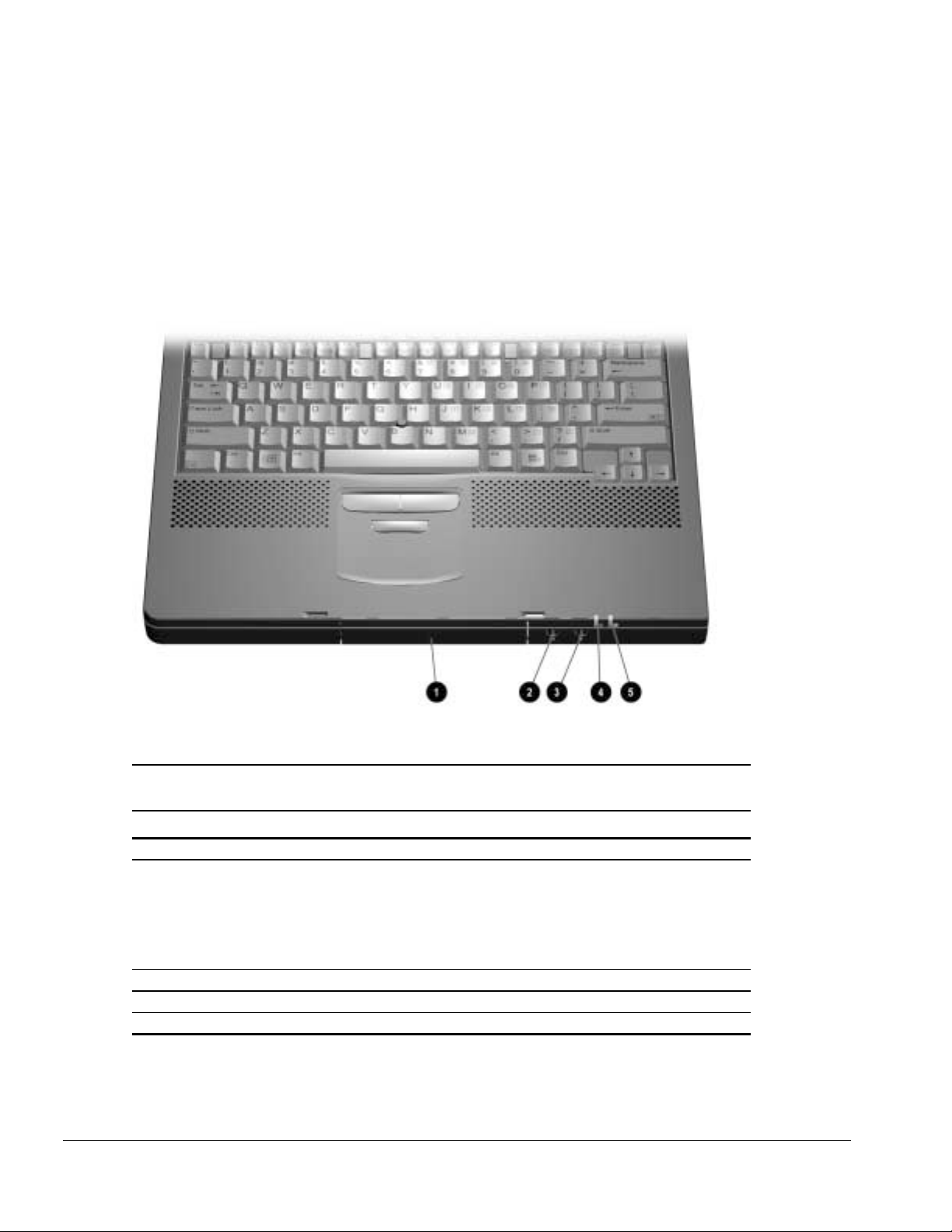
1.3 Computer External Components
The computer external components on the front, rear, left side, right side, top, and
bottom, of the computer as well as the keyboard components for the pointing stick
model and TouchPad model are shown in the following figures and described in the
accompanying tables.
Front Components
Figure 1-2 Front Components
Item Components Function
1 Hard drive bay Accepts removable hard drive.
2 Stereo speaker/headphone jack Connects external speakers, headset, or headphones
3 Microphone jack Connects an external microphone to the computer.
4 System-on light Indicates that the computer is turned on.
5 Battery charge light Indicates that the computer is charging a battery pack.
1-12 Product Description
Table 1-5
Front Components
to the computer.
This jack is driven by an amplifier and has volume
control. The internal computer speakers are turned off
when external speakers or headphones are plugged
into this jack.
Page 21

Rear Components
Figure 1-3 Rear Components
Table 1-6
Rear Components
Item Component Function
1 Infrared port Provides wireless communication between the computer and
2 Serial connector Connects an optional external serial device such as a
3 External monitor
connector
4 Docking connector Connects the computer to the optional desktop expansion
5 Parallel connector Connects an optional parallel device such as a printer.
6 Power connector Connects the AC Adapter to the computer.
7 USB port Connects USB devices, such as cameras for video
8 Keyboard/mouse connector Connects an optional full-sized keyboard or a mouse. Both
another infrared-equipped device using an infrared beam.
mouse.
Connects optional external display.
base or convenience base.
conferencing, or hubs which connect multiple USB devices.
The USB connector is a powered hub. When running
Windows 95 or higher or Windows NT or higher, any
combination of up to five powered or unpowered hubs can
be connected in any sequence, as long as two unpowered
hubs are not connected next to each other.
the external mouse and computer pointing device are active.
A generic splitter/adapter will allow the connection of both an
external keyboard and external mouse at the same time.
Product Description 1-13
Page 22
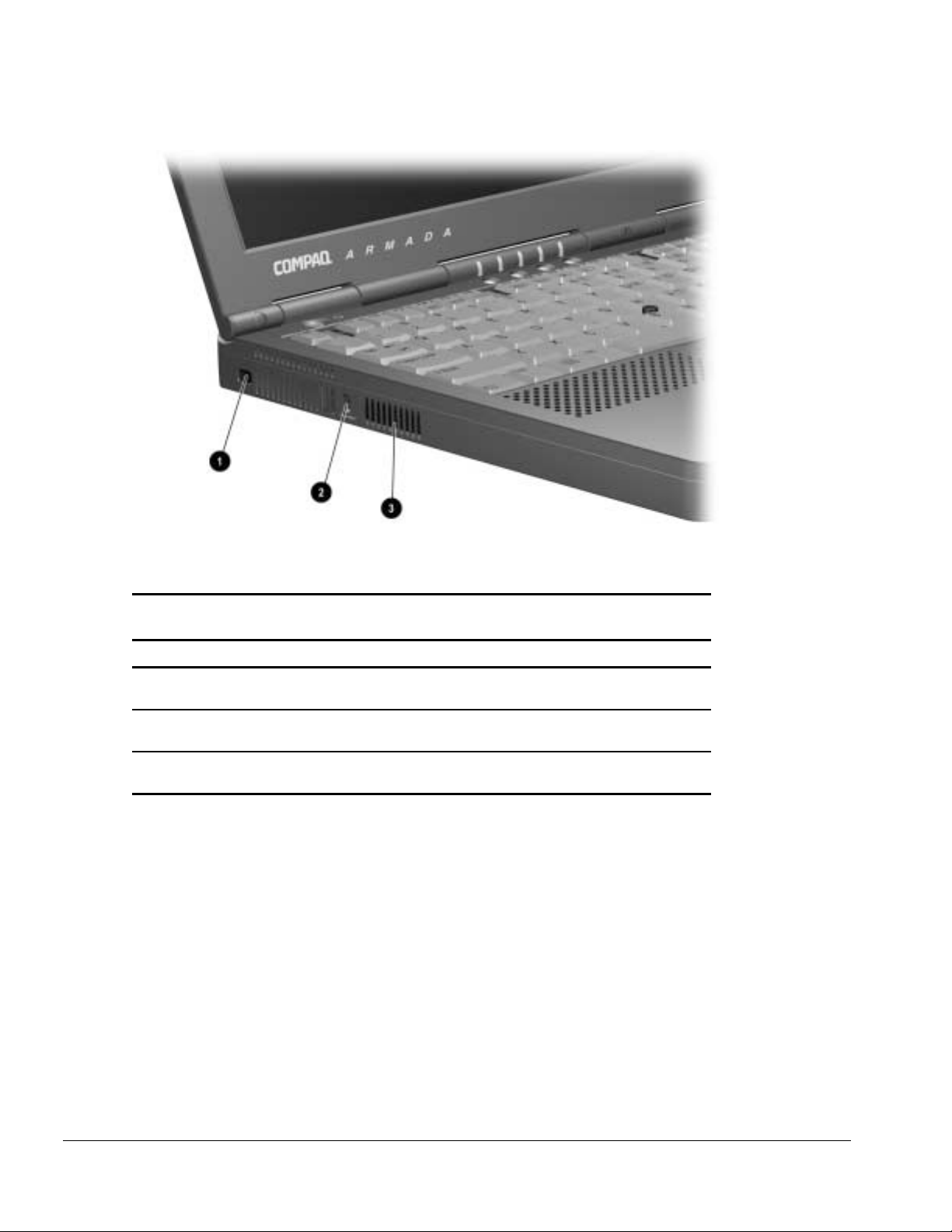
Left Side Components
Figure 1-4 Left Side Components
Table 1-7
Left Side Components
Item Component Function
1 Composite TV connector Connects a television, VCR, camcorder, or
overhead projector.
2 Cable lock connector Accepts an optional security cable to secure the
computer to a fixed object to prevent theft.
3 Airflow vent Allows airflow needed to cool computer components.
Do not block airflow vents.
1-14 Product Description
Page 23
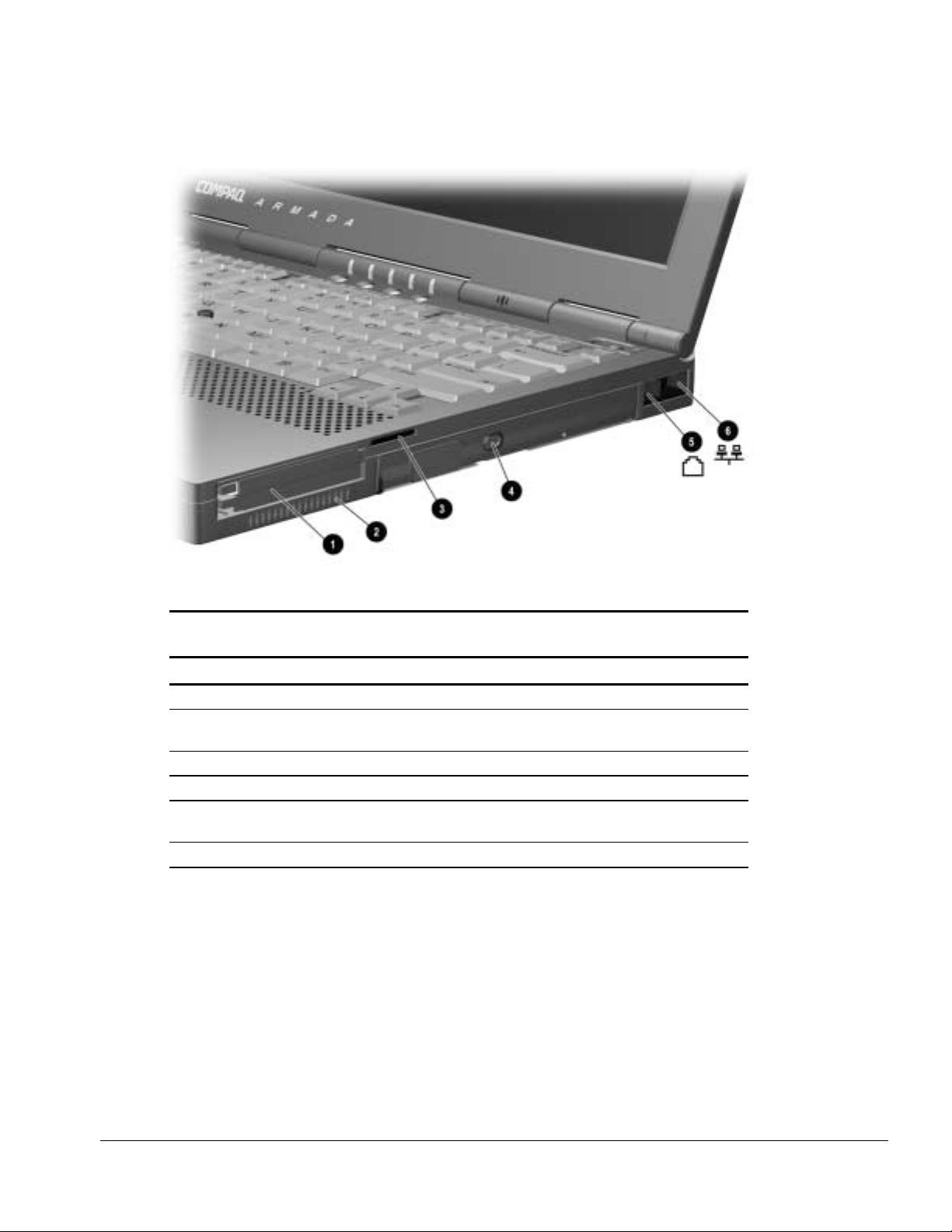
Right Side Components
Figure 1-5 Right Side Components
Table 1-8
Right Side Components
Item Component Function
1 PC Card slots Accepts 16- and 32-bit CardBus PC Cards.
2 Airflow vent Allows airflow needed to cool computer components.
Do not block airflow vents.
3 MultiBay Supports MultiBay devices.
4 Audio bass port Enhances stereo sound.
5 RJ-11 jack Connects a standard telephone cable or modem
cable to the computer.
6 RJ-45 jack Connects a network cable to the computer.
Product Description 1-15
Page 24

Top Components
Figure 1-6 Top Components
1-16 Product Description
Page 25
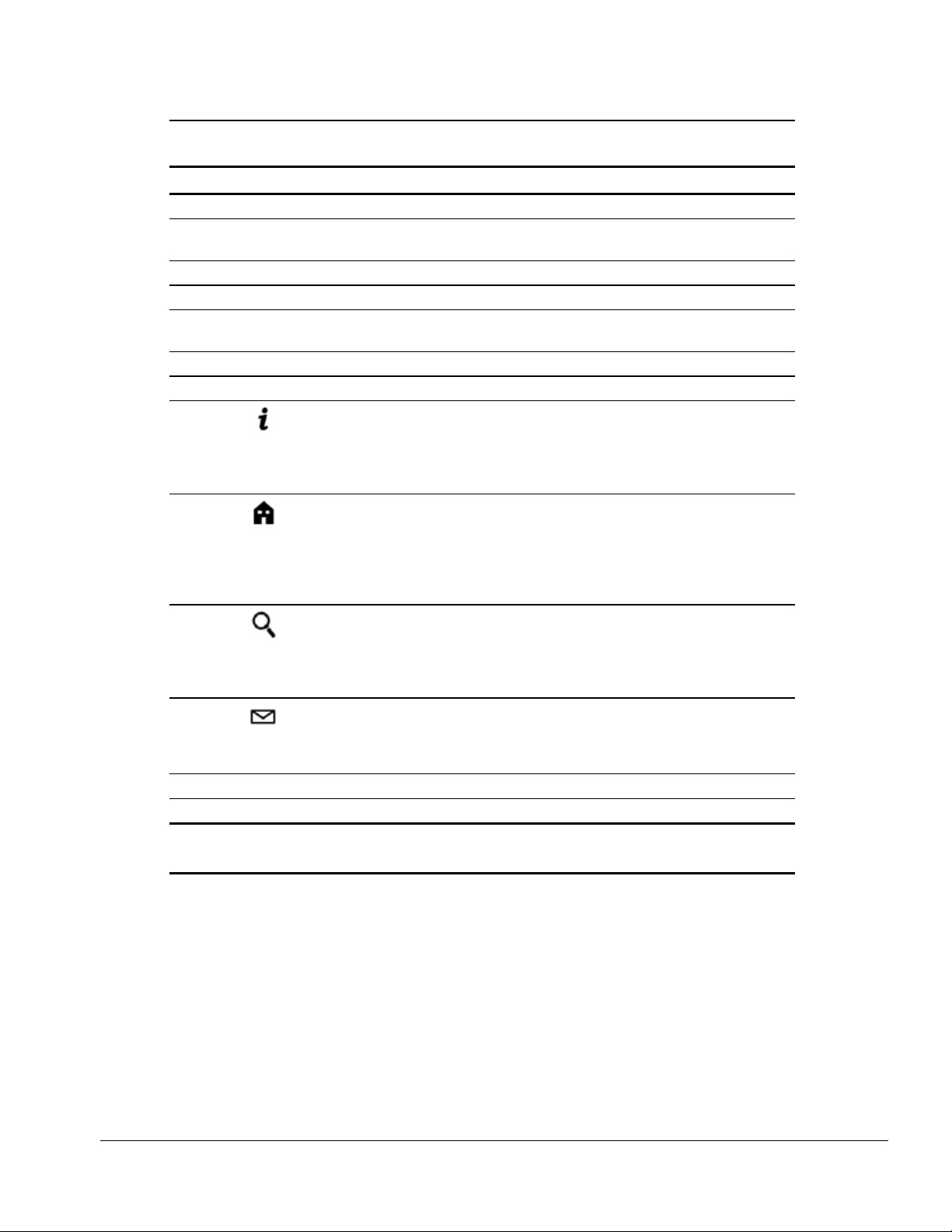
Table 1-9
Top Components
Item Component/Icon Function
1 Display switch Turns off the display if the computer is closed while turned on.
2 Suspend button* Initiates and exits Suspend.** When pressed with the Fn key,
initiates Hibernation.
3 Hard drive light Indicates hard drive activity.
4 MultiBay drive light Indicates MultiBay activity.
5 Num Lock light Indicates that Num lock is on and the embedded numeric
keypad is enabled.
6 Caps Lock light Indicates that Caps lock is on.
7 Scroll Lock light Indicates that Scroll lock is on.
8
9
10
11
12 Power switch Turns the computer on or off or exits Suspend.
13 Internal speakers Produce stereo sound.
*In Windows 98 the term sleep button replaces the term suspend button.
**In Windows 98 the term Standby replaces the term Suspend.
Information—Links directly to Compaq Armada user
information for quick answers to your computer questions.
This key is present only on computer models with SKUs
206645-XXX, 206646-XXX, 206647-XXX, 215191-XXX,
215197-XXX, 215198-XXX, and 215199-XXX.
Home—Provides an Internet starting point, connecting to a
personalized Web page filled with local weather, news, sports,
and financial information. This key is present only on
computer models with SKUs 206645-XXX, 206646-XXX,
206647-XXX, 215191-XXX, 215197-XXX, 215198-XXX, and
215199-XXX.
Search—Opens the AltaVista search engine Web site, which
helps you locate information on the Internet. This key is
present only on computer models with SKUs 206645-XXX,
206646-XXX, 206647-XXX, 215191-XXX, 215197-XXX,
215198-XXX, and 215199-XXX.
Email—Accesses your default email application. This key is
present only on computer models with SKUs 206645-XXX,
206646-XXX, 206647-XXX, 215191-XXX, 215197-XXX,
215198-XXX, and 215199-XXX.
Product Description 1-17
Page 26
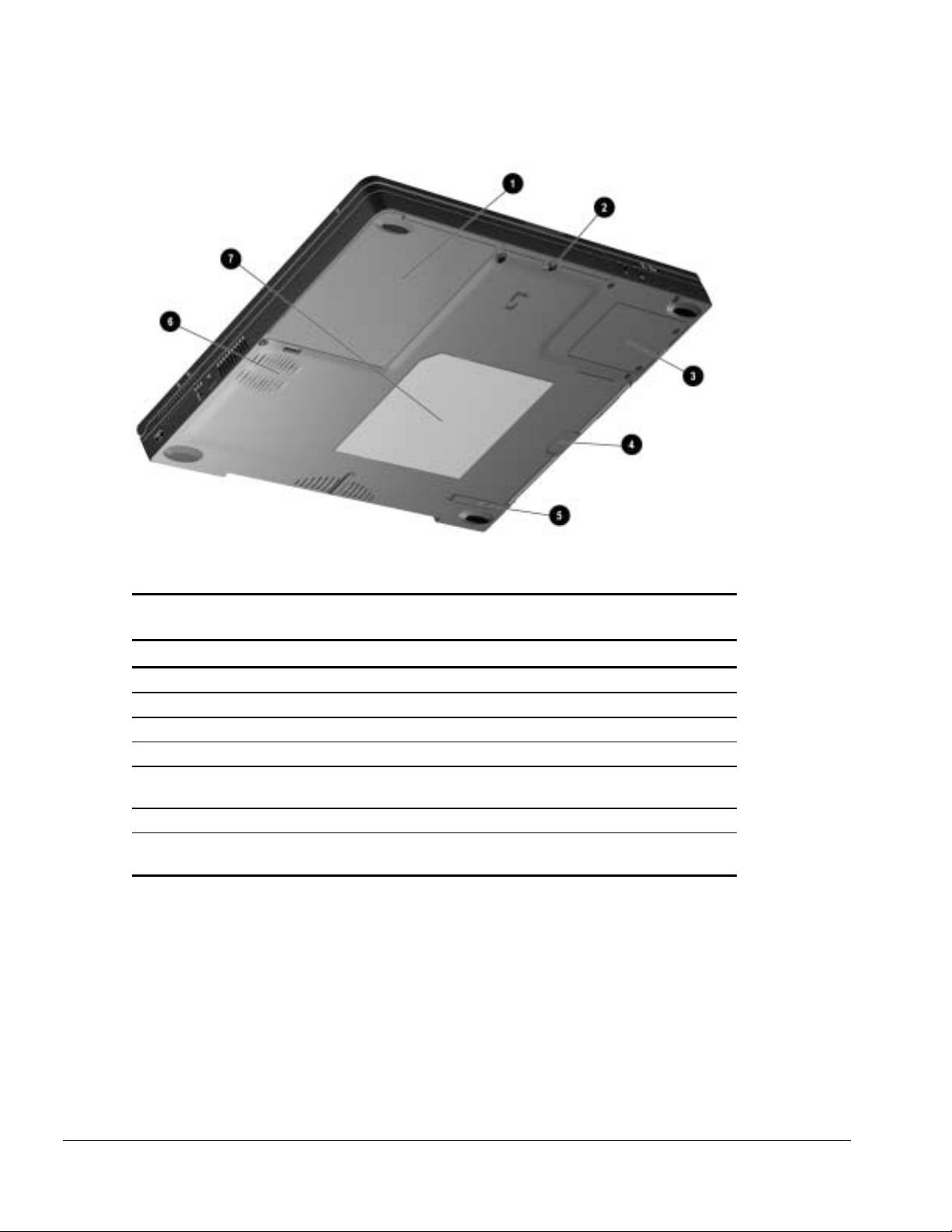
Bottom Components
Figure 1-7 Bottom Components
Table 1-10
Bottom Components
Item Component Function
1 Battery bay Holds the primary battery.
2 Hard drive security screw Secures the hard drive in the hard drive bay.
3 Modem slot cover Contains the mini PCI modem card.
4 MultiBay notch Helps to grasp a drive or battery pack from the MultiBay.
5 MultiBay release latch Releases a removable drive or battery pack from the
MultiBay.
6 Fan Provides airflow to cool internal components.
7 Label Identifies computer and provides the serial number
needed when calling Compaq customer support.
1-18 Product Description
Page 27
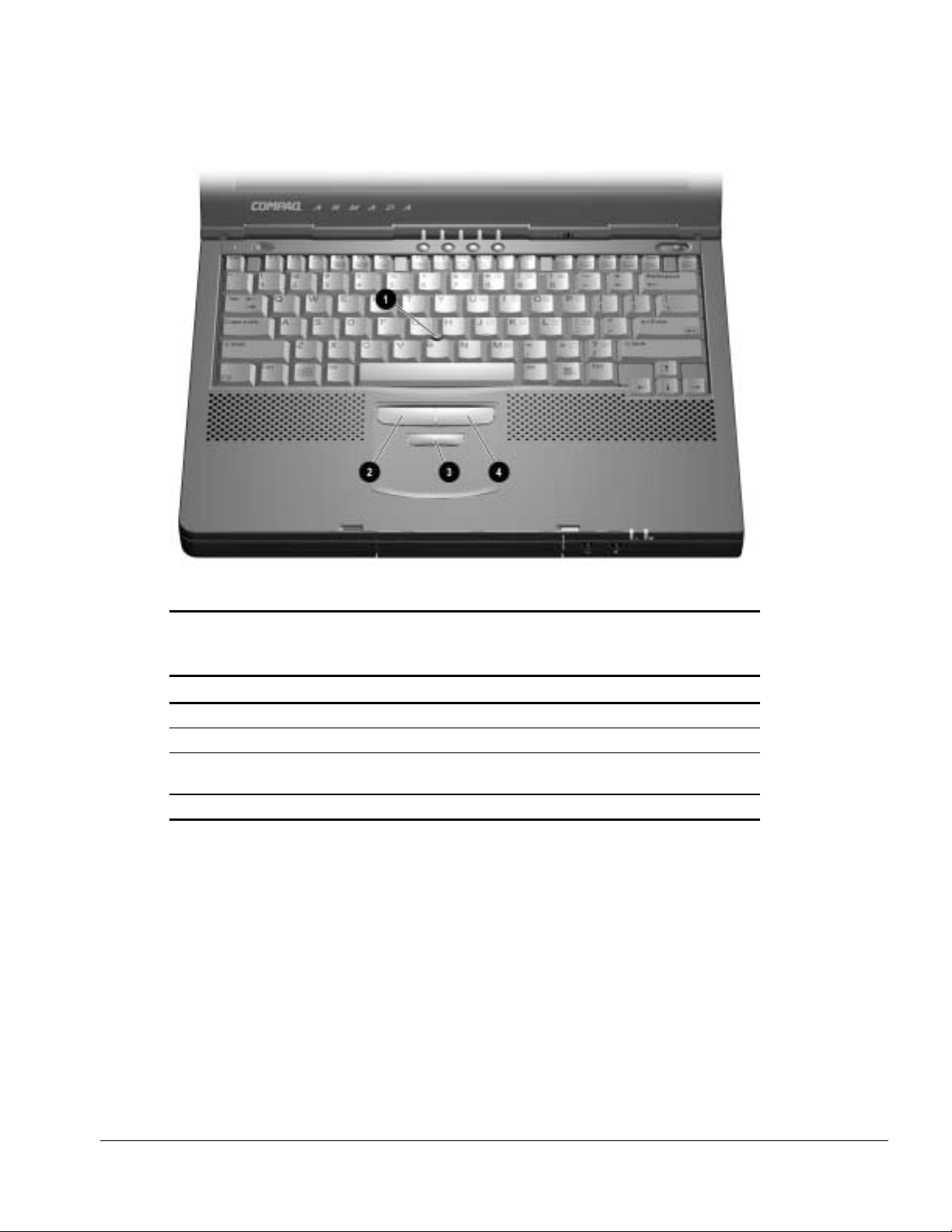
EasyPoint IV Pointing Stick Model Components
Figure 1-8 EasyPoint IV Pointing Stick Model Components
Table 1-11
Keyboard Components
Pointing Stick Model
Item Component Function
1 EasyPoint IV pointing stick Moves the cursor in the direction of finger movement.
2 Left pick button Functions like the left button on an external mouse.
3 Scroll button Scrolls the document to allow quicker
maneuverability.
4 Right pick button Functions like a right button on an external mouse.
Product Description 1-19
Page 28
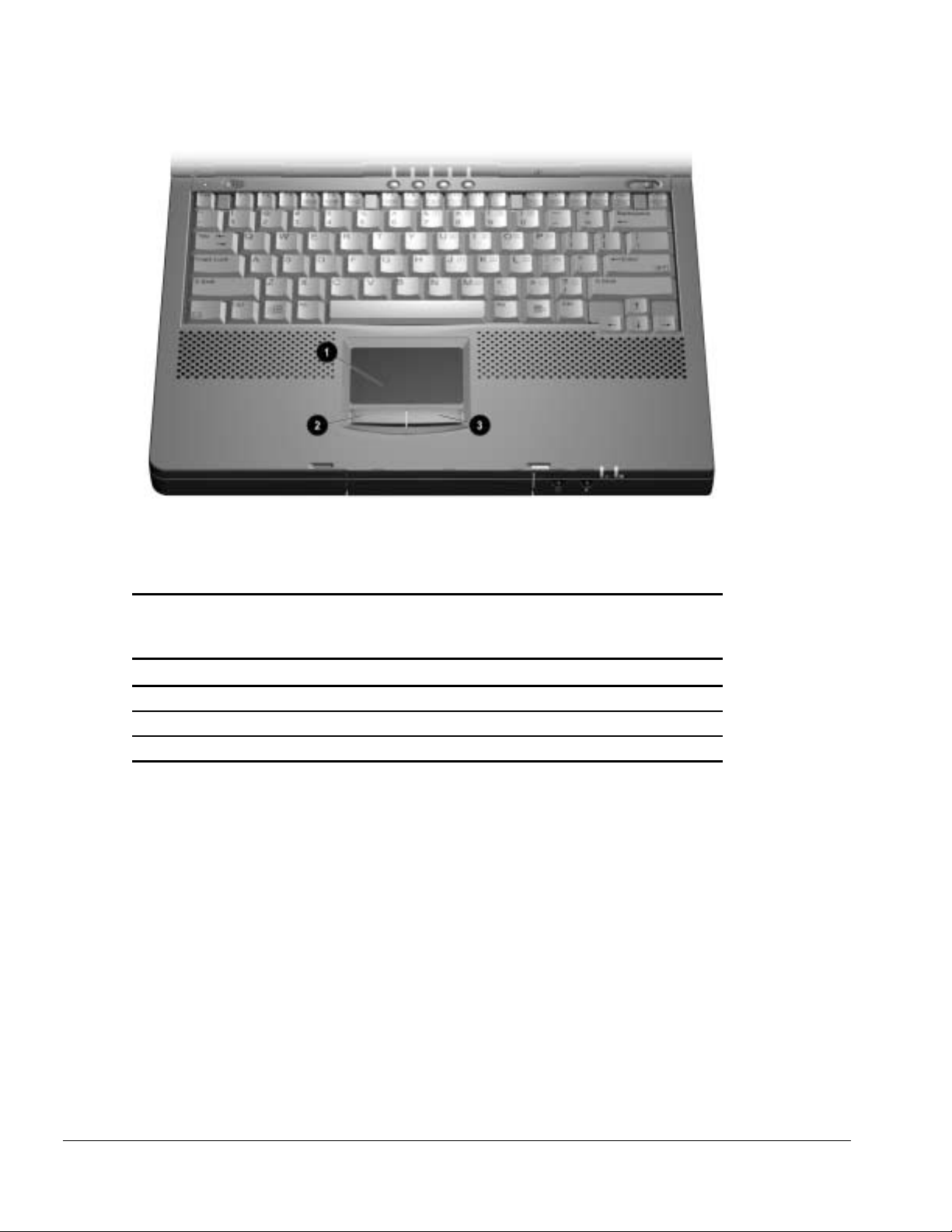
TouchPad Components
Figure 1-9 TouchPad Components
Table 1-12
Keyboard Components
TouchPad Model
Item Component Function
1 TouchPad Moves the cursor in the direction of finger movement.
2 Left TouchPad button Functions like the left button on an external mouse.
3 Right TouchPad button Functions like a right button on an external mouse.
1-20 Product Description
Page 29
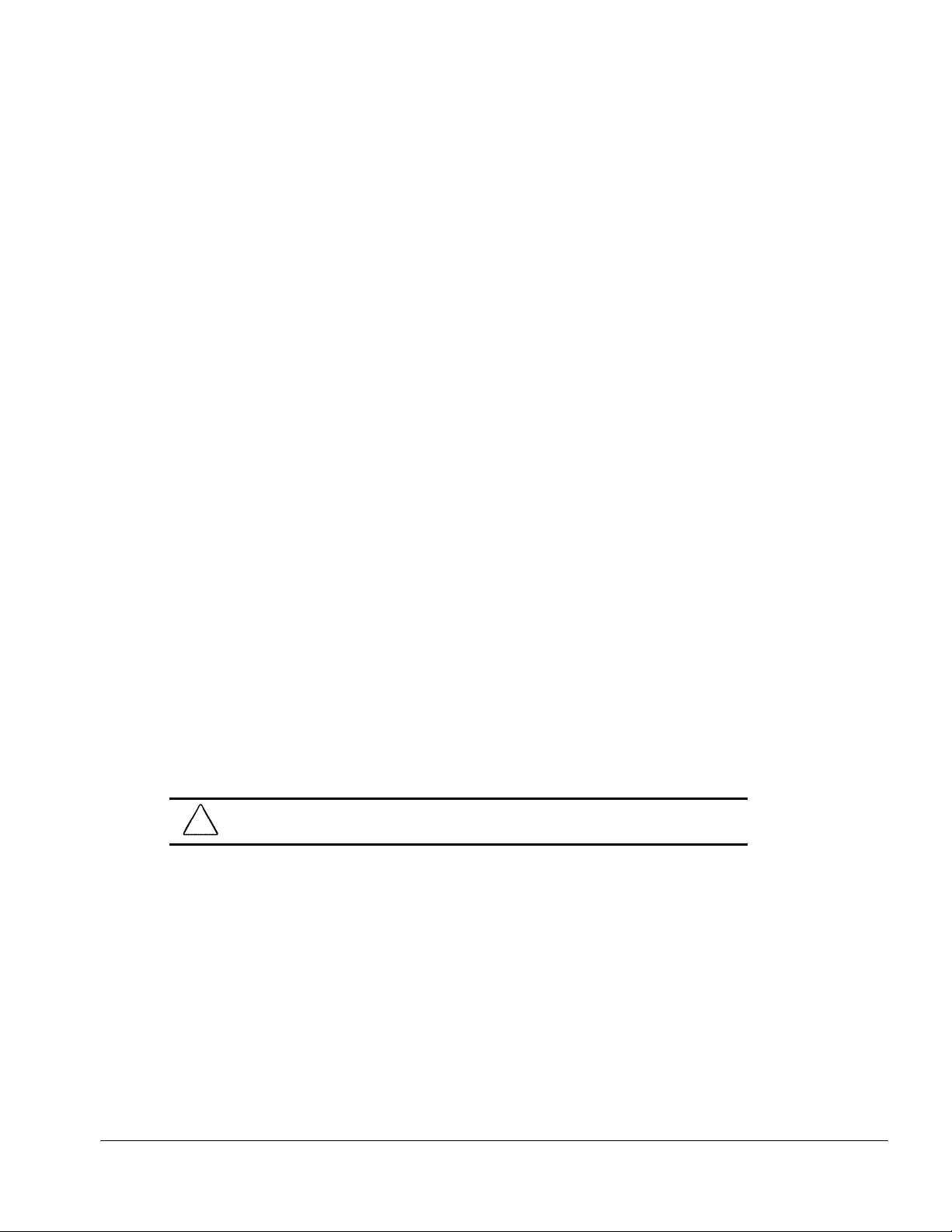
1.4 Design Overview
This section presents a design overview of key parts and features of the computer. For
assembly/disassembly instructions for the parts described in this section, refer to
Chapter 5.
System Board
The system board provides the following device connections:
"
Memory expansion board
"
Diskette drive
"
Hard drive
"
CD-ROM, CD-RW, and DVD-ROM drive
"
Display
"
Keyboard/EasyPoint IV pointing device
"
Audio
"
Processor
"
Fan
"
PC Cards
"
Modem
The computer is equipped with an Intel Pentium III 850-, 750-, 700-, 650-, 600- and
450-MHz processor, or an Intel Pentium II 400- or 366-MHz processor, depending on
the computer model. For ventilation, an electrical fan is installed. The fan operates on
from 5 to 12 volts and is controlled by a temperature sensor. The fan is designed to turn
on automatically when high temperature conditions exist. These conditions are affected
by high external temperatures, system power consumption, power management/battery
conservation configurations, battery fast charging, and software applications. Exhaust
air is displaced through the ventilation grill located on the left side of the computer.
CAUTION: To properly ventilate the computer, allow at least a 3-inch (7.6 cm) clearance
on the left and right sides of the computer.
Product Description 1-21
Page 30
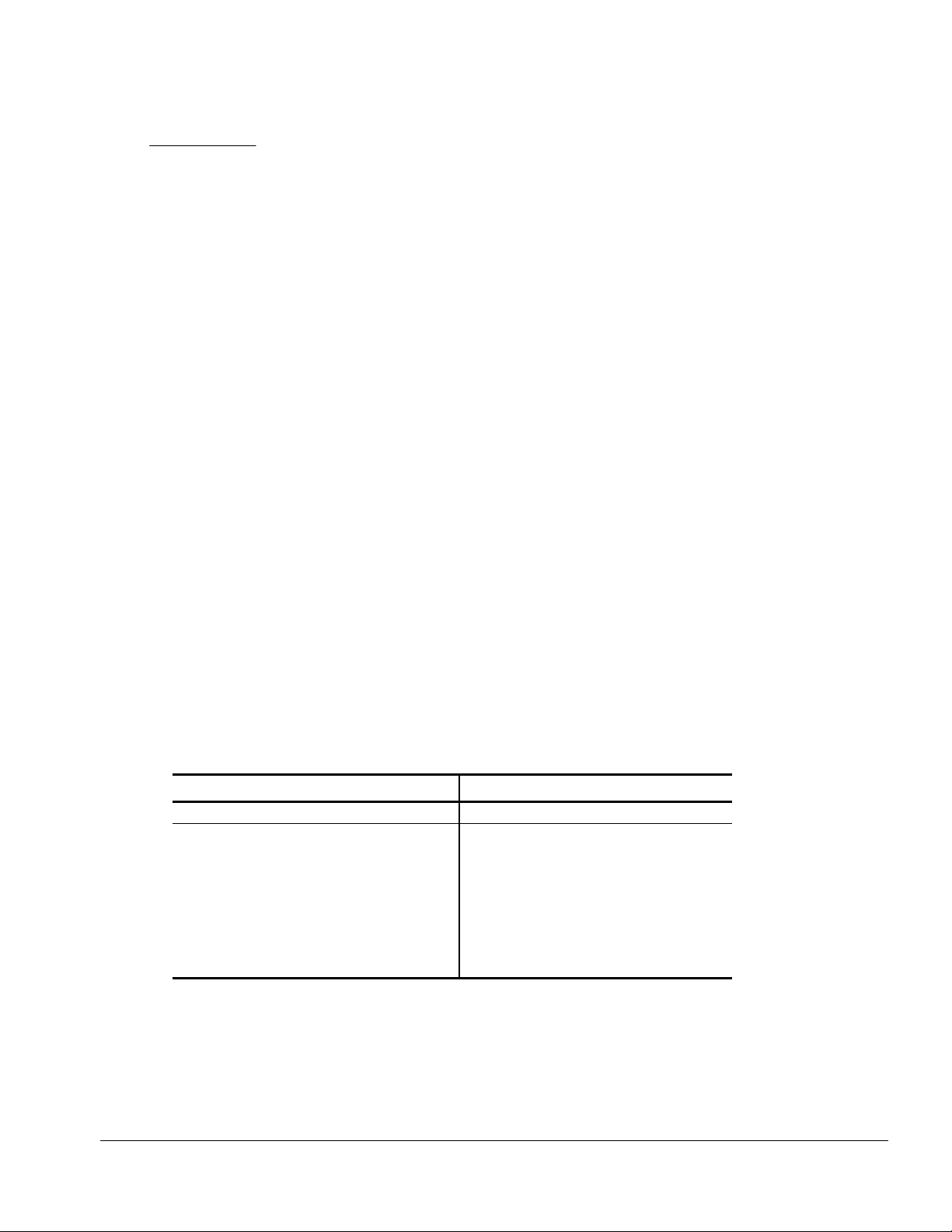
chapter
2
ROUBLESHOOTING
T
Follow these basic steps when beginning the troubleshooting process:
1. Complete the preliminary steps listed in Section 2.1.
2. Run the Power-On Self-Test (POST) as described in Section 2.3.
3. Run Computer Setup as described in Section 2.5.
4. If you are unable to run POST or if the problem persists after running POST,
perform the recommended actions described in the diagnostic tables in Section 2.5.
Follow these guidelines when troubleshooting:
■
Complete the recommended actions in the order in which they are given.
■
Repeat POST after each recommended action until the problem is resolved and the
error message does not return.
■
When the problem is resolved, stop performing the troubleshooting steps and do not
complete the remaining recommended actions.
■
Refer to Chapter 5 for recommended removal and replacement procedures.
■
If the problem is intermittent, check the computer several times to verify that the
problem is solved.
The following table describes the troubleshooting actions:
If You Want To: Then Run:
Check for POST error messages POST
Perform any of the following:
Check the system configuration
■
Set the system power management
■
parameters
Return the system to its original
■
configuration
Check system configuration of installed
■
devices
Computer Setup
Troubleshooting 2-1
Page 31

2.1 Preliminary Steps
IMPORTANT: Use AC power when running POST or Computer Setup. A low battery
condition could initiate Hibernation and interrupt the test.
Before running POST, complete the following steps:
1. Obtain established passwords. If you must clear the passwords, go to Section 2.2.
2. Ensure that the hard drive is installed in the computer.
3. Ensure that the battery pack is installed in the computer and the power cord is
connected to the computer and plugged into an AC power source.
4. Turn on the computer.
5. If a power-on password has been established, type the password and press Enter.
6. Run Computer Setup (Section 2.5). If a Setup password has been established, type
the password and press Enter.
7. Turn off the computer and all external devices.
8. Disconnect external devices that you do not want to test. If you want to use the
printer to log error messages, leave it connected to the computer.
NOTE:
computer, the problem could be with the external device or its cable. Isolate the
problem by running POST with and without the external device connected.
If a problem only occurs when an external device is connected to the
9. Use Compaq Utilities and loopback plugs in the serial and parallel connectors if you
plan to test these ports.
Follow these steps to run Compaq Utilities:
a. If you are running Compaq Utilities from the hard drive, turn on or restart the
computer. Press F10 when the cursor appears in the upper-right corner of the
screen. If you do not press F10 in time, restart the computer and try again.
If you are running Compaq Utilities from diskette, insert the Compaq Utilities
diskette in drive A. Turn on or restart the computer.
b. Press Enter to accept OK.
c. Select Prompted Diagnostics.
d. After “Identifying System Hardware” completes, select Interactive Testing and
follow the instructions on the screen.
2-2 Troubleshooting
Page 32

2.2 Clearing Passwords
1. Turn off the computer.
2. Disconnect the AC Adapter (refer to Section 5.3).
3. Remove the battery pack (Section 5.6).
4. Disconnect and remove the Real Time Clock (RTC) battery (Section 5.11).
5. Wait five minutes.
6. Reconnect the RTC battery.
7. Install the keyboard deck and keyboard assembly.
8. Reconnect the AC Adapter. Do not
9. Turn on the computer.
NOTE: Remember to set the date and time the next time the computer is turned on.
reinstall the battery pack yet.
2.3 Power-On Self-Test (POST)
The Power-On Self-Test (POST) is a series of tests that run every time the computer is
turned on. POST verifies that the system is configured and functioning properly.
To run POST, complete the following steps:
1. Complete the preliminary steps (Section 2.1).
2. Turn on the computer.
If POST does not detect any errors, the computer beeps once or twice to indicate that
POST has run successfully. The computer boots from the hard drive or from a bootable
diskette if one is installed in the diskette drive.
Troubleshooting 2-3
Page 33

2.4 POST Error Messages
If the system is not functioning well enough to run POST, or if the display is not
functioning well enough to show POST error messages, refer to the Troubleshooting
tables in Section 2.6.
If POST detects an error, one of the following events occurs:
■
A message with the prefix "WARNING" appears, informing you where the error
occurred. The system pauses until you press F1 to continue.
■
A message with the prefix "FATAL" appears, informing you where the error
occurred. After the message, the system emits a series of beeps, then stops.
■
The system emits a series of beeps, then stops.
Warning messages indicate that a potential problem, such as a system configuration
error, exists. When F1 is pressed, the system should resume. You should be able to
correct problems that produce WARNING messages.
If you receive one of the error messages listed below, follow the recommended action.
2-4 Troubleshooting
Page 34

Table 2-1
Warning Messages
Message Description Recommended Action
CMOS checksum invalid, run
SCU
CMOS failure, run SCU CMOS RAM has lost
Diskette controller error The diskette drive
Diskette track 0 failed The diskette drive cannot
Hard disk controller error The hard drive controller
Keyboard controller failure The keyboard failed the
Keyboard failure The keyboard failed to
No interrupts from Timer 0 The periodic timer
ROM at xxxx (LENGTH yyyy)
with nonzero checksum (zz)
Time/Date corrupt - run SCU The time and date stored
Hard disk xx failure (or error) A failure or an error
CMOS RAM information
has been corrupted.
power.
controller failed to
respond to the recalibrate
command.
read track 0 of the
diskette in the drive.
failed to respond to the
reset command.
self-test command.
respond to the RESET ID
command.
interrupt is not occurring.
An illegal adapter ROM
was located at the
specified address.
in the real time clock have
been corrupted, possibly
by a
power loss.
occurred when trying to
access the
hard drive.
Run Computer Setup to
reinitialize CMOS-RAM.
Run Computer Setup to
reinitialize CMOS-RAM.
If there is no diskette drive in the
system, run Computer Setup to
properly configure the CMOSRAM to show no diskette drive
present. If the problem persists,
or if a diskette drive is present,
complete these steps until the
problems is solved:
Check diskette drive
1.
connections.
Replace diskette drive.
2.
3. Replace system board.
Try another diskette. If the
problem persists, you may need
to replace the diskette drive.
Check the drive parameters.
Turn off the system and check all
related connections.
Replace the system board.
Replace the keyboard. If the
problem persists, replace the
system board.
Replace the system board.
Check the external adapter (such
as a video card) to determine if it
is causing the conflict.
Run Computer Setup.
1.
If problem persists, replace
2.
auxiliary battery.
If problems persists, replace
3.
system board.
1. Run ScanDisk.
Check disk in DOS and
2.
Windows 95.
Troubleshooting 2-5
Page 35

Fatal errors emit a beep and may display a FATAL message. Fatal errors indicate
severe problems, such as a hardware failure. Fatal errors do not allow the system to
resume. Some of the Fatal error beep codes are listed at the end of this section.
Table 2-2
Fatal Error Messages
Message Description Beep code
CMOS RAM test failed A walking bit test of CMOS RAM location 0E
(Hex) - 3F (Hex) failed.
DMA controller faulty A sequential read/write of the transfer count
and transfer address registers within the
primary and secondary DMA controllers
failed.
Faulty DMA page registers A walking bit read/write of the 16 DMA
controller page registers starting at location
80 Hex failed.
Faulty refresh circuits A continuous read/write test of port 61h
found that bit 4 (Refresh Detect) failed to
toggle within an allotted amount of time.
Interrupt controller failed A sequential read/write of various Interrupt
Controller registers failed.
ROM checksum incorrect A checksum of the ROM BIOS does not
match the byte value at F000:FFFF.
RAM error at location xxxx RAM error occurred during memory test. None
*Beep codes are defined in Table 2-3.
3
4
0
1
5
2
Table 2-3
Fatal Error Beep Codes
Beep Code Beep Sequence Description Recommended Action
0 S-S-S-P-S-S-L-P The DMA page registers are
faulty.
1 S-S-S-P-S-L-S-P The refresh circuitry is faulty.
2 S-S-S-P-S-L-L-P The ROM checksum is incorrect.
3 S-S-S-P-L-S-S-P The CMOS RAM test failed.
4 S-S-S-P-L-S-L-P The DMA controller is faulty.
5 S-S-S-P-L-L-S-P The interrupt controller failed.
6 S-S-S-P-L-L-L-P The keyboard controller failed.
7 S-S-L-P-S-S-S-P Graphics adapter is faulty.
8 S-S-L-P-S-S-L-P Internal RAM is faulty. Replace memory board or
NOTE: S = Short, L = Long, P = Pause
Replace system board.
system board if memory on
system board is faulty.
2-6 Troubleshooting
Page 36

2.5 Compaq Utilities
Compaq Utilities contain several functions that
■
Determine if various computer devices are recognized by the system and are
operating properly.
■
Provide information about the system once it is configured.
Compaq Utilities include the following programs:
■
Computer Setup
■
Compaq Diagnostics
To access Compaq Utilities:
1. Turn on or restart the computer by clicking Start!Shut Down!Restart the
computer.
2. Press F10 when the blinking cursor appears in the upper-right corner of the display.
3. Select a menu option.
Selecting Computer Setup or Compaq Diagnostics
for Windows
The computer features two system management utilities:
■
Computer Setup is a system information and configuration utility that can be used
even when your operating system is not working or will not load. It includes custom
settings that are not available in Windows.
To configure a device in Windows NT 4.0, you must use Computer Setup.
■
Compaq Diagnostics for Windows is a system information and diagnostic utility
that is used within the Windows operating system. Use Compaq Diagnostics for
Windows to test system components and to display system information whenever
possible.
To configure a device in Windows 95 or 98 use the operating system itself.
Windows 95 and 98 can be used to add and remove programs, and provide Wizards
to ensure proper device drivers are installed. Diagnostics for Windows is NOT a
configuration tool and might only test devices that are properly configured by the
operating system.
It is not necessary to configure a device connected to a USB connector on the
NOTE:
computer or an optional docking base.
Troubleshooting 2-7
Page 37

Using Computer Setup
All information and settings in Computer Setup are accessed from the File, Security, or
Advanced menus.
Your settings in Computer Setup are not affected by updating the system ROM.
NOTE:
To view information or change a setting in Computer Setup:
1. Turn on or restart the computer. When the blinking cursor appears in the upper-right
.
corner of the screen, press
■
To change the language, press F2.
■
To view navigation information, press F1.
■
To return to the Computer Setup menu from anywhere in Computer Setup,
.
Esc
press
2. Select the File, Security, or Advanced menu.
3. To close Computer Setup and restart the computer
■
Select File!Ignore Changes and Exit, then press
or
■
Select File!Save Changes and Exit, then press
4. To confirm your choice, press
F10
F10
.
Enter
.
Enter
.
File Menu
Begin here To do this
System information
Save to floppy Save system configuration to a diskette.
Restore from floppy Restore system configuration from a diskette.
Restore defaults Replace configuration settings in Computer
Ignore changes and exit Cancel changes entered during the current
Save changes and exit Save changes, then exit and restart the
View identification information about the
■
computer, docking base, and battery
packs.
View specification information about the
■
processor, memory and cache size, and
ROM date and family.
(The diskette contains your personal
configuration, so you should restore from the
diskette before using the System Recovery
CD-ROM.)
Setup with factory default settings.
(Identification information is retained.)
Computer Setup session, then exit and
restart the computer.
computer.
2-8 Troubleshooting
Page 38

Security Menu
Begin here To do this
Setup password Enter, change, or delete a setup
password.
Power-On password Enter, change, or delete a power-on
password.
Password options Enable/disable:
QuickLock/QuickBlank.
■
Lock keyboard and pointing stick or
■
touchpad at startup.
(These features can be enabled only
when a power-on password is set.)
DriveLock passwords Enter, change, or delete a DriveLock
password.
Device security Enable/disable
Ports or diskette drives.
■
Diskette write.
■
CD-ROM or diskette startup.
■
NOTE: Settings for a DVD-ROM can be
entered in the CD-ROM field.
System IDs Enter identification numbers for the
computer, a docking base, and
battery packs.
Troubleshooting 2-9
Page 39

Advanced Menu
Begin here To do this
Language (or press F2)
Boot Options Enable/disable
Device Options
Change the Computer Setup language.
QuickBoot, which starts the computer
■
more quickly by eliminating some
startup tests. (If you suspect a memory
failure and want to test memory
automatically during startup, you may
want to disable QuickBoot.)
MultiBoot, which enables you to set a
startup sequence that can include any
drives in the system.
Enable/disable the embedded numeric
■
keypad at startup.
Enable/disable multiple standard
■
pointing devices at startup. When this
feature is disabled, only one pointing
device is activated at startup.
Enable/disable USB legacy support for
■
one USB mouse and one USB
keyboard. (When USB legacy support
is enabled, the keyboard and mouse
work without a loaded USB driver.)
Set an optional external monitor or
■
overhead projector connected to a
video card in a docking base as the
primary device. (When the computer
display is set as secondary, the
computer must be shut down before
undocking.)
Set video-out mode to NTSC (default),
■
NTSC-J, PAL, or PAL-M.
Change the parallel port mode to or from
EPP, standard, bidirectional, or ECP.
2-10 Troubleshooting
Page 40

Using Compaq Diagnostics for Windows
1. Access Compaq Diagnostics for Windows by selecting
Start!Settings!Control Panel!Compaq Diagnostics.
2. To select a category, choose one of two methods:
■
Select the Categories menu, then select a category from the drop-down list.
■
Select a category icon on the toolbar.
3. To run diagnostic tests
a) Select the Test tab.
b) In the scroll box, select the category or device you want to test.
c) Select the Quick, Complete, or Custom test type.
d) Select the Interactive or Unattended test mode.
e) Select the Begin Testing button.
f) View test information by selecting a report from the Status, Log, or Error tab.
4. To print the information or save it to a drive, select the File menu, then select Print
or Save As.
5. To exit, select the File menu!Exit.
Factory Default Settings
Table 2-4
Initialization
Enable POST Memory Test Checked (enabled)
Keyboard Num Lock Unchecked (Off)
Hard drive boot sequence
1 Hard drive in the computer MultiBay
2 Hard drive in the computer hard drive bay
3 Hard drive in the expansion base or
convenience base half-height/MultiBay
4 Hard drive in the expansion base or
convenience base MultiBay
Boot display Auto
Language Language of country
Troubleshooting 2-11
Page 41

Table 2-5
Ports
Serial port 3F8, IRQ4
Infrared port 2F8, IRQ9
Parallel port 378, IRQ7
Ethernet port 300, IRQ11
Table 2-6
Power
Low Battery Warning Beep Checked (enabled)
External Energy Saving Monitor Connected Unchecked (not connected)
Power Management
Enabled While operating on battery power
Conservation Level High
Level Definition
High Suspend Time: 3 minutes
Hibernation Timeout: Immediate
Drive Timeout: 1 minute
Screen Timeout: 1 minute
Medium Suspend Time: 5 minutes
Hibernation Timeout: 1 hour
Drive Timeout: 2 minutes
Screen Timeout: 3 minutes
Custom Suspend Time: disabled
Hibernation Timeout: low battery
Drive Timeout: always on
Screen Timeout: always on
Table 2-7
Security
Enable QuickLock/QuickBlank Unchecked (Disabled)
Enable Power-On Password Unchecked (Disabled)
Disable Serial/Infrared Ports Unchecked (Enabled)
Disable Parallel Port Unchecked (Enabled)
Disable PC Card Slots Unchecked (Enabled)
Setup Password Password blank
Power-On Password Password blank
Diskette Drives
Disable Diskette Drives Unchecked (Enabled)
Disable Diskette Boot Unchecked (Enabled)
2-12 Troubleshooting
Page 42

2.6 Troubleshooting Without Diagnostics
This section provides information about how to identify and correct some common
hardware, memory, and software problems. It also explains several types of messages
that may be displayed on the screen.
Since symptoms can appear to be similar, carefully match the symptoms of the
computer malfunction against the problem description in the Troubleshooting tables to
avoid a misdiagnosis.
Before Replacing Parts
When troubleshooting a problem, check the following items for possible solutions
before replacing parts:
■
Verify that cables are connected properly to the suspected defective parts.
■
Verify that all required device drivers are installed.
■
Verify that all printer drivers have been installed for each application.
Obtaining Update Information with Info Messenger
Compaq Info Messenger allows you to set a customized search of the Compaq Web
site. By registering for this utility, you can stay up to date with software and hardware
information specific to your system.
■
To access Compaq Info Messenger, go to www.compaq.com and select Info
Messenger.
■
To register, follow the instructions on the Info Messenger page. When your
registration is complete, you can
■
Implement your customized search whenever you prefer from the Info
Messenger page.
■
Set Info Messenger to send you the information by email as it becomes
available.
Info Messenger will also inform you if there are updates to the system ROM for your
computer.
Troubleshooting 2-13
Page 43

Checklist for Solving Problems
If you encounter a minor problem with the computer or software applications, go
through the following checklist for possible solutions:
■
Is the computer connected to an external power source, or does it have a fully
charged battery pack installed?
■
Are all cables connected properly and securely?
■
Did the diskette drive contain a nonbootable diskette when you turned on the
computer?
■
Have you installed all the needed device drivers? For example, if you are using a
mouse, you may need to install a mouse device driver.
■
Are printer drivers installed for each application?
Eliminating the typical problems described in this Troubleshooting section may save
you time and money. If the problem appears related to a software application, check
the documentation provided with the software. You may discover something you can
resolve easily by yourself.
If the condition persists, contact your Compaq authorized dealer or service provider.
2-14 Troubleshooting
Page 44

Table 2-8
Solving Audio Problems
Problem Possible Cause Solution
Computer does not beep
after the Power-On SelfTest (POST).
Internal speaker does not
produce sound when an
external audio source is
connected to the stereo
line-jack.
Line input may not be
Headphones or speakers are
Volume may be muted Uncheck the mute box in the volume
External microphone
does not work.
The microphone may not be
Sound source not selected. Ensure that microphone is selected as
Audio settings are not set
Volume control on the
No sound from
headphones
Sound source not selected. Verify that the sound source is selected
The headphones are
Volume too low or too
loud
System beeps have been
turned down.
Volume may be turned off or
set too low.
connected properly.
connected to the stereo
speaker/ headphone jack,
which disables the internal
speakers.
You are using the wrong type
of microphone or microphone
plug for the computer.
connected properly.
correctly.
computer is turned down.
Volume or mixing controls set
incorrectly.
connected to the wrong jack.
Volume or mixing controls set
incorrectly.
Use the Fn+F5 hotkeys to turn up the
system volume.
"
Adjust the overall volume by pressing
the Fn+F5 hotkeys.
"
Adjust the sliding mixer controls by
double-clicking the speaker icon on
the Windows taskbar.
Check line input connection.
Disconnect the head-phones or
speakers to enable the internal
speakers.
properties.
Check to see if you are using a
monophonic electret condenser microphone with a 3.5-mm plug.
Ensure that the micro-phone plug is
properly connected to the mono
microphone jack.
the recording source in Control Panel !
Multimedia and that the recording level
is adjusted.
Check the game program's audio
settings.
Adjust the computer volume with the
Fn+F5 hotkeys.
Adjust the overall volume with the
■
Fn+F5 hotkeys.
Use the mixing features available by
■
double-clicking the speaker icon on
the Windows taskbar.
in Control Panel ! Multimedia.
Check the connection.
Adjust the overall volume with the
■
Fn+F5 hotkeys.
Check the mixing features available
■
by double-clicking the speaker icon on
the Windows taskbar.
Troubleshooting 2-15
Page 45

Table 2-9
Solving Battery/Battery Gauge Problems
Problem Possible Cause Solution
Computer is beeping and
Battery pack charge is low.
battery power light is
blinking
Computer battery charge
light blinks to indicate low
Volume turned down too
low.
battery condition, but
computer does not beep.
Battery pack will not charge. Battery pack was exposed
to temperature extremes.
Battery pack is already
charged.
Battery pack has exceeded
its useful life cycle.
Computer shut down and
memory was lost when
replacing the battery pack.
Battery charge does not
last very long.
Hibernation was not
initiated before removing
the battery pack.
Battery is exposed to
higher temperatures.
Battery is exposed to
extremely cold
temperatures.
Battery conservation is
disabled or set to drain.
An external device is
draining the battery.
Battery gauge may be
inaccurate and require
recalibration.
Date and time must be set
every time computer is
turned on.
Battery gauge seems
inaccurate.
The Real Time Clock
battery has reached the
end of its useful life.
The battery pack may need
calibration.
The battery pack has
reached the end of its
useful life.
Battery pack is warm after
charging.
Warming occurs during
charging.
Charge the battery pack by connecting to
■
an external power source.
Replace the battery pack with another
■
fully charged battery.
Initiate Hibernation or turn the computer
■
off until AC power or a fully charged
battery is available.
Turn up the volume using the Fn+F5
hotkeys.
Allow time for the battery pack to return to
room temperature.
No action required.
Use a different battery pack.
Work is lost.
Put the computer in a cooler place and
recharge the battery pack.
Put the computer in a warmer place and
recharge the battery pack.
NOTE: The recommended operating
temperature range for the battery is from
10°C to 40°C (50°F to 104°F). The
recommended storage temperature range
for the battery is from 0°C to 30°C (32°F to
86°F).
Reset the battery conservation level.
Turn off or remove any external device or
PC Cards when not in use.
Recalibrate the gauge.
Restore power, then turn on the computer
■
with the power switch.
Contact your Compaq authorized service
■
provider to replace the Real Time Clock
battery.
Recalibrate the battery.
Replace the battery pack.
No action required.
2-16 Troubleshooting
Page 46

Table 2-10
Solving Compact Disc and DVD-ROM Problems
Problem Possible Cause Solution
Drive cannot read a disc Disc is not properly seated
in the drive.
Disc is loaded in the loading
tray upside down.
Disc has a scratch on its
surface.
CD-ROM drive or DVDROM drive is not detected
by the computer.
If you are running a version of
Drive is not connected
properly.
Open the loading tray, insert the disc,
then close the tray.
Open the loading tray, turn over the
disc (label facing up), then close the
tray.
Insert a different disc.
If you are running a version of
Windows that was pre-installed by
Compaq, remove the drive from the
MultiBay and reinsert it.
Windows that was not pre-installed
by Compaq, turn off the computer.
Then remove the drive from the
MultiBay and reinsert it.
Table 2-11
Solving Diskette Drive/SuperDisk LS-120 Drive Problems
Problem Possible Cause Solution
Drive cannot write to a
diskette.
System cannot start up
from diskette or SuperDisk
LS-120 drive.
Diskette is not formatted. Format the diskette:
If you are using Windows 95 or
Windows 98:
1. From the Windows desktop, select
My Computer.
2. Select 3.5-in. Floppy (A).
3. Select File, then Format.
Fill in the appropriate information,
4.
then select Start.
If you are using Windows NT 4.0,
format the diskette by entering
format a: at the system prompt.
Diskette is write-protected. Use another diskette that is not write-
protected or disable the write-protect
feature.
Writing to the wrong drive. Check the drive letter in your path
statement.
Not enough space is left on
the diskette.
Drive is disabled. Enable the proper drive through
Disable diskette write ability
is turned on.
A bootable diskette is not in
the drive.
Diskette bootability is
disabled in Computer Setup.
Save the information to another
diskette.
Device Manager.
Run Computer Setup. Select the
Storage icon. Make sure Disable
diskette write ability is not checked.
Verify that a diskette with the
necessary system files is in the drive.
Enable diskette bootability in Computer
Setup, Security menu.
Troubleshooting 2-17
Page 47

Table 2-12
Solving Hard Drive Problems
Problem Possible Cause Solution
Accessing information on
the hard drive is much
slower than usual.
Hard drive does not work. Hard drive is not seated
Errors occur after starting
from an additional hard
drive.
System does not
recognize a hard drive.
DriveLock settings cannot
be accessed in Computer
Setup.
Hard drive entered low
power state due to timeout
and is now exiting from it.
Hard drive is fragmented/not
optimized or has errors.
properly.
Additional hard drive has not
been specially prepared with
necessary software.
The drive is not seated
properly.
The drive is damaged. Try using the hard drive in another bay to
The drive was inserted while
system was on or in
Suspend or Hibernation.
The DriveLock settings are
accessible only when you
enter Computer Setup by
turning on (not restarting)
the computer.
Wait for the system to restore the
previously saved data to its state prior
to initiating a low power state.
Run ScanDisk and Disk Defragmenter.
Turn off and unplug the computer, remove
the hard drive, and reinsert the hard drive.
Boot from the original hard drive or a
specially prepared hard drive.
Remove, then reinsert the drive.
verify that the problem is with the drive.
Run ScanDisk on the drive.
Shut down the computer before inserting
removing a hard drive.
Completely turn off the computer. Turn the
computer back on, then run Computer
Setup by pressing F10 when the blinking
cursor light appears upper-right on the
screen.
Table 2-13
Solving Infrared Problems
Problem Possible Cause Solution
Cannot communicate with
another computer.
The appropriate software is
not running on both
computers.
The other computer does
not have an IrDA-compliant
infrared port. Your Compaq
computer uses the IrDA
communications protocol.
The pathway between the
infrared ports is obstructed,
one port is more than 30
degrees (plus or minus 15
degrees off the center line)
from the other, or the ports
are more than one meter
apart.
There is an interrupt request
(IRQ) conflict.
There is a baud rate conflict. Select the same baud rate for both
Install the appropriate software on the
second device, start the second device,
and start the program on both computers.
Communication between infrared devices
must use the same communications
protocol. Check the manufacturer’s
instructions for connecting with infrared
devices or try connecting with a device you
know to be IrDA-compliant.
Remove the obstruction, align the infrared
ports to within 30 degrees, and position
computers within 1.5 feet (about 0.5 meter)
of each other.
Check for IRQ conflicts in the Device
Manager If two devices have the same
IRQ address, reassign one of the devices.
computers.
Continued
2-18 Troubleshooting
Page 48

Table 2-13
continued
Problem Possible Cause Solution
Cannot communicate
with another computer
(continued).
Cannot transmit data. Direct sunlight, fluorescent
Infrared port doesn’t
work.
There is a conflict with the #
bits.
There is a stop byte conflict. Select the same stop byte for both
There is a parity conflict. Select the same parity setting for
light, or flashing incandescent
light is close to the infrared
connections.
There is interference from
other wireless devices.
There is a physical
obstruction in the way.
One of the units was moved
during data transmission.
The orientation of the units is
wrong.
The distance between the
units is too great.
Direct sunlight, fluorescent
light, or flashing incandescent
light is close to the infrared
connections.
There is interference from
other wireless devices.
IR has been disabled. Run IR configuration utility in Control
Select the same # bits setting for
both computers.
computers.
both computers.
Remove the interfering light
source(s).
Keep remote control units such as
wireless headphones and other
audio devices away from the
infrared connections.
Do not place objects that will
interfere with a line-of-sight data
transmission between the two units.
Do not move either unit during data
transmission.
Adjust the devices so that they point
directly at each other.
Verify that devices are not more
than 1.5 feet (0.5 meter) apart.
Remove the interfering light
source(s).
Keep remote control units such as
wireless headphones and other
audio devices away from the
infrared connections.
Panel.
Table 2-14
Solving Keyboard Problems
Problem Possible Cause Solution
Screen is blank and
keyboard is working.
Embedded numeric
keypad on computer
keyboard is disabled.
A screen timeout has
been initiated..
QuickLock/QuickBlank
has been initiated
LCD has been disabled. Press Fn+F4 to cycle from external
Num Lock function is not
turned on
Press any key to refresh the screen.
To enable the keyboard and return
your information to the screen, enter
your power-on password.
monitor to internal LCD.
Press Fn+Num Lk to enable the
Num Lock function and embedded
numeric keypad.
Troubleshooting 2-19
Page 49

Table 2-15
Solving Modem Problems
Problem Possible Cause Solution
Modem loses connection. The cable connection from
the phone line to the modem
is loose.
Call Waiting has not been
disabled.
There is noise or excessive
traffic on the phone line.
Modem not responding Modem is not set up
correctly in system BIOS.
Modem does not dial
correctly.
Telephone number is not
entered correctly in the
modem’s dialing software.
Characters are
garbled/transfer rates
There is noise in the
telephone line.
are slow.
Check to make sure the telephone
cable is properly connected.
Disable Call Waiting:
1. Select Start ! Setting ! Control
Panel ! select Modems.
2. From the General tab of the
Modems Properties page, select
Dialing Properties.
From the My Locations tab of the
Dialing Properties page, check the
box labeled This location has call
waiting. Select *70, 70#, or 1170
from the drop-down list to disable
call waiting.
Try connecting at a later time.
Check the computer BIOS setup. If it
requires specific settings for
modems, be sure that they have
been enabled.
Make sure the telephone number
■
you dialed is correct if you are
using the dialing directory or the
terminal mode.
Dial 1 if using dialing long
■
distance.
The other line could be busy or
■
not answering.
Make sure call waiting is disabled.
■
The modem may not recognize an
■
international dial tone. Try the
ATX3DT command and the
telephone number.
Check your telephone and modem
■
cable connections. If they are a
little loose, they can cause noise
on the line.
Check with your local telephone
■
company for a phone line filter.
Continued
2-20 Troubleshooting
Page 50

Table 2-15
Continued
Problem Possible Cause Solution
Phone line noise causing
a disconnection.
No dial tone Phone service is not
Hang-up Delay S Register
(S10) set too low.
connected to the telephone
wall jack.
The modem is not responding
to commands from the
computer keyboard.
Change S10 default to 150.
To set S10=150:
Select Start ! Programs !
1.
Accessories ! HyperTerminal,
then go to Command Mode.
2. Type ATS10=150 and press
Enter.
This command causes the modem
to take longer to disconnect even if
there is noise on the line.
Verify that service from the local
phone company by following these
steps:
1. Unplug the telephone cable from
the telephone wall jack.
2. Connect a telephone to the jack,
pick up the handset, and listen for
a dial tone. If there is a dial tone,
reconnect the modem to the
telephone wall jack with the
telephone cable and make sure all
connections are secure.
If there is still no dial tone, contact
3.
your local phone company or
building manager.
Verify the modem and computer are
connected:
Select Start ! Programs !
1.
Accessories ! HyperTerminal,
then go to Terminal Mode.
2. Type AT and press the Enter key.
If the modem displays OK, the
modem and computer are working
together. If the modem displays
ERROR, or does not respond,
restart the computer and repeat
step 1.
3. Type ATDT and listen for dial
tone.
4. Type ATH0 to hang up.
Continued
Troubleshooting 2-21
Page 51

Table 2-15
Continued
Problem Possible Cause Solution
Modem does not connect
at highest speed.
Line conditions in your area
or in the area you are calling
may not support the highest
connect speeds.
Another device on your
telephone line may be
causing interference.
The service or site called
does not support 56K or
supports an incompatible
56K implementation.
There is noise on the
telephone line.
The telephone line does not
support 56K implementation.
Have your telephone line checked
by your local telephone service
provider.
Try dialing an alternate telephone
number for the service you are
using.
Hang up an extension telephone
and disconnect any other devices
that may be using the same
telephone line, then redial.
An internal modem supports
K56flex.
To find an Internet service provider
(ISP) that supports K56flex, go the
Compaq Web site at
www.compaq.com.
The 56K protocol of an internal
modem will fall back to lower
speeds if the telephone line is too
noisy for a high-speed connection.
Try using another telephone line.
Change the Hang-up Delay S
Register:
1. Select Start! Programs
!Accessories! HyperTerminal.
2. Go to Command Mode, type
ATS10=150, then press Enter.
NOTE: This command causes the
modem to take longer to
disconnect even if there is no
noise on the line.
The 56K protocol requires that the
telephone line contain no more
than one analog-to-digital
conversion.
Try connecting from an alternate
site.
2-22 Troubleshooting
Page 52

Table 2-16
Solving PC Card Problems
Problem Possible Cause Solution
Computer does not
beep when a PC Card
is inserted.
Computer beeps only
once when a PC Card is
inserted.
Network PC Card does
not work.
Storage PC Card does
not work.
PC Card is not inserted
properly.
Speakers are turned off or
volume is turned down.
PC Card or card driver is not
PCMCIA compliant.
The computer beeps once to
indicate that a PC Card is
recognized but not properly
configured.
Necessary drivers are not
installed (turned on).
PC Card is not fully inserted
or is upside down.
Network PC Card or driver is
not PCMCIA compliant.
SRAM and flash memory PC
Cards require the memory
card driver to be loaded.
You are trying to access the
storage PC Card using the
wrong drive letter.
The PC Card is not
formatted.
The card is not supported. Contact your Compaq authorized dealer,
Storage cards, such as
SRAM, do not work in the
expansion base.
Try reinserting the card. Ensure that the
PC Card is inserted in the correct
orientation. Insert the card gently to
prevent damage to the pins.
Adjust the volume control on the
computer.
Contact your Compaq authorized dealer,
reseller, or service provider for a list of PC
Cards tested successfully in Compaq PC
Card platforms.
Before a new PC Card can be used, it
may be necessary to perform an initial
setup procedure. Follow the PC Card
manufacturer's instructions for formatting
a hard drive card or installing PC Cardspecific drivers for a network card.
Refer to the instructions that came with
the PC Card or contact the vendor for
information on installing the correct
drivers.
Ensure the PC Card is inserted correctly.
Contact your Compaq authorized dealer,
reseller, or service provider for a list of PC
Cards tested successfully in Compaq PC
Card platforms.
Memory cards can only be accessed
using DOS real mode drivers.
If you are running Windows 95, change
the drive letter assignment in Device
Manager.
If you are running Windows NT 4.0,
change the drive letter assignment
through the Control Panel.
For memory cards, run MCFORMAT in
MS-DOS Mode to format the PC Card.
For ATA cards, run ATAINIT, then run
MCFORMAT in MS-DOS Mode to format
the PC Card.
reseller, or service provider for a list of PC
Cards tested successfully in Compaq PC
Card platforms.
Use the storage card in the computer.
Troubleshooting 2-23
Page 53

Table 2-17
Solving Power Problems
Problem Possible Cause Solution
Computer will not turn on. Battery is discharged and
computer is not connected
to a power source.
Battery is discharged and
cables to the external power
source are unplugged.
Computer turned off
while it was left
unattended.
Computer initiated because
of a critical low battery
condition.
The computer initiated
Hibernation after a userdefined timeout expired.
Charge the battery pack.
■
Replace the battery pack.
■
Connect the computer to an
■
external power source.
Ensure that cables connecting the
computer and the external power
source are plugged in properly.
Charge the battery pack.
■
Replace the battery pack.
■
Connect the computer to an
■
external power source.
Turn on the computer.
Table 2-18
Solving Screen Problems
Problem Possible Cause Solution
Characters on computer
display are dim.
You may have a screen
Screen timeout was initiated. Press any key to light the screen.
System initiated Suspend
Computer initiated a low
Power Management, which
Computer screen is blank
and external monitor
displays information.
Fn+F4 hotkey combination
does not switch between
internal and external
displays.
Computer is in direct light.
Move the computer or adjust the
screen.
The brightness control is not
set properly.
Adjust the brightness control by
pressing the Fn+F10 hotkeys.
Press any key to refresh the screen.
saver or screen blanking
utility installed.
Press the suspend button to exit
after a user-defined timeout
Suspend.
expired.
Replace the battery pack and exit
battery Suspend or
Hibernation.
■
Suspend or Hibernation.
Connect the computer to an
■
external power source and exit
Suspend or Hibernation.
Replace the battery pack and turn
controls Suspend and
Hibernation, is disabled and
the battery pack has
discharged.
Display was switched to the
external monitor.
■
on the computer.
Connect the computer to an
■
external power source and turn on
the computer.
Press Fn+F4 to display information
on the computer screen; press
Fn+F4 again to display information
simultaneously on both screens.
Display switch is stuck. Tap the switch.
CRT or other display device
is not connected properly.
Check your connections to ensure
that an external device is connected
properly.
2-24 Troubleshooting
Page 54

Table 2-19
Solving USB Problems
Problem Possible Cause Solution
External device connected
to a USB connector does
not work.
External device connected
to USB connector does not
work during startup (before
Windows 95 loads).
External devices in lower
tiers do not work.
The operating system limits
external devices connected
by USB to two tiers which
can include no more than
two hubs on the first tier and
no more than one keyboard
and one pointing device on
the first or second tier.
During startup, only two tiers
are supported by the USB
port. These tiers can include
no more than two hubs on
the first tier and no more
than one keyboard and one
pointing device on the first
or second tier.
An unpowered hub is
connected to another
unpowered hub.
Reduce the number of connected
external USB devices to no more
than two hubs on the first tier, and
no more than one keyboard and
one pointing device on the first or
second tier.
Use the external device only after
Windows 95 or Windows 98 has
loaded.
Reduce the number of connected
external USB devices to no more
than two hubs on the first tier, and
no more than one keyboard and
one pointing device on the first or
second tier.
Use only powered hubs.
Make sure that all unpowered
hubs are immediately preceded
by powered hubs in the USB
chain.
Troubleshooting 2-25
Page 55

chapter
3
LLUSTRATED PARTS CATALOG
I
This chapter provides an illustrated parts breakdown and a reference for spare part
numbers and option part numbers for the Compaq Armada M700 Series of Personal
Computers.
3.1 Serial Number Location
When ordering parts or requesting information, provide the computer serial number
and model number located on the bottom of the computer (Figure 3-1).
Figure 3-1. Serial Number Location
Illustrated Parts Catalog 3-1
Page 56

3.2 Computer System Major Components
Figure 3-2. Computer System Major Components
3-2 Illustrated Parts Catalog
Page 57

Table 3-1
Spare Parts: Computer System Major Components
Item Description Spare Part Number
1 Display assembly
14.1-inch, XGA,
CTFT
13.3-inch, XGA,
CTFT
2 Touch button with TouchPad 173721-001
3 Touch button 135226-001
4 Top cover
includes LED board and Internet buttons; used with the following SKUs: 192999-001
206645-XXX
215198-XXX
includes LED board; used with the following SKUs: 176468-001
205857-XXX
205860-XXX
215197-XXX
does not include LED board; used with the following SKUs: 135224-001
124898-XXX
124939-XXX
139114-XXX
139120-XXX
164462-XXX
400324-XXX
400327-XXX
400330-XXX
400333-XXX
Plastics Kit, includes: 135230-001
5a
Switch cover (2)
5b
Modem cover
6 Keyboard - TouchPad model 125788-XX1
Belgian
Brazilian
Danish
French Canadian
French
German
International
Keyboard - EasyPoint IV model 125788-XX2
Arabic
Belgian
Brazilian
Danish
French Canadian
French
German
7 USB board assembly (includes mouse connector and video connector) 135229-001
Cable Kit, includes: 152605-001
8a
RAM board
8b
Real time clock (RTC)
battery
-181
-201
-081
-121
-051
-041
-021
-172
-182
-202
-082
-122
-052
-042
206646-XXX
215199-XXX
205858-XXX
205862-XXX
205861-XXX
124899-XXX
124940-XXX
139116-XXX
140141-XXX
400322-XXX
400325-XXX
400328-XXX
400331-XXX
not illustrated:
mini PCI dummy card
display screw covers (4)
infrared lens
power switch
Italian
Japanese
Korean
Latin American
Spanish
Norwegian
Portuguese
International
Italian
Japanese
Korean
Latin American
Spanish
Norwegian
Portuguese
not illustrated:
microphone assembly
microphone cable
206647-XXX
205859-XXX
215191-XXX
124938-XXX
124941-XXX
139117-XXX
140142-XXX
400323-XXX
400326-XXX
400329-XXX
400332-XXX
-061
-291
-AD1
-161
-091
-131
-022
-062
-292
-AD2
-162
-092
-132
left & right display covers
computer feet (4)
PC Card dummy cards (2)
RJ-11 & RJ-45 covers
Swedish
Spanish
Swiss
Taiwanese
U.K. English
U.S. English
Swedish
Spanish
Swiss
Taiwanese
Turkish
U.K. English
U.S. English
speaker cable
135219-001
135218-001
-101
-071
-111
-AB1
-031
-001
-102
-072
-112
-AB2
-142
-032
-002
Continued
Illustrated Parts Catalog 3-3
Page 58

Computer System Major Components (continued)
3-4 Illustrated Parts Catalog
Page 59

Table 3-1
gy
continued
Item Description Spare Part Number
9 Infrared board (includes RJ-11 and RJ-45 jacks) 135228-001
10 Fan 135222-001
11 Voltage converter board
12 System board (includes processor assembly)
used with the following SKUs:
215191-XXX
215199-XXX
used with the following SKUs: 171803-001
139114-XXX
139116-XX2
139116-XX6
139116-XX8
139117-XXX
139120-XXX
used with the following SKUs:
124898-XXX
124899-XXX
124938-XXX
124939-XXX
124940-XXX
124941-XXX
149207-XXX
149208-XXX
supports Intel Mobile Pentium III 850-MHz with MMX
technolo
supports Intel Mobile Pentium III 750-MHz with MMX
technology; used with SKUs 206645-XXX, 206646-XXX,
and 206647-XXX.
supports Intel Mobile Pentium III 700-MHz with MMX
technology; used with the following SKUs:
205860-XXX
215191-XXX
supports Intel Mobile Pentium III 650-MHz with MMX
technology; used with SKUs 205857-XXX, 205858-XXX,
and 205858-XXX.
supports Intel Mobile Pentium III 500-MHz with MMX
technology; used with SKUs 139114-XXX, 139116-XXX,
and 140141-XXX.
supports Intel Mobile Pentium III 450-MHz with MMX
technology; used with the following SKUs:
139117-XXX
159696-XXX
supports Intel Mobile Pentium II 400-MHz with MMX
technology; used with the following SKUs:
124939-XX2
400322-XX6
400325-XXX
supports Intel Mobile Pentium II 366-MHz with MMX
technology; used with the following SKUs:
124898-XX2
149207-XXX
164462-XXX
400330-XX4
400333-XX2
; used with SKUs 215198-XXX and 215199-XXX.
215197-XXX 215198-XXX
140141-XXX
140142-XXX
159695-XXX
159696-XXX
159697-XXX
205857-XXX
152550-XXX
164462-XXX
400322-XXX
400323-XXX
400324-XXX
400325-XXX
400326-XXX
205861-XXX
215197-XXX
139120-XXX
159697-XXX
124940-XX4
400323-XX6
400326-XX2
124899-XX4
149208-XXX
400328-XX6
400331-XX4
205858-XXX
205860-XXX
205861-XXX
205862-XXX
206645-XXX
206647-XXX
400327-XXX
400328-XXX
400329-XXX
400330-XXX
400331-XXX
400332-XXX
400333-XXX
205862-XXX
140142-XXX
159695-XXX
124941-XX6
400324-XX4
400327-XX2
124938-XX6
152550-XXX
400329-XX6
400332-XX2
215375-001
178128-001
212873-001
192277-001
171805-001
171804-001
159758-001
159757-001
135215-001
135216-001
Continued
Illustrated Parts Catalog 3-5
Page 60

Computer System Major Components (continued)
3-6 Illustrated Parts Catalog
Page 61

Table 3-1
continued
Item Description Spare Part Number
13 CPU base enclosure (includes modem cover ); used with the
14 Hard drive
15 Battery pack
following SKUs:
215191-XXX
215199-XXX
does not include modem cover; used with all other SKUs. 135225-001
20.0 GB
12.0 GB
10.0 GB
6.4 GB
6.0 GB; used only with SKUs 205857-XXX and 205858-XXX
8-cell Li ion
6-cell Li ion
AC Adapter, 50W (not illustrated) 163444-001
Power Cord (not illustrated) 246959-XXX
Australian
Danish
European
215197-XXX 215198-XXX
-011
-081
-021
Italian
Japanese
Korean
-061
-291
-AD1
Swiss
U.K. English
U.S. English
215374-001
216541-001
159759-001
143471-001 and
216396-001
135217-001
190763-001
135214-002
135213-002
-AG1
-031
-001
Illustrated Parts Catalog 3-7
Page 62

3.3 Plastics Kit Components
Figure 3-3. Plastics Kit Components
3-8 Illustrated Parts Catalog
Page 63

Table 3-2
Plastics Kit Components
Spare Part Number 135230-001
Item Description
1a Switch cover without Easy Access buttons; used with the following SKUs:
1b Switch cover with Easy Access buttons; used with the following SKUs:
2 Modem cover
not illustrated:
124898-XXX
124899-XXX
124938-XXX
124939-XXX
124940-XXX
124941-XXX
139114-XXX
139116-XXX
139117-XXX
139120-XXX
140141-XXX
140142-XXX
149207-XXX
206645-XXX
206646-XXX
206647-XXX
Mini PCI dummy card
Display screw covers (4)
Infrared lens
Power switch
RJ-11 & RJ-45 covers
Left & right display covers
Computer feet (4)
PC Card dummy cards (2)
149208-XXX
152550-XXX
159695-XXX
159696-XXX
159697-XXX
164462-XXX
205860-XXX
205861-XXX
205862-XXX
205857-XXX
205858-XXX
205859-XXX
215191-XXX
215197-XXX
400322-XXX
400323-XXX
400324-XXX
400325-XXX
400326-XXX
400327-XXX
400328-XXX
400329-XXX
400330-XXX
400331-XXX
400332-XXX
400333-XXX
215198-XXX
215199-XXX
Illustrated Parts Catalog 3-9
Page 64

3.4 Cable Kit Components
Figure 3-4. Cable Kit Components
Cable Kit Components
Spare Part Number 152605-001
Item Description
1 RAM board
2 Real time clock (RTC) battery
not illustrated:
microphone assembly
microphone cable
speaker cable
Table 3-3
3-10 Illustrated Parts Catalog
Page 65

3.5 Mass Storage Devices
Figure 3-5. Mass Storage Devices
Table 3-4
Spare Parts: Mass Storage Devices
Item Description Spare Part Number
1 Hard drive
20.0 GB
12.0 GB
10.0 GB
6.4 GB
6.0 GB; used only with SKUs 205857-XXX and 205858-XXX
2 24-speed Max CD-ROM drive
20-speed Max CD-RW drive (not illustrated)
3 8-speed Max DVD-ROM drive
4-speed Max DVD-ROM drive
4 Diskette drive, 1.44-megabyte, 3.5-inch
Diskette drive cradle (not illustrated)
5 Diskette drive cable 135232-001
6 LS-120 SuperDisk drive (available as an option only) 327456-003
216541-001
159759-001
143471-001 and
216396-001
135217-001
190763-001
315082-002
153992-001
173949-001
102266-001
135233-001
175375-001
Illustrated Parts Catalog 3-11
Page 66

3.6 Miscellaneous
Table 3-5
Spare Parts: Miscellaneous (not illustrated)
Description Spare Part Number
Armada M700 Maintenance & Service Guide 158339-001
Battery Charger 153991-001
Cables
Automobile Power Adapter/Charger cable
Aircraft Power Adapter cable
Composite TV cable
RJ11 modem cable
RJ45 modem cable
Hard Drive Adapter 153100-001
Logo Kit 213741-001
Memory expansion board
256 MB
128 MB
64 MB
32 MB
Miscellaneous Screw Kit 135231-001
Modems
Mini PCI modem board, V.90, Type-I
Mini PCI combination modem/network interface card (NIC), V. 90, Type-I
Pointing device caps 176223-001
Return Kit 135246-001
102257-001
102259-001
102260-001
165224-001
191230-001
167136-001
135244-001
135243-001
135242-001
121896-001
153107-001
3-12 Illustrated Parts Catalog
Page 67

chapter
4
EMOVAL AND REPLACEMENT
R
RELIMINARIES
P
This chapter provides essential information for proper and safe removal and
replacement service.
4.1 Tools Required
You will need the following tools to complete the removal and replacement
procedures:
■
Magnetic Torx T-8 screwdriver (for all screws unless otherwise specified)
■
9/32-inch socket for bushing guides
4.2 Service Considerations
Listed below are some of the considerations that you should keep in mind during
disassembly and assembly procedures.
Plastic Parts
Using excessive force during disassembly and reassembly can damage plastic parts.
Use care when handling the plastic parts. Apply pressure only at the points designated
in the maintenance instructions.
IMPORTANT: As you remove each subassembly from the computer, place it (and all
accompanying screws) away from the work area to prevent damage.
Removal and Replacement Preliminaries 4-1
Page 68

Cables and Connectors
Cables must be handled with extreme care to avoid damage. Apply only the tension
required to unseat or seat the cables during removal and insertion. Handle cables by the
connector whenever possible. In all cases, avoid bending, twisting, or tearing cables.
Ensure that cables are routed in such a way that they cannot be caught or snagged by
parts being removed or replaced. Handle flex cables with extreme care; they tear easily.
CAUTION: When servicing the computer, ensure that cables are placed in their
proper location during the reassembly process. Improper cable placement can
damage the computer.
4.3 Preventing Damage to Removable Drives
Removable drives are fragile components that must be handled with care. To prevent
damage to the computer or a removable drive, or loss of information, observe these
precautions:
■
Before removing or inserting a hard drive, shut down the computer. If you are unsure
whether the computer is off or in Hibernation, turn the computer on, then shut it
down.
■
Before removing a diskette drive, CD-ROM drive, SuperDisk LS-120 drive, or a
DVD-ROM drive, ensure that a diskette or disc is not in the drive. Ensure that the
drive tray is closed.
■
Before handling a drive, ensure that you are discharged of static electricity. While
handling a drive, avoid touching the connector.
■
Handle drives on surfaces that have at least one inch of shock-proof foam.
■
Avoid dropping drives from any height onto any surface.
■
Do not use excessive force when inserting a drive into a drive bay.
■
Avoid exposing a hard drive to products that have magnetic fields such as monitors
or speakers.
■
Avoid exposing a drive to temperature extremes or to liquids.
■
If a drive must be mailed, ship it in a suitable form of protective packaging. Shipping
the drive in standard packaging may not cushion it from destructive shock, vibration,
temperature, or humidity. Place a mailing label with the wording “Fragile: Handle
With Care” on the mailer.
■
After the hard drive has been removed from the computer, avoid turning the hard
drive and tray upside down. The drive is not secured to the tray and can fall out.
■
Do not place labels on the ventilation area on the hard drive.
■
Heed the labels on the hard drive.
4-2 Removal and Replacement Preliminaries
Page 69

4.4 Preventing Electrostatic Damage
Many electronic components are sensitive to electrostatic discharge (ESD). Circuitry
design and structure determine the degree of sensitivity. Networks built into many
integrated circuits provide some protection, but in many cases the discharge contains
enough power to alter device parameters or melt silicon junctions.
A sudden discharge of static electricity from a finger or other conductor can destroy
static-sensitive devices or microcircuitry. Often the spark is neither felt nor heard, but
damage occurs. An electronic device exposed to electrostatic discharge may not be
affected at all and can work perfectly throughout a normal cycle. Or it may function
normally for a while, then degrade in the internal layers, reducing its life expectancy.
Packaging and Transporting Precautions
Use the following grounding precautions when packaging and transporting equipment:
■
To avoid hand contact, transport products in static-safe containers such as tubes,
bags, or boxes.
■
Protect all electrostatic-sensitive parts and assemblies with conductive or approved
containers or packaging.
■
Keep electrostatic-sensitive parts in their containers until they arrive at static-free
workstations.
■
Place items on a grounded surface before removing them from their container.
■
Always be properly grounded when touching a sensitive component or assembly.
■
Place reusable electrostatic-sensitive parts from assemblies in protective packaging
or non-conductive foam.
■
Use transporters and conveyers made of antistatic belts and roller bushings. Ensure
that mechanized equipment used for moving materials is wired to ground, and that
proper materials were selected to avoid static charging. When grounding is not
possible, use an ionizer to dissipate electric charges.
Removal and Replacement Preliminaries 4-3
Page 70

Workstation Precautions
Use the following grounding precautions at workstations:
■
Cover the workstation with approved static-dissipative material (refer to Table 4-2
later in this chapter).
■
Use a wrist strap connected to a properly grounded work surface and use properly
grounded tools and equipment.
■
Use field service tools, such as cutters, screwdrivers, and vacuums that are
conductive.
■
When using fixtures that must directly contact dissipative surfaces, use fixtures
made of static-safe materials only.
■
Keep work area free of nonconductive materials such as ordinary plastic assembly
aids and Styrofoam.
■
Handle electrostatic-sensitive components, parts, and assemblies by the case or PCM
laminate. Handle them only at static-free workstations.
■
Avoid contact with pins, leads, or circuitry.
■
Turn off power and input signals before inserting or removing connectors or test
equipment.
4-4 Removal and Replacement Preliminaries
Page 71

Grounding Equipment and Methods
Grounding equipment must include either a wrist strap or a foot strap at a grounded
workstation.
■
When seated, wear a wrist strap connected to a grounded system. Wrist straps are
flexible straps with a minimum of one megohm ±10% resistance in the ground cords.
To provide proper ground, a strap must be worn snug against the skin. On grounded
mats with banana-plug connectors, connect a wrist strap with alligator clips.
■
When standing, use foot straps and a grounded floor mat. Foot straps (heel, toe, or
boot straps) can be used at standing workstations and are compatible with most types
of shoes or boots. On conductive floors or dissipative floor mats, use them on both
feet with a minimum of one-megohm resistance between the operator and ground.
To be effective, the conductive strips must be worn in contact with the skin.
Other grounding equipment recommended for use in preventing electrostatic damage
include:
■
Antistatic tape
■
Antistatic smocks, aprons, or sleeve protectors
■
Conductive bins and other assembly or soldering aids
■
Non-conductive foam
■
Conductive tabletop workstations with ground cord of one-megohm resistance
■
Static-dissipative table or floor mats with hard tie to ground
■
Field service kits
■
Static awareness labels
■
Material-handling packages
■
Non-conductive plastic bags, tubes, or boxes
■
Metal tote boxes
Removal and Replacement Preliminaries 4-5
Page 72

Electrostatic Voltage Levels and Protective Materials
Table 4-1 shows how humidity affects the electrostatic voltage levels generated by
different activities.
Table 4-1
Typical Electrostatic Voltage Levels
Relative Humidity
Event 10% 40% 55%
Walking across carpet 35,000 V 15,000 V 7,500 V
Walking across vinyl floor 12,000 V 5,000 V 3,000 V
Motions of bench worker 6,000 V 800 V 400 V
Removing DIPS from plastic tube 2,000 V 700 V 400 V
Removing DIPS from vinyl tray 11,500 V 4,000 V 2,000 V
Removing DIPS from Styrofoam 14,500 V 5,000 V 3,500 V
Removing bubble pack from PCB 26,500 V 20,000 V 7,000 V
Packing PCBs in foam-lined box 21,000 V 11,000 V 5,000 V
NOTE: 700 volts can degrade a product.
Table 4-2 lists the shielding protection provided by antistatic bags and floor mats.
Table 4-2
Static-Shielding Materials
Material Use Voltage Protection Level
Antistatic plastic Bags 1,500 V
Carbon-loaded plastic Floor mats 7,500 V
Metallized laminate Floor mats 15,000 V
4-6 Removal and Replacement Preliminaries
Page 73

chapter
5
EMOVAL AND REPLACEMENT
R
ROCEDURES
P
5.1 Serial Number
The computer serial number should be reported to Compaq when requesting
information or ordering spare parts. The serial number is located on the bottom of the
computer.
Figure 5-1. Serial Number Location
Removal and Replacement Procedures 5-1
Page 74

5.2 Disassembly Sequence Chart
Use the chart below to determine the section number to be referenced when removing
the components from the computer.
5.3 Disconnecting the Computer
5.4 Computer Feet
5.5 Preparing the Computer for Disassembly
5.6 Battery Packs
Removing a Battery Pack
Inserting a Battery Pack
5.7 Hard Drives
Removing a Hard Drive
Inserting a Hard Drive
5.8 MultiBay Devices
Removing MultiBay Devices
Inserting MultiBay Devices
Inserting a Hard Drive in the MultiBay Adapter
5.9 PC Cards
Removing a PC Card
Inserting a PC Card
5.10 Modem/Combo Card
5.11 RTC Battery
5.12 Keyboard
5.13 Memory Expansion
Removing a Memory Expansion Board
Installing a Memory Expansion Board
5.14 Switch Cover
5.15 Display Assembly
5.16 Top Cover
5.17 USB Board
5.18 Voltage Converter Board
5.19 Infrared Board
5.20 System Board
5.21 Fan
Figure 5-2. Computer Disassembly Sequence Chart
5-2 Removal and Replacement Procedures
Page 75

5.3 Disconnecting the Computer
1. Shut down the computer.
2. Close the computer.
3. Position the computer so the rear panel faces forward.
4. Disconnect the power cord from the AC Adapter ! (Figure 5-3).
5. Disconnect the power cord from the wall outlet ".
6. Disconnect the AC Adapter cord from the computer #.
Figure 5-3. Disconnecting the Computer
7. Turn off and disconnect external devices.
Removal and Replacement Procedures 5-3
Page 76

5.4 Computer Feet
The computer feet are oval, adhesive-backed rubber pads. The computer feet are
included in the Miscellaneous Plastic Spare Kit.
Install the feet by removing the protective covering from the adhesive back an
attaching the feet to the bottom of the computer (Figure 5-4).
NOTE:
The front left computer foot adheres to the bottom of the battery pack.
Figure 5-4. Installing the Computer Feet
5-4 Removal and Replacement Procedures
Page 77

5.5 Preparing the Computer for Disassembly
1. Shut down the computer.
2. Disconnect the AC Adapter and all external devices connected to the computer.
3. Remove the battery pack from the battery bay (Section 5.6).
CAUTION: Failure to disconnect the AC Adapter from the computer and remove the
battery pack before removing and installing internal components can damage the
equipment.
4. Remove the hard drive (Section 5.7).
5. Remove MultiBay devices (Section 5.8).
NOTE:
MultiBay devices other than MultiBay battery packs may be left inside the
MultiBay to provide balance when the computer is open. If installed, remove the
MultiBay battery pack.
6. Remove all PC Cards (Section 5.9).
Removal and Replacement Procedures 5-5
Page 78

5.6 Battery Packs
WARNING: To reduce the risk of injury or damage to the battery pack, do not crush,
!
puncture, or incinerate the battery pack or short the metal contacts. Do not attempt to
open or service the battery pack.
Removing a Primary Battery Pack from the Battery Bay
1. If the computer is turned on, press the suspend button. If there is hard drive or
diskette activity, Suspend may not occur immediately. The computer screen clears
and the power/suspend light begins to flash when Suspend is initiated.
If the computer is turned off or in Suspend or Hibernation, proceed to Step 2.
2. Close the computer.
3. Tilt the computer at an angle ! so the bottom of the computer is accessible
(Figure 5-5).
4. Slide the battery release latch toward the back of the computer ".
5. Pull the battery pack out of the battery bay #.
Figure 5-5. Removing a Battery Pack
5-6 Removal and Replacement Procedures
Page 79

Inserting a Primary Battery Pack in the Battery Bay
CAUTION: To prevent damage to the computer, do not insert a battery pack until the
computer is fully reassembled.
1. Close the computer.
2. Tilt the computer up ! (Figure 5-6).
3. With the smooth side of the battery pack facing up and the battery cells facing in,
lead the rounded edge of the battery pack into the battery bay. Angle the battery
pack into the bay until it is fully seated ".
Figure 5-6. Inserting a Battery Pack
4. If the computer is in Suspend, press the suspend button to return to your work.
Refer to Section 5.8 for information on removing a MultiBay battery pack.
Removal and Replacement Procedures 5-7
Page 80

5.7 Hard Drives
Removing a Hard Drive from the Hard Drive Bay
Before removing a hard drive, back up all information on the hard drive.
1. Save all work, exit all applications, and shut down the computer.
2. Tilt the computer at an angle ! so the bottom of the computer is accessible
(Figure 5-7).
3. If the hard drive has been secured in the hard drive bay with a security screw ",
remove the screw using the security screwdriver provided with the computer.
Figure 5-7. Removing the Hard Drive Screw
5-8 Removal and Replacement Procedures
Page 81

4. Push down on the hard drive bezel on the front of the hard drive ! (Figure 5-8).
5. Lift the bezel up 90 degrees to create a handle ". Pull the hard drive out of the hard
drive bay.
Figure 5-8. Removing the Hard Drive
Removal and Replacement Procedures 5-9
Page 82

Inserting a Hard Drive into the Hard Drive Bay
1. With the hard drive bezel pulled down, slide the hard drive into the hard drive bay !
until the drive is seated (Figure 5-9).
2. Push up on the hard drive bezel to secure the hard drive in the bay ".
Figure 5-9. Inserting a Hard Drive
3. If the hard drive was secured in the hard drive bay using a security screw, replace
the screw.
5-10 Removal and Replacement Procedures
Page 83

5.8 MultiBay Devices
Removing MultiBay Devices
1. Save all work, exit all applications, and shut down the computer.
2. Remove the media (diskette, CD-ROM, DVD-ROM) from the drive. Be sure the
drive tray is closed.
3. Tilt the computer at an angle ! so the bottom of the computer is accessible
(Figure 5-10).
4. Slide the MultiBay release latch " forward.
5. Pull the device out of the MultiBay #.
Figure 5-10. Releasing a Device from the MultiBay
NOTE:
If you are not inserting another device into the MultiBay, insert the MultiBay
weight saver included with the computer.
Removal and Replacement Procedures 5-11
Page 84

Inserting MultiBay Devices
1. Remove the media (diskette, CD-ROM, etc.) from the drive to be inserted into the
MultiBay. Ensure that the CD tray is closed.
2. With the bezel facing out, slide the device into the MultiBay until it clicks into place
(Figure 5-11).
Figure 5-11. Inserting a Device into the MultiBay
5-12 Removal and Replacement Procedures
Page 85

Inserting a Hard Drive into the MultiBay Adapter
Before a hard drive can inserted into the MultiBay, it must first be placed in the hard
drive MultiBay adapter.
1. Push the adapter slide tabs ! toward the outside of the adapter (Figure 5-12).
2. Place the hard drive, label up, into the adapter ", and slide the drive connector
toward the adapter connector # until the drive is seated.
3. Release the adapter slide tabs.
Figure 5-12. Inserting a Hard Drive into the MultiBay Adapter
Removal and Replacement Procedures 5-13
Page 86

5.9 PC Cards
The procedure for removing PC Cards varies with the operating system being used and
with the kind of PC Card being removed.
If Windows 95 or Windows 98 is running:
■
A PC Card can be removed while the computer is on or off.
■
The PC Card icon appears in the system tray on the Windows taskbar only while a
PC Card is inserted.
If Windows NT is running:
■
Some PC Cards, such as modem, ATA, flash, and SRAM cards, can be removed
while the computer is on. However, the computer must be shut down before
removing other PC Cards, such as LAN and SCSI cards. For removal information
about a particular PC Card, refer to the documentation that came with the card and
the Help program with CardWare.
CardWare displays the PC Card icon on the system tray on the Windows taskbar
whether or not a PC Card is inserted. The CardWare program is available on your
Windows NT Workstation 4.0 system if you need Plug and Play functionality for PC
Cards.
To install Cardware, select → Programs → CardWare Setup → Install CardWare.
Follow the instructions on the screen.
If you are using third party PC Cards that have enablers or if you do not require Plug
and Play functionality, then you do not need to install CardWare.
5-14 Removal and Replacement Procedures
Page 87

Removing a PC Card
If you are running Windows 95 or Windows 98, you do not need to turn off the
computer or initiate Suspend before removing a PC Card.
CAUTION: If you are running Windows 95 or Windows 98, you should always stop PC
Cards before removing them to prevent damage to the PC Card or computer.
If you are running Windows NT 4.0 without CardWare provided by Compaq, you must
turn off the computer before removing a PC Card.
To remove a PC Card from the computer:
1. Press the PC Card eject button ! for the card to be ejected. The eject button extends
(Figure 5-13).
2. Press the eject button a second time. The PC Card partially ejects from the
PC Card slot ".
3. Remove the PC Card from the PC Card slot.
Figure 5-13. Removing a PC Card
Removal and Replacement Procedures 5-15
Page 88

Inserting a PC Card
1. Save all work, exit all applications, and turn off the computer.
2. Open the PC Card door by flipping it down (Figure 5-14).
3. Align the edges of the PC Card with the rails on the sides of one of the PC Card
slots.
4. Insert the PC Card into the PC Card slot until it is seated.
Figure 5-14. Inserting a PC Card
5-16 Removal and Replacement Procedures
Page 89

5.10 Modem/Combo Card
The computer can be equipped with a modem card, a network interface card (NIC), or
a combination modem/NIC (modem/combo) card.
1. Prepare the computer for disassembly (Section 5.5).
2. Turn the computer bottom side up with the rear panel facing forward.
3. Remove the two screws ! that secure the modem/combo card cover to the base
assembly (Figure 5-15).
4. Swing the right side of the cover up and to the left ".
Figure 5-15. Removing the Modem/Combo Card Cover
Removal and Replacement Procedures 5-17
Page 90

5. Lift the left side of the modem/combo card to disconnect it from the system board.
Swing the card to the right ! (Figure 5-16).
6. Disconnect the LAN and modem connectors from the card ".
Figure 5-16. Removing a Modem/Combo Card
Reverse the above procedure to install the modem/combo card and its cover.
5-18 Removal and Replacement Procedures
Page 91

5.11 RTC Battery
1. Save all work, exit all applications, and shut down the computer.
2. Remove the modem/combo card cover and the modem/combo card (Section 5.10).
3. Disconnect the RTC battery cable from the system board ! (Figure 5-17).
4. Remove the battery from the base assembly ".
Figure 5-17. Disconnecting the RTC Battery Cable
Reverse the above procedure to replace the RTC battery.
Removal and Replacement Procedures 5-19
Page 92

5.12 Keyboard
WARNING: Failure to unplug the power cord and remove the battery pack before
!
installing a memory expansion board can damage the equipment and expose you to the
risk of electrical shock.
CAUTION: Electrostatic discharge (ESD) can damage electronic components. Before
beginning this procedure, ensure that you are properly grounded. For more information,
refer to Section 4.4 “Preventing Electrostatic Damage.”
1. Prepare the computer for disassembly (Section 5.5).
2. Open the computer.
3. Slide the four tabs ! located along the top of the keyboard toward the front of the
computer (Figure 5-18).
4. Swing the top of the keyboard toward the front of the computer ".
CAUTION: There are two cables underneath the keyboard that connect it to the system
board. If you lift it too quickly, you may damage the cables.
Figure 5-18. Removing the Keyboard
5-20 Removal and Replacement Procedures
Page 93

5. Release the Zero Insertion Force (ZIF) connector to which the keyboard cable is
connected ! (Figure 5-19).
6. Disconnect the keyboard cable from the connector on the system board ".
7. Release the ZIF connector to which the pointing device cable is connected #
(EasyPoint IV models only).
8. Disconnect the pointing device cable from the connector on the top cover $
(EasyPoint IV models only).
Figure 5-19. Disconnecting the Pointing Device and the Keyboard Cables
9. Remove the keyboard.
Reverse the above procedure to install the keyboard.
Removal and Replacement Procedures 5-21
Page 94

5.13 Memory Expansion
The memory compartment is located underneath the keyboard and contains two
memory slots. The computer standard memory is contained in one slot. Computer
memory can be expanded by installing a memory board in the empty slot and/or
replacing the standard memory board. SDRAM memory boards are available in 32-,
64-, and 128-MB increments.
Removing a Memory Expansion Board
1. Pull away the plastic retention clips ➊ on each side of the memory expansion board.
The memory expansion board tilts upward " (Figure 5-20).
2. Lift the edge of the memory expansion board and slide it out of the memory
expansion slot at a 45-degree angle.
3. Place the removed memory expansion board in an electrostatic-safe container.
Figure 5-20. Removing a Memory Expansion Board
4. If no memory expansion board is to be installed, replace the keyboard.
5-22 Removal and Replacement Procedures
Page 95

Installing a Memory Expansion Board
All memory expansion boards supported by the computer can be used in either of the
two memory expansion slots. The memory expansion boards are also all keyed
(notched) to ensure correct positioning.
1. Insert the memory expansion board into an empty memory expansion slot at a
➊
45-degree angle
2. Push the memory expansion board down until the plastic retention clips
into place.
. Slide it into place until it is seated while tilted (Figure 5-21).
➋
snap
Figure 5-21. Installing a Memory Expansion Board
NOTE: If, after installation, a memory expansion board fails to be recognized,
remove the board and make sure the memory expansion slot is clean and free of
debris. Reinsert the card.
Removal and Replacement Procedures 5-23
Page 96

5.14 Switch Cover
1. Prepare the computer for disassembly (Section 5.5).
2. Remove the keyboard (Section 5.12).
3. Position the computer so the rear panel faces forward.
4. Remove the two screws from the rear panel of the computer that secure the switch
cover to the base assembly (Figure 5-22).
Figure 5-22. Removing the Switch Cover Screws
5. Position the computer so the front faces forward.
6. Open the computer as far as it will open.
5-24 Removal and Replacement Procedures
Page 97

7. Lift the switch cover straight up (Figure 5-23).
Figure 5-23. Removing the Switch Cover
Reverse the above procedure to install the switch cover.
Removal and Replacement Procedures 5-25
Page 98

5.15 Display Assembly
NOTE: To prevent the computer from tipping over during removal of the display
assembly, a MultiBay device can be inserted into the computer MultiBay.
1. Prepare the computer for disassembly (Section 5.5).
2. Remove the keyboard (Section 5.12).
3. Remove the switch cover (Section 5.14).
4. Disconnect the audio/microphone cable
5. Disconnect the display cable ".
6. Disconnect the inverter cable #.
➊
(Figure 5-24).
Figure 5-24. Disconnecting the Audio/Microphone and Display Connectors
5-26 Removal and Replacement Procedures
Page 99

7. Position the computer so the rear panel faces forward.
8. Remove the two screws that secure the display assembly to the base assembly
(Figure 5-25).
Figure 5-25. Removing the Display Assembly Screws
Removal and Replacement Procedures 5-27
Page 100

9. Lift the display assembly straight up (Figure 5-26).
Figure 5-26. Removing the Display Assembly
Reverse the above procedure to install the display assembly.
5-28 Removal and Replacement Procedures
