Compaq Armada 110, Armada 1500 Series, Armada 17 Series, Armada 7 Series, Armada 3500 Series Deployment Manual
Page 1
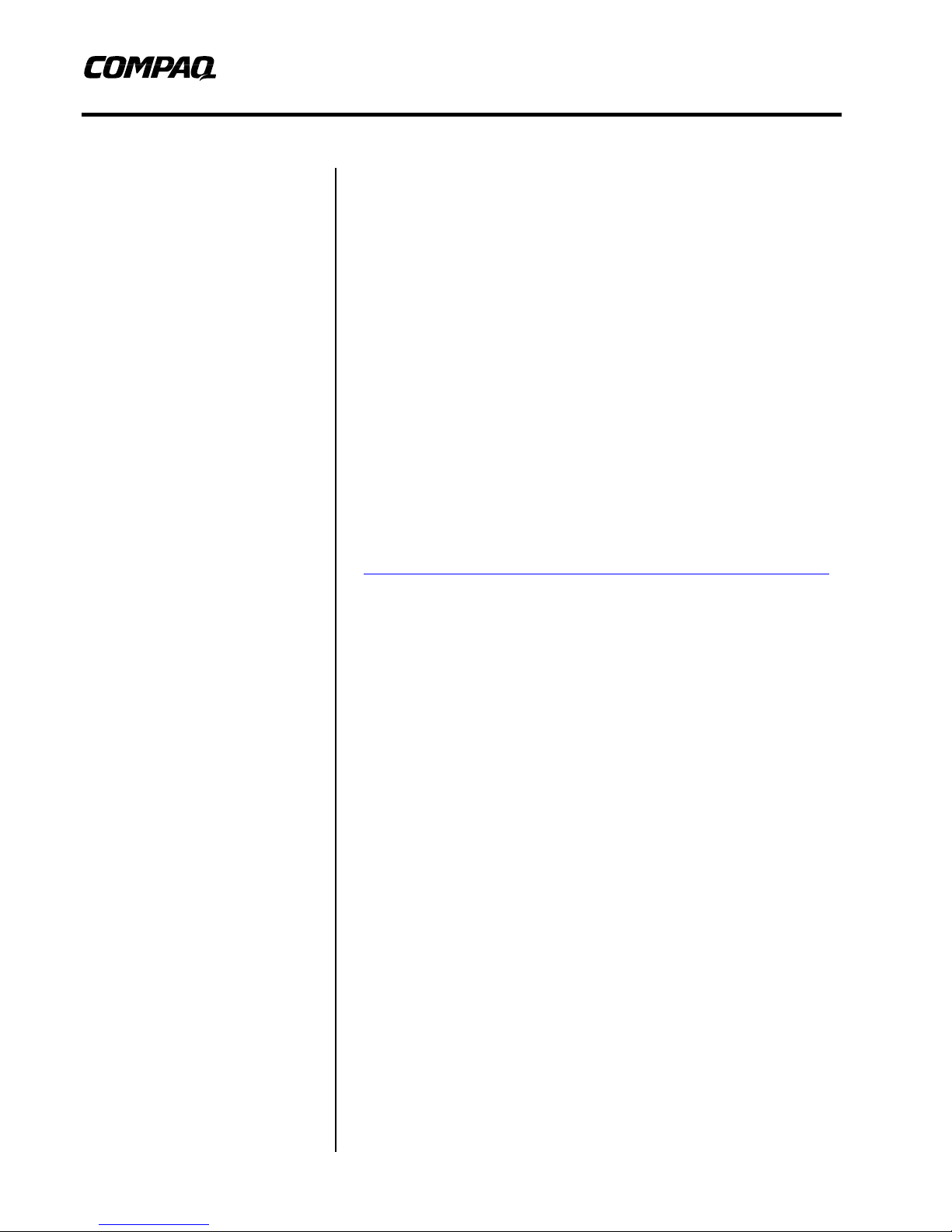
White Paper
June 1999
PRT/012A/0699
Preliminary
Compaq Guide to PC
Prepared by Custom Solutions
Development
Compaq Computer Corporation
Contents
Obtaining the Multi-NIC Boot
Utility.............................................3
Multi-NIC Boot Utility
Operation......................................3
Supported Network
Controllers ...................................3
Adding Microsoft Client..............3
Modifying SYSTEM.INI and
PROTOCOL.INI.............................4
Using a Specific Computer
Name.............................................4
Performing Enterprise-
Specific Functions.......................4
Systems With Multiple
Network Controllers ....................4
Adding and Deleting Network
Controller Drivers........................5
Deployment
Network Installation of Microsof t Windows on
Compaq Armada Series of Personal Computers
Using the Multi-NIC Boot Utility
Abstract: The Multi-NIC Boot Utility (MNBU) contains software to
boot the Compaq Armada 1500, 17xx, 3500, 7xxx Series of Personal
Computers to MS-DOS, load the correct NDIS network controller
driver, and begin installation of Microsoft Windows NT, Windows
95, or Windows 98.
This paper and other relevant documents may be located at
http://www.compaq.com/solutions/pcsolutions/deployment/wp.html.
Page 2
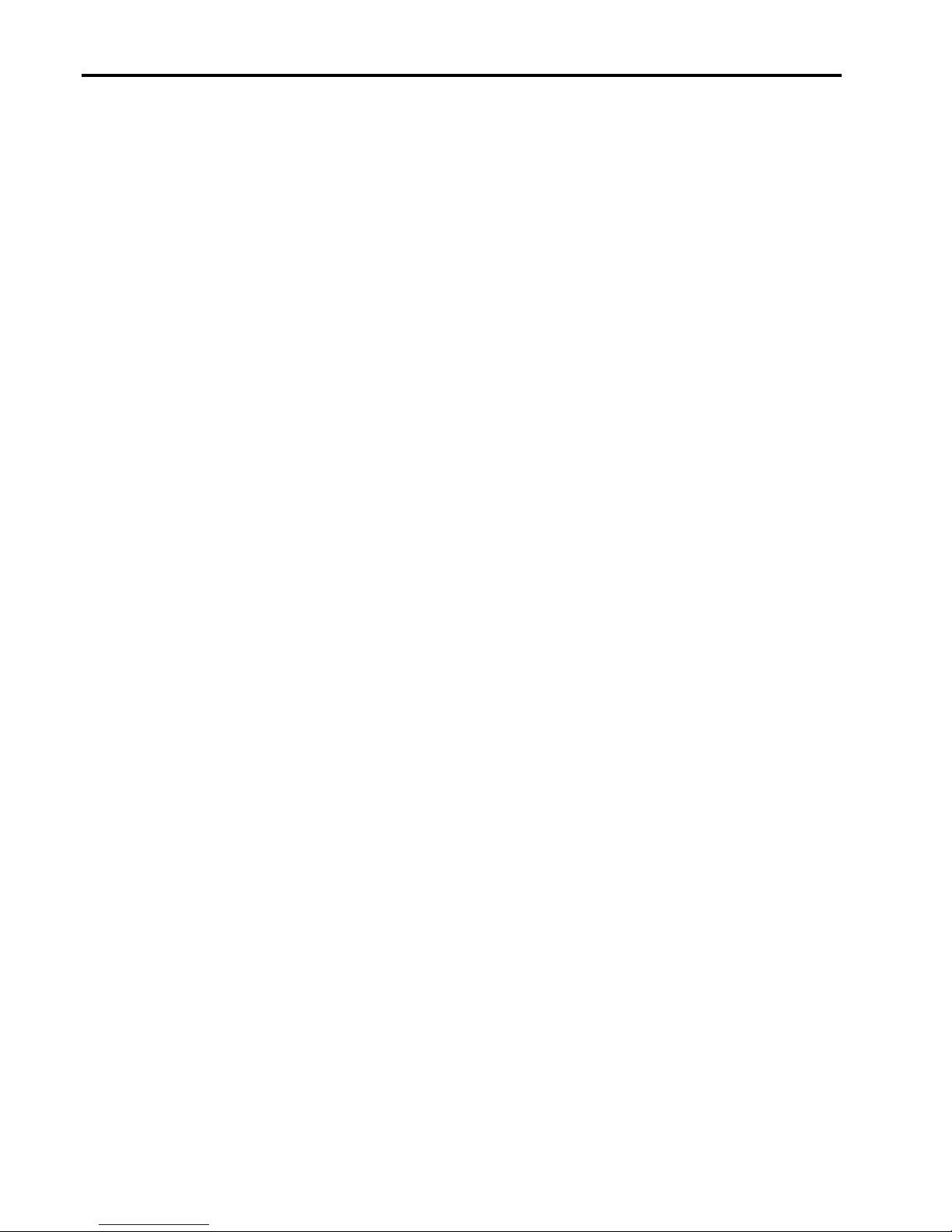
Compaq Guide to PC Deployment 2
Preliminary
Notice
The information in this publication is subject to change without notice and is pro vided “AS IS” WITHOUT
WARRANTY OF ANY KIND. THE ENTIRE RISK ARISING OUT OF THE USE OF THIS
INFORMATION REMAINS WITH RECIPIENT. IN NO EVENT SHALL COMPAQ BE LIAB LE FOR
ANY DIRECT, CONSEQUENTIAL, INCIDENTAL, SPECIAL, PUNITIVE OR OTHER DAMAGES
WHATSOEVER (INCLUDING WITHOUT LIMITATION, DAMAGES FOR LOSS OF BUSINESS
PROFITS, BUSINESS INTERRUPTION OR LOSS OF BUSINESS INFORMATION), EVEN IF
COMPAQ HAS BEEN ADVISED OF THE POSSIBILITY OF SUCH DAMAGES.
The limited warranties for Compaq products are exclusively set forth in the documentation accompanying
such products. Nothing herein should be construed as constituting a further or additional warranty.
This publication does not constitute an endorsement of the product or products that were tested. The
configuration or configurations tested or described may or may not b e the onl y available solution. This test
is not a determination or product quality or correctness, nor does it ensure compliance with any federal
state or local requirements.
Product names mentioned herein may be trademarks and/or registered trademarks of their respective
companies.
Compaq, Contura, Deskpro, Fastart, Compaq Insight Manager, LTE, PageMarq, Systempro, Systemp ro/LT,
ProLiant, TwinTray, ROMPaq, LicensePaq, QVision, SLT, ProLinea, SmartStart, NetFlex, DirectPlus,
QuickFind, RemotePaq, BackPaq, TechPaq, SpeedPaq, QuickBack, PaqFax, Presario, SilentCool,
CompaqCare (design), Aero, SmartStation, MiniStation, and PaqRap, registered United States Patent and
Trademark Office.
Netelligent, Armada, Cruiser, Concerto, QuickChoice, ProSignia, Systempro/XL, Net1, LTE Elite,
Vocalyst, PageMate, SoftPaq, FirstPaq, SolutionPaq, EasyPoint, EZ Help, MaxLight, MultiLock,
QuickBlank, QuickLock, UltraView, Innovate logo, Wonder Tools logo in black/white and color, and
Compaq PC Card Solution logo are trademarks and/or service marks of Compaq Computer Corporation.
Microsoft, Windows, Windows NT, Windows NT Server and Workstation, Microsoft SQL Server for
Windows NT are trademarks and/or registered trademarks of Microsoft Corporation.
NetWare and Novell are registered trademarks and intraNetWare, NDS, and Novell Directory Services are
trademarks of Novell, Inc.
Pentium is a registered trademark of Intel Corporation.
Copyright ©1999 Compaq Computer Corporation. All rights reserved. Printed in the U.S.A.
Compaq Guide to PC Deployment
White Paper prepared by Custom Solutions Development
First Edition (June 1999)
Document Number PRT/012A/0699
PRT/012A/0699
Page 3

Compaq Guide to PC Deployment 3
Preliminary
Obtaining the Multi-NIC Boot Utility
The Multi-NIC Boot Utility (MNBU) is packaged in a Compaq SoftPAQ, located under Corporate
Deployment on the Compaq Web site at http://www.compaq.com/im/change.
Multi-NIC Boot Utility Operation
The MNBU automatically performs the following steps:
1. Boots MS-DOS.
2. Detects one of the supported network controllers.
3. Constructs Microsoft Client configuration files PROTOCOL.INI and SYSTEM.INI to match the
detected network controller.
4. Generates a random network name for the compute r.
5. Starts Microsoft Client using the detected network controller's DOS NDIS driver.
6. Processes whatever enterprise-specific steps you require.
Supported Network Controllers
Expansion Bases supported by the MNBU include:
• Convenience Base II - Ethernet support for the Armada 1500, 17xx, and 3500 series of Personal
Computers.
• Armada Station, Armada Station II, Armada MiniStation E - Ethernet support for the Armada
7xxx series of Personal Computers.
Note: At this time PCMCIA Network Cards are not supported. Only PCI devices are supported
with this utility.
Adding Microsoft Client
To use the MNBU, you must add some files from the Windows NT 4 . 0 Server CD. Copy the following
files from the "\Clients\Msclient\Netsetup\" folder on the Windows NT 4.0 Server CD into the MNBU
"\NET" directory:
emsbfr.exe
hosts
ifshlp.sys
lmhosts
nemm.dos
net.exe
net.msg
neth.msg
networks
nmtsr.exe
protman.dos
protman.exe
PRT/012A/0699
Page 4

Compaq Guide to PC Deployment 4
Preliminary
services
tcpdrv.dos
tcptsr.exe
tcputils.ini
tinyrfc.exe
umb.com
Modifying SYSTEM.INI and PROTOCOL.INI
SYSTEM.INI and PROTOCOL.INI are built dynamically during MNBU boot in order to automatically
load the detected NIC's driver. Further modifications to these files may be accomplished by editing
SYSINI.TMP and PROTINI.TMP for your specific needs. These two files contain the boilerplate text for
the INI files.
Note: The requirement that files are built dynamically requires that the MNBU diskette not be
write protected. This requirement is also necessary due to Microsoft Client's creation of password
list (.PWL) files.
Using a Specific Computer Name
If you wish to use a specific computer name instead of a randomly generated name, remove the line in
AUTOEXEC.BAT that begins with "u nique."
REM **BEGIN RANDOM COMPUTER NAME GENERATOR**
REMOVE -> unique /f:name.txt /s:ComputerName=Boot$
type name.txt>>\net\system.ini
REM **END COMPUTER NAME GENERATOR*
And edit NAME.TXT:
;UNIQUE Generated name
ComputerName=<YourName>
Performing Enterprise-Specific Functions
Place any enterprise-specific functionality at the end of AUTOEXEC.BAT after the statement:
REM **BEGIN ENTERPRISE SPECIFIC FUNCTIONALITY**
Typically, this will include commands such as NET USE to map a network drive containing an operating
system installation image, WINNT.EXE /B to launch Windows NT Setup, or SETUP.EXE to launch
Windows 9x Setup.
For more information on using WINNT.EXE and the NET command (Windows NT Workstation
4.0) or SETUP.EXE (Windows 95 or Windows 98), refer to the appropriate Microsoft operating
system documentation.
Systems With Multiple Network Controllers
DETECT.BAT uses a program called SYSINV.EXE to find the first NIC in the system (defined by PCI
order). This NIC is referred to as NET0. The /eNET0 command line parameter can be found on the
SYSINV.EXE line in DETECT.BAT.
If you wish to identify another network controller instead of the default, change /eNET0 to
/eNET1. The third controller is NET2 and so on.
PRT/012A/0699
Page 5

Compaq Guide to PC Deployment 5
Preliminary
To find out which NETx identifier corresponds to the NIC you wish to use, run SYSINV.EXE at
the command line. This lists devices next to the NETx identifier.
Adding and Deleting Network Controller
Drivers
Drivers may be added or deleted from the MNBU diskette. Currently, there is very little free space on the
diskette, so adding a new driver may require that you remove another.
Removing a driver from the MNBU diskette requires only that you delete the driver (<drivername>.DOS)
from the \NET directory.
Adding a driver requires the following steps:
1. Copy the new driver into the \NET directory.
2. Run SYSINV.EXE /S on a PC equipped with the new network card. SYSINV will display a line
similar to this:
NET0: (21120E11) Unknown type - update INI file
The eight characters in parentheses constitute the PCI ID of the new network card.
3. Edit SYSINV.INI by adding the PCI ID of the new card to the bottom of the file along with a NIC
code and a description. For example:
21120E11=6=My New Favorite Network Controller from Compaq
The choice of NIC code is arbitrary, but due to the rules of MS-DOS batch script, it is recommended that
the new value be one less than the lowest existing code.
4. Run SYSINV.EXE /S again and verify that t he new network c ard is shown as:
NET0: (21120E11) My New Favorite Network Controller from Compaq
5. Edit DETECT.BAT and add a section to handle the new NIC code. Immediately after the line
"REM TODO - Add additional errorlevel checks for other NICs here."
add the following line:
if errorlevel==6 goto NewNet
6. Add the MS-DOS batch script to handle NewNet after the line
"REM TODO - add new NIC sections here."
:NewNet
echo Detected My New Favorite Network Controller from Compaq
set netcard=<drivername>
set drivername=<drivername>$
set ndis2=<drivername>.dos
cd\net
autoinf us < protoini.tmp > protocol.ini
autoinf us < sysini.tmp > system.ini
PRT/012A/0699
Page 6

Compaq Guide to PC Deployment 6
Preliminary
goto end
The choice of "NewNet" is arbitrary.
PRT/012A/0699
