Page 1
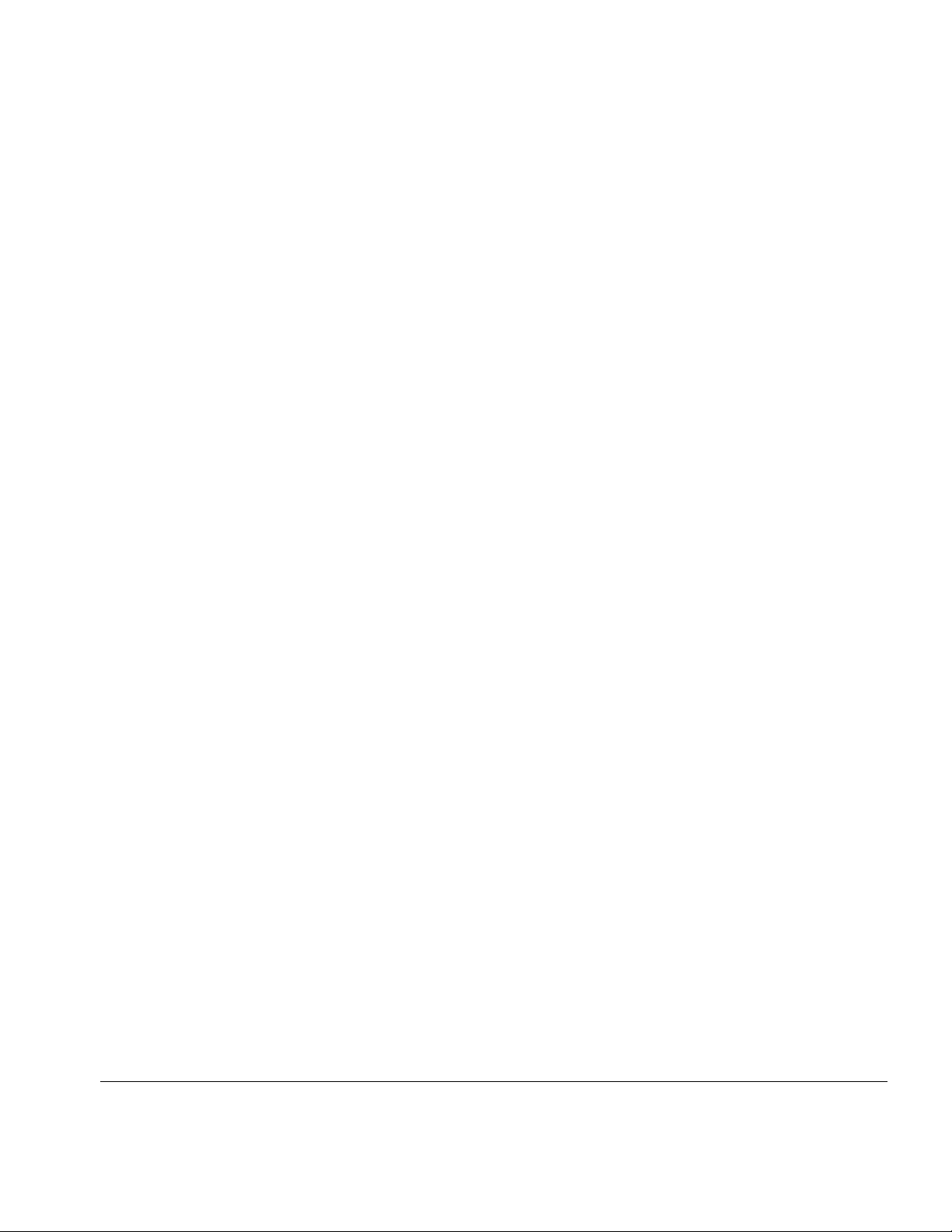
. . . . . . . . . . . . . . . . . . . . . . . . . . . . . . . . . . . . .
Notice
The information in this guide is subject to change without notice.
COMPAQ COMPUTER CORPORATION SHALL NOT BE LIABLE FOR
TECHNICAL OR EDITORIAL ERRORS OR OMISSIONS CONTAINED HEREIN;
NOR FOR INCIDENTAL OR CONSEQUENTIAL DAMAGES RESULTING FROM
THE FURNISHING, PERFORMANCE, OR USE OF THIS MATERIAL.
This guide contains information protected by copyright. No part of this guide may be
photocopied or reproduced in any form without prior written consent from Compaq
Computer Corporation.
1997 Compaq Computer Corporation.
All rights reserved. Printed in the U.S.A.
Compaq and LTE are registered in the U. S. Patent and Trademark Office.
Armada is a trademark of Compaq Computer Corporation.
Microsoft, MS-DOS, and Windows are registered trademarks of Microsoft Corporation.
The software described in this guide is furnished under a license agreement or
nondisclosure agreement. The software may be used or copied only in accordance with
the terms of the agreement.
Product names mentioned herein may be trademarks and/or registered trademarks of their
respective companies.
Maintenance and Service Guide
Compaq ArmadaStation
Compaq
Compaq
Compaq Armada 7000 Family of Personal Computers
First Edition August 1997
Documentation Part Number 272412-001
Spare Part Number 296391-001
Compaq Computer Corporation
Armada MiniStation E
Armada MiniStation EX
Page 2
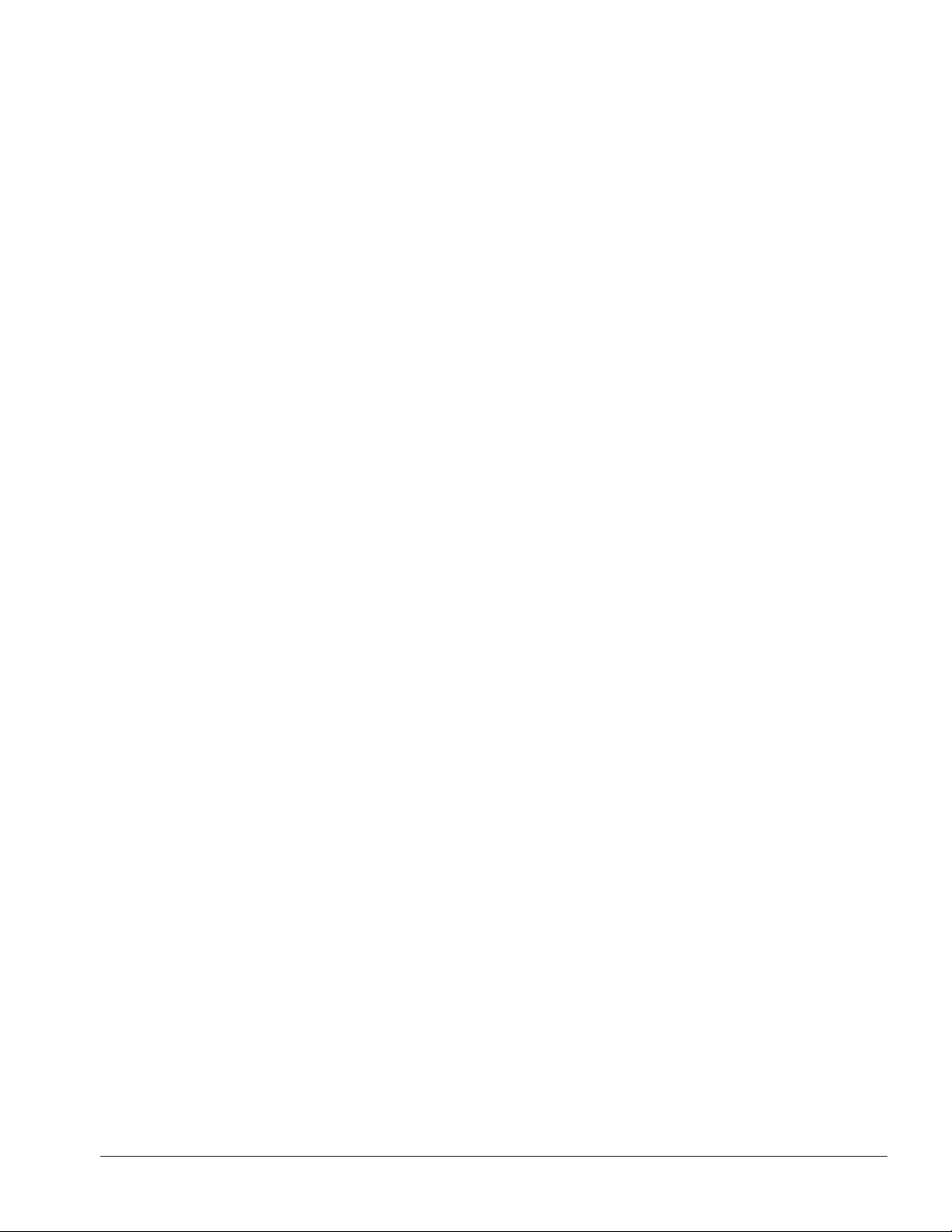
. . . . . . . . . . . . . . . . . . . . . . . . . . . . . . . . . . . . .
Contents
Preface
Symbols..............................................................................................................ix
Technician Notes ...............................................................................................ix
Serial Number.....................................................................................................x
Locating Additional Information........................................................................x
Chapter 1
Product Description
1.1 ArmadaStation Features............................................................................1-1
1.2 ArmadaStation Components.....................................................................1-4
Activity Lights.............................................................................................1-8
MultiBay......................................................................................................1-8
Half-Height Bay ..........................................................................................1-8
Security Lock...............................................................................................1-9
PC Card Slots ..............................................................................................1-9
Regional Modem and Ethernet Differences..............................................1-10
PCI and ISA Expansion Boards................................................................1-10
1.3 Armada MiniStation Features.................................................................1-11
1.4 Armada MiniStation Components..........................................................1-13
Activity Lights...........................................................................................1-16
MultiBay....................................................................................................1-16
Security Lock.............................................................................................1-16
PC Card Slots ............................................................................................1-17
Regional Modem and Ethernet Differences..............................................1-17
Chapter 2
Troubleshooting
Before Replacing Parts ....................................................................................2-1
Solving Docking and Undocking Problems................................................2-2
Solving Expansion Board Problems............................................................2-3
Solving Network Problems .........................................................................2-3
Chapter 3
Illustrated Parts Catalog
3.1 ArmadaStation Components.....................................................................3-2
3.2 Miscellaneous Base Plastics Kit Components..........................................3-4
3.3 Miscellaneous Base Hardware Kit Components......................................3-5
3.4 Miscellaneous Cable Kits .........................................................................3-6
3.5 Miscellaneous Cable Kit Components .....................................................3-8
3.6 Miscellaneous ...........................................................................................3-9
3.7 Documentation..........................................................................................3-9
3.8 Armada MiniStation Components..........................................................3-10
Contents v
Page 3
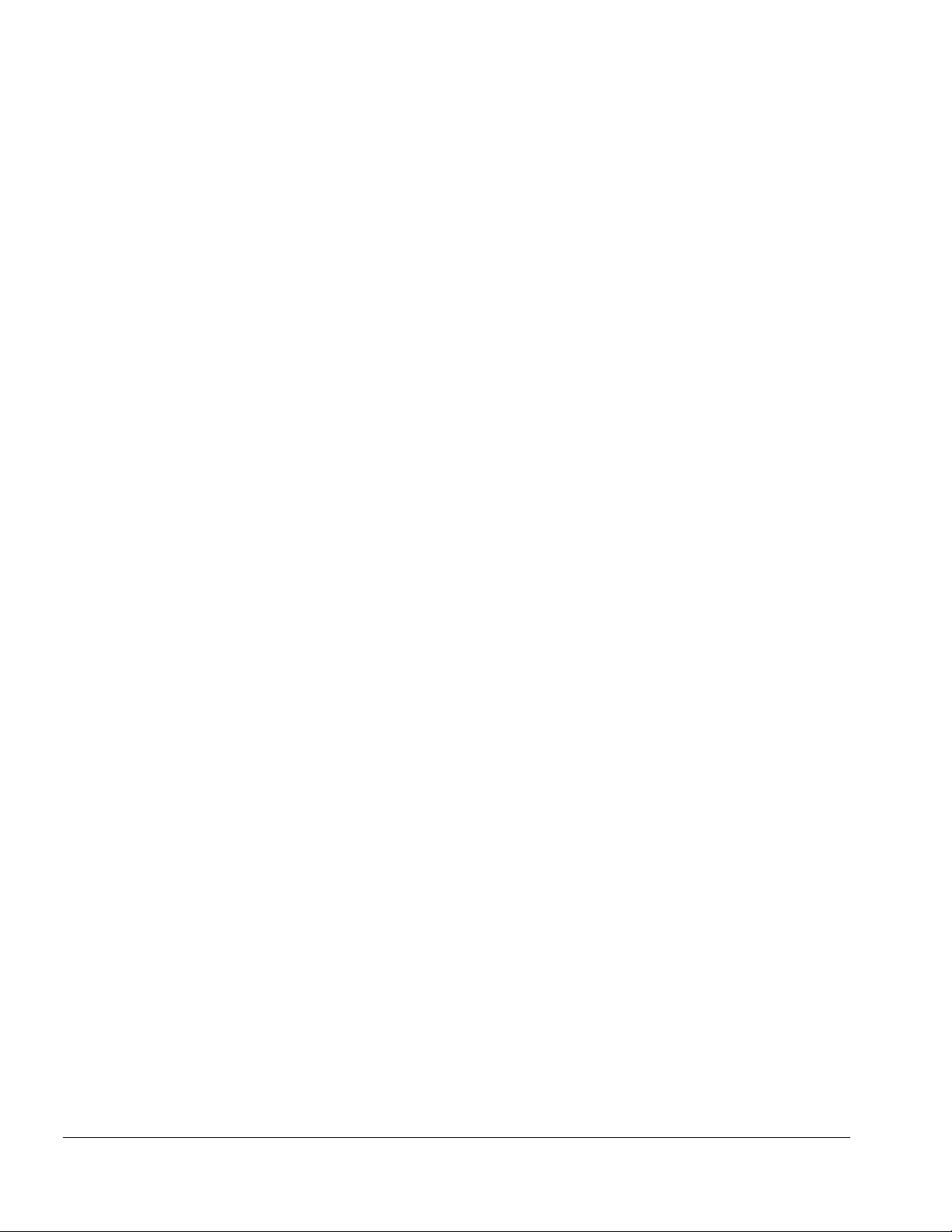
. . . . . . . . . . . . . . . . . . . . . . . . . . . . . . . . . . . . .
3.9 Miscellaneous Enclosures Kit Components...........................................3-12
3.10 Miscellaneous Plastics Kit Components ..............................................3-13
3.11 MultiBay/PC Card Assembly...............................................................3-14
3.12 ArmadaStation and Armada MiniStation Options...............................3-16
3.13 Miscellaneous.......................................................................................3-18
3.14 Documentation......................................................................................3-18
Chapter 4
Removal and Replacement Preliminaries
4.1 Electrostatic Discharge.............................................................................4-1
Generating Static.........................................................................................4-1
Preventing Electrostatic Damage to Equipment.........................................4-2
Preventing Damage to Drives .....................................................................4-2
Grounding Methods ....................................................................................4-3
Grounding Workstations.............................................................................4-3
Grounding Equipment.................................................................................4-4
Recommended Materials and Equipment...................................................4-4
4.2 Service Considerations.............................................................................4-5
Tool and Software Requirements................................................................4-5
Screws..........................................................................................................4-5
Cables and Connectors................................................................................4-6
Plastic Parts .................................................................................................4-6
Chapter 5
ArmadaStation Removal and Replacement Procedures
5.1 Serial Number...........................................................................................5-1
5.2 Disassembly Sequence Chart ...................................................................5-2
5.3 Preparing the ArmadaStation for Disassembly........................................5-3
5.4 External Components ...............................................................................5-4
Compaq Logo.............................................................................................. 5-4
ArmadaStation Feet.....................................................................................5-5
Alignment Tray Assembly..........................................................................5-6
5.5 Rear Panel Assembly................................................................................5-8
5.6 Upper Case Assembly ............................................................................5-11
5.7 Drive Cage Shield...................................................................................5-14
5.8 Half-Height Bays....................................................................................5-16
Half-Height Drives....................................................................................5-16
Half-Height MultiBay Adapters................................................................5-22
5.9 I/O Assembly..........................................................................................5-31
5.10 Top Brace..............................................................................................5-35
5.11 Left Speaker Assembly.........................................................................5-38
5.12 Control Panel Cable..............................................................................5-39
5.13 Control Panel Assembly.......................................................................5-40
vi Contents
Page 4
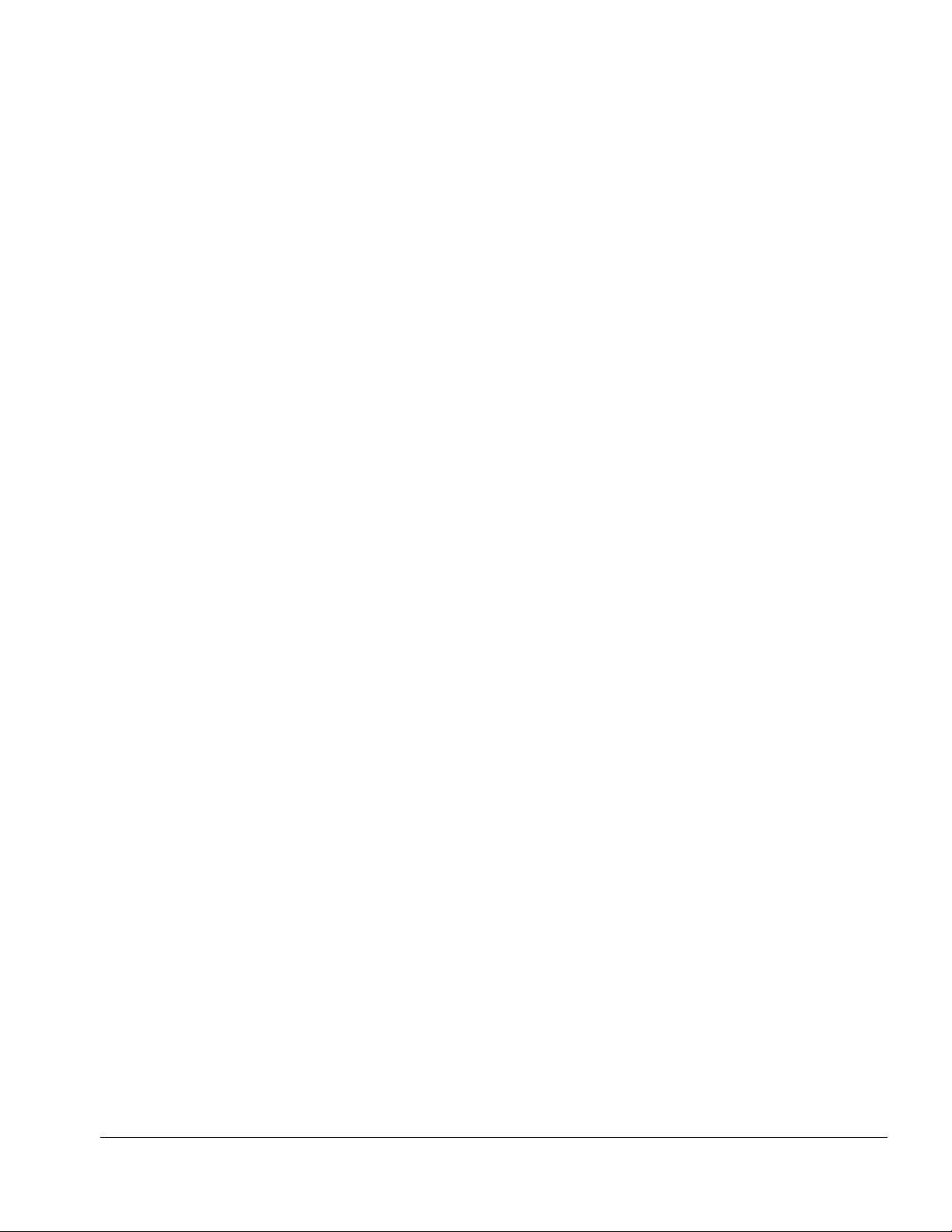
. . . . . . . . . . . . . . . . . . . . . . . . . . . . . . . . . . . . .
5.14 Expansion Boards.................................................................................5-50
5.15 Mechanism Assembly...........................................................................5-52
5.16 Power Supply........................................................................................5-55
5.17 Backplane Assembly.............................................................................5-57
5.18 Expansion Card Cage ...........................................................................5-59
Chapter 6
Armada MiniStation Removal and Replacement Procedures
6.1 Serial Number...........................................................................................6-1
6.2 Disassembly Sequence Chart....................................................................6-2
6.3 Preparing the Armada MiniStation for Disassembly ...............................6-3
6.4 External Components................................................................................6-4
Compaq Logo..............................................................................................6-4
Armada MiniStation Feet............................................................................6-5
6.5 Enclosure Cover........................................................................................6-6
6.6 Module Assembly.....................................................................................6-7
6.7 Power Supply..........................................................................................6-11
6.9 MultiBay/PC Card Assembly.................................................................6-12
Chapter 7
Specifications
7.1 ArmadaStation Physical and Environmental Specifications....................7-1
7.2 Armada MiniStation Physical and Environmental Specifications...........7-2
Appendix A
Connector Pin Assignments
...............................................................................A-1
Appendix B
Power Cord Set Requirements
3-Conductor Power Cord Set..........................................................................B-1
General Requirements................................................................................B-1
Country-Specific Requirements.................................................................B-2
Notes...........................................................................................................B-2
Index
............................................................................................................................ I-1
Contents vii
Page 5
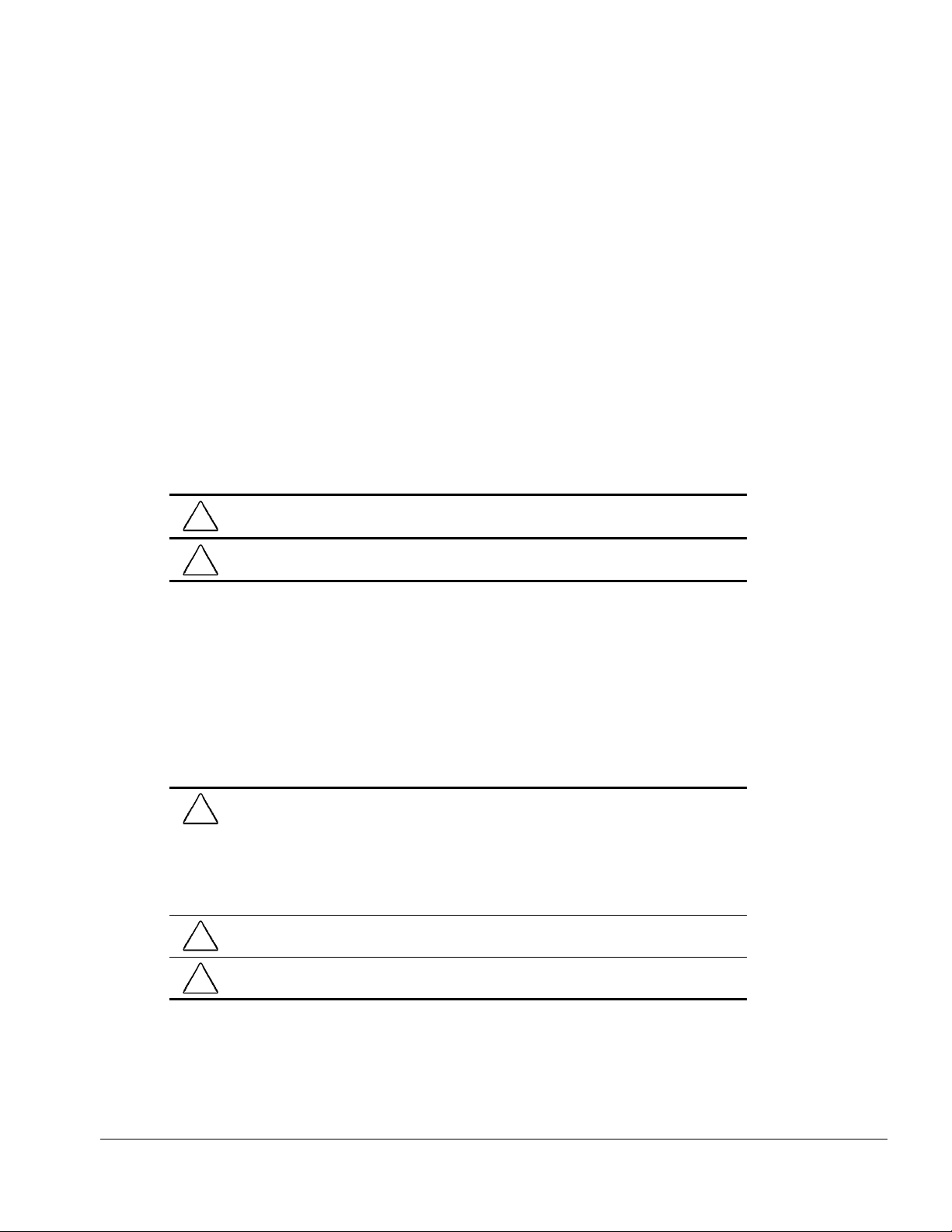
. . . . . . . . . . . . . . . . . . . . . . . . . . . . . . . . . . . . .
Preface
This Maintenance and Service Guide is a troubleshooting guide that can be used for
reference when servicing the Compaq ArmadaStation and Armada MiniStation E
and EX.
Compaq Computer Corporation reserves the right to make changes to the Compaq
ArmadaStation and Armada MiniStation E and EX without notice.
Additional information is available on the Compaq ArmadaStation and Armada
MiniStation E and EX Illustrated Parts Map. Information for the Compaq Armada 7700
Family of Personal Computers is available in the Compaq Armada 7700 Family of
Personal Computers Maintenance and Service Guide and Illustrated Parts Map.
Symbols
The following words and symbols mark special messages throughout this guide:
WARNING:
!
warning could result in bodily harm or loss of life.
CAUTION:
caution could result in damage to equipment or loss of information.
IMPORTANT:
instructions.
Text set off in this manner presents commentary, sidelights, or interesting points
NOTE:
of information.
Text set off in this manner indicates that failure to follow directions in the
Text set off in this manner indicates that failure to follow directions in the
Text set off in this manner presents clarifying information or specific
Technician Notes
WARNING:
!
equipment. All troubleshooting and repair procedures are detailed to allow only
subassembly/module level repair. Because of the complexity of the individual boards and
subassemblies, no one should attempt to make repairs at the component level or to
make modifications to any printed wiring board. Improper repairs can create a safety
hazard. Any indication of component replacement or printed wiring board modifications
may void any warranty or exchange allowances.
WARNING:
!
operation, plug the AC power cord into a properly grounded electrical outlet only.
CAUTION:
(7.62 cm) of clearance on the front and back of the computer.
Only authorized technicians trained by Compaq should attempt to repair this
The computer is designed to be electrically grounded. To ensure proper
To properly ventilate your system, you must provide at least 3 inches
Preface
ix
Page 6
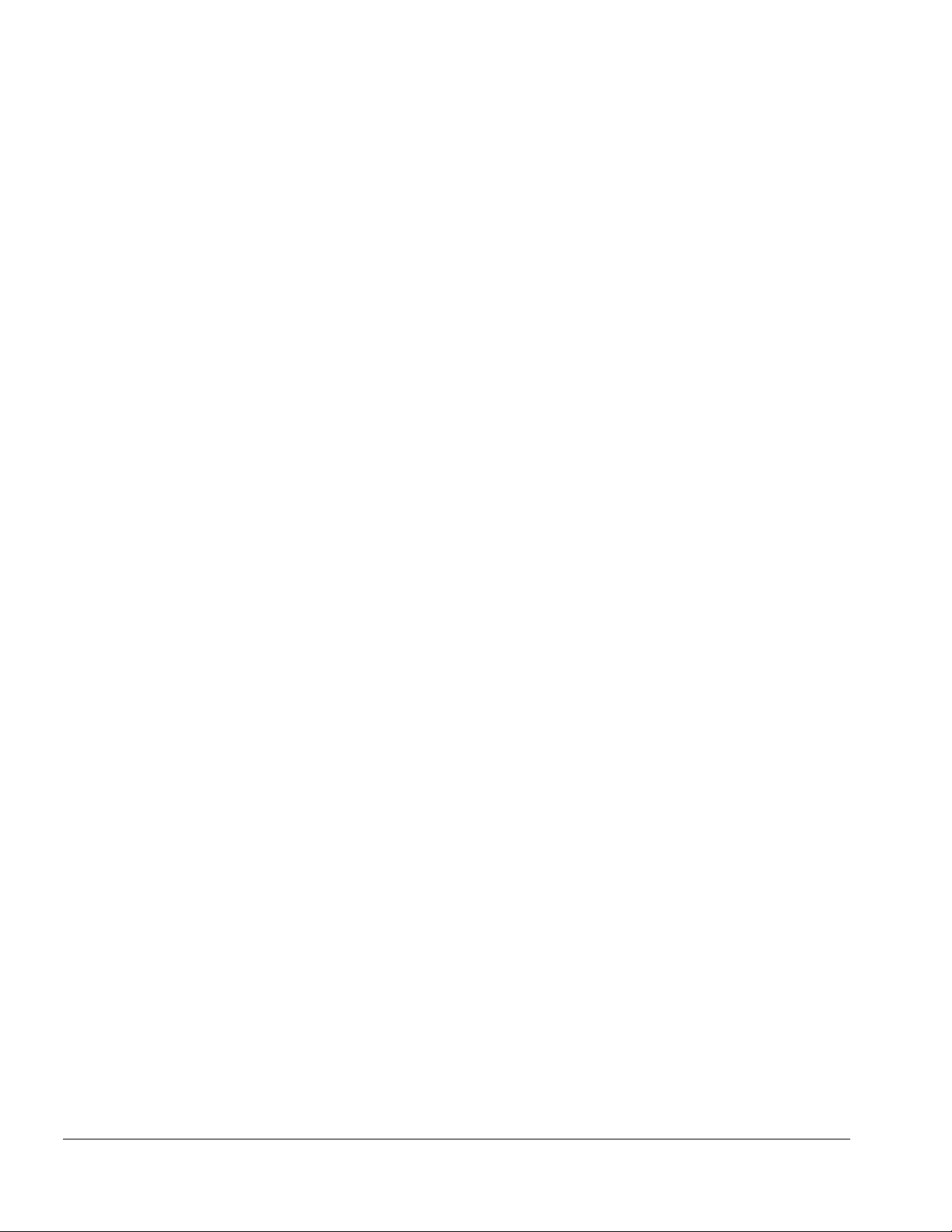
. . . . . . . . . . . . . . . . . . . . . . . . . . . . . . . . . . . . .
Serial Number
When requesting information or ordering spare parts, provide the ArmadaStation or
Armada MiniStation serial number. The ArmadaStation serial number is located on the
right side below the PCI/ISA expansion slots; the Armada MiniStation serial number is
located on the left side above the power button.
Locating Additional Information
The following documentation is available to support the ArmadaStation and Armada
MiniStation:
■ Compaq ArmadaStation documentation set
■ Compaq Armada MiniStation documentation set
■ Service training guides
■ Compaq Service Advisories and Bulletins
■ Compaq QuickFind
■ Compaq Service Quick Reference Guide
■ Compaq ArmadaStation and Armada MiniStation E and EX Maintenance and
Service Guide
■ Compaq ArmadaStation and Armada MiniStation E and EX Illustrated Parts Map
■ Compaq Armada 7700 Family of Personal Computers Maintenance and Service
Guide
■ Compaq Armada 7700 Family of Personal Computers Illustrated Parts Map
x
Preface
Page 7

. . . . . . . . . . . . . . . . . . . . . . . . . . . . . . . . . . . . .
Chapter 1
Product Description
1.1 ArmadaStation Features
The Compaq ArmadaStation provides fully integrated desktop capabilities for the
Compaq Armada 7000 Family of Personal Computers. The ArmadaStation eliminates
the need to disconnect external devices when you remove the computer.
Figure 1-1.
Compaq ArmadaStation
Introduction
1-1
Page 8
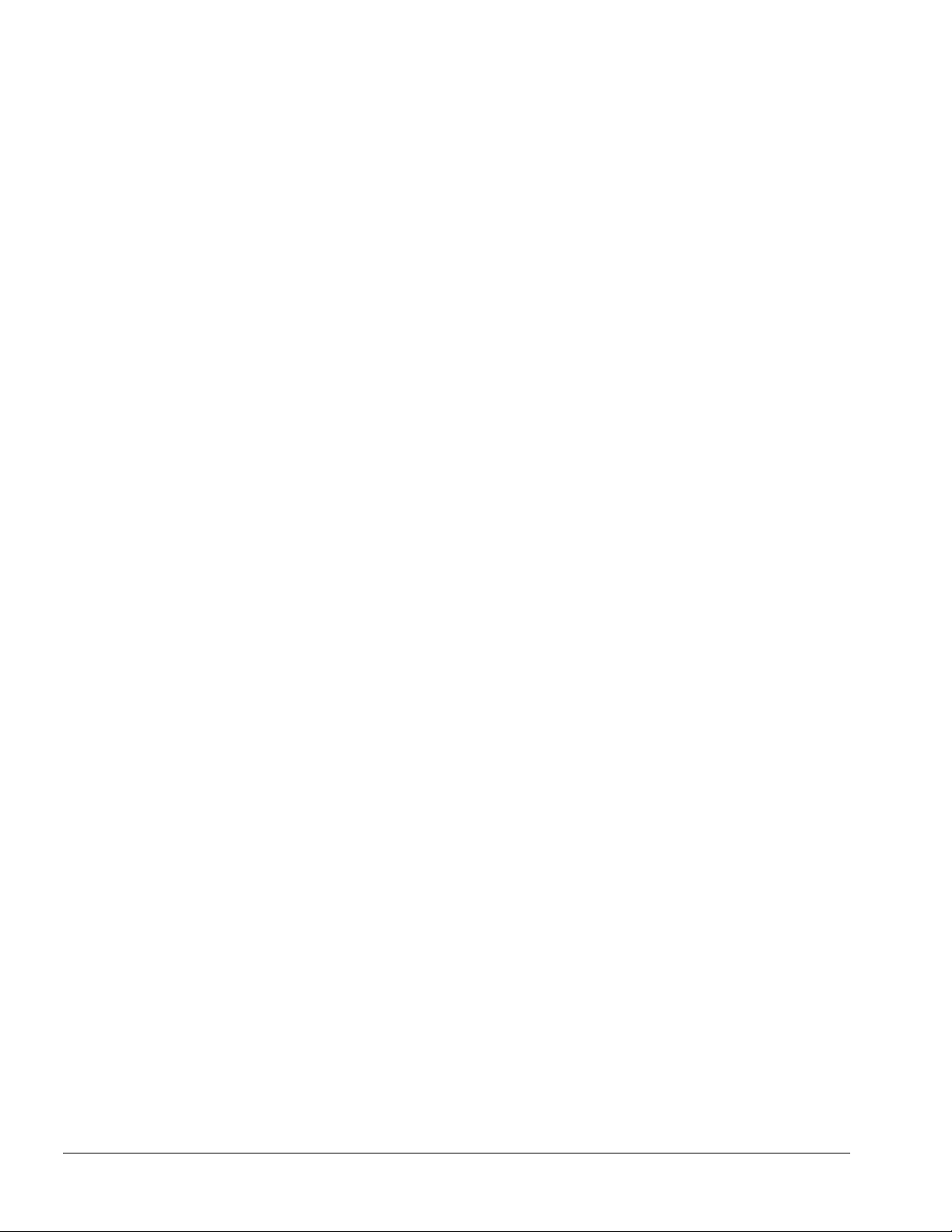
. . . . . . . . . . . . . . . . . . . . . . . . . . . . . . . . . . . . .
The ArmadaStation provides a MultiBay device bay, a half-height device bay, two
PC Card slots, integrated Ethernet, integrated stereo speakers, modem connections,
computer I/O port replication, and connections for up to two PCI or ISA expansion
boards. When the computer is docked in the ArmadaStation, the total system
functionality includes:
■ Support for up to three MultiBay devices simultaneously
*
■ Overall system support for up to four hard drives
■ Up to three CD-ROM drives installed as follows:
or two diskette drives
– Three CD-ROM drives: The two drives in the ArmadaStation must be used for
data; the CD-ROM drive in the computer can then be used for audio or data.
– Two CD-ROM drives: You can have one drive in the ArmadaStation and one
in the computer; either drive can be data or audio. If both drives are in the
ArmadaStation, they must be for data only.
– One CD-ROM drive: The drive can be either data or audio and in either the
computer or ArmadaStation.
*
*
■ Two PC Card slots
■ Overall system support for up to four PC cards
■ Charging of up to four battery packs
*
■ Any combination of two 32-bit PCI and 16- or 8-bit ISA expansion boards
*
1-2
*
An Armada 7000 Half-Height MultiBay Adapter must be installed in the
ArmadaStation to support up to four hard drives or battery packs, or three CD-ROM
drives or MultiBay devices.
Introduction
Page 9
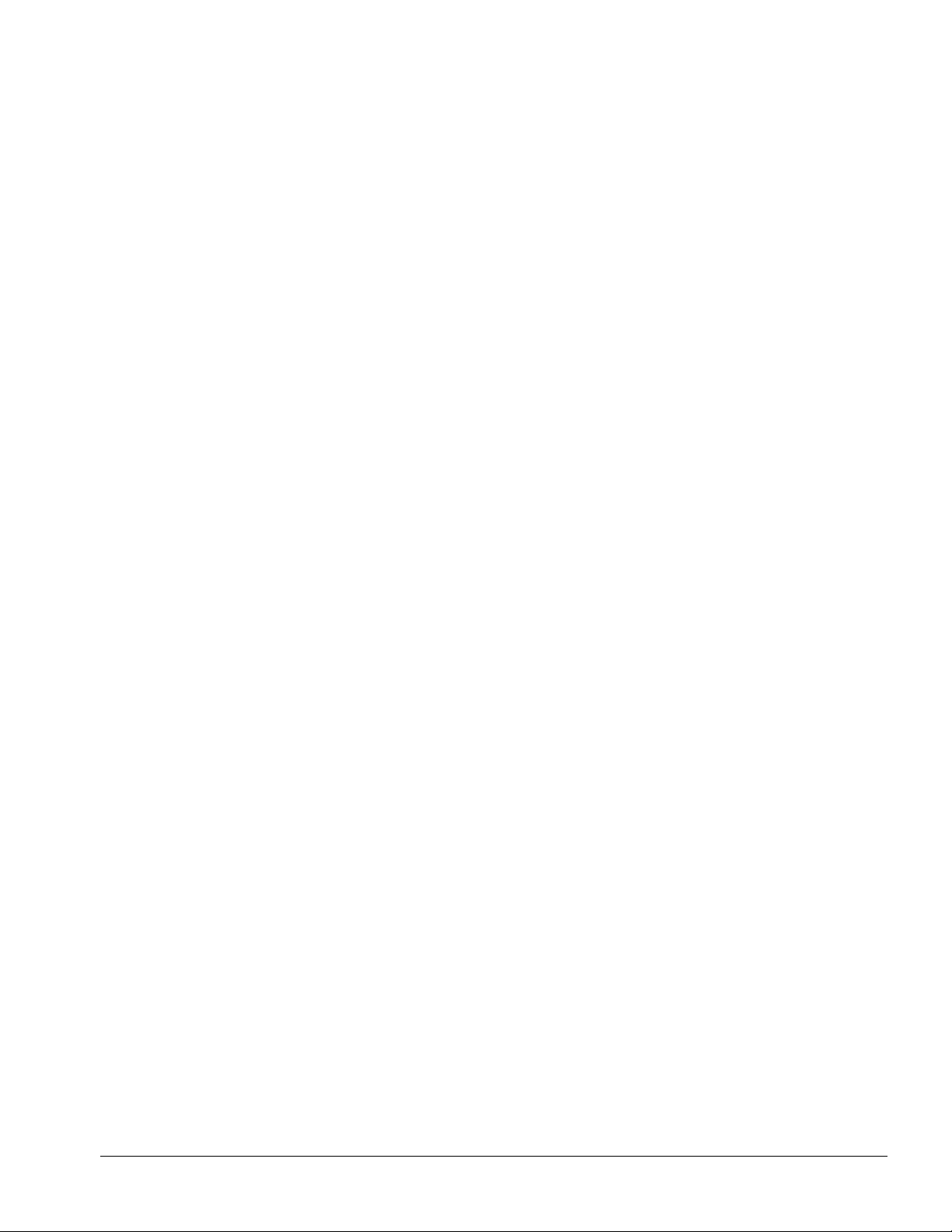
. . . . . . . . . . . . . . . . . . . . . . . . . . . . . . . . . . . . .
The ArmadaStation also provides a variety of external equipment connectors. The
following connectors are located on the ArmadaStation:
■ Serial port
■ Parallel port
■ External mouse port
■ External keyboard port
■ External CRT port for resolutions up to 1280 × 1024
■ RJ-11 modem jack (North America, Latin America, Japan, and Hong Kong
modem models)
■ 25-pin modem connector (Europe, Middle East, Africa, and Asia Pacific modem
models)
■ Ethernet RJ-45 jack
■ Ethernet BNC connector (Europe, Middle East, Africa, and Asia Pacific models)
■ Two PC Card slots
■ MIDI/joystick port
■ Headphones out
■ Infrared interface for IrDA wireless operations
■ Infrared transceiver port
■ Stereo speakers
■ Stereo line-in, line-out
■ Microphone out
Introduction
1-3
Page 10
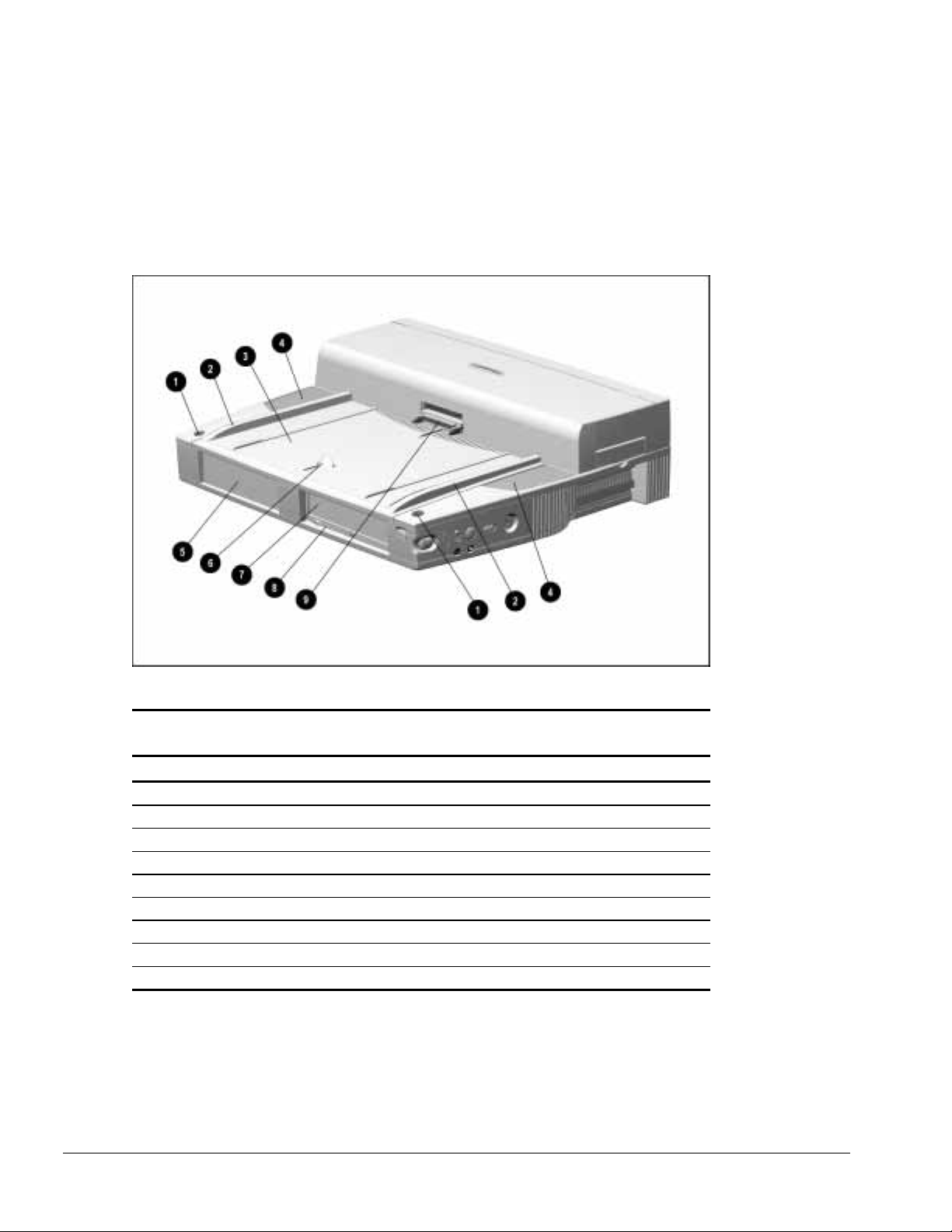
. . . . . . . . . . . . . . . . . . . . . . . . . . . . . . . . . . . . .
1.2 ArmadaStation Components
The external components on the top, front, and right side of the ArmadaStation are
shown in Figure 1-2 and described in Table 1-1.
Figure 1-2.
ArmadaStation Components: Top, Front, and Right Side
Table 1-1
ArmadaStation Components: Top, Front, and Right Side
Item Description
1 Monitor support cover slots (2)
2 Alignment guides (2)
3 Alignment tray
4 Stereo speakers (2)
5 Half-height bay
6 Docking latch
7 MultiBay
8 MultiBay device release button
9 Docking connector
1-4
Introduction
Page 11
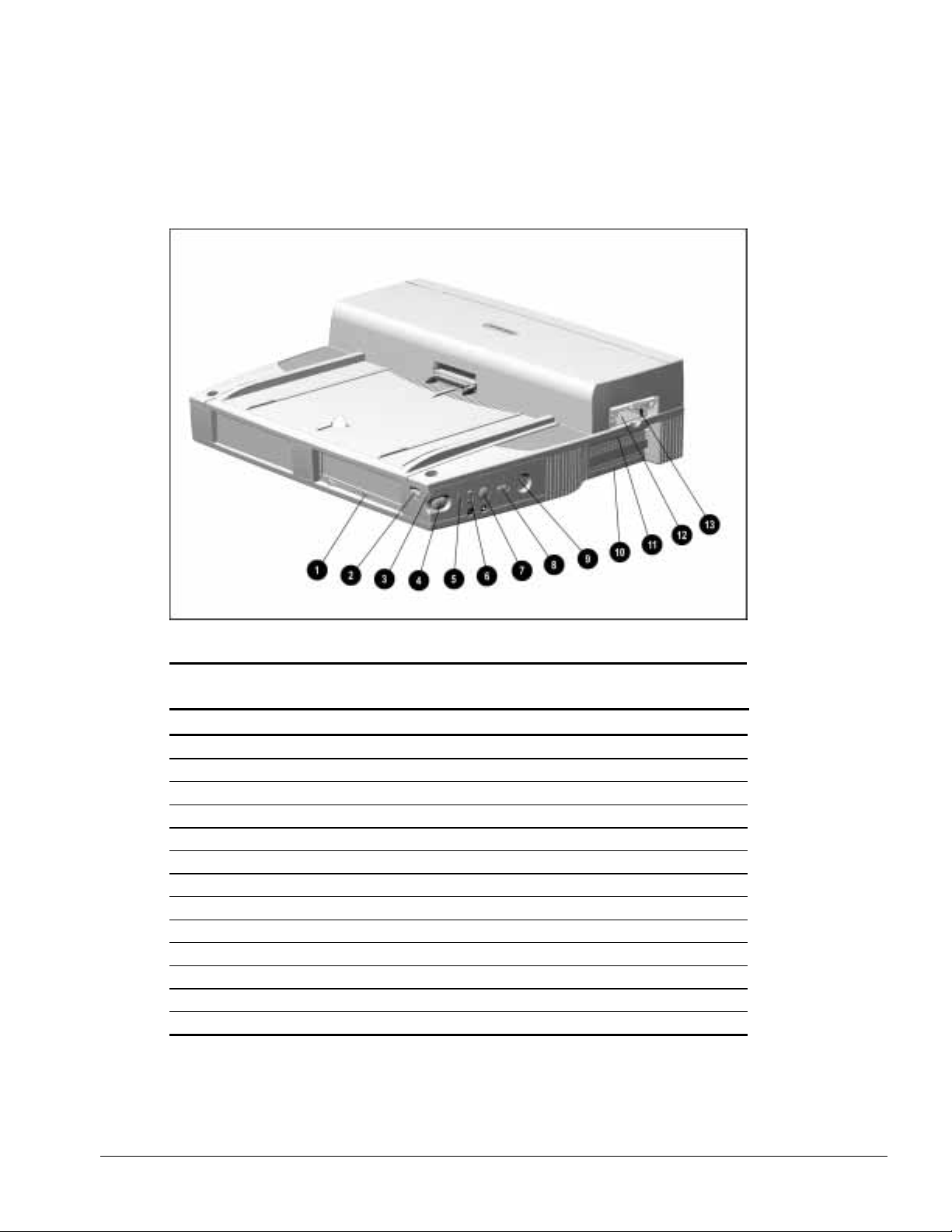
. . . . . . . . . . . . . . . . . . . . . . . . . . . . . . . . . . . . .
Additional components on the front and right sides of the ArmadaStation are shown in
Figure 1-3 and described in Table 1-2.
Figure 1-3.
ArmadaStation Components: Front and Right Sides
ArmadaStation Components: Front and Right Sides
Item Description
1 MultiBay activity light
2 Suspend button
3 Power/suspend light
4 Computer eject button
5 Infrared port
6 Volume control
7 Mute button
8 Power button
9 Keylock
10 Serial number
11 PCI/ISA expansion slots
12 PC Card slots
13 PC Card security post
Table 1-2
Introduction
1-5
Page 12
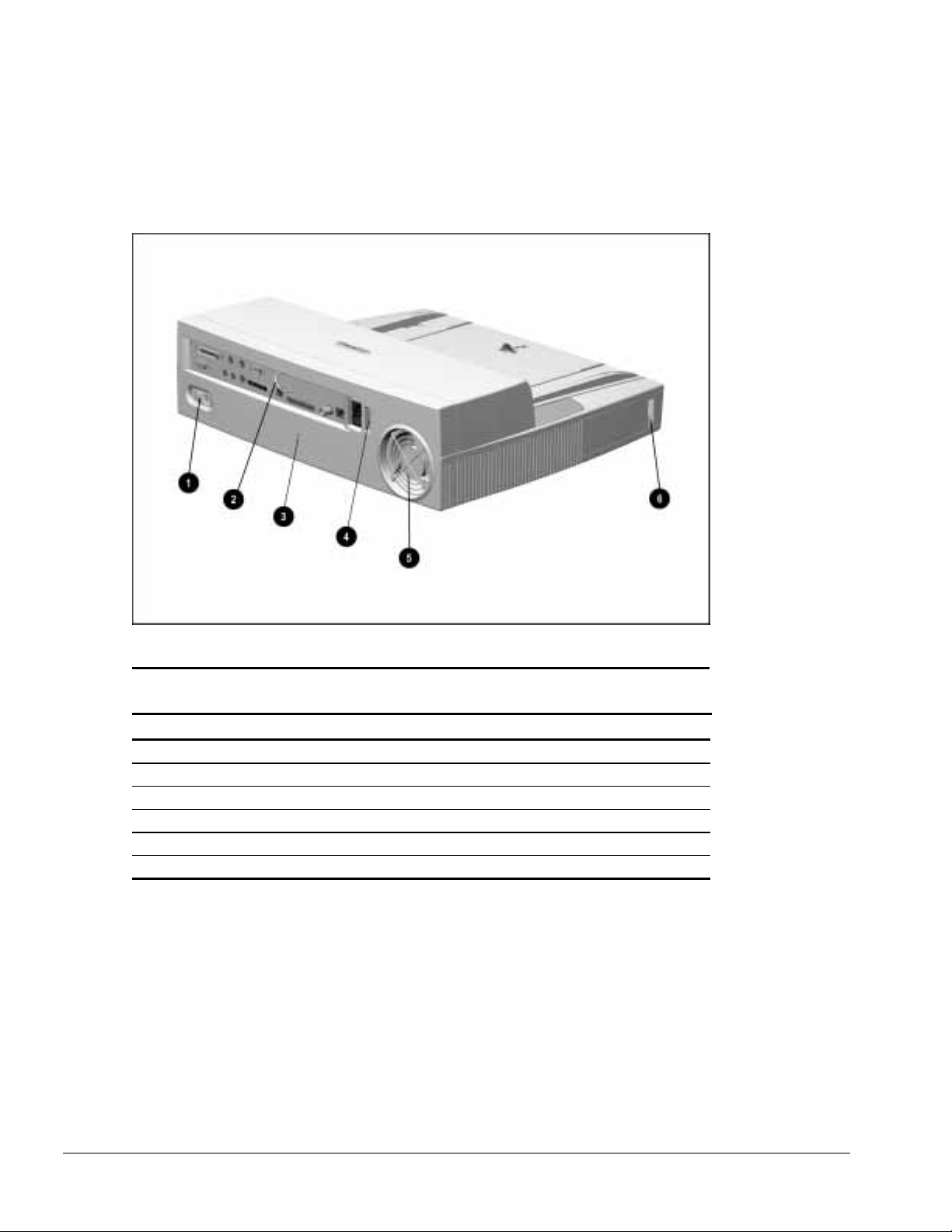
. . . . . . . . . . . . . . . . . . . . . . . . . . . . . . . . . . . . .
The components on the rear panel and left side of the ArmadaStation are shown in
Figure 1-4 and described in Table 1-3.
Figure 1-4.
ArmadaStation Components: Rear Panel and Left Side
ArmadaStation Components: Rear Panel and Left Side
Item Description
1 Rear panel release latch
2 Security u-bolt
3 Security cable slot
4 Voltage selector switch
5 Fan
6 Audio bass port
Table 1-3
1-6
Introduction
Page 13
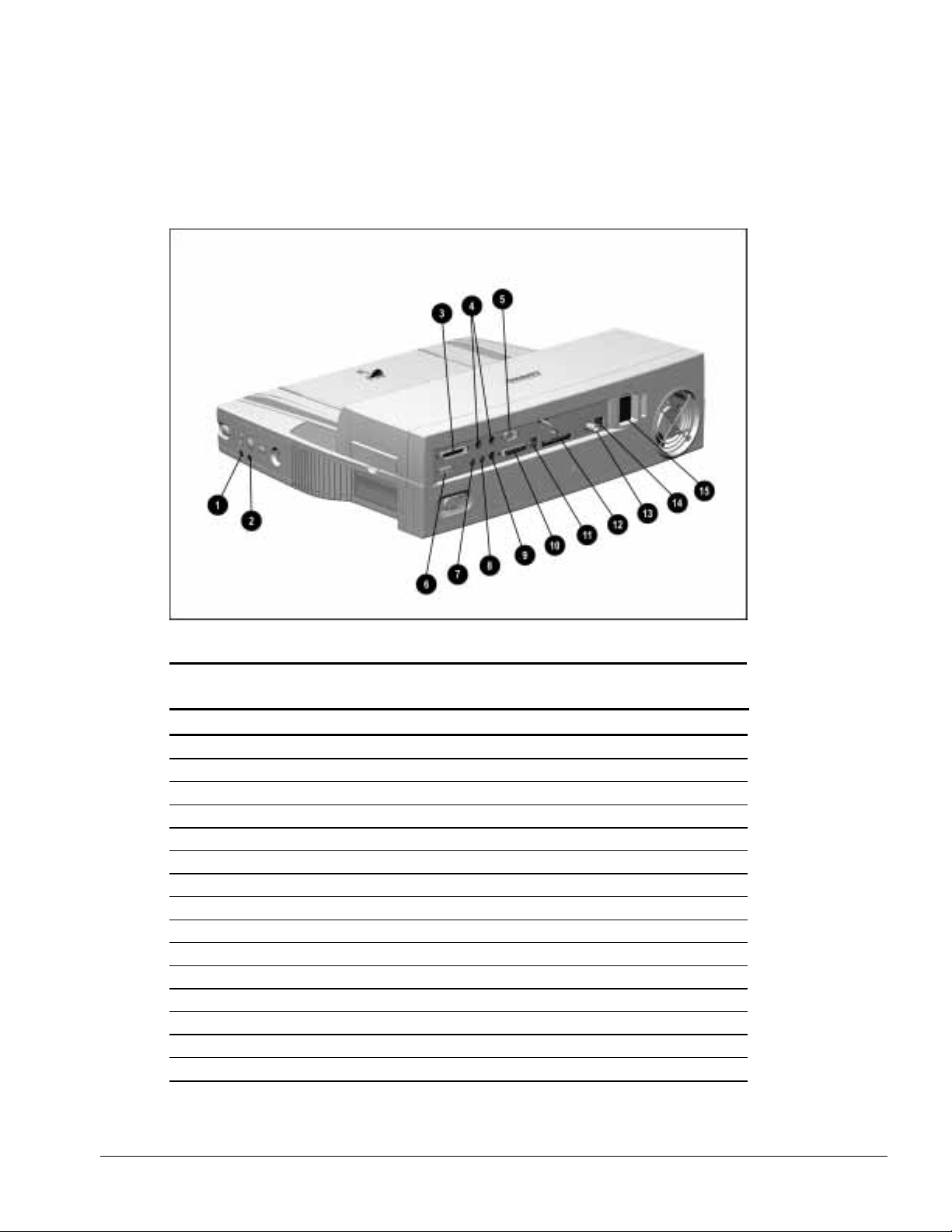
. . . . . . . . . . . . . . . . . . . . . . . . . . . . . . . . . . . . .
The external connectors on the right side and rear panel of the ArmadaStation are
shown in Figure 1-5 and described in Table 1-4.
Figure 1-5.
ArmadaStation Connectors: Right Side and Rear Panel
Table 1-4
ArmadaStation Connectors: Right Side and Rear Panel
Item Description
1 Headphone jack
2 Microphone jack
3 Parallel connector
4 External keyboard/mouse connectors
5 Serial connector
6 External monitor connector
7 Stereo line-out jack
8 Stereo line-in jack
9 Infrared transceiver connector
10 MIDI/joystick connector
11 RJ-11 jack (North America, Latin America, Japan, and Hong Kong modem models)
12 25-pin connector (Europe, Middle East, Africa, and Asia Pacific modem models)
13 BNC connector (Europe, Middle East, Africa, and Asia Pacific models)
14 RJ-45 jack (all models)
15 Power connector
Introduction
1-7
Page 14
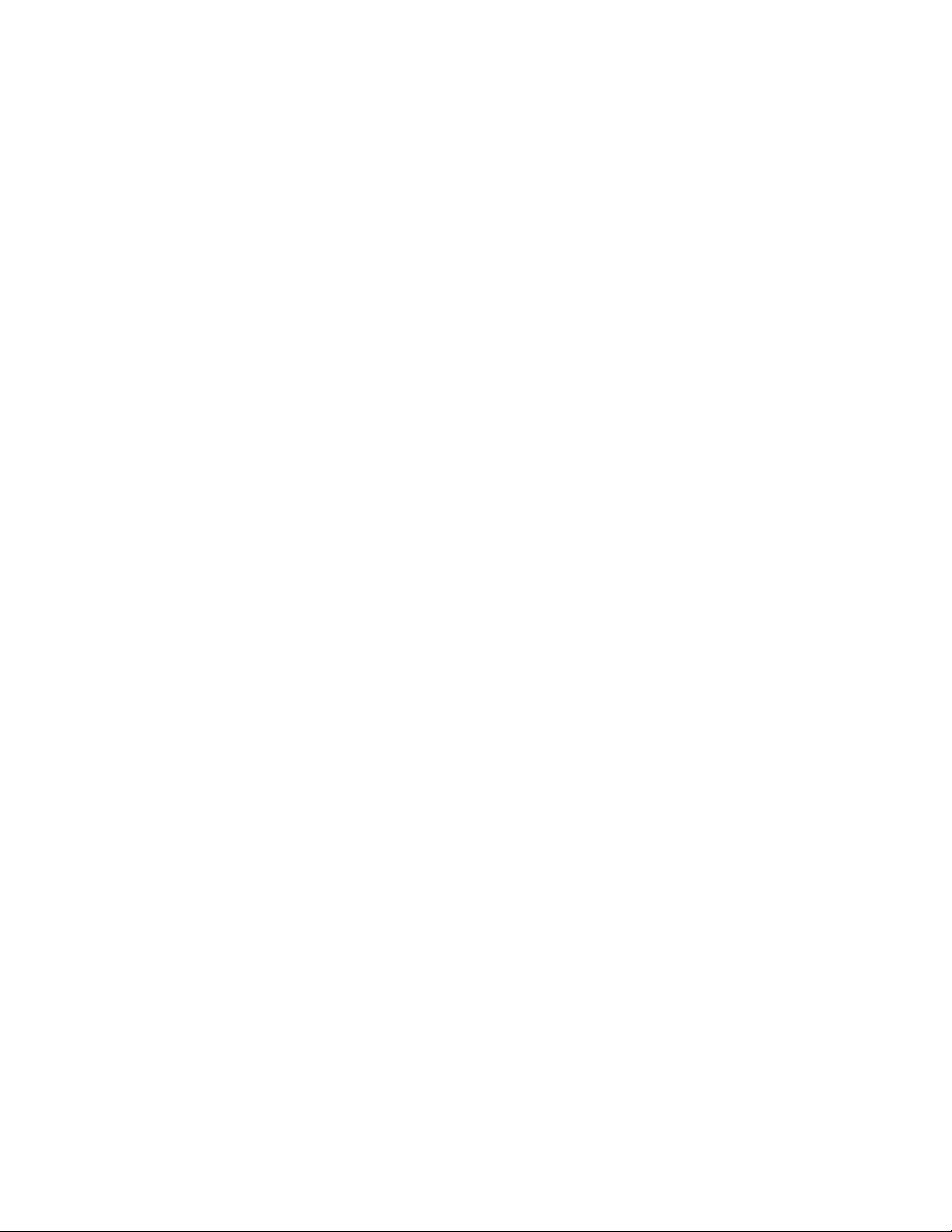
. . . . . . . . . . . . . . . . . . . . . . . . . . . . . . . . . . . . .
Activity Lights
The ArmadaStation has two activity lights.
MultiBay Activity Light
The MultiBay activity light is located on the MultiBay. This light turns on when
information from a removable drive inserted in the ArmadaStation MultiBay is
accessed.
Power/Suspend Light
The power/suspend light is located on the front/right corner of the ArmadaStation and is
visible from both the front and right side of the ArmadaStation. This light turns on
when the system (computer and ArmadaStation) is turned on; this light blinks when the
system is placed in Suspend.
MultiBay
The ArmadaStation features a MultiBay. This MultiBay, along with its release latch, is
removable as a unit. The MultiBay is located in the front of the ArmadaStation base
assembly and secured by the drive cages, drive cage shield, and upper case assembly.
The MultiBay supports the same drives that are used in the computer MultiBay and can
be used to charge batteries.
The ArmadaStation MultiBay supports the following devices:
■ CD-ROM drive
■ Second hard drive
■ Second battery pack
■ Diskette drive
Compaq LTE Elite and LTE 5000 hard drives that are configured for use as secondary
drives can be used in the ArmadaStation MultiBay. A hard drive must be inserted in an
Armada 7000 Hard Drive MultiBay Adapter before it can be inserted in a MultiBay.
The system (computer and ArmadaStation) must be turned off when inserting or
removing a hard drive, diskette drive, or CD-ROM drive from the MultiBay. The
system does not have to be turned off when inserting or removing a battery pack.
Half-Height Bay
The ArmadaStation features one standard half-height bay, which is located on the front
of the ArmadaStation. The half-height bay supports any standard half-height drive or a
half-height MultiBay adapter.
1-8
Introduction
Page 15
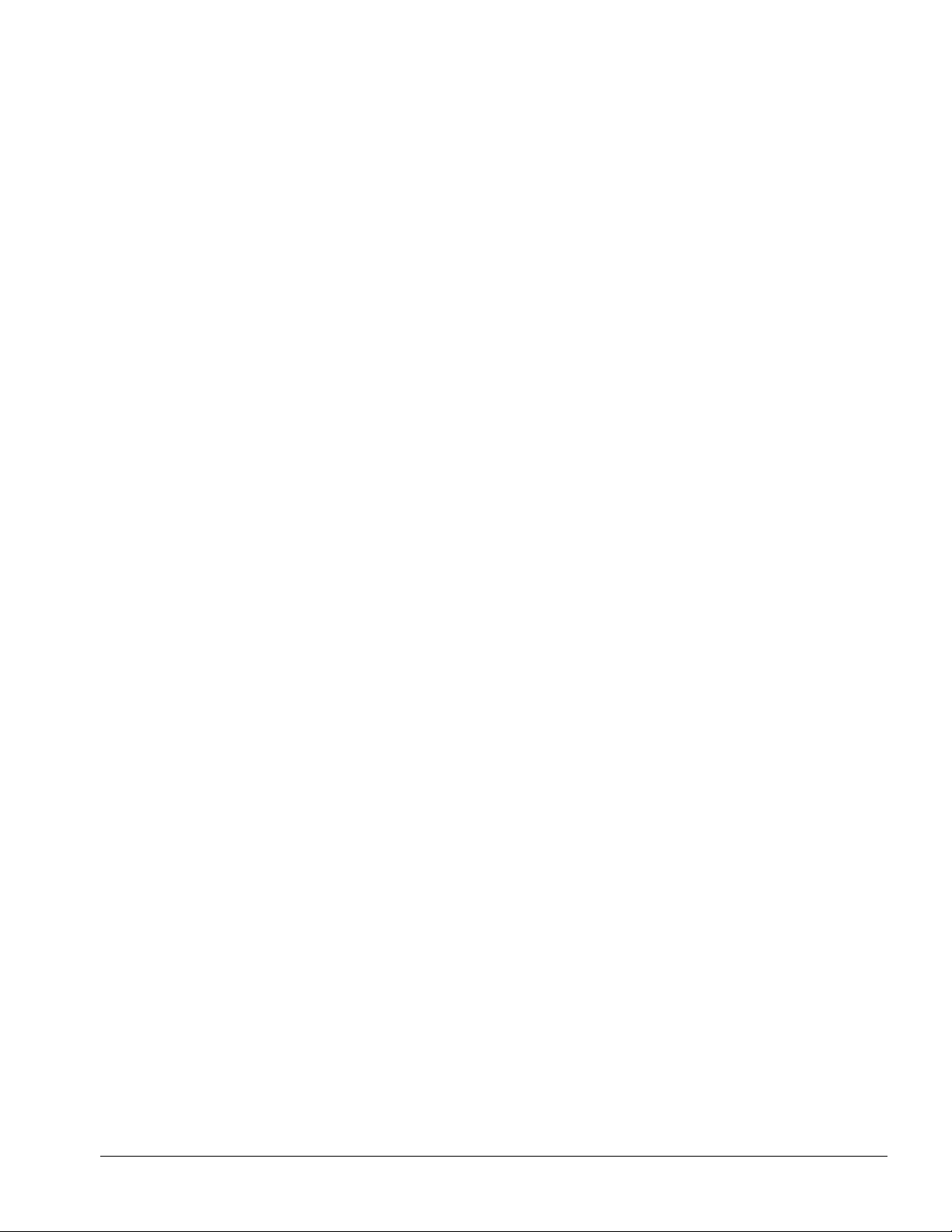
. . . . . . . . . . . . . . . . . . . . . . . . . . . . . . . . . . . . .
Security Lock
The ArmadaStation features a security lock that allows all computer and ArmadaStation
resources (hard drives, diskette drives, CD-ROM drives, PC Cards) to be secured to the
system (computer and ArmadaStation). When the security lock is engaged, the
computer cannot be undocked, and no drives or PC Cards can be removed from the
system.
NOTE: The PC Card security post must first be put in place before the security lock will
prevent PC Cards from being removed from the ArmadaStation.
PC Card Slots
The ArmadaStation has two PC Card slots. The slots support one of the following PC
Card combinations:
■ Two Type I or Type II PC Cards
■ One Type III PC Card in the top slot and a Type I or Type II in the bottom slot. If
a Type III PC Card is inserted in the bottom PC Card slot, no other PC Cards can
be used.
The PC Card slot supports both 5-volt and 3.3-volt PC Cards in accordance with the PC
Card Standard and the Exchangeable Card Architecture (ExCA) Specifications 1.10.
NOTE: Many cards on the market do not comply with PC Card specifications and,
therefore, do not function properly in the computer. To assist in selecting compatible
PC Card devices, Compaq provides a list of third-party cards that have been tested in
Compaq products. To ensure compatibility, select a PC Card from the Compaq PC Card
Solutions List. Call Compaq Reseller Support to have a copy of the list faxed to you.
The only serviceable part of the PC Card slots is the slot door. The rails and connectors
are incorporated into the I/O board.
Introduction
1-9
Page 16
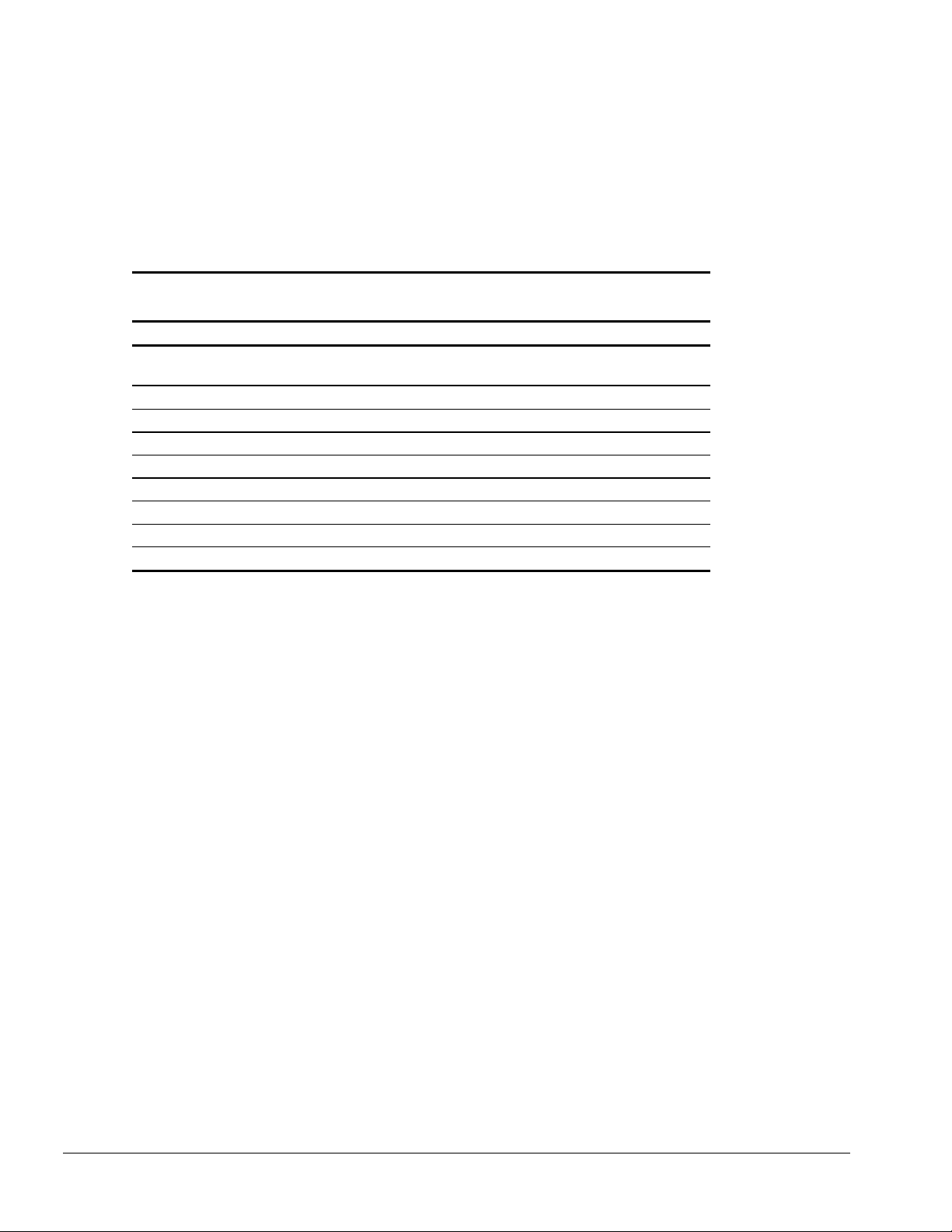
. . . . . . . . . . . . . . . . . . . . . . . . . . . . . . . . . . . . .
Regional Modem and Ethernet Differences
The modem and Ethernet connectors found on the ArmadaStation vary by region. Refer
to the following table for modem and Ethernet differences:
Table 1-5
ArmadaStation Regional Modem and Ethernet Differences
Countries Modem Connectors Ethernet Connectors
25-Pin
RJ-11 Jack
North America ■■
Latin America ■■
Hong Kong ■■
Japan ■■
Europe ■■■
Africa ■■■
Middle East ■■■
Asia Pacific ■■■
Connector
BNC Connector
(10Base2)
RJ-45 Jack
(10BaseT)
PCI and ISA Expansion Boards
The ArmadaStation provides connectors for up to two PCI or ISA expansion boards.
Any combination of two of these expansion boards can be installed in the
ArmadaStation.
1-10
Introduction
Page 17

. . . . . . . . . . . . . . . . . . . . . . . . . . . . . . . . . . . . .
1.3 Armada MiniStation Features
The Compaq Armada MiniStation provides fully integrated desktop capabilities for the
Compaq Armada 7000 Family of Personal Computers. The Armada MiniStation
eliminates the need to disconnect external devices when you undock the computer from
the Armada MiniStation.
Figure 1-6.
The Armada MiniStation is available in two models to provide expanded functionality.
The Armada MiniStation E and EX models provide port replication, modem
passthrough, and Ethernet features for the Armada 7000 Family of Personal Computers.
The Armada MiniStation EX model provides one MultiBay device bay, a battery
charging bay, and two PC Card slots.
Compaq Armada MiniStation
Introduction
1-11
Page 18
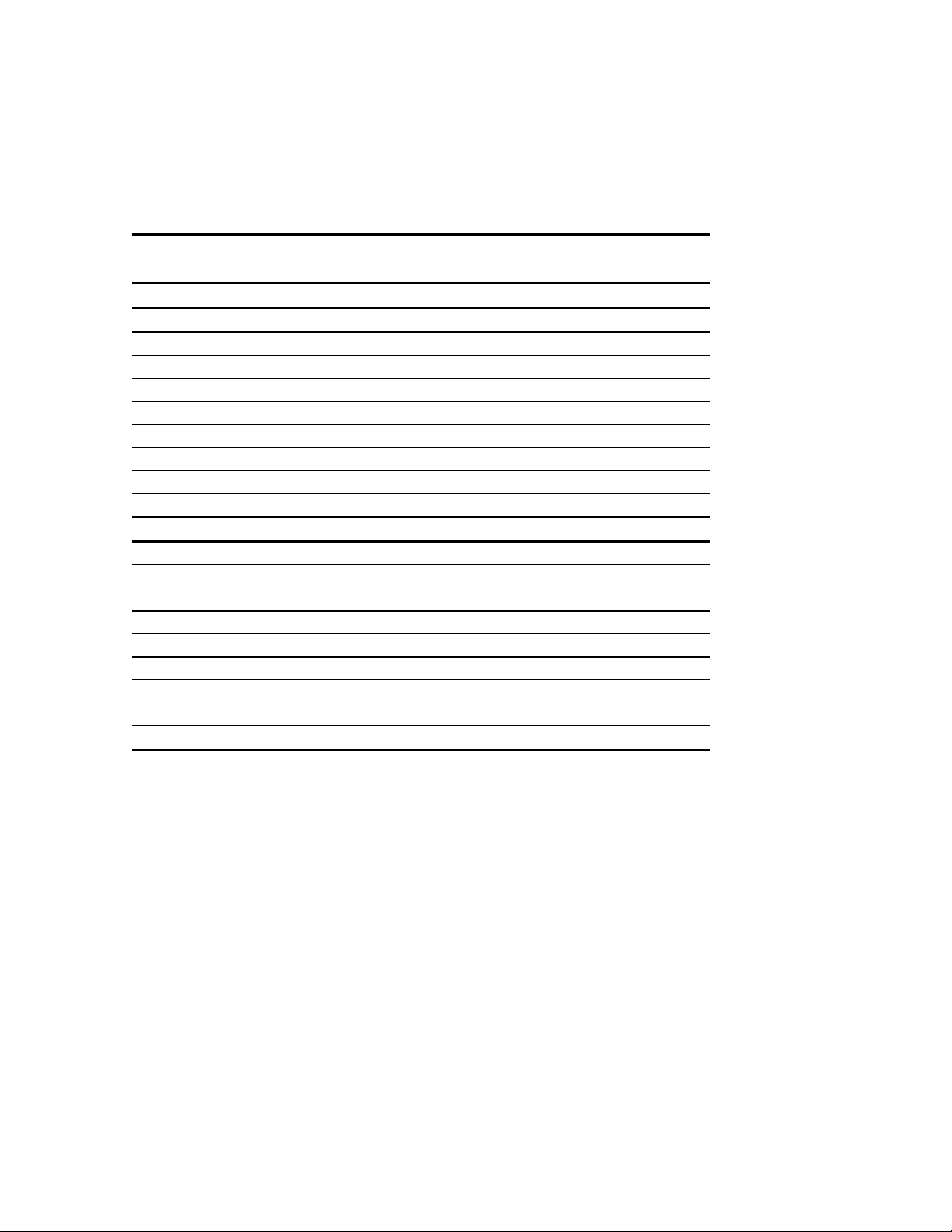
. . . . . . . . . . . . . . . . . . . . . . . . . . . . . . . . . . . . .
When the computer is docked in the Armada MiniStation, the total system functionality
includes:
Table 1-6
Armada MiniStation E & EX System Functionality
Armada MiniStation E Armada MiniStation EX
Pass-Through Connections
Stereo line in ■■
Stereo line out ■■
Microphone ■■
Serial ■■
Parallel ■■
Monitor ■■
Modem ■■
Mouse ■■
Other Features
Cable lock provision ■■
Integrated AC power ■■
Infrared transceiver connector ■■
Ethernet adapter ■■
Accidental undock protection ■■
MultiBay ■
PC Card slots ■
Battery charging bay ■
Keylock provision for bays ■
1-12
Introduction
Page 19
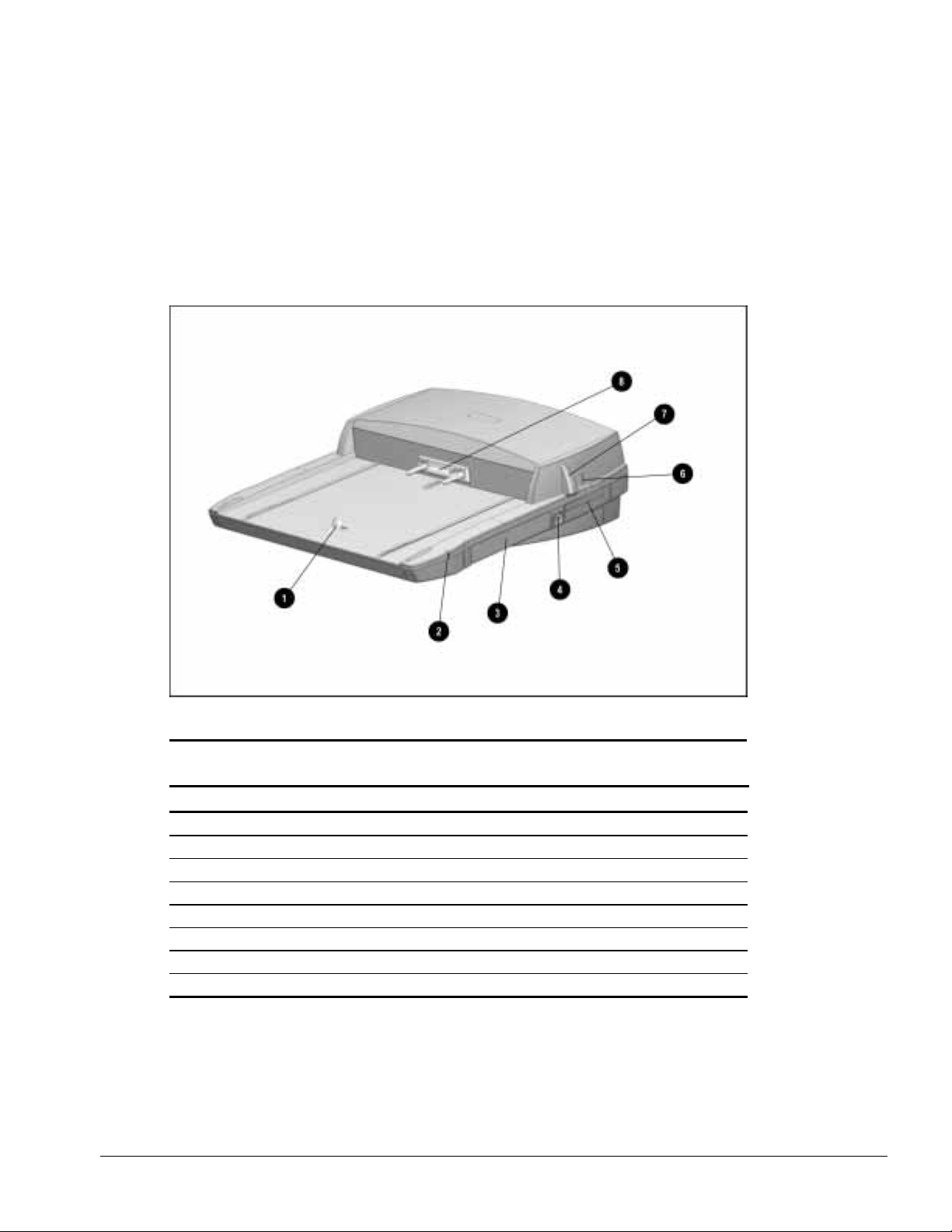
. . . . . . . . . . . . . . . . . . . . . . . . . . . . . . . . . . . . .
1.4 Armada MiniStation Components
The external components on the top and right side of the Armada MiniStation are
shown in Figure 1-7 and described in Table 1-7.
NOTE: The Armada MiniStation E does not contain a battery charging bay or MultiBay.
Figure 1-7.
Armada MiniStation Components: Right Side
Table 1-7
Armada MiniStation Components: Top and Right Side
Item Description
1 Docking latch
2 Battery charging light (Armada MiniStation EX only)
3 Battery charging bay (Armada MiniStation EX only)
4 Eject/keylock button (Armada MiniStation EX only)
5 PC Card slots (Armada MiniStation EX only)
6 Security cable slot
7 Docking lever
8 Docking connector
Introduction
1-13
Page 20
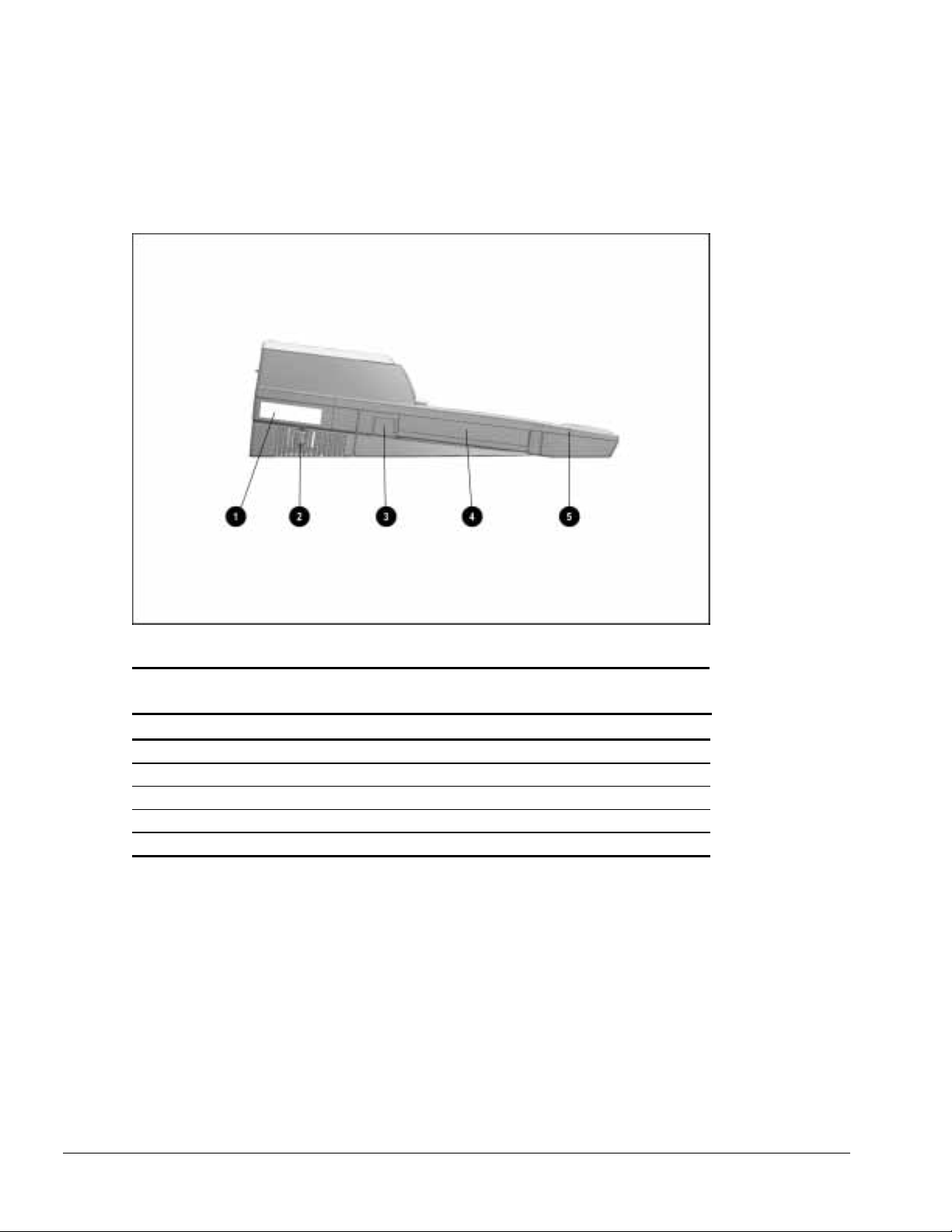
. . . . . . . . . . . . . . . . . . . . . . . . . . . . . . . . . . . . .
The components on the left side of the Armada MiniStation are shown in Figure 1-8 and
described in Table 1-8.
Figure 1-8.
Armada MiniStation Components: Left Side
Table 1-8
Armada MiniStation Components: Left Side
Item Description
1 Serial number
2 Power button
3 MultiBay eject button (Armada MiniStation EX only)
4 MultiBay (Armada MiniStation EX only)
5 MultiBay activity light (Armada MiniStation EX only)
1-14
Introduction
Page 21
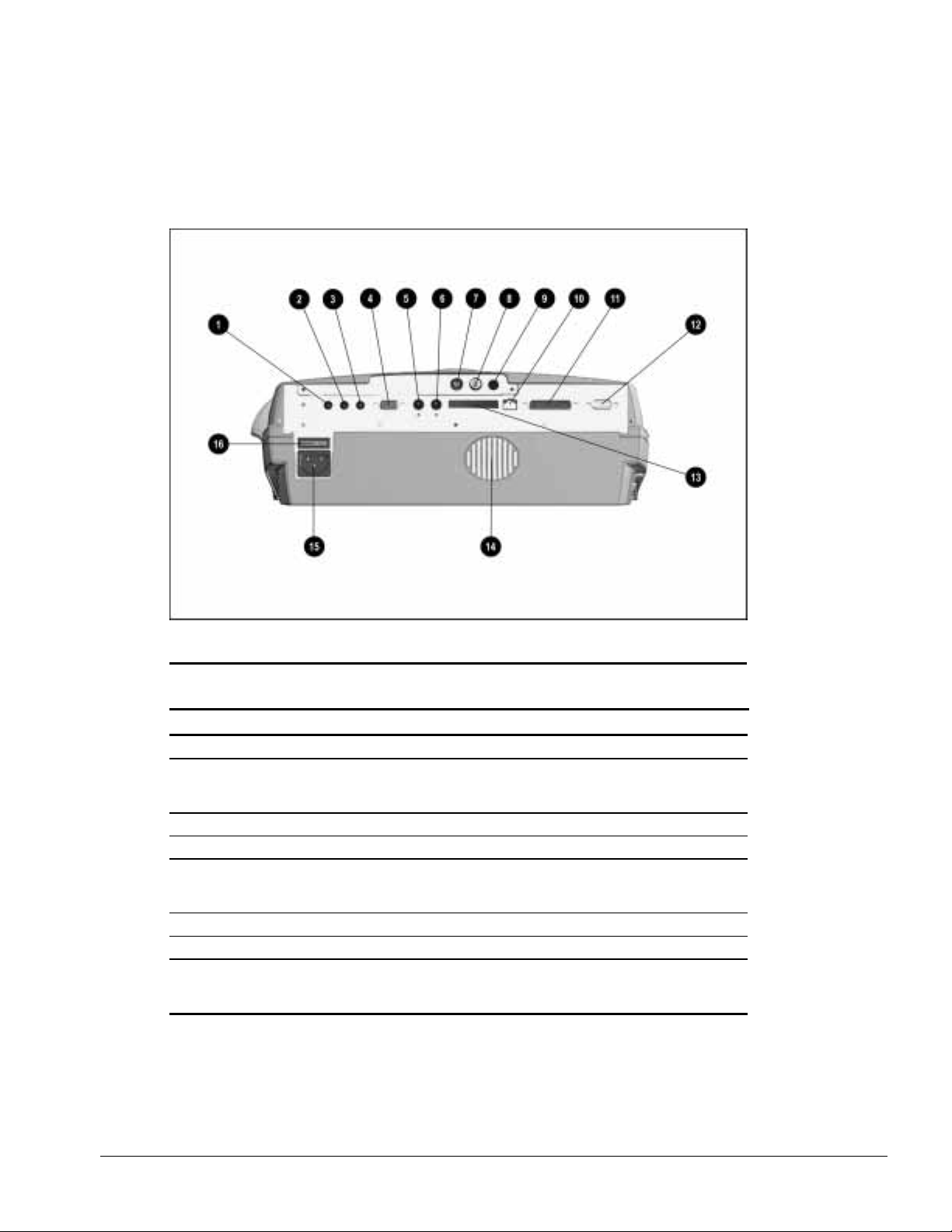
. . . . . . . . . . . . . . . . . . . . . . . . . . . . . . . . . . . . .
The external components and connectors on the rear panel of the Armada MiniStation
are shown in Figure 1-9 and described in Table 1-9.
Figure 1-9.
Armada MiniStation Components: Rear Panel
Table 1-9
Armada MiniStation Components: Rear Panel
Item Description Item Description
1 Stereo line-in jack 9 Infrared transceiver connector
2 Stereo line-out jack 10 RJ-11 jack
(North America, Japan, Latin America, and
Hong Kong modem models)
3 Microphone jack 11 Parallel connector
4 Serial connector 12 External monitor connector
5 External mouse connector 13 25-pin connector
(Europe, Middle East, Africa, and Asia
Pacific modem models)
6 External keyboard connector 14 Fan
7 RJ-45 jack (all models) 15 Power connector
8 BNC connector
(Europe, Middle East, Africa, and Asia
Pacific models)
16 Voltage selector switch
Introduction
1-15
Page 22
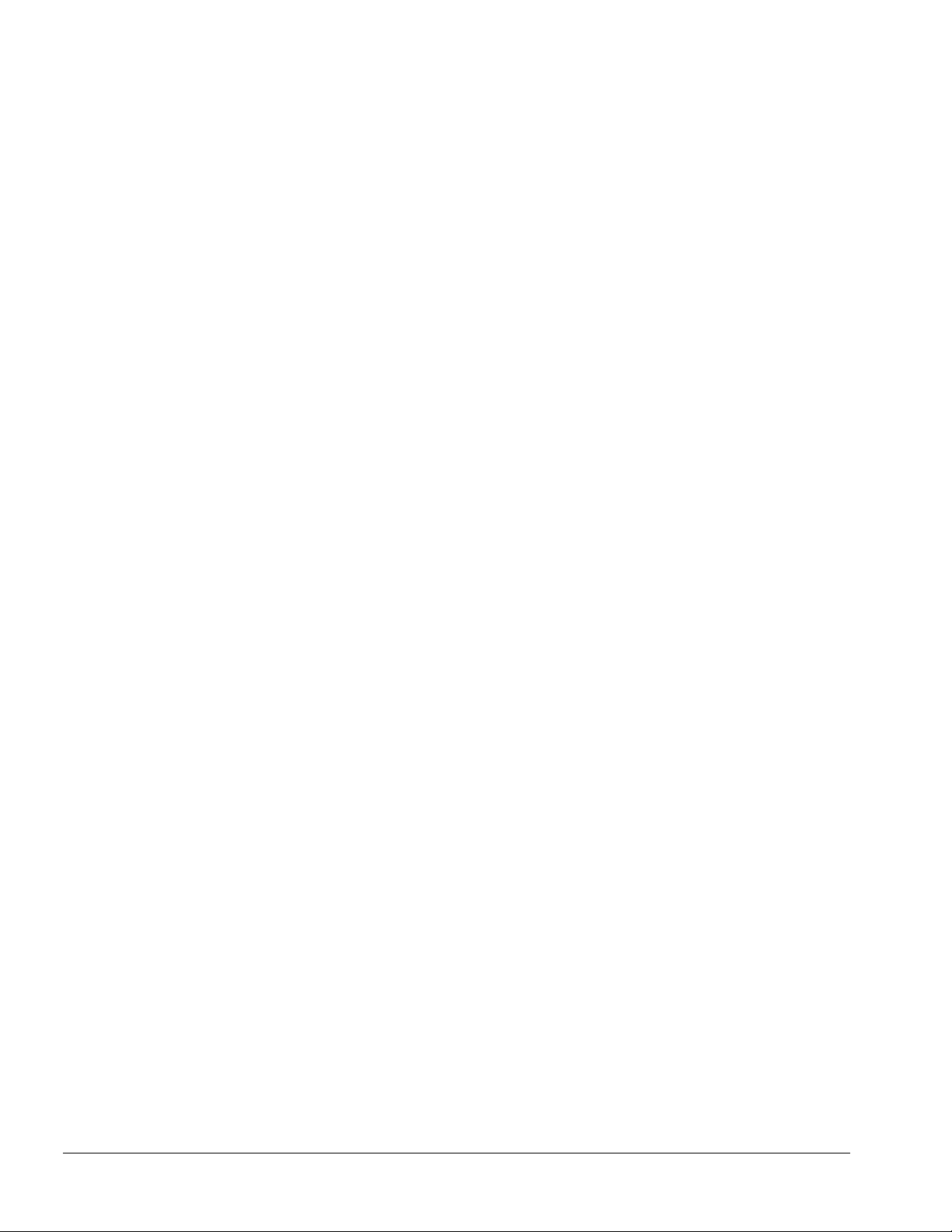
. . . . . . . . . . . . . . . . . . . . . . . . . . . . . . . . . . . . .
Activity Lights
The ArmadaStation MiniStation EX has two activity lights.
MultiBay Light
The MultiBay light is located on the left side of the Armada MiniStation EX and is
visible from both the top and left sides of the Armada MiniStation EX. This light turns
on when information from a removable drive inserted in the MultiBay is accessed.
Battery Charging Light
The battery charging light is located on the right side of the Armada MiniStation EX
and is visible from both the top and right sides of the Armada MiniStation EX. This
light turns on when a battery is charging in the battery charging bay.
MultiBay
The MultiBay is located on the left side of the Armada MiniStation EX. The MultiBay
supports the same MultiBay devices that are supported in the computer MultiBay and
can be used to charge batteries. The Armada MiniStation EX MultiBay supports the
following devices:
■ CD-ROM drive
■ Second hard drive
■ Second battery pack
■ Diskette drive
Compaq LTE Elite and LTE 5000 hard drives that are configured for use as secondary
drives can be used in the Armada MiniStation EX MultiBay. A hard drive must be
inserted in an Armada 7000 Hard Drive MultiBay Adapter before it can be inserted in a
MultiBay.
The system (computer and Armada MiniStation EX) must be turned off when inserting
or removing a hard drive, diskette drive, or CD-ROM drive from the MultiBay. The
system does not have to be turned off when inserting or removing a battery pack.
Security Lock
The Armada MiniStation EX features a security lock that allows all computer and
Armada MiniStation EX resources (hard drives, diskette drives, and CD-ROM drives)
to be secured to the system (computer and Armada MiniStation EX). When the security
lock is engaged, no drives can be removed from the computer or Armada
MiniStation EX.
NOTE: The Armada MiniStation EX security lock does not secure the computer. A
Kensington lock can be used in the security cable slot to prevent the computer from
being undocked.
1-16
Introduction
Page 23
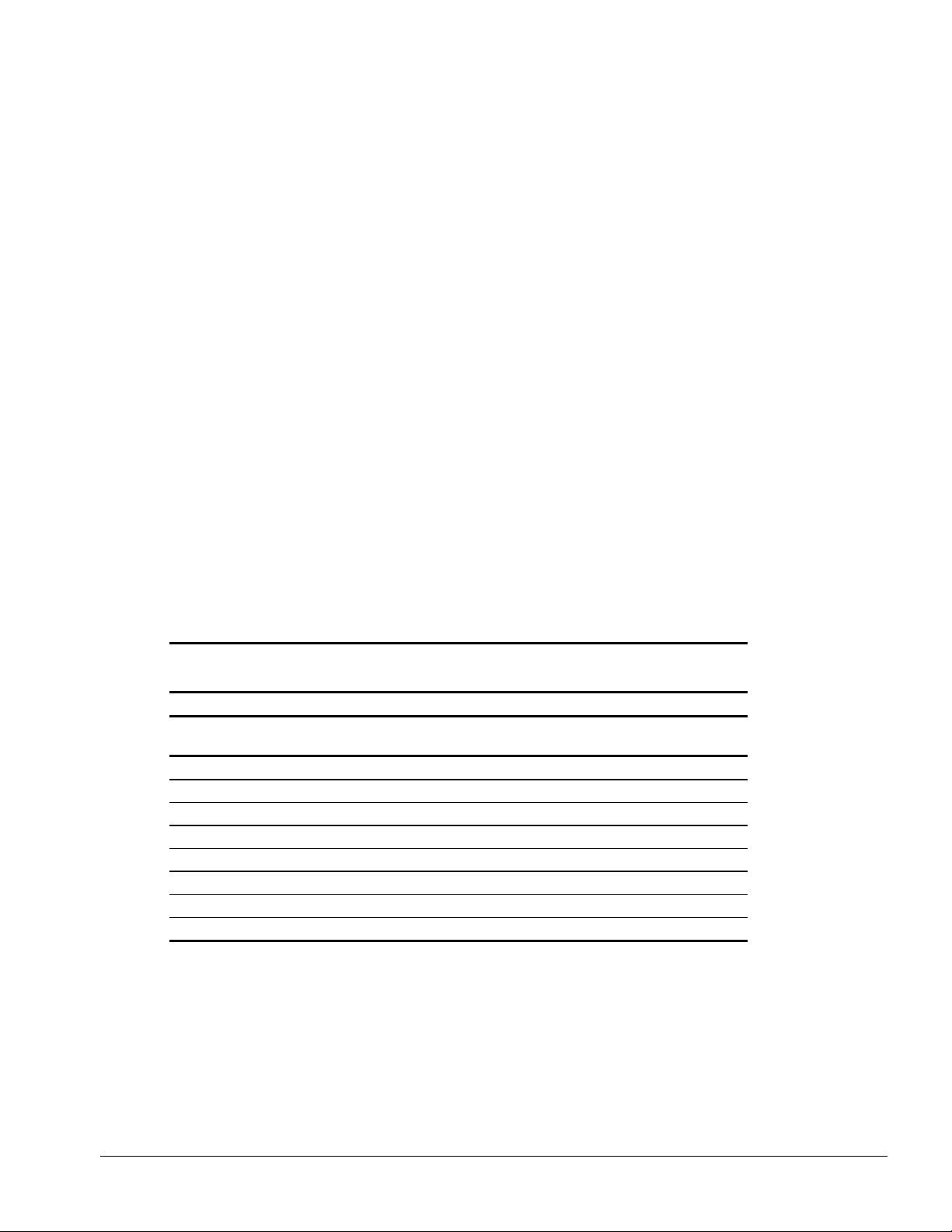
. . . . . . . . . . . . . . . . . . . . . . . . . . . . . . . . . . . . .
PC Card Slots
The ArmadaStation MiniStation EX has two PC Card slots. The slots support one of the
following PC Card combinations:
■ Two Type I or Type II PC Cards
■ One Type III PC Card in the top slot and a Type I or Type II in the bottom slot. If a
Type III PC Card is inserted in the bottom PC Card slot, no other PC Cards can be
used.
The PC Card slot supports both 5-volt and 3.3-volt PC Cards in accordance with the PC
Card Standard and the Exchangeable Card Architecture (ExCA) Specifications 1.10.
NOTE: Many cards on the market do not comply with PC Card specifications and,
therefore, do not function properly in the computer. To assist in selecting compatible
PC Card devices, Compaq provides a list of third-party cards that have been tested in
Compaq products. To ensure compatibility, select a PC Card from the Compaq PC Card
Solutions List. Call Compaq Reseller Support to have a copy of the list faxed to you.
Regional Modem and Ethernet Differences
The modem and Ethernet connectors found on the Armada MiniStation E and EX vary
by region.
Table 1-10
Armada MiniStation E and EX Modem and Ethernet Differences
Countries Modem Connectors Ethernet Connectors
North America
Latin America
Hong Kong
Japan
Europe
Africa
Middle East
Asia Pacific
25-Pin
RJ-11 Jack
■■
■■
■■
■■
Connector
■■■
■■■
■■■
■■■
BNC Connector
(10Base2)
RJ-45 Jack
(10BaseT)
Introduction
1-17
Page 24
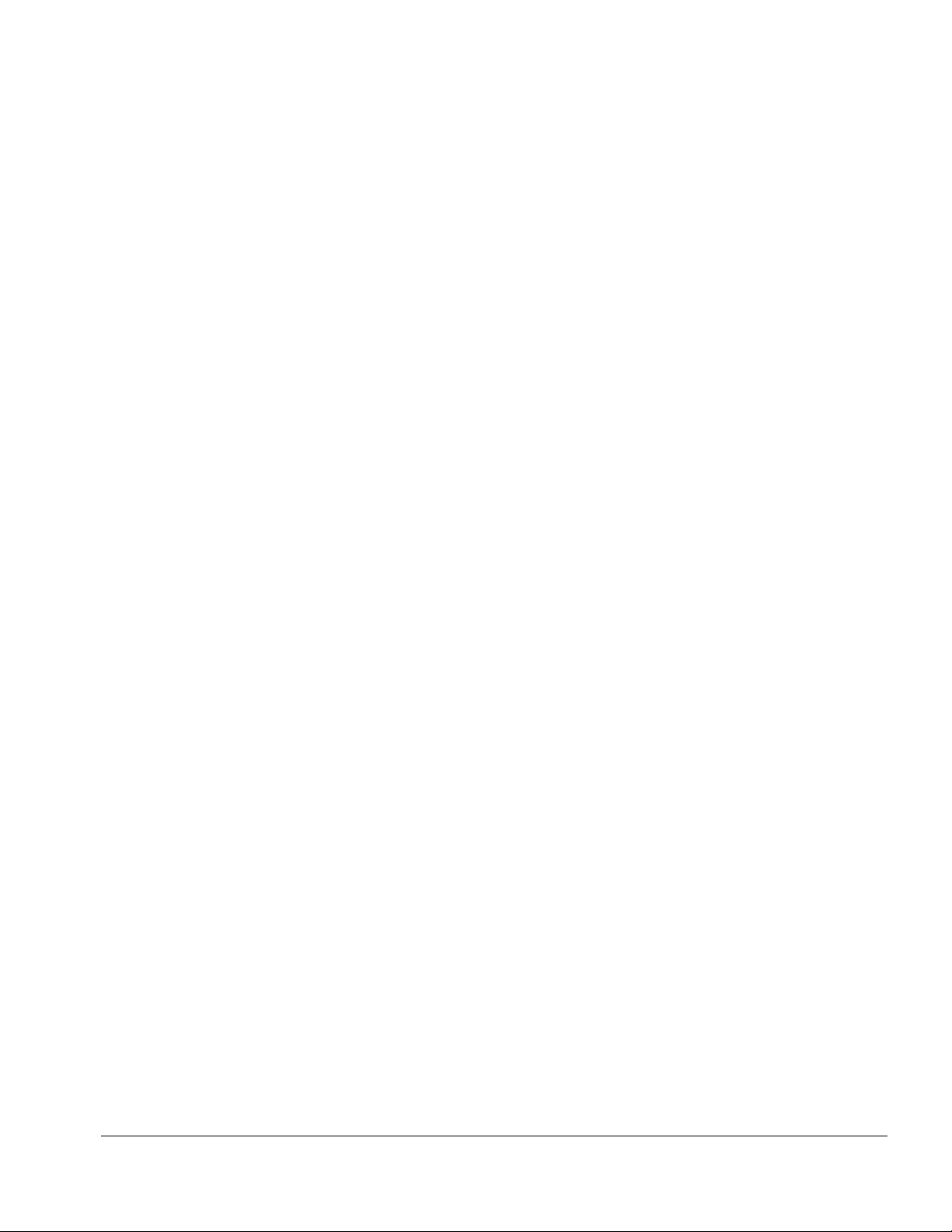
. . . . . . . . . . . . . . . . . . . . . . . . . . . . . . . . . . . . .
Chapter 2
Troubleshooting
This chapter contains troubleshooting information for the ArmadaStation and Armada
MiniStation. Information on how to identify and correct some common hardware,
memory, and software problems is included. Troubleshooting information is covered on
the following topics:
■ Docking and undocking
■ Expansion board
■ Network
Since symptoms can appear to be similar, carefully match the symptoms of the
computer malfunction against the problem description in the Troubleshooting tables to
avoid a misdiagnosis.
Follow these guidelines when troubleshooting:
■ Complete the recommended actions in the order in which they are given.
■ When the problem is resolved, stop performing the troubleshooting steps and do not complete the
remaining recommended actions.
■ Refer to Chapters 5 and 6 for any recommended removal and replacement procedures.
■ If the problem is intermittent, check the ArmadaStation or Armada MiniStation several times to
verify that the problem is solved.
Before Replacing Parts
When troubleshooting a problem, check the following list for possible solutions before
replacing parts:
■ Verify that cables are connected properly to the suspected defective parts.
■ Verify that all required device drivers are installed.
Troubleshooting
2-1
Page 25
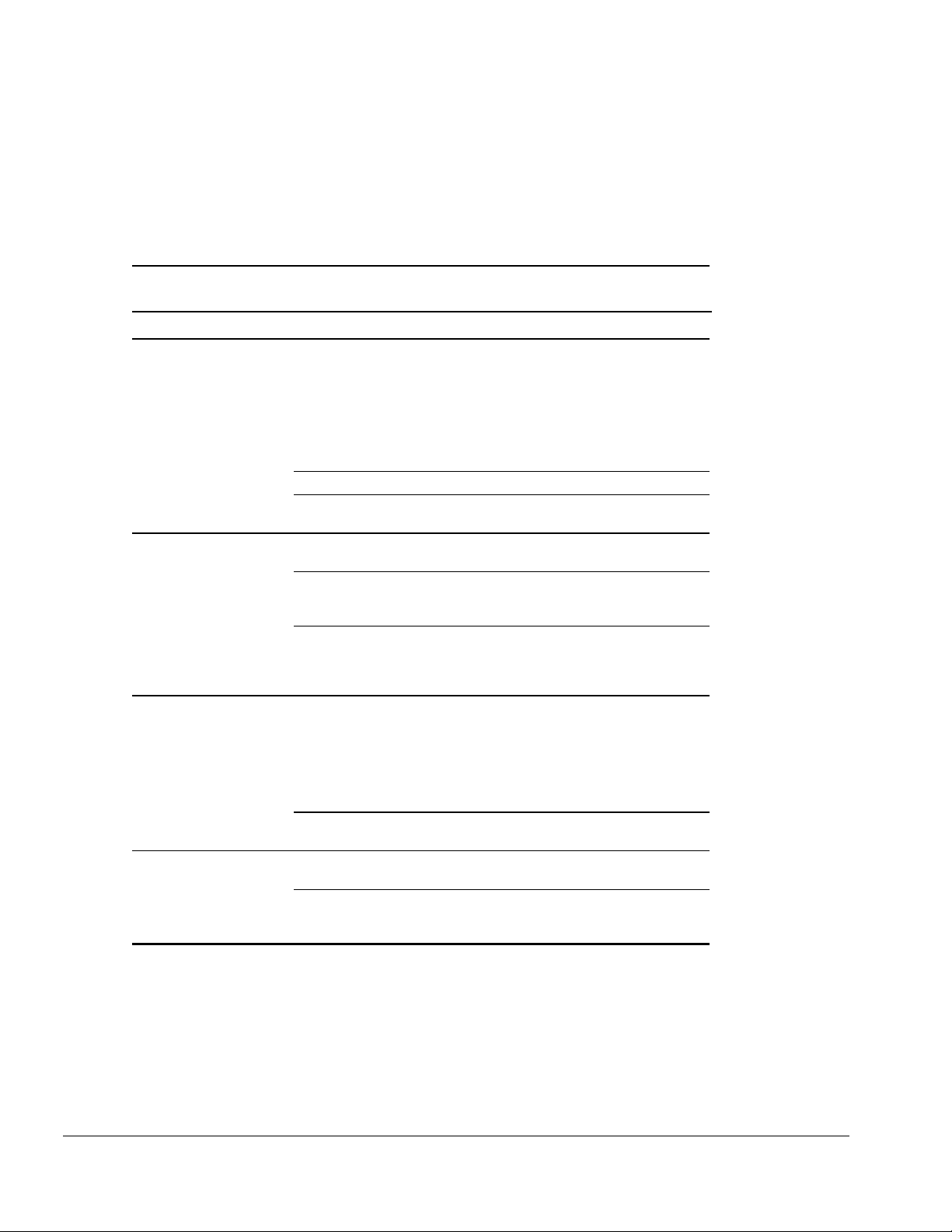
. . . . . . . . . . . . . . . . . . . . . . . . . . . . . . . . . . . . .
Solving Docking and Undocking Problems
The following table lists some common docking problems and recommended actions to
take when they occur.
Table 2-1
Solving Docking and Undocking Problems
Problem Probable Cause Recommended Action(s)
Cannot undock computer. The computer is using
Windows NT and a software
application is running.
Security cable is attached. Unlock security cable.
PC Card cable is attached to
the computer.
The computer will not undock
from the ArmadaStation.
The computer will not undock
from the Armada MiniStation.
The computer is not properly
docked or will not dock.
The ArmadaStation is locked. Unlock the ArmadaStation.
No AC power. Release the computer from the docking
The operating system does
not support undocking while
the computer is on or in
Suspend.
Connectors are tight. Grasp the computer and pull forward while
The Armada MiniStation
docking lever is defective.
The computer is not properly
seated in the docking system.
No AC power. Release the computer from the docking
Exit all applications and turn off the system if
you are using Windows NT. If the computer is
using Windows 95, the system does not need
to be turned off.
CAUTION:
MiniStation docking lever forward. Forcing the
docking lever forward can damage the
locking mechanism.
Remove cable from PC Cards before
undocking.
mechanism by sliding the manual release
lever to the right.
Save all work, exit all applications and turn off
the system before undocking.
pulling forward on the Armada MiniStation
docking lever.
CAUTION:
MiniStation docking lever forward. Forcing the
docking lever forward can damage the
locking mechanism.
Replace the docking lever.
Undock the computer and redock it.
mechanism by sliding the ArmadaStation
manual release lever to the right.
Do not force the Armada
Do not force the Armada
2-2
Troubleshooting
Page 26
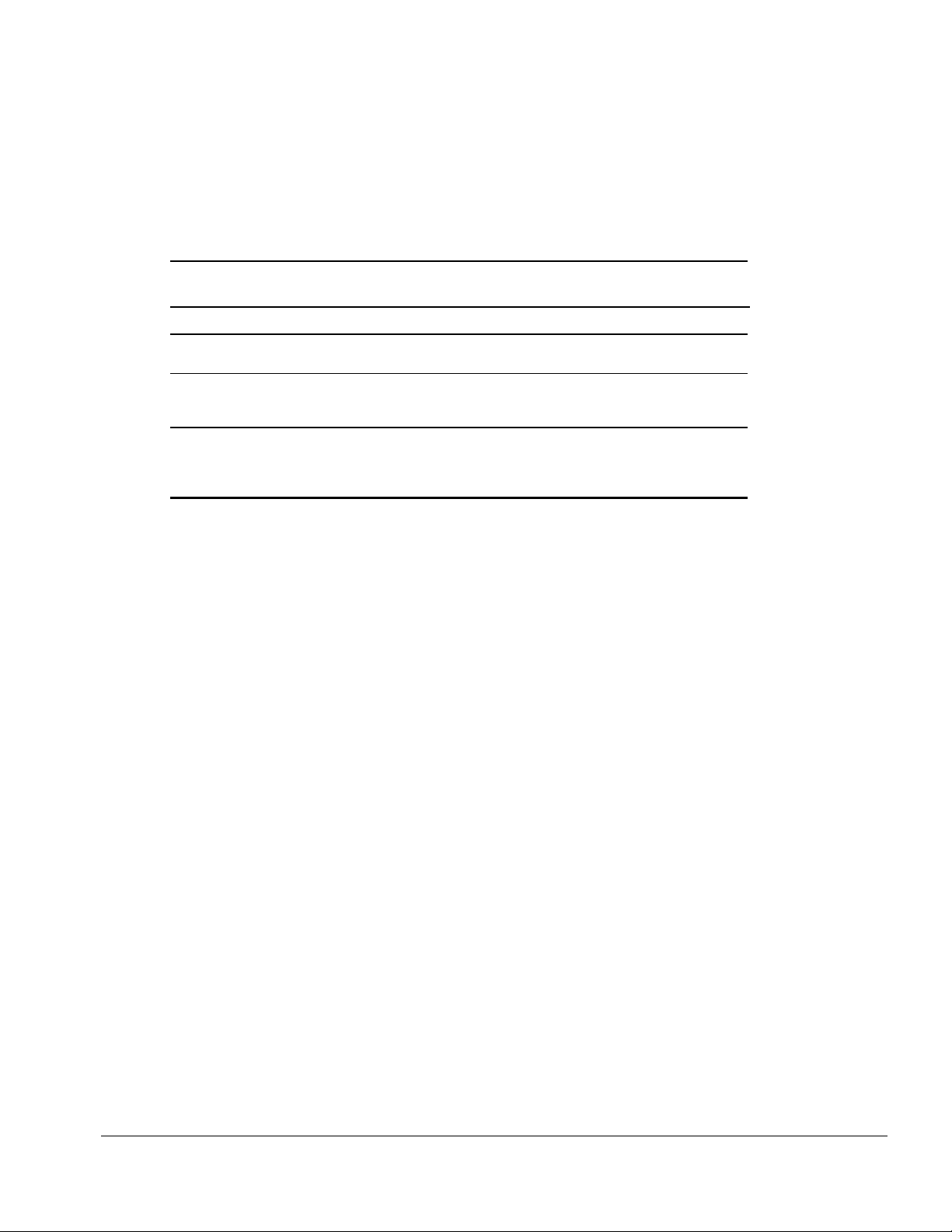
. . . . . . . . . . . . . . . . . . . . . . . . . . . . . . . . . . . . . .
Solving Expansion Board Problems
The following table lists some common expansion board problems and recommended
actions to take when they occur.
Table 2-2
Solving Expansion Board Problems
Problem Probable Cause Recommended Action(s)
Expansion board does not
work.
Expansion board is not
recognized by the system.
Cannot remove hard drive
from ArmadaStation or
Armada MiniStation EX
MultiBay.
Solving Network Problems
Expansion board is not
properly seated.
Appropriate drivers for the
expansion board are not
installed.
ArmadaStation/Armada
MiniStation EX is locked.
Reinstall the expansion board.
Obtain the necessary drivers from the
expansion board manufacturer.
Unlock the ArmadaStation/Armada
MiniStation EX and attempt to remove the
hard drive.
This section provides guidelines for troubleshooting common Ethernet network
problems. Refer to these guidelines when you have determined that the computer is not
communicating with the network when docked in the ArmadaStation or Armada
MiniStation. These guidelines do not discuss the process of debugging the network
cabling.
The following are some common problems to check first. Refer to the table below for
additional problems and solutions.
■ Ensure that the cabling is securely attached to the ArmadaStation or Armada MiniStation. A loose
cable is the most common cause of network problems. If the cable is loose, secure it and determine
if the computer can communicate with the network.
■ Determine whether the current computer or another computer has communicated with the network
from the ArmadaStation or Armada MiniStation. If so, determine whether anything was added or
changed that could have stopped the network interface from working.
■ Run Diagnostics before installing the network drivers to verify that the network interface is
working correctly.
Troubleshooting
2-3
Page 27
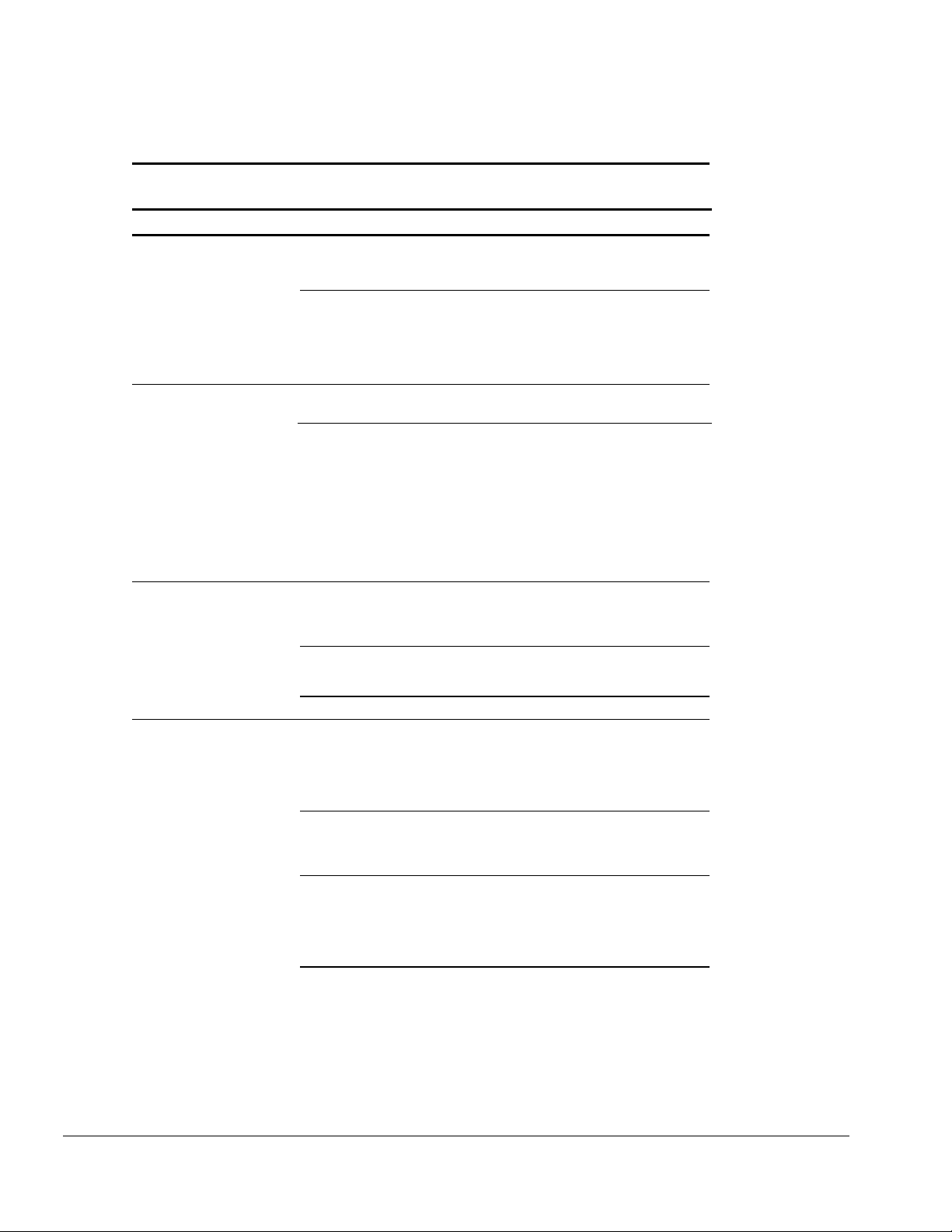
. . . . . . . . . . . . . . . . . . . . . . . . . . . . . . . . . . . . .
Table 2-3
Solving Ethernet Network Problems
Problem Probable Cause Recommended Action(s)
When turned on, the
computer does not detect the
network.
After installing the network
operating system, the
computer does not detect the
network interface.
Diagnostics reports a failure.
Diagnotics reports no errors,
but the computer does not
communicate with the
network.
The computer is not
connected to the Ethernet
network.
Suspend or Hibernation was
initiated.
The network driver fails to
load during initialization.
If using a network interface
card connected to a parallel
port, the port has been
disabled.
Suspend or Hibernation was
initiated.
The cable is not securely
connected to the network
connector on the Ethernet
network.
There is a problem with the
cable or device at the other
end of the cable.
Possible hardware failure. Replace the Ethernet assembly.
Network drivers are not
loaded.
A network configuration error
may have occurred (i.e., *.ini,
*.inf, *.nif, or
files may need to be modified).
Suspend or Hibernation was
initiated.
CONFIG.SYS
Connect the computer to the Ethernet
network.
Exit Suspend or Hibernation.
Windows 95: Restart the system by clicking
Start > Shut Down > Restart the Computer.
Windows NT: Click Start > Shut Down.
Power the computer back on.
Ensure that network drivers are loaded and
that the drive path is correct.
Enable the parallel port. Restart the system.
F10
Press
appears in the top right corner of the screen
Exit Suspend or Hibernation.
Windows 95: Restart the system by clicking
Start > Shut Down > Restart the Computer.
Windows NT: Click Start > Shut Down. Power
the computer back on.
Ensure that the cable is securely connected to
the proper network connector on the Ethernet
network.
Ensure that the cable and device at the other
end of the network connection are operating
properly.
Load the network drivers.
Windows 95: Restart the system by clicking
Start > Shut Down > Restart the Computer.
Windows NT: Click Start > Shut Down. Power
the computer back on.
Contact the network administrator.
Exit Suspend or Hibernation.
Windows 95: Restart the system by clicking
Start > Shut Down > Restart the Computer.
Windows NT: Click Start > Shut Down. Power
the computer back on.
immediately when the cursor
.
Continued
2-4
Troubleshooting
Page 28
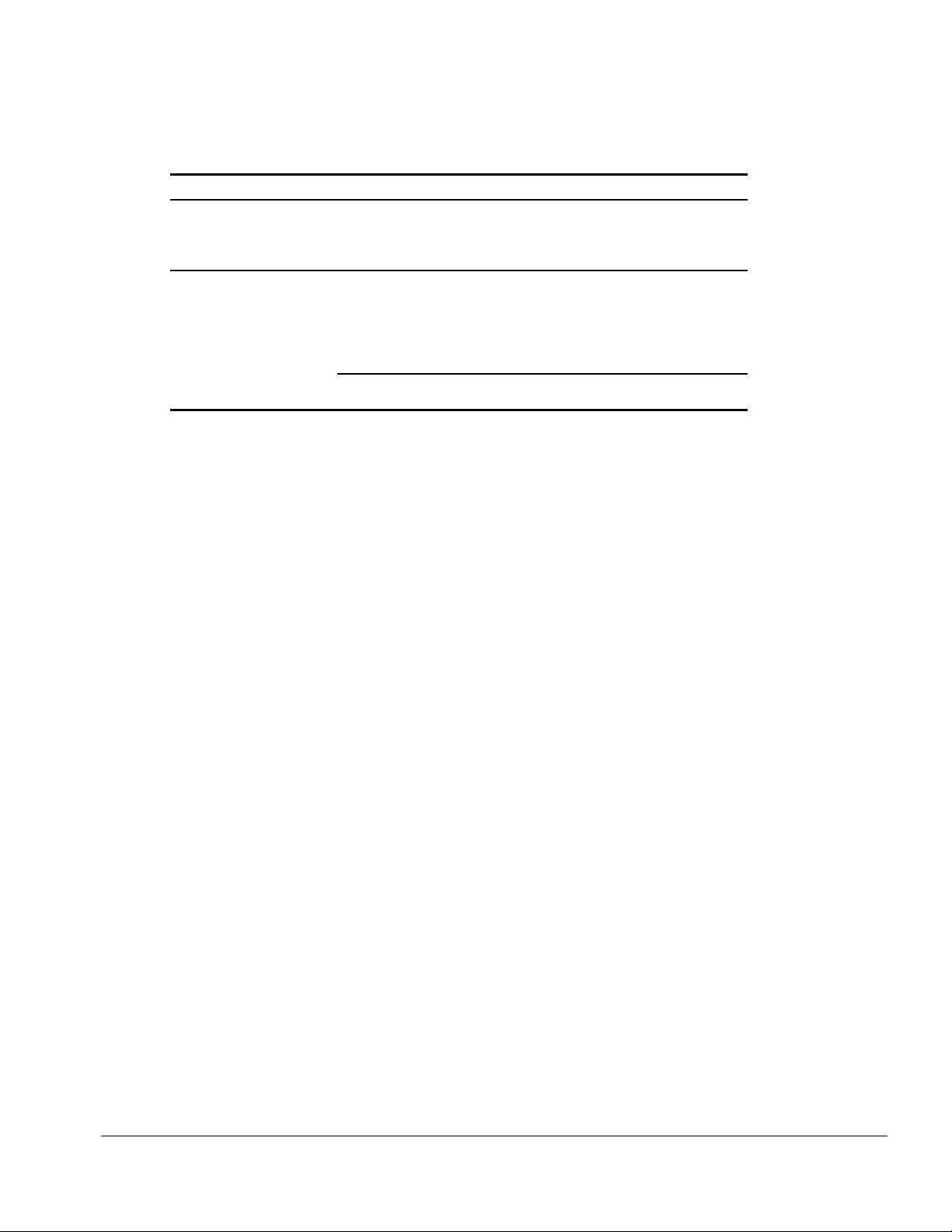
. . . . . . . . . . . . . . . . . . . . . . . . . . . . . . . . . . . . . .
Table 2-3
Continued
Problem Probable Cause Recommended Action(s)
The computer stopped
communicating with the
network after exiting
Suspend.
The computer stopped
communicating with the
network for no apparent
reason.
The computer does not detect
network drivers.
The cable is not securely
connected to the network
connector on the Ethernet.
General network failure.
The files for the network
drivers have been corrupted.
Windows 95: Restart the system by clicking
Start > Shut Down > Restart the Computer.
Windows NT: Click Start > Shut Down. Power
the computer back on.
Ensure that the cable is securely connected to
the ArmadaStation/Armada MiniStation and
the Ethernet network.
Ensure that the network you are connected to
is running and has not experienced problems
that would prevent the connection.
Reinstall the network drivers.
IMPORTANT: If the 100BaseT Ethernet upgrade module has been installed, remove it
before returning the Ethernet module, ArmadaStation, or Armada MiniStation for
replacement.
Troubleshooting
2-5
Page 29
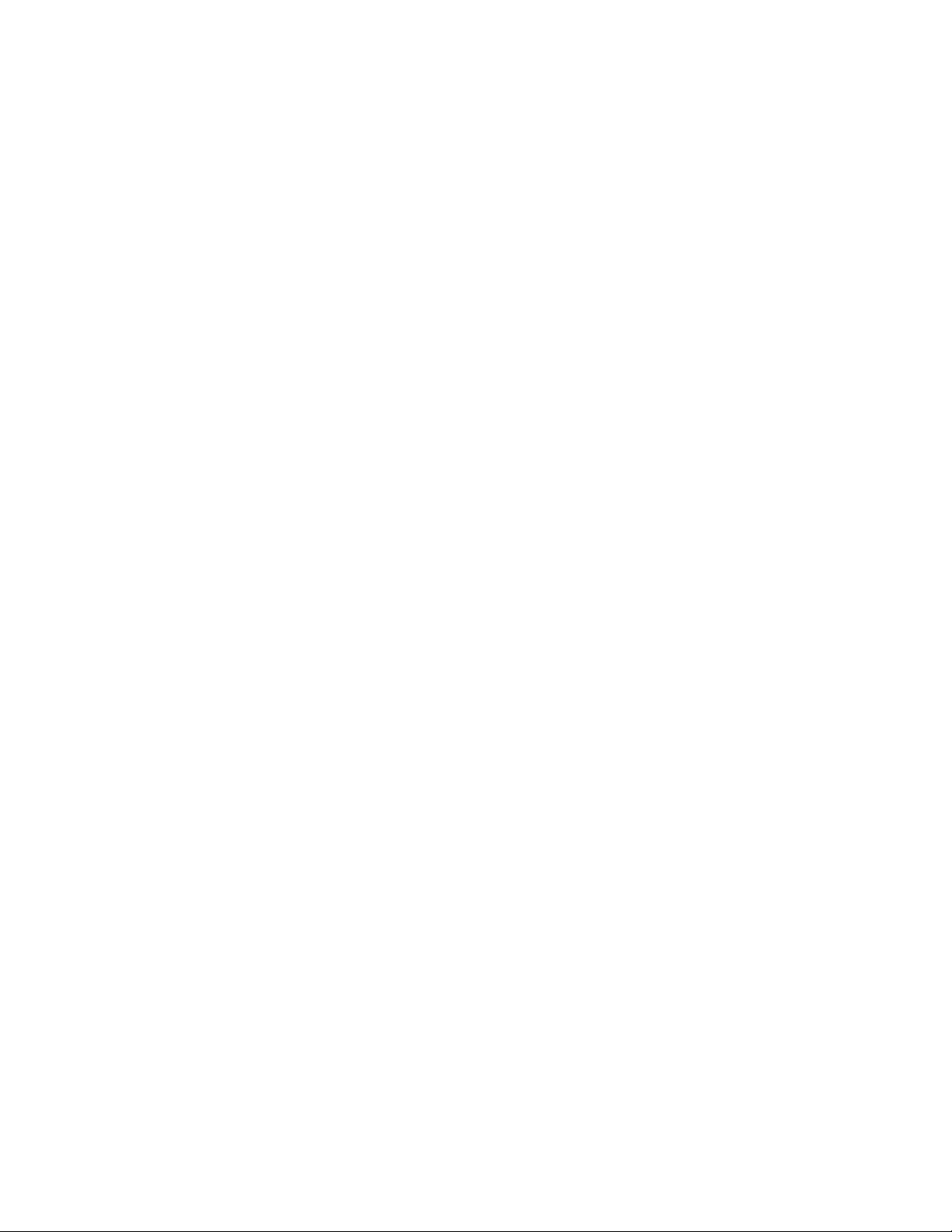
. . . . . . . . . . . . . . . . . . . . . . . . . . . . . . . . . . . . .
2-6
Troubleshooting
Page 30
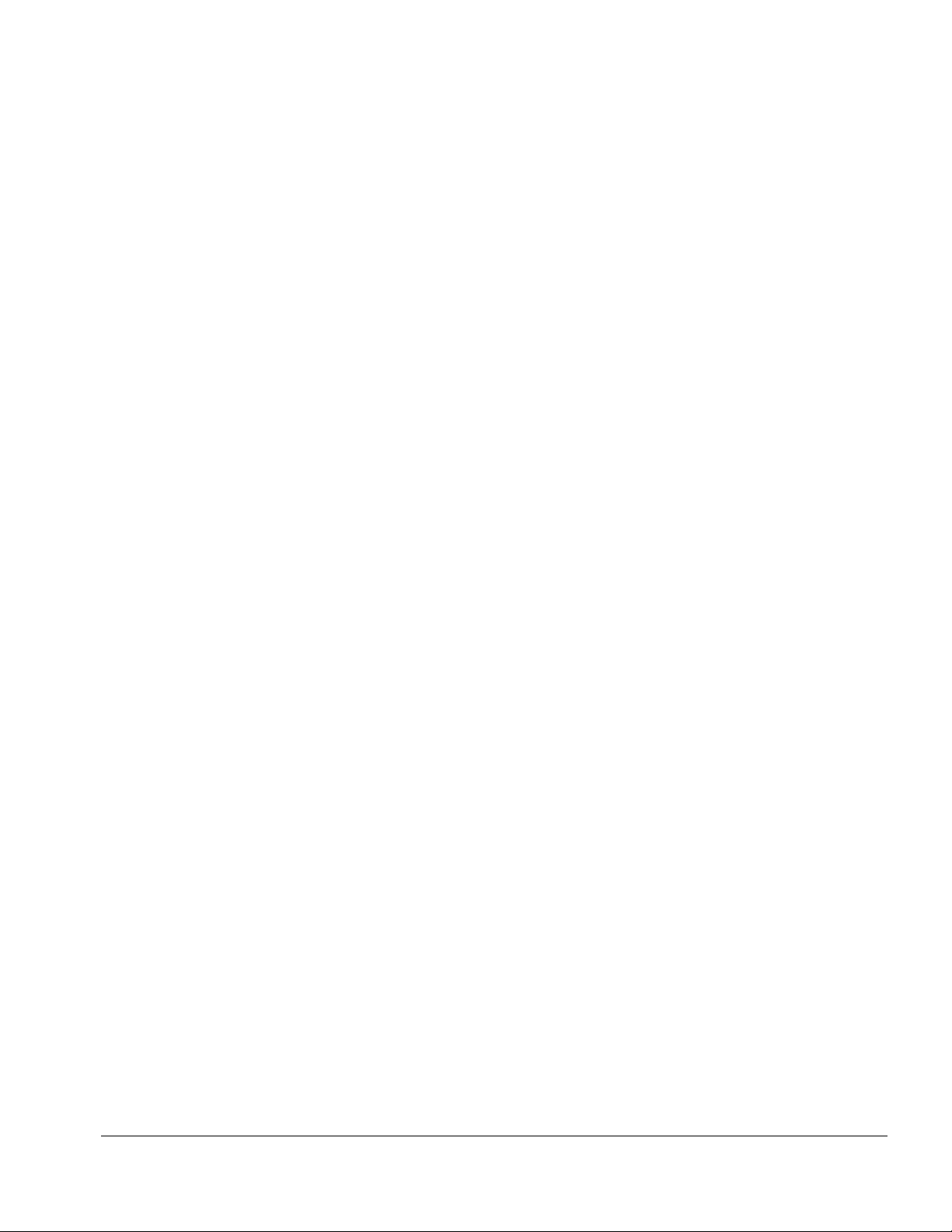
. . . . . . . . . . . . . . . . . . . . . . . . . . . . . . . . . . . . .
Chapter 3
Illustrated Parts Catalog
This chapter provides an illustrated parts breakdown and a reference for spare part
numbers for the Compaq ArmadaStation and Armada MiniStation.
Illustrated Parts Catalog
3-1
Page 31

. . . . . . . . . . . . . . . . . . . . . . . . . . . . . . . . . . . . .
3.1 ArmadaStation Components
Figure 3-1.
Illustrated Parts Catalog
3-2
ArmadaStation Components
Page 32
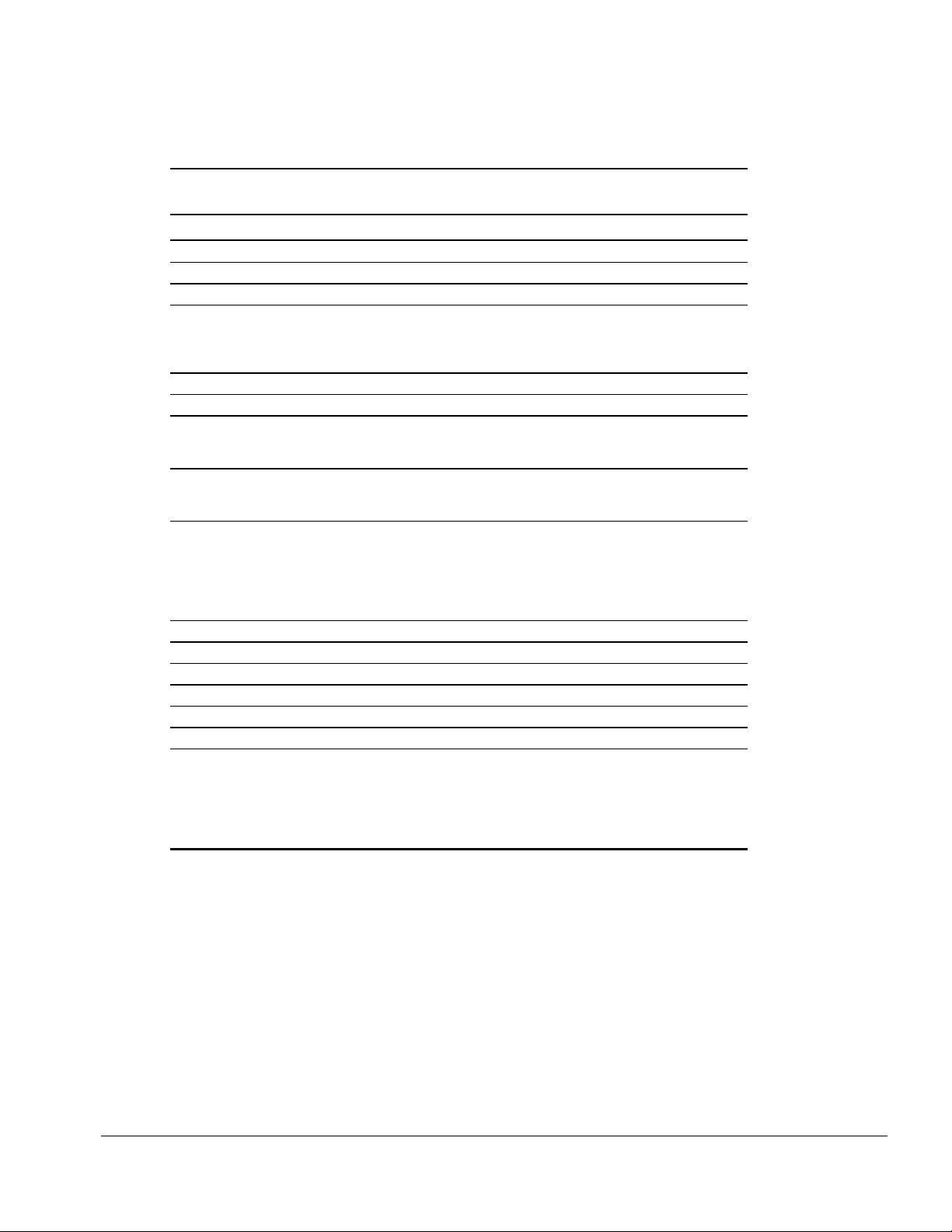
. . . . . . . . . . . . . . . . . . . . . . . . . . . . . . . . . . . . . .
Table 3-1
Spare Parts: ArmadaStation Components
Item Description Spare Part Number
1 Monitor support cover 272134-001
2 Upper case assembly 272120-001
3 Alignment tray assembly 296536-001
4
4a
4b
4c
5 Power supply 272128-001
6 Mechanism assembly 272130-001
7
7a
7b
8 I/O assembly
9
9a
9b
9c
9d
9e
10 Backplane assembly 272132-001
11 Left speaker assembly (includes speaker insulator) 272117-001
12 Rear panel assembly 272122-001
13 Base assembly 272133-001
14 Control panel assembly 272127-001
15 Armada 7000 Half-Height MultiBay Adapter 272124-001
Miscellaneous Base Hardware Kit, includes:
Top brace
Drive cage shield
Drive cage (2)
Miscellaneous Base Plastics Kit, includes:
Expansion card cage
Half-height blank bezel cover
International version
Japanese version
Miscellaneous Cable Kit, includes:
Hard drive cable
Diskette drive cable
CD-ROM/audio cable
MultiBay cable
Control panel cable
Power cord (not illustrated)
Australian
European
Japanese
U.K. English
U.S. English
272118-001
272121-001
272129-001
272129-002
272129-291
272123-001
121258-008
121258-002
121258-007
121258-003
121258-001
Illustrated Parts Catalog
3-3
Page 33

. . . . . . . . . . . . . . . . . . . . . . . . . . . . . . . . . . . . .
3.2 Miscellaneous Base Plastics Kit Components
Figure 3-2.
Item Description
1
2
Miscellaneous Base Plastics Kit Components
Expansion card cage
Half-height blank bezel cover
Table 3-2
Miscellaneous Base Plastics Kit Components
Spare Part Number 272121-001
Illustrated Parts Catalog
3-4
Page 34

. . . . . . . . . . . . . . . . . . . . . . . . . . . . . . . . . . . . . .
3.3 Miscellaneous Base Hardware Kit Components
Figure 3-3.
Item Description
1
2
3
Miscellaneous Base Hardware Kit Components
Top Brace
Drive cage shield
Drive cage (2)
Table 3-3
Miscellaneous Base Hardware Kit Components
Spare Part Number 272118-001
Illustrated Parts Catalog
3-5
Page 35

. . . . . . . . . . . . . . . . . . . . . . . . . . . . . . . . . . . . .
3.4 Miscellaneous Cable Kits
Figure 3-4.
Illustrated Parts Catalog
3-6
Miscellaneous Cable Kits
Page 36

. . . . . . . . . . . . . . . . . . . . . . . . . . . . . . . . . . . . . .
Table 3-4
MultiBay Option Cable Kit
Spare Part Number 298038-001
Item Description
1
2
3
4
5
Item Description
6 Control panel cable
Hard drive cable
CD-ROM/audio cable
Drive power cable
Hard drive cable (7”)
Diskette drive cable
Table 3-5
Control Panel Cable Kit
Spare Part Number 272123-001
Item Description
7 MultiBay cable
Table 3-6
ArmadaStation MultiBay Cable Kit
Spare Part Number 298061-001
Illustrated Parts Catalog
3-7
Page 37

. . . . . . . . . . . . . . . . . . . . . . . . . . . . . . . . . . . . .
3.5 Miscellaneous Cable Kit Components
Figure 3-5.
Item Description
1
2
3
4
5
Miscellaneous Cable Kit Components
Hard drive cable
Diskette drive cable
CD-ROM/audio cable
MultiBay cable
Control panel cable
Table 3-7
Miscellaneous Cable Kit Components
Spare Part Number 272123-001
Illustrated Parts Catalog
3-8
Page 38

. . . . . . . . . . . . . . . . . . . . . . . . . . . . . . . . . . . . . .
3.6 Miscellaneous
Table 3-8
Spare Parts: Miscellaneous (not illustrated)
Description Spare Part Number
ArmadaStation Miscellaneous Base Screw Kit 272131-001
Tool kit, includes:
case utility tool
connector removal tool
loop back plugs
100767-001
3.7 Documentation
Table 3-9
Spare Parts: Documentation
Description Spare Part Number
Compaq ArmadaStation and Armada MiniStation
Compaq ArmadaStation and Armada MiniStation
Compaq ArmadaStation and Armada MiniStation
(both guides included in spare kit)
Dutch 296691-331 Italian 296691-061
English 296691-001 Japanese 296691-291
French 296691-051 Latin American Spanish 296691-161
German 296691-041 Swedish 296691-101
Maintenance & Service Guide
Illustrated Parts Map
Installation and Operations Guide
296390-001
296391-001
Illustrated Parts Catalog
3-9
Page 39

. . . . . . . . . . . . . . . . . . . . . . . . . . . . . . . . . . . . .
3.8 Armada MiniStation Components
3-10
Figure 3-6.
Illustrated Parts Catalog
Armada MiniStation Components
Page 40

. . . . . . . . . . . . . . . . . . . . . . . . . . . . . . . . . . . . . .
Table 3-10
Spare Parts: Armada MiniStation Components
Item
1
1a
1b
2 Module assembly
3
3a
3b
3c
3d
3e
4 Power supply 220658-001
5 Lower case insert (Armada MiniStation E only) 297124-001
6 MultiBay/PC Card assembly (Armada MiniStation EX only), includes:
Description
Miscellaneous Enclosures Kit, includes:
Enclosure cover
Enclosure assembly
Domestic version
International version
Japanese version
Miscellaneous Plastics Kit, includes:
Docking latch knob
Top PC Card door (Armada MiniStation EX only)
Bottom PC Card door (Armada MiniStation EX only)
MultiBay door
MultiBay door springs (not illustrated)
Battery charging bay door
Battery charging bay door springs(not illustrated)
Upper ground shield
MultiBay connector guide
MultiBay board, battery charging board, and wiring harness
PC Card board
MultiBay and battery charging bay door and spring
Top PC Card door and spring
Bottom PC Card door and spring
MultiBay case
MultiBay eject lever
Battery charging bay eject lever
Keylock/eject button (not illustrated)
Lower ground shield
Power cord (not illustrated)
Australian
European
Japanese
U.K. English
U.S. English
Spare Part Number
298734-001
298733-001
298733-002
298733-291
272135-001
272145-001
121258-008
121258-002
121258-007
121258-003
121258-001
Illustrated Parts Catalog
3-11
Page 41

. . . . . . . . . . . . . . . . . . . . . . . . . . . . . . . . . . . . .
3.9 Miscellaneous Enclosures Kit Components
Figure 3-7.
Item Description
1
2
Miscellaneous Enclosures Kit Components
Enclosure cover
Enclosure assembly
Table 3-11
Miscellaneous Enclosures Kit Components
Spare Part Number
3-12
Illustrated Parts Catalog
Page 42

. . . . . . . . . . . . . . . . . . . . . . . . . . . . . . . . . . . . . .
3.10 Miscellaneous Plastics Kit Components
Figure 3-8.
Item Description
1
2
3
4
5
6
Miscellaneous Plastics Kit Components
Docking latch knob
Top PC Card door (Armada MiniStation EX only)
Bottom PC Card door (Armada MiniStation EX only)
MultiBay charging bay door (Armada MiniStation EX only)
Battery charging bay door (Armada MiniStation EX only)
MultiBay connector guide (Armada MiniStation EX only)
PC Card door spring (2) (not illustrated)
MultiBay and battery charging bay door springs (2) (not illustrated)
Screws (2) (not illustrated)
Table 3-12
Miscellaneous Plastics Kit Components
Spare Part Number 272135-001
Illustrated Parts Catalog
3-13
Page 43

. . . . . . . . . . . . . . . . . . . . . . . . . . . . . . . . . . . . .
3.11 MultiBay/PC Card Assembly
Figure 3-9.
MultiBay/PC Card Assembly
3-14
Illustrated Parts Catalog
Page 44

. . . . . . . . . . . . . . . . . . . . . . . . . . . . . . . . . . . . . .
Table 3-13
MultiBay/PC Card Assembly
Spare Part Number 272145-001
Description
MultiBay/PC Card Assembly, includes:
Upper ground shield
MultiBay connector guide
MultiBay board, battery charging board, and wiring harness
PC Card board
MultiBay and battery charging bay doors and springs (2)
Top PC Card door and spring
Bottom PC Card door and spring
MultiBay case (with lower ground shield and keylock/eject button)
Illustrated Parts Catalog
3-15
Page 45

. . . . . . . . . . . . . . . . . . . . . . . . . . . . . . . . . . . . .
3.12 ArmadaStation and Armada MiniStation Options
3-16
Figure 3-10.
Illustrated Parts Catalog
ArmadaStation and Armada MiniStation Options
Page 46
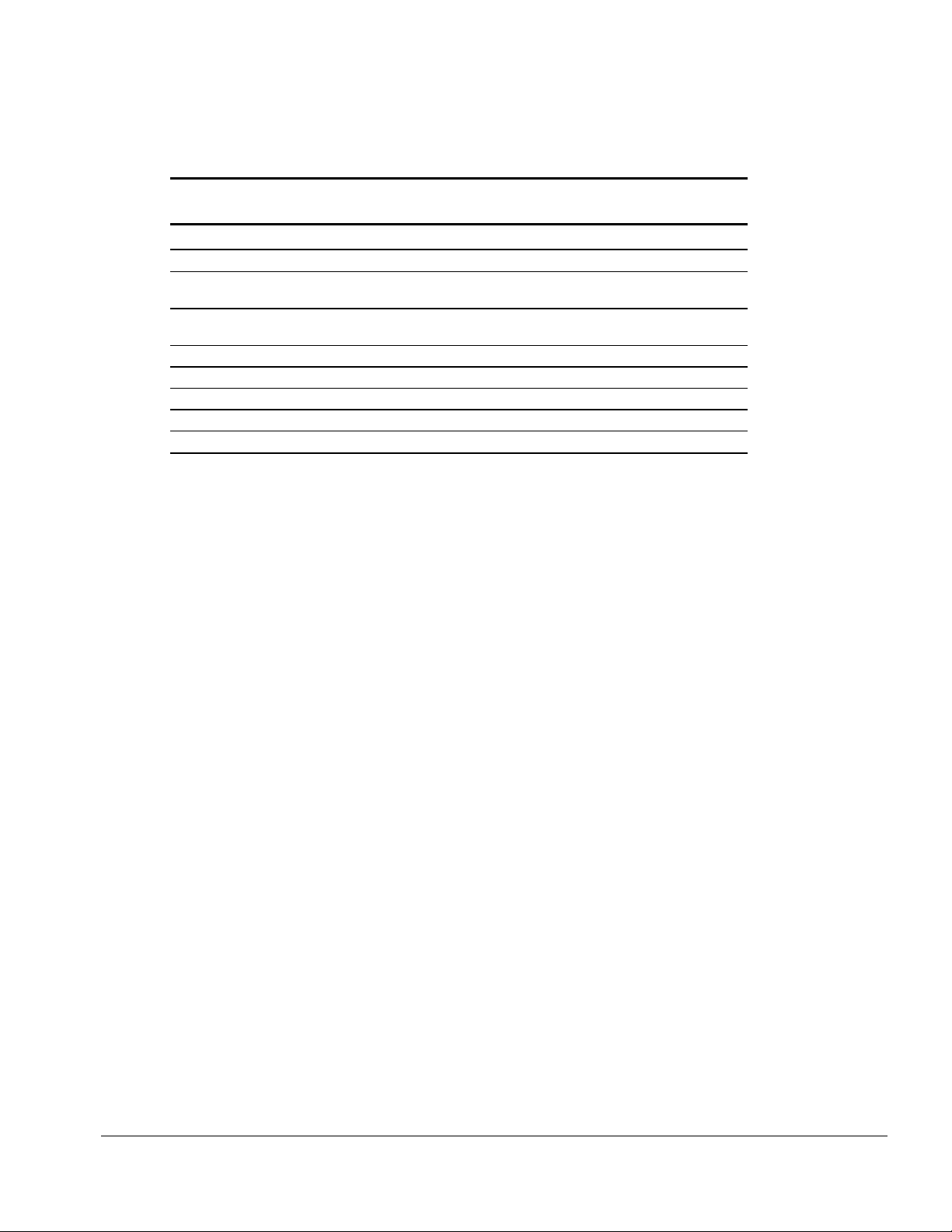
. . . . . . . . . . . . . . . . . . . . . . . . . . . . . . . . . . . . . .
Table 3-14
Spare Parts: ArmadaStation and Armada MiniStation Options
Item Description Spare Part Number Option Part Number
1 ArmadaStation tower stand 272125-001 267863-001
2 Armada 7700 Half-Height MultiBay Adapter
(ArmadaStation only)
3 LTE 5000 Half-Height MultiBay Adapter
(ArmadaStation only)
4 Armada 7000 Hard Drive MultiBay Adapter 296695-001 267868-001
5 Headset 273139-001 220460-001
6 Infrared transceiver 185963-001 220687-001
7 100BaseTX Ethernet module 225436-001 225435-001
8 Armada MiniStation monitor support cover 272136-001 272341-001
272124-001 220681-001
272119-001 267864-001
Illustrated Parts Catalog
3-17
Page 47

. . . . . . . . . . . . . . . . . . . . . . . . . . . . . . . . . . . . .
3.13 Miscellaneous
Table 3-15
Spare Parts: Miscellaneous (not illustrated)
Description Spare Part Number
Armada MiniStation Miscellaneous Screw Kit 272138-001
Tool kit, includes:
case utility tool
connector removal tool
loop back plugs
100767-001
3.14 Documentation
Table 3-16
Spare Parts: Documentation
Description Spare Part Number
Compaq ArmadaStation and Armada MiniStation
Compaq ArmadaStation and Armada MiniStation
Compaq ArmadaStation and Armada MiniStation
(both guides included in spare kit)
Dutch 296691-331 Italian 296691-061
English 296691-001 Japanese 296691-291
French 296691-051 Latin American Spanish 296691-161
German 296691-041 Swedish 296691-101
Maintenance & Service Guide
Illustrated Parts Map
Installation and Operations Guide
296390-001
296391-001
3-18
Illustrated Parts Catalog
Page 48

. . . . . . . . . . . . . . . . . . . . . . . . . . . . . . . . . . . . .
Chapter 4
Removal and Replacement Preliminaries
This chapter provides general service information for the Compaq ArmadaStation and
Armada MiniStation. Adherence to the procedures and precautions described in this
chapter is essential for proper service.
4.1 Electrostatic Discharge
A sudden discharge of static electricity from a finger or other conductor can destroy
static-sensitive devices or microcircuitry. Often the spark is neither felt nor heard, but
damage occurs. An electronic device exposed to electrostatic discharge (ESD) may not
be affected at all and will work perfectly throughout a normal cycle. Or it may function
normally for a while, then degrade in the internal layers, reducing its life expectancy.
Networks built into many integrated circuits provide some protection, but in many
cases, the discharge contains enough power to alter device parameters or melt silicon
junctions.
Generating Static
Table 4-1 shows how different activities generate static electricity and at different
electrostatic voltage levels.
Table 4-1
Typical Electrostatic Voltages
Relative Humidity
Event 10% 40% 55%
Walking across carpet 35,000 V 15,000 V 7,500 V
Walking across vinyl floor 12,000 V 5,000 V 3,000 V
Motions of bench worker 6,000 V 800 V 400 V
Removing DIPS from plastic tube 2,000 V 700 V 400 V
Removing DIPS from vinyl trays 11,500 V 4,000 V 2,000 V
Removing DIPS from Styrofoam 14,500 V 5,000 V 3,500 V
Removing bubble pack from PCBs 26,000 V 20,000 V 7,000 V
Packing PCBs in foam-lined box 21,000 V 11,000 V 5,000 V
NOTE:
700 volts can degrade a product.
Removal and Replacement Preliminaries
4-1
Page 49

. . . . . . . . . . . . . . . . . . . . . . . . . . . . . . . . . . . . .
Preventing Electrostatic Damage to Equipment
Many electronic components are sensitive to ESD. Circuitry design and structure
determine the degree of sensitivity. The following proper packaging and ground
precautions are necessary to prevent damage.
Protect all electrostatic sensitive parts and assemblies with nonconductive or
■
approved containers or packaging.
Keep electrostatic sensitive parts in their containers until they arrive at static-free
■
stations.
Place items on a grounded surface before removing them from their container.
■
Always be properly grounded when touching a sensitive component or assembly.
■
Place reusable electrostatic-sensitive parts from assemblies in protective
■
packaging or nonconductive foam.
Use transporters and conveyers made of antistatic belts and roller bushings. Mechanized
equipment used for moving materials must be wired to ground and proper materials
selected to avoid static charging. When grounding is not possible, use an ionizer to
dissipate electric charges.
Preventing Damage to Drives
To prevent static damage to drives, follow these precautions:
Handle drives gently, using static-guarding techniques.
■
Store drives in the hard drive carrying case. Do not use the MultiBay device
■
carrying case.
Avoid dropping drives from any height onto any surface.
■
Handle drives on surfaces that have at least one inch of shock-proof foam.
■
Avoid touching the connectors on the hard drive.
■
Removal and Replacement Preliminaries
4-2
Page 50

. . . . . . . . . . . . . . . . . . . . . . . . . . . . . . . . . . . . .
Grounding Methods
The method for grounding must include either a wrist strap or a foot strap at a grounded
workstation. When seated, wear a wrist strap connected to a grounded system. When
standing, use footstraps and a grounded floor mat.
Table 4-2
Static Shielding Protection Levels
Method Voltage
Antistatic plastic 1,500 V
Carbon-loaded plastic 7,500 V
Metallized laminate 15,000 V
Grounding Workstations
To prevent static damage at the workstation, follow these precautions:
Cover the workstation with approved static-dissipative material. Provide a wrist
■
strap connected to the work surface and properly grounded tools and equipment.
Use static-dissipative mats, heel straps, or air ionizers to provide added protection.
■
Handle electrostatic sensitive components, parts, and assemblies by the case or
■
PCB laminate. Handle them only at static-free workstations.
Avoid contact with pins, leads, or circuitry.
■
Turn off power and input signals before inserting and removing connectors or test
■
equipment.
Use fixtures made of static-safe materials when fixtures must directly contact
■
dissipative surfaces.
Keep work area free of conductive materials such as ordinary plastic assembly
■
aids and plastic foam.
Use field service tools, such as cutters, screwdrivers, and vacuums, that are
■
conductive.
Use a portable field service kit with a static-dissipative vinyl pouch that folds out
■
into a work mat. Also, use a wrist strap and a ground cord for the work surface.
Ground the cord to the chassis of the equipment undergoing test or repair.
Removal and Replacement Preliminaries
4-3
Page 51

. . . . . . . . . . . . . . . . . . . . . . . . . . . . . . . . . . . . .
Grounding Equipment
Use the following equipment to prevent static electricity damage to equipment:
Wrist Straps are flexible straps with a minimum of one megohm +/- 10% resistance in
the ground cords. To provide proper ground, a strap must be worn snug against the skin.
On grounded mats without banana-plug connectors, connect a wrist strap with alligator
clips.
Heelstraps/Toestraps/Bootstraps can be used at standing workstations and are
compatible with most types of shoes or boots. On conductive floors or dissipative floor
mats, use them on both feet with a minimum of one megohm resistance between the
operator and ground. To be effective, the conductive strips must be worn in contact with
the skin.
Recommended Materials and Equipment
Other materials and equipment that are recommended for use in preventing static
electricity include:
Antistatic tape
■
Antistatic smocks, aprons, or sleeve protectors
■
Conductive bins and other assembly or soldering aids
■
Nonconductive foam
■
Conductive tabletop workstations with ground cord of one megohm resistance
■
Static-dissipative table or floor mats with hard tie to ground
■
Field service kits
■
Static awareness labels
■
Wrist straps and footwear straps providing one megohm +/- 10% resistance
■
Material handling packages
■
Nonconductive plastic bags
■
Nonconductive plastic tubes
■
Nonconductive tote boxes
■
Metal tote boxes
■
Opaque shielding bags
■
Transparent metallized shielding bags
■
Transparent shielding tubes
■
Removal and Replacement Preliminaries
4-4
Page 52

. . . . . . . . . . . . . . . . . . . . . . . . . . . . . . . . . . . . .
4.2 Service Considerations
Listed below are some of the considerations that you should keep in mind during the
disassembly and assembly of the ArmadaStation or Armada MiniStation.
Tool and Software Requirements
To service the ArmadaStation or Armada MiniStation, you need the following:
Torx T-8 screwdriver
■
Torx T-10 screwdriver (for memory door screw)
■
3/16-inch nut driver (for all screwlocks except docking connector)
■
7-mm hex socket (for docking connector screwlocks)
■
Connector removal tool
■
Display bezel removal tool
■
Diagnostics software
■
Screws
The screws used in the ArmadaStation or Armada MiniStation are not interchangeable.
If an incorrect screw is used during the reassembly process, it can damage the unit.
Compaq strongly recommends that all screws removed during disassembly be kept with
the part that was removed, then returned to their proper locations.
CAUTION:
screws are kept with the part with which they belong. Using an improper screw during
reassembly can damage the ArmadaStation or Armada MiniStation.
IMPORTANT: As each subassembly is removed from the ArmadaStation or Armada
MiniStation, it should be placed away from the work area to prevent damage.
When servicing the ArmadaStation or Armada MiniStation, ensure that all
Removal and Replacement Preliminaries
4-5
Page 53

. . . . . . . . . . . . . . . . . . . . . . . . . . . . . . . . . . . . .
Cables and Connectors
Cables must be handled with extreme care to avoid damage. Apply only the tension
required to seat or unseat the cables during insertion or removal from the connector.
Handle cables by the connector whenever possible. In all cases, avoid bending, twisting,
or tearing the cables, and ensure that the cables are routed in such a way that they
cannot be caught or snagged by parts being removed or replaced. Handle flex cables
with extreme care; they can tear easily.
CAUTION:
are placed in their proper location during the reassembly process. Improper cable
placement can damage the ArmadaStation or Armada MiniStation.
When servicing the ArmadaStation or Armada MiniStation, ensure that cables
Plastic Parts
Plastic parts can be damaged by the use of excessive force during disassembly and
reassembly. When handling the plastic parts, use care. Use a bezel removal tool to
separate plastic components. Apply pressure only at the points designated in the
maintenance instructions.
Removal and Replacement Preliminaries
4-6
Page 54

. . . . . . . . . . . . . . . . . . . . . . . . . . . . . . . . . . . . .
Chapter 5
ArmadaStation Removal and
Replacement Procedures
This chapter presents the removal and replacement procedures for the ArmadaStation.
5.1 Serial Number
The ArmadaStation serial number should be reported to Compaq when requesting
information or ordering spare parts. The serial number is displayed on the right side of
the ArmadaStation, below the expansion slot connectors (Figure 5-1).
Figure 5-1.
ArmadaStation Serial Number Location
ArmadaStation Removal and Replacement Procedures
5-1
Page 55

. . . . . . . . . . . . . . . . . . . . . . . . . . . . . . . . . . . . .
5.2 Disassembly Sequence Chart
Use the chart below to determine the section number and disassembly sequence for
removing components from the ArmadaStation.
5.3 Preparing the ArmadaStation for
Disassembly
5.4 External Components
Compaq Logo
ArmadaStation Feet
Alignment Tray Assembly
5.5 Rear Panel Assembly
5.6 Upper Case Assembly
5.7 Drive Cage Shield
5.8 Half-Height Bays
Half-Height Drives
Half-Height MultiBay Adapters
5.9 I/O Assembly
5.10 Top Brace
5.11 Left Speaker Assembly
5.12 Control Panel Cable
5.13 Control Panel Assembly
5.14 Expansion Boards
5.15 Mechanism Assembly
5.16 Power Supply
5.17 Backplane Assembly
5.18 Expansion Card Cage
Figure 5-2.
ArmadaStation Disassembly Sequence
ArmadaStation Removal and Replacement Procedures
5-2
Page 56

. . . . . . . . . . . . . . . . . . . . . . . . . . . . . . . . . . . . .
5.3 Preparing the ArmadaStation
for Disassembly
Before beginning removal and replacement procedures, follow these steps:
1. Turn the ArmadaStation keylock clockwise to unlock it.
2. Undock the computer from the ArmadaStation.
3. Turn off the ArmadaStation.
4. Disconnect the power cord from the wall outlet
5. Disconnect the power cord from the ArmadaStation
1
(Figure 5-3).
2
.
Figure 5-3.
6. Disconnect any external devices.
7. If installed, remove any MultiBay devices from the ArmadaStation MultiBays.
8. If installed, remove any PC Cards from the ArmadaStation PC Card slots.
Disconnecting the ArmadaStation
ArmadaStation Removal and Replacement Procedures
5-3
Page 57

. . . . . . . . . . . . . . . . . . . . . . . . . . . . . . . . . . . . .
5.4 External Components
This section describes the removal and replacement procedures that do not require
access to the internal components of the ArmadaStation. This includes:
■ Compaq logo
■ Feet
■ Alignment tray assembly
Compaq Logo
You need to install a Compaq logo on the ArmadaStation or monitor support cover only
if the old logo is damaged or removed. The logo is an adhesive-backed label. Remove
the protective covering from the adhesive back, and install the logo in its location on the
ArmadaStation (Figure 5-4) The logo reads from left to right when viewed from the
front of the unit.
Figure 5-4.
ArmadaStation Removal and Replacement Procedures
5-4
Installing a Compaq Logo
Page 58

. . . . . . . . . . . . . . . . . . . . . . . . . . . . . . . . . . . . .
ArmadaStation Feet
The feet for the ArmadaStation are rectangular, adhesive-backed rubber pads. Install the
feet by removing the protective covering from the adhesive back and placing the feet in
their positions on the bottom of the ArmadaStation (Figure 5-5).
Figure 5-5.
Installing ArmadaStation Feet
ArmadaStation Removal and Replacement Procedures
5-5
Page 59

. . . . . . . . . . . . . . . . . . . . . . . . . . . . . . . . . . . . .
Alignment Tray Assembly
The alignment tray assembly is used to align the computer on the ArmadaStation. The
left side of the computer should be aligned with the left side of the alignment tray
assembly when docking the computer.
To remove the alignment tray assembly from the ArmadaStation, pull forward on the
docking restraint latch (Figure 5-6).
Figure 5-6.
ArmadaStation Removal and Replacement Procedures
5-6
Removing the Alignment Tray Assembly
Page 60

. . . . . . . . . . . . . . . . . . . . . . . . . . . . . . . . . . . . .
To install the alignment tray assembly, follow these steps:
1. Place the alignment tray assembly on the upper case assembly.
2. Align the tabs in the back of the alignment tray assembly with the slots in the upper
case assembly (Figure 5-7).
3. Push the alignment tray assembly into place on the upper case assembly.
Figure 5-7.
Installing the Alignment Tray Assembly
ArmadaStation Removal and Replacement Procedures
5-7
Page 61

. . . . . . . . . . . . . . . . . . . . . . . . . . . . . . . . . . . . .
5.5 Rear Panel Assembly
The rear panel assembly is spared as a unit and consists of the:
■ Rear panel
■ Rear panel shield
■ Rear panel release latch
To remove the rear panel assembly, follow these steps:
1. Prepare the ArmadaStation for disassembly (Section 5.3).
2. Position the ArmadaStation so the rear panel is facing forward.
1
3. Slide the rear panel release latch to the left
4. Grasp the rear panel assembly by the bottom outside edges and swing the panel out
and up
2
.
(Figure 5-8).
Figure 5-8.
ArmadaStation Removal and Replacement Procedures
5-8
Removing the Rear Panel Assembly
Page 62

. . . . . . . . . . . . . . . . . . . . . . . . . . . . . . . . . . . . .
NOTE: Once the rear panel assembly has been removed, the manual release lever is
accessible (Figure 5-9). When this lever is moved to the right, the mechanism assembly,
which secures the computer when it is docked in the ArmadaStation, releases and
allows the computer to be manually undocked.
Figure 5-9.
Manual Release Lever
ArmadaStation Removal and Replacement Procedures
5-9
Page 63

. . . . . . . . . . . . . . . . . . . . . . . . . . . . . . . . . . . . .
Before installing the rear panel assembly, make sure the manual release lever is
positioned as far to the left as it will go.
To install the rear panel assembly, follow these steps:
1. Slide the rear panel release latch to the left.
2. Align the tabs on the top edge of the rear panel assembly with the slots on the back
edge of the upper case assembly (Figure 5-10).
5-10
Figure 5-10.
3. Swing down the bottom edge of the rear panel assembly until it latches onto the
base assembly.
NOTE: When installing the rear panel assembly, make sure the BNC Ethernet
connector (if present) does not interfere with the assembly.
4. Slide the rear panel release latch to the right.
ArmadaStation Removal and Replacement Procedures
Installing the Rear Panel Assembly
Page 64

. . . . . . . . . . . . . . . . . . . . . . . . . . . . . . . . . . . . .
5.6 Upper Case Assembly
The upper case assembly is spared as a unit and consists of the:
■ Top cover
■ PC Card door
■ Speaker grills
■ Monitor support cover slot buttons
■ Label
To remove the upper case assembly, follow these steps:
1. Prepare the ArmadaStation for disassembly (Section 5.3).
2. Position the ArmadaStation so the front is facing forward.
3. Remove the alignment tray assembly (Section 5.4).
4. Remove the rear panel assembly (Section 5.5).
5. Remove the three screws securing the upper case assembly to the base assembly
(Figure 5-11).
Figure 5-11.
Removing the Upper Case Assembly Screws
ArmadaStation Removal and Replacement Procedures
5-11
Page 65

. . . . . . . . . . . . . . . . . . . . . . . . . . . . . . . . . . . . .
6. Grasp the back of the upper case assembly, lift up on the back of the assembly, and
swing it forward (Figure 5-12).
Figure 5-12.
7. Set aside the upper case assembly.
Removing the Upper Case Assembly
5-12
ArmadaStation Removal and Replacement Procedures
Page 66

. . . . . . . . . . . . . . . . . . . . . . . . . . . . . . . . . . . . .
To install the upper case assembly, follow these steps.
1. Align the front edge of the upper case assembly with the front edge of the base
assembly
2. Swing the back of the upper case assembly back and down until it rests on the base
assembly
1
(Figure 5-13).
2
.
Figure 5-13.
Installing the Upper Case Assembly
3. Replace the three upper case screws.
NOTE: When installing the upper case assembly, make sure the ribs on the center of
the base assembly are engaged in the slot in the front of the upper case assembly.
ArmadaStation Removal and Replacement Procedures
5-13
Page 67

. . . . . . . . . . . . . . . . . . . . . . . . . . . . . . . . . . . . .
5.7 Drive Cage Shield
The drive cage shield is located in the base assembly and covers the half-height bay
assemblies. To remove the drive cage shield, follow these steps:
1. Prepare the ArmadaStation for disassembly (Section 5.3).
2. Remove the alignment tray assembly (Section 5.4).
3. Remove the rear panel assembly (Section 5.5).
4. Remove the upper case assembly (Section 5.6).
5. Remove the three screws securing the drive cage shield to the base assembly
1
(Figure 5-14).
6. Lift up on the front of the drive cage shield and pull forward to fully disengage
2
.
5-14
Figure 5-14.
Removing the Drive Cage Shield
7. Pull the drive cage shield forward until the shield clears the base assembly.
ArmadaStation Removal and Replacement Procedures
Page 68

. . . . . . . . . . . . . . . . . . . . . . . . . . . . . . . . . . . . .
To install the drive cage shield, follow these steps:
1
1. Align the tabs on the back of the shield
(Figure 5-15).
NOTE: Make sure any cables used to connect half-height drive assemblies are properly
tucked underneath the slots in the backplane cover and not resting on top of the drive
cages before installing the drive cage shield.
with the slots in the backplane assembly
2. Swing the front of the shield down
3. Install the three screws securing the shield to the base assembly
2
.
3
. Note that the
middle screw is different in size and type from the other two screws.
NOTE: Make sure the screw installed on the right side of the drive cage shield
secures the control panel assembly ground strap to the drive cage shield.
4
Figure 5-15.
Installing the Drive Cage Shield
ArmadaStation Removal and Replacement Procedures
5-15
Page 69

. . . . . . . . . . . . . . . . . . . . . . . . . . . . . . . . . . . . .
5.8 Half-Height Bays
The ArmadaStation features one standard half-height bay, which is located on the front
of the ArmadaStation. This bay supports any standard half-height drive (such as a
diskette or hard drive) or a MultiBay (using a half-height MultiBay adapter).
A MultiBay comes as standard equipment in the ArmadaStation right half-height bay.
This allows you to use removable drives from the computer or charge battery packs.
To access the half-height bays, follow these steps:
1. Prepare the ArmadaStation for disassembly (Section 5.3).
2. Remove the alignment tray assembly (Section 5.4).
3. Remove the rear panel assembly (Section 5.5).
4. Remove the upper case assembly (Section 5.6).
5. Remove the drive cage shield (Section 5.7).
Once these steps have been completed, standard half-height drives and half-height
MultiBay adapters can be installed and removed.
Half-Height Drives
To remove a half-height drive from an ArmadaStation half-height bay, complete these
steps:
1. Remove the drive cage shield (Section 5.7).
2. Disconnect the cables attached to the half-height drive.
3. Lift the half-height drive out of the base assembly.
Reverse the removal procedure described above to reinstall a half-height drive.
If a half-height drive is being installed in the ArmadaStation left half-height bay for the
first time, complete these steps:
1. Remove the drive cage shield (Section 5.7).
2. Lift the drive cage out of the base assembly.
5-16
ArmadaStation Removal and Replacement Procedures
Page 70

. . . . . . . . . . . . . . . . . . . . . . . . . . . . . . . . . . . . .
3. Remove the half-height bay blank bezel cover from the drive cage (Figure 5-16).
Figure 5-16.
Removing the Half-Height Bay Blank Bezel Cover
ArmadaStation Removal and Replacement Procedures
5-17
Page 71

. . . . . . . . . . . . . . . . . . . . . . . . . . . . . . . . . . . . .
4. Remove the screws from the sides of the half-height drive (Figure 5-17).
NOTE: The half-height drive should have two screws installed in each side. If these
screws are missing, appropriate-sized screws must be obtained to secure the
half-height drive to the drive cage shield.
Figure 5-17.
Removing the Half-Height Drive Screws
5-18
ArmadaStation Removal and Replacement Procedures
Page 72

. . . . . . . . . . . . . . . . . . . . . . . . . . . . . . . . . . . . .
5. Place the drive cage over the half-height drive. Align the front of the drive with the
tab on the front of the drive cage (Figure 5-18).
NOTE: The drive cage should be aligned so the “L” and “LEFT” indicators can be
read when the half-height drive is installed in the ArmadaStation left half-height bay.
Figure 5-18.
Aligning the Half-Height Drive with the Drive Cage
ArmadaStation Removal and Replacement Procedures
5-19
Page 73

. . . . . . . . . . . . . . . . . . . . . . . . . . . . . . . . . . . . .
6. Install the screws securing the half-height drive to the drive cage (Figure 5-19).
Figure 5-19.
Installing the Half-Height Drive Screws
5-20
ArmadaStation Removal and Replacement Procedures
Page 74

. . . . . . . . . . . . . . . . . . . . . . . . . . . . . . . . . . . . .
7. Insert the half-height drive assembly in the base assembly, making sure to align the
alignment holes on the drive cage with the alignment pins in the base assembly
(Figure 5-20).
Figure 5-20.
8. Attach the appropriate cable to the connectors on the half-height drive and the
ArmadaStation. Refer to the documentation that came with the half-height drive for
information about which ArmadaStation connectors to use.
Reverse the installation procedure described above to remove a half-height drive.
Installing a Half-Height Drive
ArmadaStation Removal and Replacement Procedures
5-21
Page 75

. . . . . . . . . . . . . . . . . . . . . . . . . . . . . . . . . . . . .
Half-Height MultiBay Adapters
To remove a half-height MultiBay adapter, complete these steps:
1. Remove the drive cage shield (Section 5.7).
2. Disconnect the hard drive, CD-ROM/audio, diskette drive, and MultiBay cables from
the half-height MultiBay adapter.
3. Lifting the left side first, lift the adapter out of the base assembly until the security
extension bar on the right side is clear (Figure 5-21).
5-22
Figure 5-21.
Reverse the removal procedure described above to reinstall a half-height MultiBay
adapter.
Removing a Half-Height MultiBay Adapter
Installing a Half-Height MultiBay Adapter
If a half-height MultiBay adapter is being installed in the ArmadaStation left half-height
bay for the first time, complete these steps:
1. Remove the drive cage shield (Section 5.7).
2. Lift the drive cage out of the base assembly.
ArmadaStation Removal and Replacement Procedures
Page 76

. . . . . . . . . . . . . . . . . . . . . . . . . . . . . . . . . . . . .
3. Remove the half-height bay blank bezel cover from the drive cage.
4. Remove the screws from the sides of the half-height MultiBay adapter (Figure 5-22).
Figure 5-22.
Removing the Half-Height MultiBay Adapter Screws
ArmadaStation Removal and Replacement Procedures
5-23
Page 77

. . . . . . . . . . . . . . . . . . . . . . . . . . . . . . . . . . . . .
5. Place the drive cage over the half-height MultiBay adapter. Align the front of the
adapter with the tab on the front of the drive cage (Figure 5-23).
Figure 5-23.
Aligning the Half-Height MultiBay Adapter with the Drive Cage
5-24
ArmadaStation Removal and Replacement Procedures
Page 78

. . . . . . . . . . . . . . . . . . . . . . . . . . . . . . . . . . . . .
6. Install the screws securing the half-height MultiBay adapter to the drive cage
(Figure 5-24).
Figure 5-24.
Installing the Half-Height MultiBay Adapter Screws
ArmadaStation Removal and Replacement Procedures
5-25
Page 79

. . . . . . . . . . . . . . . . . . . . . . . . . . . . . . . . . . . . .
7. Turn the drive cage/half-height MultiBay adapter assembly upside down. Position
the security extension bar
the tabs
2
on the lock slide and moving the security extension bar to the left until it
locks on the first tab
If the half-height MultiBay adapter is being installed in the right half-height bay, the
security extension bar should lock in the middle tab.
1
as far to the left as it will go. This is done by pressing
3
(Figure 5-25).
5-26
Figure 5-25.
Alignment of the Security Extension Bar
NOTE: Step 7 is not necessary when installing a Compaq LTE 5000 Half-Height
MultiBay Adapter.
8. Turn the drive cage/half-height MultiBay adapter assembly right side up.
ArmadaStation Removal and Replacement Procedures
Page 80

. . . . . . . . . . . . . . . . . . . . . . . . . . . . . . . . . . . . .
9. Swing the drive cage/half-height MultiBay adapter assembly into the base assembly
from left to right. Make sure the security extension bar
Armada 7000 Half-Height MultiBay Adapter is being installed in the left half-height
bay, the bar must fit into the channel
2
on the MultiBay installed in the right
half-half bay. Align the holes on the drive cage with the alignment pins in the base
assembly (Figure 5-26).
1
extends to the right. If an
Figure 5-26.
Installing the Half-Height MultiBay Adapter Assembly
ArmadaStation Removal and Replacement Procedures
5-27
Page 81

. . . . . . . . . . . . . . . . . . . . . . . . . . . . . . . . . . . . .
10. Connect the diskette drive cable to the diskette drive connector on the half-height
MultiBay adapter (Figure 5-27).
Figure 5-27.
Connecting the Diskette Drive Cable to the Armada 7000 Half-Height MultiBay Adapter
5-28
ArmadaStation Removal and Replacement Procedures
Page 82

. . . . . . . . . . . . . . . . . . . . . . . . . . . . . . . . . . . . .
11. Connect the hard drive cable to its respective connectors on the half-height MultiBay
adapter and backplane assembly (Figure 5-28).
Figure 5-28.
Backplane Assembly
Connecting the Hard Drive Cable to the Armada 7000 Half-Height MultiBay Adapter and
ArmadaStation Removal and Replacement Procedures
5-29
Page 83

. . . . . . . . . . . . . . . . . . . . . . . . . . . . . . . . . . . . .
12. Connect the MultiBay cable to the half-height MultiBay adapter (Figure 5-29).
CAUTION:
adapter. The connectors can only connect one way. Attempts to connect the cable the
wrong way can result in damage to the connectors on the cable and the half-height
MultiBay adapter.
The connectors are properly seated and connected when the plastic connector housing
on the MultiBay cable fits flush in the plastic connector housing on the half-height
MultiBay adapter.
Be careful when connecting the MultiBay cable to the half-height MultiBay
5-30
Figure 5-29.
Connecting the MultiBay Cable to the Armada 7000 Half-Height MultiBay Adapter
Reverse the installation procedure described above to remove a half-height
MultiBay adapter.
ArmadaStation Removal and Replacement Procedures
Page 84

. . . . . . . . . . . . . . . . . . . . . . . . . . . . . . . . . . . . .
13. Connect the CD-ROM/audio cable to its respective connectors on the half-height
MultiBay adapter and backplane assembly (Figure 5-30).
Figure 5-30.
Adapter and Backplane Assembly
Connecting the CD-ROM/Audio Cable to the Armada 7000 Half-Height MultiBay
5.9 I/O Assembly
The I/O assembly consists of the I/O board, connector board, PC Card assembly, and
I/O panel. The I/O assembly must be removed to install the 100BaseTX Ethernet
module on 10BaseT Ethernet models.
CAUTION:
I/O assembly. Failure to seat the buttons can result in damage to the PC Card and I/O
board assemblies.
WARNING:
!
system components to cool before touching the I/O board.
To remove the I/O assembly, follow these steps:
1. Prepare the ArmadaStation for disassembly (Section 5.3).
2. Remove the rear panel assembly (Section 5.5).
Make sure the PC Card eject buttons are properly seated before removing the
To reduce the risk of personal injury from hot surfaces, allow the internal
ArmadaStation Removal and Replacement Procedures
5-31
Page 85

. . . . . . . . . . . . . . . . . . . . . . . . . . . . . . . . . . . . .
3. Remove the two screws 1 securing the I/O assembly to the top brace (Figure 5-31).
4. Grasp the outside edges of the I/O assembly and pull the assembly until it
disconnects
2
.
CAUTION:
multiple-pin connector that is firmly connected to the backplane assembly. Pull firmly to
disconnect the I/O assembly from the backplane assembly.
Be careful when removing the I/O assembly. The assembly includes a
5-32
Figure 5-31.
ArmadaStation Removal and Replacement Procedures
Removing the I/O Assembly
Page 86

. . . . . . . . . . . . . . . . . . . . . . . . . . . . . . . . . . . . .
To install the 100BaseTX Ethernet module, follow these steps:
1. Prepare the ArmadaStation for disassembly (Section 5.3).
2. Remove the rear panel assembly (Section 5.5).
3. Remove the I/O assembly (Section 5.9).
1
4. Remove the four jumpers from the I/O assembly
5. Connect the 100BaseTX Ethernet module to the connectors on the right side of the
I/O assembly
2
.
(Figure 5-32).
Figure 5-32.
Installing the 100BaseTX Ethernet Module
ArmadaStation Removal and Replacement Procedures
5-33
Page 87

. . . . . . . . . . . . . . . . . . . . . . . . . . . . . . . . . . . . .
To install the I/O assembly, follow these steps:
1. Align the right side of the I/O bracket with the groove in the expansion card
cage (Figure 5-33).
2. Slide the I/O assembly into the ArmadaStation
1
until the assembly connector seats
itself on the backplane assembly.
NOTE: Make sure the manual release lever does not interfere with the installation of
the I/O bracket.
3. Install the two screws that secure the I/O assembly to the top brace
2
.
5-34
Figure 5-33.
ArmadaStation Removal and Replacement Procedures
Installing the I/O Assembly
Page 88

. . . . . . . . . . . . . . . . . . . . . . . . . . . . . . . . . . . . .
5.10 Top Brace
The top brace separates the power supply, I/O assembly, mechanism assembly, and
backplane assembly from the upper case assembly. The top brace must be removed to
access the power supply, mechanism assembly, and backplane assembly.
To remove the top brace, follow these steps:
1. Prepare the ArmadaStation for disassembly (Section 5.3).
2. Remove the alignment tray assembly (Section 5.4).
3. Remove the rear panel assembly (Section 5.5).
4. Remove the upper case assembly (Section 5.6).
5. Remove the two screws securing the I/O assembly to the top brace (Section 5.9).
NOTE: It is not necessary to remove the I/O assembly before removing the top brace.
1
6. Remove the two screws securing the top brace to the base assembly
supply
2
(Figure 5-34).
and power
Figure 5-34.
Removing the Top Brace Screws
ArmadaStation Removal and Replacement Procedures
5-35
Page 89

. . . . . . . . . . . . . . . . . . . . . . . . . . . . . . . . . . . . .
7. Lift up on the rear edge of the top brace and swing the brace forward until it clears
the ArmadaStation (Figure 5-35).
Figure 5-35.
Removing the Top Brace
5-36
ArmadaStation Removal and Replacement Procedures
Page 90

. . . . . . . . . . . . . . . . . . . . . . . . . . . . . . . . . . . . .
To install the top brace, follow these steps:
1
1. Align the tabs on the front of the top brace
backplane assembly (Figure 5-36).
2. Swing down the back edge of the top brace until the brace is resting on the base
assembly and power supply
2
.
with the slots on the top of the
Figure 5-36.
Installing the Top Brace
3. Install the two screws securing the top brace to the base assembly and power supply.
ArmadaStation Removal and Replacement Procedures
5-37
Page 91

. . . . . . . . . . . . . . . . . . . . . . . . . . . . . . . . . . . . .
5.11 Left Speaker Assembly
The left speaker assembly consists of the left speaker, its cover, and its insulator. To
remove the left speaker assembly, follow these steps:
1. Prepare the ArmadaStation for disassembly (Section 5.3).
2. Remove the alignment tray assembly (Section 5.4).
3. Remove the rear panel assembly (Section 5.5).
4. Remove the upper case assembly (Section 5.6).
5. Remove the drive cage shield (Section 5.7).
1
6. Remove the three screws
(Figure 5-37).
securing the left speaker assembly to the base assembly
7. Disconnect the left speaker assembly cable
3
8. Lift the speaker assembly and insulator
from the base assembly.
2
from the backplane connector.
5-38
Figure 5-37.
Removing the Left Speaker Assembly
Reverse the removal procedure described above to install the left speaker assembly.
ArmadaStation Removal and Replacement Procedures
Page 92

. . . . . . . . . . . . . . . . . . . . . . . . . . . . . . . . . . . . .
5.12 Control Panel Cable
The control panel cable connects the control panel to the backplane connector and is
spared as a unit.
To remove the control panel cable, follow these steps:
1. Prepare the ArmadaStation for disassembly (Section 5.3).
2. Remove the alignment tray assembly (Section 5.4).
3. Remove the rear panel assembly (Section 5.5).
4. Remove the upper case assembly (Section 5.6).
5. Remove the top brace (Section 5.10).
6. Disconnect the control panel cable from the backplane assembly (Figure 5-38).
Figure 5-38.
Disconnecting the Control Panel Cable
ArmadaStation Removal and Replacement Procedures
5-39
Page 93

. . . . . . . . . . . . . . . . . . . . . . . . . . . . . . . . . . . . .
7. Untuck the control panel cable from the backplane assembly.
8. Remove the control panel assembly (Section 5.13). The control panel cable can be
disconnected from the control panel assembly when the assembly is removed from
the base assembly.
NOTE: Be careful not to damage the control panel cable on the drive cage shield
when removing the control panel assembly.
Refer to Section 5.13 for instructions on connecting and positioning the control panel
cable.
5.13 Control Panel Assembly
The control panel assembly is located on the right side of the base assembly and
consists of the following:
■ Security lock
■ Infrared lens
■ Right speaker
■ Power, eject, suspend, and volume/mute buttons
■ Control panel board
■ Suspend lightpipe
■ C/U actuator
To remove the control panel assembly, follow these steps:
1. Prepare the ArmadaStation for disassembly (Section 5.3).
2. Remove the alignment tray assembly (Section 5.4).
3. Remove the rear panel assembly (Section 5.5).
4. Remove the upper case assembly (Section 5.6).
5. Disconnect and untuck the control panel from the backplane assembly (Section 5.12).
6. Remove the screw from the right side of the drive cage shield that secures the control
panel ground cable (Section 5.7).
5-40
ArmadaStation Removal and Replacement Procedures
Page 94

. . . . . . . . . . . . . . . . . . . . . . . . . . . . . . . . . . . . .
7. Remove the three screws 1 securing the control panel assembly to the base assembly
(Figure 5-39).
8. Lift the control panel assembly and control panel cable
Figure 5-39.
Removing the Control Panel Assembly
2
from the base assembly.
ArmadaStation Removal and Replacement Procedures
5-41
Page 95

. . . . . . . . . . . . . . . . . . . . . . . . . . . . . . . . . . . . .
9. Disconnect the control panel cable from the control panel assembly (Figure 5-40).
Figure 5-40.
Disconnecting the Control Panel Cable
5-42
ArmadaStation Removal and Replacement Procedures
Page 96

. . . . . . . . . . . . . . . . . . . . . . . . . . . . . . . . . . . . .
After the control panel assembly has been removed, inspect the control panel spacer to
determine if it should be replaced. To replace the control panel spacer, follow these
steps:
1. Completely remove the old control panel spacer from the base assembly
(Figure 5-41).
2. Remove the backing from the new control panel spacer and install it in the base
assembly in the indicated position.
NOTE: Make sure the control panel spacer fits flush against the top and right edges of
the sheetmetal on the lower case.
Figure 5-41.
Replacing the Control Panel Spacer
ArmadaStation Removal and Replacement Procedures
5-43
Page 97

. . . . . . . . . . . . . . . . . . . . . . . . . . . . . . . . . . . . .
To install the control panel assembly, follow these steps:
1. Connect the control panel cable to the connector on the control panel assembly.
1
2. Rotate the security actuator clockwise
assembly until it locks on the indicated position
and push it toward the control panel
2
(Figure 5-42).
5-44
Figure 5-42.
ArmadaStation Removal and Replacement Procedures
Rotating the Security Actuator to the Proper Position
CAUTION:
assembly. The connectors only connect one way. Attempts to connect the cable the
wrong way can result in damage to the connectors on the control panel cable and control
panel assembly.
The connectors are properly seated and connected when the plastic connector housing
on the control panel cable fits flush in the plastic connector housing on the control panel
assembly.
Be careful when connecting the control panel cable to the control panel
Page 98

. . . . . . . . . . . . . . . . . . . . . . . . . . . . . . . . . . . . .
3. Bend the control panel ground cable up and over the top surface of the control panel
housing.
4. Insert the control panel assembly into the base assembly, making sure the pin on
which the actuator spring sits
1
fits into the alignment hole in the base assembly
(Figure 5-43).
NOTE: Be careful not to trip the security actuator during the control panel assembly
installation.
2
Figure 5-43.
Installing the Control Panel Assembly
NOTE: Make sure the control panel cable does not get pinned underneath the control
panel assembly. The cable should rest in the right half-height bay when the control
panel assembly is installed.
ArmadaStation Removal and Replacement Procedures
5-45
Page 99

. . . . . . . . . . . . . . . . . . . . . . . . . . . . . . . . . . . . .
5. Use a flat-blade screwdriver 1 to trip the C/U actuator 2 into the proper position by
pushing down on the actuator tab (Figure 5-44).
Figure 5-44.
6. Install the screws securing the control panel assembly to the base assembly.
Tripping the C/U Actuator
5-46
ArmadaStation Removal and Replacement Procedures
Page 100

. . . . . . . . . . . . . . . . . . . . . . . . . . . . . . . . . . . . .
7. Route the control panel cable between the control panel and the base assemblies
and around the backplane assembly 2 (Figure 5-45). Make sure the protective
wrapping on the control panel cable protects the cable from the base assembly and
backplane assembly sheet metal
3
. The cable end with three pieces of protective
wrapping should be connected to the backplane assembly.
1
Figure 5-45.
Proper Position of the Control Panel Cable
8. Connect the control panel cable to the connector on the backplane assembly.
CAUTION:
assembly. The connectors only connect one way. Attempts to connect the cable the
wrong way can result in damage to the connectors on the control panel cable and
backplane assembly.
The connectors are properly seated and connected when the plastic connector housing
on the control panel cable fits flush in the plastic connector housing on the backplane
assembly.
Be careful when connecting the control panel cable to the backplane
ArmadaStation Removal and Replacement Procedures
5-47
