Compaq Armada 110, 470012-741 - Armada 110 - Celeron 700 MHz, 470012-944 - Armada 110 - PIII 800 MHz, Armada 110 Series Hardware Manual
Page 1
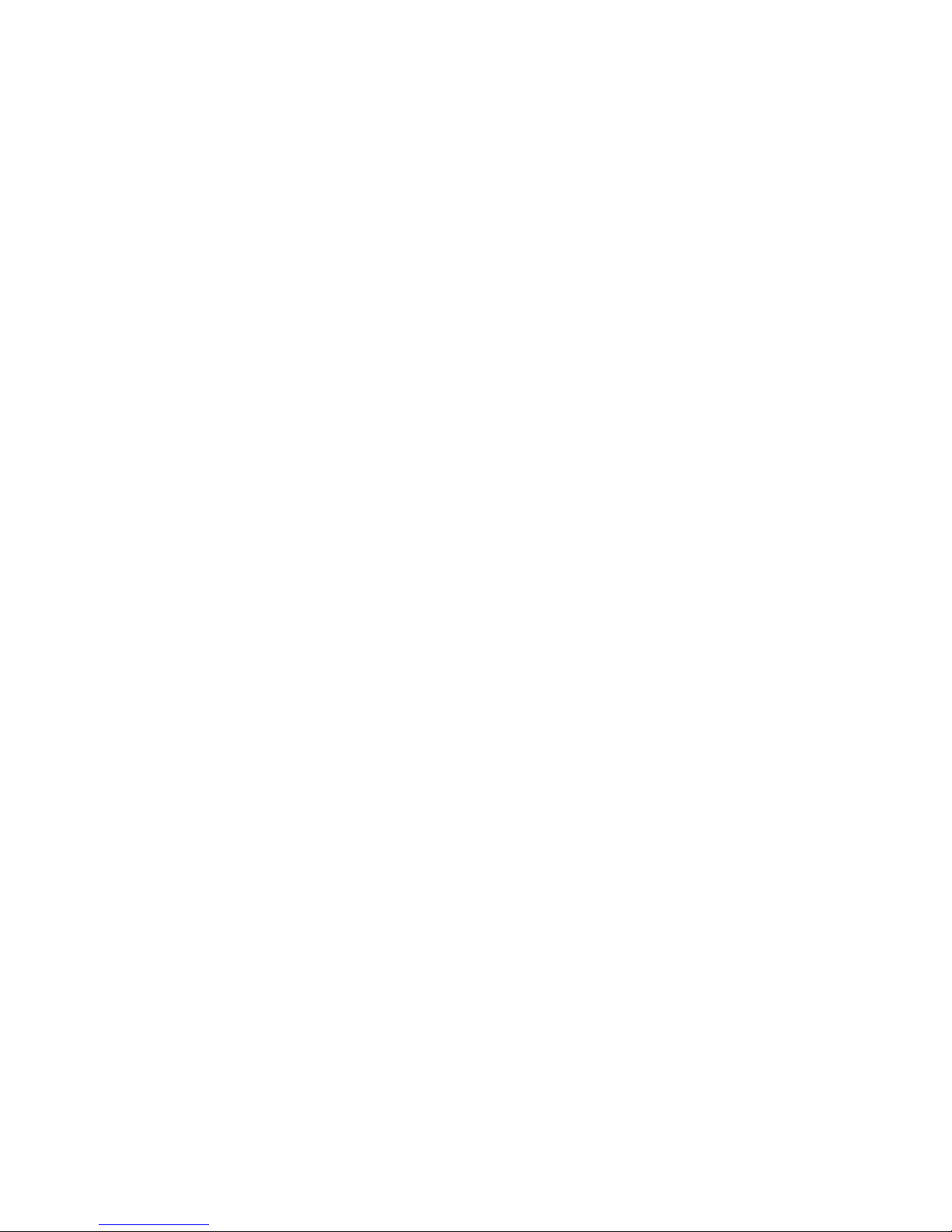
b
Hardware Guide
Compaq Armada™110 Series
Part Number: 231395-001
March 2001
This guide provides comprehensive information on setting up the
computer hardware and software, identifying computer
components, using the battery pack, connecting external devices,
and adding upgrades and accessories.
Page 2
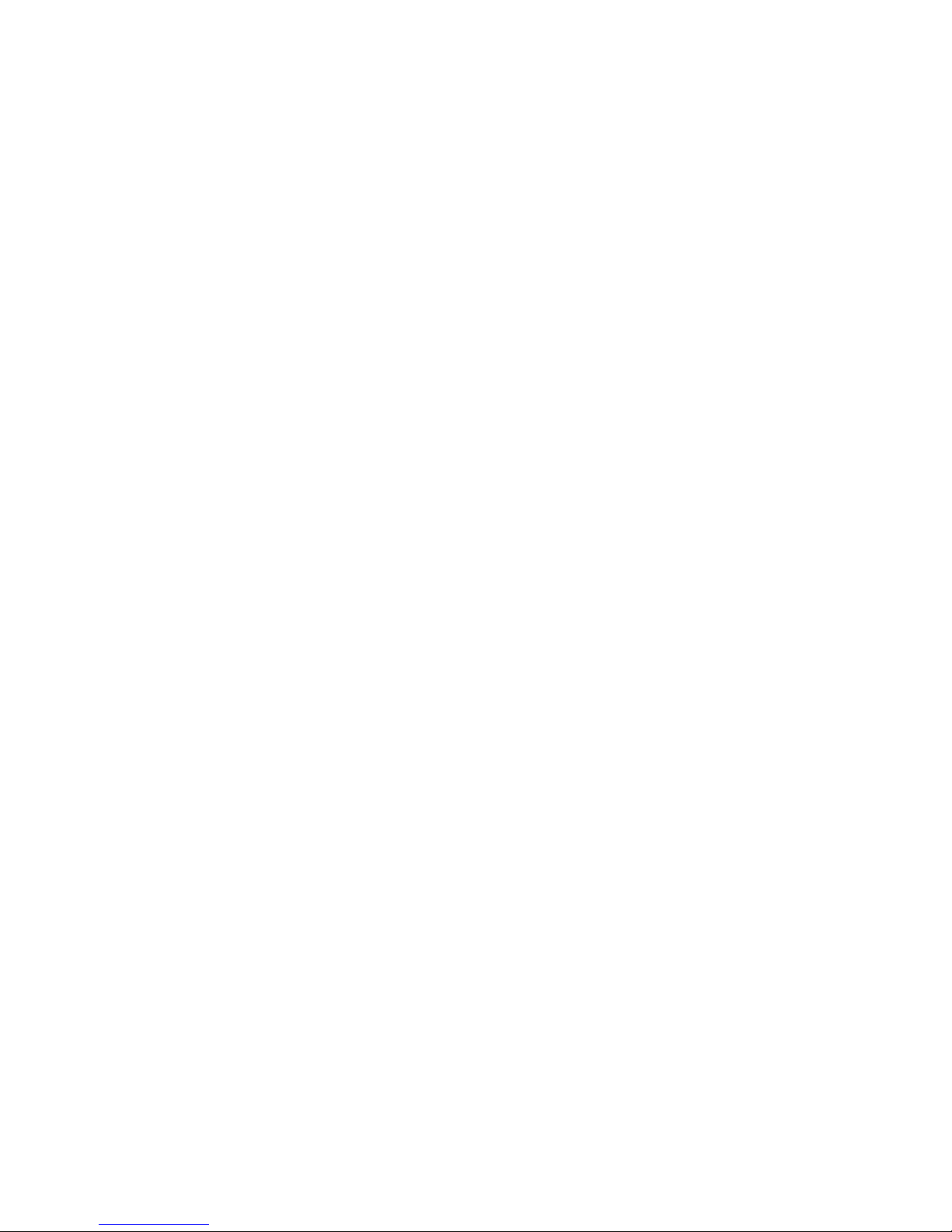
© 2001 Compaq Computer Corporation.
Compaq, the Compaq logo, Armada, Registered in U. S. Patent and
Trademark Office.
Microsoft, Windows, Windows NT are trademarks of Microsoft
Corporation in the United States and other countries.
Intel, Pentium, Intel Inside, and Celeron are trademarks of Intel
Corporation in the United States and other countries.
All other product names mentioned herein may be trademarks of their
respective companies.
Compaq shall not be liable for technical or editorial errors or omissions
contained herein. The information in this document is provided “as is”
without warranty of any kind and is subject to change without notice. the
warranties for Compaq products are set forth in the express limited
warranty statements accompanying such products. Nothing herein should
be construed as constituting an additional warranty.
Hardware Guide
First Edition (March 2001)
Part Number: 231441-001
Page 3
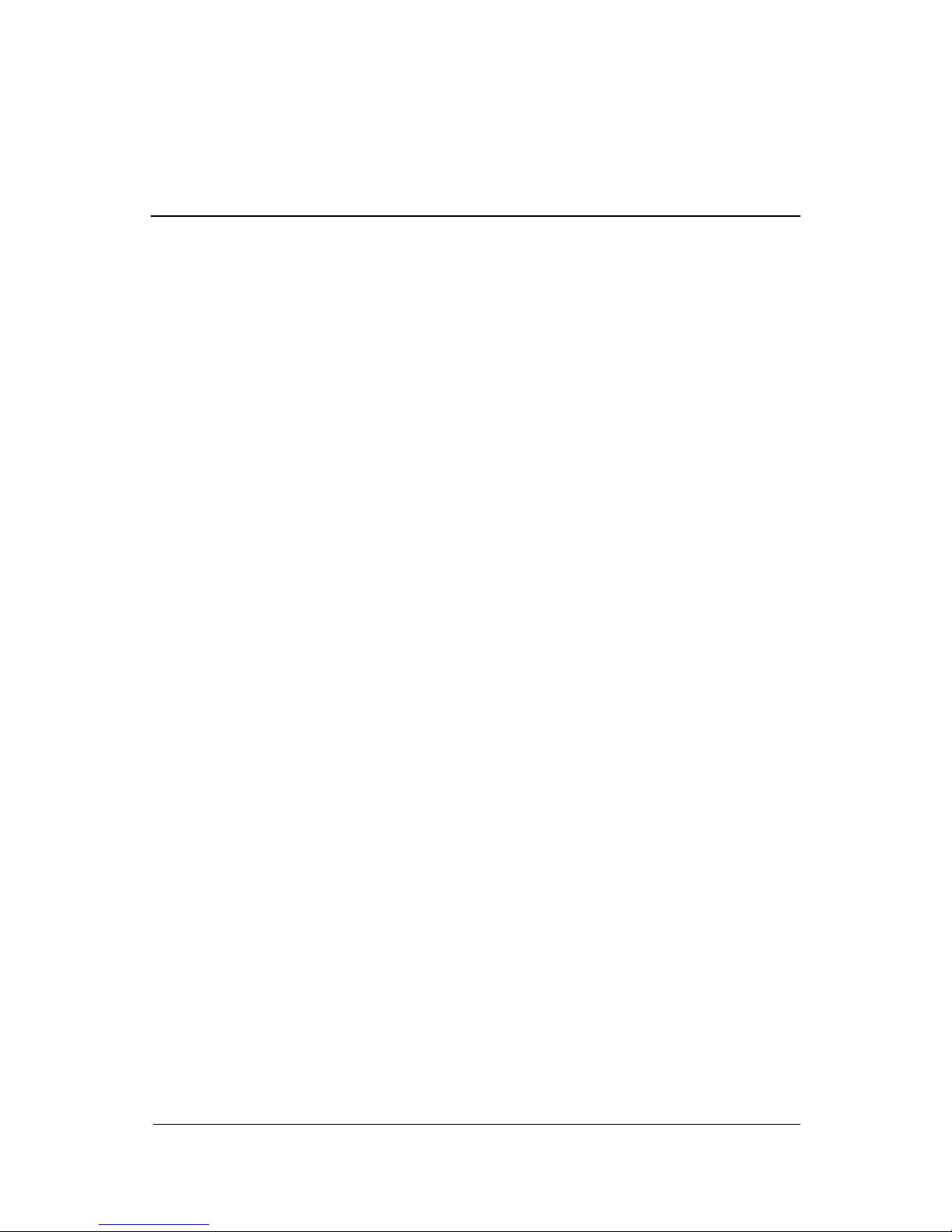
Contents
1 Hardware and Software Setup
Setting Up the Hardware . . . . . . . . . . . . . . . . . . . . . . . . . 1–1
Setting Up the Software. . . . . . . . . . . . . . . . . . . . . . . . . . 1–6
Completing Initial Setup . . . . . . . . . . . . . . . . . . . . . . 1–6
Installing Optional Applications . . . . . . . . . . . . . . . . 1–7
After Software Setup . . . . . . . . . . . . . . . . . . . . . . . . . . . . 1–7
2 A Look at the Computer
Top Components . . . . . . . . . . . . . . . . . . . . . . . . . . . . . . . 2–1
Right Side Component. . . . . . . . . . . . . . . . . . . . . . . . . . . 2–4
Left Side Components . . . . . . . . . . . . . . . . . . . . . . . . . . . 2–5
Rear Panel Components. . . . . . . . . . . . . . . . . . . . . . . . . . 2–6
Bottom Components. . . . . . . . . . . . . . . . . . . . . . . . . . . . . 2–8
Additional Standard Components . . . . . . . . . . . . . . . . . 2–10
3 Keyboard and Pointing Devices
Using the TouchPad. . . . . . . . . . . . . . . . . . . . . . . . . . . . . 3–1
Using Hotkeys . . . . . . . . . . . . . . . . . . . . . . . . . . . . . . . . . 3–2
Hotkeys . . . . . . . . . . . . . . . . . . . . . . . . . . . . . . . . . . . 3–3
Using the Embedded Numeric Keypad . . . . . . . . . . . . . . 3–5
Enabling the Numeric Keypad . . . . . . . . . . . . . . . . . 3–5
Disabling the Numeric Keypad . . . . . . . . . . . . . . . . . 3–6
Converting the Numeric Keypad
Keys to Standard Keys . . . . . . . . . . . . . . . . . . . . . . . 3–6
Using the Easy Access Buttons . . . . . . . . . . . . . . . . . . . . 3–6
Hardware Guide iii
Page 4

Contents
4 Battery Packs
Charging a Battery Pack. . . . . . . . . . . . . . . . . . . . . . . . . . 4 –1
Using a New Battery Pack . . . . . . . . . . . . . . . . . . . . . . . . 4–1
Replacing a Battery Pack . . . . . . . . . . . . . . . . . . . . . . . . . 4–2
Calibrating the Battery. . . . . . . . . . . . . . . . . . . . . . . . . . . 4–3
Storing a Battery Pack . . . . . . . . . . . . . . . . . . . . . . . . . . . 4–4
Recycling a Used Battery Pack . . . . . . . . . . . . . . . . . . . . 4–5
5 Drives
Caring for Drives . . . . . . . . . . . . . . . . . . . . . . . . . . . . . . . 5–1
Removing and Inserting Storage Media. . . . . . . . . . . . . . 5–1
Inserting and Removing a Diskette . . . . . . . . . . . . . . 5–1
Inserting a Disc into the CD or DVD Drive . . . . . . . 5–2
Viewing the CD. . . . . . . . . . . . . . . . . . . . . . . . . . . . . 5–3
Removing a Disc from the CD or DVD Drive . . . . . 5–4
Changing the Startup Sequence . . . . . . . . . . . . . . . . . . . . 5–4
6Audio
Using Audio Features. . . . . . . . . . . . . . . . . . . . . . . . . . . . 6–1
Connecting to the Stereo Line-Out /Headphone Jack 6–2
Connecting to the Stereo Line-In Jack . . . . . . . . . . . 6–3
Adjusting Volume . . . . . . . . . . . . . . . . . . . . . . . . . . . . . . 6–3
7 External Device Connections
Connecting an External Keyboard or Pointing Device . . 7–1
Connecting an External Monitor . . . . . . . . . . . . . . . . . . . 7–2
Connecting a Serial Printer . . . . . . . . . . . . . . . . . . . . . . . 7–2
Connecting a Parallel Printer . . . . . . . . . . . . . . . . . . . . . . 7–3
Connecting Infrared Equipment. . . . . . . . . . . . . . . . . . . . 7–3
Infrared Connection Guidelines. . . . . . . . . . . . . . . . . 7–4
Infrared Configuration Guidelines . . . . . . . . . . . . . . . 7–5
Enabling the Infrared Port . . . . . . . . . . . . . . . . . . . . . 7–5
Connecting USB Equipment . . . . . . . . . . . . . . . . . . . . . . 7–6
Connecting a Modem or NIC. . . . . . . . . . . . . . . . . . . . . . 7–6
Using the Security Slot. . . . . . . . . . . . . . . . . . . . . . . . . . . 7–7
iv Hardware Guide
Page 5
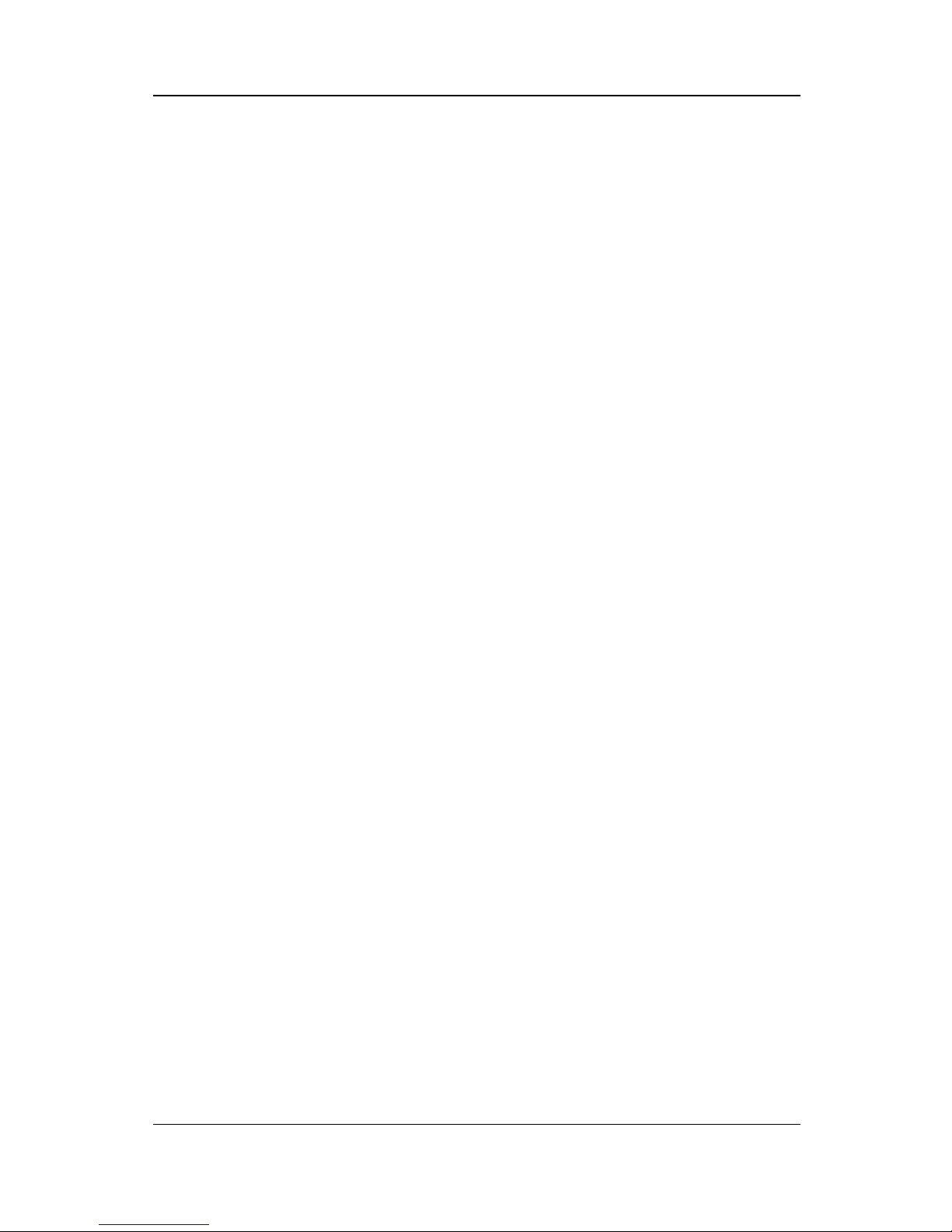
8 Computer Upgrades and Add-Ons
Before Removing or Installing Components . . . . . . . . . . 8–1
Upgrading Memory . . . . . . . . . . . . . . . . . . . . . . . . . . . . . 8–2
Removing and Inserting a
Memory Expansion Board. . . . . . . . . . . . . . . . . . . . . 8–3
Upgrading or Adding a Modem or NIC. . . . . . . . . . . . . . 8–6
Adding and Using PC Cards . . . . . . . . . . . . . . . . . . . . . . 8 –9
Configuring a PC Card . . . . . . . . . . . . . . . . . . . . . . . 8 –9
Inserting a PC Card . . . . . . . . . . . . . . . . . . . . . . . . . 8–10
Removing a PC Card. . . . . . . . . . . . . . . . . . . . . . . . 8–11
Conserving Energy . . . . . . . . . . . . . . . . . . . . . . . . . 8–11
Installing Additional Device Drivers. . . . . . . . . . . . 8–12
Adding Wireless Devices. . . . . . . . . . . . . . . . . . . . . . . . 8–12
9 Specifications
Contents
Regulatory Agency Series Numbers . . . . . . . . . . . . . . . . 9–1
Computer Dimensions . . . . . . . . . . . . . . . . . . . . . . . . . . . 9–2
Operating Environment . . . . . . . . . . . . . . . . . . . . . . . . . . 9–2
Rated Input Power . . . . . . . . . . . . . . . . . . . . . . . . . . . . . . 9–3
Port and COM Port Settings. . . . . . . . . . . . . . . . . . . . . . . 9–3
Communications Specifications. . . . . . . . . . . . . . . . . . . . 9–4
10 Computer Utilities
Using the PhoenixBIOS Setup Utility . . . . . . . . . . . . . . 10–1
Power Management . . . . . . . . . . . . . . . . . . . . . . . . . . . . 10–1
Enabling Power Savings . . . . . . . . . . . . . . . . . . . . . 10–2
Timeout Settings . . . . . . . . . . . . . . . . . . . . . . . . . . . 10–2
Setting Standby . . . . . . . . . . . . . . . . . . . . . . . . . . . . 10–2
Hibernation. . . . . . . . . . . . . . . . . . . . . . . . . . . . . . . . . . . 10–2
Security . . . . . . . . . . . . . . . . . . . . . . . . . . . . . . . . . . . . . 10–3
Index
Hardware Guide v
Page 6
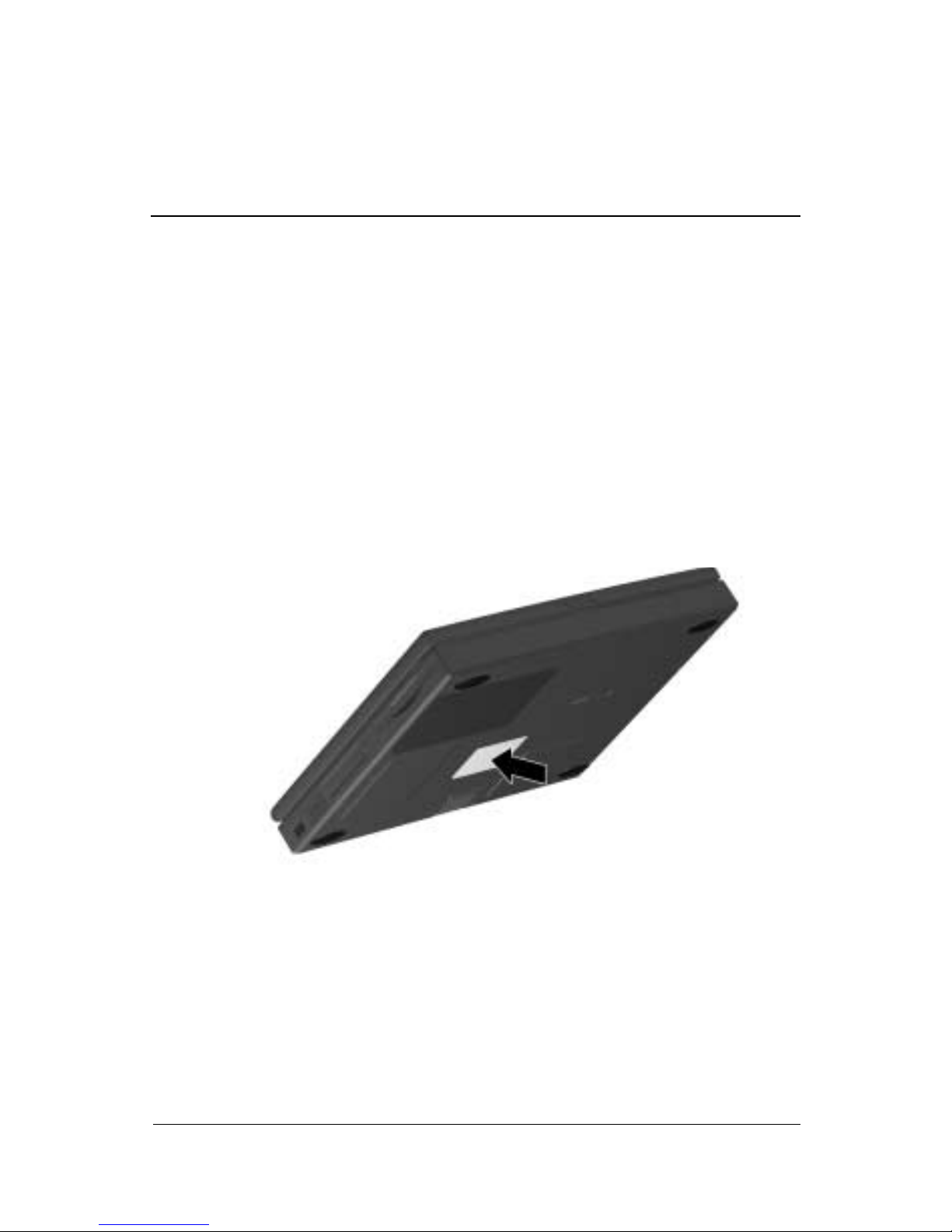
Hardware and Software Setup
Setting Up the Hardware
1. Record the Product Key for your operating system. You will
need to enter or verify this number during software setup.
You may also need it to update or troubleshoot your operating
system. The Product Key is located on the Certificate of
Authenticity label on the bottom of the computer.
1
Locating the Product Key
Hardware Guide 1–1
Page 7

Hardware and Software Setup
2. Locate the battery pack in the shipping box. If tape is
covering the battery contacts, remove it before installing the
battery pack.
3. Install the battery pack into the battery compartment.
a. Turn the computer bottom side up.
b. Insert the battery at a 45-degree angle into the
compartment 1, ensuring that the battery tabs are flush
with the front edge of the compartment.
c. Press down the battery pack until the release latch 2
clicks.
Installing the battery pack
4. Turn the computer top side up and place it on a flat surface
near an electrical outlet.
1–2 Hardware Guide
Page 8
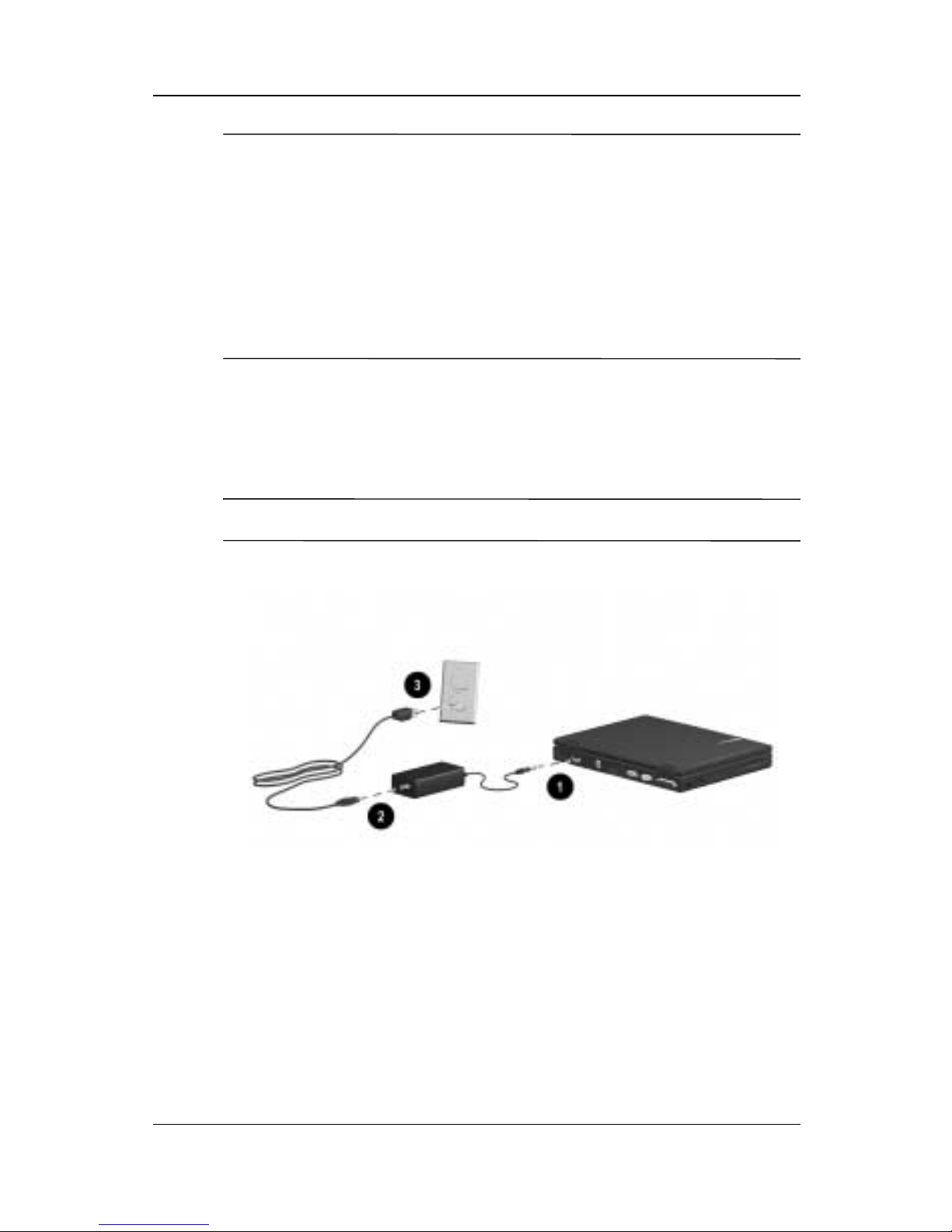
Å
✎
Hardware and Softw are Setup
WARNING: This is a Class B digital device, pursuant to Part 15 of the
FCC Rules. For more Class B information, refer to the Regulatory and
Safety Notices guide on the Compaq Portable Product Reference Library
CD, included with the computer.
To reduce the risk of personal i njury, electric shoc k, fire, or
damage to the equipment:
■ Do not disable the power cord grounding plug. It is an important
safety feature.
■ Plug the equipment into a grounded (earthed) electrical outlet
that is easily accessible at all times.
5. Connect the computer to external power.
Plug the AC Adapter cable into the power connector 1. Plug
the power cord into the AC Adapter 2 and into an electrical
outlet 3.
Power cords and electrical outlets vary by country.
Connecting the AC Adapter and power cord
Hardware Guide 1–3
Page 9

Hardware and Software Setup
6. Open the computer by sliding the display latch to the right 1
and raising the display 2.
Opening the computer
1–4 Hardware Guide
Page 10

Hardware and Softw are Setup
7. Turn on the computer by pressing the power button 1.
Turning on the computer
When power is turned on:
■ The power/standby light 2 turns on.
■ The battery pack in the battery compartment begins to charge
and the battery light turns on. The battery light:
❏ Remains on while the battery pack is charging.
❏ Turns off when the battery pack is fully charged.
■ You are prompted to begin software setup.
Hardware Guide 1–5
Page 11

Hardware and Software Setup
Setting Up the Software
Completing Initial Setup
You can begin initial setup as soon as the computer is connected
to external power and the initial setup prompt appears on the
screen.
Before responding to the initial setup prompt and proceeding
through the online instructions, read the following caution and
other initial setup information:
CAUTION: To prevent file corruption and ensure that the correct drivers
Ä
install during initial setup:
■ Do not unplug the c omputer from the electrical outlet.
■ Do not shut down the computer.
■ Do not remove or insert a drive.
■ Once you begin initial software setup, you must complete the
entire process. Setup time varies by computer configuration.
■ If you are prompted to select a language or operating system,
choose carefully.
❏ The languages and operating system that you do not
choose will be deleted from the system and cannot be
restored during initial setup.
❏ An operating system available during initial setup is
enhanced by Compaq. When an operating system is
deleted, the enhancements are also deleted.
■ During the setup process, you must accept the End User
License Agreement to continue. The Product Key referenced
on the License Agreement screen is on the Certificate of
Authenticity label on the bottom of the computer. You may
want to verify that the Product Key displayed on the screen is
the same as the number on the label.
1–6 Hardware Guide
Page 12

Hardware and Softw are Setup
Installing Optional Applications
You can install third-party applications or preloaded Compaq
utilities at any time after initial setup is complete.
■ T o install a third-party application, refer to the documentation
included with the application.
■ To install a preloaded Compaq utility, select the Setup
Compaq Software icon on the Desktop, then follow the
instructions on the screen.
If the icon does not display on the Desktop after initial setup
is complete, select Start > Run. On the command line, type:
C:\cpqapps\setup.exe preload /s
To view the descriptions and space requirements of preloaded
Compaq utilities without installing them, select the Setup
Compaq Software icon on the Desktop, then select Next. After
viewing the utility information, select Cancel.
After Software Setup
After the initial setup is complete, you may want to:
■ Calibrate the battery pack.
Although you can use a new battery pack that has been fully
charged to run the computer, the computer cannot accurately
report the amount of charge in the battery pack until the
battery pack has been calibrated. For calibration information
and instructions, refer to the “Battery Packs” chapter in this
guide.
■ Read suggestions for creating a safe and comfortable work
environment.
Ergonomic and safety information about the computer is
provided in the Safety & Comfort Guide on the Notebook
Products Reference Library CD included with the computer.
Hardware Guide 1–7
Page 13
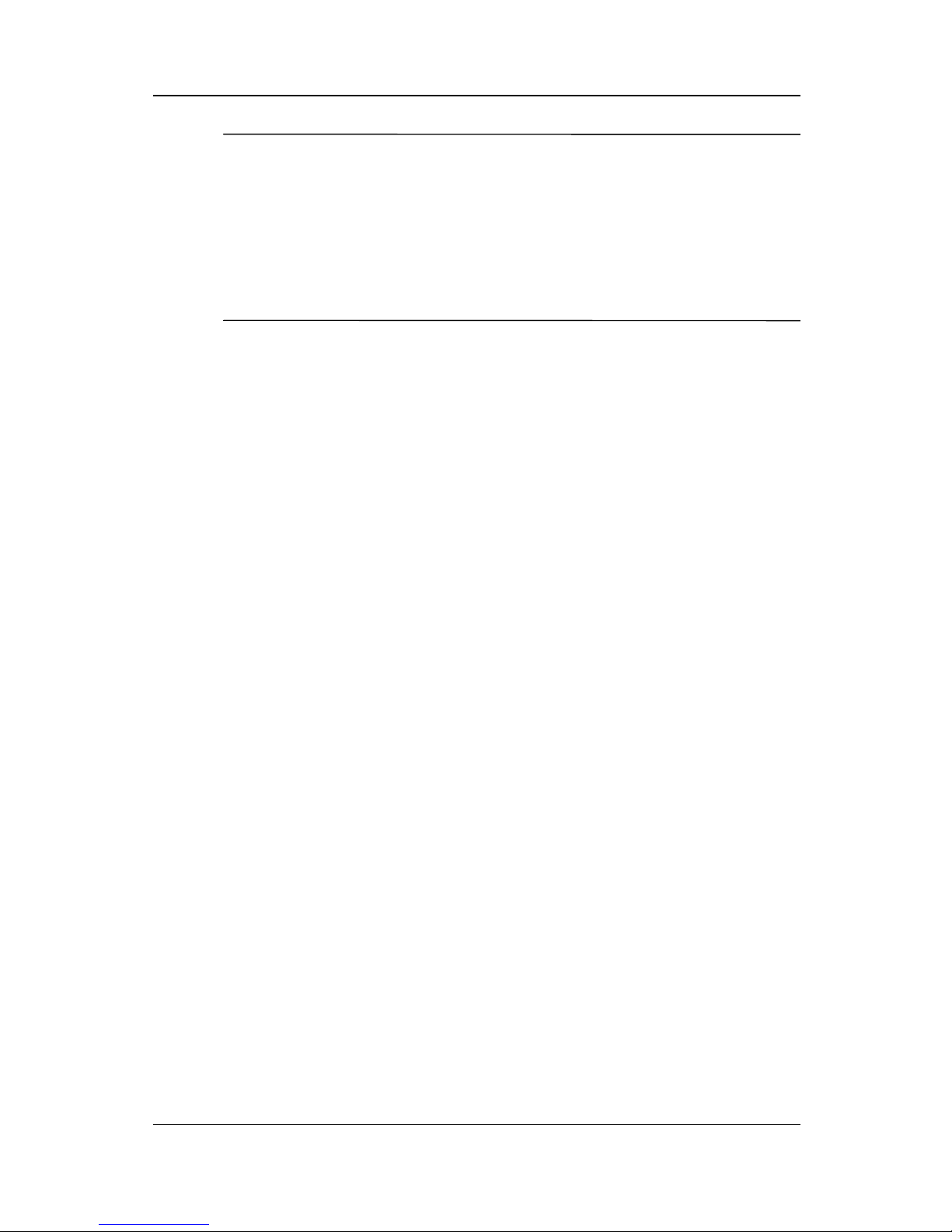
Hardware and Software Setup
WARNING: To reduce the risk of personal injury, electric shock, fire, or
Å
damage to the equipment:
■ Disconnect power from the equipment by unplugging the power
cord from the electrical outlet.
■ Do not place anything on power cords or cables. Arrange them
so that no one may accidentally step on or trip over them.
■ Do not pull on a cord or cable. When unplugging from the
electrical outlet, grasp the cord by the plug.
1–8 Hardware Guide
Page 14

A Look at the Computer
Top Components
2
Hardware Guide 2–1
Page 15
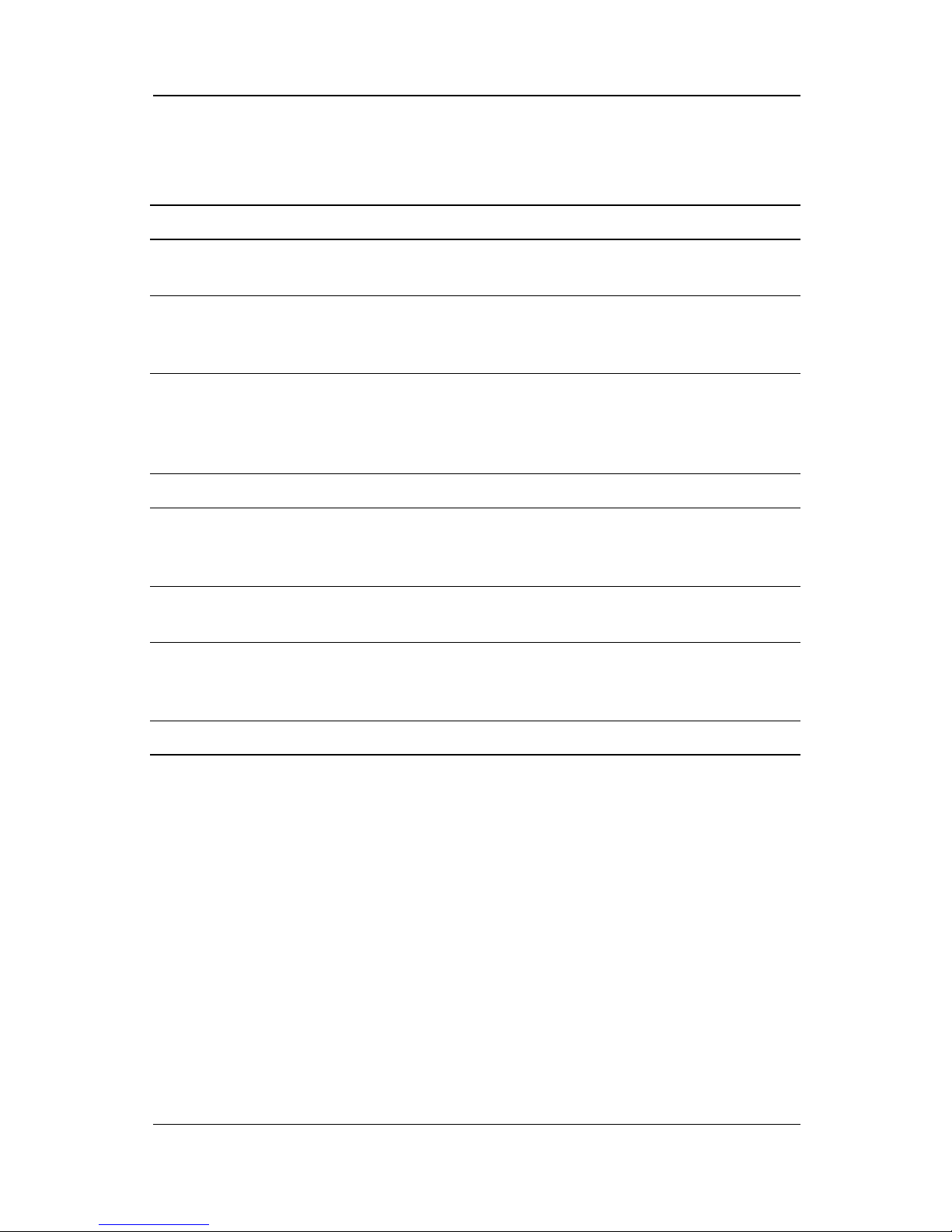
A Look at the Computer
Top Components
Component Function
1 Display switch Turns off the computer display if the
computer is clos ed while on.
2 Power button Turns on the computer.To turn off the
computer, use the operating system
Shut Down command.
3 Easy Access Buttons Four buttons that provide quick access
to the Internet. Refer to the Chapter 3,
"Keyboard and Pointing Devices," for
information about these buttons.
4 Stereo speakers (2) Produce stereo sound.
5 Microphone Inputs single-channel sound to the
computer; can b e used whether the
computer is open or closed.
6 Windows application key Displays the shortcut menu for the item
beneath the pointer.
7 TouchPad and TouchPad
buttons
Moves the cursor, selects and activates.
The right and left buttons function like
buttons on an external mouse.
8 Microsoft logo key Displays the Windows Start menu.
2–2 Hardware Guide
Page 16
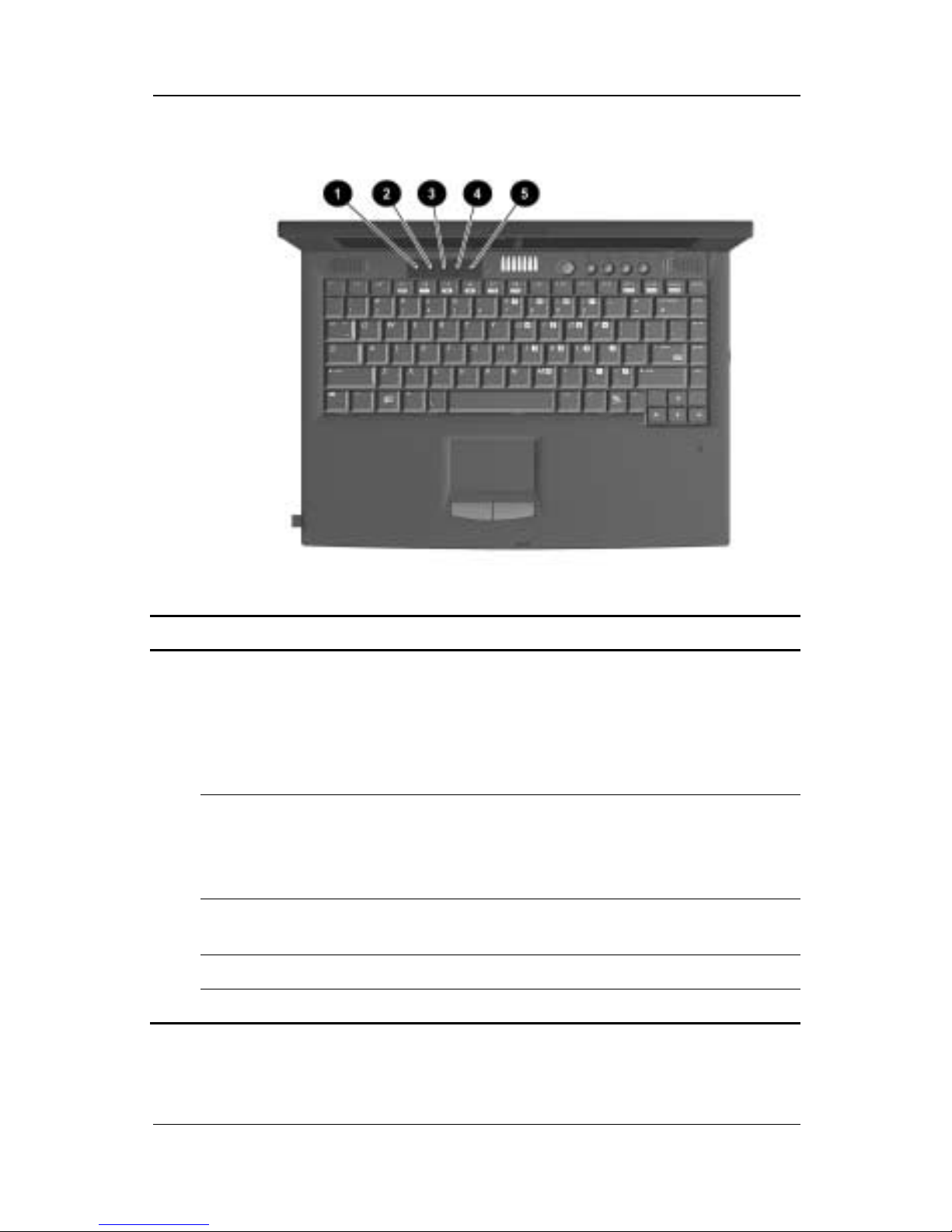
A Look at the Computer
Top Component Lights
Component Function
1 Power/standby light On: Power is turned on .
Blinking: Computer is in Standby.
The power/standby light also bl inks if a
battery pack that is the only available
power source reaches a low-battery
condition.
2 Battery light On: A battery pack is charging.
Blinking: A battery pack that is the only
available power source has reached a
low-battery condition.
3 Num lock light On: Num lock is on and the embedded
numeric keypad is enabled.
4 Caps lock light On: Caps lock is on.
5 Scroll lock light On: Scroll is on.
Hardware Guide 2–3
Page 17

A Look at the Computer
Right Side Component
Right Side Component
Component Function
Optical disc drive Depending on model, provides a
CD or DVD drive.
2–4 Hardware Guide
Page 18

Left Side Components
A Look at the Computer
Left Side Components
Component Function
1 Infrared port Links to another IrDA-compliant device
for wireless communication.
2 PC Card slot Supports a 32-bit (CardBus) or 16-bit
PC Card.
3 PC Card eject button Ejects a PC Card from the P C Card slot.
4 Diskette drive Reads and writes information onto a
3.5-inch/8.89-cm diskette.
Hardware Guide 2–5
Page 19
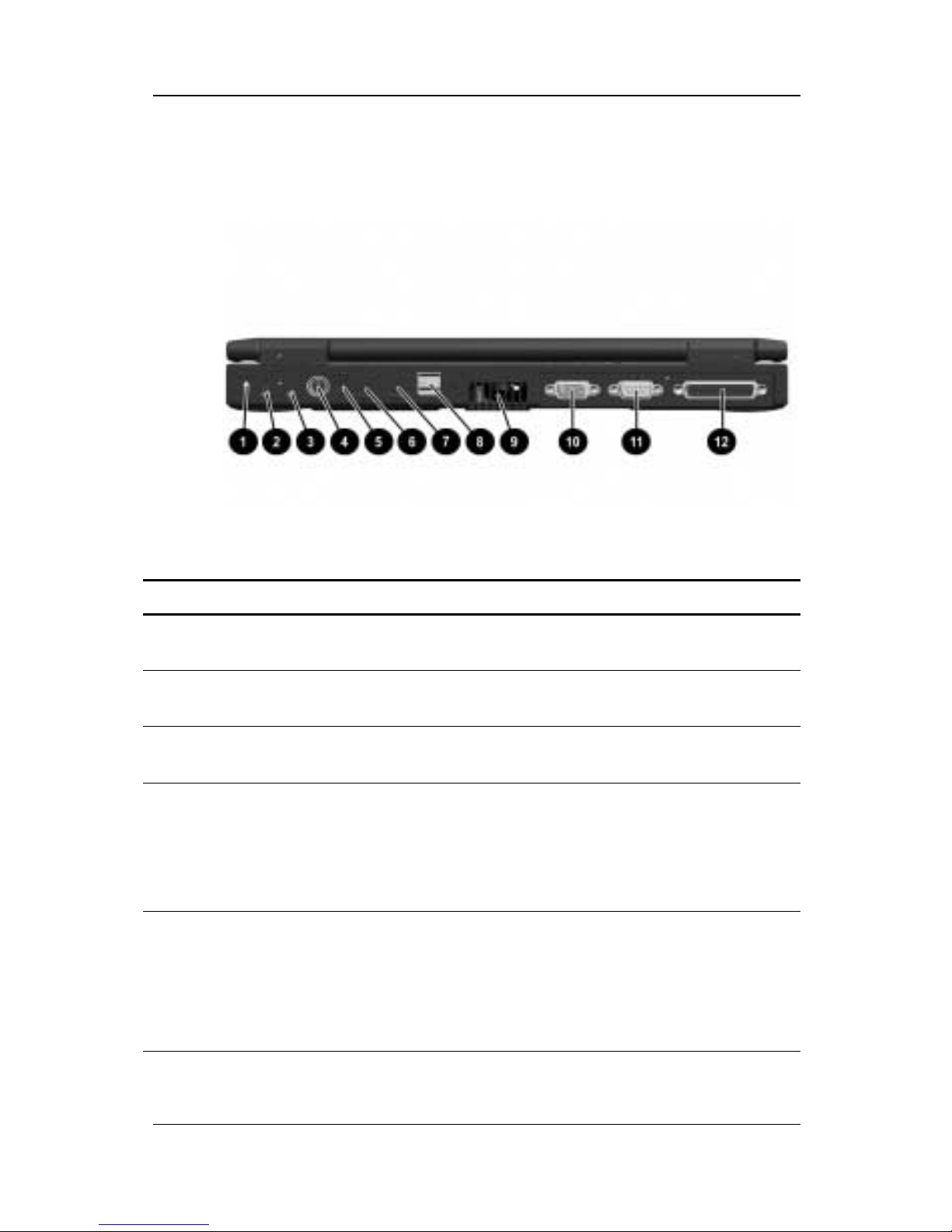
A Look at the Computer
Rear Panel Components
Rear Panel Components
Component Function
1 Security slot Attaches an optional security cable to
the computer.
2 Stereo line-out/h ea dp ho ne
jack
3 Stereo line-in jack Connects a CD player, turner, or tape
4 Keyboard/mouse connector Connects an external keyboard or
5 DC power jack Connects any one of the following:
Connects stereo speakers, headphones,
headset, or television audio.
deck.
PS/2-compatible external mous e.
To connect a keyboard and a
✎
mouse at the same time, use
an optional Y-adapte r.
■ AC Adapter
■ Optional Automobile Power
Adapter/Charger
2–6 Hardware Guide
■ Optional Aircraft Power Adapter
Page 20
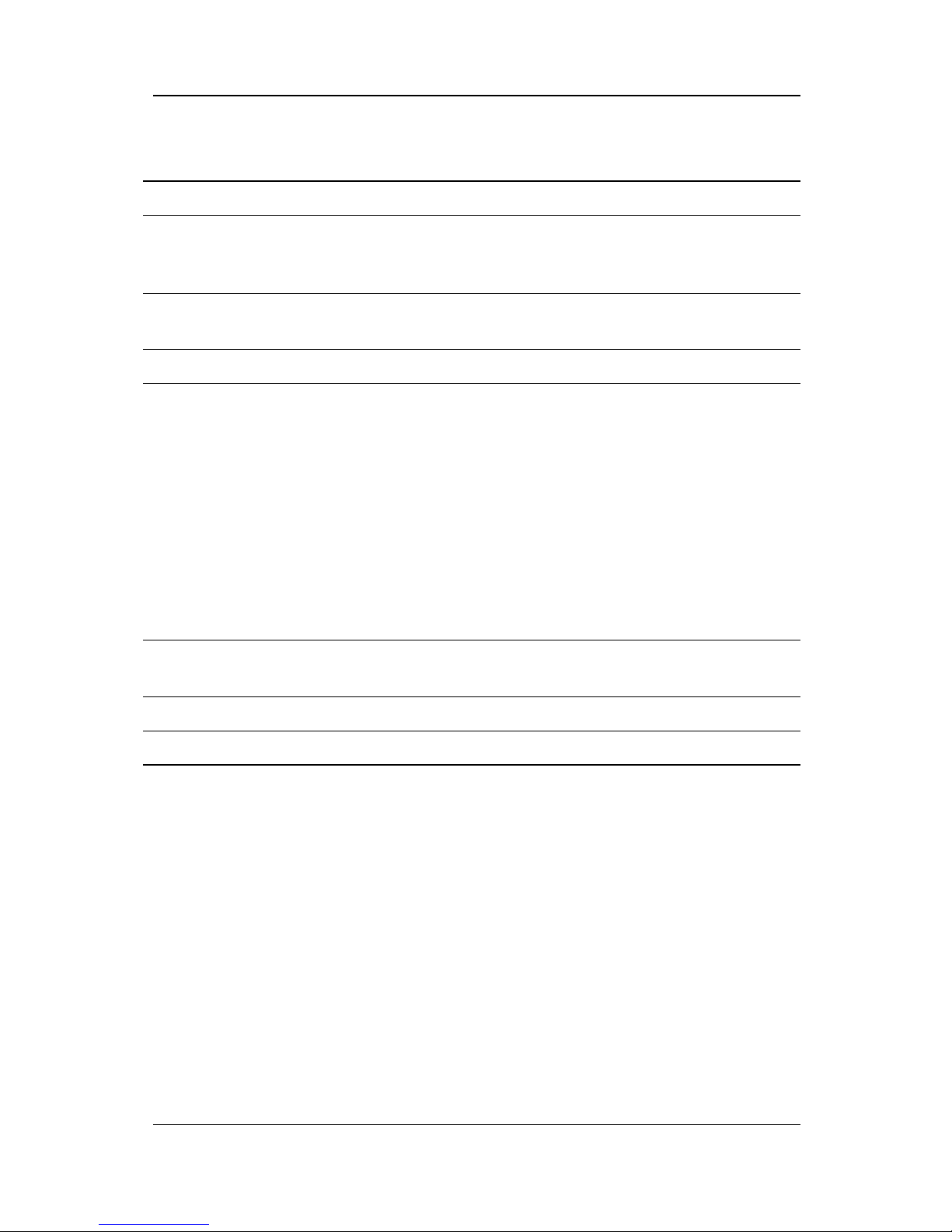
Rear Panel Components (Continued)
Component Function
A Look at the Computer
6 RJ-11 jack (internal modem
models only)
7 RJ-45 jack (network models
only)
8 USB connectors (2) Connects USB devices.
9 Vent Allows airflow to cool internal
- External monit or c onnector Connects an external monitor or
Connects the modem cable to an
internal modem. A modem cable is
included with internal modem models.
Connects the ne twork cable. A network
cable is not included with the computer.
components.
CAUTION:To preve nt damage,
Ä
the system will shut down if a
severe overheating condition
occurs. To prevent loss of
information, do not block the
cooling vent. Avoid placing the
computer on a bla nket, rug, or
other flexible surf ace that may
cover the vent area.
overhead projector.
q Serial connector Connects a serial device.
w Parallel connec tor Connects a parall el device.
Hardware Guide 2–7
Page 21
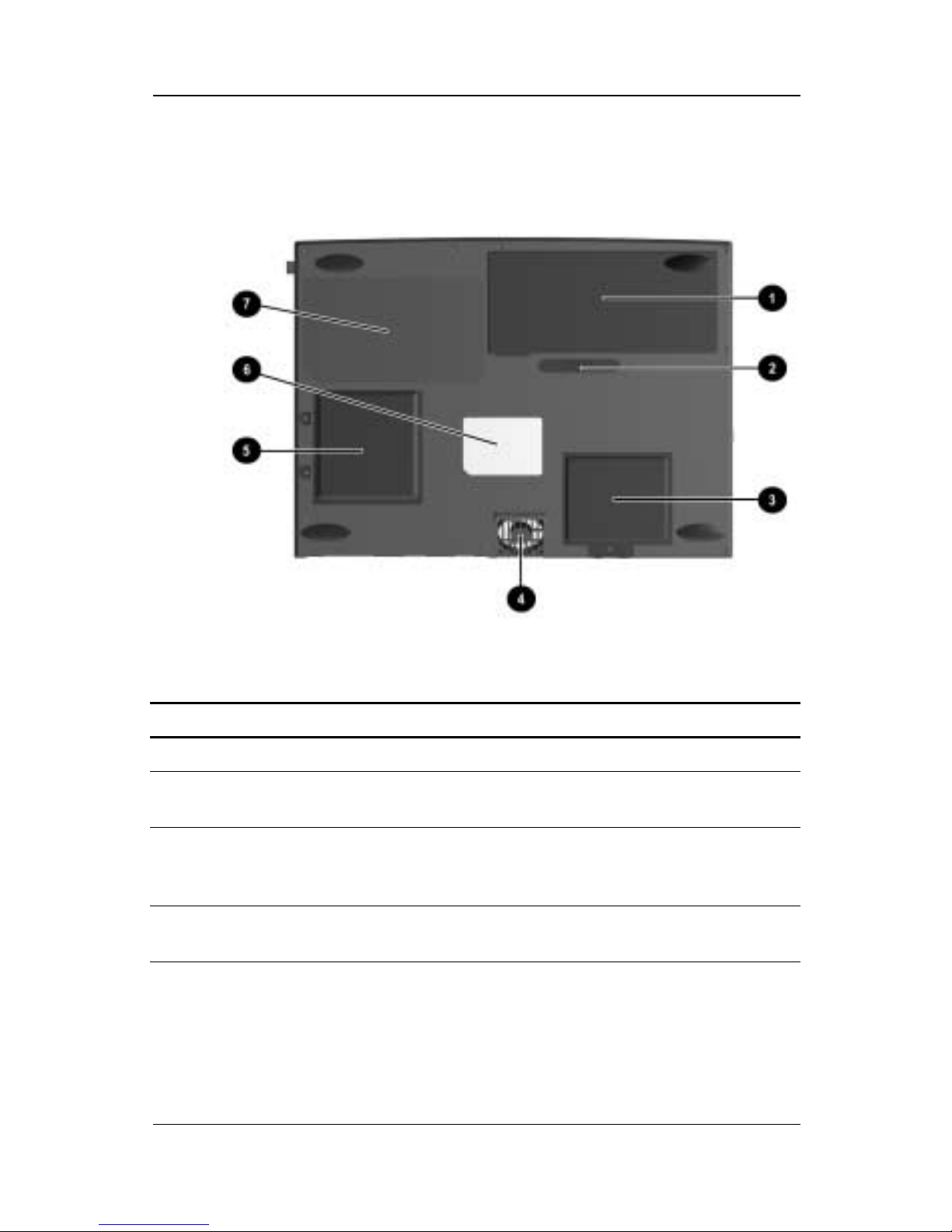
A Look at the Computer
Bottom Components
Bottom Components
Component Function
1 Battery compartment Holds the battery pack.
2 Battery release latch Releases the battery pack from the
battery comp artment.
3 Mini PCI (personal computer
interface) compartment
cover
4 Vent Allows airflow to cool internal
Covers the modem, Network Interface
Card (NIC) or other compatible Mini PCI
board in the compartment.
components.
2–8 Hardware Guide
Page 22

Bottom Components (Continued)
Component Function
A Look at the Computer
5 Memory expansion
compartment cover
Covers the memory expansion
compartment that contains two memory
expansion slots for memory expansio n
boards.
6 Serial number Identifies the computer; needed when
you call Compaq customer support.
7 Certificate of Authenticity
label
Contains the Product Key, which may
need to be entered before using some
Windows operating systems.
Hardware Guide 2–9
Page 23
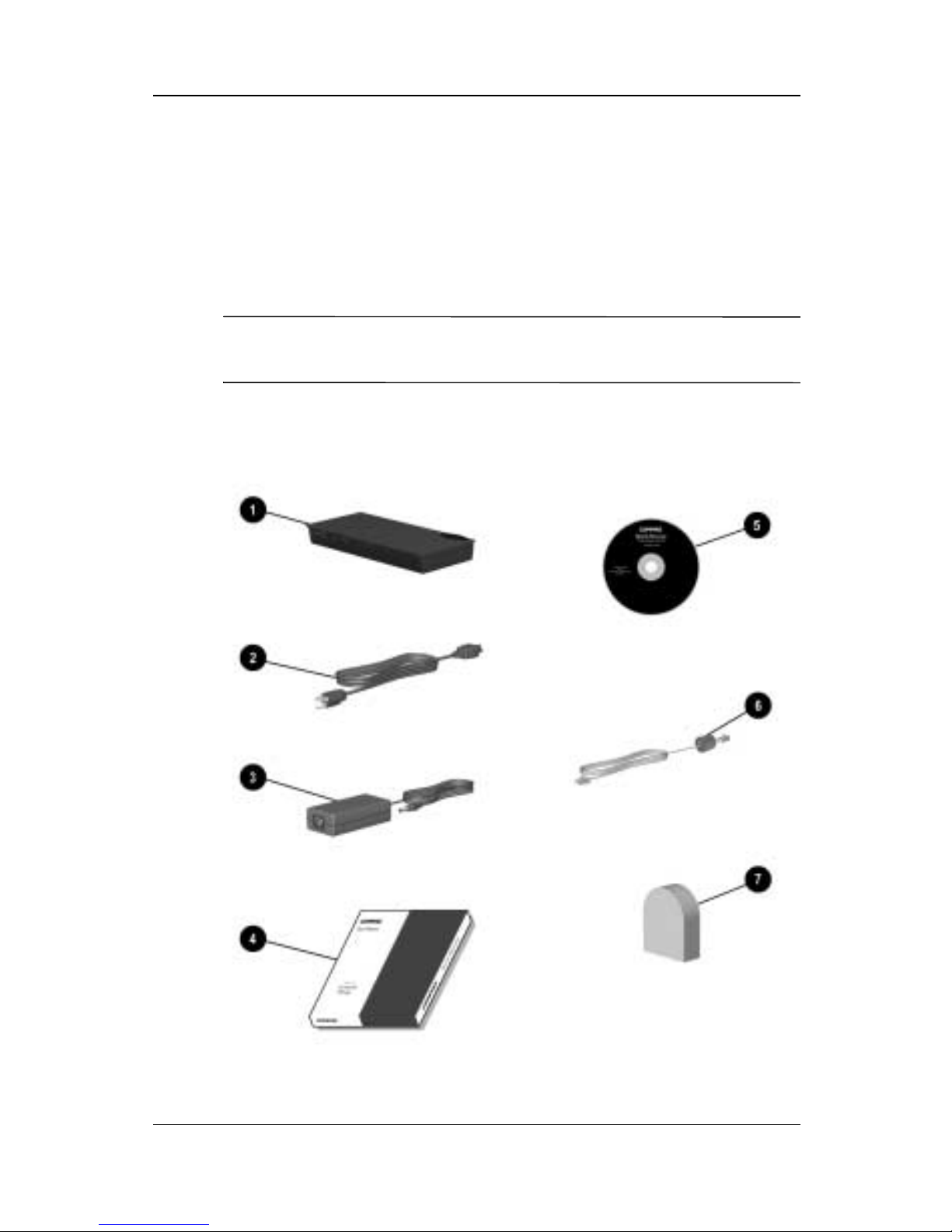
A Look at the Computer
Additional Standard Compon ents
The components included with the computer vary by geographic
region and the computer hardware configuration ordered.
The following illustration and table identify the standard
components included with most computer models.
Some components ship inside computer compartments identified
✎
in previous sections and are not included in this illustration.
2–10 Hardware Guide
Page 24

A Look at the Computer
Additional Standard Components
Component Function
1 Battery pack Allows the compu te r to op er ate on
battery power. Installs in the battery
compartment on the bottom side of the
computer.
2 Power cord Connects the AC Adapter to an AC
electrical outlet.
3 AC Adapter Converts AC power to DC power.
4 QuickRestore k i t Contains the software pr einstalled on
the computer.
5 Notebook Products
Reference Library CD-ROM
6 Modem cable (internal
modem models only)
7 Country-specific modem
adapter (included with
internal modem models by
region as required)
Contains the following guides:
■ Hardware Guide
■ Modem and Networking
■ Modem Commands
■ Maintenance, Shipping and Travel
■ Troubleshooting
■ Regulatory and Safety Notices
■ Safety & Comfort Guide
Connects the modem to an RJ-11
telephone jack or to a country-specific
adapter.
Adapts the modem cable to a non-RJ-11
telephone jack.
Hardware Guide 2–11
Page 25

Keyboard and Pointing Devices
Using the TouchPad
The TouchPad performs the same basic operations as a mouse. It
functions with any software that supports a Microsoft-compatible
mouse. The TouchPad 1 includes left 2 and right 3TouchPad
buttons for function or application selection. To operate the
TouchPad, slide your finger across its surface in the direction you
want to move the cursor and click the left or right button to make
a selection or complete an activity.
3
Identifying TouchPad components
Hardware Guide 3–1
Page 26

Keyboard and Pointing Devices
Using Hotkeys
Hotkey Quick Reference
Function Hotkey
Return to Original
State
Switch display and image
(switching between the
display and external
monitor)
Standby
Adjusts screen brightness Fn+F7 (decrease)
Fn+F3 Fn+F3
Fn+F4
Fn+F8 (increase)
Press any key
Fn+F8 (increase)
Fn+F7 (decrease)
3–2 Hardware Guide
Page 27

Hotkeys
Hotkeys are preset combinations of the Fn key 1 and another key
that access or execute frequently used system functions. The
icons on the function keys
Hotkeys can be used at anytime and from within any application.
Keyboard and Pointing Devices
F3 to F8 2 represent these functions.
Identifying the Hotkeys
Switch Display and Image (Fn+F3)
■ Microsoft Windows 2000 Professional —Toggle Fn+F3 to
switch the image among
❏ Computer display
❏ External display
❏ Simultaneous display (computer and external displays)
The external monitor can be connected through the external
monitor connector.
Hardware Guide 3–3
Page 28

Keyboard and Pointing Devices
■ Microsoft Windows Millennium Edition (Me)or Windows
98 with MultiMonitor disabled—Toggle
the image among
❏ Computer display
❏ External display
❏ Simultaneous display (computer and external displays)
The external monitor can be connected through the external
monitor connector.
■ Microsoft Windows Me or Windows 98 with
MultiMonitor enabled—Press
display connected to the external monitor connector and to
disable MultiMonitor .
Initiating Standby (Fn+F4)
Fn+F3 to switch
Fn+F3 to turn off an external
Press Fn+F4 keys to manually put the computer in Standby. The
computer will automatically go into Hibernation after one hour of
Standby. To wake the computer, press any key.
Adjust Screen Brightness (Fn+F7 and Fn+F8)
Press Fn+F7 to decrease the display screen brightness. To increase
the screen brightness, press
Fn+F8.
3–4 Hardware Guide
Page 29

Keyboard and Pointing Devices
Using the Embedd ed N um eric Keypad
The embedded numeric keypad consists of a cluster of 16 keys 1.
The character in the upper right corner of each of the keys
indicates the keypad function of that key.
The standard keyboard functions of the keys in the keypad are
disabled when the keypad is enabled.
Enabling the Numeric Keypad
To enable the keypad, press Fn+num lk 2. The num lock light 3
turns on when the keypad is enabled.
The keypad cannot be enabled while an optional external
✎
keyboard or numeric keypad is connected to the computer.
Identifying the embedded numeric keypad
Hardware Guide 3–5
Page 30

Keyboard and Pointing Devices
Disabling the Numeric Keypad
To disable the keypad and return the keys to their standard
keyboard functions, press
Fn+num lk.
Converting the Numeric Keypad
Keys to Standard Keys
To use the keypad keys temporarily as standard keys while the
keypad is enabled:
■ Press and hold Fn to type in lowercase.
■ Press and hold Fn+shift to type in uppercase.
When the
Fn key is released, the keypad function returns.
Using the Easy Access Buttons
The Easy Access Buttons software, preinstalled on the computer,
lets you program the Easy Access buttons on the computer
keyboard to access any Internet addresses or to open any software
application or data file on your hard drive. Each of the four Easy
Access buttons is identified by an icon.
You can use the Easy Access Buttons software to:
■ Create and assign button schemes, which are a collection of
button assignments that you define and that are unique to
your Windows user profile.
■ Change a button name or assignment within a scheme.
■ Delete or add button schemes.
For procedures on programming the Easy Access buttons, refer to
the online help file. Select Start > Settings > Control Panel > Easy
Access Keyboard icon. From the Easy Access Buttons window,
select Help.
3–6 Hardware Guide
Page 31

Keyboard and Pointing Devices
Identifying the Easy Access buttons
Hardware Guide 3–7
Page 32

Charging a Battery Pack
To charge a battery pack, insert the battery in the battery
compartment and connect the computer to AC power. Leave the
computer plugged into the electrical outlet until the Battery
Charging light is green. This ensures that the battery is fully
charged.
Using a New Battery Pack
Charge the battery pack in the computer’s battery compartment
while connected to an external power source.
4
Battery Packs
A new battery pack should be fully charged before it is used for
the first time. The battery pack will work without being fully
charged, but the battery gauge will not show an accurate charge
until the battery pack receives its first full charge.
Hardware Guide 4–1
Page 33

Battery Packs
Replacing a Battery Pack
You can resolve a low battery condition by replacing a discharged
battery pack.
CAUTION: If yo u are removing a battery pack tha t is the only po wer
Ä
source available to the system while the computer is on, initiate
Standby before removing the battery pack. Failure to do so will
result in loss of inform at i on. If th e co m pu ter is on and connected to
more than one power source, you can remove a battery pack
without initiating Standby.
1. If the battery pack in the battery compartment is the only
power source, initiate Standby by pressing the
Drive activity may delay Standby.
✎
Fn+F4 hotkeys.
2. Close the display and turn the computer bottom side up.
3. To remove the battery pack, slide and hold the battery release
latch 1 to the right and lift the battery pack from the
compartment 2.
Removing the battery pack
4–2 Hardware Guide
Page 34

Battery Packs
4. To insert the battery pack, angle the battery pack into the
compartment with the battery contacts facing inward 1.
Press down on the battery pack until it is fully seated and the
battery release latch clicks 2.
Inserting the battery pack
5. Open the display.
6. Press the power button to resume operation.
Calibrating the Battery
If the battery gauge becomes inaccurate, you must recalibrate the
battery pack. Recalibrating the battery means recharging the
battery to its maximum capacity and resetting the battery gauge to
accurately display the level of charge.
1. Plug in the AC adapter.
a. Allow the battery pack to charge until the battery charge
light turns off, showing that the battery pack is fully
charged.
b. After the battery charge light or the icon turns of f, unplug
the AC adapter.
Hardware Guide 4–3
Page 35

Battery Packs
2. Turn on or restart the computer.
Steps 3 through 5 prevent the computer from entering Standby.
Follow these steps also allow the battery pack to drain faster.
3. On the Windows taskbar, select Start > Settings > Control
4. Select the Power Management icon > Power Schemes tab.
5. From the Running on Batteries column:
6. Select OK to close the Power Management Properties box.
Panel.
a. In the Turn Off Monitor, select Never .
b. In the Turn Off Hard Disk, select Never.
c. In the System Standby, select Never.
7. Let the battery pack drain until the computer reaches
Hibernation and turns off.
8. Plug in the AC adapter. Restart the computer.
9. Return to the Power Management Properties dialog box
under Control Panel and reenter the Power Savings settings to
the desired level.
10. Allow the battery pack to fully charge.
The battery is now calibrated.
Storing a Battery Pack
If a computer will be unused and unplugged for more than two
weeks, remove and store the battery pack.
4–4 Hardware Guide
Page 36

CAUTION: To prevent damage to a battery pack, do not expose it
Ä
to high temperatures for extended periods of time.
To prolong the charge of a stored battery pack, place it in a cool,
dry place. High temperatures cause a battery pack to lose its
charge more quickly, thus reducing battery life.
The recommended storage temperature range is from 32°F to
86°F (0°C to 30°C).
Recycling a Used Battery Pack
To determine if the battery pack recycling program is available in
your geographical region, refer to the Regulatory and Safety
Notices guide on the Notebook Pr oducts Refer ence Library CD. If
your region is not covered, refer to the Worldwide Telephone
Numbers guide included with the computer to contact your
Compaq authorized dealer, reseller, or service provider.
Battery Packs
Hardware Guide 4–5
Page 37

The computer provides the following drives that allow you to
store and access data:
■ Diskette drive
■ Hard drive
■ One of the following optical drives:
❏ CD drive
❏ DVD drive
Caring for Drives
5
Drives
To avoid unexpected loss of information caused by virus or
accidents, regularly back up the information on a hard drive.
Refer to the Regulatory and Safety Notices guide on this CD for
FDA regulations on laser-based drives and to the Maintenance,
Travel, and Shipping guide on this CD for information on caring
for the hard drive.
Removing and Inserting Storage Media
Inserting and Removing a Diskette
To insert a diskette into the diskette drive, hold the diskette with
the label facing up and the arrow on the diskette pointing toward
the drive, and gently push the diskette into the drive.
To remove a diskette, press the eject button on the diskette drive.
Hardware Guide 5–1
Page 38

Drives
Inserting a Disc into the CD or DVD Drive
1. Turn on the computer.
2. Press the eject button on the front panel of the media tray to
open it.
Opening the media tray
3. Slowly pull out the tray .
5–2 Hardware Guide
Page 39

Drives
4. Press the disc onto the tray spindle. Handle the disc by the
edges, not the flat surfaces.
Inserting the disc
5. Close the media tray .
The light on the drive turns on while the disc table of contents is
being read. The light turns off when the drive is ready to receive
commands.
Viewing the CD
When autorun is enabled, the CD contents will appear on the
screen.
If autorun is not enabled:
1. Click Start > Run, then type:
X:\program\autorun.exe
(where X = your CD drive designation)
2. Select the OK button.
Hardware Guide 5–3
Page 40

Drives
Removing a Disc from the CD or DVD Drive
1. Turn on the computer.
2. Press the eject button on the front panel of the media tray to
open it.
3. Remove the disc.
4. Slowly pull out the tray until it is fully extended.
5. Remove the disc from the tray. Handle it by the edges, not the
flat surfaces.
6. Place the disc in its protective case.
7. Close the media tray .
Changing the Startup Sequence
The computer can start up from most bootable media or devices.
A bootable medium or device contains files needed by the
computer to start up and operate properly.
When more than one bootable medium or device is in the system,
the computer selects the medium or device to start from by
searching sequenced locations. The startup sequenced for this
computer is first the diskette drive, second the optical drive, and
third the hard drive.
You can change the sequence in which the computer searches for
a startup medium or device by selecting the Boot Device menu in
the PhoenixBIOS Setup Utility (PSU). T o run PSU, press
during system startup.
F10
5–4 Hardware Guide
Page 41

Using Audio Features
The computer provides the following external audio features,
which are described in the “Audio Components” table:
6
Audio
Identifying audio features
Hardware Guide 6–1
Page 42

Audio
Audio Components
Component Function
1 Stereo speak ers Provide audio playback of mul timedia
applications.
2 Stereo line-in jack Supports a single line channel (monaural)
microphone with a 3.5-mm plug.
3 Stereo line-out
/headphone jack
Provides input from an external ster e o
player such as a CD pla yer , ste reo turner, or
tape deck.
Connecting to the Stereo Line-Out /Headphone
Jack
When connecting a device to the stereo line-out jack:
■ Use only a 3.5-mm stereo plug.
■ Use 32-ohm headphones and at least 8-ohm external speakers
for best sound quality.
The stereo line-out jack disables the computer speaker when an
external audio device is plugged into the jack.
WARNING: To reduce the risk of personal injury, turn down the
Å
volume control before putting on headphones.
CAUTION: To prevent possible damage to an external device, do
Ä
6–2 Hardware Guide
not plug a single-sound channel (monaural) connector into the
stereo speaker/headphone jack.
Page 43

Connecting to the Stereo Line-In Jack
When connecting an external stereo player, such as a CD player,
stereo tuner, or tape deck to the line-in jack:
■ Input device must have a 3.5-mm stereo plug.
■ Line input levels of 4.25 volts to 9.5 volts must be supplied,
which meet the line output specifications of most stereo
players.
Adjusting Volume
To increase, decrease, or mute the system volume, use the
Windows volume control window: double-click the volume icon
on the taskbar, then make your adjustment.
Audio
✎
Volume can also be adjusted within some applications.
Hardware Guide 6–3
Page 44

External Device Connections
External devices can be physically connected to the computer. In
addition, some computer models can provide connections
between infrared equipped devices. Refer to “A Look at the
Computer” section in this guide to locate the connectors on your
computer. This section provides procedures for connecting
external devices to the computer.
Connecting an External Keyboard or
Pointing Device
The keyboard and external pointing devices need software device
drivers to operate. The necessary drivers are provided by the
manufacturer or may be preinstalled with the operating system.
7
To connect an external keyboard or external PS/2 mouse to the
computer, connect the cable to the keyboard/mouse connector on
the computer.
T o connect both an external keyboard and PS/2 external mouse or
external trackball to the single keyboard/mouse connector,
purchase a Y-adapter. The adapter connects the single
keyboard/mouse connector into two connectors.
Hardware Guide 7–1
Page 45

External Device Connections
Connecting an External Monitor
CAUTION: To prevent damage to the com puter , turn of f the monitor
Ä
before connecting it to the computer or disconnecting it from the
computer . To prevent damage to the computer disp lay, do not place
an external moni tor or any other object on top of the computer
when the computer is c losed.
To connect an external VGA monitor:
1. Turn off the monitor.
2. Plug the monitor signal cable into the external monitor
connector on the rear panel of the computer.
3. Plug the monitor power cord into a properly grounded
electrical outlet.
4. Turn on the monitor.
5. To ensure that the computer recognizes your monitor type,
refer to the operating system documentation and select the
appropriate manufacturer and model.
If the external monitor does not immediately show an image, try
using the
with the monitor for additional setup information.
Fn+F3 hotkeys. Refer to the documentation included
Connecting a Serial Printer
1. Turn off the printer.
2. Plug the printer end of the printer signal cable into the printer.
3. Connect the serial printer signal cable to the serial connector
on the rear panel of the computer.
4. Plug the printer power cord into a properly grounded
electrical outlet.
5. Turn on the printer.
7–2 Hardware Guide
Page 46

External Device Connections
The Microsoft Windows operating system should prompt you to
set up the printer before printing for the first time. If setup fails,
consult the printer documentation for information and
instructions on device driver.
Connecting a Parallel Printer
1. Turn off the printer.
2. Plug the printer end of the printer signal cable into the printer.
3. Connect the signal cable to the parallel connector on the rear
panel of the computer.
4. Plug the printer power cord into a properly grounded
electrical outlet.
5. Turn on the printer.
The Microsoft Windows operating system should prompt you to
set up the printer before printing for the first time. If setup fails,
consult the printer documentation for device driver configuration
information and instructions.
Connecting Infrared Equipment
The infrared port allows communication between the computer
and another infrared-equipped device by producing an invisible
beam of infrared light between the devices. Infrared performance
varies depending on equipment, distance between infrared
devices, and applications being used. The infrared port is
IrDA-compliant and supports both low-speed connections up to
115 kilobits per second (Kbps) and high-speed connections up to
4 megabits per second (Mbps).
Operating system support for infrared communication is currently
available with Microsoft W indows 98 (Second Edition), Windows
Me, and Windows 2000 Professional.
Hardware Guide 7–3
Page 47

External Device Connections
Communicating with infrared
Infrared Connection Guidelines
■ Be sure the infrared ports on both devices are turned on and
facing each other at a distance no greater than 1.5 feet (about
0.5 meter).
■ A void moving the infrared ports away from each other during
data transmission.
■ Avoid interference from remote control units, such as
wireless headphones or audio devices, pointed at the infrared
ports.
■ Avoid direct sunlight, fluorescent light, or flashing
incandescent light close to the infrared ports.
■ Keep the path between the infrared ports free of any objects
that might interfere with data transmission.
■ Do not point one of the ports more than 30 degrees (plus or
minus 15 degrees off the center line) away from the infrared
port of the device you are connecting with.
7–4 Hardware Guide
Page 48

External Device Connections
Infrared Configuration Guidelines
■ The infrared port default settings are as follows:
❏ Port—COM3
❏ Address—3
❏ Interrupt request (IRQ)—3
■ If you use Direct Cable Connection and the utility prompts
you to choose a port for the infrared connection, you can
select Serial Cable on COM5 or, if the computer is running a
preinstalled Windows 98, Windows Me, or Windows 2000
Professional operating system, select Parallel Cable on LPT3.
Enabling the Infrared Port
The infrared port is enabled by default each time the computer
starts up.
■ When the infrared port is enabled, the infrared icon appears
on the taskbar and Infrared Monitor Search is enabled by
default.
■ While the Infrared Monitor Search is enabled:
❏ You can establish an infrared link.
❏ The system cannot initiate Standby. User-initiated
Standby is not affected.
■ When the Infrared Monitor Search is disabled:
❏ Power is conserved.
❏ You cannot establish an infrared link.
❏ The system can initiate Standby.
Hardware Guide 7–5
Page 49

External Device Connections
Connecting USB Equipment
USB (Universal Serial Bus) is a hardware interface that can be
used to connect such low-speed external devices as a USB
keyboard, mouse, drive, printer, scanner, or hub to the computer.
USB hubs connect to a USB port on the computer and then to
other USB devices. Hubs support varying numbers of USB
devices and are used to increase the number of USB devices in
the system. Powered hubs must be connected to external power.
Unpowered hubs must be connected either to the USB port on the
computer or to a port on a powered hub.
A USB port on the computer supports USB devices only if the
computer is running an operating system that supports USB.
Windows 98, Windows Me, and Windows 2000 Professional
support USB.
Some USB devices may require additional support software,
which is usually included with the device. For more information
and software installation instructions, refer to the documentation
include with the device.
Connecting a Modem or NIC
The RJ-11 jack and the RJ-45 jack allow computer models with
an internal modem, internal NIC (network interface card), or both
to connect to a networked interface. You will need to purchase the
modem and network cables if they are not provided with the
computer.
Modem models will need an RJ-11 cable. To connect the cable:
1. Plug one end of the RJ-11 cable into the RJ-11 jack on the
computer. If the RJ-11 cable contains a noise suppression
circuit, which prevents interference with TV and radio
reception, orient the cable so that the noise suppression
circuitry is closest to the computer.
7–6 Hardware Guide
Page 50

External Device Connections
2. Plug the opposite end of the cable into a standard telephone
wall jack. Or, if applicable, plug the opposit e end of the cable
into the phone plug adapter, which then plugs into the wall
jack. Some countries may require an adapter to connect the
modem to the telephone wall jack.
The NIC models will need an RJ-45 cable. To connect the cable:
1. Plug one end of the RJ-45 cable into the RJ-45 jack on the
computer.
2. Connect the other end of the cable into the network jack.
For information about configuring communication software or
drivers, refer to the Modem and Networking guide on the
Notebook Products Reference Library CD.
Using the Security Slot
The security slot on the computer allows you to physically secure
the computer. To use the security slot:
1. Insert the locking device into the security slot.
2. Turn the locking device clockwise 90 degrees.
To remove the device, turn the locking device counterclockwise
90 degrees and remove the device from the slot.
Hardware Guide 7–7
Page 51

8
Computer Upgrades and Add-Ons
The computer supports several notebook accessories for you to
upgrade and add on to your system.
To order accessories, visit the Compaq Web site at
http://www.compaq.com, or refer to the Worldwide Telephone
Numbers guide that came with your computer to contact a
Compaq authorized dealer, reseller, or service provider.
Before Removing or Installing
Components
Ä
Å
CAUTION: Electrostatic discharge (ESD) can damage electronic
components. Before be ginn i ng any p rocedure, ensure that you are
discharged of static electricity by touching a grounded metal object.
For more information, refer to the Regulatory and Safety Notices
guide.
WARNING: The procedures provided in this section are the only
user-accessible internal compartments on the computer. All other
areas that require a tool to access should be opened only by a
Compaq authorized service provider.
1. Shut down the computer.
2. Disconnect all external devices connected to the computer.
3. Disconnect the AC Adapter and remove the battery pack from
the computer.
Hardware Guide 8–1
Page 52

Computer Upgrades and Add-Ons
4. Use a #1 Phillips screwdriver to remove screws. As you
remove screws from the computer, place them away from the
work area to prevent loss.
Upgrading Memory
You can increase RAM (random access memory) with optional
memory expansion boards or PC Cards.
To view the amount of RAM in the system:
■ Windows Me and Windows 98 —Select Start > Settings >
Control Panel > Compaq Diagnostics.
■ Windows 2000—Select Start > Programs > Administrative
Tools > Compaq Diagnostics.
When RAM increases, the hard drive space reserved for the
hibernation file also increases. Windows 98 manages this
increase. If the computer is running Windows 2000 and you
experience problems with Hibernation after increasing RAM,
verify that your hard drive has enough free space for the larger
hibernation file.
■ To view the amount of space required by the hibernation file:
❏ Windows Me and Windows 98—Select Start > Settings
> Control Panel > Power > Hibernation tab.
❏ In Windows 2000—Select Start > Settings > Control
Panel > Compaq Power > Hibernation tab.
■ To view the amount of free space on your hard drive, select
My Computer . Right-click your hard drive, select Properties.
8–2 Hardware Guide
Page 53

Removing and Inserting a
Memory Expansion Board
WARNING: Failure to unplug the power cord and remove the
Å
battery pack before installing a memory expansion b oard can
damage the equipment and expose you to the risk of electrical
shock.
1. Turn the computer bottom side up and remove the screws
securing the memory cover.
Computer Upgrades and Add-Ons
Removing the memory cover
Hardware Guide 8–3
Page 54

Computer Upgrades and Add-Ons
2. To remove a memory board, pull away the plastic retention
clips on each side of the memory expansion board 1. The
memory expansion board tilts upward.
3. Lift the edge of the memory expansion board and slide it
gently out of the memory expansion slot at a 45-degree angle
2.
Removing a memory expansion board
4. Place the removed memory expansion board in an
electrostatic-safe container.
8–4 Hardware Guide
Page 55

✎
Computer Upgrades and Add-Ons
5. To add a memory expansion board, insert it into the empty
memory expansion slot at a 45-degree angle 1. Then slide it
gently into place until it is seated while tilted.
Memory expansion boards supported by the computer are keyed
(notched) to ensure correct positioning.
6. Push the memory expansion board down until the plastic
retention clips 2 snap into place.
Inserting a memory expansion board
7. Replace the memory cover and reinstall the screws.
CAUTION: If the newly installed memory does not work correctly:
Ä
Hardware Guide 8–5
■ Reseat the memory module.
■ Memory module may be faulty. Contact the memory module
manufacturer.
Page 56

Computer Upgrades and Add-Ons
Upgrading or Adding a Modem or NIC
To remove or install a modem or NIC (network interface card):
1. Turn the computer bottom side up and remove the screws
securing the Mini PCI compartment cover.
Removing the Mini PCI compartment cover
8–6 Hardware Guide
Page 57

Computer Upgrades and Add-Ons
2. If a modem or NIC board is already installed, remove it by
pulling away the plastic retention clips 1 on each side of the
board. The board tilts upward.
3. Lift the edge of the modem or NIC board 2 and slide it
gently out of the connector at a 45-degree angle.
Removing a modem or NIC
4. Place the removed modem or NIC board in an
electrostatic-safe container.
Hardware Guide 8–7
Page 58

Computer Upgrades and Add-Ons
5. To add a new modem or NIC board, insert the board into the
empty connector slot at a 45-degree angle 1. Then slide it
gently into place until it is seated while tilted.
The modem or NIC board connectors are keyed (notched) to
✎
ensure correct positioning.
6. Push the modem or NIC board down until the plastic
retention clips 2 snap into place.
7. Connect the internal modem/NIC cable 3 to the modem or
NIC.
Installing a modem or NIC
8. Replace the Mini PCI compartment cover and reinstall the
screws.
8–8 Hardware Guide
Page 59

Computer Upgrades and Add-Ons
To find additional modem and NIC information, refer to the
following documents:
■ The installation and operation guide included with your new
modem or NIC accessory kit.
■ Modem and Networking guide on this CD for configuring the
modem and installing software.
■ Modem Commands on this CD for AT Commands, including
dial modifiers and instructions.
Adding and Using PC Cards
A PC Card is a credit card–s ized accessory designed to conform
to the standard specifications of the Personal Computer Memory
Card International Association (PCMCIA). The computer
supports both 32-bit CardBus and 16-bit PC Cards.
PC Cards are classified as Type I, Type II, and Type III. The three
types are about the same length and width but vary in thickness.
Configuring a PC Card
CAUTION: If you install software or enablers provided by a PC Card
Ä
manufacturer, you may not be able to use other PC Cards. If you are
instructed by the documentation included with your PC Card to install
device drivers:
■ Install only the device drivers for your operating system.
■ Do not install card services, socket services, or enablers.
In Windows 98, Windows Me, and Windows 2000 Professional,
the operating system configures plug and play PC Cards.
Hardware Guide 8–9
Page 60

Computer Upgrades and Add-Ons
Inserting a PC Card
CAUTION: To prevent damage to the con nectors, use minimal
Ä
pressure when inserting a PC Card into a PC Card slot .
1. Hold the PC Card label-side up with the connector facing the
computer.
2. Gently push the card into the slot until the card is seated.
Inserting a PC Card
8–10 Hardware Guide
Page 61

Removing a PC Card
CAUTION: Failure to remove a PC Card that extends beyond the
Ä
computer before transporting th e computer may cause permanent
damage to the PC Card connectors.
In Windows 98, Windows Me, and Windows 2000 Professional,
follow these steps:
1. Prepare the system for the PC Card removal. If the computer
is on, click the command to stop the PC Card before you
remove it To stop a PC Card, select the PC Card icon in the
taskbar, then select the PC Card you want to stop, then select
Stop Card. A message displays when the PC Card can be
safely removed.
Computer Upgrades and Add-Ons
CAUTION: If the com puter is on and ru nning Window s 98, failure to
Ä
stop a PC Card before removing it may result in loss of work or a
system lockup.
2. Remove the PC Card by pressing the eject button.
3. Gently grasp and pull out the card.
Conserving Energy
When a PC Card is inserted in the computer, it draws power from
the system even when a PC Card is not in use. To conserve power:
in Windows 98 or Windows Me, select the command to stop PC
Cards or remove PC Cards when they are not in use.
Hardware Guide 8–11
Page 62

Computer Upgrades and Add-Ons
Installing Additional Device Drivers
Device drivers are programs or data files containing information
needed to run a particular PC Card. Compaq preinstalls most of
the device drivers you need onto the computer.
To save available memory, some device drivers are not turned on.
✎
Some types of PC Cards, such as network cards, Global
Positioning System (GPS) cards, SCSI cards, audio cards, and
multifunction cards, require an additional software device driver
to function properly. The device driver is provided by the PC
Card manufacturer and should be installed according to the
manufacturer instructions. Do not install other PC Card software
that is provided by the manufacturer, even if prompted to do so.
The other software may prevent the computer from working
properly with all of your PC Cards.
Adding Wireless Devices
The computer supports a Compaq wireless device, such as the
Mini PCI 802.11b or Bluetooth PC Card.
Consult an Authorized Compaq dealer for information on using
wireless connectivity devices with your computer.
8–12 Hardware Guide
Page 63

Specifications
This computer has been tested and found to comply with the
limits for a Class B digital device. Refer to the Regulatory and
Safety Notices guide on the Notebook Products Refer ence Library
CD for governmental agency information.
Regulatory Agency Series Numbers
Regulatory agencies worldwide use agency series numbers for
product identification. Each approved product displays the
assigned agency series number. To ensure continued safe and
reliable operation, use the computer only with the products listed
below:
9
Agency Series Numbers
Product Agency Series Number
Computer PP2100
Battery Pack PP2101
AC Adapter PPP005N
Automobile Adapt er 401043
Aircraft Adapter 386504
Modem J07M040.00
Network Interface Card U98M010 and U98M008
Hardware Guide 9–1
Page 64

Specifications
Computer Dimensions
Dimensions U.S. Metric
Height 1.63-in 41.5-mm
Width 12.5-in 318-mm
Depth 9.76-in 248-mm
Operating Environment
Factor U.S. Metric
Temperature
Operating 50° to 95°F10° to 35°C
Nonoperating –4° to 140°F –20° to 60°C
Relative humidity (noncondensing)
Operating 10 to 90% 10 to 90%
Nonoperating 5 to 95% 5 to 95%
Maximum altitude (unpressurized)
Operating 10,000 ft 3,048 m
Nonoperating 30,000 ft 9,144 m
9–2 Hardware Guide
Page 65

Rated Input Power
Input Power Rating
Operating voltage 100-120/220-240 VAC RMS
Operating current 1.3/0.65 A RMS
Operating frequency range 50-60 Hz AC
When powered by a DC source 18.5V MAX
This product is designed for IT power systems in Norway with
✎
phase-to-phase voltage not exceeding 240 Vrms.
Port and COM Port Settings
Specifications
Port Port Address IRQ DMA
Serial port 3F8h - 3FFh 4
USB connector 1440-145Fh 11
Parallel port 378 - 3FFh 7 3
Serial I/O connector COM1 3F8h - 3FFh 4
Internal modem COM 2 2F8h - 2FFh 11 3
Infrared COM 3 3E8h - 3EFhh 3 5
Hardware Guide 9–3
Page 66

Specifications
Communications Specifications
Temperatures
Operating 32° to 167°F (0° to 75°C)
Storage -40° to 167°F (-40° to 75°C)
Relative Humidity (non-condensing
Operating -10 to 90% (- 10 to 90%)
Storage -5 to 9 5%@102°F (-5 to 95%@ 39°C)
Interfaces Communications connector Standard RJ-11
telephone
connector
Standard RJ-45
network
connector
Telephone, central office network Internal DAA
Network 10Mbps
Power
Requirements
Specifications Lucent Win Modem - Assy Type III,
+3.3 volts +/-5%, +3.3 vaux +/-5%,
+5 volts +/-5%
V.90 WW; refer to specifications
225641-001.
Lucent Win Modem plus Intel
PRO/100 P Mobile Combo Adapter
- Assy, V.90 WW MDM, NIC,
MPC13, refer to specification
218480-001.
Ethernet: IEEE
802.3 standard
10BaseT
100Mbps
Ethernet: IEEE
802.3u standard
100Base TX
9–4 Hardware Guide
Page 67

Computer Utilities
Utilities that are preinstalled on the computer include:
■ PhoenixBIOS Setup Utility—Allows you to modify or
restore factory default settings and configure the system
BIOS to diagnose and solve minor problems.
■ Power Management—Allows you to reduce your computer
power consumption.
■ Security—Allows you to set or remove your power-on
password.
Using the PhoenixBIOS Setup Utility
10
The PhoenixBIOS Setup Utility (PSU) is built into the system.
You can configure the system BIOS and modify or restore factory
default settings, such as date and time, types of disk drives, power
management, and password settings. To run PSU, press
during system startup. When the main screen displays, use the
keyboard and arrow keys to move around the menus and make
selections.
Power Management
The computer operating system provides power management
utilities that help you maintain and conserve power when the
computer is running on battery power.
To access power management options, select the power
application icon in the operating system’s Control Panel.
F10
Hardware Guide 10–1
Page 68

Computer Utilities
Enabling Power Savings
The Enable Power Savings feature in Power Management
controls all power management features. When set to disabled,
the power menu is automatically disabled. The default setting is
enabled.
Timeout Settings
You can set up timeout functions to power down computer
components by selecting the Power Schemes tab from the power
application in the operating system’s Control Panel. When a
component such as the monitor, hard drive, system, or video is
not in use, the component powers down to conserve power. The
time out interval can be set from one minute up to several hours.
The component will power up again when you access it or press
any key.
Setting Standby
Standby is initiated by pressing the Fn+F4 hotkeys or
automatically by the computer if it reaches your defined
percentage of battery pack power remaining. When Standby is
initiated, several subsystems will power off to conserve energy.
The system will wake up from Standby when a key is pressed.
Although the Standby mode maintains your information and
opens your file upon wake-up, you will lose any unsaved
information if you turn off the computer before ending Standby.
Hibernation
Hibernation is an energy-saving saving feature and safeguard that
saves information in RAM to a hibernation file on the hard drive,
then shuts down the computer. Hibernation is initiated by the
computer when the computer reaches your defined percentage of
10–2 Hardware Guide
Page 69

battery pack power remaining. To wake the computer from
Hibernation, press the power button. When you resume work,
your information returns to the screen where you left off.
Security
You can set a power-on password that will secure the information
you store on the hard disk. When turning on the computer, the
password you set must be entered before you can access your
files.
To set a password:
1. Press the Power button to turn on the computer.
Computer Utilities
2. Press
F10 when the Compaq logo appears on the screen. This
will invoke the PhoenixBIOS Setup Utility (PSU).
3. Using arrow keys, select the Security option from the menu
bar.
4. Move to select Set Supervisor Password and press
5. Set your personal password, and press
confirm the password and press
enter again.
6. Move to Password On Boot and press
press
enter.
enter. You must
enter. Select enable and
enter.
7. Use arrow keys to select Exit from the menu bar.
8. Make sure the Exit Saving Changes is selected, then press
enter.
9. Select Yes to save your changes and Exit.
The power-on password is now set. Every time you turn on the
computer, resume working from Hibernation mode, or access
PSU, you must enter this password.
Hardware Guide 10–3
Page 70

Computer Utilities
To remove a password:
1. Access PSU by turning on the computer and pressing
F10
when the Compaq logo displays on the screen.
2. Enter your current password and press
enter.
3. Move to Password On Boot. Use the + or - key to select
disable and press
enter.
4. Move to Set Supervisor Password. In the upper space, enter
your current password and press
your new password and confirm new password, press
Press
enter again to Exit the screen.
enter. In the spaces to enter
enter.
5. Use the arrow keys to select Exit from the menu bar.
6. Make sure Exit Saving Changes is selected. Press
enter, then
select Yes to save your changes and exit.
10–4 Hardware Guide
Page 71

Index
3rd-party applications, installing
1–7
3-to-2-prong plug adapter (Japan
only)
2–11
A
AC Adapter 2–6, 2–11
adjusting system volume
agency numbers, regulatory
Aircraft Power Adapte r
audio components
stereo line-in jack
stereo line-out/headphone jack
6–2
stereo speakers
using features
Automobile Power
Adapter/Charger
6–2
6–1
2–6
6–3
9–1
2–6
6–2
B
battery calibration 1–7, 4–3
battery compartment
battery light
battery pack
charging
installing
preventing damage to
recycling
removal (caution)
replacing
storing
using a new
battery release latch
bottom components
2–3
4–1
1–2
4–5
4–2
4–4
4–1
2–8
4–5
4–2
2–8
battery compartment
battery release latch
Certificate of Authenticity label
2–9
memory expansion
compartment cover
Mini PCI (personal computer
interface) compartment cover
2–8
Serial number
vent(s)
button schemes, creating/deleting
3–6
2–8
2–9
C
calibrating the battery packs 1–7,
4–3
Caps lock light
cautions
initial software setup
memory installation
PC Card connector damage
8–10, 8–11
PC Card software
preventing file corruption
removing battery pack
CD or DVD drives
caring for
optical disk drive
removing a disc
viewing the CD
CDs
2–3
8–9
5–1
2–4
5–4
5–3
2–8
2–8
2–9
1–6
8–5
1–6
4–2
Hardware Guide Index–1
Page 72

Notebook Products Reference
Library CD-ROM
QuickRestore kit
Certificate of Authenticity label
1–1, 2–9
changing drive startup sequence
5–4
charging a battery pack
COM port settings
component installation or removal
8–1
computer
connecting
dimensions
opening
turning on
connecting
computer
external keyboard/pointing
device
external monitor
infrared equipment
modem
NIC
7–6
parallel printer
serial printer
USB (Universal Serial Bus)
equipment
converting numeric keypad keys to
standard keys
country-specific modem adapter
2–11
1–3
9–2
1–4
1–5
1–3
7–1
7–6
7–2
7–6
3–6
2–11
2–11
4–1
9–3
7–2
7–3
7–3
creating/deleting button schemes
3–6
D
damage to battery pack (caution)
4–5
DC power jack
device drivers, installing
disabling numeric keypad
diskette drive
display switch
displays, switching, with hotkey
3–2, 3–3
drives
caring for
CD or DVD drive
removing/inserting media
DVD drive. See CD or DVD drives
2–6
2–5
2–2
5–1
5–2
E
Easy Access buttons 2–2
electrostatic discharge (ESD)
embedded numeric keypad
converting to standard keys
disabling
enabling
energy, conserving
external keyboard/pointing device,
connecting
external monitor
caution
connecting
external monitor connector
3–6
3–5
8–11
7–1
7–2
7–2
8–12
3–6
5–1
8–1
3–6
2–7
Hardware Guide Index–2
Page 73

G
guidelines
infrared configuration
infrared connection
7–5
7–4
H
hardware setup 1–1
headphone jack
headphones and risk of personal
injury (warning)
hotkeys
Quick Reference
using on external keyboard
2–6
6–2
3–2
3–3
I
infrared configuration guidelines
7–5
infrared connection guidelines
infrared equipment, connecting
7–3
infrared port
component location
enabling
initial software setup (caution)
initiating Standby
input power
7–5
9–3
2–5
3–4
7–4
1–6
K
keyboard connector 2–6
L
left side components
diskette drive
infrared port
PC Card eject button
2–5
2–5
2–5
PC Card slot
lights, top component
2–5
2–3
M
media, removing/inserting 5–1
memory, amount of, in system
memory expansion board,
removing/inserting
memory expansion compartment
cover
memory installation
memory upgrades
microphone
Microsoft logo key
Mini PCI (personal computer
interface) compartment cover
2–8
modem
modem cable (internal modem
models only)
modem specifications
monitor connector, external
mouse connector
2–9
caution
warning
8–5
8–3
2–2
connecting
installing
8–6
7–6
2–11
8–3
8–2
2–2
9–4
2–6
8–2
2–7
N
NIC (network interface card)
connecting
installing
Notebook Products Reference Li-
brary CD-ROM
7–6
8–6
2–11
Hardware Guide Index–3
Page 74

Num lock light 2–3
numeric keypad, embedded
3–5
O
operating environment 9–2
optical disc drive
2–4
P
parallel connector 2–7
PC Card eject button
PC Card slot
PC Card software (caution)
PC Cards
adding/using
configuring
damaging connectors (caution)
8–10, 8–11
inserting
removing
software (caution)
stopping (caution)
port settings
power button
power cord
power/standby light
preventing damage to battery pack
(caution)
preventing file corruption
(caution)
Product Key
2–5
8–9
8–10
8–11
9–3
2–2
2–11
4–5
1–6
1–1, 1–6
2–5
8–9
8–9
8–9
8–11
2–3
Q
QuickRestore kit 2–11
R
RAM, amount of, in system 8–2
rear panel components
DC power jack
external monitor connector
headphone jack
keyboard/mouse connector
parallel connector
RJ-11 jack
RJ-45 jack
security slot
serial connector
stereo line-in jack
stereo line-out jack
USB connectors
vent(s)
recycling battery packs
regulatory agency series numbers
9–1
replacing a battery pack
right side component
RJ-11 jack (internal modem
models only)
RJ-45 jack (network models only)
2–7
2–7
2–6
2–6
2–7
2–7
2–7
2–6
2–7
2–6
2–6
2–7
4–5
2–4
2–7
S
screen brightness, adjusting 3–2,
3–4
Scroll lock light
security slot
serial connector
Serial number
2–3
2–6, 7–7
2–7
2–9
2–7
2–6
4–2
Hardware Guide Index–4
Page 75

setup
hardware
software
software (caution)
software
device drivers
Easy Access Buttons
installing optional applications
1–7
speakers, stereo
specifications
computer dimensions
modem
operating environment
port/COM port settings
rated input power
standard components, additional
AC Adapter
battery pack
country-specific modem
adapter
modem cable
Notebook Products Reference
Library CD-ROM
power cord
QuickRestore kit
3-to-2-prong adapter
Standby
initiate before removing battery
pack (caution)
initiating
standby/power light
1–1
1–6, 1–7
1–6
8–12
3–6
2–2, 6–2
9–2
9–4
9–2
9–3
9–3
2–11
2–11
2–11
2–11
2–11
2–11
2–11
2–11
4–2
3–4
2–3
startup drive order, changing
sequence of
stereo line-in jack
stereo line-out jack
stereo line-out/headphone jack
stereo speaker/headphone jack and
monaural connector (caution)
6–2
stereo speakers
storage media, removing/inserting
5–1
storing a battery pack
switching displays
system volume, adjusting
5–4
2–6, 6–2
2–6
2–2, 6–2
4–4
3–2
T
third-party applications, installing
1–7
3-to-2-prong plug adapter (Japan
only)
2–11
top components
display switch
Easy Access buttons
lights
microphone
Microsoft logo key
power button
stereo speakers
Windows application key
TouchPad
TouchPad buttons
2–3
2–2, 3–1
2–2
2–2
2–2
2–2
2–2
2–2
3–1
U
upgrading memory 8–2
6–2
6–3
2–2
Hardware Guide Index–5
Page 76

USB (Universal Serial Bus)
equipment, connecting
USB connectors
utilities. See software
2–7
7–6
V
vent(s) 2–7, 2–8
volume, adjusting
6–3
W
warnings
headphones and risk of
personal injury
memory installation
power cord
user-accessible computer parts
8–1
Windows application key
wireless devices, adding
1–3, 1–8
6–2
8–3
2–2
8–12
Hardware Guide Index–6
