Page 1
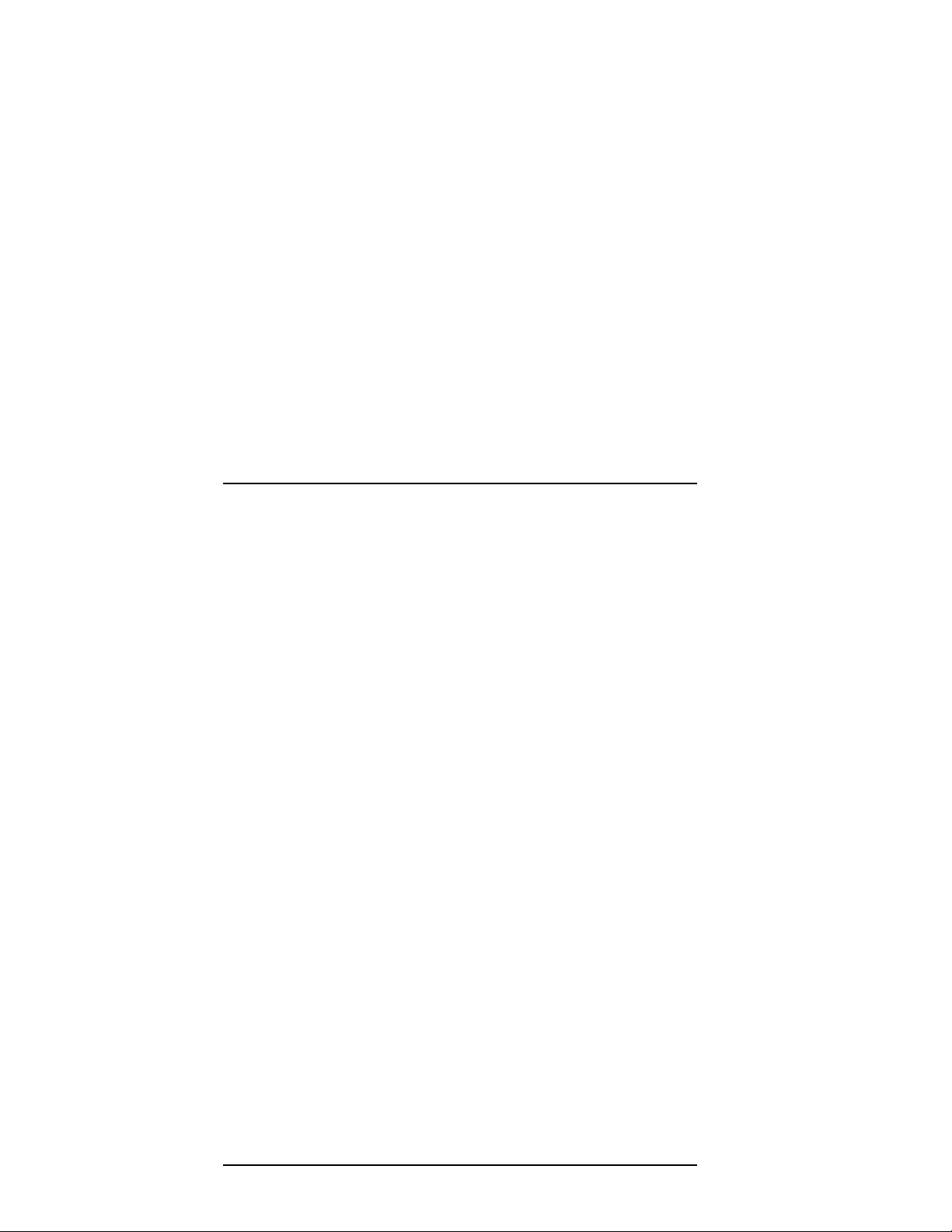
Tru64 UNIX
Kernel Debugging
Part Number: AA-RH99A-TE
July 1999
Product Version: Tru64 UNIX Version 5.0 or higher
This manual explains how to use tools to debug a kernel and analyze a
crash dump of the Tru64 UNIX (formerly DIGITAL UNIX) operating
system. Also, this manual explains how to write extensions to the kernel
debugging tools.
Compaq Computer Corporation
Houston, Texas
Page 2
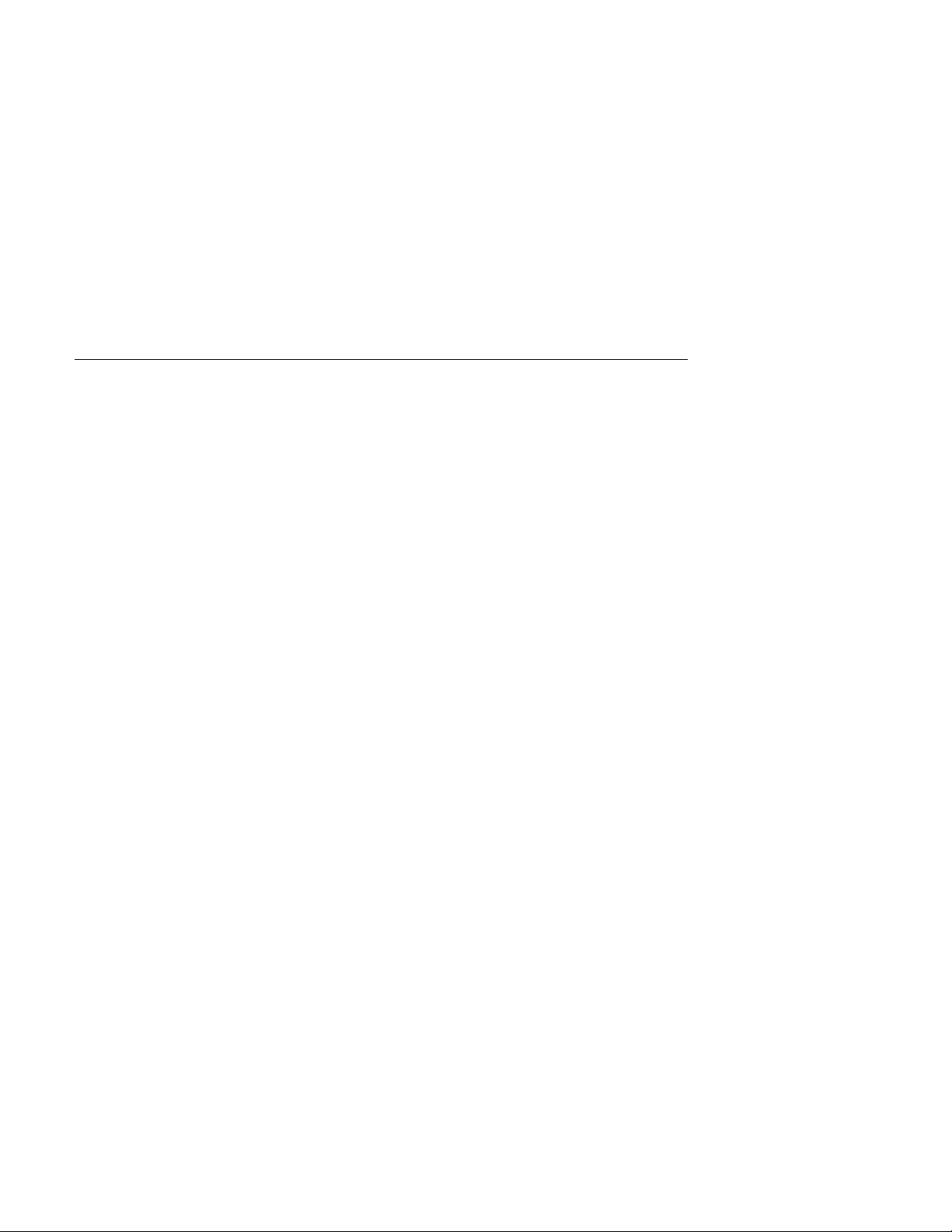
© 1999 Compaq Computer Corporation
COMPAQ and the Compaq logo Registered in U.S. Patent and Trademark Office. Alpha and Tru64 are
trademarks of Compaq Information Technologies Group, L.P in the United States and other countries.
Microsoft and Windows are trademarks of Microsoft Corporation in the United States and other countries.
UNIX and The Open Group are trademarks of The Open Group.All other product names mentioned herein
may be trademarks of their respective companies.
Confidential computer software. Valid license from Compaq required for possession, use, or copying.
Consistent with FAR 12.211 and 12.212, Commercial Computer Software, Computer Software
Documentation, and Technical Data for Commercial Items are licensed to the U.S. Government under
vendor’s standard commercial license.
Compaq shall not be liable for technical or editorial errors or omissions contained herein. The information
in this document is provided “as is” without warranty of any kind and is subject to change without
notice. The warranties for Compaq products are set forth in the express limited warranty statements
accompanying such products. Nothing herein should be construed as constituting an additional warranty.
Page 3
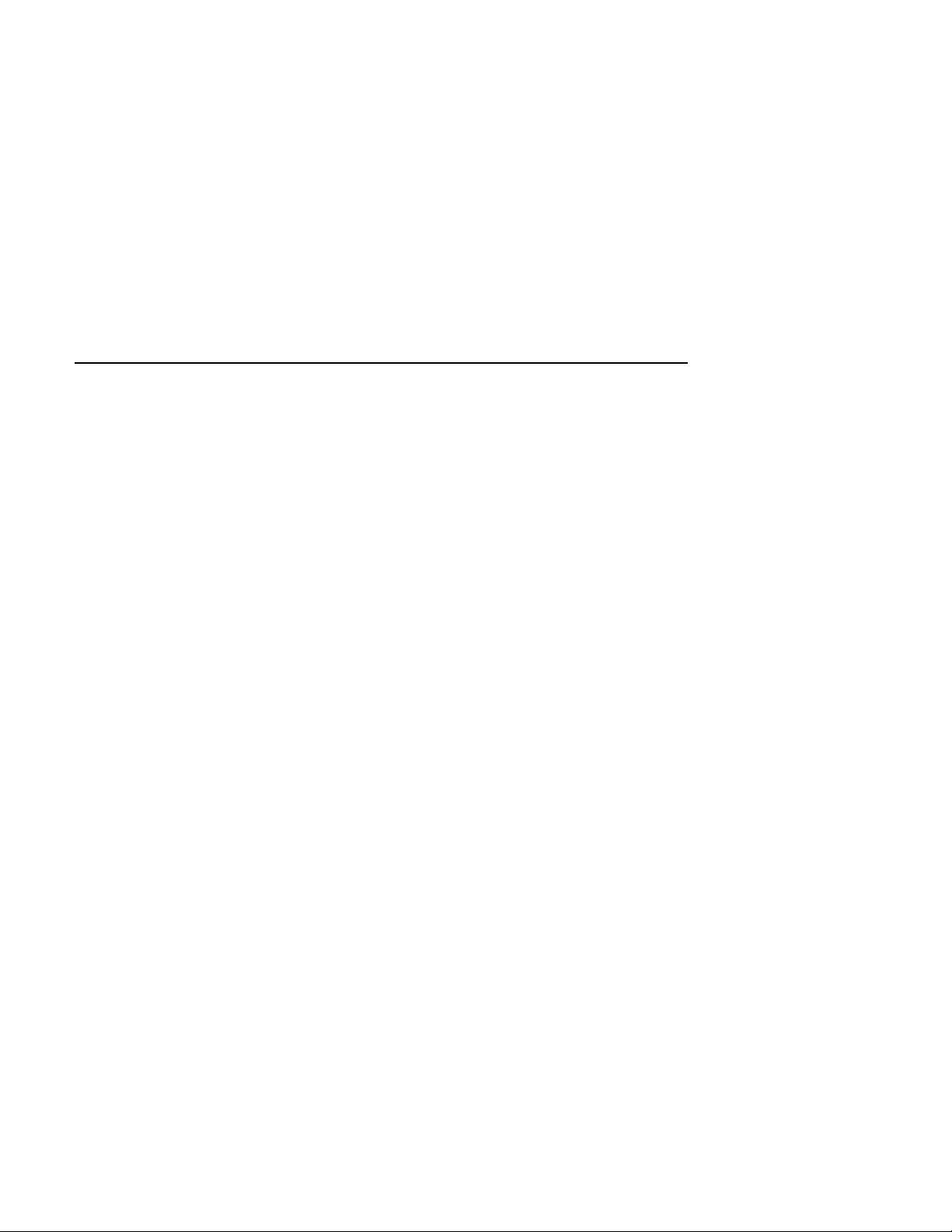
About This Manual
1 Introduction to Kernel Debugging
1.1
1.2
1.3
1.4
Linking a Kernel Image for Debugging ............................ 1–1
Debugging Kernel Programs . .... . . ................................. 1–3
Debugging the Running Kernel . . .. ..... ............................ 1–3
Analyzing a Crash Dump File .. . .. .. . .............................. 1–5
2 Kernel Debugging Utilities
2.1
2.1.1
2.1.2
2.1.3
2.1.4
2.1.5
2.1.6
2.1.7
2.1.8
2.1.9
2.1.10
2.1.11
2.2
2.2.1
2.2.2
2.2.3
2.2.3.1
2.2.3.2
2.2.3.3
2.2.3.4
2.2.3.5
2.2.3.6
2.2.3.7
2.2.3.8
The dbx Debugger . .. .. . ..............................................
Invoking the dbx Debugger for Kernel Debugging .... . . .... 2–2
Debugging Stripped Images ... . .. .. ............................ 2–3
Specifying the Location of Loadable Modules for Crash
Dumps ... . .........................................................
Examining Memory Contents . .... . ............................ 2–5
Printing the Values of Variables and Data Structures .. . . . 2–6
Displaying a Data Structure Format ... . . .................... 2–6
Debugging Multiple Threads .. . .. .............................. 2–7
Examining the Exception Frame .. ............................ 2–7
Examining the User Program Stack .... . . .. . ................. 2–8
Extracting the Preserved Message Buffer . .. .. ............... 2–10
Debugging on SMP Systems . .. ................................. 2–10
The kdbx Debugger . . ................................................. 2–12
Beginning a kdbx Session .. . .. .. .. .............................. 2–12
The kdbx Debugger Commands .. . ............................. 2–13
Using kdbx Debugger Extensions ............................. 2–15
Displaying the Address Resolution Protocol Table .... . 2–16
Performing Commands on Array Elements . .. . .. .... . . . 2–16
Displaying the Buffer Table . .. ............................ 2–18
Displaying the Callout Table and Absolute Callout
Table .. ......................................................... 2–18
Casting Information Stored in a Specific Address . .... 2–19
Displaying Machine Configuration ... .. . ................. 2–19
Converting the Base of Numbers ... . . .. . ................. 2–20
Displaying CPU Use Statistics ............................ 2–20
Contents
2–2
2–4
Contents iii
Page 4
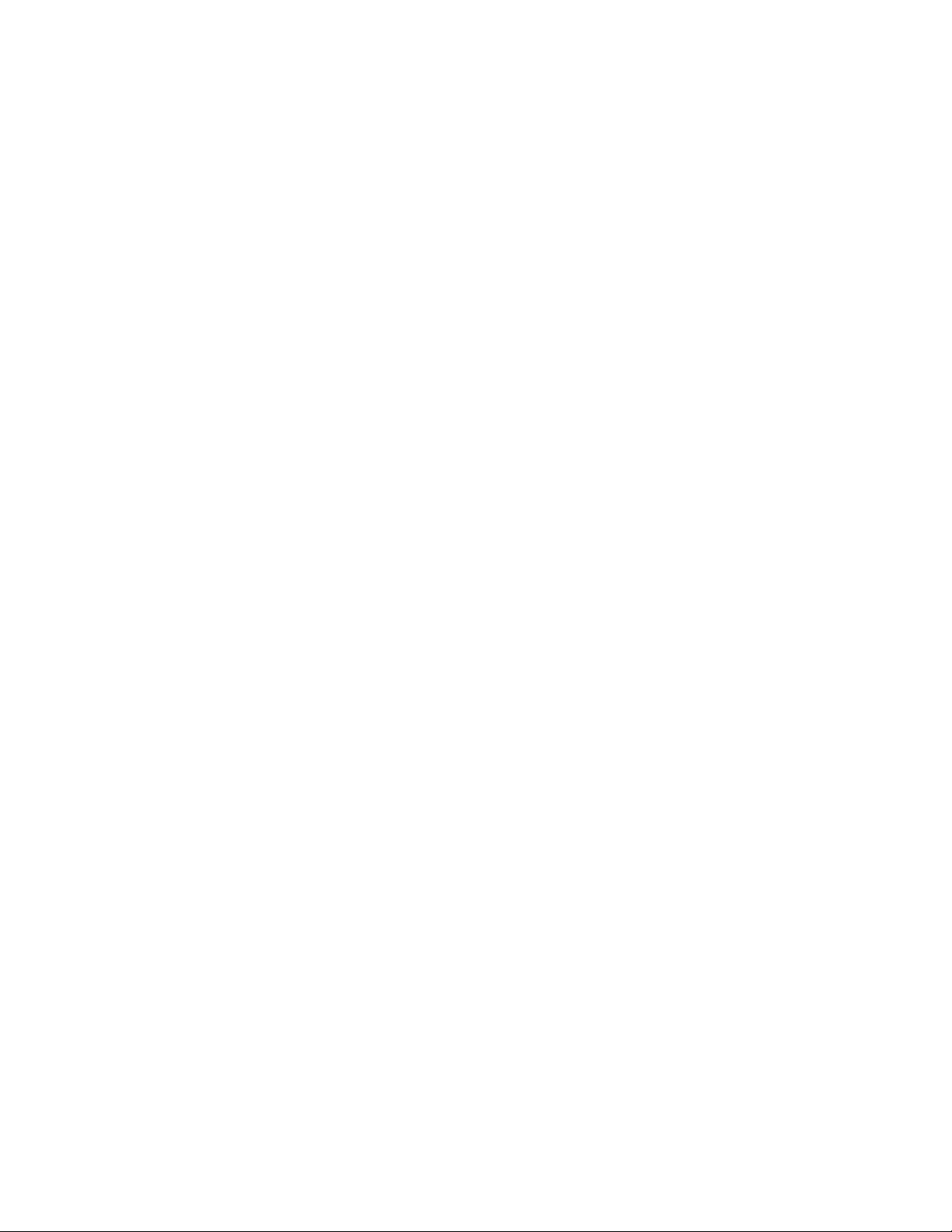
2.2.3.9
2.2.3.10
2.2.3.11
2.2.3.12
2.2.3.13
2.2.3.14
2.2.3.15
2.2.3.16
2.2.3.17
2.2.3.18
2.2.3.19
2.2.3.20
2.2.3.21
2.2.3.22
2.2.3.23
2.2.3.24
2.2.3.25
2.2.3.26
2.2.3.27
2.2.3.28
2.2.3.29
2.2.3.30
2.2.3.31
2.2.3.32
2.2.3.33
2.3
2.3.1
2.3.2
2.3.3
2.3.4
2.4
Disassembling Instructions ................................
Displaying Remote Exported Entries .... . ............... 2–21
Displaying the File Table . .... . ............................
Displaying the udb and tcb Tables .. . . ..... ............... 2–22
Performing Commands on Lists ... . .. . .. ................. 2–22
Displaying the lockstats Structures ... . . ................. 2–24
Displaying lockinfo Structures ............................ 2–25
Displaying the Mount Table . .............................. 2–26
Displaying the Namecache Structures ... . ............... 2–27
Displaying Processes’ Open Files . . .... . . ................. 2–27
Converting the Contents of Memory to Symbols .... . . . 2–28
Displaying the Process Control Block for a Thread ... . 2–28
Formatting Command Arguments . .... . . .. ............... 2–28
Displaying the Process Table . . ............................ 2–29
Converting an Address to a Procedure name .... . .. .. . . 2–30
Displaying Sockets from the File Table .. . ............... 2–30
Displaying a Summary of the System Information .... 2–30
Displaying a Summary of Swap Space ... . ............... 2–31
Displaying the Task Table ................................. 2–31
Displaying Information About Threads .................. 2–32
Displaying a Stack Trace of Threads .. . . ................. 2–32
Displaying a u Structure ... . . .............................. 2–33
Displaying References to the ucred Structure .. . .... . . . 2–34
Removing Aliases ............................................
Displaying the vnode Table .. . ............................. 2–36
The kdebug Debugger ... . ............................................
Getting Ready to Use the kdebug Debugger ................. 2–39
Invoking the kdebug Debugger ... . ............................ 2–41
Diagnosing kdebug Setup Problems . . .. .. . .... . ............... 2–42
Notes on Using the kdebug Debugger . .. . .... . ............... 2–44
The crashdc Utility .. .. . .............................................. 2–44
2–21
2–21
2–36
2–37
3 Writing Extensions to the kdbx Debugger
3.1
3.2
3.2.1
3.2.2
3.2.3
3.2.4
3.2.5
3.2.6
iv Contents
Basic Considerations for Writing Extensions .. .. ................. 3–1
Standard kdbx Library Functions .. .. .............................. 3–2
Special kdbx Extension Data Types .... . .. .... . ............... 3–2
Converting an Address to a Procedure Name ............... 3–3
Getting a Representation of an Array Element ... . .. .... . . . 3–4
Retrieving an Array Element Value ..... . .. .. ................. 3–4
Returning the Size of an Array .. . ............................. 3–6
Casting a Pointer to a Data Structure .. . . .. . ................. 3–6
Page 5
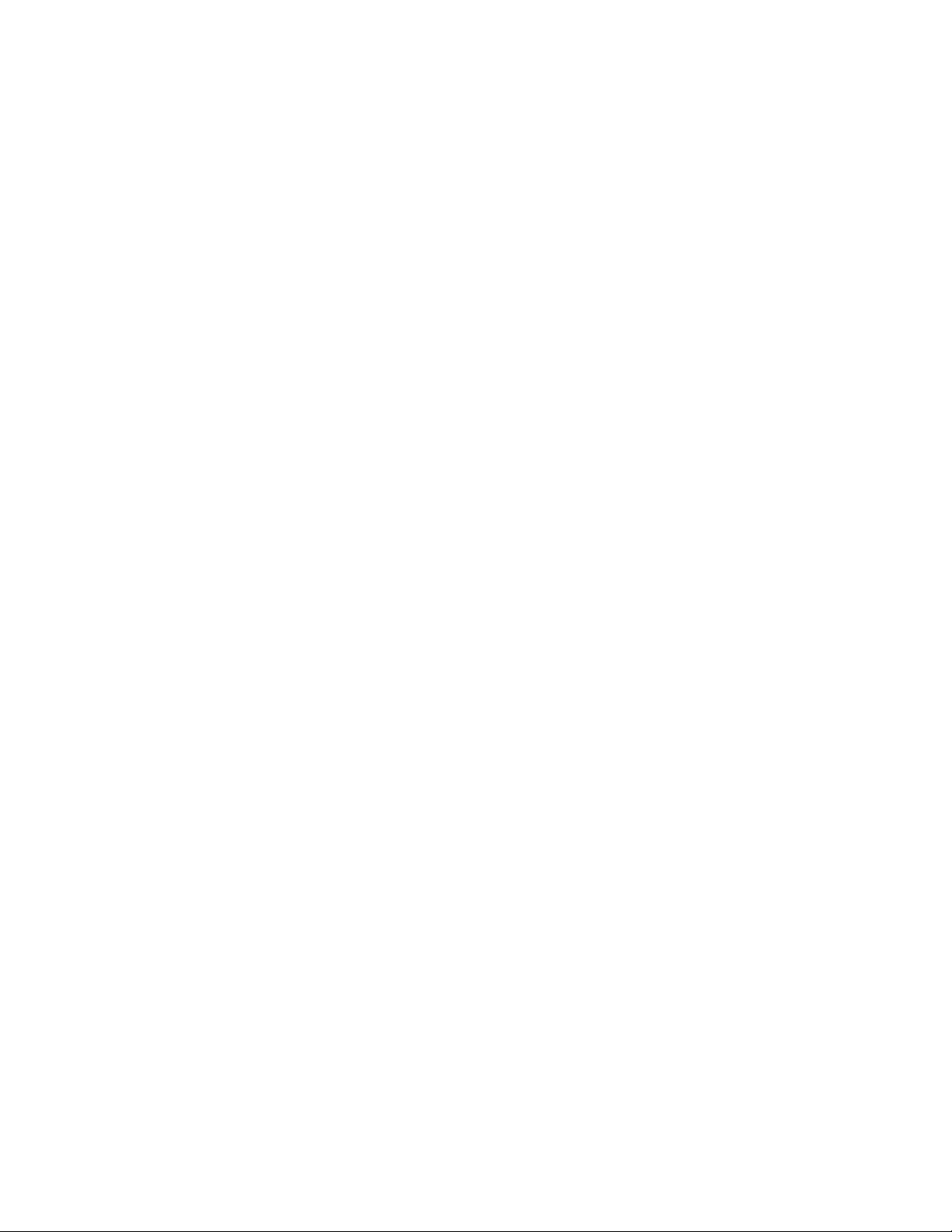
3.2.7
3.2.8
3.2.9
3.2.10
3.2.11
3.2.12
3.2.13
3.2.14
3.2.15
3.2.16
3.2.17
3.2.18
3.2.19
3.2.20
3.2.21
3.2.22
3.2.23
3.2.24
3.2.25
3.2.26
3.2.27
3.2.28
3.2.29
3.2.30
3.2.31
3.3
3.4
3.5
Checking Arguments Passed to an Extension ............... 3–7
Checking the Fields in a Structure ............................
Setting the kdbx Context ... . .. .... . ............................
Passing Commands to the dbx Debugger . . .. ................. 3–9
Dereferencing a Pointer .. . .. .. . .... . ............................
Displaying the Error Messages Stored in Fields .. . .. ...... .
Converting a Long Address to a String Address ... . . .... . . . 3–10
Freeing Memory .. . . .. ............................................
Passing Commands to the kdbx Debugger ... . ............... 3–11
Getting the Address of an Item in a Linked List .. . .. ...... . 3–13
Passing an Extension to kdbx . . .. .. ............................ 3–14
Getting the Next Token as an Integer .. . . .... . ............... 3–14
Getting the Next Token as a String .. .. .. . .... . ............... 3–15
Displaying a Message . . .. ...... . .. .............................. 3–16
Displaying Status Messages .. . .. .. ............................. 3–16
Exiting from an Extension .. .... . . .. ............................ 3–17
Reading the Values in Structure Fields . . ..... ............... 3–17
Returning a Line of kdbx Output .............................. 3–18
Reading an Area of Memory ... . .. .. ............................ 3–18
Reading the Response to a kdbx Command .. . ............... 3–19
Reading Symbol Representations . . ............................ 3–20
Reading a Symbol’s Address . .. ................................. 3–20
Reading the Value of a Symbol .. . .............................. 3–21
Getting the Address of a Data Representation . . .. ..... . .. . . 3–21
Converting a String to a Number . ............................. 3–22
Examples of kdbx Extensions . .. . .. ..... ............................ 3–22
Compiling Custom Extensions ... . . ..... ............................ 3–35
Debugging Custom Extensions .. .. .... . ............................ 3–36
3–7
3–8
3–9
3–10
3–11
4 Crash Analysis Examples
4.1
4.2
4.2.1
4.2.2
4.3
4.3.1
4.3.2
4.4
4.5
Guidelines for Examining Crash Dump Files ..... ............... 4–1
Identifying a Crash Caused by a Software Problem .... . . .. . .... 4–2
Using dbx to Determine the Cause of a Software Panic . . . 4–2
Using kdbx to Determine the Cause of a Software Panic . . 4–3
Identifying a Hardware Exception . . . .............................. 4–4
Using dbx to Determine the Cause of a Hardware Error . . 4–4
Using kdbx to Determine the Cause of a Hardware Error 4–7
Finding a Panic String in a Thread Other Than the Current
Thread .. . . .. . ........................................................... 4–8
Identifying the Cause of a Crash on an SMP System . ...... .. . . 4–9
Contents v
Page 6
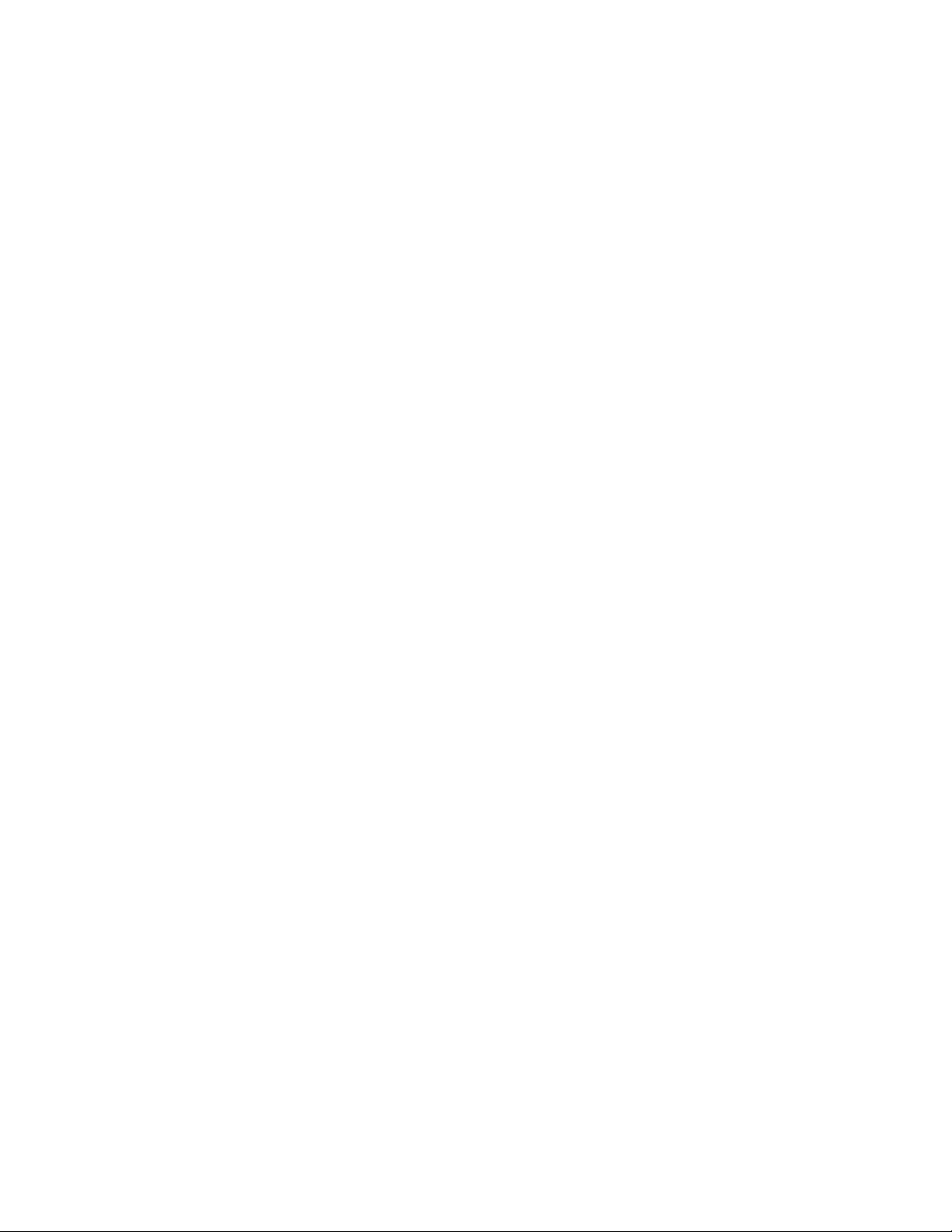
A Output from the crashdc Command
Index
Examples
3–1
3–2
3–3
3–4
3–5
Template Extension Using Lists .. . ................................. 3–23
Extension That Uses Linked Lists: callout.c . . .. ................. 3–24
Template Extensions Using Arrays . . .............................. 3–27
Extension That Uses Arrays: file.c . .. .. ............................ 3–28
Extension That Uses Global Symbols: sum.c . .... . ............... 3–34
Figures
2–1
Using a Gateway System During Remote Debugging .... . .. .. . . 2–38
Tables
2–1
The dbx Address Modes ..............................................
2–5
vi Contents
Page 7
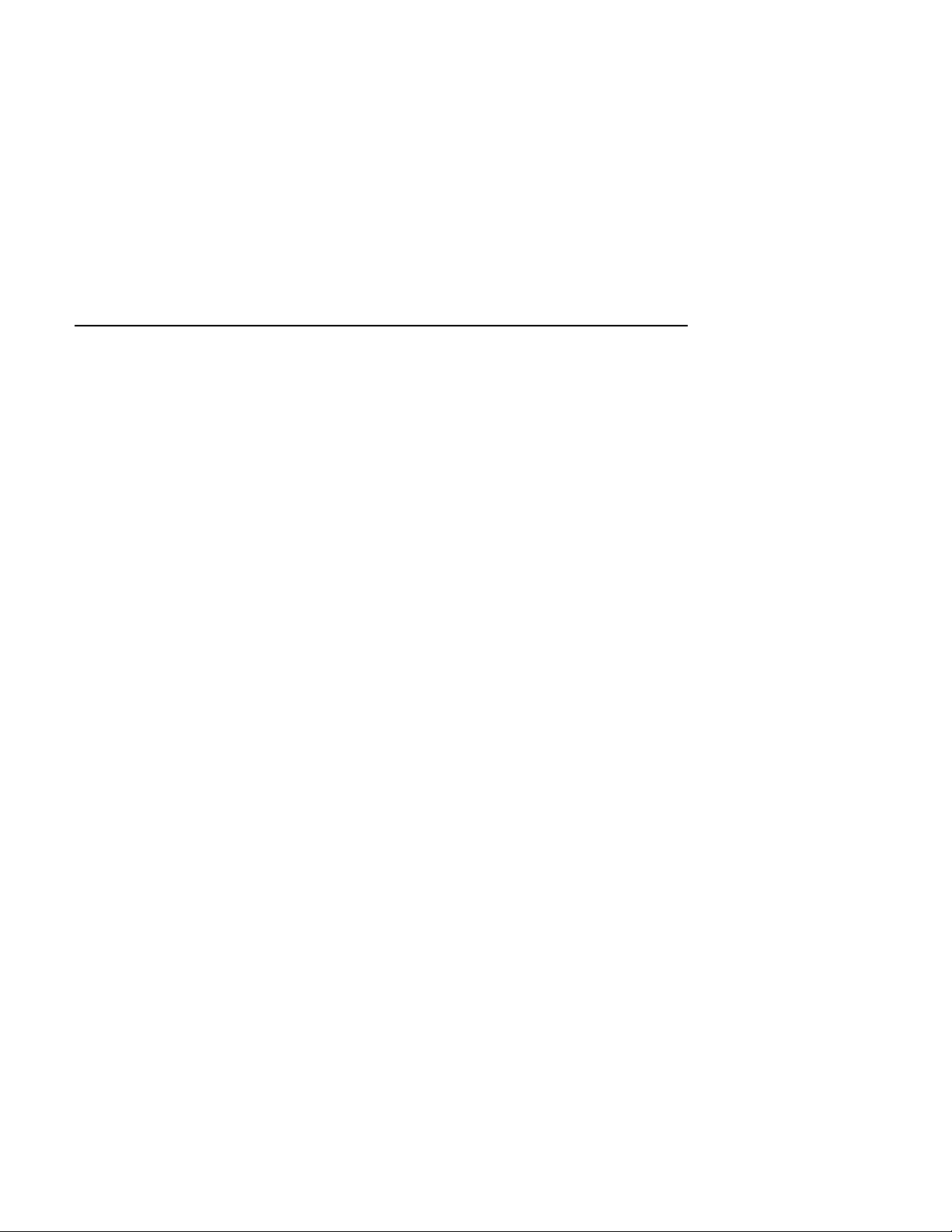
This manual provides information on the tools used to debug a kernel and
analyze a crash dump file of the Tru64™ UNIX (formerly DIGITAL UNIX)
operating system. It also explains how to write extensions to the kernel
debugging tools. You can use extensions to display customized information
from kernel data structures or a crash dump file.
Audience
This manual is intended for system programmers who write programs that
use kernel data structures and are built into the kernel. It is also intended
for system administrators who are responsible for managing the operating
system. System programmers and administrators should have in-depth
knowledge of operating system concepts, commands, and utilities.
New and Changed Features
The following list describes changes that have been made to this manual
for Tru64 UNIX Version 5.0:
• The former Chapter 4, Managing Crash Dumps, has been deleted and
its contents have been moved to the System Administration manual.
All information on that subject is now in one manual. The System
Administration manual was chosen because many aspects of managing
crash dumps (such as storage considerations and default settings) are
handled by a system administrator, often during system installation.
• Crash dumps are now compressed by default and are stored in
compressed crash dump files. These are named
differentiate them from the uncompressed vmcore.n files. Starting with
Version 5.0, all the Tru64 UNIX debugging tools can read vmzcore.n as
well as vmcore.n files. Examples throughout this manual have been
updated to show use of vmzcore.n files.
• When debugging a crash dump with dbx or kdbx, you can examine the
call stack of the user program whose execution precipitated the kernel
crash. For more information, see Section 2.1.9.
• If a loadable kernel module was moved to another location after a kernel
crash, you can specify the directory path where dbx should look for the
module. For more information, see Section 2.1.3.
About This Manual
vmzcore.n to
About This Manual vii
Page 8
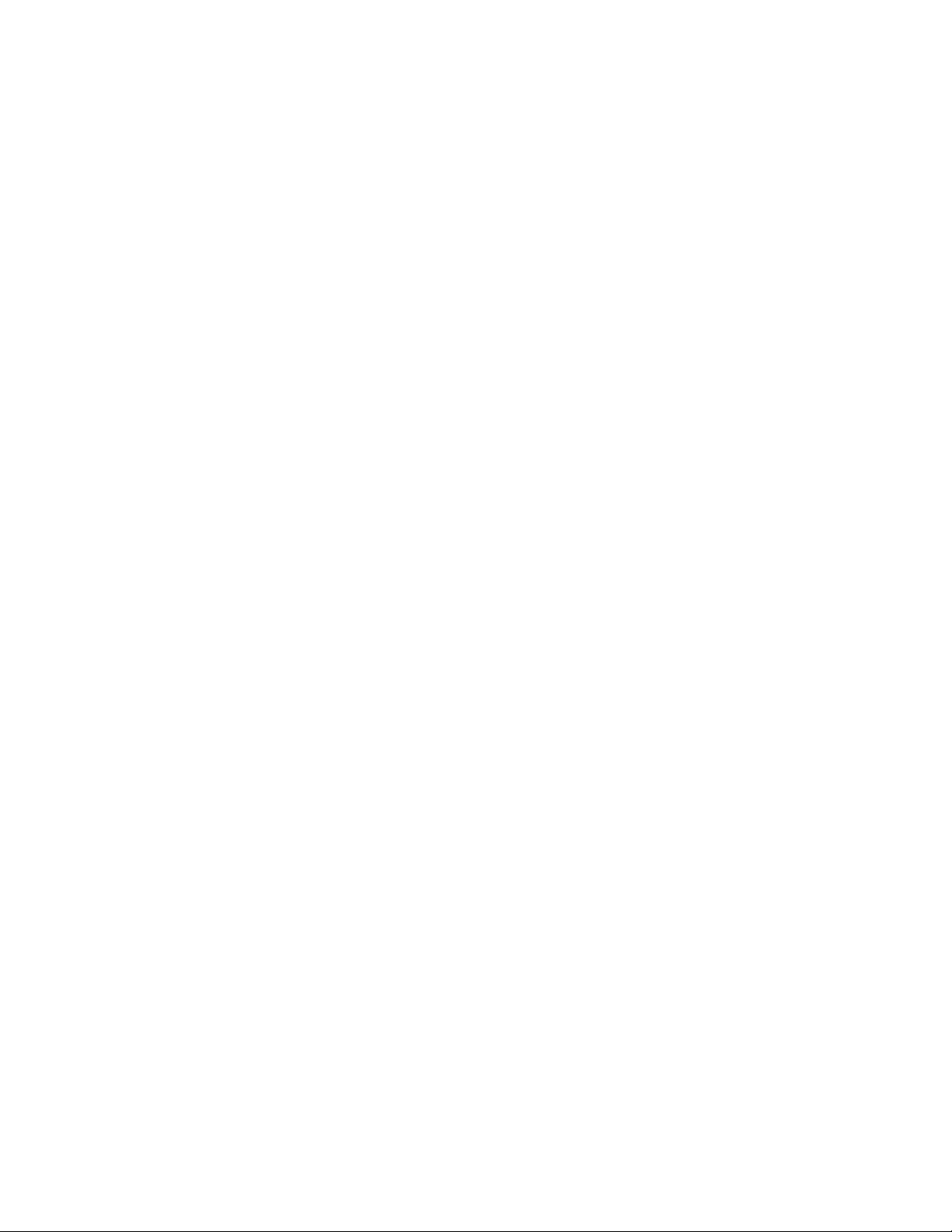
Organization
This manual consists of four chapters and one appendix:
Chapter 1 Introduces the concepts of kernel debugging and
Chapter 2
Chapter 3 Describes how to write a
Chapter 4 Provides background information useful for and examples
Appendix A
crash dump analysis.
Describes the tools used to debug kernels and
analyze crash dump files.
chapter assumes you have purchased and installed a Tru64
UNIX Source Kit and so have access to source files.
of analyzing crash dump files.
Contains example output from the crashdc utility.
Related Documents
For additional information, refer to the following manuals:
• The Alpha Architecture Reference Manual describes how the operating
system interfaces with the Alpha hardware.
• The Alpha Architecture Handbook gives an overview of the Alpha
hardware architecture and describes the 64-bit Alpha RISC (Reduced
Instruction Set Computing) instruction set.
• The Installation Guide and Installation Guide — Advanced Topics
describe how to install your operating system.
• The System Administration manual provides information on managing
and monitoring your system, including managing crash dumps.
kdbx debugger extension. This
• The Programmer’s Guide provides information on the tools, specifically
dbx debugger, for programming on the Tru64 UNIX operating
the
system. This manual also provides information about creating
configurable kernel subsystems.
• The Writing Kernel Modules manual discusses how to code kernel
modules (single binary images) that can be statically loaded as part of
the /vmunix kernel or dynamically loaded into memory, that enhance
the functionality of the Unix kernel.
Icons on Tru64 UNIX Printed Manuals
The printed version of the Tru64 UNIX documentation uses letter icons on
the spines of the manuals to help specific audiences quickly find the manuals
that meet their needs. (You can order the printed documentation from
Compaq.) The following list describes this convention:
viii About This Manual
Page 9
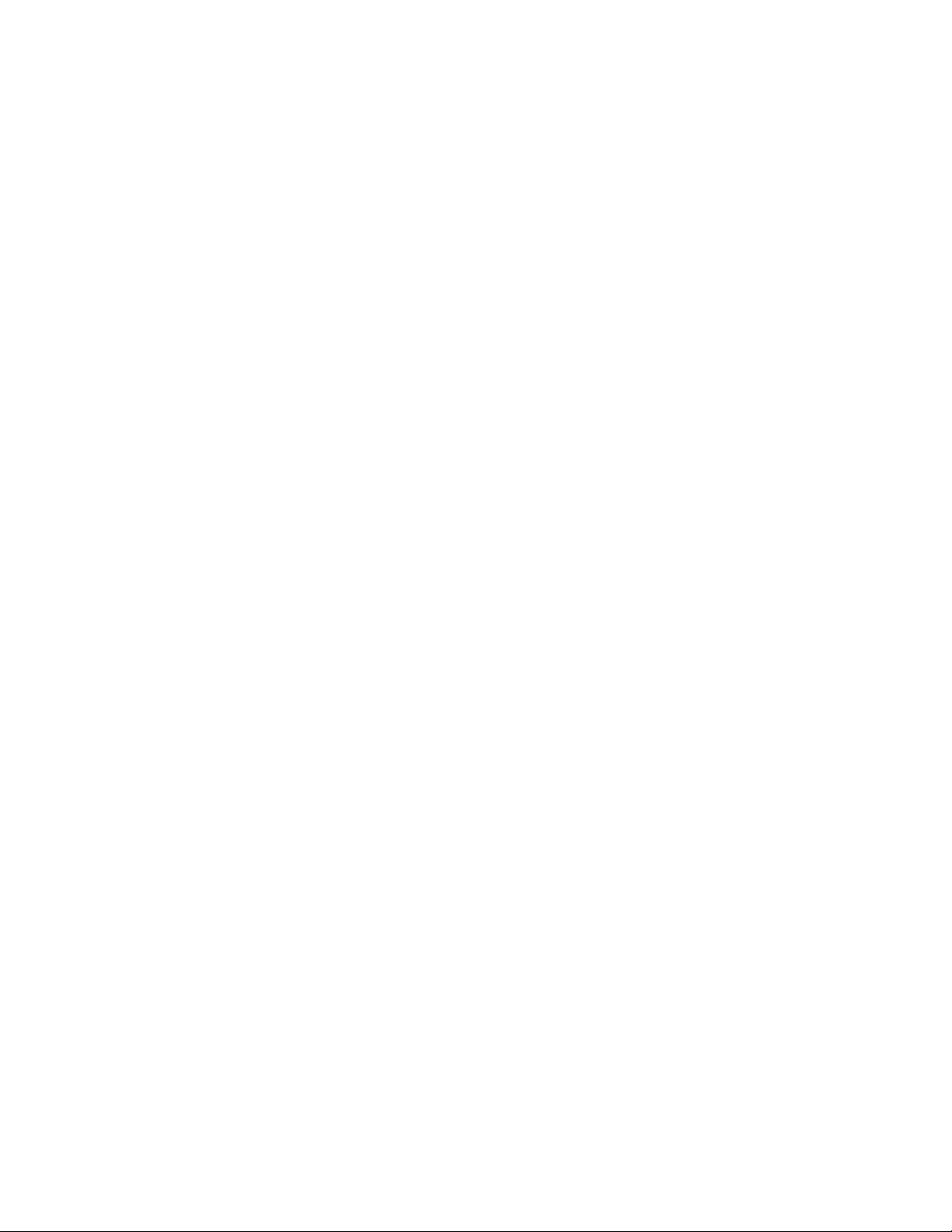
G Manuals for general users
S Manuals for system and network administrators
P Manuals for programmers
R Manuals for reference page users
Some manuals in the documentation help meet the needs of several
audiences. For example, the information in some system manuals is also
used by programmers. Keep this in mind when searching for information
on specific topics.
The Documentation Overview provides information on all of the manuals in
the Tru64 UNIX documentation set.
Reader’s Comments
Compaq welcomes any comments and suggestions you have on this and
other Tru64 UNIX manuals.
You can send your comments in the following ways:
• Fax: 603-884-0120 Attn: UBPG Publications, ZKO3-3/Y32
• Internet electronic mail: readers_comment@zk3.dec.com
A Reader’s Comment form is located on your system in the following
location:
/usr/doc/readers_comment.txt
Please include the following information along with your comments:
• The full title of the manual and the order number. (The order number
appears on the title page of printed and PDF versions of a manual.)
• The section numbers and page numbers of the information on which
you are commenting.
• The version of Tru64 UNIX that you are using.
• If known, the type of processor that is running the Tru64 UNIX software.
The Tru64 UNIX Publications group cannot respond to system problems
or technical support inquiries. Please address technical questions to your
local system vendor or to the appropriate Compaq technical support office.
Information provided with the software media explains how to send problem
reports to Compaq.
Conventions
The following conventions are used in this manual:
About This Manual ix
Page 10
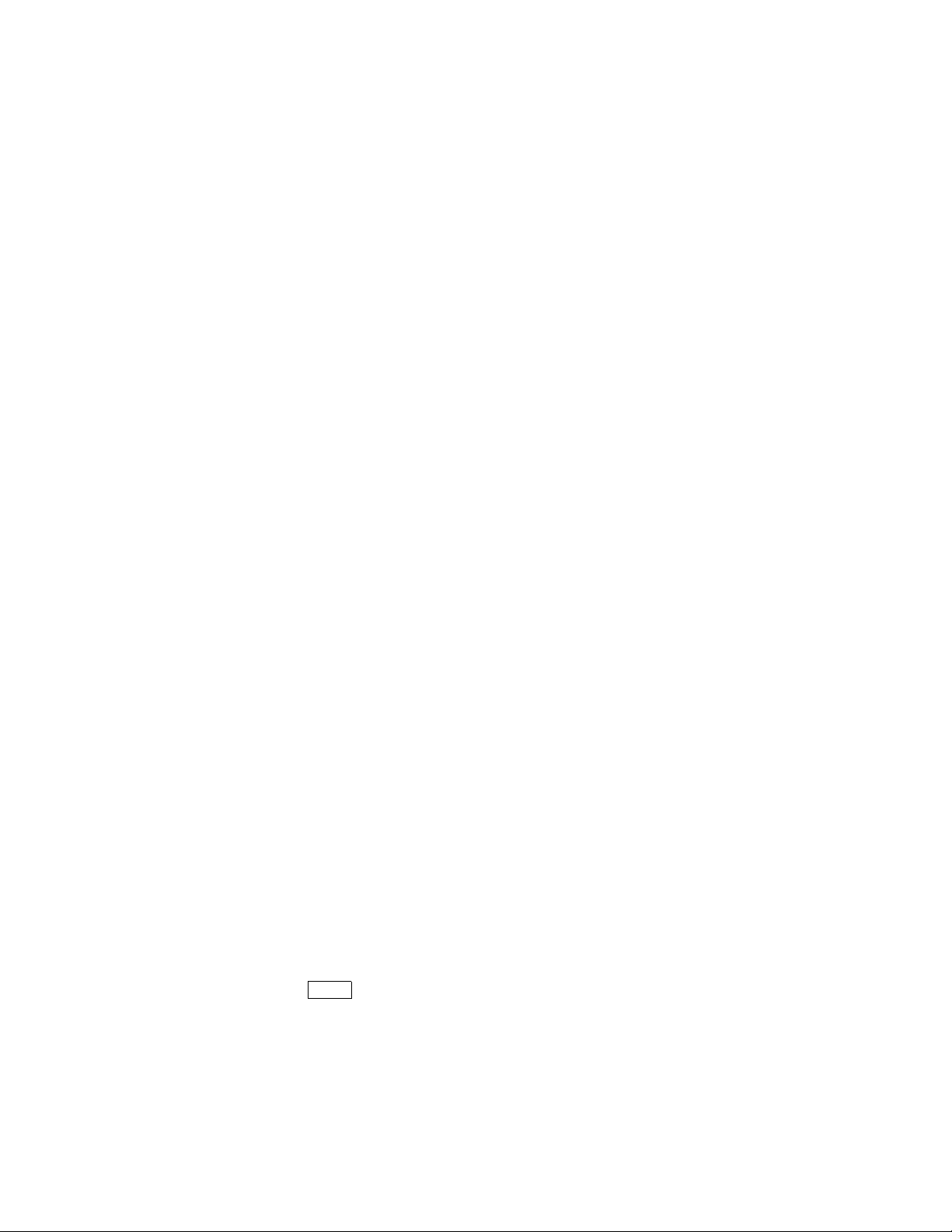
%
$
A percent sign represents the C shell system prompt.
A dollar sign represents the system prompt for the
Bourne, Korn, and POSIX shells.
#
% cat
A number sign represents the superuser prompt.
Boldface type in interactive examples indicates
typed user input.
file
Italic (slanted) type indicates variable values,
placeholders, and function argument names.
[|]
{ | } In syntax definitions, brackets indicate items that
are optional and braces indicate items that are
required. Vertical bars separating items inside
brackets or braces indicate that you choose one item
from among those listed.
.
.
.
A vertical ellipsis indicates that a portion of an
example that would normally be present is not
shown.
cat
(1)
A cross-reference to a reference page includes
the appropriate section number in parentheses.
For example, cat
(1) indicates that you can find
information on the cat command in Section 1 of
the reference pages.
Ctrl/x This symbol indicates that you hold down the
x About This Manual
first named key while pressing the key or mouse
button that follows the slash. In examples, this
key combination is enclosed in a box (for example,
Ctrl/C ).
Page 11
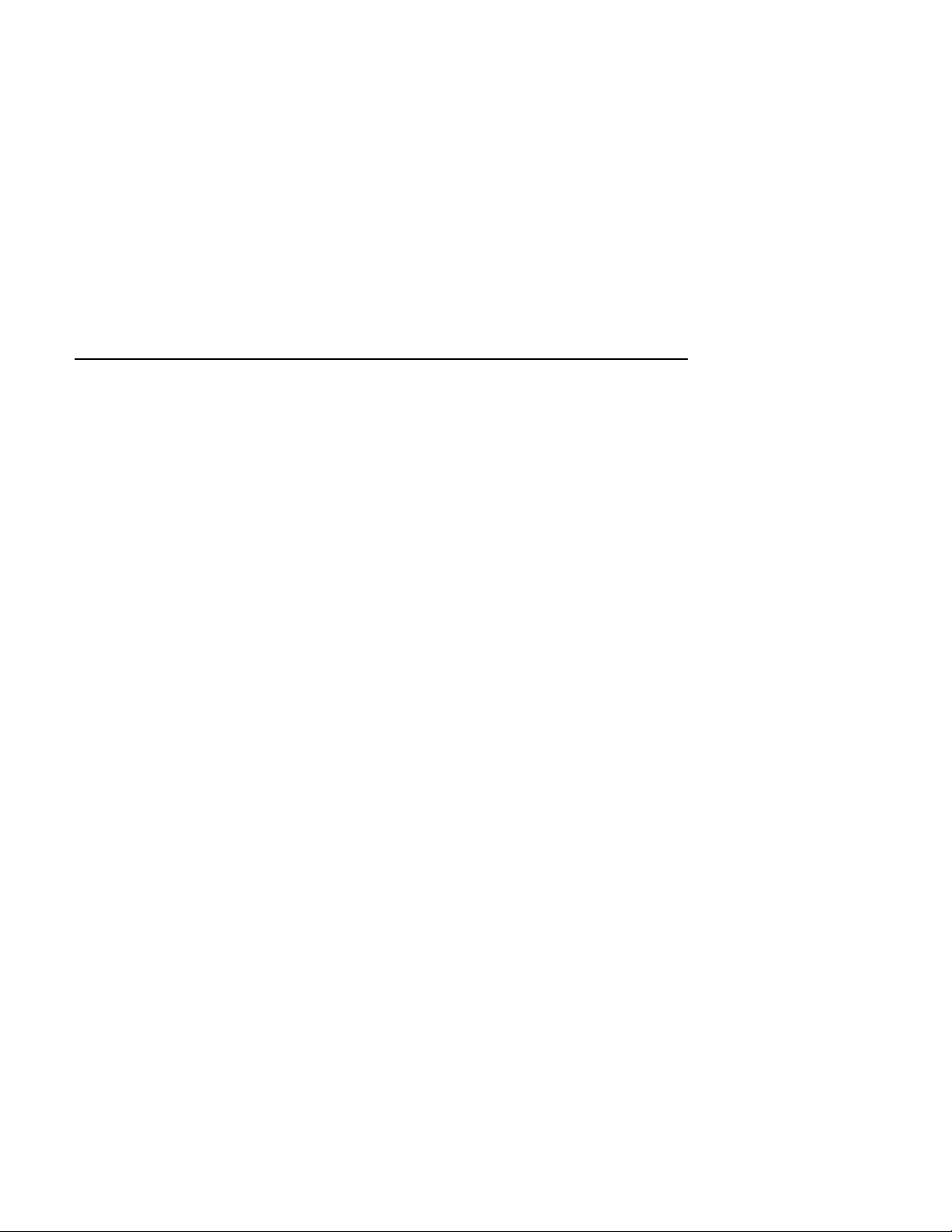
1
Introduction to Kernel Debugging
Kernel debugging is a task normally performed by systems engineers writing
kernel programs. A kernel program is one that is built as part of the kernel
and that references kernel data structures. System administrators might
also debug the kernel in the following situations:
• A process is hung or stops running unexpectedly
• The need arises to examine, and possibly modify, kernel parameters
• The system itself hangs, panics, or crashes
This manual describes how to debug kernel programs and the kernel. It also
includes information about analyzing crash dump files.
In addition to the information provided here, tracing a kernel problem can
require a basic understanding of one or more of the following technical areas:
• The hardware architecture
See the Alpha Architecture Handbook for an overview of the Alpha
hardware architecture and a description of the 64-bit Alpha RISC
instruction set.
• The internal design of the operating system at a source code and data
structure level
See the Alpha Architecture Reference Manual for information on how the
Tru64 UNIX operating system interfaces with the hardware.
This chapter provides an overview of the following topics:
• Linking a kernel image prior to debugging for systems that are running
a kernel built at boot time. (Section 1.1)
• Debugging kernel programs (Section 1.2)
• Debugging the running kernel (Section 1.3)
• Analyzing a crash dump file(Section 1.4)
1.1 Linking a Kernel Image for Debugging
By default, the kernel is a statically linked image that resides in the file
/vmunix. However, your system might be configured so that it is linked
at bootstrap time. Rather than being a bootable image, the boot file is a
Introduction to Kernel Debugging 1–1
Page 12
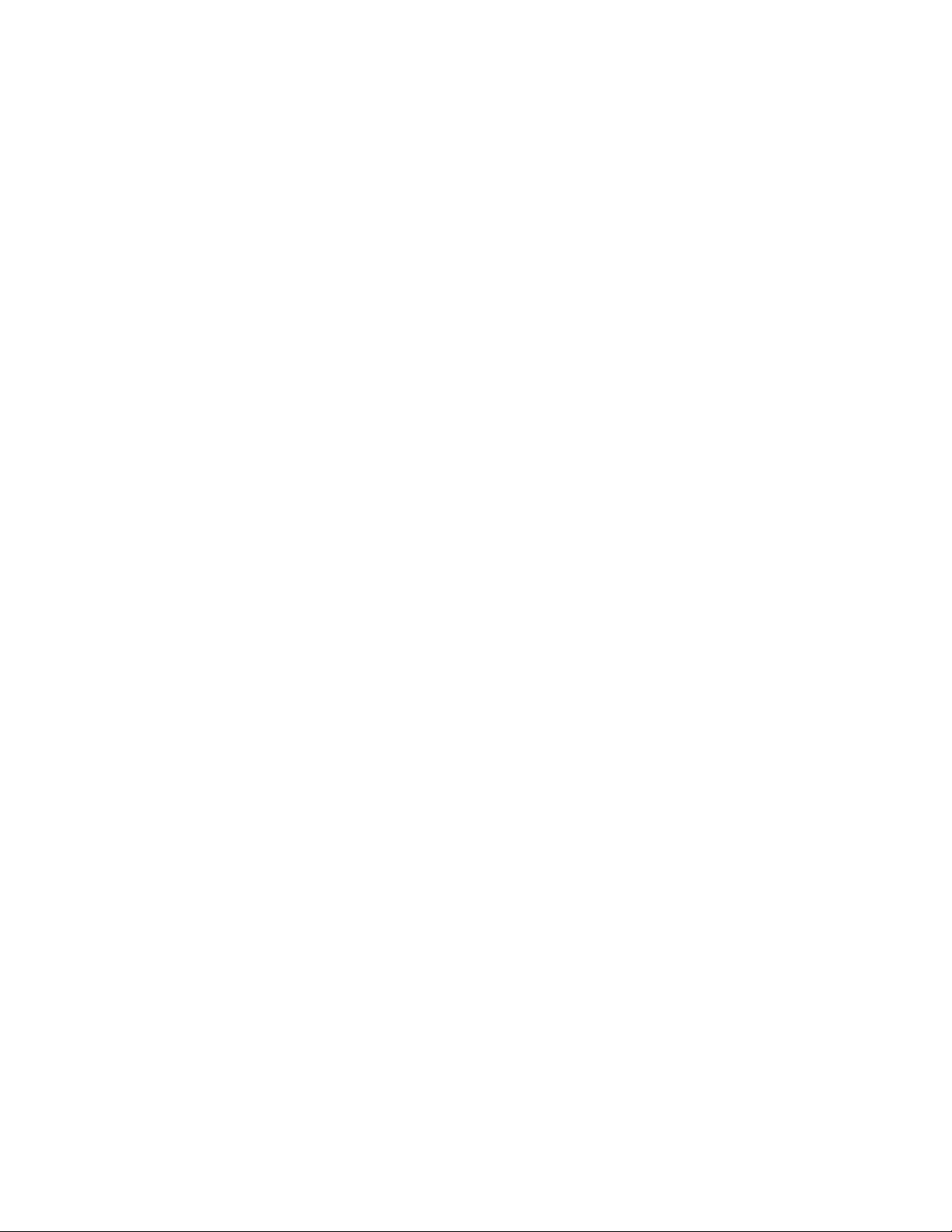
text file that describes the hardware and software that will be present on
the running system. Using this information, the bootstrap linker links the
modules that are needed to support this hardware and software. The linker
builds the kernel directly into memory.
You cannot directly debug a bootstrap-linked kernel because you must supply
the name of an image to the kernel debugging tools. Without the image, the
tools have no access to symbol names, variable names, and so on. Therefore,
the first step in any kernel debugging effort is to determine whether your
kernel was linked at bootstrap time. If the kernel was linked at bootstrap
time, you must then build a kernel image file to use for debugging purposes.
The best way to determine whether your system is bootstrap linked or
statically linked is to use the file command to test the type of file from
which your system was booted. If your system is a bootstrap-linked system,
it was booted from an ASCII text file; otherwise, it was booted from an
executable image file. For example, issue the following command to
determine the type of file from which your system was booted:
#/usr/bin/file ‘/usr/sbin/sizer -b‘
/etc/sysconfigtab: ascii text
The sizer -b command returns the name of the file from which the system
was booted. This file name is input to the file command, which determines
that the system was booted from an ASCII text file. The output shown in the
preceeding example indicates that the system is a bootstrap-linked system.
If the system had been booted from an executable image file named vmunix,
the output from the file command would have appeared as follows:
vmunix:COFF format alpha executable or object module
not stripped
If your system is running a bootstrap-linked kernel, build a kernel image
that is identical to the bootstrap-linked kernel your system is running, by
entering the following command:
# /usr/bin/ld -o vmunix.image ‘/usr/sbin/sizer -m‘
The output from the sizer -m command is a list of the exact modules and
linker flags used to build the currently running bootstrap-linked kernel.
This output causes the ld command to create a kernel image that is identical
to the bootstrap-linked kernel running on your system. The kernel image is
written to the file named by the -o flag, in this case the vmunix.image file.
Once you create this image, you can debug the kernel as described in this
manual, using the dbx, kdbx, and kdebug debuggers. When you invoke
the dbx or kdbx debugger, remember to specify the name of the kernel
image file you created with the ld command, such as the vmunix.image
file shown here.
When you are finished debugging the kernel, you can remove the kernel
image file you created for debugging purposes.
1–2 Introduction to Kernel Debugging
Page 13
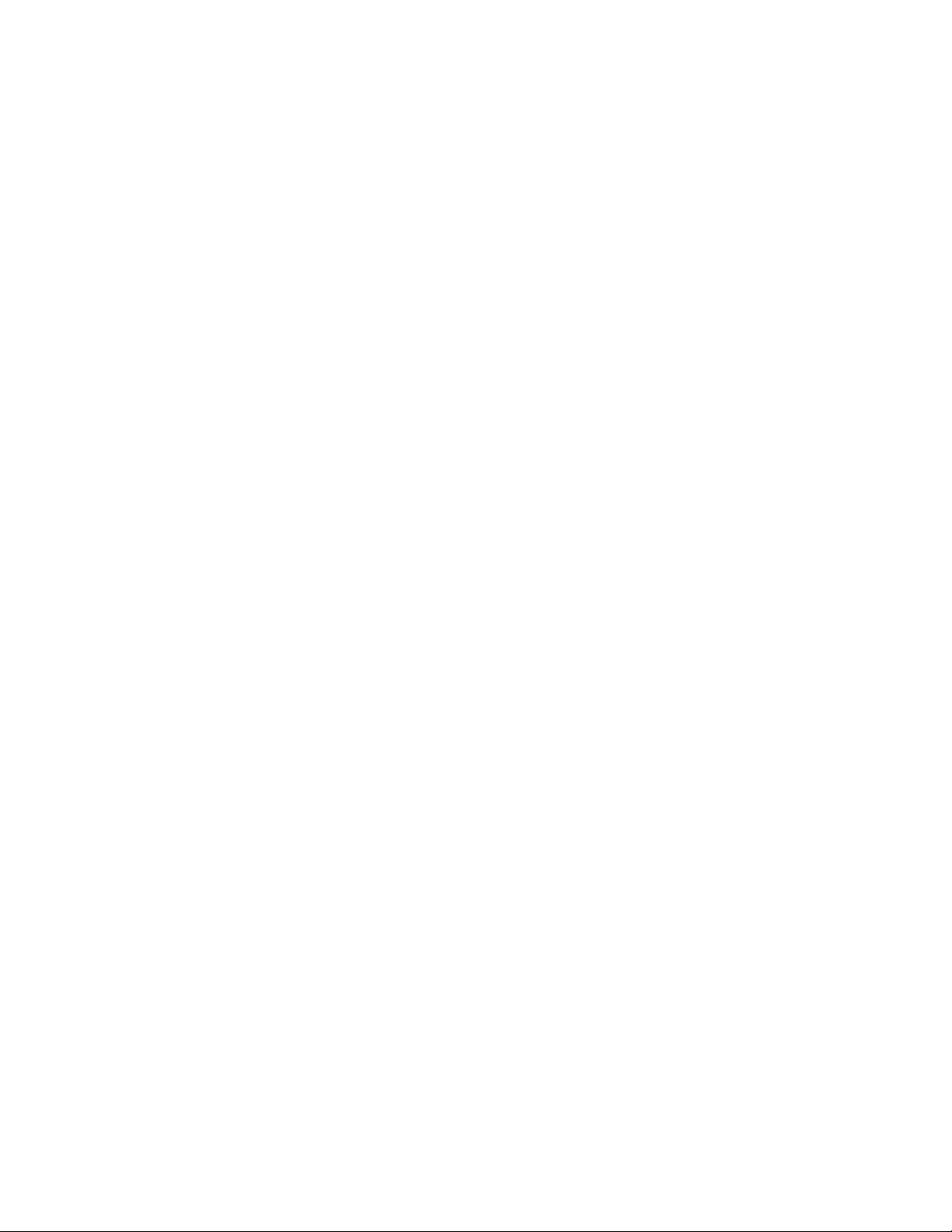
1.2 Debugging Kernel Programs
Kernel programs can be difficult to debug because you normally cannot
control kernel execution. To make debugging kernel programs more
convenient, the system provides the
debugger is code that resides inside the kernel and allows you to use the dbx
debugger to control execution of a running kernel in the same manner as
you control execution of a user space program. To debug a kernel program
in this manner, follow these steps:
1. Build your kernel program into the kernel on a test system.
2. Set up the kdebug debugger, as described in Section 2.3.
3. Issue the dbx -remote command on a remote build system, supplying
the pathname of the kernel running on the test system.
4. Set breakpoints and enter dbx commands as you normally would.
Section 2.1 describes some of the commands that are useful during
kernel debugging. For general information about using dbx, see the
Programmer’s Guide.
The system also provides the kdbx debugger, which is designed especially
for debugging kernel code. This debugger contains a number of special
commands, called extensions, that allow you to display kernel data
structures in a readable format. Section 2.2 describes using kdbx and its
extensions. (You cannot use the kdbx debugger with the kdebug debugger.)
kdebug debugger. The kdebug
Another feature of kdbx is that you can customize it by writing your own
extensions. The system contains a set of kdbx library routines that you can
use to create extensions that display kernel data structures in ways that are
meaningful to you. Chapter 3 describes writing kdbx extensions.
1.3 Debugging the Running Kernel
When you have problems with a process or set of processes, you can attempt
to identify the problem by debugging the running kernel. You might also
invoke the debugger on the running kernel to examine the values assigned
to system parameters. (You can modify the value of the parameters using
the debugger, but this practice can cause problems with the kernel and
should be avoided.)
You use the dbx or kdbx debugger to examine the state of processes running
on your system and to examine the value of system parameters. The kdbx
debugger provides special commands, called extensions, that you can use to
display kernel data structures. (Section 2.2.3 describes the extensions.)
To examine the state of processes, you invoke the debugger (as described in
Section 2.1 or Section 2.2) using the following command:
Introduction to Kernel Debugging 1–3
Page 14
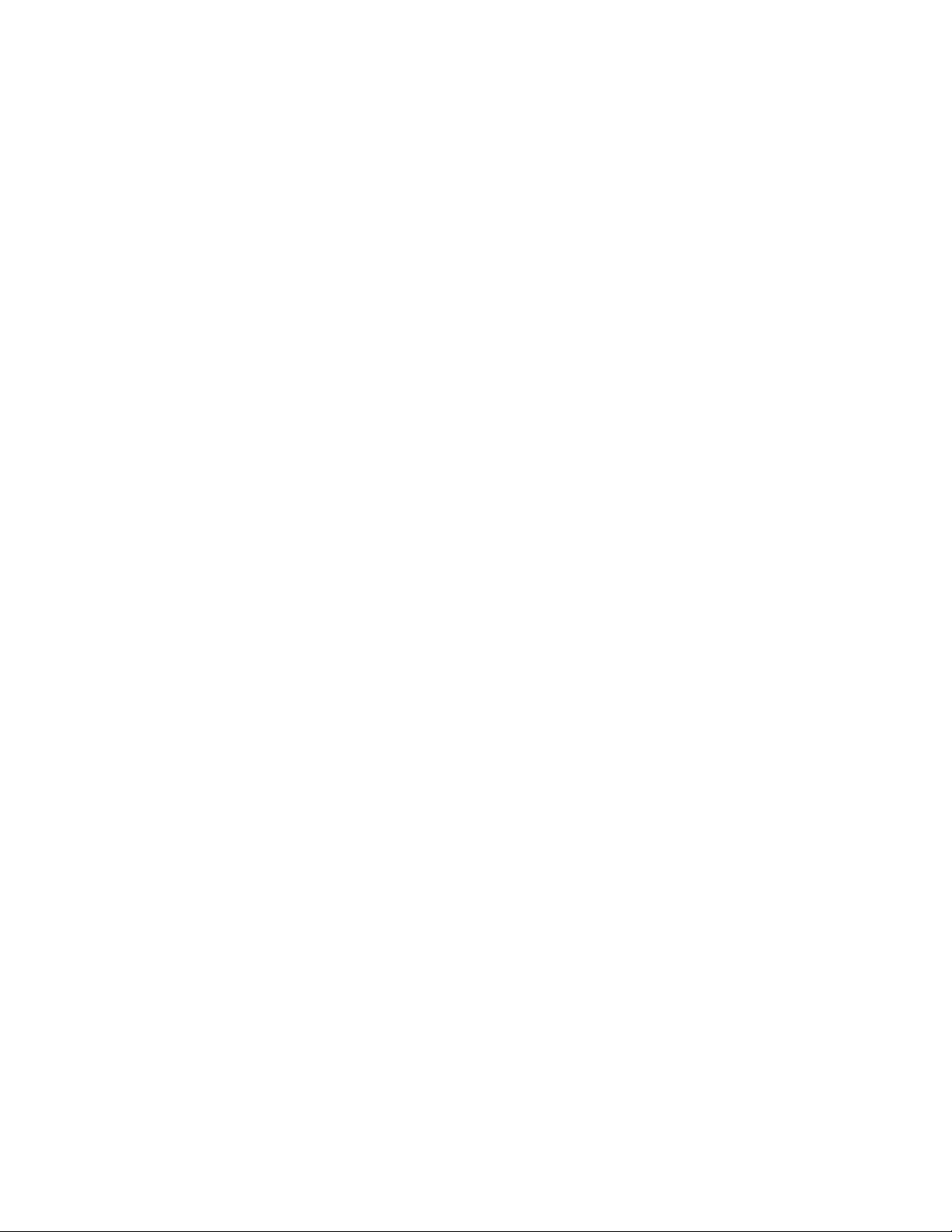
# dbx -k /vmunix /dev/mem
This command invokes dbx with the kernel debugging flag, −k, which
maps kernel addresses to make kernel debugging easier. The /vmunix and
/dev/mem parameters cause the debugger to operate on the running kernel.
Once in the dbx environment, you use dbx commands to display process IDs
and trace execution of processes. You can perform the same tasks using the
kdbx debugger. The following example shows the dbx command you use to
display process IDs:
(dbx) kps
PID COMM
00000 kernel idle
00001 init
00014 kloadsrv
00016 update
.
.
.
If you want to trace the execution of the kloadsrv daemon, use the dbx
command to set the $pid symbol to the process ID of the kloadsrv daemon.
Then, enter the t command:
(dbx) set $pid = 14
(dbx) t
> 0 thread_block() ["/usr/sde/build/src/kernel/kern/sched_prim.c":1623, 0xfffffc0000\
43d77c]
1 mpsleep(0xffffffff92586f00, 0x11a, 0xfffffc0000279cf4, 0x0, 0x0) ["/usr/sde/build\
/src/kernel/bsd/kern_synch.c":411, 0xfffffc000040adc0]
2 sosleep(0xffffffff92586f00, 0x1, 0xfffffc000000011a, 0x0, 0xffffffff81274210) ["/usr/sde\
/build/src/kernel/bsd/uipc_socket2.c":654, 0xfffffc0000254ff8]
3 sosbwait(0xffffffff92586f60, 0xffffffff92586f00, 0x0, 0xffffffff92586f00, 0x10180) ["/usr\
/sde/build/src/kernel/bsd/uipc_socket2.c":630, 0xfffffc0000254f64]
4 soreceive(0x0, 0xffffffff9a64f658, 0xffffffff9a64f680, 0x8000004300000000, 0x0) ["/usr/sde\
/build/src/kernel/bsd/uipc_socket.c":1297, 0xfffffc0000253338]
5 recvit(0xfffffc0000456fe8, 0xffffffff9a64f718, 0x14000c6d8, 0xffffffff9a64f8b8,\
0xfffffc000043d724) ["/usr/sde/build/src/kernel/bsd/uipc_syscalls.c":1002,\
0xfffffc00002574f0]
6 recvfrom(0xffffffff81274210, 0xffffffff9a64f8c8, 0xffffffff9a64f8b8, 0xffffffff9a64f8c8,\
0xfffffc0000457570) ["/usr/sde/build/src/kernel/bsd/uipc_syscalls.c":860,\
0xfffffc000025712c]
7 orecvfrom(0xffffffff9a64f8b8, 0xffffffff9a64f8c8, 0xfffffc0000457570, 0x1, 0xfffffc0000456fe8)\
["/usr/sde/build/src/kernel/bsd/uipc_syscalls.c":825, 0xfffffc000025708c]
8 syscall(0x120024078, 0xffffffffffffffff, 0xffffffffffffffff, 0x21, 0x7d) ["/usr/sde\
/build/src/kernel/arch/alpha/syscall_trap.c":515, 0xfffffc0000456fe4
9 _Xsyscall(0x8, 0x12001acb8, 0x14000eed0, 0x4, 0x1400109d0) ["/usr/sde/build\
/src/kernel/arch/alpha/locore.s":1046, 0xfffffc00004486e4]
(dbx) exit
Often, looking at the trace of a process that is hanging or has unexpectedly
stopped running reveals the problem. Once you find the problem, you can
modify system parameters, restart daemons, or take other corrective actions.
For more information about the commands you can use to debug the running
kernel, see Section 2.1 and Section 2.2.
1–4 Introduction to Kernel Debugging
Page 15
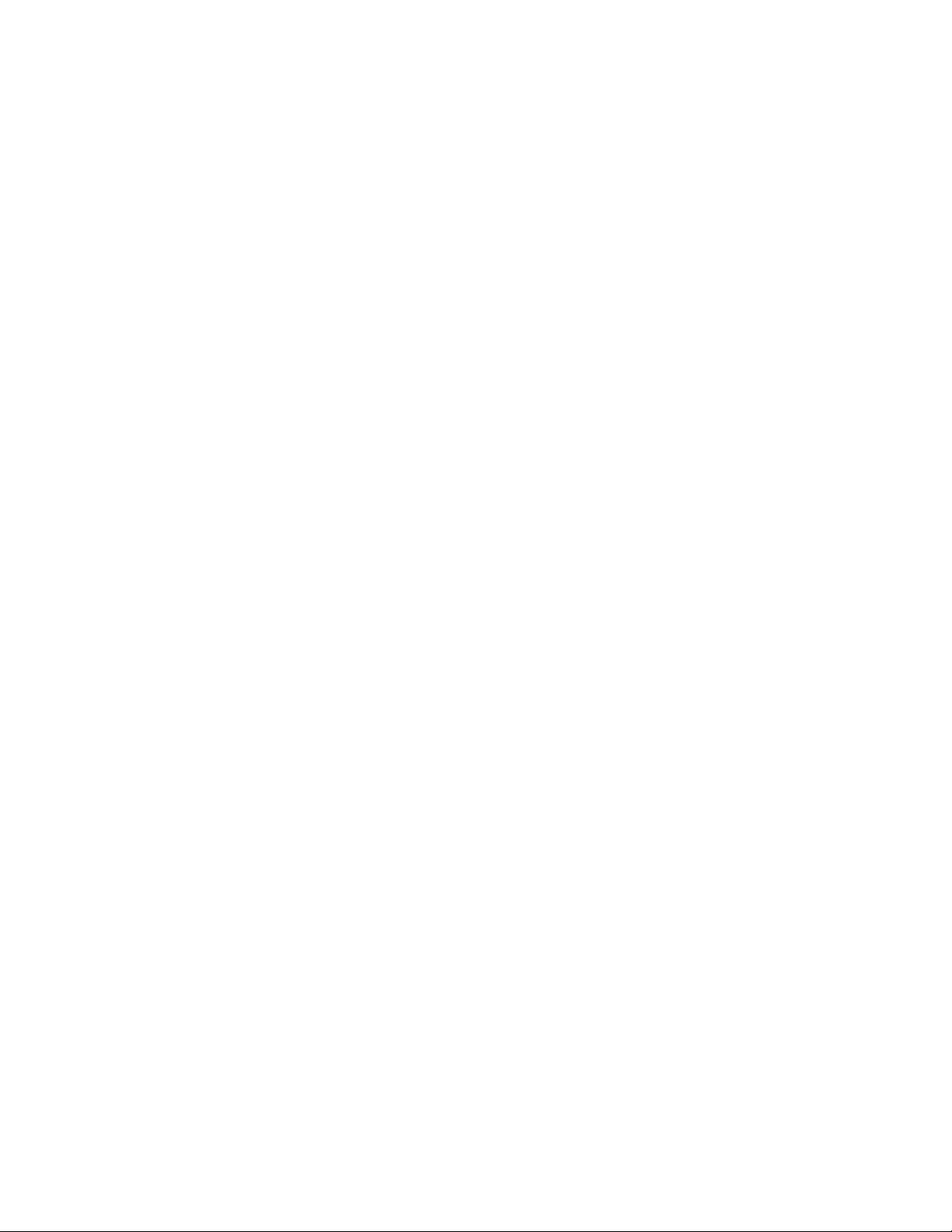
1.4 Analyzing a Crash Dump File
If your system crashes, you can often find the cause of the crash by using
dbx or kdbx to debug or analyze a crash dump file.
The operating system can crash because one of the following occurs:
• Hardware exception
• Software panic
• Hung system
When a system hangs, it is often necessary to force the system to create
dumps that you can analyze to determine why the system hung. The
System Administration manual describes the procedure for forcing a
crash dump of a hung system.
• Resource exhaustion
The system crashes or hangs because it cannot continue executing. Normally,
even in the case of a hardware exception, the operating system detects
the problem. (For example a machine-checking routine might discover a
hardware problem and begin the process of crashing the system.) In general,
the operating system performs the following steps when it detects a problem
from which it cannot recover:
1. It calls the system panic function.
The panic function saves the contents of registers and sends the panic
string (a message describing the reason for the system panic) to the
error logger and the console terminal.
If the system is a Symmetric Multiprocessing (SMP) system, the panic
function notifies the other CPUs in the system that a panic has
occurred. The other CPUs then also execute the panic function and
record the following panic string:
cpu_ip_intr: panic request
Once each CPU has recorded the system panic, execution continues only
on the master CPU. All other CPUs in the SMP system stop execution.
2. It calls the system boot function.
The boot function records the stack.
3. It calls the dump function.
The dump function copies core memory into swap partitions and the
system stops running or the reboot process begins. Console environment
variables control whether the system reboots automatically. (The
System Administration manual describes these environment variables.)
Introduction to Kernel Debugging 1–5
Page 16
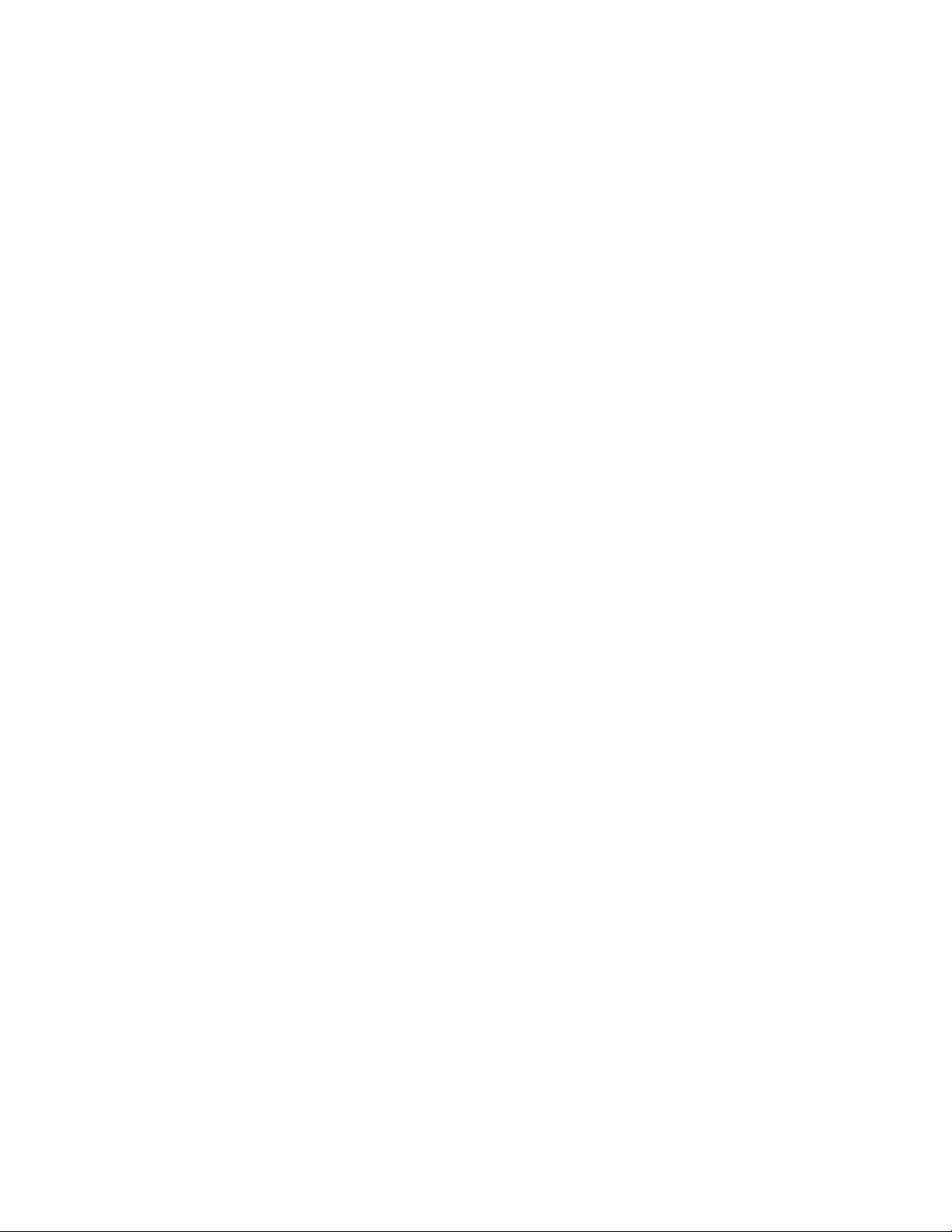
At system reboot time, the copy of core memory saved in the swap partitions
is copied into a file, called a crash dump file. You can analyze the crash
dump file to determine what caused the crash. By default, the crash dump is
a partial (rather than full) dump and is in compressed form. For complete
information about managing crash dumps and crash dump files, including
how to change default settings, see the
System Administration manual. For
examples of analyzing crash dump files, see Chapter 4.
1–6 Introduction to Kernel Debugging
Page 17
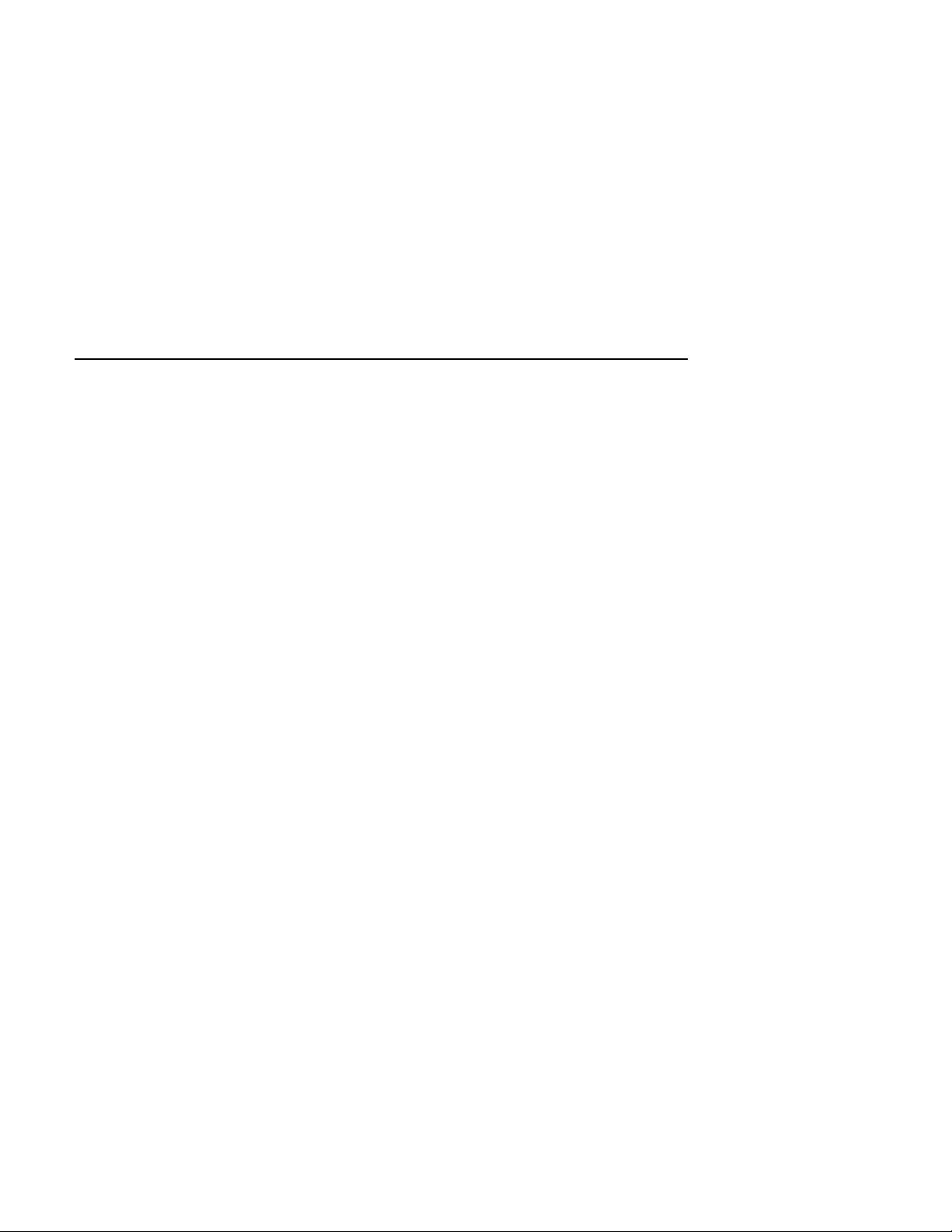
2
Kernel Debugging Utilities
The Tru64 UNIX system provides several tools you can use to debug the
kernel and kernel programs. The Ladebug debugger (available as an option)
is also capable of debugging the kernel.
This chapter describes three debuggers and a utility for analyzing crash
dumps:
• The dbx debugger, which is described for kernel debugging in Section 2.1.
(For general dbx user information, see the Programmer’s Guide.)
You can use the dbx debugger to display the values of kernel variables
and kernel structures. However, you must understand the structures
and be prepared to follow the address links to find the information you
need. You cannot use dbx alone to control execution of the running
kernel, for example by setting breakpoints.
• The kdbx debugger, which is described in Section 2.2.
The kdbx debugger is an interface to dbx that is tailored specifically
to debugging kernel code. The kdbx debugger has knowledge of the
structure of kernel data and so displays kernel data in a readable format.
Also, kdbx is extensible, allowing you to create commands that are
tailored to your kernel-debugging needs. (Chapter 3 describes how to
tailor the kdbx debugger.) However, you cannot use dbx command line
editing features when you use the kdbx debugger.
• The kdebug debugger, which is described in Section 2.3.
The kdebug debugger is a kernel-debugging program that resides
inside the kernel. Working with a remote version of the dbx debugger,
the kdebug debugger allows you to set breakpoints in and control the
execution of kernel programs and the kernel.
• The crashdc utility, which is described in Section 2.4.
The crashdc utility is a crash dump analysis tool. This utility is useful
when you need to determine why the system is hanging or crashing.
The sections that follow describe how to use these tools to debug the kernel
and kernel programs.
Kernel Debugging Utilities 2–1
Page 18
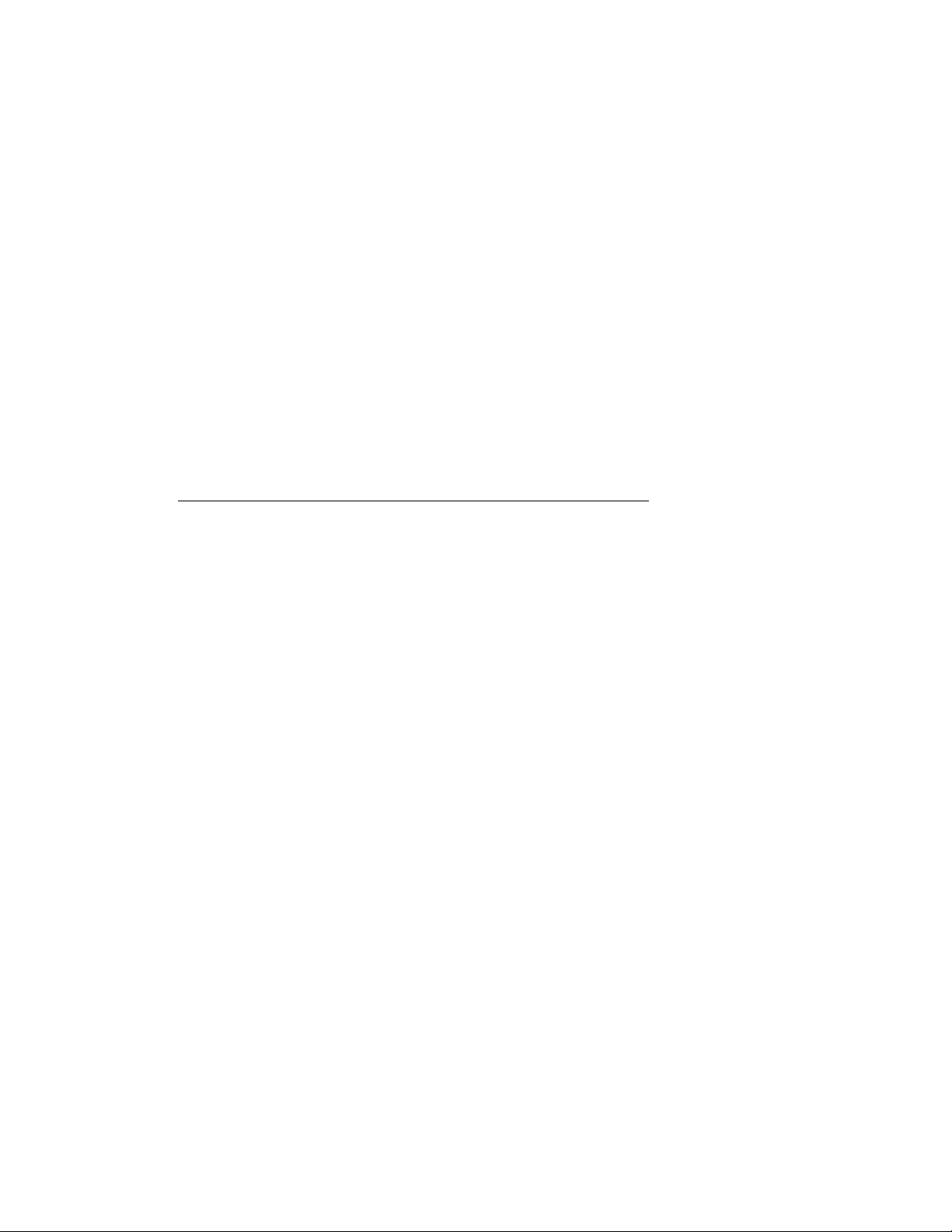
______________________ Note _______________________
Starting with Tru64 UNIX Version 5.0, all the previously
mentioned tools can be used with compressed (vmzcore.n) and
uncompressed (vmcore.n) crash dump files. Older versions of
these tools can read only vmcore.n files. If you are using an
older version of a tool, use the expand_dump utility to produce
a vmcore.n file from a vmzcore.n file. For more information
about compressed and uncompressed crash dump files, see
expand_dump
(8) and the System Administration manual.
2.1 The dbx Debugger
The dbx debugger is a symbolic debugger that allows you to examine,
modify, and display the variables and data structures found in stripped or
nonstripped kernel images.
The following sections describe how to invoke the dbx debugger for kernel
debugging (Section 2.1.1) and how to use its commands to perform tasks
such as the following:
• Debugging stripped images (Section 2.1.2)
• Specifying the location of loadable modules for crash dumps
(Section 2.1.3)
• Examining memory contents (Section 2.1.4)
• Displaying the values of kernel variables, and the value and format of
kernel data structures (Section 2.1.5)
• Displaying the format of a data structure (Section 2.1.6)
• Debugging multiple threads (Section 2.1.7)
• Examining the exception frame (Section 2.1.8)
• Examining the user program stack (Section 2.1.9)
• Extracting the preserved message buffer (Section 2.1.10)
• Debugging on SMP systems (Section 2.1.11)
For more information on dbx, see the Programmer’s Guide.
2.1.1 Invoking the dbx Debugger for Kernel Debugging
To debug kernel code with the dbx debugger, you use the −k flag. This flag
causes dbx to map memory addresses. When you use the dbx −k command,
the debugger operates on two separate files that reflect the current state of
the kernel that you want to examine. These files are as follows:
• The disk version of the executable kernel image
2–2 Kernel Debugging Utilities
Page 19
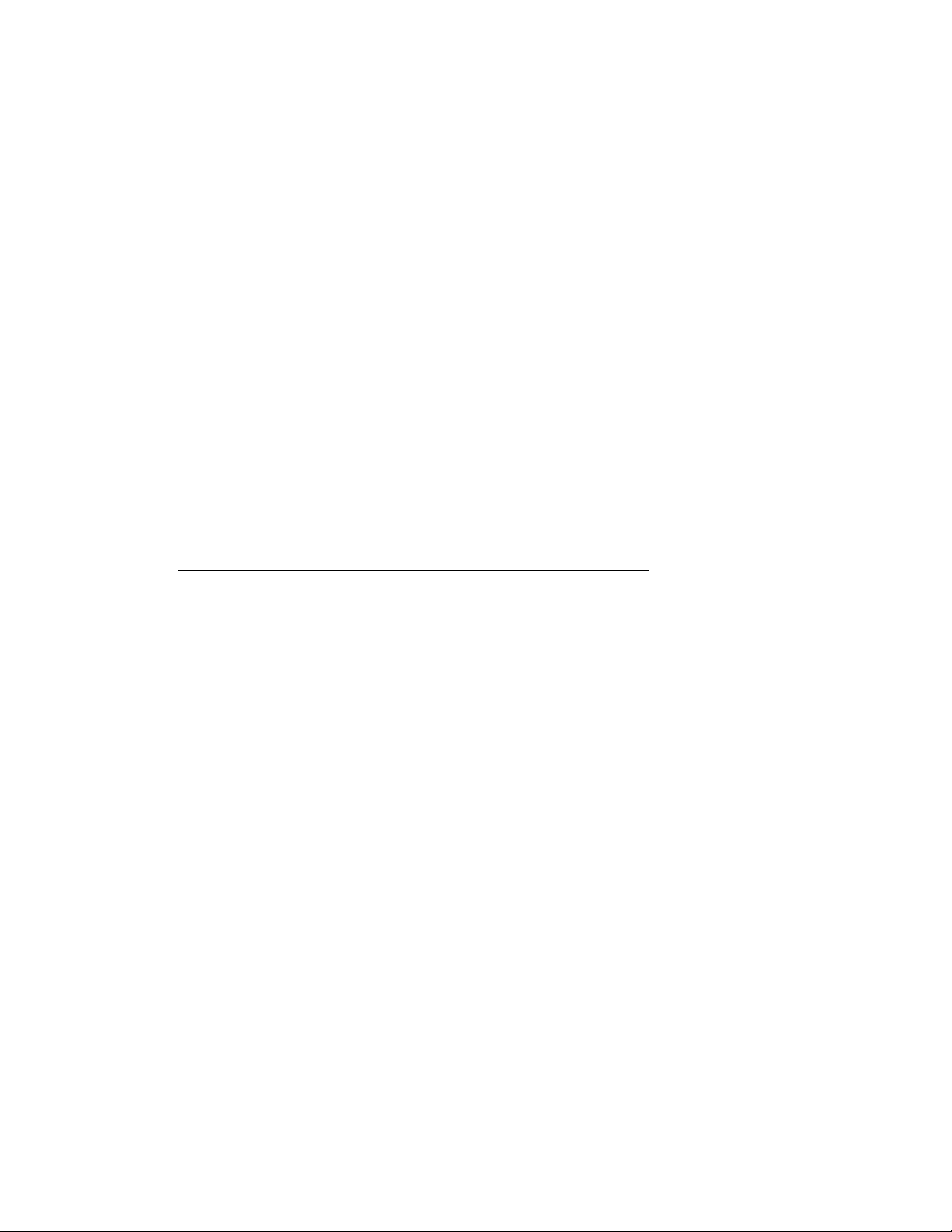
• The system core memory image
These files may be files from a running system, such as /vmunix and
/dev/mem, or dump files, such as vmunix.n and vmzcore.n (compressed)
or vmcore.n (uncompressed). By default, crash dump files are created in
the /var/adm/crash directory (see the System Administration manual).
______________________ Note _______________________
You might need to be the superuser (root login) to examine the
running system or crash dump files produced by savecore.
Whether you need to be the superuser depends on the directory
and file protections for the files you attempt to examine with
the dbx debugger.
Use the following dbx command to examine the running system:
# dbx −k /vmunix /dev/mem
Use a dbx command similar to the following to examine a compressed or
uncompressed crash dump file, respectively:
# dbx −k vmunix.1 vmzcore.1
# dbx −k vmunix.1 vmcore.1
The version number (.1, in this example) is determined by the value
contained in the bounds file, which is located in the same directory as the
dump files.
2.1.2 Debugging Stripped Images
By default, the kernel is compiled with a debugging flag that does not strip
all of the symbol table information from the executable kernel image. The
kernel is also partially optimized during the compilation process by default.
If the kernel or any other file is fully optimized and stripped of all symbol
table information during compilation, your ability to debug the file is greatly
reduced. However, the dbx debugger provides commands to aid you in
debugging stripped images.
When you attempt to display the contents of a symbol during a debugging
session, you might encounter messages such as the following:
No local symbols.
Undefined symbol.
Inactive symbol.
These messages might indicate that you are debugging a stripped image.
To see the contents of all symbols during a debugging session, you can leave
the debugging session, rebuild all stripped modules (but do not strip them),
and reenter the debugging session. However, on certain occasions, you might
Kernel Debugging Utilities 2–3
Page 20
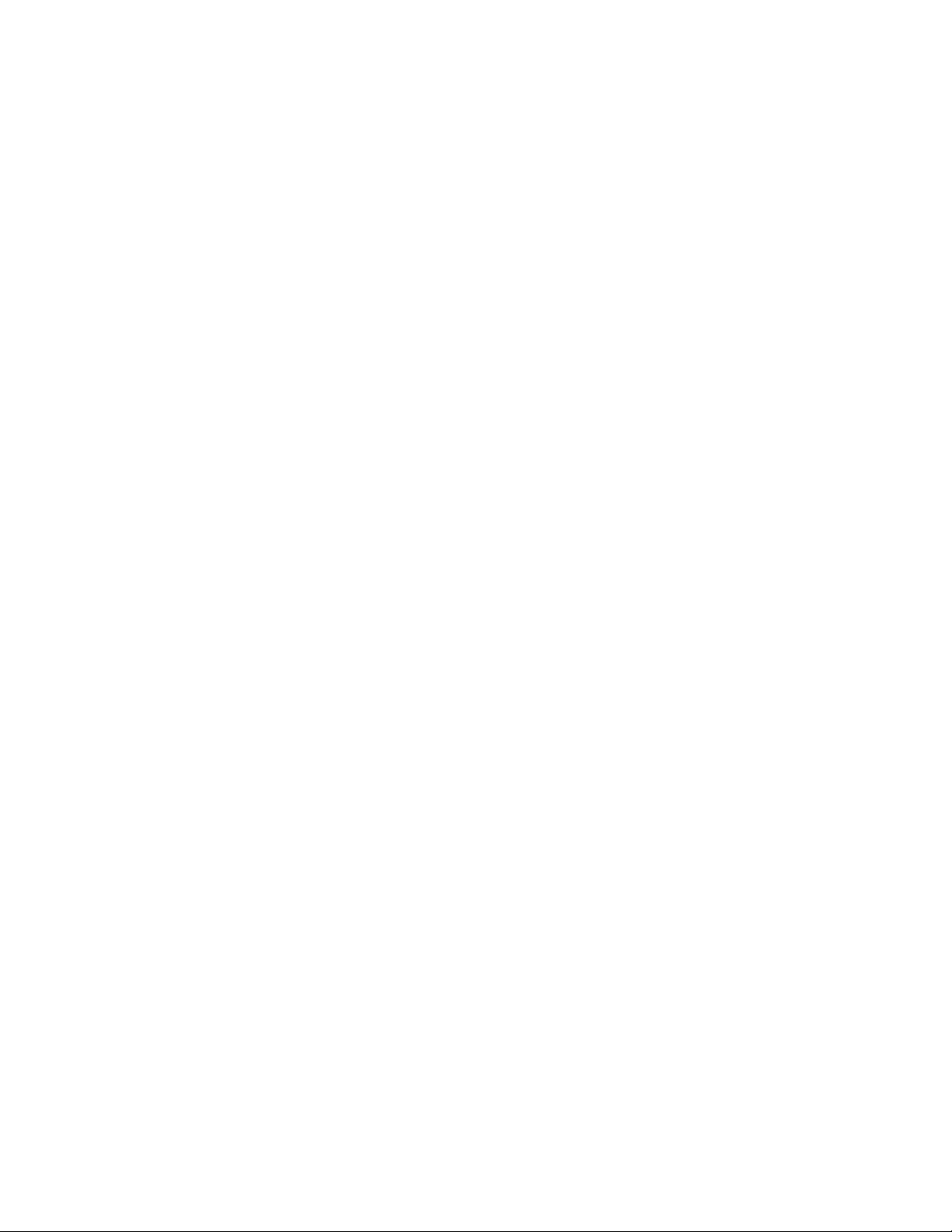
want to add a symbol table to your current debugging session rather than
end the session and start a new one. To add a symbol table to your current
debugging session, follow these steps:
1. Go to a window other than the one in which the debugger is running,
or put the debugger in the background, and rebuild the modules for
which you need a symbol table.
2. Once the modules build correctly, use the
ostrip command to strip a
symbol table out of the resulting executable file. For example, if your
executable file is named kernel_program, issue a command such as
the following one:
% /usr/ucb/ostrip -t kernel_program
The -t flag causes the ostrip command to produce two files. One,
named kernel_program, is the stripped executable image. The other,
named kernel_program.stb, contains the symbol table information
for the kernel_program module. (For more information about the
ostrip command, see ostrip(1).)
3. Return to the debugging session and add the symbol table file by issuing
the dbx command stbadd as follows:
dbx> stbadd kernel_program.stb
You can specify an absolute or relative pathname on the stbadd
command line.
Once you issue this command, you can display the contents of symbols
included in the symbol table just as if you had built the module you
are debugging without stripping.
You can also delete symbol tables from a debugging session using the dbx
command stbdel. For more information about this command, see dbx(1).
2.1.3 Specifying the Location of Loadable Modules for Crash Dumps
When a crash dump occurs, the location of any loadable modules used
by the kernel is recorded in the crash dump file, enabling dbx to find the
modules. If the version of a loadable module that was running when the
crash occurred is moved to a different location, dbx will not find it. You can
specify the directory path where dbx should look for loadable modules by
using any one of the following methods (see dbx
• On the dbx command line, specify the directory path with the
-module_path option. For example:
# dbx -k vmunix.1 vmzcore.1 -module_path /project4/mod_dir
• Before invoking dbx, set the environment variable DBX_MODULE_PATH.
For example:
# setenv DBX_MODULE_PATH /project4/mod_dir
2–4 Kernel Debugging Utilities
(1) for complete details):
Page 21
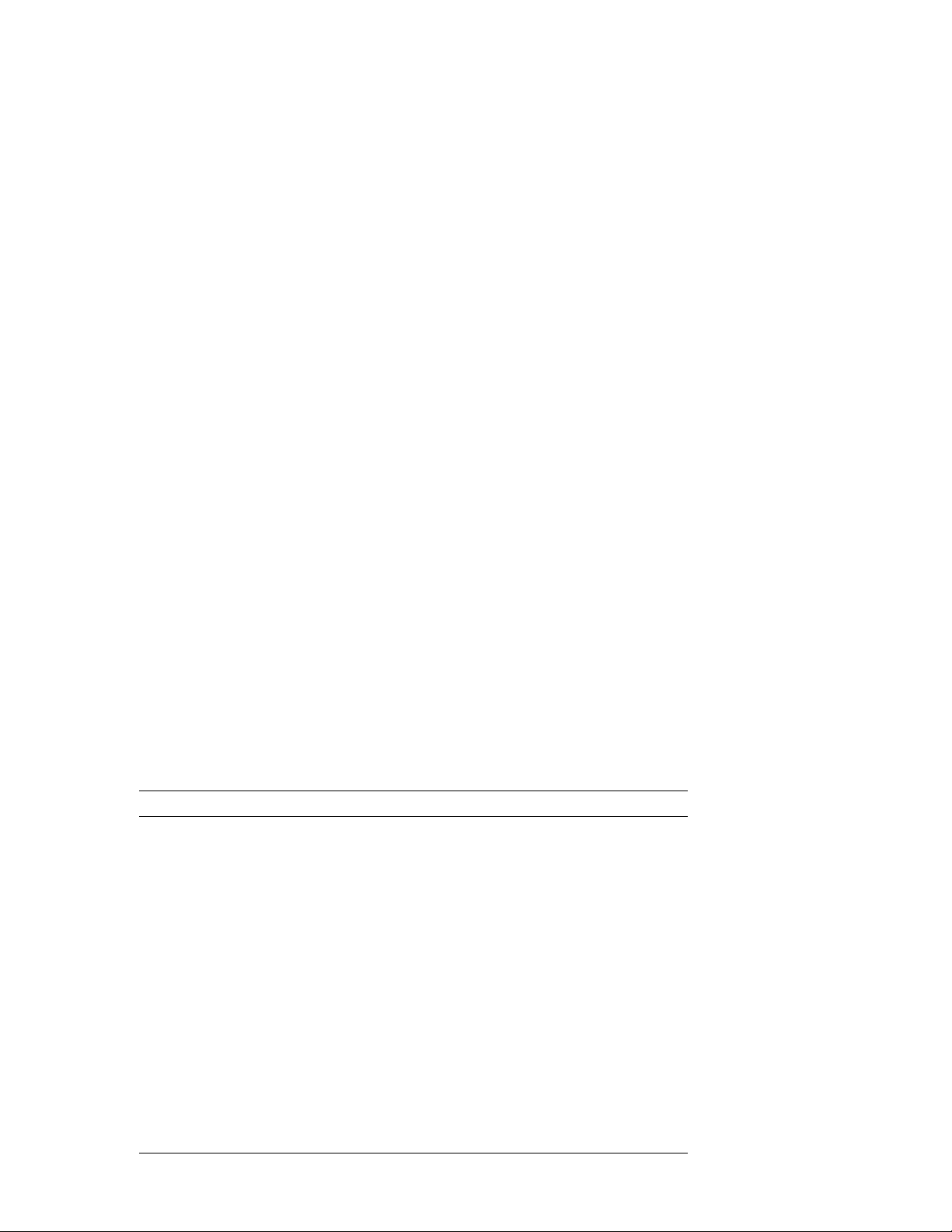
• During the dbx session, if you want to load a module dynamically, first
set the $module_path dbx variable and then use the addobj command
to load the module, as in the following example:
(dbx) set $module_path /project4/mod_dir
(dbx) addobj kmodC
To verify that modules are being loaded from the correct location, turn on
verbose module-loading using any one of the following methods:
• Specify the -module_verbose dbx command option.
• Set the DBX_MODULE_VERBOSE environment variable to any integer
value.
• Set the $module_verbose dbx variable to a nonzero value.
2.1.4 Examining Memory Contents
To examine memory contents with dbx, use the following syntax:
address/count[mode]
The count argument specifies the number of items that the debugger
displays at the specified address, and the mode argument determines how
dbx displays memory. If you omit the mode argument, the debugger uses
the previous mode. The initial default mode is X (hexadecimal). Table 2–1
lists the dbx address modes.
Table 2–1: The dbx Address Modes
Mode Description
b
c
d
D
f
g
i
n
o
O
s
x
X
Displays a byte in octal.
Displays a byte as a character.
Displays a short word in decimal.
Displays a long word in decimal.
Displays a single precision real number.
Displays a double precision real number.
Displays machine instructions.
Displays data in typed format.
Displays a short word in octal.
Displays a long word in octal.
Displays a string of characters that ends in a null.
Displays a short word in hexadecimal.
Displays a long word in hexadecimal.
Kernel Debugging Utilities 2–5
Page 22
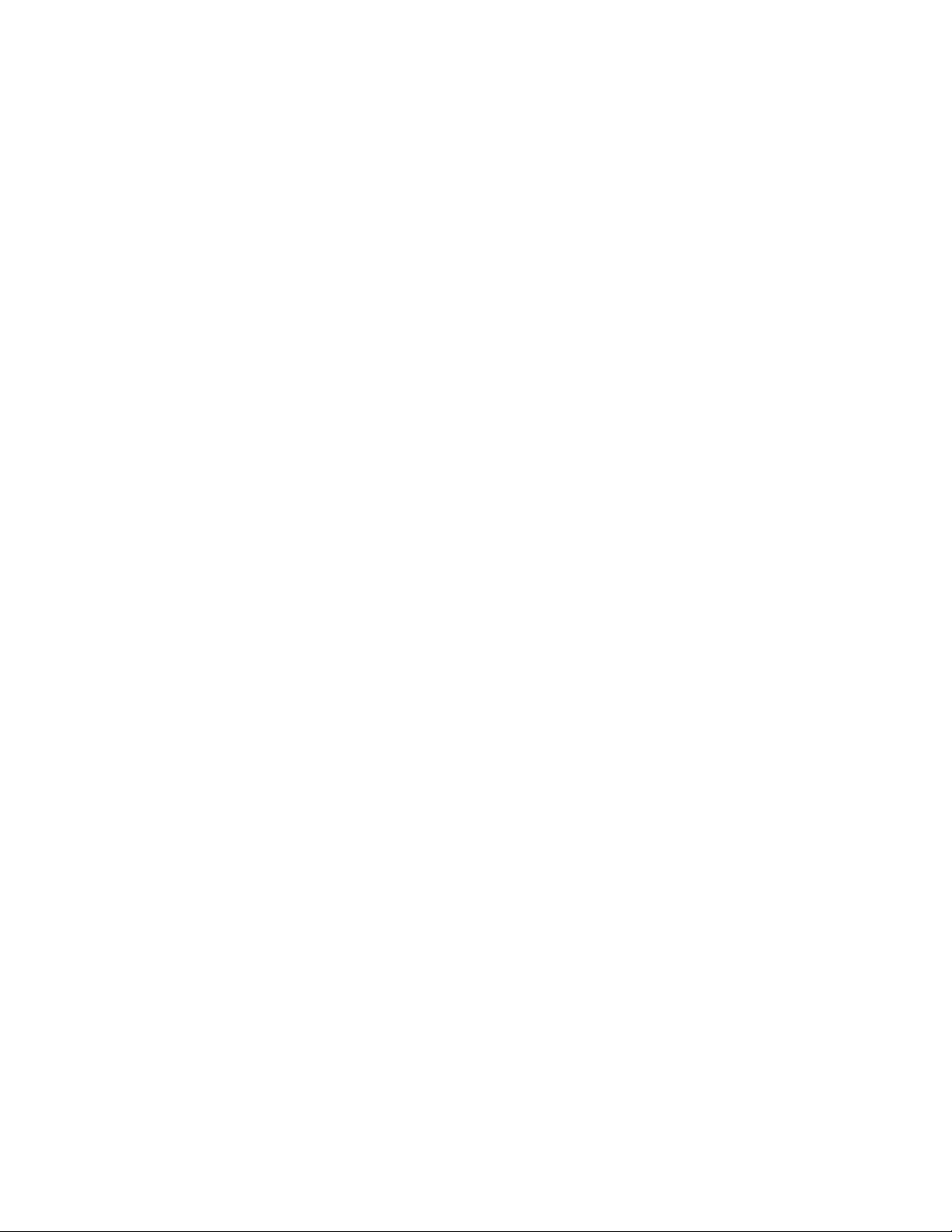
The following examples show how to use dbx to examine kernel images:
(dbx) _realstart/X
fffffc00002a4008: c020000243c4153e
(dbx) _realstart/i
[_realstart:153, 0xfffffc00002a4008] subq sp, 0x20, sp
(dbx) _realstart/10i
[_realstart:153, 0xfffffc00002a4008] subq sp, 0x20, sp
[_realstart:154, 0xfffffc00002a400c] br r1, 0xfffffc00002a4018
[_realstart:156, 0xfffffc00002a4010] call_pal 0x4994e0
[_realstart:157, 0xfffffc00002a4014] bgt r31, 0xfffffc00002a3018
[_realstart:171, 0xfffffc00002a4018] ldq gp, 0(r1)
[_realstart:172, 0xfffffc00002a401c] stq r31, 24(sp)
[_realstart:177, 0xfffffc00002a4020] bis r16, r31, r9
[_realstart:178, 0xfffffc00002a4024] bis r17, r31, r10
[_realstart:179, 0xfffffc00002a4028] bis r18, r31, r11
[_realstart:181, 0xfffffc00002a402c] bis r19, r31, r12
2.1.5 Printing the Values of Variables and Data Structures
You can use the print command to examine values of variables and data
structures. The print command has the following syntax:
print expression
p expression
For example:
(dbx) print utsname
struct {
sysname = "OSF1"
nodename = "system.dec.com"
release = "V5.0"
version = "688.2"
machine = "alpha"
}
Note that dbx has a default alias of p for print:
(dbx) p utsname
2.1.6 Displaying a Data Structure Format
You can use the whatis command to display the format for many of the
kernel data structures. The whatis command has the following syntax:
whatis typename
The following example displays the itimerval data structure:
(dbx) whatis struct itimerval
struct itimerval {
struct timeval {
int tv_sec;
int tv_usec;
} it_interval;
2–6 Kernel Debugging Utilities
Page 23
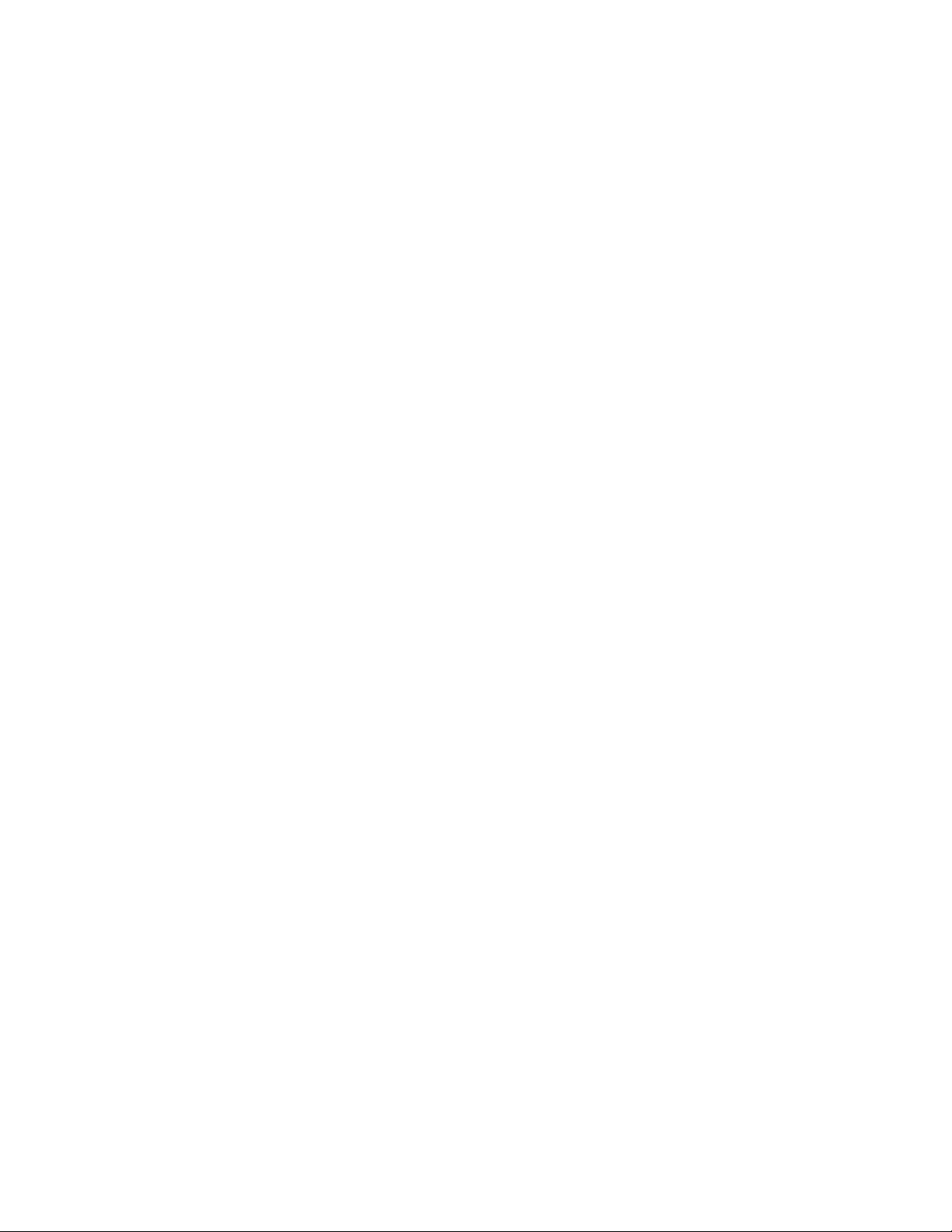
struct timeval {
int tv_sec;
int tv_usec;
} it_value;
};
2.1.7 Debugging Multiple Threads
You can use the dbx debugger to examine the state of the kernel’s threads
with the querying and scoping commands described in this section. You
use these commands to show process and thread lists and to change the
debugger’s context (by setting its current process and thread variables)
so that a stack trace for a particular thread can be displayed. Use these
commands to examine the state of the kernel’s threads:
print $tid
print $pid
where
tlist
kps
set $pid=process_id
tset thread_id
tstack
Display the thread ID of the current
thread
Display the process ID of the current
process
Display a stack trace for the current
thread
Display a list of kernel threads for the
current process
Display a list of processes (not available
when used with kdebug)
Change the context to another process (a
process ID of 0 changes context to the
kernel)
Change the context to another thread
Displays the stack trace for all threads.
2.1.8 Examining the Exception Frame
When you work with a crash dump file to debug your code, you can use
dbx to examine the exception frame. The exception frame is a stack frame
created during an exception. It contains the registers that define the state
of the routine that was running at the time of the exception. Refer to the
Kernel Debugging Utilities 2–7
Page 24
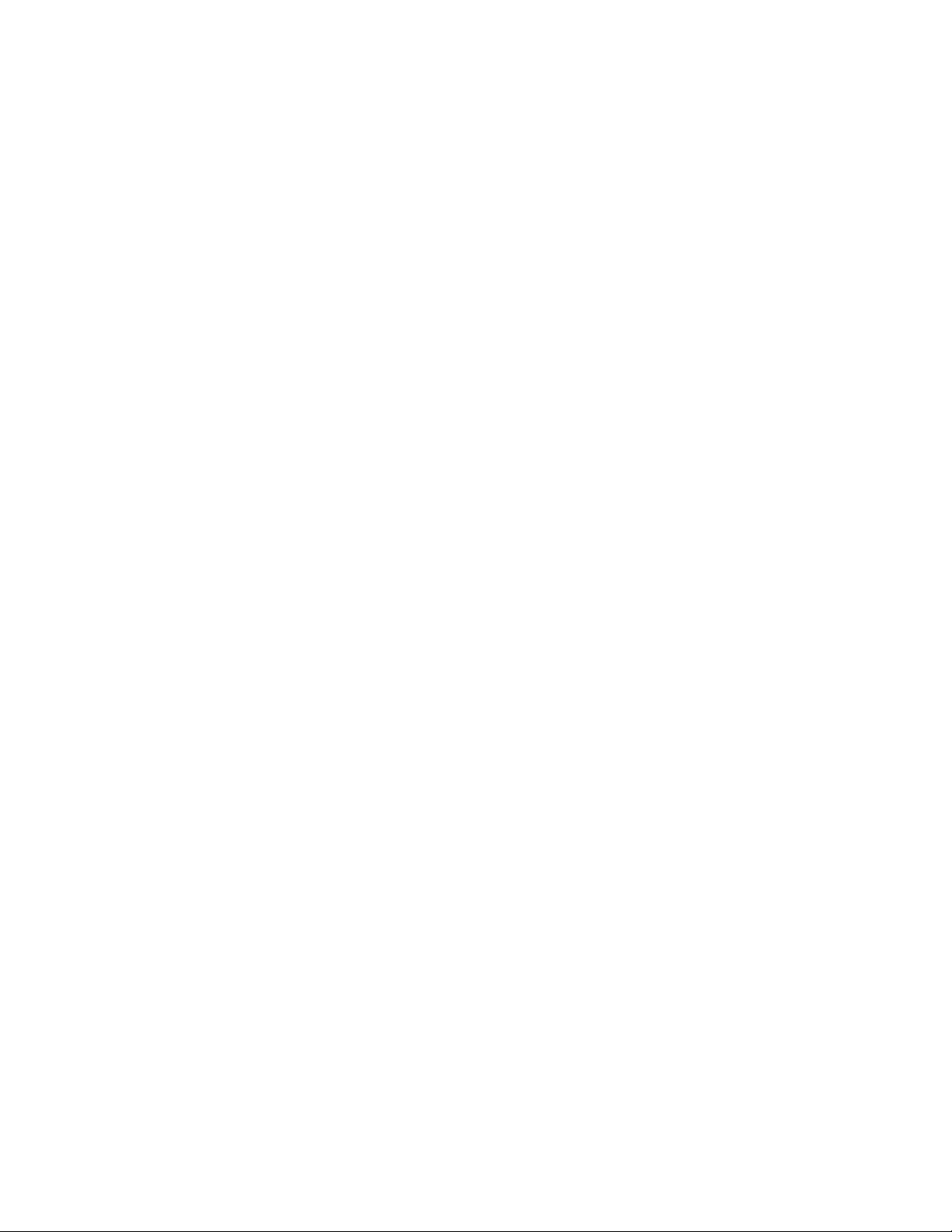
/usr/include/machine/reg.h header file to determine where registers
are stored in the exception frame.
The savedefp variable contains the location of the exception frame. (Note
that no exception frames are created when you force a system to dump, as
described in the
System Administration manual.) The following example
shows an example exception frame:
(dbx) print savedefp/33X
ffffffff9618d940: 0000000000000000 fffffc000046f888
ffffffff9618d950: ffffffff86329ed0 0000000079cd612f
ffffffff9618d960: 000000000000007d 0000000000000001
ffffffff9618d970: 0000000000000000 fffffc000046f4e0
ffffffff9618d980: 0000000000000000 ffffffff9618a2f8
ffffffff9618d990: 0000000140012b20 0000000000000000
ffffffff9618d9a0: 000000014002ee10 0000000000000000
ffffffff9618d9b0: 00000001400075e8 0000000140026240
ffffffff9618d9c0: ffffffff9618daf0 ffffffff8635af20
ffffffff9618d9d0: ffffffff9618dac0 00000000000001b0
ffffffff9618d9e0: fffffc00004941b8 0000000000000000
ffffffff9618d9f0: 0000000000000001 fffffc000028951c
ffffffff9618da00: 0000000000000000 0000000000000fff
ffffffff9618da10: 0000000140026240 0000000000000000
ffffffff9618da20: 0000000000000000 fffffc000047acd0
ffffffff9618da30: 0000000000901402 0000000000001001
ffffffff9618da40: 0000000000002000
2.1.9 Examining the User Program Stack
When debugging a crash dump with dbx, you can examine the call stack of
the user program whose execution precipitated the kernel crash. To examine
a crash dump and also view the user program stack, you must invoke dbx
using the following command syntax:
dbx -k vmunix.n vm[z]core.n path/user-program
The version number (n) is determined by the value contained in the
bounds file, which is located in the same directory as the dump files. The
user-program parameter specifies the user program executable.
The crash dump file must contain a full crash dump. For information on
setting system defaults for full or partial crash dumps, see the System
Administration manual. You can use the assign command in dbx, as shown
in the following example, to temporarily specify a full crash dump. This
setting stays in effect until the system is rebooted.
# dbx -k vmunix.3
dbx version 5.0
.
.
.
(dbx) assign partial_dump=0
2–8 Kernel Debugging Utilities
Page 25
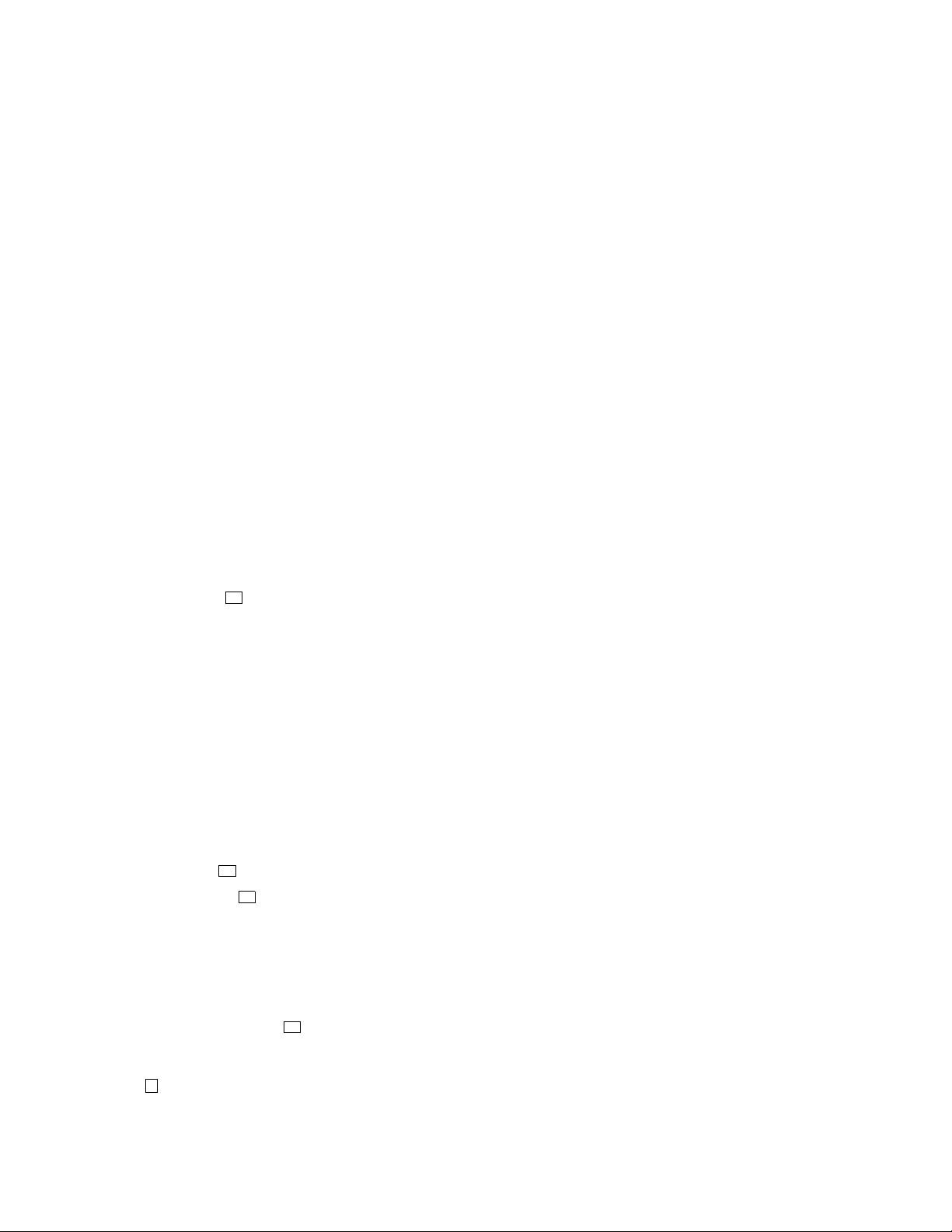
To specify a full crash dump permanently so that this setting remains in
effect after a reboot, use the patch command in dbx, as shown in the
following example:
(dbx) patch partial_dump=0
With either command, a partial_dump value of 1 specifies a partial dump.
The following example shows how to examine the state of a user program
named test1 that purposely precipitated a kernel crash with a syscall
after several recursive calls:
# dbx -k vmunix.1 vmzcore.1 /usr/proj7/test1
dbx version 5.0
Type ’help’ for help.
stopped at [boot:1890 ,0xfffffc000041ebe8] Source not available
warning: Files compiled -g3: parameter values probably wrong
(dbx) where
> 0 boot() ["../../../../src/kernel/arch/alpha/machdep.c":1890,
0xfffffc000041ebe8]
1 panic(0xfffffc000051e1e0, 0x8, 0x0, 0x0, 0xffffffff888c3a38)
["../../../../src/kernel/bsd/subr_prf.c":824, 0xfffffc0000281974]
2 syscall(0x2d, 0x1, 0xffffffff888c3ce0, 0x9aa1e00000000, 0x0)
["../../../../src/kernel/arch/alpha/syscall_trap.c":593, 0xfffffc0000423be4]
3 _Xsyscall(0x8, 0x3ff8010f9f8, 0x140008130, 0xaa, 0x3ffc0097b70)
["../../../../src/kernel/arch/alpha/locore.s":1409, 0xfffffc000041b0f4]
4 __syscall(0x0, 0x0, 0x0, 0x0, 0x0) [0x3ff8010f9f4]
5 justtryme(scall = 170, cpu = 0, levels = 25) ["test1.c":14,
0x120001310]
6 recurse(inbox = (...)) ["test1.c":28, 0x1200013c4]
7 recurse(inbox = (...)) ["test1.c":30, 0x120001400]
8 recurse(inbox = (...)) ["test1.c":30, 0x120001400]
9 recurse(inbox = (...)) ["test1.c":30, 0x120001400]
.
.
.
30 recurse(inbox = (...)) ["test1.c":30, 0x120001400]
31 main(argc = 3, argv = 0x11ffffd08) ["test1.c":52, 0x120001518]
(dbx) up 8
recurse: 30 if (r.a[2] > 0) recurse(r);
(dbx) print r
struct {
a={
(dbx) print r.a[511]
25
(dbx)
1
2
3
[0] 170
[1] 0
[2] 2
[3] 0
.
.
.
4
1 The where command displays the kernel stack followed by the user
program stack at the time of the crash. In this case, the kernel stack
has 4 activation levels; the user program stack starts with the fifth level
and includes several recursive calls.
Kernel Debugging Utilities 2–9
Page 26
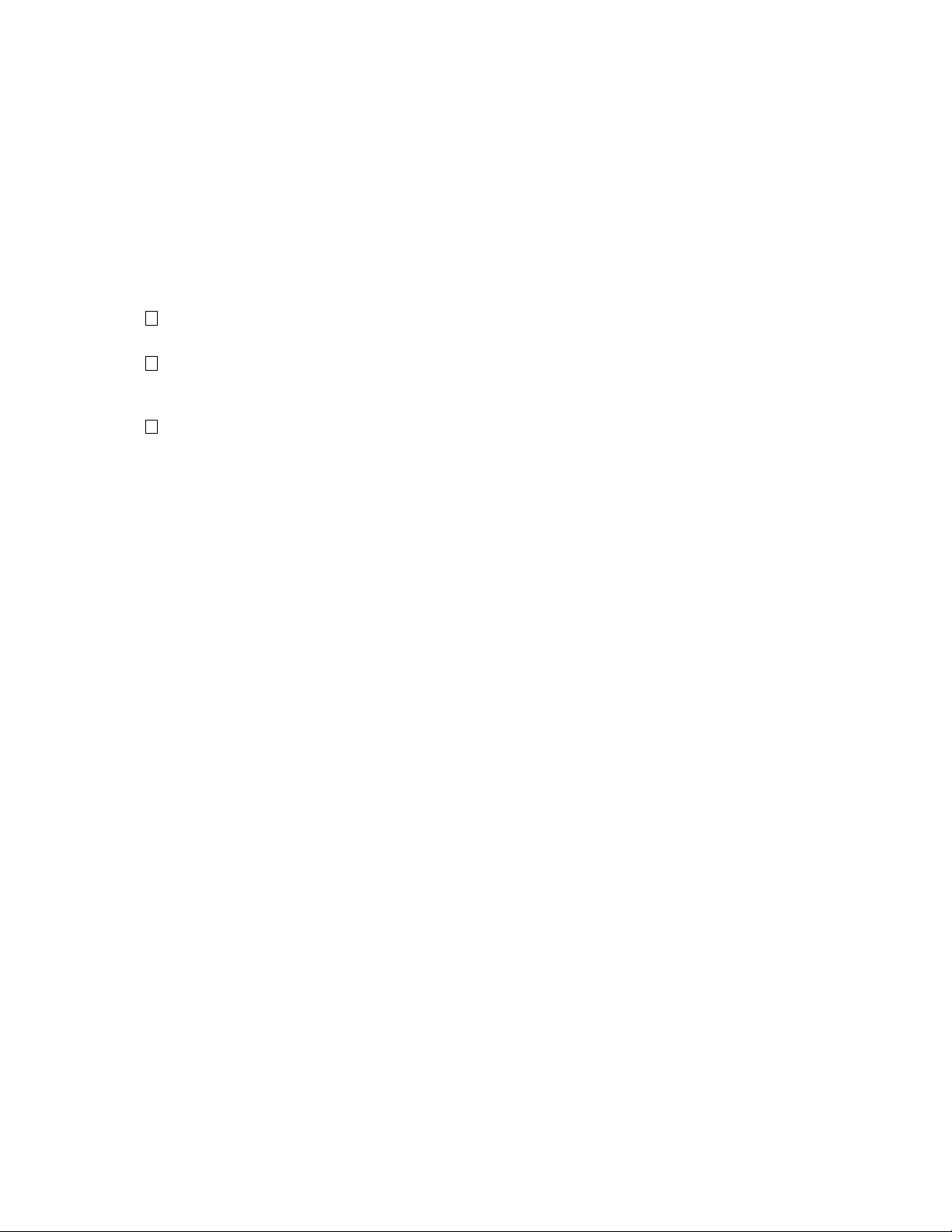
2 The up 8 command moves the debugging context 8 activation levels up
the stack to one of the recursive calls within the user program code.
3 The print r command displays the current value of the variable r,
which is a structure of array elements. Full symbolization is available
for the user program, assuming it was compiled with the -g option.
4 The print r.a[511] command displays the current value of array
element 511 of structure r.
2.1.10 Extracting the Preserved Message Buffer
The preserved message buffer (pmsgbuf) contains information such as
the firmware version, operating system version, pc value, and device
configuration. You can use dbx to extract the preserved message buffer from
a running system or dump files. For example:
(dbx) print *pmsgbuf
struct {
msg_magic = 405601
msg_bufx = 1537
msg_bufr = 1537
msg_bufc = "Alpha boot: available memory from 0x7c6000 to 0x6000000
Tru64 UNIX V5.0; Sun Jan 03 11:20:36 EST 1999
physical memory = 96.00 megabytes.
available memory = 84.57 megabytes.
using 360 buffers containing 2.81 megabytes of memory
tc0 at nexus
scc0 at tc0 slot 7
asc0 at tc0 slot 6
rz1 at scsi0 target 1 lun 0 (LID=0) (DEC RZ25 (C) DEC 0700)
rz2 at scsi0 target 2 lun 0 (LID=1) (DEC RZ25 (C) DEC 0700)
rz3 at scsi0 target 3 lun 0 (LID=2) (DEC RZ26 (C) DEC T384)
rz4 at scsi0 target 4 lun 0 (LID=3) (DEC RRD42 (C) DEC 4.5d)
tz5 at scsi0 target 5 lun 0 (DEC TLZ06 (C)DEC 0374)
scsi1 at tc0 slot 7
fb0 at tc0 slot 8
1280X1024
ln0: DEC LANCE Module Name: PMAD-BA
ln0 at tc0 slot 7
.
.
.
2.1.11 Debugging on SMP Systems
Debugging in an SMP environment can be difficult because an SMP system
optimized for performance keeps the minimum of lock debug information.
The Tru64 UNIX system supports a lock mode to facilitate debugging SMP
locking problems. The lock mode is implemented in the lockmode boot
time system attribute. By default, the lockmode attribute is set to a value
between 0 and 3, depending upon whether the system is an SMP system and
whether the RT_PREEMPTION_OPT attribute is set. (This attribute optimizes
system performance.)
2–10 Kernel Debugging Utilities
Page 27
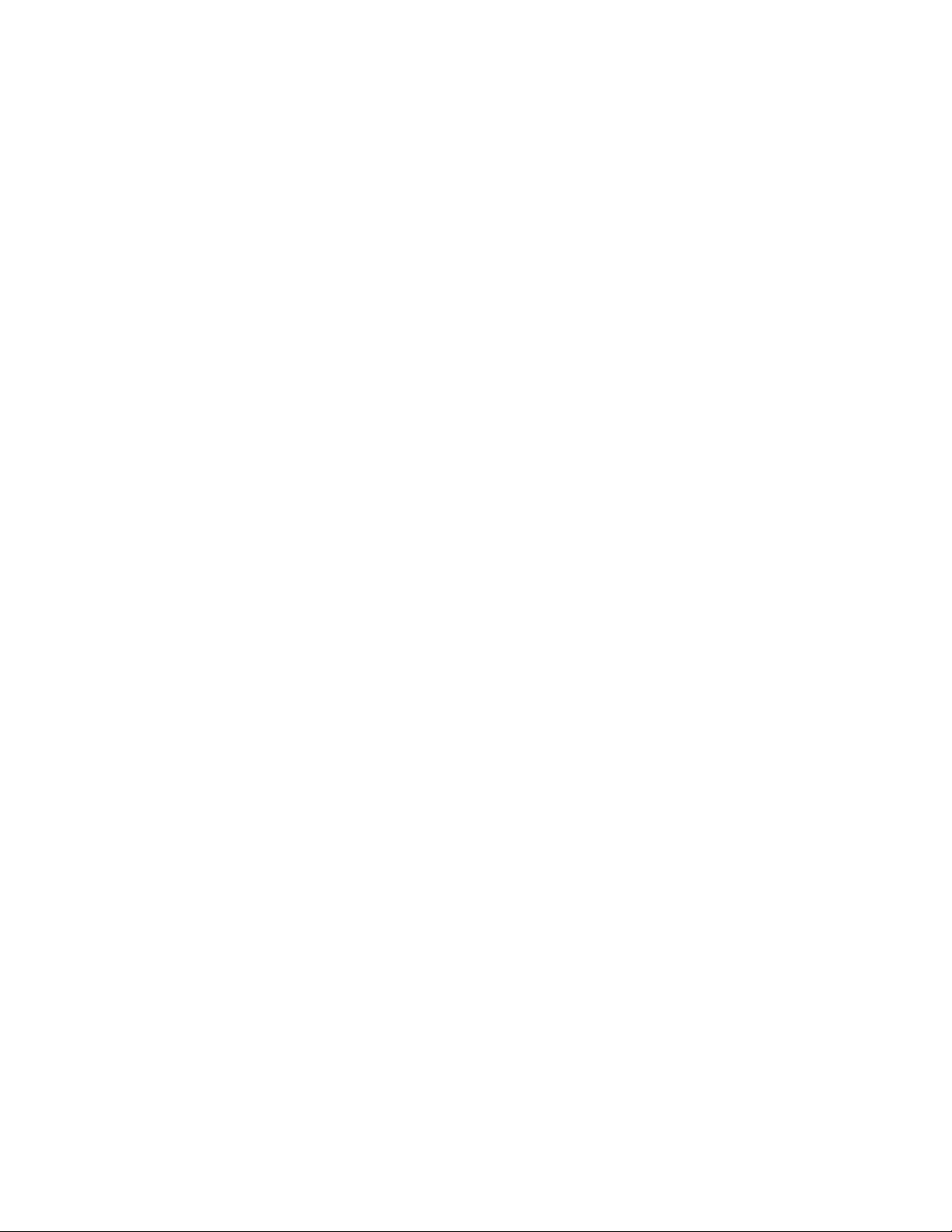
For debugging purposes, set the lockmode attribute to 4. Follow these steps
to set the lockmode attribute to 4:
1. Create a stanza-formatted file named, for example, generic.stanza
that appears as follows:
generic:
lockmode=4
The contents of this file indicate that you are modifying the lockmode
attribute of the generic subsystem.
2. Add the new definition of lockmode to the /etc/sysconfigtab
database:
sysconfigdb -a -f generic.stanza generic
#
3. Reboot your system.
Some of the debugging features provided with lockmode set to 4 are as
follows:
• Automatic lock hierarchy checking and minimum spl checking when
any kernel lock is acquired (assuming a lockinfo structure exists
for the lock class in question). This checking helps you find potential
deadlock situations.
• Lock initialization checking.
• Additional debug information maintenance, including information about
simple and complex locks.
For simple locks, the system records an array of the last 32 simple locks
which were acquired on the system (slock_debug). The system creates
a slock_debug array for each CPU in the system.
For complex locks, the system records the locks owned by each thread in
the thread structure (up to eight complex locks).
To get a list of the complex locks a thread is holding use these commands:
# dbx -k /vmunix
(dbx) print thread->lock_addr
{
[0] 0xe4000002a67e0030
[1] 0xc3e0005b47ff0411
[2] 0xb67e0030a6130048
[3] 0xa67e0030d34254e5
[4] 0x279f0200481e1617
[5] 0x4ae33738a7730040
[6] 0x477c0101471c0019
[7] 0xb453004047210402
}
(dbx) print slock_debug
{
Kernel Debugging Utilities 2–11
Page 28
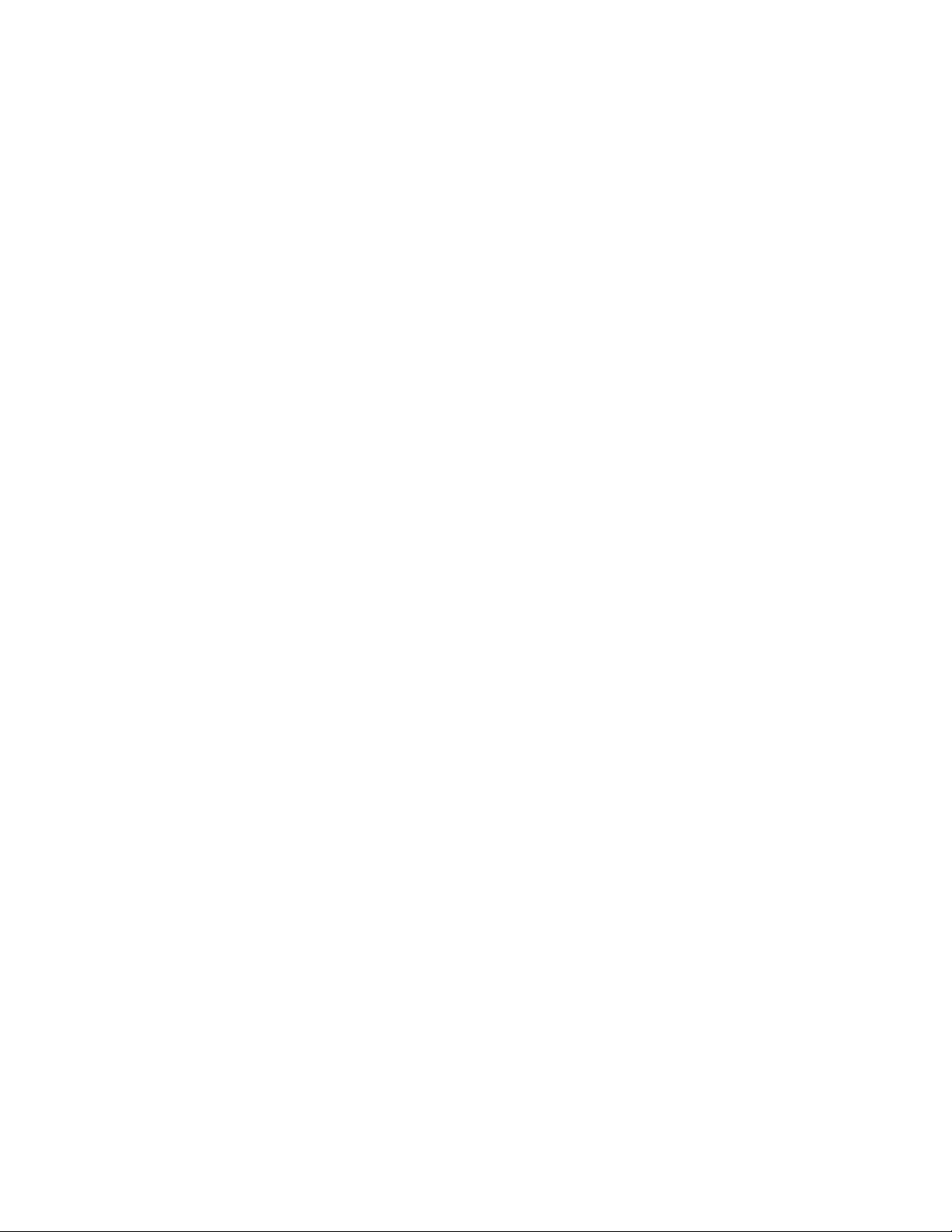
[0] 0xfffffc000065c580
[1] 0xfffffc000065c780
}
• Lock statistics are recorded to allow you to determine what kind of
contention you have on a particular lock. Use the kdbx lockstats
extension as shown in the following example to display lock statistics:
# kdbx /vmunix
(kdbx) lockstats
Lockstats li_name cpu count tries misses %misses waitsum waitmax waitmin trmax
=========== ===================== === ====== ========== ======= ====== ============ ======= ======= ======
k0x00657d40 inode.i_io_lock 1 1784 74268 1936 2.61 110533 500 6 10
k0x00653400 nfs_daemon_lock 0 1 7 0 0.00 0 0 0 0
k0x00657d80 nfs_daemon_lock 1 1 0 0 0.00 0 0 0 0
k0x00653440 lk_lmf 0 1 0 0 0.00 0 0 0 0
k0x00657dc0 lk_lmf 1 1 2 0 0.00 0 0 0 0
k0x00653480 procfs_global_lock 0 1 3 0 0.00 0 0 0 0
k0x00657e00 procfs_global_lock 1 1 5 0 0.00 0 0 0 0
k0x006534c0 procfs.pr_trace_lock 0 40 0 0 0.00 0 0 0 0
k0x00657e40 procfs.pr_trace_lock 1 40 0 0 0.00 0 0 0
2.2 The kdbx Debugger
The kdbx debugger is a crash analysis and kernel debugging tool; it serves
as a front end to the dbx debugger. The kdbx debugger is extensible,
customizable, and insensitive to changes to offsets and field sizes in
structures. The only dependencies on kernel header files are for bit
definitions in flag fields.
The kdbx debugger has facilities for interpreting various symbols and kernel
data structures. It can format and display these symbols and data structures
in the following ways:
• In a predefined form as specified in the source code modules that
currently accompany the kdbx debugger
• As defined in user-written source code modules according to a
standardized format for the contents of the kdbx modules
All dbx commands (except signals such as Ctrl/P) are available when you
use the kdbx debugger. In general, kdbx assumes hexadecimal addresses for
commands that perform input and output.
As with dbx, you can use kdbx to examine the call stack of the user program
whose execution precipitated a kernel crash (see Section 2.1.9).
The sections that follow explain using kdbx to debug kernel programs.
2.2.1 Beginning a kdbx Session
Using the kdbx debugger, you can examine the running kernel or dump files
created by the savecore utility. In either case, you examine an object file
and a core file. For running systems, these files are usually /vmunix and
2–12 Kernel Debugging Utilities
Page 29
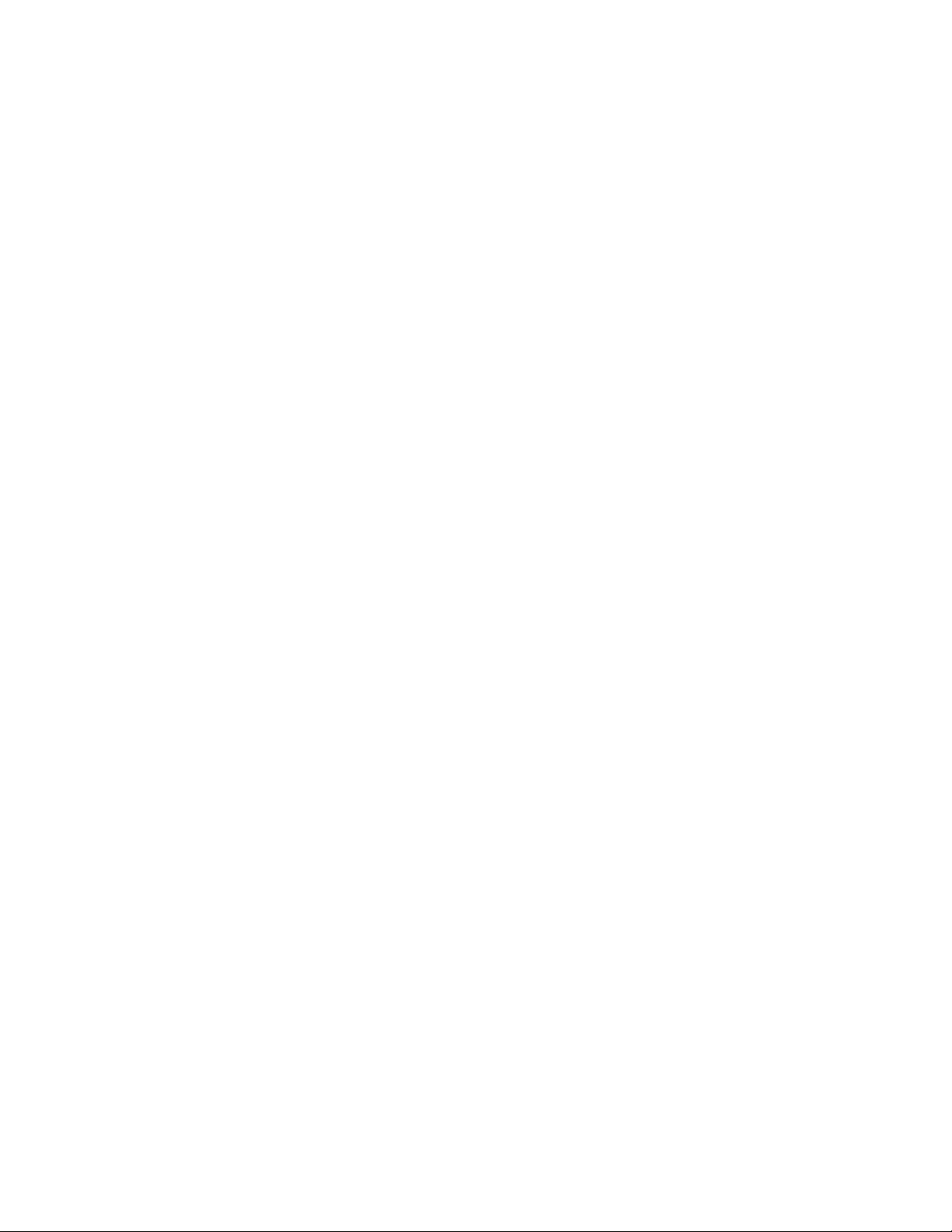
/dev/mem, respectively. By default, crash dump files are created in the
/var/adm/crash directory (see the System Administration manual).
Use the following kdbx command to examine a running system:
# kdbx −k /vmunix /dev/mem
Use a kdbx command similar to the following to examine a compressed or
uncompressed crash dump file, respectively:
# kdbx −k vmunix.1 vmzcore.1
# kdbx −k vmunix.1 vmcore.1
The version number (.1 in this example) is determined by the value contained
in the bounds file, which is located in the same directory as the dump files.
To examine a crash dump file and also view the call stack of the user
program whose execution precipitated the kernel crash, you must invoke
kdbx using the following command syntax:
kdbx -k vmunix.
n vm[z]core.n path/user-program
For more information, see Section 2.1.9.
When you begin a debugging session, kdbx reads and executes the
commands in the system initialization file /var/kdbx/system.kdbxrc.
The initialization file contains setup commands and alias definitions. (For
a list of kdbx aliases, see the kdbx
(1) reference page.) You can further
customize the kdbx environment by adding commands and aliases to:
• The /var/kdbx/site.kdbxrc file
This file contains customized commands and alias definitions for a
particular system.
• The ~/.kdbxrc file
This file contains customized commands and alias definitions for a
specific user.
• The ./.kdbxrc file
This file contains customized commands and alias definitions for a
specific project. This file must reside in the current working directory
when kdbx is invoked.
2.2.2 The kdbx Debugger Commands
The kdbx debugger provides the following commands:
alias [name] [command-string]
Sets or displays aliases. If you omit all arguments, alias displays all
aliases. If you specify the variable name, alias displays the alias for
name, if one exists. If you specify name and command-string, alias
establishes name as an alias for command-string.
Kernel Debugging Utilities 2–13
Page 30
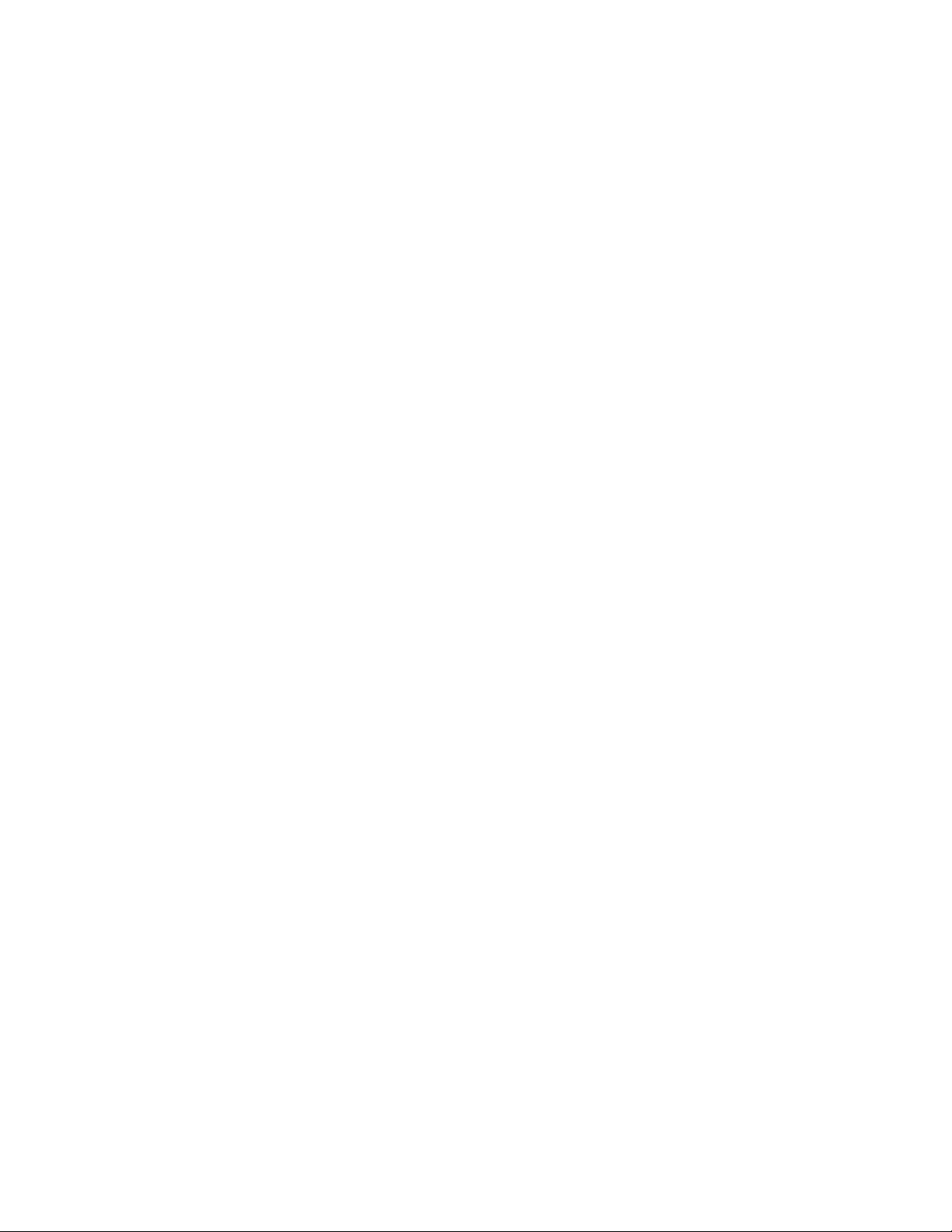
context proc | user
Sets context to the user’s aliases or the extension’s aliases. This
command is used only by the extensions.
coredata start_address end_address
Dumps, in hexadecimal, the contents of the core file starting at
start_address and ending before end_address.
dbx command-string
Passes the command-string to dbx. Specifying dbx is optional; if
kdbx does not recognize a command, it automatically passes that
command to dbx. See the dbx
(1) reference page for a complete
description of dbx commands.
help [-long] [args]
Prints help text.
pr [flags] [extensions] [arguments]
Executes an extension and gives it control of the kdbx session until it
quits. You specify the name of the extension in extension and pass
arguments to it in arguments.
−debug
−pipe in_pipe
out_pipe
−print_output
−redirect_output
−tty
2–14 Kernel Debugging Utilities
Causes kdbx to display input to and output
from the extension on the screen.
Used in conjunction with the dbx debugger
for debugging extensions. See Chapter 3 for
information on using the −pipe flag.
Causes the output of the extension to be
sent to the invoker of the extension without
interpretation as kdbx commands.
Used by extensions that execute other
extensions to redirect the output from the
called extensions; otherwise, the user receives
the output.
Causes kdbx to communicate with the
subprocess through a terminal line instead
of pipes. If you specify the −pipe flag, proc
ignores it.
Page 31

print string
Displays string on the terminal. If this command is used by an
extension, the terminal receives no output.
quit
Exits the kdbx debugger.
source [-x] [file(s)]
Reads and interprets files as kdbx commands in the context of the
current aliases. If the you specify the −x flag, the debugger displays
commands as they are executed.
unalias name
Removes the alias, if any, from name.
The kdbx debugger contains many predefined aliases, which are defined in
the kdbx startup file /var/kdbx/system.kdbxrc.
2.2.3 Using kdbx Debugger Extensions
In addition to its commands, the kdbx debugger provides extensions. You
execute extensions using the kdbx command pr. For example, to execute the
arp extension, you enter this command:
kdbx> pr arp
Some extensions are provided with your Tru64 UNIX system and reside
in the /var/kdbx directory. Aliases for each of these extensions are also
provided that let you omit the pr command from an extension command line.
Thus, another way to execute the arp extension is to enter the following
command:
kdbx> arp
This command has the same effect as the pr arp command.
You can create your own kdbx extensions as described in Chapter 3.
For extensions that display addresses as part of their output, some use a
shorthand notation for the upper 32-bits of an address to keep the output
readable. The following table lists the notation for each address type.
Notation Address Type Replaces Example
v
e
virtual
virtual
ffffffff v0x902416f0
fffffffe e0x12340000
Kernel Debugging Utilities 2–15
Page 32

Notation Address Type Replaces Example
k
u user space
?
kseg
Unrecognized or
random type
fffffc00 k0x00487c48
00000000 u0x86406200
The sections that follow describe the kdbx extensions that are supplied
with your system.
2.2.3.1 Displaying the Address Resolution Protocol Table
The arp extension displays the contents of the address resolution protocol
(arp) table. The arp extension has the following form:
arp [−]
If you specify the optional hyphen (−), arp displays the entire arp table;
otherwise, it displays those entries that have nonzero values in the
iaddr.s_addr and at_flags fields.
For example:
(kdbx) arp
=================== ==== ==== ============ =============== ===== ===== =====
sys1.zk3.dec.com 11 0 16.140.128.4 170.0.4.0.91.8 0 450 3
sys2.zk3.dec.com 18 0 16.140.128.1 0.0.c.1.8.e8 0 194 3
sys3.zk3.dec.com 31 0 16.140.128.6 8.0.2b.24.23.64 0 539 103
NAME BUCK SLOT IPADDR ETHERADDR MHOLD TIMER FLAGS
?0x3782cc33
2.2.3.2 Performing Commands on Array Elements
The array_action extension performs a command action on each element
of an array. This extension allows you to step through any array in the
operating system kernel and display specific components or values as
described in the list of command flags.
This extension has the following format:
array_action "type" length start_address [ flags] command
The arguments to the array_action extension are as follows:
"type "
The type of address of an element in the specified
array.
length
start_address
The number of elements in the specified array.
The address of an array. The address can be
specified as a variable name or a number. The
more common syntax or notation used to refer
2–16 Kernel Debugging Utilities
Page 33

to the start_address is usually of the form
&arrayname[0].
flags
If the you specify the −head flag, the next argument
appears as the table header.
If the you specify the −size flag, the next argument
is used as the array element size; otherwise, the size
is calculated from the element type.
If the you specify the −cond flag, the next argument
is used as a filter. It is evaluated by dbx for
each array element, and if it evaluates to TRUE,
the action is taken on the element. The same
substitutions that are applied to the command are
applied to the condition.
command
The kdbx or dbx command to perform on each
element of the specified array.
______________________ Note _______________________
The kdbx debugger includes several aliases, such as
file_action, that may be easier to use than using the
array_action extension directly.
Substitutions similar to printf can be performed on the command for each
array element. The possible substitutions are as follows:
Conversion Character
%a
%c
%i
%s
%t
Description
Address of element
Cast of address to pointer to
array element
Index of element within the array
Size of element
Type of pointer to element
For example:
(kdbx) array_action "struct kernargs *" 11 &kernargs[0] p %c.name
0xfffffc00004737f8 = "askme"
0xfffffc0000473800 = "bufpages"
0xfffffc0000473810 = "nbuf"
0xfffffc0000473818 = "memlimit"
0xfffffc0000473828 = "pmap_debug"
Kernel Debugging Utilities 2–17
Page 34

0xfffffc0000473838 = "syscalltrace"
0xfffffc0000473848 = "boothowto"
0xfffffc0000473858 = "do_virtual_tables"
0xfffffc0000473870 = "netblk"
0xfffffc0000473878 = "zalloc_physical"
0xfffffc0000473888 = "trap_debug"
(kdbx)
2.2.3.3 Displaying the Buffer Table
The buf extension displays the buffer table. This extension has the
following format:
buf [ addresses -free
|
-all]
If you omit arguments, the debugger displays the buffers on the hash list.
If you specify addresses, the debugger displays the buffers at those addresses.
Use the −free flag to display buffers on the free list. Use the −all flag to
display first buffers on the hash list, followed by buffers on the free list.
For example:
(kdbx) buf
BUF MAJ MIN BLOCK COUNT SIZE RESID VNO FWD BACK FLAGS
=========== === ===== ====== ===== ===== ===== =========== =========== =========== ===========
Bufs on hash lists:
v0x904e1b30 8 2 54016 8192 8192 0 v0x902220d0 v0x904f23a8 v0x904e1d20 write cache
v0x904e21f8 8 1025 131722 1024 8192 0 v0x90279800 v0x904e3748 v0x904e22f0 write cache
v0x904e46c8 8 1025 107952 2048 8192 0 v0x90220fa8 v0x904e22f0 v0x904e23e8 read cache
v0x904e9ef0 8 2050 199216 8192 8192 0 v0x90221560 v0x904f2b68 v0x904e66c0 read cache
v0x904df758 8 1025 107968 8192 8192 0 v0x90220fa8 v0x904eac80 v0x904df378 write cache
v0x904eb538 8 2050 223840 8192 8192 0 v0x90221560 v0x904ec990 v0x904eb440 read
v0x904e5930 8 2050 379600 8192 8192 0 v0x90221560 v0x904f3fc0 v0x904ec5b0 read cache
v0x904eae70 8 2050 625392 2048 8192 0 v0x90221560 v0x904df378 v0x904e08c8 write cache
v0x904f3ec8 8 1025 18048 8192 8192 0 v0x90220fa8 v0x904dff18 v0x904e1560 write cache
(kdbx)
.
.
.
2.2.3.4 Displaying the Callout Table and Absolute Callout Table
The callout extension displays the callout table. This extension has the
following format:
callout
For example:
(kdbx) callout
Processor: 0
Current time (in ticks): 615421360
FUNCTION ARGUMENT TICKS(delta)
============================= ============ ============
realitexpire k0x008ab220 30772
wakeup k0x005d98e0 36541
2–18 Kernel Debugging Utilities
Page 35

wakeup k0x0187a220 374923
thread_timeout k0x010ee950 376286
thread_timeout k0x0132f220 40724481
realitexpire k0x01069950 80436086
thread_timeout k0x01bba950 82582849
The abscallout extension displays the absolute callout table. This table
contains callout entries with the absolute time in fractions of seconds. This
extension has the following format:
abscallout
For example:
(kdbx)abscallout
Processor: 0
FUNCTION ARGUMENT SECONDS
============================= =========== =============
psx4_tod_expire k0x01580808 86386.734375
psx4_tod_expire k0x01580840 172786.734375
psx4_tod_expire k0x01580878 259186.734375
psx4_tod_expire k0x015808b0 345586.718750
psx4_tod_expire k0x015808e8 431986.718750
psx4_tod_expire k0x01580920 518386.718750
psx4_tod_expire k0x01580958 604786.750000
psx4_tod_expire k0x01580990 691186.750000
psx4_tod_expire k0x015809c8 777586.750000
psx4_tod_expire k0x01580a00 863986.750000
2.2.3.5 Casting Information Stored in a Specific Address
The cast extension forces dbx to display part of memory as the specified
type and is equivalent to the following command:
dbx print *((type ) address )
The cast extension has the following format:
cast address type
For example:
(kdbx) cast 0xffffffff903e3828 char
’^@’
2.2.3.6 Displaying Machine Configuration
The config extension displays the configuration of the machine. This
extension has the following format:
Kernel Debugging Utilities 2–19
Page 36

config
For example:
(kdbx) config
Bus #0 (0xfffffc000048c6a0): Name - "tc" Connected to - "nexus"
(kdbx)
Config 1 - tcconfl1 Config 2 - tcconfl2
Controller "scc" (0xfffffc000048c970)
2.2.3.7 Converting the Base of Numbers
The convert extension converts numbers from one base to another. This
extension has the following format:
10
convert [-in [ 8
|
16] ] [-out [ 2
|
The −in and −out flags specify the input and output bases, respectively. If
you omit −in, the input base is inferred from the arguments. The arguments
can be numbers or variables.
For example:
(kdbx) convert -in 16 -out 10 864c2a14
2253138452
(kdbx)
2.2.3.8 Displaying CPU Use Statistics
The cpustat extension displays statistics about CPU use. Statistics
displayed include percentages of time the CPU spends in the following states:
8|10
|
16] ] [ args]
|
• Running user level code
• Running system level code
• Running at a priority set with the nice() function
• Idle
• Waiting (idle with input or output pending)
This extension has the following format:
cpustat [ -update n] [ -cpu n]
The −update flag specifies that kdbx update the output every n seconds.
The −cpu flag controls the CPU for which kdbx displays statistics. By
default, kdbx displays statistics for all CPUs in the system.
For example:
(kdbx) cpustat
Cpu User (%) Nice (%) System (%) Idle (%) Wait (%)
===== ========== ========== ========== ========== ==========
0 0.23 0.00 0.08 99.64 0.05
1 0.21 0.00 0.06 99.68 0.05
2–20 Kernel Debugging Utilities
Page 37

2.2.3.9 Disassembling Instructions
The dis extension disassembles some number of instructions. This
extension has the following format:
dis start-address [ num-instructions]
The num-instructions, argument specifies the number of instructions
to be disassembled. The start-address argument specifies the starting
address of the instructions. If you omit the num-instructions argument,
1 is assumed.
For example:
(kdbx) dis 0xffffffff864c2a08 5
[., 0xffffffff864c2a08] call_pal 0x20001
[., 0xffffffff864c2a0c] call_pal 0x800000
[., 0xffffffff864c2a10] ldg $f18, -13304(r3)
[., 0xffffffff864c2a14] bgt r31, 0xffffffff864c2a14
[., 0xffffffff864c2a18] call_pal 0x4573d0
(kdbx)
2.2.3.10 Displaying Remote Exported Entries
The export extension displays the exported entries that are mounted
remotely. This extension has the following format:
export
For example:
(kdbx) export
ADDR EXPORT MAJ MIN INUM GEN MAP FLAGS PATH
================== === ===== ===== ========== ==== ===== =================
0xffffffff863bfe40 8 4098 2 1308854383 -2 0 /cdrom
0xffffffff863bfdc0 8 2050 67619 736519799 -2 0 /usr/users/user2
0xffffffff863bfe00 8 2050 15263 731712009 -2 0 /usr/staff/user
0xffffffff863bfe80 8 1024 6528 731270099 -2 0 /mnt
2.2.3.11 Displaying the File Table
The file extension displays the file table. This extension has the following
format:
file [ addresses]
If you omit the arguments, the extension displays file entries with nonzero
reference counts; otherwise, it displays the file entries located at the
specified addresses.
For example:
(kdbx) file
Addr Type Ref Msg Fileops f_data Cred Offset Flags
Kernel Debugging Utilities 2–21
Page 38

=========== ==== === === ======= =========== =========== ====== =====
v0x90406000 file 4 0 vnops v0x90259550 v0x863d5540 68 r w
v0x90406058 file 1 0 vnops v0x9025b5b8 v0x863d5e00 4096 r
v0x904060b0 file 1 0 vnops v0x90233908 v0x863d5d60 0 r
v0x90406108 file 2 0 vnops v0x90233908 v0x863d5d60 602 w
v0x90406160 file 2 0 vnops v0x90228d78 v0x863d5b80 904 r
v0x904061b8 sock 2 0 sockops v0x863b5c08 v0x863d5c20 0 r w
v0x90406210 file 1 0 vnops v0x90239e10 v0x863d5c20 2038 r
v0x90406268 file 1 0 vnops v0x90245140 v0x863d5c20 301 w a
v0x904062c0 file 3 0 vnops v0x90227880 v0x863d5900 23 r w
v0x90406318 file 2 0 vnops v0x90228b90 v0x863d5c20 856 r
v0x90406370 sock 2 0 sockops v0x863b5a08 v0x863d5c20 0 r w
.
.
.
2.2.3.12 Displaying the udb and tcb Tables
The inpcb extension displays the udb and tcb tables. This extension has
the following format:
inpcb [-udp] [-tcp] [ addresses]
If you omit the arguments, kdbx displays both tables. If you specify the −udp
flag or the −tcp flag, the debugger displays the corresponding table.
If you specify the address argument, the inpcb extension ignores the −udp
and −tcp flags and displays entries located at the specified address.
For example:
(kdbx) inpcb -tcp
TCP:
Foreign Host FPort Local Host LPort Socket PCB Options
0.0.0.0 0 0.0.0.0 47621 u0x00000000 u0x00000000
system.dec.com 6000 comput.dec.com 1451 v0x8643f408 v0x863da408
system.dec.com 998 comput.dec.com 1020 v0x8643fc08 v0x863da208
system.dec.com 999 comput.dec.com 514 v0x8643ac08 v0x8643d008
system.dec.com 6000 comput.dec.com 1450 v0x863fba08 v0x863dad08
system.dec.com 1008 comput.dec.com 1021 v0x86431e08 v0x86414708
system.dec.com 1009 comput.dec.com 514 v0x86412808 v0x8643ce08
system.dec.com 6000 comput.dec.com 1449 v0x86436608 v0x86415e08
system.dec.com 6000 comput.dec.com 1448 v0x86431808 v0x863daa08
.
.
.
0.0.0.0 0 0.0.0.0 806 v0x863e3e08 v0x863dbe08
0.0.0.0 0 0.0.0.0 793 v0x863d1808 v0x8635a708
0.0.0.0 0 0.0.0.0 0 v0x86394408 v0x8635b008
0.0.0.0 0 0.0.0.0 1024 v0x86394208 v0x8635b108
0.0.0.0 0 0.0.0.0 111 v0x863d1e08 v0x8635b208
2.2.3.13 Performing Commands on Lists
The list_action extension performs some command on each element of a
linked list. This extension provides the capability to step through any linked
list in the operating system kernel and display particular components. This
extension has the following format:
2–22 Kernel Debugging Utilities
Page 39

list_action " type" next-field end-addr start-addr [ flags] command
The arguments to the list_action extension are as follows:
"type "
next-field
end-addr
start_addr
flags
command
The type of an element in the specified list.
The name of the field that points to the next element.
The value of the next field that terminates the list.
If the list is NULL-terminated, the value of the
end-addr argument is zero (0). If the list is circular,
the value of the end-addr argument is equal to the
start-addr argument.
The address of the list. This argument can be a
variable name or a number address.
Use the −head header flag to display the header
argument as the table header.
Use the −cond arg flag to filter input as specified
by arg. The debugger evaluates the condition for
each array element, and if it evaluates to true,
the action is taken on the element. The same
substitutions that are applied to the command are
applied to the condition.
The debugger command to perform on each element
of the list.
The kdbx debugger includes several aliases, such as procaddr, that might
be easier than using the list_action extension directly.
The kdbx debugger applies substitutions in the same style as printf
substitutions for each command element. The possible substitutions are as
follows:
Conversion Character
%a
%c
%i
%n
%t
Description
Address of an element
Cast of an address to a pointer
to a list element
Index of an element within the list
Name of the next field
Type of pointer to an element
Kernel Debugging Utilities 2–23
Page 40

For example:
(kdbx) list_action "struct proc *" p_nxt 0 allproc p \
%c.task.u_address.uu_comm %c.p_pid
"list_action" 1382
"dbx" 1380
"kdbx" 1379
"dbx" 1301
"kdbx" 1300
"sh" 1296
"ksh" 1294
"csh" 1288
"rlogind" 1287
.
.
.
2.2.3.14 Displaying the lockstats Structures
The lockstats extension displays the lock statistics contained in the
lockstats structures. Statistics are kept for each lock class on each CPU
in the system. These structures provide the following information:
• The address of the structure
• The class of lock for which lock statistics are being recorded
• The CPU for which the lock statistics are being recorded
• The number of instances of the lock
• The number of times processes have tried to get the lock
• The number of times processes have tried to get the lock and missed
• The percentage of time processes miss the lock
• The total time processes have spent waiting for the lock
• The maximum amount of time a single process has waited for the lock
• The minimum amount of time a single process has waited for the lock
The lock statistics recorded in the lockstats structures are dynamic.
This extension is available only when the lockmode system attribute is
set to 4.
This extension has the following format:
lockstats -class name
If you omit all flags, lockstats displays statistics for all lock classes on all
CPUs. The following describes the flags you can use:
2–24 Kernel Debugging Utilities
-cpu number|-read|-sum|-total|-update n
|
Page 41

−class name
Displays the lockstats structures for the specified
lock class. (Use the lockinfo command to display
information about the names of lock classes.)
−cpu number
Displays the lockstats structures for the specified
CPU.
−read
Displays the reads, sleeps attributes, and waitsums
or misses.
−sum
Displays summary data for all CPUs and all lock
types.
−total
−update n
Displays summary data for all CPUs.
Updates the display every n seconds.
For example:
(kdbx) lockstats
Lockstats li_name cpu count tries misses %misses waitsum waitmax waitmin trmax
=========== ==================== === ====== ========== ======= ======= ============ ======= ======= ========
k0x00657d40 inode.i_io_lock 1 1784 74268 1936 2.61 110533 500 6 10
k0x00653400 nfs_daemon_lock 0 1 7 0 0.00 0 0 0 0
k0x00657d80 nfs_daemon_lock 1 1 0 0 0.00 0 0 0 0
k0x00653440 lk_lmf 0 1 0 0 0.00 0 0 0 0
k0x00657dc0 lk_lmf 1 1 2 0 0.00 0 0 0 0
k0x00653480 procfs_global_lock 0 1 3 0 0.00 0 0 0 0
k0x00657e00 procfs_global_lock 1 1 5 0 0.00 0 0 0 0
k0x006534c0 procfs.pr_trace_lock 0 40 0 0 0.00 0 0 0 0
k0x00657e40 procfs.pr_trace_lock 1 40 0 0 0.00 0 0 0 0
.
.
.
2.2.3.15 Displaying lockinfo Structures
The lockinfo extension displays static lock class information contained
in the lockinfo structures. Each lock class is recorded in one lockinfo
structure, which contains the following information:
• The address of the structure
• The index into the array of lockinfo structures
• The class of lock for which information is provided
• The number of instances of the lock
• The lock flag, as defined in the /sys/include/sys/lock.h header file
This extension is available only when the lockmode system attribute is
set to 4.
Kernel Debugging Utilities 2–25
Page 42

This extension has the following format:
lockinfo [-class name ]
The −class flag allows you to display the lockinfo structure for a
particular class of locks. If you omit the flag, lockinfo displays the
lockinfo structures for all classes of locks.
For example:
(kdbx) lockinfo
Lockinfo Index li_name li_count li_flgspl
================== ===== =========================== ========== =========
xfffffc0000652030 3 cfg_subsys_lock 21 0xd0
0xfffffc0000652040 4 subsys_tbl_lock 1 0xc0
0xfffffc0000652050 5 inode.i_io_lock 4348 0x90
0xfffffc0000652060 6 nfs_daemon_lock 1 0xc0
0xfffffc0000652070 7 lk_lmf 1 0xc0
0xfffffc0000652080 8 procfs_global_lock 1 0xc0
0xfffffc0000652090 9 procfs.pr_trace_lock 40 0xc0
0xfffffc00006520a0 10 procnode.prc_ioctl_lock 0 0xc0
0xfffffc00006520b0 11 semidq_lock 1 0xc0
0xfffffc00006520c0 12 semid_lock 16 0xc0
0xfffffc00006520d0 13 undo_lock 1 0xc0
0xfffffc00006520e0 14 msgidq_lock 1 0xc0
0xfffffc00006520f0 15 msgid_lock 64 0xc0
0xfffffc0000652100 16 pgrphash_lock 1 0xc0
0xfffffc0000652110 17 proc_relation_lock 1 0xc0
0xfffffc0000652120 18 pgrp.pg_lock 20 0xd0
2.2.3.16 Displaying the Mount Table
The mount extension displays the mount table, and has the following format:
mount [-s] [ address]
The −s flag displays a short form of the table. If you specify one or more
addresses, kdbx displays the mount entries named by the addresses.
For example:
(kdbx) mount
MOUNT MAJ MIN VNODE ROOTVP TYPE PATH FLAGS
=========== ===== ===== ============ =========== ==== ======================== =====
v0x8196bb30 8 0 NULL v0x8a75f600 ufs /
loc
v0x8196a910 v0x8a62de00 v0x8a684e00 nfs /share/cia/build/alpha.dsk5 ro
v0x8196aae0 v0x8a646800 v0x8a625400 nfs /share/xor/build/agosminor.dsk1 ro
v0x8196acb0 v0x8a684800 v0x8a649400 nfs /share/buffer/build/submits.dsk2 ro
v0x8196ae80 v0x8a67ea00 v0x8a774800 nfs /share/cia/build/goldos.dsk6 ro
v0x8196b050 v0x8a67c400 v0x8a767800 nfs /usr/staff/alpha1/user
v0x8196b220 v0x8a651800 v0x8a781000 nfs /usr/sde
ro
v0x8196b3f0 8 2050 v0x8a61ca00 v0x8a77fe00 ufs /usr3
loc
v0x8196b5c0 8 7 v0x8a61c000 v0x8a79c200 ufs /usr2
loc
v0x8196b790 8 6 v0x8a5c4800 v0x8a760600 ufs /usr
loc
v0x8196b960 0 0 v0x8a5c5000 NULL procfs /proc
2–26 Kernel Debugging Utilities
Page 43

2.2.3.17 Displaying the Namecache Structures
The namecache extension displays the namecache structures on the system,
and has the following format:
namecache
For example:
(kdbx) namecache
namecache nc_vp nc_vpid nc_nlen nc_dvp nc_name
=========== =========== ======= ======= ============ =============
v0x9047b2c0 v0x9021f4f8 24 4 v0x9021e5b8 sbin
v0x9047b310 v0x9021e988 0 11 v0x9021e7a0 swapdefault
v0x9047b360 v0x9021e5b8 0 2 v0x9021e7a0 ..
v0x9047b3b0 v0x9021e7a0 199 3 v0x9021e5b8 dev
v0x9047b400 v0x9021ed58 0 4 v0x9021eb70 rz1g
v0x9047b4a0 v0x9021f128 0 4 v0x9021e7a0 init
v0x9047b4f0 v0x9021f310 0 7 v0x9021e5b8 upgrade
v0x9047b540 v0x9021fab0 20 3 v0x9021e5b8 etc
v0x9047b590 v0x9021f6e0 0 7 v0x9021f4f8 inittab
v0x9047b5e0 v0x9021eb70 28 3 v0x9021e5b8 var
v0x9047b630 v0x9021f310 34 3 v0x9021e5b8 usr
v0x9047b6d0 v0x9021fc98 0 7 v0x9021eb70 console
v0x9047b720 v0x9021fe80 0 2 v0x9021e7a0 sh
v0x9047b770 v0x90220068 0 3 v0x9021f4f8 nls
v0x9047b810 v0x90220250 0 8 v0x9021e7a0 bcheckrc
v0x9047b8b0 v0x90220438 0 4 v0x9021e7a0 fsck
v0x9047b900 v0x90220620 0 5 v0x9021f4f8 fstab
v0x9047b950 v0x90220808 0 8 v0x9021e7a0 ufs_fsck
v0x9047b9a0 v0x902209f0 0 4 v0x9021eb70 rz1a
v0x9047b9f0 v0x90220bd8 0 5 v0x9021eb70 rrz1a
.
.
.
2.2.3.18 Displaying Processes’ Open Files
The ofile extension displays the open files of processes and has the
following format.
ofile [ -proc address
-pid pid
|
-v]
|
If you omit arguments, ofile displays the files opened by each process. If
you specify −proc address or −pid pid the extension displays the open
files owned by the specified process. The −v flag displays more information
about the open files.
For example:
(kdbx) ofile -pid 1136 -v
Proc=0xffffffff9041e980 pid= 1136
ADDR_FILE f_cnt ADDR_VNODE V_TYPE V_TAG USECNT V_MOUNT INO# QSIZE
=========== ===== =========== ====== ====== ====== =========== ====== =====
v0x90408520 27 v0x902c1390 VCHR VT_UFS 3 v0x863abab8 1103 0
v0x90408520 27 v0x902c1390 VCHR VT_UFS 3 v0x863abab8 1103 0
v0x90408520 27 v0x902c1390 VCHR VT_UFS 3 v0x863abab8 1103 0
v0x90408368 1 v0x9026e6b8 VDIR VT_UFS 18 v0x863ab728 64253 512
Kernel Debugging Utilities 2–27
Page 44

2.2.3.19 Converting the Contents of Memory to Symbols
The paddr extension converts a range of memory to symbolic references
and has the following format:
paddr address number-of-longwords
The arguments to the paddr extension are as follows:
address
number-of-longwords
The starting address.
The number of longwords to display.
For example:
(kdbx) paddr 0xffffffff90be36d8 20
[., 0xffffffff90be36d8]: [h_kmem_free_memory_:824, 0xfffffc000037f47c] 0x0000000000000000
[., 0xffffffff90be36e8]: [., 0xffffffff8b300d30] [hardclock:394, 0xfffffc00002a7d5c]
[., 0xffffffff90be36f8]: 0x0000000000000000 [., 0xffffffff863828a0]
[., 0xffffffff90be3708]: [setconf:133, 0xfffffc00004949b0] [., 0xffffffff90be39f4]
[., 0xffffffff90be3718]: 0x00000000000004e0 [thread_wakeup_prim:858, 0xfffffc0000328454]
[., 0xffffffff90be3728]: 0x0000000000000001 0xffffffff0000000c
[., 0xffffffff90be3738]: [., 0xffffffff9024e518] [hardclock:394, 0xfffffc00002a7d5c]
[., 0xffffffff90be3748]: 0x00000000004d5ff8 0xffffffffffffffd4
[., 0xffffffff90be3758]: 0x00000000000bc688 [setconf:133, 0xfffffc00004946f0]
[., 0xffffffff90be3768]: [thread_wakeup_prim:901, 0xfffffc00003284d0]
0x000003ff85ef4ca0
2.2.3.20 Displaying the Process Control Block for a Thread
The pcb extension displays the process control block for a given thread
structure located at thread_address. The extension also displays the
contents of integer and floating-point registers (if nonzero).
This extension has the following format:
pcb thread_address
For example:
(kdbx) pcb 0xffffffff863a5bc0
Addr pcb ksp usp pc ps
v0x90e8c000 v0x90e8fb88 0x0 0xfffffc00002dc110 0x5
sp ptbr pcb_physaddr
0xffffffff90e8fb88 0x2ad4 0x55aa000
r9 0xffffffff863a5bc0
r10 0xffffffff863867a0
r11 0xffffffff86386790
r13 0x5
2.2.3.21 Formatting Command Arguments
The printf extension formats one argument at a time to work around the
dbx debugger’s command length limitation. It also supports the %s string
2–28 Kernel Debugging Utilities
Page 45

substitution, which the dbx debugger’s printf command does not. This
extension has the following format:
printf format-string [ args]
The arguments to the printf extension are as follows:
format-string
A character string combining literal characters with
conversion specifications.
args
The arguments for which you want kdbx to display
values.
For example:
(kdbx) printf "allproc = 0x%lx" allproc
allproc = 0xffffffff902356b0
2.2.3.22 Displaying the Process Table
The proc extension displays the process table. This extension has the
following format:
proc [ address]
If you specify an address, the proc extension displays only the proc
structures at that address; otherwise, the extension displays all proc
structures.
For example:
(kdbx) proc
.
.
.
Addr PID PPID PGRP UID NICE SIGCATCH P_SIG Event Flags
=========== ===== ===== ===== ===== ==== ======== ======== =========== ============
v0x8191e210 0 0 0 0 0 00000000 00000000 NULL in sys
v0x8197cd80 1 0 1 0 0 207a7eff 00000000 NULL in pagv exec
v0x8198a210 13 1 13 0 0 00002000 00000000 NULL in pagv
v0x819a8d80 120 1 120 0 0 00086001 00000000 NULL in pagv
v0x819a8210 122 1 122 0 0 00004001 00000000 NULL in pagv
v0x81a14210 5249 1 5267 1138 0 00081000 00000000 NULL in pagv exec
v0x819b6210 131 1 131 0 0 20006003 00000000 NULL in pagv
v0x81a18d80 5266 5267 5267 1138 0 00080000 00000000 NULL in pagv exec
v0x81a2ed80 5267 4938 5267 1138 0 00007efb 00000000 NULL in pagv exec
v0x81a42d80 5268 5266 5267 1138 0 00004007 00000000 NULL in pagv exec
v0x81a18210 5270 5273 5267 1138 0 00000000 00000000 NULL in pagv exec
v0x8198ed80 5273 5266 5267 1138 0 00000000 00000000 NULL in pagv exec
v0x81a0ad80 5276 5279 5276 1138 0 01880003 00000000 NULL
in pagv ctty exec
v0x81a26d80 5278 5249 5278 1138 0 00080002 00000000 NULL
in pagv ctty exec
v0x819f2d80 5279 1 5267 1138 0 00081000 00000000 NULL in pagv exec
v0x81a14d80 5281 1 5267 1138 0 00081000 00000000 NULL in pagv exec
v0x81a3cd80 5287 5281 5287 1138 0 01880003 00000000 NULL
in pagv ctty exec
Kernel Debugging Utilities 2–29
Page 46

v0x81a28210 5301 5276 5301 1138 0 00080002 00000000 NULL
in pagv ctty exec
v0x819aad80 195 1 195 0 0 00080628 00000000 NULL in pagv
v0x8197c210 6346 1 6346 0 0 00004006 00000000 NULL in pagv exec
v0x819c4210 204 1 0 0 0 00086efe 00000000 NULL in pagv
:
2.2.3.23 Converting an Address to a Procedure name
The procaddr extension converts the specified address to a procedure
name. This extension has the following format:
procaddr [address ]
For example:
(kdbx) procaddr callout.c_func
xpt_pool_free
2.2.3.24 Displaying Sockets from the File Table
The socket extension displays those files from the file table that are sockets
with nonzero reference counts. This extension has the following format:
socket
For example:
(kdbx) socket
Fileaddr Sockaddr Type PCB Qlen Qlim Scc Rcc
=========== =========== ===== =========== ==== ==== === ====
v0x904061b8 v0x863b5c08 DGRAM v0x8632dc88 0 0 0 0
v0x90406370 v0x863b5a08 DGRAM v0x8632db08 0 0 0 0
v0x90406478 v0x863b5808 DGRAM v0x8632da88 0 0 0 0
v0x904064d0 v0x863b5608 DGRAM v0x8632d688 0 0 0 0
v0x904065d8 v0x863b5408 DGRAM v0x8632dc08 0 0 0 0
v0x90406630 v0x863b5208 DGRAM v0x8632d588 0 0 0 0
v0x904067e8 v0x863b4208 DGRAM v0x8632d608 0 0 0 0
v0x90406840 v0x863b4008 DGRAM v0x8632d788 0 0 0 0
v0x904069a0 v0x8641f008 STRM v0x8632c808 0 0 0 0
v0x90406aa8 v0x863b4c08 STRM v0x8632d508 0 2 0 0
v0x90406bb0 v0x863b4e08 STRM v0x8632da08 0 0 0 0
.
.
.
2.2.3.25 Displaying a Summary of the System Information
The sum extension displays a summary of system information and has the
following format:
sum
For example:
2–30 Kernel Debugging Utilities
Page 47

(kdbx) sum
Hostname : system.dec.com
cpu: DEC3000 - M500 avail: 1
Boot-time: Tue Nov 3 15:01:37 1992
Time: Fri Nov 6 09:59:00 1998
Kernel : OSF1 release 1.2 version 1.2 (alpha)
(kdbx)
2.2.3.26 Displaying a Summary of Swap Space
The swap extension displays a summary of swap space and has the following
format:
swap
For example:
(kdbx) swap
Swap device name Size In Use Free
-------------------------------- ---------- ---------- ---------/dev/rz3b 131072k 32424k 98648k Dumpdev
/dev/rz2b 131072k 8k 131064k
-------------------------------- ---------- ---------- ---------Total swap partitions: 2 262144k 32432k 229712k
(kdbx)
16384p 4053p 12331p
16384p 1p 16383p
32768p 4054p 28714p
2.2.3.27 Displaying the Task Table
The task extension displays the task table. This extension has the following
format:
task [ proc_address ]
If you specify addresses, the extension displays the task structures named
by the argument addresses; otherwise, the debugger displays all tasks.
For example:
(kdbx) task
.
.
.
Task Addr Ref Threads Map Swap_state Utask Addr Proc Addr Pid
=========== === ======= =========== ========== =========== =========== ======
v0x8191e000 17 15 v0x808f7ef0 INSWAPPED v0x8191e3b0 v0x8191e210 0
v0x8197cb70 3 1 v0x808f7760 INSWAPPED v0x8197cf20 v0x8197cd80 1
v0x8198a000 3 1 v0x808f7550 INSWAPPED v0x8198a3b0 v0x8198a210 13
v0x819a8b70 3 1 v0x808f7340 INSWAPPED v0x819a8f20 v0x819a8d80 120
v0x819a8000 3 1 v0x808f7290 INSWAPPED v0x819a83b0 v0x819a8210 122
v0x81a14000 3 1 v0x819f1ad0 INSWAPPED v0x81a143b0 v0x81a14210 5249
v0x819b6000 3 1 v0x808f6fd0 INSWAPPED v0x819b63b0 v0x819b6210 131
v0x81a18b70 3 1 v0x819f1a20 INSWAPPED v0x81a18f20 v0x81a18d80 5266
v0x81a2eb70 3 1 v0x819f1340 INSWAPPED v0x81a2ef20 v0x81a2ed80 5267
v0x81a42b70 3 1 v0x819f1080 INSWAPPED v0x81a42f20 v0x81a42d80 5268
v0x81a18000 3 1 v0x819f1970 INSWAPPED v0x81a183b0 v0x81a18210 5270
v0x8198eb70 3 1 v0x808f74a0 INSWAPPED v0x8198ef20 v0x8198ed80 5273
Kernel Debugging Utilities 2–31
Page 48

v0x81a0ab70 3 1 v0x819f1ce0 INSWAPPED v0x81a0af20 v0x81a0ad80 5276
v0x81a26b70 3 1 v0x819f1760 INSWAPPED v0x81a26f20 v0x81a26d80 5278
v0x819f2b70 3 1 v0x819f1e40 INSWAPPED v0x819f2f20 v0x819f2d80 5279
v0x81a14b70 3 1 v0x819f1b80 INSWAPPED v0x81a14f20 v0x81a14d80 5281
v0x81a3cb70 3 1 v0x819f11e0 INSWAPPED v0x81a3cf20 v0x81a3cd80 5287
v0x81a28000 3 1 v0x819f1550 INSWAPPED v0x81a283b0 v0x81a28210 5301
v0x819aab70 3 1 v0x808f71e0 INSWAPPED v0x819aaf20 v0x819aad80 195
v0x8197c000 3 1 v0x808f76b0 INSWAPPED v0x8197c3b0 v0x8197c210 6346
v0x819c4000 3 1 v0x808f6e70 INSWAPPED v0x819c43b0 v0x819c4210 204
.
.
.
2.2.3.28 Displaying Information About Threads
The thread extension displays information about threads and has the
following format:
thread [ proc_address ]
If you specify addresses, the thread extensions displays thread structures
named by the addresses; otherwise, information about all threads is
displayed.
For example:
(kdbx) thread
Thread Addr Task Addr Proc Addr Event pcb state
=========== =========== =========== =========== =========== =====
v0x8644d690 v0x8637e440 v0x9041e830 v0x86420668 v0x90f50000 wait
v0x8644d480 v0x8637e1a0 v0x9041eec0 v0x86421068 v0x90f48000 wait
v0x863a17b0 v0x86380ba0 v0x9041db10 v0x8640e468 v0x90f30000 wait
v0x863a19c0 v0x86380e40 v0x9041d9c0 v0x8641f268 v0x90f2c000 wait
v0x8644dcc0 v0x8637ec20 v0x9041e6e0 v0x8641fc00 v0x90f38000 wait
v0x863a0520 v0x8637f400 v0x9041ed70 v0x8640ea00 v0x90f3c000 wait
v0x863a0310 v0x8637f160 v0x9041e980 u0x00000000 v0x90f44000 run
v0x863a2410 v0x863818c0 v0x9041dc60 v0x8640f268 v0x90f18000 wait
v0x863a15a0 v0x86380900 v0x9041d480 v0x8641ec00 v0x90f24000 wait
.
.
.
2.2.3.29 Displaying a Stack Trace of Threads
The trace extension displays the stack of one or more threads. This
extension has the following format:
trace [ thread_address
...
|-k|-u|
If you omit arguments, trace displays the stack trace of all threads. If you
specify a list of thread addresses, the debugger displays the stack trace of
the specified threads. The following table explains the trace flags:
−a
−k
2–32 Kernel Debugging Utilities
Displays the stack trace of the active thread on each CPU
Displays the stack trace of all kernel threads
-a]
Page 49

−u
Displays the stack trace of all user threads
For example:
(kdbx) trace
*** stack trace of thread 0xffffffff819af590 pid=0 ***
> 0 thread_run(new_thread = 0xffffffff819af928)
["../../../../src/kernel/kern/sched_prim.c":1637, 0xfffffc00002f9368]
1 idle_thread() ["../../../../src/kernel/kern/sched_prim.c":2717,
0xfffffc00002fa32c]
*** stack trace of thread 0xffffffff819af1f8 pid=0 ***
> 0 thread_block() ["../../../../src/kernel/kern/sched_prim.c":1455,
0xfffffc00002f9084]
1 softclock_main() ["../../../../src/kernel/bsd/kern_clock.c":810,
0xfffffc000023a6d4]
.
.
.
*** stack trace of thread 0xffffffff819fc398 pid=0 ***
> 0 thread_block() ["../../../../src/kernel/kern/sched_prim.c":1471,
0xfffffc00002f9118]
1 vm_pageout_loop() ["../../../../src/kernel/vm/vm_pagelru.c":375,
0xfffffc0000395664]
2 vm_pageout() ["../../../../src/kernel/vm/vm_pagelru.c":834,
0xfffffc00003961e0]
.
.
.
*** stack trace of thread 0xffffffff819fce60 pid=2 ***
> 0 thread_block() ["../../../../src/kernel/kern/sched_prim.c":1471,
0xfffffc00002f9118]
1 msg_dequeue(message_queue = 0xffffffff819a5970, max_size = 8192,
option = 0, tout = 0, kmsgptr = 0xffffffff916e3980)
["../../../../src/kernel/kern/ipc_basics.c":884, 0xfffffc00002e8b54]
2 msg_receive_trap(header = 0xfffffc00005bc150, option = 0, size =
8192, name = 0, tout = 0)
["../../../../src/kernel/kern/ipc_basics.c":1245, 0xfffffc00002e92a4]
3 msg_receive(header = 0xfffffc00005be150, option = 6186352, tout =
0) ["../../../../src/kernel/kern/ipc_basics.c":1107, 0xfffffc00002e904c]
4 ux_handler() ["../../../../src/kernel/builtin/ux_exception.c":221,
0xfffffc000027269c]
*** stack trace of thread 0xffffffff81a10730 pid=13 ***
> 0 thread_block() ["../../../../src/kernel/kern/sched_prim.c":1471,
0xfffffc00002f9118]
1 mpsleep(chan = 0xffffffff819f3270 =
"H4\237\201\377\377\377\377^X0\237\201\377\377\377\377^ ^YR", pri =
296, wmesg = 0xfffffc000042f5e0 =
"\200B\260\300B\244KA\340\3038F]\244\377, timo = 0,
lockp = (nil), flags = 0)
["../../../../src/kernel/bsd/kern_synch.c":341, 0xfffffc0000250250]
2 sigsuspend(p = 0xffffffff81a04278, args = 0xffffffff9170b8a8,
retval = 0xffffffff9170b898)
.
.
.
2.2.3.30 Displaying a u Structure
The u extension displays a u structure. This extension has the following
format:
Kernel Debugging Utilities 2–33
Page 50

u [ proc-addr]
If you omit arguments, the extension displays the u structure of the
currently running process.
For example:
(kdbx) u ffffffff9027ff38
procp 0x9027ff38
ar0 0x90c85ef8
comm cfgmgr
args g B* ü
u_ofile_of: 0x86344e30 u_pofile_of: 0x86345030
0 0xffffffff902322d0
1 0xffffffff90232278
2 0xffffffff90232278
3 0xffffffff90232328
4 0xffffffff90232380 Auto-close
5 0xffffffff902324e0
sizes 29 45 2 (clicks)
u_outime 0
sigs
40 40 40 40 40 40 40 40
40 40 40 40 40 40 40 40
40 40 40 40 40 40 40 40
40 40 40 40 40 40 40 40
sigmask
0 fffefeff fffefeff fffefeff 0 0 0 0
0 0 0 0 0 fffefeff 0 fffefeff
00000000
00000000
sigonstack 0
oldmask 2000
sigstack 0 0
cdir rdir 901885b8 0
timers
start 0 723497702
acflag 193248
(kdbx)
2.2.3.31 Displaying References to the ucred Structure
The ucred extension displays all instances of references to ucred structures.
This extension has the following format:
ucred [ -proc
-uthread|-file|-buf|-ref addr|-check addr|checkall]
|
If you omit all flags, ucred displays all references to ucred structures. The
following describes the flags you can specify:
-proc
Displays all ucreds referenced by the proc
structures
2–34 Kernel Debugging Utilities
Page 51

-uthread
Displays all ucreds referenced by the uthread
structures
-file
-buf
-ref address
-check address
-checkall
Displays all ucreds referenced by the file structures
Displays all ucreds referenced by the buf structures
Displays all references to a given ucred
Checks the reference count of a particular ucred
Checks the reference count of all ucreds, with
mismatches marked by an asterisk (* )
For example:
(kdbx) ucred
ADDR OF UCRED ADDR OF Ref Ref Type cr_ref cr_uid cr_gid cr_ruid
=================== ================== ======== ====== ====== ====== =======
0xffffffff863d4960 0xffffffff90420f90 proc 3 0 1 0
0xffffffff8651fb80 0xffffffff9041e050 proc 18 0 1 0
0xffffffff86525c20 0xffffffff90420270 proc 2 0 1 0
0xffffffff86457ea0 0xffffffff90421380 proc 4 1139 15 1139
0xffffffff86457ea0 0xffffffff9041f6a0 proc 4 1139 15 1139
0xffffffff8651b5e0 0xffffffff9041f010 proc 2 0 1 0
0xffffffff8651efa0 0xffffffff9041e1a0 proc 2 1138 10 1138
.
.
.
0xffffffff863d4960 0xffffffff90fb82e0 uthread 3 0 1 0
0xffffffff8651fb80 0xffffffff90fbc2e0 uthread 18 0 1 0
0xffffffff86525c20 0xffffffff90fb02e0 uthread 2 0 1 0
0xffffffff86457ea0 0xffffffff90f882e0 uthread 4 1139 15 1139
0xffffffff86457ea0 0xffffffff90f902e0 uthread 4 1139 15 1139
0xffffffff8651b5e0 0xffffffff90fc02e0 uthread 2 0 1 0
0xffffffff8651efa0 0xffffffff90fac2e0 uthread 2 1138 10 1138
.
.
.
0xffffffff863d5c20 0xffffffff90406790 file 16 0 0 0
0xffffffff863d5b80 0xffffffff904067e8 file 7 0 0 0
0xffffffff863d5c20 0xffffffff90406840 file 16 0 0 0
0xffffffff863d5b80 0xffffffff90406898 file 7 0 0 0
0xffffffff86456000 0xffffffff904068f0 file 15 1139 15 1139
0xffffffff863d5c20 0xffffffff90406948 file 16 0 0 0
.
.
.
(kdbx) ucred -ref 0xffffffff863d5a40
ADDR OF UCRED ADDR OF Ref Ref Type cr_ref cr_uid cr_gid cr_ruid
=================== ================== ======== ====== ====== ====== =======
0xffffffff863d5a40 0xffffffff9041c0d0 proc 4 0 0 0
0xffffffff863d5a40 0xffffffff90ebc2e0 uthread 4 0 0 0
0xffffffff863d5a40 0xffffffff90406f78 file 4 0 0 0
0xffffffff863d5a40 0xffffffff90408730 file 4 0 0 0
(kdbx) ucred -check 0xffffffff863d5a40
ADDR OF UCRED cr_ref Found
Kernel Debugging Utilities 2–35
Page 52

=================== ====== =======
0xffffffff863d5a40 4 4
2.2.3.32 Removing Aliases
The unaliasall extension removes all aliases, including the predefined
aliases. This extension has the following format:
unaliasall
For example:
(kdbx) unaliasall
2.2.3.33 Displaying the vnode Table
The vnode extension displays the vnode table and has the following format:
-all
vnode [-free
gid
-v]
|
If you omit flags, vnode displays ACTIVE entries in the vnode table.
(ACTIVE means that usecount is nonzero.) The following describes the
flags you can specify:
|
-ufs|-nfs
|
|
-cdfs
-advfs|-fs address
|
-u uid|-g
|
-free
-all
-ufs
-nfs
-cdfs
-advfs
-fs address
-u uid
-g gid
-v
Displays INACTIVE entries in the vnode table
Prints ALL (both ACTIVE and INACTIVE) entries
in the vnode table
Displays all UFS entries in the vnode table
Displays all NFS entries in the vnode table
Displays all CDFS entries in the vnode table
Displays all ADVFS entries in the vnode table
Displays the vnode entries of a mounted file system
Displays vnode entries of a particular user
Displays vnode entries of a particular group
Displays related inode, rnode,orcdnode
information (used with -ufs, -nfs,or-cdfs only)
2–36 Kernel Debugging Utilities
Page 53

For example:
(kdbx) vnode
ADDR_VNODE V_TYPE V_TAG USECNT V_MOUNT
=========== ====== ====== ====== ===========
v0x9021e000 VBLK VT_NON 1 k0x00467ee8
v0x9021e1e8 VBLK VT_NON 83 v0x863abab8
v0x9021e3d0 VBLK VT_NON 1 k0x00467ee8
v0x9021e5b8 VDIR VT_UFS 34 v0x863abab8
v0x9021e7a0 VDIR VT_UFS 1 v0x863abab8
v0x9021ed58 VBLK VT_UFS 1 v0x863abab8
v0x9021ef40 VBLK VT_NON 1 k0x00467ee8
v0x9021f128 VREG VT_UFS 3 v0x863abab8
v0x9021f310 VDIR VT_UFS 1 v0x863abab8
v0x9021f8c8 VREG VT_UFS 1 v0x863abab8
v0x9021fe80 VREG VT_UFS 1 v0x863abab8
v0x902209f0 VDIR VT_UFS 1 v0x863abab8
v0x90220fa8 VBLK VT_UFS 9 v0x863abab8
v0x90221190 VBLK VT_NON 1 k0x00467ee8
v0x90221560 VREG VT_UFS 1 v0x863abab8
v0x90221748 VBLK VT_UFS 3153 v0x863abab8
.
.
.
(kdbx) vnode -nfs -v
ADDR_VNODE V_TYPE V_TAG USECNT V_MOUNT FILEID MODE UID GID QSIZE
=========== ====== ====== ====== =========== ====== ====== ==== ==== ======
v0x90246820 VDIR VT_NFS 1 v0x863ab560 205732 40751 1138 23 2048
v0x902471a8 VDIR VT_NFS 1 v0x863ab398 378880 40755 1138 10 5120
v0x90247578 VDIR VT_NFS 1 v0x863ab1d0 2 40755 0 0 1024
v0x90247948 VDIR VT_NFS 1 v0x863ab008 116736 40755 1114 0 512
v0x9026d1c0 VDIR VT_NFS 1 v0x863ab1d0 14347 40755 0 10 512
v0x9026e8a0 VDIR VT_NFS 1 v0x863aae40 2 40755 0 10 512
v0x9026ea88 VDIR VT_NFS 1 v0x863ab1d0 36874 40755 0 10 512
v0x90272788 VDIR VT_NFS 1 v0x863ab1d0 67594 40755 0 10 512
v0x902fd080 VREG VT_NFS 1 v0x863ab1d0 49368 100755 8887 177 455168
v0x902ff888 VREG VT_NFS 1 v0x863ab1d0 49289 100755 8887 177 538200
v0x90326410 VREG VT_NFS 1 v0x863aae40 294959 100755 3 4 196608
.
.
.
(kdbx) vnode -ufs -v
ADDR_VNODE V_TYPE V_TAG USECNT V_MOUNT INODE# MODE UID GID QSIZE
=========== ====== ====== ====== =========== ====== ====== ==== ==== ======
v0x9021e5b8 VDIR VT_UFS 34 v0x863abab8 2 40755 0 0 1024
v0x9021e7a0 VDIR VT_UFS 1 v0x863abab8 1088 40755 0 0 2560
v0x9021ed58 VBLK VT_UFS 1 v0x863abab8 1175 60600 0 0 0
v0x9021f128 VREG VT_UFS 3 v0x863abab8 7637 100755 3 4 147456
v0x9021f310 VDIR VT_UFS 1 v0x863abab8 8704 40755 3 4 512
v0x9021f8c8 VREG VT_UFS 1 v0x863abab8 7638 100755 3 4 90112
v0x9021fe80 VREG VT_UFS 1 v0x863abab8 7617 100755 3 4 196608
v0x902209f0 VDIR VT_UFS 1 v0x863abab8 9792 41777 0 10 512
v0x90220fa8 VBLK VT_UFS 9 v0x863abab8 1165 60600 0 0 0
v0x90221560 VREG VT_UFS 1 v0x863abab8 7635 100755 3 4 245760
v0x90221748 VBLK VT_UFS 3151 v0x863abab8 1184 60600 0 0 0
.
.
.
2.3 The kdebug Debugger
The kdebug debugger allows you to debug running kernel programs. You
can start and stop kernel execution, examine variable and register values,
Kernel Debugging Utilities 2–37
Page 54

and perform other debugging tasks, just as you would when debugging user
space programs.
The ability to debug a running kernel is provided through remote debugging.
The kernel code you are debugging runs on a test system. The dbx debugger
runs on a remote build system. The debugger communicates with the
kernel code you are debugging over a serial communication line or through
a gateway system. You use a gateway system when you cannot physically
connect the test and build systems. Figure 2–1 shows the connections
needed when you use a gateway system.
Figure 2–1: Using a Gateway System During Remote Debugging
Network
Build System
Serial Line
dbx Debugger
Test SystemGateway System
Kernel Code
ZK−0974U−R
As shown in Figure 2–1, when you use a gateway system, the build system is
connected to it using a network line. The gateway system is connected to
the test system using a serial communication line.
Prior to running the kdebug debugger, the test, build, and gateway systems
must meet the following requirements:
• The test system must be running Tru64 UNIX Version 2.0 or higher,
must have the Kernel Debugging Tools subset loaded, and must have the
Kernel Breakpoint Debugger kernel option configured.
• The build system must be running Tru64 UNIX Version 2.0 or higher and
must have the Kernel Debugging Tools subset loaded. Also, this system
must contain a copy of the kernel code you are testing and, preferably,
the source used to build that kernel code.
• The gateway system must be running Tru64 UNIX Version 2.0 or higher
and must have the Kernel Debugging Tools subset loaded.
2–38 Kernel Debugging Utilities
Page 55

To use the kdebug debugger, you must set up your build, gateway, and
test systems as described in Section 2.3.1. Once you complete the setup,
you invoke dbx as described in Section 2.3.2 and enter commands as you
normally would. Refer to Section 2.3.3 if you have problems with the setup
of your remote kdebug debugging session.
2.3.1 Getting Ready to Use the kdebug Debugger
To use the kdebug debugger, you must do the following:
1. Attach the test system and the build (or gateway) system.
To attach the serial line between the test and build (or gateway)
systems, locate the serial line used for kernel debugging. In general, the
correct serial line is either /dev/tty00 or /dev/tty01. For example,
if you have a DEC 3000 family workstation, kdebug debugger input and
output is always to the RS232C port on the back of the system. By
default, this port is identified as /dev/tty00 at installation time.
If your system is an AlphaStation or AlphaServer system with an ace
console serial interface, the system uses one of two serial ports for
kdebug input and output. By default, these systems use the COMM1
serial port (identified as /dev/tty00) when operating as a build or
gateway system. These systems use the COMM2 serial port (identified
as /dev/tty01) when operating as the test system.
To make it easier to connect the build or gateway system and the test
system for kernel debugging, you can modify your system setup. You
can change the system setup so that the COMM2 serial port is always
used for kernel debugging whether the system is operating as a build
system, a gateway system, or a test system.
To make COMM2 the serial port used for kernel debugging on
AlphaStations and AlphaServers, modify your /etc/remote file.
On these systems, the default kdebug debugger definition in the
/etc/remote file appears as follows:
kdebug:dv=/dev/tty00:br#9600:pa=none:
Modify this definition so that the device is /dev/tty01 (COMM2),
as follows:
kdebug:dv=/dev/tty01/br#9600:pa=none:
2. On the build system, install the Product Authorization Key (PAK) for
the Developer’s kit (OSF-DEV), if it is not already installed. For the
gateway and tests systems, the OSF-BASE license PAK is all that
is needed. For information about installing PAKs, see the Software
License Management guide.
3. On the build system, modify the setting of the $kdebug_host,
$kdebug_line,or$kdebug_dbgtty as needed.
Kernel Debugging Utilities 2–39
Page 56

The $kdebug_host variable is the name of the gateway system. By
default, $kdebug_host is set to localhost, assuming no gateway
system is being used.
The $kdebug_line variable selects the serial line definition to use in
the /etc/remote file of the build system (or the gateway system, if one
is being used). By default, $kdebug_line is set to kdebug.
The $kdebug_dbgtty variable sets the terminal on the gateway system
to display the communication between the build and test systems, which
is useful in debugging your setup. To determine the terminal name to
supply to the $kdebug_dbgtty variable, enter the tty command in the
correct window on the gateway system. By default, $kdebug_dbgtty
is null.
For example, the following $HOME/.dbxinit file sets the
$kdebug_host variable to a system named gatewy:
set $kdebug_host="gatewy"
4. Recompile kernel files, if necessary.
By default, the kernel is compiled with only partial debugging
information. Occasionally, this partial information causes kdebug to
display erroneous arguments or mismatched source lines. To correct
this, recompile selected source files on the test system specifying the
CDEBUGOPTS=
−g argument.
5. Make a backup copy of the kernel running on the test system so that
you can restore that kernel after testing:
# mv /vmunix /vmunix.save
6. Copy the kernel to be tested to /vmunix on the test system and reboot
the system:
# cp vmunix.test /vmunix
# shutdown -r now
7. If you are debugging on an SMP system, set the lockmode system
attribute to 4 on the test system, as follows:
a. Create a stanza-formatted file named, for example
generic.stanza, that appears as follows:
generic:
lockmode = 4
This file indicates that you are modifying the lockmode attribute
in the generic subsystem.
b. Use the sysconfigdb command to add the contents of the file to
the /etc/sysconfigtab database:
# sysconfigdb -a -f generic.stanza generic
c. Reboot your system.
2–40 Kernel Debugging Utilities
Page 57

Setting this system attribute makes debugging on an SMP system easier.
For information about the advantages provided see Section 2.1.11.
8. Set the OPTIONS KDEBUG configuration file option in your test kernel.
To set this option, run the
# doconfig
doconfig command without flags, as shown:
Choose KERNEL BREAKPOINT DEBUGGING from the kernel options
menu when it is displayed by doconfig. Once doconfig finishes
building a new kernel, copy that kernel to the /vmunix file and reboot
your system. For more information about using the kernel options menu
to modify the kernel, see the
System Administration manual.
2.3.2 Invoking the kdebug Debugger
You invoke the kdebug debugger as follows:
1. Invoke the dbx debugger on the build system, supplying the pathname
of the test kernel. Set a breakpoint and start running dbx as follows:
# dbx -remote vmunix
dbx version 5.0
Type ’help’ for help.
main: 602 p = &proc[0];
(dbx) stop in main
[2] stop in main
(dbx) run
Note that you can set a breakpoint anytime after the execution of the
kdebug_bootstrap() routine. Setting a breakpoint prior to the
execution of this routine can result in unpredictable behavior.
You can use all valid dbx flags with the -remote flag and define entries
in your $HOME/.dbxinit file as usual. For example, suppose you
start the dbx session in a directory other than the one that contains
the source and object files used to build the vmunix kernel you are
running on the test system. In this case, use the -I command flag or
the use command in your $HOME/.dbxinit file to point dbx to the
appropriate source and object files. For more information, see dbx(1)
and the Programmer’s Guide.
2. Halt the test system and, at the console prompt (three right angle
brackets), set the boot_osflags console variable to contain the k
option, and then boot the system. For example:
>>> set boot_osflags "k"
>>> boot
Once you boot the kernel, it begins executing. The dbx debugger will
halt execution at the breakpoint you specified, and you can begin issuing
Kernel Debugging Utilities 2–41
Page 58

dbx debugging commands. See Section 2.1, the dbx(1)
reference page, or
the Programmer’s Guide for information on dbx debugging commands.
If you are unable to bring your test kernel up to a fully operational mode,
you can reboot the halted system running the generic kernel, as follows:
>>> set boot_osflags "S"
>>> set boot_file "/genvmunix"
>>> boot
Once the system is running, you can run the bcheckrc script manually
to check and mount your local file systems. Then, copy the appropriate
kernel to the root (/) directory.
When you are ready to resume debugging, copy the test kernel to
/vmunix and reset the console variables and boot the system, as follows:
>>> set boot_osflags "k"
>>> set boot_file "/vmunix"
>>> boot
When you have completed your debugging session, reset the console
variables on the test system to their normal values, as follows:
>>> set boot_osflags "A"
>>> set boot_file "/vmunix"
>>> set auto_action boot
You might also need to replace the test kernel with a more reliable kernel.
For example, you should have saved a copy of the vmunix file that is
normally used to run the test system. You can copy that file to /vmunix and
shut down and reboot the system:
# mv /vmunix.save /vmunix
# shutdown -r now
2.3.3 Diagnosing kdebug Setup Problems
If you have completed the kdebug setup as described in Section 2.3.2 and
it fails to work, refer to the following list for help in diagnosing and fixing
the setup problem:
• Determine whether the serial line is attached properly and then use the
tip command to test the connection.
Once you determine that the serial line is attached properly, log on to
the build system (or the gateway system if one is being used) as root
and enter the following command:
# tip kdebug
If the command does not return the message connected, another
process, such as a print daemon, might be using the serial line port that
you have dedicated to the kdebug debugger. To remedy this condition,
do the following:
2–42 Kernel Debugging Utilities
Page 59

– Check the /etc/inittab file to see if any processes are using that
line. If so, disable these lines until you finish with the kdebug
(4)
session. See the inittab
reference page for information on
disabling lines.
– Examine your /etc/remote file to determine which serial line is
associated with the kdebug label. Then, use the ps command to see
if any processes are using the line. For example, if you are using the
/dev/tty00 serial port for your kdebug session, check for other
processes using the serial line with the following command:
# ps agxt00
If a process is using tty00, either kill that process or modify the
kdebug label so that a different serial line is used.
If the serial line specified in your /etc/remote file is used as the
system’s serial console, do not kill the process. In this case, use
another serial line for the kdebug debugger.
– Determine whether any unused kdebugd gateway daemons are
running with the following command:
# ps agx | grep kdebugd
After ensuring the daemons are unused, kill the daemon processes.
• If the test system boots to single user or beyond, then kdebug has not
been configured into the kernel as specified in Section 2.3.1. Ensure that
the boot_osflags console environment variable specifies the k flag
and try booting the system again:
>>> set boot_osflags k
>>> boot
• Be sure you defined the dbx variables in your $HOME/.dbxinit file
correctly.
Determine which terminal line you ran tip from by issuing the
/usr/bin/tty command. For example:
# /usr/bin/tty
/dev/ttyp2
This example shows that you are using terminal /dev/ttyp2. Edit your
$HOME/.dbxinit file on the build system as follows:
– Set the $kdebug_dbgtty variable to /dev/ttyp2 as follows:
set $kdebug_dbgtty="/dev/ttyp2"
– Set the $kdebug_host variable to the host name of the system from
which you entered the tip command. For example, if the host name
is MYSYS, the entry in the $HOME/.dbxinit file will be as follows:
set $kdebug_host="mysys"
Kernel Debugging Utilities 2–43
Page 60

– Remove any settings of the $kdebug_line variable as follows:
set $kdebug_line=
• Start dbx on the build system. You should see informational messages
on the terminal line /dev/ttyp2 that kdebug is starting.
• If you are using a gateway system, ensure that the inetd daemon is
running on the gateway system. Also, check the TCP/IP connection
between the build and gateway systems using one of the following
commands: rlogin, rsh,orrcp.
2.3.4 Notes on Using the kdebug Debugger
The following list contains information that can help you use the kdebug
debugger effectively:
• Breakpoint behavior on SMP systems
If you set breakpoints in code that is executed on an SMP system, the
breakpoints are handled serially. When a breakpoint is encountered on
a particular CPU, the state of all the other processors in the system
is saved and those processors spin. This behavior is similar to how
execution stops when a simple lock is obtained on a particular CPU.
Processing resumes on all processors when the breakpoint is dismissed;
for example, when you enter a step or cont command to the debugger.
• Reading instructions from disk
By default, the dbx debugger reads instructions from the remote kernel’s
memory. Reading instructions from memory allows the debugger to help
you examine self-modifying code, such as spl routines.
You can force the debugger to look at instructions in the on-disk copy of
the kernel by adding the following line to your $HOME/.dbxinit file:
set $readtextfile = 1
Setting the $readtextfile variable might improve the speed of the
debugger while it is reading instructions.
Be aware that the instructions the debugger reads from the on-disk copy
of the kernel might be made obsolete by self-modifying code. The on-disk
copy of the kernel does not contain any modifications made to the code
as it is running. Obsolete instructions that the debugger reads from the
on-disk copy can cause the kernel to fail in an unpredictable way.
2.4 The crashdc Utility
The crashdc utility collects critical data from operating system crash dump
files (vmzcore.n or vmcore.n) or from a running kernel. You can use the
data it collects to analyze the cause of a system crash. The crashdc utility
2–44 Kernel Debugging Utilities
Page 61

uses existing system tools and utilities to extract information from crash
dumps. The information garnered from crash dump files or from the running
kernel includes the hardware and software configuration, current processes,
the panic string (if any), and swap information.
The crashdc utility is invoked each time the system is booted. If it finds a
current crash dump, crashdc creates a data collection file with the same
numerical file name extension as the crash dump (see Section 2.1.1 for
information about crash dump names).
You can also invoke crashdc manually. The syntax for compressed and
uncompressed crash dump files, respectively, is as follows:
/bin/crashdc vmunix.n vmzcore. n
/bin/crashdc vmunix. n vmcore. n
See Appendix A for an example of the output from the crashdc command.
Kernel Debugging Utilities 2–45
Page 62

Page 63

3
Writing Extensions to the kdbx Debugger
To assist in debugging kernel code, you can write an extension to the kdbx
debugger. Extensions interact with kdbx and enable you to examine kernel
data relevant to debugging the source program. This chapter provides the
following:
• A list of considerations before you begin writing extensions (Section 3.1)
• A description of the kdbx library routines that you can use to write
extensions (Section 3.2)
• Examples of kdbx extensions (Section 3.3)
• Instructions for compiling extensions (Section 3.4)
• Information to help you debug your kdbx extensions (Section 3.5)
The Tru64 UNIX Kernel Debugging Tools subset must be installed on your
system before you can create custom extensions to the kdbx debugger.
This subset contains header files and libraries needed for building kdbx
extensions. See Section 3.1 for more information.
3.1 Basic Considerations for Writing Extensions
Before writing an extension, consider the following:
• The information that is needed
Identify the kernel variables and symbols that you need to examine.
• The means for displaying the information
Display the information so that anyone who needs to use it can read
and understand it.
• The need to provide useful error checking
As with any good program, it is important to provide informational error
messages in the extension.
Before you write an extension, become familiar with the library routines in
the libkdbx.a library. These library routines provide convenient methods
of extracting and displaying kernel data. The routines are declared in the
/usr/include/kdbx.h header file and described in Section 3.2.
You should also study the extensions that are provided on your system in
the /var/kdbx directory. These extensions and the example extensions
Writing Extensions to the kdbx Debugger 3–1
Page 64

discussed in Section 3.3 can help you understand what is involved in writing
an extension and provide good examples of using the kdbx library functions.
3.2 Standard kdbx Library Functions
The kdbx debugger provides a number of library functions that are
used by the resident extensions. You can use these functions, which are
declared in the ./usr/include/kdbx.h header file, to develop customized
extensions for your application. To use the functions, you must include the
./usr/include/kdbx.h header file in your extension.
The sections that follow describe the special data types defined for use in
kdbx extensions and the library routines you use in extensions. The library
routine descriptions show the routine syntax and describe the routine
arguments. Examples included in the descriptions show significant lines
in boldface type.
3.2.1 Special kdbx Extension Data Types
The routines described in this section use the following special data types:
StatusType, Status, FieldRec, and DataStruct. The uses of these data
types are as follows:
• The StatusType data type is used to declare the status type and can
take on any one of the following values:
– OK, which indicates that no error occurred
– Comm, which indicates a communication error
– Local, which indicates other types of errors
The following is the type definition for the StatusType data type:
typedef enum { OK, Comm, Local } StatusType;
• The Status data type is returned by some library routines to inform the
caller of the status of the call. Library routines using this data type fill
in the type field with the call status from StatusType. Upon return,
callers check the type field, and if it is not set to OK, they can pass the
Status structure to the print_status routine to generate a detailed
error message.
The following is the type definition for the Status data type:
typedef struct {
StatusType type;
union {
int comm;
int local;
}u;
} Status;
3–2 Writing Extensions to the kdbx Debugger
Page 65

The values in comm and local provide the error code interpreted by
print_status.
• The FieldRec data type, which is used to declare a field of interest
in a data structure.
The following is the type definition for the FieldRec data type:
typedef struct {
char *name;
int type;
caddr_t data;
char *error;
} FieldRec;
The char *name declaration is the name of the field in question. The
int type declaration is the type of the field, for example, NUMBER,
STRUCTURE, POINTER. The caddr_t data and char *error
declarations are initially set to NULL. The read_field_vals function
fills in these values.
• The DataStruct, data type, which is used to declare data structures
with opaque data types.
The following is the type definition for the DataStruct data type:
typedef long DataStruct;
3.2.2 Converting an Address to a Procedure Name
The addr_to_proc function returns the name of the procedure that begins
the address you pass to the function. If the address is not the beginning of
a procedure, then a string representation of the address is returned. The
return value is dynamically allocated by malloc and should be freed by the
extension when it is no longer needed.
This function has the following syntax:
char * addr_to_proc(
Argument
addr
long addr);
Input/Output
Input Specifies the address that you want converted
Description
to a procedure name
For example:
conf1 = addr_to_proc((long) bus_fields[3].data);
conf2 = addr_to_proc((long) bus_fields[4].data);
sprintf(buf, "Config 1 - %sConfig 2 - %s", conf1, conf2);
free(conf1);
free(conf2);
Writing Extensions to the kdbx Debugger 3–3
Page 66

3.2.3 Getting a Representation of an Array Element
The array_element function returns a representation of one element of an
array. The function returns non-NULL if it succeeds or NULL if an error
occurs. When the value of error is non-NULL, the
point to the error message. This function has the following syntax:
DataStruct array_element(
DataStruct sym,
int i,
char** error);
error argument is set to
Argument
sym
i
error
Input/Output
Input Names the array
Input Specifies the index of the element
Output Returns a pointer to an error message, if
Description
the return value is NULL
You usually use the array_element function with the read_field_vals
function. You use the array_element function to get a representation of
an array element that is a structure or pointer to a structure. You then
pass this representation to the read_field_vals function to get the
values of fields inside the structure. For an example of how this is done, see
Example 3–4 in Section 3.3.
The first argument of the array_element function is usually the result
returned from the read_sym function.
______________________ Note _______________________
The read_sym, array_element, and read_field_vals
functions are often used together to retrieve the values of an
array of structures pointed to by a global pointer. (For more
information about using these functions, see the description of
the read_sym function in Section 3.2.27.)
For example:
if((ele = array_element(sz_softc, cntrl, &error)) == NULL){
fprintf(stderr, "Couldn’t get %d’th element of sz_softc:\n, cntrl");
fprintf(stderr, "%s\n", error);
}
3.2.4 Retrieving an Array Element Value
The array_element_val function returns the value of an array element. It
returns the integer value if the data type of the array element is an integer
3–4 Writing Extensions to the kdbx Debugger
Page 67

data type. It returns the pointer value if the data type of the array element
is a pointer data type.
This function returns TRUE if it is successful, FALSE otherwise. When
the return value is FALSE, an error message is returned in an argument
to the function.
This function has the following syntax:
Boolean array_element_val(
DataStruct sym,
int i,
long* ele_ret,
char ** error);
Argument
sym
i
ele_ret
error
Input/Output
Input Names the array
Input Specifies the index of the element
Output Returns the value of the pointer
Output Returns a pointer to an error message if
Description
the return value is FALSE
You use the array_element_val function when the array element is of a
basic C type. You also use this function if the array element is of a pointer
type and the pointer value is what you actually want. This function returns
a printable value. The first argument of the array_element_val function
usually comes from the returned result of the read_sym function.
For example:
static char get_ele(array, i)
DataStruct array;
int i;
{
char *error, ret;
long val;
if(!array_element_val(array, i, &val, &error)){
fprintf(stderr, "Couldn’t read array element:\n");
fprintf(stderr, "%s\n", error);
quit(1);
}
ret = val;
return(ret);
}
Writing Extensions to the kdbx Debugger 3–5
Page 68

3.2.5 Returning the Size of an Array
The array_size function returns the size of the specified array. This
function has the following syntax:
unsigned int array_size(
Argument Input/Output Description
sym
error
DataStruct sym,
char** error);
Input Names the array
Output Returns a pointer to an error message if
the return value is non-NULL
For example:
busses = read_sym("bus_list");
if((n = array_size(busses, &error)) == -1){
fprintf(stderr, "Couldn’t call array_size:\n");
fprintf(stderr, "%s\n", error);
quit(1);
}
3.2.6 Casting a Pointer to a Data Structure
The cast function casts the pointer to a structure as a structure data type
and returns the structure. This function has the following syntax:
Boolean cast(
long addr,
char* type,
DataStruct* ret_type,
char** error);
Argument
addr
type
ret_type
error
Input/Output
Input Specifies the address of the data structure
Input Specifies the datatype of the data structure
Output Returns the name of the data structure
Output Returns a pointer to an error message if
You usually use the cast function with the read_field_vals function.
Given the address of a structure, you call the cast function to convert the
pointer from the type long to the type DataStruct. Then, you pass the
result to the read_field_vals function, as its first argument, to retrieve
the values of data fields in the structure.
3–6 Writing Extensions to the kdbx Debugger
Description
you want returned
the return value is FALSE
Page 69

For example:
if(!cast(addr, "struct file", &fil, &error)){
fprintf(stderr, "Couldn’t cast address to a file:\n");
fprintf(stderr, "%s\n", error);
quit(1);
}
3.2.7 Checking Arguments Passed to an Extension
The check_args function checks the arguments passed to an extension or
displays a help message. The function displays a help message when the
user specifies the −help flag on the command line.
This function has the following syntax:
void check_args(
int argc,
char** argv,
char* help_string);
Argument
argc
argv
help_string
Input/Output
Input Passes in the first argument to the command
Input Passes in the second argument to the command
Input Specifies the help message to be displayed
Description
to the user
You should include the check_args function early in your extension to
be sure that arguments are correct.
For example:
check_args(argc, argv, help_string);
if(!check_fields("struct sz_softc", fields, NUM_FIELDS, NULL)){
field_errors(fields, NUM_FIELDS);
quit(1);
}
3.2.8 Checking the Fields in a Structure
The check_fields function verifies that the specified function consists of
the expected number of fields and that those fields have the correct data
type. If the function is successful, TRUE is returned; otherwise, the error
parts of the affected fields are filled in with errors, and FALSE is returned.
This function has the following syntax:
Boolean check_fields(
char* symbol,
FieldRec* fields,
int nfields,
Writing Extensions to the kdbx Debugger 3–7
Page 70

char** hints);
Argument
symbol
fields
nfields
hints
Input/Output
Input Names the structure to be checked
Input Describes the fields to be checked
Input Specifies the size of the fields argument
Input Unused and should always be set to NULL
Description
You should check the structure type using the check_fields function
before using the read_field_vals function to read field values.
For example:
FieldRec fields[] = {
{ ".sc_sysid", NUMBER, NULL, NULL },
{ ".sc_aipfts", NUMBER, NULL, NULL },
{ ".sc_lostarb", NUMBER, NULL, NULL },
{ ".sc_lastid", NUMBER, NULL, NULL },
{ ".sc_active", NUMBER, NULL, NULL }
};
check_args(argc, argv, help_string);
if(!check_fields("struct sz_softc", fields, NUM_FIELDS, NULL)){
field_errors(fields, NUM_FIELDS);
quit(1);
}
3.2.9 Setting the kdbx Context
The context function sets the context to user context or proc context. If
the context is set to the user context, aliases defined in the extension affect
user aliases.
This function has the following syntax:
void context(
Argument
user
For example:
if(head) print(head);
context(True);
for(i=0;i<len;i++){
.
.
.
3–8 Writing Extensions to the kdbx Debugger
Boolean user);
Input/Output
Input Sets the context to user if TRUE or
Description
proc if FALSE
Page 71

3.2.10 Passing Commands to the dbx Debugger
The dbx function passes a command to the dbx debugger. The function has
an argument, expect_output, that controls when it returns. If you set
the expect_output argument to TRUE, the function returns after the
command is sent, and expects the extension to read the output from dbx.
If you set the expect_output argument to FALSE, the function waits for
the command to complete execution, reads the acknowledgement from kdbx,
and then returns.
void dbx(
char* command,
Boolean expect_output);
Argument
command
expect_output
Input/Output
Input Specifies the command to be passed to dbx
Input Indicates whether the extension expects
For example:
dbx(out, True);
if((buf = read_response(&status)) == NULL){
print_status("main", &status);
quit(1);
}
else {
process_buf(buf);
quit(0);
}
3.2.11 Dereferencing a Pointer
The deref_pointer function returns a representation of the object pointed
to by a pointer. The function displays an error message if the data argument
passed is not a valid address.
This function has the following syntax:
DataStruct deref_pointer(
DataStruct data);
Description
output and determines when the
function returns
Argument Input/Output Description
data
Input Names the data structure that is being
dereferenced
For example:
Writing Extensions to the kdbx Debugger 3–9
Page 72

structure = deref_pointer(struct_pointer);
3.2.12 Displaying the Error Messages Stored in Fields
The field_errors function displays the error messages stored in fields by
the check_fields function. This function has the following syntax:
field_errors(
void
FieldRec* fields,
int nfields);
Argument
fields
nfields
Input/Output
Input Names the fields that contain the error messages
Input Specifies the size of the fields argument
Description
For example:
if(!read_field_vals(proc, fields, NUM_FIELDS)){
field_errors(fields, NUM_FIELDS);
return(False);
}
3.2.13 Converting a Long Address to a String Address
The format_addr function converts a 64-bit address of type long into a
32-bit address of type char. This function has the following syntax:
extern char* format_addr(
Argument
addr
buffer
Use this function to save space on the output line. For example, the 64-bit
address 0xffffffff12345678 is converted into v0x12345678.
long addr,
char* buffer);
Input/Output
Description
Input Specifies the address to be converted
Output Returns the converted address and must
be at least 12 characters long
For example:
static Boolean prfile(DataStruct ele, long vn_addr, long socket_addr)
{
char *error, op_buf[12], *ops, buf[256], address[12], cred[12], data[12];
if(!read_field_vals(ele, fields, NUM_FIELDS)){
field_errors(fields, NUM_FIELDS);
return(False);
}
if((long) fields[1].data == 0) return(True);
if((long) (fields[5].data) == 0) ops = " *Null* ";
else if((long) (fields[5].data) == vn_addr) ops = " vnops ";
else if((long) (fields[5].data) == socket_addr) ops = " socketops ";
else format_addr((long) fields[5].data, op_buf);
3–10 Writing Extensions to the kdbx Debugger
Page 73

format_addr((long) struct_addr(ele), address);
format_addr((long) fields[2].data, cred);
format_addr((long) fields[3].data, data);
sprintf(buf, "%s %s %4d %4d %s %s %s %6d %s%s%s%s%s%s%s%s%s",
print(buf);
return(True);
}
address, get_type((int) fields[0].data), fields[1].data,
fields[2].data, ops, cred, data, fields[6].data,
((long) fields[7].data) & FREAD ? " read" : ,
((long) fields[7].data) & FWRITE ? " write" : ,
((long) fields[7].data) & FAPPEND ? " append" : ,
((long) fields[7].data) & FNDELAY ? " ndelay" : ,
((long) fields[7].data) & FMARK ? " mark" : ,
((long) fields[7].data) & FDEFER ? " defer" : ,
((long) fields[7].data) & FASYNC ? " async" : ,
((long) fields[7].data) & FSHLOCK ? " shlck" : ,
((long) fields[7].data) & FEXLOCK ? " exlck" : );
3.2.14 Freeing Memory
The free_sym function releases the memory held by a specified symbol.
This function has the following syntax:
void free_sym(
DataStruct sym);
Argument
sym
Input/Output
Input Names the symbol that is using memory
Description
that can be freed
For example:
free_sym(rec->data);
3.2.15 Passing Commands to the kdbx Debugger
The krash function passes a command to kdbx for execution. You specify
the command you want passed to kdbx as the first argument to the krash
function. The second argument allows you to pass quotation marks ( "" ),
apostrophes (’), and backslash characters (\ )tokdbx. The function has
an argument, expect_output, which controls when it returns. If you set
the expect_output argument to TRUE, the function returns after the
command is sent, and expects the extension to read the output from dbx.
If you set the expect_output argument to FALSE, the function waits for
the command to complete execution, reads the acknowledgement from kdbx,
and then returns.
This function has the following syntax:
void krash(
char* command,
Boolean quote,
Boolean expect_output);
Writing Extensions to the kdbx Debugger 3–11
Page 74

Argument
command
quote
expect_output
Input/Output
Input Names the command to be executed
Input If set to TRUE causes the quote
Input Indicates whether the extension
Description
character, apostrophe, and backslash
to be appropriately quoted so that
they are treated normally, instead
of as special characters
expects output and determines when
the function returns
For example:
do {
:
if(doit){
format(command, buf, type, addr, last, i, next);
context(True);
krash(buf, False, True);
while((line = read_line(&status)) != NULL){
print(line);
free(line);
}
:
addr = next;
i++;
Suppose the preceding example is used to list the addresses of each node in
the system mount table, which is a linked list. The following list describes
the arguments to the
format function in this case:
• The command argument contains the dbx command to be executed, such
as p for print.
• The buf argument contains the full dbx command line; for example,
buf might contain:
p ((struct mount *) 0xffffffff8196db30).m_next
• The type argument contains the data type of each node in the list, as in
struct mount *.
• The addr argument contains the address of the current node
in the list; for example, the current node might be at address
0xffffffff8196db30.
• The last argument contains the address of the previous node in the list.
In this case, last contains zero (0).
• The i argument is the current node’s index. In this case, i contains 1.
3–12 Writing Extensions to the kdbx Debugger
Page 75

• The next argument is the address of the next node in the list; for
example, the next node might be at address 0xffffffff8196d050.
3.2.16 Getting the Address of an Item in a Linked List
The list_nth_cell function returns the address of one of the items in a
linked list. This function has the following format:
Boolean list_nth_cell(
long addr,
char* type,
int n,
char* next_field,
Boolean do_check,
long* val_ret,
char** error);
Argument
addr
type
Input/Output
Input Specifies the starting address of the linked list
Input Specifies the data type of the item for which
Description
you are requesting an address
n
Input Supplies a number indicating which list
item’s address is being requested
next_field
Input Gives the name of the field that points to
the next item in the linked list
do_check
Input Determines whether kdbx checks the
arguments to ensure that correct information
is being sent (TRUE setting)
val_ret
error
Output Returns the address of the requested list item
Output Returns a pointer to an error message if
the return value is FALSE
For example:
long root_addr, addr;
if (!read_sym_val("rootfs", NUMBER, &root_addr, &error)){
.
.
.
}
if(!list_nth_cell(root_addr, "struct mount", i, "m_next", True, &addr,
fprintf(stderr, "Couldn’t get %d’th element of mount table\n", i);
fprintf(stderr, "%s\n", error);
quit(1);
}
&error)){
Writing Extensions to the kdbx Debugger 3–13
Page 76

3.2.17 Passing an Extension to kdbx
The new_proc function directs kdbx to execute a proc command with
arguments specified in args. The args arguments can name an extension
that is included with the operating system or an extension that you create.
This function has the following syntax:
void new_proc(
char* args,
char** output_ret);
Argument
args
output_ret
Input/Output
Input Names the extensions to be passed to kdbx
Output Returns the output from the extension,
Description
if it is non-NULL
For example:
static void prmap(long addr)
{
char cast_addr[36], buf[256], *resp;
sprintf(cast_addr, "((struct\ vm_map_t\ *)\ 0x%p)", addr);
sprintf(buf, "printf
cast_addr);
new_proc(buf, &resp);
print(resp);
free(resp);
}
3.2.18 Getting the Next Token as an Integer
The next_number function converts the next token in a buffer to an integer.
The function returns TRUE if successful, or FALSE if there was an error.
This function has the following syntax:
Boolean next_number(
char* buf,
char** next,
long* ret);
Argument
buf
next
ret
3–14 Writing Extensions to the kdbx Debugger
Input/Output
Input Names the buffer containing the value
Output Returns a pointer to the next value in the
Output Returns the integer value
Description
to be converted
buffer, if that value is non-NULL
Page 77

For example:
resp = read_response_status();
next_number(resp, NULL, &size);
ret->size = size;
3.2.19 Getting the Next Token as a String
The next_token function returns a pointer to the next token in the specified
pointer to a string. A token is a sequence of nonspace characters. This
function has the following syntax:
char*
next_token(
char* ptr,
int* len_ret,
char** next_ret);
Argument
ptr
len_ret
Input/Output
Input Specifies the name of the pointer
Output Returns the length of the next token,
Description
if non-NULL
next_ret
Output Returns a pointer to the first character after, but
not included in the current token, if non-NULL
You use this function to extract words or other tokens from a character
string. A common use, as shown in the example that follows, is to extract
tokens from a string of numbers. You can then cast the tokens to a numerical
data type, such as the long data type, and use them as numbers.
For example:
static long *parse_memory(char *buf, int offset, int size)
{
long *buffer, *ret;
int index, len;
char *ptr, *token, *next;
NEW_TYPE(buffer, offset + size, long, long *, "parse_memory");
ret = buffer;
index = offset;
ptr = buf;
while(index < offset + size){
if((token = next_token(ptr, &len, &next)) == NULL){
ret = NULL;
break;
}
ptr = next;
if(token[len - 1] == ’:’) continue;
buffer[index] = strtoul(token, &ptr, 16);
if(ptr != &token[len]){
ret = NULL;
break;
}
index++;
}
if(ret == NULL) free(buffer);
return(ret);
Writing Extensions to the kdbx Debugger 3–15
Page 78

}
3.2.20 Displaying a Message
The print function displays a message on the terminal screen. Because of
the input and output redirection done by kdbx, all output to stdout from a
kdbx extension goes to dbx. As a result, a kdbx extension cannot use normal
C output functions such as printf and fprintf(stdout,...) to display
information on the screen. Although the fprintf(stderr,...) function is
still available, the recommended method is to first use the sprintf function
to print the output into a character buffer and then use the kdbx library
function print to display the contents of the buffer to the screen.
The print function automatically displays a newline character at the end of
the output, it fails if it detects a newline character at the end of the buffer.
This function has the following format:
void print(
char* message);
Argument
message
Input/Output
Input The message to be displayed
Description
For example:
if(do_short){
if(!check_fields("struct mount", short_mount_fields,
field_errors(short_mount_fields, NUM_SHORT_MOUNT_FIELDS);
quit(1);
}
print("SLOT MAJ MIN TYPE DEVICE MOUNT POINT");
}
NUM_SHORT_MOUNT_FIELDS, NULL)){
3.2.21 Displaying Status Messages
The print_status function displays a status message that you supply and
a status message supplied by the system. This function has the following
format:
void print_status(
Argument
message
status
char* message,
Status* status);
Input/Output
Input Specifies the extension-defined status message
Input Specifies the status returned from
Description
another library routine
For example:
3–16 Writing Extensions to the kdbx Debugger
Page 79

if(status.type != OK){
print_status("read_line failed", &status);
quit(1);
}
3.2.22 Exiting from an Extension
The quit function sends a quit command to kdbx. This function has the
following format:
void quit(
int i);
Argument
i
Input/Output
Input The status at the time of the exit from
Description
the extension
For example:
if (!read_sym_val("vm_swap_head", NUMBER, &end, &error)) {
fprintf(stderr, "Couldn’t read vm_swap_head:\n");
fprintf(stderr, "%s\n", error);
quit(1);
}
3.2.23 Reading the Values in Structure Fields
The read_field_vals function reads the value of fields in the specified
structure. If this function is successful, then the data parts of the fields are
filled in and TRUE is returned; otherwise, the error parts of the affected
fields are filled in with errors and FALSE is returned.
This function has the following format:
Boolean read_field_vals(
Argument
data
fields
nfields
DataStruct data,
FieldRec* fields,
int nfields);
Input/Output
Input Names the structure that contains the
Input Describes the fields to be read
Input Contains the size of the field array
Description
field to be read
For example:
if(!read_field_vals(pager, fields, nfields)){
field_errors(fields, nfields);
Writing Extensions to the kdbx Debugger 3–17
Page 80

return(False);
}
3.2.24 Returning a Line of kdbx Output
The read_line function returns the next line of the output from the last
kdbx command executed. If the end of the output is reached, this function
returns NULL and a status of OK. If the status is something other than OK
when the function returns NULL, an error occurred.
This function has the following format:
char* read_line(
Status* status);
Argument
status
Input/Output
Output Contains the status of the request, which
Description
is OK for successful requests
For example:
while((line = read_line(&status)) != NULL){
print(line);
free(line);
}
3.2.25 Reading an Area of Memory
The read_memory function reads an area of memory starting at the
address you specify and running for the number of bytes you specify. The
read_memory function returns TRUE if successful and FALSE if there was
an error.
This function has the following format:
Boolean read_memory(
Argument
start_addr
n
buf
error
long start_addr,
int n,
char* buf,
char** error);
Input/Output
Input Specifies the starting address for the read
Input Specifies the number of bytes to read
Output Returns the memory contents
Output Returns a pointer to an error message if
Description
the return value is FALSE
3–18 Writing Extensions to the kdbx Debugger
Page 81

You can use this function to look up any type of value; however it is most
useful for retrieving the value of pointers that point to other pointers.
For example:
start_addr = (long) ((long *)utask_fields[7].data + i-NOFILE_IN_U);
if(!read_memory(start_addr , sizeof(long *), (char *)&val1, &error) ||
!read_memory((long)utask_fields[8].data , sizeof(long *), (char *)&val2,
&error)){
fprintf(stderr, "Couldn’t read_memory\n");
fprintf(stderr, "%s\n", error);
quit(1);
}
3.2.26 Reading the Response to a kdbx Command
The read_response function reads the response to the last kdbx command
entered. If any errors occurred, NULL is returned and the status argument
is filled in.
This function has the following syntax:
char* read_response(
Status* status);
Argument
status
Input/Output
Output Contains the status of the last kdbx command
Description
For example:
if(!*argv) Usage();
command = argv;
if(size == 0){
sprintf(buf, "print sizeof(*((%s) 0))", type);
dbx(buf, True);
if((resp = read_response(&status)) == NULL){
print_status("Couldn’t read sizeof", &status);
quit(1);
}
size = strtoul(resp, &ptr, 0);
if(ptr == resp){
fprintf(stderr, "Couldn’t parse sizeof(%s):\n", type);
quit(1);
}
free(resp);
}
Writing Extensions to the kdbx Debugger 3–19
Page 82

3.2.27 Reading Symbol Representations
The read_sym function returns a representation of the named symbol. This
function has the following format:
DataStruct read_sym(
char* name);
Argument
name
Input/Output
Input Names the symbol, which is normally
Description
a pointer to a structure or an array of
structures inside the kernel
Often you use the result returned by the read_sym function as the
input argument of the array_element, array_element_val,or
read_field_vals function.
For example:
busses = read_sym("bus_list");
3.2.28 Reading a Symbol’s Address
The read_sym_addr function reads the address of the specified symbol.
This function has the following format:
Boolean read_sym_addr(
Argument Input/Output Description
name
ret_val
error
char* name,
long* ret_val,
char** error);
Input Names the symbol for which an address
is required
Output Returns the address of the symbol
Output Returns a pointer to an error message when
the return status is FALSE
For example:
if(argc == 0) fil = read_sym("file");
if(!read_sym_val("nfile", NUMBER, &nfile, &error) ||
!read_sym_addr("vnops", &vn_addr, &error) ||
!read_sym_addr("socketops", &socket_addr, &error)){
fprintf(stderr, "Couldn’t read nfile:\n");
fprintf(stderr, "%s\n", error);
quit(1);
}
3–20 Writing Extensions to the kdbx Debugger
Page 83

3.2.29 Reading the Value of a Symbol
The read_sym_val function returns the value of the specified symbol. This
function has the following format:
Boolean read_sym_val(
char* name,
int type,
long* ret_val,
char** error);
Argument
name
type
ret_val
error
Input/Output
Input Names the symbol for which a value is needed
Input Specifies the data type of the symbol
Output Returns the value of the symbol
Output Returns a pointer to an error message
Description
when the status is FALSE
You use the read_sym_val function to retrieve the value of a global
variable. The value returned by the read_sym_val function has the type
long, unlike the value returned by the read_sym function which has the
type DataStruct.
For example:
if(argc == 0) fil = read_sym("file");
if(!read_sym_val("nfile", NUMBER, &nfile, &error) ||
!read_sym_addr("vnops", &vn_addr, &error) ||
!read_sym_addr("socketops", &socket_addr, &error)){
fprintf(stderr, "Couldn’t read nfile:\n");
fprintf(stderr, "%s\n", error);
quit(1);
}
3.2.30 Getting the Address of a Data Representation
The struct_addr function returns the address of a data representation.
This function has the following format:
char* struct_addr(
Argument Input/Output Description
data
DataStruct data);
Input Specifies the structure for which an
address is needed
For example:
if(bus_fields[1].data != 0){
sprintf(buf, "Bus #%d (0x%p): Name - \"%s\"\tConnected to - \"%s\,
i, struct_addr(bus), bus_fields[1].data, bus_fields[2].data);
Writing Extensions to the kdbx Debugger 3–21
Page 84

print(buf);
sprintf(buf, "\tConfig 1 - %s\tConfig 2 - %s",
print(buf);
if(!prctlr((long) bus_fields[0].data)) quit(1);
print();
}
addr_to_proc((long) bus_fields[3].data),
addr_to_proc((long) bus_fields[4].data));
3.2.31 Converting a String to a Number
The to_number function converts a string to a number. The function returns
TRUE if successful, or FALSE if conversion was not possible.
This function has the following format:
Boolean to_number(
Argument Input/Output Description
str
val
This function returns TRUE if successful, FALSE if conversion was not
possible.
For example:
char* str,
long* val);
Input Contains the string to be converted
Output Contains the numerical equivalent of the string
check_args(argc, argv, help_string);
if(argc < 5) Usage();
size = 0;
type = argv[1];
if(!to_number(argv[2], &len)) Usage();
addr = strtoul(argv[3], &ptr, 16);
if(*ptr != ’\0’){
if(!read_sym_val(argv[3], NUMBER, &addr, &error)){
fprintf(stderr, "Couldn’t read %s:\n", argv[3]);
fprintf(stderr, "%s\n", error);
Usage();
}
}
3.3 Examples of kdbx Extensions
This section contains examples of the three types of extensions provided
by the kdbx debugger:
• Extensions that use lists. Example 3–1 provides a C language template
and Example 3–2 is the source code for the /var/kdbx/callout
extension, which shows how to use linked lists in developing an
extension.
3–22 Writing Extensions to the kdbx Debugger
Page 85

• Extensions that use arrays. Example 3–3 provides a C language
template and Example 3–4 is the source code for the /var/kdbx/file
extension, which shows how to develop an extension using arrays.
• Extensions that use global symbols. Example 3–5 is the source code
for the /var/kdbx/sum extensions, which shows how to pull global
symbols from the kernel. A template is not provided because the means
for pulling global symbols from a kernel can vary greatly, depending
upon the desired output.
Example 3–1: Template Extension Using Lists
#include <stdio.h>
#include <kdbx.h>
static char *help_string =
"<Usage info goes here> \\\n\
";
FieldRec fields[] = {
{".<name of next field>", NUMBER, NULL, NULL },
<data fields>
};
#define NUM_FIELDS (sizeof(fields)/sizeof(fields[0]))
main(argc, argv)
int argc;
char **argv;
{
DataStruct head;
unsigned int next;
char buf[256], *func, *error;
check_args(argc, argv, help_string);
if(!check_fields("<name of list structure>", fields, NUM_FIELDS, NULL)){
field_errors(fields, NUM_FIELDS);
quit(1);
}
if(!read_sym_val("<name of list head>", NUMBER, (caddr_t *) &next, &error)){
fprintf(stderr, "%s\n", error);
quit(1);
}
sprintf(buf, "<table header>");
print(buf);
do {
if(!cast(next, "<name of list structure>", &head, &error)){
fprintf(stderr, "Couldn’t cast to a <struct>:\n"); 7
fprintf(stderr, "%s:\n", error);
}
if(!read_field_vals(head, fields, NUM_FIELDS)){
field_errors(fields, NUM_FIELDS);
break;
}
<print data in this list cell>
next = (int) fields[0].data;
} while(next != 0);
8
5
1
2
3
6
4
Writing Extensions to the kdbx Debugger 3–23
Page 86

Example 3–1: Template Extension Using Lists (cont.)
quit(0);
}
1 The help string is output by the check_args function if the user enters
the help extension_name command at the kdbx prompt. The first
line of the help string should be a one-line description of the extension.
The rest should be a complete description of the arguments. Also, each
line should end with the string \\\n\.
2 Every structure field to be extracted needs an entry. The first field is
the name of the next extracted field; the second field is the type. The
last two fields are for output and initialize to NULL.
3 Specifies the type of the list that is being traversed.
4 Specifies the variable that holds the head of the list.
5 Specifies the table header string.
6 Specifies the type of the list that is being traversed.
7 Specifies the structure type.
8 Extracts, formats, and prints the field information.
Example 3–2: Extension That Uses Linked Lists: callout.c
#include <stdio.h>
#include <errno.h>
#include <kdbx.h>
#define KERNEL
#include <sys/callout.h>
static char *help_string =
"callout - print the callout table \\\n\
Usage : callout [cpu] \\\n\
";
FieldRec processor_fields[] = {
{ ".calltodo.c_u.c_ticks", NUMBER, NULL, NULL },
{ ".calltodo.c_arg", NUMBER, NULL, NULL },
{ ".calltodo.c_func", NUMBER, NULL, NULL },
{ ".calltodo.c_next", NUMBER, NULL, NULL },
{ ".lbolt", NUMBER, NULL, NULL },
{ ".state", NUMBER, NULL, NULL },
};
FieldRec callout_fields[] = {
{ ".c_u.c_ticks", NUMBER, NULL, NULL },
{ ".c_arg", NUMBER, NULL, NULL },
{ ".c_func", NUMBER, NULL, NULL },
{ ".c_next", NUMBER, NULL, NULL },
};
3–24 Writing Extensions to the kdbx Debugger
Page 87

Example 3–2: Extension That Uses Linked Lists: callout.c (cont.)
#define NUM_PROCESSOR_FIELDS
(sizeof(processor_fields)/sizeof(processor_fields[0]))
#define NUM_CALLOUT_FIELDS (sizeof(callout_fields)/sizeof(callout_fields[0]))
main(int argc, char **argv)
{
DataStruct processor_ptr, processor, callout;
long next, ncpus, ptr_val, i;
char buf[256], *func, *error, arg[13];
int cpuflag = 0, cpuarg = 0;
long headptr;
Status status;
char *resp;
if ( !(argc == 1 || argc == 2) ) {
fprintf(stderr, "Usage: callout [cpu]\n");
quit(1);
}
check_args(argc, argv, help_string);
if (argc == 2) {
cpuflag = 1;
errno = 0;
cpuarg = atoi(argv[1]);
if (errno != 0)
fprintf(stderr, "Invalid argument value for the cpu number.\n");
}
if(!check_fields("struct processor", processor_fields, NUM_PROCESSOR_FIELDS,
NULL)){
field_errors(processor_fields, NUM_PROCESSOR_FIELDS);
quit(1);
}
if(!check_fields("struct callout", callout_fields, NUM_CALLOUT_FIELDS, NULL)){
field_errors(callout_fields, NUM_CALLOUT_FIELDS);
quit(1);
}
/* This gives the same result as "(kdbx) p processor_ptr" */
if(!read_sym_addr("processor_ptr", &headptr, &error)){
fprintf(stderr, "%s\n", error);
quit(1);
}
/* get ncpus */
if(!read_sym_val("ncpus", NUMBER, &ncpus, &error)){
fprintf(stderr, "Couldn’t read ncpus:\n");
fprintf(stderr, "%s\n", error);
quit(1);
}
for (i=0; i < ncpus; i++) {
/* if user wants only one cpu and this is not the one, skip */
if (cpuflag)
if (cpuarg != i) continue;
/* get the ith pointer (values) in the array */
Writing Extensions to the kdbx Debugger 3–25
Page 88

Example 3–2: Extension That Uses Linked Lists: callout.c (cont.)
sprintf(buf, "set $hexints=0");
dbx(buf, False);
sprintf(buf, "p \*(long \*)0x%lx", headptr+8*i);
dbx(buf, True);
if((resp = read_response(&status)) == NULL){
print_status("Couldn’t read value of processor_ptr[i]:", &status);
quit(1);
}
ptr_val = strtoul(resp, (char**)NULL, 10);
free(resp);
if (! ptr_val) continue; /* continue if this slot is disabled */
if(!cast(ptr_val, "struct processor", &processor, &error)){
fprintf(stderr, "Couldn’t cast to a processor:\n");
fprintf(stderr, "%s:\n", error);
quit(1);
}
if(!read_field_vals(processor, processor_fields, NUM_PROCESSOR_FIELDS)){
field_errors(processor_fields, NUM_PROCESSOR_FIELDS);
quit(1);
}
if (processor_fields[5].data == 0) continue;
print("");
sprintf(buf, "Processor: %10u", i);
print(buf);
sprintf(buf, "Current time (in ticks): %10u",
processor_fields[4].data ); /*lbolt*/
print(buf);
/* for first element, we are interested in time only */
print("");
sprintf(buf, " FUNCTION ARGUMENT TICKS(delta)");
print(buf);
print( "============================= ============ ============");
/* walk through the rest of the list */
next = (long) processor_fields[3].data;
while(next != 0) {
if(!cast(next, "struct callout", &callout, &error)){
fprintf(stderr, "Couldn’t cast to a callout:\n");
fprintf(stderr, "%s:\n", error);
}
if(!read_field_vals(callout, callout_fields, NUM_CALLOUT_FIELDS)){
field_errors(callout_fields, NUM_CALLOUT_FIELDS);
break;
}
func = addr_to_proc((long) callout_fields[2].data);
format_addr((long) callout_fields[1].data, arg);
sprintf(buf, "%-32.32s %12s %12d", func, arg,
((long)callout_fields[0].data & CALLTODO_TIME) -
(long)processor_fields[4].data);
print(buf);
next = (long) callout_fields[3].data;
3–26 Writing Extensions to the kdbx Debugger
Page 89

Example 3–2: Extension That Uses Linked Lists: callout.c (cont.)
}
} /* end of for */
quit(0);
} /* end of main() */
Example 3–3: Template Extensions Using Arrays
#include <stdio.h>
#include <kdbx.h>
static char *help_string =
"<Usage info> \\\n\
";
FieldRec fields[] = {
<data fields>
};
#define NUM_FIELDS (sizeof(fields)/sizeof(fields[0]))
main(argc, argv)
int argc;
char **argv;
{
int i, size;
char *error, *ptr;
DataStruct head, ele;
check_args(argc, argv, help_string);
if(!check_fields("<array element type>", fields, NUM_FIELDS, NULL)){
field_errors(fields, NUM_FIELDS);
quit(1);
}
if(argc == 0) head = read_sym("<file>");
if(!read_sym_val("<symbol containing size of array>", NUMBER, 5
(caddr_t *) &size, &error) ||
fprintf(stderr, "Couldn’t read size:\n");
fprintf(stderr, "%s\n", error);
quit(1);
}
<print header>
if(argc == 0){
for(i=0;i<size;i++){
if((ele = array_element(head, i, &error)) == NULL){
fprintf(stderr, "Couldn’t get array element\n");
fprintf(stderr, "%s\n", error);
return(False);
}
<print fields in this element>
}
2
4
6
7
1
3
Writing Extensions to the kdbx Debugger 3–27
Page 90

Example 3–3: Template Extensions Using Arrays (cont.)
}
}
1 The help string is output by the check_args function if the user enters
the help extension_name command at the kdbx prompt. The first
line of the help string should be a one-line description of the extension.
The rest should be a complete description of the arguments. Also, each
line should end with the string \\\n\.
2 Every structure field to be extracted needs an entry. The first field is
the name of the next extracted field; the second field is the type. The
last two fields are for output and initialize to NULL.
3 Specifies the type of the element in the array.
4 Specifies the variable containing the beginning address of the array.
5 Specifies the variable containing the size of the array. Note that reading
variables is only one way to access this information. Other methods
include the following:
• Defining the array size with a #define macro call. If you use this
method, you need to include the appropriate header file and use the
macro in the extension.
• Querying dbx for the array size as follows:
dbx("print sizeof(array//sizeof(array[0]")
• Hard coding the array size.
6 Specifies the string to be displayed as the table header.
7 Extracts, formats, and prints the field information.
Example 3–4: Extension That Uses Arrays: file.c
#include <stdio.h>
#include <sys/fcntl.h>
#include <kdbx.h>
#include <nlist.h>
#define SHOW_UTT
#include <sys/user.h>
#define KERNEL_FILE
#include <sys/file.h>
#include <sys/proc.h>
static char *help_string =
"file - print out the file table \\\n\
Usage : file [addresses...] \\\n\
If no arguments are present, all file entries with non-zero reference \\\n\
counts are printed. Otherwise, the file entries named by the addresses\\\n\
are printed. \\\n\
";
3–28 Writing Extensions to the kdbx Debugger
Page 91

Example 3–4: Extension That Uses Arrays: file.c (cont.)
char buffer[256];
/* *** Implement addresses *** */
FieldRec fields[] = {
{ ".f_type", NUMBER, NULL, NULL },
{ ".f_count", NUMBER, NULL, NULL },
{ ".f_msgcount", NUMBER, NULL, NULL },
{ ".f_cred", NUMBER, NULL, NULL },
{ ".f_data", NUMBER, NULL, NULL },
{ ".f_ops", NUMBER, NULL, NULL },
{ ".f_u.fu_offset", NUMBER, NULL, NULL },
{ ".f_flag", NUMBER, NULL, NULL }
};
FieldRec fields_pid[] = {
{ ".pe_pid", NUMBER, NULL, NULL },
{ ".pe_proc", NUMBER, NULL, NULL },
};
FieldRec utask_fields[] = {
{ ".uu_file_state.uf_lastfile", NUMBER, NULL, NULL }, /* 0 */
{ ".uu_file_state.uf_ofile", ARRAY, NULL, NULL }, /* 1 */
{ ".uu_file_state.uf_pofile", ARRAY, NULL, NULL }, /* 2 */
{ ".uu_file_state.uf_ofile_of", NUMBER, NULL, NULL }, /* 3 */
{ ".uu_file_state.uf_pofile_of", NUMBER, NULL, NULL },/* 4 */
{ ".uu_file_state.uf_of_count", NUMBER, NULL, NULL }, /* 5 */
};
#define NUM_FIELDS (sizeof(fields)/sizeof(fields[0]))
#define NUM_UTASK_FIELDS (sizeof(utask_fields)/sizeof(utask_fields[0]))
static char *get_type(int type)
{
static char buf[5];
switch(type){
case 1: return("file");
case 2: return("sock");
case 3: return("npip");
case 4: return("pipe");
default:
sprintf(buf, "*%3d", type);
return(buf);
}
}
long vn_addr, socket_addr;
int proc_size; /* will be obtained from dbx */
static Boolean prfile(DataStruct ele)
{
char *error, op_buf[12], *ops, buf[256], address[12], cred[12], data[12];
if(!read_field_vals(ele, fields, NUM_FIELDS)){
field_errors(fields, NUM_FIELDS);
return(False);
}
if((long) fields[1].data == 0) return(True);
if((long) (fields[5].data) == 0) ops = " *Null*";
Writing Extensions to the kdbx Debugger 3–29
Page 92

Example 3–4: Extension That Uses Arrays: file.c (cont.)
else if((long) (fields[5].data) == vn_addr) ops = " vnops";
else if((long) (fields[5].data) == socket_addr) ops = "sockops";
else format_addr((long) fields[5].data, op_buf);
format_addr((long) struct_addr(ele), address);
format_addr((long) fields[3].data, cred);
format_addr((long) fields[4].data, data);
sprintf(buf, "%s %s %4d %4d %s %11s %11s %6d%s%s%s%s%s%s%s%s%s",
address, get_type((int) fields[0].data), fields[1].data,
fields[2].data, ops, data, cred, fields[6].data,
((long) fields[7].data) & FREAD ? " r" : "",
((long) fields[7].data) & FWRITE ? " w" : "",
((long) fields[7].data) & FAPPEND ? " a" : "",
((long) fields[7].data) & FNDELAY ? " nd" : "",
((long) fields[7].data) & FMARK ? " m" : "",
((long) fields[7].data) & FDEFER ? " d" : "",
((long) fields[7].data) & FASYNC ? " as" : "",
((long) fields[7].data) & FSHLOCK ? " sh" : "",
((long) fields[7].data) & FEXLOCK ? " ex" : "");
print(buf);
return(True);
}
static Boolean prfiles(DataStruct fil, int n)
{
DataStruct ele;
char *error;
if((ele = array_element(fil, n, &error)) == NULL){
fprintf(stderr, "Couldn’t get array element\n");
fprintf(stderr, "%s\n", error);
return(False);
}
return(prfile(ele));
}
static void Usage(void){
fprintf(stderr, "Usage : file [addresses...]\n");
quit(1);
}
main(int argc, char **argv)
{
int i;
long nfile, addr;
char *error, *ptr, *resp;
DataStruct fil;
Status status;
check_args(argc, argv, help_string);
argv++;
argc--;
if(!check_fields("struct file", fields, NUM_FIELDS, NULL)){
field_errors(fields, NUM_FIELDS);
quit(1);
}
if(!check_fields("struct pid_entry", fields_pid, 2, NULL)){
field_errors(fields, 2);
quit(1);
}
if(!check_fields("struct utask", utask_fields, NUM_UTASK_FIELDS, NULL)){
3–30 Writing Extensions to the kdbx Debugger
Page 93

Example 3–4: Extension That Uses Arrays: file.c (cont.)
field_errors(fields, NUM_UTASK_FIELDS);
quit(1);
}
if(!read_sym_addr("vnops", &vn_addr, &error) ||
!read_sym_addr("socketops", &socket_addr, &error)){
fprintf(stderr, "Couldn’t read vnops or socketops:\n");
fprintf(stderr, "%s\n", error);
quit(1);
}
print("Addr Type Ref Msg Fileops F_data Cred Offset
Flags");
print("=========== ==== === === ======= =========== =========== ======
=====");
if(argc == 0){
/*
* New code added to access open files in processes, in
* the absence of static file table, file, nfile, etc..
*/
/*
* get the size of proc structure
*/
sprintf(buffer, "set $hexints=0");
dbx(buffer, False);
sprintf(buffer, "print sizeof(struct proc)");
dbx(buffer, True);
if((resp = read_response(&status)) == NULL){
print_status("Couldn’t read sizeof proc", &status);
proc_size = sizeof(struct proc);
}
else
proc_size = strtoul(resp, (char**)NULL, 10);
free(resp);
if ( get_all_open_files_from_active_processes() ) {
fprintf(stderr, "Couldn’t get open files from processes:\n");
quit(1);
}
}
else {
while(*argv){
addr = strtoul(*argv, &ptr, 16);
if(*ptr != ’\0’){
fprintf(stderr, "Couldn’t parse %s to a number\n", *argv);
quit(1);
}
if(!cast(addr, "struct file", &fil, &error)){
fprintf(stderr, "Couldn’t cast address to a file:\n");
fprintf(stderr, "%s\n", error);
quit(1);
}
if(!prfile(fil))
fprintf(stderr, "Continuing with next file address.\n");
argv++;
}
}
quit(0);
}
/*
Writing Extensions to the kdbx Debugger 3–31
Page 94

Example 3–4: Extension That Uses Arrays: file.c (cont.)
* Figure out the location of the utask structure in the supertask
* #define proc_to_utask(p) (long)(p+sizeof(struct proc))
*/
/*
* Figure out if this a system with the capability of
* extending the number of open files per process above 64
*/
#ifdef NOFILE_IN_U
# define OFILE_EXTEND
#else
# define NOFILE_IN_U NOFILE
#endif
/*
* Define a generic NULL pointer
*/
#define NIL_PTR(type) (type *) 0x0
get_all_open_files_from_active_processes()
{
long pidtab_base; /* Start address of the process table */
long npid; /* Number of processes in the process table */
char *error;
if (!read_sym_val("pidtab", NUMBER, &pidtab_base, &error) ||
!read_sym_val("npid", NUMBER, &npid, &error) ){
fprintf(stderr, "Couldn’t read pid or npid:\n");
fprintf(stderr, "%s\n", error);
quit(1);
}
if ( check_procs (pidtab_base, npid) )
return(0);
else
return(1);
}
check_procs(pidtab_base, npid)
long pidtab_base;
long npid;
{
int i, index, first_file;
long addr;
DataStruct pid_entry_struct, pid_entry_ele, utask_struct, fil;
DataStruct ofile, pofile;
char *error;
long addr_of_proc, start_addr, val1, fp, last_fp;
char buf[256];
/*
* Walk the pid table
*/
pid_entry_struct = read_sym("pidtab");
for (index = 0; index < npid; index++)
3–32 Writing Extensions to the kdbx Debugger
Page 95

Example 3–4: Extension That Uses Arrays: file.c (cont.)
{
if((pid_entry_ele = array_element(pid_entry_struct, index, &error))==NULL){
fprintf(stderr, "Couldn’t get pid array element %d\n", index);
fprintf(stderr, "%s\n", error);
continue;
}
if(!read_field_vals(pid_entry_ele, fields_pid, 2)) {
fprintf(stderr, "Couldn’t get values of pid array element %d\n", index);
field_errors(fields_pid, 2);
continue;
}
addr_of_proc = (long)fields_pid[1].data;
if (addr_of_proc == 0)
continue;
first_file = True;
addr = addr_of_proc + proc_size;
if(!cast(addr, "struct utask", &utask_struct, &error)){
fprintf(stderr, "Couldn’t cast address to a utask (bogus?):\n");
fprintf(stderr, "%s\n", error);
continue;
}
if(!read_field_vals(utask_struct, utask_fields, 3)) {
fprintf(stderr, "Couldn’t read values of utask:\n");
field_errors(fields_pid, 3);
continue;
}
addr = (long) utask_fields[1].data;
if (addr == NULL)
continue;
for(i=0;i<=(int)utask_fields[0].data;i++){
if(i>=NOFILE_IN_U){
if (utask_fields[3].data == NULL)
continue;
start_addr = (long)((long *)utask_fields[3].data + i-NOFILE_IN_U) ;
if(!read_memory(start_addr , sizeof(struct file *), (char *)&val1,
&error)) {
fprintf(stderr,"Start addr:0x%lx bytes:%d\n", start_addr, sizeof(long
*));
fprintf(stderr, "Couldn’t read memory for extn files: %s\n", error);
continue;
}
}
else {
ofile = (DataStruct) utask_fields[1].data;
pofile = (DataStruct) utask_fields[2].data;
}
if (i < NOFILE_IN_U)
if(!array_element_val(ofile, i, &val1, &error)){
fprintf(stderr,"Couldn’t read %d’th element of ofile|pofile:\n", i);
fprintf(stderr, "%s\n", error);
continue;
}
fp = val1;
if(fp == 0) continue;
if(fp == last_fp) continue; /* eliminate duplicates */
last_fp = fp;
if(!cast(fp, "struct file", &fil, &error)){
fprintf(stderr, "Couldn’t cast address to a file:\n");
fprintf(stderr, "%s\n", error);
Writing Extensions to the kdbx Debugger 3–33
Page 96

Example 3–4: Extension That Uses Arrays: file.c (cont.)
quit(1);
}
if (first_file) {
sprintf(buf, "[Process ID: %d]", fields_pid[0].data);
print(buf);
first_file = False;
}
if(!prfile(fil))
fprintf(stderr, "Continuing with next file address.\n");
}
} /* for loop */
return(True);
} /* end */
Example 3–5: Extension That Uses Global Symbols: sum.c
#include <stdio.h>
#include <kdbx.h>
static char *help_string =
"sum - print a summary of the system \\\n\
Usage : sum \\\n\
";
static void read_var(name, type, val)
char *name;
int type;
long *val;
{
char *error;
long n;
if(!read_sym_val(name, type, &n, &error)){
fprintf(stderr, "Reading %s:\n", name);
fprintf(stderr, "%s\n", error);
quit(1);
}
*val = n;
}
main(argc, argv)
int argc;
char **argv;
{
DataStruct utsname, cpup, time;
char buf[256], *error, *resp, *sysname, *release, *version, *machine;
long avail, secs, tmp;
check_args(argc, argv, help_string);
read_var("utsname.nodename", STRING, &resp);
sprintf(buf, "Hostname : %s", resp);
print(buf);
free(resp);
read_var("ncpus", NUMBER, &avail);
/*
3–34 Writing Extensions to the kdbx Debugger
Page 97

Example 3–5: Extension That Uses Global Symbols: sum.c (cont.)
* cpup no longer exists, emmulate platform_string(),
* a.k.a. get_system_type_string().
read_var("cpup.system_string", STRING, &resp);
*/
read_var("rpb->rpb_vers", NUMBER, &tmp);
if (tmp < 5)
resp = "Unknown System Type";
else
read_var(
"(char *)rpb + rpb->rpb_dsr_off + "
"((struct rpb_dsr *)"
" ((char *)rpb + rpb->rpb_dsr_off))->rpb_sysname_off + sizeof(long)",
STRING, &resp);
sprintf(buf, "cpu: %s\tavail: %d", resp, avail);
print(buf);
free(resp);
read_var("boottime.tv_sec", NUMBER, &secs);
sprintf(buf, "Boot-time:\t%s", ctime(&secs));
buf[strlen(buf) - 1] = ’\0’;
print(buf);
read_var("time.tv_sec", NUMBER, &secs);
sprintf(buf, "Time:\t%s", ctime(&secs));
buf[strlen(buf) - 1] = ’\0’;
print(buf);
read_var("utsname.sysname", STRING, &sysname);
read_var("utsname.release", STRING, &release);
read_var("utsname.version", STRING, &version);
read_var("utsname.machine", STRING, &machine);
sprintf(buf, "Kernel : %s release %s version %s (%s)", sysname, release,
version, machine);
print(buf);
quit(0);
}
3.4 Compiling Custom Extensions
After you have written the extension, you need to compile it. To compile the
extension, enter the following command:
% cc -o test test.c -lkdbx
This cc command compiles an extension named test.c. The kdbx.a
library is linked with the extensions, as specified by the −l flag. The output
from this command is named test, as specified by the −o flag.
Once the extension compiles successfully, you should test it and, if necessary,
debug it as described in Section 3.5.
When the extension is ready for use, place it in a directory that is accessible
to other users. Extensions provided with the operating system are located
in the /var/kdbx directory.
Writing Extensions to the kdbx Debugger 3–35
Page 98

The following example shows how to invoke the test extension from within
the kdbx debugger:
# kdbx -k /vmunix
dbx version 5.0
Type ’help’ for help.
(kdbx) test
Hostname : system.dec.com
cpu: DEC3000 - M500 avail: 1
Boot-time: Fri Nov 6 16:09:10 1992
Time: Mon Nov 9 10:51:48 1992
Kernel : OSF1 release 1.2 version 1.2 (alpha)
(kdbx)
3.5 Debugging Custom Extensions
The kdbx debugger and the dbx debugger include the capability to
communicate with each other using two named pipes. The task of debugging
an extension is easier if you use a workstation with two windows or two
terminals. In this way, you can dedicate one window or terminal to the kdbx
debugger and one window or terminal to the dbx debugger. However, you
can debug an extension from a single terminal.
This section explains how to begin your kdbx and dbx sessions when you
have two windows or terminals and when you have a single terminal. The
examples illustrate debugging the test extension that was compiled in
Section 3.4.
If you are using a workstation with two windows or have two terminals,
perform the following steps to set up your kdbx and dbx debugging sessions:
1. Open two sessions: one running kdbx on the running kernel and the
other running dbx on the source file for the custom extension test
as follows:
Begin the kdbx session:
# kdbx -k /vmunix
dbx version 5.0
Type ’help’ for help.
stopped at [thread_block:1440 ,0xfffffc00002de5b0] Source not available
Begin the dbx session:
# dbx test
dbx version 5.0
Type ’help’ for help.
(dbx)
3–36 Writing Extensions to the kdbx Debugger
Page 99

2. Set up kdbx and dbx to communicate with each other. In the kdbx
session, enter the procpd alias to create the files /tmp/pipein and
/tmp/pipeout as follows:
(kdbx) procpd
The file pipein directs output from the dbx session to the kdbx session.
The file pipeout directs output from the kdbx session to the dbx
session.
3. In the dbx session, enter the run command to execute the test
extension in the kdbx session, specifying the files /tmp/pipein and
/tmp/pipeout on the command line as follows:
(dbx) run < /tmp/pipeout > /tmp/pipein
4. As you step through the extension in the dbx session, you see the
results of any action in the kdbx session. At this point, you can use the
available dbx commands and options.
If you are using one terminal, perform the following steps to set up your
kdbx and dbx sessions:
1. Issue the following command to invoke kdbx with the debugging
environment:
# echo ’procpd’ | kdbx -k /vmunix &
dbx version 5.0
Type ’help’ for help.
stopped at [thread_block:1403 ,0xfffffc000032d860] Source not available
#
2. Invoke the dbx debugger as follows:
# dbx test
dbx version 5.0
Type ’help’ for help.
(dbx)
3. As you step through the extension in the dbx session, you see the
results of any action in the kdbx session. At this point, you can use the
available dbx commands and options.
Writing Extensions to the kdbx Debugger 3–37
Page 100

