Page 1
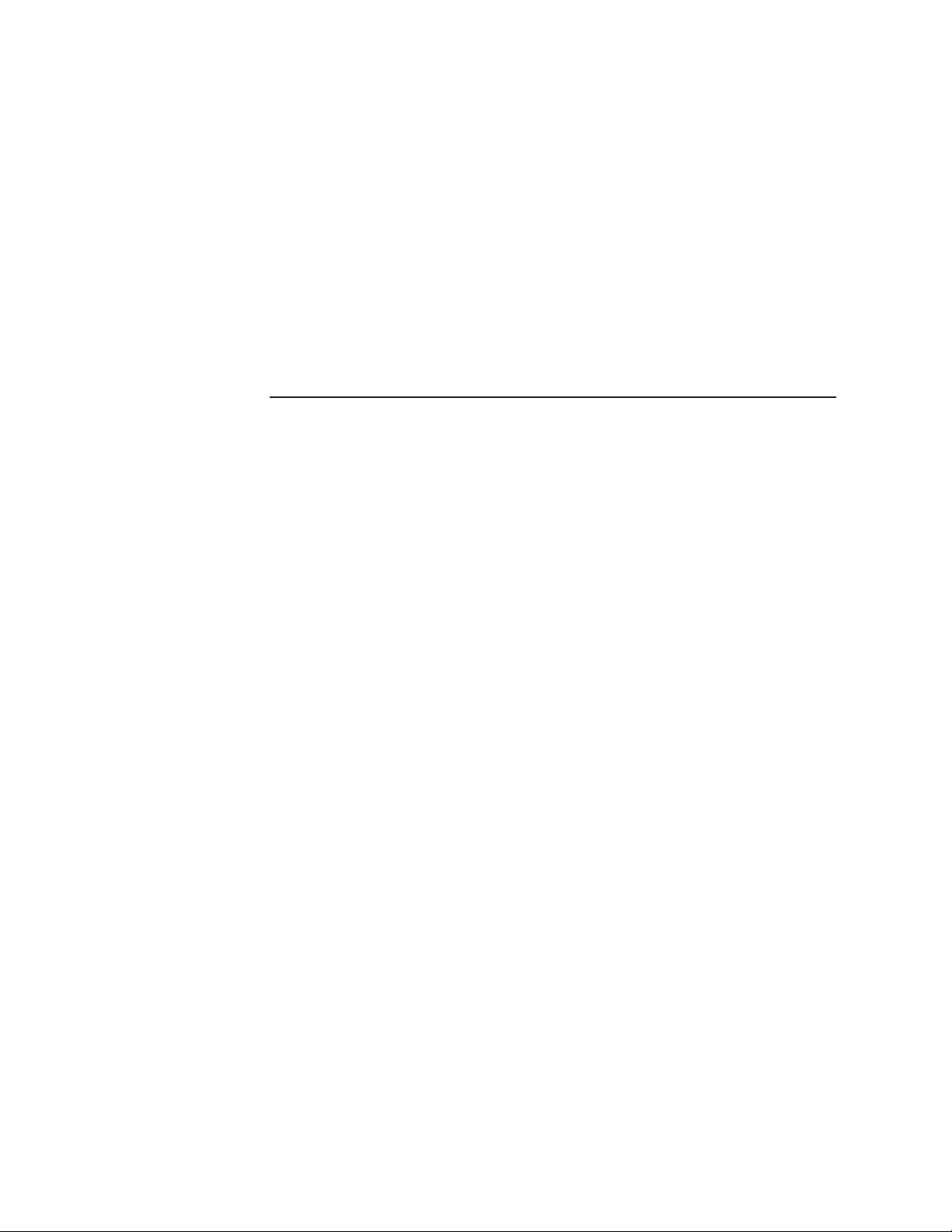
ReliableTransactionRouter
SystemManager’sManual
Order Number: AA-Q88CE-TE
June, 1999
This manual describes how to configure, manage and monitor Reliable
Transaction Router, Version 3.2 (RTR).
Revision/Update Information: This manual supersedes Version 3.1D
of the System Manager’s Manual
Software Version: Reliable Transaction Router, Version
3.2
Compaq Computer Corporation
Houston, Texas
Page 2
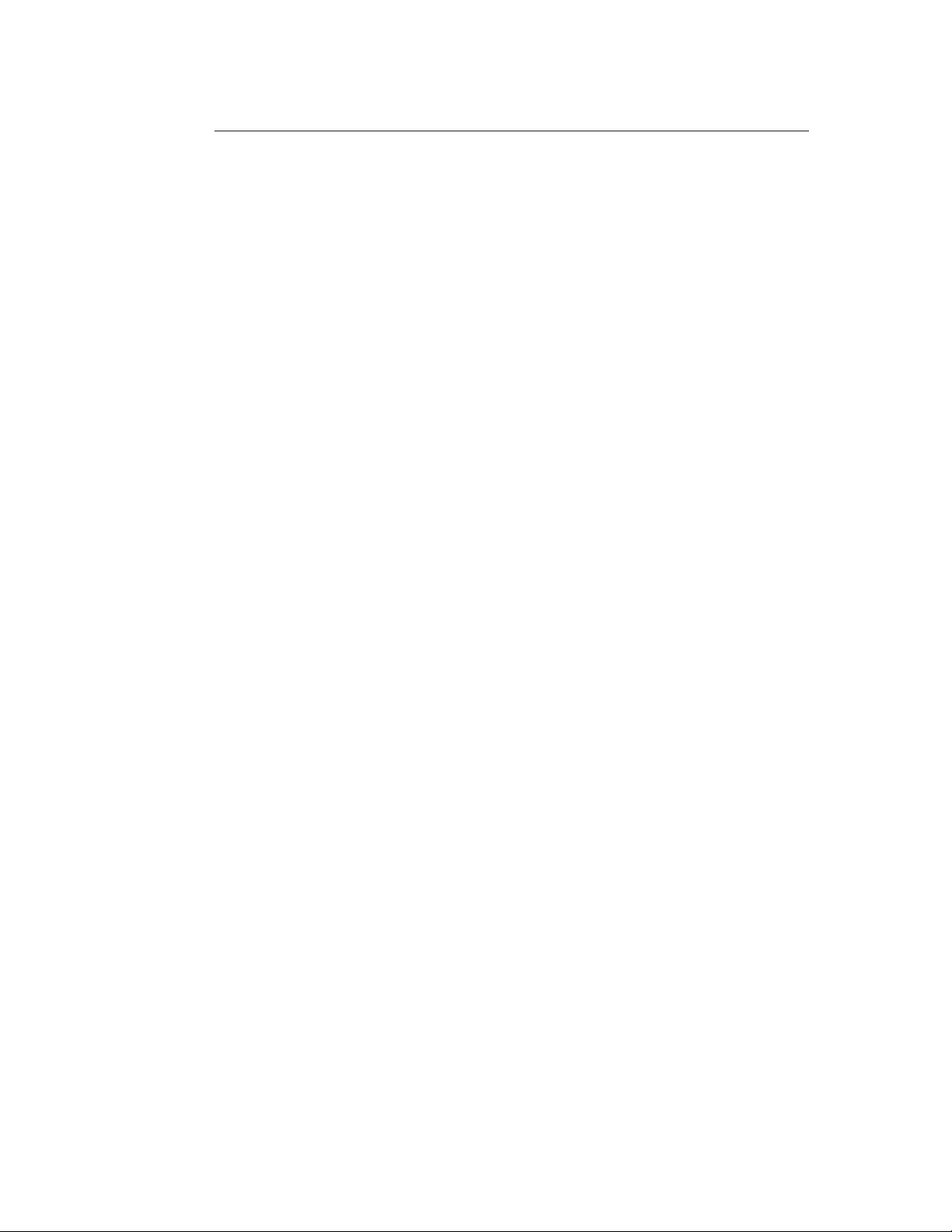
June, 1999
COMPAQ COMPUTER CORPORATION SHALL NOT BE LIABLE FOR TECHNICAL OR
EDITORIAL ERRORS OR OMISSIONS CONTAINED HEREIN, NOR FOR INCIDENTAL OR
CONSEQUENTIAL DAMAGES RESULTING FROM THE FURNISHING, PERFORMANCE,
OR USE OF THIS MATERIAL. THIS INFORMATION IS PROVIDED "AS IS" AND
COMPAQ COMPUTER CORPORATION DISCLAIMS ANY WARRANTIES, EXPRESS,
IMPLIED OR STATUTORY AND EXPRESSLY DISCLAIMS THE IMPLIED WARRANTIES
OF MERCHANTABILITY, FITNESS FOR PARTICULAR PURPOSE, GOOD TITLE AND
AGAINST INFRINGEMENT.
This publication contains information protected by copyright. No part of this publication
may be photocopied or reproduced in any form without prior written consent from
Compaq Computer Corporation.
© Digital Equipment Corporation 1999. All Rights Reserved..
The software described in this guide is furnished under a license agreement or nondisclosue
agreement. The software may be used or copied only in accordance with the terms of the
agreement.
Compaq and the Compaq logo are registered in the United States Patent and Trademark Office.
The following are trademarks of Compaq Computer Corporation: AlphaGeneration, AlphaServer,
AlphaStation, Compaq Internet Personal Tunnel, DEC, DECconnect, DECdtm, DECnet, DIGITAL,
OpenVMS, PATHWORKS, POLYCENTER, Reliable Transaction Router, TruCluster, Tru64 UNIX,
VAX, and VMScluster.
The following are third-party trademarks:
AIX and IBM are registered trademarks of International Business Machines Corporation.
Encina is a registered trademark of Transarc Corporation.
Hewlett-Packard and HP-UX are registered trademarks of Hewlett-Packard Company.
Intel is a trademark of Intel Corporation.
Microsoft, Microsoft Access, Microsoft SQL Server, Internet Explorer, MS–DOS, Visual Basic,
Visual C++, Windows, Windows 95, Windows 98, and Windows NT are trademarks or registered
trademarks of Microsoft Corporation.
Netscape, Netscape Communicator, and Netscape Navigator are registered trademarks of Netscape
Communications Corporation.
Oracle, ORACLE7, PL/SQL, SQL*Net, AND SQL*Plus are trademarks or registered trademarks of
Oracle Corporation.
Solaris, SPARCstation, SUN, SunOS, and Sunlink are trademarks or registered trademarks of Sun
Microsystems, Inc.
UNIX is a registered trademark in the United States and other countries, licensed exclusively
through X/Open Company, Ltd.
This document was prepared using VAX DOCUMENT, Version 2.1.
Page 3
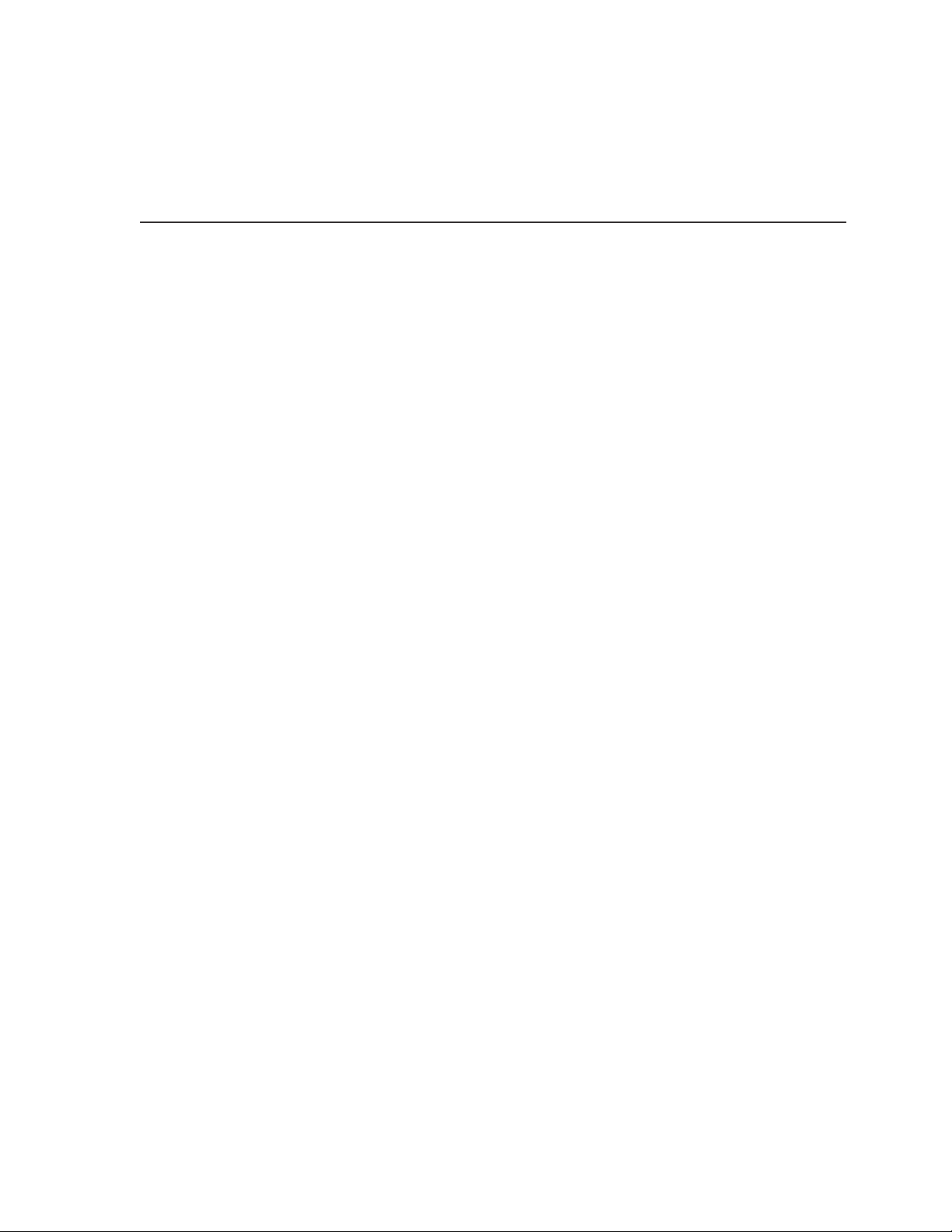
Contents
Preface ............................................................ xi
1 Introduction
1.1 Getting Started ............................................. 1–1
1.2 Entering Commands . ........................................ 1–1
1.3 Online Help ................................................ 1–2
1.4 Command Procedures ........................................ 1–3
1.5 Remote Commands . . ........................................ 1–3
2 Starting and Setting Up RTR
2.1 Introduction ................................................ 2–1
2.2 Setting Up—An Example ...................................... 2–1
2.3 Creating a Recovery Journal . . . ................................ 2–3
2.4 Changing a Facility . . ........................................ 2–4
2.5 Setting up Callout Servers ..................................... 2–7
2.6 Router Load Balancing........................................ 2–8
2.7 RTR Privileges .............................................. 2–9
2.8 RTR ACP Virtual Memory Sizing ................................ 2–10
2.8.1 OpenVMS Virtual Memory Sizing ............................ 2–10
2.8.2 UNIX Virtual Memory Sizing ................................ 2–12
2.9 Network Transports . . ........................................ 2–13
2.9.1 Specifying the Link Transport Protocol . ....................... 2–13
2.9.2 Using RTR with DHCP and Internet Tunnels ................... 2–14
2.9.3 Interoperation with RTR Version 2 Using DECnet ............... 2–15
2.10 Network Protocol Selection on OpenVMS . . ....................... 2–16
2.11 Running RTR as a Service on Windows NT . ....................... 2–16
2.11.1 Customizing the RTR Windows NT Service ..................... 2–17
2.11.2 Files Created by the RTR Windows NT Service . . . ............... 2–17
2.12 How RTR Selects Processing-states (Roles) for Nodes . ............... 2–18
2.12.1 Role Assignment for Backend Node Partitions ................... 2–18
2.12.2 Router Selection . . ........................................ 2–21
3 Partition Management
3.1 Overview . . ................................................ 3–1
3.1.1 What is a Partition? ....................................... 3–1
3.1.2 What is Partition Management? ............................. 3–1
3.2 Partition Naming ............................................ 3–2
3.2.1 Default Partition Names . . . ................................ 3–2
3.2.2 Programmer Supplied Names ............................... 3–2
3.2.3 System Manager Supplied Partition Names..................... 3–2
3.2.4 Name Format and Scope . . . ................................ 3–2
iii
Page 4
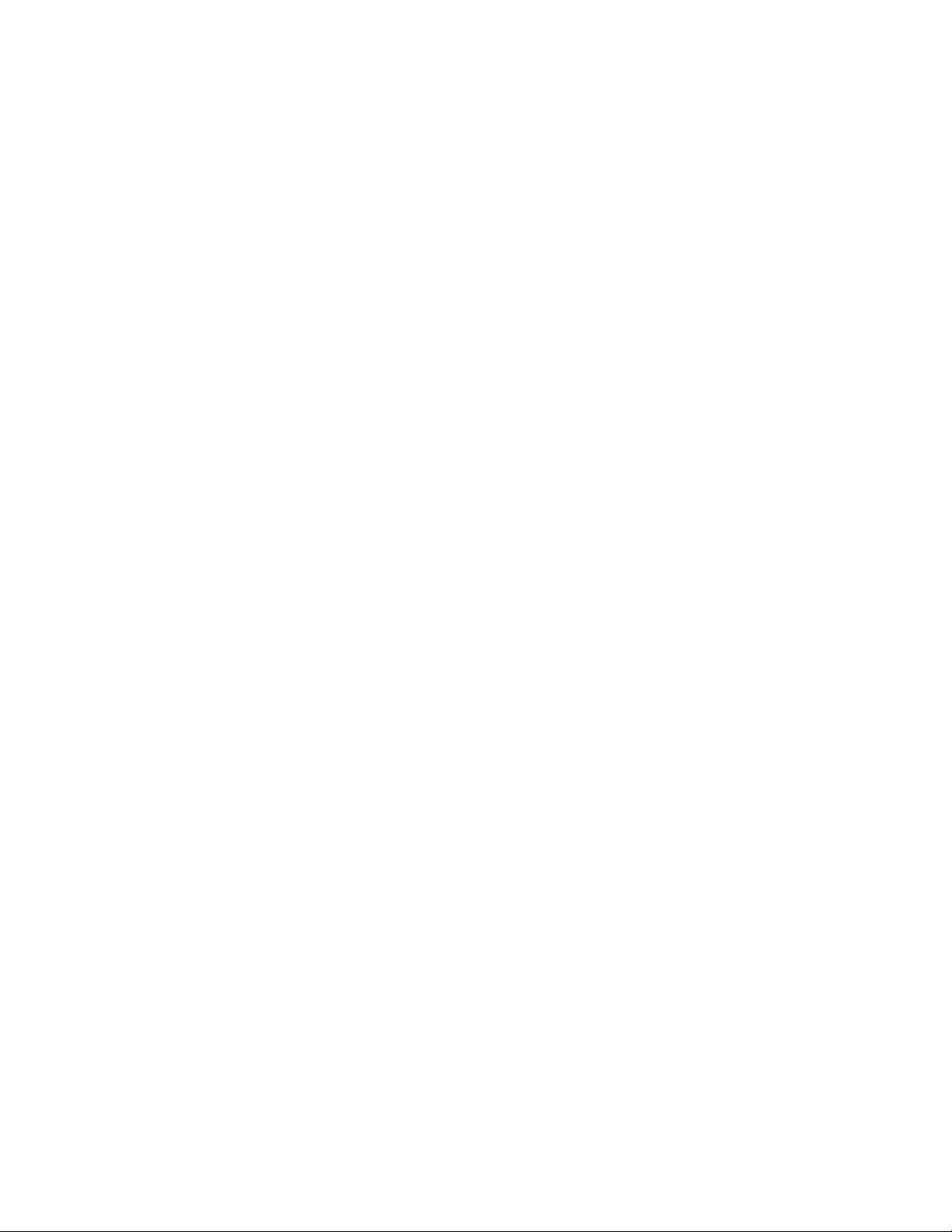
3.3 Life Cycle of a Partition . . . .................................... 3–2
3.3.1 Implicit Partition Creation .................................. 3–3
3.3.2 Explicit Partition Creation .................................. 3–3
3.3.3 Persistence of Partition Definitions ........................... 3–3
3.4 Binding Server Channels to Named Partitions . . ................... 3–3
3.5 Entering Partition Commands .................................. 3–4
3.5.1 Command Line Usage . .................................... 3–4
3.5.2 Programmed Partition Management .......................... 3–4
3.6 Managing Partitions ......................................... 3–5
3.6.1 Controlling Shadowing . .................................... 3–5
3.6.1.1 Command Line Example ................................ 3–5
3.6.1.2 Programming Information . . . ............................ 3–5
3.6.2 Controlling Transaction Presentation.......................... 3–6
3.6.2.1 Command Line Example ................................ 3–6
3.6.2.2 Programming Information . . . ............................ 3–6
3.6.3 Controlling Recovery . . .................................... 3–6
3.6.3.1 Command Line Example ................................ 3–7
3.6.3.2 Programming Information . . . ............................ 3–7
3.6.4 Controlling the Active Site .................................. 3–7
3.6.4.1 Command Line Example ................................ 3–7
3.6.4.2 Programming Information . . . ............................ 3–8
3.6.5 Controlling Failover . . . .................................... 3–8
3.6.5.1 Command Line Example ................................ 3–8
3.6.5.2 Programming Information . . . ............................ 3–8
3.6.6 Controlling Transaction Replay . . ............................ 3–9
3.6.6.1 Command Line Example ................................ 3–9
3.6.6.2 Programming Information . . . ............................ 3–9
3.7 Displaying Partition Information ................................ 3–10
3.7.0.1 Command Line Example ................................ 3–10
4 Transaction Management
4.1 Overview .................................................. 4–1
4.1.0.1 Command Line Examples . . . ............................ 4–2
4.1.1 Exception Transactions .................................... 4–2
4.1.2 Transaction State Changes ................................. 4–3
5 RTR Monitoring
5.1 Introduction ................................................ 5–1
5.2 Standard Monitor Pictures . .................................... 5–1
5.2.1 Monitor ACCFAIL (Link Acceptance Failures) ................... 5–4
5.2.2 Monitor ACP2APP ........................................ 5–5
5.2.3 Monitor Active ........................................... 5–6
5.2.4 Monitor APP2ACP ........................................ 5–6
5.2.5 Monitor Broadcast ........................................ 5–6
5.2.6 Monitor Calls ............................................ 5–7
5.2.7 Monitor Channel ......................................... 5–7
5.2.8 Monitor Connects ......................................... 5–7
5.2.9 Monitor Event ........................................... 5–8
5.2.10 Monitor Facility .......................................... 5–8
5.2.11 Monitor Flow ............................................ 5–9
5.2.12 Monitor Group ........................................... 5–9
5.2.13 Monitor IPC . ............................................ 5–10
iv
Page 5
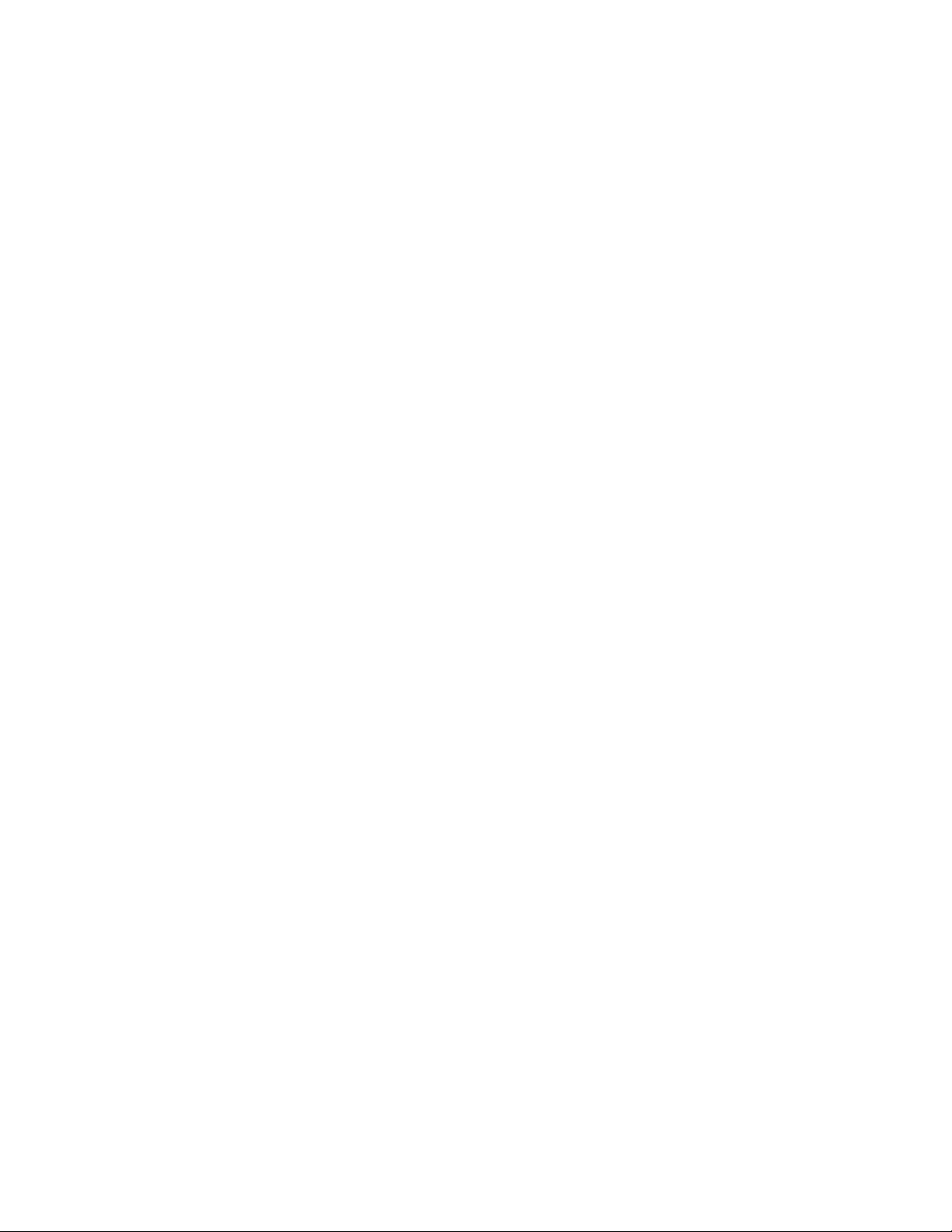
5.2.14 Monitor IPCRATE ........................................ 5–10
5.2.15 Monitor Journal . . ........................................ 5–10
5.2.16 Monitor Link ............................................ 5–11
5.2.17 Monitor Netbytes . ........................................ 5–11
5.2.18 Monitor Netstat . . ........................................ 5–12
5.2.19 Monitor Partit . . . ........................................ 5–12
5.2.20 Monitor Queues . . ........................................ 5–13
5.2.21 Monitor Quorum . ........................................ 5–13
5.2.22 Monitor Recovery . ........................................ 5–13
5.2.23 Monitor Rejects . . ........................................ 5–14
5.2.24 Monitor Rejhist . . ........................................ 5–15
5.2.25 Monitor Response . ........................................ 5–15
5.2.26 Monitor Rolequorum ...................................... 5–16
5.2.27 Monitor Routers . . ........................................ 5–16
5.2.28 Monitor Routing . . ........................................ 5–16
5.2.29 Monitor RSCBE . . ........................................ 5–17
5.2.30 Monitor RTR ............................................ 5–17
5.2.31 Monitor Stalls . . . ........................................ 5–18
5.2.32 Monitor System . . ........................................ 5–19
5.2.33 Monitor TPS ............................................ 5–20
5.2.34 Monitor Traffic . . . ........................................ 5–20
5.2.35 Monitor Trans . . . ........................................ 5–20
5.2.36 Monitor V2CALLS ........................................ 5–21
5.2.37 Monitor XA ............................................. 5–21
6 RTR Command Line Interface
6.1 Introduction ................................................ 6–1
6.2 RTR Command Reference ..................................... 6–1
ADD FACILITY ............................................. 6–2
CALL RTR_ACCEPT_TX ...................................... 6–3
CALL RTR_BROADCAST_EVENT .............................. 6–6
CALL RTR_CLOSE_CHANNEL ................................ 6–10
CALL RTR_ERROR_TEXT .................................... 6–12
CALL RTR_GET_TID ........................................ 6–13
CALL RTR_OPEN_CHANNEL . ................................ 6–15
CALL RTR_PREPARE_TX ..................................... 6–22
CALL RTR_RECEIVE_MESSAGE ............................... 6–25
CALL RTR_REJECT_TX ...................................... 6–28
CALL RTR_REPLY_TO_CLIENT................................ 6–31
CALL RTR_REQUEST_INFO . . ................................ 6–35
CALL RTR_SEND_TO_SERVER ................................ 6–38
CALL RTR_START_TX ....................................... 6–42
CLEAR.................................................... 6–45
CREATE FACILITY . . ........................................ 6–47
CREATE JOURNAL . ........................................ 6–51
CREATE PARTITION ........................................ 6–54
DEFINE /KEY .............................................. 6–57
DELETE FACILITY . . ........................................ 6–61
DELETE JOURNAL . ........................................ 6–63
DELETE PARTITION ........................................ 6–65
v
Page 6
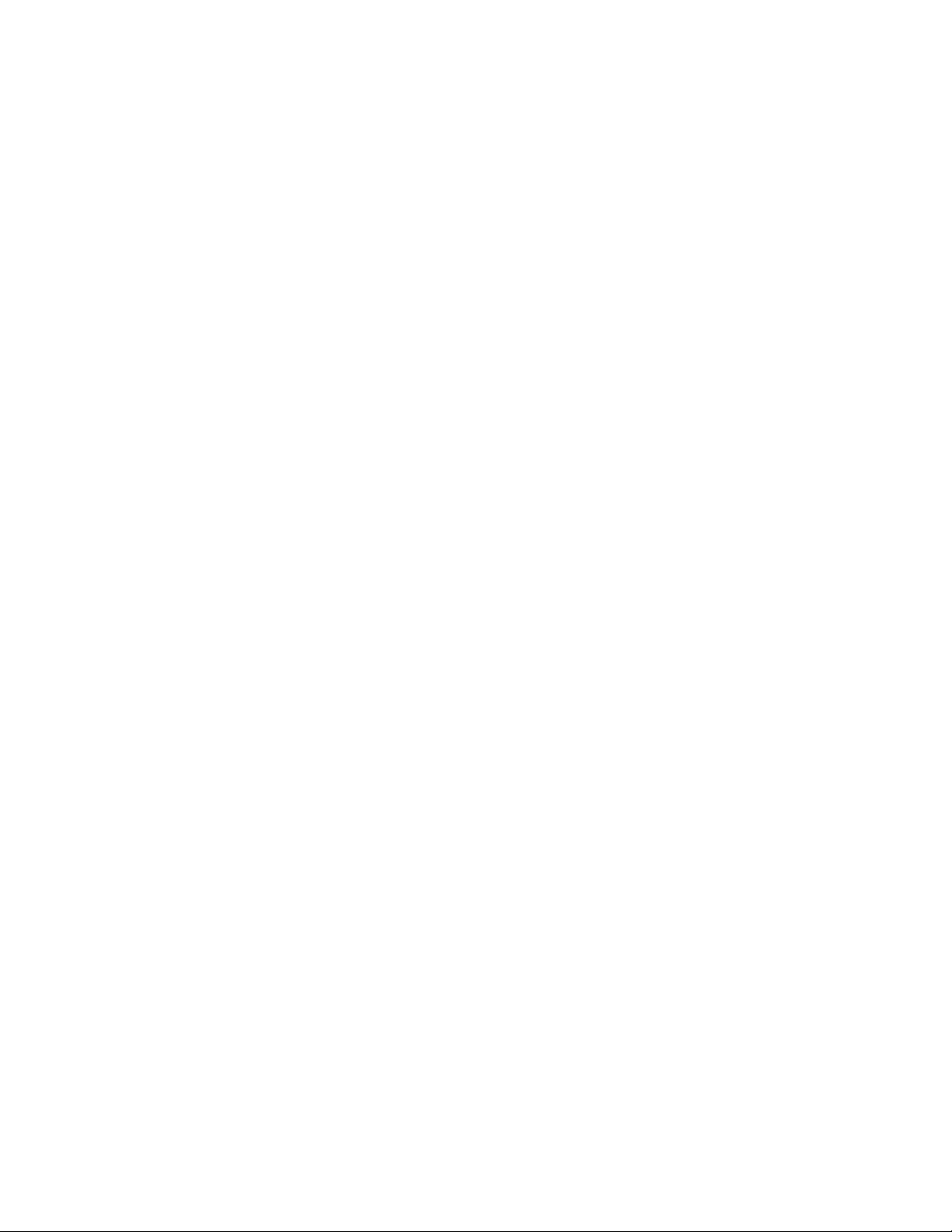
DISPLAY BAR . . ............................................ 6–67
DISPLAY NUMERIC ......................................... 6–72
DISPLAY STRING........................................... 6–77
DISPLAY SYMBOLIC ........................................ 6–81
DISPLAY TEXT . ............................................ 6–83
DO....................................................... 6–86
FLUSH NAME_CACHE . . . .................................... 6–88
EXECUTE ................................................. 6–89
EXIT . .................................................... 6–90
EXTEND FACILITY ......................................... 6–91
INITIALIZE JOURNAL . . . .................................... 6–95
LOG...................................................... 6–96
MODIFY JOURNAL ......................................... 6–98
MONITOR ................................................. 6–100
QUIT . .................................................... 6–103
RECALL .................................................. 6–104
REGISTER RESOURCE MANAGER (REGISTER RM) ............... 6–105
SCROLL................................................... 6–107
SET ENVIRONMENT ........................................ 6–108
SET FACILITY . ............................................ 6–109
SET LINK ................................................. 6–112
SETLOG.................................................. 6–116
SET MODE ................................................ 6–118
SET NODE ................................................ 6–120
SET PARTITION ............................................ 6–122
SET TRANSACTION ......................................... 6–125
SHOW CHANNEL ........................................... 6–129
SHOW CLIENT . ............................................ 6–131
SHOW DISPLAY ............................................ 6–133
SHOW ENVIRONMENT . . .................................... 6–135
SHOW FACILITY ........................................... 6–136
SHOW JOURNAL ........................................... 6–140
SHOW KEY ................................................ 6–142
SHOW LINK . . . ............................................ 6–144
SHOW LOG ................................................ 6–146
SHOW MODE . . ............................................ 6–148
SHOW NODE . . ............................................ 6–150
SHOW PARTITION .......................................... 6–152
SHOW PROCESS ........................................... 6–156
SHOW REQUESTER ......................................... 6–158
SHOW RESOURCE MANAGER (SHOW RM) . . . ................... 6–159
SHOW RTR ................................................ 6–161
SHOW SEGMENT ........................................... 6–163
SHOW SERVER. ............................................ 6–165
SHOW TRANSACTION . . . .................................... 6–168
SPAWN ................................................... 6–171
STARTRTR................................................ 6–172
vi
Page 7
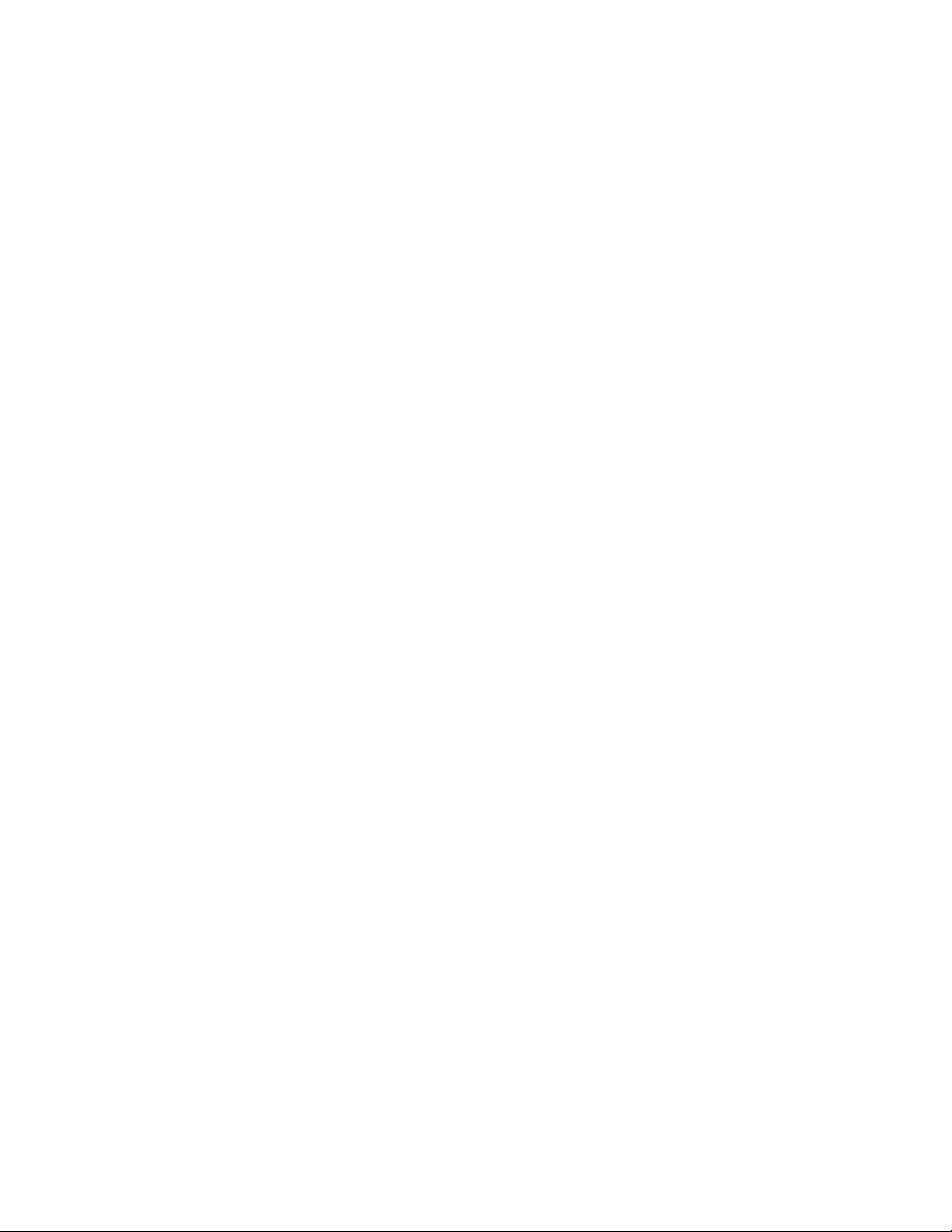
STOP RTR . ................................................ 6–177
TRIM FACILITY ............................................ 6–179
UNREGISTER RESOURCE MANAGER (UNREGISTER RM) . . ....... 6–182
A Creating Monitor Pictures
A.1 Interactive Definition of a Monitor Picture . ....................... A–2
A.2 Substitution Symbols . ........................................ A–3
A.3 Arithmetic Expressions and Operators............................ A–3
B Server Shadowing and Recovery
B.1 Primary and Secondary Roles . . ................................ B–1
B.2 Automatic Features . . ........................................ B–1
B.2.1 Shadow Events . . ........................................ B–1
B.3 The RTR Journal System ...................................... B–2
B.4 Shadow Site Failure and Journaling ............................. B–3
B.4.1 Maximum Journal Size .................................... B–4
B.5 Standby for Shadows . ........................................ B–4
B.6 Performance ................................................ B–4
B.7 Shadows in Action . . . ........................................ B–5
B.8 Application Considerations .................................... B–5
B.9 Server States ............................................... B–6
B.10 Client States ............................................... B–8
B.11 Partition States ............................................. B–9
C XA Support
C.1 Introduction ................................................ C–1
C.1.1 MONITOR XA . . . ........................................ C–1
C.1.2 New Qualifier to CREATE FACILITY Command . . ............... C–1
C.1.3 Modified RTR API ........................................ C–2
C.1.4 RTR Open Channel ....................................... C–2
C.2 Microsoft DTC Support ....................................... C–2
D RTR Utility Error Messages
E RTR log messages
Index
Examples
2–1 Local Configuration of each Node ............................. 2–2
2–2 Remote Setup from one Node ................................ 2–3
2–3 Reconfiguration Using Delete and Create Facility . ............... 2–5
2–4 Reconfiguration Using Extend Facility . . ....................... 2–7
2–5 Configuration of Callout Servers ............................. 2–8
A–1 Interactive Picture Definition................................ A–2
A–2 Arithmetic Operators Examples .............................. A–4
vii
Page 8
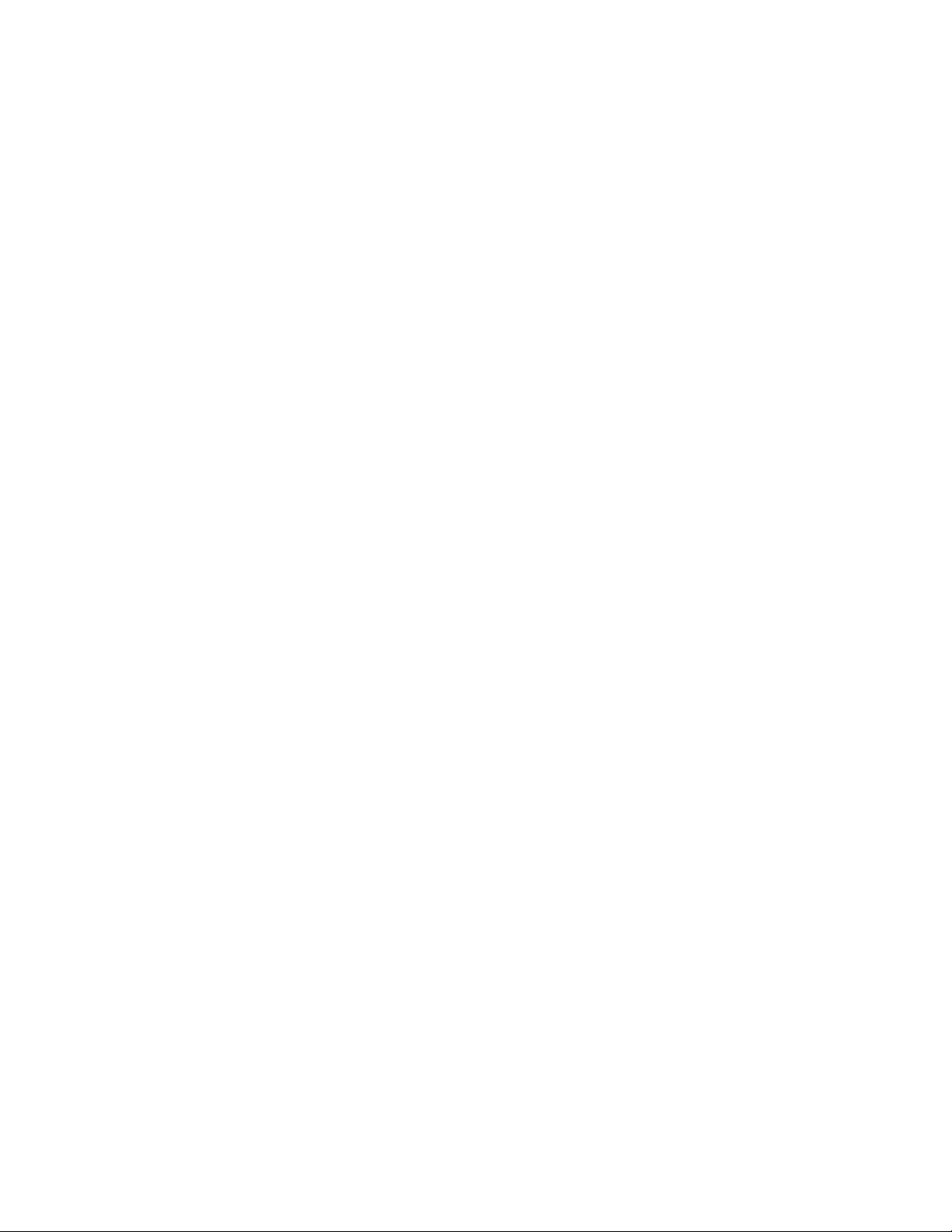
Figures
2–1 Configuration Example .................................... 2–2
2–2 Extend Configuration Example . . ............................ 2–6
A–1 Interactively Defined Monitor Picture ......................... A–3
B–1 Four Node Shadow/Standby Configuration. . . ................... B–4
B–2 Server States ............................................ B–7
B–3 Client States ............................................ B–8
B–4 Router Partition States .................................... B–9
Tables
1 Conventions Used in this Guide . ............................ xiii
4–19 Valid Transaction State Transitions ........................... 4–3
5–1 Standard Monitor Pictures .................................. 5–2
5–2 MONITOR GROUP Fields .................................. 5–9
5–3 Monitor Partition States ................................... 5–12
5–4 Monitor Recovery States ................................... 5–14
5–5 MONITOR REJECTS Fields ................................ 5–14
5–6 MONITOR REJHIST Fields................................. 5–15
6–1 Parameters for rtr_accept_tx ................................ 6–3
6–2 Parameters for rtr_broadcast_event ........................... 6–7
6–3 Generated Format Strings .................................. 6–8
6–4 Parameters for rtr_close_channel . ............................ 6–10
6–5 Parameters for rtr_error_text................................ 6–12
6–6 Parameters for rtr_get_tid .................................. 6–13
6–7 Parameters for rtr_open_channel . ............................ 6–16
6–8 Parameters for rtr_prepare_tx . . . ............................ 6–22
6–9 Parameters for rtr_receive_message........................... 6–25
6–10 Parameters for rtr_reject_tx ................................. 6–28
6–11 Parameters for rtr_reply_to_client ............................ 6–32
6–12 Generated Format Strings .................................. 6–33
6–13 Parameters for rtr_request_info . . ............................ 6–35
6–14 Parameters for rtr_send_to_server ............................ 6–39
6–15 Generated Format Strings .................................. 6–40
6–16 Parameters for rtr_start_tx ................................. 6–42
6–17 Platform Specific Information . . . ............................ 6–52
6–18 Key names . . ............................................ 6–57
6–19 Valid Transaction State Changes . ............................ 6–127
6–20 Key-Range States ......................................... 6–152
6–21 Router Partition States .................................... 6–153
6–22 Key-range States ......................................... 6–165
6–23 Server Flags . ............................................ 6–166
6–24 Transaction Invocation Types................................ 6–168
6–25 Key-Range States ......................................... 6–169
A–1 Information Classes . . . .................................... A–1
A–2 Substitution symbols . . .................................... A–3
viii
Page 9
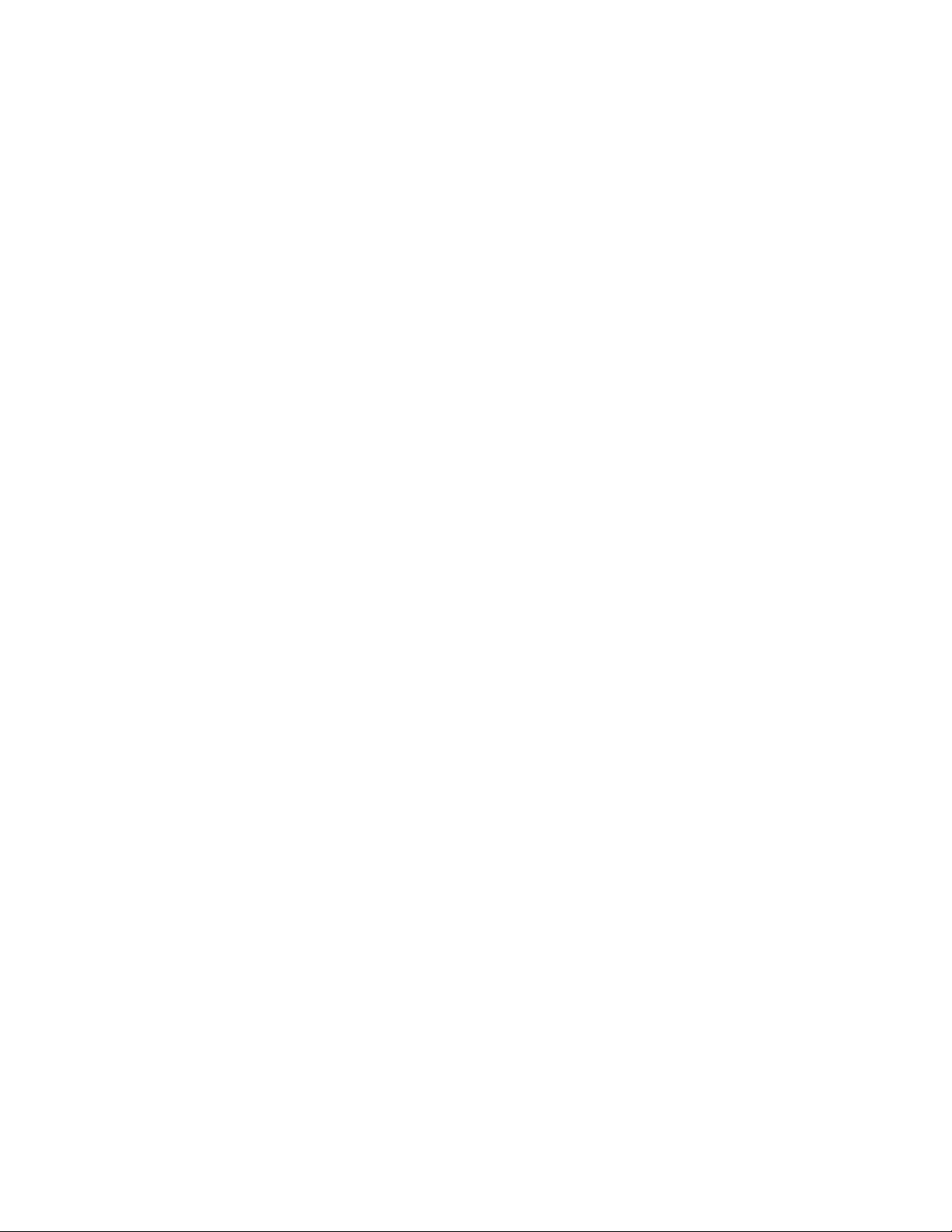
A–3 Arithmetic Operators in Display Commands .................... A–4
ix
Page 10
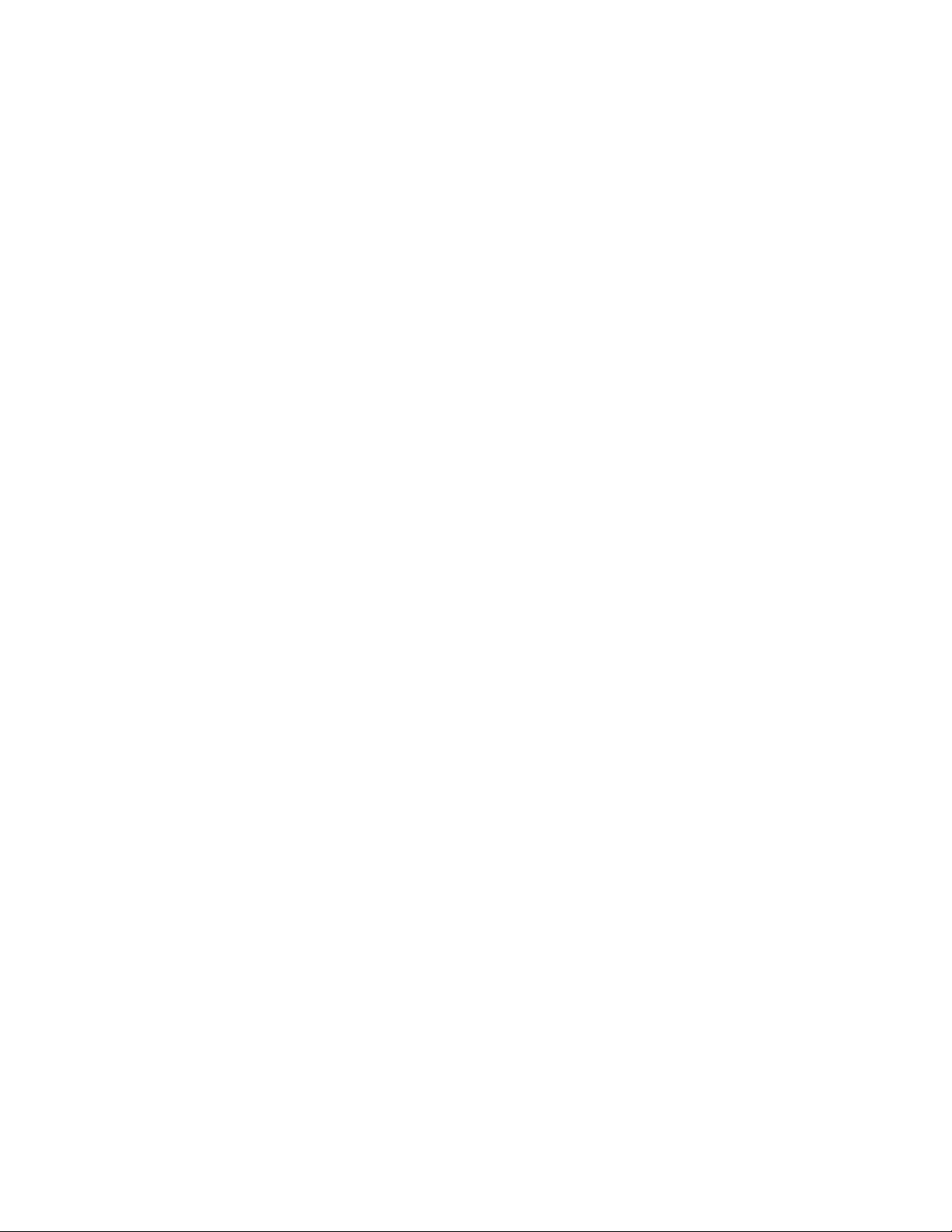
Page 11
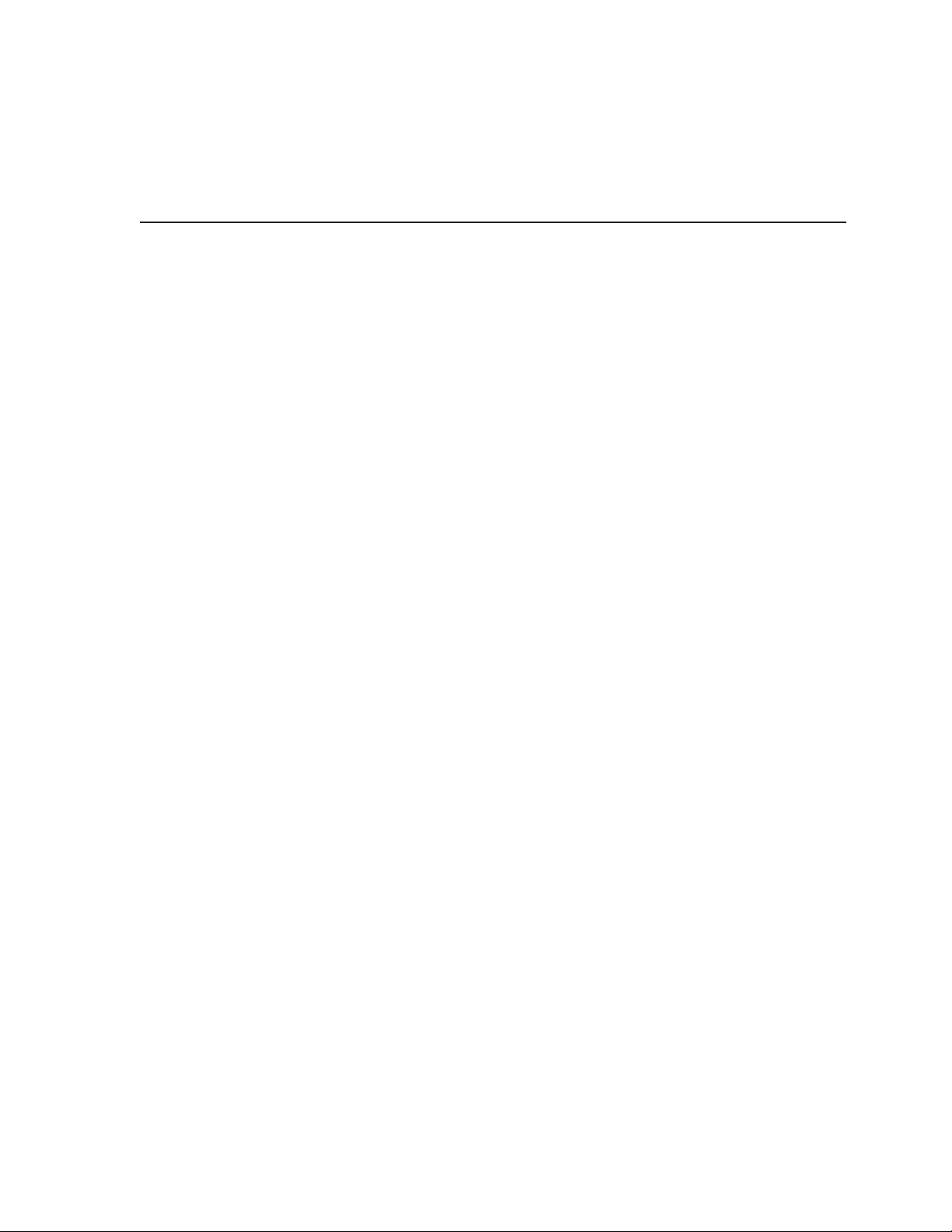
Purpose of this Manual
This manual describes how to configure, manage and monitor the operation of
Reliable Transaction Router (RTR) using the RTR Command Line Interface (CLI).
Intended Audience
The System Manager’s Manual is intended for persons who perform system
management functions to configure, test, monitor and maintain RTR applications.
The reader is assumed to be familiar with their operating system, but not
necessarily experienced with RTR operations.
New users of RTR are encouraged to read the first chapters of the Application
Programmer’s Reference Manual for a overall description of RTR.
Structure of Document
The manual contains the following chapters and appendices:
• Chapter 1 is an introduction to the RTR Command Line Interface (CLI) and
tells you how to use local and remote commands and command procedures.
• Chapter 2 explains how to start and configure RTR.
Preface
• Chapter 3 describes RTR’s Partition Management.
• Chapter 4 gives an overview of RTR’s Transaction Management tools.
• Chapter 5 describes how the RTR monitor is used to continuously observe the
performance and operation of RTR and applications using RTR.
• Chapter 6 describes how to use the CLI interface to RTR API calls and
contains a complete description of all RTR commands, listed alphabetically.
• Appendix A tells you how to create your own monitor pictures for special
monitoring needs.
• Appendix B describes server shadowing and recovery.
• Appendix C describes how to use RTR with XA and ORACLE.
• Appendix D contains a list of all the error messages that can be returned by
the RTR CLI.
• Appendix E contains a list of all messages that RTR can write to the RTR log.
xi
Page 12
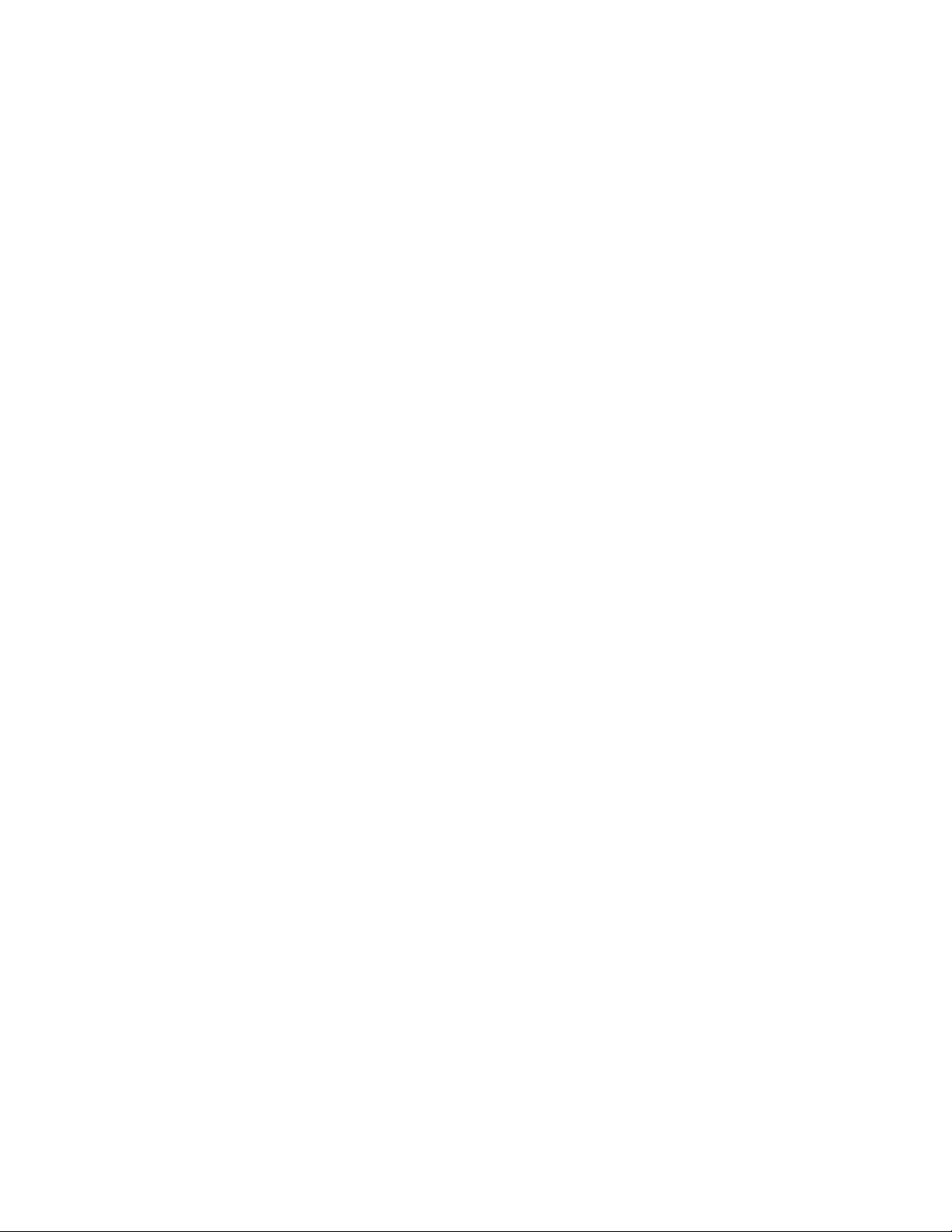
Related Documentation
• Release Notes
• Installation Guide
• Application Programmer’s Reference Manual
• Application Design Guide
• Migration Guide
Reader’s Comments
Compaq welcomes your comments on this manual. Please send us your comments
by email to
Include the title of the manual, section and page numbers with your comments or
suggestions.
rtrdoc@compaq.com
Conventions
Table 1 describes the conventions used in this guide.
.
xii
Page 13
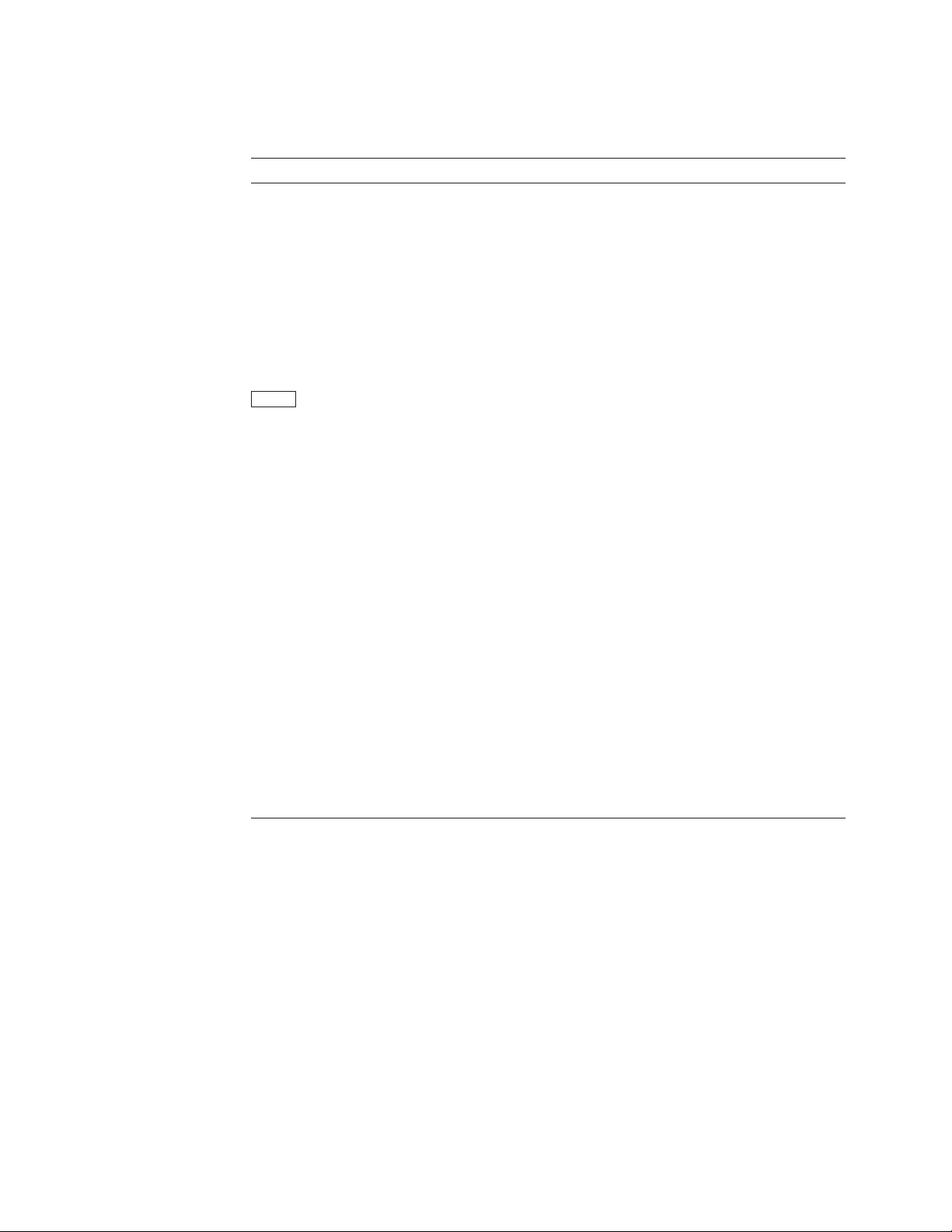
Table 1 Conventions Used in this Guide
Convention Meaning
UPPERCASE
lowercase
# A number sign (#) is the default operating system superuser
% A percent sign (% ) is the default operating system user prompt on
$ A dollar sign ($) is the default operating system user prompt on
Return
Ctrl/C This symbol indicates that you must press the Ctrl key while you
user input
filesystem
italic text Italic text emphasizes important information, indicates variables,
boldface text Boldface text represents the introduction of a new term or the
[y]
text A vertical bar next to the text | indicates changes or additions
HTML Red HTML text indicates changes or additions since the previous
Some operating systems differentiate between lowercase and
uppercase characters. For these systems, examples, syntax
descriptions, function definitions, and literal strings that appear
in text must be typed exactly as shown. Commands typed to the
RTR CLI are not case sensitive unless enclosed in quote marks
prompt.
UNIX systems.
OpenVMS systems.
In examples, a boxed symbol indicates that you must press the
named key on the keyboard.
simultaneously press another key (in this case, C).
In interactive examples, this typeface indicates input entered by
the user.
In text, this typeface indicates the exact name of a command,
routine, partition, pathname, directory, or file. This typeface is
also used in interactive examples and other screen displays.
and indicates complete titles of manuals. Italic text also
represents information that can vary in system messages (for
example, Internal error
/PRODUCER=
name of a command, an argument, an attribute, or a reason.
In a prompt, square brackets indicate that the enclosed item is the
default response. For example,
Yes.
since the previous version of this document.
version of this document.
name
number
), and command parameters in text.
), command lines (for example,
[y]
means the default response is
xiii
Page 14
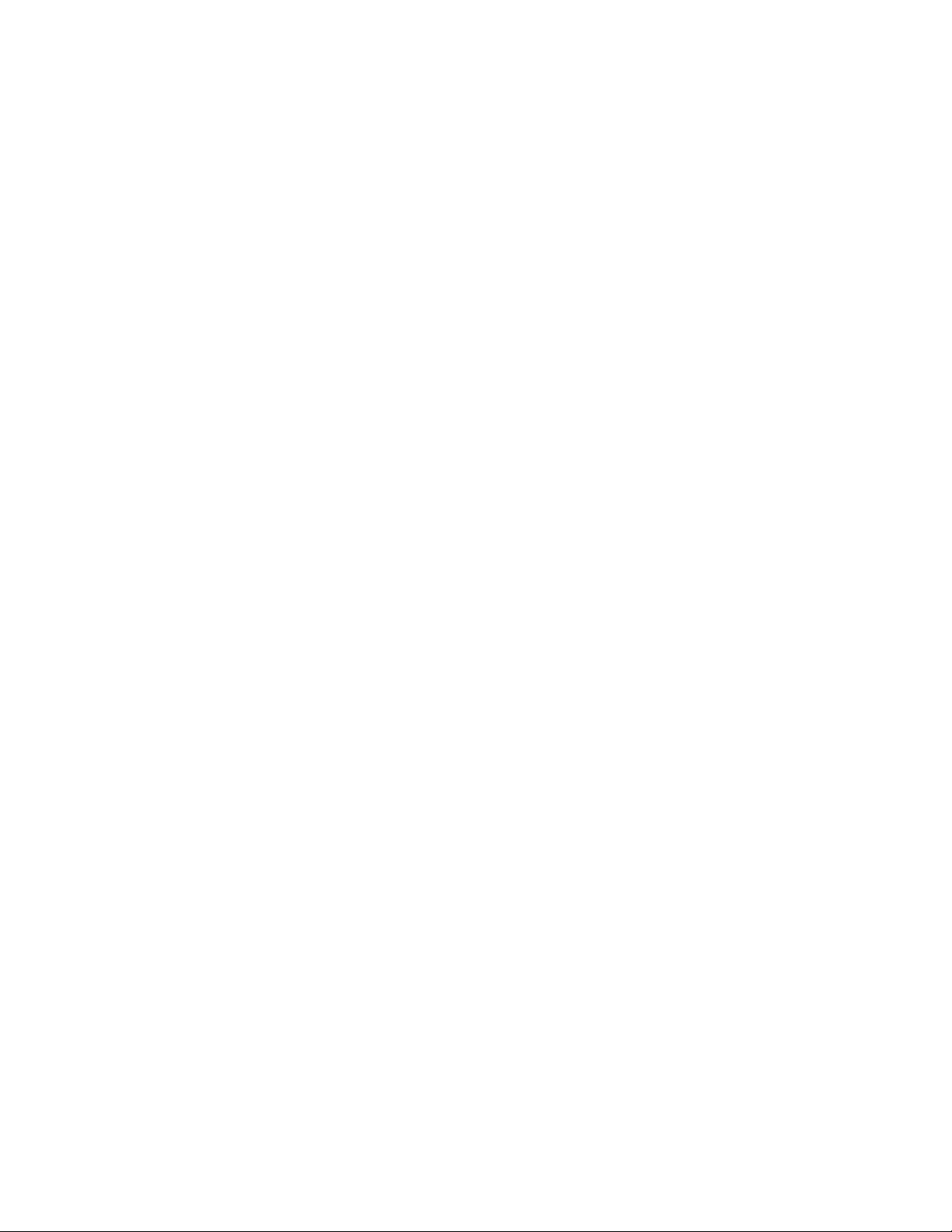
Page 15
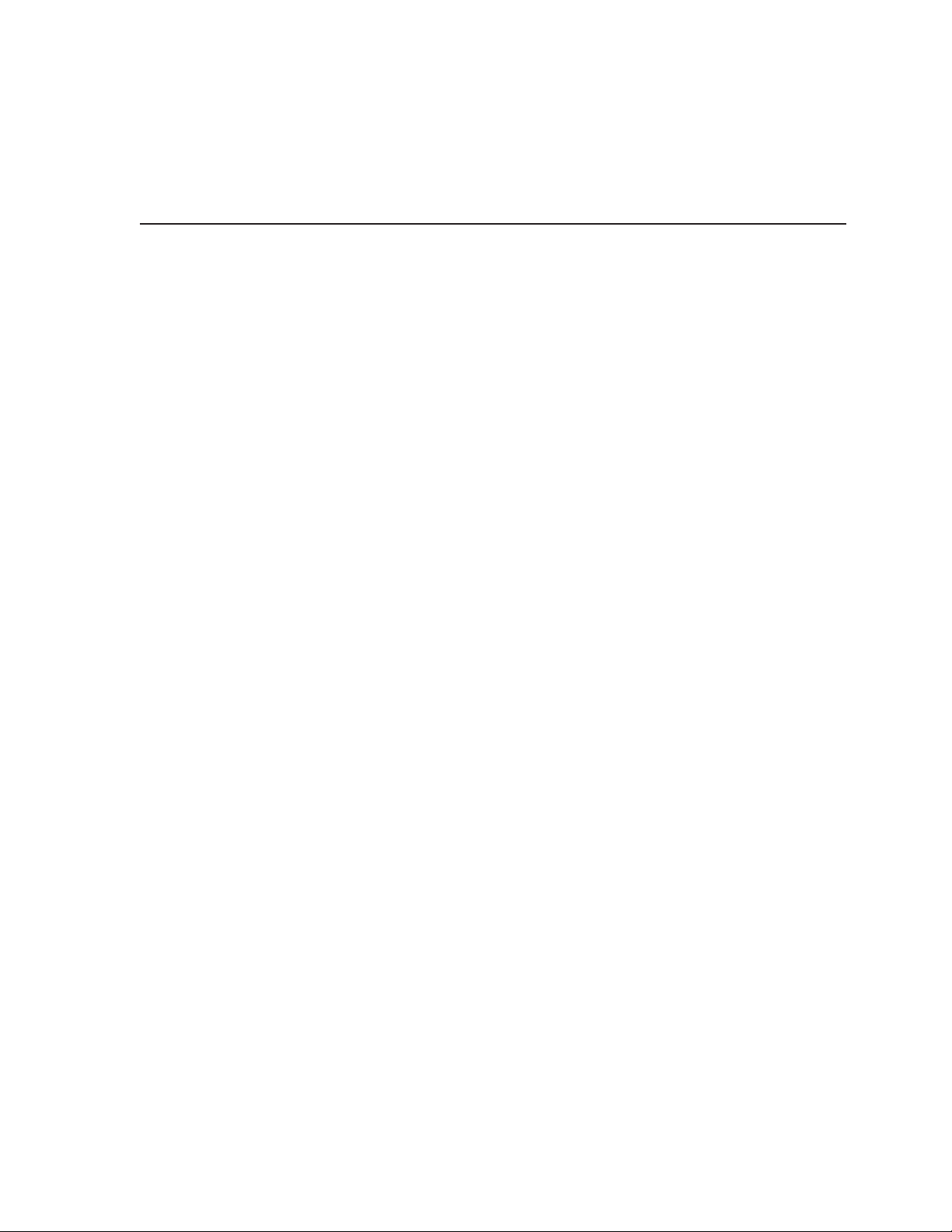
For a general introduction to Reliable Transaction Router, Version 3.2 (RTR),
you should read the introductory chapter in the Reliable Transaction Router
Application Design Guide. Additional information about the Reliable Transaction
Router is available in the Reliable Transaction Router Application Programmer’s
Reference Manual.
In order to use RTR, you must install the RTR software and your application. See
the Reliable Transaction Router Installation Guide for instructions for installing
RTR.
1.1 Getting Started
RTR applications use the API calls described in the Reliable Transaction Router
Application Programmer’s Reference Manual. Before an RTR application can be
used, RTR must be started on every node in your RTR network. You do this is by
issuing a
RTR
started whenever a node is booted.
Many applications can use RTR at the same time without interfering with one
another. This is achieved by defining a separate facility for each application.
A facility can be thought of as an application’s own runtime environment of
RTR. (In addition, distributed RTR applications may start and execute many
transactions. RTR is capable of massively parallel operation.)
START RTR
command in a startup command procedure for each node, so that RTR is
Introduction
command on each node. You may wish to include the
1
START
Before application processes are started, a facility must be defined using the
CREATE FACILITY
command to the command procedure used to start the application.
The rest of this chapter explains how to use RTR commands. The
CREATE FACILITY
command. You may wish to include the
commands are described in detail in Chapter 2 and Chapter 6.
1.2 Entering Commands
RTR is started, configured and maintained by using the RTR Command Line
Interface (CLI). The RTR CLI is used to start, set up and monitor the operation
of RTR.
The RTR CLI is accessed by entering
Commands can either be entered on the same line as the RTR verb, for example:
% rtr command
CREATE FACILITY
RTR
at the operating system prompt.
START RTR
Introduction 1–1
and
Page 16
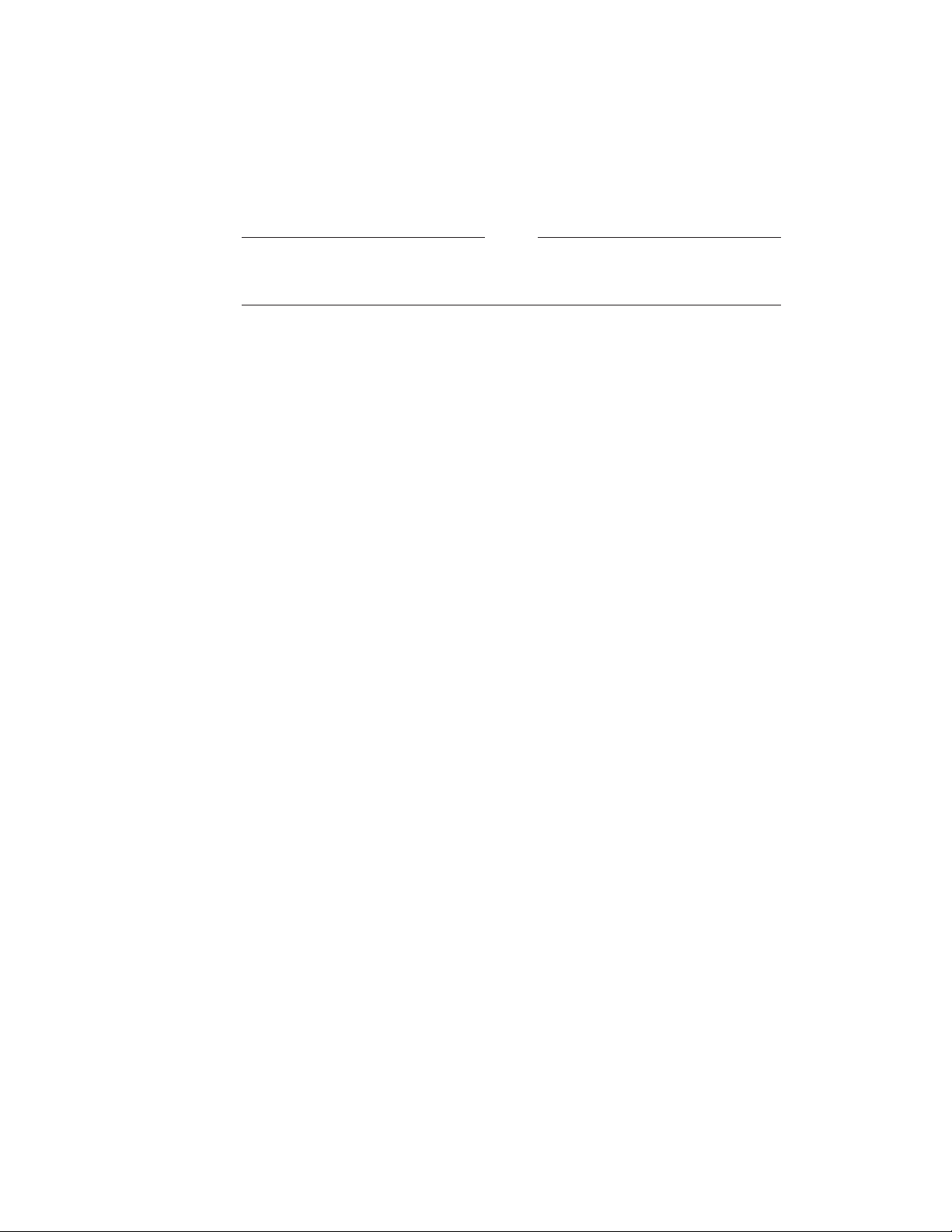
Introduction
1.2 Entering Commands
or, when several commands are to be entered at the RTR prompt:
% rtr
RTR> start rtr
RTR> create journal
For convenience, the user prompt for the operating system is shown here
as the ‘‘%’’ symbol. Your system may have a different prompt.
The RTR CLI accepts commands that you type and can process procedures
consisting of RTR commands.
Most RTR commands accept qualifiers: these are indicated by the forward slash
(/) character. For example, many RTR commands accept the ‘‘/OUTPUT’’ qualifier;
it directs the output from the command to a file.
The forward slash (/) character may also appear in the filenames of some
operating systems; such filenames must be enclosed in quotation marks to ensure
that RTR does not interpret the filename as a command qualifier.
When RTR commands are entered on a single line, you may need to use extra
quotation characters, depending on the operating system in use. For example,
when running on most UNIX platforms, additional single quotation marks are
required when entering quoted items such as filenames. Compare the following
commands.
Note
% rtr
RTR> show facility/output="/usr/users/test/fac_output.lis"
% rtr show facility/output=’"/usr/users/test/fac_output.lis"’
The first command works for OpenVMS systems but not on UNIX. The second
command uses single quotation marks outside of double quotations to be correctly
interpreted on UNIX systems.
1.3 Online Help
You can get information about the RTR CLI by using the HELP command.
Entering the following command:
% rtr help
displays a complete list of help topics on your terminal.
If you require additional information then enter the topic directly on the same
line, for example:
% rtr help show
The help command can also be used to find out about errors returned by RTR.
The folowing sequence returns the error identifier:
% rtr help errors
error-identification
1–2 Introduction
Page 17
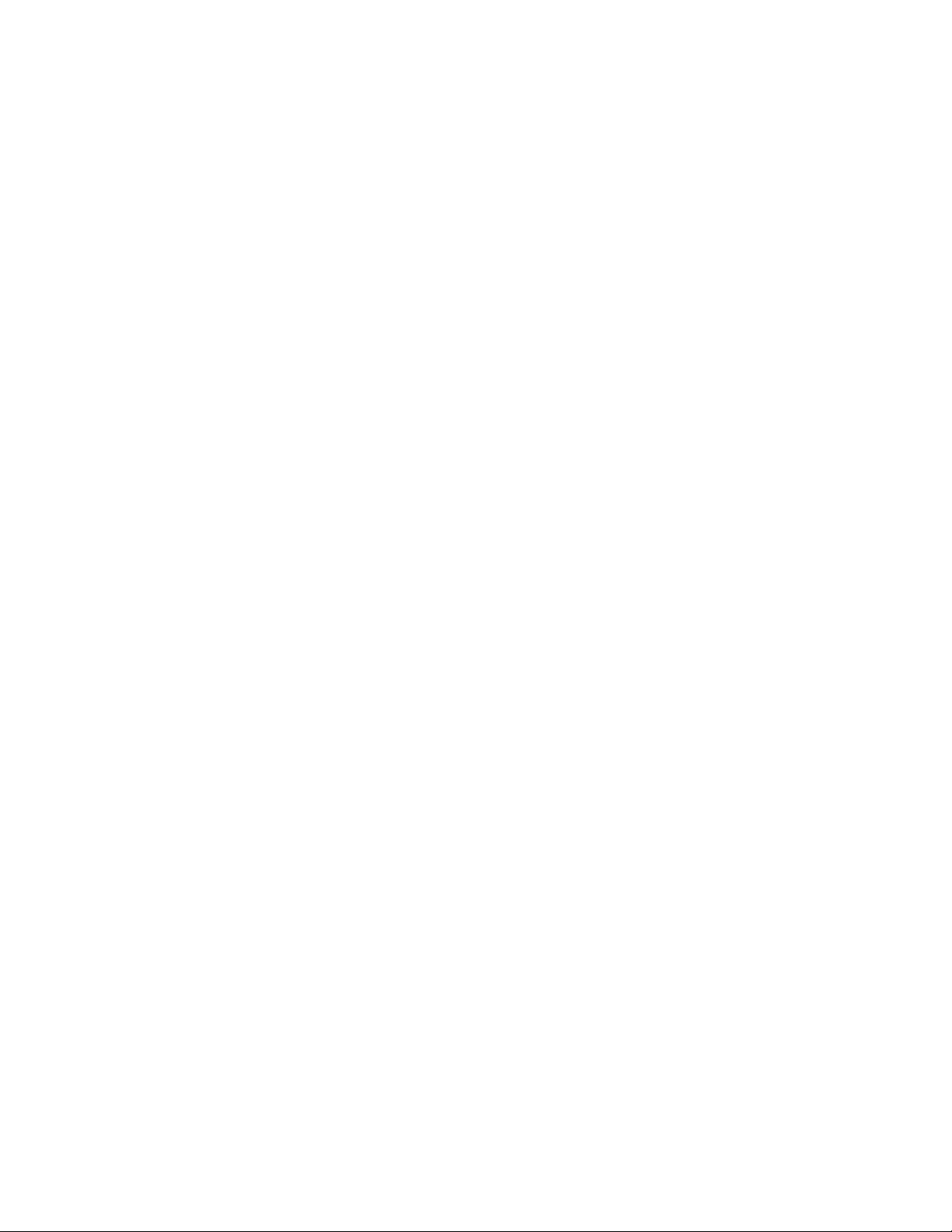
Introduction
1.3 Online Help
where
The following sequence returns an error message,
explained by the
error-identification
help errors rtralrsta
% rtr
RTR> start rtr
%RTR-F-RTRALRSTA, rtr already started
RTR> help errors rtralrsta
Errors
RTRALRSTA
RTR already started
Explanation: RTR was already running when the "START RTR" command
was executed. This error message is displayed by the RTR utility.
RTR>
1.4 Command Procedures
RTR commands can also be written in a command file and then executed as a
procedure using the
% rtr execute createfacil
or:
EXECUTE file-specor@file-spec
is the identification part of the returned error.
RTRALRSTA
command option:
, that can then be
commands. For example:
% rtr @createfacil
or at the RTR prompt:
% rtr
RTR> execute createfacil
or:
RTR> @createfacil
1.5 Remote Commands
Most RTR commands can be issued either locally (the default) or on one or more
remote nodes. To be able to issue commands to a remote node you must have an
account on that node with the necessary access privileges. Refer to your operating
system documentation for information on how to set up the access privileges.
To specify the remote node names explicitly:
RTR> command/node=node-list
To specify remote nodes implicitly, if for example the command is to be executed
in every node of a clustered environment use a command of the following form:
RTR> command/cluster
Examples:
RTR> start rtr/node=(nodeA,nodeB,nodeC)
Introduction 1–3
Page 18
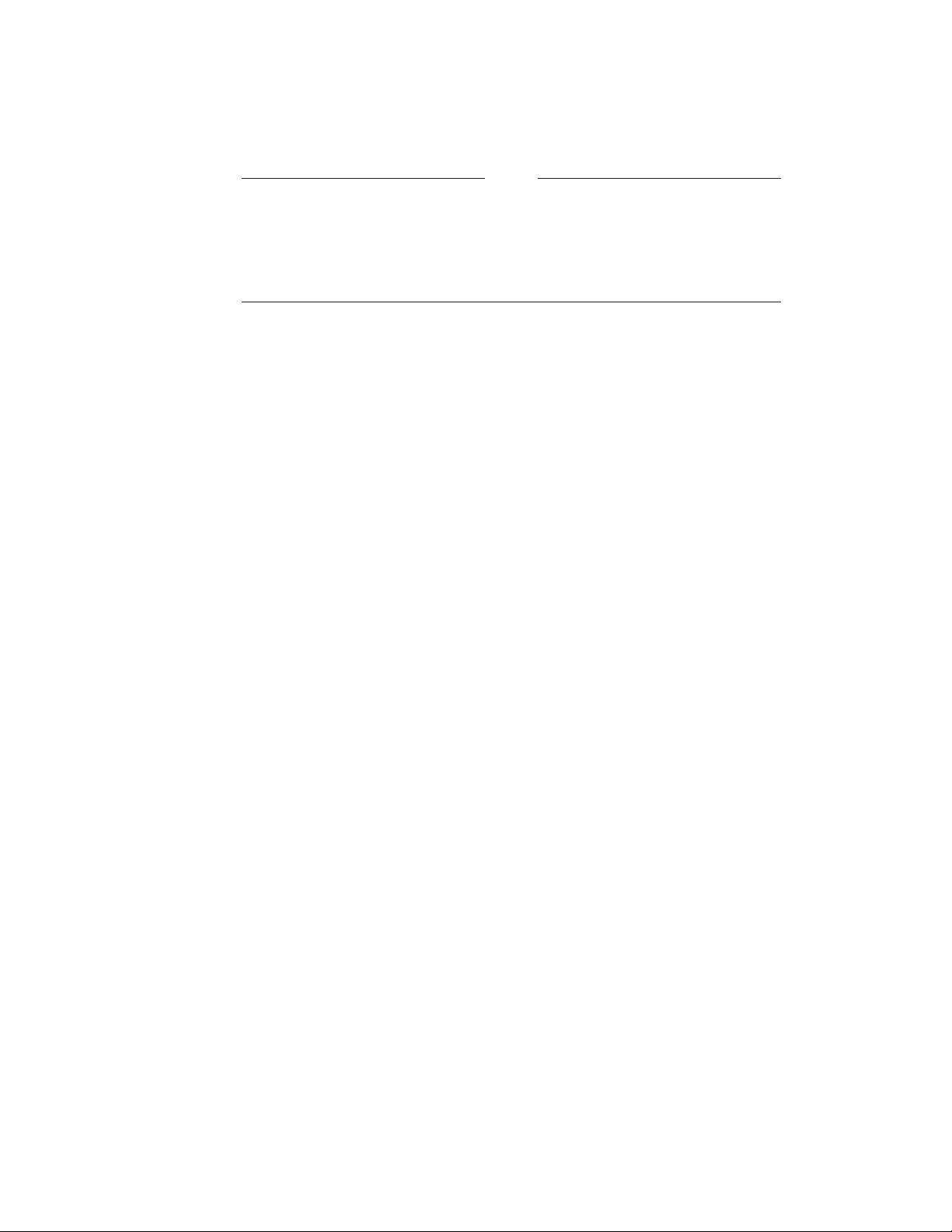
Introduction
1.5 Remote Commands
This command starts RTR on the three nodes.
The /CLUSTER and /NOCLUSTER command qualifiers refer to cluster
support. These qualifiers are for operating systems that fully support
clustering. Use of the /CLUSTER qualifier on systems that do not have
clustering causes the relevant command to be executed on the local node
only. For example Windows 95 systems do not support clustering.
If several commands need to be executed remotely on the same nodes then the
set environment
For example:
% RTR
RTR> set environment/node=(nodeA, nodeC)
RTR> stop rtr
Note
command can be used to save typing.
This example shows the use of the
Node A and Node C. More details concerning the commands used in the above
examples are contained in Section 6.2.
set environment
command to stop rtr on
1–4 Introduction
Page 19
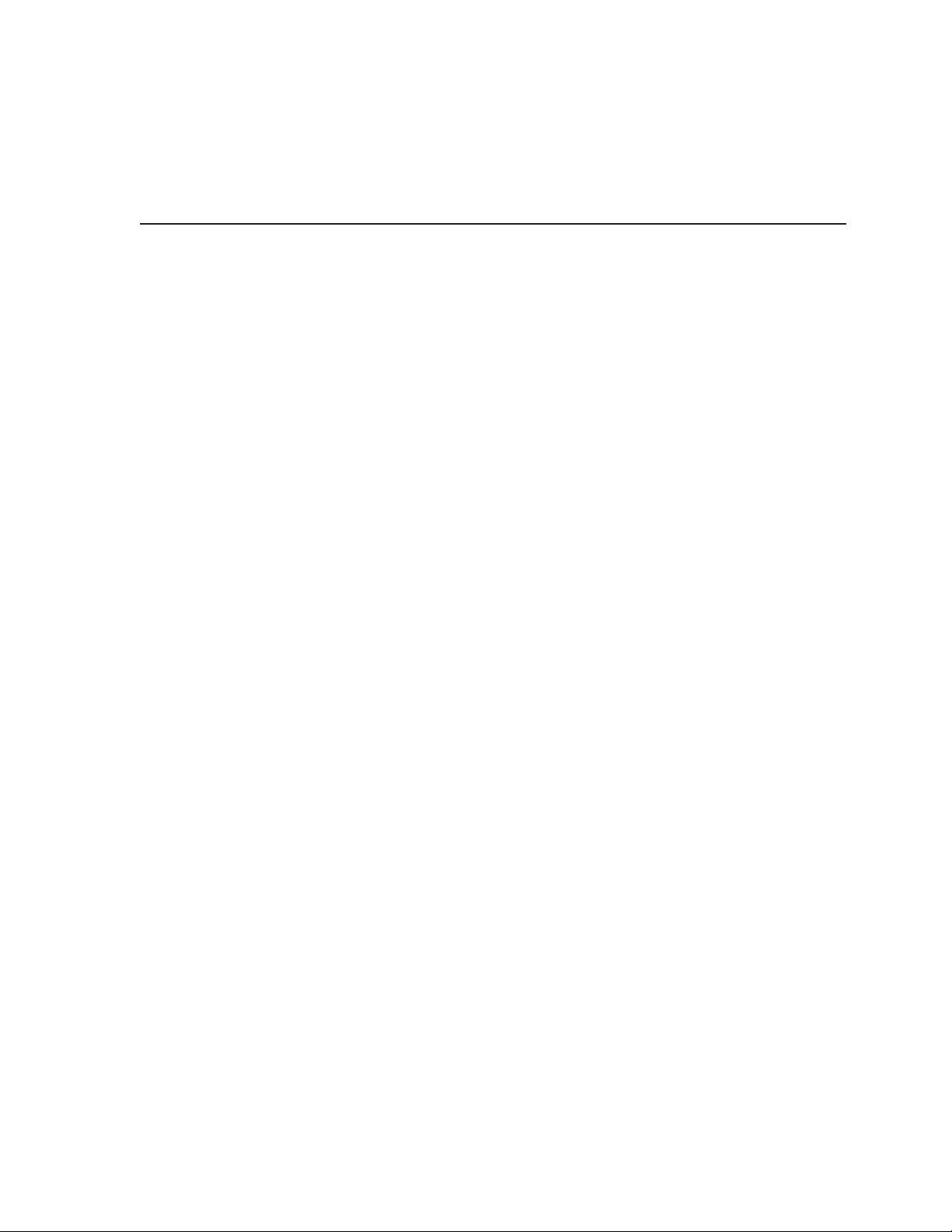
This chapter describes how to configure and start an RTR environment. Recovery
journals, router load balancing and call-out servers are also discussed.
2.1 Introduction
Before RTR applications can run, RTR must be started and the application’s
facility
is done by issuing the
participating node. There are several ways to accomplish this:
• You can log on to each node in turn and issue the commands interactively.
• You can log on to one node and use the remote command capability to
configure all the nodes from one session.
• You can include the necessary commands in a startup script or command file
on each node so the commands are automatically executed when the nodes
are booted.
The first two methods are more suited to a development or test environment, the
last method more suited to a production environment.
Starting and Setting Up RTR
must be defined on each node of the application’s environment. This
start rtr
and
create facility
commands on each
2
The remaining sections contain examples of the commands that are used to start
and configure RTR. Section 6.2 gives syntax details of the RTR commands.
2.2 Setting Up—An Example
The following example assumes that RTR is started on the eight node system
shown in Figure 2–1.
Starting and Setting Up RTR 2–1
Page 20
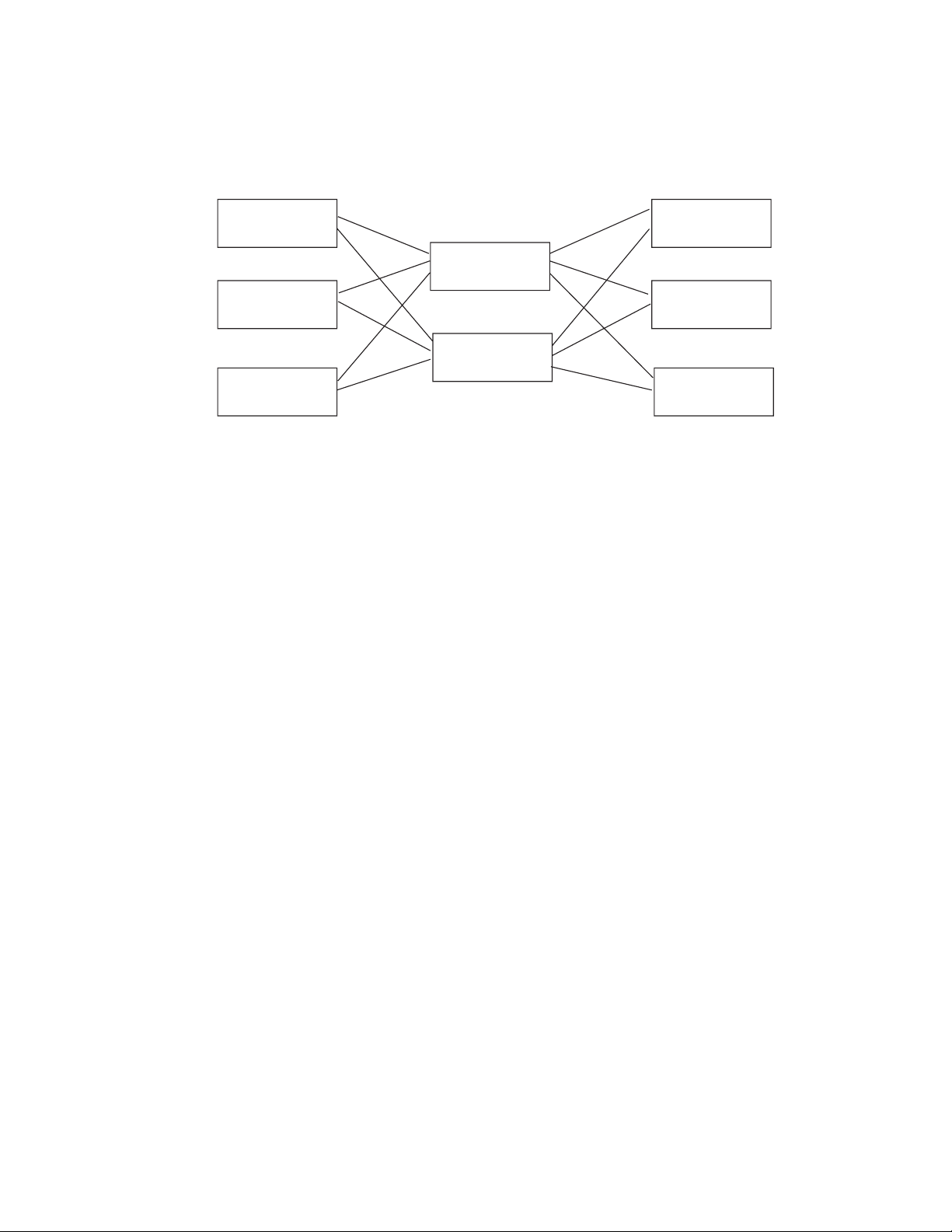
Starting and Setting Up RTR
2.2 Setting Up—An Example
Figure 2–1 Configuration Example
F r o n t e n d R o u t e r s ( T R )
F E 1
s ( F E )
B a c k e n d s ( B E )
B E 1
T R 1
F E 2
B E 2
T R 2
F E 3
SMM_CONFIG_EX 01−99
In this example, the application client processes run on the nodes FE1, FE2 and
FE3. The servers run on BE1, BE2 and BE3. Nodes TR1 and TR2 are routers
and have no application processes running on them. This diagram shows all
possible connections. The frontend connects to only one router at a time.
Example 2–1 shows the commands that have to be issued on each node to start
this configuration. Commands are issued first on node FE1, then on FE2, and on
FE3 for frontends followed by TR1 and TR2 for routers, and finally BE1, BE2,
and BE3 for backends.
Example 2–1 Local Configuration of each Node
B E 3
% rtr
RTR> start rtr
RTR> create facility funds_transfer/frontend=FE1 _RTR> /router=(TR1, TR2)
% rtr
RTR> start rtr
RTR> create facility funds_transfer/frontend=(FE1, FE2, FE3) _RTR /router=TR1 _RTR> /backend=(BE1, BE2, BE3)
% rtr
RTR> start rtr
RTR> create facility funds_transfer/router=(TR1, TR2) _RTR> /backend=BE1
The commands shown in Example 2–1 could also be included in each node’s
startup script or put in a command procedure used to start the application.
Note that nodes only need to know about the nodes in the neighbouring layers
of the hierarchy, thus FE1 does not need to know about BE1. Superfluous node
names are ignored. This allows you to issue the same
on every node to simplify the maintenance of startup command procedures.
CREATE FACILITY
command
2–2 Starting and Setting Up RTR
Page 21
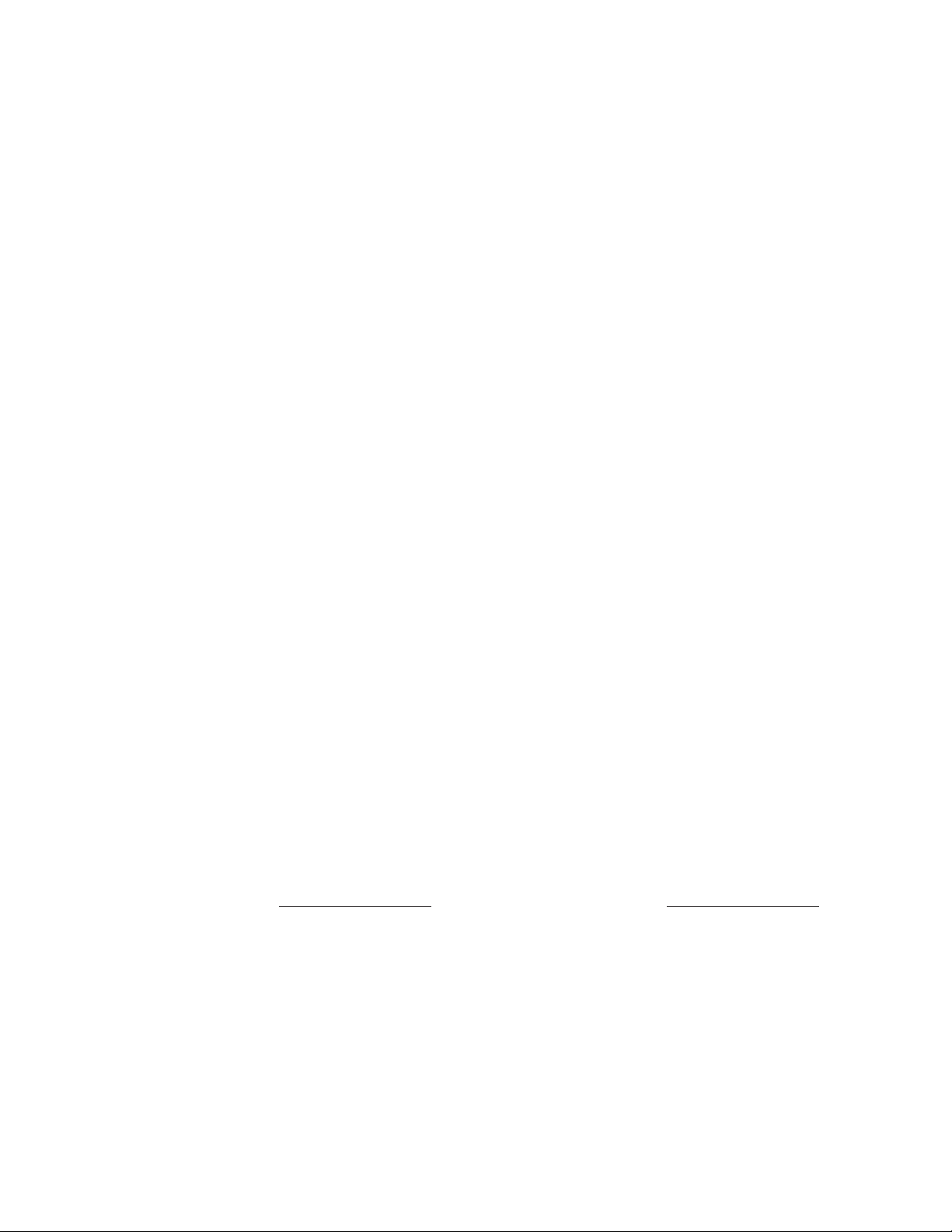
Starting and Setting Up RTR
2.2 Setting Up—An Example
Example 2–2 illustrates how to use RTR remote commands to start the same
configuration. The
commands to a number of RTR nodes.
Example 2–2 Remote Setup from one Node
% rtr
RTR> set environment/node= _RTR> (FE1, FE2, FE3, TR1, TR2, BE1, BR2, BR3)
RTR> start rtr
RTR> create facility funds_transfer/frontend=(FE1, FE2, FE3) -
_RTR> /router=(TR1, TR2) _RTR> /backend=(BE1, BE2, BE3)
You can enter the commands shown in Example 2–2 on any of the nodes in the
configuration. However, you must have an account with the necessary privileges
on the other nodes.
set environment
command is used to send subsequent
To find out if RTR has been started on a particular node, use the
command.
To find out which facilities have been created (if any) and how they are configured
you can use the
these commands is given in Chapter 6.
SHOW FACILITY
2.3 Creating a Recovery Journal
RTR writes data to journal files to be able to recover (that is, replay) partially
executed transactions after a backend node failure.
For performance reasons, the journal may be spread across several disks. Specify
the location and size of the journal using the
The
CREATE JOURNAL
server will run. That is, on each backend node and on any router nodes where
router call-out servers will run. It must be issued after installing RTR and before
creating any facilities.
It may be issued again later to alter the size or location of the journal to improve
performance. Use the
command must be issued on each node where an application
MODIFY JOURNAL
Cautionary Note for Journals
and
SHOW LINK
SHOW RTR
commands. The full syntax of
CREATE JOURNAL
command to adjust journal sizes.
command.
• The
• Do not make backup copies of journal files without first making the
CREATE JOURNAL/SUPERSEDE
existing journal files. If transaction recovery is required, DO NOT
ISSUE this command after a failure.
original journal file read-only or the journal files will be considered
spurious by RTR because it sees journal files that it did not create. In
this case RTR will issue a
command deletes the contents of any
%RTR-F-SPUJOUFIL
error message.
Starting and Setting Up RTR 2–3
Page 22
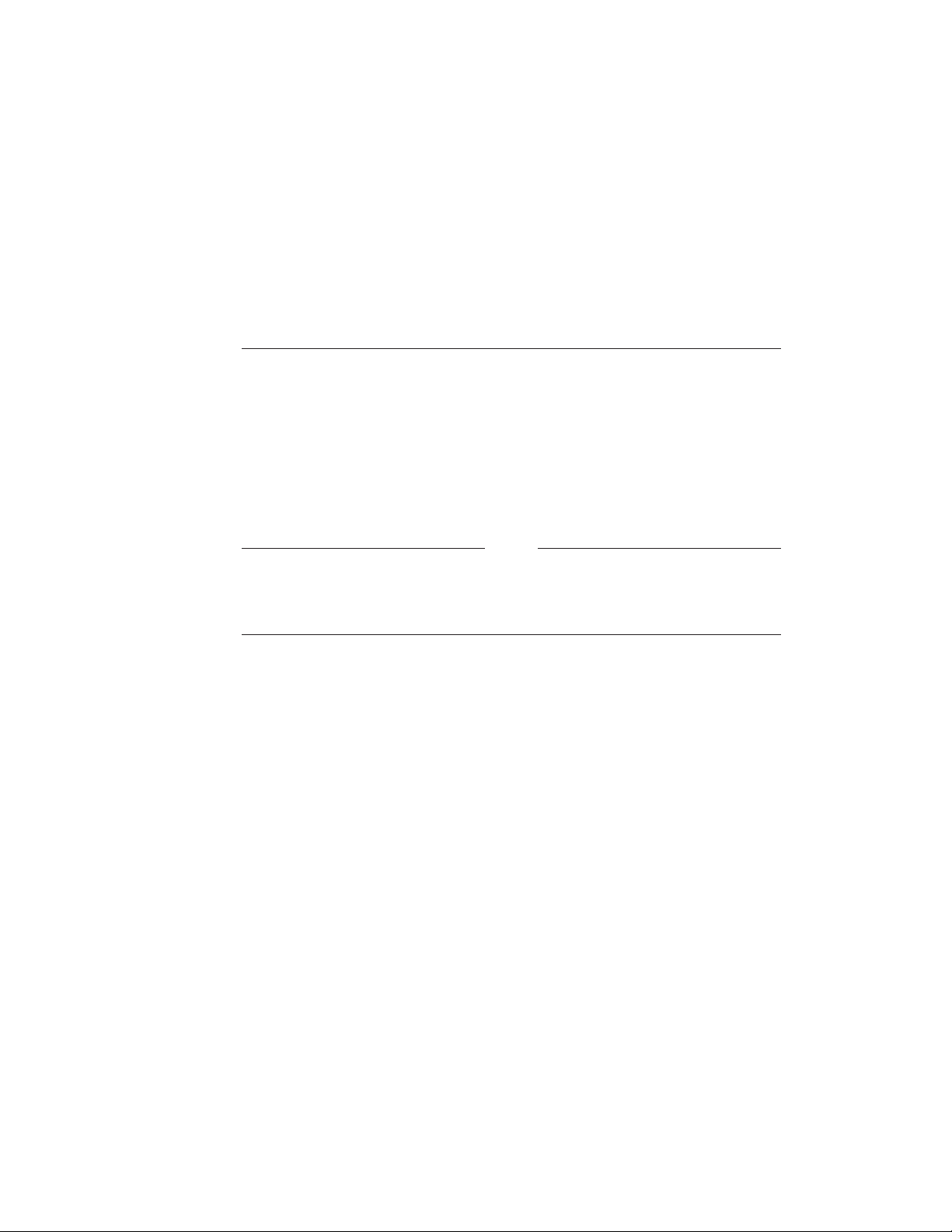
Starting and Setting Up RTR
2.3 Creating a Recovery Journal
• The operator should move any duplicate copies of journal files to a
location other than the
see only the one it created.
• Track duplicate copies of journal files in the log file to prevent RTR
seeing more than the one it created and issuing the SPUJOUFIL
error message.
• If it is determined that a journal is SPURIOUS by means other than
improper copying, then a backup copy followed by a destruction of the
transactions contained in a journal can be performed by the
JOURNAL/SUPERCEDE
2.4 Changing a Facility
RTR facilities can be altered either by deleting and re-creating them using the
delete facility create facility
extend facility
With sufficient redundancy in a system, facility modification can be carried out
with minimal interruption to the application.
and
rtrjnl/groupname
command.
commands. Alternatively, you can use the
trim facility
directory so that RTR will
CREATE
commands.
Note
The RTR facility defines the nodes used by an application, and the roles
(frontend, router, backend) they may assume. You do not need to change
facility definitions in the event of node or link failures.
In the example in Figure 2–1, assume that the FE3 node is being removed from
the FUNDS_TRANSFER facility. Since FE3 is a frontend for this facility, only
the routers (TR1 and TR2) need be reconfigured. The routers can be reconfigured
one after another, so that the service provided to the remaining frontends (FE1
and FE2) is not interrupted.
Example 2–3 shows the
are issued from node BE1 (for example), in order to achieve this reconfiguration.
delete facility
and
create facility
commands that
2–4 Starting and Setting Up RTR
Page 23
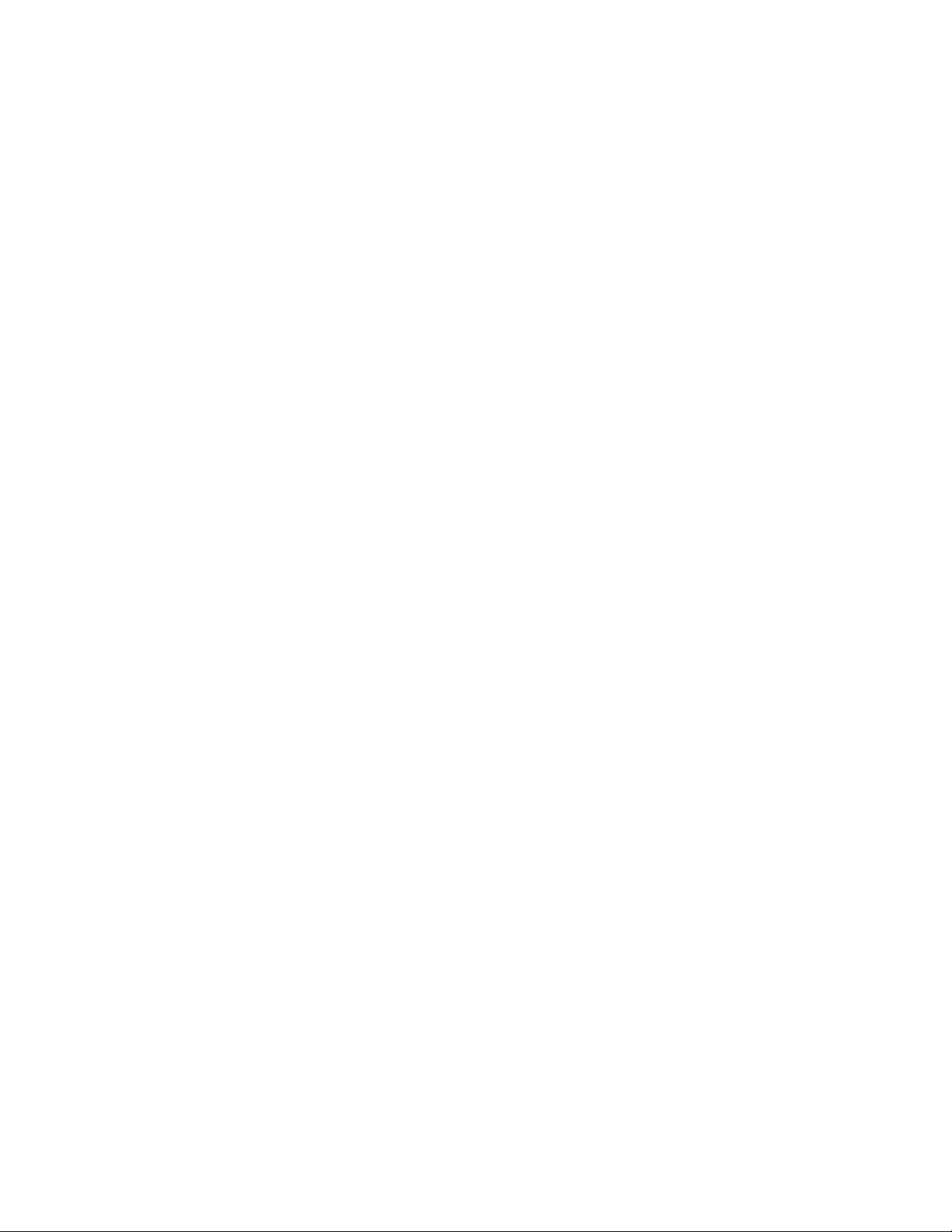
Starting and Setting Up RTR
2.4 Changing a Facility
Example 2–3 Reconfiguration Using Delete and Create Facility
% rtr
RTR> stop rtr/node=FE3
RTR> delete facility funds_transfer/node=TR2
RTR> create facility funds_transfer/node=TR2 -
1
2
3
_RTR> /frontend=(FE1,FE2) _RTR> /router=TR2 )
RTR> delete facility funds_transfer/node=TR1
RTR> create facility funds_transfer/node=TR1 -
4
5
_RTR> /frontend=(FE1,FE2) _RTR> /router=TR1 )
1
RTR is stopped on node FE3, the node being excluded from the network.
In order to prevent transactions being interrupted or aborted, application
processes should be stopped in an orderly manner before issuing the ’stop rtr’
command. Alternatively, a
stop rtr /abort
command will force application
processes using RTR to exit, aborting or interrupting any outstanding
transactions.
2
The facility is deleted on node TR2. Any frontends that were connected to
TR2 will connect to the remaining router, node TR1.
3
The facility is created on node TR2, excluding node FE3 from the frontend
list. This facility has started when the start message appears in the RTR log.
4
The facility is deleted from node TR1. Frontends FE1 and FE2 now connect
to router TR2.
5
The new facility is created on node TR1, again excluding node FE3 from the
frontend list. The frontends now distribute their connections to the router
nodes TR1 and TR2 according to the load sharing algorithm. The system is
again fully operational.
In the example in Figure 2–1, assume that a new router node TR3 and new
frontend FE4 are being added to the facility funds_transfer. The extended
configuration is shown in Figure 2–2. This diagram shows all possible
connections. The frontend connects to only one router at a time.
Starting and Setting Up RTR 2–5
Page 24
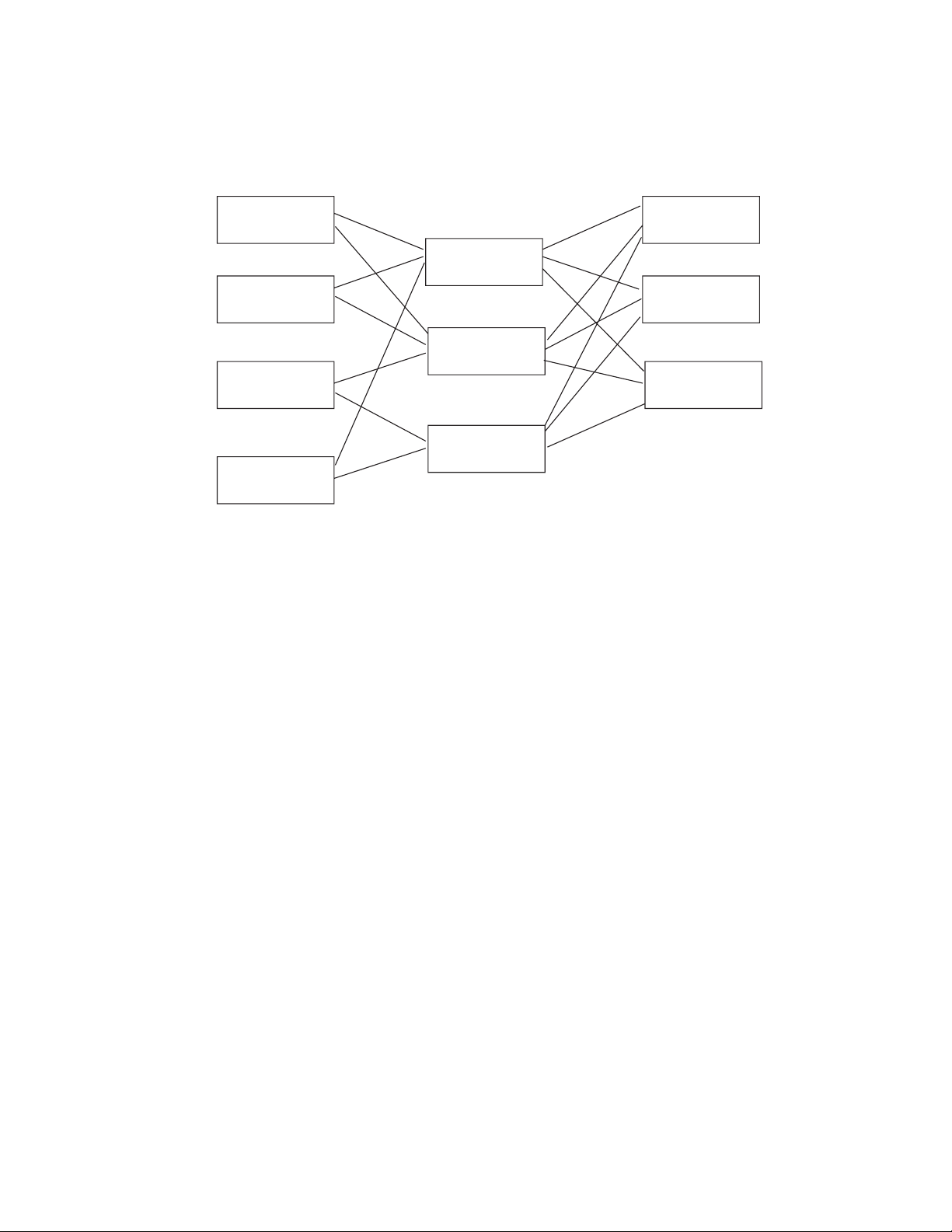
Starting and Setting Up RTR
2.4 Changing a Facility
Figure 2–2 Extend Configuration Example
R O U T E R SF R O N T E N D S
F E 1
B A C K E N D S
B E 1
T R 1
F E 2
B E 2
T R 2
F E 3
B E 3
T R 3
F E 4
All backend nodes must be informed when router configurations are changed.
Because TR3 will be a router for the FE3 and FE4 frontends, these nodes must
also be informed of its presence. Likewise, TR3 must be informed about FE3 and
FE4.
Example 2–4 shows the
extend facility
command used for this reconfiguration.
SMM_CONFIG_EX_EXT 02−99
2–6 Starting and Setting Up RTR
Page 25
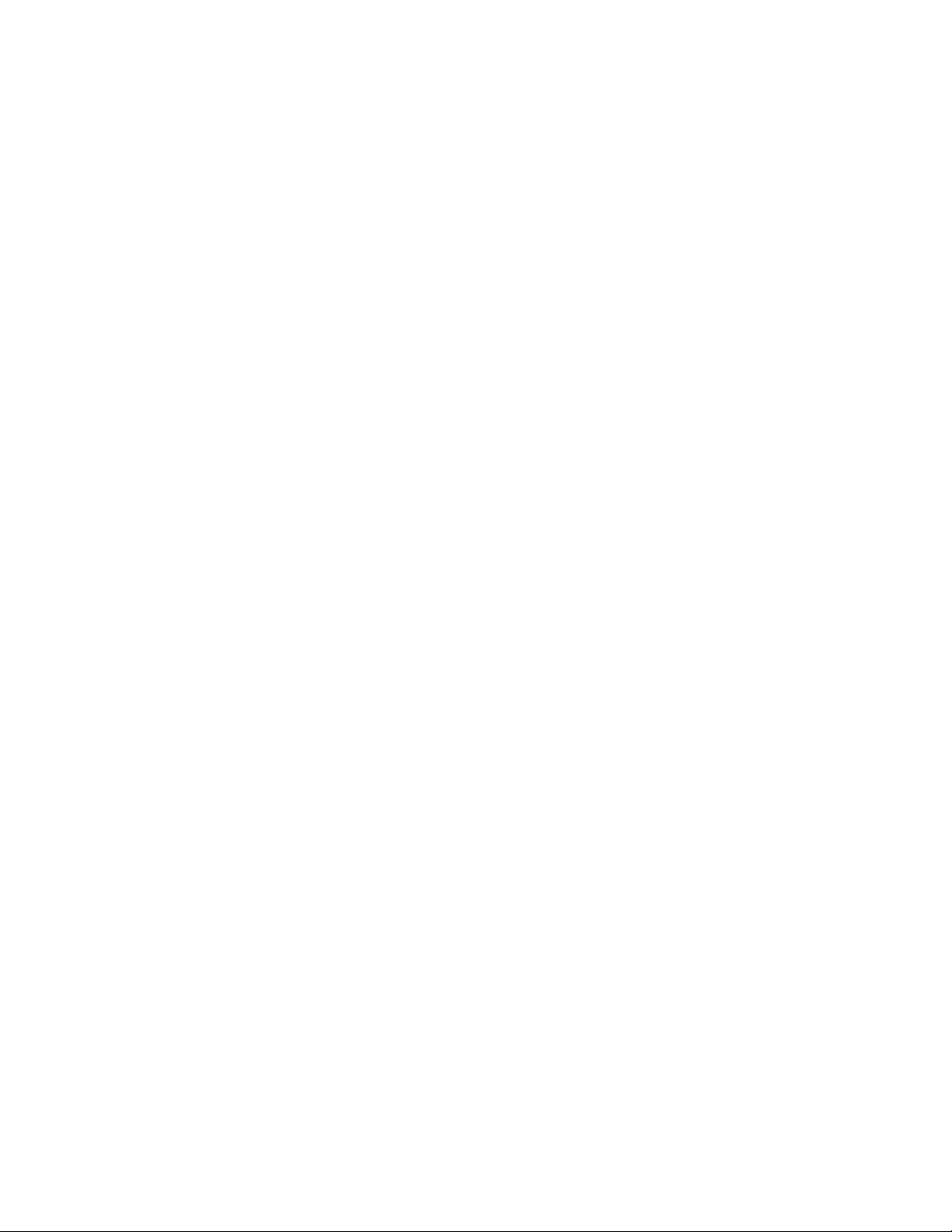
Starting and Setting Up RTR
2.4 Changing a Facility
Example 2–4 Reconfiguration Using Extend Facility
% RTR
RTR> start rtr /node=(TR3,FE4)
RTR> set environment/node= _RTR> (FE1,FE2,FE3,TR1,TR2,BE1,BE2,BE3,TR3,FE4)
1
RTR> extend facility funds_transfer _RTR> /router=TR3/frontend=(FE3,FE4) _RTR> /backend=(BE1,BE2,BE3)
RTR> extend facility funds_transfer _RTR> /router=TR1/frontend=FE4
1
The
set environment
the facility, including the new nodes.
2
The
extend facility
Because the new router is also connected to the existing frontend FE3, this
node must also be specified as a frontend. The new router TR3 is told about
all backends with the /backend qualifier. Note that the
command has been used to create new definitions on TR3 and FE4, and
extend the definitions on BE1, BE2 and BE3.
3
The
extend facility
FE4 in order to give FE4 a second router link.
is used to send the following command to all nodes in
defines the new router TR3 and the new frontend FE4.
command is used to extend the definitions on TR1 and
2.5 Setting up Callout Servers
Callout
through the node where the callout server is running.
Like any other server, callout servers have the ability to abort any transaction
that they participate in. Callout servers are typically used to provide an
additional security service in the network; transactions can be inspected by the
callout server and aborted if they fail to meet any user-defined criteria. Callout
servers can run on router or backend nodes, or both.
servers are applications that receive a copy of every transaction passing
2
3
extend facility
Assume that callout servers are to run on the router nodes (TR1 and TR2) in the
example configuration shown in Figure 2–1. Example 2–5 shows the commands
needed to set up callout servers on the routers.
Starting and Setting Up RTR 2–7
Page 26
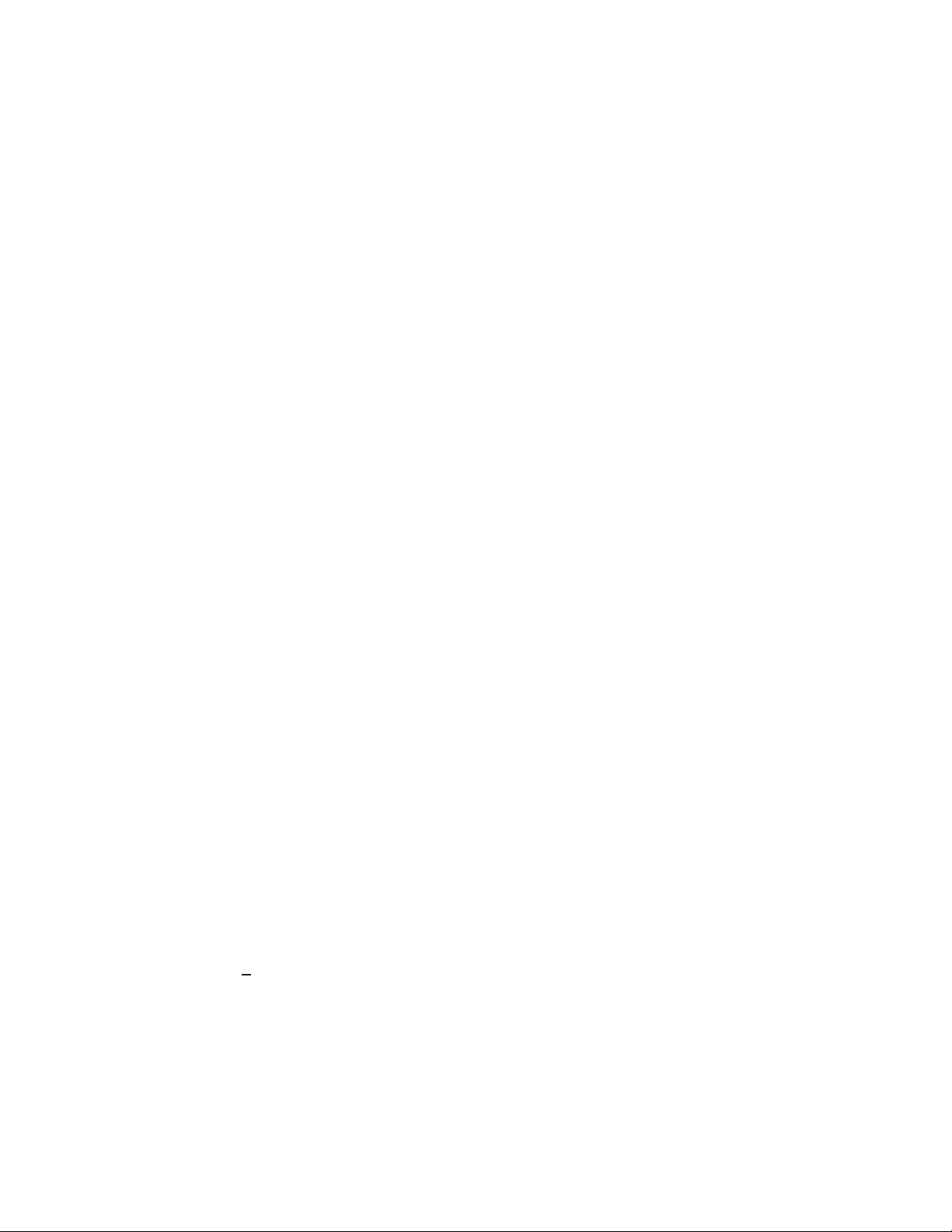
Starting and Setting Up RTR
2.5 Setting up Callout Servers
Example 2–5 Configuration of Callout Servers
% rtr
RTR> set environment/node= _RTR> (FE1,FE2,FE3,TR1,TR2,BE1,BE2,BE3)
RTR> start rtr
RTR> create facility funds_transfer/frontend=(FE1,FE2,FE3) -
_RTR> /router=(TR1,TR2) _RTR> /backend=(BE1,BE2,BE3) _RTR> /call_out=router
2.6 Router Load Balancing
Router load balancing, or intelligent re-connection of frontends to a router
is possible, allowing a frontend to select the router that has least loading. The
create facility
control this. RTR now allows frontends to determine their router connection. The
RTR version 2 implementation of load balancing treated all routers as equal and
this could cause reconnection timeouts in geographically distant routers.
and
set facility
commands have the
/balance
qualifier to
When used with
enabled for frontend/router connections across the facility.
Use the
The default behavior (/nobalance) is for a frontend to connect to the preferred
router. Preferred routers are selected in the order specified in the
set facility/[no]balance
facility/router=tr1,tr2,tr3..
frontend will reconnect to the first router in the order when it becomes available.
Manual balancing can be attained by specifying different router orders across the
frontends.
Non load-balanced frontend connections will fail back to the preferred router
when it becomes available.
Automatic load balancing institutes a router list with a random value for the
frontend assigned at the time the
is issued. The frontend will sort the list of routers based on its own random order.
Randomness ensures that there will be a balance of load in a configuration with a
large number of frontends. Automatic failback will maintain the load distribution
on the routers and failback is controlled at a limited rate so as not to overload
configurations with a small number of routers.
The following points should be born in mind when using load-balancing:
• Frontends connect to a single router, per facility
• When several routers are configured on the frontend:
create facility,/balance
to switch load-balancing off and on.
qualifier. Automatic failback ensures that the
create facility
specifies that load balancing is
create
with the
/balance
command
The specified list in the
order, by default, unless
• Balancing may be individually enabled or disabled on the frontend nodes.
• Balancing is dynamic. The loss or addition of a router node causes the
frontend nodes to redistribute their connections.
2–8 Starting and Setting Up RTR
create facility
/balanced
is used
constitutes the preferred search
Page 27
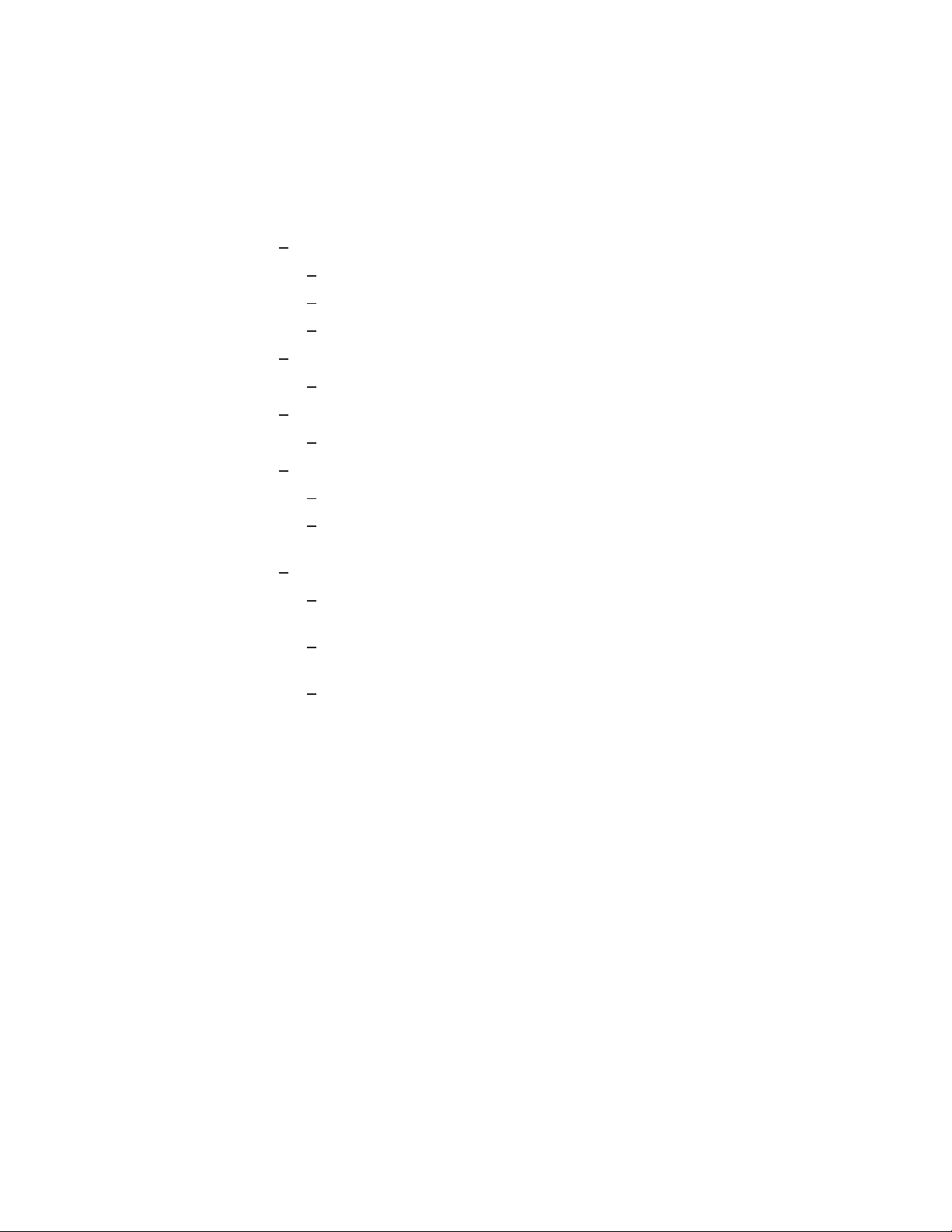
Starting and Setting Up RTR
2.6 Router Load Balancing
• Use
• Commands to set/show load balancing are:
/balance
only to enable RTR Version 2 balancing. Use this qualifier only when you are
connecting frontend nodes running RTR Version 2. See CREATE FACILITY
and SET FACILITY for more information on
create facility /balance
Enables load balancing attribute on the executor node
Significant only on router and frontend nodes
Disabled, by default
set facility /[no]balance
Toggles the attribute setting on the executor node
show facility /configuration
Shows the current setting of the load balance attribute
show facility /link
On a frontend, shows the current router node
On a router, shows the frontends connected, and the current load
coordinating backend node
show facility /balance
on frontend nodes only. Use of
/balance
/balance
.
on routers is supported
2.7 RTR Privileges
RTR supports two levels of rights or privileges,
platforms), RTR$OPERATOR and RTR$INFO (on OpenVMS) and RtrOperator
and RtrInfo on Windows NT. In general,
to issue any command that affect the running of the system, and
RTR$INFO is required for using monitor and display commands.
Setting RTR Privileges on UNIX Systems
On UNIX machines RTR privileges are determined by the user id and group
membership. For RTR users and operators, create the group
RTR operators and users as appropriate.
The root user has all privileges need to run RTR. Users in the group
have all privileges with respect to RTR, but may not have sufficient privilege to
access resources used by RTR, such as shared memory or access to RTR files.
The
rtrinfo
rtr_request_info( )
On a router node, shows the current number of frontends connected,
and the current credit
On the coordinating backend node, shows the total number of routers,
frontends and credit given out
Useful for troubleshooting frontend connection problems
rtroper
rtroper
group is currently only used to allow applications to call
.
or RTR$OPERATOR is required
and
rtrinfo
rtrinfo
rtroper
(on UNIX®
or
and add
rtroper
also
Depending on your UNIX system, see the
commands or the System Administration documentation for details on how to
add new groups to your system.
addgroup,groupaddormkgroup
Starting and Setting Up RTR 2–9
Page 28
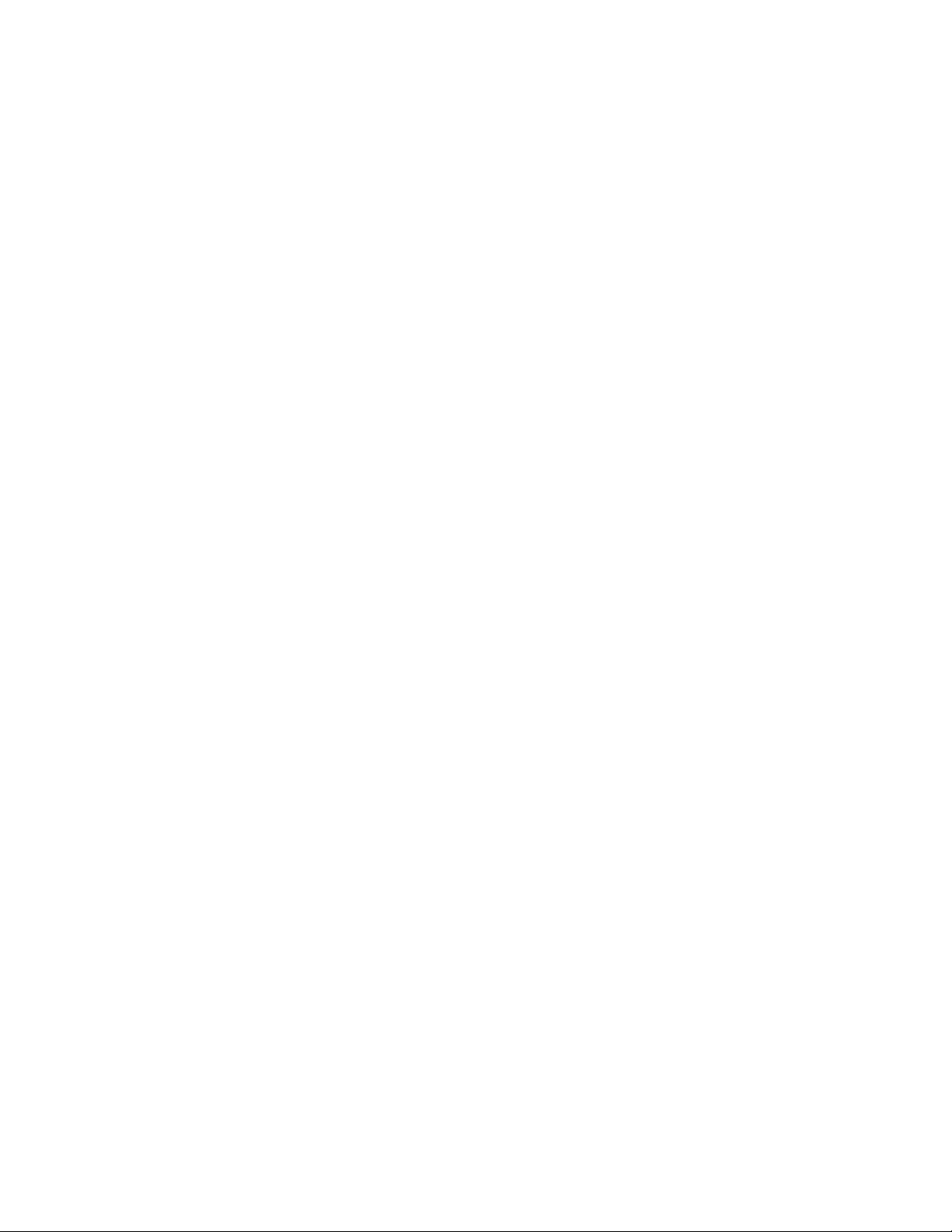
Starting and Setting Up RTR
2.7 RTR Privileges
The
rtrinfo
rtr_request_info( )
Users who do not fall into the above categories, but are members of the
group can only use RTR commands that display information (SHOW, MONITOR,
call rtr_request_info, etc.).
group is currently only used to allow applications to call
For other users, create the groups
rtroper
and
rtrinfo
rtrinfo
If the groups
belongs to them. This means that there is no system management required for
systems that do not need privilege checking.
Setting RTR Privileges on OpenVMS Systems
Create the Rights Identifiers RTR$OPERATOR and RTR$INFO if they do not
already exist on your system, and assign them to users as appropriate. The
RTR System Manager must have the RTR$OPERATOR identifier or the OPER
privilege.
Setting RTR Privileges on Windows NT Systems
Administrator privileges are needed for RtrOperator rights by the RTR System
Manager.
rtroper
and
rtrinfo
2.8 RTR ACP Virtual Memory Sizing
In addition to basic memory requirements of an unconfigured RTR ACP of
approximately 5.8 Mbytes, additional memory requirements may be required
according to the operating system environment that the RTR ACP process is
using.
Compaq strongly recommends that you allocate as much virtual memory as
possible. While there is no penalty for allocating more virtual memory than is
used, the result of allocating too little can be catastrophic.
are not defined, then all users automatically
2.8.1 OpenVMS Virtual Memory Sizing
On OpenVMS the following allowances for additional virtual memory should be
made:
• For each link add an additional 202 Kbytes
• For each facility an additional 13 Kbytes plus 80 bytes for each link in the
facility
• For each client or server application process an additional 190 Kbytes for the
first channel
• For each additional application channel an additional 1350 bytes
It is also necessary to prepare for the number of active transactions in the system.
Unless the client applications are programmed to initiate multiple concurrent
transactions this number will not exceed the total number of client channels in
the system. This should be verified with the application provider.
In addition it is necessary to determine the size of the transaction messages in
use:
1. For each front end:
• Add one Kbyte per active transaction
• Add 250 bytes per message per transaction
2–10 Starting and Setting Up RTR
Page 29
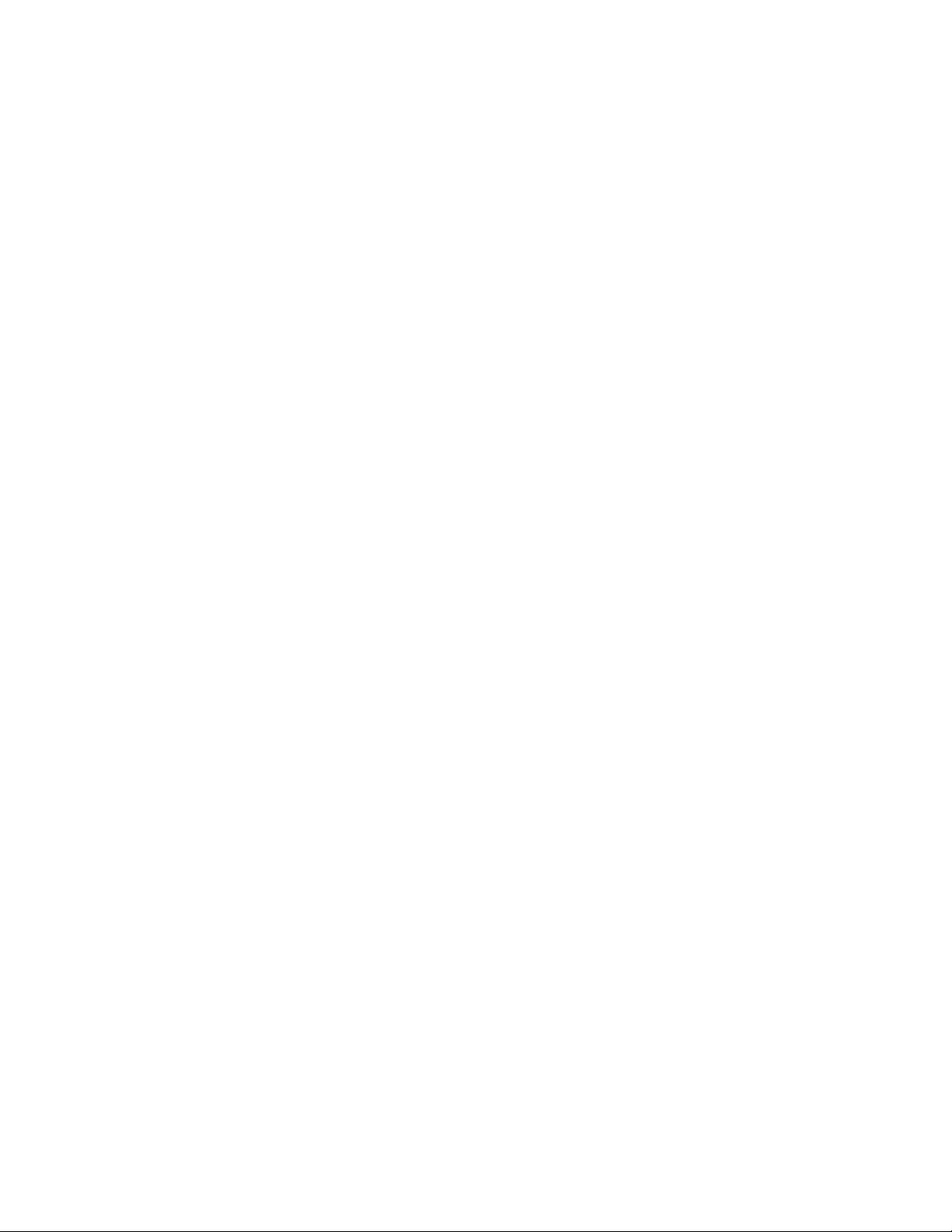
Starting and Setting Up RTR
2.8 RTR ACP Virtual Memory Sizing
• Add the size of all messages
2. For each transaction router:
• Allow one Kbyte for each active transaction
3. For each back end:
• Allow one Kbyte per active transaction
• Allow fifty bytes for each message of a transaction
• Add the size of all replies
The total of all the contributions listed will yield an estimate of the likely virtual
memory requirements of the RTR ACP. A generous additional safety factor should
be applied as a final element to the total of virtual memory sizing. It is better to
grant the RTR ACP resource limits exceeding its real requirements than to risk
loss of service in a production environment as a result of insufficient resource
allocation. The total result should be divided by the virtual memory size in pages
to obtain the final virtual memory requirement. Process memory and page file
quotas should be set to accommodate as least this much memory.
Process quotas are controlled by qualifiers to the START RTR command. START
RTR accepts both links and application processes as qualifiers which can be
used to specify the expected number of links and application processes in the
configuration. The values supplied are used to calculate reasonable and safe
minimum values for the following RTR ACP process quotas:
• ASTLM
• BIOLM
• DIOLM
• FILLM
• PGFLQUOTA
Both /LINKS and /PROCESSES have high default values:
• The default value for /LINKS is now 512—This value is high but is chosen
to protect RTR routers against a failover where the number of front ends
is large and the number of surviving routers is small. The maximum value
for /LINKS is 1200 which is unchanged from earlier versions of RTR on
OpenVMS.
• The default value for /PROCESSES is 64— This value is large for front end
and router nodes but is sized for back ends hosting applications. Back ends
with complex applications may have to set this higher. The maximum value
for /PROCESSES is the OpenVMS allowed maximum. Warning messages
are generated if the requested (or default) memory quotas conflict with the
system-wide WSMAX parameter, or if the calculated or specified page file
quota is greater than the remaining free page file space.
• The default values for /LINK and /PROCESSES require a large page file.
RTR issues a warning if insufficient free space remains in the page file to
accommodate RTR, so choose values appropriate for your configuration.
Starting and Setting Up RTR 2–11
Page 30
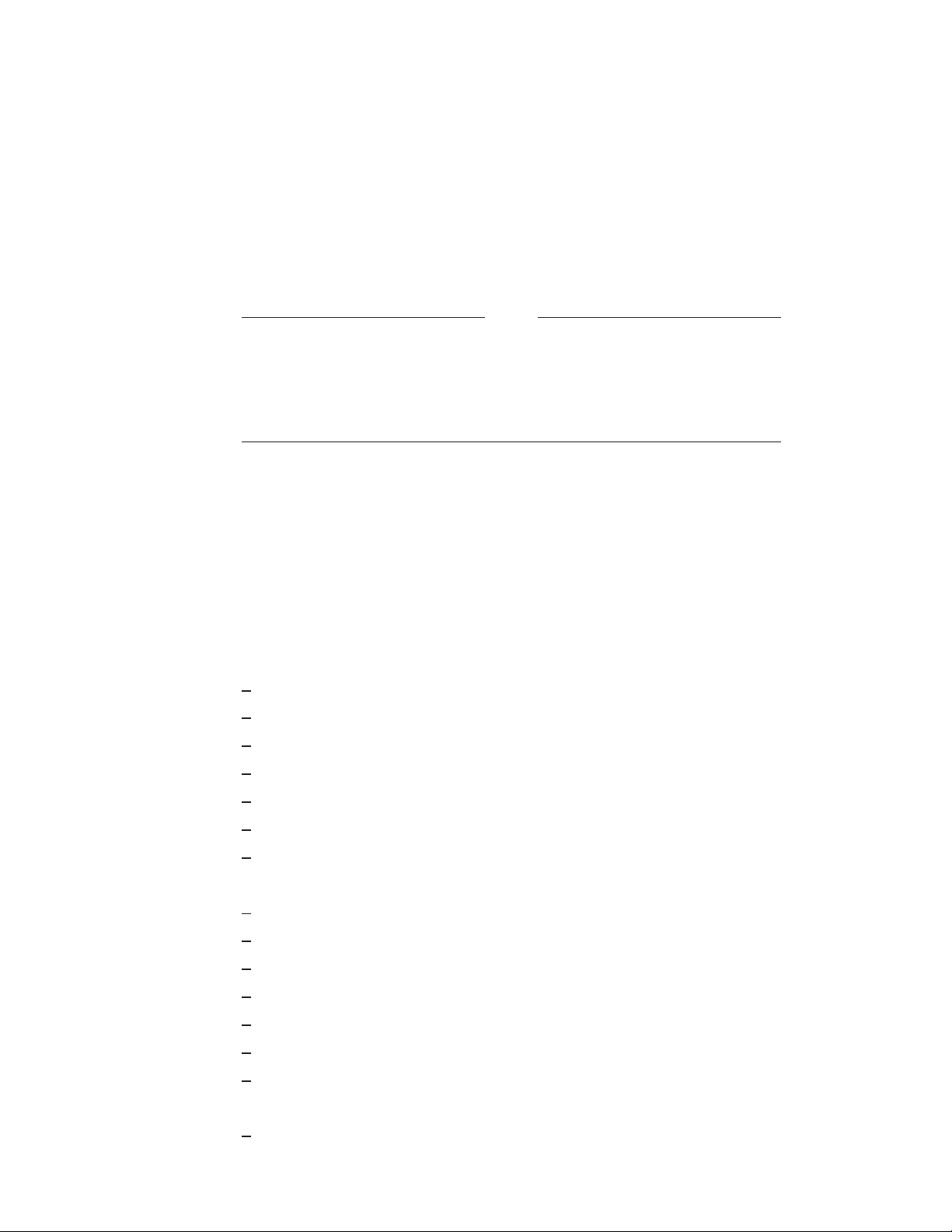
Starting and Setting Up RTR
2.8 RTR ACP Virtual Memory Sizing
Use of /LINK and /PROCESSES do not take into account memory requirements
for transactions. If an application passes a large amount of data from client to
server or vice-versa this should be included in the sizing calculations. For further
information on the START RTR qualifiers see the START RTR command in the
Command Reference section.
Once the requirements have been determined for the START RTR qualifiers of
/PGFLQUOTA or /LINK and /PROCESSES then RTR should be started with
these qualifiers set to ensure the appropriate virtual memory quotas are set.
The AUTHORIZE utility of OpenVMS does not play a role in the
determination of RTR ACP quotas. RTR uses AUTHORIZE quotas
for the command line interface and communication server, COMSERV.
Virtual memory sizing for the RTR ACP are determined through the
qualifiers of the START RTR command.
2.8.2 UNIX Virtual Memory Sizing
The RTR ACP process requires the operator to size the process limits for the ACP
before starting RTR on all platforms. No direct control of the process quotas of
the RTR ACP is offered for UNIX based platforms but log file entries will result if
hard limits are found to be less than the preferred values for the RTR ACP.
Note
The following are the minimum limits for the ACP on the following UNIX
platforms:
• On Compaq Tru64 UNIX:
A minimum of 1024 open file descriptors
A minimum of 1073742 Kbytes for virtual memory address space
A minimum of 268436 Kbytes for a single file size
A minimum of 419430 Kbytes for heap data segment sizing
A minimum of 33555 Kbytes for core file size
A minimum of 8389 Kbytes for stack segment size
A minimum of 0 for CPU time
• On Sun Solaris:
A minimum of 256 open file descriptors
A minimum of 1073742 Kbytes for virtual memory address space
A minimum of 268436 Kbytes for a single file size
A minimum of 419430 Kbytes for heap data segment sizing
A minimum of 33555 Kbytes for core file size
A minimum of 8389 Kbytes for stack segment size
A minimum of 0 for CPU time
• On IBM AIX:
A minimum of 268436 Kbytes for a single file size
2–12 Starting and Setting Up RTR
Page 31

A minimum of 419430 Kbytes for heap data segment sizing
A minimum of 33555 Kbytes for core file size
A minimum of 8389 Kbytes for stack segment size
A minimum of 0 for CPU time
• On HPUX:
A minimum of 1024 open file descriptors
The START RTR qualifiers /LINK and /PROCESSES apply only to the OpenVMS
platform and the determination of process quotas on UNIX platforms must be
done through operating system handling of virtual memory sizing.
2.9 Network Transports
RTR supports multiple network transports with a default behaviour as follows:
If an attempt to create a network connection to a remote node fails, RTR retries
the connection attempt using an alternate transport protocol if one is available.
The order in which the supported transport protocols are used depends on the
host operating system:
Starting and Setting Up RTR
2.8 RTR ACP Virtual Memory Sizing
OpenVMS - first DECnet then TCP/IP.
All other platforms - first TCP/IP, then DECnet.
If a connection attempt fails on all available protocols, the connect fails and is
retried at a later time starting again with the first transport protocol.
If an established link fails, RTR automatically initiates a reconnection of the
link, starting with the first transport protocol for the platform, regardless of the
transport employed when the link failed.
2.9.1 Specifying the Link Transport Protocol
It is possible to override the protocol failover mechanism by specifying the
transport protocol to be employed for a link by naming links to include a transport
selecting prefix. Prefixing links names with "tcp." and "dna." specifies TCP/IP
or DECnet as the required transports respectively. Use of these prefixes causes
the local node to employ only the specified transport protocol when attempting a
connection on the link to which the prefix has been applied. Note that use of a
protocol prefix on one node does not prevent a remote node from connecting using
some other transport.
For example, to specify the facility ‘‘FAX1’’ that only uses the DECnet transport,
two routers (‘‘DNET1’’ and ‘‘DNET2’’), two backends (‘‘SRV1’’ and ‘‘SRV2’’) and
many frontends, use the following command:-
RTR> create facility FAX1 /frontend=(dna.FE1,dna.FE2,dna.FE3 ....)
/router=(dna.DNET1,dna.DNET2)
/backend=(dna.SRV1,dna.SRV2)
Creating a facility that uses only TCP/IP would use a command like this:-
RTR> create facility FINANCE /frontend=(tcp.client1,tcp.client2,tcp.client7 ....)
/router=(tcp.routr1,tcp.routr2)
/backend=(tcp.srv1,tcp.srv2)
Starting and Setting Up RTR 2–13
Page 32

Starting and Setting Up RTR
2.9 Network Transports
2.9.2 Using RTR with DHCP and Internet Tunnels
When using RTR with DHCP or an Internet tunnel, a nodename may not be fully
known; special naming techniques are provided for these conditions.
Anonymous Clients
RTR allows the use of wild cards when specifying the frontends that a router
is permitted to accept connections from (that is, in the facility definition on the
router). Valid wild card characters are ‘‘*’’, ‘‘%’’ and ‘‘?’’. The result of using a wild
card character at facility configuration time is the creation of a template link.
When operating RTR in conjunction with the Compaq Internet Personal Tunnel,
a client system outside of the corporate firewall uses tunnel software to obtain
a secure channel from the Internet to inside the corporate domain. The tunnel
client is assigned an address by the tunnel server from a pool when the tunnel
software starts up.
When an RTR router receives a connection request from RTR running on this
client, the source of the address is the address assigned by the tunnel server.
There is no longer a fixed relationship between the client and its address. The
method of configuring the router to accept such a connection is to define the
frontends nodes with all the possible addresses that the tunnel server can assign
to tunnel clients; you can do this with wildcards. For example,
RTR> create facility . . ./frontend=*.pool.places.dec.com
This command enables all nodes connecting through the tunnel to connect as
frontends. The anonymous client feature may also be used with frontends that
are using DHCP for TCP/IP address assignment.
Using the Tunnel Prefix
By using the node name prefix ‘‘tunnel.’’, it is possible to configure RTR to accept
a network connection from a particular remote node even if it is connecting via a
Internet tunnel using an unknown pseudoadapter address. This method allows
stricter access control than the anonymous client feature where wild cards may
be used when specifying a remote node name. For example, on the router node
behind a firewall, the facility definition could include:
RTR> create facility . . ./router=router.rtr.dec.com -
/frontend=tunnel.client.rtr.dec.com
The definition on the frontend could be
RTR> create facility /router=router.rtr.dec.com -
/frontend=client.rtr.dec.com
Troubleshooting Tunnel and Wildcard Connections
To assist in diagnosing connect acceptance problems, use the monitor picture
ACCFAIL. This picture displays the recent history of those links from which the
local node has refused to accept connections. It displays the failed link name
as provided by the network transport, and can assist in rapidly identifying any
problems.
TCP Services File
• RTR uses the TCP/IP port number 46000 for the network communication
daemon
On UNIX platforms, you should edit the file
rtracp 46000/tcp
2–14 Starting and Setting Up RTR
rtr rtrd
.
/etc/services
to add the line
Page 33

Starting and Setting Up RTR
This informs the system administrator that port number 46000/tcp is reserved
for RTR. (Note that the RTR daemon is started by RTRACP and not by
inetd
).
2.9.3 Interoperation with RTR Version 2 Using DECnet
Reliable Transaction Router is interoperable with RTR Version 2.2D ECO3 or
later when running on a platform that supports DECnet; that is OpenVMS,
Compaq Tru64 UNIX, SUN, Windows 95 or Windows NT.
Note that it is not possible to mix Version 2 and Version 3 routers and backends;
all router and backend nodes in a facility must be either Version 2 or Version 3.
Frontend nodes may be either Version 2 and Version 3.
Defining the facility:
• On RTR Version 2 node(s):- There are no special requirements for including a
V3.x frontend in a V2 facility definition. Simply add the name of the frontend
to the node-list specified by the /FRONTEND qualifier.
• On RTR Version 3 node(s):The default network transport for RTR Version 3.2 is TCP/IP.1Since RTR
Version 2 uses DECnet (only), you must specify that your RTR Version 3
nodes use the DECnet protocol. This is achieved by prefixing the RTR V2
nodename with the string ‘‘dna.’’.
For example, to specify the facility ‘‘FAX1’’ on the RTR V3 frontend ‘‘v3fe’’ for
which the two V2 routers ‘‘VMS1’’ and ‘‘VMS2’’ are defined, use the following
command:-
2.9 Network Transports
RTR> create facility FAX1 /frontend=v3fe /router=(dna.VMS1,dna.VMS2)
• Note that the facility name should contain only UPPER-CASE letters on all
nodes if the facility includes nodes running RTR V2.
The use of the ‘‘dna.’’ prefix assumes that the default network transport is
TCP/IP. The default network transport can be changed to DECnet by setting the
environment variable RTR_PREF_PROT. On Windows 95 and Windows NT, you
can use one of the following statements in your
set RTR_PREF_PROT=RTR_TCP_FIRST
set RTR_PREF_PROT=RTR_TCP_ONLY
set RTR_PREF_PROT=RTR_DNA_FIRST
set RTR_PREF_PROT=RTR_DNA_ONLY
These set the choice of network transport to TCP/IP with fallback to DECnet,
TCP/IP only, DECnet with fallback to TCP/IP or DECnet only.
For Reliable Transaction Router Version 3.2 for OpenVMS, refer to Section 2.10
for further information))
Trouble-shooting network connections:If the RTR V3 frontend fails to connect with the RTR V2 router node, then you
can make a basic check by executing a
OpenVMS router node. If this fails, consult your Network Manager. (For Compaq
Tru64 UNIX machines, ensure that the DECnet library is installed as
/libdna.so
).
dlogin
AUTOEXEC.BAT
from the RTR V3 node to the
.
/usr/shlib
1
For Reliable Transaction Router Version 3.2 for OpenVMS, the default network transport
is DECnet.
Starting and Setting Up RTR 2–15
Page 34

Starting and Setting Up RTR
2.10 Network Protocol Selection on OpenVMS
2.10 Network Protocol Selection on OpenVMS
• The default network transport protocol on OpenVMS is DECnet. You may
change the default to TCP/IP by removing this line from
$ DEFINE/SYSTEM RTR_PREF_PROT RTR_DNA_FIRST
RTR$STARTUP.COM
:
If you are using TCP/IP, you will need to use the node-name prefix ‘‘
if you specifically want DECnet transport to be used. This is required,
for example, when connecting to Version 2.2D ECO6 nodes as described
in Section 2.9.3 of these Notes, and Section 2.7 of the System Manager’s
Manual.
If you are using DECnet as the default, you will need to use the node-name
prefix ‘‘
If the value of the logical RTR_PREF_PROT is changed, the new value takes
effect only after RTR has been restarted.
• Reliable Transaction Router Version 3.2 for OpenVMS can use either Compaq
TCP/IP Services for OpenVMS or TCPware Version 5.1 as the TCP/IP
transport layer.
tcp.
’’ to connect to other nodes using TCP/IP transport.
2.11 Running RTR as a Service on Windows NT
Once the RTR as Service has been installed (see Installation Guide), RTR may
be started or stopped from the Control Panel / Services panel using the START
and STOP buttons provided.
• To start RTR: Press the START button.
• To stop RTR: Press the STOP button.
Note
dna.
’’
Pressing START and STOP or the reverse in quick succession (within
five or so seconds, depending on the speed of your computer) may cause
undesirable results. This is because the Service executes quickly, making
available the other action button, but the requested RTR action may
not have completed when the second action button is pressed. It is
therefore possible, for example, that the STOP action may be blocked
by an incomplete START action. Although the Service will claim to be
STOPped, RTR may in fact remain started. Pressing whichever action
button is functioning should repair the problem.
By default, RTR will not restart automatically at system reboot time. You can
change this by setting the Control Panel / Services entry for RTR.
Occasionally, an RTR process may continue to run after STOP has been pressed,
and subsequent START and STOP actions may have no effect or produce an
error. Under these circumstances, it will be necessary to intervene directly, as
a privileged (SYSTEM) user, to stop RTR. This can be done either using RTR
commands or with the Task Manager, or by rebooting.
2–16 Starting and Setting Up RTR
Page 35

2.11 Running RTR as a Service on Windows NT
2.11.1 Customizing the RTR Windows NT Service
While starting RTR, the Service looks for the file
directory. On finding the file, the Service executes any RTR commands it may
contain. RTR commands from
From the point of view of the Service, the RTR home directory is found in the
system-level environment variable
the directory from which the Service was executed.
UsrStart.RTR
RTR_DIRECTORY
Starting and Setting Up RTR
UsrStart.RTR
execute after RTR has been started.
, or, if that is not defined, then
in the RTR home
For the RTR Service to use it,
environment variables list, not the user-level environment variables list. Also,
the system must be rebooted after the definition of
created or changed for it to be used.
If a user-level copy of
directory as the system-level copy, or if there is no system-level copy, the directory
containing the currently registered Service program. If it does not, behavior of
RTR is undefined. Changing the value of
service from another directory while RTR is running, is dangerous and should
be avoided. Starting RTR from the Service, then stopping it from DOS (or the
reverse) should also be avoided.
If you put
not detect that RTR has been stopped and will offer only the STOP action button.
Pressing the STOP button will fix the problem.
Similarly, when the Service stops RTR, it searches the RTR home directory for
the file
commands from
If you put QUIT or EXIT in either
will exit improperly. As a result, an RTR command server process
incorrectly remains active, preventing the Service from starting or
stopping RTR, and preventing the RTR command server from exiting.
Because the RTR command server executes under the SYSTEM account,
it cannot be stopped from Task Manager other than by the SYSTEM
account.
STOP RTR
UsrStop.RTR
RTR_DIRECTORY
in the
and, if the file exists, execute any RTR commands in it. User
UsrStop.RTR
RTR_DIRECTORY
must be defined in the system-level
RTR_DIRECTORY
exists, it must identify the same RTR home
RTR_DIRECTORY
UsrStart.RTR
are executed before RTR has stopped.
file, it will stop RTR. The Service will
WARNING
, or reregistering the
UsrStart.RTRorUsrStop.RTR
is either
, RTR
2.11.2 Files Created by the RTR Windows NT Service
If RTR is started from the Service rather than via a Command Prompt window,
several files are created in the RTR root directory.
as a command line input source;
output;
RTR, it recreates
Creation of these files is unconditional; that is, they are created every time RTR
is started or stopped, whether or not they already exist. RTR will thus ignore
(and overwrite) any changes made to one of these files.
RTRStart.RTR
contains the startup commands. When the Service stops
SrvcIn.Txt
SrvcOut.Txt
and creates
acts as a container for console
RTRStop.RTR
SrvcIn.Txt
for stopdown commands.
Starting and Setting Up RTR 2–17
is created to act
Page 36

Starting and Setting Up RTR
2.12 How RTR Selects Processing-states (Roles) for Nodes
2.12 How RTR Selects Processing-states (Roles) for Nodes
This section discusses how RTR assigns roles to backend node partitions, and
how routers are selected.
2.12.1 Role Assignment for Backend Node Partitions
RTR assigns a primary or secondary processing state to a partition (or a keyrange definition), consisting of one or more server application channels, which
may or may not share a common process. All such server channels belonging to
a given partition will have the same processing state on a given node. However,
the processing state for the same partition will normally be different on different
nodes. The exception is the case of the standby processing state. Because a given
partition can have multiple standby nodes, several of these nodes may be in this
state.
RTR determines the processing state of a given partition through the use of
a globally managed sequence number for that partition. By default, the RTR
master router will automatically assign sequence numbers to partitions during
startup. When a server is started up on a backend node and declares a new
partition for that node, the partition initially has a sequence number of zero.
When the partition on that backend makes an initial connection to the master
router, the router increases its sequence number count for that partition by
one and assigns the new sequence number to the new backend partition. The
active node with the lowest backend partition sequence number gets the primary
processing state in both shadow and standby configurations. That node is also
referred to as the primary node, though the same node could have a standby
processing state for a different partition.
Under certain failover conditions, backend partitions may either retain their
original sequence number or be assigned a new sequence number by the router.
If a failure is caused by a network disruption, for example, a backend partition
will retain its sequence number when it reconnects with the router. However, if
the backend node is rebooted or RTR is restarted on the backend node, a new
sequence number will be assigned by the router to any partitions that start up on
that node. Routers will only assign new sequence numbers to backend partitions
that have a current sequence number of zero, or if the backend partition is
joining an existing facility and has a sequence number that conflicts with another
backend partition on another node.
Sequence number information can be obtained from the SHOW PARTITION
command. In the output of this command the sequence number is indicated
by the relative priority. The following example shows a sample of the SHOW
PARTITION command from a router partition. This example shows that the
backend partition called Bronze has a sequence number of 1, and backend
partition called Gold has a sequence number of 2.
Router partitions on node SILVER in group test at Mon Mar 22 14:51:16 1999
State: ACTIVE
Low bound: 0 High bound: 4294967295
Failover policy: fail_to_standby
Backends: bronze,gold
States: pri_act,sec_act
Relative priorities: 1,2
Primary main: bronze Shadow main: gold
2–18 Starting and Setting Up RTR
Page 37

Starting and Setting Up RTR
2.12 How RTR Selects Processing-states (Roles) for Nodes
The SHOW PARTITION command on each backend node is as follows:
Backend partitions on node BRONZE in group "test" at Mon Mar 22 14:52:32 1999
Partition name: p1
Facility: RTR$DEFAULT_FACILITY State: pri_act
Low bound: 0 High bound: 4294967295
Active servers: 0 Free servers: 1
Transaction presentation: active Last Rcvy BE: gold
Active transaction count: 0 Transactions recovered: 0
Failover policy: fail_to_standby Key range ID: 16777217
Master router: silver Relative priority: 1
Features: Shadow,NoStandby,Concurrent
Backend partitions on node GOLD in group "test" at Mon Mar 22 14:54:12 1999
Partition name: p1
Facility: RTR$DEFAULT_FACILITY State: sec_act
Low bound: 0 High bound: 4294967295
Active servers: 0 Free servers: 1
Transaction presentation: active Last Rcvy BE: bronze
Active transaction count: 0 Transactions recovered: 0
Failover policy: fail_to_standby Key range ID: 16777216
Master router: silver Relative priority: 2
Features: Shadow,NoStandby,Concurrent
The following description shows how sequence numbers are initially assigned in a
simple partition with two backends named Bronze and Gold, and a router named
Silver.
1
Backend A
Router
2
6
4
7
8
5
Backend B
3
1. A partition (with shadowing enabled) is started on node Bronze.
2. The partition on Bronze obtains sequence number 1 from the router and
becomes the primary.
3. Another server on the same partition (with the same attributes) is started on
Gold.
4. The partition on Gold obtains sequence number 2 from the router and
becomes the secondary.
5. Node Bronze crashes and reboots (the partition sequence number on Bronze
is reset to 0). The partition on Gold goes into Remember.
6. When the server starts, The partition on Bronze obtains sequence number 3
from the router and becomes the secondary, Gold now becomes the primary.
7. The network connection from node Silver to node Gold fails. The partition on
Bronze becomes the primary. The partition on node Gold loses quorum and is
in a wait-for-quorum state.
Starting and Setting Up RTR 2–19
Page 38

Starting and Setting Up RTR
2.12 How RTR Selects Processing-states (Roles) for Nodes
8. The network connection to node Gold is reestablished. The partition on Gold
retained its original sequence number of 2 and retains the primary role while
the partition on Bronze reassumes the secondary role.
Alternately, the roles of backend nodes can be specifically assigned with the
/PRIORITY_LIST qualifier to the SET PARTITION command. In the previous
example the /PRIORITY_LIST qualifier can be used to insure that when Bronze
fails and then returns to participate in the facility it then becomes the active
primary member. To insure this, the following command would be issued on both
backend systems immediately after the creation of the partition:
SET PARTITION test/PRIORITY_LIST=(bronze,gold)
It is recommended that the same priority list order be used on all partition
members. If a different list is used then the router will determine the sequence
number for conflicting members through the order in which those members joined
the facility. For example, if the above command were issued only on Bronze
and Gold had the opposite priority list, then the router would assign the lower
sequence number to the backend that joined the facility first.
The /PRIORITY_LIST feature is very useful in cluster configurations. For
example, Site A and Site B each contain 2-node clusters. The facility is configured
such that at Site A, Node-A1 has the primary active partition and Node-A2 has
the standby partition. At Site B, Node-B1 is the secondary active partition and
Node-B2 has the standby of the secondary. The partition could be defined such
that the standby node, Node-A2, would become active if the primary node were
to fail. For example, issuing the following command on all four nodes for this
partition guarantees that the specified list is followed when there is a failure.
SET PARTITION test/PRIORITY_LIST=(Node-A1,Node-A2,Node-B1,Node-B2)
Using the SHOW PARTITION command from the router, this partition would be
as follows:
Router partitions on node SILVER in group "test" at Mon Mar 22 17:22:06 1999
State: ACTIVE
Low bound: 0 High bound: 4294967295
Failover policy: fail_to_standby
Backends: node-a1,node-a2,node-b1,node-b2
States: pri_act,standby,sec_act,standby
Relative priorities: 1,2,3,4
Primary main: node-a1 Shadow main: node-b1
However, the partition could also be configured so that the secondary active node,
Node-B1, would become the primary node if the original primary system were
to fail. This is controlled with the /FAILOVER_POLICY qualifier to the SET
PARTITION command. The default is /FAILOVER_POLICY=STAND_BY.
2–20 Starting and Setting Up RTR
Page 39

Starting and Setting Up RTR
2.12 How RTR Selects Processing-states (Roles) for Nodes
Site A
Node-A1 Node-A2
Router
Site B
Node-B1 Node-B2
If the relative priority (sequence number) for Node-A2 is changed to four it still
becomes the primary active server if Node-A1 fails because the failover policy
indicates a fail_to_standby requirement for this facility.
SET PARTITION test/PRIORITY_LIST=(Node-A1,Node-B1,Node-B2,Node-A2)
After issuing this command the router partition appears as follows. Note the
change in relative priorities for the backends.
Router partitions on node SILVER in group test at Tue Mar 23 13:29:41 1999
State: ACTIVE
Low bound: 0 High bound: 4294967295
Failover policy: fail_to_standby
Backends: node-a1,node-a2,node-b1,node-b2
States: pri_act,standby,sec_act,standby
Relative priorities: 1,4,2,3
Primary main: node-a1 Shadow main: node-b1
The following SET PARTITION command can be issued to change the facility so
that Node-B1 will become the primary active server if Node-A1 fails.
SET PARTITION test/FAILOVER_POLICY=shadow
The /FAILOVER_POLICY qualifier is intended for use in selecting a new active
primary in configurations where shadowing is enabled. This qualifier takes
precedence over the /PRIORITY_LIST qualifier. The /PRIORITY_LIST qualifier
is intended for use in determining the failover order for specific nodes. It is most
useful in cluster configurations where it can be used to specify the exact failover
order for the nodes within the cluster. For example, in a standby facility on a
cluster of four nodes, the /PRIORITY_LIST qualifier can be used to specify the
desired order of failover for those cluster members. Some machines within a
cluster may be more powerful than other machines. This feature allows for the
most efficient use of those machines.
2.12.2 Router Selection
Within the scope of a given facility, routers and backends connect to one another.
However, nodes with a specific role do not connect to nodes with the same role,
i.e., routers do not connect to other routers. Frontends choose only one router
to connect to at a given time. This router is called the Current Router for that
frontend within the scope of a facility.
A backend connects to all routers defined within a facility. The connected router
with the lowest network address is designated the master router. Internally, a
node is identified through a structure called the Kernel Net ID. The Kernel Net
ID is a concatenation of all network addresses a node is known as for all the
protocols and interfaces that it supports. The master router designation is only
Starting and Setting Up RTR 2–21
Page 40

Starting and Setting Up RTR
2.12 How RTR Selects Processing-states (Roles) for Nodes
relevant to a backend. It is where the backend goes to obtain and verify partition
configuration and facility information.
Routers are made known to the frontend systems through the list specified in
the /ROUTER=(list) qualifier to the CREATE FACILITY command. This list
specifically determines the preferred router. If the first router specified is not
available, the next one on the list is chosen. When the facility is created on the
frontend, the list of routers specified can be a subset of the routers contained
within the entire facility. This can be used to prevent a frontend from selecting
a router that is reserved for other frontend systems. Fail back of routers is
supported. This means that if the preferred router was not available, and it
became available later, the frontend would automatically fail back and connect to
its preferred router.
Router connectivity can also be controlled through the use of the /BALANCE
qualifier either on the CREATE FACILITY command or on the SET FACILITY
command. When the /BALANCE qualifier is used, the list of routers specified
in the router list is randomized, making the preferred router a random selection
within the list. Assume the following command is issued from a frontend:
RTR CREATE FACILITY test/FRONTEND=Z/ROUTER=(A,B,C)
The frontend attempts to select a router based on the priority list A, B, C, with
A being the preferred router. If the /BALANCE qualifier is added to the end
of this command then the preferred router is randomly selected from the three
nodes. This random list exists for the duration of the facility. After the facility
is stopped, a new random list is made when the facility is created again. The
exception to this is if a router does not have quorum (sufficient access to backend
systems) then that router will no longer accept connections from frontend systems
until it has again achieved quorum. The /BALANCE qualifier is only valid for
frontend systems.
2–22 Starting and Setting Up RTR
Page 41

3.1 Overview
This section describes the concepts and operations of RTR’s partitions.
3.1.1 What is a Partition?
Partitions are subdivisions of a routing key range of values. They are used with
a partitioned data model and RTR data content routing. Partitions exist for
each distinct range of values in the routing key for which a server is available
to process transactions. RTR provides for failure tolerance by allowing system
operators to start redundant instances of partitions in a distributed network and
by automatically managing the state and flow of transactions to the partition
instances.
Partition instances support the following relationships:
• Concurrency - this attribute permits multiple server channels to be connected
to an instance of a partition.
3
Partition Management
• Standbys - multiple instances of a partition distributed over the nodes of a
cluster. A standby set may have as many members as a cluster has nodes, or
with some restrictions you may place a standby on any network node. At any
one time, one member of the set is active while the others wait in standby
mode to take over in the event of failure of the active member.
• Shadows - shadow instances provide site disaster protection by allowing
replication of transaction processing at a remote site. A pair of partition
instances or (standby sets thereof) cooperate to provide this replication, with
provision for automatic recovery of a shadow member restarting after a
failure.
Prior to RTR V3.2, the creation and behavior of a partition was tied to the
declaration of server application channels. Partitions and their characteristics
can now be defined by the system operator. This has the following advantages:
• It allows a further de-coupling of the application from its operating
environment, thus reducing application programming requirements.
• Allows the system operators to make choices concerning the runtime behavior
of the system.
3.1.2 What is Partition Management?
Before RTR V3.2, the management of the state of a partition was an entirely
automatic function of the distributed RTR system. Starting with RTR V3.2, the
system operator can issue commands to control certain partition characteristics,
and to set preferences concerning partition behavior.
Partition Management 3–1
Page 42

Partition Management
3.2 Partition Naming
3.2 Partition Naming
A prerequisite for partition management is the ability to identify a partition in
the system that is to be the subject of management commands. For this purpose,
partitions have been given names, which may be drawn from a number of sources
described below.
3.2.1 Default Partition Names
Unless supplied by one of the methods described below, partitions receive
automatically generated default names. They allow system operators access
to the partition command set without the need to change existing application
programs or site configuration procedures.
3.2.2 Programmer Supplied Names
An extension to the
to supply a name when opening a server channel. The
specifies an additional item of type
•
ks_type = rtr_keyseg_partition
passed.
• code_example>(ks_lo_bound) should point to the null-terminated string to use
for the partition name.
rtr_open_channel( )
call allows the application programmer
pkeyseg
rtr_keyseg_t
, indicating that a partition name is being
, assigning the following values:
argument
• code_example>(ks_hi_bound) must be NULL.
Using this model, the partition segments and key ranges served by the server are
still specified by the server when the channel is opened.
3.2.3 System Manager Supplied Partition Names
Partitions can be defined by the system manager through the use of the code_
example>(create partition) system management command, or through use of
rtr_open_channel( )
characteristics with this command and applications can open channels to the
partition by name. See the Section 3.4 for an example of passing a partition
name with
rtr_open_channel( )
flag arguments. The system manager can set partition
.
3.2.4 Name Format and Scope
A valid partition name must contain no more than 63 characters in length and
can combine alphanumeric characters (abc123), the plus sign (+), the underscore
(_), and the dollar sign ($). Partition names must be unique within a facility
name and should be referenced on the command line with the facility name when
using partition commands. Partition names exist only on the backend where the
partition resides. You won’t see the partition names at the RTR routers.
3.3 Life Cycle of a Partition
3–2 Partition Management
Page 43

3.3.1 Implicit Partition Creation
Partitions are created implicitly when an application program calls
rtr_open_channel( )
and value ranges for the segments with the
attributes are established with the
the only way in which partitions could be created. Partitions created in this way
are automatically deleted when the last server channel to the partition is closed.
to create a server channel, specifying the key segments
3.3.2 Explicit Partition Creation
Partitions can also be created by the system operator before server application
program start up using system management commands. This gives the operator
more control over partition characteristics. Partitions created in this way remain
in the system until either explicitly deleted by the operator, or RTR is stopped.
3.3.3 Persistence of Partition Definitions
RTR stores partition definitions in the journal, and records for each transaction
the partition in which it was processed. This is convenient when viewing or
editing the contents of the journal, where the partition name can be used to
select a subset of the transactions in the journal. RTR will not permit a change
in the partition name or definition as long as transactions remain in the journal
that were processed under the current name or definition for the partition. If
transactions remain in the journal and you need to change the partition name or
definition, you can take the following actions:
Partition Management
3.3 Life Cycle of a Partition
pkeyseg
flags
argument. Before RTR V3.2, this was
argument. Other partition
• Start appropriate servers to complete processing of the transactions.
• Remove the transactions from the journal with the
command.
• Replace the RTR journal with the
that this will destroy any transactions remaining in the journal and should be
done with caution.
CREATE JOURNAL/SUPERSEDE
3.4 Binding Server Channels to Named Partitions
For a server application to be able to open a channel to an explicitly created
partition, the application passes the name of the partition through the
argument of
descriptors, but if the application does so, they must be compatible with the
existing partition definition. You may pass partition characteristics through the
flags
Example:
argument, but these will be superseded by those of the existing partition.
RTR> create partition/KEY1=(type. . .) par_one
...
rtr_keyseg_t partition_name;
partition_name.ks_type = rtr_keyseg_partition;
partition_name.ks_lo_bound = "par_one";
status - rtr_open_channel( . . ., RTR_F_OPE_SERVER, . . ., 1, &partition_name);
rtr_open_channel( )
call. It is not necessary to pass key segment
SET TRANSACTION
command. Note
pkeyseg
Summarizing, to fully de-couple server applications from the definition of the
partitions to be processed, write applications that open server channels where
only the required partition name is passed. Leave the management of the
partition characteristics to the system managers and operators.
Partition Management 3–3
Page 44

Partition Management
3.5 Entering Partition Commands
3.5 Entering Partition Commands
Partitions can be managed by issuing partition commands directed at the
required partition after they are created. Partition commands can be entered in
one of two ways:
• A command line processed by the RTR command line interface, for example
RTR> SET PARTITION
• Programmed using
Enter partition commands on the backend where the partition is located. Note
that commands that affect a partition state only take effect once the first server
joins a partition. Errors encountered at that time will appear as log file entries.
Using partition commands to change the state of the system causes a log file
entry.
rtr_set_info( )
3.5.1 Command Line Usage
Partition management in the RTR command language is implemented with the
following command set:
•
RTR> CREATE PARTITION
•
RTR> SET PARTITION
•
RTR> DELETE PARTITION
The name of the facility in which the partition resides may be specified with the
/FACILITY command line qualifier, or as a colon-separated prefix to the partition
name (for example Facility1:Partition1). Detailed descriptions of the command
syntax are given in the Command Line Reference section of this manual, and are
summarized in the discussions below. Examples in the following sections use a
partition name of Partition1 in the facility name of Facility1.
3.5.2 Programmed Partition Management
Partition commands are programmed using
arguments are as follows:
rtr_set_info( )
. Usage of the
•
pchannel
opened in the event of a successful call.
• Flags must be
• Verb must be the value
• Object must be
•
select_qualifiers
example:
• The
or characteristic.
3–4 Partition Management
- Supplies the address of a
rtr_channel_t
to receive the channel
RTR_NO_FLAGS
verb_set
(from the enumeration rtr_verb_t)
rtr_partition_object
should identify the facility and partition, by name, for
rtr_qualifier_value_t select_qualifiers[ 3 ];
select_qualifiers[ 0 ].qv_qualifier = rtr_facility_name;
select_qualifiers[ 0 ].qv_value = "your_facility_name_here";
select_qualifiers[ 1 ].qv_qualifier = rtr_partition_name;
select_qualifiers[ 1 ].qv_value = "your_partition_name_here";
select_qualifiers[ 2 ].qv_qualifier = rtr_qualifiers_end;
select_qualifiers[ 2 ].qv_value = NULL;
set_qualifier
list expresses the required change in partition behaviour
Page 45

The
rtr_set_info( )
successful, completion will be signaled by the delivery of an RTR message
of type
the
using
rtr_mt_closed
pchannel
argument. The programmer should retrieve this message by
rtr_receive_message( )
rtr_status_data_t
accessed as the status field of the message data.
3.6 Managing Partitions
To manage partitions a set of commands or program calls are used. Information
on managing partitions is provided in this section.
3.6.1 Controlling Shadowing
The state of shadowing for a partition can be enabled or disabled. This may be
useful in the following circumstances:
• Enabling site disaster protection for an application partition for the first time
• A recovery aid following prolonged outage of a former shadow site.
Partition Management
3.5 Entering Partition Commands
call completes asynchronously. If the function call is
on the channel whose identifier is returned through
. The data accompanying the message is of type
. The completion status of the partition command can be
The following restrictions apply. Shadowing for a partition can be turned off only
in the absence of an active secondary site, The active member must be running
in remember mode. The command will fail if entered on either an active primary
or secondary with a message to this effect. If entered on a standby of either
the primary or secondary, the command is accepted but fails in the RTR router.
This failure is recorded with a log file entry at the router. Once shadowing is
disabled, the secondary site servers will be unable to startup in shadow mode
until shadowing is enabled again. Shadowing for the partition can be turned on
by entering the command at the current active member or on any of its standbys.
3.6.1.1 Command Line Example
RTR> SET PARTITION/FACILITY=Facility1/SHADOW Facility1:Partition1
For further information see the SET PARTITION command in Chapter 6.
3.6.1.2 Programming Information
To enable shadowing, program the
as follows:
rtr_qualifier_value_t set_qualifiers[ 2 ];
rtr_partition_state_t newState = rtr_partition_state_shadow;
set_qualifiers[ 0 ].qv_qualifier = rtr_partition_state;
set_qualifiers[ 0 ].qv_value = &newState;
set_qualifiers[ 1 ].qv_qualifier = rtr_qualifiers_end;
set_qualifiers[ 1 ].qv_value = NULL;
set_qualifier
argument of
rtr_set_info( )
To disable shadowing, specify
newStateasrtr_partition_state_noshadow
Partition Management 3–5
.
Page 46

Partition Management
3.6 Managing Partitions
3.6.2 Controlling Transaction Presentation
Transaction presentation is the process of passing transactions to idle server
channels for processing. While transaction presentation is active, new
transactions are started on the first free server channel for the appropriate
partition.
Use the
presentation of new transactions to servers on the backend where the command
is entered. The command completes when the processing of all currently active
transactions is complete. The optional
of seconds, the time that the command waits for completion. If the command
times out, presentation of new transactions are suspended, but there still exist
transactions for which servers have yet to complete processing. The operator
must decide either to reenter the command and wait a further period of time,
or resume the partition. Note that use of this command does not affect any
transaction timeout value specified by RTR clients, so such transactions may
encounter a timeout condition if the partition remains suspended.
/RESUME
channels.
3.6.2.1 Command Line Example
Example usage of the qualifiers:
RTR> SET PARTITION/FACILITY=Facility1/SUSPEND/TIMEOUT=5 Facility1:Partition1
RTR>
RTR> SET PARTITION/FACILITY=Facility1/RESUME Facility1:Partition1
For a more complete description see the SET PARTITION command in Chapter
6.
3.6.2.2 Programming Information
To suspend transaction presentation on a partition with a timeout of 30 seconds,
program the
/SUSPEND
qualifier restarts presentation of transactions to the server application
set_qualifier
qualifier to the
argument of the
SET PARTITION
/TIMEOUT
qualifier specifies, as a number
rtr_set_info( )
command to halt the
call as follows:
rtr_qualifier_value_t set_qualifiers[ 3 ];
rtr_partition_state_t newState = rtr_partition_state_suspend;
rtr_uns_32_t ulTimeoutSecs = 30;
set_qualifiers[ 0 ].qv_qualifier = rtr_partition_state;
set_qualifiers[ 0 ].qv_value = &newState;
set_qualifiers[ 1 ].qv_qualifier = rtr_partition_cmd_timeout_secs;
set_qualifiers[ 1 ].qv_value = &ulTimeoutSecs;
set_qualifiers[ 2 ].qv_qualifier = rtr_qualifiers_end;
set_qualifiers[ 2 ].qv_value = NULL;
Note that the timeout is an optional element. To resume transaction presentation,
specify
newStateasrtr_partition_state_resume
3.6.3 Controlling Recovery
The purpose of RTR automated recovery is to ensure the best possible consistency
of application databases across a distributed computing environment. To achieve
this RTR relies in part on information stored in the journals of the participating
systems. Should one or more of these systems be unavailable at recovery time,
automated recovery may stall or fail awaiting availability of these systems and
their journals. This is good from the point of view of data consistency, but bad
when viewed from an application availability perspective.
3–6 Partition Management
.
Page 47

Partition Management
3.6 Managing Partitions
If a partition enters a wait state or fails but has neither a local or remote journal,
an operator can instruct RTR to skip the current step in the recovery process
with the
recovery cycle use it with caution in cases where availability above consistency in
application databases is desired.
/IGNORE_RECOVERY
qualifier. Since this command bypasses parts of the
The recovery cycle can also be manually restarted with the
qualifier. This may be useful if the operator previously aborted automated
recovery. Since this command can result in recovery of transactions from
previously inaccessible journals, do not use this if your applications are sensitive
to the order in which transactions are processed by the servers.
3.6.3.1 Command Line Example
Example of the qualifiers:
RTR> SET PARTITION/FACILITY=Facility1/IGNORE_RECOVERY Facility1:Partition1
RTR>
RTR> SET PARTITION/FACILITY=Facility1/RESTART_RECOVERY Facility1:Partition1
A complete description of the qualifiers to the SET PARTITION command can be
found in Chapter 6.
3.6.3.2 Programming Information
To terminate the current recovery state, program the
rtr_set_info( )
rtr_qualifier_value_t set_qualifiers[ 2 ];
rtr_partition_state_t newState = rtr_partition_state_exitwait;
set_qualifiers[ 0 ].qv_qualifier = rtr_partition_state;
set_qualifiers[ 0 ].qv_value = &newState;
set_qualifiers[ 1 ].qv_qualifier = rtr_qualifiers_end;
set_qualifiers[ 1 ].qv_value = NULL;
To restart recovery, specify newState as rtr_partition_state_recover.
as follows:
/RESTART_RECOVERY
set_qualifier
argument of
3.6.4 Controlling the Active Site
RTR lets the system operator to deploy a range of shadow and standby partitions
in order to provide the desired degree of application resilience to failures. By
default, RTR automatically manages the assignment of active and standby roles
to the available partition instances. The operator can assign a relative priority
to each backend on which a partition instance exists. Enter priority as a list of
backend node names with the highest priority first in decreasing order. See the
command example Section 3.6.4.1.
Suspend transaction presentation before entering or changing the priority list.
3.6.4.1 Command Line Example
RTR> SET PARTITION/PRIORITY_LIST=(BE1, BE2, BE3) Facility1:Partition1
For more information on the SET PARTITION command see Chapter 6.
Partition Management 3–7
Page 48

Partition Management
3.6 Managing Partitions
3.6.4.2 Programming Information
To set the partition backend priority list, program the
of the
rtr_set_info( )
rtr_qualifier_value_t set_qualifiers[ 2 ];
char *szNodeList = "your,list,of,node,names,here"
set_qualifiers[ 0 ].qv_qualifier = rtr_partition_be_priority_list;
set_qualifiers[ 0 ].qv_value = &szNodeList;
set_qualifiers[ 1 ].qv_qualifier = rtr_qualifiers_end;
set_qualifiers[ 1 ].qv_value = NULL;
3.6.5 Controlling Failover
In a system configured for maximum fault tolerance employing both shadows and
standbys, there is a choice to be made in case of the failure of the primary site.
The qualifier to the
system operator to select one of the following policies that RTR should pursue in
selecting the new primary site in the event of a failure:
•
/FAILOVER_POLICY=STANDBY
primary (if any) to become the new primary. If there is more than one
standby, the operator may addition use the priority list feature (described
above) to control which standby is preferred. Depending on the size of the
journal of the failed primary, there will be a hold up in the processing of
transactions whilst the journal is recovered. This is the default behaviour.
call as follows:
SET PARTITION
causes RTR to choose a standby of the failed
command of
set_qualifier
/FAILOVER_POLICY=
argument
allows the
•
/FAILOVER_POLICY=SHADOW
any) the new primary. A standby of the failed primary (if any) will be elected
to become the new secondary. This option gives the shortest fail over time,
but will move the primary to a different cluster that you may have located at
a different site.
•
/FAILOVER_POLICY=COMPATIBLE_PRE_V32
configurations that contain RTR routers running versions of the software
prior to V3.2. This mode will be automatically adopted if such routers exists
in or join the configuration.
3.6.5.1 Command Line Example
An example use of the
RTR> SET PARTITION/FAILOVER_POLICY=SHADOW Facility1:Partition1
For more information see the SET PARTITION command in Chapter 6.
3.6.5.2 Programming Information
To set the partition failover policy, program the
rtr_set_info( )
rtr_qualifier_value_t set_qualifiers[ 2 ];
rtr_partition_failover_policy_t newPolicy;
set_qualifiers[ 0 ].qv_qualifier = rtr_partition_failover_policy;
set_qualifiers[ 0 ].qv_value = &newPolicy;
set_qualifiers[ 1 ].qv_qualifier = rtr_qualifiers_end;
set_qualifiers[ 1 ].qv_value = NULL;
call as follows:
instructs RTR to make the active secondary (if
/FAILOVER_POLICY
qualifier:
is a mode that will operate with
set_qualifier
argument of the
Legal values for
•
rtr_partition_fail_to_standby
3–8 Partition Management
newPolicy
are:
Page 49

•
rtr_partition_fail_to_shadow
•
rtr_partition_pre32_compatible
3.6.6 Controlling Transaction Replay
RTR has implemented the capability of controlling transaction replay in cases
where a "killer message" happens during a transaction replay preventing recovery
from continuing normally. A "killer message" presents a situation where server
availability is lost because of the presence of a message capable of causing
repeated server application failure during recovery. This is typically the result
of an improperly handled condition or application programming error within
the server itself. Under such circumstances it may be desirable to sidestep a
particular transaction, maintain server operation, and manually process the
transaction at some later time.
The RTR solution is to establish, for a given partition, the maximum number of
retries for any given transaction presented during recovery. Once this limit has
been exceeded, the offending transaction is removed from the recovery process
and is written to the journal as an exception record. Subsequent processing of
this transaction requires manual intervention by someone qualified to evaluate
and correct the situation in both the application and in RTR. Once the application
status is understood, the
journal, thus insuring that the final state of any manually transacted exceptions
are accurately reflected in future recovery operations.
set transaction
Partition Management
3.6 Managing Partitions
command can be used to update the
The recovery retry count indicates the maximum number of times that a
transaction should be presented for recovery before being written to the journal
as an exception. Once a transaction has been recorded as an exception, it is
no longer considered eligible for recovery and requires manual processing by a
qualified individual.
The recovery retry count is partition-specific, and applies to both local and
shadow recovery operations. The default is no limit on the number of retries,
which permits a killer message to bring down all available servers servicing a
given partition.
The recovery retry count should be set before starting (or restarting) the
application servers so that the limit is established prior to the start of recovery
operations.
3.6.6.1 Command Line Example
RTR> SET PARTITION/RECOVERY_RETRY_COUNT=3 Facility1:Partition1
For more information on the SET PARTITION command see Chapter 6.
3.6.6.2 Programming Information
To set the partition transaction recovery limit, program the
argument of
rtr_qualifier_value_t set_qualifiers[ 2 ];
rtr_uns_32_t newLimit = . . .;
set_qualifiers[ 0 ].qv_qualifier = rtr_partition_rcvy_retry_count;
set_qualifiers[ 0 ].qv_value = &newLimit;
set_qualifiers[ 1 ].qv_qualifier = rtr_qualifiers_end;
set_qualifiers[ 1 ].qv_value = NULL;
rtr_set_info( )
set_qualifier
as follows:
Partition Management 3–9
Page 50

Partition Management
3.7 Displaying Partition Information
3.7 Displaying Partition Information
Information on the definition and state of a partition is displayed with the
SHOW PARTITION
partition management relates to the backend instance of the partition. For
more information see the SHOW PARTITION command in Chapter 6.
3.7.0.1 Command Line Example
RTR> show partition/backend
Backend partitions on node BE1 in group "Facility1" at Wed Feb 24 15:07:50 1999
Partition name Facility State
RTR$DEFAULT_PARTITION_16777217 RTR$DEFAULT_FACILITY active
RTR$DEFAULT_PARTITION_16777218 RTR$DEFAULT_FACILITY active
command. The information of interest in the context of
3–10 Partition Management
Page 51

4.1 Overview
This section describes the concepts of RTR’s transaction management capability.
The RTR transaction is the heart of an RTR application, and transaction state
is the property that characterizes a transaction’s current condition. Whenever a
transaction progresses from one stage to another, the transaction state is updated
to reflect a transaction transition. Transaction states are maintained in memory
and some types of transaction states are also stored in the RTR Journal for
recovery purposes.
Three different types of states are used internally by RTR to keep track of
transaction status.
• Transaction Runtime State
• Transaction Journal State
• Transaction Server State
These three state types are very closely related. The Transaction Runtime State,
also known as Transaction State, describes how a transaction progresses from
a RTR role (FE, TR, BE) point of view. For example, a transaction can enter a
stage in which its transaction state from an RTR frontend viewpoint is different
than the transaction state of an RTR router.
4
Transaction Management
The Transaction Journal State describes how a transaction running on an RTR
backend progresses from the RTR journal perspective. When a transaction
transitions, its Transaction Journal State gets updated and the new state along
with other information pertaining to this transaction is stored in the RTR journal.
The Transaction Journal State is primarily used by RTR to perform the recovery
replay of a transaction after a failure, if necessary. An RTR frontend and router
will not see this state.
The Transaction Server State describes transaction state transition seen by the
server. RTR uses this state to determine if a server is available to process a
new transaction or if a server has voted on a particular transaction. As with the
Transaction Journal State, the Transaction Server State is only managed at the
backend.
RTR provides a set of comprehensive management utilities to help users closely
monitor the flow of a transaction and all three types of states associated with that
transaction. These utilities help users understand how a transaction migrates
from one stage to another and help diagnose problems.
The RTR
up-to-date status on frontend, router or backend roles. With this command,
users can see all three types of transaction states of a particular transaction
and also understand how the RTR journal and application servers perceive this
transaction. When a transaction commits or aborts, all status associated with
SHOW TRANSACTION
command can be used to examine a transaction’s
Transaction Management 4–1
Page 52

Transaction Management
4.1 Overview
this transaction is removed from memory and can no longer be monitored by the
command.
The RTR
transaction. The RTR journal saves all of the information about a transaction,
its transaction journal state, the transaction messages (records) received from the
RTR client, and the content of a message sent to the server. The information will
be kept until a transaction is committed and forgotten.
The RTR
change the current state of a transaction to a new state. This command can be
used to circumvent a difficult situation. For example, in a situation where two
shadowed servers are configured, the system administrator might decide not
to replay (recover) all transactions in a shadowed RTR journal after a failure.
The
or remember state to a DONE state and avoid the delay of transactions being
remembered from a journal for fast recovery. The
should only be used by experienced RTR system administrators as the command
introduces the risk of corrupting or losing transactions if used incorrectly. It can
be used on the backend only and the RTR log file must be turned on for this
command.
Log file entries are made for all transaction state changes for debugging and
auditing purposes.
4.1.0.1 Command Line Examples
An example of the use of the
DUMP JOURNAL
SET TRANSACTION
SET TRANSACTION
command can be used to trace and review the flow of a
command is used to modify a live transaction to
command could set specified transactions in a PRI_DONE
SET TRANSACTION
command:
SET TRANSACTION
command
RTR> start rtr
RTR> set log/file=settran
RTR> set transaction/state=PRI_DONE/new_state=DONE/facility=Facility1/partition=Partition1 *
This example would set all transactions with the wildcard * in the current state
of PRI_DONE (remember) to DONE on the facility Facility1 and the partition
Partition1. The log file, settran, would record the transaction state changes.
The changes could be viewed with the
JOURNAL
remember transactions and provide for a fast recovery of access to the database if
needed.
For detailed information on these commands see Chapter 6.
command. In a shadow recovery situation this would clear the journal of
4.1.1 Exception Transactions
Transactions can cause servers to fail after the VOTE phase and impact
availability of a server in a recovery. These "EXCEPTION" transactions can
now be flagged by RTR as "fail transactions" after the user sets the attempts
at recovery from a failure with the
command. They then can be identified and removed from the RTR journal
and from the system to allow recovery to continue with the
command. In the case of a flagged "EXCEPTION" transaction the system
administrator can take action by changing the state of the "EXCEPTION"
transaction to that of "DONE" with the
/NEW_STATE=DONE
to allow the recovery to continue.
SHOW TRANSACTION
command or the
DUMP
SET PARTITION/RECOVERY_RETRY_COUNT=nn
SET TRANSACTION
SET TRANSACTION/STATE=EXCEPTION
4–2 Transaction Management
Page 53

4.1.2 Transaction State Changes
There are eight valid state changes allowed for the
Attempting to change transaction state to a state that is not allowed produces
an error message of
state to the specified state
changes.
Table 4–19 Valid Transaction State Transitions
Current State COMMIT ABORT EXCEPTION DONE
SENDING YES
VOTED YES YES
COMMIT YES YES
EXCEPTION YES YES
PRI_DONE YES
Four typical situations are listed below where transaction state changes by the
system administrator are allowed.
%RTR-E-INVSTATCHANGE, Invalid to change from current
Transaction Management
4.1 Overview
SET TRANSACTION
. The Table 6–19 table identifies the valid state
NEW STATE
command.
1. State
2. State
3. State
SENDING
The application server, after receiving a
calling
situation and cannot proceed. Aborting this transaction with the
rtr_accept_tx( )
TRANSACTION
will send the ABORT message to the router as well as the all participating
servers to abort this transaction in a consistent matter.
VOTED
This is the case where a application server running on the backend may
have been separated from the rest of participating servers after casting the
VOTE for the transaction. The other servers may have already committed
the transaction but not ‘‘forgotten’’ it. As far as the application is concerned,
this global transaction is committed and all changes have been committed to
the underlying database on the different sites. However, the local transaction
record is still in VOTED state in the RTR journal. You can use the command
to manually commit the local transaction branch.
Note that this command is only applicable if there is no coordinating router
running, i.e., servers are separated from the rest of the RTR network. If this
is not the case, RTR rejects the command.
VOTED
In a similar manner to the VOTED-to-COMMIT situation described above,
the server has been separated from the other participating servers and all
other participants aborted this transaction; use this command to manually
abort the local transaction branch.
Note that this command is only applicable if there is no coordinating router
running and servers are separated from the rest of the RTR network. If this
is not the case, RTR rejects the command.
changed to state
ABORT
.
rtr_mt_msg_1
for a particular transaction, experiences a ‘‘hung’’
message and before
SET
command is the only way to correct it. Internally, RTRACP
changed to state
changed to state
COMMIT
ABORT
.
.
4. State
COMMIT
changed to state
DONE
.
Transaction Management 4–3
Page 54

Transaction Management
4.1 Overview
This is the case where, for example, a server crashed while performing
an SQL commit immediately after receiving a
transaction is in COMMIT state as recorded in the RTR journal and the
transaction is also committed in the underlying database.
mt_accepted
message. The
After the
be used to verify the result.
SET TRANSACTION
command is executed the
DUMP JOURNAL
command can
4–4 Transaction Management
Page 55

This chapter contains a description of the RTR monitor. The RTR monitor
gives you a means of viewing the activities of RTR and your applications. Many
different aspects of RTR’s behaviour can be viewed, allowing the activities and
performance of RTR to be analyzed.
5.1 Introduction
The RTR monitor provides a means to continuously display the status of RTR and
the applications using it.
It can be used to check the correct operation of an RTR network, showing
information useful for tuning, capacity planning, and locating configuration and
application errors.
5
RTR Monitoring
The information displayed is composed of named
continuously updated by RTR. These data items can be displayed in various
formats, and combined using simple arithmetic operators and constants.
The monitor is invoked with the
monitor picture
of the
A monitor picture contains elements that are either text (such as labels and
titles) or variables derived from data items. Monitor pictures can be defined
either interactively at the
You can use monitor files that are provided with RTR, and you can create your
own. See Appendix A for information about creating monitor files.
MONITOR
that is periodically updated. See Section 6.2 for the full syntax
command.
RTR>
5.2 Standard Monitor Pictures
A number of standard monitor pictures are supplied with RTR. These cover most
of the usual monitoring requirements. You may define your own monitor pictures
or alter the standard ones to suit your particular needs. Table 5–1 contains a
list of the standard monitor pictures. To display one of these pictures use the
following command at the RTR prompt:
RTR> MONITOR
The files for standard monitor pictures are installed on your system when RTR
is installed. The location of these files is platform-specific. The filenames are
the picture name appended with
starting the display.)
picture-name
data items
RTR MONITOR
prompt or defined in a file called a
.mon
(You type the filename without
command. RTR monitor displays a
which are
monitor file
.mon
when
.
RTR Monitoring 5–1
Page 56

RTR Monitoring
5.2 Standard Monitor Pictures
Obsolete monitor pictures have been removed from the documentation.
Table 5–1 Standard Monitor Pictures
Picture name Description
Note
accfail Shows link transport name for links on which a connection attempt was declined,
acp2app Displays counts of messages and number of bytes from RTRACP to the application,
active Displays a list of RTR processes, and for each process the number of transactions
app2acp Displays counts of messages and number of bytes from the application to RTRACP,
broadcast Displays information about RTR user events by process, including number of user
calls Displays the total number of RTR API calls and their success or failure for the
channel Displays the roles of the channels declared by an application. This can be useful as a
congest Displays a sorted list of nodes responsible for causing the most congestion since RTR
connects Displays connection status summary, including the number of links up and down,
ddtm Displays counts of RTR calls to DECdtm, as viewed from a specific node, for all PIDs,
dtx Displays counts of RTR DTX calls including open, start, prepare, rollback, commit,
dtxrec Displays a summary of DECdtm transaction recovery (DTX), as viewed from a
event Displays event routing data by facility. Information includes events in transit
facility Displays a number of per facility data items. The
flow Displays the flow control counters.
frontend Displays frontend status and counts by node and facility, including frontend state
group Shows server and transaction concurrency on a partition basis.
ipc Shows counts of inter-process communication (IPC) activity in the RTR ACP and
ipcrate Displays rate information on IPC messages, byte counts, and IO primitive usage.
with a reason for failure. The most recent entry is highlighted.
as viewed from a specific node.
they have started, the number of transactions they have completed and the number
of transactions that are still active.
as viewed from a specific node.
events enqueued, received, and discarded.
processes on all the nodes being monitored. All RTR message are also show by
message type. (Pending messages are ones that an application has not received
yet). Use the
specific process, otherwise the total values for all processes are displayed.
debugging tool in the early stages of application development.
was last started, and the instantaneous state.
and a list of links with state (up or down), architecture, network transport, and
fail-reason, if any.
processes, and images.
and close, as viewed from a specific node for all PIDs, processes, and images.
specific node for all PIDs, processes, and images.
and destination information showing number of events enqueued, processed, and
discarded.
to say which facility should be monitored. If this is not specified then the totals of
the data items for all facilities are displayed.
current router, reject status, retry count, and quorum rejects.
active RTR applications.
/IDENTIFICATION=process-id
qualifier to display the values for one
/FACILITY
qualifier can be used
(continued on next page)
5–2 RTR Monitoring
Page 57

Table 5–1 (Cont.) Standard Monitor Pictures
Picture name Description
RTR Monitoring
5.2 Standard Monitor Pictures
jcalls Displays counts of successful (success), failed (fail) and total journal calls for local
journal Displays the current journal usage on a node. Local node journal statistics are
link Displays a number of per link data items.
netbytes Displays a list of the links to other nodes. For each link, the total number of bytes
netstat For each link, displays the connection status in detail, with the link state (up or
partit Displays the status of server partitions. Shows the partition identifiers, key ranges
queues Shows transaction queues on a partition basis.
quorum Tracks (by facility) the configuration, reachability and quorum status of one or more
rdm Displays memory used by each RTR subsytem.
recovery Displays the status of server recovery procedures, such as waiting for quorum,
rejects Displays the last
rejhist Displays the last ten
response Displays the elapsed time that a transaction has been active on the opened channels
rfb Displays router failback operations, including both a summary and detail by facility.
rolequor A detailed picture of the various data items displayed in the QUORUM picture,
routers Displays information on a router node. It gives an indication of the utilization of the
routing Displays statistics of transaction and broadcast traffic by facility.
rscbe Displays the most recent calls history for the RSC subsystem on a backend node.
rtr Displays various per node data items.
stalls Displays in real time any network links that are currently stalling in their outbound
system Displays the state of critical resources within the RTR environment. If a resource
tps Displays the rate of transaction commits carried out by each process using RTR.
tpslo Displays low end of the rate of transaction commits carried out by each process using
and remote journals.
provided, and data for non-local journals accessed from the local node. Include
statistics covering total number of entries and records written, the number of records
read, and how many bytes were involved. Bar graphs showing current usage of
journal blocks (as a percentage of the total) are also provided.
/LINK=link-name
The
be displayed, otherwise the total values for all links are displayed.
received and sent on that link and the number of bytes received and sent per second
are displayed.
down), and architecture type of remote node (such as VAX, I386, Alpha, and so on).
and key segments, and the status of the servers (active, recovering and so on).
nodes.
catching up transactions, and so on.
of a process.
separated by roles. If a quorum problem is encountered, this picture may be useful
for problem diagnosis.
router in terms of transactions and broadcasts routed through this node. Useful to
monitor performance, or locate problems.
traffic, and provides a history of the stalls that the various links encountered during
their lifetime.
has exceeded a predefined threshold, a warning indicator is displayed.
RTR.
qualifier can be used if the values for one specific link are to
rtr_mt_rejected
rtr_mt_rejected
message received by each running process.
messages received by the selected process.
(continued on next page)
RTR Monitoring 5–3
Page 58

RTR Monitoring
5.2 Standard Monitor Pictures
Table 5–1 (Cont.) Standard Monitor Pictures
Picture name Description
traffic Displays a list of the links to other nodes. Shown for each link are: byte rate, packet
trans Displays transactions for a frontend, router and backend.
v2calls Shows RTR Version 2 verb usage through the interoperability subsystem. The screen
xa Displays XA counter information including success and failure as well as call and
rate, message rate and congestion, in both directions. Average packets per second is
also shown.
layout is identical to the RTR Version 2 monitor calls picture.
readonly counters.
The following sections describe the more commonly used standard monitor
pictures in detail.
5.2.1 Monitor ACCFAIL (Link Acceptance Failures)
When configuring RTR it can happen that nodes sometimes fail to connect
up. Whilst the cause of the error can be viewed on the initiator side with the
MONITOR NETSTAT picture, it can be difficult to pinpoint the problem when
looking at the other end of the link. The monitor picture ACCFAIL can be used to
display the reason for the local node to refuse to accept connections. An example:
================================================================================
Most recent links on which a connection attempt was declined
Node: LENGTH Wed Jan 7 1998 10:51:00
-------------------------------------------------------------------------------Link Transport Name(s) Reason for failure
-------------------------------------------------------------------------------ilira node is not configured for the facility
dmark.zko.dec.com node not recognized
breal facility name not matched
DMARK DEC:.ZKO.DMARK node not recognized
ilira node is not configured for the facility
dmark.zko.dec.com node not recognized
breal facility name not matched
sfranc node role definitions do not match for
breal facility name not matched
DMARK DEC:.ZKO.DMARK node not recognized
-------------------------------------------------------------------------------List entries are reused in a cyclical fashion; the most
recent entry is highlighted.
================================================================================
Unacceptable Links
Some of the errors that can be displayed by ACCFAIL are:-
• RTR_STS_NOTRECOGNISED - "node not recognized"
5–4 RTR Monitoring
The local node has received a connection request over a link that is not
configured in any facility on the local machine. If you expected the connection
to succeed as the result of having a template link defined, check carefully the
names displayed in the monitor picture. These are the names obtained from
the network transport over which the link connection attempt was received,
and it is with these that a match with a template (wildcard specification)
link must succeed. Bear in mind that the name match is performed in a case
sensitive manner. Names corresponding to TCP links may or may nor contain
Page 59

RTR Monitoring
5.2 Standard Monitor Pictures
your domain name, depending on how the name is entered in either your local
hosts file or name server. DECnet-Plus systems may yield both a pseudonym
and a link name; both are checked for a match with a template.
• RTR_STS_FACNOTDEC - "facility name not matched"
The connecting link is configured, but the facility that it requests does not
exist on the local node.
• RTR_STS_NODENOTCNFG - "node is not configured for the facility"
The connecting link is configured on the local node, but not as part of the
requested facility.
• RTR_STS_ROLESMISMATCH - "node role definitions do not match for this
facility"
The connecting link is configured in the requested facility, but with a different
role configuration on the local node.
• RTR_STS_TRNOQUO - "router has no quorum in facility %s"
The router is unable to accept front end connections since it is not quorate.
This condition will clear up automatically as soon as the router gains
connections to sufficient backends.
5.2.2 Monitor ACP2APP
RTR ACP to Application Messages, Node: NodeA PID: -ALL- Process name: -ALL-
Image: -ALL- 14:15:46 Mon Jan 25 1999
messages client server other pend
opened 0 0 0 0 0 0 0
closed 0 0 0 0 0 0 0
msg1 0 0 0
msg1_uncertain 0 0 0
msgn 0 0 0
repl_2_client 0 0 0
rettosend 0 0 0
accepted 0 0 0 0 0
rejected 0 0 0 0 0
user_event 0 0 0 0 0
rtr_event 0 0 0 0 0
mt_prepare 0 0 0
request_info 0 0 0
set_info 0 0 0
receive_message 0 0 0 0
user_wakeup 0 0
Displays counts of messages and number of bytes from RTRACP to the
application, as viewed from a specific node. Includes openend, closed, msg1,
msg1_uncertain, msgn, repl_2_client (reply to client), rettosend (return to sender),
accepted, rejected, user_event, rtr_event, mt_prepare, request_info, and set_info
messages as appropriate. For receive_message and user_wakeup, displays calls,
active, fail, and timeout counts.
# Bytes # Bytes # Bytes #
other
calls active fail timeout
The default is to display information on all PIDs, process names, and
images. To display information on one process only, user the qualifer
/IDENTIFICATION=
process-id
.
RTR Monitoring 5–5
Page 60

RTR Monitoring
5.2 Standard Monitor Pictures
5.2.3 Monitor Active
ACTIVE TRANSACTIONS BY PROCESS Fri Mar 12 1999 19:32:41
All processes: 5 5 0
Node ID Process Image
NodeA 11141 11141 rtr 5 5 0
Displays a list of RTR processes, and for each process the number of transactions
they have started, the number of transactions they have completed and the
number of transactions still active.
5.2.4 Monitor APP2ACP
RTR Application to ACP Messages, Node: NodeA PID: -ALL- Process name: -ALL-
Image: -ALL- 14:21:19 Mon Jan 25 1999
messages client server other
open_channel 0 0 0 0 0 0
close_channel 0 0 0 0 0 0
accept_tx 0 0 0 0
reject_tx 0 0 0 0
broadcast_event 0 0
start_tx 0 0
send_to_server 0 0
reply_to_client 0 0
request_info 00
set_info 00
Starts Completions Active
# Bytes # Bytes # Bytes
Displays counts of messages and number of bytes from the application to
RTRACP, as viewed from a specific node. Includes open_channel, close_channel,
accept_tx (accept transaction), reject_tx (reject transaction), broadcast_event,
start_tx, send_to_server, reply_to_client, request_info, and set_info.
The default is to display counts for all PIDs and processes, for client, server, and
other roles.
5.2.5 Monitor Broadcast
Node ID Process Received Queued Lost Rate of delivery
Total 2750 5 17 850.0
NODEA 20400249 RTRACP 0 0 0
NODEA 2040024D BATCH_2993 2750 5 17 850.0
NODEA 2040024B BATCH_2991 0 0 0
NODEA 2040024C BATCH_2992 0 0 0
Displays information about the RTR user events process. Fields displayed
included number of user events enqueued for the application, number of user
events received by the application, and number of user events discarded by RTR.
BROADCAST RECEPTION BY PROCESS 15:20:27 6-APR-1999
5–6 RTR Monitoring
Page 61

5.2.6 Monitor Calls
RTR api calls, Node: nodea.zuo.dec.com , PID: 2162 , Process name: -ALLImage: -ALL- Fri Feb 12 1999 16:38:05
CALLS client server fail MESSAGES client server pend
open_channel 1 1 0 mt_opened 1 1 0
close_channel 0 0 0 mt_closed 0 0 0
start_tx 0 0 mt_msg1 0 1
send_to_server 1 0 mt_msg1_uncertain 0 0
reply_to_client 0 0 mt_reply 0 0
prepare_tx 0 0 mt_prepared 0 0
accept_tx 0 0 0 mt_accepted 0 0 0
reject_tx 0 0 0 mt_rejected 0 0 0
broadcast_event 0 0 0 mt_user_event 0 0 0
set_user_handle 0 0 0 mt_rtr_event 0 0 0
get_tid 0 0 0 mt_prepare 0 0
request_info 3 0 mt_request_info 2 0
set_info 0 0 mt_set_info 0 0
error_text 2 mt_closed 2
set_wakeup 0
receive_message 9 1 2 2
user wakeup 0 0
RTR Monitoring
5.2 Standard Monitor Pictures
mt_msgn 0 0
mt_rettosend 0 0
other other
calls active fail timeout
Displays the total number of RTR API calls and their outcome for the processes
on all the nodes being monitored. Use the
to display the values for one specific process, otherwise the total values for all
processes are displayed.
5.2.7 Monitor Channel
RTR CHANNELS BY TYPE PER PROCESS Fri Feb 12 1999 16:41:13
Node ID Process Image Pri. Sby. Router Backend
nodea 2162 2162 1 0 0 0 0
Displays the channels opened by RTR CALL RTR_OPEN_CHANNEL comands.
5.2.8 Monitor Connects
Node: nodea.zuo.dec.com Tue Feb 16 1999 13:02:18
-Executive summary----------------------------------------
----------------------------------------------------------
-Detail-------------------------------------------------------------------------
Node -> Link State Arch T’port Fail-reason
--------------:-----:-----:------:----------------------------------------------
nodea->nodea up alpha nodea->nodeb up alpha TCP
nodea->nodec up i386 TCP
/IDENTIFICATION=process-id
Client Server Call-out
Connection Status Summary
Number of links up: 3 (100.%)
Number of links down: 0 (0.0 %)
qualifier
RTR Monitoring 5–7
Page 62

RTR Monitoring
5.2 Standard Monitor Pictures
Displays the link protocol for connected links, and the fail reason as a text
message for any links on which a connection has failed. Unconnected links where
connection have been attempted are highlighted. Link state and architecture of
the remote node are also displayed. Summarizes link status and is less detailed
than the monitor netstat display.
5.2.9 Monitor Event
EVENT ROUTING STATISTICS BY FACILITY 6-APR-1999 15:21:47
Node Facility In Out Lost In Out Lost
Total 180 175 5 180 180 0
NODEA FACCMS 25 25 0 25 25 0
NODEA TESTFAC 155 150 5 155 155 0
Displays event routing data by facility. Information includes events in transit
from RTR to a destination facility and destination information showing number of
events enqueued for the application (In column), number of events processed by
the application (Out column), and the number of events discarded by RTR (Lost
column).
Destination Transit
5.2.10 Monitor Facility
FACILITY COUNTERS 7-JAN-1999 14:04:27, NODE: -ALL- , FACILITY: -ALL-
ASM_MSGS_TO_APPS 290005 TMBE_TX_RQ_COMMITS 0 NCF_TR_FE_LOSS 0
ASM_MSGS_FROM_APPS290404 TMBE_TX_RQ_ABORTS 0 NCF_TR_BE_LOSS 0
BM_NCF_EVENTS_DELV 6 TMBE_TX_ACCEPTS 72501 NCF_TR_FE_GAIN 1
BM_NCF_EVENTS_RCVD 7 TMBE_TX_REJECTS 0 NCF_TR_BE_GAIN 1
TM_NCF_EVENTS_RCVD 13 TMBE_TX_RTR_FORGETS 72499 NCF_TR_FQM_LOSS 0
TMFE_TX_RQ_STARTS 72700 TMBE_CRPS_REQUESTED 0 NCF_FE_TR_LOSS 0
TMFE_TX_RQ_ENQS 72700 RSC_GETTXDST_CALLS 72700 NCF_FE_TR_NOCUR 0
TMFE_TX_RQ_COMMITS 72700 RSC_GETTXDST_SUCCESS 72700 NCF_FE_TR_GAIN 1
TMFE_TX_RQ_ABORTS 0 RSC_GETTXSRV_CALLS 0 NCF_BE_TR_LOSS 0
TMFE_TX_ACCEPTS 72500 RSC_GETTXSRV_SUCCESS 0 NCF_BE_TR_GAIN 1
TMFE_TX_REJECTS 0 RSC_GETEVTDST_CALLS 0 NCF_FQM_TR_LOSS 0
TMFE_TX_REPLAYS 0 RSC_GETEVTDST_SUCCESS 0 QRM_REQ_LINK_QUEUE 0
TMRT_TX_RQ_STARTS 72700 RSC_GETEVTRCV_CALLS 6 QRM_RSP_LINK_QUEUE 0
TMRT_TX_RQ_ENQS 72700 RSC_GETEVTRCV_SUCCESS 0
TMRT_TX_RQ_COMMITS 72700 RSC_FE_NODES 1
TMRT_TX_RQ_ABORTS 0 RSC_BE_NODES 1
TMRT_TX_ACCEPTS 72500 RSC_TR_SERVER_CLASSES 1
TMRT_TX_REJECTS 0 RSC_BE_SERVER_CLASSES 1
TMBE_TX_RQ_STARTS 72700 RSC_SERVER_CHANS 1
TMBE_TX_RQ_ENQS 72700 RSC_REQUESTER_CHANS 2
Displays per facility counters. Use the
it is not specified then the totals of the counters for all facilities are displayed.
/FACILITY
qualifier to specify a facility; if
5–8 RTR Monitoring
Page 63

5.2.11 Monitor Flow
FLOW CONTROL COUNTERS 7-JAN-1999 14:08:06, NODE: -ALL- , FACILITY: -ALL-
ROLE AVAILABLE BYTES/SEC WAITS SENT PENDING SENT PENDING
FE=>TR 15000 2065 307 966 0 966 0
TR=>BE 15000 2065 70 998 0 998 0
BE=>TR 0 0 0 0 0 0 0
TR=>FE 15000 0 0 2 0 2 0
LINK DATA RATE WAITS PENDING REQS SENT CACHE IN USE
NODEA =>NODEA 0 0 0 1 NODEA 0
NODEA =>NODEB 0 0 0 0 NODEB 51456
NODEB =>NODEB 2065 307 0 968
NODEB =>NODEA 2065 70 0 999
Displays the flow control internals.
5.2.12 Monitor Group
% rtr monitor group
Concurrency Measures Tue Apr 6 1999 10:04:26, NODE: NODEA
krid state cnt cnt act vreq vote ack /csn act /sec /csn
16777216 shd_rec_fail 0 1 0 00000.00.00.0
16777217 shd_rec_fail 0 1 0 00000.00.00.0
RTR Monitoring
5.2 Standard Monitor Pictures
CREDIT DATA RATE REQUESTS GRANTS
-- averages --
txn -server- -- transactions -- srv txn txn
Table 5–2 MONITOR GROUP Fields
Field Meaning
krid Key range (partition) identifier.
state Partition state.
txn cnt Number of transactions executed for this partition.
srv cnt Number of servers active for this partition.
srv act Number servers that are currently busy processing txns for this sample.
The following fields track the progress of a transaction through the states: vote requested,
voted, acknowledged.
vreq Number of transactions that are waiting for the server to vote.
vote Number of transactions that have been voted on by the server but not
ack Number of transactions that have been committed but have not been
/csn Number of transactions which have been grouped under the same ‘‘commit
txn/sec The average rate of transaction starts per second for this partition.
txn/csn average number of transactions which have been grouped under the same
committed by RTR.
acknowledged by the server. Acknowledgment occurs on a subsequent
rtr_receive_message()
to get a message for a new transaction.
sequence number’’ (CSN). This grouping determines the ordering of
transactions submitted to a secondary shadow server.
commit sequence number (CSN) since this partition became active. This
average is computed as the quotient of the
number of CSN’s.
call by the server processing this transaction
txn cnt
column and the total
RTR Monitoring 5–9
Page 64

RTR Monitoring
5.2 Standard Monitor Pictures
5.2.13 Monitor IPC
RTR> Monitor IPC
Node: LENGTH I P C S u mmary FriMar 51999 11:18:34
+----------------------------------------------------------------------------+
This screen displays usage information on IPC messages, byte counts and IO
primitives. Display units are counts, kbytes and calls respectively.
+----------------------------------------------------------------------------+
Process Messages ...kbytes send() ...kbytes Messages recv() ...kbytes
rtracp 110334 49744 73437 49744 73434 220299 5616
3123B84F 0 0 0 0 0 0 0
31232395 73282 5569 73280 5569 109930 293144 49685
Displays interprocess communication message information.
|-----Outgoing/s----|--Incoming/s--|
5.2.14 Monitor IPCRATE
RTR> Monitor IPCRATE
Node: LENGTH I P C R a t e s Fri Mar 5 1999 11:18:53
+----------------------------------------------------------------------------+
This screen displays rate information on IPC messages, byte counts and IO
primitive usage. Display units are counts, kbytes and calls per second
respectively.
+----------------------------------------------------------------------------+
Process Messages ...kbytes send() ...kbytes Messages recv() ...kbytes
rtracp 44 19 29 19 29 86 2
3123B84F 0 0 0 0 0 0 0
31232395 28 2 28 2 41 110 18
Displays interprocess communication rate information for messages.
|-----Outgoing/s----|--Incoming/s--|
5.2.15 Monitor Journal
5–10 RTR Monitoring
JOURNAL USAGE ON NODE NODEA AT 10:36:05 Tue Apr 6 1999
LOCAL JOURNAL STANDBY JOURNAL(S)
JNL_LCL_BLOCKS_IN_USE 128 JNL_RMT_BLOCKS_IN_USE 0
[___ 13% ] [ 0% ]
JNL_LCL_NR_BLOCKS 992 JNL_RMT_NR_BLOCKS 992
JNL_LCL_TOP_BLOCKS_USED 128 JNL_RMT_TOP_BLOCKS_USED 0
JNL_LCL_BLOCKS_AVAILABLE 864 JNL_RMT_BLOCKS_AVAILABLE 0
JNL_LCL_TX_ENTRIES 1 JNL_RMT_TX_ENTRIES 0
JNL_LCL_TX_RECORDS 2 JNL_RMT_TX_RECORDS 0
JNL_LCL_MEMORY_BYTES 530121 JNL_RMT_MEMORY_BYTES 4197
JNL_LCL_DISK_READS 31 JNL_RMT_DISK_READS 33
JNL_LCL_BLOCKS_READ 992 JNL_RMT_BLOCKS_READ 1056
JNL_LCL_DISK_WRITES 12 JNL_RMT_DISK_WRITES 0
JNL_LCL_BLOCKS_WRITTEN 14 JNL_RMT_BLOCKS_WRITTEN 0
JNL_LCL_ENTRIES_TOTAL 201 JNL_RMT_ENTRIES_TOTAL 5
JNL_LCL_RECORDS_TOTAL 398 JNL_RMT_RECORDS_TOTAL 9
JNL_LCL_RECORDS_READ 21 JNL_RMT_RECORDS_READ 0
JNL_LCL_REC_BYTES_READ 8006 JNL_RMT_REC_BYTES_READ 0
JNL_LCL_NONTX_ENTRIES 5 JNL_RMT_NONTX_ENTRIES 0
JNL_LCL_OPEN_JOURNALS 2
Page 65

Displays information about journal usage, including total number of entries and
records written, number of records read, and how many bytes were involved. Bar
graphs showing current usage of journal blocks (as a percentage of the total) are
also provided.
The local journal figures refer to journal usage for the displayed node. Standby
journals are journals of standby nodes that are being accessed due to restart or
catch-up situations. Under normal conditions standby journal figures are all zero.
The bar graphs appear under the first line of the display
(JNL_LCL_BLOCKS_IN_USE).
5.2.16 Monitor Link
LINK COUNTERS 8-MAR-1999 14:24:44, NODE: -ALL- , LINK: -ALL- -> -ALL-
NCF_PROTOCOL 0 NIO_WRITING 0
NCF_TIMEOUT 0 NIO_READING 0
NCF_LINKEXIT 0 NIO_WRERROR 0
NCF_DISCONNECT 0 NIO_RDERROR 0
NCF_THIRDPARTY 0 NIO_RDINCMP 0
NCF_PATHLOST 0 NIO_SEQERR 0
NCF_RESPONSES_SENT 3 NIO_BUFOVF 0
NCF_QUERIES_RCVD 11 NIO_READS_ACTIVE 3
NCF_RESPONSES_RCVD 2 NIO_WRITES_ACTIVE 0
NCF_QUERIES_SENT 10 NIO_BYTES_RCVD 44206961
NCF_IPT_MSGS_RCVD 16 NIO_BYTES_SENT 44206996
NCF_IPT_MSGS_SENT 16 NIO_PCKTS_RCVD 412114
NCF_LINK_GAIN 4 NIO_PCKTS_SENT 412114
NCF_LINK_LOSS 0 NIO_MSGS_RCVD 189284
NCF_ABORTED 0 NIO_TMO_SENDS 161307
NCF_REJECTEE 1 QRM_REQ_LINK_QUEUE 0
NCF_ACCEPTED 1 QRM_RSP_LINK_QUEUE 0
NCF_CONFIRMED 1
NCF_INITIATED 2
RTR Monitoring
5.2 Standard Monitor Pictures
Displays a number of per link counters. The
used if the values for one specific link are to be displayed, otherwise the total
values for all links are displayed.
5.2.17 Monitor Netbytes
LINK TRAFFIC IN BYTES Fri Apr 16 1999 17:41:12, NODE: nodea.zko.dec.com
Total 59201466 6776.0 - 1002579480 113857.0 nodea->nodea 3072248 336.0 336.0 3072248 336.0 336.0
nodea->nodeb 42569496 4974.0 4974.0 717457678 84438.0 84438.0
nodea->nodec 13559722 1466.0 1466.0 282049554 29083.0 29083.0
Displays a list of the links to other nodes. For each link, the total number
of bytes received and sent on that link and the number of bytes received and
sent per second are displayed. Derived from the NIO_BYTES_RCVD and NIO_
BYTES_SENT counters. The Max field represents the maximum rate since the
link started.
/LINK=link-name
Bytes Rcvd Bytes Sent
-------------------------- -------------------------Abs Rate Max Abs Rate Max
qualifier can be
RTR Monitoring 5–11
Page 66

RTR Monitoring
5.2 Standard Monitor Pictures
5.2.18 Monitor Netstat
Connection Status Detail
Node: NODEA Mon March 15 1999 09:50:28
Ini Cnf Acc Abo Rej Loss Gain Ctmo Rstr State Type FailCode
Node Link 12 0 2 12 12 1 3 0 0
NODEA ->nodeb 0 00000100upalpha
NODEA ->nodec 6 00660000down ? 76490676
NODEA ->noded 6 00660000down ? 76490676
NODEA ->nodee 0 02001200upalpha
Displays the link status for connected links in detail and the fail code for any
links on which a connection has failed. Unconnected links where connection have
been lost are highlighted. Link aborts, rejects, loss, gain, restarts, state and
architecture of the remote node are also displayed. More detail included than in
in the monitor connects display.
5.2.19 Monitor Partit
PARTITION DEFINITIONS Tue Apr 6 1999 10:40:31, NODE: NODEA
Partition-name # # bounds callout
RTR$DEFAULT_PARTITION_16777218 active 1 1 "A" "A" RTR$DEFAULT_PARTITION_16777221 active 1 1 "B" "B" RTR$DEFAULT_PARTITION_16777217 active 1 1 0 429496
State svrs segs lo hi type
Partitions are shown in the form
if a partition name has been specified using the SET PARTITION command.
name
node$facility_partition-idorpartition
The number of servers and key segments are shown for each partition. The least
significant byte of the partition’s low and high bound is also shown, and callout
type (if any). The partition state meanings are given in Table 5–3.
Table 5–3 Monitor Partition States
State Meaning
wt_tr_ok Server is waiting for routers to accept it
wt_quorum Server is waiting for backend to be quorate
lcl_rec Local recovery
lcl_rec_fail Primary server waiting for access to a restart journal
lcl_rec_icpl Getting next journal to recover from
lcl_rec_cpl Processed all journals for local recovery
shd_rec Shadow recovery
shd_rec_fail Shadow server waiting for access to a restart journal
shd_rec_icpl Shadow getting next journal to recover from
shd_rec_cpl Processed all journals for shadow recovery
catchup Secondary is catching up with primary
standby Server is declared as standby
(continued on next page)
5–12 RTR Monitoring
Page 67

Table 5–3 (Cont.) Monitor Partition States
State Meaning
active Server is active
pri_act Server is active as primary shadow
sec_act Server is active as secondary shadow
remember Primary is running without shadow secondary
5.2.20 Monitor Queues
TRANSACTION QUEUES BY PARTITION 15-JAN-1999 12:42:53, NODE: NODEA
Partition-name Processed Queued #
NODEA$NODEB$16842753 5792 5794 0 2 6 3
Shows transaction queues on a partition basis. Uses counters from Transaction
Manager (TM) and the Requester/Server configurator (RSC).
5.2.21 Monitor Quorum
RTR Monitoring
5.2 Standard Monitor Pictures
Txns Msgs Rplys Txn Msg Svrs
QUORUM STATUS BY NODE AND FACILITY Tue Apr 6 1999 10:50:24, NODE: NODEA
(node/role counts can be inaccurate for incorrectly configured facilities)
States: bad configuration,not connected,minority,uncertain,quorate node/roles
Node Facility State CNF RCH QRT
NODEA RTR$DEFAULT_FACILITY TR:quorate,BE:quorate 2 2 2
NODEA shadow TR:quorate,BE:minority(ffranc) 4 2 1
Quorum states are shown for router (TR) and backend (BE) nodes and roles in
the columns
The number of nodes seen as configured (CNF), reachable (RCH) and quorate
(QRT) are shown for each node, in the columns
State
.
node/roles
.
5.2.22 Monitor Recovery
RECOVERY INFORMATION at Tue Apr 6 1999 10:54:50 on NODEA
Partition-id State Backend Scans Recovered Scans Recovered
Server Recovery Journal Txns Journal Txns
------------ ------ ------- ------- --------- ------- --------16777218 active NODEA 1 0 0 0
16777221 active NODEA 1 0 0 0
16777217 active NODEA 1 0 0 0
Shows the progress of transaction recovery. Last recovery backend is the last
backend accessed to recover transactions. If the server state is lcl_rec_fail or shd_
rec_fail, this entry is the name of the background which could not be accessed.
Journal scans is the number of journal files searched. Transactions recovered is
the number of transactions found for this partition.
Last Restart-Recovery Shadow-Recovery
RTR Monitoring 5–13
Page 68

RTR Monitoring
5.2 Standard Monitor Pictures
Server recovery state meanings are shown in Table 5–4.
Table 5–4 Monitor Recovery States
State Meaning
wt_tr_ok Server is waiting for routers to accept it
wt_quorum Server is waiting for backend to be quorate
lcl_rec Local recovery
lcl_rec_fail Primary server waiting for access to a restart journal
lcl_rec_icpl Getting next journal to recover from
lcl_rec_cpl Processed all journals for local recovery
shd_rec Shadow recovery
shd_rec_fail Shadow server waiting for access to a restart journal
shd_rec_icpl Shadow getting next journal to recover from
shd_rec_cpl Processed all journals for shadow recovery
catchup Secondary is catching up with primary
standby Server is declared as standby
active Server is active
pri_act Server is active as primary shadow
sec_act Server is active as secondary shadow
remember Primary is running without shadow secondary
5.2.23 Monitor Rejects
NODE: NODEA PROCESS: 20413894 Fri Apr 9 1999 10:26:14
Time Pid Chan Reason Status Text
------------------- ------ ------ -------- ----------------------------Fri Apr 9 10:18:43 20417266 client 0 No server available to handle
Fri Apr 9 10:17:47 20417274 server 0 Client aborted tx
Displays the last
Table 5–5 MONITOR REJECTS Fields
Field Meaning
Time Time of day that the
Pid The process id that received the message.
Chan The type of channel (client or server) that received the message.
Reason The reason field returned in the
Status Text The textual status that describes the reject reason.
Rejected Transaction Summary
rtr_mt_rejected
message received by each running process.
rtr_mt_rejected
message was received.
rtr_status_data_t
buffer.
5–14 RTR Monitoring
Page 69

5.2.24 Monitor Rejhist
RTR Monitoring
5.2 Standard Monitor Pictures
NODE: NODEA PROCESS: 38009A8B Mon Mar 9 1999 10:26:14
------------------- ------ ------- -------------------------------------Mon Mar 15 18:06:06 client 0 Client aborted tx
Mon Mar 15 18:06:41 server 0 Normal successful completion
Mon Mar 15 18:06:41 client 0 Server aborted tx
-------------------------------------------------------------------------------
Displays the last ten
This picture should always be invoked with the /ID qualifier. The transaction
identifier associated with the rejected transaction can be displayed with the
SHOW PROCESS <id>/COUNTER=
Table 5–6 MONITOR REJHIST Fields
Field Meaning
Time Time of day that the
Chan The type of channel (client or server) that received the message.
Reason The reason field returned in the
Status Text The textual status that describes the reject reason.
Time Chan Reason Status Text
rtr_mt_rejected
Rejected Transaction History
number of reject msgs = 3
number of accept msgs = 0
rejected / total txns = 100%
messages received by the selected process.
api_reject*
rtr_mt_rejected
command.
message was generated.
rtr_status_data_t
buffer.
5.2.25 Monitor Response
Process Image Client Response Time Server Response Time
ID Name seconds 0 1 2 3 4 seconds 0 1 2 3 4
20413894 SERVER.EXE;4 0.000 3.670
20417266 RTR.EXE;75 2.200 3.440
20417274 SERVER.EXE;4 0.000 1.160
Displays the elapsed time that a transaction has been active on the opened
channels of a process. On the client, transaction duration is measured
between the
rtr_mt_acceptedorrtr_mt_rejected
also marks the end of a transaction. On the server, transaction duration
is measured between receipt of a
message and the receipt of the final
call. Accepted transaction end times are recorded when the server issues a
rtr_receive_message
rtr_start_txorrtr_send_tx
TRANSACTION DURATION AT 10:24:51 Fri Apr 9 1999
call and the receipt of the final
message. A call to
rtr_reject_tx
rtr_mt_msg1orrtr_mt_msg1_uncertain
rtr_mt_rejected
call to request a new transaction for processing.
message or
rtr_reject_tx
RTR Monitoring 5–15
Page 70

RTR Monitoring
5.2 Standard Monitor Pictures
5.2.26 Monitor Rolequorum
QUORUM COUNTS BY FACILITY 7-JAN-1999 14:32:48, NODE: -ALL-
Router View of Backend View of
backends routers backend routers
CNF RCH QRT CNF RCH QRT CNF RCH QRT CNF RCH QRT
VIP 111 111 111 111
5.2.27 Monitor Routers
ROUTER TRANSACTION COUNTERS AT 14:33:29 7-JAN-1999
Node: -ALLFacility: -ALL-
Starts: 116641 25.7
Enqueues: 116641 25.7
Commits: 116641 25.6
Aborts: 0 0.0
Abs Rate 10 20 30 40 50 60 70 80 90 100
Displays information on a router node. It gives an indication of the utilization
of the router in terms of transactions and broadcasts routed through this
node. Useful to monitor performance, or locate problems. Uses counters in the
Transaction Manager (TM) subsystem.
5.2.28 Monitor Routing
ROUTING STATISTICS BY FACILITY Thu Apr-15-1999 14:34:20, NODE: -ALL-
Total 118489 39.2 68444 994.0
VIP 118489 39.2 68444 994.0
Displays statistics of transaction and broadcast traffic by facility. Rate is the
number of transactions or broadcasts per second within the monitoring interval.
Transactions Broadcasts
Absolute Rate Absolute Rate
5–16 RTR Monitoring
Page 71

5.2.29 Monitor RSCBE
RTR> Monitor rscbe
Most Recent RSC Dclsrv Calls History on Backend LENGTH Thu Mar 4 1999,15:19:41
Key Range Id: 16777216 Partition Start Time: THU MAR 4 15:18:22 1999
Image Name: RTR.EXE
T-delta RSC calls router state seq_nr
0 send_dcl_to_master sfranc wait_for_response 0
1 recv_status_ok sfranc rstart_rvy 1
1 send_dcl_to_master sfranc rstart_rvy_incomp 1
1 recv_status_ok sfranc rstart_rvy 1
1 send_dcl_to_master sfranc rstart_rvy_incomp 1
1 recv_status_ok sfranc active 1
1 send_dcl_to_other depth active 1
1 recv_status_ok depth active 1
Displays backend request to server messages and declared state for routers
5.2.30 Monitor RTR
RTR Monitoring
5.2 Standard Monitor Pictures
RTR> Monitor RTR
RTR COUNTERS 7-JAN-1999 14:35:05, NODE: -ALL-
ACP_WAKEUPS 310484 QRM_QCXTS 48
ACP_WAKE_REQS 859200 QRM_QIRS 0
CM_BYTES_PRESENT 1048576 QRM_RAES 0
CM_BYTES_IN_USE 51968 QRM_MAXQUOTA 278718
CM_FREECHCPCKT 3738 QRM_CURQUOTA 278718
TIM_TIMER_SETS 238349 QRM_RDES 18
TIM_TIMER_CANCELS 34165 QRM_QARS 0
TIM_TIMER_DELIVERS 204174 QRM_QUERIES_SENT 481308
TM_QRM_QUERIES_SENT 0 QRM_QUERIES_RCVD 481308
TM_QRM_QUERIES_RCVD 0 QRM_RESPONS_SENT 3082
NCF_REJECTEE 1 QRM_RESPONS_RCVD 3092
NCF_REJECTER 1 QRM_RETRIES 7
NCF_FACILITY_UP 2 QRM_TIMEOUTS 0
NCF_FACILITY_DOWN 0
RSC_ALLOC_MEM 2098
Displays various per node counters.
RTR Monitoring 5–17
Page 72

RTR Monitoring
5.2 Standard Monitor Pictures
5.2.31 Monitor Stalls
NETWORK STALLS AT 29-JAN-1999 15:35:03, ON NODE: TR1
Issued Rate Sent Drops Secs <3s <10s <30s >30s Tot
Total 5467 0.0 327148 2 33 23 1 0 0 24
TR1 -> TR1 29 0.0 3718 0 0 0 0 0 0 0
TR1 -> FE2 509 0.0 20707 0 4 4 0 0 0 4
TR1 -> BE1 303 0.0 13707 0 3 3 0 0 0 3
TR2 -> TR2 111 0.0 11682 0 0 0 0 0 0 0
TR2 -> BE1 504 0.0 22743 0 18 8 1 0 0 9 Stall
FE1 -> FE1 64 0.0 6645 0 0 0 0 0 0 0
FE1 -> FE2 373 0.0 18890 0 2 2 0 0 0 2
FE1 -> BE1 310 0.0 24487 0 0 0 0 0 0 0
FE2 -> FE2 231 0.0 18900 0 0 0 0 0 0 0
FE2 -> BE1 284 0.0 22503 1 1 1 0 0 0 1
FE2 -> TR1 536 0.0 28166 0 0 0 0 0 0 0
FE2 -> FE1 396 0.0 23643 0 0 0 0 0 0 0
BE1 -> BE1 355 0.0 28121 0 0 0 0 0 0 0
BE1 -> FE2 284 0.0 13014 1 0 0 0 0 0 0
BE1 -> TR2 515 0.0 27502 0 2 2 0 0 0 2
BE1 -> TR1 328 0.0 25698 0 1 1 0 0 0 1
BE1 -> FE1 335 0.0 17022 0 2 2 0 0 0 2
QIOs Bytes Link Stalls
Displays in real time any network links that are currently stalling (that is,
waiting to transmit outbound traffic) and provides a history of the stalls that the
various links have encountered during their lifetime. The display shows:
The total number of network QIOs issued,
Rate of network QIOs per second,
Total number of bytes sent,
Number of DECnet link losses,
Total waited seconds for QIO completions,
Number of 1 to 2 second stalls,
Number of 3 to 9 second stalls,
Number of 10 to 29 second stalls,
Number of stalls longer than 30 seconds,
Total number of stalled QIOs,
Current number of incomplete network writes.
5–18 RTR Monitoring
Page 73

5.2.32 Monitor System
RTR Monitoring
5.2 Standard Monitor Pictures
System Status at 10:27:51 Fri Apr 9 1999
node: NODEA
Resource OK Warning
Facility QUORUM states...... x
JOURNAL free space.......... x
Note: Additional detail
Link CONNECTS............... x about a resource can be
obtained by monitoring
Link traffic STALLS......... x the subsystem specified
in capital letters.
FLOW control credits........ x
For example, to get more
PARTITION states............ x information on links
type MONITOR CONNECTS
CALL Msg outstanding.......... x
To modify threshold values,
Transaction QUEUES............ x edit the file SYSTEM.MON.
Transaction REJECTS........... x
Broadcast EVENT discards...... x
Displays the state of critical resources within the RTR environment. If a resource
has exceeded a predefined threshold, a warning indicator is displayed.
The default thresholds are as follows:
Quorum Warn if any roles are inquorate.
Journal Warn if journal free space is less than 30% of total.
Links Warn if any link is disconnected.
Stalls Warn if 10 second stalls are greater than 1% of all messages sent.
Flow Warn if the wait is more than one second for 10% of the total credit
Partition Warn if any of the partitions are not in one of the following states:
Calls Warn if any messages have been pending for more than 30 seconds.
Queues Warn if the transaction queue cannot be emptied within 10 seconds.
Rejects Warn if the number of rejects (non-user) is greater than 5% of the total
Events Warn if the number of discards is greater than 5% of the total events
requests.
Standby, Active, Pri_act, or Sec_act.
transactions processed, or a reject (non-user) has occurred within the
last 30 minutes.
sent.
Threshold values can be customized by editing the file SYSTEM.MON.
RTR Monitoring 5–19
Page 74

RTR Monitoring
5.2 Standard Monitor Pictures
5.2.33 Monitor TPS
TRANSACTION COMMITS BY PROCESS 14:37:23 7-JAN-1999
Node ID Process Abs. Rate 10 20 30 40 50 60 70 80 90 100
-ALL- 00000000 -REQUESTERS- 123298 31.8
-ALL- 00000000 -SERVERS- 123297 28.9
NODEA 20200BEA RTRACP 0 0.0
NODEA 20200C03 ANDERS_1 123297 28.9
NODEB 21400724 RTRACP 0 0.0
NODEB 214005F0 ANDERS_1 123298 31.8
Same as TOPTPS except that a given process is always displayed at the same
position on the screen, that is, the list is not sorted by TPS.
5.2.34 Monitor Traffic
RTR> Monitor Traffic
Total 13465.5 13213.3 123.8 121.2 239.1 53.3 53.3 35 0.0
NODEA -> NODEA 0.0 0.0 0.0 0.0 0.0 0.0 0.0 0 0.0
NODEA -> NODEB 10718.0 2705.8 95.1 27.5 118.9 24.9 27.2 28 0.0
NODEB -> NODEB 41.7 41.7 1.2 1.2 1.4 1.2 1.2 0 0.0
NODEB -> NODEA 2705.8 10465.8 27.5 92.5 118.8 27.2 24.9 7 0.0
Commits
LINK TRAFFIC 7-JAN-1999 14:38:08, NODE: -ALL-
Bytes/second Packets/sec Messages/sec Congestion
Rcvd Sent Rcvd Sent Avrg Rcvd Sent Abs Rate
Displays a list of the links to other nodes. Shown for each link are: byte rate,
packet rate, message rate and congestion, in both directions. Average packets per
second is also shown. Uses counters in the Network I/O (NIO) subsystem.
5.2.35 Monitor Trans
RTR> Monitor Trans
monitoring transactions Thu Mar 4 1999 15:21:38, NODE: NODEA
Tid (Frontend) Facility FE-User
46d01f10,0,0,0,0,baa09da,abf10001 RTR$DEFAULT_FACILITY RTRCSV_TETRAUL
aborting
Tid (Router) Facility FE-User
State
Tid (Backend) Facility FE-User
46d01f10,0,0,0,0,baa09da,abf10001 RTR$DEFAULT_FACILITY RTRCSV_TETRAUL
aborting
Displays transaction state for transactions in a facility.
5–20 RTR Monitoring
Page 75

5.2.36 Monitor V2CALLS
RTR> Monitor V2CALLS
RTR system service calls, Node: NODEA , PID: 00000000, Process name: -ALL-
Image: -ALL- 13:09:18 5-MAR-1999
dcl_tx_prc/server 3 0 4 0 0 4
dcl_tx_prc/req. 1
dcl_tx_prc/shut. 0
start_tx 1 0 1 0 0 1
start_tx /timeout 0
enq_tx 1 0 50395 0 0 50395
enq_tx /broadcast 25187
enq_tx /reply 25207
deq_tx 50381 0 50391 0 2 50393
deq_tx /reply 12
commit_tx 1 0 1 0 0 1
abort_tx 0 0 0 0 0 0
vote_tx /commit 25187 0 25189 0 0 25189
vote_tx /abort 0
vote_tx /forget 2
RTR Monitoring
5.2 Standard Monitor Pictures
Accept Reject Success Failure Outstng Calls
Displays RTR Version 2 calls when running RTR Version 2 or mixture of RTR
Version 3 and 2 environment.
5.2.37 Monitor XA
RTR> Monitor XA
MONITOR XA
RTR XA Calls Node: nodea.zko PID: -ALL- Process name: -ALLImage: -ALL- 11:42:06 Tue 6-Apr-1999
open 0 0 0 0
close 0 0 0 0
start 0 0 0 0
end 0 0 0 0
prepare 0 0 0 0
commit 0 0 0 0
rollback 0 0 0 0
recovery 0 0 0 0
Txn starts 0.0 0
Displays XA calls when using XA with RTR.
Calls Success Readonly Failure
Rate 0 2 4 6 8 10 12 14 16 18 20 Active
RTR Monitoring 5–21
Page 76

Page 77

6
RTR Command Line Interface
Each RTR API call can be invoked
This is provided to facilitate testing. For example, clients may be tested before
the corresponding servers have been written by manually entering the server’s
API calls.
6.1 Introduction
The commands that invoke the RTR API calls are similar to the call names. For
example, the
CLI-level.
Where possible, command qualifiers have been given the same names as the
parameters to the API calls. See the Application Programmer’s Reference
Manual for details about the parameters to API calls.
Most commands can be issued on remote nodes by using the
or
/CLUSTER
command to specify nodes where commands are to be executed. Commands such
as DEFINE KEY are intended for local execution only.
Output from each command can be redirected to another device or file using the
/OUTPUT
Because the RTR command utility keeps parameter checking to a minimum,
‘‘what if’’ questions can be answered quickly without having to write test
programs.
at CLI level
rtr_accept_tx( )
qualifiers, or by preceding them with the SET ENVIRONMENT
qualifier.
call is invoked using
using the RTR command utility.
CALL RTR_ACCEPT_TX
/NODE=node-list
at the
In a mixed RTR Version 2 and Version 3 environment, you cannot execute
commands remotely with the /NODE qualifier.
6.2 RTR Command Reference
This section describes in detail each command in the RTR command utility.
The command descriptions are presented in alphabetical order.
Note
RTR Command Line Interface 6–1
Page 78

ADD FACILITY
ADD FACILITY
See CREATE FACILITY; ADD FACILITY is retained for compatibility reasons
only.
6–2 RTR Command Line Interface
Page 79

CALL RTR_ACCEPT_TX
The CALL RTR_ACCEPT_TX command causes a command server to execute
the
rtr_accept_tx( )
Format
CALL RTR_ACCEPT_TX
Command Qualifiers Defaults
/CHANNEL_NAME=channel-name /CHANNEL_NAME=RTR$DEFAULT_CHANNEL
/CLUSTER /NOCLUSTER
/FORGET /NOFORGET
/INDEPENDENT NOINDEPENDENT
/NODE[=node-list] /NODE=default-node-list
/OUTPUT[=file-spec] /OUTPUT=stdout
/REASON[=reason] /REASON=0
Description
The CALL RTR_ACCEPT_TX command causes a command server to call the
rtr_accept_tx( )
CALL RTR_ACCEPT_TX
routine and to display the returned status.
routine using values supplied on the command line.
The numeric status returned from the call is then converted to its textual
representation and displayed.
The
rtr_accept_tx( )
routine itself is described in Application Programmer’s
Reference Manual.
The prototype of
rtr_accept_tx( )
is:
rtr_status_t rtr_accept_tx (
rtr_channel_t channel,
rtr_acc_flag_t flags,
rtr_reason_t reason
);
Table 6–1 shows the correspondence between values you supply on the command
line and the C language parameter values produced and used for the call.
Table 6–1 Parameters for rtr_accept_tx
C Parameter Name C Parameter Value Command Line Specification
channel /CHANNEL_NAME=name
flags RTR_NO_FLAGS [none] [D]
RTR_F_ACC_FORGET /FORGET
reason RTR_NO_REASON /NOREASON [D]
reason_value /REASON=reason_value
Issuing the CALL RTR_ACCEPT_TX command in preference to using the
/ACCEPT qualifier with the CALL RTR_SEND_TO_SERVER or CALL RTR_
REPLY_TO_CLIENT commands is only necessary when you wish to specify an
acceptance "reason" other than the default value of zero (using the /REASON
qualifier).
RTR Command Line Interface 6–3
Page 80

CALL RTR_ACCEPT_TX
Qualifiers
/CHANNEL_NAME=channel_name
/CHANNEL_NAME=RTR$DEFAULT_CHANNEL
Specifies the channel for which the operation is to be performed.
The command server uses a combination of the channel_name and the window
from which the call was issued to uniquely identify which channel to use.
channel_name
The default channel name is RTR$DEFAULT_CHANNEL.
/CLUSTER
/NOCLUSTER (D)
Specifies that the command is executed on all the nodes in the cluster.
If neither
nodes specified by the latest
command has been entered then the command is executed only on the node where
the command was issued.
Note: In environments that do not support clustering, use of the /CLUSTER
qualifier will cause the relevant command to be executed on the local node only.
/FORGET
/NOFORGET
Use /FORGET to specify the
call
rtr_accept_tx( )
The default for value for /FORGET is /NOFORGET, which causes the command
server to use the value RTR_NO_FLAGS for the
rtr_accept_tx( )
/INDEPENDENT
NOINDEPENDENT
Use the /INDEPENDENT qualifier to specify the flags parameter RTR_F_ACC_
INDEPENDENT in the call to rtr_accept_txt().
is not case sensitive.
/NODE
nor
/CLUSTER
.
.
is specified then the command is executed on the
SET ENVIRONMENT
flags
parameter as RTR_F_ACC_FORGET in the
command. If no
flags
parameter in the call to
SET ENVIRONMENT
/NODE[=node-list]
/NODE=default-node-list (D)
Specifies that the command is executed on all nodes specified in
node-list
command was issued.
/OUTPUT[=file-spec]
/OUTPUT=stdout (D)
Specifies that the resulting information is written to the file
is omitted then the command is executed only on the node where the
/OUTPUTorfile-spec
/REASON[=reason]
/REASON=0
Use /REASON to supply a value for the
rtr_accept_tx( )
The default for value for /REASON is 0, which causes the command server
to use the value RTR_NO_REASON for the
rtr_accept_tx( )
6–4 RTR Command Line Interface
node-list
file-spec
is omitted then the standard or default output is used.
reason
.
.
parameter in the call to
reason
parameter in the call to
.If
.If
Page 81

Related Commands
•
CALL RTR_OPEN_CHANNEL
•
CALL RTR_REJECT_TX
Examples
Accept the current transaction with a reason of 42.
RTR> CALL RTR_ACCEPT_TX /REASON=42
%RTR-S-OK, normal successful completion
CALL RTR_ACCEPT_TX
RTR Command Line Interface 6–5
Page 82

CALL RTR_BROADCAST_EVENT
CALL RTR_BROADCAST_EVENT
The CALL RTR_BROADCAST_EVENT command causes a command server to
execute the
Format
CALL RTR_BROADCAST_EVENT [message-field1] [,message-field2...]
Parameters
[message-field1] [,message-field2...]
Specify the message to be sent (if any) as one or more comma separated
parameter values. You can use the /TYPE_OF_DATA and /LENGTH_OF_DATA
positional qualifiers on each parameter value to specify the data type and length
of each field.
Command Qualifiers Defaults
/CHANNEL_NAME=channel-name /CHANNEL_NAME=RTR$DEFAULT_CHANNEL
/CLUSTER /NOCLUSTER
/EVENT_NUMBER=evtnum none
/FORMAT=fmt-string /NOFORMAT
/LENGTH_OF_FIELD=message lengthDepends on data type; see description.
/NODE[=node-list] /NODE=default-node-list
/OUTPUT[=file-spec] /OUTPUT=stdout
/RECIPIENT_SPEC=rcpspc /NORECIPIENT_SPEC
/TYPE_OF_DATA=data type /TYPE_OF_DATA=STRING
rtr_broadcast_event( )
routine and to display the returned status.
Description
The CALL RTR_BROADCAST_EVENT command causes a command server to
call the
line.
The numeric status returned from the call is then converted to its textual
representation and displayed.
The
Programmer’s Reference Manual.
The prototype of
Table 6–2 shows the correspondence between values you supply on the command
line and the C language parameter values produced and used for the call.
rtr_broadcast_event( )
rtr_broadcast_event( )
routine using values supplied on the command
routine itself is described in Application
rtr_broadcast_event( )
rtr_status_t rtr_broadcast_event (
rtr_channel_t channel,
rtr_bro_flag_t flags,
rtr_msgbuf_t pmsg,
rtr_msglen_t msglen,
rtr_evtnum_t evtnum,
rtr_rcpspc_t rcpspc,
rtr_msgfmt_t msgfmt
);
is:
6–6 RTR Command Line Interface
Page 83

CALL RTR_BROADCAST_EVENT
Table 6–2 Parameters for rtr_broadcast_event
C Parameter Name C Parameter Value Command Line Specification
channel /CHANNEL_NAME=name
flags RTR_NO_FLAGS [none] [D]
pmsg, msglen,
1
msgfmt
evtnum 42 /EVENT_NUMBER=42
rcpspc "workstat*" /RECIPIENT_SPEC="workstat*"
1
The actual values used for
command line parameter.
pmsg,msglen
and
msgfmt
The command server uses message data specified as command line parameter
values to generate a record containing the message data (for the
the message length (for the
the
msgfmt
parameter).
msglen
[message definition parameter list with positional
qualifiers. ]
are based upon the message definition you specify as a
parameter), and a record type description (for
pmsg
parameter),
Qualifiers
/CHANNEL_NAME=channel-name
/CHANNEL_NAME=RTR$DEFAULT_CHANNEL
Specifies the channel for which the operation is to be performed.
The command server uses a combination of the
channel_name
and the window
from which the call was issued to uniquely identify which channel to use.
channel_name
is not case sensitive.
The default for channel-name is RTR$DEFAULT_CHANNEL.
/CLUSTER
/NOCLUSTER (D)
Specifies that the command is executed on all the nodes in the cluster.
If neither
nodes specified by the latest
/NODE
nor
/CLUSTER
is specified then the command is executed on the
SET ENVIRONMENT
command. If no
SET ENVIRONMENT
command has been entered then the command is executed only on the node where
the command was issued.
Note: In environments that do not support clustering, use of the /CLUSTER
qualifier will cause the relevant command to be executed on the local node only.
/EVENT_NUMBER=user-event-number
The user event number associated with this broadcast, in the range of
RTR_EVTNUM_USERBASE to RTR_EVTNUM_USERMAX (i.e. 0 to 250).
/FORMAT[=fmt-string]
/NOFORMAT (D)
Specifies that a format string should be sent with this message.
If /FORMAT is specified without
fmt-string
, RTR automatically generates a
format string. The format string is generated using the parameters given for
the qualifiers /SIGNED, /UNSIGNED, /STRING and /LENGTH. The following
table shows permitted values for these qualifiers when using /FORMAT without
fmt-string
.
RTR Command Line Interface 6–7
Page 84

CALL RTR_BROADCAST_EVENT
Table 6–3 Generated Format Strings
Data Type With /LENGTH= With /NOLENGTH
STRING =n, "%nC" "%nC" where n=strlen(string)
SIGNED =1, "%SB" "%SL"
SIGNED =2, "%SW" "%SL"
SIGNED =4, "%SL" "%SL"
UNSIGNED =1, "%UB" "%SL"
UNSIGNED =2, "%UW" "%SL"
UNSIGNED =4, "%UL" "%SL"
Refer to Application Programmer’s Reference Manual, section ‘‘Defining a
Message Format Description’’ for information on constructing a
parameter.
/LENGTH_OF_FIELD=field-length
Enter the size of the message field that you want to define. The default for string
types is the length of the message entered, plus one (for the zero termination
byte). The default for signed and unsigned types is four. This is a positional
qualifier; it must immediately follow the message field that it refers to.
fmt-string
Examples
/NODE[=node-list]
/NODE=default-node-list (D)
Specifies that the command is executed on all nodes specified in
node-list
command was issued.
/OUTPUT[=file-spec]
/OUTPUT=stdout (D)
Specifies that the resulting information is written to the file
/OUTPUTorfile-spec
/RECIPIENT_SPEC=rcpspc
Enter a string specifying the recipient name. The wild-card characters ‘‘*’’ and ‘‘?’’
are permitted.
RECIPIENT_SPEC is case sensitive
/TYPE_OF_DATA=STRING|SIGNED|UNSIGNED
/TYPE_OF_DATA=STRING (D)
Enter the data type of the message field that you want to define. The default
is the string type. This is a positional qualifier; it must immediately follow the
message field that it refers to.
is omitted then the command is executed only on the node where the
is omitted then the standard or default output is used.
node-list
file-spec
.If
.If
This command broadcasts user event number 23 to all channels having a null
string rcpnam (the default). A message is sent with the broadcast.
6–8 RTR Command Line Interface
Page 85

CALL RTR_BROADCAST_EVENT
RTR> CALL RTR_BROADCAST_EVENT "Dollar is up"/EVENT_NUMBER=23
%RTR-S-OK, Normal successful completion
The following command broadcasts user event number 24 to all recipients
whose /RECIPIENT_NAME matches the DEALER% string (that is, DEALER1,
DEALER2, DEALERx). Note that only the event is broadcast, there is no
associated message.
RTR> CALL RTR_BROADCAST_EVENT /EVENT=24/RECIPIENT_SPEC=DEALER%
%RTR-S-OK, Normal successful completion
The following example shows a broadcast message containing two fields. The first
field is of type unsigned, entered as a hexadecimal number; the second field is of
type string.
RTR> CALL RTR_BROADCAST_EVENT /EVENT=24 0xFA9BC0 /TYPE_OF_
DATA=UNSIGNED/LENGTH=8,"This field of the message is a string"
%RTR-S-OK, Normal successful completion
RTR Command Line Interface 6–9
Page 86

CALL RTR_CLOSE_CHANNEL
CALL RTR_CLOSE_CHANNEL
The CALL RTR_CLOSE_CHANNEL command causes a command server to
Format
Description
execute the
CALL RTR_CLOSE_CHANNEL
Command Qualifiers Defaults
/CHANNEL_NAME=channel-name /CHANNEL_NAME=RTR$DEFAULT_CHANNEL
/CLUSTER /NOCLUSTER
/IMMEDIATE /IMMEDIATE=RTR$DEFAULT_CHANNEL
/NODE[=node-list] /NODE=default-node-list
/OUTPUT[=file-spec] /OUTPUT=stdout
The CALL RTR_CLOSE_CHANNEL command causes a command server to call
the
rtr_close_channel( )
rtr_close_channel( )
routine and to display the returned status.
routine using values supplied on the command line.
The numeric status returned from the call is then converted to its textual
representation and displayed.
The
rtr_close_channel( )
Programmer’s Reference Manual.
The prototype of
rtr_status_t rtr_close_channel (
Table 6–4 shows the correspondence between values you supply on the command
line and the C language parameter values produced and used for the call.
Table 6–4 Parameters for rtr_close_channel
C Parameter Name C Parameter Value Command Line Specification
channel /CHANNEL_NAME=name
flags RTR_NO_FLAGS [none] [D]
rtr_close_channel( )
routine itself is described in Application
is:
rtr_channel_t channel,
rtr_clo_flag_t flags
);
Qualifiers
/CHANNEL_NAME=channel_name
/CHANNEL_NAME=RTR$DEFAULT_CHANNEL
Specifies the channel for which the operation is to be performed.
The command server uses a combination of the channel_name and the window
from which the call was issued to uniquely identify which channel to use.
channel_name
The default channel name is RTR$DEFAULT_CHANNEL.
You may close all the channels belonging to a window using
CLOSE CHANNEL/CHANNEL_NAME=*.
6–10 RTR Command Line Interface
is not case sensitive.
Page 87

CALL RTR_CLOSE_CHANNEL
/CLUSTER
/NOCLUSTER (D)
Specifies that the command is executed on all the nodes in the cluster.
If neither
nodes specified by the latest
command has been entered then the command is executed only on the node where
the command was issued.
Note: In environments that do not support clustering, use of the /CLUSTER
qualifier will cause the relevant command to be executed on the local node only.
/IMMEDIATE
/IMMEDIATE=RTR$DEFAULT_CHANNEL
Specifies the closing of a channel immediately without sending of a transaction
acknowledgement.
Use /IMMEDIATE=RTR_F_CLO_IMMEDIATE to close the channel and recover
any accepted transactions on this channel to an alternate server channel.
/NODE[=node-list]
/NODE=default-node-list (D)
Specifies that the command is executed on all nodes specified in
node-list
command was issued.
/OUTPUT[=file-spec]
/OUTPUT=stdout (D)
Specifies that the resulting information is written to the file
/OUTPUTorfile-spec
/NODE
nor
/CLUSTER
is omitted then the command is executed only on the node where the
is omitted then the standard or default output is used.
is specified then the command is executed on the
SET ENVIRONMENT
command. If no
SET ENVIRONMENT
node-list
file-spec
.If
.If
Examples
This command closes the RTR$DEFAULT_CHANNEL.
RTR> CALL RTR_CLOSE_CHANNEL
%RTR-S-OK, Normal successful completion
This command closes the channel named ‘‘client1’’.
RTR> CALL RTR_CLOSE_CHANNEL/CHANNEL_NAME=CLIENT1
%RTR-S-OK, Normal successful completion
RTR Command Line Interface 6–11
Page 88

CALL RTR_ERROR_TEXT
CALL RTR_ERROR_TEXT
The CALL RTR_ERROR_TEXT command causes a command server to execute
the
rtr_error_text( )
Format
CALL RTR_ERROR_TEXT
Command Qualifiers Defaults
/OUTPUT[=file-spec] /OUTPUT=stdout
/STATUS=status-code /none
Description
The CALL RTR_ERROR_TEXT command causes a command server to call the
rtr_error_text( )
The
rtr_error_text( )
Reference Manual.
routine using the value supplied on the command line.
routine and to display the returned error text.
routine itself is described in Application Programmer’s
The prototype of
Table 6–5 shows the correspondence between values you supply on the command
line and the C language parameter values produced and used for the call.
Table 6–5 Parameters for rtr_error_text
C Parameter Name Parameter Value Command Line Specification
sts 42 42 (parameter)
rtr_error_text( )
char *rtr_error_text (
rtr_status_t sts
);
is:
Qualifiers
/OUTPUT[=file-spec]
/OUTPUT=stdout (D)
Specifies that the resulting information is written to the file
/OUTPUTorfile-spec
/STATUS=status-code
No default
Specifies the
sts
is omitted then the standard or default output is used.
parameter in the
rtr_request_info( )
call.
file-spec
.If
Examples
This command shows the text associated with error number 4849722.
RTR> CALL RTR_ERROR_TEXT /STATUS=4849722
error text normal successful completion
6–12 RTR Command Line Interface
Page 89

CALL RTR_GET_TID
The CALL RTR_GET_TID command causes a command server to execute the
rtr_get_tid( )
Format
CALL RTR_GET_TID
Command Qualifiers Defaults
/CHANNEL_NAME=channel-name /CHANNEL_NAME=RTR$DEFAULT_CHANNEL
/CLUSTER /NOCLUSTER
/NODE[=node-list] /NODE=default-node-list
/OUTPUT[=file-spec] /OUTPUT=stdout
Description
The CALL RTR_GET_TID command causes a command server to call to the
rtr_get_tid( )
The transaction id returned from the call is converted to its textual representation
and displayed.
CALL RTR_GET_TID
routine and to display the returned status.
routine using values supplied on the command line.
The
rtr_get_tid( )
Reference Manual.
The prototype of
rtr_status_t rtr_get_tid (
void* ptid
Table 6–6 shows the correspondence between values you supply on the command
line and the C language parameter values produced and used for the call.
Table 6–6 Parameters for rtr_get_tid
C Parameter Name Parameter Value Command Line Specification
channel /CHANNEL_NAME=name
flags RTR_NO_FLAGS [none] [D]
routine itself is described in Application Programmer’s
rtr_get_tid( )
is:
rtr_channel_t channel,
rtr_tid_flag_t flags,
);
Qualifiers
/CHANNEL_NAME=channel_name
/CHANNEL_NAME=RTR$DEFAULT_CHANNEL
Specifies the channel for which the operation is to be performed.
The command server uses a combination of the channel_name and the window
from which the call was issued to uniquely identify which channel to use.
The default channel name is RTR$DEFAULT_CHANNEL.
/CLUSTER
/NOCLUSTER (D)
Specifies that the command is executed on all the nodes in the cluster.
RTR Command Line Interface 6–13
Page 90

CALL RTR_GET_TID
Examples
If neither
nodes specified by the latest
command has been entered then the command is executed only on the node where
the command was issued.
Note: In environments that do not support clustering, use of the /CLUSTER
qualifier will cause the relevant command to be executed on the local node only.
/NODE[=node-list]
/NODE=default-node-list (D)
Specifies that the command is executed on all nodes specified in
node-list
command was issued.
/OUTPUT[=file-spec]
/OUTPUT=stdout (D)
Specifies that the resulting information is written to the file
/OUTPUTorfile-spec
This command shows the transaction id active on channel ‘‘CLIENT1’’.
RTR> CALL RTR_GET_TID/CHANNEL=CLIENT1
%RTR-S-OK, normal successful completion
tid: e100b810,0,0,0,0,3bc5,6eb02001
/NODE
nor
/CLUSTER
is omitted then the command is executed only on the node where the
is omitted then the standard or default output is used.
is specified then the command is executed on the
SET ENVIRONMENT
command. If no
SET ENVIRONMENT
node-list
file-spec
.If
.If
6–14 RTR Command Line Interface
Page 91

CALL RTR_OPEN_CHANNEL
The CALL RTR_OPEN_CHANNEL command causes a command server to
execute the
Format
CALL RTR_OPEN_CHANNEL
Command Qualifiers Defaults
/ACCEPT_EXPLICIT /NOACCEPT_EXPLICIT
/ACCESS=access /NOACCESS
/BE_CALL_OUT /NOBE_CALL_OUT
/CHANNEL_NAME=channel-name /CHANNEL_NAME=RTR$DEFAULT_CHANNEL
/CLIENT /NOCLIENT
/CLUSTER /NOCLUSTER
/CONCURRENT /CONCURRENT
/EVENTS[=event-nr-list] /NOEVENTS
/FACILITY_NAME[=facility-name] /FACILITY_NAME=RTR$DEFAULT_FACILITY
/FOREIGN_TM[=tm_id] /NOFOREIGN_TM
/HIGH_BOUND=high-bound /HIGH_BOUND=max-value-for-key-type
/KEY1=keysegdesc
/KEYn=keysegdesc
/LENGTH_OF_FIELD=key-field-length /LENGTH_OF_FIELD=4
/LOW_BOUND=low-bound /LOW_BOUND=lowest value for key-type
/NODE[=node-list] /NODE=default-node-list
/OFFSET_OF_KEY=offset /OFFSET_OF_KEY=0
/OUTPUT[=file-spec] /OUTPUT=stdout
/PARTITION_NAME=partition-name
/PREPARE_EXPLICIT /NOPREPARE_EXPLICIT
/RECIPIENT_NAME=rcpnam /RECIPIENT_NAME=null
/SERVER /NOSERVER
/SHADOW /NOSHADOW
/STANDBY /STANDBY
/TR_CALL_OUT /NOTR_CALL_OUT
/TYPE_OF_FIELD=key-field-type /TYPE_OF_FIELD=UNSIGNED
rtr_open_channel( )
CALL RTR_OPEN_CHANNEL
routine and to display the returned status.
Description
The CALL RTR_OPEN_CHANNEL command causes a command server to call
the
rtr_open_channel( )
routine using values supplied on the command line.
The numeric status returned from the call is then converted to its textual
representation and displayed.
The
rtr_open_channel( )
routine itself is described in Application Programmer’s
Reference Manual.
The prototype of
rtr_open_channel( )
is:
RTR Command Line Interface 6–15
Page 92

CALL RTR_OPEN_CHANNEL
rtr_status_t rtr_open_channel (
rtr_channel_t *pchannel,
rtr_ope_flag_t flags,
rtr_facnam_t facnam,
rtr_rcpnam_t rcpnam,
rtr_evtnum_t *pevtnum,
rtr_access_t access,
rtr_numseg_t numseg,
rtr_keyseg_t *pkeyseg
);
Table 6–7 shows the correspondence between values you supply on the command
line and the C language parameter values produced and used for the call.
Table 6–7 Parameters for rtr_open_channel
C Parameter Name C Parameter Value Example
channel /CHANNEL_NAME=name
flags RTR_NO_FLAGS none [D]
RTR_F_OPE_CLIENT /CLIENT
RTR_F_OPE_SERVER /SERVER
RTR_F_OPE_BE_CALL_OUT /BE_CALL_OUT
RTR_F_OPE_NOCONCURRENT /NOCONCURRENT
RTR_F_OPE_EXPLICIT_PREPARE /PREPARE_EXPLICIT
RTR_F_OPE_EXPLICIT_ACCEPT /ACCEPT_EXPLICIT
RTR_F_OPE_FOREIGN_TM /FOREIGN=tm_id
RTR_F_OPE_SHADOW /SHADOW
RTR_F_OPE_NOSTANDBY /NOSTANDBY
RTR_F_OPE_TR_CALL_OUT /TR_CALL_OUT
facnam "CASHFACIL" /FACILITY_NAME=CASHFACIL
rcpnam "CLI6CHAN" /RECIPIENT_NAME=CLI6CHAN
pevtnum [All events. See /EVENTS] /EVENTS=(USER,RTR)
access J67TF098 /ACCESS=J67TF098
numseg 1
pkeyseg
-> ks_type rtr_keyseg_string /TYPE_OF_FIELD=STRING
-> ks_length 10 /LENGTH_OF_FIELD=10
-> ks_offset 2 /OFFSET_OF_KEY=2
-> ks_lo_bound "AAAAAAAAAA" /LOW_BOUND="AAAAAAAAAA"
-> ks_hi_bound "NNNNNNNNNN" /HIGH_BOUND="NNNNNNNNNN"
Qualifiers
/ACCEPT_EXPLICIT
/NOACCEPT_EXPLICIT
Specifies that the RTR_F_OPE_EXPLICIT_ACCEPT flag is set in the call to
rtr_open_channel( )
6–16 RTR Command Line Interface
.
Page 93

CALL RTR_OPEN_CHANNEL
/ACCESS=access
/NOACCESS (D)
Specifies an access string (that is, a password). All application programs (clients
and servers) must specify the same access string for a given facility.
/BE_CALL_OUT
/NOBE_CALL_OUT (D)
Specifies that the RTR_F_OPE_BE_CALL_OUT flag is set in the
in the call to
server.
/CHANNEL_NAME=channel-name
/CHANNEL_NAME=RTR$DEFAULT_CHANNEL
Specifies the name of the window’s channel for use in subsequent operations on
this channel.
rtr_open_channel( )
. The channel is opened as a backend call-out
flags
parameter
channel_name
RTR$DEFAULT_CHANNEL.
/CLIENT
/NOCLIENT
Specifies that the RTR_F_OPE_CLIENT flag is set on the call to
rtr_open_channel( )
/CLUSTER
/NOCLUSTER (D)
Specifies that the command is executed on all the nodes in the cluster.
If neither
nodes specified by the latest
command has been entered then the command is executed only on the node where
the command was issued.
Note: In environments that do not support clustering, use of the /CLUSTER
qualifier will cause the relevant command to be executed on the local node only.
/CONCURRENT (D)
/NOCONCURRENT
Specifying /NOCONCURRENT sets the RTR_F_OPE_NOCONCURRENT flag in
the call to
servers. By default a server may have other concurrent servers.
is not case sensitive. The default channel name is
. The channel is opened as a client.
/NODE
nor
/CLUSTER
rtr_open_channel( )
is specified then the command is executed on the
SET ENVIRONMENT
, and the server may not be concurrent with other
command. If no
SET ENVIRONMENT
/EVENTS=event-nr-list
/NOEVENTS (D)
The /EVENTS qualifier specifies that broadcast events are received on the
channel. To subscribe to all user and RTR events, enter the qualifier with no
arguments. Enter /EVENTS=RTR to receive the full range of RTR events only.
Enter /EVENTS=USER to receive the full range of USER events only. Specify
particular ranges of event numbers using arguments in the following format:
/EVENTS=(RTR,n, TO,m, USER,p, TO,q)
wheren,m,pandqare event numbers. The default is to listen to no events.
RTR Command Line Interface 6–17
Page 94

CALL RTR_OPEN_CHANNEL
/FACILITY_NAME=facility-name
/FACILITY=RTR$DEFAULT_FACILITY (D)
Specifies the name of the facility for which the channel is declared. An application
must specify the facility name when using the RTR CLI. The default facility name
is RTR$DEFAULT_FACILITY.
/FOREIGN_TM[=tm_id]
/NOFOREIGN_TM (D)
Valid for client channels only. This indicates that the global coordinating
Transaction Manager (TM) is a Foreign TM (denoted as FTM), and that all
TXs on this channel will be coordinated by the FTM. If this qualifier is set,
then calls to rtr_start_tx on this channel must supply a value for the jointxid
parameter, which is the TXID of the TX.
A TM identifier can also be passed in as parameter. It must be in the range of 0
to 65535. Default value is 0.
It is recommended that operators or script programs using nested transactions
specify a TM identifier, particularly if more than one process opens RTR client
channels using the same FTM on the one node, or if different types of FTMs are
used on the same node. When a process that has open FTM client channels fails,
then the FTM must be able to find out from RTR what state the transactions are
in that were active in that process. Thus the FTM must be able to identify itself
to RTR in order that RTR can find out what transactions were active for that
FTM channel. Generally, FTM client channels opened in the same process (and
for the same FTM) can have a common TM identifier, but FTM client channels
opened in separate processes should have different TM identifiers.
Calling CALL RTR_OPEN_CHANNEL with the FOREIGN_TM qualifier specified
will cause a local journal scan to occur if a journal has not already been opened
on that node.
/HIGH_BOUND=high-bound
/HIGH_BOUND=max-val-for-key-type (D)
Specifies the upper bound of the key range that the server handles. The
interpretation of
string then it is interpreted as text, otherwise it is interpreted as a numeric
value. The default for
specified key type.
If the key bound value length is less than the key length (given in /LENGTH_OF_
FIELD), the key bound will automatically be null-padded to the required length.
/KEYn=keysegdesc
Specifies a partition key segment. Up to eight key segments may be defined for a
partition (KEY1, KEY2,... up to KEY8).
The syntax of the KEYn qualifier is:
/KEYn= (type_of_key=[signed|unsigned|string], -
length_of_key=nnnn, offset_of_key=nnnn, low_bound=low-bound-string, high_bound=high_bound_string)
type_of_key=
unsigned,signedorstring
high-bound
high-bound
Specifies the field type of the key. The
depends on the key type. If the key is of type
is the largest possible value that can fit in the
. The default is
unsigned
key-type
.
must be one of
6–18 RTR Command Line Interface
Page 95

CALL RTR_OPEN_CHANNEL
length_of_key=nnnn
bytes. Use this qualifier only if the key field type is string, since the key length is
in other cases implied by the key type. The default value for
bytes.
offset_of_key=nnnn
The default is zero, that is, the key is at the start of the messages.
low_bound=
partition will service. The interpretation of
the key is of type string then it is interpreted as text, otherwise it is interpreted
as a numeric value. The default for
can fit in the specified key type.
If the key bound value length is less than the key length (given in
length_of_key
length.
high_bound=
partition will service. The interpretation of
If the key is of type string then it is interpreted as text, otherwise it is interpreted
as a numeric value. The default for
can fit in the specified key type.
If the key bound value length is less than the key length (given in
length_of_key
length.
Specifies the lower bound of the key range that servers in the
), the key bound will automatically be null-padded to the required
Specifies the upper bound of the key range that servers in the
), the key bound will automatically be null-padded to the required
Specifies the length of the key field in enqueued messages in
key-length
Specifies the offset of the key within the messages in bytes.
low-bound
low-bound
is the smallest possible value that
high-bound
high-bound
depends on the key type; if
depends on the key type.
is the largest possible value that
is four
Note
The
/KEYn=keysegdesc
/xxx_OF_FIELD
/LENGTH_OF_FIELD=key-field-length
/LENGTH_OF_FIELD=4 (D)
Specifies the length of the key field in the enqueued messages in bytes. Use this
qualifier only if the key field type is string, since the key length is in all other
cases implied by the key type. The default value for
/LOW_BOUND=low-bound
/LOW_BOUND=min-val-for-key-type (D)
Specifies the lower bound of the key range that the server handles. The
interpretation of
string then it is interpreted as text, otherwise it is interpreted as a numeric
value. The default for
specified key type.
If the key bound value length is less than the key length (given in /LENGTH_OF_
FIELD), the key bound will automatically be null-padded to the required length.
/NODE[=node-list]
/NODE=default-node-list (D)
Specifies that the command is executed on all nodes specified in
node-list
command was issued.
is omitted then the command is executed only on the node where the
qualifier.
low-bound
qualifier is an alternative to use of the
key-length
depends on the key type. If the key is of type
low-bound
is the smallest possible value that can fit in the
is four bytes.
node-list
.If
RTR Command Line Interface 6–19
Page 96

CALL RTR_OPEN_CHANNEL
/OFFSET_OF_KEY=offset
/OFFSET_OF_KEY=0 (D)
Specifies the offset of the key within the messages in bytes. The default is zero,
that is, the key is at the start of the messages.
Note that only one key segment definition is allowed.
/OUTPUT[=file-spec]
/OUTPUT=stdout (D)
Specifies that the resulting information is written to the file
/OUTPUTorfile-spec
/PARTITION_NAME=partition-name
Enables a system manager to specify a particular named partition.
/PREPARE_EXPLICIT
/NOPREPARE_EXPLICIT
Specifies that the flag RTR_F_OPE_EXPLICIT_PREPARE is set in the call to
rtr_open_channel( )
/RECIPIENT_NAME=rcpnam
/RECIPIENT_NAME=null (D)
Specifies an optional name for broadcast reception to be associated with the
channel. Only broadcasts matching this name are delivered on the channel.
(Note that to receive named events, the correct event number must also be
specified.)
file-spec
is omitted then the standard or default output is used.
.
.If
RECIPIENT_NAME is case sensitive. If /RECIPIENT_NAME is supplied without
a qualifier value, then its value defaults to the value of /CHANNEL_NAME. Not
supplying the /RECIPIENT_NAME qualifier has the same effect as specifying a
null string. Wild card characters
broadcasts can use wildcards when specifying /RECIPIENT_SPEC).
/SERVER
/NOSERVER (D)
Specifies that the RTR_F_OPE_SERVER flag is set in the call to
rtr_open_channel( )
as a server.
/SHADOW
/NOSHADOW (D)
The /SHADOW qualifier specifies that the RTR_F_OPE_SHADOW flag is set in
the call to
/STANDBY (D)
/NOSTANDBY
The /NOSTANDBY qualifier specifies that the flag RTR_F_OPE_NOSTANDBY
is set in the call to
standby(s). By default, servers may have standby(s).
/TR_CALL_OUT
/NOTR_CALL_OUT (D)
Specifies that the RTR_F_OPE_TR_CALL_OUT flag is set in the call to
rtr_open_channel( )
rtr_open_channel( )
server is not a router call-out server.
. Use this qualifier if you want to declare the channel
rtr_open_channel( )
, and the server is a router call-out server. By default a
cannot
. The server is part of a shadow pair.
be used for this qualifier. (Senders of
, and the server may not be (or have)
6–20 RTR Command Line Interface
Page 97

/TYPE_OF_FIELD=key-field-type
/TYPE_OF_FIELD=UNSIGNED (D)
Specifies the field type of the key. The
SIGNED or STRING. The default is UNSIGNED.
Related Commands
•
CALL RTR_CLOSE_CHANNEL
Examples
This command opens a server channel called RTR$DEFAULT_CHANNEL that
may not have concurrent servers, explicitly accepts transactions and listens for
all RTR events.
RTR> CALL RTR_OPEN_CHANNEL/SERVER/NOCONCURRENT/ACCEPT_EXPLICIT/EVENTS=RTR
%RTR-S-OK, Normal successful completion
This command open a client channel called ‘‘FIN1CHAN’’.
CALL RTR_OPEN_CHANNEL
key-type
must be one of UNSIGNED,
RTR> CALL RTR_OPEN_CHANNEL/CLIENT/CHANNEL=FIN1CHAN
%RTR-S-OK, Normal successful completion
RTR Command Line Interface 6–21
Page 98

CALL RTR_PREPARE_TX
CALL RTR_PREPARE_TX
The CALL RTR_PREPARE_TX command causes a command server to execute
the
rtr_prepare_tx( )
Format
CALL RTR_PREPARE_TX
Command Qualifiers Defaults
/CHANNEL_NAME=channel-name /CHANNEL_NAME=RTR$DEFAULT_CHANNEL
/DATA[=data] /DATA=0
/NODE[=node-list] /NODE=default-node-list
/OUTPUT[=file-spec] /OUTPUT=stdout
/REASON[=reason] /REASON=0
Description
The CALL RTR_PREPARE_TX command causes a command server to call the
rtr_prepare_tx( )
routine and to display the returned status.
routine using values supplied on the command line.
The numeric status returned from the call is then converted to its textual
representation and displayed.
The
rtr_prepare_tx( )
routine itself is described in Application Programmer’s
Reference Manual.
The prototype of
rtr_prepare_tx( )
is:
rtr_status_t rtr_prepare_tx (
rtr_channel_t channel,
rtr_pre_flag_t flags,
rtr_reason_t reason
rtr_msgbuf_t pmsg
rtr_msglen_t msglen
);
Table 6–8 shows the correspondence between values you supply on the command
line and the C language parameter values produced and used for the call.
Table 6–8 Parameters for rtr_prepare_tx
C Parameter name C Parameter Value Command Line Specification
channel /CHANNEL_NAME=name
flags RTR_NO_FLAGS [none] [D]
reason RTR_NO_REASON /NOREASON [D]
reason_value /REASON=reason_value
pmsg, msglen / DATA=data
The CALL RTR_PREPARE_TX command causes a command server to execute
the rtr_prepare_tx( ) routine using the values supplied on the command line.
The numeric status returned from the call is then converted to its textual
representation and displayed.
6–22 RTR Command Line Interface
Page 99

CALL RTR_PREPARE_TX
The CALL RTR_PREPARE_TX can only be used in the context of nested
transactions (rtr_start_tx was called with the parameter join_txid not equal
to NOJOIN_TXID). If this call returns RTR_STS_OK, then the first (prepare)
phase of the RTR 2PC protocol has been initiated.
Qualifiers
The message type associated with this command is
the message types
message type returns data of type
this case, the status field of rtr_status_data_t is always RTR_STS_OK, and the
reason field contains the same reason mask that would be returned in the rtr_
mt_accepted message type for the same TX were the TX to be accepted.
Only when the rtr_mt_prepared message is delivered, can the operator be sure
that all participants of the nested TX are ready to commit. Alternatively, calling
rtr_prepare_tx can result in the message rtr_mt_rejected being delivered if one of
the participating servers votes to reject the nested TX.
The rtr_mt_prepared message is only delivered to the console if the rtr_prepare_
tx is called.
A call to rtr_prepare_tx must be followed at some point by a call to rtr_accept_tx
(or rtr_reject_tx), which in this context implements the commit phase of the 2PC.
(Generally, rtr_prepare_tx and rtr_accept_tx will be called by the foreign TM
directly, not by the operator).
/CHANNEL_NAME=channel_name
/CHANNEL_NAME=RTR$DEFAULT_CHANNEL
Specifies the channel for which the operation is to be performed.
The command server uses a combination of the channel_name and the window
from which the call was issued to uniquely identify which channel to use.
rtr_mt_accepted
and
rtr_status_data_t
rtr_mt_rejected
rtr_mt_prepared
, the
in the user buffer. In
. Similar to
rtr_mt_prepared
channel_name
The default channel name is RTR$DEFAULT_CHANNEL.
/DATA[=data]
/DATA=0
The data parameter can be used to pass an ASCII string to RTR that will be
saved in the local journal. This string is not sent to the routers or backends, and
is used only during recovery, when it is passed back to the client application.
RTR does not interpret or modify this data in any way. The maximum size of the
data parameter is defined as
/NODE[=node-list]
/NODE=default-node-list (D)
Specifies that the command is executed on all nodes specified in
node-list
command was issued.
/OUTPUT[=file-spec]
/OUTPUT=stdout (D)
Specifies that the resulting information is written to the file
/OUTPUTorfile-spec
is not case sensitive.
RTR_MAX_BLOB_LEN
is omitted then the command is executed only on the node where the
is omitted then the standard or default output is used.
and is set to 2048 bytes.
node-list
file-spec
.If
.If
RTR Command Line Interface 6–23
Page 100

CALL RTR_PREPARE_TX
/REASON[=reason]
/REASON=0
Use /REASON to supply a value for the
rtr_prepare_tx( )
reason
.
parameter in the call to
The reason parameter to
parameter in the subsequent
the call to
rtr_prepare_tx( )
Related commands
•
CALL RTR_OPEN_CHANNEL
•
CALL RTR_REJECT_TX
Examples
Prepare the current transaction with a reason of 42.
RTR> CALL RTR_PREPARE_TX /REASON=42
%RTR-S-OK, normal successful completion
rtr_prepare_tx( )
rtr_accept_tx call( )
is used in place of the reason
(that is, the reason field in
rtr_accept_tx call()orrtr_reject_tx( )
is ignored). The default for value for /REASON is 0.
which follows a call to
6–24 RTR Command Line Interface
