Page 1
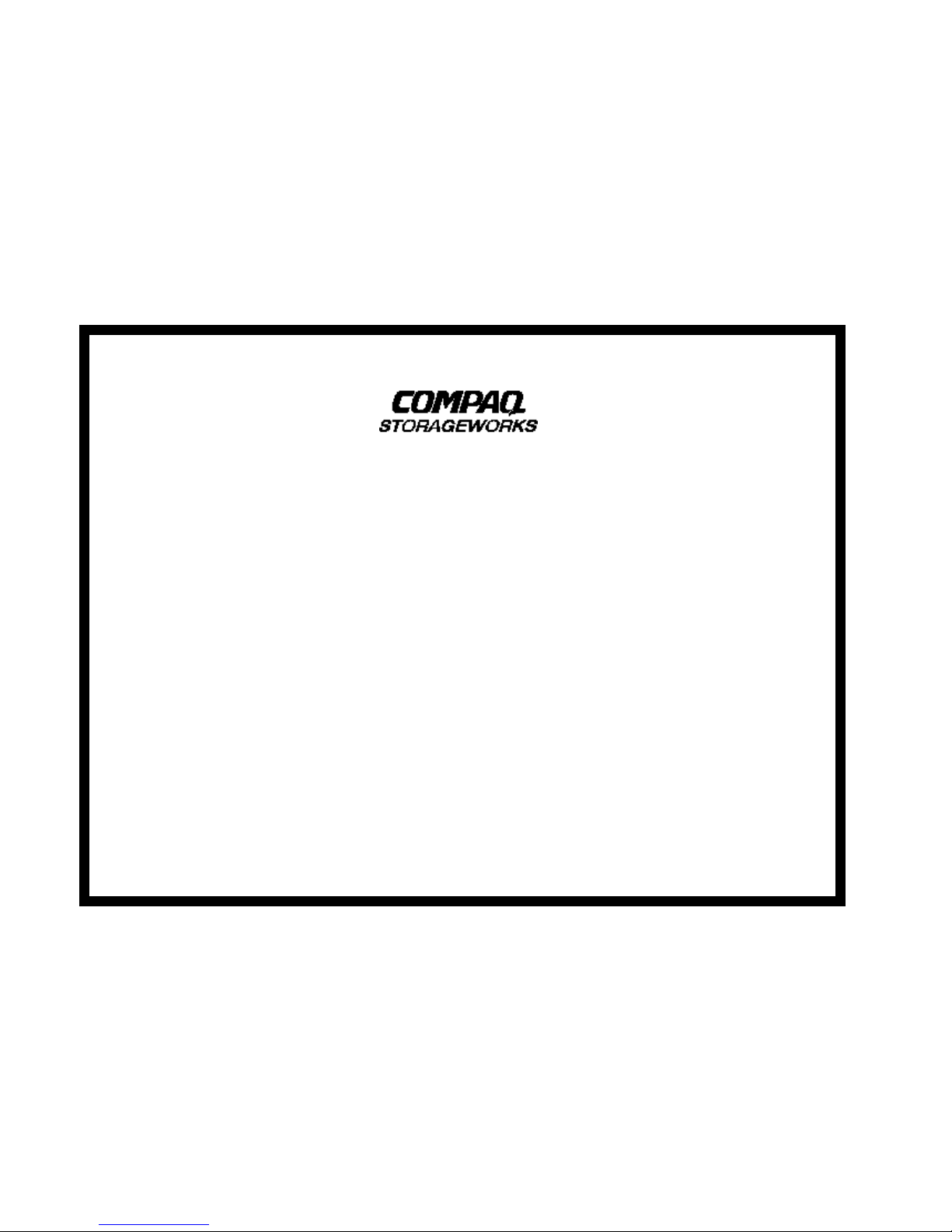
StorageW orks Fibre Channel Switc h
Quick Setup Guide
AA–RHC0A–TE 135269–001
Page 2
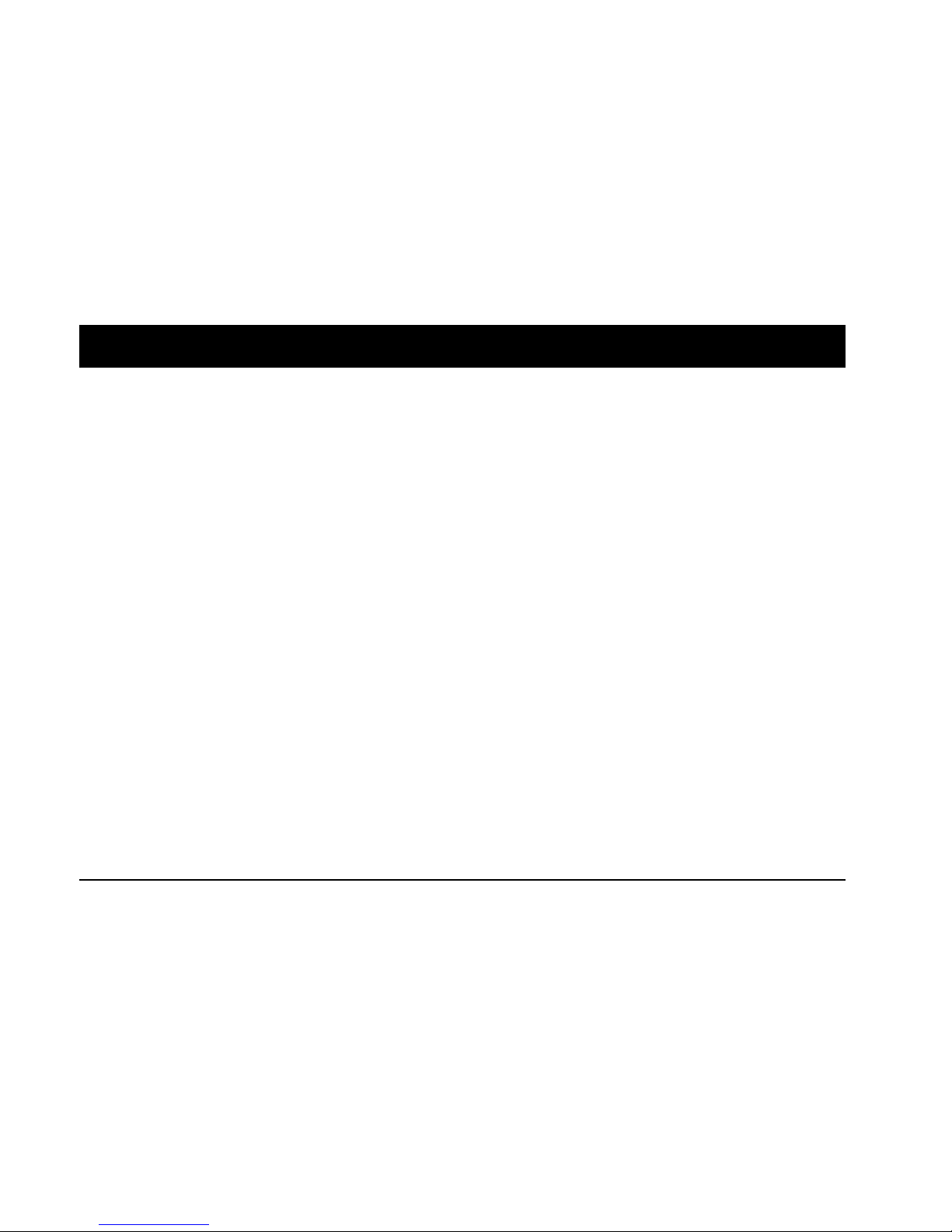
1 Quick Setup Guide
Introducing the StorageWorks Fibre Channel Switch
The Compaq StorageWorks Fibre Channel switch is a
16–port gigabit switch that consists of a motherboard, a
CPU daughterboard, connectors for supporting up to
eight dual-port interface cards, and firmware for building
and managing a Fibre Channel fabric. The switch
components are enclosed in an air–cooled chassis that
can be mounted in a standard rack or used on a table–
top.
The CPU daughter board contains the switch CPU,
memory, and an Ethernet port. The interface cards are
dual G_Port or dual FL_Port interfaces that operate in
full–duplex mode, and support link speeds of 1.0625
Gigabits per second in each direction. G_Ports provide
single-node or switch-to-switch connections, while
FL_Ports connect up to 126 nodes in a loop. You can
connect Gigabit Interface Connector (GBIC) modules to
the interface cards to support fiber–optic transmission
media. The fiber-optic GBIC module supports 50–micron
multimode fiber in cables up to 500 meters in length.
The switch firmware allows discovery of all connected
devices and determines optimum data paths without user
intervention. Data transfer rates are 8 GB/sec in and 8
GB/sec out; the internal rate is 32 GB/sec. The switch
uses
cut–through
routing to route frames from the
receiving port to the transmitting port, providing the
transmit port is free, without waiting for the end of the
frame to be received. This provides a low–latency data
path through the switch.
The front panel of the switch has a display and push–
buttons that permit local management of the switch, but
you can also manage the switch remotely via the Web,
Telnet, or Simple Network Management Protocol
(SNMP). These three remote methods can be employed
over an Ethernet network, providing an Internet Protocol
(IP) address is assigned first by using the front panel
pushbuttons.
The Fibre Channel switch has a Power-on Self Test
(POST) and status and activity indicators to help you
monitor the switch operation. Also, there are diagnostic
tests that you can run to determine the switch status and
isolate problems. You can run these diagnostic tests
using the front panel controls or by commands during a
Telnet session. The front panel and Telnet diagnostics
overlap in function but are mutually exclusive; for
example, you can start a diagnostic from the front panel
and monitor the results using both the front panel display
and via Telnet.
Minimum set–up of the switch is accomplished simply by
setting the Ethernet IP address; for details about further
set–up and configuration refer to the Fibre Channel
Switch User’s Guide, AA–RHBXA–TE.
Page 3

0
1
2
3
4
5
6
7
8
9
10
11
12
13
14
15
1
2
3
4
5
6
7
SHR-1309
Unpack the Fibre Channel Switch
• Select a location and a mounting method (refer to the
Installation Card or User’s Guide for details).
Connect the Storageworks Subsystem
• Install a GBIC module in switch port 0.
• Connect the fiber–optic cable from the Storageworks
subsystem to the GBIC Ê.
Verify Successful POST
• Power LED shows steady green
• Ports 0 and 1 LEDs show steady green (providing the
ports are connected)
Assign an IP Address to the Switch
• Press the front panel down button (6) Î.
• When
Select Menu: Configuration Menu
appears on
the display Ë, use the down button to select
Ethernet
IP Address
.
• Press the enter button (3) to display the switch
Ethernet IP address.
• Use the up (5) and down buttons to increment or
decrement the displayed value; use the tab/esc button
(4) to move the cursor between fields.
• When you have set the address, press the enter button
to store the address.
Connect the Host
• Install a GBIC module in switch port 1.
• Connect the fiber-optic cable from the host to the GBIC .
Ð.
Connect the Ethernet Network
• Connect the Ethernet cable to the front panel RJ-45
connector Ï.
Connect the AC Power
• Connect the power cord to the ac connector Í.
• Turn on the power switch Ì.
Fibre Channel Switch Installation and Minimum Set-up
Compaq StorageWorks Fibre Channel Switch 2
Page 4

Congratulations!
You have now completed all the steps required to create an initial configuration
for your Fibre Channel switch. For more information about using the switch with
the StorageWorks products refer to the Fibre Channel Switch User’s Guide,
AA–RHBYA–TE (135267–001).
Copyright © Compaq Computer Corporation, 1999
All Rights Reserved
StorageWorks is a trademark of Compaq Computer Corporation
All other trademarks and registered trademarks are the proper ty of their respective holders
AA–RHC0A-TE 135269–001
