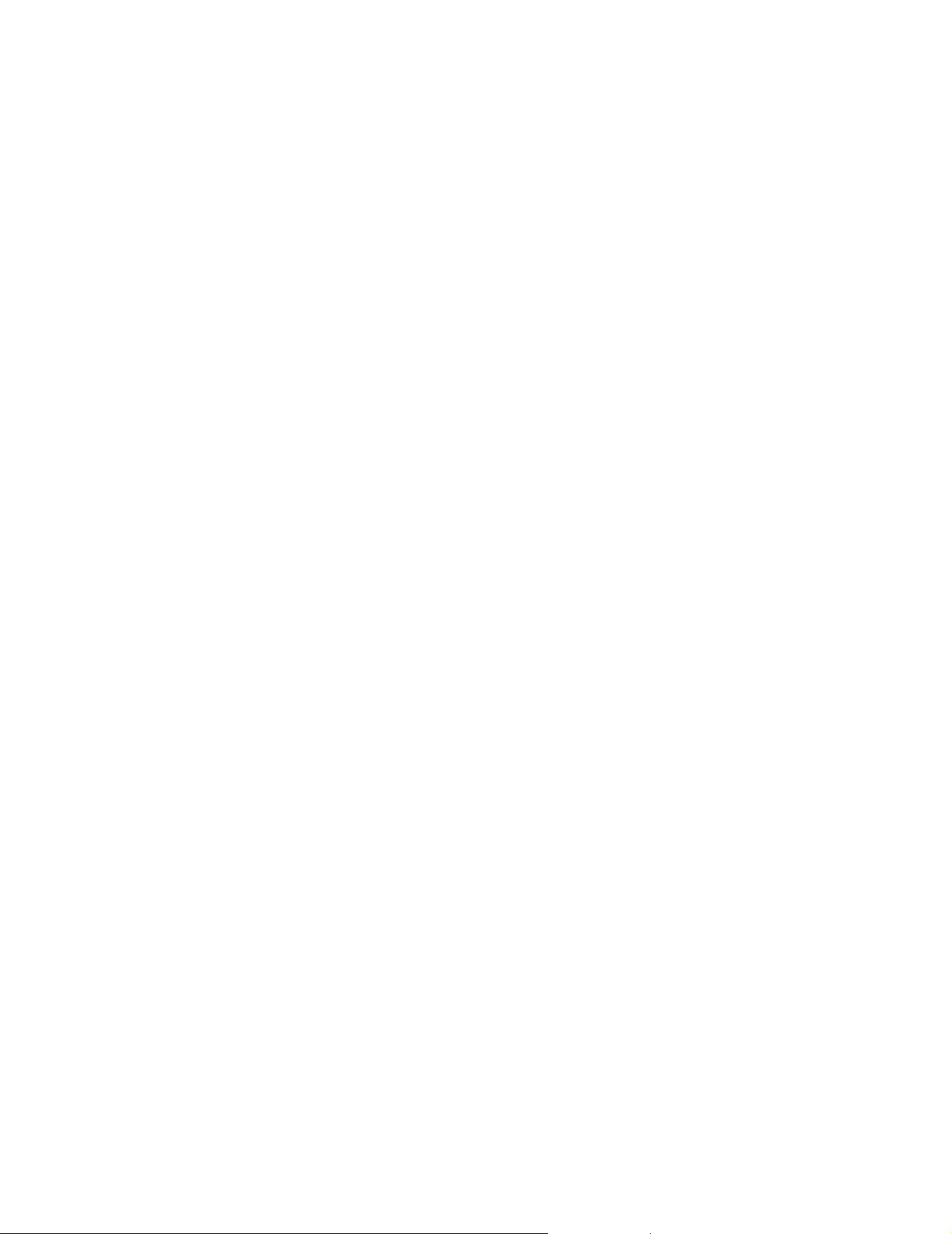
b
Reference Guide
CompaqColor Monitors Series 5500, 7500,
7550, 9500
Document Part Number: 266189-001
January 2002
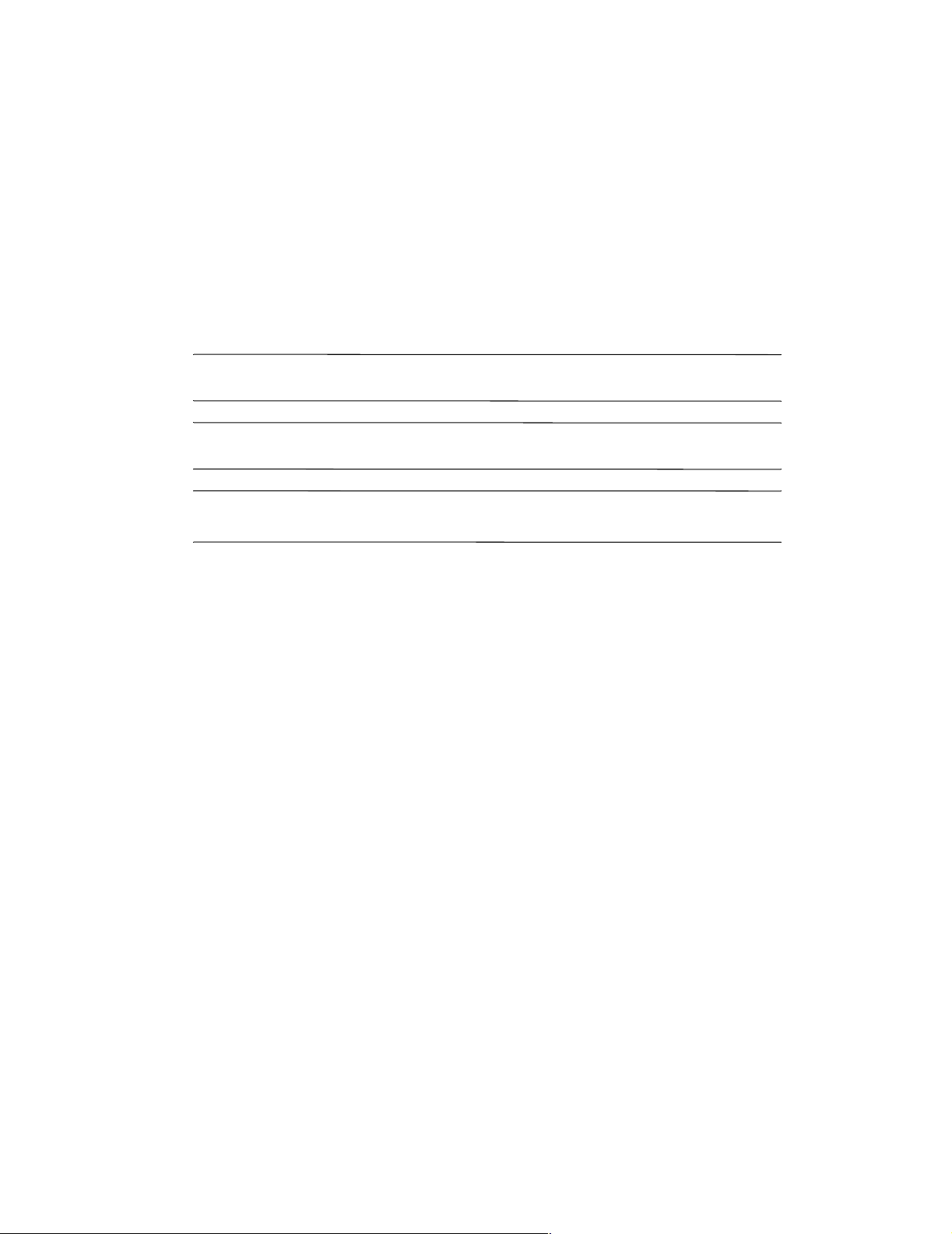
© 2002 Compaq Computer Corporation.
Compaq and the Compaq logo are trademarks of Compaq Information Technologies Group, L.P.
Compaq shall not be liable for technical or editorial errors or omissions contained herein. The information in
this document is provided “as is” without warranty of any kind and is subject to change without notice. The
warranties for Compaq products are set forth in the express limited warranty statements accompanying such
products. Nothing herein should be construed as constituting an additional warranty.
Compaq service tool software, including associated documentation, is the property of and contains
confidential technology of Compaq Computer Corporation. Service customer is hereby licensed to use the
software only for activities directly relating to the delivery of, and only during the term of, the applicable
services delivered by Compaq or its authorized service provider. Customer may not modify or reverse
engineer, remove, or transfer the software or make the software or any resultant diagnosis or system
management data available to other parties without Compaq’s or its authorized service provider’s consent.
Upon termination of the services, customer will, at Compaq’s or its service provider’s option, destroy or
return the software and associated documentation in its possession.
WARNING: Text set off in this manner indicates that failure to follow directions could
Å
result in bodily harm or loss of life.
CAUTION: Text set off in this manner indicates that failure to followdirectionscouldresult
Ä
in damage to equipment or loss of information.
T e xt set of f in this manner indicates important information the user should mak e
✎
note of.
Reference Guide
First Edition (January 2002)
Document Part Number: 266189-001
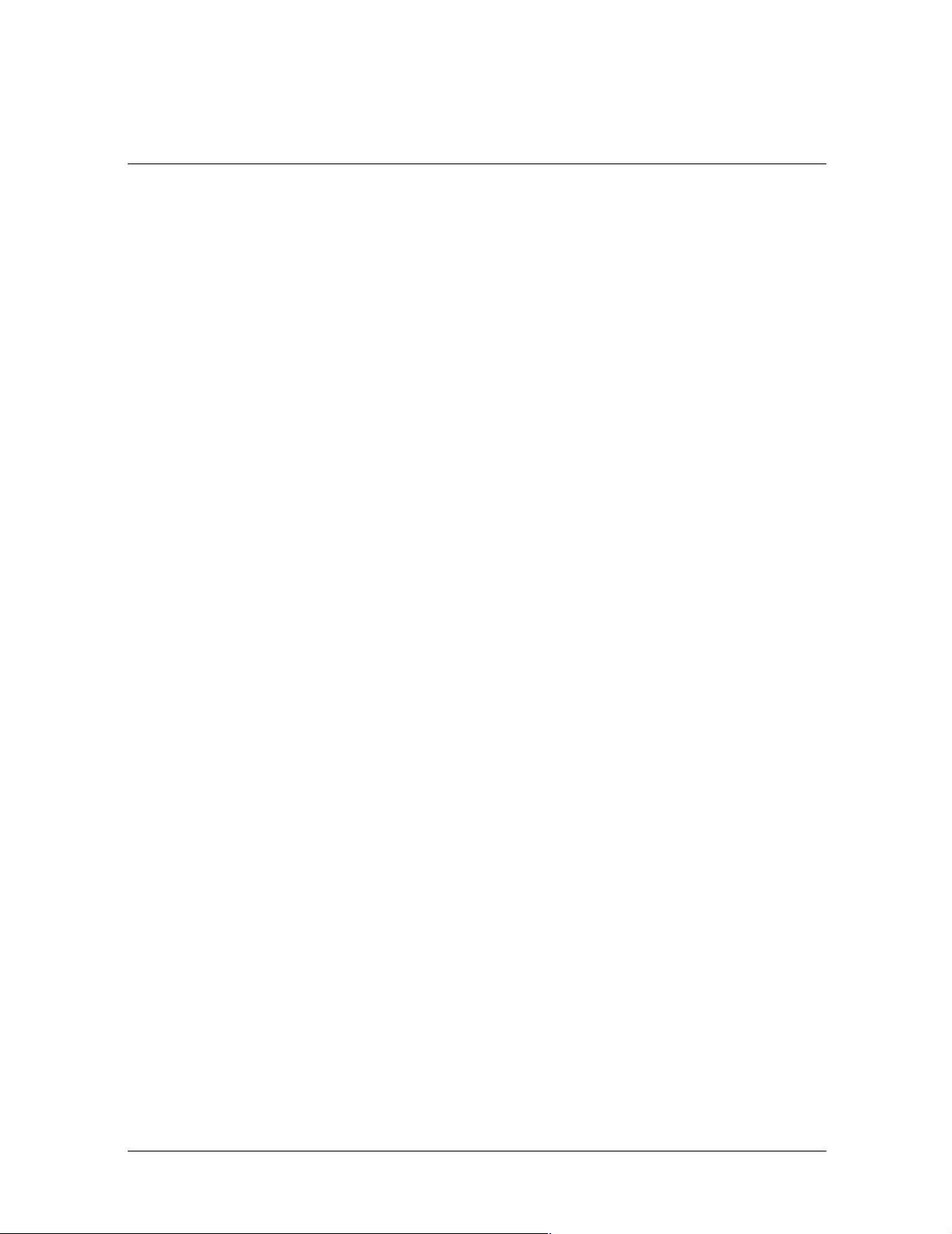
Contents
Introduction
Kit Contents . . . . . . . . . . . . . . . . . . . . . . . . . . . . . . . . . . . . . . . . . . . . . . . . . . . . . . . . . . 1–1
Safety and Maintenance Guidelines
Safety Guidelines . . . . . . . . . . . . . . . . . . . . . . . . . . . . . . . . . . . . . . . . . . . . . . . . . . . . . . 2–1
Power Requirements . . . . . . . . . . . . . . . . . . . . . . . . . . . . . . . . . . . . . . . . . . . . . . . . 2–1
Important Safety Information. . . . . . . . . . . . . . . . . . . . . . . . . . . . . . . . . . . . . . . . . . 2–1
Maintenance Guidelines . . . . . . . . . . . . . . . . . . . . . . . . . . . . . . . . . . . . . . . . . . . . . . . . . 2–1
Removing the Monitor Base . . . . . . . . . . . . . . . . . . . . . . . . . . . . . . . . . . . . . . . . . . 2–3
Installation
Monitor Base Installation . . . . . . . . . . . . . . . . . . . . . . . . . . . . . . . . . . . . . . . . . . . . . . . . 3–1
Monitor Installation . . . . . . . . . . . . . . . . . . . . . . . . . . . . . . . . . . . . . . . . . . . . . . . . . . . . 3–2
Speaker Installation. . . . . . . . . . . . . . . . . . . . . . . . . . . . . . . . . . . . . . . . . . . . . . . . . . . . . 3–3
Attaching the Speakers to the Monitor. . . . . . . . . . . . . . . . . . . . . . . . . . . . . . . . . . . 3–4
Speaker Security Lock . . . . . . . . . . . . . . . . . . . . . . . . . . . . . . . . . . . . . . . . . . . . . . . 3–5
Operation
Information Files. . . . . . . . . . . . . . . . . . . . . . . . . . . . . . . . . . . . . . . . . . . . . . . . . . . . . . . 4–1
Front Panel Controls. . . . . . . . . . . . . . . . . . . . . . . . . . . . . . . . . . . . . . . . . . . . . . . . . . . . 4–1
On-Screen Display . . . . . . . . . . . . . . . . . . . . . . . . . . . . . . . . . . . . . . . . . . . . . . . . . . . . . 4–2
On-Screen Display Functions. . . . . . . . . . . . . . . . . . . . . . . . . . . . . . . . . . . . . . . . . . 4–3
Monitor Messages. . . . . . . . . . . . . . . . . . . . . . . . . . . . . . . . . . . . . . . . . . . . . . . . . . . . . . 4–5
No Signal Message. . . . . . . . . . . . . . . . . . . . . . . . . . . . . . . . . . . . . . . . . . . . . . . . . . 4–5
Out of Frequency Range Message . . . . . . . . . . . . . . . . . . . . . . . . . . . . . . . . . . . . . . 4–5
Using the Energy Saver Mode . . . . . . . . . . . . . . . . . . . . . . . . . . . . . . . . . . . . . . . . . . . . 4–6
Troubleshooting
Solving Common Problems . . . . . . . . . . . . . . . . . . . . . . . . . . . . . . . . . . . . . . . . . . . . . A–1
Using the World Wide Web . . . . . . . . . . . . . . . . . . . . . . . . . . . . . . . . . . . . . . . . . . . . . A–3
Preparing to Call Technical Support. . . . . . . . . . . . . . . . . . . . . . . . . . . . . . . . . . . . . . . A–3
Technical Specifications
Compaq 5500/15” Series Monitor . . . . . . . . . . . . . . . . . . . . . . . . . . . . . . . . . . . . . . . . B–1
Compaq 7500/17” Series Monitor . . . . . . . . . . . . . . . . . . . . . . . . . . . . . . . . . . . . . . . . B–3
Compaq 7550/17” Flat CRT Monitor. . . . . . . . . . . . . . . . . . . . . . . . . . . . . . . . . . . . . . B–4
Compaq 9500/19” Series Monitor . . . . . . . . . . . . . . . . . . . . . . . . . . . . . . . . . . . . . . . . B–6
Reference Guide i
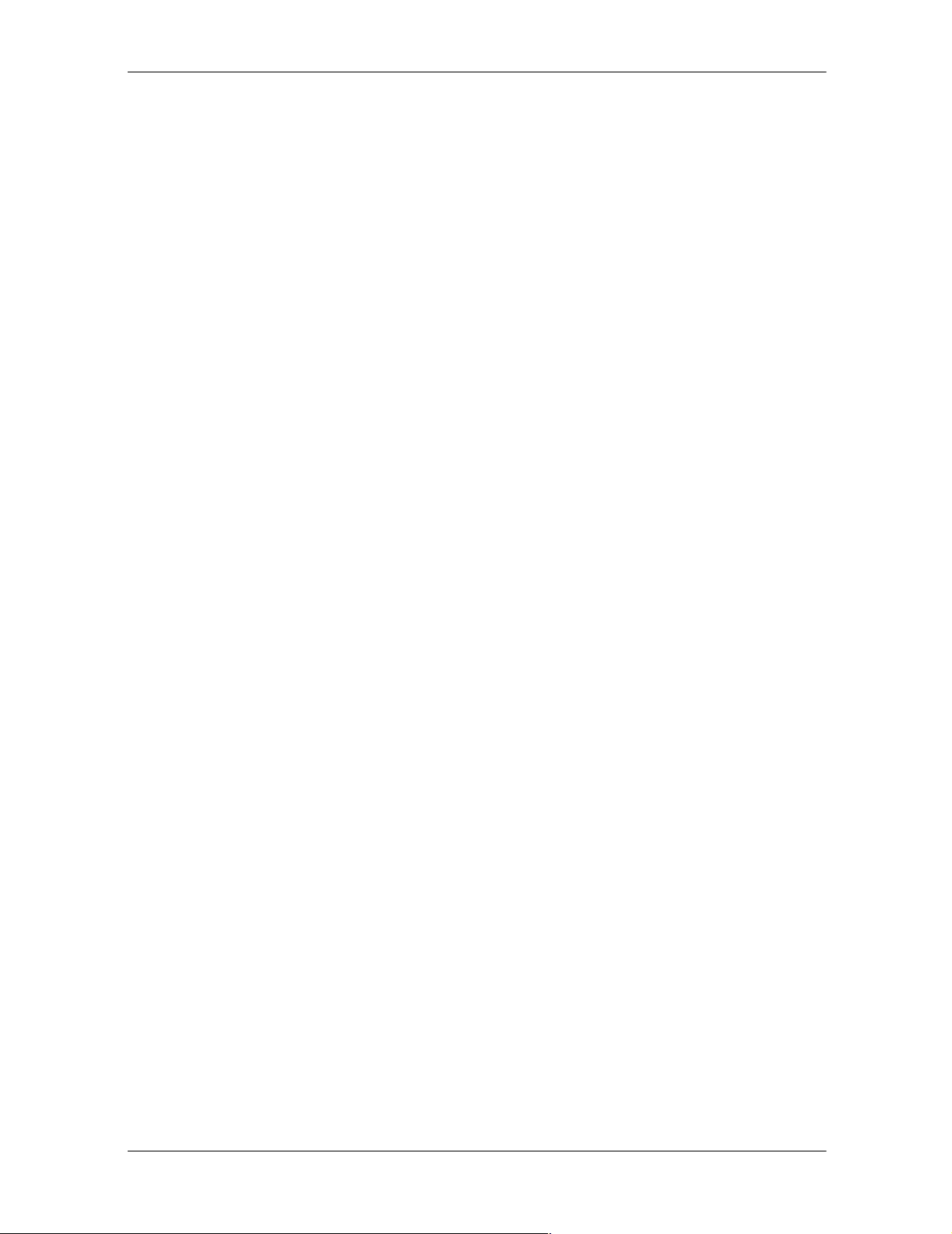
Contents
Agency Regulatory Notices
Federal Communications Commission Notice . . . . . . . . . . . . . . . . . . . . . . . . . . . . . . . C–1
Modifications . . . . . . . . . . . . . . . . . . . . . . . . . . . . . . . . . . . . . . . . . . . . . . . . . . . . . C–1
Cables. . . . . . . . . . . . . . . . . . . . . . . . . . . . . . . . . . . . . . . . . . . . . . . . . . . . . . . . . . . C–1
Declaration of Conformity for Products
Marked with FCC Logo, United States Only . . . . . . . . . . . . . . . . . . . . . . . . . . . . . . . . C–1
Canadian Notice . . . . . . . . . . . . . . . . . . . . . . . . . . . . . . . . . . . . . . . . . . . . . . . . . . . . . . C–2
Avis Canadien . . . . . . . . . . . . . . . . . . . . . . . . . . . . . . . . . . . . . . . . . . . . . . . . . . . . C–2
European Union Notice . . . . . . . . . . . . . . . . . . . . . . . . . . . . . . . . . . . . . . . . . . . . . . . . C–2
EPA Energy Star Compliance. . . . . . . . . . . . . . . . . . . . . . . . . . . . . . . . . . . . . . . . . . . . C–2
Power Cord Set Requirements . . . . . . . . . . . . . . . . . . . . . . . . . . . . . . . . . . . . . . . . . . . C–2
TCO‘99 Requirements
Environmental Requirements . . . . . . . . . . . . . . . . . . . . . . . . . . . . . . . . . . . . . . . . . . . . D–2
Flame Retardants . . . . . . . . . . . . . . . . . . . . . . . . . . . . . . . . . . . . . . . . . . . . . . . . . . D–2
Cadmium . . . . . . . . . . . . . . . . . . . . . . . . . . . . . . . . . . . . . . . . . . . . . . . . . . . . . . . . D–2
Mercury . . . . . . . . . . . . . . . . . . . . . . . . . . . . . . . . . . . . . . . . . . . . . . . . . . . . . . . . . D–3
CFCs (Freons) . . . . . . . . . . . . . . . . . . . . . . . . . . . . . . . . . . . . . . . . . . . . . . . . . . . . D–3
Lead . . . . . . . . . . . . . . . . . . . . . . . . . . . . . . . . . . . . . . . . . . . . . . . . . . . . . . . . . . . . D–3
ii Reference Guide
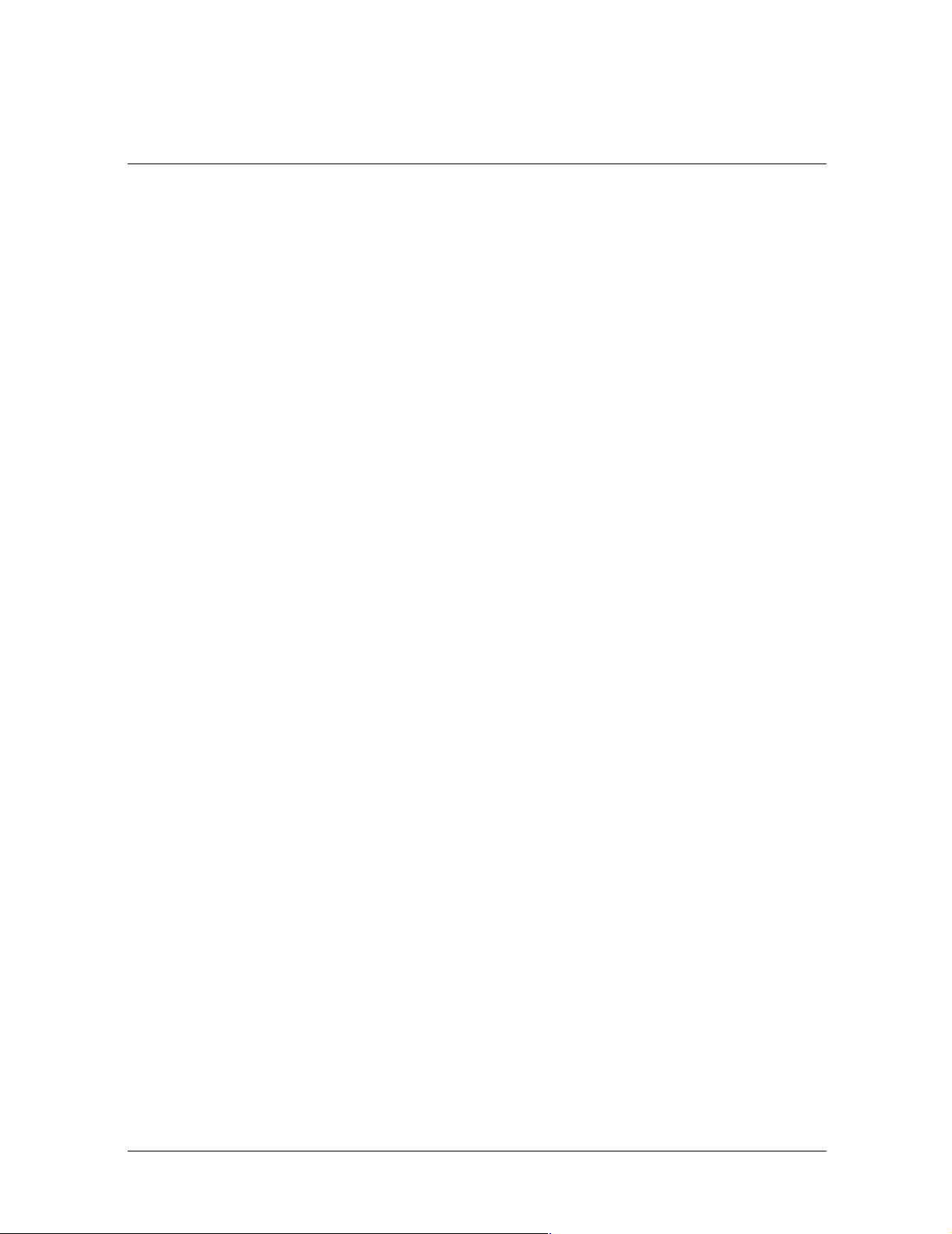
Your microprocessor-based, digitally controlled color monitor is a high-performance and
easy-to-use product. It employs the latest on-screen menu technology.
Kit Contents
Your monitor kit should contain:
■ CRT monitor
■ Monitor Base (pre-attached on selected models)
■ AC power cord (selected models)
■ Speakers (selected models)
■ Speaker power adapter (selected models)
■ Documentation kit
1
Introduction
Reference Guide 1–1
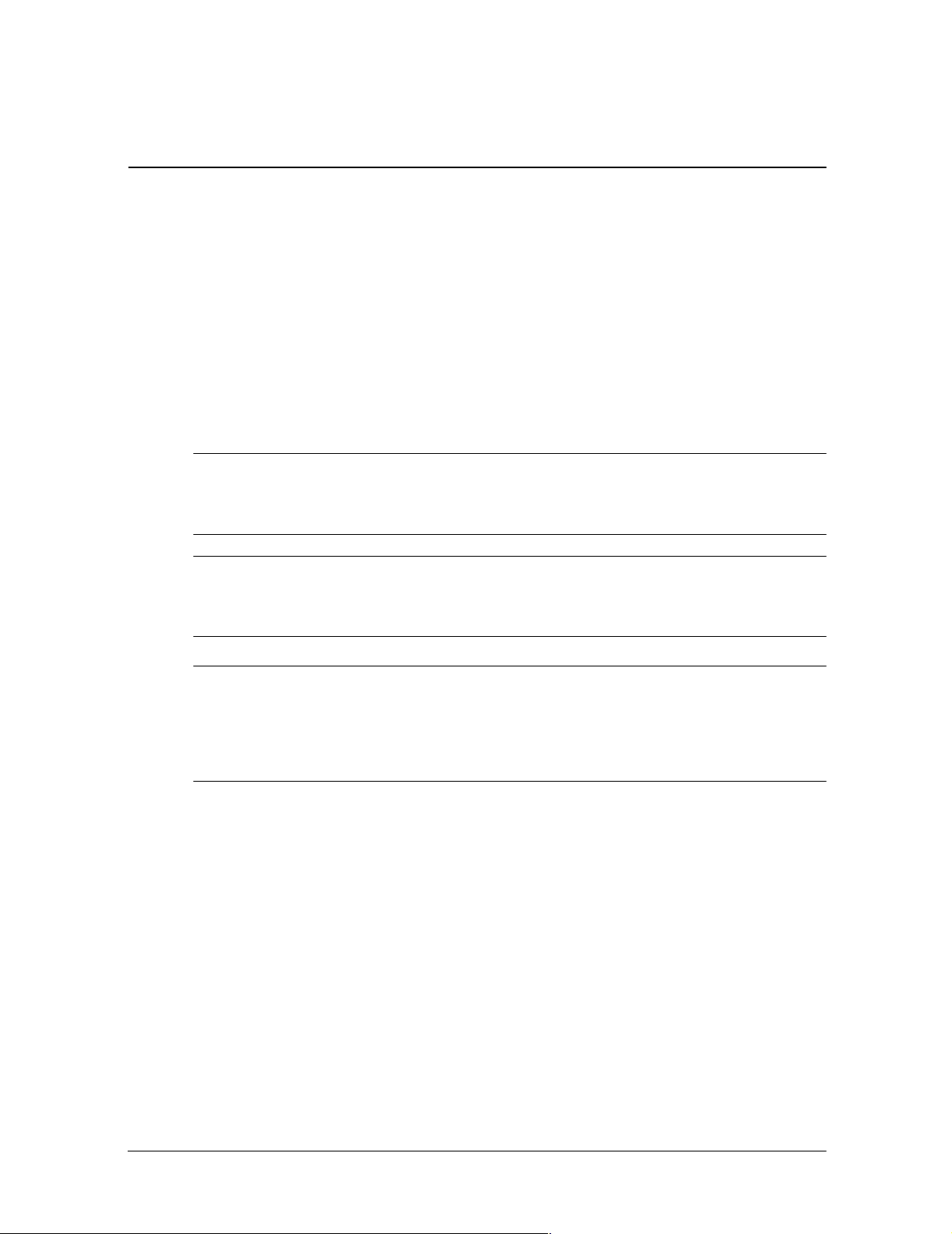
Safety and Maintenance Guidelines
Safety Guidelines
Power Requirements
Refer to the “Power Cord Set Requirements” section in “Agency Regulatory Notice,” for
information on the correct power cord set for this device.
Important Safety Information
2
Å
Å
Ä
WARNING: To reduce the risk of electric shock or damage to your equipment, do not disable the
power cord grounding feature. Thisequipment is designed to be connected to a grounded
(earthed) power outlet that is easily accessible tothe operator. The grounding plug is animportant
safety feature.
WARNING: For your safety, be sure that the power outlet you plug the power cord into is easily
accessible and located as close to the equipment as possible. When you need to disconnect the
power to the equipment, unplug thepower cord from the power outlet by grasping the plug firmly.
Never pull on the cord.
CAUTION: For the protection of your monitor, as well as your computer, connect all power cords
for your computer and its peripheral devices (suchas a monitor, printer, scanner) to someform of
surge protection device such as a power strip or Uninterruptible Power Supply (UPS). Not all
power strips provide surge protection; the power stripsmust be specifically labeledas having this
ability.Use a power strip whose manufacturer offers a Damage Replacement Policy so you can
replace your equipment if surge protection fails.
Maintenance Guidelines
To enhance the performance and extend the life of your monitor, follow these guidelines:
■ Do not open your monitor cabinet or attempt to service this product yourself. If your
monitor is not operating properly, or has been dropped or damaged, first unplug your
monitor from the power outlet, then contact your Compaq authorized dealer, reseller, or
service provider.
■ Adjust only those controls that are discussed in the operating instructions.
■ Place your monitor at least 3 inches (76 mm) away from walls or other enclosures.
■ Use only a power source and connection appropriate for this monitor , as indicated on the
label/back plate of the monitor.
Reference Guide 2–1
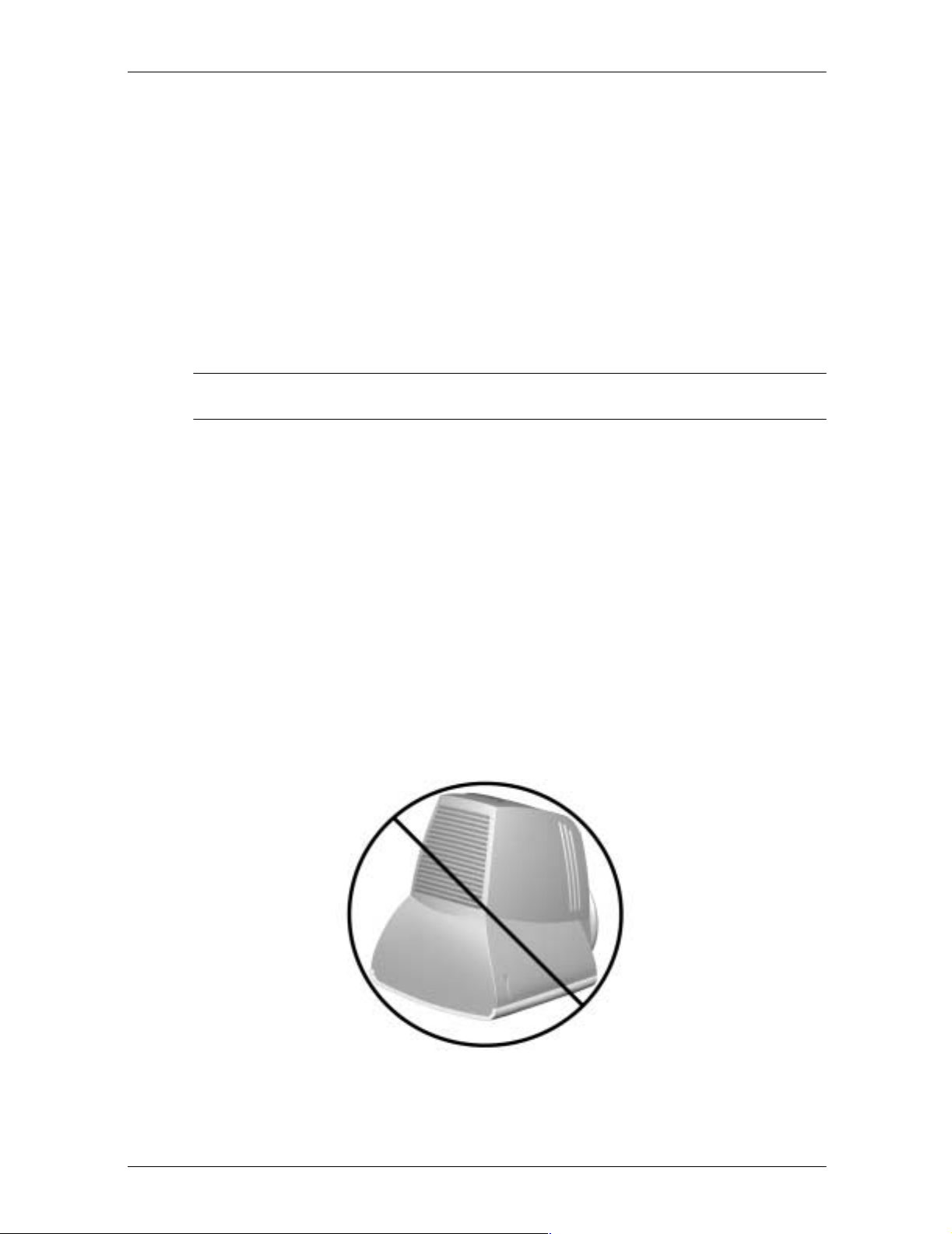
Safety and Maintenance Guidelines
■ Be sure the total ampere rating of the products connected to the outlet does not exceed
the current rating of the electrical outlet, and the total ampere rating of the products
connected to the cord does not exceed the rating of the cord. Look on the power label to
determine the ampere rating (AMPS or A) for each device.
■ Install your monitor near an outlet that you can easily reach. Disconnect the monitor by
grasping the plug firmly and pulling it from the outlet. Never disconnect the monitor by
pulling the cord.
■ Turn your monitor off when not in use. You can substantially increase the life of your
monitor by using a screen saver program and turning off the monitor when not in use.
■ Unplug your monitor from the wall outlet before cleaning. Do not use liquid cleaners or
aerosol cleaners. Use a damp cloth for cleaning. If the screen requires additional
cleaning, use an antistatic CRT screen cleaner.
Ä
CAUTION: Do not usebenzene, thinner, ammonia, or anyother volatile substances to clean your
monitor or the screen. These chemicals may damage the cabinet finish as well as the screen.
■ Slots and openings in the cabinet are provided for ventilation. These openings must not
be blocked or covered. Never push objects of any kind into cabinet slots or other
openings.
■ Do not place plants on top of your monitor. Water or dirt from the plant may get into the
vents.
■ Do not drop your monitor or place it on an unstable surface.
■ Do not allow anything to rest on the power cord. Do not walk on the cord.
■ Keep your monitor in a well-ventilated area, aw ay from excessi ve light, heat or moisture.
Keep your monitor away from high-capacity transformers, electric motors, and other
devices with strong magnetic fields.
■ In a two-monitor system, place your monitors as far apart from one another as possible to
lessen interference between them.
■ Do not place the monitor face down. Damage could result to the front panel controls or
the monitor screen.
2–2 Reference Guide
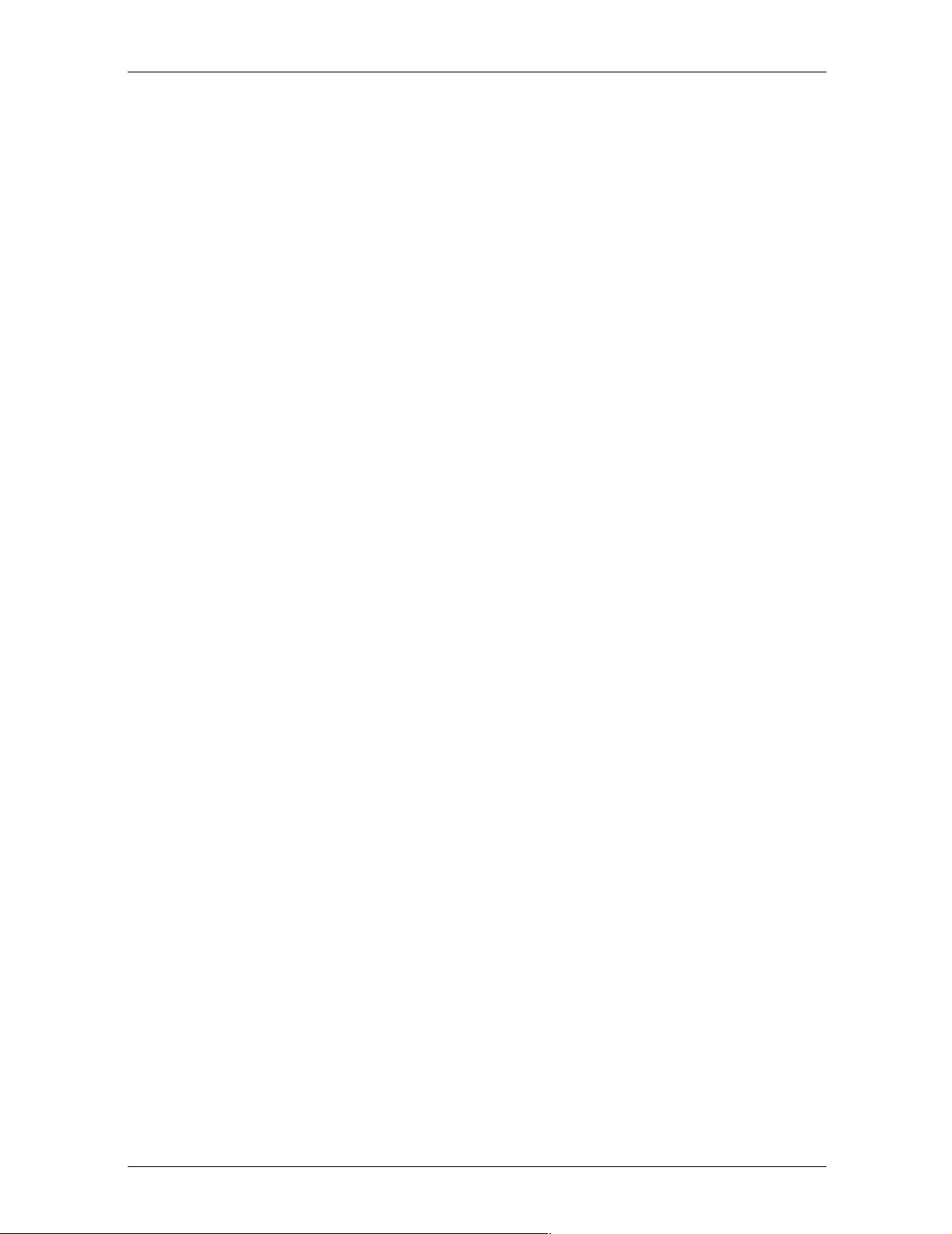
Removing the Monitor Base
In the event that you need to disassemble the base from the monitor, follow these
instructions:
1. If you must remove the base attachment, release the catch and slide the base toward the
back of your monitor.
2. Lift the base up and away from your monitor.
Safety and Maintenance Guidelines
Reference Guide 2–3
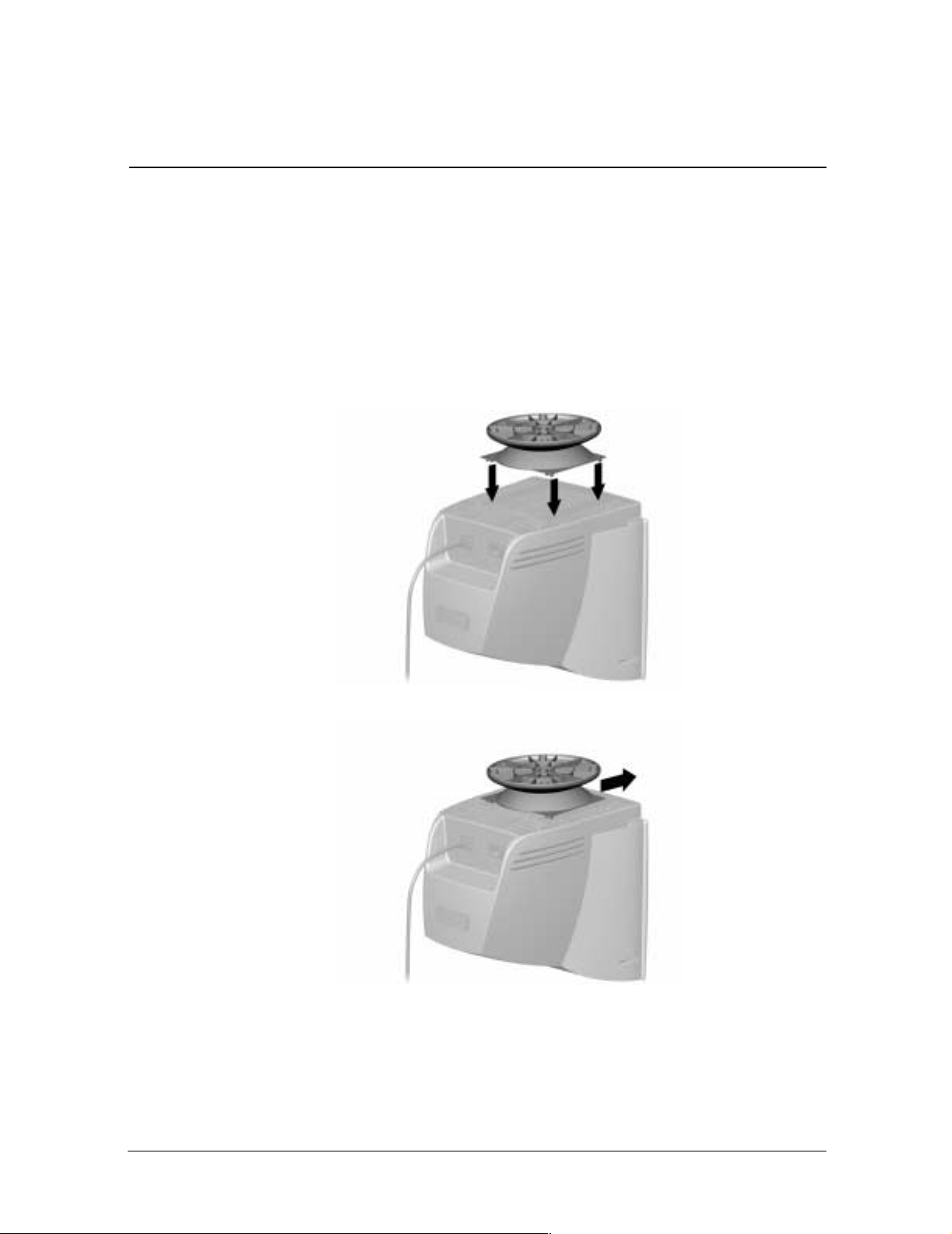
MonitorBaseInstallation
On some monitors, the base must be attached prior to monitor installation. If you need to
attach the base, follow these steps:
1. Align the hooks on the base with the sock ets on the bottom of the monitor and attach the
base.
3
Installation
2. Push the base toward the front of the monitor until it stops.
Reference Guide 3–1
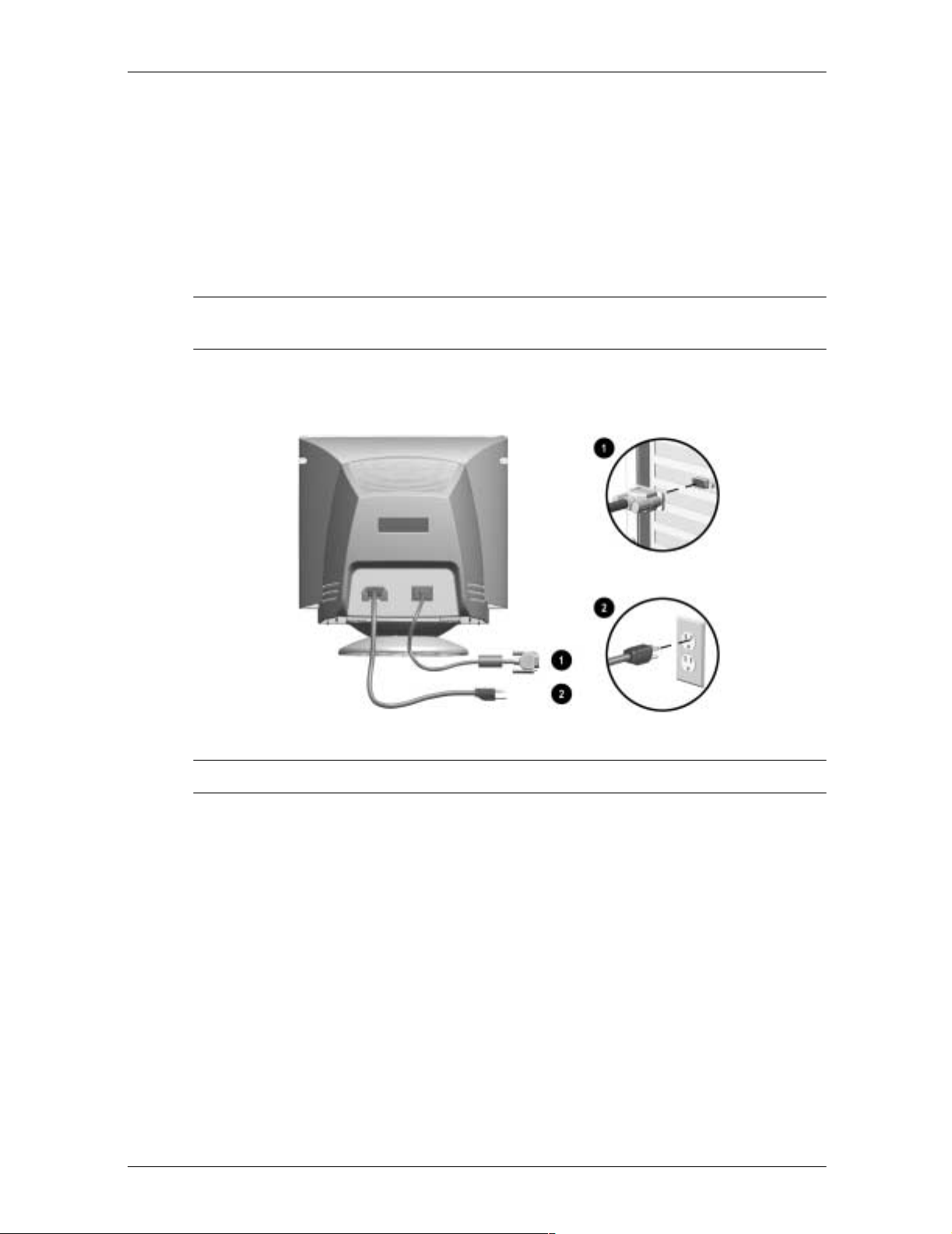
Installation
Monitor Installation
Before installing your monitor, place it in a convenient, well-ventilated location near your
computer.
1. Turn off the power to your computer and other peripheral devices.
2. Connect the video cable (blue connector) 1 from the back of the monitor to the blue
15-pin connector on the back of the computer. Tighten the cable screws to secure the
cable to the connector.
Ä
CAUTION: To avoid damaging the video cable, ensure that the cable aligns with the
15-pin connector. Do not force the cable onto the connector.
3. Connect the power cord 2 to the back of the monitor, then connect the power cord to a
power outlet.
4. Power on your computer and monitor.
✎
If your monitor fails to function properly, refer to “Troubleshooting.”
5. If necessary, adjust the front panel monitor controls according to your personal
preference. See “Front Panel Controls” for detailed information.
Your monitor installation is now complete.
3–2 Reference Guide

Speaker Installation
Selected monitors come with speakers which must be installed. If you need to install your
speakers, follow these steps:
1. Place the control speaker 1 and the other speaker 2 on either side of your monitor.
2. Attach the speaker power cable 3 to the black connector on the back of the control
speaker 1, then connect the AC adapter 4 into an electrical wall outlet.
3. Insert the white connector 5 from the other speak er 2 into the white port on the back of
the control speaker 1.
4. Attach the green connector 6 from the control speaker 1 to the green port on the back of
your computer.
Installation
You can attach your speakers to your monitor or place them on an even surface next to your
monitor. To attach the speakers, see the next section, “Attaching the Speakers to the
Monitor.”
Reference Guide 3–3
