Page 1
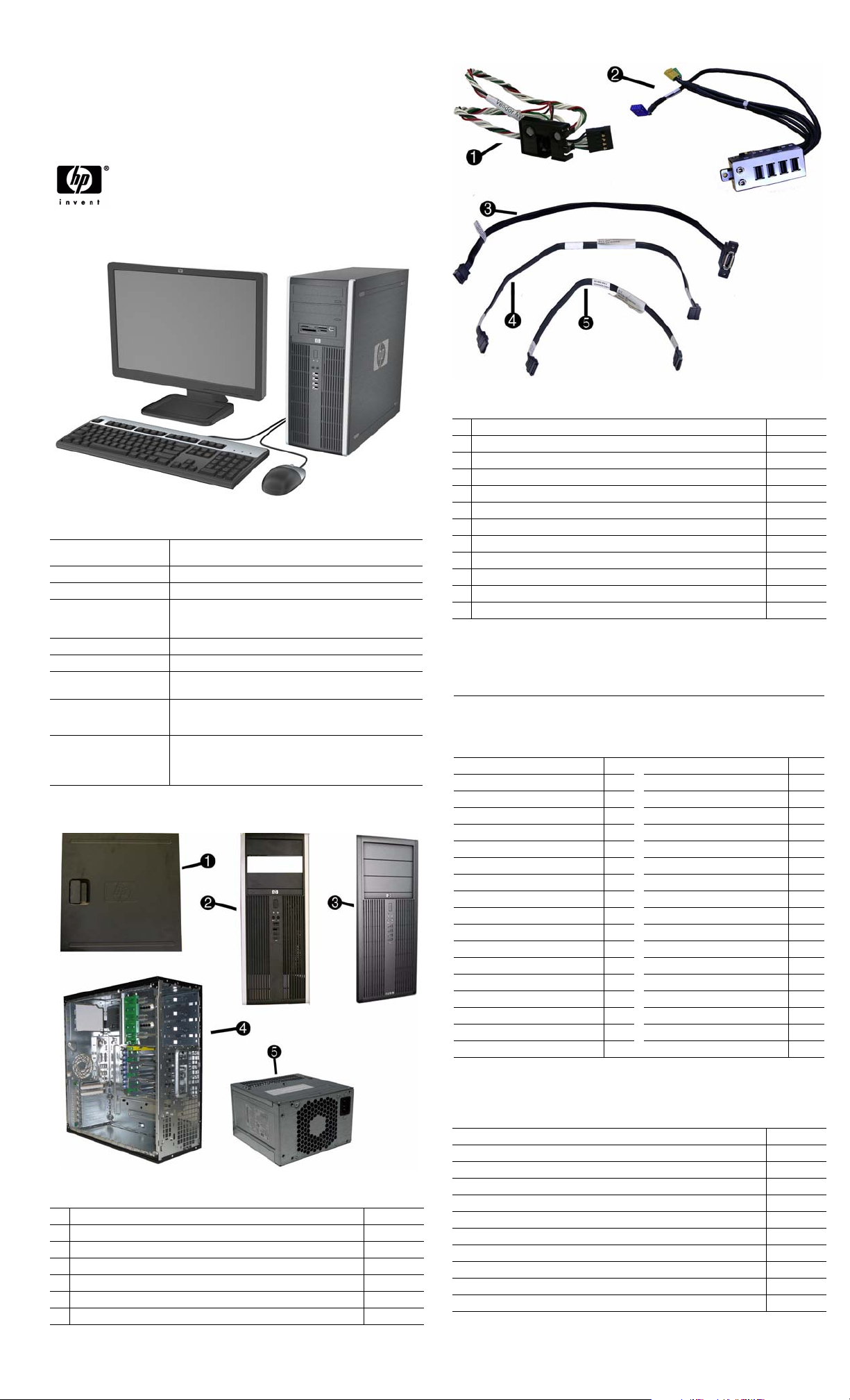
Illustrated Parts & Service Map
HP Compaq 8000 and 8080 Elite
Convertible Minitower Business PC
© 2009, 2010 Hewlett-Packard Development Company, L.P. The information
contained herein is subject to change without notice. HP shall not be liable for
technical or editorial errors or omissions contained herein. Intel, Pentium,
Intel Inside, and the Intel logo are trademarks or registered trademarks of the
Intel Corporation and its subsidiaries in the U. S. and other countries.
Document Number 600574-002. 2nd Edition March 2010.
Key Specifications
Processor Type Intel® Celeron, Pentium Dual-Core, Core 2, Core2 Duo, Core2
RAM Type DDR3-SDRAM DIMMs, PC3-10600 (1333 MHz) non-ECC
Maximum RAM Supported 16 GB
Expansion Slots • (2) PCIe-x16
Chipset Intel Q45 Express
Graphics Adapter Integrated Intel GMA 4500 graphics
Bays • (3) external 5.25-inch
I/O Interfaces Front: (4) USB, microphone, headphone
Operating Systems • Windows® Vista
Spare Parts
Quad
• (1) PCIe-x1
• (3) PCI
• (3) external 3.5-inch
Rear: (6) USB, PS/2 keyboard and mouse, line in, line out,
VGA, DisplayPort, RJ-45, (1) serial port
• Windows 7
• Windows XP
• FreeDos
Cables
1 Power switch/LED assembly 593218-001
2 Front USB, I/O assembly, power switch 593219-001
3 eSATA port assembly 497726-001
4 SATA cable, hard drive 593222-001
5 SATA cable, optical drive 593223-001
* SATA cable, 18 inch, 1 straight end, 1 angled end 393958-001
* SATA cable, 24 inch 392308-001
* SATA cable, 14 inch, 2 straight ends 391740-001
* DMS-59 to dual VGA cable 463023-001
* Adapter, DVI to VGA 202997-001
* Adapter, DisplayPort to VGA 484155-001
* Adapter, DisplayPort to DVI 484156-001
*Not shown
Keyboards (not illustrated)
PS/2, Basic
USB, Basic
USB SmartCard
USB Mini[b]
Washable[b]
Arabic[a] -171 LA Spanish -161
Belgian[c] -181 Norwegian -091
BHCSY[c] -B41
BHCSY[d] -BL1 Portuguese -131
Brazilian Portuguese -201 Romanian[c] -271
Czech -221 Russian -251
Danish -081
Finnish -351 Slovakian -231
French -051 South Korea -KD1
French Canadian -121
German -041 Swedish -101
Greek -151 Swiss -111
Hebrew -BB1 Taiwanese -AB1
Hungarian -211 Thai -281
International[a] -B31
International English -L31
Italian -061 U.K. -031
Japanese -291
[a] not for 537745
[b] only for -001, -121
537745-xxx
537746-xxx
537747-xxx
535873-xxx
577495-xxx
People’s Republic of China
Saudi Arabia -DE1
Spanish -071
Turkish -141
U.S. -001
[c] not for 537747
[d] only for 537747
-AA1
Mass Storage Devices (not illustrated)
16X SATA DVD±RW drive with LightScribe 581059-001
16X SATA DVD-ROM drive 581058-001
Blu-ray ROM DVD+/-RW SuperMulti DL Drive 581601-001
System Unit
1 Access panel 594636-001
2 Front bezel for use in 8000 models 593221-001
3 Front bezel for use in 8080 models 608265-001
4 Chassis not spared
5 Power supply, 325W, 89% efficient 508154-001
* 5.25-inch bezel blank, jack black 570838-001
* Power supply, 325W 508153-001
* Not shown
1 TB (10000 GB) SATA hard drive 585465-001
500 GB SATA hard drive, 3.5-inch 504339-001
320 GB USB hard drive 591387-001
320 GB SATA hard drive, 3.5-inch 504338-001
250 GB SATA hard drive, 3.5-inch 504337-001
160 GB, 10000-RPM SATA hard drive, 2.5-inch with adapter 508312-001
160 GB SATA hard drive 504336-001
64 GB Solid State Drive (SSD) 581057-001
8000 & 8080 Elite IPSM, CMT Chassis 600574-002 page 1
Page 2
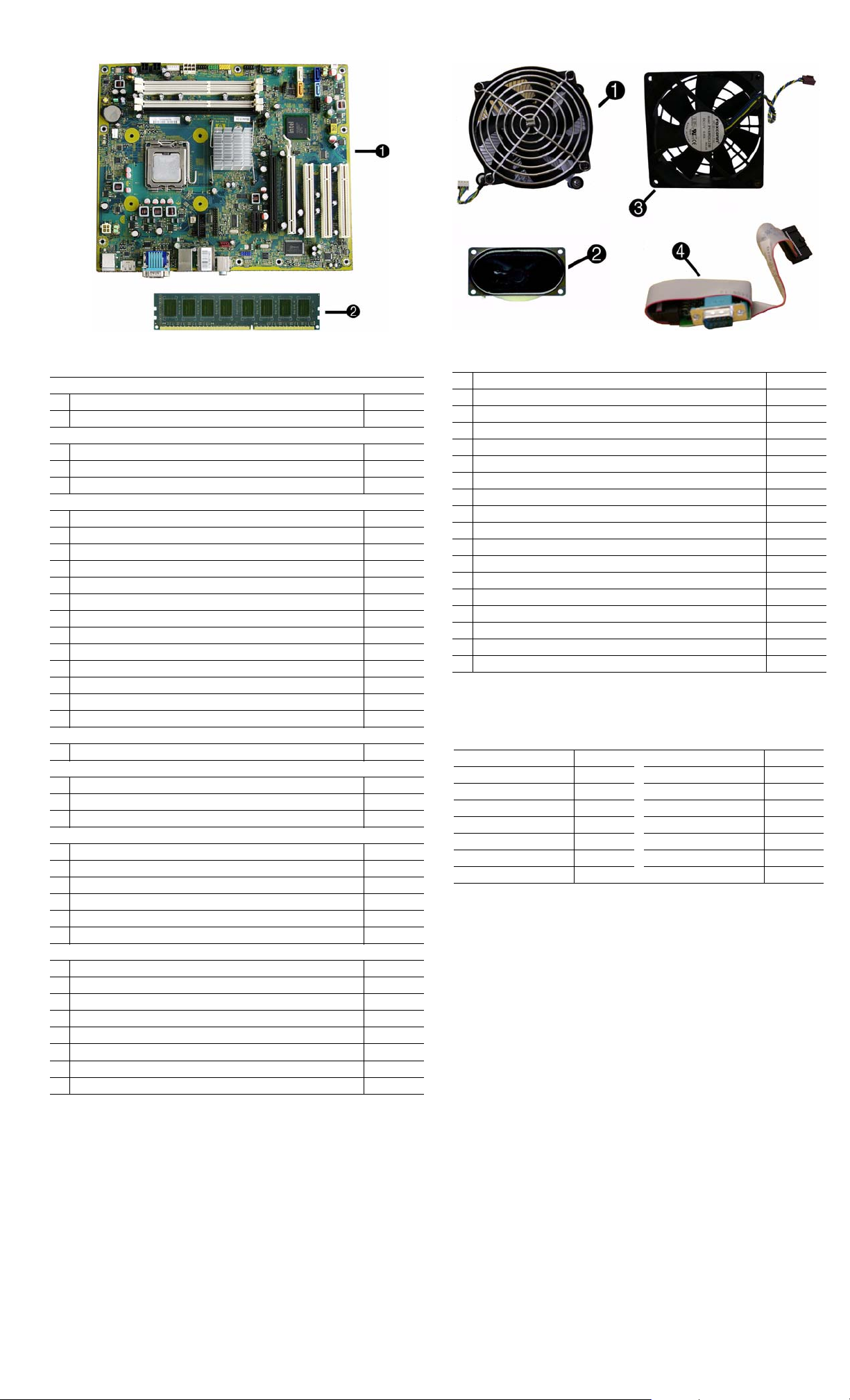
Standard and Optional Boards
System boards with thermal grease, alcohol pad, and CPU socket cover
1 System board 536883-001
* System board, excludes ES/CS 593215-001
Memory modules (PC3-10600, CL9)
21 GB
*2 GB
*4 GB
Other boards
* Saffron WLAN 802.11a/b/g for use world-wide, includes bracket 538048-001
* Modem, PCIe, 56K, Agere International 56K, includes bracket 490689-001
* ATI HD4550 (RV710), 256-MB PCIeX16 graphics card 584217-001
* ATI HD4650 (RV730), 1-GB PCIeX16 graphics card 538052-001
* GeForce GT
* nVidia Quadro NVS295 256-MB PCIe graphics card 578226-001
* nVidia Quadro NVS290 256-MB graphics card, low profile, includes brkt 456137-001
* nVidia Quadro NVS290 256-MB graphics card, full-height 460815-001
* Broadcom NetXtreme Gbit Ethernet Plus NIC 488293-001
* Video card, SDVO, ADD2, DVI-D, includes bracket 398333-001
* Intel Gigabit NIC, includes bracket 490367-001
* TV tuner graphics card 582725-001
* 1394 card, full height 515182-001
Intel Celeron Processors with alcohol pad and thermal grease
* 450, 2.2 GHz, 512-KB cache, single core 508256-001
Intel Pentium Dual Core Processors with alcohol pad and thermal grease
* E5400, 2.7 GHz, 2-MB L2 cache 586743-001
* E3300, 2.5 GHz, 1-MB L2 cache 585886-001
* E3200, 2.5 GHz, 1-MB L2 cache 585885-001
Intel Core 2 Quad Processors with alcohol pad and thermal grease
* Q9650, 3.00 GHz, 12-MB L2 cache 497734-001
* Q9550, 2.83 GHz, 12-MB L2 cache 465758-001
* Q9550S, 2.83 GHz, 12-MB L2 cache 593228-001
* Q9505S, 2.83 GHz, 6-MB L2 cache (65W) 593229-001
* Q9505, 2.83 GHz, 6-MB L2 cache (95W) 591607-001
* Q8400S, 2.66 GHz, 4-MB L2 cache 593227-001
Intel Core 2 Duo Processors with alcohol pad and thermal grease
* E8600, 3.33 GHz, 6-MB L2 cache 497732-001
* E8500, 3.16 GHz, 6-MB L2 cache 466170-001
* E8400, 3.00 GHz, 6-MB L2 cache 509554-001
* E7600, 3.06 GHz, 3-MB L2 cache 573954-001
* E7500, 2.93 GHz, 3-MB L2 cache 583006-001
* E6500, 2.93 GHz, 2-MB L2 cache 586748-001
* E6300, 2.80 GHz, 2-MB L2 cache 580748-001
* E5300, 2.60 GHz, 2-MB L2 cache 516900-001
* Not shown
310 512-MB PCIeX16 graphics card 572029-001
576109-001
576110-001
585157-001
Miscellaneous Parts
1 Fan, heatsink 593217-001
2 Speaker 392413-001
3 Chassis fan 593220-001
4 2nd serial port 392414-001
* Card reader, 22-in-1 480032-001
* Adapter, 5.25-inch to 3.25-inch, includes bezel 593226-001
* Adapter, 2.5-inch 586721-001
* Hood sensor 392417-001
* Grommet, hard drive isolation 450712-001
* Solenoid lock 392416-001
* USB powered speakers 571536-001
* Mouse, PS2, optical, jack black 537748-001
* Mouse, optical, jack black 537749-001
* Mouse, laser, jack black 570580-001
* Printer port 497727-001
* Modem cable 198220-001
* Hard drive, removable carrier, DataPort 580619-001
* Clamp lock, includes universal cable (plate not included) 508987-001
*Not shown
Modem RJ-11 adapters (not illustrated)
Austrian 417561-011 Italian 316904-065
Belgian 316904-181 Netherlands 316920-335
Czechoslovakian 234963-221 Polish 316904-241
French 316904-051 Saudi Arabian 316904-AR1
German 316904-045 Scandinavian 382848-DH1
Greek 316904-151 Swiss 417562-111
Hungarian 234963-215 Turkish 316904-141
Israel 316904-BB1 United Kingdom 158593-035
8000 & 8080 Elite IPSM, CMT Chassis 600574-002 page 2
Page 3

System Board
System Board Connectors and Jumpers (component location may vary)
FRNT AUD Front panel connector SATA PWR0 Optical drive power con-
CHFAN2 System fan connector PWR CMD Power connector
PAR Parallel port connector PWR Main power connector
IN/OUT Double stack audio connector PB/LED Power switch connector
COMB 2nd media reader connector FRNT_USB2 2nd USB connector
RJ45/USB Stacked RJ-45/USB connectors FRNT_USB 1st USB connector
USB USB connector MEDIA
VGA/
COMA
DISPLAYPORT
KB/MS PS/2 connectors SATA2 1st SATA optical drive
HLOCK Hood lock connector SATA3 2nd SATA optical drive
PWRCPU CPU power connector SATA4 2nd SATA hard drive
HSENSE Hood sensor connector ESATA Internal eSATA connector
XU1
CPUFAN CPU/heat sink fan connector PCI2 PCI slot 2
BAT Battery socket PCI1 PCI slot 1
PSWD Password header X4PCEXP PCIe X16, slot 1
CMOS CMOS header X16PCIEXP PCIe X16, slot 2
DIMM1-4 Memory sockets X1PCIEXP PCIe X1 slot
SATA
PWR1
Stacked VGA/serial connector SPKR Speaker connector
DisplayPort connector SATA1 Primary SATA hard drive
Processor socket PCI3 PCI slot 3
Hard drive power connector
nector
Media card reader connector
System Setup and Boot
Basic system information regarding system information, setup, power management, hardware,
and passwords is maintained in the Setup Utility held in the system ROM. The Setup Utility is
accessed by pressing the F10 key when prompted (on screen) to do so during the boot sequence.
If the screen prompt opportunity is missed, a restart will be necessary. For more information
about Setup Utilities refer to the Service Reference Guide.
Computer Setup Menu
Heading Option/Description
File System Information - Lists the following main system specifications:
• Product name
• SKU number (some models)
• Processor type/speed/stepping
• Cache size (L1/L2)
• Installed memory size/speed/
channels
• Integrated MAC Address
About - Displays copyright notice.
Set Time and Date - Allows you to set system time and date.
Flash System ROM - Allows you to select a drive containing a new BIOS.
Replicated Setup - Save to Rmv Media and Restore from Rmv Media
Default Setup
• Save Current Settings as Default
• Restore Factory Settings as Default
Apply Defaults and Exit - Applies the selected default settings and clears
any established passwords.
Ignore Changes and Exit - Exits Computer setup without saving changes.
Save Changes and Exit - Saves changes to system configuration or default
settings and exits Computer Setup.
Storage Device Configuration - Lists all installed BIOS-controlled storage devices.
The following options are available:
•CD-ROM
•Hard Disk
• Default Values
• SATA Defaults
• Translation Mode
• Removable Media Boot
•eSATA Port
• Max eSATA Speed
• SATA Emulation
DPS Self-Test - Allows you to execute self-tests on ATA hard drives.
Boot Order - Allows you to specify boot order.
• Shortcut to Temporarily Override Boot Order
• System BIOS
• Chassis serial number
• Asset tracking number
• ME firmware version
• Management node
Computer Setup Menu (Continued)
Heading Option / Description
Security Setup Password - Allows you to set and enable the setup (Administrator)
Power OS Power Management - Allows you to enable/disable Runtime Power
Advanced Power-On Options - Allows you to set:
password.
Power-On Password - Allows you to set and enable power-on password.
Password Options - When any password exists allows you to lock legacy
resources, enable/disable network server mode, specify password requirement for warm boot, and allows you to enable/disable Setup Browse Mode.
Smart Cover (some models) - Allows you to lock/unlock cover lock and set
status of cover removal sensor.
Device Security (some models) - Enables/disables all I/O ports, audio, network controllers, SMBus controller, SATA ports, eSATA, and embedded
security devices.
USB Security - Allows you to set Device Available/Device Hidden for front
USB ports 3-6, rear USB ports 7-12, internal USB ports 1-2.
Slot Security - Allows you to disable any PCI or PCI Express slot.
Network Service Boot - Enables/disables boot from OS on a server.
System IDs - Allows you to set Asset tag, Ownership tag, Chassis serial
number, UUID, and keyboard locale setting.
DriveLock Security - Allows you to assign/modify a hard drive password for
added security.
System Security (some models) - Allows you to enable/disable:
• Data Execution Prevention
• PAVP (Protect Audio Video Path) (some models)
• Virtualization Technology
• Virtualization Technology Directed I/O
• Trusted Execution Technology
• Embedded Security Device Support
• OS management of Embedded Security Device through OS
Master Boot Record Security - Protects the master boot record from viruses
or other corruption. Saves of copy of the current master boot record.
Setup Security Level - Provides method to allow users limited access to
change specified setup options without knowing Setup password.
Management, Idle Power Savings, ACPI S3 Hard Disk Reset, ACPI S3 PS2
Mouse Wakeup, USB Wake on Device Insertion (some models), Unique
Sleep State Blink Rates.
Hardware Power Management - Allows you to enable/disable SATA bus
power management and S5 maximum power savings.
Thermal - Allows you to control minimum permitted fan idle speed.
• POST mode - QuickBoot, FullBoot, Clear Memory, FullBoot every x
days
• POST messages - Enable/disable
• F9 prompt - Enable/disable
• F10 prompt - Enable/disable
• F12 prompt - Enable/disable
• Factory Recovery Boot Support - Enable/disable
• Option ROM prompt - Enable/disable
• Remote wakeup boot source - Remote server/local hard drive
• After Power Loss - Off/on/previous state
• POST delay - None, 5, 10, 15, or 20 seconds
• Bypass F1 Prompt on Configuration Changes - Enable/disable
Execute Memory Test (some models) -Restarts computer and executes
POST memory test.
BIOS Power-On - Allows you to set the computer to turn on at a preset time.
Onboard Devices - Allows you to set resources or disable onboard system
devices.
PCI Devices - Lists installed PCI devices with their IRQ settings and allows
you to reconfigure IRQ or disable devices.
PCI VGA Configuration - Allows you to specify which VGA controller will
be used when multiple video adapters are available.
Bus Options (some models) - Allows you to enable/disable PCI SERR#
Generation and PCI VGA palette snooping.
Device Options - Allows you to set:
• Printer Mode - Bi-Directional, EPP & ECP, Output Only
• Num Lock state at power-on - off/on
• S5 Wake on LAN - enable/disable
• Multi-Processor - enable/disable
• Internal speaker - enable/disable
• Monitor Tracking - enable/disable
• NIC PXE Option ROM Download - enable/disable
Management Devices - Only displayed in Advanced menu when BIOS
detects multiple management options.
Management Operations - Allows you to set:
• MEBx Setup Prompt - enable/disable
• Intel Remote PC Assist Prompt - enable/disable
• Intel PC Assist Timeout - 5, 10, 15, 20, 30, 40, 50, 60, 120, 180, 240 seconds
• SOL Character Echo - enable/disable
• SOL Terminal Emulation Mode - enable/disable
• SOL Keyboard - enable/disable
• Unprovision AMT on next boot
8000 & 8080 Elite IPSM, CMT Chassis 600574-002 page 3
Page 4

Password Security
Establishing a Setup or Power-On password:
1. Turn on or restart the computer. If you are in Windows, click Start > Shut Down >Restart.
2. As soon as the computer is turned on, press F10 when the monitor light turns green to enter
Computer Setup. Press Enter to bypass the title screen, if necessary. If you do not press F10
when prompted, a restart will be necessary.
3. To establish a Setup password, select Security > Setup Password and follow the instructions
on the screen.
- or To establish a Power-On password, select Security > Power-On Password and follow the
instructions on the screen
4. Before exiting, click File > Save Changes and Exit.
Changing a Setup or Power-On password:
1. Turn on or restart the computer. If you are in Windows, click Start > Shut Down > Restart.
To change the Setup password, go to step 2.
To change the Power-on password, go to step 3.
2. To change the Setup password, as soon as the computer is turned on, press F10 when the
monitor light turns green to enter Computer Setup. Press Enter to bypass the title screen, if
necessary.
3. When the key icon appears, type your current password, a slash (/) or alternate delimiter
character, your new password, another slash (/) or alternate delimiter character, and your new
password again as shown:
current password/new password/new password.
NOTE: Type the new password carefully since the characters do not appear on the screen.
4. Press Enter.
The new password will take effect the next time the computer is restarted.
Deleting a Power-On or Setup password
1. Turn on or restart the computer. If you are in Windows, click Start > Shut Down > Restart.
To delete the Setup password, go to step 2.
To delete the Power-On password, go to step 3.
2. To change the Setup password, as soon as the computer is turned on, press F10 when the
monitor light turns green to enter Computer Setup. Press Enter to bypass the title screen, if
necessary.
3. When the key icon appears, type your current password followed by a slash (/) or alternate
delimiter character as shown. Example: currentpassword/
4. Press Enter.
Hewlett-Packard Vision Diagnostics
The Hewlett-Packard Vision Diagnostics utility allows you to view information about the hardware configuration of the computer and perform hardware diagnostic tests on the subsystems of
the computer. The utility simplifies the process of effectively identifying, diagnosing, and isolating hardware issues.
Use HP Vision Diagnostics to determine if all the devices installed on the computer are recognized by the system and functioning properly. Running tests is optional but recommended after
installing or connecting a new device.
To access HP Vision Diagnostics, you must create a Recovery Disc Set then boot to the CD containing the utility. It can also be downloaded from http://www.hp.com and either burned to CD
or installed to a USB flash drive.
1. In Windows Explorer, go to C:\SWSetup\ISOs and burn the file Vision Diagnostics.ISO to a
CD or copy it to a USB flash drive.
2. While the computer is on, insert the CD in the Optical Drive or USB flash drive in a USB port
on the computer.
3. Shut down the operating system and turn off the computer.
4. Turn on the computer. The system will boot into HP Vision Diagnostics.
NOTE: If the system does not boot to the CD in the optical drive or to the USB flash drive,
you may need to change the boot order in the Computer Setup (F10) utility.
5. At the boot menu, select either the HP Vision Diagnostics utility to test the various hardware
components in the computer or the HP Memory Test utility to test memory only.
NOTE: The HP Memory Test is a comprehensive memory diagnostic utility that is run as a
stand-alone application, outside of HP Vision Diagnostics.
6. If running HP Vision Diagnostics, select the appropriate language and click Continue.
7. In the End User License Agreement page, select Agree if you agree with the terms. The HP
Vision Diagnostics utility launches with the Survey tab displayed.
Clearing CMOS
1. Turn off the computer and any external devices, and disconnect the power cord from the
power outlet.
2. Remove the chassis access panel.
3. On the system board, press and hold the CMOS button for 5 seconds.
4. Replace the chassis access panel and reconnect the power cord.
5. Turn on the computer and allow it to start.
Diagnostic LEDs
LED Color LED Activity State/Message
Power Green On Computer on
Power Green 1 blink every 2 seconds Normal Suspend Mode
Power Red 1 blink every second followed
Power Red 3 blinks, 1 blink every second
Power Red 4 blinks, 1 blink every second
Power Red 5 blinks, 1 blink every second
Power Red 6 blinks, 1 blink every second
Power Red 7 blinks, 1 blink every second
Power Red 8 blinks, 1 blink every second
Power Red 9 blinks, 1 blink every second
Power Red 10 blinks, 1 blink every second
Power Red 11 blinks, 1 blink every second
none none System does not power on and
Common POST Error Messages
Screen Message Probable Cause Recommended Action
101-Option ROM Error 1. System ROM checksum
103-System Board
Failure
164-Memory Size Error
and
201-Memory Error
214-DIMM Configuration Warning
301-, 304-Keyboard error Keyboard failure. Check keyboard connection or
501-Display Adapter
Failure
1720-SMART Hard Drive
Detects Imminent Failure
1796-SATA Cabling Error One or more SATA devices
1801-Microcode Patch
Error
by a 2 second pause
followed by a 2 second pause
followed by a 2 second pause
followed by a 2 second pause
followed by a 2 second pause
followed by a 2 second pause
followed by a 2 second pause
followed by a 2 second pause
followed by a 2 second pause
followed by a 2 second pause
LEDs are not flashing
error.
2. Expansion board option
ROM checksum
DMA, timers 1. Clear CMOS memory.
Incorrect memory configuration
Populated DIMM configuration is not optimized
Graphics display controller. 1. Reseat graphics card.
Hard drive is about to fail. 1. Determine if hard drive is
are improperly attached. For
optimal performance, the
SATA 0 and SATA 1 connectors must be used before
SATA 2 and SATA 3.
Processor not supported by
ROM B IOS.
CPU thermal shutdown
Processor not installed
Power failure (power supply overload)
Pre-video memory error
Pre-video graphics error
System board failure (ROM
Invalid ROM based on Checksum
System powers on but is unable to boot
Bad option card
The current processor does not support
a feature previously enabled on this
system.
System unable to power on
1. Verify ROM, reflash if required
2. Remove suspected card, reboot
3. Clear CMOS memory, reboot
4. Replace system board
2. Remove expansion boards.
3. Replace system board.
1. Run Setup (F10).
2. Check DIMMs for proper
seating, type, and HP
compatibility.
3. R emove DIMMs singularly and
reboot to isolate faulty DIMM.
4. Replace system board.
Rearrange the DIMMs so that
each channel has the same amount
of memory.
keys. Check connector for bent of
missing pins. Replace keyboard. If
304, possible system board problem.
2. Clear CMOS.
3. Check monitor connection.
4. Replace graphics card.
giving correct error message.
Enter Computer Setup and run
the Drive Protection System
test under Storage > DPS Self-
test.
2. Apply hard drive firmware
patch if applicable.
3. Back up contents and replace
hard drive.
Ensure SATA connectors are used
in ascending order. For one
device, use SATA 0. For two
devices, use SATA 0 and SATA 1.
For three devices, use SATA 0,
SATA1, and SATA 2.
1. Upgrade BIOS to proper
version.
2. Change the processor.
8000 & 8080 Elite IPSM, CMT Chassis 600574-002 page 4
