Page 1

Presario Mobile Internet PC
Beyond Setup Guide
800 Series
Page 2

Notice
© 2001 Compaq Computer Corporation
COMPAQ and the Compaq logo Registered in U.S. Patent and Trademark Office.
Microsoft and Windows are trademarks of Microsoft Corporation.
Intel, SpeedStep, and Pentium are trademarks of Intel Corporation.
All other product names mentioned herein may be trademarks or registered trademarks of their respective
companies.
Compaq shall not be liable for technical or editorial errors or omissions contained herein.
The information in this document is subject to change without notice.
The information in this publication is subject to change without notice and is provided “AS IS”
WITHOUT WARRANTY OF ANY KIND. THE ENTIRE RISK ARISING OUT OF THE USE OF
THIS INFORMATION REMAINS WITH RECIPIENT. IN NO EVENT SHALL COMPAQ BE LIABLE
FOR ANY DIRECT, CONSEQUENTIAL, INCIDENTAL, SPECIAL, PUNITIVE OR OTHER
DAMAGES WHATSOEVER (INCLUDING, WITHOUT LIMITATION, DAMAGES FOR LOSS OF
BUSINESS PROFITS, BUSINESS INTERRUPTION OR LOSS OF BUSINESS INFORMATION),
EVEN IF COMPAQ HAS BEEN ADVISED OF THE POSSIBILITY OF SUCH DAMAGES. THE
FOREGOING SHALL APPLY REGARDLESS OF THE NEGLIGENCE OR OTHER FAULT OF
EITHER PARTY AND REGARDLESS OF WHETHER SUCH LIABILITY SOUNDS IN CONTRACT,
NEGLIGENCE, TORT, OR ANY OTHER THEORY OF LEGAL LIABILITY, AND
NOTWITHSTANDING ANY FAILURE OF ESSENTIAL PURPOSE OF ANY LIMITED REMEDY.
The limited warranties for Compaq products are exclusively set forth in the documentation accompanying
such products. Nothing herein should be construed as constituting a further or additional warranty.
Compaq Presario Mobile Internet PC 800 Series
First Edition (January 2001)
Part Number 209713-371
Page 3

CONTENTS
P
RESARIO MOBILE INTERNET
PC B
EYOND SETUP GUIDE
C
ONTENTS-I
800 S
ERIES
Chapter 1 Introduction . . . . . . . . . . . . . . . . . . . . . . . . . . . . . . 1-1
Where Can I Find Information? . . . . . . . . . . . . . . . . . . . 1-2
Printed Documents . . . . . . . . . . . . . . . . . . . . . . . . . 1-2
Symbols and Graphics . . . . . . . . . . . . . . . . . . . . . . . . . . 1-4
Symbols . . . . . . . . . . . . . . . . . . . . . . . . . . . . . . . . . . 1-4
Graphics . . . . . . . . . . . . . . . . . . . . . . . . . . . . . . . . . . 1-4
Safety . . . . . . . . . . . . . . . . . . . . . . . . . . . . . . . . . . . . . . . 1-5
Disconnecting Your Notebook
from the Power Source . . . . . . . . . . . . . . . . . . . . . . 1-5
Chapter 2 Your Notebook at a Glance . . . . . . . . . . . . . . . . . . 2-1
Front of Your Presario Notebook . . . . . . . . . . . . . . . . . . 2-2
Components on Front . . . . . . . . . . . . . . . . . . . . . . . 2-2
Lower Front Panel. . . . . . . . . . . . . . . . . . . . . . . . . . . 2-3
Internet Zone Buttons and Lights . . . . . . . . . . . . . . . 2-3
Function Keys . . . . . . . . . . . . . . . . . . . . . . . . . . . . . 2-5
Page 4

C
ONTENTS-II
P
RESARIO MOBILE INTERNET
PC B
EYOND SETUP GUIDE
800 S
ERIES
Left Panel . . . . . . . . . . . . . . . . . . . . . . . . . . . . . . . . . . . 2-6
Components on Left Side . . . . . . . . . . . . . . . . . . . . 2-6
Diskette, and CD, DVD, or CD-RW
Drive for Left Side . . . . . . . . . . . . . . . . . . . . . . . . . . 2-6
Right Panel . . . . . . . . . . . . . . . . . . . . . . . . . . . . . . . . . . 2-7
Components on Right Side . . . . . . . . . . . . . . . . . . . 2-7
Back Panel . . . . . . . . . . . . . . . . . . . . . . . . . . . . . . . . . . . 2-8
Components on Back . . . . . . . . . . . . . . . . . . . . . . . 2-8
Underside . . . . . . . . . . . . . . . . . . . . . . . . . . . . . . . . . . . 2-9
Components on Underside . . . . . . . . . . . . . . . . . . . 2-9
Chapter 3 Using Your Notebook . . . . . . . . . . . . . . . . . . . . . . . 3-1
Power On! . . . . . . . . . . . . . . . . . . . . . . . . . . . . . . . . . . . 3-2
Plugging and Unplugging AC Power . . . . . . . . . . . . 3-2
Turning Your Notebook On and Off . . . . . . . . . . . . . 3-3
Using Battery Power . . . . . . . . . . . . . . . . . . . . . . . . 3-4
Optimizing Processor Speed . . . . . . . . . . . . . . . . . . 3-5
TouchPad . . . . . . . . . . . . . . . . . . . . . . . . . . . . . . . . . . . 3-6
Using the TouchPad Instead of a Mouse . . . . . . . . 3-6
Tapping and Double-Tapping . . . . . . . . . . . . . . . . . 3-7
Edge Motion . . . . . . . . . . . . . . . . . . . . . . . . . . . . . . 3-8
Display Options . . . . . . . . . . . . . . . . . . . . . . . . . . . . . . . 3-9
Changing Resolution . . . . . . . . . . . . . . . . . . . . . . . . 3-9
Adjusting Brightness . . . . . . . . . . . . . . . . . . . . . . . 3-10
Internet Zone Buttons . . . . . . . . . . . . . . . . . . . . . . . . . 3-11
Reprogramming the Internet Zone Buttons . . . . . . 3-11
Disabling the Internet Zone Buttons . . . . . . . . . . . 3-11
Page 5

P
RESARIO MOBILE INTERNET
PC B
EYOND SETUP GUIDE
C
ONTENTS-III
800 S
ERIES
Storage Drives . . . . . . . . . . . . . . . . . . . . . . . . . . . . . . . 3-12
Identifying Your Storage Drives . . . . . . . . . . . . . . . 3-12
Using the Diskette Drive . . . . . . . . . . . . . . . . . . . . 3-13
Communication Feature . . . . . . . . . . . . . . . . . . . . . . . 3-14
Using the Modem . . . . . . . . . . . . . . . . . . . . . . . . . 3-14
Using the LAN . . . . . . . . . . . . . . . . . . . . . . . . . . . . 3-15
Infrared Feature . . . . . . . . . . . . . . . . . . . . . . . . . . . . . . 3-16
Connecting an IR Device . . . . . . . . . . . . . . . . . . . . 3-16
Security . . . . . . . . . . . . . . . . . . . . . . . . . . . . . . . . . . . . 3-17
Using the Security Slot . . . . . . . . . . . . . . . . . . . . . 3-17
Power-On Password . . . . . . . . . . . . . . . . . . . . . . . 3-17
Chapter 4 Common Tasks . . . . . . . . . . . . . . . . . . . . . . . . . . . .4-1
Anti-Virus Software . . . . . . . . . . . . . . . . . . . . . . . . . . . . 4-2
Using Anti-Virus Software . . . . . . . . . . . . . . . . . . . . 4-2
Recognizing a Computer Virus . . . . . . . . . . . . . . . . 4-3
Removing a Virus . . . . . . . . . . . . . . . . . . . . . . . . . . 4-3
Software and Hardware . . . . . . . . . . . . . . . . . . . . . . . . . 4-4
Adding and Removing Software . . . . . . . . . . . . . . . 4-4
Attaching Hardware Devices . . . . . . . . . . . . . . . . . . 4-6
Chapter 5 Using the CD or DVD Drive . . . . . . . . . . . . . . . . . . .5-1
CD or DVD Drive . . . . . . . . . . . . . . . . . . . . . . . . . . . . . . 5-2
Connecting the CD or DVD Drive . . . . . . . . . . . . . . 5-2
Inserting a Disc . . . . . . . . . . . . . . . . . . . . . . . . . . . . 5-2
Removing a Disc . . . . . . . . . . . . . . . . . . . . . . . . . . . 5-3
Manually Ejecting a Disc . . . . . . . . . . . . . . . . . . . . . 5-4
Page 6

C
ONTENTS-IV
P
RESARIO MOBILE INTERNET
PC B
EYOND SETUP GUIDE
800 S
ERIES
Audio CDs and Video Discs . . . . . . . . . . . . . . . . . . . . . 5-5
Playing Audio CDs . . . . . . . . . . . . . . . . . . . . . . . . . . 5-5
Playing Non-DVD Video Discs . . . . . . . . . . . . . . . . 5-6
DVDs . . . . . . . . . . . . . . . . . . . . . . . . . . . . . . . . . . . . . . . 5-7
Using the DVD Player . . . . . . . . . . . . . . . . . . . . . . . 5-7
Using "Regionalized" DVDs . . . . . . . . . . . . . . . . . 5-11
Video Display Options . . . . . . . . . . . . . . . . . . . . . . . . . 5-13
Showing and Hiding the DVD Panel . . . . . . . . . . . 5-13
Zooming the View . . . . . . . . . . . . . . . . . . . . . . . . . 5-13
CD-RW Basics . . . . . . . . . . . . . . . . . . . . . . . . . . . . . . 5-14
Installing Adaptec Easy CD Creator
TM
4 . . . . . . . . 5-14
Using Adaptec Easy CD Creator 4 . . . . . . . . . . . . 5-16
Preventing Buffer Underrun Errors . . . . . . . . . . . . 5-19
Accessing Easy CD Creator 4 User Information . . 5-20
Chapter 6 Let's Go Surfing . . . . . . . . . . . . . . . . . . . . . . . . . . . 6-1
Basic Concepts . . . . . . . . . . . . . . . . . . . . . . . . . . . . . . . 6-2
What is Internet? . . . . . . . . . . . . . . . . . . . . . . . . . . . 6-2
What is the World Wide Web? . . . . . . . . . . . . . . . . . 6-3
Browsers . . . . . . . . . . . . . . . . . . . . . . . . . . . . . . . . . . . . 6-7
What is a Browser? . . . . . . . . . . . . . . . . . . . . . . . . . 6-7
Using Microsoft Internet Explorer . . . . . . . . . . . . . . 6-7
Search Engines . . . . . . . . . . . . . . . . . . . . . . . . . . . . . . . 6-9
Choosing a Search Engine . . . . . . . . . . . . . . . . . . . 6-9
Using a Search Engine . . . . . . . . . . . . . . . . . . . . . 6-10
Searching on the Web . . . . . . . . . . . . . . . . . . . . . . 6-11
Accessing Files from the Internet . . . . . . . . . . . . . 6-12
Page 7

P
RESARIO MOBILE INTERNET
PC B
EYOND SETUP GUIDE
C
ONTENTS-V
800 S
ERIES
Chapter 7 Caring for Your Battery . . . . . . . . . . . . . . . . . . . . . .7-1
Battery Care . . . . . . . . . . . . . . . . . . . . . . . . . . . . . . . . . 7-2
Using the Battery . . . . . . . . . . . . . . . . . . . . . . . . . . . 7-2
Storing the Battery . . . . . . . . . . . . . . . . . . . . . . . . . . 7-2
Recycling the Battery . . . . . . . . . . . . . . . . . . . . . . . . 7-3
Battery Calibration . . . . . . . . . . . . . . . . . . . . . . . . . . . . . 7-4
Calibrating the Battery . . . . . . . . . . . . . . . . . . . . . . . 7-4
Maximizing Battery Operating Time . . . . . . . . . . . . . 7-6
Fixing a Low-Battery Condition . . . . . . . . . . . . . . . . 7-7
Power Management . . . . . . . . . . . . . . . . . . . . . . . . . . . 7-9
Saving Energy . . . . . . . . . . . . . . . . . . . . . . . . . . . . . 7-9
What is Power Management? . . . . . . . . . . . . . . . . . 7-9
Chapter 8 Service and Support. . . . . . . . . . . . . . . . . . . . . . . . .8-1
Preventive Maintenance . . . . . . . . . . . . . . . . . . . . . . . . 8-2
Cleaning Your Notebook's Exterior . . . . . . . . . . . . . 8-2
Cleaning the Keyboard . . . . . . . . . . . . . . . . . . . . . . 8-2
Cleaning the Display Screen . . . . . . . . . . . . . . . . . . 8-3
Cleaning the TouchPad . . . . . . . . . . . . . . . . . . . . . . 8-3
Caring for Your Presario Notebook . . . . . . . . . . . . . 8-4
Backup Utilities . . . . . . . . . . . . . . . . . . . . . . . . . . . . . . . 8-5
Using Backup Devices . . . . . . . . . . . . . . . . . . . . . . . 8-5
Hard Disk Errors . . . . . . . . . . . . . . . . . . . . . . . . . . . . . . 8-6
Using ScanDisk . . . . . . . . . . . . . . . . . . . . . . . . . . . . 8-6
Using Disk Cleanup . . . . . . . . . . . . . . . . . . . . . . . . . 8-6
Deleting Stored Files . . . . . . . . . . . . . . . . . . . . . . . . 8-7
Defragmenting Your Hard Disk . . . . . . . . . . . . . . . . 8-7
Page 8

C
ONTENTS-VI
P
RESARIO MOBILE INTERNET
PC B
EYOND SETUP GUIDE
800 S
ERIES
Hard Disk Space Management . . . . . . . . . . . . . . . . . . . 8-8
Checking the Hard Disk Space . . . . . . . . . . . . . . . . 8-8
Deleting Unnecessary Files . . . . . . . . . . . . . . . . . . . 8-8
Using the Recycling Bin . . . . . . . . . . . . . . . . . . . . . . 8-9
System Support . . . . . . . . . . . . . . . . . . . . . . . . . . . . . . 8-10
Compaq Diagnostics . . . . . . . . . . . . . . . . . . . . . . . 8-10
System Record . . . . . . . . . . . . . . . . . . . . . . . . . . . 8-12
Internet Support . . . . . . . . . . . . . . . . . . . . . . . . . . . 8-13
Chapter 9 Solutions . . . . . . . . . . . . . . . . . . . . . . . . . . . . . . . . . 9-1
Basic Solutions . . . . . . . . . . . . . . . . . . . . . . . . . . . . . . . 9-2
Helpful Hints . . . . . . . . . . . . . . . . . . . . . . . . . . . . . . 9-2
Finding Solutions Quickly . . . . . . . . . . . . . . . . . . . . 9-2
Frequently Asked Questions . . . . . . . . . . . . . . . . . . . . . 9-3
General Questions . . . . . . . . . . . . . . . . . . . . . . . . . . 9-3
Display Questions . . . . . . . . . . . . . . . . . . . . . . . . . . 9-4
Questions about Sound . . . . . . . . . . . . . . . . . . . . . . 9-5
Questions about Movies . . . . . . . . . . . . . . . . . . . . . 9-6
Questions about Peripherals . . . . . . . . . . . . . . . . . . 9-6
Questions about Upgrades . . . . . . . . . . . . . . . . . . . 9-6
Error Messages . . . . . . . . . . . . . . . . . . . . . . . . . . . . 9-7
Page 9

P
RESARIO MOBILE INTERNET
PC B
EYOND SETUP GUIDE
C
ONTENTS-VII
800 S
ERIES
Solution Tables . . . . . . . . . . . . . . . . . . . . . . . . . . . . . . . 9-9
Audio and Video . . . . . . . . . . . . . . . . . . . . . . . . . . . 9-9
Battery and Power . . . . . . . . . . . . . . . . . . . . . . . . . 9-11
Mass-Storage . . . . . . . . . . . . . . . . . . . . . . . . . . . . 9-15
Game and Internet . . . . . . . . . . . . . . . . . . . . . . . . . 9-19
Keyboard and TouchPad . . . . . . . . . . . . . . . . . . . . 9-21
Memory and PC Card . . . . . . . . . . . . . . . . . . . . . . 9-24
Glossary
Index
Page 10

C
ONTENTS-VIII
P
RESARIO MOBILE INTERNET
PC B
EYOND SETUP GUIDE
800 S
ERIES
Page 11

P
RESARIO MOBILE INTERNET
PC B
EYOND SETUP GUIDE
I
NTRODUCTION
1-1
800 S
ERIES
In This Chapter
Introduction
Congratulations! As the owner of a new Presario Notebook
computer, you have joined the world-wide community of mobile
computer users. Once your Notebook is set up and connected to
the Internet, you can explore vast regions of information,
entertainment, and services online.
The Beyond Setup Guide is designed for both experienced
computer users and beginners. This easy-to-scan guide helps
you find the information you want as quickly as possible.
It’s also designed to familiarize you with the following:
• Features you’ll want to
try during the first few
days or weeks
• Keeping your Notebook
running smoothly
• Solving common problems
as they occur
Where Can I Find
Information?, 1-2
Symbols and Graphics, 1-4
Safety, 1-5
1
Page 12

1-2 I
NTRODUCTION
P
RESARIO MOBILE INTERNET
PC B
EYOND SETUP GUIDE
800 S
ERIES
Where Can
IFind
Information?
This section describes
the documentation that
came in the box with
your new Notebook.
The Compaq Web site is
available worldwide. As you
explore the Internet, stop at the
following address for
information about products,
services, and special offers:
www.compaq.com
Printed Documents
Your new Presario Notebook computer came with printed
documents containing helpful reference information.
If you have access to the Internet, you can also view
these and other documents on the Compaq Web site at
www.compaq.com/mypresario.
Note: Additional documents to those described here may vary per region.
Beyond Setup Guide
This easy-to-scan guide explains how to set up your Notebook
and get acquainted with its features. It also introduces:
• Common computer tasks
• The Internet
• Notebook maintenance
• Solutions for computer problems
Page 13

P
RESARIO MOBILE INTERNET
PC B
EYOND SETUP GUIDE
I
NTRODUCTION
1-3
800 SE
RIES
Safety and Comfort Guide
This document explains how to protect your equipment from
damage, protect yourself from injury, and ensure your comfort
while using your Notebook.
Warranty Certificate
The warranty details the Compaq commitment to service during
the warranty period. Keep the warranty certificate in a safe place
for future reference.
Presario Operating System Manual
The Presario Operating System Manual explains how to
communicate with your Notebook using the Microsoft
®
Windows
®
operating system. It also introduces:
• File Management, which covers creating, saving, deleting,
renaming, and moving files
• Customizing the Windows desktop
• Using the Windows online Help
Note: The illustrations shown and the features described in this document
may differ slightly from your Presario Notebook computer.
Page 14

1-4 I
NTRODUCTION
P
RESARIO MOBILE INTERNET
PC B
EYOND SETUP GUIDE
800 S
ERIES
Symbols and
Graphics
Symbols
The following words and symbols have special meaning in this
guide and in the electronic documentation:
Important information that
may help you to solve a
problem.
Helpful hints that make
using your Notebook
easier and faster.
Another document or another
page in this document that has
related information.
Failure to follow directions
may result in bodily harm or
loss of life.
Failure to follow directions
may result in equipment
damage or data loss.
Graphics
The illustrations shown and the features described in this
document may differ slightly from your Presario Notebook
computer.
Ä
Caution:
Page 15

P
RESARIO MOBILE INTERNET
PC B
EYOND SETUP GUIDE
I
NTRODUCTION
1-5
800 SE
RIES
Safety
To reduce the risk of electric
shock and damage to the
equipment, read the Safety and
Comfort document.
To protect your equipment
from power surges, plug all
power cords into a high-quality
surge protector. If you have a
dedicated telephone line for
the modem, buy a surge
protector with a telephone
jack.
After your Notebook is
safely disconnected from
AC power and the phone line,
you can run your Notebook
on battery power.
Disconnecting Your Notebook
from the Power Source
To shut down your Notebook properly, complete the
following steps:
1. Close all open programs.
2. On the Windows taskbar, click Start, then click
Shut Down … The Shut down Windows dialog box
is displayed.
3. Select the Shut down option.
Note: If the Notebook does not turn off automatically, then press and hold
the Power button until it shuts down.
4. Unplug the power cord from the wall outlet and unplug the
modem line from the wall jack.
Protecting Your Notebook During an Electrical Storm
During an electrical storm, you should take the following
precautions to protect your Notebook from damage. You should
immediately disconnect your Notebook from the power source.
• If you are not using a surge protector, unplug all power cords
from the wall outlets.
• Disconnect your Notebook from the wall outlets.
• Turn off the power button on all surge protectors.
• If a telephone line from your Notebook is plugged directly
into the wall jack (without going through a surge protector),
unplug the line from the wall jack.
Page 16

Page 17

P
RESARIO MOBILE INTERNET
PC B
EYOND SETUP GUIDE
Y
OUR NOTEBOOK AT AGLANCE
2-1
800 S
ERIES
In This Chapter
Yo u r
Notebook
at a Glance
Before you begin using your new Presario Notebook, you’ll want
to look at some of the basic components.
To open your new Notebook, slide the 1 Display Release Latch
and gently lift the lid up.
Front of Your Presario
Notebook, 2-2
Left Panel, 2-6
Right Panel, 2-7
Back Panel, 2-8
Underside, 2-9
2
Page 18

2-2 Y
OUR NOTEBOOK AT AGLANCE
P
RESARIO MOBILE INTERNET
PC B
EYOND SETUP GUIDE
800 S
ERIES
Front of
Your Presario
Notebook
Open the front of your
Notebook and take a look at
these components:
• Common Features
• Internet Zone Buttons
and Lights
• Battery and AC
Power Lights
• Function Keys
“Turning Your Notebook On
and Off” later in this guide to
learn more about how to start
and shut down your Notebook.
“TouchPad” later in this guide
for more information on using
the TouchPad.
Components on Front
1
Microphone
6
Scroll Button
2
Keyboard
7
Right TouchPad Button
3
TouchPad
8
Power Button
4
Speakers
9
Display
5
Left TouchPad Button
-
Display Release Latch
Page 19

P
RESARIO MOBILE INTERNET
PC B
EYOND SETUP GUIDE
Y
OUR NOTEBOOK AT AGLANCE
2-3
800 SE
RIES
“Reprogramming the Internet
Zone Buttons” later in this
guide to learn how to
program these buttons
to suit your needs.
Lower Front Panel
Internet Zone Buttons and Lights
1
Volume Down Button
4
Headphone Jack
2
Volume Up Button
5
AC Adapter Light
3
Microphone Jack
6
Battery Charging Light
1
Network Status Light
6
Digital Audio Button
2
Harddisk Light
7
Instant Internet Access Button
3
Num Lock Light
8
My Presario Button
4
Caps Lock Light
9
Retail Central Button
5
Scroll Lock Light
-
Instant E-Mail Button
Page 20

2-4 Y
OUR NOTEBOOK AT AGLANCE
P
RESARIO MOBILE INTERNET
PC B
EYOND SETUP GUIDE
800 S
ERIES
Note: Before using these buttons, you must have access to the Internet.
Button Button Description Default Button Action
M
Digital Audio Launches Windows Media Player
to play MP3 music.
∆
Instant Internet Access Provides your daily start point to
the Internet. It connects you to a
personalized Web page filled with
local weather, news, sports, and
financial information.
À
My Presario Connects instantly to Compaq for
product information, helpful hints,
performance updates, service,
and more.
B
Retail Central Provides instant connection to
your Notebook store and a variety
of leading consumer companies.
ƒ
Instant E-mail Provides you with one-touch
access for sending and reading
your e-mail.
Page 21

P
RESARIO MOBILE INTERNET
PC B
EYOND SETUP GUIDE
Y
OUR NOTEBOOK AT AGLANCE
2-5
800 SE
RIES
Function Keys
The following keys have already been assigned:
Button Description
F1 User programmable favorite launch key
F2 User programmable favorite launch key
F3 Switches between the display and external monitor in the
following order:
•Display
• External Monitor
• Display and External Monitor
F4 Sleep
F5 Audio mute
F6 Display on/off
F7 Brightness control down
F8 Brightness control up
F9 CD or DVD play/pause
F10 CD or DVD stop
F11 CD or DVD previous track
F12 CD or DVD next track
Page 22

2-6 Y
OUR NOTEBOOK AT AGLANCE
P
RESARIO MOBILE INTERNET
PC B
EYOND SETUP GUIDE
800 S
ERIES
Left Panel
Take a look at the left side
of your Notebook. This is
where the USB ports, CD,
DVD, or CD-RW drive port,
modem and Ethernet ports,
1394 port and PC card slot
are located.
PC Cards are credit card-sized
removable options that
expand the capability
of your Notebook.
“CD-RW Basics” later in
this guide for more information
on CD-RW.
Components on Left Side
Diskette, and CD, DVD, or CD-RW Drive for
Left Side
1
USB Port
5
Ethernet Port
2
CD, DVD, or CD-RW Drive Port
6
Modem Port
3
PC Card Slot (Type II)
7
1394 Port
4
PC Card Eject Button
Page 23

P
RESARIO MOBILE INTERNET
PC B
EYOND SETUP GUIDE
Y
OUR NOTEBOOK AT AGLANCE
2-7
800 SE
RIES
Right Panel
Take a look at the right
side of your Notebook.
This is where the AC
adapter connector and IR
port are located.
Components on Right Side
1
Air Vent
3
AC Adapter Connector
2
IR Port
Page 24

2-8 Y
OUR NOTEBOOK AT AGLANCE
P
RESARIO MOBILE INTERNET
PC B
EYOND SETUP GUIDE
800 S
ERIES
Back Panel
Take a look at the back of
your Notebook. This is
where you connect an
external monitor.
“Attaching Hardware Devices”
later in this guide for more
information on attaching
external devices.
Components on Back
1
External Monitor (VGA) Port
2
Security Slot
Page 25

P
RESARIO MOBILE INTERNET
PC B
EYOND SETUP GUIDE
Y
OUR NOTEBOOK AT AGLANCE
2-9
800 SE
RIES
Underside
Here’s what’s on the
underside of your Notebook.
This is where the memory
compartment and battery are
located.
Before calling Compaq
Customer Support you
will need the serial number
from the underside of
your Notebook.
“Inserting the Battery” later
in this guide for more
information about the
Battery Release Switch.
Components on Underside
1
Battery
5
Microsoft COA
2
Battery Stopper
6
Memory Compartment
3
Serial Number
7
Battery Release Switch
4
Model Number
Page 26

Page 27

P
RESARIO MOBILE INTERNET
PC B
EYOND SETUP GUIDE
U
SING YOUR NOTEBOOK
3-1
800 S
ERIES
In This Chapter
Using Your
Notebook
Your Presario Notebook computer is designed for easy setup,
use, and upgrading. In this chapter, you’ll become familiar with
your Notebook features.
Power On!, 3-2
To u c h Pa d, 3- 6
Display Options, 3-9
Internet Zone Buttons, 3-11
Storage Drives, 3-12
Communication Feature,
3-14
Infrared Feature, 3-16
Security, 3-17
3
Page 28

3-2 U
SING YOUR NOTEBOOK
P
RESARIO MOBILE INTERNET
PC B
EYOND SETUP GUIDE
800 S
ERIES
Power On!
This section helps you get
your Notebook set up
and running.
• Plugging and
Unplugging AC Power
• Turning Your Notebook
On and Off
• Using Battery Power
The Easy Setup Poster and
the “Government Approvals”
section in the Safety and
Comfort Guide for worldwide
power cord information.
To reduce the risk of electrical
shock, fire, or damage to the
equipment, do not use
converter kits sold for
appliances to power your
Notebook. Use only the
Compaq adapter that came
with your Notebook or a
Compaq replacement part.
Plugging and Unplugging AC Power
Do’s
• Ensure that you can reach
the electrical outlet easily.
• Unplug the AC adapter from
the electrical outlet when
you want to disconnect AC
power from your Notebook.
• When unplugging from the
electrical outlet, grasp the
cord by the plug.
Don’ts
• Do not leave the AC adapter plugged into the electrical
outlet when it is not connected to your Notebook.
• Do not place anything on power cords or cables. Arrange
them so that no one accidentally steps on or trips over them.
Surge Protectors
Using surge protectors and line conditioners can substantially
reduce the risk of electrical shock and aid in protecting your
Notebook from power-source problems.
During a power surge, the voltage level of electricity coming
into your Notebook can increase and cause data loss or system
damage. Protect your Notebook and peripherals by connecting
them to a surge suppressor, which absorbs voltage surges and
prevents them from reaching your Notebook.
Ä
Caution: High voltages can enter your Notebook through the
phone line connected to the modem. To protect your Notebook
during electrical storms, use a telephone line surge protector.
Page 29

P
RESARIO MOBILE INTERNET
PC B
EYOND SETUP GUIDE
U
SING YOUR NOTEBOOK
3-3
800 S
ERIES
When a charged battery is in
your Notebook, you can simply
unplug it from AC power. Your
Notebook automatically
switches to battery power.
Hibernation is a state of
no-power consumption.
When your Notebook enters
this mode, the contents of
the memory are saved to
the hard disk and your
Notebook powers off.
Why Use AC Power When I’ve Got a Battery?
When you’re not on the go, you’ll want to use your Notebook’s
AC adapter to supply power. This ensures that the battery is
always charged.
When your Notebook does not have a charged battery, you
should save your work and turn off your Notebook before
unplugging it from the AC power supply.
Turning Your Notebook On and Off
To turn on your Notebook, press the
Power
ª
button, which is located
at the top of the keyboard.
To turn off your Notebook properly,
complete the following steps:
1. Save your work and exit all
open programs.
2. Click the Start button, then click Shut Down, and select the
Shut down option.
3. Click the OK button. After a few seconds, your Notebook
will turn off.
Note: If your Notebook is not responding, press and hold down the
Power button until your Notebook shuts down.
Power Button Functionality
When your Notebook is on, pressing the Powerªbutton places
your Notebook in Hibernation mode. The settings for the Power
button are as follows:
• Press and release once to enter Hibernation mode
• Press and hold down to shut down your Notebook
Note: You should only press and hold down the Power
ª
button to shut
down your Notebook if it is locked up or not responding. Compaq does
not recommend that you turn off your Notebook using this method under
normal circumstances. To turn off your Notebook properly, refer to the
procedure above.
Page 30

3-4 U
SING YOUR NOTEBOOK
P
RESARIO MOBILE INTERNET
PC B
EYOND SETUP GUIDE
800 S
ERIES
Your Notebook contains a
lithium-ion battery pack.
Improper handling of the
battery pack can result in fire
and chemical burns. Do not
disassemble, crush, puncture,
short external contacts, dispose
of in water or fire, or expose it
to temperatures higher than
60 °C (140 °F). Replace only
with the Compaq battery pack
specified for your Notebook.
“Components on Underside”
in Chapter 2 of this guide for
help in locating the Battery
Stopper and Battery
Release Switch.
“Caring For Your Battery”
later in this guide.
Using Battery Power
Connecting and Removing the Battery
To connect the battery to your Notebook, place your Notebook
upside down and position the battery so that the side with the
label is turned down. Unlock the Battery Stopper first. Connect
the battery to your Notebook until it snaps into place. Then lock
the Battery Stopper.
To remove the battery, complete the following steps:
1. Save your files.
2. If the AC adapter is not connected, turn off your Notebook.
3. Unlock the Battery Stopper.
4. Slide and hold the Battery Release Switch on the underside
of your Notebook to the back.
5. Pull the battery out.
Page 31

P
RESARIO MOBILE INTERNET
PC B
EYOND SETUP GUIDE
U
SING YOUR NOTEBOOK
3-5
800 S
ERIES
The battery charges whether
your Notebook is on or off.
It continues charging until the
battery is fully charged or the
AC power is disconnected.
The battery will lose its
charge gradually if not used for
a long time.
When maximum performance
is selected, the processor
operates at full (100 %) speed.
When battery optimized mode
is selected, the processor
operates at approximately
80 % of the maximum
performance mode.
Charging the Battery
To charge the battery, connect the battery to
your Notebook and connect your Notebook to
AC power. Leave your Notebook plugged into
the electrical outlet until the Battery Charging
icon glows green. This ensures that the
battery is fully charged.
Note: If you will not be using your Notebook for an
extended period of time, Compaq recommends that you unplug the electrical
cord from the outlet and remove the battery while your Notebook is not
in use.
Optimizing Processor Speed
Some Presario Notebook models use the Pentium® III Processor
featuring Intel
®
SpeedStepTM Technology. This technology
gives you the capability to optimize your Notebook’s processor
speeds based on the power source in use.
The default SpeedStep icons for each power source are
listed below:
To change the setting for either
power source, AC or battery, rightclick the SpeedStep icon in the
System Tray and select either
Battery Optimized Performance
or Maximum Performance.
The checkered flag icon in the system tray on the
Windows taskbar indicates External AC Power and
Maximum Performance.
The non-checkered flag icon in the system
tray on the Windows taskbar indicates Battery
Optimized Performance.
Page 32

3-6 U
SING YOUR NOTEBOOK
P
RESARIO MOBILE INTERNET
PC B
EYOND SETUP GUIDE
800 S
ERIES
TouchPad
In this section you’ll learn
how to select, click
and double-click with
the TouchPad:
• Using the TouchPad
Instead of a Mouse
• Tapping and
Double-Tapping
• Edge Motion
“Installing TouchPad” later in
this guide on using the
advanced TouchPad features.
“Cleaning Your Presario
Notebook” later in this guide
for tips on keeping your
TouchPad clean.
“Attaching Hardware
Devices” later in this guide
to learn how to attach an
external mouse.
Using the TouchPad Instead of a Mouse
Just like the mouse, the TouchPad
lets you draw lines or point to items
on the Windows desktop. Try
dragging the pointer across the
screen by gently dragging your
finger across the TouchPad.
Left-Click
To left-click, press the Left TouchPad button. It is located
directly below the TouchPad. The left TouchPad button works
as the select or drag button. To double-click an item, move the
pointer over the item and press the left TouchPad button twice
in rapid succession.
Right-Click
The right TouchPad button works as the context menu or special
drag button. Press the Right TouchPad button to get
context-sensitive options.
Scroll Button
The Scroll button is the equivalent of the up and down buttons
of the scroll bars on the side of your screen. To view other areas
of a document or browser window, press the Scroll button in the
desired direction.
Note: The Scroll button is only functional with some software applications.
Page 33

P
RESARIO MOBILE INTERNET
PC B
EYOND SETUP GUIDE
U
SING YOUR NOTEBOOK
3-7
800 S
ERIES
To get additional help for
setting advanced TouchPad
features, click the ππππ button or
select Help from the Mouse
Properties dialog box.
To help prevent accidental
pointing while typing, drag
the PalmCheck slider
towards maximum.
Tapping and Double-Tapping
Your TouchPad has a Tapping feature that works like the left
mouse button. If enabled, you can tap once on the TouchPad
to select an object and tap twice to double-click.
To turn on the tapping feature, complete the following steps:
1. From the Windows desktop, click Start, point to Settings,
and then click Control Panel.
2. Double-click the Mouse
z
icon to open the Mouse Properties
dialog box.
3. Select the To uc h tab and click the Tap to C li c k check box to
turn on the tapping feature.
4. Click OK to accept the changes and close the dialog box.
Page 34

3-8 U
SING YOUR NOTEBOOK
P
RESARIO MOBILE INTERNET
PC B
EYOND SETUP GUIDE
800 S
ERIES
Edge Motion
Edge Motion allows you to continue to scroll once your finger
reaches the edge of the TouchPad. When this feature is turned
on, the window continues to scroll until you lift your finger.
To turn on Edge Motion, complete the following steps:
1. From the Windows desktop, click Start, point to Settings,
and then click Control Panel.
2. Double-click the Mouse
z
icon.
3. Click the Edge Motion tab.
4. Select When Dragging, Always, and When Scrolling to
turn on Edge Motion.
5. Click OK to accept the changes and close the dialog box.
Page 35
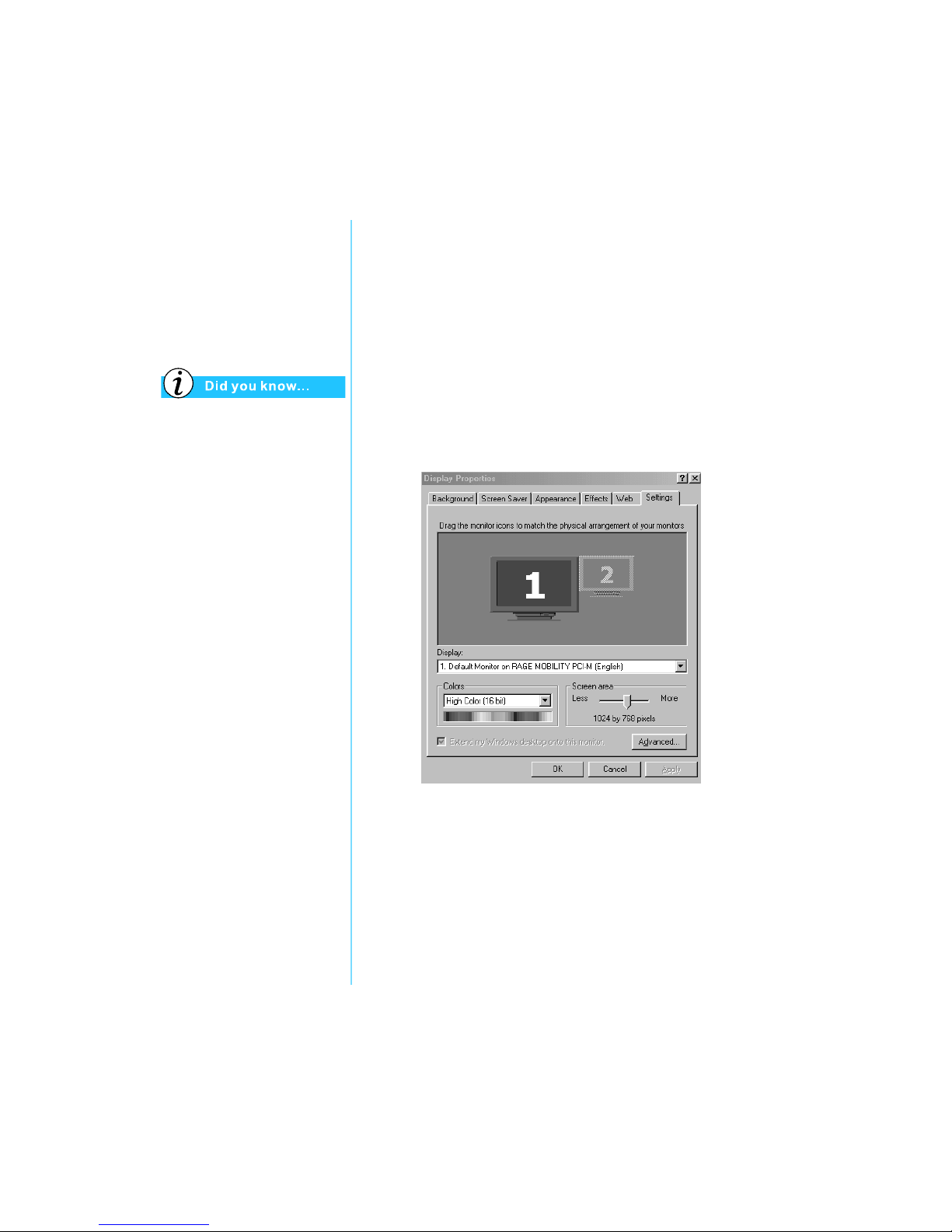
P
RESARIO MOBILE INTERNET
PC B
EYOND SETUP GUIDE
U
SING YOUR NOTEBOOK
3-9
800 S
ERIES
Display Options
In this section:
• Changing Resolution
Your Notebook’s display is
already set to its optimal
resolution. Compaq
recommends changing
the resolution setting only
if you encounter problems.
Changing Resolution
If the display only fills part of the screen or the default
resolution does not suit your needs, you may want to
adjust the display resolution.
To change the display resolution, complete these steps:
1. On the taskbar, click the Start button, point to Settings,
and then click Control Panel.
2. Double-click Display to open the Display Options dialog
box, and then click the Settings tab.
3. Under Screen area, click the resolution slider and drag
it to the desired resolution.
4. Click OK to accept the new settings, then close the
Control Panel window.
Page 36

3-10 U
SING YOUR NOTEBOOK
P
RESARIO MOBILE INTERNET
PC B
EYOND SETUP GUIDE
800 S
ERIES
You can also adjust the
display brightness by
pressing Fn+F7 to decrease
the brightness or Fn+F8 to
increase the brightness.
Key combinations such as the
example Fn+F7 used above
mean that you should press
and hold down the Fn key,
press the F7 key, and then
release both keys
simultaneously.
Adjusting Brightness
If your display is too faint or too bright, the brightness controls
may not be set properly. To correct this condition, complete the
following steps:
1. On the taskbar, click Start, point to Settings, and then click
Control Panel.
2. Double-click Display and click the Settings tab.
3. Click the Advanced button to open the
RAGE MOBILITY AGP Properties dialog box.
4. Click the Color tab. Under Brightness, click and drag the
Desktop slider to the desired brightness.
5. Click OK to close the dialog box and click OK again to
close the Display Properties dialog box, then close the
Control Panel window.
Page 37

P
RESARIO MOBILE INTERNET
PC B
EYOND SETUP GUIDE
U
SING YOUR NOTEBOOK
3-11
800 S
ERIES
Internet Zone
Buttons
The Internet Zone buttons,
located above your
Notebook’s keyboard,
automatically connect
you to the Internet.
These buttons give you
one-touch access to your
most frequently used
Internet activities.
This section covers:
• Adjusting Brightness
• Disabling the Internet
Zone Buttons
“Front of Your Presario
Notebook” in Chapter 2 of this
guide for descriptions of each
button and its default action.
You can also access the
Internet Zone options from the
taskbar by clicking Start,
selecting Programs, and then
clicking Reprogram Easy
Access Buttons.
Reprogramming the Internet Zone Buttons
You can reprogram the Internet Zone buttons to reflect your
personal preferences.
To reprogram your Internet Zone buttons, complete the
following steps:
1. From the Windows taskbar, right-click the Easy Access
Internet Zone
ÿ
icon and choose Reprogram Easy
Access Buttons.
2. Follow the instructions provided.
Disabling the Internet Zone Buttons
You may turn off all Internet Zone buttons from the Easy Access
icon. When turned off, the Internet Zone buttons are inactive.
The Easy Access Internet Zone
ÿ
icon located on the taskbar
appears with a red X on top. You can still access the button
functions if you click the Easy Access Internet Zone
ÿ
icon.
To disable the Internet Zone buttons, complete the
following steps:
1. From the Windows taskbar,
right-click the Easy Access
Internet Zone
ÿ
icon.
2. Click Disable Easy
Access Buttons.
To enable the Internet Zone buttons, complete the
following steps:
1. From the Windows taskbar, right-click the Easy Access
Internet Zone
ÿ
icon.
2. Click Enable Easy Access Buttons.
Page 38

3-12 U
SING YOUR NOTEBOOK
P
RESARIO MOBILE INTERNET
PC B
EYOND SETUP GUIDE
800 S
ERIES
Storage Drives
• Identifying Your
Storage Drives
• Using the Diskette Drive
On select models, Compaq
provides a back-up utility
(or system save) that allows
you to save your data and
applications to a partitioned
drive located on your hard
disk. To determine the total
hard disk size, add the size
of both the C and D
drives together.
Identifying Your Storage Drives
Your diskette drive, hard drive, and
CD, CD-RW, or DVD drive are
designated with letters of the
alphabet, as well as with icons.
To determine your drive letters,
complete the following steps:
1. From the Windows desktop,
double-click the
My Computer
g
icon.
The icons for each drive
and corresponding drive
letters are displayed in the
My Computer window.
2. Use the icons to the right to
identify your drive.
Note: The DVD, CD-RW, and SuperDisk drives are available only on
select models.
3 1/2 Diskette _______
Standard Diskette Drive
h
q
Local Diskette _______
Hard Drive
æ
Drive _______
CD, DVD, or CD-RW Drive
or SuperDisk Drive
Page 39

P
RESARIO MOBILE INTERNET
PC B
EYOND SETUP GUIDE
U
SING YOUR NOTEBOOK
3-13
800 S
ERIES
Using the Diskette Drive
Connecting the Diskette Drive
To use the diskette drive, connect the cable of the diskette
drive to any one of the USB port on the left side of you
Notebook.
Inserting and Ejecting a Diskette
To insert a diskette into the diskette drive, hold the diskette with
the label facing up and the arrow on the diskette pointing
towards the drive, and gently push the diskette into the drive.
To remove a diskette, press the Eject button on the
diskette drive.
Ä
Caution: To prevent damage to the diskette and the informatin
stored on it, wait until diskette drive activity is complete before
removing the diskette.
Page 40

3-14 U
SING YOUR NOTEBOOK
P
RESARIO MOBILE INTERNET
PC B
EYOND SETUP GUIDE
800 S
ERIES
Communication
Feature
In this section:
• Using the Modem
• Using the LAN
You may have to disable power
management when using
communication feature.
Set the COM port of the
internal modem to COM3.
Using the Modem
You can use the internal modem for data transfer and fax
communication.
To connect the internal modem to the telephone line, complete
the following steps:
1. Turn off your Notebook.
2. connect the end nearest the core on the modem cable to your
Notebook’s modem port.
3. Connect the other end of the modem cable to the telephone
line.
4. Turn on the Notebook.
Page 41

P
RESARIO MOBILE INTERNET
PC B
EYOND SETUP GUIDE
U
SING YOUR NOTEBOOK
3-15
800 S
ERIES
Using the LAN
You can use the 10/100 Base-T LAN module to connect your
Notebook to a network.
To connect the LAN module to the network, complete the
following steps:
1. Turn off your Notebook.
2. Attach the provided core to the LAN cable before connecting
the cable.
3. Open the core.
4. Wind your LAN cable around the core for 1.5 circles and
close the core, leaving 1 ~ 5 cm between the core and the
connector end.
5. Connect the core end of the LAN cable to the LAN port of
your Notebook and the other end to the network hub.
6. Turn on your Notebook.
Page 42

3-16 U
SING YOUR NOTEBOOK
P
RESARIO MOBILE INTERNET
PC B
EYOND SETUP GUIDE
800 S
ERIES
Infrared
Feature
In this section:
• Connecting an IR
Device
Connecting an IR Device
You can wirelessly transfer data with an IR device through the
IR port on the right side of your Notebook.
To connect your Notebook with an IR device, complete the
following steps:
1. Place the target device so that its IR port faces the IR port on
the right side of your mNotebook.
2. Adjust the distance between the IR ports to not more than 1.5
meter.
Page 43

P
RESARIO MOBILE INTERNET
PC B
EYOND SETUP GUIDE
U
SING YOUR NOTEBOOK
3-17
800 S
ERIES
Security
In this section:
• Using the Security Slot
• Power-On Password
Pressing the F9 key at
any point within the setup
returns your Notebook to the
default settings.
Using the Security Slot
To use the security slot found on
the back of your Notebook,
complete the following steps:
1. Insert a locking device (such as
a Kensington lock) into the
security slot.
2. Turn the locking device clockwise 90 degrees.
To remove the locking device, turn the locking device
counter-clockwise 90 degrees and remove the device
from the slot.
Power-On Password
You can set a power-on password that
will secure the information you store
on the hard disk. When turning on your
Notebook, this password must be entered
before you can access your files.
Setting the Password
To set the power-on password, complete the following steps:
1. Press the Power button to turn on your Notebook.
2. After the Compaq logo is displayed, a cursor is shown
in the upper right corner of the screen for a few seconds.
While the cursor is visible, press the F10 key.
Ä
Caution: F10 Setup is for experienced users only. Changing
settings may affect the functionality of your Notebook.
3. Using your arrow keys, select the Security option from
the menu bar.
Page 44

3-18 U
SING YOUR NOTEBOOK
P
RESARIO MOBILE INTERNET
PC B
EYOND SETUP GUIDE
800 S
ERIES
4. Move to Set Supervisor Password. Press the Enter key.
5. Set your personal password, and press the Enter key. You
must confirm the password and press the Enter key again.
Ä
Caution: Write your password down in a secure location. If you
forget or lose your password, a Compaq service technician must
reset your Notebook for you to be able to access your files.
6. Move to Password on boot using the + or − keys to
select Enable.
7. Using the arrow keys, select Exit from the menu bar.
8. Make sure that Exit Saving Changes is selected.
Press the Enter key.
9. Select Ye s to save your changes and exit.
Your power-on password is now set. Every time you turn on
your Notebook, resume working from hibernation mode, or
access F10 Setup, you must enter this password.
Removing the Password
To remove a power-on password, complete the following steps:
1. Access F10 Setup as above, enter your current password,
and press the Enter key. In the spaces to enter your new
password and confirm new password, press the Enter key.
Press the Enter key again to exit the screen.
2. Move to Password on boot using the + or − key to
select Disable.
3. Using your arrow keys, select Exit from the menu bar.
4. Make sure that Exit Saving Changes is selected.
Press the Enter key.
5. Select Ye s to save your changes and exit.
Page 45

P
RESARIO MOBILE INTERNET
PC B
EYOND SETUP GUIDE
C
OMMON TASKS
4-1
800 S
ERIES
In This Chapter
Common
Tasks
Anti-Virus Software, 4-2
Software and
Hardware, 4-4
Now that your Presario Notebook computer is set up and
running, you may want to explore and learn about some of
the common tasks performed by your Notebook.
4
Page 46

4-2 C
OMMON TASKS
P
RESARIO MOBILE INTERNET
PC B
EYOND SETUP GUIDE
800 S
ERIES
Anti-Virus
Software
Compaq provides anti-virus
scanning and free software
updates for one year through
the Internet.
Using Anti-Virus Software
A virus is a program that attaches
itself to a file on your Notebook
and then spreads from one file to
another. Viruses can damage data,
cause computers to malfunction,
and display annoying or offensive
messages. Some viruses may go
unnoticed for long periods of time
because they are activated on a
certain date or time. Protect your
Notebook from a virus by:
• Using an anti-virus scanning program to scan for viruses on
your drives or diskettes. This scanning program is located in
the Start menu. If you need help using the program, select
Help in the menu bar.
• Backing up your files periodically to diskettes, a separate
hard drive, or a high-capacity storage drive.
• Write-protecting diskettes. A virus cannot infect a
write-protected diskette.
• Obtaining all software from reputable sources and checking
the software for viruses before installing it.
• Using your anti-virus program to check files and programs
that are on diskettes, attached to e-mail messages, or
downloaded from the Internet.
• Disabling macros on suspicious Microsoft Word and Excel
files. These programs warn you if a document that you are
opening contains a macro that might have a virus.
• Updating your anti-virus program periodically to keep up
with new viruses.
Page 47

P
RESARIO MOBILE INTERNET
PC B
EYOND SETUP GUIDE
C
OMMON TASKS
4-3
800 SE
RIES
Recognizing a Computer Virus
A computer virus is a program that damages or erases files or
programs. Your Notebook can become “infected” with a virus
when you open a contaminated program or file. Some signs
indicating that your Notebook may be infected include:
• Strange characters or crude statements suddenly appearing
on your screen
• Hard drive, memory, or software error messages
• Damage to files or directories for no apparent reason
• Strange responses to commands
• Sharp decrease in performance or program speed
Removing a Virus
If you suspect your Notebook has
been infected with a virus, find and
remove the virus immediately using
an anti-virus program.
After you have followed the
instructions provided by the
anti-virus program, complete
the following steps:
1. Turn off your Notebook
and leave it off for at least
30 seconds.
2. Turn on your Notebook and
rescan for the virus.
Page 48

4-4 C
OMMON TASKS
P
RESARIO MOBILE INTERNET
PC B
EYOND SETUP GUIDE
800 S
ERIES
Software and
Hardware
Discover how easy it is to
add and remove software,
attach new hardware
devices, or re-install deleted
hardware drivers. With
easy-to-follow instructions,
you can completely and
safely install or remove
software programs and
hardware devices with
no worries.
This section covers:
• Adding and
Removing Software
• Attaching
Hardware Devices
Adding and Removing Software
Software can be installed from a CD, a diskette, or downloaded
from a Web site. Many software CDs automatically begin the
installation process when placed in the CD drive. If you have
software that does not automatically begin the installation
process, you can install the software by using the Microsoft
Windows Add/Remove Programs utility.
Installing Software from a CD or Diskette
To install software from a diskette,
or from a CD that does not
automatically install, complete the
following steps:
1. Close all programs.
2. From the Windows taskbar, click the Start button, point to
Settings, and then click Control Panel.
3. Double-click the Add/Remove Programs
¤
icon.
The Add/Remove Program Properties window is displayed.
4. Click Install.
5. Insert the CD or diskette into the proper drive and click Next.
Microsoft Windows finds the CD or diskette and begins the
installation process.
Page 49

P
RESARIO MOBILE INTERNET
PC B
EYOND SETUP GUIDE
C
OMMON TASKS
4-5
800 SE
RIES
Check the downloaded
program file for viruses
before installation.
Installing a Downloaded Program File
To install a program file that you have downloaded from the
Internet to your hard drive, complete the following steps:
1. Terminate your Internet connection.
2. Close all programs.
3. From the Windows taskbar, click the Start button, point to
Settings, and then click Control Panel.
4. Double-click the Add/Remove Programs
¤ icon to open
the Add/Remove Program Properties dialog box.
5. Click Install to open the Install Program from Floppy Disk or
CD-ROM window.
6. Click Next to open the Run Installation Program window.
7. Click Browse to locate and select the setup.exe or install.exe
file for the downloaded software.
8. Click Open to begin the installation process.
Page 50

4-6 C
OMMON TASKS
P
RESARIO MOBILE INTERNET
PC B
EYOND SETUP GUIDE
800 S
ERIES
Attaching Hardware Devices
To install a new hardware device such as a printer or gamepad to
your Notebook, complete the following steps:
1. Turn off your Notebook.
2. Connect the device to your Notebook according to the
instructions that come with it.
3. Turn on your Notebook.
You may be prompted to insert the Windows Installation CD or
diskettes. If this occurs, complete the following steps:
1. At the Add New Hardware Wizard, click Next to begin
installing the drivers and files necessary to make the new
hardware work.
2. Select Search for the best driver for your device
(Recommended) and click Next.
Page 51

P
RESARIO MOBILE INTERNET
PC B
EYOND SETUP GUIDE
C
OMMON TASKS
4-7
800 SE
RIES
3. Select Specify a location.
If C:\WINDOWS\OPTIONS\CABS is not displayed in the
drop-down box, select it from the drop-down list or type it in
the box and click Next. The Wizard begins installing the
necessary files and drivers for the new hardware.
4. When the Wizard completes installing the files and drivers,
click the Finish button.
You may need to restart your Notebook for the new hardware to
be recognized by your Notebook.
Page 52

Page 53

P
RESARIO MOBILE INTERNET
PC B
EYOND SETUP GUIDE
U
SING THE
CD OR DVD D
RIVE
5-1
800 S
ERIES
In This Chapter
Using the
CD or
DVD Drive
Who would ever have thought that
your home entertainment center
could fit in your lap or on a
desktop? Your Presario Notebook
computer allows you to listen to
your favorite music and (on select
models) watch your favorite
movies almost anywhere you go.
To help you understand what
options lie at your fingertips and
how to use these options, this
chapter includes information for:
• Inserting and removing CD or DVD discs
• Playing audio CDs
• Playing both DVD and non-DVD videos
• Adjusting the display options with the DVD Control Panel
• Creating audio, data, and backup CDs
CD or DVD Drive, 5-2
Audio CDs and Video
Discs, 5-5
DVDs, 5-7
Video Display
Options, 5-13
CD-RW Basics, 5-14
5
Page 54

5-2 U
SING THE
CD OR DVD D
RIVE
P
RESARIO MOBILE INTERNET
PC B
EYOND SETUP GUIDE
800 S
ERIES
CD or DVD Drive
This section covers:
• Connecting the CD or
DVD Drive
• Inserting a Disc
• Removing a Disc
• Manually Ejecting
a Disc
Do not Disconnect the CD or
DVD drive when your
Notebook is turned on.
Connecting the CD or DVD Drive
To connect the CD or DVD drive to your Notebook, complete
the following steps:
1. Turn off your Notebook.
2. Connect the cable of the CD or DVD drive to the CD or DVD
drive port on the left side of your Notebook.
Inserting a Disc
To load a disc into the disc drive, complete the following steps:
Ä
Caution: Improper handling of a CD or DVD can damage the disc
and could potentially damage the drive.
1. Press the Eject button located on the front of the drive.
2. Remove a disc from its protective case, holding the disc by its
center hole and outer edge to avoid touching the surface.
Page 55

P
RESARIO MOBILE INTERNET
PC B
EYOND SETUP GUIDE
U
SING THE
CD OR DVD D
RIVE
5-3
800 SE
RIES
If your Notebook power is off,
you will not be able to eject a
disc from the CD or DVD
drive. To remove a disc
without powering up your
Notebook, you must eject the
disc from the drive manually.
3. Place the disc, label side up (unless it is a double-sided
DVD), into the round area of the tray. Gently press the disc
down onto the center spindle of the tray until the disc snaps
into place.
Ä
Caution: Before closing the disc tray, ensure that the disc snaps
onto the spindle in the center of the tray. You can damage the disc
and your Notebook if the disc is not seated properly.
4. Push the tray back into the drive until the drive locks
into place.
Removing a Disc
To remove a disc from the drive,
complete the following steps:
1. Press the Eject button on
the drive.
2. Remove a disc from the tray, gently pushing down on the
center spindle while pulling up on the outer edges.
Avoid touching the surface of the disc.
3. Push the tray back into the drive until it locks into place.
Page 56

5-4 U
SING THE
CD OR DVD D
RIVE
P
RESARIO MOBILE INTERNET
PC B
EYOND SETUP GUIDE
800 S
ERIES
Manually Ejecting a Disc
If you need to eject a disc when the power is off, complete the
following steps to eject the disc manually:
1. Make sure the power is off and any external power sources
are disconnected.
2. Insert a small rod or pin, such as a paper clip (approximately
1/16 inch in diameter and at least 3/8 inch in length) into
the Manual Eject Hole and push firmly as shown in the
figure above.
3. Remove the disc from the tray.
4. Gently push the tray back into the drive until it locks
into place.
Page 57

P
RESARIO MOBILE INTERNET
PC B
EYOND SETUP GUIDE
U
SING THE
CD OR DVD D
RIVE
5-5
800 SE
RIES
Audio CDs and
Video Discs
In this section you’ll learn
how to play audio and video
discs with your Notebook.
This section covers:
• Playing Audio CDs
• Playing Non-DVD
Vid e o Discs
You can also use the function
keys to play an audio CD.
These keys are shown in
“Function Keys” earlier in
this guide.
The compact disc (CD) is the
most common way to store
information to use on your
Notebook. Compact disks
hold more than 450 times
the information that can be
stored on a floppy disk.
Playing Audio CDs
To play an audio CD, insert the
disc into the CD or DVD drive.
After a few seconds the Compaq
CD Player opens and the disc
automatically starts playing.
If disc play does not start automatically, complete the
following steps:
1. On the Windows taskbar, click Start, point to Programs,
Accessories, Entertainment, and then click Windows
Media Player.
2. Once the CD Player opens, click the Play button to begin
playing the CD.
3. Click the Stop button to stop playing the CD.
To remove the disc from the drive, click the Eject
≤ button on
the CD Player.
Disabling the Self-Starting Feature
(available on select operating systems)
To disable the self-starting feature, complete the following steps:
1. On the Windows taskbar, click Start, point to Settings,
and then click Control Panel.
2. Double-click the System
m icon to open the System
Properties dialog box.
3. Click the Device Manager tab, and then double-click
CD-ROM from the list of devices.
4. Select your CD/DVD drive from this list. Click Properties
to open the CD/DVD System Properties dialog box.
5. Click the Settings tab, and ensure that the check box next to
Auto Insert Notification is clear.
6. Click OK to close the dialog box.
Page 58

5-6 U
SING THE
CD OR DVD D
RIVE
P
RESARIO MOBILE INTERNET
PC B
EYOND SETUP GUIDE
800 S
ERIES
Playing Non-DVD Video Discs
To play a video disc, insert the
disc into the CD or DVD drive.
After a few seconds, the disc
automatically starts playing.
If disc play does not start
automatically, complete the
following steps:
1. On the Windows taskbar, click the Start button, point to
Programs, Accessories, Entertainment, and then click
Windows Media Player.
2. Once the player opens, select File, and then Open from
the menu.
3. Click the Browse ... button.
4. Locate and double-click the CD Drive
æ
icon.
You should see a list of files and file folders.
Note: CD movies are usually stored in a file folder that begins with the
letters MPEG.
5. Double-click the folder that contains the CD movie files.
6. Select a movie file and click the Open button. A viewing
window for the movie is displayed.
7. Click the Play button on the window to begin playing
the movie.
Page 59
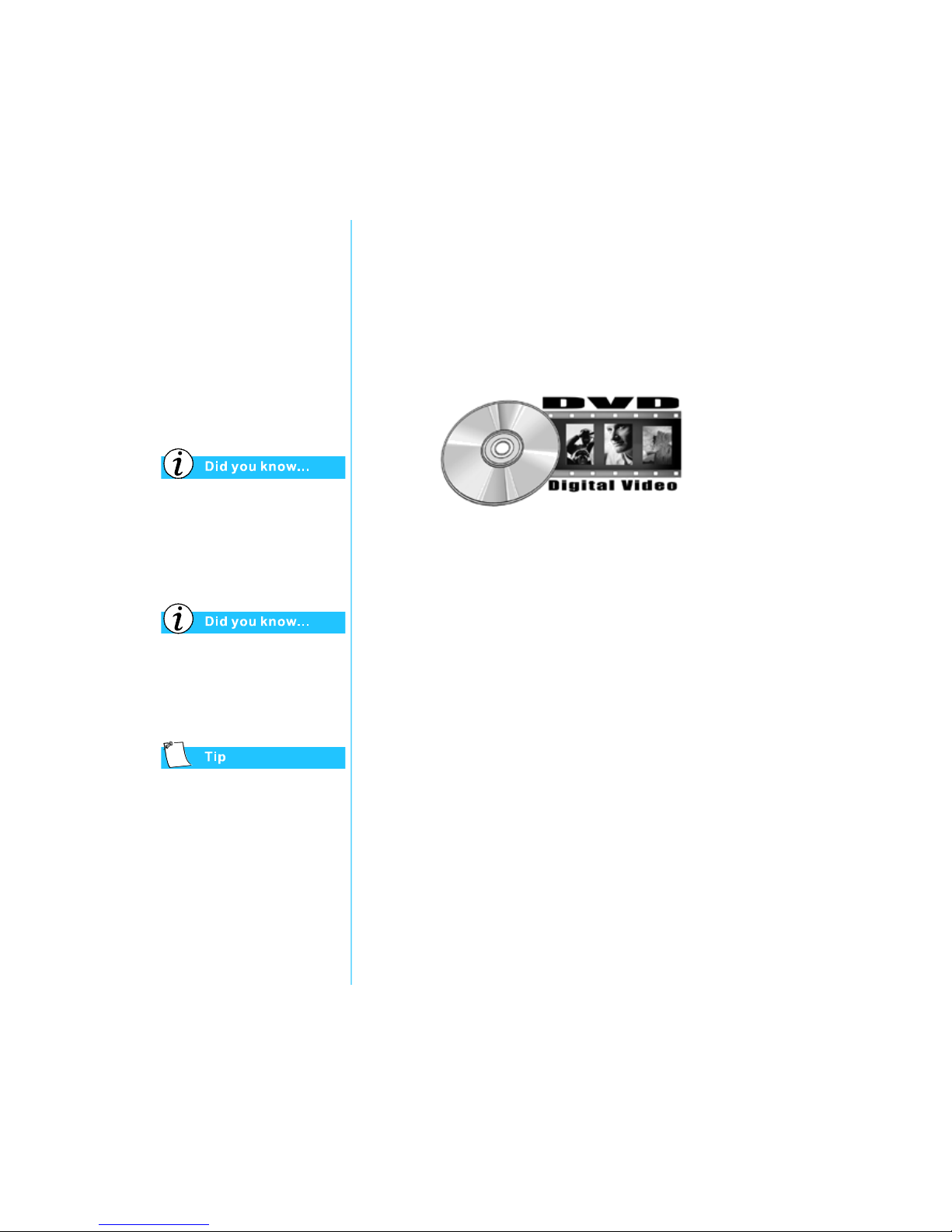
P
RESARIO MOBILE INTERNET
PC B
EYOND SETUP GUIDE
U
SING THE
CD OR DVD D
RIVE
5-7
800 SE
RIES
DVDs
In this section you’ll learn
how to play DVD discs with
your Notebook.
This section covers:
• Using the DVD Player
• Using “Regionalized”
DVDs
Digital Versatile Discs (DVDs)
look like CDs, but they store
movies. DVDs store about
28 times more information
than video CDs.
The DVD drive will take a few
seconds to start playback
because it must first determine
the type of media being played.
For the best playback quality,
close all other applications in
the background while playing
aDVD.
Using the DVD Player
(available on select models)
Your Notebook’s DVD Drive reserves the best seat in the house
for you, so you can watch all your favorite movies anytime,
anywhere. The DVD Player is simple and fun to use.
You have two options for starting the DVD Player:
• Insert a DVD disc into the DVD drive. After a few seconds,
the Compaq DVD Player control panel opens and
playback begins.
• If a DVD disc is already inserted in the drive, start the DVD
player by pressing the Play
®
button on the Status panel on
the front of your Notebook. The Compaq DVD Player
control panel opens and playback begins.
Page 60

5-8 U
SING THE
CD OR DVD D
RIVE
P
RESARIO MOBILE INTERNET
PC B
EYOND SETUP GUIDE
800 S
ERIES
On-Screen Controls
The on-screen controls allow you to quickly and easily access
the features of the DVD Player.
The table below provides you with button identifications and
descriptions to help you operate the player.
Button Title Description
.
Open
Displays a list of files for playback.
≤
Eject
Opens the DVD drive to load or remove discs.
V
DVD
Options
Displays the DVD Options menu for selecting Video
Display and Parental Controls.
™
Rewind
Rewinds the content. Press Play to resume playback.
Æ
Previous
Moves to the previous track and resumes playback.
∞
Stop
Stops the content playback and returns to the start of the
content file.
©
Play
Begins playback of selected content.
Ã
Pause
Pauses playback. Press Pause or Play to
resume playback.
Ø
Next
Skips to the beginning of the next track.
≠
Fast
Forward
Advances to a selected location. Press Play to
resume playback.
Page 61

P
RESARIO MOBILE INTERNET
PC B
EYOND SETUP GUIDE
U
SING THE
CD OR DVD D
RIVE
5-9
800 SE
RIES
I
Root Menu/
Resume
Shows what is available on the DVD for playback.
d
Change
Subtitle
Displays or changes subtitles viewed on the window.
This feature is allowed only for DVD content with
subtitles. This feature is available only when the content
allows changes to the audio track.
c
Change
Audio
Changes the playing audio track to audio of another track
located on the DVD. Most commonly used with
multi-language content to change the spoken/heard
language. This feature is available only when the content
allows changes to the audio track.
|
Title Menu/
Resume
Displays the main title menu so you can select content.
}
Change
Camera
Angle
Changes the camera angle of content being played. This
feature is allowed only for DVD content created using
multiple cameras and camera angles.
+
Volume
Increases the volume level when the bar is moved up and
decreases the volume level when the bar is moved down.
3D Audio
Activates the 3D Audio feature for virtual surround sound.
Mute
Turns the audio off. Press the Mute or Volume button to
resume audio.
∫
Close
Player
Closes the program.
‹
Minimize
Minimizes the size of the Display window of the program.
π
Help
Shows the Help file.
Button Title Description
Page 62

5-10 U
SING THE
CD OR DVD D
RIVE
P
RESARIO MOBILE INTERNET
PC B
EYOND SETUP GUIDE
800 S
ERIES
Setting the Play Features
The DVD Player has two modes or play settings: the DVD mode
and the File mode. Use the DVD mode to play a standard DVD.
Use the File mode to play movie or MPEG files.
To play content from the File mode, complete the
following steps:
1. Click the Open
.
icon on the DVD Player control panel.
The list of files is displayed.
2. Select the file you want to view.
3. Click Open. The content begins playing.
Not all of the following features are available on all DVDs:
• If the DVD Player is in the File mode, the Subtitle
d
button is disabled.
• If the DVD Player is in the DVD mode and your disc does
not have Subtitle language options, the Subtitle
d
button
is disabled.
• If the DVD Player is in the DVD mode and your DVD has
Subtitle language options, the Subtitle
d
button is enabled.
When a DVD is inserted into the CD or DVD drive, the features
available on the DVD player are displayed. When a particular
feature is not available, the respective button does not respond
when clicked.
Page 63

P
RESARIO MOBILE INTERNET
PC B
EYOND SETUP GUIDE
U
SING THE
CD OR DVD D
RIVE
5-11
800 SE
RIES
When attempting to play a
DVD that does not match the
drive’s region setting, you
will see the message, “The disk
region is different from the
region of the drive … Do you
wish to change the
drive region?”
To close the player without
changing the drive’s region
setting, click No.
To change the region setting
and play the DVD disc,
click Ye s and follow the
on-screen instructions.
Using “Regionalized” DVDs
Some models have a “regionalized”
feature that limits the playback of
discs to specific geographical regions.
If your Notebook has this feature, the
region code on the DVD drive must
match the region code on the disc.
Although the DVD drive region code
is set at the factory, some DVD drives
(depending on the make and model)
allow you to change the region code. If your Notebook has this
feature, you can change the code a maximum of five times.
Identifying Your Region Setting
If your Notebook offers the option to change region settings,
complete the following steps:
1. Insert a DVD disc into the DVD drive. The Compaq DVD
Player control panel opens automatically.
2. Click the DVD Options
V
icon on the lower left corner of
the player. The DVD Options dialog box opens.
3. Select the DVD Region tab. The selected option indicates
the drive’s current region setting.
4. If the drive’s region setting matches the disc’s region setting,
click OK.
Note: If the drive’s region setting does not match the disc, you will need
to select a new region to play the disc.
Page 64

5-12 U
SING THE
CD OR DVD D
RIVE
P
RESARIO MOBILE INTERNET
PC B
EYOND SETUP GUIDE
800 S
ERIES
You can only change the region
code for the DVD drive five
times. The fifth setting change
you make becomes the
permanent region on the
player. Each time you make a
change to the drive’s region
setting, the remaining number
of changes allowed on the DVD
drive is displayed.
Selecting Your Region Setting
To change the DVD drive region setting, complete these steps:
1. With a DVD disc in the drive, open the Compaq DVD Player.
2. Click the DVD Options
V
icon on the lower left corner
of the player to open the DVD Options dialog box.
3. Click the DVD Region tab.
4. Select the desired region from the displayed map or from the
options buttons.
Note: You will only be allowed to select the region that matches the disc
inserted in the drive. All other options will appear dimmed.
5. Click OK to close the dialog box.
Page 65

P
RESARIO MOBILE INTERNET
PC B
EYOND SETUP GUIDE
U
SING THE
CD OR DVD D
RIVE
5-13
800 SE
RIES
Video Display
Options
You already know how to
play DVDs and video CDs.
This section shows you
how to adjust the display
options while watching
videos on your Notebook.
Showing and Hiding the DVD Panel
To hide the DVD Player panel, click anywhere outside the DVD
control panel.
To view the DVD Player control panel when the DVD Content
Picture window is set to full-size, move the cursor to the edge
of the screen.
Zooming the View
To enlarge the DVD Player picture window to full-window
size, double-click anywhere on the picture.
To return to a smaller window, double-click anywhere on
the picture.
Page 66

5-14 U
SING THE
CD OR DVD D
RIVE
P
RESARIO MOBILE INTERNET
PC B
EYOND SETUP GUIDE
800 S
ERIES
CD-RW Basics
If your Notebook has a
CD-RW drive, you can
create your own audio
and data CDs. This
section covers:
• Installing Adaptec
Easy CD Creator™
4 (available on
select models)
• Using Adaptec Easy
CD Creator 4
• Preventing Buffer
Underrun Errors
• Accessing Easy
CD Creator 4
Users Information
CD-RW refers to Compact
Discs (or Drives) that are
Readable and Writable.
You must close all other
Windows programs before
installing Adaptec Easy
CD Creator 4.
Installing Adaptec Easy CD Creator™ 4
(available on select models)
Insert the Adaptec Easy CD Creator 4 disc into the CD-RW
drive and complete the following steps to install the Adaptec
Easy CD Creator software.
Easy CD Creator and Direct CD
To install the Easy CD Creator, complete the following steps:
1. Once the CD is inserted, the Adaptec Installation dialog box
opens. Click Easy CD Creator.
2. Follow the on-screen installation instructions.
3. When prompted, select a location on the hard disk to store the
Easy CD Creator program, or accept the recommended
location, and then click Next.
4. When prompted, select a folder where the program icons will
be placed. Click Next to continue installation.
5. When prompted, insert the Adaptec Update Diskette if one
was provided with the Adaptec Easy CD Creator software.
Follow the on-screen instructions to continue the installation.
Note: If an Adaptec Update Diskette did not come with the software, click
Skip and follow the on-screen instructions to continue installation.
6. When the installation is complete, click Finish.
To install the Direct CD program, complete the following steps:
1. On the Adaptec Installation Window, click Direct CD.
2. Follow the on-screen installation instructions.
3. When prompted, select a location on the hard disk to store the
Direct CD program, or accept the recommended location,
and then click Next.
4. When prompted, select a folder where the program icons will
be placed. Click Next to continue the installation.
Page 67

P
RESARIO MOBILE INTERNET
PC B
EYOND SETUP GUIDE
U
SING THE
CD OR DVD D
RIVE
5-15
800 SE
RIES
5. When prompted, insert the Adaptec Update Diskette if one
was provided with the Adaptec Easy CD Creator software.
Follow the on-screen instructions to continue the installation.
Note: If an Adaptec Update Diskette did not come with the software, click
Skip and follow the on-screen instructions to continue installation.
6. When the installation is complete, click Finish.
Take Two
Take Two is used to back up the contents of your hard disk to
a single or multiple CDs. After your data is backed up to CD,
you can easily restore all selected files.
To install Take Two, complete the following steps:
1. From the Adaptec Installation dialog box, click Tak e Two
and follow the on-screen installation instructions.
2. When prompted, select a location on the hard disk to store the
Take Two program, or accept the recommended location, and
then click Next.
3. When prompted, select a folder where the program icons will
be placed. Click Next to continue installation.
4. When prompted, insert the Adaptec Update Diskette if one
was provided with the Adaptec Easy CD Creator software.
Follow the on-screen instructions to continue the installation.
Note: If an Adaptec Update Diskette did not come with the software, click
Skip and follow the on-screen instructions to continue installation.
5. When setup is complete, click OK.
Page 68

5-16 U
SING THE
CD OR DVD D
RIVE
P
RESARIO MOBILE INTERNET
PC B
EYOND SETUP GUIDE
800 S
ERIES
After installation of Adaptec
Easy CD Creator 4, you will
be prompted to restart your
Notebook. You must restart
your Notebook before you can
begin using Adaptec Easy
CD Creator 4.
When you start or restart
your Notebook, Adaptec Easy
CD Creator 4 prompts you
with a Web-CheckUP option.
Web-CheckUP connects to
the Adaptec Web site on the
Internet and searches for
Adaptec software programs
that can be updated on your
Notebook.
If you are using the Easy CD
Creator Standard Edition and
would like to upgrade to the
Deluxe Edition, contact your
nearest software retailer or
run Web-CheckUP.
Using Adaptec Easy CD Creator
4
To access the main menu of the Adaptec Easy CD Creator 4,
from the Windows taskbar click Start, point to Programs, then
to Adaptec Easy CD Creator 4, and then click Create CD.
The Adaptec main menu is displayed.
Creating Audio CDs
An audio CD is used only for playing music, not for data
storage. The Adaptec Easy CD Creator 4 allows you to record
CDs and audio files. You can even create your own “greatest
hits” audio CD that contains tracks from multiple artists.
To create an audio CD, complete the following steps:
1. On the Windows taskbar, click Start, point to Programs,
Adaptec Easy CD Creator 4, and then click Create CD.
2. On the Welcome screen, click Audio. After the Audio
screen is displayed, click Audio CD. The Easy CD Creator
window opens.
3. To open an Audio CD Layout click the small arrow next to
the New button on the toolbar. Click Audio CD from the
drop-down list and an Audio CD Layout opens.
Page 69

P
RESARIO MOBILE INTERNET
PC B
EYOND SETUP GUIDE
U
SING THE
CD OR DVD D
RIVE
5-17
800 SE
RIES
You can record any
combination of tracks, WAV,
or MP3 files to an Audio CD.
If information about the music
CD is located on your hard
disk, the CD title, artist name,
and the name of each track are
displayed. If this information
does not appear and you have
access to the Internet, click the
CDDB
™
Internet button on the
toolbar to download the
information from the online
CDDB Music Service.
To test the drive performance,
Compaq recommends using the
Emulate Only option (located
in the Options window) when
recording a new CD-R or using
your Notebook for the first
time. This allows you to
perform a test run before
actually recording.
When you have finalized a
CD-R disc, no additional
tracks can be added to the disc.
4. If you are recording tracks from an existing music CD, insert
the music CD into your CD drive and continue with the next
step. To begin recording WAV or MP3 files, continue with
the next step.
5. In the left pane of the Explorer section, select the CD-ROM
drive containing the music CD; a list of the tracks on the CD
appears to the right. If you are recording WAV or MP3 files,
select the folder where your files are located.
6. Select the track, WAV, or MP3 file you want to record in the
right pane of the Explorer section, and then click Add on the
toolbar. Repeat until the Audio CD Layout contains all of the
tracks and files that you want to record.
7. Click Create CD. The CD Creation Process dialog
box opens.
8. When prompted, remove your audio CD and insert a blank
CD into your CD-Recorder and click OK to start recording.
9. When the CD Creation Process is complete, click OK.
Note: If you have tracks on other music CDs that you want to record, repeat
steps 3–5 for each music CD from which you want to record. During the
actual recording process, Easy CD Creator prompts you to reinsert the
appropriate music CD for the track being recorded.
Creating Data CDs
A data CD is ideal for backing up important files such as
personal documents and files on your hard disk. The Data CD
is designed for data storage only, and cannot be played on your
home stereo like an audio CD.
To create a data CD, complete the following steps:
1. On the Windows taskbar, click Start, point to Programs,
Adaptec Easy Creator 4, and then click Create CD.
2. On the Welcome screen, click Data. The Data screen opens.
3. On the Data screen, click Data CD. The Easy CD Creator
window opens.
Page 70

5-18 U
SING THE
CD OR DVD D
RIVE
P
RESARIO MOBILE INTERNET
PC B
EYOND SETUP GUIDE
800 S
ERIES
The CD-Recordable or CDReWritable CDs have to be
formatted first before writing to
them.
4. To open a Data CD Layout, click the small arrow next to
the New button on the toolbar. Select Data CD from the
drop-down list and a Data CD Layout opens.
5. Insert a blank CD into your CD-Recorder.
6. In the Explorer section, select the data file or folder you
want to record, and then click Add on the toolbar. Repeat
until the Data CD Layout contains all the files and folders
you want to record.
7. Click Create CD. The CD Creation Setup dialog box opens.
8. C
lick OK to start recording.
DirectCD
DirectCD allows you to write files directly onto CD-Recordable
or CD-ReWritable CDs.
To begin using DirectCD, complete the following steps:
1. On the Windows taskbar, click Start, point to Programs,
Adaptec Easy CD Creator 4, and then click Create CD.
2. On the Welcome screen, click Data. The Data screen opens.
3. On the Data screen, click DirectCD. The Adaptec DirectCD
Wizard! dialog box opens.
4. Follow the on-screen instructions to begin writing the CD.
Jewel Case Creator
The Jewel Case Creator allows you to create custom jewel case
covers, inserts, and CD labels. To start the Jewel Case Creator,
double-click the Jewel Case Creator button on the Adaptec CD
Creator Menu. For detailed information on how to create
customized products, refer to the Online Help Manual.
Page 71

P
RESARIO MOBILE INTERNET
PC B
EYOND SETUP GUIDE
U
SING THE
CD OR DVD D
RIVE
5-19
800 SE
RIES
Easy CD Creator is designed
to assist you in reproducing
material for which you own the
copyright or have obtained
permission to copy from the
copyright owner. Unless you
own the copyright or have
permission to copy from the
copyright owner, you may be
violating copyright law and be
subject to payment of damages
and other remedies. If you are
uncertain about your rights,
contact your legal advisor.
In extreme cases, some errors
may render your disc unusable.
If this occurs, it may be
necessary to start over with a
new disc and then properly
dispose of the old disc.
CD Copier
The CD Copier is used to back up almost any kind of CD.
To make a backup copy of a CD, complete the following steps:
1. On the Windows taskbar click Start, point to Programs.
2. Point to Adaptec Easy CD Creator 4 on the Programs
menu, point to Features.
3. Click CD Copier. The CD Copier window opens.
4. Click the Source and Destination tab.
5. Under Copy from, select the drive containing the
original CD.
6. Under Record to, select the drive containing the blank CD.
This is the CD-recordable drive.
7. Click Copy to begin recording a copy of your CD.
Preventing Buffer Underrun Errors
A Buffer Underrun is an error that occurs when the flow of data
to the CD-Recorder is interrupted. Once a buffer underrun
occurs, the CD creation process is halted.
The following are suggestions for preventing buffer underruns:
• Close other programs and disable tasks or applications
running in the background such as screen savers and
virus software.
• Ensure that the temporary files created during CD recording
are created on the local hard disk, not in a directory on a
network drive.
Note: To change the location where the temporary files are stored, click
Tools, select Options from the menu, and then follow the on-screen
instructions.
Page 72

5-20 U
SING THE
CD OR DVD D
RIVE
P
RESARIO MOBILE INTERNET
PC B
EYOND SETUP GUIDE
800 S
ERIES
• Open the Systems Properties dialog box by clicking System
from the Control Panel. Click the Device Manager tab and
ensure that Allow Disconnect is set for both the
CD-Recorder and the hard disk.
• Do not attempt to record CDs from files on a network. If the
desired files are on a network, copy them to your local hard
disk before recording the CD.
Note: A buffer underrun error can occur on single or dual optical drive
systems (CD-ROM, CD-RW, or DVD-ROM drive).
Accessing Easy CD Creator 4
Users Information
The Easy CD Creator 4 software included with your Notebook
comes with step-by-step instructions, the Quick Reference
Guide provided by Adobe Acrobat
®
4.0, and a complete
user’s manual called Online Help to answer any questions
you might have about the functionality of the software with
your CD-RW Drive.
To access Online Help while using the Audio or Data CD
Creator, click Help from the toolbar, then select Contents and
Index from the drop-down list.
To use the Adobe Acrobat Quick Reference Guide and glossary
of terms, click Start, then Programs, then Adaptec Easy CD
Creator, then click Quick Reference Guide.
Page 73

P
RESARIO MOBILE INTERNET
PC B
EYOND SETUP GUIDE
LET’S GO S
URFING
6-1
800 S
ERIES
In This Chapter
Let’s Go
Surfing
“Surfing the Web”can be a
wonderful way to use and enjoy
your Notebook. Surfing offers new
opportunities daily for shopping,
education, news, entertainment,
research, and education.
Possibilities abound on the Web.
This chapter helps you discover
them. When you do, you will not be
alone. It is estimated that thousands
of new users connect to the Web
every day for the first time.
Basic Concepts, 6-2
Browsers, 6-7
Search Engines, 6-9
6
Page 74

6-2 LET’S GO S
URFING
P
RESARIO MOBILE INTERNET
PC B
EYOND SETUP GUIDE
800 S
ERIES
Basic Concepts
This section helps you
answer these questions:
• What is the Internet?
• What is the World
Wide Web?
The Internet is changing
communication and commerce
around the world.
The World Wide Web is part of the Internet. Several decades
ago, the U.S. military began developing the Internet. It wasn’t
long before academic and industrial researchers began using it to
share data.
Vast Numbers of new computer users stimulated Internet growth
over the last ten years. Millions of homes and businesses now
use their computers to communicate through this system.
Welcome to the World Wide Web. Whatever other uses you
have for your computer, this one can be the most interesting.
What is the Internet?
The
Internet
is a vast communications system for computers.
Cables, phone lines, and radios connect huge numbers of
computers around the world. These connections allow many
simultaneous public and private communications.
The Internet does not have an owner or manager. It is a
cooperative effort between individuals, private organizations,
universities, businesses, and governments.
Let’s take a brief look at how the Internet is put together.
A network
is the basic building block of the Internet. Two
computers create a small network when they are linked to
each other.
Page 75

P
RESARIO MOBILE INTERNET
PC B
EYOND SETUP GUIDE
LET’S GO S
URFING
6-3
800 SE
RIES
Computers in a network can
share information as well as
devices such as printers
and scanners.
A network can link multiple computers. For example, a large
company could link all its computers within a single network.
On a higher level, networks can link to other networks. In fact,
huge numbers of networks are linked worldwide to form the
Internet. Together they provide seemingly endless amounts of
information for topics such as:
• Entertainment
• Commerce
• Research
• Education
What is the World Wide Web?
Inside the Internet is the World Wide Web (www). Although
the World Wide Web is the part of the Internet that you are
most likely to be interested in, it is only one small part of the
whole system.
The complete Internet offers a number of tools, including
e-mail, the World Wide Web, and other communication services.
Here is some basic information about aspects of the Web that
will help you understand this new world.
World Wide Web
The
World Wide Web
is a popular system that is set up within the
Internet specifically for publishing and accessing information.
It is also known as the
Web. The letters www
stand for
Worl d Wid e Web.
Page 76

6-4 LET’S GO S
URFING
P
RESARIO MOBILE INTERNET
PC B
EYOND SETUP GUIDE
800 S
ERIES
Hyperlinks make it easy to
jump from place to place
on the World Wide Web.
Web Sites and Web Pages
World Wide Web information is grouped in
Web s it e s
that are
home to one or more
Web pages. Web pages can provide text,
graphics, animation, audio, and video to your computer.
Hyperlinks
Many Web pages include
hyperlinks, also known as
links,
that transport your search at the
click of a button. A link can be to
another place on the same Web
page or to another computer
halfway around the world.
Hyperlinks often appear in Web
pages as colored, underlined text. You will also find hyperlinks
hidden in buttons, pictures, and drawings on a Web page.
When you pass your cursor over a hidden hyperlink, the
normal cursor arrow turns into a hand with the thumb and
first finger extended.
Click on a hyperlink and discover where it sends you.
These links can move you from page to page, site to site, Web
server to Web server—all over the world!
Web Servers
Information on the World Wide Web is stored on computers
called
Web servers. Web servers are like electronic libraries.
Web servers are scattered throughout the world.
Page 77

P
RESARIO MOBILE INTERNET
PC B
EYOND SETUP GUIDE
LET’S GO S
URFING
6-5
800 SE
RIES
Your Presario Notebook
provides you with a
selection of Internet
Service Providers (ISPs).
High-speed Internet access
may be available in your area.
Check with your ISP or local
telephone company for
more information.
Your Presario Notebook has a
built-in Ethernet connection
which is the most common
way to connect to high-speed
Internet access.
Surfing the Web
Using your computer to tour the
World Wide Web is called
surfing
the Web. Sometimes you’ll just be
looking to see what’s there. At
other times, you’ll be looking for
something specific.
Internet Address (URL)
A Web site has an
Internet address
that tells your computer how
to find it. An Internet address is known as a
Uniform Resource
Locator, or
URL. It identifies the location of a Web site just as
your home address identifies where you live.
Internet Service Provider (ISP)
A company that provides access to
the Internet is an
Internet Service
Provider (ISP). Your computer’s
connection to an ISP’s computer is
your entry point to the Web. You
must establish an account with the
ISP of your choice.
Modem
A computer’s physical connection to the Internet is typically
through a telephone line. Your computer contains hardware
called a
modem
that sends and receives information over a
standard telephone line. There are on-screen instructions you
must follow when you set up your modem.
Page 78

6-6 LET’S GO S
URFING
P
RESARIO MOBILE INTERNET
PC B
EYOND SETUP GUIDE
800 S
ERIES
The “Search Engines” section
later in this chapter for
detailed information about
searching on the Internet.
Check with your Internet
Service Provider for details
about the e-mail service
they provide.
Search Engine
A search engine is a program used on Web sites that allows you
to search the Internet for keywords you enter. The search engine
generates a list of Web pages that contain your keywords.
Once you access the Internet, you can use a search engine to
begin searching for information. You can choose from many
search engines on the Internet. To access one of these search
engines, type in a URL, such as www.compaq.com.
URLs
take
you to the requested site.
E-mail
A form of mail delivered over the Internet is
e-mail. It is
like a paperless letter that goes directly from one computer to
another. To get e-mail, both the sender and recipient must have
e-mail accounts. Your ISP is one possible provider of an
e-mail account.
Page 79

P
RESARIO MOBILE INTERNET
PC B
EYOND SETUP GUIDE
LET’S GO S
URFING
6-7
800 SE
RIES
Browsers
This section covers the
following:
• What is a Browser?
• Using Microsoft
Internet Explorer
Learn to use the features in
your browser. It makes your
Internet experience much
more enjoyable.
Your Notebook comes
with Microsoft Internet
Explorer preinstalled.
America Online
®
(AOL) users
must start AOL and log on
before starting Internet
Explorer.
What is a Browser?
A Web b r ows e r is a program that allows you to see Web sites on
the Internet.
Yo u r c om p u t e r ’s browser performs four basic tasks. When you
provide a Web site’s URL, your browser will:
• Contact the Web site
• Gather information from the Web site
• Display information from the Web site on your
computer screen
• File, print, or dispose of information from the Web site as
you choose
Using Microsoft Internet Explorer
Your Internet PC comes with a browser called Microsoft Internet
Explorer. It is the most widely used browser in
the world.
When you use your browser, the first page it displays is the
default home page. You can customize or change this page.
You can also customize other browser features.
Look in the browser Help files for instructions on customizing
your browser.
Note: To use Microsoft Internet Explorer, you must have an active account
with an ISP. You must also have a physical connection, such as a phone line,
to your ISP’s computer.
Page 80

6-8 LET’S GO S
URFING
P
RESARIO MOBILE INTERNET
PC B
EYOND SETUP GUIDE
800 S
ERIES
Microsoft Internet Explorer
has an extensive Help section
that includes a tour of its
major features.
“Internet Zone Buttons” in
Chapters 2 and 3 for information about identifying,
reprogramming, and disabling
the Internet Zone buttons.
To begin surfing the Internet with Microsoft Internet Explorer,
complete either of the following:
• From the Windows desktop, double-click the Internet
Explorer
A
icon.
• From the Windows taskbar, click the Start button, point to
Programs, and then click the Internet Explorer
A icon.
An alternative method uses the
Internet Zone
buttons on
your keyboard.
To connect to the Web with this procedure, simply press one of
the Internet Zone buttons.
Note: The Internet Zone buttons on your computer may differ from those
shown here.
These buttons give you quick access to the most frequently used
Internet activities. They can be programmed to reflect your
personal preferences.
Page 81

P
RESARIO MOBILE INTERNET
PC B
EYOND SETUP GUIDE
LET’S GO S
URFING
6-9
800 SE
RIES
Search Engines
This section will help you
perform the following tasks:
• Choosing a Search
Engine
• Using a Search Engine
• Searching on the Web
• Accessing Files
from the Internet
Each search engine has a
different look and feel.
Try various search engines
to see which one you like.
Choosing a Search Engine
Many different search engines exist
on their own Web sites. Each one
keeps a list, or database, of
registered Web sites. The search
engine’s master list includes a
description and Internet address for
each of its registered Web sites.
Some search engines keep generalpurpose lists while others limit their
lists to a single topic.
• An example of a general-purpose search engine is
AltaVista
®
at
www.altavista.com. Some ISPs, such as
America Online
®
, provide their own general-purpose
search engine.
• An example of a specialized search engine would be one
that only lists Web sites about one specific topic.
You can locate search engines in several ways:
• Click your browser’s Search button.
• Ask a search engine to list other search engines.
Page 82

6-10 LET’S GO S
URFING
P
RESARIO MOBILE INTERNET
PC B
EYOND SETUP GUIDE
800 S
ERIES
Choose your keywords
carefully. Your choice
determines the success
of your search.
URL means Uniform Resource
Locator. A URL is an address
for a resource or Web site on
the Internet.
Using a Search Engine
Most search engines ask for a keyword. A
keyword
is a single
word or simple phrase that describes your topic.
• When entering keywords, you can enter an entire sentence to
limit the search to a more specific topic. For example, for
information about searching the Internet, enter searching the
Internet, instead of Internet.
• After you enter a keyword search, the search engine
generates a list of hyperlinks to all Web sites that contain
your keywords. Click a link to go to a specific Web site.
For practice, search for the Compaq Web site:
1. Connect to the Internet and open your browser.
2. Enter the following URL into the Address box of your Web
browser: www.altavista.com.
3. Enter Compaq in the box next to Find this.
4. Click Search. Your browser should display numerous links to
different Compaq Web sites.
To use a search engine, complete these steps:
1. Choose a keyword that describes your topic.
2. Type that keyword into the search engine.
3. Click the
go
button (or other button provided) to send
your request.
Once you have entered a keyword, the search engine will:
• Review the descriptions of the Web sites in its records
• Create a list of the Web sites that contain your keyword
• Display the list on your screen
The list the search engine returns to you includes a brief
description of each Web site as well as its URL.
Page 83

P
RESARIO MOBILE INTERNET
PC B
EYOND SETUP GUIDE
LET’S GO S
URFING
6-11
800 SE
RIES
Try various keywords and
compare the results. You can
also use the same keyword in
different search engines.
Check your browser’s Help
files for specific information on
using your Favorites folder.
Searching on the Web
You can now begin searching on the Web.
Briefly examine the list provided by the search engine. Then,
• If you don’t like the list, change the keyword and ask the
search engine to generate a new list.
• If you see a Web site that looks interesting, click its URL or
enter its URL in your browser.
After you have chosen and visited a Web site, you can easily
return to the search engine.
• Use the Back arrow in your browser to return to the list.
• Choose another Web site from the list or generate a new list.
Your browser keeps a chronological list of the Web sites you
visit. The forward arrow and back arrow let you move through
that list to revisit Web sites.
If you know the URL of the Web site you want to visit, type it
directly into the Address box of your Web browser. For example,
you can visit the Compaq Web site by typing the following URL
into the
Address
box of your Web browser:
www.compaq.com/athome/exploration
The URL of a Web site that you want to remember can be placed
in your browser’s
Favorites
folder. Some suggested Web sites
are already in that folder. You can open your Favorites folder
and easily visit a Web site by clicking on its name.
Page 84

6-12 LET’S GO S
URFING
P
RESARIO MOBILE INTERNET
PC B
EYOND SETUP GUIDE
800 S
ERIES
The “Anti-Virus Software”
section of Chapter 4 for more
information about how to
protect your Notebook and
your files from viruses.
Accessing Files from the Internet
Accessing files from the Internet
can be as simple as the push of a
button. You may want to access
files such as software upgrades
and patches, videos, music, the
latest news, or up-to-date virusdetection files.
To access a file on the Internet,
complete the following:
1. Open your Web browser and enter a Web address or search
for the information you need.
2. Once you have located a source for the information, follow
the Web site’s directions to view or download the file.
Page 85

P
RESARIO MOBILE INTERNET
PC B
EYOND SETUP GUIDE
C
ARING FOR YOUR BATTERY
7-1
800 S
ERIES
In This Chapter
Caring for
Your Battery
When you’re on the go, AC wall outlets are not always available
and sometimes you’ll want to use battery power. This chapter
shows you how to maintain and recharge your battery properly
so that your Presario Notebook computer has the power
necessary to continue running. After you have read this chapter,
you will be able to complete the following tasks:
• Increase the length of battery operating time
• Correct a low-battery condition
• Store your battery
• Recycle your battery
Battery Care, 7-2
Battery Calibration, 7-4
Power Management, 7-9
7
Page 86

7-2 C
ARING FOR YOUR BATTERY
P
RESARIO MOBILE INTERNET
PC B
EYOND SETUP GUIDE
800 S
ERIES
Battery Care
When AC wall outlets are
not available or convenient,
the battery becomes the
“life-line” of your
Notebook. In this section
you will become familiar
with the following:
• Using the Battery
• Storing the Battery
• Recycling the Battery
If your Notebook contains a
lithium battery pack, improper
handling of the battery pack
may result in fire and chemical
burns. Do not disassemble,
crush, puncture, short external
contacts, dispose of in water
or fire, or expose it to
temperatures higher than
60 °C (140 °F). Replace only
with the Compaq battery pack
specified for your Notebook.
“Using the Battery” earlier
in this guide for inserting,
removing, and charging
your battery.
Using the Battery
Your Notebook allows you to use either AC power or battery
power. If an AC wall outlet is not available, you will want to
use battery power. This section of “Caring for Your Battery” will
help you:
• Determine the amount of remaining battery power
• Determine what affects the length of battery operating time
Checking Battery Power
To determine the amount of remaining battery power, follow
these steps:
1. Double-click the Battery Charge icon or the AC pow er icon
located on the right side of the Windows taskbar.
2. Check the lights on your battery or Status panel gauge,
depending on what type of Notebook you have.
Storing the Battery
If you will not be using your Notebook for an extended period
of time, you must take precautions to ensure that your battery is
stored correctly.
Page 87

P
RESARIO MOBILE INTERNET
PC B
EYOND SETUP GUIDE
C
ARING FOR YOUR BATTERY
7-3
800 SE
RIES
For safety reasons when
operating under AC Power,
Compaq recommends that
you keep a battery installed.
This ensures that you have
a charged battery when you
need it.
Temperature plays an
important role in recharging
your battery. To gain maximum
capacity, allow both the battery
and your Notebook to cool to
68 °F (20 °C), which is room
temperature, before recharging
the battery.
You may store your battery
within the following
temperature range:
32 °F to 113 °F (0 °C to 45
°C). To extend its operating
life, store the battery in a cool
dry place.
“Government Approvals”
section of the Safety and
Comfort Guide for more
information on recycling.
Refer to the following storage requirements.
Li-Ion Battery – If your Notebook uses a Li-Ion (lithium-ion)
battery and you will not be using your Notebook for a long
period of time (more than two weeks):
• Use your Notebook until the battery is drained to 50 percent.
• Remove the battery and store it separately.
Recycling the Battery
In North America, dispose of
nickel-metal-hydride or lithium-ion
batteries by taking advantage
of the Compaq battery recycling
program. You will be provided
with a postage-paid battery pack
mailer pre-addressed to a
reclamation facility where the
metals are recycled.
Do not dispose of batteries with general household waste.
Dispose of or recycle them by using a public collection system
or returning them to Compaq, your authorized Compaq partners,
or their agents.
Page 88

7-4 C
ARING FOR YOUR BATTERY
P
RESARIO MOBILE INTERNET
PC B
EYOND SETUP GUIDE
800 S
ERIES
Battery
Calibration
All batteries lose their
charge if they have not
been used for a long
period of time. In this
section of “Caring for Your
Battery” you will become
familiar with the following:
• Calibrating the Battery
• Maximizing Battery
Operating Time
• Fixing a Low-Battery
Condition
Do not plug in the AC adapter
during the process or you will
have to start over with step 1.
Calibrating the Battery
You may notice that the battery
gauge does not correctly display
the battery charge level when you
first receive your Notebook, or if
you have not used your Notebook
for a long period of time. If the
battery gauge becomes inaccurate,
you must recalibrate your battery.
Recalibrating the battery simply
means recharging the battery to its
maximum capacity and resetting
the battery gauge to display the
level of charge accurately.
To recalibrate the battery, complete the following steps:
1. Plug in the AC adapter:
a. Allow the battery to charge until the Battery Charge
icon glows green, showing that the battery is fully
charged.
b. After the battery charge light or the icon glows green,
unplug the AC adapter.
2. Turn on or restart your Notebook.
Steps 3 through 6 prevent your Notebook from entering
Sleep mode. These steps also allow the battery to drain faster.
3. On the Windows taskbar, click Start, point to Settings,
and then click Control Panel.
4. Double-click the Power Options icon on the Control Panel.
The Power Options Properties dialog box opens.
Page 89

P
RESARIO MOBILE INTERNET
PC B
EYOND SETUP GUIDE
C
ARING FOR YOUR BATTERY
7-5
800 SE
RIES
You can use your Notebook
while the battery is draining
or charging.
5. Click the Power Schemes tab.
6. From Running on Batteries column:
a. In the Tur n o f f M o n it o r drop-down list, select Never.
b. In the Turn off Hard Disk drop-down list, select Never.
c. In the System Standby drop-down list, select Never.
7. Let the battery drain until your Notebook reaches
Hibernation and turns off.
8. Plug in the AC adapter. Restart your Notebook.
9. Return to the Power Management Properties dialog box
under Control Panel and re-enter your Power Savings
settings to the desired level.
The battery is now calibrated.
Page 90

7-6 C
ARING FOR YOUR BATTERY
P
RESARIO MOBILE INTERNET
PC B
EYOND SETUP GUIDE
800 S
ERIES
Battery Charging Time
Battery charging time will vary based on the initial battery
charge, the type of battery, and the activity of your Notebook
while charging.
Purchasing Spare or Extra Batteries
Over time, all batteries lose the ability to operate at full capacity
and the battery will have to be replaced. To purchase a new
battery, contact your Compaq-authorized dealer or access the
Compaq Web site at: www.compaq.com/athome.
Maximizing Battery Operating Time
The battery operating time depends on your power management
settings. Your Notebook components, the options, and the
applications that you use also affect the operating time. This
section of “Caring for Your Battery” shows you how to increase
the length of time you are able to operate under battery power.
The display, processor, CD/DVD drive, and hard drive use the
most battery power. To maximize the battery operating time,
perform one or more of the following actions:
• Reduce display brightness and select a short wait for your
screen saver.
• Select a screen saver that does not generate a lot of graphics
or motion.
• Reduce audio volume or use headphones.
• Exit modem programs when you are not using them.
• Remove PC Cards when you are not using them.
• Remove CDs or DVDs when you are not using them.
• Use Sleep or Hibernation mode to turn off your Notebook
when you are not using it.
Page 91

P
RESARIO MOBILE INTERNET
PC B
EYOND SETUP GUIDE
C
ARING FOR YOUR BATTERY
7-7
800 SE
RIES
If you will not be using your
Notebook for an extended
period of time, Compaq
recommends that you
unplug the electrical
cord from the outlet
and remove the battery
while your Notebook
is not in use.
The battery will charge
whether your Notebook is on
or off, and will continue to
charge until the battery is
fully charged or AC power
is disconnected.
Fixing a Low-Battery Condition
A low-battery condition exists when the battery has less than
10 percent of its power remaining. This section of “Caring for
Yo u r B a t t e r y ” will show you how to correct a low-battery
condition and what to do if your Notebook loses all battery power.
When your Notebook loses
all battery power, it begins
Hibernation, a process that cannot
be interrupted. If Hibernation
has begun, you must allow your
Notebook to finish saving your
information and shut off
automatically before trying to
correct the low-battery condition.
The availability of an AC wall outlet will determine which
solution you should use to correct a low-battery condition.
Use one of the following options:
Connect the AC Adapter
This solution allows you to continue working without being
interrupted and simultaneously charges the drained battery.
You don’t have to turn off your Notebook before connecting
the AC adapter. Your Notebook automatically switches to
AC power once you connect the AC adapter.
Page 92

7-8 C
ARING FOR YOUR BATTERY
P
RESARIO MOBILE INTERNET
PC B
EYOND SETUP GUIDE
800 S
ERIES
Once your Notebook has
entered Hibernation mode,
it will not turn on until it is
plugged into an AC adapter
or the drained battery is
replaced with a charged one.
Replace the Drained Battery with a Charged One
If you cannot connect the AC
adapter but you have a charged
battery, you can change to battery
power and continue working. To
replace the drained battery with a
charged one, complete the
following steps:
1. Save your work.
2. Turn off your Notebook
(or initiate Hibernation).
3. Replace the drained battery with the charged one.
4. Press the Power button to turn on your Notebook.
5. Resume your work.
When AC power becomes available, repeat these same steps
but insert the drained battery and charge it by plugging in the AC
adapter.
Suspend Your Work
If you cannot plug in the AC adapter and you do not have a
charged replacement battery, start Hibernation by pressing the
Power button. When a power source (AC or battery) becomes
available, press the Power button to turn your Notebook on and
resume your work.
Page 93
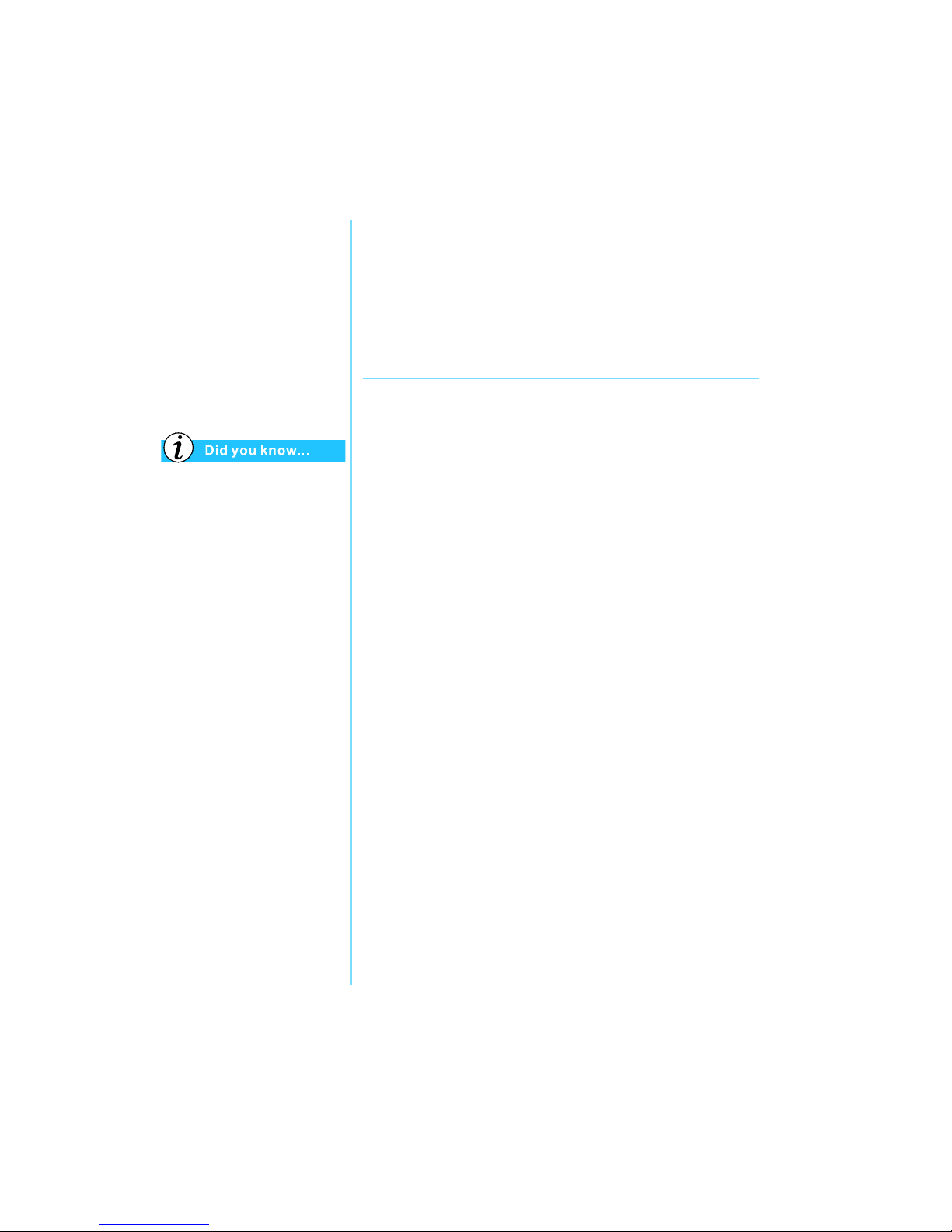
P
RESARIO MOBILE INTERNET
PC B
EYOND SETUP GUIDE
C
ARING FOR YOUR BATTERY
7-9
800 SE
RIES
Power
Management
Presario Notebooks have
power-saving features that
protect your data and conserve
battery and monitor life.
Saving Energy
Congratulations! You are no longer a “new user”. Now you
know how to use some of the fun, basic functions of your new
Presario Notebook computer, like surfing the Web. Now, it’s
time to learn about some advanced features, such as power
management, Hibernation and Sleep modes.
What is Power Management?
This section explains the following:
• Understanding Power Management
• Starting and Ending Power Modes
• Power Management Settings
• Changing Power Management Settings
Understanding Power Management
Power management lets you reduce your Notebook power
consumption. Your Notebook has two power
management modes:
• Hibernation saves information to the hard drive and then
turns off your Notebook. Your Notebook hibernates when
the Power button is pressed, when the battery has little
power left, or when your Notebook (operating on battery
power) is in Sleep mode for more than one hour.
• Sleep, also called Standby, puts your Notebook in low-power
mode. It is still on, but the display appears blank.
Ä
Caution: Although Sleep mode maintains system information and
open files, you will lose any unsaved information if you turn off
your Notebook before you end the Sleep mode.
Page 94

7-10 C
ARING FOR YOUR BATTERY
P
RESARIO MOBILE INTERNET
PC B
EYOND SETUP GUIDE
800 S
ERIES
Your Notebook automatically
goes into Hibernation if your
battery is low or after one
hour of Sleep. When it is on
AC power, it does not go into
Hibernation.
Presario Operating System
Manual for more information
on changing Power
Management settings.
Starting and Ending Power Modes
If you want to... Then... Result / Indicators
Put your Notebook to
sleep manually
Press the Fn+F4 keys.
Or click the Start
button on the Windows
Ta sk ba r, Shutdown,
then Standby.
Power
ª
light blinks.
Wake your Notebook
from Sleep manually
Press any key. Power ª light stays on.
Put your Notebook
into Hibernation
manually
Press the Power
ª
button once. Or click
the Start button,
Shutdown, then
Hibernate.
Power
ª
light is off.
Wake your Notebook
from Hibernation
manually
Press the Powerª
button once.
Power ª light stays on.
Page 95

P
RESARIO MOBILE INTERNET
PC B
EYOND SETUP GUIDE
S
ERVICE AND SUPPORT
8-1
800 S
ERIES
In This Chapter
Service and
Support
Maintaining your Notebook by keeping it clean and keeping
the vents free from dust promotes greater longevity and higher
performance. If Notebook components are not cleaned
periodically, the probability of system failure increases.
The information in this chapter provides helpful instructions
for the maintenance and care of your Notebook.
Preventive
Maintenance, 8-2
Backup Utilities, 8-5
Hard Disk Errors, 8-6
Hard Disk Space
Management, 8-8
System Support, 8-10
8
Page 96

8-2 S
ERVICE AND SUPPORT
P
RESARIO MOBILE INTERNET
PC B
EYOND SETUP GUIDE
800 S
ERIES
Preventive
Maintenance
This section covers:
• Cleaning Your
Notebook’s Exterior
• Cleaning the Keyboard
• Cleaning the
Display Screen
• Cleaning the TouchPad
• Caring for Your Presario
Notebook
Cleaning Your Notebook’s Exterior
Ä
Caution: When you shut down your Notebook, the power turns off.
However, some electrical currents may still be flowing through the
Notebook. To completely disconnect power from the Notebook,
unplug the power and modem cables from the wall outlets and
remove the battery.
Using a damp, lint-free cloth, clean the keyboard, the
Notebook’s exterior, and other external parts on your Notebook.
Ä
Caution: Do not use household cleaning solvents because they
will damage the finish on your Notebook.
Cleaning the Keyboard
You should clean the keyboard
periodically to rid it of dust, lint,
and any other foreign particles that
may become trapped beneath the
keys. Use a compressed can of air
with a straw extension attached to
blow air in and around the keys.
Cleaning the keyboard prevents
keys from sticking and jamming.
It also makes typing a more
pleasant experience.
Ä
Caution: Do not use liquids of any kind on the keyboard, as they
may permanently damage your keyboard.
Ä
Caution: Do not use a regular vacuum cleaner for cleaning the
keyboard because you may deposit normal household debris on
the surfaces rather than remove it.
Page 97

P
RESARIO MOBILE INTERNET
PC B
EYOND SETUP GUIDE
S
ERVICE AND SUPPORT
8-3
800 SE
RIES
Foam swabs or cosmetic
applicators are preferred
to cotton swabs because
cotton can add rather
than remove lint.
Give your Presario Notebook a
safe home. If your Notebook is
consistently exposed to direct
sunlight, consider moving it.
The heat from the sun shining
on the display screen can
reduce its performance and
cause glare.
Always disconnect the
power from your Notebook
and disconnect any other
peripherals before attempting
to clean your Notebook or
any of its components.
Cleaning the Display Screen
The surface of your display screen may look fuzzy or
smudged. You can use a soft, damp, lint-free cloth to wipe
the screen clean.
If the display screen requires any additional cleaning, use an
antistatic screen cleaner or pre-moistened antistatic wipes.
Ä
Caution: Never spray water or any other cleaning fluids or
chemicals directly on the screen. You may permanently damage
your Notebook.
Cleaning the TouchPad
Grease and dirt on the TouchPad
can cause your cursor to jump
around on the display screen.
To avoid this, periodically clean
the TouchPad with a damp cloth.
Remember, before using your
Notebook, always wash your
hands if they are dirty.
Page 98

8-4 S
ERVICE AND SUPPORT
P
RESARIO MOBILE INTERNET
PC B
EYOND SETUP GUIDE
800 S
ERIES
Your Notebook is cooled by
air that is drawn in through
the vents on the chassis and
blown out through the exhaust
fan. It is important to keep
the vents on the chassis free
of dust and debris. Brush any
dust away from the vents with
a damp cloth but do not
attempt to dismantle the
Notebook to clean dust from
the inside of the Notebook.
If you dismantle your
Notebook, you may
permanently damage the
components on your Notebook.
Caring for Your Presario Notebook
Your Presario Internet Notebook is designed as a durable
product. However, when you transport it, we recommend that
you put it in a portable notebook carrying case. To enhance the
life of your system, follow these Do’s and Don’ts.
Do’s
• Carry and store your Notebook in a portable notebook
carrying case.
• Keep diskettes and modular disk drives away from magnetic
fields. Magnetic fields can erase data on your diskettes and
your hard drives.
• Keep your Notebook away from extreme temperatures
(for example, in parked cars, near heaters, or near open
windows). Extreme temperatures can damage your
Notebook or cause it to perform poorly.
Don’ts
• Bump or drop your Notebook.
• Put objects on top of it. Even if your Notebook is stored in a
durable carrying case, it is not made to support extra weight.
• Leave the CD/DVD ROM door open when it is not in use.
It can get damaged.
• Handle liquids around your Notebook. Exposure to almost
any liquid can result in expensive repairs that are not covered
under your warranty.
• Expose your Notebook to dusty or dirty environments.
Dust and dirt can clog internal components and mechanisms.
Page 99

P
RESARIO MOBILE INTERNET
PC B
EYOND SETUP GUIDE
S
ERVICE AND SUPPORT
8-5
800 SE
RIES
Backup Utilities
Using Backup Devices
To retrieve files that may have been lost or damaged, you should
back up your files regularly to diskettes or other backup media.
You can back up all the files on your Notebook or you can select
specific files and folders. Use diskettes to do a partial backup of
selected files or folders.
Use backup devices such as tape drives or other high-capacity
backup devices to do a complete hard-drive backup.
Page 100

8-6 S
ERVICE AND SUPPORT
P
RESARIO MOBILE INTERNET
PC B
EYOND SETUP GUIDE
800 S
ERIES
Hard Disk
Errors
This section covers:
• Using ScanDisk
• Using Disk Cleanup
• Deleting Stored Files
• Defragmenting Your
Hard Disk
In the ScanDisk dialog box,
you can select the option
“Automatically fix errors.”
You can also optimize your
disk space with other options.
For detailed information, see
the “Operating System Guide”
included with your
new Notebook.
Compaq recommends using
ScanDisk, using Disk Cleanup,
and Defragmenting your hard
drive at least once a week to
optimize the performance of
your Notebook.
Using ScanDisk
The ScanDisk utility examines the hard drive for surface errors
and file and folder problems. ScanDisk corrects these problems
so that Windows and other programs run efficiently.
Use ScanDisk from once a week to once a month, depending on
how often you use your Notebook. Also use ScanDisk if you
encounter hard drive problems.
To run ScanDisk, complete the following steps:
1. Click Start, Programs, and then Accessories.
2. Click System Tools, and then ScanDisk.
3. Select the drive(s) you want to check for errors.
4. Select the type of test you want to run.
5. Click Start to begin scanning your hard drive for errors.
6. Click Close when finished.
Using Disk Cleanup
Optimize your system by using the Disk Cleanup maintenance
feature offered in Microsoft Windows. When you use the Disk
Cleanup tool, you can free hard disk space on your Notebook
by:
• Deleting temporary Internet files
• Deleting downloaded program files
• Emptying the Recycle Bin
• Deleting files from your temporary folder
• Deleting files created by other Windows tools
• Removing optional Windows components not in use
• Removing installed programs that you do not use
• Converting your hard disk to the FAT32 file system
