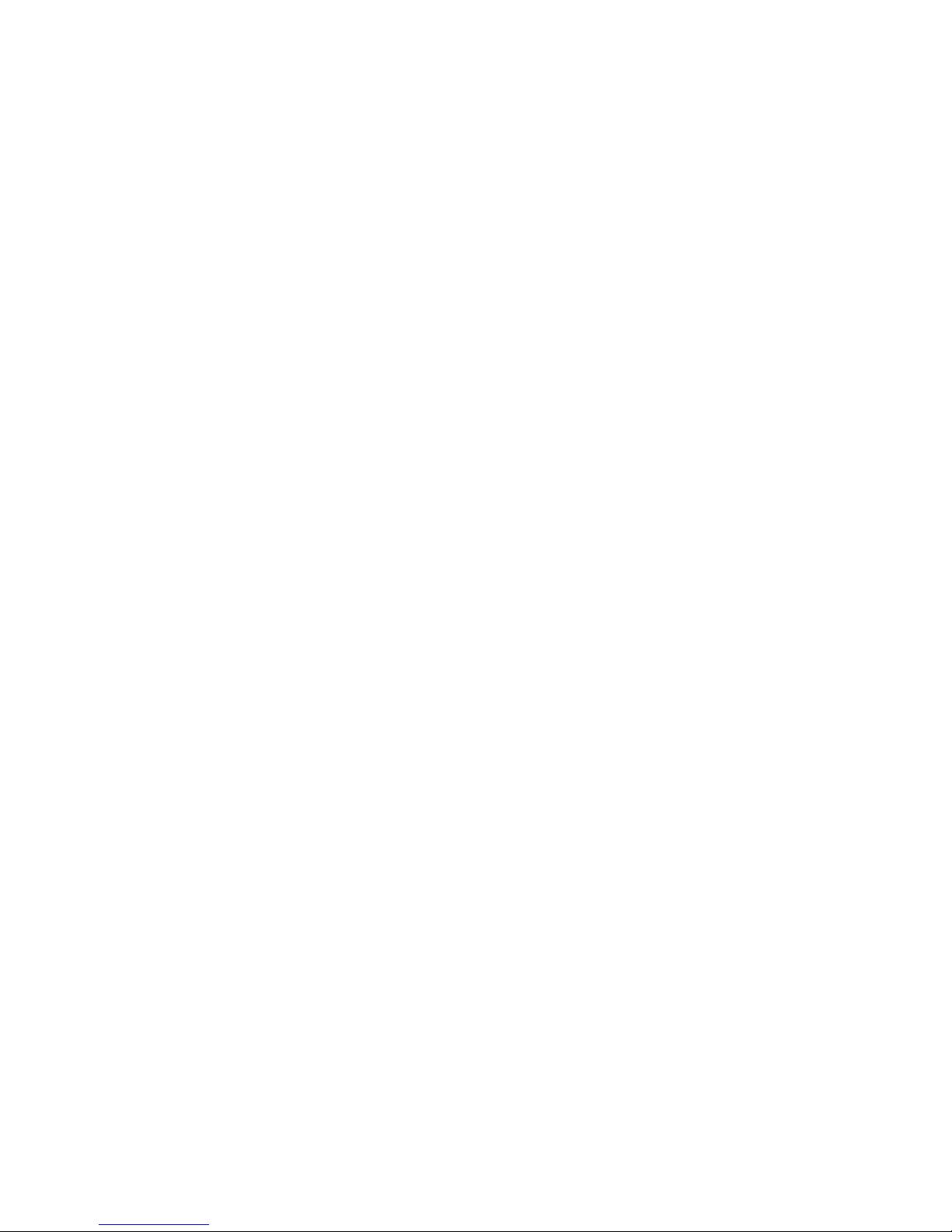
HP 2700 Ultra-Slim Expansion Base
User Guide
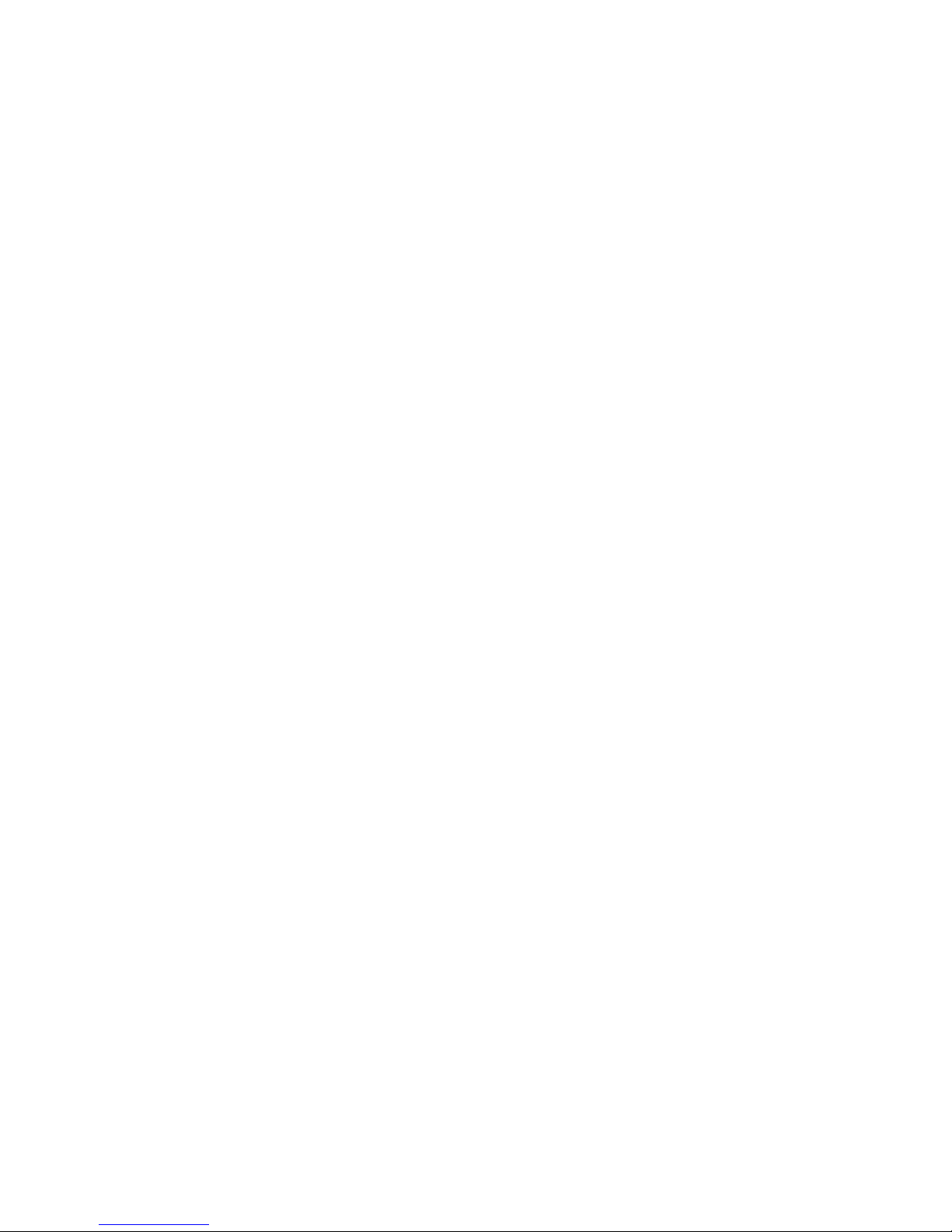
© Copyright 2007 Hewlett-Packard
Development Company, L.P.
The information contained herein is subject
to change without notice. The only
warranties for HP products and services are
set forth in the express warranty statements
accompanying such products and services.
Nothing herein should be construed as
constituting an additional warranty. HP shall
not be liable for technical or editorial errors
or omissions contained herein.
First Edition: July 2007
Document Part Number: 443762-001
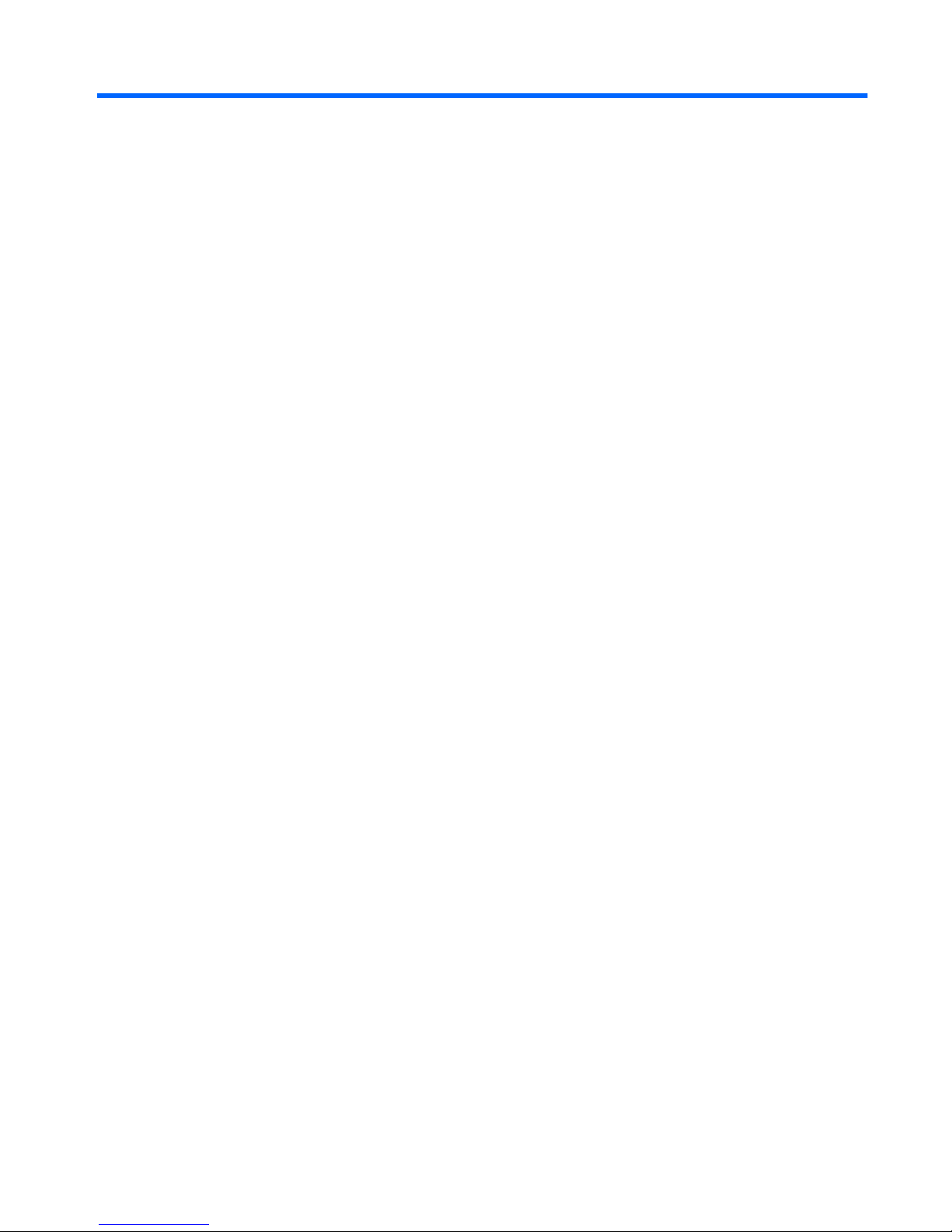
Table of contents
1 Identifying components
Top components ................................................................................................................................... 1
Rear components ................................................................................................................................. 2
Left-side components ........................................................................................................................... 3
Getting more information ...................................................................................................................... 4
2 Docking and undocking
Connecting to the AC adapter .............................................................................................................. 5
Docking the computer .......................................................................................................................... 7
Undocking the computer ...................................................................................................................... 8
3 Using the expansion base
Using the optical drive .......................................................................................................................... 9
Inserting an optical disc ....................................................................................................... 9
Removing an optical disc when running on battery or external power .............................. 10
Removing an optical disc when no computer power is available ....................................... 11
Using the optional HP 2700 Ultra-Slim Battery .................................................................................. 12
Connecting the optional accessory battery ........................................................................ 12
Disconnecting the optional accessory battery ................................................................... 13
Connecting an optional security cable ................................................................................................ 15
4 Troubleshooting
Docking and undocking problems and solutions ................................................................................ 17
External device problems and solutions ............................................................................................. 18
Technical support ............................................................................................................................... 19
Index ................................................................................................................................................................... 20
iii
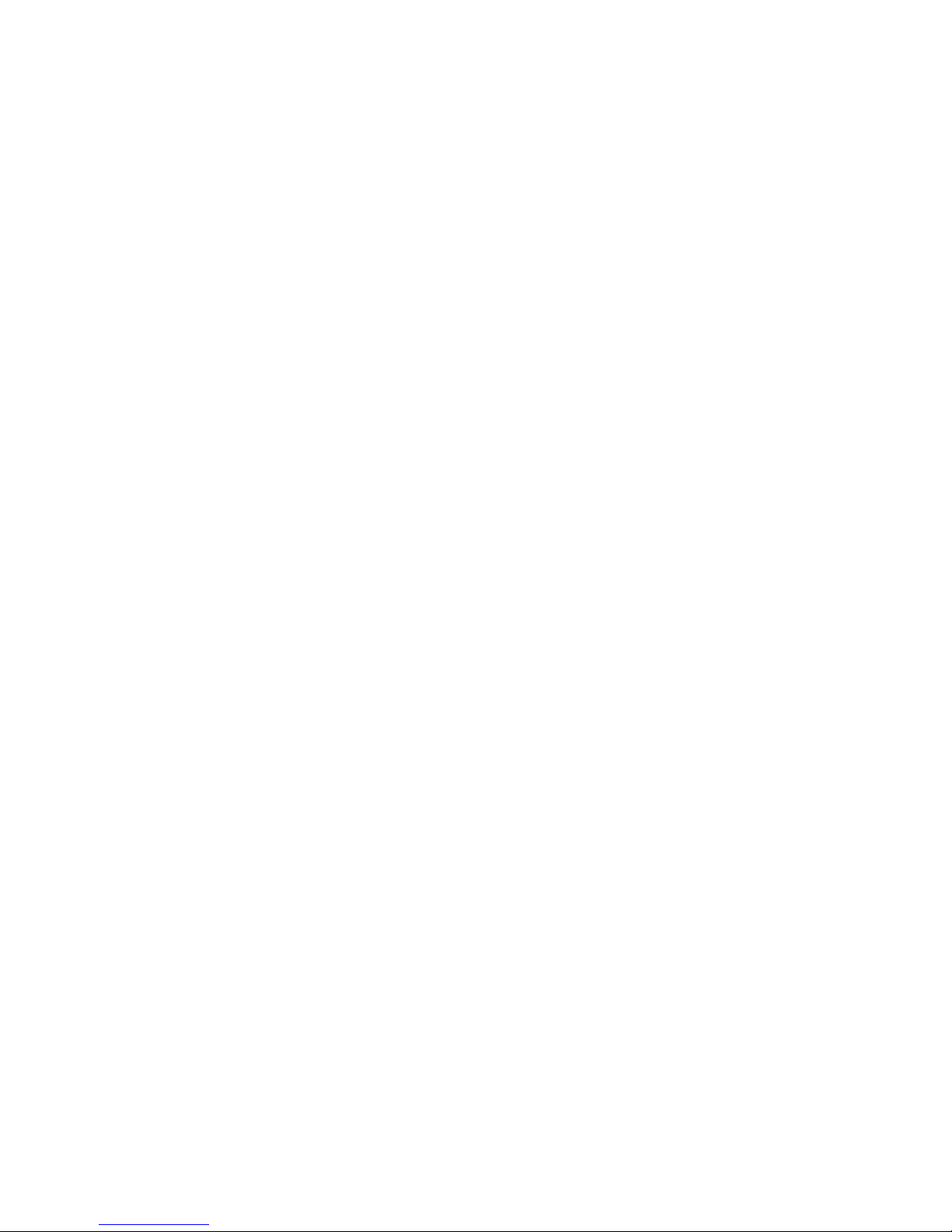
iv

1 Identifying components
Top components
Component Description
(1) Docking posts (4) Align and secure the computer for proper connection to the
expansion base.
(2) Computer connect/release mechanisms (4) Connect the computer when you press it down and release the
computer when you pull the connection latch.
(3) Security cable switch When used with an optional security cable, slide the switch to
secure the expansion base either when a computer is docked or
when a computer is not docked.
(4) AC power connect light On: The expansion base is connected to AC power.
(5) Docking connector Connects the computer to the expansion base.
(6) Connection light On: The computer is docked.
(7) Connection latch Pull the connection latch outward to release the computer.
Top components 1
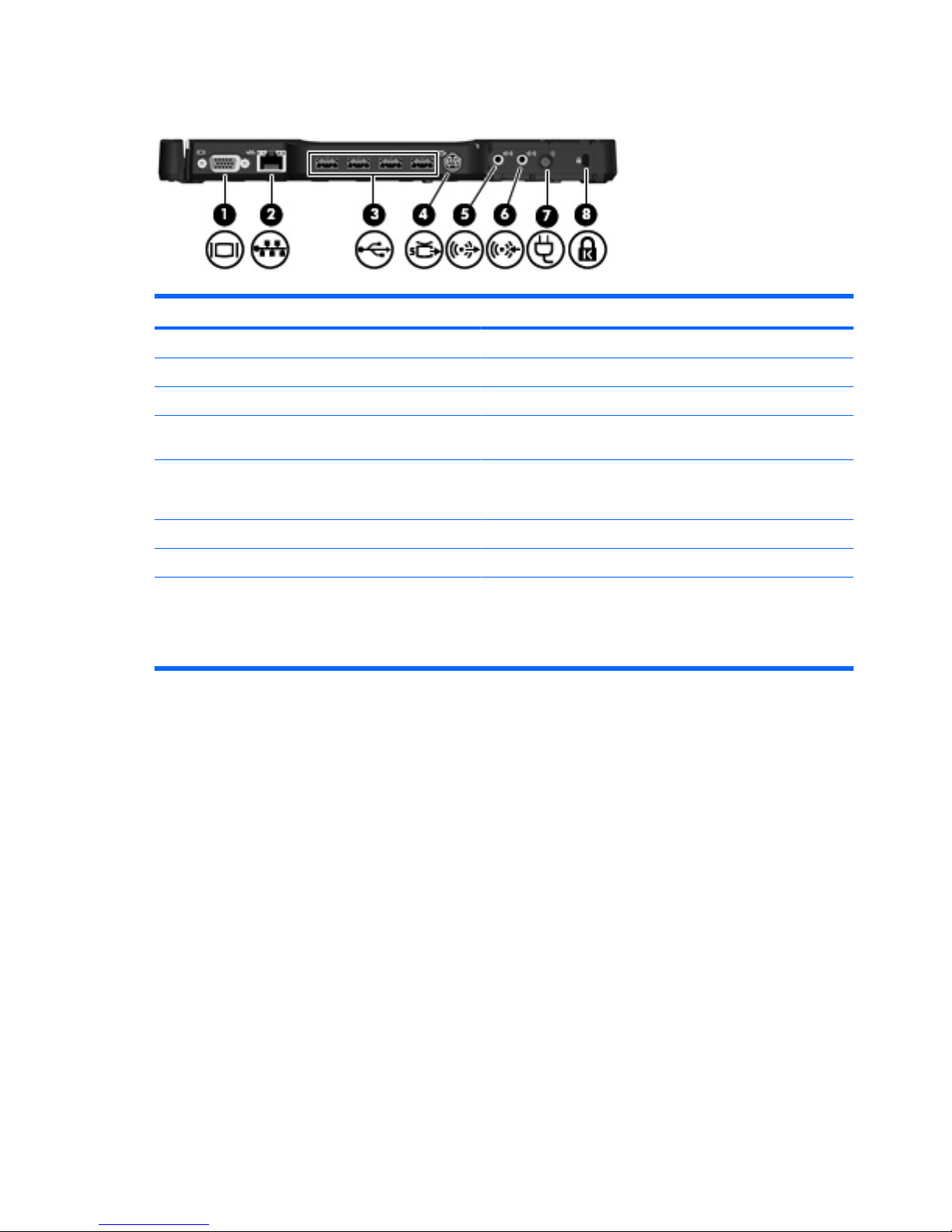
Rear components
Component Description
(1) External monitor port Connects an optional external VGA monitor or projector.
(2) RJ-45 (network) jack Connects a network cable.
(3) USB ports (4) Connect optional USB devices.
(4) S-Video-out jack Connects an optional S-Video device such as a television, VCR,
camcorder, overhead projector, or video capture card.
(5) Audio-out jack Produces computer sound when connected to optional powered
stereo speakers, headphones, ear buds, a headset, or television
audio.
(6) Audio-in jack Connects home audio equipment such as CD and MP3 players.
(7) Power connector Connects the computer's AC adapter or an optional adapter.
(8) Security cable slot Attaches an optional security cable to the expansion base.
NOTE: Security solutions are designed to act as deterrents.
These deterrents may not prevent a product from being mishandled
or stolen.
2 Chapter 1 Identifying components
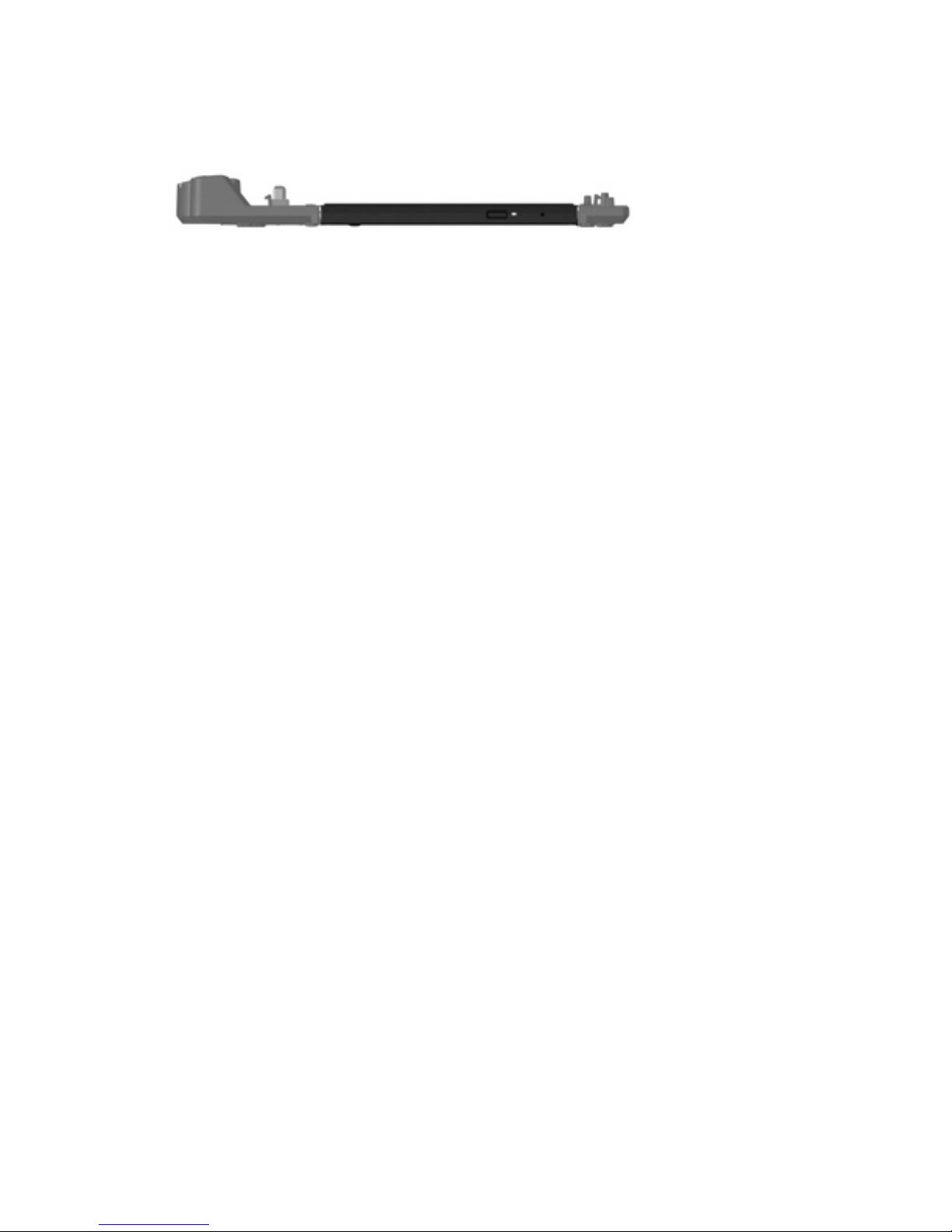
Left-side components
The optical drive is located on the left side of the expansion base.
Left-side components 3
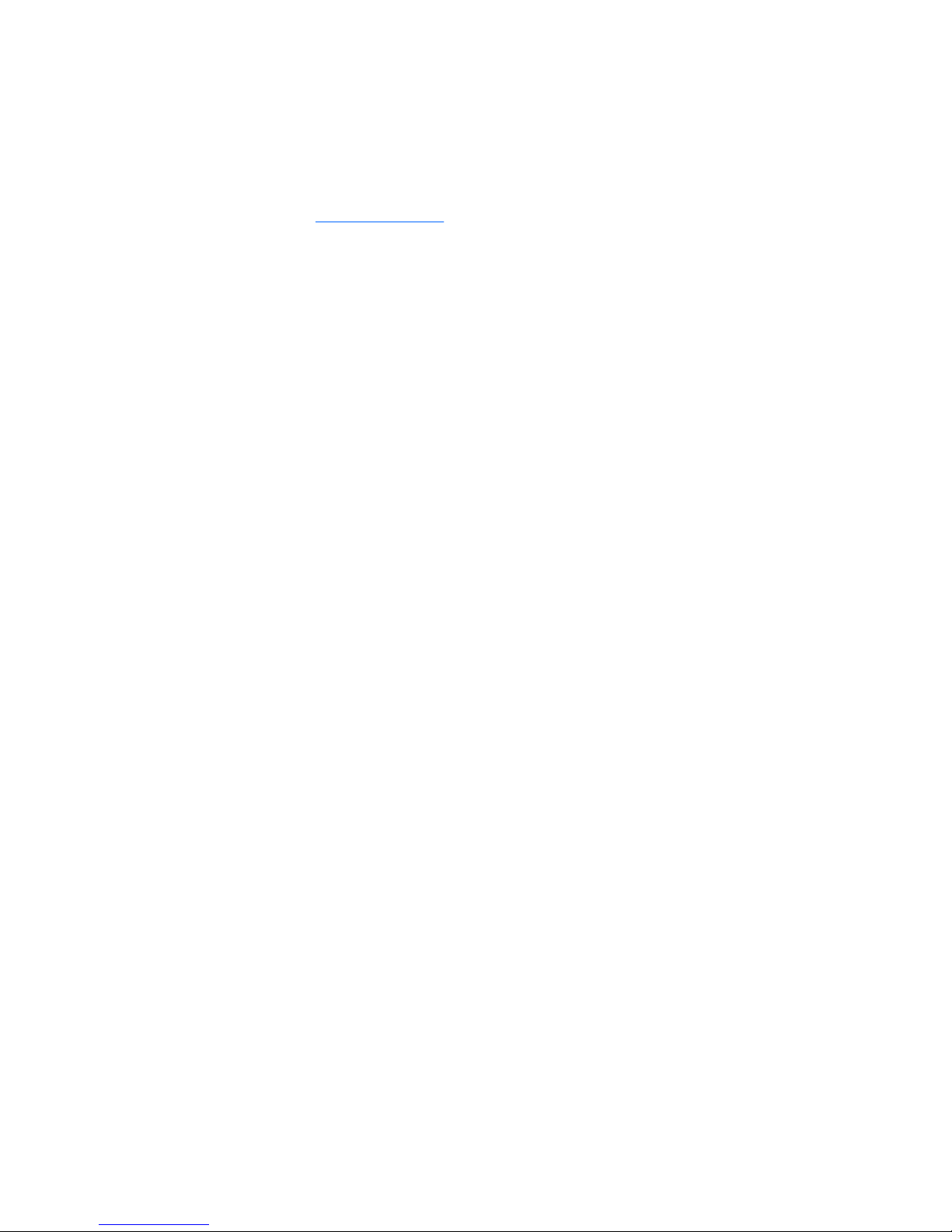
Getting more information
●
For comprehensive information about your computer, as well as governmental agency and safety
information about the use of your computer, access Help and Support by selecting Start > Help
and Support.
●
The HP Web site (
http://www.hp.com) provides product news and software updates.
4 Chapter 1 Identifying components

2 Docking and undocking
Connecting to the AC adapter
The expansion base requires AC power for full functionality of all ports.
WARNING! To reduce the risk of electric shock or damage to your equipment, follow these guidelines:
Plug the power cord into an AC outlet that is easily accessible at all times.
Disconnect the power from the product by unplugging the power cord from the AC outlet.
If provided with a 3-pin attachment plug on your power cord, plug the cord into a grounded (earthed) 3pin outlet. Do not disable the power cord grounding pin, for example, by attaching a 2-pin adapter. The
grounding pin is an important safety feature.
Do not place anything on power cords or cables. Arrange them so that no one can accidentally step on
or trip over them.
Do not pull on a cord or cable. When unplugging a cord from the AC outlet, grasp the cord by the plug.
WARNING! To reduce the risk of electric shock, fire, or damage to the equipment, do not attempt to
operate the computer and expansion base with a voltage converter kit sold for appliances. Use only the
power cord included with the expansion base.
To connect the expansion base to AC power:
1. Plug the AC adapter into the power connector (1) on the expansion base.
2. Plug the power cord into the AC adapter (2).
3. Plug the other end of the power cord into an AC outlet (3).
Connecting to the AC adapter 5

6 Chapter 2 Docking and undocking

Docking the computer
To dock the computer:
1. Align the docking connector and docking posts on the expansion base with the docking connector
and receptors on the bottom of the computer. Lower the computer onto the expansion base until
it clicks into place.
2. The connection light turns on.
Docking the computer 7

Undocking the computer
To undock the computer:
1. Pull the connection latch outward (1) to release the computer.
2. Lift up the computer (2).
8 Chapter 2 Docking and undocking

3 Using the expansion base
Using the optical drive
Inserting an optical disc
1. Turn on the computer.
2. Press the release button (1) on the drive bezel to release the media tray.
3. Pull out the tray (2).
4. Hold the disc by the edges to avoid touching the flat surfaces and position the disc label-side up
over the tray spindle.
NOTE: If the tray is not fully accessible, tilt the disc carefully to position it over the spindle.
5. Gently press the disc (3) down onto the tray spindle until the disc snaps into place.
6. Close the media tray.
NOTE: After you insert a disc, a short pause is normal. If you have not selected a media player, an
AutoPlay dialog box opens. It prompts you to select how you want to use the media content.
Using the optical drive 9

Removing an optical disc when running on battery or external power
1. Press the release button (1) on the drive bezel to release the media tray, and then gently pull out
the tray (2) until it stops.
2. Remove the disc (3) from the tray by gently pressing down on the spindle while lifting the outer
edges of the disc. Hold the disc by the edges and avoid touching the flat surfaces.
NOTE: If the tray is not fully accessible, tilt the disc carefully as you remove it.
3. Close the media tray and place the disc in a protective case.
10 Chapter 3 Using the expansion base
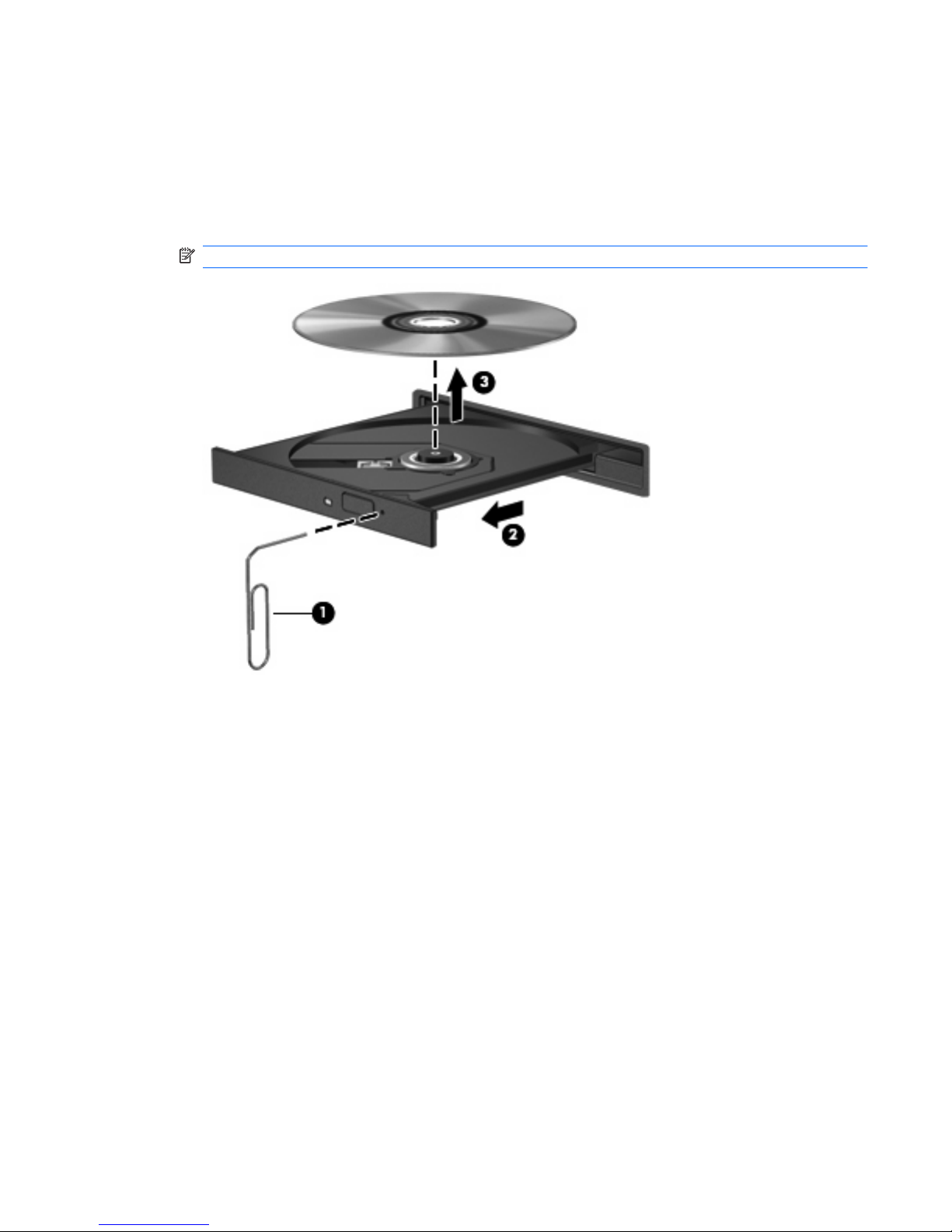
Removing an optical disc when no computer power is available
1. Insert the end of a paper clip (1) into the release access in the front bezel of the drive.
2. Press in gently on the paper clip until the tray is released, and then pull out the tray (2) until it stops.
3. Remove the disc (3) from the tray by gently pressing down on the spindle while lifting the outer
edges of the disc. Hold the disc by the edges and avoid touching the flat surfaces.
NOTE: If the tray is not fully accessible, tilt the disc carefully as you remove it.
4. Close the media tray and place the disc in a protective case.
Using the optical drive 11

Using the optional HP 2700 Ultra-Slim Battery
An optional accessory battery can be used with the expansion base.
Connecting the optional accessory battery
To connect the optional accessory battery to the computer and docking station, follow these steps:
1. Turn the computer upside down.
2. Slide the accessory battery connector door open to expose the accessory battery connector.
3. Aligning the docking connector on the travel battery with the docking connector on the computer,
connect the two hooks on the front edge of the battery to the 2 recesses on the computer (1).
4. Lower the accessory battery into place (2).
12 Chapter 3 Using the expansion base

5. Slide the accessory battery locking latch to secure the accessory battery to the computer.
6. Turn the computer right-side up.
7. Align the docking connector and docking posts on the expansion base with the docking connector
and receptors on the bottom of the accessory battery. Lower the computer onto the expansion base
until it clicks into place.
Disconnecting the optional accessory battery
To disconnect the optional accessory battery from the docking station and computer, follow these steps:
1. Pull the connection latch outward (1) to release the computer and accessory battery.
Using the optional HP 2700 Ultra-Slim Battery 13

2. Remove the computer and accessory battery (2).
3. Turn the computer upside down.
4. Slide the accessory battery locking latch (1) to unlock the accessory battery.
5. Slide the accessory battery release latch (2) to release the accessory battery.
6. Release the hooks on the accessory battery from the recesses on the computer and remove the
accessory battery (3).
14 Chapter 3 Using the expansion base

Connecting an optional security cable
NOTE: Security solutions are designed to act as deterrents. These deterrents may not prevent a
product from being mishandled or stolen.
To install a security cable:
1. Loop the security cable around a secured object.
2. Insert the key (1) into the cable lock (2).
3. Insert the cable lock into the security cable slot on the computer (3), and then turn the key.
4. Set the security switch on the expansion base to either lock only the expansion base (1) or lock
both the expansion base and the computer (2).
Connecting an optional security cable 15

4 Troubleshooting
If you experience problems with your expansion base, follow the troubleshooting steps below:
1. Refer to the information in this chapter.
2. Access Help and Support by selecting Start > Help and Support from your computer. In addition
to providing information about your operating system, Help and Support provides a searchable
database of help topics, updated regularly by HP and Microsoft.
3. See the HP Web site at
http://www.hp.com.
16 Chapter 4 Troubleshooting

Docking and undocking problems and solutions
Problem Possible cause Solution
The computer is turned on and properly
docked, but the AC power connect light
is not on.
The power cord is not plugged into either
the expansion base or the AC outlet.
Properly plug in the power cord.
The computer will not disconnect from
the expansion base.
The connectors may be jammed. Push the connection latch all the way in
and then pull it all the way out. If the
computer does not disconnect, repeat
this procedure.
CAUTION: Applying excessive force
may damage connector pins.
An optional security cable is connected. Disconnect the security cable.
Docking and undocking problems and solutions 17

External device problems and solutions
Problem Possible Cause Solution
A new device is not recognized as part of
the system.
The computer may not be fully seated or
docked in the expansion base.
Undock the computer and dock it again.
Be sure the computer is properly seated
and fully docked.
The device cable or power cord is loose.
●
Be sure that all cables are securely
connected to the device and to the
expansion base.
●
Be sure that all power cords are
securely plugged into the device or
expansion base and into an AC
outlet.
The device was connected while the
system was on.
Turn off the computer, turn on the device
(if applicable), and then turn on the
computer.
Cabling is incorrect. Be sure that the device cable is in the
correct connector on the expansion
base.
You may need to install device drivers on
the computer.
Install drivers according to the device
manufacturer's instructions.
An optional HP USB Multibay Cradle
connected to the powered USB port on
the computer is not receiving power
while docked in the expansion base.
The powered USB port on the computer
will not supply power to an optional HP
USB Multibay Cradle while the computer
is docked.
Use the HP USB Multibay Cradle power
adapter and standard USB cable, or
undock the computer.
18 Chapter 4 Troubleshooting

Technical support
If you cannot solve a problem using the troubleshooting tips in this chapter, you may need to contact
technical support.
For the fastest possible resolution of your problem, have the following information available when you
call or e-mail:
●
The computer and expansion base model types
●
Serial numbers for the computer and expansion base
●
Dates the computers and expansion base were purchased
●
Conditions under which the problem occurred
●
Error messages that have been displayed
●
Hardware configuration of the computer
●
Hardware and software you are using
●
The manufacturer and model of the printer or other accessories connected to the computer and
expansion base
●
Configuration settings, including contents of the system files
To access technical support, see the HP Web site at
http://www.hp.com/support.
Technical support 19

Index
A
AC adapter, connecting 5
AC power connect light 1
audio-in jack 2
audio-out jack 2
C
CD
inserting 9
removing, with power 10
removing, without power 11
computer
docking 7
undocking 8
connection latch 1, 8
connection light 1
connectors
docking 1
power 2
D
device not recognized 18
docking connector 1
docking posts 1
docking problems 17
docking the computer 7
DVD
inserting 9
removing, with power 10
removing, without power 11
E
external devices,
troubleshooting 18
external monitor port 2
G
getting help 4, 19
H
help 4, 19
J
jacks
audio-in 2
audio-out 2
RJ-45 (network) 2
S-Video-out 2
L
latch, connection 8
latches
connection 1
lights
AC power connect 1
connection 1
lock, security cable 2, 15
M
monitor port, external 2
N
network (RJ-45) jack 2
O
optical disc
inserting 9
removing, with power 10
removing, without power 11
P
ports
external monitor 2
USB 2
power connector 2
power, connecting 5
R
rear components 2
RJ-45 (network) jack 2
S
S-Video-out jack 2
security cable slot 2, 15
security cable, connecting 15
slot, security cable 2, 15
support 19
T
technical support 4, 19
top components 1
troubleshooting 16
U
undocking problems 17
undocking the computer 8
USB ports, identifying 2
20 Index

