
1 Unpack the box
Computer color, features, and options may vary.
✎
Basic Setup
Component Component
AC adapter
1
Computer
2
Primary battery
3
Batteries and power cords vary in appearance by region and country.
✎
Unless you use dial-up networking, the modem cable is optional for setup.
✎
Getting Started 1
Power cord
4
Modem cable
5

Basic Setup
2 Insert the battery
WARNING: To reduce potential safety issues, use only the AC adapter or battery
Å
provided with the computer, a replacement AC adapter or battery provided by HP, or
a compatible AC adapter or battery purchased separately as an accessory from HP.
3 Connect the computer to external power
WARNING: To reduce the risk of electric shock or damage to your equipment, observe
Å
these practices:
■ Plug the power cord into an AC outlet that is easily accessible at all times.
■ Disconnect power from the computer by unplugging the power cord from the AC
outlet (not by unplugging the power cord from the computer).
■ If provided with a 3-pin attachment plug on your power cord, plug the cord into a
grounded (earthed) 3-pin outlet. Do not disable the power cord grounding pin, for
example, by attaching a 2-pin adapter. The grounding pin is an important safety
feature.
2 Getting Started

Leave the computer connected to external power until the battery is fully charged and the
battery light turns off.
A partially charged new battery can run the computer after software setup is complete,
✎
but battery charge displays will not be accurate until the new battery has been fully
charged. The battery light (on the left side of the computer) remains on when it
is charging.
4 Open the computer
Basic Setup
5 Turn on the computer
If the computer will not start up, be sure that the power cord and AC adapter
✎
connections are secure.
Getting Started 3

Basic Setup
6 Set up the software
After the computer is turned on, the software setup process begins. The on-screen
instructions guide you through setting up and registering your computer. After you respond to
the setup prompt, you must complete the entire setup process without interruption.
Please select your language carefully. On some models, the languages you do not
✎
choose are deleted from the system and cannot be restored during software setup.
7 Create recovery discs
After setting up the computer for the first time, be sure to create a set of recovery discs of the
full factory image. The recovery discs are used to start up (boot) the computer and recover the
operating system and software to factory settings in case of system instability or failure.
Note the following guidelines before creating recovery discs:
■ Use any of the following types of discs: CD-R, DVD+R, DVD+R DL, DVD-R, or
DVD-R DL (purchased separately). The discs you use will depend on the type of optical
drive installed in your computer. Because DVDs store more information than CDs,
DVDs and DVDs with double-layer (DL) support reduce the number of discs required.
Read-write discs, such as CD-RW, DVD+RW, and DVD-RW discs, are not
✎
compatible with HP Backup & Recovery Manager.
■ The computer must be connected to AC power during the process.
■ Only one set of the recovery discs can be created per computer.
■ Number each disc before inserting it into the optical drive of the computer.
■ If necessary, you can cancel the disc creation before you have finished creating the
recovery discs. The next time you create recovery discs, you will be prompted to
continue the disc creation.
To create a set of recovery discs:
1. Click Start, click All Programs, click HP Backup & Recovery, and then click
Backup & Recovery Manager.
2. Click Next.
3. In Windows Vista—Click Create a set of recovery discs (Recommended), and then
click Next.
In Windows XP—Click Create factory software recovery CDs or DVDs to recover
the system (Highly Recommended), and then click Next.
4. Follow the on-screen instructions.
4 Getting Started

What’s Next?
Locating the electronic manuals
For detailed information about your computer, such as power management, drives, memory,
security, and other features, click Start, click Help and Support, and then click User
Guides. You do not need to connect to the Internet to access the user guides in Help and
Support.
If you are running Windows® XP, your screens may look slightly different.
✎
A User Guides disc may have also been included with your computer.
✎
Getting Started 5

What’s Next?
Finding more information
In Help and Support, you can find information about the operating system, drivers,
troubleshooting tools, and technical support. To access Help and Support, click Start,
and then click Help and Support. For country- or region-specific support, see
http://www.hp.com/support, select your country or region, and follow the
on-screen instructions.
WARNING: To reduce the risk of serious injury, read the Safety & Comfort Guide. It
Å
describes proper workstation setup and proper posture, health, and work habits for
computer users. The Safety & Comfort Guide also provides important electrical and
mechanical safety information. The Safety & Comfort Guide is also available on the
Web at http://www.hp.com/ergo. To access this document, click Start, click Help and
Support, and then click User Guides, or refer to the User Guides disc included with
some models.
For more safety and regulatory information, and for battery disposal information, refer to the
Regulatory, Safety and Environmental Notices. To access the notices, click Start, click Help
and Support, and then click User Guides, or refer to the User Guides disc included with
some models.
Backing up your information
Back up your files and folders on a regular basis to prevent information loss. You can only
recover files that you have previously backed up. Refer to the “Backup and Recovery”
section later in this guide.
Turning off the computer
In Windows Vista®, save your work and close all programs. Then, click Start, click the
arrow next to the Lock button, and then click Shut down.
– or –
In Windows XP, save your work and close all programs. Then, click Start, click Turn O ff
Computer, and then click Tur n Of f .
In Windows XP, if you have been registered to a network domain, the button you click
✎
will be called Shut Down instead of Turn Off Computer.
6 Getting Started

Product Information and Troubleshooting
Important display information
All HP notebook display panels adhere to strict quality and reliability specifications. A small
percentage of display panels may have minor cosmetic imperfections that appear as bright or
dark dots (described below) in the viewable area:
This is consistent with industry standards and common to all display panel types used
✎
by notebook PC vendors and is not specific to any HP model or product line.
■ A pixel consists of 1 red, 1 green, and 1 blue subpixel, each of which is commonly
referred to as a dot.
■ A pixel imperfection may manifest as either always turned on (a bright spot on a dark
background), or as always off (a dark spot on a bright background).
■ A subpixel imperfection is less visible than a whole pixel imperfection since it is small
and may be visible only on a specific background.
HP expects that, over time, the industry will continue to improve its ability to produce
displays with fewer cosmetic imperfections, and HP will adjust guidelines as improvements
are made.
For more information about the display panel on your notebook PC, see the HP Web site:
http://www.hp.com/support
Input power
The power information in this section may be helpful if you plan to travel internationally
with the computer.
The computer operates on DC power, which can be supplied by an AC or a DC power source.
Although the computer can be powered from a standalone DC power source, it should be
powered only with an AC adapter or a DC power source supplied and approved by HP for use
with this computer.
The computer can operate on DC power within the following specifications.
Input power Rating
Operating voltage 18.5 V dc @ 3.50 A - 65 W or 19.0 V @ 4.74 A - 90 W
Operating current 3.50 A or 4.74 A
This product is designed for IT power systems in Norway with phase-to-phase voltage not
exceeding 240 V rms.
Getting Started 7
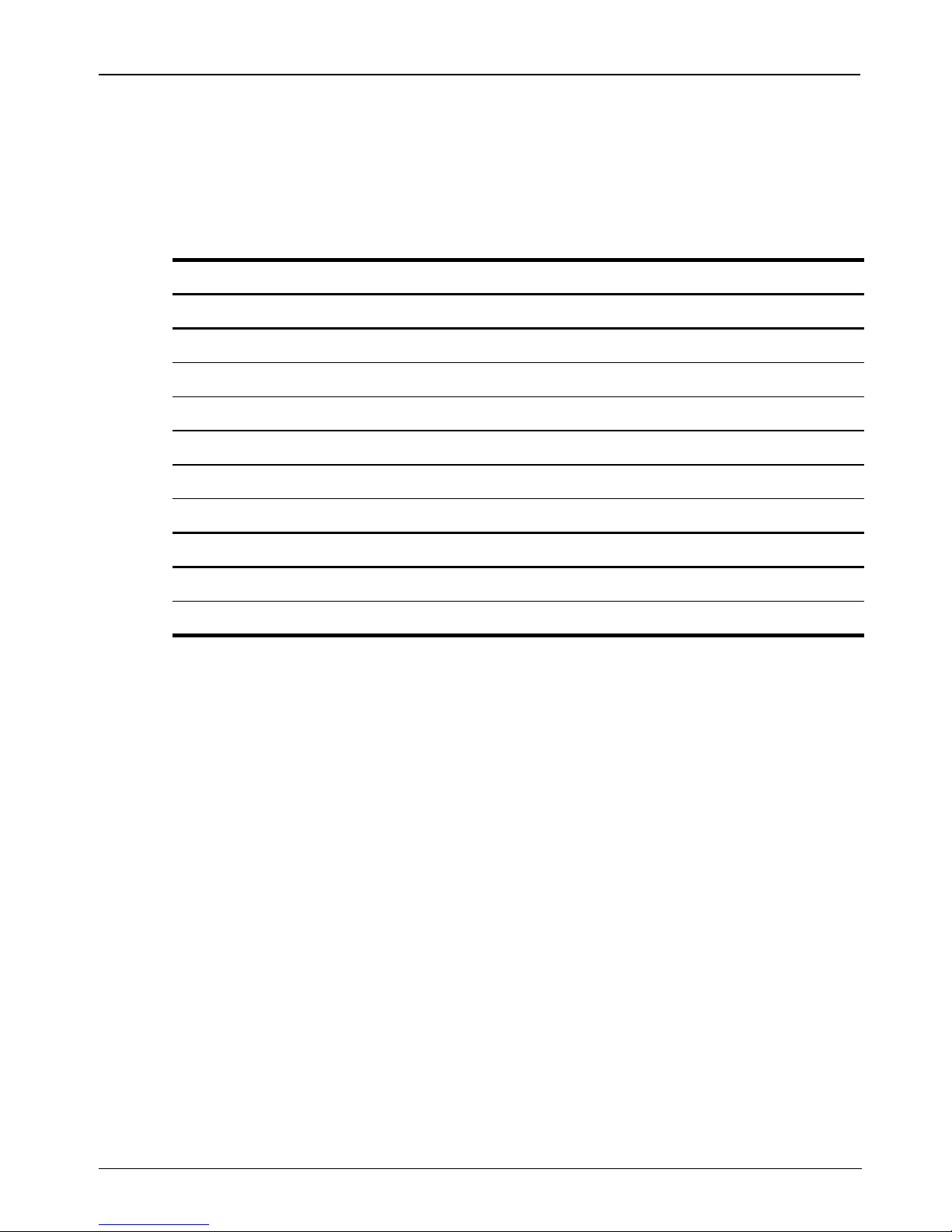
Product Information and Troubleshooting
Operating environment
The operating environment information in the following table may be helpful if you plan to
use or transport the computer in extreme environments.
Factor Metric U.S.
Temperature
Operating (not writing to optical disc) 0°C to 35°C 32°F to 95°F
Operating (writing to optical disc) 5°C to 35°C 41°F to 95°F
Nonoperating -20°C to 60°C -4°F to 140°F
Relative humidity (noncondensing)
Operating 10% to 90% 10% to 90%
Nonoperating 5% to 95% 5% to 95%
Maximum altitude (unpressurized)
Operating -15 m to 3,048 m -50 ft to 10,000 ft
Nonoperating -15 m to 12,192 m -50 ft to 40,000 ft
Traveling with the computer
The computer is built to go with you for work and play. For best results, follow these
traveling and shipping tips.
■ Prepare the computer for traveling or shipping:
1. Back up your information.
2. Remove all optical discs and all external media cards, such as digital cards and
ExpressCards.
To reduce the risk of damage to the computer, damage to a drive, or loss of
Ä
information, remove the media from a drive before removing the drive from a
drive bay, and before shipping, storing, or traveling with a drive.
3. Turn off and then disconnect all external devices.
4. Shut down the computer.
■ Take along a backup of your information. Keep the backup separate from the computer.
■ When traveling by air, carry the computer as hand luggage, and do not check it in with
the rest of your bags.
8 Getting Started

Product Information and Troubleshooting
CAUTION: Avoid exposing a drive to magnetic fields. Security devices with
Ä
magnetic fields include airport walk-through devices and security wands. The
airport security devices that check carry-on luggage, such as conveyor belts, use
X-rays instead of magnetism and will not damage a drive.
In-flight computer use is at the discretion of the airline. If you plan to use the computer
■
during a flight, check with the airline in advance.
■ If the computer will be unused and disconnected from external power for more than
2 weeks, remove the battery and store it separately.
■ If you are shipping the computer or a drive, use suitable protective packaging and label
the package “FRAGILE.”
■ If the computer has a wireless device or a cell phone device installed, such as an
802.11b/g, a Global System for Mobile Communications (GSM), or a General Packet
Radio Service (GPRS) device, the use of these devices may be restricted in some
environments. Such restrictions may apply onboard aircraft, in hospitals, near
explosives, and in hazardous locations. If you are uncertain of the policy that applies to
the use of a particular device, ask for authorization to use it before you turn it on.
■ If you are traveling internationally, follow these suggestions:
❏ Check the computer-related customs regulations for each country on your itinerary.
❏ Check the power cord and adapter requirements for each location in which you plan
to use the computer. Voltage, frequency, and plug configurations vary.
To reduce the risk of electric shock, fire, or damage to the equipment, do not
Å
attempt to power the computer with a voltage converter kit sold for appliances.
Routine Care
Cleaning the display
CAUTION: To prevent permanent damage to the computer, never spray water,
Ä
cleaning fluids, or chemicals on the display.
To remove smudges and lint, frequently clean the display with a soft, damp, lint-free cloth. If
the screen requires additional cleaning, use premoistened antistatic wipes or an antistatic
screen cleaner.
Cleaning the keyboard
WARNING: To reduce the risk of electric shock or damage to internal components,
Å
do not use a vacuum cleaner attachment to clean the keyboard. A vacuum cleaner
can deposit household debris on the keyboard surface.
Clean the keyboard regularly to prevent keys from sticking and to remove dust, lint, and
particles that can become trapped beneath the keys. A can of compressed air with a straw
extension can be used to blow air around and under the keys to loosen and remove debris.
Getting Started 9

Product Information and Troubleshooting
Troubleshooting resources
If you experience computer problems, perform these troubleshooting steps in the order
provided until the problem is resolved:
1. Refer to “Quick troubleshooting,” the next section in this chapter.
2. Access Web site links and additional information about the computer through Help and
Support. Click Start, and then click Help and Support.
3. For further assistance, contact technical support by clicking Start, clicking Help and
Support, and then clicking Contact support to start a chat session with a support
specialist. You can also refer to the Worldwide Telephone Numbers booklet included
with the computer to contact technical support.
Quick troubleshooting
The computer is unable to start up
If the computer does not turn on when you press the power button, adequate power may not
be available to the computer.
The following suggestions may help you determine why the computer will not start up:
■ If the computer is plugged into an AC outlet, be sure that the AC outlet is providing
adequate power by plugging another electrical device into the outlet.
Use only the AC adapter provided with the computer or one approved by HP
✎
for this computer.
■ If the computer is running on battery power or is plugged into an external power source
other than an AC outlet, plug the computer into an AC outlet using the AC adapter. Be
sure that the power cord and AC adapter connections are secure.
The computer screen is blank
If the screen is blank, the computer may not be set to display the image on the computer
screen. To transfer the image to the computer screen, press fn+f4.
Software is functioning abnormally
Follow these suggestions if the software becomes unresponsive or responds abnormally:
■ Restart the computer:
❏ In Windows Vista, click Start, click the arrow next to the Lock button, and then
click Restart.
❏ In Windows XP Home, select Start, click Tur n Of f Com p ut e r, and then click
Restart.
10 Getting Started

❏ In Windows XP Professional, select Start, click Tur n Of f Com p ut e r, click
Restart, and then click OK. (If you have been registered to a domain, the button
you click will be called Shut Down instead of Turn Off Computer.)
If you cannot restart the computer using this procedure, refer to the next section, “The
computer is turned on but is not responding.”
■ If you have antivirus software installed on your computer, run the virus scan. Refer to
the documentation provided with your antivirus software for more details.
The computer is on but is not responding
If the computer is turned on but is not responding to software or keyboard commands, try the
following emergency shutdown procedures in the sequence provided, until shutdown occurs:
CAUTION: Emergency shutdown procedures will result in the loss of unsaved
Ä
information.
1. Press and hold the power button on the computer for at least 5 seconds.
2. Disconnect the computer from external power and remove the battery.
Product Information and Troubleshooting
The computer is unusually warm
It is normal for the computer to feel warm to the touch while it is in use. But if the computer
feels unusually warm, it may be overheating because a vent is blocked.
If you suspect that the computer is overheating, turn off the computer to allow the computer
to cool to room temperature. Then be sure to keep all vents free from obstructions while you
are using the computer.
WARNING: To reduce the possibility of heat-related injuries or of overheating the
Å
computer, do not place the computer directly on your lap or obstruct the computer
air vents. Use the computer only on a hard, flat surface. Do not allow another hard
surface, such as an adjoining optional printer, or a soft surface, such as pillows or
rugs or clothing, to block airflow. Also, do not allow the AC adapter to contact the
skin or a soft surface, such as pillows or rugs or clothing, during operation. The
computer and the AC adapter comply with the user-accessible surface temperature
limits defined by the International Standard for Safety of Information Technology
Equipment (IEC 60950).
The fan in the computer starts up automatically to cool internal components and prevent
✎
overheating. It is normal for the internal fan to cycle on and off during routine
operation.
An external device is not working
Follow these suggestions if an external device does not function as expected:
■ Turn on the device according to the manufacturer’s instructions.
■ Be sure that all device connections are secure.
■ Be sure that the device is receiving electrical power.
Getting Started 11

Product Information and Troubleshooting
■ Be sure that the device, especially if it is older, is compatible with the operating system.
■ Be sure that the correct drivers are installed and updated.
The WLAN connection is not working
If a WLAN connection is not working as expected, follow these suggestions:
■ Be sure that the wireless light on the computer is on.
■ Be sure that the computer wireless antennae are free from obstructions.
■ Be sure that the DSL or the cable modem and its power cord are properly connected, and
the lights are on.
■ If applicable, be sure that the wireless router (access point) is turned on and properly
connected to the DSL or the cable modem.
■ Disconnect and then reconnect all cables, and turn the power off and then back on.
For more information on wireless technology, refer to the relevant help topics and Web
✎
site links in Help and Support.
For information on activating broadband wireless service, refer to the mobile network
✎
operator information included with your computer.
Contacting technical support
If the preceding questions and solutions did not address your problem, contact technical
support.
Click Start, click Help and Support, and then click Contact support to start a chat session
with a support specialist. You can also refer to the Worldwide Telephone Numbers booklet
included with the computer to contact technical support.
12 Getting Started

Backup and Recovery
Backing up your information
You can only recover files that you have previously backed up. HP recommends that you use
HP Backup & Recovery Manager to create an entire drive backup as soon as you set up your
computer.
With HP Backup & Recovery Manager, you can perform the following tasks:
■ Backing up your information regularly to protect your important system files
■ Creating system recovery points that allow you to reverse undesirable changes to your
computer by restoring the computer to an earlier state
■ Scheduling backups at specific intervals or events
When to back up
■ On a regularly scheduled basis. Set reminders to back up your information periodically.
■ Before the computer is repaired or restored.
■ Before you add or modify hardware or software.
Backup suggestions
■ Connect the computer to external power before performing backup and recovery
procedures.
■ Create a set of recovery discs using HP Backup & Recovery Manager.
■ Create system recovery points using HP Backup & Recovery Manager, and periodically
copy them to disc.
■ Store personal files in the Documents folder and back up these files periodically.
■ Back up templates stored in their associated programs.
■ Save customized settings in a window, toolbar, or menu bar by taking a screen shot of
your settings.
The screen shot can be a time saver if you have to reset your preferences.
To copy the screen and paste it into a word-processing document:
a. Display the screen.
b. Copy the screen.
To copy only the active window, press alt+fn+prt sc.
To copy the entire screen, press fn+prt sc.
c. Open a word-processing document, click Edit, and then click Paste.
Drivers, utilities, and programs installed by HP can be copied to a CD or to a DVD
✎
using HP Backup & Recovery Manager.
Getting Started 13
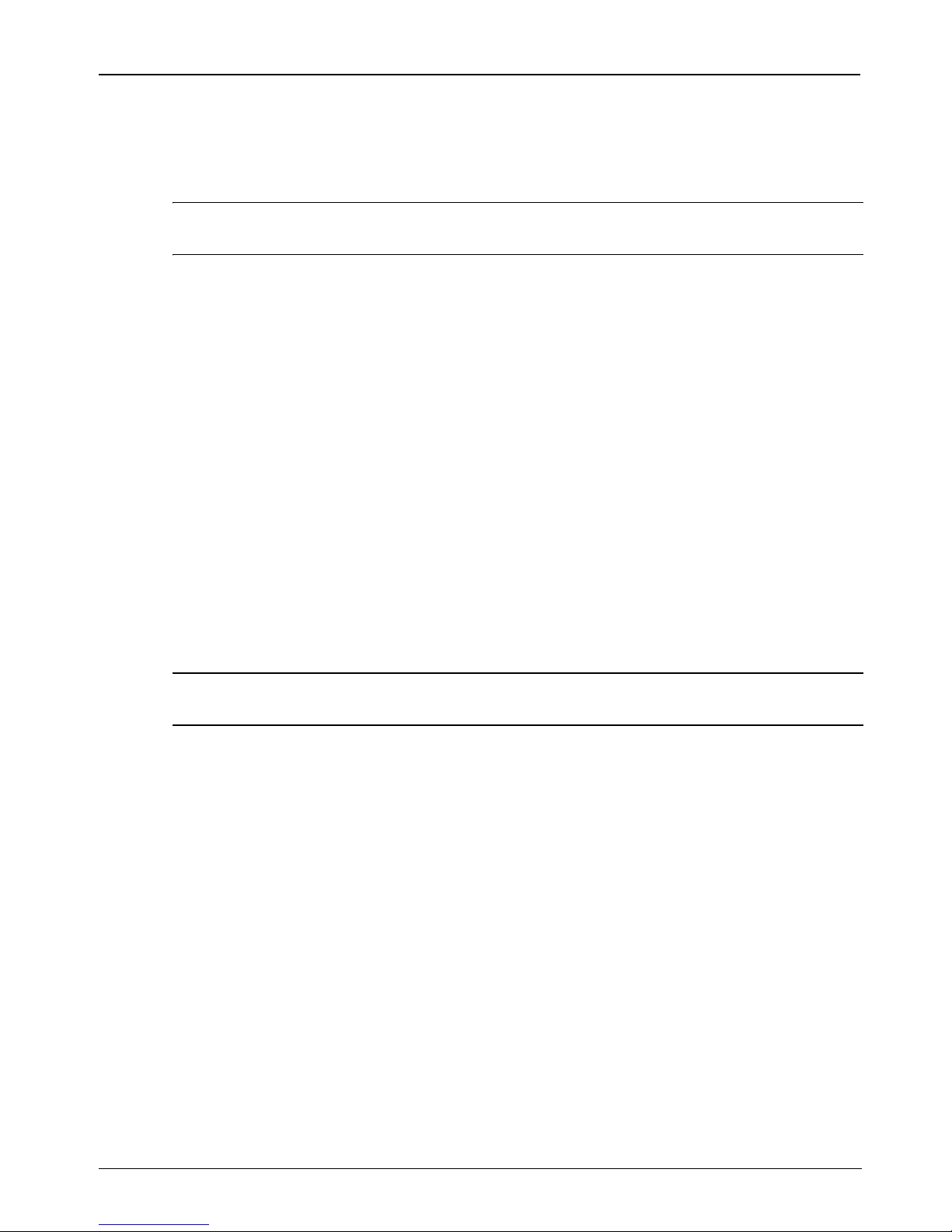
Backup and Recovery
Backing up specific files or folders
You can back up specific files or folders to the recovery partition on the hard drive, to an
optional external hard drive, or to optical discs (CDs or DVDs).
This process will take several minutes, depending on the file size and the speed of the
✎
computer.
To back up specific files or folders:
1. Click Start, click All Programs, click HP Backup & Recovery, and then click
Backup & Recovery Manager.
2. Click Next.
3. In Windows Vista—Click Create or manage backups, and then click Next.
In Windows XP—Click Backup to protect system settings and important data files,
and then click Next.
4. In Windows Vista—Click Back up user created files and folders, and then click Next.
In Windows XP—Click Back up individual files and folders, and then click Next.
5. Follow the on-screen instructions.
Backing up the entire hard drive
When you perform a complete backup of the hard drive, you are saving the full factory
image, including the Windows operating system, programs, and all personal files and folders.
This process may take over an hour, depending on your computer speed and the amount of
data being stored.
A copy of the entire hard drive image can be stored on another hard drive, on a network
✎
drive, or on recovery discs that you create.
To back up your entire hard drive:
1. Click Start, click All Programs, click HP Backup & Recovery, and then click
Backup & Recovery Manager.
2. Click Next.
3. In Windows Vista—Click Create or manage backups, and then click Next.
In Windows XP—Click Backup to protect system settings and important data files,
and then click Next.
4. In Windows Vista—Click Create or manage Entire Drive Backups, and then
click Next.
In Windows XP—Click Back up entire hard drive, and then click Next.
5. Follow the on-screen instructions.
14 Getting Started

Creating recovery points
When you back up modifications since your last backup, you are creating system recovery
points. This allows you to save a snapshot of your hard drive at a specific point in time. You
can then recover back to that point if you want to reverse subsequent changes made to your
system.
The first system recovery point, a snapshot of the entire image, is automatically created
✎
the first time you perform a backup. Subsequent recovery points make copies of
changes made after that time.
HP recommends that you create recovery points at the following times:
■ Before you add or extensively modify software or hardware
■ Periodically, whenever the system is performing optimally
Recovering to an earlier recovery point does not affect data files or e-mails created
✎
since that recovery point.
To create a system recovery point:
Backup and Recovery
1. Click Start, click All Programs, click HP Backup & Recovery, and then click
Backup & Recovery Manager.
2. Click Next.
3. In Windows Vista—Click Create or manage backups, and then click Next.
In Windows XP—Click Backup to protect system settings and important data files,
and then click Next.
4. Click Create or manage Recovery Points, and then click Next.
5. Follow the on-screen instructions.
Scheduling backups
Use HP Backup Scheduler to schedule backups for the entire system, for recovery points, or
for specific files and folders. With this tool, you can schedule backups at specific intervals
(daily, weekly, or monthly) or at specific events, such as at system restart or when you dock
to an optional docking station (select models only).
To schedule backups:
1. Click Start, click All Programs, click HP Backup & Recovery, and then click HP
Backup Scheduler.
2. Follow the on-screen instructions.
Getting Started 15

Backup and Recovery
Performing a recovery
You can only recover files that you have previously backed up.
HP Backup & Recovery Manager helps you with the following tasks for safeguarding your
information and restoring it in case of a system failure:
■ Recovering important files—This feature helps you reinstall important files without
performing a full system recovery.
■ Performing a full system recovery—With HP Backup & Recovery Manager, you can
recover your full factory image if you experience system failure or instability. HP
Backup & Recovery Manager works from a dedicated recovery partition on the hard
drive or from recovery discs you create.
Performing a recovery from the recovery discs
To perform a recovery from the recovery discs, follow these steps:
1. Back up all personal files.
2. Insert the first recovery disc into the optical drive and restart the computer.
3. Follow the on-screen instructions.
Performing a recovery from the hard drive
There are 2 ways to initiate a recovery from the hard drive:
■ From within Windows
■ From the recovery partition
Initiating a recovery in Windows
To initiate a recovery in Windows, follow these steps:
1. Back up all personal files.
2. Click Start, click All Programs, click HP Backup & Recovery, and then click
Backup & Recovery Manager.
3. Click Next.
4. In Windows Vista—Click Perform a recovery, and then click Next.
In Windows XP—Click Recover important files or the entire system, and then
click Next.
5. Follow the on-screen instructions.
Initiating a recovery from the hard drive recovery partition
To initiate a recovery from the hard drive recovery partition, follow these steps:
1. Back up all personal files.
2. Restart the computer, and then press f11 before the Windows operating system loads.
3. Click a recovery option, and then click Next.
4. Follow the on-screen instructions.
16 Getting Started
