Page 1
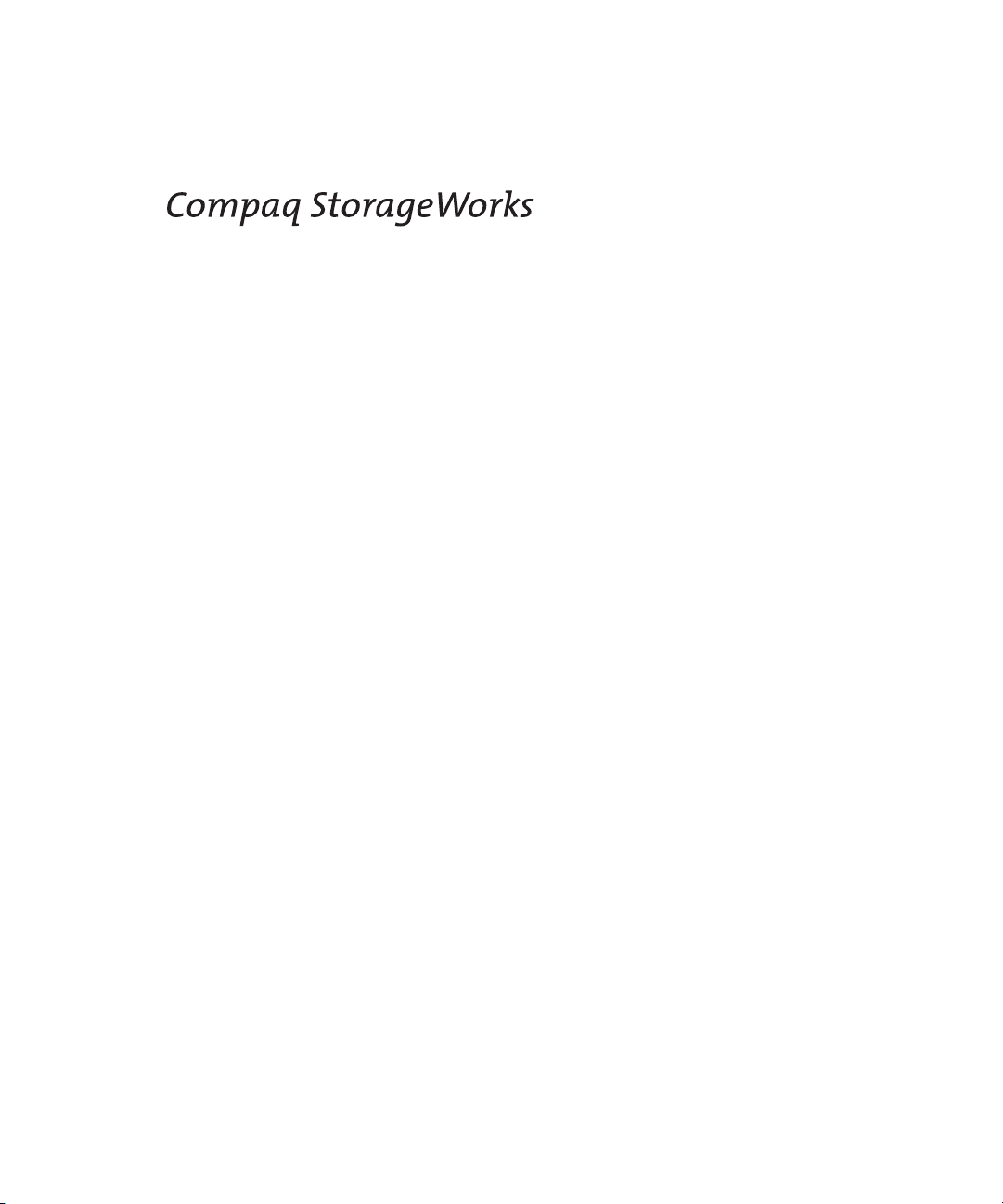
Compaq StorageWorks 64-Bit/66MHz Fibre Channel Host Adapter
Installation Guide
Second Edition (April 2001)
Part Number 122833-002
Compaq Computer Corporation
Page 2
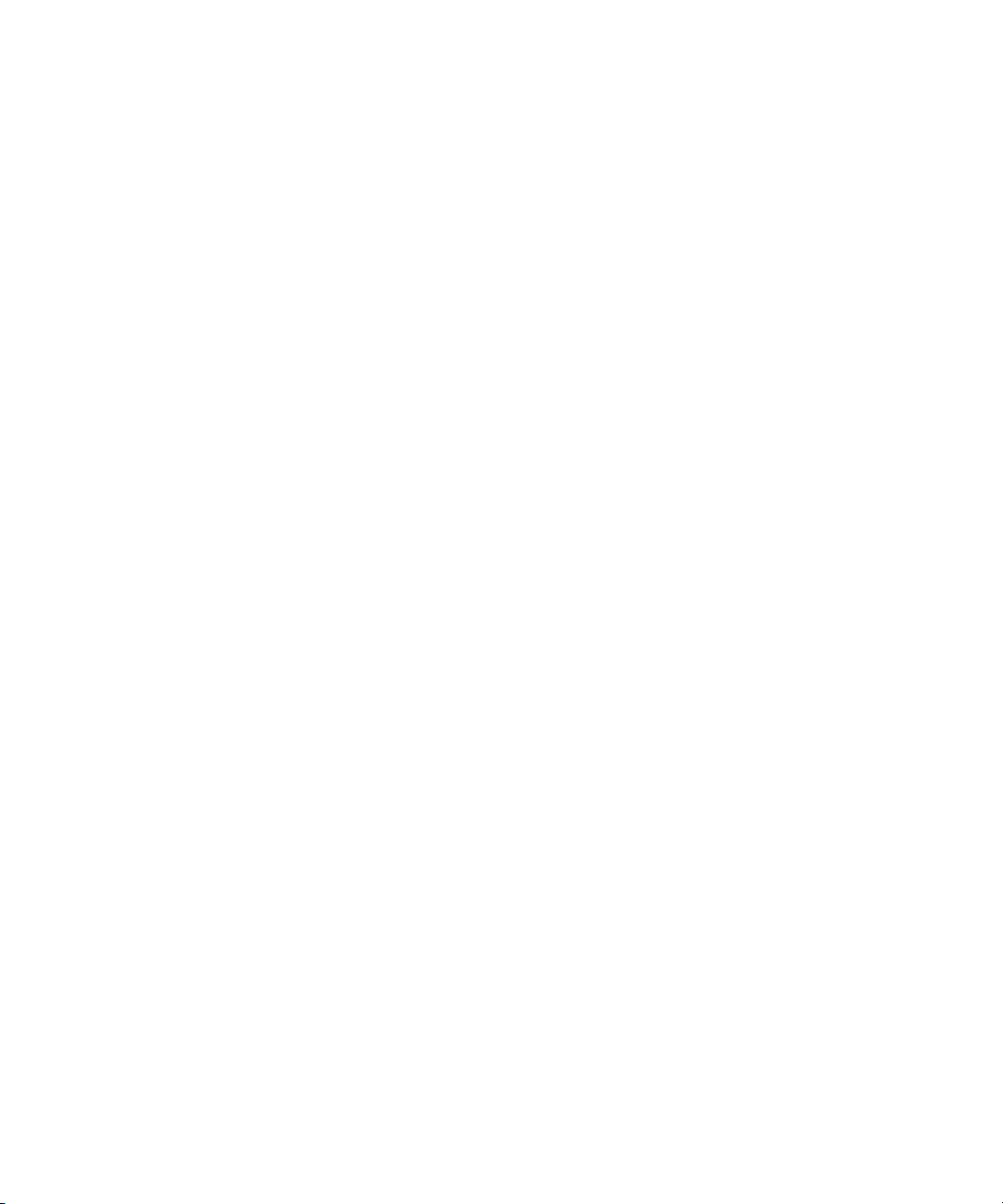
Notice
© 2001 Compaq Computer Corporation.
Compaq, the Compaq logo, Registered in U.S. Patent and Trademark Office, are trademarks and/or
service marks of Compaq Information Technologies Group, L.P.
Microsoft, MS-DOS, Windows, and Windows NT are registered trademarks of Microsoft Corporation in
the United States and/or other countries. Intel and Pentium are registered trademarks and Celeron and
Xeon are trademarks of Intel Corporation in the United States and/or other countries. UNIX is a
registered trademark of The Open Group. All other product names mentioned herein may be trademarks
or registered trademarks of their respective companies.
Compaq shall not be liable for technical or editorial errors or omissions contained herein. The
information in this document is subject to change without notice.
The information in this publication is subject to change without notice and is provided “AS IS”
WITHOUT WARRANTY OF ANY KIND. THE ENTIRE RISK ARISING OUT OF THE USE OF
THIS INFORMATION REMAINS WITH RECIPIENT. IN NO EVENT SHALL COMPAQ BE
LIABLE FOR ANY DIRECT, CONSEQUENTIAL, INCIDENTAL, SPECIAL, PUNITIVE OR
OTHER DAMAGES WHATSOEVER (INCLUDING WITHOUT LIMITATION, DAMAGES FOR
LOSS OF BUSINESS PROFITS, BUSINESS INTERRUPTION OR LOSS OF BUSINESS
INFORMATION), EVEN IF COMPAQ HAS BEEN ADVISED OF THE POSSIBILITY OF SUCH
DAMAGES. THE FOREGOING SHALL APPLY REGARDLESS OF THE NEGLIGENCE OR
OTHER FAULT OF EITHER PARTY AND REGARDLESS OF WHETHER SUCH LIABILITY
SOUNDS IN CONTRACT, NEGLIGENCE, TORT, OR ANY OTHER THEORY OF LEGAL
LIABILITY, AND NOTWITHSTANDING ANY FAILURE OF ESSENTIAL PURPOSE OF ANY
LIMITED REMEDY.
The limited warranties for Compaq products are exclusively set forth in the documentation
accompanying such products. Nothing herein should be construed as constituting a further or additional
warranty.
Compaq StorageWorks 64-Bit/66-MHz Fibre Channel Host Adapter Installation Guide
Second Edition (April 2001)
Part Number 122833-002
Page 3
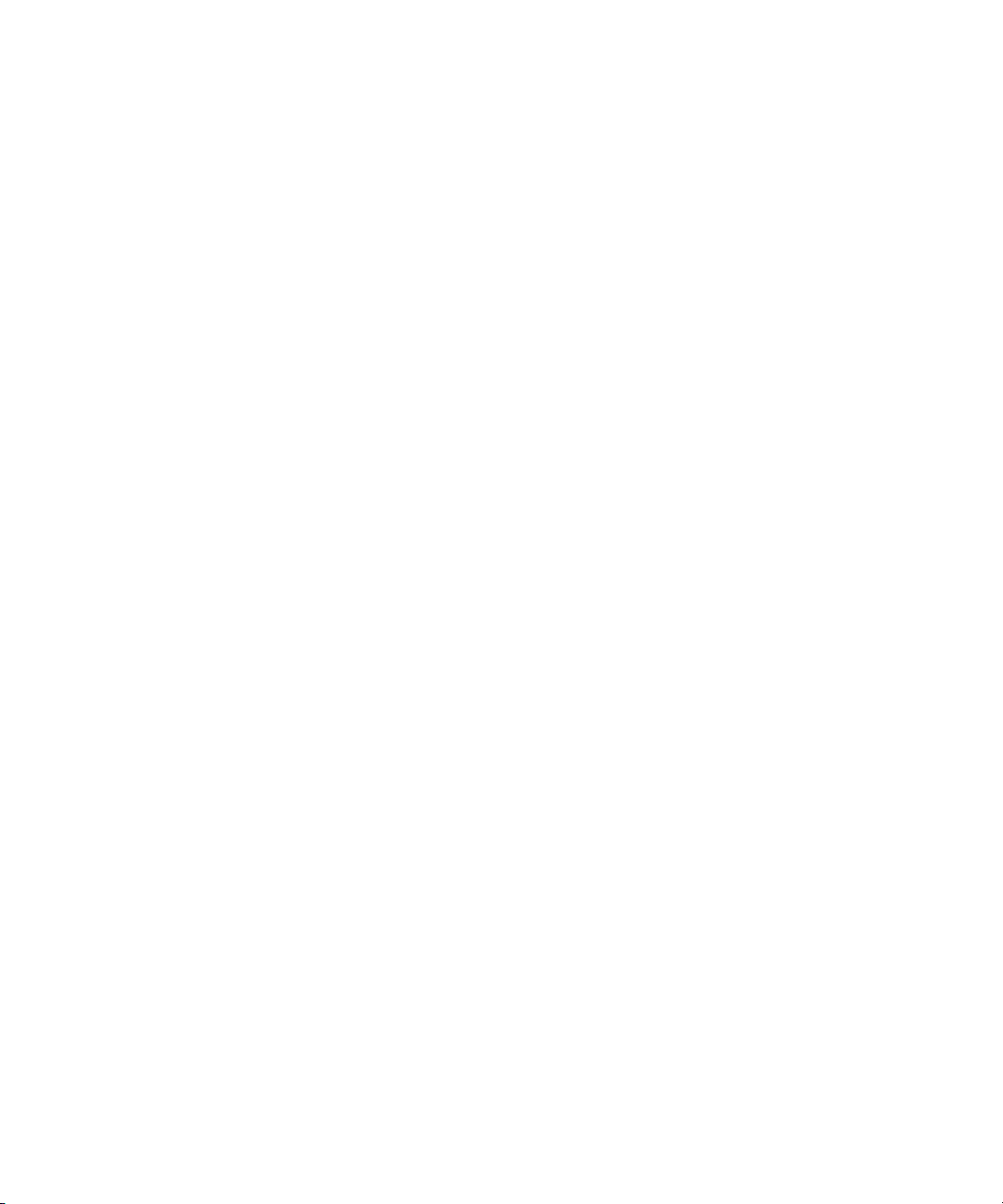
Contents
About This Guide
Text Conventions ......................................................................................................vii
Symbols in Text .......................................................................................................viii
Symbols on Equipment ............................................................................................viii
Important Safety Information..................................................................................... ix
Rack Stability .............................................................................................................. x
Getting Help ................................................................................................................ x
Compaq Technical Support.................................................................................. x
Compaq Website ................................................................................................. xi
Compaq Authorized Reseller ..............................................................................xi
Chapter 1
Introduction
Fibre Channel Host Adapter.....................................................................................1-1
64-Bit/66-MHz Fibre Channel Host Adapter....................................................1-1
Chapter 2
Installing the 64-Bit/66-MHz Fibre Channel Host Adapter
Updating System ROM ............................................................................................2-2
Creating ROMPaq Utilities using the RA4100 SAN Solution Support Software
CD ............................................................................................................................2-2
Creating ROMPaq Utilities using the Compaq SmartStart and Support
Software CD.............................................................................................................2-2
Materials Needed ..............................................................................................2-3
Creating Diskettes .............................................................................................2-3
Running System ROMPaq ................................................................................ 2-4
Page 4
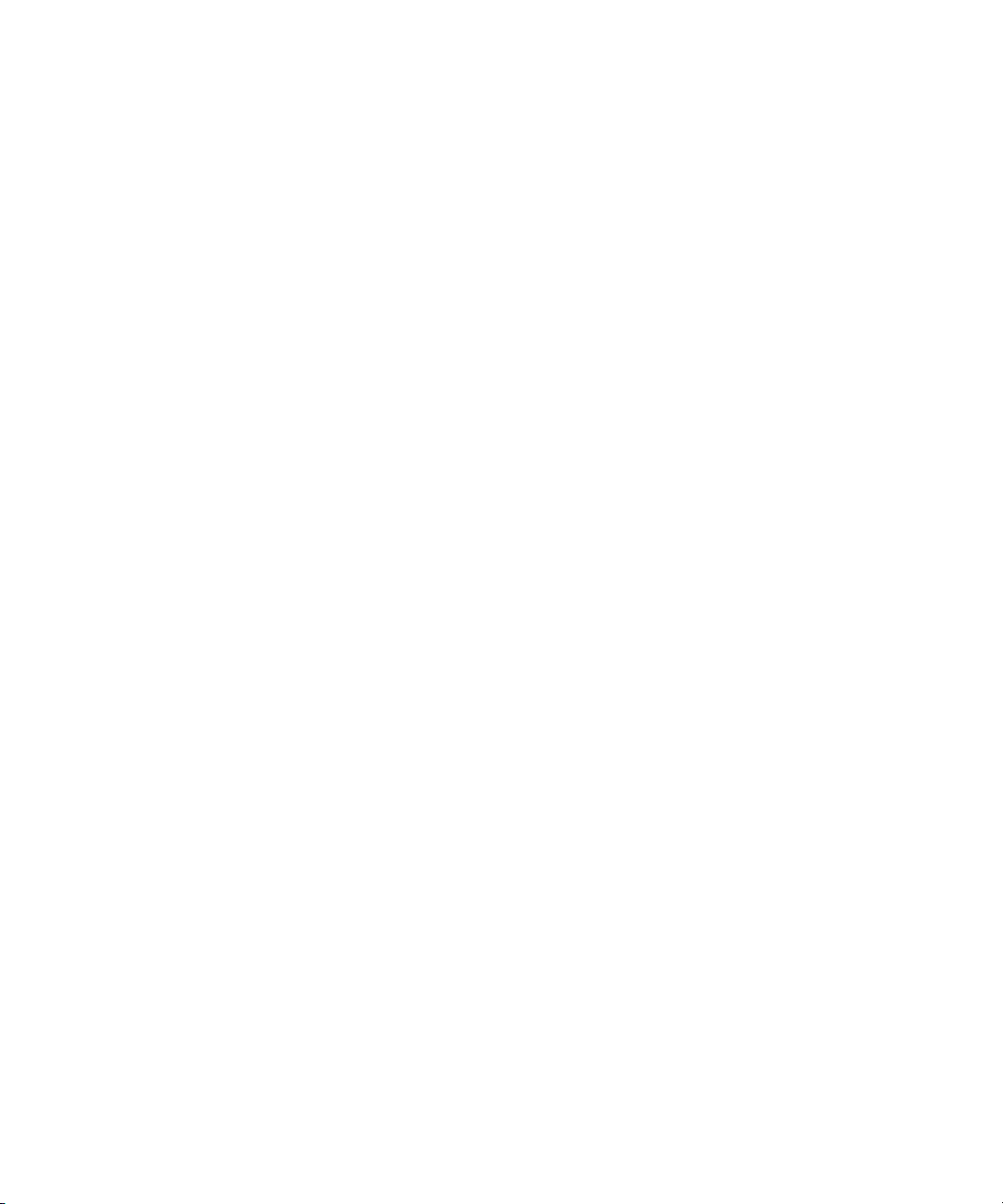
iv Compaq StorageWorks 64-Bit/66-MHz Fibre Channel Host Adapter Installation Guide
Installing the 64-Bit/66-MHz Fibre Channel Host Adapter
continued
Hardware Installation .............................................................................................. 2-5
Multi-Mode Fibre Channel Cables................................................................... 2-5
Shortwave GBIC Modules ............................................................................... 2-7
Optional Longwave GBIC Modules................................................................. 2-8
Installing the GBIC and Fibre Channel Cable.................................................. 2-8
Chapter 3
Installing Drivers for Novell NetWare
Installing the Drivers ............................................................................................... 3-2
Driver Installation from the RA4100 SAN Solution Support Software CD..... 3-2
Driver Installation from the Compaq SmartStart and Support Software CD.... 3-2
Additional Information..................................................................................... 3-3
Chapter 4
Installing Drivers for Microsoft Windows NT
Installing the Drivers ............................................................................................... 4-1
Driver Installation from the RA4100 SAN Solution Support Software CD..... 4-2
Driver Installation from the Compaq SmartStart and Support Software CD.... 4-2
Chapter 5
Installing Drivers for Microsoft Windows 2000
Installing the Drivers ............................................................................................... 5-1
Driver Installation from the RA4100 SAN Solution Support Software CD..... 5-2
Driver Installation from the Compaq SmartStart and Support Software CD.... 5-2
Updating the 64-Bit/66-MHz Fibre Channel Host Adapter
Compaq SmartStart and Support Software CD ................................................ 5-4
Driver using
Chapter 6
Installing Drivers for SCO OpenServer 5.0
Installing the Drivers ............................................................................................... 6-2
Materials Needed to Install Drivers using Compaq SmartStart and Support
Software CD..................................................................................................... 6-2
Creating the EFS Diskettes............................................................................... 6-2
Accessing Installation Information................................................................... 6-3
Page 5
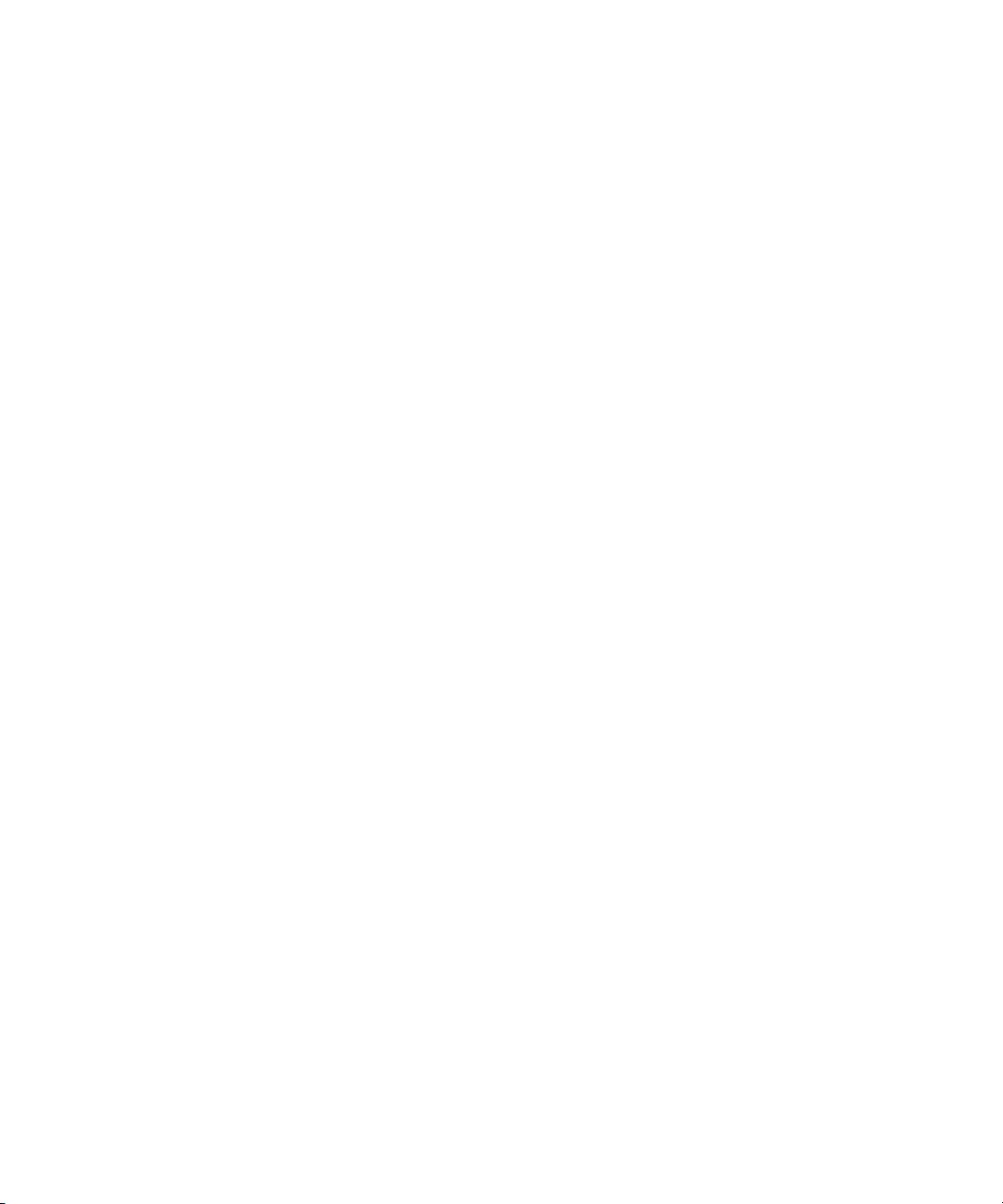
Chapter 7
Installing Drivers for Linux
Installing the Drivers................................................................................................7-2
Materials Needed to Install Drivers using Compaq SmartStart and Support
Software CD......................................................................................................7-2
Creating the EFS Diskettes ...............................................................................7-2
Installing Linux Fibre Channel Driver for Red Hat 6.2 ....................................7-3
Installing Linux Fibre Channel Driver for Red Hat 7.0 ....................................7-4
Chapter 8
Installing Drivers for SCO UnixWare
Installing the Driver .................................................................................................8-1
Materials Needed to Install Drivers using Compaq SmartStart and Support
Software CD......................................................................................................8-2
Creating the EFS Diskettes ...............................................................................8-2
Booting to Single-User Mode ...........................................................................8-3
Accessing the Driver Installation Information .................................................. 8-3
Rebuilding the Kernel .......................................................................................8-4
Appendix A
Regulatory Compliance Notices
Federal Communications Commission Notice........................................................A-1
Class A Equipment...........................................................................................A-2
Class B Equipment........................................................................................... A-2
Modifications ...................................................................................................A-3
Cables............................................................................................................... A-3
Canadian Notice (Avis Canadien)...........................................................................A-3
Class A Equipment...........................................................................................A-3
Class B Equipment........................................................................................... A-4
European Union Notice...........................................................................................A-4
Japanese Notice....................................................................................................... A-5
Taiwanese Notice ....................................................................................................A-5
Contents v
Appendix B
Electrostatic Discharge
Grounding Methods................................................................................................. B-2
Index
Page 6
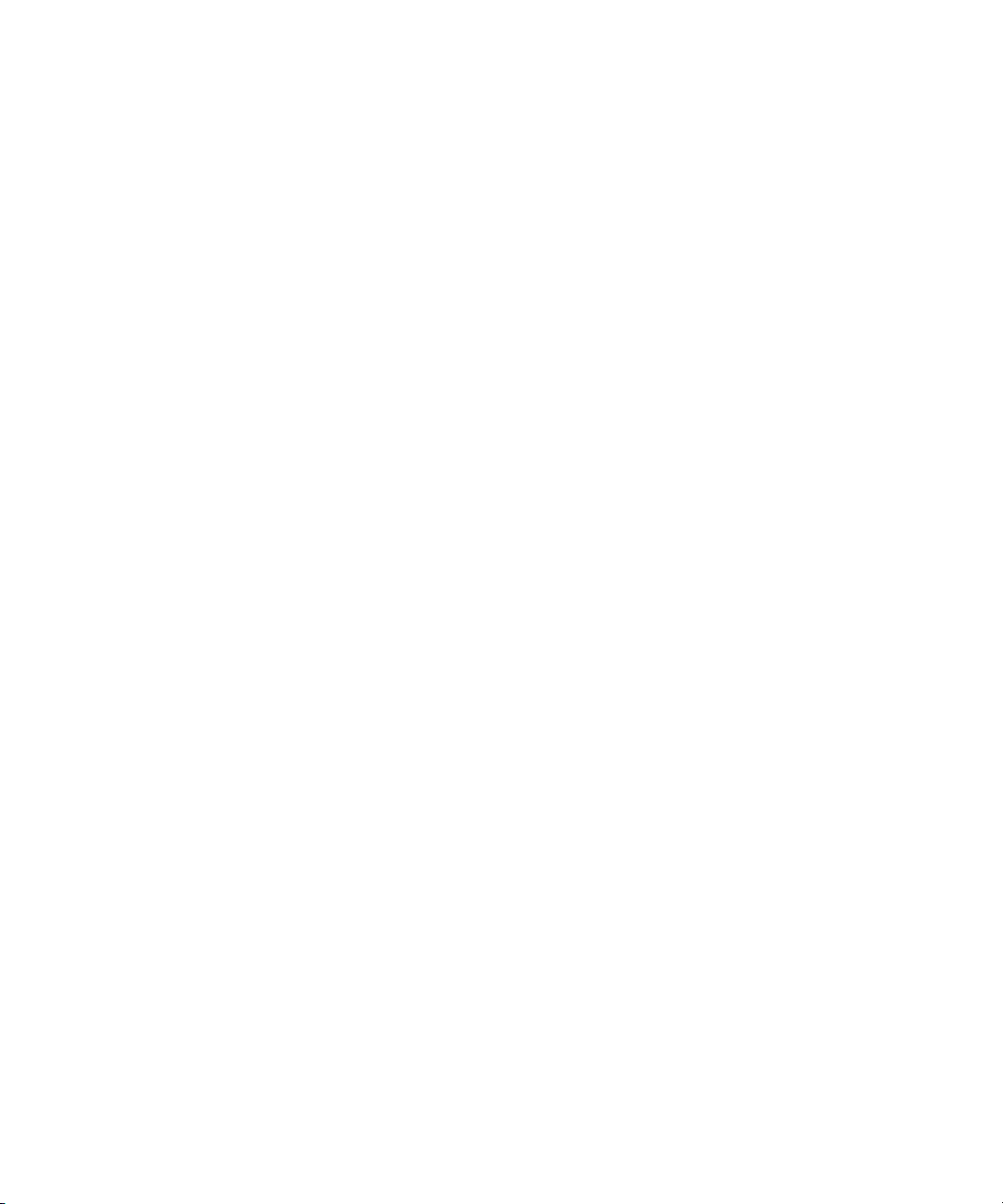
This guide is designed to be used as step-by-step instructions for installation
and as a reference for operation, troubleshooting, and future upgrades.
Text Conventions
This document uses the following conventions to distinguish elements of text:
Keys Keys appear in boldface. A plus sign (+) between
USER INPUT User input appears in a different typeface and in
About This Guide
two keys indicates that they should be pressed
simultaneously.
uppercase.
FILENAMES File names appear in uppercase italics.
Menu Options,
Command Names,
Dialog Box Names
COMMANDS,
DIRECTORY NAMES,
and DRIVE NAMES
Type When you are instructed to type information, type
Enter When you are instructed to enter information, type
These elements appear in initial capital letters.
These elements appear in uppercase.
the information without pressing the Enter key.
the information and then press the Enter key.
Page 7
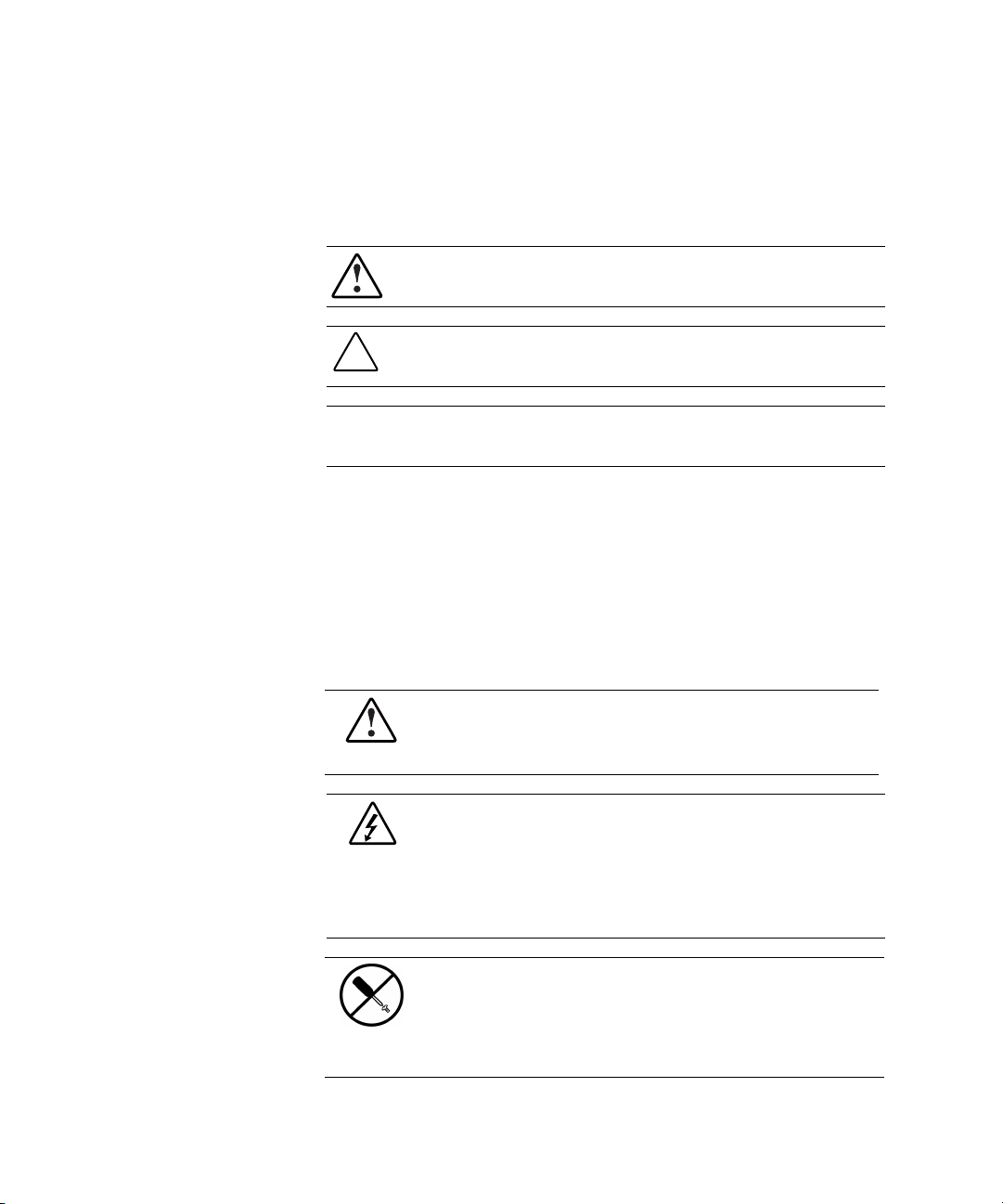
viii Compaq StorageWorks 64-Bit/66-MHz Fibre Channel Host Adapter Installation Guide
Symbols in Text
The following symbols are found in the text of this guide to indicate different
types of information.
WARNING: Text set off in this manner indicates that failure to follow directions
in the warning could result in bodily harm or loss of life.
CAUTION: Text set off in this manner indicates that failure to follow directions
could result in damage to equipment or loss of information.
IMPORTANT: Text set off in this manner presents clarifying information or specific
instructions.
NOTE: Text set off in this manner presents commentary, sidelights, or interesting points of
information.
Symbols on Equipment
The following symbols are placed on equipment to indicate the presence of
potentially hazardous conditions:
This symbol in conjunction with any of the following symbols indicates the
presence of a potential hazard. The potential for injury exists if warnings
are not observed. Consult your documentation for specific details.
This symbol indicates the presence of hazardous energy circuits or electric
shock hazards. Refer all servicing to qualified personnel.
WARNING: To reduce the risk of injury from electric shock hazards, do not
open this enclosure. Refer all maintenance, upgrades, and servicing to
qualified personnel.
This symbol indicates the presence of electric shock hazards. The area
contains no user or field serviceable parts. Do not open for any reason.
WARNING: To reduce the risk of injury from electric shock hazards, do
not open this enclosure.
Page 8
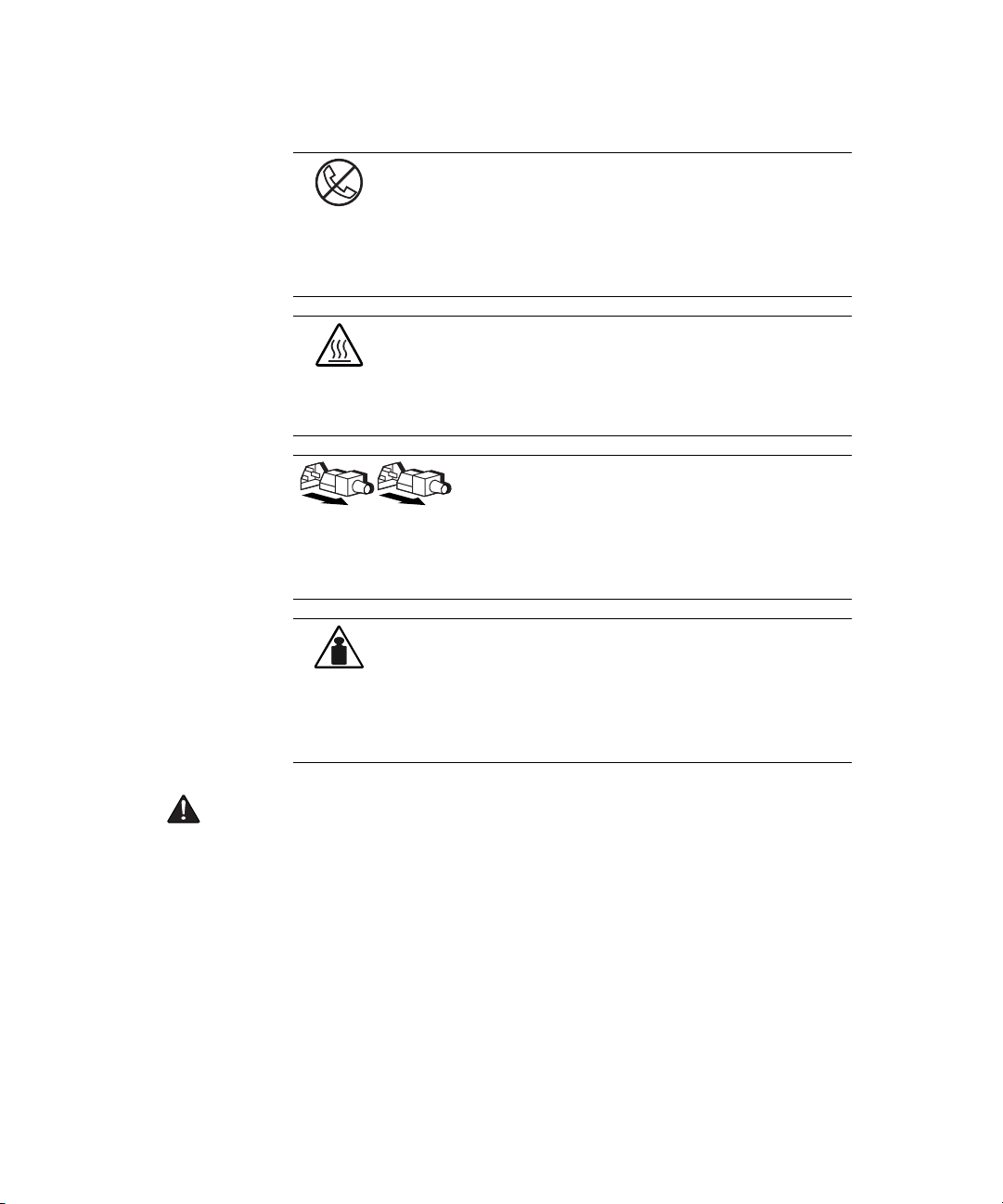
Contents ix
This symbol on an RJ-45 receptacle indicates a Network Interface
Connection.
WARNING: To reduce the risk of electric shock, fire, or damage to the
equipment, do not plug telephone or telecommunications connectors into
this receptacle.
This symbol indicates the presence of a hot surface or hot component. If
this surface is contacted, the potential for injury exists.
WARNING: To reduce the risk of injury from a hot component, allow the
surface to cool before touching.
These symbols on power supplies or systems indicate the
equipment is supplied by multiple sources of power.
WARNING: To reduce the risk of injury from electric shock,
remove all power cords to completely disconnect power from
the system.
This symbol indicates that the component exceeds the recommended
weight for one individual to handle safely.
Weight in kg
Weight in lb
WARNING: To reduce the risk of personal injury or damage to the
equipment, observe local occupational health and safety requirements and
guidelines for manual material handling.
Important Safety Information
Before installing this product, read the Important Safety Information document
provided.
Page 9
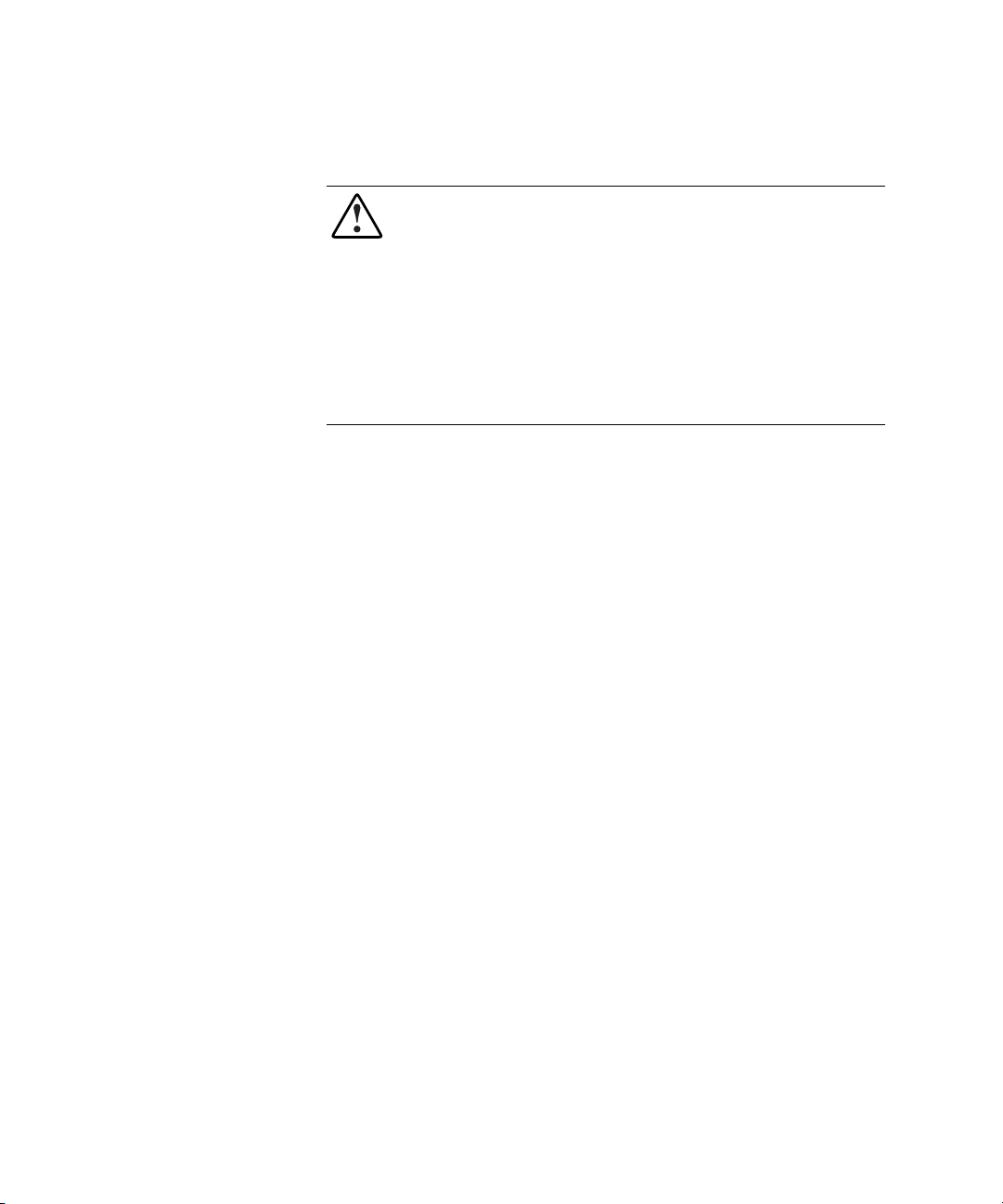
x Compaq StorageWorks 64-Bit/66-MHz Fibre Channel Host Adapter Installation Guide
Rack Stability
WARNING: To reduce the risk of personal injury or damage to the equipment, be
sure that:
The leveling jacks are extended to the floor.
■
The full weight of the rack rests on the leveling jacks.
■
The stabilizing feet are attached to the rack if it is a single rack installation.
■
The racks are coupled in multiple rack installations.
■
Only one component is extended at a time. A rack may become unstable if
■
more than one component is extended for any reason.
Getting Help
If you have a problem and have exhausted the information in this guide, you
can get further information and other help in the following locations.
Compaq Technical Support
In North America, call the Compaq Technical Phone Support Center at
1-800-OK-COMPAQ. This service is available 24 hours a day, 7 days a week.
For continuous quality improvement, calls may be recorded or monitored.
Outside North America, call the nearest Compaq Technical Support Phone
Center. Telephone numbers for worldwide Technical Support Centers are
listed on the Compaq website. Access the Compaq website at
www.compaq.com.
Be sure to have the following information available before you call Compaq:
Technical support registration number (if applicable)
■
Product serial number
■
Product model name and number
■
Applicable error messages
■
Add-on boards or hardware
■
Third-party hardware or software
■
Operating system type and revision level
■
Page 10
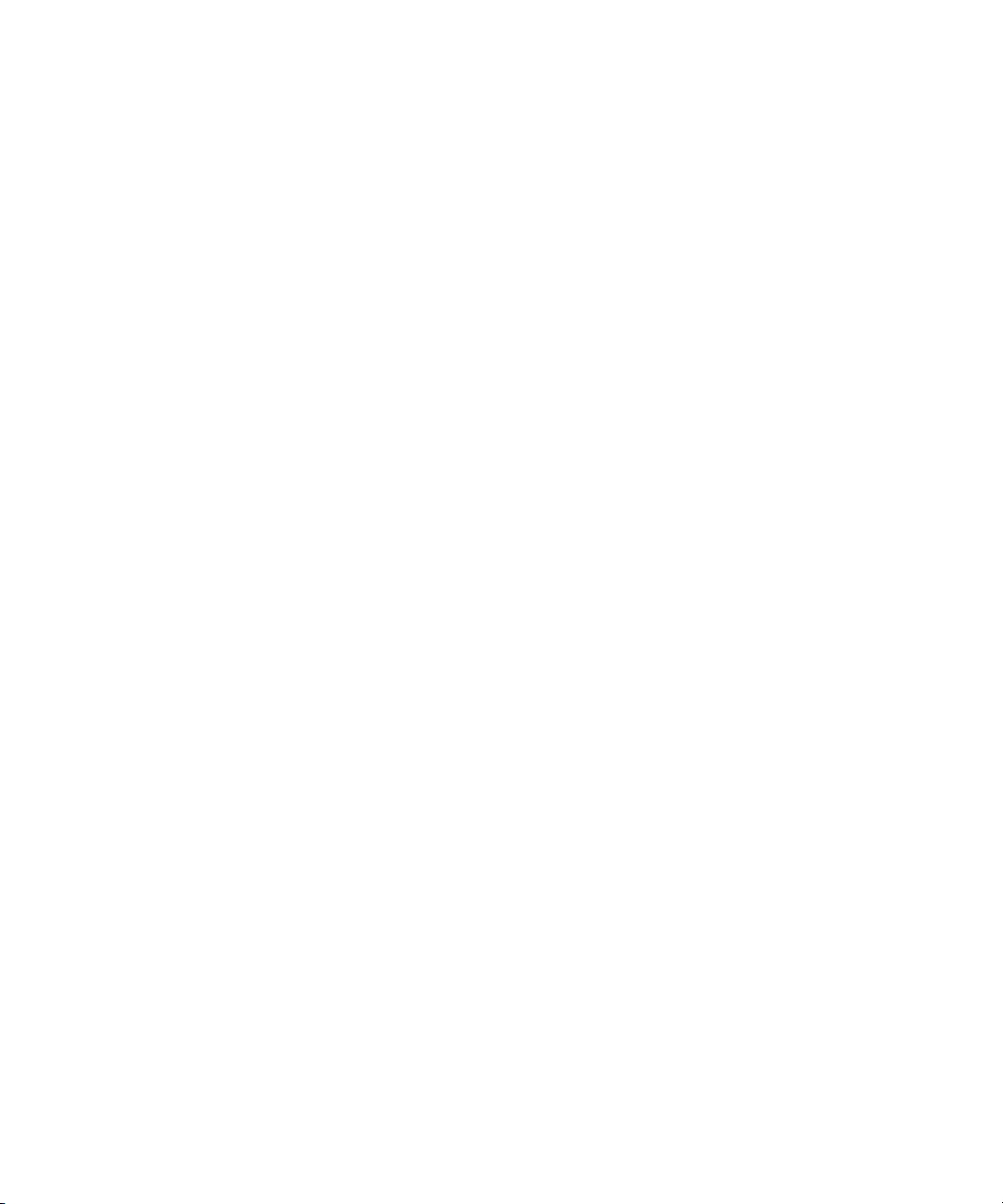
Compaq Website
The Compaq website has information on this product as well as the latest
drivers and Flash ROM images. You can access the Compaq website at
www.compaq.com.
Compaq Authorized Reseller
For the name of your nearest Compaq authorized reseller:
In the United States, call 1-800-345-1518.
■
In Canada, call 1-800-263-5868.
■
Elsewhere, see the Compaq website for locations and telephone
■
numbers.
Contents xi
Page 11
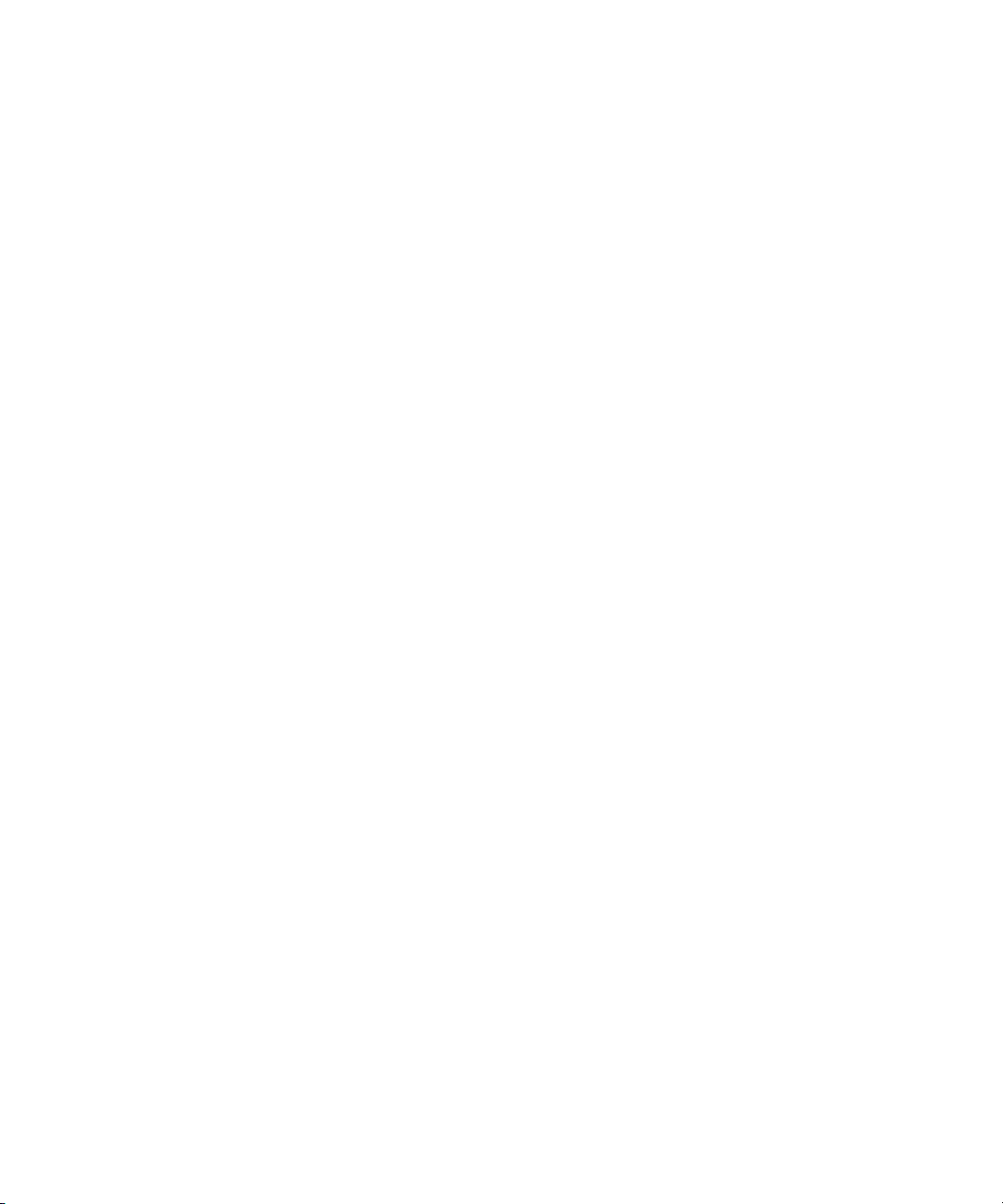
Fibre Channel Host Adapter
The Compaq StorageWorks Fibre Channel Host AdapterTM is available in
64-Bit/66-MHz PCI. The option kit (part number 120186-B21) contains this
StorageWorks Fibre Channel Host Adapter.
64-Bit/66-MHz Fibre Channel Host Adapter
The 64-Bit/66-MHz Fibre Channel Host Adapter is installed in a server with a
PCI local bus and provides an interface between the PCI bus in the server and
Fibre Channel-connected external storage systems.
Chapter
1
Introduction
The 64-Bit/66-MHz Fibre Channel Host Adapter interface to the server is the
Peripheral Component Interconnect (PCI) bus. The PCI interface is a
high-performance, 64-Bit/66-MHz bus with multiplexed address and data
lines, and parity information. It provides a high-speed (up to 528 MB/s) path
between the system board and the Host Adapter. The 64-Bit/66-MHz Fibre
Channel Host Adapter is a PCI Bus Master device and conforms to the current
PCI Local Bus Specification.
Page 12
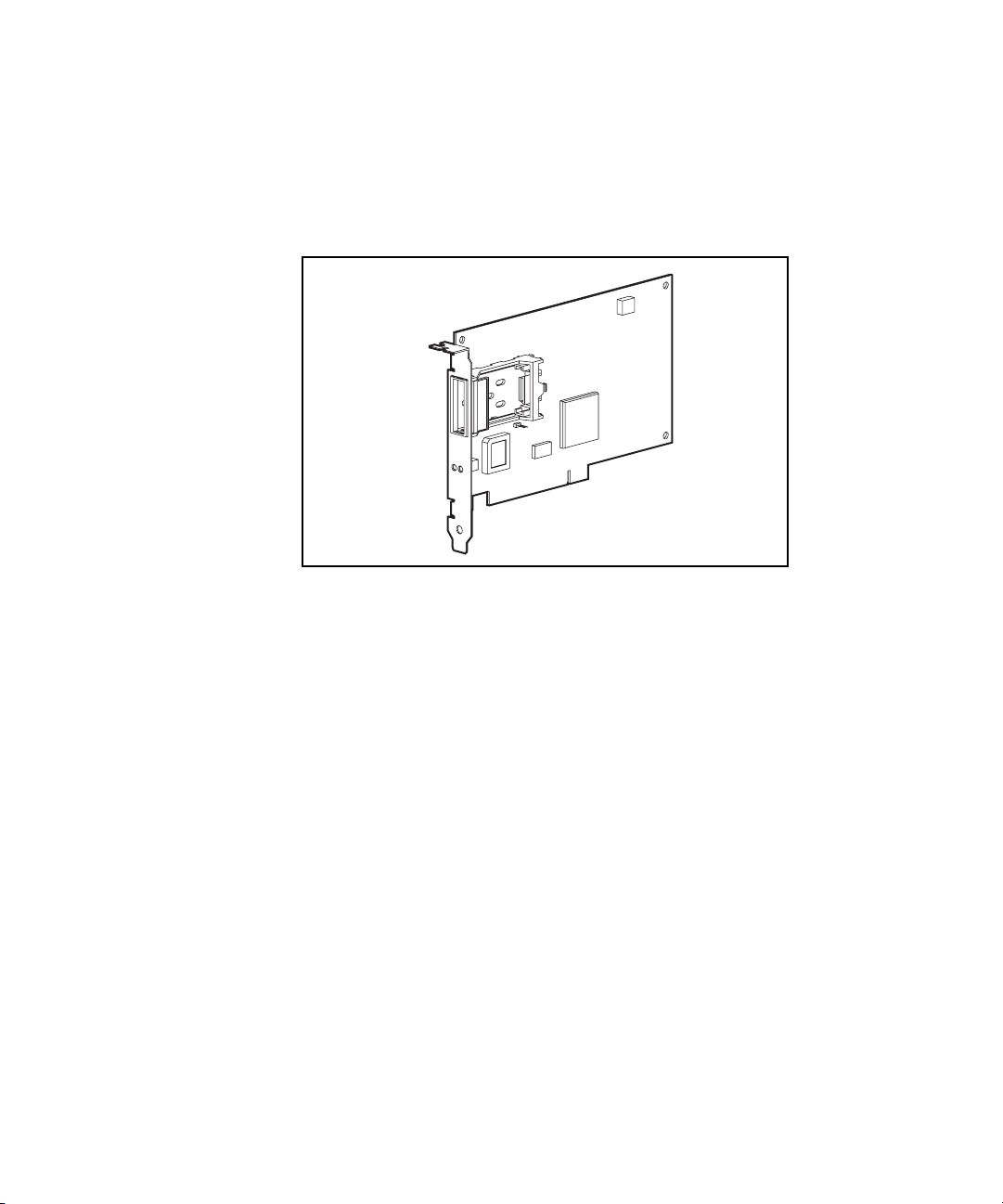
1-2 Compaq StorageWorks 64-Bit/66-MHz Fibre Channel Host Adapter
The Host Adapter requires the installation of a GigaBit Interface Converter
(GBIC) module before the Fibre Channel cable is connected. The GBIC
converts electrical signals to optical signals, and vice versa, for transmission
across the Fibre Channel media. The Fibre Channel cable connector is plugged
into the installed GBIC module.
Figure 1-1. 64-Bit/66-MHz Fibre Channel Host Adapter
Page 13
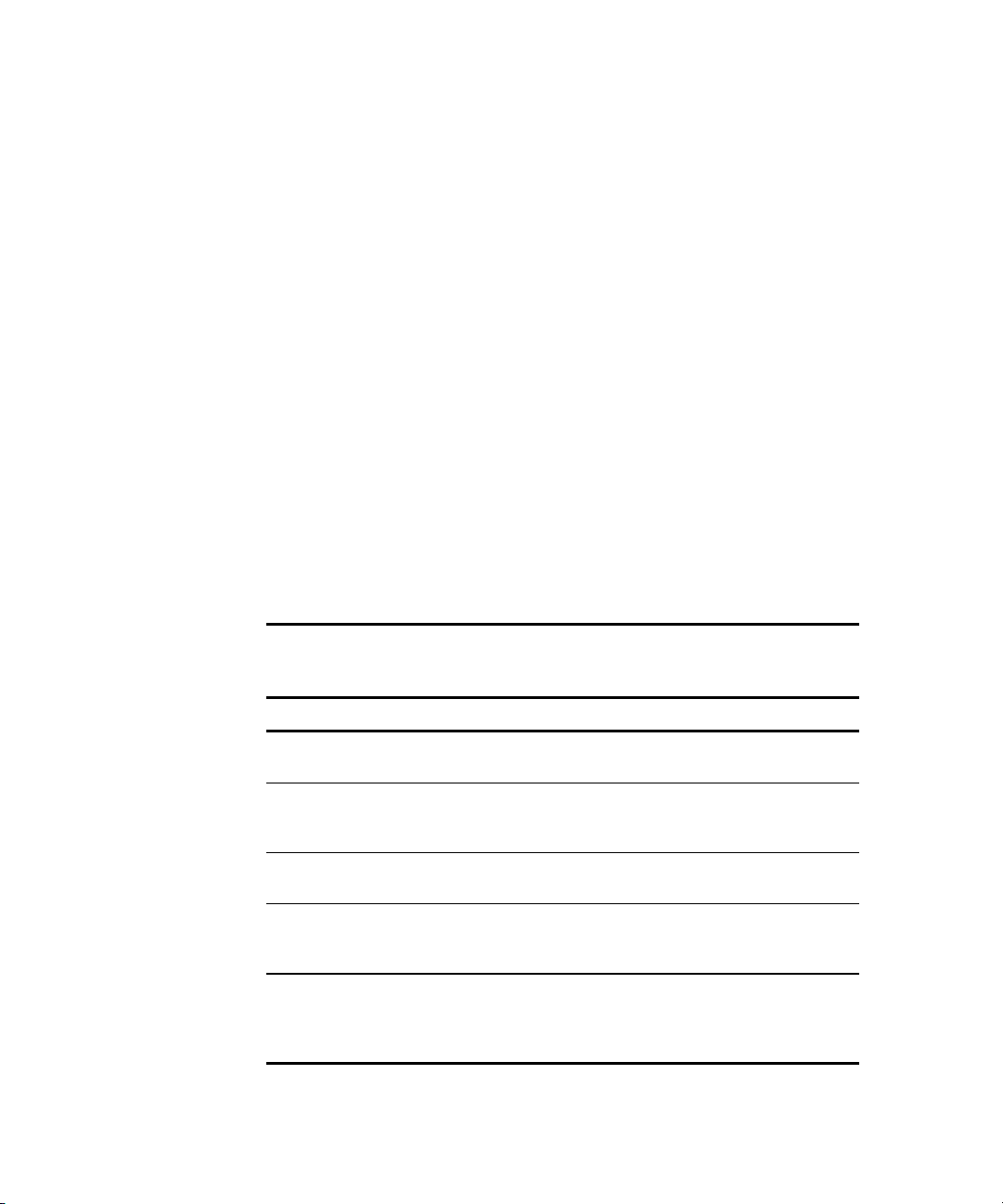
Chapter
2
Installing the 64-Bit/66-MHz Fibre
Channel Host Adapter
The installation of the Compaq StorageWorks 64-Bit/66-MHz Fibre Channel
Host Adapter and its connection to Fibre Channel storage systems must be
completed in a step-by-step process. See Table 2-1 for installation steps.
Table 2-1
64-Bit/66-MHz Fibre Channel Host Adapter Installation Steps
Step Task Go to Chapter/Guide
1 Run System ROMPaq. See “Running System ROMPaq”
section in Chapter 2.
2 Install the 64-Bit/66-MHz Fibre
Channel Host Adapter in the server.
3 Install the GigaBit Interface
Converter (GBIC) module.
4 Connect the Multi-Mode Fibre
Channel cable to the 64-Bit/66-MHz
Fibre Channel Host Adapter.
5 Run the RA4100 SAN Solution
Support Software CD or the Compaq
SmartStart and Support Software
CD to load the drivers.
Refer to your server
documentation for specific
installation instructions.
See the “Hardware Installation”
section in Chapter 2.
See the “Hardware Installation”
section in Chapter 2.
See Chapters 3 through 8.
Page 14
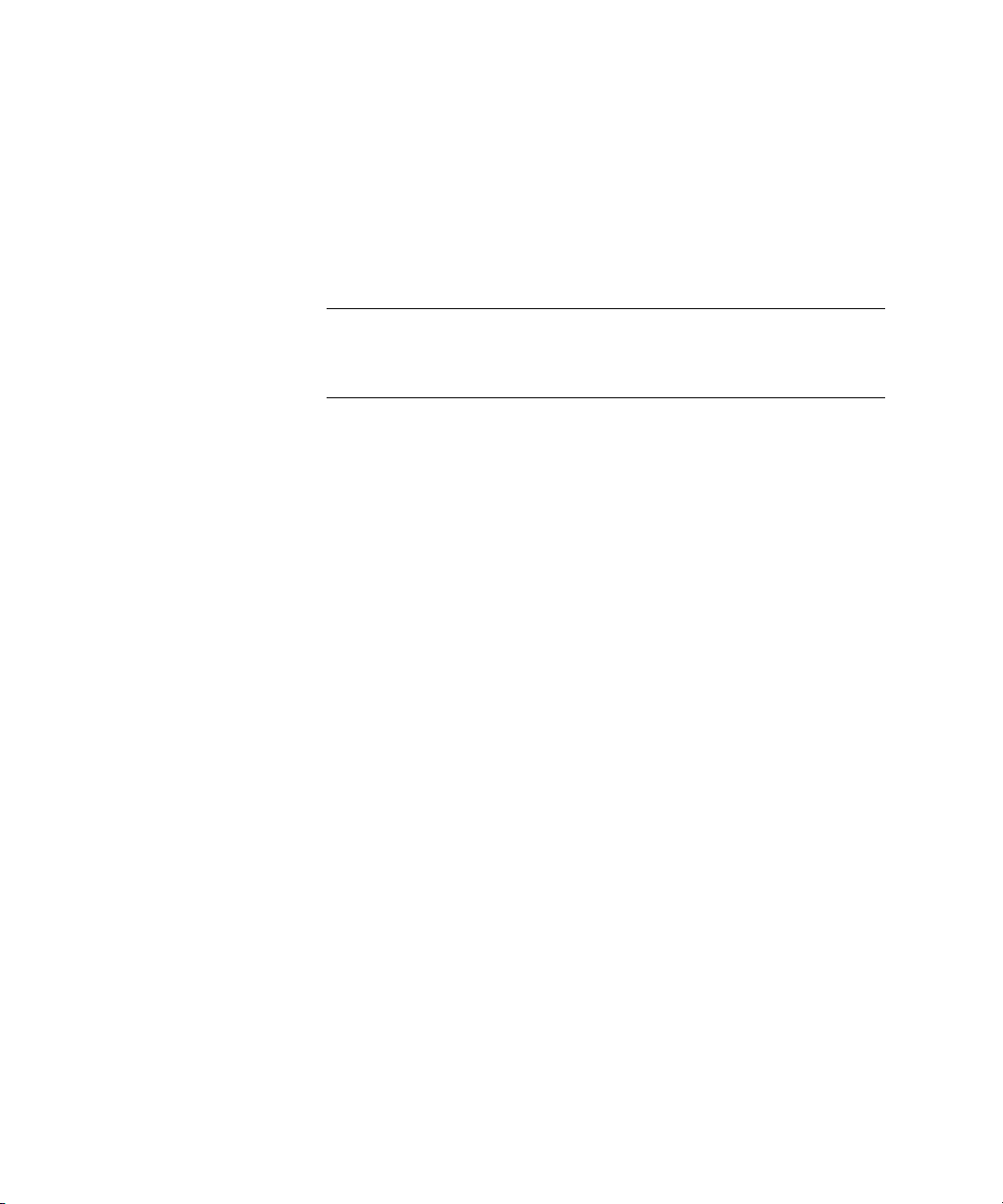
2-2 Compaq StorageWorks 64-Bit/66-MHz Fibre Channel Host Adapter
Updating System ROM
The ROM on all Compaq servers can be updated easily by flashing the ROM
using a special Compaq utility called System ROMPaq. This utility replaces
the existing contents of the ROM with another version stored in a disk file.
This is a convenient method to distribute new firmware to update Compaq
products with the latest capabilities.
IMPORTANT: Before installing the new 64-Bit/66-MHz Fibre Channel Host Adapter in the
server, run System ROMPaq to update the system ROM. Follow the instructions found in
the section “Creating ROMPaq Utilities using the RA4100 SAN Solution Support Software
CD” to create ROMPaq utilities using the RA4100 SAN Solution Support Software CD.
NOTE: Compaq SmartStart and Support Software CD with a higher revision number than
the RA4100 SAN Solution Support Software may contain an updated version of RA4100
SAN Solution software. Follow the instructions found in the section, “Creating ROMPaq
Utilities using the Compaq SmartStart and Support Software CD” to create diskettes that
will run the ROMPaq utilities using the Compaq SmartStart and Support Software CD.
NOTE: The System ROMPaq is used to update the system ROM in all Compaq servers that
support Flash ROM.
Creating ROMPaq Utilities using the RA4100 SAN Solution Support Software CD
To run the Options ROMPaq from the RA4100 Support Software CD:
1. Boot up the system using the RA4100 Support Software CD.
2. At the menu screen, select the option, Run Options ROMPaq Utility.
This will launch the utility that will detect and update the firmware.
Creating ROMPaq Utilities using the Compaq SmartStart and Support Software CD
The latest version of the ROMPaq diskettes can be created from the Compaq
SmartStart and Support Software CD. The ROMPaq utilities must be run from
diskettes.
Page 15
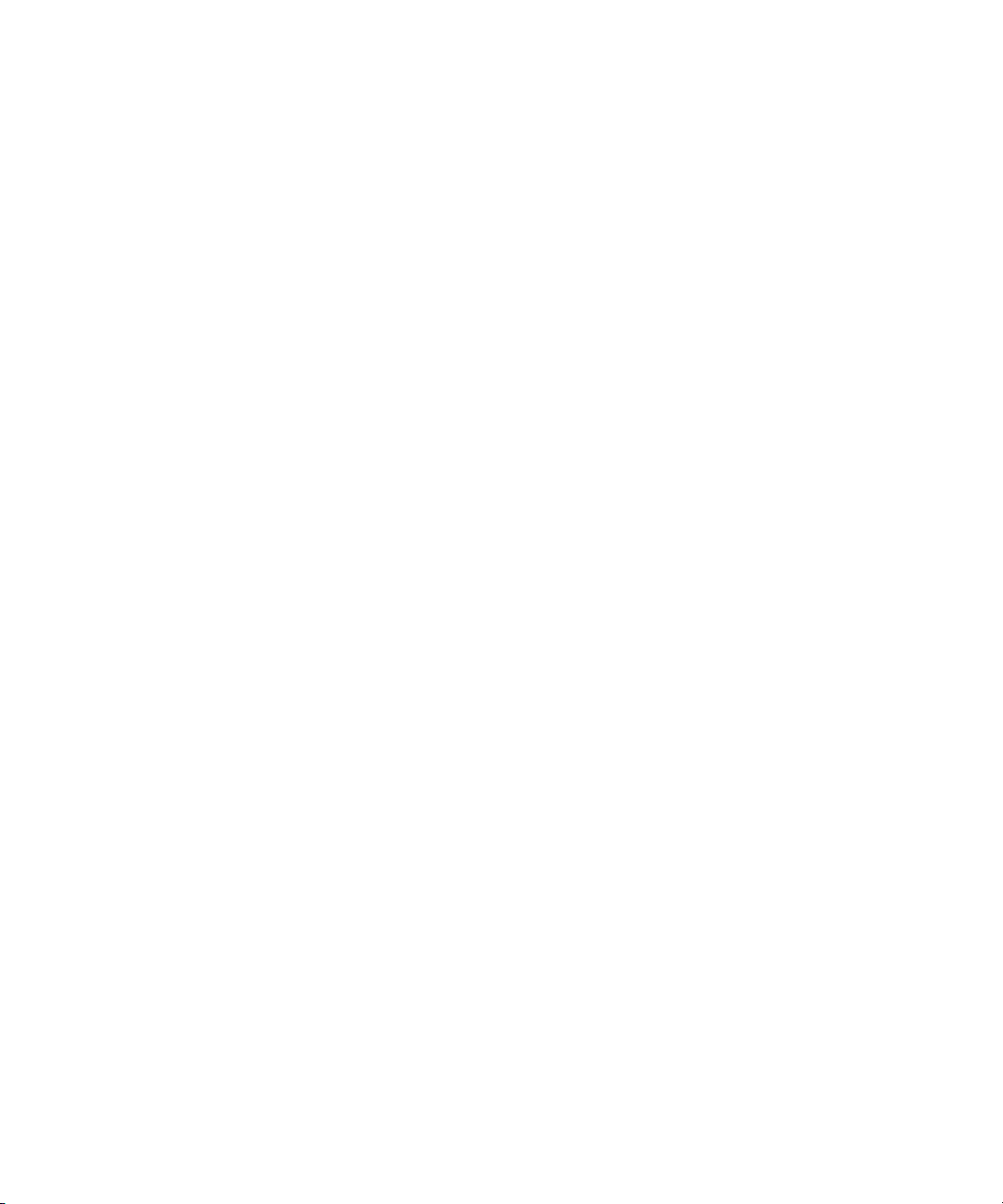
Materials Needed
The following items are necessary to create ROMPaq utility diskettes:
Compaq SmartStart and Support Software CD
■
One blank diskette
■
A server or workstation with a bootable CD-ROM drive. The system in
■
which you are installing the 64-Bit/66-MHz Fibre Channel Host Adapter
can be used.
Creating Diskettes
To create ROMPaq diskettes:
1. Start the server from the Compaq SmartStart and Support Software CD.
2. From the Compaq System Utilities screen, select Create Support
Software.
3. From the Diskette Builder screen, scroll down the list and select one of
the following five ROMPaq selections:
!
System ROMPaq Firmware Upgrade Diskette for Compaq
Systempro/XL, ProSignia 386E5, E8, VS, 300/500, 200(P01), and
200(P05) Servers
Installing the 64-Bit/66-MHz Fibre Channel Host Adapter 2-3
!
System ROMPaq Firmware Upgrade Diskette for Compaq
ProLiant 1000, 1500(E12), 1500(E27), 2000/4000, 4500, and
5000 Servers
!
System ROMPaq Firmware Upgrade Diskette for Compaq
ProLiant 800(P02), 850R, 1200, 1600(E34), 2500, 3000, and
5500 Servers
!
System ROMPaq Firmware Upgrade Diskette for Compaq
ProLiant 6000, 6500, and 7000 Servers
!
System ROMPaq Firmware Upgrade Diskette for Compaq
ProLiant 800(P18) and 1600(P08) Servers
4. Follow the instructions on the screen to create the ROMPaq diskettes.
Page 16
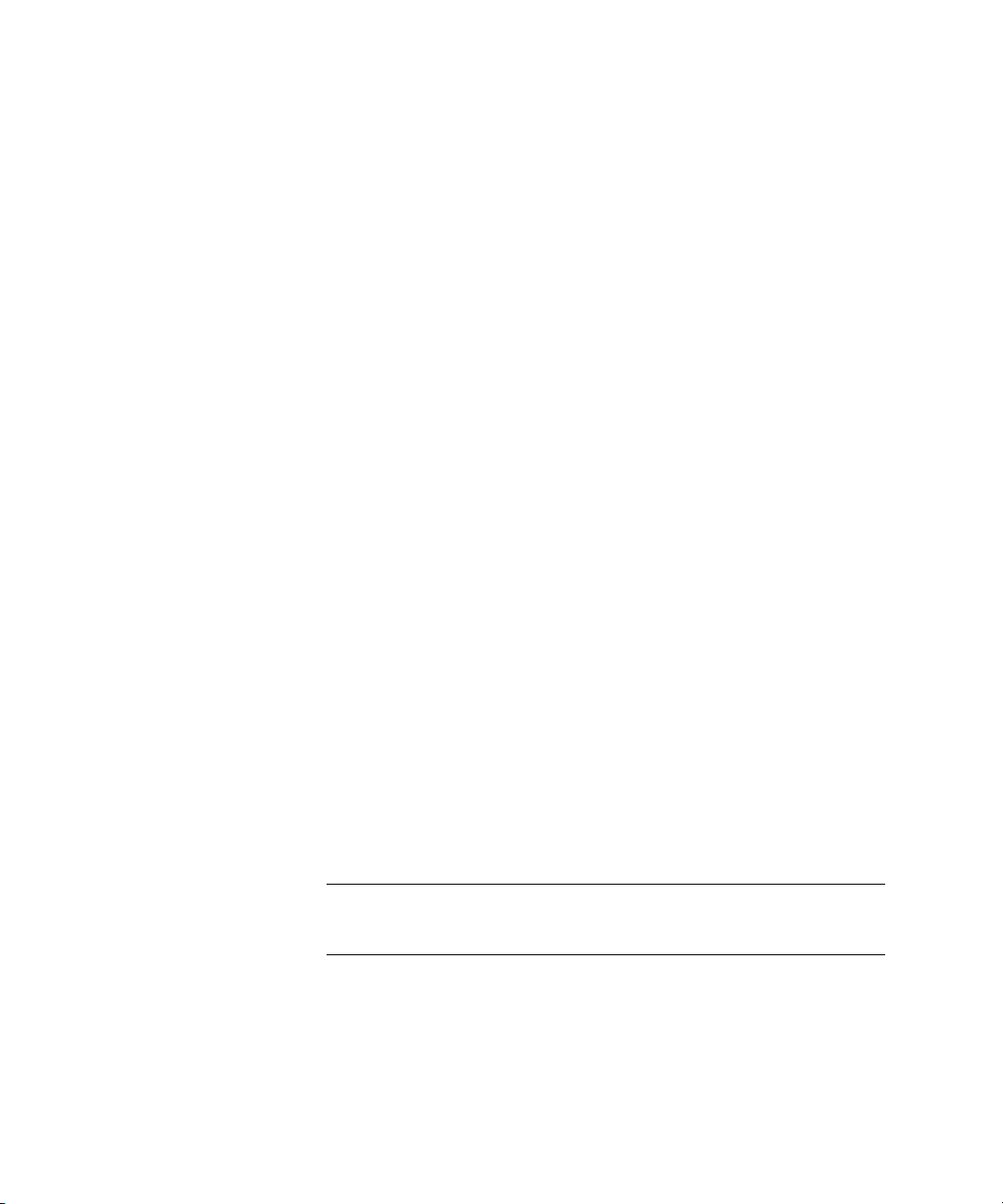
2-4 Compaq StorageWorks 64-Bit/66-MHz Fibre Channel Host Adapter
Running System ROMPaq
System ROMPaq is used to update the firmware in Compaq servers. The new
storage systems have enhanced drive array capabilities and many existing
servers require updated firmware to take advantage of these capabilities. Since
it is difficult to determine when the firmware was last updated, Compaq
recommends running the latest System ROMPaq on your server before
installing a new 64-Bit/66-MHz Fibre Channel Host Adapter.
To run System ROMPaq:
1. Place the System ROMPaq diskette in the server diskette drive.
2. Start the server by turning on the power.
3. Press Enter at the Welcome screen.
4. At the Select A Device screen, select the server from the list of
programmable devices. There may only be one item in the list.
Press Enter.
5. At the Select An Image screen, you will see:
Device to reprogram: your server
Current ROM revision: date of existing ROM version
Select Firmware Images: date of latest ROM version
Press Enter.
6. Review the information on the Caution screen:
Device to reprogram: your server
Current ROM revision: date of existing ROM version
Selected ROM revision: date of ROM version to be installed
Press Enter to reprogram the system ROM or Esc (escape) to
discontinue reprogramming and return to the Select An Image screen.
Do not interrupt when “Reprogramming Firmware” appears on the
screen. The system ROM is being reprogrammed.
IMPORTANT: Do not interrupt the reprogramming. Interrupting the ROM reprogramming
will leave the firmware in an unknown state. You may not be able to boot the server if this
happens. You will be notified when reprogramming is completed.
Page 17
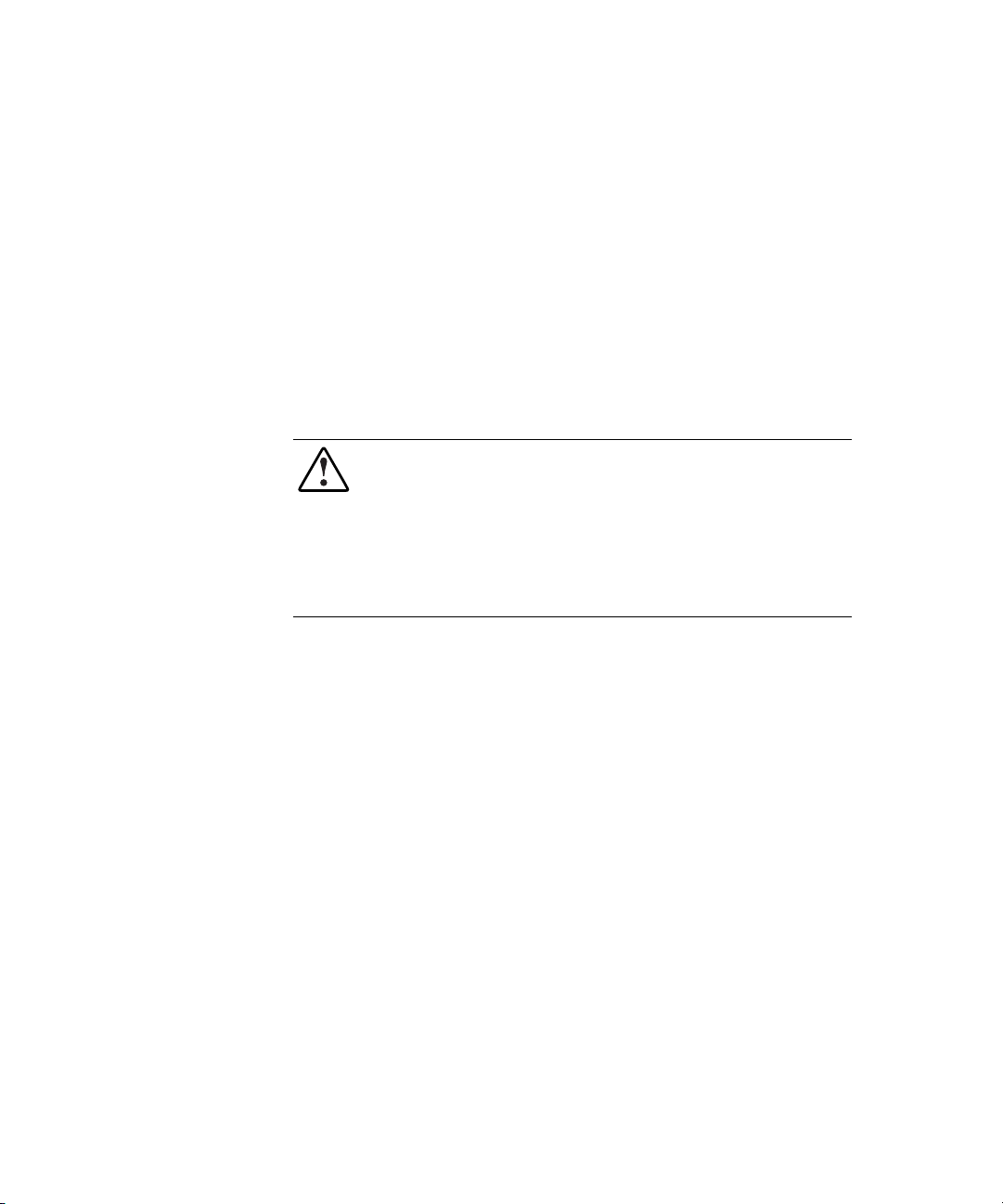
7. When ROMPaq has finished reprogramming the system ROM, press
Esc to exit the System ROMPaq Utility.
8. Remove the System ROMPaq diskette and restart the server by cycling
the power (cold start).
This completes the firmware update using System ROMPaq.
Hardware Installation
Install the 64-Bit/66-MHz Fibre Channel Host Adapter in an available slot in
the server. Refer to the server documentation for installation instructions for
option boards.
WARNING: To reduce the risk of personal injury or damage to the equipment,
consult the safety information and user documentation provided with your
computer before attempting this installation.
Many personal computers are capable of producing energy levels that are
considered hazardous. These computers are intended to be serviced by qualified
personnel trained to deal with these hazards. Do not remove enclosures or
attempt to bypass any interlocks that may be provided for the purpose of
removing these hazardous conditions.
Installing the 64-Bit/66-MHz Fibre Channel Host Adapter 2-5
NOTE: You can select any available 32-bit or 64-bit PCI slot to install the Host Adapter. For
best performance, a 64-bit slot should be used.
Multi-Mode Fibre Channel Cables
Multi-Mode Fibre Channel cables are used to connect distances up to 500
meters. A shortwave GBIC module must be used with these cables. A 5-m
Multi-Mode Fibre Channel Cable is included in your 64-Bit/66-MHz Fibre
Channel Host Adapter kit.
Page 18

2-6 Compaq StorageWorks 64-Bit/66-MHz Fibre Channel Host Adapter
IMPORTANT: To ensure product integrity, Compaq recommends a 50/125 µm
multi-mode optical fiber that complies with Bellcore GR409. The cable assembly should
be terminated with SC Duplex Connectors (super polished ferrule) at each end. These
connectors must be NNT-SC-, Bellcore 326-, and IEC-874-19 SC-compliant.
NOTE: To connect distances between 500 meters and 10 kilometers, a single-mode Fibre
Channel cable and matching pair of longwave GigaBit Interface Converters (GBIC-LWs)
must be purchased. A list of fibre channel cable suppliers can be found at
www.compaq.com/fibrechannel/.
Figure 2-1. Fibre Channel cable with connectors
Page 19

Shortwave GBIC Modules
Your StorageWorks 64-Bit/66-MHz Fibre Channel Host Adapter option kit
contains two shortwave GBIC modules. A multi-mode Fibre Channel cable
must be used with shortwave GBICs.
Figure 2-2. GigaBit Interface Converter (GBIC) module
Installing the 64-Bit/66-MHz Fibre Channel Host Adapter 2-7
Page 20

2-8 Compaq StorageWorks 64-Bit/66-MHz Fibre Channel Host Adapter
Optional Longwave GBIC Modules
To connect distances between 500 meters and 10 kilometers, you must use
longwave GBIC modules and a single-mode fibre channel cable. A Longwave
GigaBit Interface Converter (GBIC-LW) Connector Kit
(part number 340412-B21) is available.
IMPORTANT: To ensure product integrity, Compaq recommends a 9/125 µm single-mode
optical fiber that complies with Bellcore GR409. The cable assembly should be terminated
with SC Duplex Connectors (super polished ferrule) at each end. These connectors must
be NNT-SC-, Bellcore 326-, and IEC-874-19 SC-compliant.
NOTE: Single-mode Fibre Channel cables are not provided with this kit. A list of fibre
channel cable suppliers can be found at www.compaq.com/fibrechannel/.
Installing the GBIC and Fibre Channel Cable
To install the GBIC module and Fibre Channel cable:
1. Insert the GBIC module into the receptacle on the 64-Bit/66-MHz Fibre
Channel Host Adapter. The GBIC module can only be installed one
way. The GBIC and the guide rails inside the Host Adapter receptacle
are keyed.
2. Insert one end of the Fibre Channel cable connector into the installed
GBIC module. The GBIC module and the Fibre Channel cable
connector are keyed to prevent an improper installation. Support the
installed Fibre Channel cable to prevent a bend radius of less than
3 inches (76.2 millimeters.) Support and route the Fibre Channel cable
to prevent damage from sharp edges or from being crushed by nearby
equipment.
This completes the installation of the GBIC module and Fibre Channel cable
in the 64-Bit/66-MHz Fibre Channel Host Adapter.
Page 21

Chapter
3
Installing Drivers for Novell NetWare
This chapter outlines the driver installation steps for Novell NetWare 4.2 and
5.1 operating systems. If you are setting up a new system with Novell
NetWare, use the RA4100 SAN Solution Support Software CD when
installing the Novell NetWare operating system and the device drivers.
NOTE: To install the drivers from the RA4100 SAN Solution Support Software CD, follow
the instructions found inside the CD-ROM sleeve.
NOTE: Compaq SmartStart and Support Software CD with a higher revision number than
the RA4100 SAN Solution Support Software may contain an updated version of RA4100
SAN Solution software. If the SmartStart and Support Software CD is used to install your
operating system software, all required software, including device drivers, will be
automatically installed and configured.
Before installing the drivers, you must:
Update your system firmware by running System ROMPaq (see
■
Chapter 2).
Configure the hardware by running the System Configuration Utility.
■
Page 22

3-2 MHz Fibre Channel Host Adapter Installation Guide
Installing the Drivers
Follow the instructions in this chapter to install the drivers manually for a new
installation or to upgrade the drivers in an existing NetWare server.
Driver Installation from the RA4100 SAN Solution Support Software CD
The latest Novell NetWare drivers and support files for the 64-Bit/66-MHz
Fibre Channel Host Adapter are located on the RA4100 SAN Solution Support
Software CD. To install the drivers from the RA4100 SAN Solution Support
Software CD, follow the instructions found inside the RA4100 SAN Solution
Support Software CD-ROM sleeve.
IMPORTANT: Before installing or upgrading support for your Compaq 64-Bit/66-MHz
Fibre Channel Host Adapter, make sure you have installed the latest Novell Support Pack
for the version of the NetWare operating system in use. Novell Support Packs can be
obtained at support.novell.com
NOTE: Compaq SmartStart and Support Software CD with a higher revision number than
the RA4100 SAN Solution Support Software may contain an updated version of RA4100
SAN Solution software.
Driver Installation from the Compaq SmartStart and Support Software CD
1. From the NetWare 4.2 console, type:
Load Install
or
From the NetWare 5.1 console, type:
Load Nwconfig
2. Select Product Options from the menu and press Enter.
3. Select Install a product not listed and press Enter.
4. Press F3 to specify a different path.
5. Insert the Compaq SmartStart and Support Software CD into the
server’s CD-ROM drive.
6. Do one of the following:
Page 23

Installing Drivers for Novell NetWare 3-3
a. Mount the CD-ROM as a NetWare volume, enter the path, and then
press Enter. (xxx in the volume name is the SmartStart version
number.)
CPQSMSTxxx:\CPQSUPSW\NSSD
or
b. If the DOS CD-ROM driver support is loaded, enter the path and
press Enter.
<CD-ROM drive letter>:\CPQSUPSW\NSSD
7. Press Enter to bypass the Welcome screen.
8. Select Compaq NWPA Storage Support from the menu by scrolling
down to it, then press F5 to mark the selection.
IMPORTANT: Install the SmartStart and Support Software CD as a package.
9. Press Tab for the Main Menu.
10. Select Install Selected Files by pressing Enter.
11. After viewing the Install Results, press Enter.
12. Select To Reboot Server and follow the on-screen instructions to load
the new or upgraded device drivers on your server. Your
STARTUP.NCF file will be updated automatically with the appropriate
driver load statements.
Additional Information
Readme files containing the latest information about using Compaq options in
a NetWare environment (including driver installation procedures) are included
on the SmartStart and Support Software. These files are located in the
\CPQSUPSW\NSSD directory. To read these help files:
Execute README.COM to view and print the STORAGE.RDM help
■
file.
Alternatively, NSSD.HLP, a Microsoft Windows Help File, can be
■
viewed by double-clicking the NSSD.HLP icon.
Page 24

Chapter
4
Installing Drivers for Microsoft
Windows NT
This chapter outlines the driver installation steps for a Windows NT 4.0 or
later operating system. If you are setting up a new system with Windows NT,
use the RA4100 SAN Solution Support Software CD to install the drivers
necessary to support the 64-Bit/66-MHz Fibre Channel Host Adapter.
NOTE: To install the drivers from the RA4100 SAN Solution Support Software CD, follow
the instructions found inside the CD-ROM sleeve.
NOTE: Compaq SmartStart and Support Software CD with a higher revision number than
the RA4100 SAN Solution Support Software may contain an updated version of RA4100
SAN Solution software. If the SmartStart and Support Software CD is used to install your
operating system software, all required software, including device drivers, will be
automatically installed and configured.
Before installing the drivers, you must:
Update your system firmware by running System ROMPaq (see
■
Chapter 2).
Configure the hardware by running the System Configuration Utility.
■
Installing the Driver
Installing the Drivers
Follow the instructions in this section to install the initial driver manually for a
new 64-Bit/66-MHz Fibre Channel Host Adapter installation or to upgrade the
Page 25

4-2 Compaq StorageWorks 64-Bit/66-MHz Fibre Channel Host Adapter
driver in an existing Windows NT 4.0 server with a 64-Bit/66-MHz Fibre
Channel Host Adapter.
Driver Installation from the RA4100 SAN Solution Support Software CD
The latest drivers and support files for Windows NT are located on the
RA4100 SAN Solution Support Software CD. To install the drivers from the
RA4100 SAN Solution Support Software CD, follow the instructions found
inside the CD-ROM sleeve.
NOTE: Compaq SmartStart and Support Software CD with a higher revision number than
the RA4100 SAN Solution Support Software may contain an updated version of RA4100
SAN Solution software.
Driver Installation from the Compaq SmartStart and Support Software CD
Use the following steps to install or update the Microsoft Windows NT
drivers:
Use the following steps to install or update the Windows NT drivers:
1. Insert the SmartStart and Support Software CD. If you have enabled
AutoPlay, the System Utilities window appears.
2. Select I Agree box and click the OK button.
3. The pop-up System Utilities window appears with 2 options, as shown
in the figure below.
Page 26

Installing Drivers for Microsoft Windows NT 4-3
Figure 4-1. System Utilities window
4. Select option 2, Install Compaq Support Paq, and click the OK button.
5. The Compaq Remote Deployment Utility dialog box appears, as shown
in Figure 4-2.
Page 27

4-4 Compaq StorageWorks 64-Bit/66-MHz Fibre Channel Host Adapter
Figure 4-2. Compaq Remote Deployment Utility
6. Click the Item menu and select Deselect All.
7. Click the checkbox next to Compaq StorageWorks Fibre Channel Host
Bus Adapter Drivers.
8. Click the Install button at the top of the window.
9. When the file copy is complete, you will receive a message that the
installation was successful.
10. Close the Compaq Remote Deployment Utility dialog box.
11. Close the System Utility menu (Click OK if the system prompts you to
restart.)
Page 28

Chapter
5
Installing Drivers for Microsoft
Windows 2000
This chapter outlines the driver installation steps for a Windows 2000. If you
are setting up a new system with Windows 2000, use the RA4100 SAN
Solution Support Software CD to install the drivers necessary to support the
64-Bit/66-MHz Fibre Channel Host Adapter.
NOTE: To install the drivers from the RA4100 SAN Solution Support Software CD, follow
the instructions found inside the CD-ROM sleeve.
NOTE: Compaq SmartStart and Support Software CD with a higher revision number than
the RA4100 SAN Solution Support Software may contain an updated version of RA4100
SAN Solution software. If the SmartStart and Support Software CD is used to install your
operating system software, all required software, including device drivers, will be
automatically installed and configured.
Before installing the drivers, you must:
Update your system firmware by running System ROMPaq (see
■
Chapter 2).
Configure the hardware by running the System Configuration Utility.
■
Installing the Drivers
Follow the instructions in this section to install the initial driver manually for a
new 64-Bit/66-MHz Fibre Channel Host Adapter installation or to upgrade the
Page 29
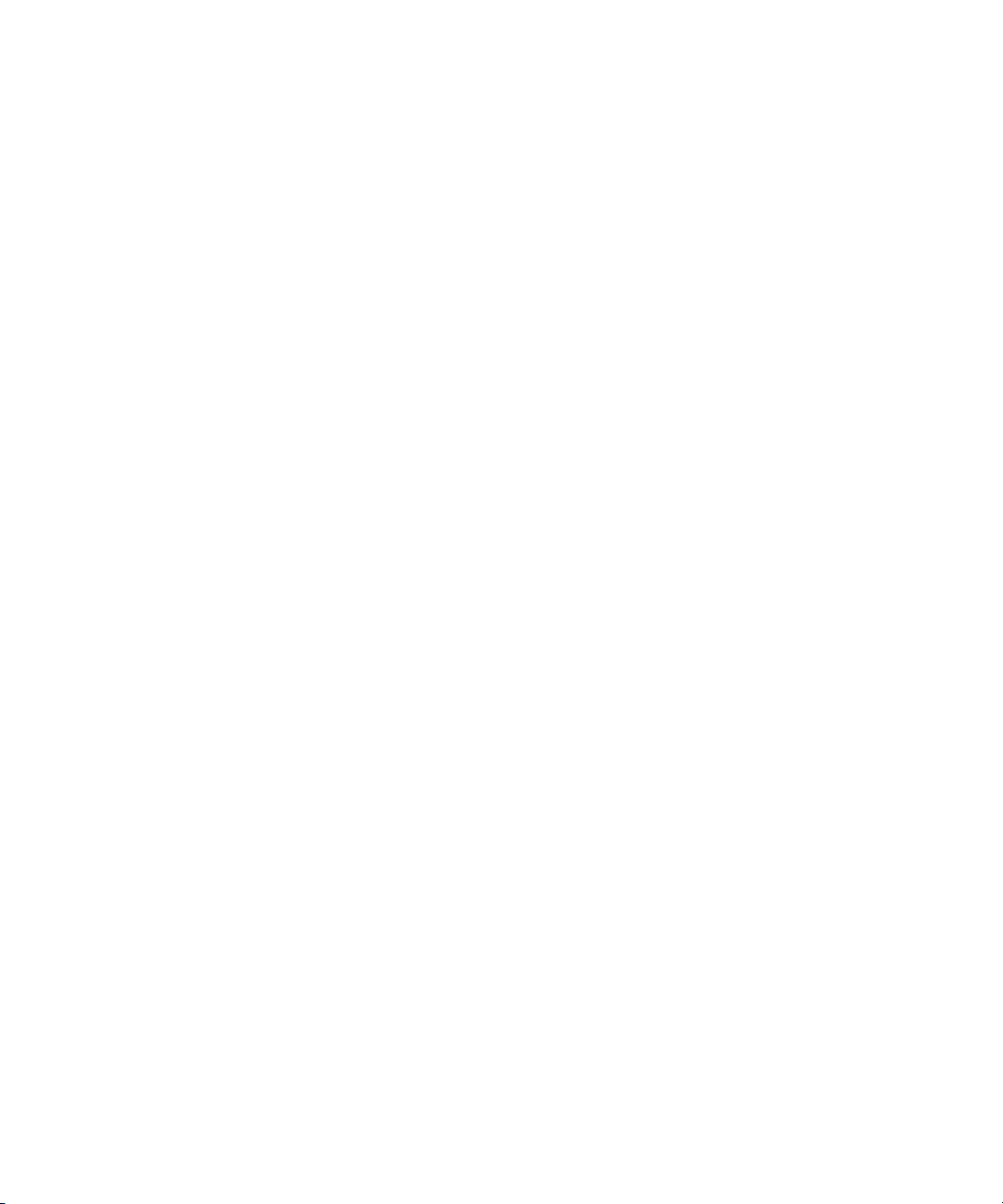
5-2 Compaq StorageWorks 64-Bit/66-MHz Fibre Channel Host Adapter Installation Guide
driver in an existing Windows 2000 server with a 64-Bit/66-MHz Fibre
Channel Host Adapter.
Driver Installation from the RA4100 SAN Solution Support Software CD
The latest drivers and support files for Windows 2000 are located on the
RA4100 SAN Solution Support Software CD. To install the drivers from the
RA4100 SAN Solution Support Software CD, follow the instructions found
inside the CD-ROM sleeve.
NOTE: Compaq SmartStart and Support Software CD with a higher revision number than
the RA4100 SAN Solution Support Software may contain an updated version of RA4100
SAN Solution software.
Driver Installation from the Compaq SmartStart and Support Software CD
Use the following steps to install the Microsoft Windows 2000 drivers:
1. Insert the Compaq SmartStart and Support Software CD. If you have
enabled AutoPlay, the System Utilities window appears.
2. Select I Agree box and click the OK button.
3. The pop-up System Utilities window appears with 2 options, as shown
in the figure below.
Page 30

Installing Drivers for Microsoft Windows 2000 5-3
Figure 5-1. System Utilities window
4. Select option 2, Install Compaq Support Paq, and click the OK button.
5. The Compaq Remote Deployment Utility dialog box appears, as shown
in the figure below.
Page 31

5-4 Compaq StorageWorks 64-Bit/66-MHz Fibre Channel Host Adapter Installation Guide
Figure 5-2. Compaq Remote Deployment Utility
6. Click the Item menu and select Deselect All.
7. Click the checkbox next to Compaq StorageWorks Fibre Channel Host
Adapter Drivers.
8. Click the Install button at the top of the window.
9. When the file copy is complete, you will receive a message that the
installation was successful.
10. Close the Compaq Remote Deployment Utility dialog box.
11. Close the System Utilities menu. Click OK if the system prompts you to
restart.
Updating the 64-Bit/66-MHz Fibre Channel Host
Adapter
Driver using Compaq SmartStart and
Support Software CD
1. Insert the Compaq SmartStart and Support Software CD. If you have
enabled AutoPlay, the System Utilities window appears.
2. Select I Agree box and click the OK button.
3. The pop-up System Utilities window appears with 2 options, as shown
in Figure 5-3.
Page 32

Installing Drivers for Microsoft Windows 2000 5-5
Figure 5-3. System Utilities window
4. Select option 2, Install Compaq Support Paq, and click the OK button.
5. The Compaq Remote Deployment Utility dialog box appears, as shown
in Figure 5-4.
Page 33

5-6 Compaq StorageWorks 64-Bit/66-MHz Fibre Channel Host Adapter Installation Guide
Figure 5-4. Compaq Remote Deployment Utility
6. Click the Item menu and select Deselect All.
7. Click the checkmark next to Compaq StorageWorks Fibre Channel Host
Adapter Drivers.
8. Click the checkmark box at the bottom left of the window to select
Overwrite Newer Versions.
9. Click the Install button at the top of the window.
10. When the file copy is complete, you will receive a message that the
installation was successful.
11. Close the Compaq Remote Deployment Utility dialog box.
12. Close the System Utility menu (Click OK if the system prompts you to
restart.
Page 34

Chapter
6
Installing Drivers for SCO OpenServer
5.0
This chapter outlines the driver installation steps for the SCO OpenServer 5.0
operating system for the 64-Bit/66-MHz Fibre Channel Host Adapter. If you
are setting up a new system, download the drivers from the Compaq website at
www.compaq.com.
Before installing the drivers, you must:
Update your system firmware by running System ROMPaq (see
■
Chapter 2).
Configure the hardware by running the System Configuration Utility.
■
Page 35

6-2 Compaq StorageWorks 64-Bit/66-MHz Fibre Channel Host Adapter
Installing the Drivers
Follow the instructions in this section to install the driver manually for a new
64-Bit/66-MHz Fibre Channel Host Adapter installation or to upgrade the
drivers in an existing SCO OpenServer 5.0 server with a new 64-Bit/66-MHz
Fibre Channel Host Adapter.
The latest drivers and support files for SCO OpenServer 5.0 can be
downloaded from the Compaq website at www.compaq.com.
Alternately, you can use the latest version of the Compaq SmartStart and
Support Software CD-ROM to install the drivers necessary to support the 64Bit/66-MHz Fibre Channel Host Adapter. To access these files, you will need
to create a set of Compaq Extended Feature Supplement (EFS) Diskettes from
SmartStart and Support Software CD.
NOTE: If you use the Compaq SmartStart and Support Software CD to install the operating
system, all software, including device drivers, will be automatically installed and
configured for the 64-Bit/66-MHz Fibre Channel Host Adapter.
Materials Needed to Install Drivers using Compaq SmartStart and Support Software CD
The following items are necessary to create a set of Compaq EFS diskettes:
Compaq SmartStart and Support Software CD
■
Five blank diskettes
■
A server or workstation with a bootable CD-ROM drive running
■
Windows
NOTE: You can use the system in which you are installing the 64-Bit/66-MHz Fibre
Channel Host Adapter.
Creating the EFS Diskettes
To create the EFS diskettes:
1. Start the server from the SmartStart and Support Software CD.
CAUTION: Starting a server that already has the operating system installed to
the SmartStart and Support Software CD may erase the disk drive.
Page 36

2. From the Compaq System Utilities screen, select Create Support
Software.
3. From the Diskette Builder screen, select Create Support Software
Diskettes.
4. Scroll through the list and select SCO OpenServer 5.0 EFS.
5. Follow the instructions on the screen to create and label the diskettes.
Accessing Installation Information
To access driver installation information for systems running SCO
OpenServer 5.0:
1. Place the documentation diskette in the diskette drive of a server capable
of reading a DOS formatted diskette.
2. Use a text editor or other utility to read or print the README.EFS file
from the diskette.
Follow the instructions in this file to install the 64-Bit/66-MHz Fibre Channel
Host Adapter driver in a server running SCO OpenServer 5.0.
Installing Drivers for SCO OpenServer 5.0 6-3
Page 37

Chapter
7
Installing Drivers for Linux
This chapter outlines the driver installation steps for the Linux operating
system for the 64-Bit/66-MHz Fibre Channel Host Adapter. If you are setting
up a new system, download the drivers from the Compaq website at
www.compaq.com/linux.
Before installing the drivers, you must:
Update your system firmware by running System ROMPaq (see
■
Chapter 2).
Configure the hardware by running the System Configuration Utility.
■
Page 38

7-2 Compaq StorageWorks 64-Bit/66-MHz Fibre Channel Host Adapter Installation Guide
Installing the Drivers
Follow the instructions in this section to install the driver manually for a new
64-Bit/66-MHz Fibre Channel Host Adapter installation or to upgrade the
drivers in an existing Linux server with a new 64-Bit/66-MHz Fibre Channel
Host Adapter.
The latest drivers and support files for Linux can be downloaded from the
Compaq website at www.compaq.com/linux.
Alternately, you can use the latest version of the Compaq SmartStart and
Support Software CD-ROM to install the drivers necessary to support the 64Bit/66-MHz Fibre Channel Host Adapter. To access these files, you will need
to create a set of Compaq Extended Feature Supplement (EFS) Diskettes from
the SmartStart and Support Software CD.
NOTE: If you use the latest version of the Compaq SmartStart and Support Software CD to
install the operating system, all software, including device drivers, will be automatically
installed and configured for the 64-Bit/66-MHz Fibre Channel Host Adapter.
Materials Needed to Install Drivers using Compaq SmartStart and Support Software CD
The following items are necessary to create a set of Compaq EFS diskettes:
SmartStart and Support Software CD
■
Five blank diskettes
■
A server or workstation with a bootable CD-ROM drive running
■
Windows
NOTE: You can use the system in which you are installing the 64-Bit/66-MHz Fibre
Channel Host Adapter.
Creating the EFS Diskettes
To create the EFS diskettes:
1. Start the server from the SmartStart and Support Software CD.
CAUTION: Starting a server that already has the operating system installed to
the SmartStart and Support Software CD may erase the disk drive.
Page 39

2. From the Compaq System Utilities screen, select Create Support
Software.
3. From the Diskette Builder screen, select Create Support Software
Diskettes.
4. Scroll through the list and select Linux.
5. Follow the instructions on the screen to create and label the diskettes.
Installing Linux Fibre Channel Driver for Red Hat 6.2
NOTE: The FC-AL driver (cpqfc.o) will install on all servers using the Compaq
StorageWorks 64-Bit/66-MHz Fibre Channel Host Adapter.
To install the fibre channel driver, follow the instructions below:
1. Insert the floppy disk containing the drive and type the following
instructions into the command screen:
mount -t msdos /dev/fd0 /mnt /floppy
2.
cp cpqfc.o /lib/modules/*/scsi
Type
Installing Drivers for Linux 7-3
NOTE: The asterisk denotes the kernal version number
cd /lib/modules/*/scsi
3. Type
4. Type
insmod cpqfc.o
and press Enter.
and Press enter.
2.2.14-5
Depending on your configuration, driver may requireup to thirty seconds to
initialize.
To create a file system:
1. At the /root directory prompt, type
Answer Yes to the question that appears.
2. Make a directory at the /root prompt by typing
and press Enter.
3. At the /root prompt, type
mount /dev/sdb /(your directory name)
Repeat this step for each volume or logical drive ( the next volume will be sdc,
sdd, sde...).
mke2fs /dev/sdb
mkdir /(your directory name)
and press Enter.
Page 40

7-4 Compaq StorageWorks 64-Bit/66-MHz Fibre Channel Host Adapter Installation Guide
Installing Linux Fibre Channel Driver for Red Hat 7.0
NOTE: The FC-AL driver (cpqfc.o) is already installed in the operating system.
To install the fibre channel driver, follow the instructions below:
1. Type the following instructions into the command screen:
cd /lib/modules/2.2.16-22/scsi
2.
Press Enter. Next, type the following:
insmod cpqfc.o
Depending on your configuration, driver may require up to thirty seconds to
initialize.
To create a file system:
1. At the /root directory prompt, type
Answer Yes to the question that appears.
mke2fs /dev/sdb
and press Enter.
2. Make a directory at the /root prompt by typing
and press Enter.
3. At the /root prompt, type
Repeat this step for each volume or logical drive ( the next volume will be sdc,
sdd, sde...).
mount /dev/sdb /(your directory name)
mkdir /(your directory name)
Page 41

Chapter
Installing Drivers for SCO UnixWare
This chapter outlines the driver installation steps for the SCO UnixWare
operating system that supports the 64-Bit/66-MHz Fibre Channel Host
Adapter. The latest drivers and support files for SCO UnixWare can be
downloaded from the Compaq website at www.compaq.com.
Before installing the drivers, you must:
Update your system firmware by running System ROMPaq (see
■
Chapter 2).
Configure the hardware by running the System Configuration Utility.
■
8
Installing the Driver
Follow the instructions in this section to install the driver for a new
64-Bit/66-MHz Fibre Channel Host Adapter installation or to upgrade the
driver in an existing SCO UnixWare server with a 64-Bit/66-MHz Fibre
Channel Host Adapter.
The latest drivers and support files for SCO UnixWare, as well as information
about installing drivers, are located on the Compaq website at
www.compaq.com.
The drivers are also located on the latest version of the Compaq SmartStart
and Support Software CD. To access these files, you will need to create a set
of Compaq UnixWare Extended Feature Supplement (EFS) diskettes from the
SmartStart and Support Software CD.
Page 42

8-2 Compaq StorageWorks 64-Bit/66-MHz Fibre Channel Host Adapter Installation Guide
NOTE: If you install the operating system software from the latest version of the
SmartStart and Support Software CD, all software, including device drivers, will be
automatically installed and configured for the 64-Bit/66-MHz Fibre Channel Host Adapter.
Materials Needed to Install Drivers using Compaq SmartStart and Support Software CD
The following items are necessary to create a set of Compaq EFS diskettes for
UnixWare.
SmartStart and Support Software CD
■
Five blank diskettes
■
A server or workstation with a bootable CD-ROM drive running
■
Windows
NOTE: You can use the system in which you are installing the 64-Bit/66-MHz Fibre
Channel Host Adapter.
Creating the EFS Diskettes
To create the Compaq EFS diskettes for UnixWare:
1. Start the server from the SmartStart and Support Software CD.
2. From the Compaq System Utilities screen, select Create Support
Software.
3. From the Diskette Builder screen, select Create Support Software
Diskettes.
4. Scroll through the list and select Compaq SCO UnixWare EFS.
5. Follow the instructions on the screen to create and label the diskettes.
Page 43

Booting to Single-User Mode
1. Start the server.
2. Bring the system up in the Single-User mode.
3. At the UnixWare Logo, press the space bar.
4. At the prompt, type the following and press Enter.
INITSTATE=1
5. At the prompt, type the following and press Enter.
go
6. At the login prompt, type the following and press Enter.
root
7. Type your password and press Enter.
8. At the root prompt, type the following:
# pkgadd –d diskette1
9. At the prompt, insert one of the Compaq EFS diskettes for UnixWare
into the diskette drive. The order of diskette insertion is not important.
Installing Drivers for SCO UnixWare 8-3
10. Scroll through the list and select PTFCASA to install.
Accessing the Driver Installation Information
To access the driver installation information:
1. Place the diskette labeled Documentation Diskette in the diskette drive
of a server or computer. If you wish to print the information file, the
system must be connected to a printer.
2. Restart the system.
3. Select the file named CASA.TXT to view or print.
Follow the instructions in this file to install the 64-Bit/66-MHz Fibre Channel
Host Adapter driver in an existing UnixWare server.
Page 44

8-4 Compaq StorageWorks 64-Bit/66-MHz Fibre Channel Host Adapter Installation Guide
Rebuilding the Kernel
After you install the driver, you must rebuild the UnixWare kernel. To rebuild
the kernel:
1. Type the following command:
# /etc/conf/bin/idbuild - B
Press Enter.
2. Wait for the kernel to successfully rebuild.
3. Restart the system by typing the following command:
# init 6
Press Enter.
Page 45

Regulatory Compliance Notices
Federal Communications Commission Notice
Part 15 of the Federal Communications Commission (FCC) Rules and
Regulations has established Radio Frequency (RF) emission limits to provide
an interference-free radio frequency spectrum. Many electronic devices,
including computers, generate RF energy incidental to their intended function
and are, therefore, covered by these rules. These rules place computers and
related peripheral devices into two classes, A and B, depending upon their
intended installation. Class A devices are those that may reasonably be
expected to be installed in a business or commercial environment. Class B
devices are those that may reasonably be expected to be installed in a
residential environment (personal computers, for example). The FCC requires
devices in both classes to bear a label indicating the interference potential of
the device as well as additional operating instructions for the user.
Appendix
A
The rating label on the device shows which class (A or B) the equipment falls
into. Class B devices have an FCC logo or FCC ID on the label. Class A
devices do not have an FCC logo or FCC ID on the label. Once the class of the
device is determined, refer to the following corresponding statement.
Page 46

A-2 Compaq StorageWorks 64-Bit/66-MHz Fibre Channel Host Adapter Installation Guide
Class A Equipment
This equipment has been tested and found to comply with the limits for a
Class A digital device, pursuant to Part 15 of the FCC Rules. These limits are
designed to provide reasonable protection against harmful interference when
the equipment is operated in a commercial environment. This equipment
generates, uses, and can radiate radio frequency energy and, if not installed
and used in accordance with the instructions, may cause harmful interference
to radio communications. Operation of this equipment in a residential area is
likely to cause harmful interference, in which case the user will be required to
correct the interference at personal expense.
Class B Equipment
This equipment has been tested and found to comply with the limits for a
Class B digital device, pursuant to Part 15 of the FCC Rules. These limits are
designed to provide reasonable protection against harmful interference in a
residential installation. This equipment generates, uses, and can radiate radio
frequency energy and, if not installed and used in accordance with the
instructions, may cause harmful interference to radio communications.
However, there is no guarantee that interference will not occur in a particular
installation. If this equipment does cause harmful interference to radio or
television reception, which can be determined by turning the equipment off
and on, the user is encouraged to try to correct the interference by one or more
of the following measures:
Reorient or relocate the receiving antenna.
■
Increase the separation between the equipment and receiver.
■
Connect the equipment into an outlet on a circuit different from that to
■
which the receiver is connected.
Consult the dealer or an experienced radio or television technician for
■
help.
Declaration of Conformity for products marked with the FCC logo - United States only
This device complies with Part 15 of the FCC Rules. Operation is subject to
the following two conditions: (1) this device may not cause harmful
interference, and (2) this device must accept any interference received,
including interference that may cause undesired operation.
Page 47

For questions regarding your product, contact:
Compaq Computer Corporation
P. O. Box 692000, Mail Stop 530113
Houston, Texas 77269-2000
or call 1-800-652-6672 (1-800-OK COMPAQ). (For continuous quality
improvement, calls may be recorded or monitored.)
For questions regarding this FCC declaration, contact:
Compaq Computer Corporation
P. O. Box 692000, Mail Stop 510101
Houston, Texas 77269-2000
or call (281) 514-3333.
To identify this product, refer to the Part, Series, or Model number found on
the product.
Modifications
The Federal Communications Commission (FCC) requires the user to be
notified that any changes or modifications made to this device that are not
expressly approved by Compaq Computer Corporation may void your
authority to operate the equipment.
Regulatory Compliance Notices A-3
Cables
Connections to this device must be made with shielded cables with metallic
RFI/EMI connector hoods in order to maintain compliance with FCC Rules
and Regulations.
Canadian Notice (Avis Canadien)
Class A Equipment
This Class A digital apparatus meets all requirements of the Canadian
Interference-Causing Equipment Regulations.
Cet appareil numérique de la classe A respecte toutes les exigences du
Règlement sur le matériel brouilleur du Canada.
Page 48

A-4 Compaq StorageWorks 64-Bit/66-MHz Fibre Channel Host Adapter Installation Guide
Class B Equipment
This Class B digital apparatus meets all requirements of the Canadian
Interference-Causing Equipment Regulations.
Cet appareil numérique de la classe B respecte toutes les exigences du
Règlement sur le matériel brouilleur du Canada.
European Union Notice
Products with the CE Marking comply with both the EMC Directive
(89/336/EEC) and the Low Voltage Directive (73/23/EEC) issued by the
Commission of the European Community.
Compliance with these directives implies conformity to the following
European Norms (in brackets are the equivalent international standards):
EN55022 (CISPR 22) - Electromagnetic Interference
■
EN50082-1 (IEC801-2, IEC801-3, IEC801-4) - Electromagnetic
■
Immunity
EN60950 (IEC950) - Product Safety
■
Page 49

Japanese Notice
Taiwanese Notice
Regulatory Compliance Notices A-5
Page 50

Appendix
B
Electrostatic Discharge
To prevent damage to the system, be aware of the precautions you must follow
when setting up the system or handling parts. A discharge of static electricity
from a finger or other conductor may damage system boards or other
static-sensitive devices. This type of damage may reduce the life expectancy of
the device.
To prevent electrostatic damage, observe the following precautions:
Avoid hand contact by transporting and storing products in static-safe
■
containers.
Keep electrostatic-sensitive parts in their containers until they arrive at
■
static-free workstations.
Place parts on a grounded surface before removing them from their
■
containers.
Avoid touching pins, leads, or circuitry.
■
Make sure you are always properly grounded when touching a static-
■
sensitive component or assembly.
Page 51

B-2 Compaq StorageWorks 64-Bit/66-MHz Fibre Channel Host Adapter Installation Guide
Grounding Methods
There are several methods for grounding. Use one or more of the following
methods when handling or installing electrostatic-sensitive parts:
Use a wrist strap connected by a ground cord to a grounded workstation
■
or computer chassis. Wrist straps are flexible straps with a minimum of
1 megohm ± 10 percent resistance in the ground cords. To provide
proper ground, wear the strap snug against the skin.
Use heel straps, toe straps, or boot straps at standing workstations. Wear
■
the straps on both feet when standing on conductive floors or dissipating
floor mats.
Use conductive field service tools.
■
Use a portable field service kit with a folding static-dissipating work
■
mat.
If you do not have any of the suggested equipment for proper grounding, have
an Authorized Compaq Reseller install the part.
NOTE: For more information on static electricity, or assistance with product installation,
contact your Authorized Compaq Reseller.
Page 52

6
64-Bit/66-MHz Fibre Channel Host
Adapter
defined 1-1
Index
Compaq website xi
creating diskettes
Linux EFS 7-2
ROMPaq 2-3
SCO OpenServer 5.0 EFS 6-2
UnixWare EFS 8-2
A
accessing information
SCO OpenServer 5.0 6-3
UnixWare 8-3
additional information
NetWare 3-3
B
building the kernel
UnixWare 8-4
C
cables See fibre channel cables
Compaq authorized reseller xi
Compaq Remote Deployment
Utility window 4-4, 5-3, 5-6
Compaq SmartStart and Support
Software CD
Linux 7-2
NetWare driver 3-2
SCO OpenServer 5.0 6-2
UnixWare 8-1
D
defined
Fibre Channel Host
Adapter 1-1
GBIC modules 1-2
multi-mode Fibre Channel
cable 2-5
single-mode Fibre Channel
cable 2-8
dialog box
Compaq Remote Deployment
Utility 4-4, 5-3, 5-6
System Utilities 4-2, 5-2, 5-4
diskettes, creating
Linux EFS 7-2
ROMPaq 2-2
SCO OpenServer 5.0 EFS 6-2
UnixWare EFS 8-2
drivers
installing
Linux 7-2
NetWare 3-2
SCO OpenServer 5.0 6-2
UnixWare 8-1
Page 53

2 Guide Title
Windows 2000 5-1
Windows NT 4-1
installing, Windows NT 3-2,
4-2, 5-2
updating, Windows 2000 5-4
E
EFS diskettes
Linux 7-2
SCO OpenServer 5.0 6-2
electric shock icon viii
electric shock symbol viii
exclamation point icon viii
Extended Feature Supplement
diskettes See EFS diskettes.
See EFS diskettes
F
fibre channel cables
installing 2-8
multi-mode 2-5
single-mode 2-8
suppliers 2-8
Fibre Channel Host Adapter
defined 1-1
figures
64-Bit/66-MHz Fibre Host
Adapter 1-2
fibre channel cable with
connectors 2-6
Giga Bit Interface Converter
(GBIC) module 2-7
Flash ROM See ROMPaq
G
GBIC modules
defined 1-2
installing 2-8
longwave 2-8
shortwave 2-5
Grounding Methods B-2
H
hardware, installing 2-5
hazard symbol viii
hazardous
conditions symbols on
equipment viii
energy circuits symbol viii
help
additional sources x
Compaq authorized resellers,
telephone numbers xi
Compaq website xi
files, NetWare 3-3
technical support telephone
numbers x
I
icons on equipment viii
important
ensuring product integrity 2-6,
2-8
interrupting ROM
reprogramming 2-4
latest NetWare operating
system 3-2
updating System
ROMPaq 2-2
Important Safety Information
document ix
installing
cables 2-8
drivers
NetWare 3-2
SCO OpenServer 5.0 6-2
UnixWare 8-1
Windows 2000 5-1
Windows NT 4-1
drivers, Linux 7-2
GBIC modules 2-8
hardware 2-5
Page 54

Index 3
Windows NT 4-1, 5-1
option kits
GBIC-LW (Giga Bit Interface
L
Converter-Longwave) 2-8
labels on equipment viii
Linux
Compaq SmartStart and
Support Software CD 7-2
creating EFS diskettes 7-2
installing drivers 7-2
materials needed 7-2
prerequisites 7-1
longwave GBIC modules 2-8
M
materials needed
Linux drivers 7-2
SCO OpenServer 5.0
drivers 6-2
UnixWare drivers 8-2
modifications
FCC compliance
statement A-3
multi-mode Fibre Channel
cables 2-5
N
NetWare
additional information 3-3
Compaq SmartStart and
Support Software CD 3-2
driver installation 3-2, 4-2,
5-2
installing drivers 3-2
prerequisites 3-1
NSSD.HLP 3-3
Novell NetWare See NetWare
O
operating systems
Linux 7-2
UnixWare 8-1
P
PCI 1-1
PCI bus See PCI
precautions, electrostatic
discharge B-1
prerequisites, driver installation
Linux 7-1
NetWare 3-1
SCO OpenServer 5.0 6-1
UnixWare 8-1
Windows 2000 5-1
Windows NT 4-1
R
Red Hat See Linux
RJ-45 receptacle symbol ix
ROMPaq
creating diskettes 2-2
materials needed 2-2
running 2-4
utilities 2-2
S
safety information ix
SCO OpenServer 5.0
accessing information 6-3
Compaq SmartStart and
Support Software CD 6-2
creating EFS diskettes 6-2
installing drivers 6-2
materials needed 6-2
prerequisites 6-1
SCO UnixWare See UnixWare
screwdriver icon viii
shortwave GBIC modules 2-5, 2-7
single-mode Fibre Channel
cable 2-8
Page 55

4 Guide Title
SSD diskettes See creating
diskettes. See creating diskettes.
See creating diskettes
symbols in text viii
symbols on equipment viii
System ROMPaq See RomPaq
System Utilities window 4-2, 5-2,
5-4
T
table, Fibre Channel Host Adapter
Installation Steps 2-1
technical support x
telephone
numbers xi
telephone symbol ix
text conventions vii
U
UnixWare
accessing information 8-3
building the kernel 8-4
Compact SmartStart and
Support Software CD 8-1
creating EFS diskettes 8-2
installing drivers 8-1
materials needed 8-2
prerequisites 8-1
updating
system ROM 2-2
W
warnings
electric shock viii
heavy weight ix
hot surfaces ix
multiple sources of power ix
network interface
connection ix
rack stability x
RJ-45 receptacle ix
website
fibre channel cable
suppliers 2-6
Windows 2000
installing drivers 5-1
prerequisites 5-1
Windows NT
installing drivers 4-1
prerequisites 4-1
www.compaq.com x, xi
