Page 1

INSTALLATION AND OPERATION MANUAL
INDUSTRIAL OUTDOOR 802.11A/N WIRELESS ETHERNET
This manual serves the following
ComNet Model Numbers:
NW1
NW2
NWK1
NWK2
Thank you for purchasing NetWave® from ComNet. This installation guide applies to
the following models:
NW1: Industrial Multipoint, FCC Version, User Configurable
NW2: Industrial Multipoint, ETSI Version, User Configurable
NWK1: Industrial Point to Point Kit, FCC Version (Includes NWK1_AP and NWK1_CL)
NWK2: Industrial Point to Point Kit, ETSI Version (Includes NWK2_AP and NWK2_CL)
The NetWave® industrially hardened wireless Ethernet transmission link from
ComNet™ can be configured through the embedded User Interface as a Client or as
an Access Point. This point-to-multipoint model allows multiple Ethernet endpoints
to be connected to a central Access Point. Up to 15 endpoints can be linked to a
central access point. The NW1 and NW2 support up to 95Mbps throughput using
MIMO technology. An easy to read LED array displays unit operational status along
with received signal strength ensuring optimal installation and operation. The units
are passive powered by PoE (Power over Ethernet) through a supplied PoE injection
module. The NW1 is FCC certified and the NW2 is ETSI, DFS and TPC certified.
Page 2
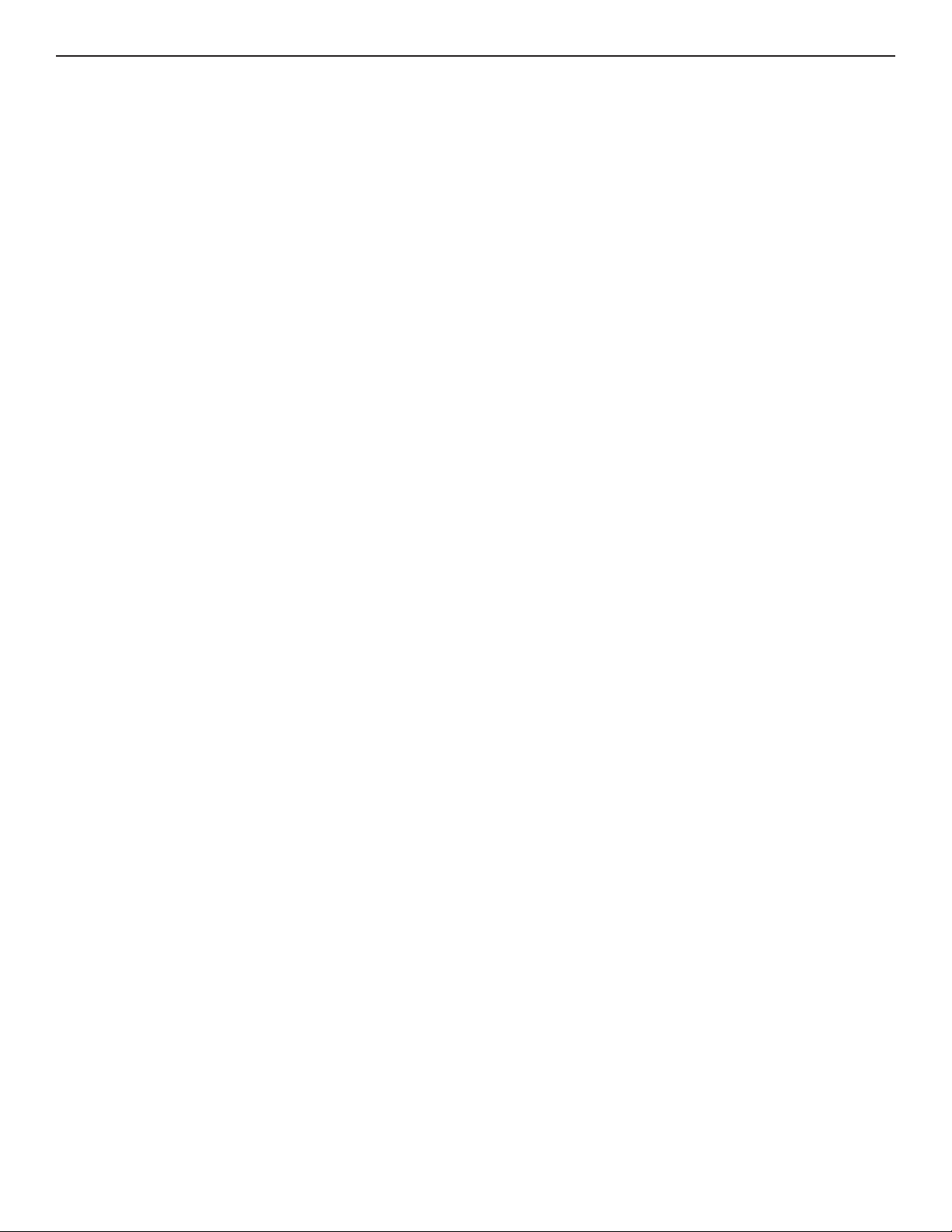
INSTALLATION AND OPERATION MANUAL NW1/NW2
About This Guide
This guide is intended for different users such as engineers, integrators, developers, IT managers,
and technicians.
It assumes that users have some PC competence and are familiar with Microsoft Windows
operating systems and web browsers such as Windows Internet Explorer and Mozilla Firefox, as
well as have knowledge of the following:
» Installation of electronic equipment
» Electrical regulations and guidelines
» Knowledge of Local Area Network technology
Related Documentation
The following documentation is also available:
» NW1/NW2 and NWK1/NWK2 Datasheets
» NW1/NW2 and NWK1/NWK2 Quick Start Guides
Website
For information on ComNet’s entire product line, please visit the ComNet website at
http://www.comnet.net
Support
For any questions or technical assistance, please contact your sales person (sales@comnet.net) or
the customer service support center (techsupport@comnet.net)
Safety
» Only ComNet service personnel can service the equipment. Please contact ComNet Technical
Support.
» The equipment should be installed in locations with controlled access, or other means of
security, and controlled by persons of authority.
TECH SUPPORT: 1.888.678.9427
INS_NW(1,2)_REV– 06/10/13 PAGE 2
Page 3
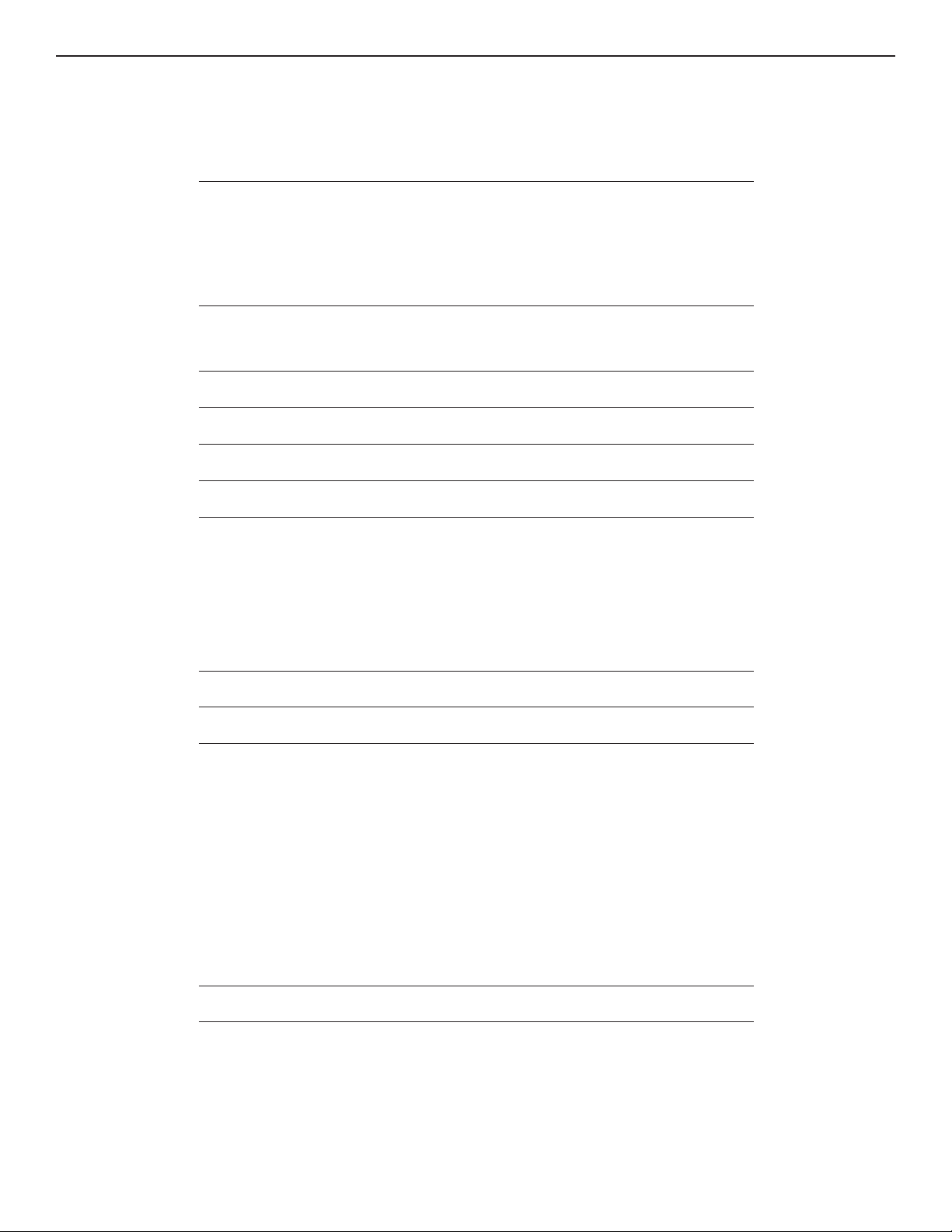
INSTALLATION AND OPERATION MANUAL NW1/NW2
Contents
About This Guide 2
Related Documentation 2
Website 2
Safety 2
Overview 4
Legal Information 4
1.0 Introduction 5
2.0 Point to Multi-Point – NW1 and NW2 6
3.0 Point to Point Systems – NWK1 and NW2 6
4.0 Cabling Requirements 6
5.0 Hardware Installation 7
5.1 NW1 and NW2 Outdoor Ethernet Gland Installation 7
5.2 NW1 and NW2 Indicating LED Details 9
5.3 NW1 and NW2 Outdoor Standard Mounting Hardware 10
5.4 NW1 and NW2 Outdoor Upgrade Mounting Hardware 11
6.0 Key Default Configurations 12
7.0 Quick Configuration 13
8.0 Detailed Configuration 14
8.1 STATUS Page – Access Point 14
8.2 STATUS-Client Page - Client 17
8.3 WIRELESS SETTINGS Page – Access Point 20
8.4 WIRELESS SETTINGS-Client Page - Client 25
8.5 NETWORK SETTINGS Page – Client or Access Point 29
8.6 SYSTEM TOOLS Page – Client and Access Point 31
8.7 ADMIN Page – Client or Access Point 36
10.0 Agency Compliance 41
11.0 GPL (General Public License) Statement 43
TECH SUPPORT: 1.888.678.9427
INS_NW(1,2)_REV– 06/10/13 PAGE 3
Page 4
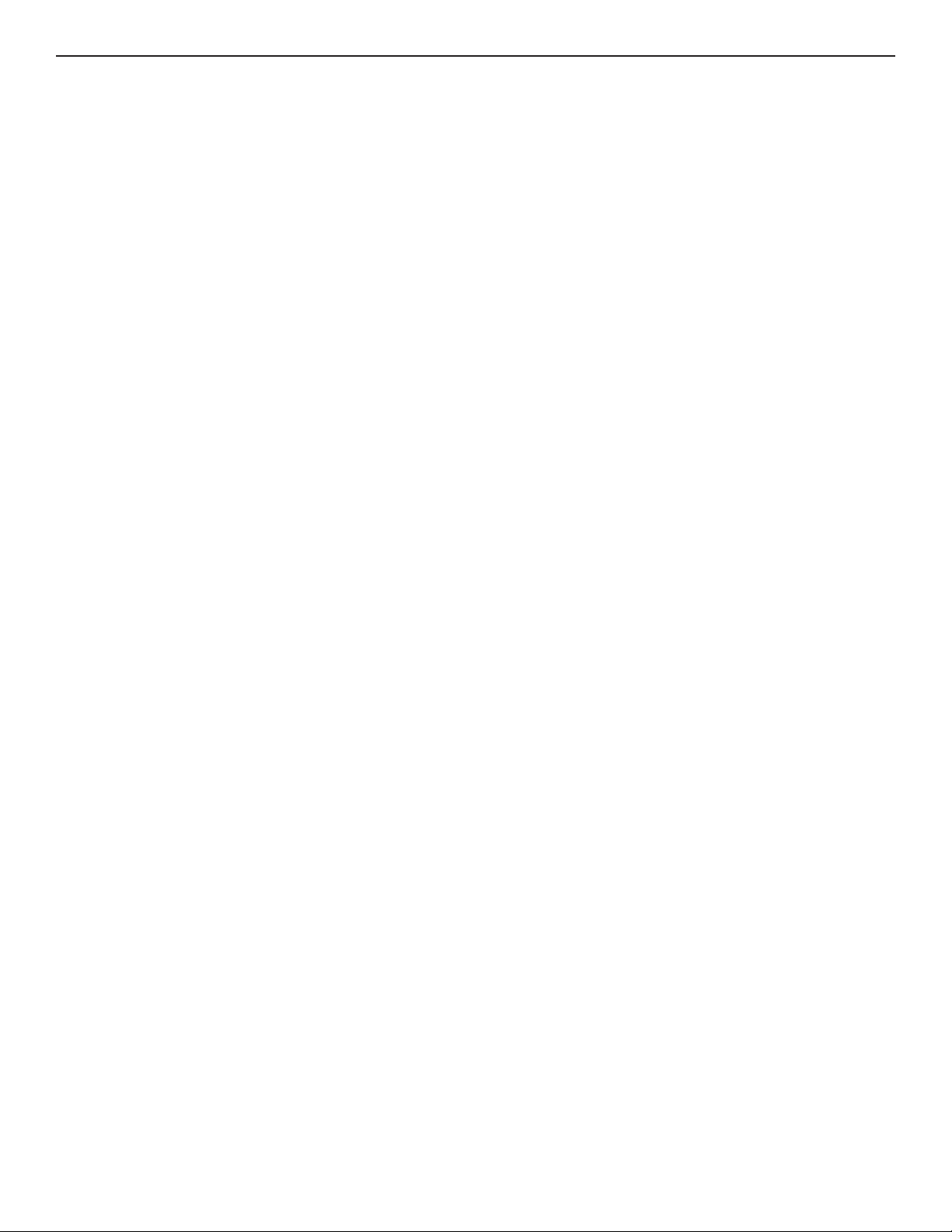
INSTALLATION AND OPERATION MANUAL NW1/NW2
Overview
Legal Information
No part of this document may be reproduced or transmitted in any form or by any means,
electronic and mechanical, for any purpose, without the express written permission of ComNet.
Copyright
Copyright © 2013 ComNet. All rights reserved.
Disclaimer
ComNet reserves the right to make changes in specifications at any time without notice. The
information furnished by ComNet in this material is believed to be accurate and reliable. However,
ComNet assumes no responsibility for its use.
TECH SUPPORT: 1.888.678.9427
INS_NW(1,2)_REV– 06/10/13 PAGE 4
Page 5
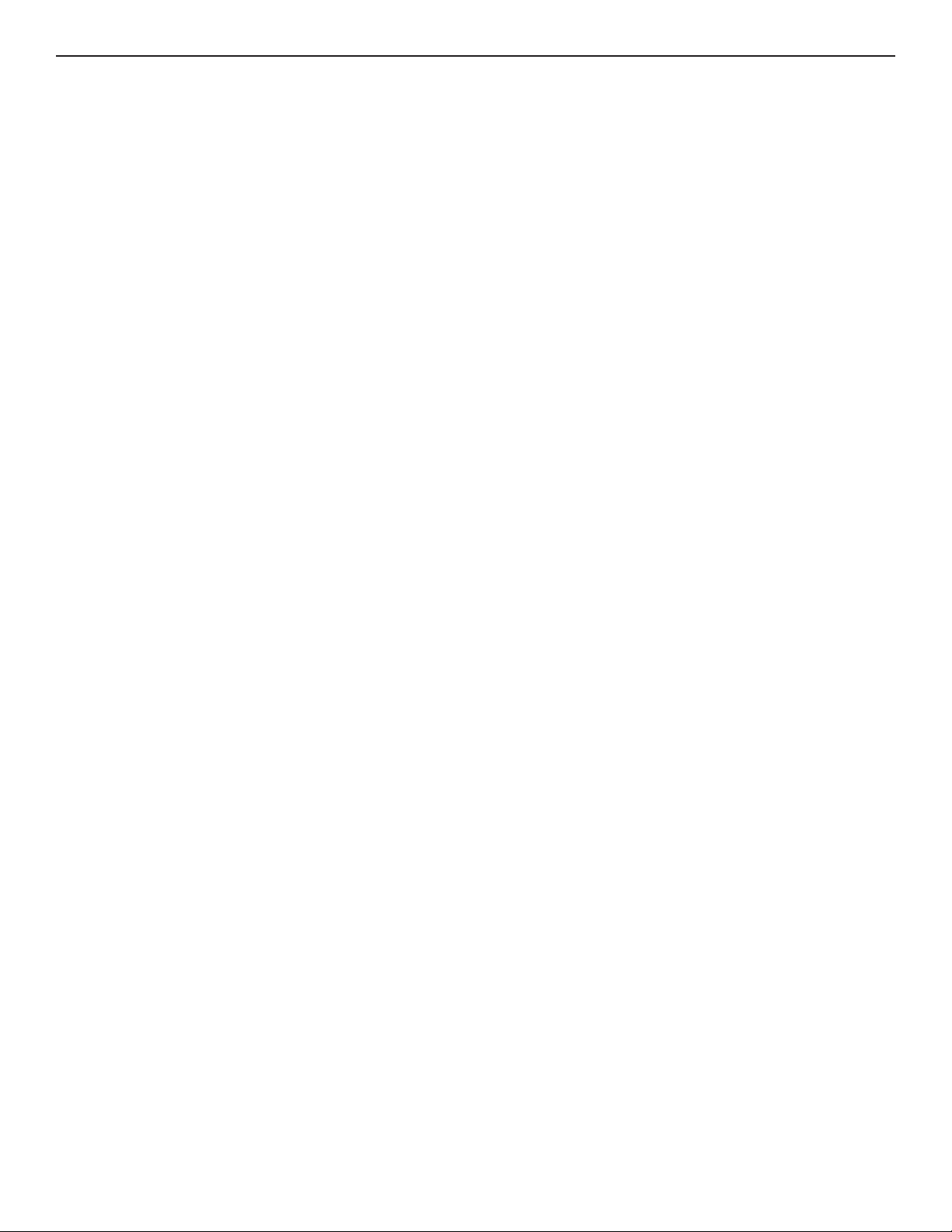
INSTALLATION AND OPERATION MANUAL NW1/NW2
1.0 Introduction
The NetWave® industrially hardened wireless Ethernet transmission link from ComNet™ can
be configured through the embedded User Interface as a Client or as an Access Point. This
point-to-multipoint model allows multiple Ethernet endpoints to be connected to a central
Access Point. Up to 15 endpoints can be linked to a central access point. The NW1 and NW2
support up to 95Mbps throughput using MIMO technology. An easy to read LED array displays
unit operational status along with received signal strength ensuring optimal installation and
operation. The units can be powered by an IEEE 802.3af PoE compliant switch or through the
supplied power injection module. The NW1 is FCC certified and the NW2 is ETSI, DFS and TPC
certified.
This manual contains detailed information covering ComNet NetWave outdoor 802.11n wireless
products. NetWave was designed for use in a wide ambient operating temperature range.
NetWave provides a cost effective 802.11-based solution. The units come configured for either
point to point or point to multipoint applications.
This manual contains detailed operational and configuration information not covered in the
quick start guides.
This guide applies to the following models:
NW1 – Industrial Multipoint, FCC Version, User Configurable
NW2– Industrial Multipoint, ETSI Version, User Configurable
NWK1 – Industrial Point to Point Kit, FCC Version (Includes NWK1_AP and NWK1_CL)
NWK2 – Industrial Point to Point Kit, ETSI Version (Includes NWK2_AP and NWK2_CL)
TECH SUPPORT: 1.888.678.9427
INS_NW(1,2)_REV– 06/10/13 PAGE 5
Page 6
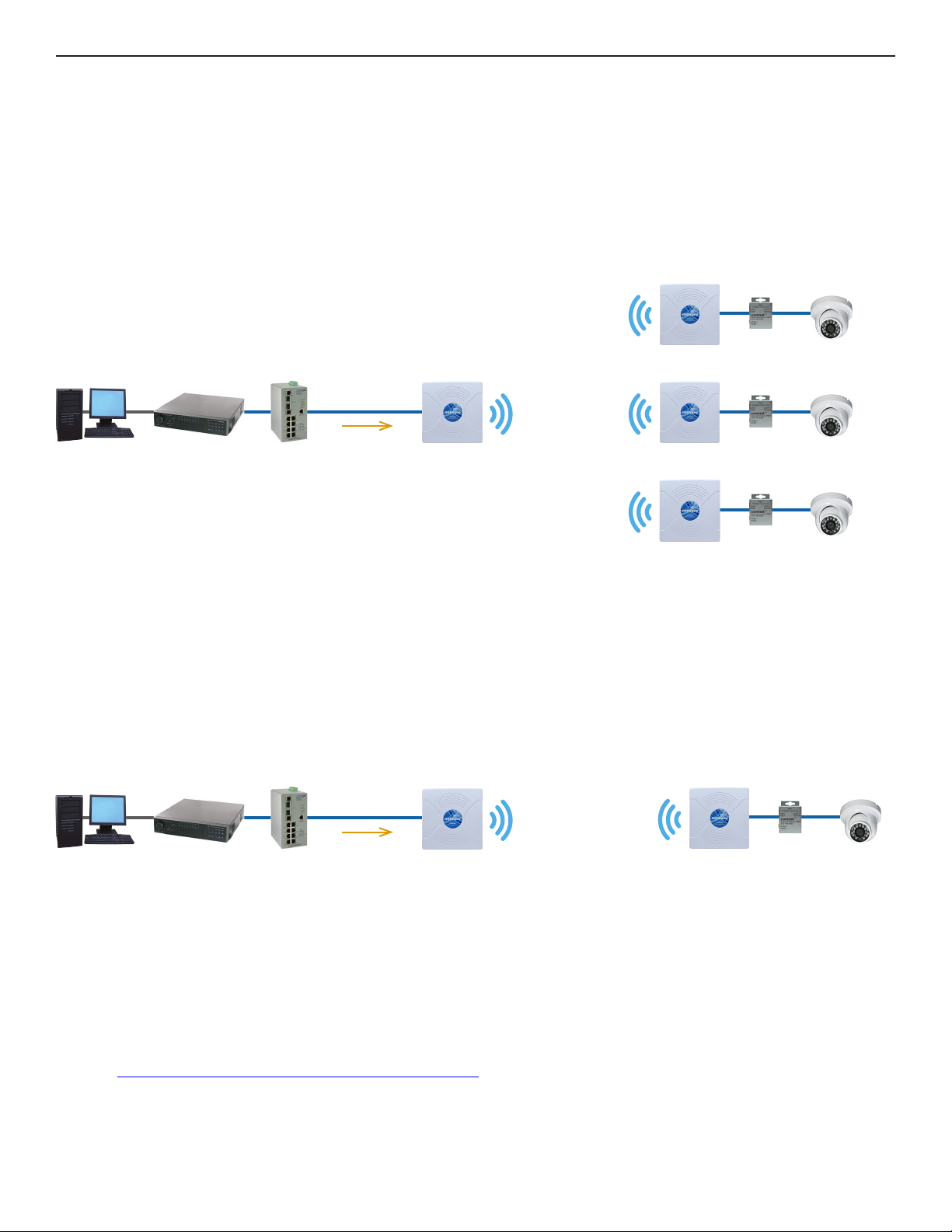
INSTALLATION AND OPERATION MANUAL NW1/NW2
2.0 Point to Multi-Point – NW1 and NW2
These individual units allow the user to configure for either multipoint access point or client
operation. There is a MAC address lock feature that can be enabled through the user interface
but is not enabled by default. The NWx supports integrated directional and external omni
directional antennas. See the ComNet website for the latest information regarding antenna
support.
Passive
Power
Injector
Passive
Power
Injector
Passive
Power
Injector
Camera
Camera
Camera
PC DVR
ComNet Gigabit
Managed Switch
with 30W PoE+
Cat5 Cable
(10/100Mbps)
PoE
NW1/IA870
(Recommended
Access Point)
NW1
(Client)
NW1
(Client)
NW1
(Client)
3.0 Point to Point Systems – NWK1 and NW2
Each point to point kit comes with a preconfigured access point and client. Both units will
not only be configured to operate on the same SSID but also MAC addressed locked to each
other. This simplifies installations as well as enabling higher operating EIRP for FCC versions.
The NetWave preconfigured kit supports integrated directional and external omni directional
antennas. See the ComNet website for the latest information regarding antenna support.
Cat5 Cable
(10/100Mbps)
IP
IP
IP
Passive
Power
Injector
PC DVR
ComNet Gigabit
Managed Switch
with 30W PoE+
PoE
NW1/IA870
(Recommended
Access Point)
NWK1
(Client)
4.0 Cabling Requirements
Shielded CAT 5 or better should be used for all out of plant Ethernet connection and should
be properly grounded through the PoE AC ground. Industrial grade shielded Ethernet cable is
recommended to help prevent ESD damage commonly experienced with outdoor installations.
Visit www.comnet.net/comnet-products/cables
TECH SUPPORT: 1.888.678.9427
INS_NW(1,2)_REV– 06/10/13 PAGE 6
IP
Camera
Page 7

INSTALLATION AND OPERATION MANUAL NW1/NW2
5.0 Hardware Installation
5.1 NW1 and NW2 Outdoor Ethernet Gland Installation
There will be at least one cable gland included with each outdoor enclosure. Below is an image
of the individual parts of the gland with an Ethernet cable routed through.
Note: The split rubber washer allows a pre-terminated Ethernet cable to be used.
Once the cable has been routed through the weather connection as shown, push the split
rubber gasket into place and loosely screw the cap that goes over the rubber washer.
Below is an image with the Ethernet connection made to the node and the gland assembly
about to be installed.
Once the RJ45 connection has been made, screw in the gland into the housing making sure it is
tight enough for a water tight seal.
TECH SUPPORT: 1.888.678.9427
INS_NW(1,2)_REV– 06/10/13 PAGE 7
Page 8

INSTALLATION AND OPERATION MANUAL NW1/NW2
Once the gland is tight in the housing, tighten the outer nut/cap making sure the rubber seal
squeezes and seals the Ethernet cable to the gland as shown below.
Connect one end of an RJ-45 Ethernet cable to the LAN OUT port of the Power Injection
Module (PIM) and the other end to LAN of the access point – as sown below.
Note: Maximum length of the RJ-45 CAT5 cable is 90 meters.
Connect the RJ-45 Ethernet cable attached to the PIM to a network device, such as a switch or
to the configuration PC. Then plug the power adaptor to an AC power outlet and power plug
into the socket of the PIM – as shown in the diagram below.
Note: DC Passive PoE input for the NW1 and NW2 is 24 VDC.
A
B
C
Ethernet
Network
TECH SUPPORT: 1.888.678.9427
DD
INS_NW(1,2)_REV– 06/10/13 PAGE 8
Page 9
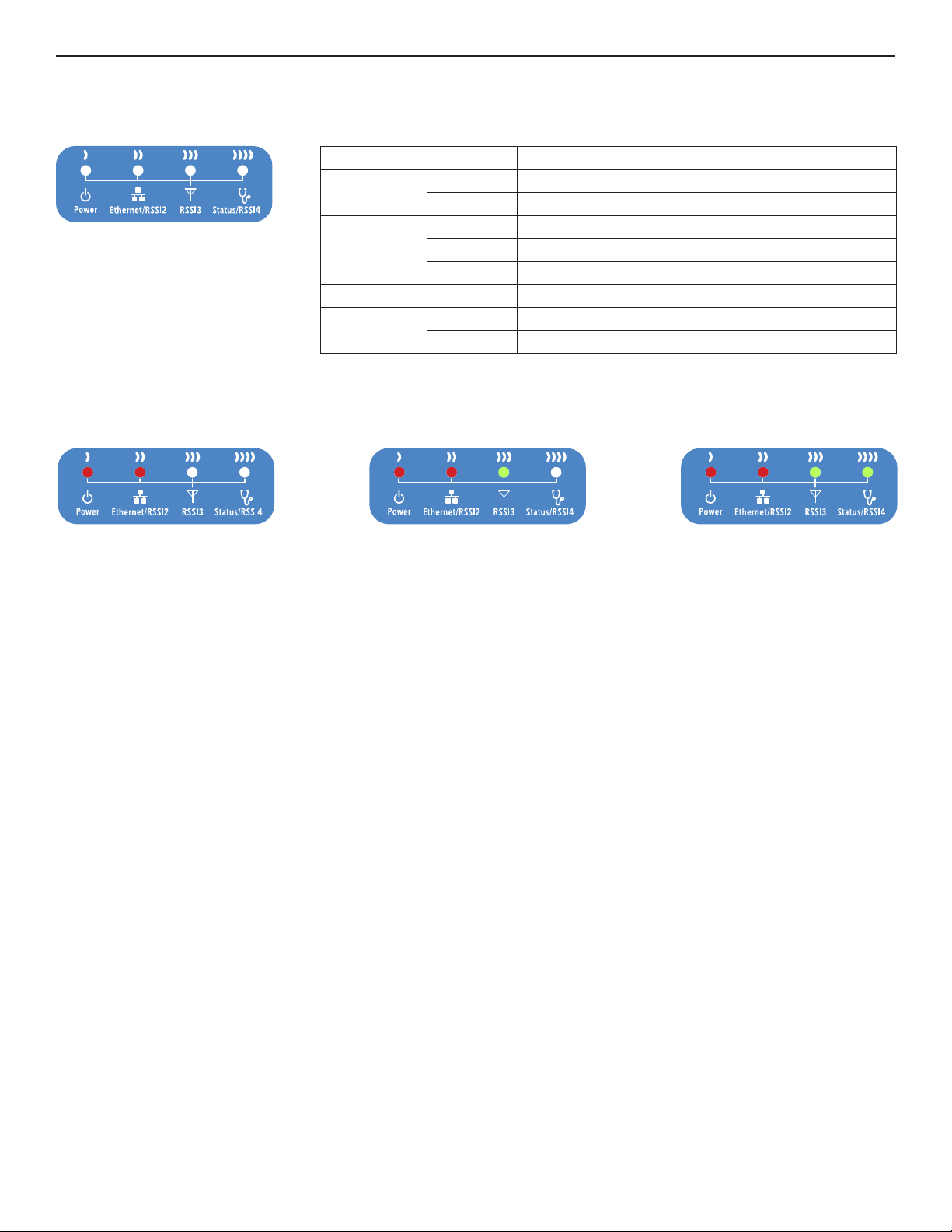
INSTALLATION AND OPERATION MANUAL NW1/NW2
5.2 NW1 and NW2 Indicating LED Details
LED VISUAL CUE INDICATION
SOLID RED Power is supplied to the NW1/NW2
OFF No power is supplied to the NW1/NW2
SOLID RED Ethernet connection is established
FLASH RED Ethernet connection is established and there is activity present
OFF No Ethernet connection established
FLASH GREEN Unit is booting up
SOLID GREEN Excellent signal strength
POWER
ETHERNET / RSSI2
SIGNAL STRENGTH:
RSSI3
RSSI34 / STATUS
POWER
ETHERNET / RSSI2
RSSI3 SOLID GREEN Good signal strength
RSSI4 / STATUS
MINIMUM SIGNAL MAXIMUM SIGNAL
Power – will illuminate when there is power applied to the Ethernet port
Ethernet – will illuminate when there is an active Ethernet connection
RSSI3 – will illuminate when the RSSI threshold goes above what is set in the RSSI LED Setting
section of the WIRELESS SETTINGS page
Status/RSSI4 – Provided status during boot and will illuminate solid when the RSSI threshold
goes above what is set in the RSSI LED Setting section of the WIRELESS SETTINGS page
TECH SUPPORT: 1.888.678.9427
INS_NW(1,2)_REV– 06/10/13 PAGE 9
Page 10
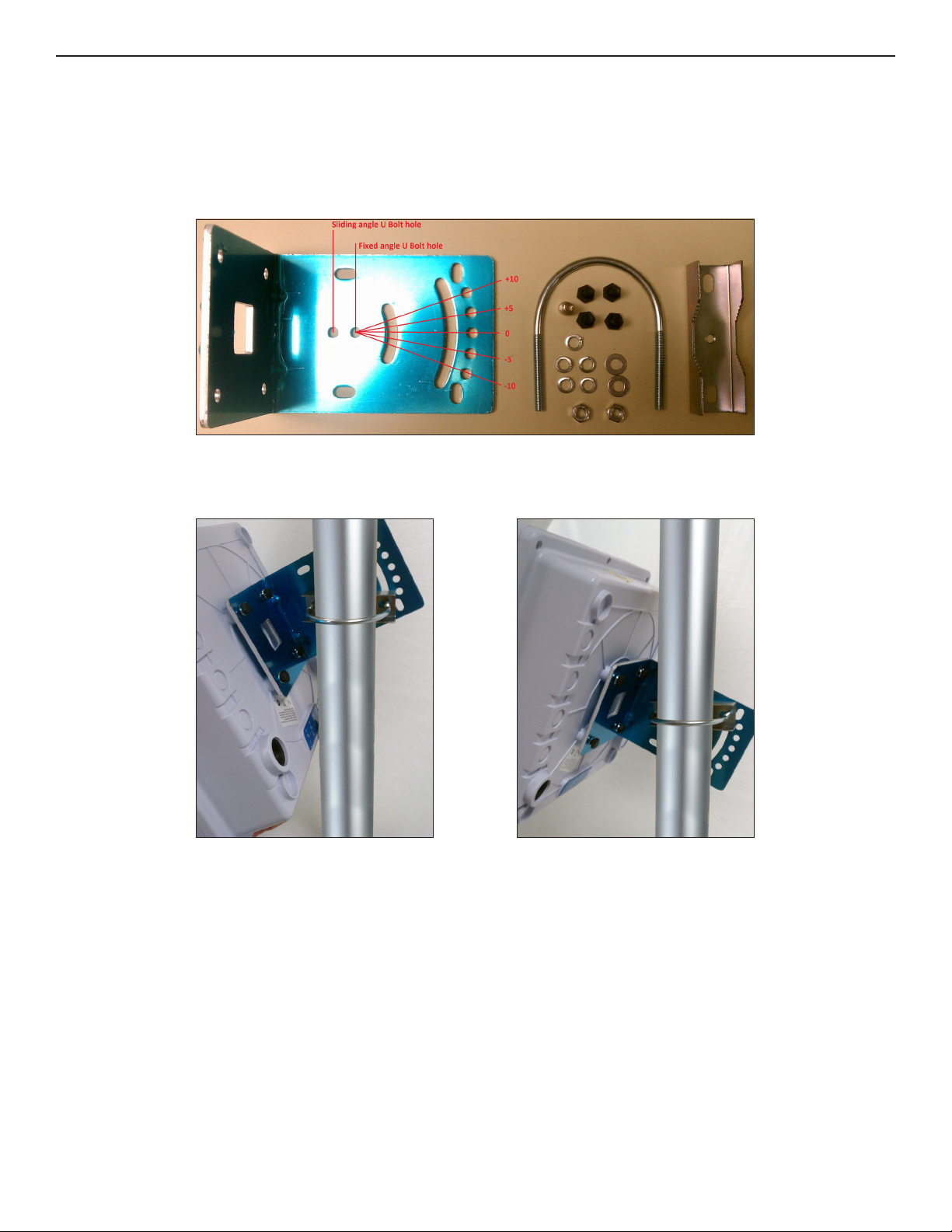
INSTALLATION AND OPERATION MANUAL NW1/NW2
5.3 NW1 and NW2 Outdoor Standard Mounting Hardware
This mounting hardware will support pole diameters up to 2.5 inches or 65mm.
Below are the parts contained in the standard mounting hardware
Here is the mounting hardware assembled shown in a +45° and -45°vertical position
TECH SUPPORT: 1.888.678.9427
INS_NW(1,2)_REV– 06/10/13 PAGE 10
Page 11

INSTALLATION AND OPERATION MANUAL NW1/NW2
5.4 NW1 and NW2 Outdoor Upgrade Mounting Hardware
An upgrade to the outdoor mounting hardware is available. This optional version is of heavier
construction supporting an articulating joint and is designed for wall or pole mount supporting
up to a 3 inch or 76mm pole.
Note: This hardware is sold separately under part number NWBKT1
TECH SUPPORT: 1.888.678.9427
INS_NW(1,2)_REV– 06/10/13 PAGE 11
Page 12
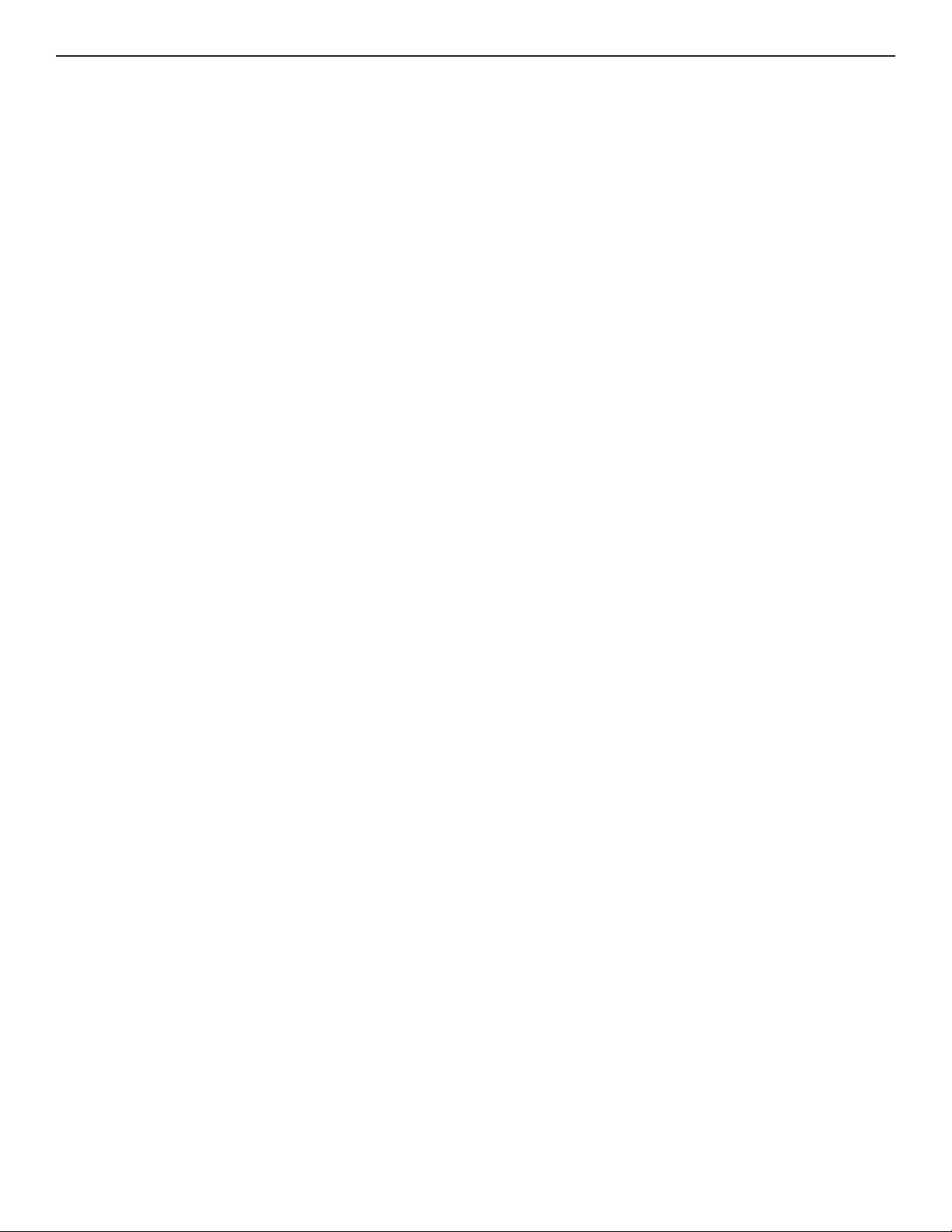
INSTALLATION AND OPERATION MANUAL NW1/NW2
6.0 Key Default Configurations
IP Address of Web Server 192.168.10.100 for NW K x _ AP
192.168.10.101 for all other models
LAN Mode for Web Server Static Addressing
Web Server User ID admin
Web Server Password admin
Web Server Guest User ID guest
Web Server Guest Password guest
SSID NetWave-1
WPA Pre-shared Key 12345678
Channel-Frequency (AP) Auto
Channel Spectrum Width 20/40M
Long Range Parameters Enabled and defaulted to 1000m
Note: A Reset to defaults (performed on the ADMIN page) will erase all user configurations
including the factory set MAC lock on Point to Point (NWKx) models.
TECH SUPPORT: 1.888.678.9427
INS_NW(1,2)_REV– 06/10/13 PAGE 12
Page 13
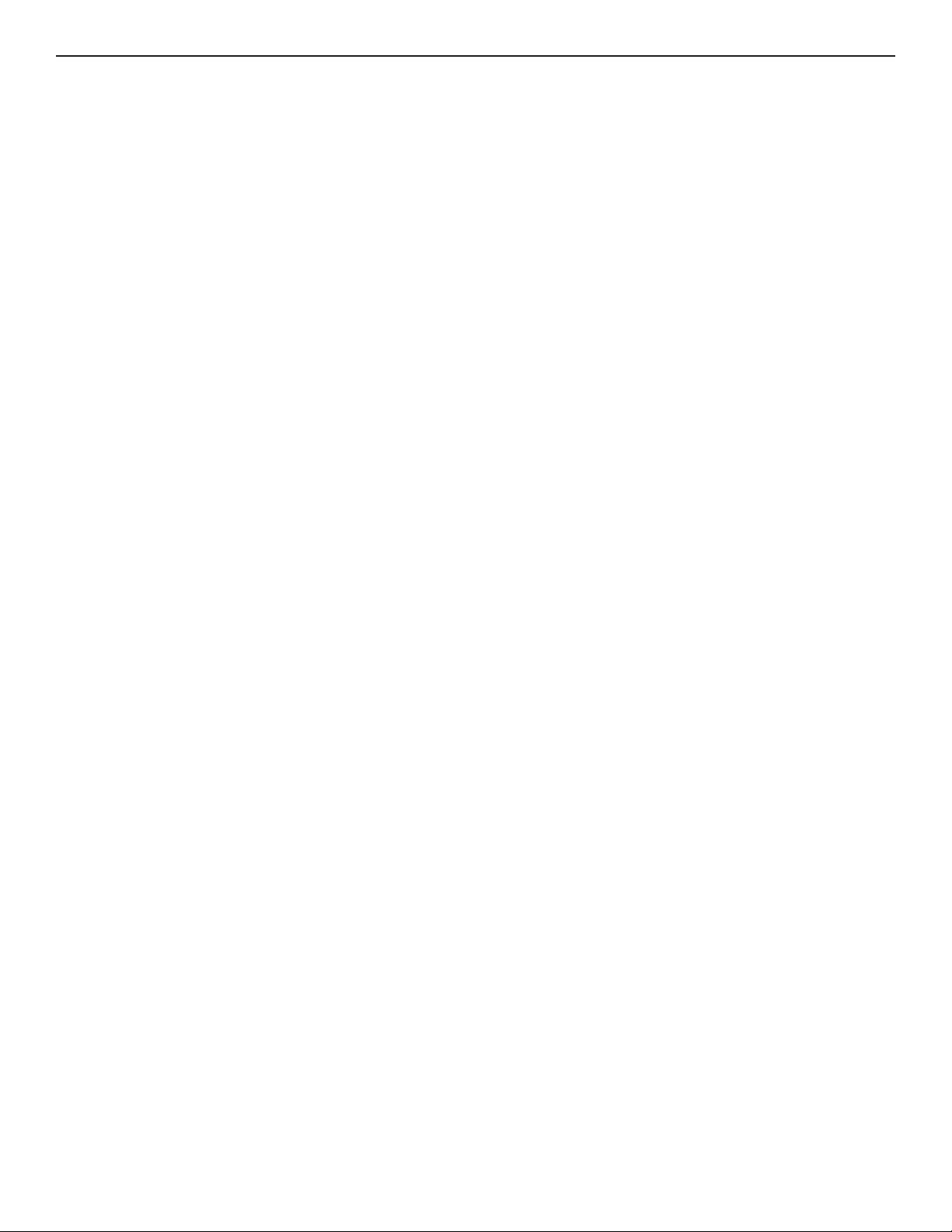
INSTALLATION AND OPERATION MANUAL NW1/NW2
7.0 Quick Configuration
1. Connect an Ethernet cable from the port labelled as IN on the power Injection Module to
either a laptop or a PC LAN port.
2. Connect the second Ethernet cable from the OUT port on the Power Injection Module to the
NetWave LAN port.
3. Apply 24VDC to the Power Injection Module with the provided power supply. You should
notice the green LED illuminate in the Power Injection Module and the power LED on the
NetWave unit.
4. Set the IP address of the laptop being used to configure NetWave to static and the subnet to
192.168.10.x /24 su bne t .
5. Point the browser to 192.168.10.101. This is the default address.
6. A login prompt will pop up. Enter:
ID admin
Password admin
7. Select the NETWORK SETTINGS tab and set the desired network settings.
Select Apply Settings
Select Save
Note: This will be the network address for the NetWave web server. It is not necessary to set to
the same subnet as the operating network but it is recommended.
8. Select the WIRELESS SETTINGS tab and set:
• Wireless mode – Set to AP or Client (Only need to do this on the NW1 and NW1 models)
• Country code – Only required if setting up the NW2 (ETSI) model
Note: It is the user’s responsibility to ensure that the correct country is chosen. ComNet
accepts no liability for incorrect equipment set up.
• Output RF power – if RSSI is greater than 70, it is recommended to reduce RF TX power.
• Set SSID – if changing from the default setting
• Channel Spectrum Width – May want to reduce to 20M from the default 20/40M if the 5GHz
spectrum is crowded
• Wireless Security – if changing from default settings
• Select Apply Settings
• Select Save
Note: NWKx point to point kits have been set up at the factory and locked to each other. No
need to set Wireless Mode and may not need to set the IP address. These are designed to
connect to each other once powered and properly aligned.
Note: NW1 and NW2 Multipoint nodes will need to have the Wireless Mode set to either AP or
Client (default is Client). And the IP addresses will need to be all set to different addresses
(default address is 192.168.10.101). Once this is done, all the clients will connect to the
multipoint AP with all other setting kept at default.
TECH SUPPORT: 1.888.678.9427
INS_NW(1,2)_REV– 06/10/13 PAGE 13
Page 14
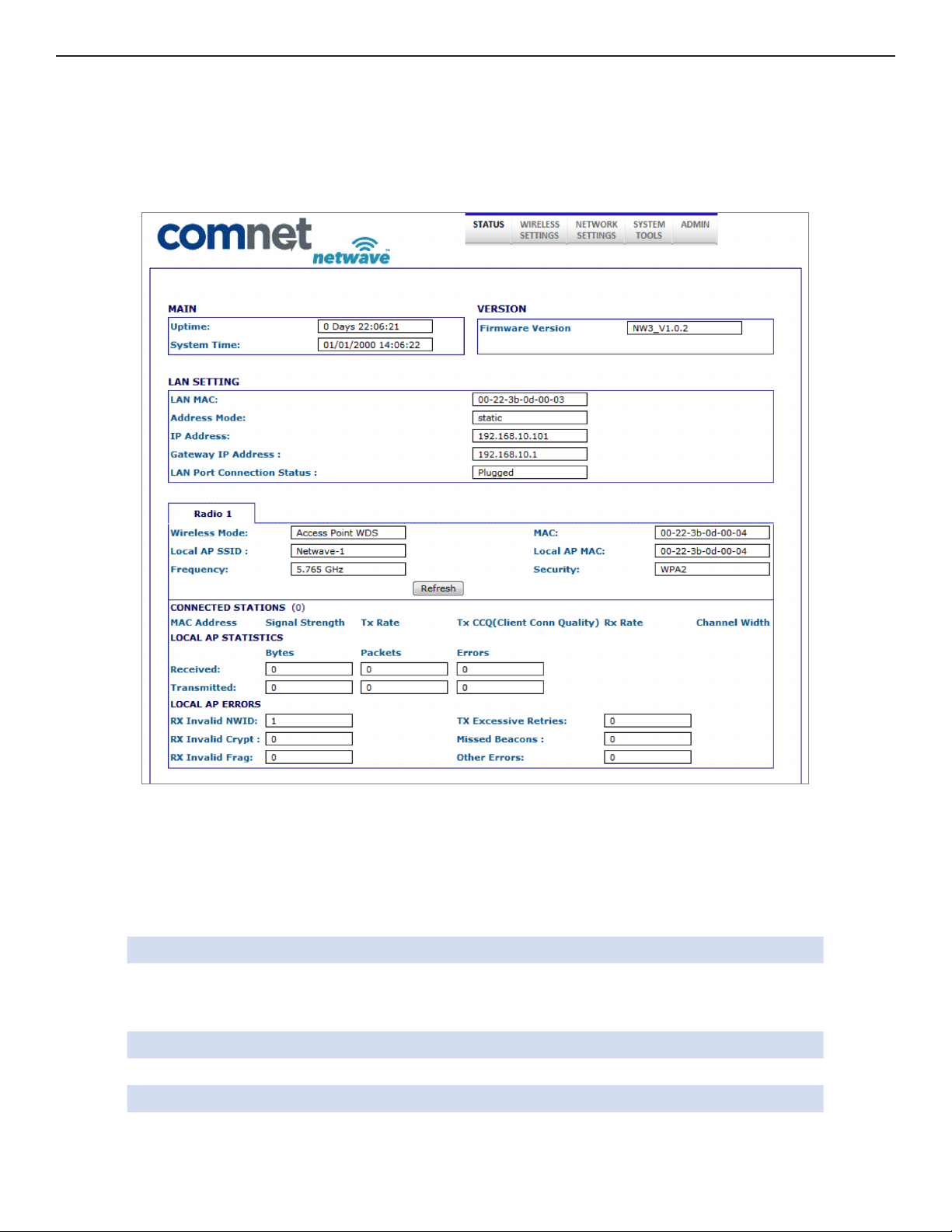
INSTALLATION AND OPERATION MANUAL NW1/NW2
8.0 Detailed Configuration
8.1 STATUS Page – Access Point
8.1.1 STATUS_AP Page MAIN Section
This section will list the unit uptime as well as the system time which can be set on the SYSTEM
TOOLS page.
8.1.2 STATUS_AP Page LAN SETTING Section
LAN MAC Lists the MAC address for the electrical copper Ethernet port
Address Mode Shows the current setting for setting the IP address for the
embedded web server. This is configured on the NETWORK
SETTINGS page
IP Address Current IP address for the embedded web server
Gateway IP Address IP address for the network gateway
LAN Port Connection Shows connection status for the copper Ethernet port.
TECH SUPPORT: 1.888.678.9427
INS_NW(1,2)_REV– 06/10/13 PAGE 14
Page 15

INSTALLATION AND OPERATION MANUAL NW1/NW2
8.1.3 STATUS_AP Page RADIO Section
Wireless Mode Shows the operational mode for the radio. This can be set on the
WIRELESS SETTINGS page.
Local AP SSID SSID that this AP is broadcasting.
Frequency Frequency that the AP is operating on
MAC MAC address of the AP radio
Local AP MAC MAC address of the AP radio
Security Operating security. This can be selected on the WIRELESS SETTINGS
page
8.1.4 STATUS_AP Page CONNECTED STATIONS Section
MAC Address Lists the MAC addresses of the connected stations
Signal Strength Lists the RSSI values of the connected stations
Tx Rate will show the transmit radio connection rate
TX CCQ Client Connection Quality. Given in % and provide the radio
connection quality with the connected AP with 100% being the best.
Channel Width channel width the radio connection is using. This is automatically
determined based on the radio connection quality when 20/40M
channel bandwidth is selected on the WIRELESS SETTINGS page.
Possible connections that may be displayed are listed below starting
with the best/fastest connection
HT40+
HT40
HT40 HT20
HT10
Refresh Button This will cause the data that feeds this page to be refreshed.
TECH SUPPORT: 1.888.678.9427
INS_NW(1,2)_REV– 06/10/13 PAGE 15
Page 16

INSTALLATION AND OPERATION MANUAL NW1/NW2
8.1.5 STATUS_AP Page LOCAL AP ERRORS Section
RX Invalid NWID Shows the number of SSIDs detected that is different from the Remote
AP SSID. This number will continually count up and will count up faster
in congested RF environments. It is normal to see this count increase.
RX Invalid Crypt Represents the number of transmitted and received packets which
were encrypted with the wrong encryption key and failed the
decryption routines. It can be used to detect invalid wireless security
settings and encryption break attempts.
RX Invalid Frags This value represents dropped packets due to packet reassembly
failure due to link layer fragments.
TX Excessive
Retries
Represents the number of packet delivery failures. Undelivered
packets are retransmitted a set number of times before an error is
logged and counted.
Missed Beacons Beacons are management packets sent by an AP and this value
represents the number of beacons which were not received by the
client. Missed Beacon counts could indicate that there is too much
distance between the Client and AP.
Other Errors This count represents the total number of transmitted and received
packets that were lost or discarded for reasons other than what is
listed above.
TECH SUPPORT: 1.888.678.9427
INS_NW(1,2)_REV– 06/10/13 PAGE 16
Page 17

INSTALLATION AND OPERATION MANUAL NW1/NW2
8.2 STATUS-Client Page - Client
8.2.1 STATUS-Client Page MAIN Section
This section will list the unit uptime as well as the system time which can be set on the SYSTEM
TOOLS page.
8.2.2 STATUS-Client Page LAN SETTING Section
LAN MAC Lists the MAC address for the electrical copper Ethernet port
Address Mode Shows the current setting for setting the IP address for the embedded
web server. This is configured on the NETWORK SETTINGS page
IP Address Current IP address for the embedded web server
Gateway IP
Address
LAN Port
Connection
IP address for the network gateway
Shows connection status for the copper Ethernet port.
TECH SUPPORT: 1.888.678.9427
INS_NW(1,2)_REV– 06/10/13 PAGE 17
Page 18

INSTALLATION AND OPERATION MANUAL NW1/NW2
8.2.3 STATUS-Client Page RADIO Section
Wireless Mode Lists the operational mode for the radio. This can be set on the
WIRELESS SETTINGS page.
Remote AP SSID SSID for that the client will scan and connect to.
Noise Level Receiver noise floor. A higher number indicates an operating
environment with more RF noise/congestion.
Signal Strength Received signal strength.
TX Rate Radio connect rate for the transmit portion
RX Rate Radio connect rate for the receive portion
TX CCQ Client Connection Quality. Given in % and provide the radio
connection quality with the connected AP with 100% being the best.
Frequency Frequency the client is using to connect to the AP
MAC MAC address of the client radio
Remote AP MAC MAC address of the connected AP radio
Channel Width channel width the radio connection is using. This is automatically
determined based on the radio connection quality when 20/40M
channel bandwidth is selected on the WIRELESS SETTINGS page.
Possible connections that may be displayed are listed below starting
with the best/fastest connection
HT40+
HT40
HT40 HT20
HT10
Security Operating security. This can be selected on the WIRELESS SETTINGS
page
Align Button This will produce a pop up Antenna Alignment window (shown below)
that will render a graphical RSSI meter. This meter will present a
scale between 0 and 100. This tool may be helpful when performing
antenna alignments.
NOTE: RSSI values above 70 will begin to cause reduction of link
throughput. RSSI values greater than 75 will significantly reduce link
throughput but RSSI values this high are normally experienced during
bench testing.
Refresh Button This will cause the data that feeds this page to be refreshed.
TECH SUPPORT: 1.888.678.9427
INS_NW(1,2)_REV– 06/10/13 PAGE 18
Page 19

INSTALLATION AND OPERATION MANUAL NW1/NW2
8.2.4 STATUS-Client Page LOCAL STATION STATICS Section
Received Shows Bytes, Packets, and Errors received
Transmitted Shows Bytes, Packets, and Errors transmitted
8.2.5 STATUS-Client Page LOCAL STATION ERROR Section
RX Invalid NWID Shows the number of SSIDs detected that is different from the Remote
AP SSID. This number will continually count up and will count up faster
in congested RF environments. It is normal to see this count increase.
RX Invalid Crypt Represents the number of transmitted and received packets which
were encrypted with the wrong encryption key and failed the
decryption routines. It can be used to detect invalid wireless security
settings and encryption break attempts.
RX Invalid Frags This value represents dropped packets due to packet reassembly
failure due to link layer fragments.
TX Excessive
Retries
Represents the number of packet delivery failures. Undelivered
packets are retransmitted a set number of times before an error is
logged and counted.
Missed Beacons Beacons are management packets sent by an AP and this value
represents the number of beacons which were not received by the
client. Missed Beacon counts could indicate that there is too much
distance between the Client and AP.
Other Errors This count represents the total number of transmitted and received
packets that were lost or discarded for reasons other than what is
listed above.
TECH SUPPORT: 1.888.678.9427
INS_NW(1,2)_REV– 06/10/13 PAGE 19
Page 20

INSTALLATION AND OPERATION MANUAL NW1/NW2
8.3 WIRELESS SETTINGS Page – Access Point
TECH SUPPORT: 1.888.678.9427
INS_NW(1,2)_REV– 06/10/13 PAGE 20
Page 21

INSTALLATION AND OPERATION MANUAL NW1/NW2
8.3.1 WIRELESS SETTINGS-AP Page BASIC WIRELESS SETTINGS Section
Note: Any settings changes made on this page will require the hitting Apply Settings button then
Select Save.
Wireless Mode The user can select either Access Point or Client mode of operation.
Local AP-ESSID The SSID this AP will broadcast.
Country Code A country of operation can be selected from the pull down.
NOTE: For the FCC version, only United States will be in the list while
countries participating in the ETSI harmonized standards will populate this
list for the ETSI version.
Wireless Profile Select either NA or NG operation. NA is 802.11a and 802.11n (5GHZ
operation). NG is 802.11g and 802.11n (2.4GHz operation).
NOTE: Some models may only support the NA (5GHz) option.
Channel
Spectrum Width
The user can select the operation channel width. 20/40M lets the units
determine the best channel width with the maximum 40MHz as an
option under good RF conditions. One may want to choose 20MHz for
noisy or congested RF environments. Options available are 20/40M,
20M, and 10M.
Guard Interval This represents the guard interval between packets. The options are
Short and Long. The Long option is recommended for links greater
than 2Km in distance.
Channel
Frequency
Auto is enabled by default. When Auto is unchecked, the user can
select from a number of frequencies available from the drop down
list. When Auto is checked and during boot up, the AP will select the
operational channel with least interference.
Select Button When pressed, a pop up screen comes up like the one below:
This allows the user to select which frequencies the AP will scan for
during reboot and when Auto mode is checked/enabled.
TECH SUPPORT: 1.888.678.9427
INS_NW(1,2)_REV– 06/10/13 PAGE 21
Page 22

INSTALLATION AND OPERATION MANUAL NW1/NW2
Interference
Analyzer Button
When pressed, will generate a pop up window showing all the
detected AP signals like the image below:
Transmit Power This section will set the RF transmit power. The maximum RF
power available will be limited in software based on the gain of the
integrated antenna and the region the unit was programmed to
operate in. The default will set the unit to maximum allowed RF power.
Here the user can reduce the RF power in case the RX RSSI levels on
the remote unit exceed 65.
Remember to select Apply Settings if any changes were made.
8.3.2 WIRELESS SETTINGS-AP Page WIRELESS SECURITY Section
Security Here the end user can select the wireless security mode. Options
available are None, WEP, WPA, WPA2, and 802.1x port-based security.
802.1x is for secure user-based authentication through a centralized
authentication server.
WPA
Authentication
Options here will set the authentication depending on the security
selected above. PSK (Pre-Shared Key) is the default for WPA/WPA2
security. EAP-TTLS and EAP-PEAP are the two authentication methods
for 802.1x security.
NOTE: Operating with 802.1x security will limit link throughput to a
maximum of 54Mbps.
Cipher Type Options for WPA/WPA2 are TKIP (Temporal Key Integrity Protocol)
which uses the RC4 encryption algorithm and AES (Advanced
Encryption Standard). AES is the default setting and is the
recommended cipher allowing the highest link throughput. TKIP will
limit throughput to a maximum of 54Mbps.
Remember to select Apply Settings if any changes were made.
TECH SUPPORT: 1.888.678.9427
INS_NW(1,2)_REV– 06/10/13 PAGE 22
Page 23

INSTALLATION AND OPERATION MANUAL NW1/NW2
Pre-shared Key (For use with WPA security) Here an alpha-numeric between 8 and 63
character long pre-shared key can be entered.
Identity (For use with 802.1x security) identification credential and be entered
here to be used by the WPA supplicant for EAP authentication.
User Name (For use with 802.1x security) Identification credential used by the APA
supplicant for EAP – tunnelled authentication in an unencrypted form.
User Password (For use with 802.1x security) Password credential used by the WPA
supplicant for EAP authentication.
Remember to select Apply Settings if any changes were made.
8.3.3 WIRELESS SETTINGS-AP Page LONG RANGE PARAMETERS Section
Long Range
Parameters
Beacon interval Defines the time interval (in ms) between AP beacon broadcasts. Not
RTS Threshold RTS (Request to Send) threshold. This parameter controls what size
Fragmentation
Threshold
Check box to enable long range parameters. This is enabled and set
to 1000m by default. 1000m should meet a majority of the system link
distances but if the link distance goes beyond 1000m, this section will
need to be adjusted on both ends of the link – see Distance and the
Calculate Button section below.
recommended to change the default 100ms setting.
data packet the low level RF protocol issues to an RTS packet. The
default is 2346 with the valid range of 0-2346.
There are several trade-offs to consider setting this parameter.
Using a small value causes RTS packets to be sent more often,
consuming more of the available bandwidth potentially reducing the
throughput of the network packet. However, the more RTS packets
that are sent, the quicker the system can recover from interference
or collisions -- as would be the case in a wireless network with
interference.
Default is 2346 with a valid range is 256-2346. This parameter sets the
threshold where the wireless transmission will fragment any packet if
the packet size exceeds the threshold value. This setting/rule will not
apply to broadcast and multicast packets.
Distance and the
Calculate Button
Distance in meters that will be used to calculate Slot time, ACK
timeout and CTS timeout. The default is 1000 meters but this value
should be increased if the link distance goes beyond 1000m. Settings
above 4000m will gradually start to affect link throughput. Once the
distance value has been entered, press the Calculate button. This will
update the Slot time, ACK Timeout, and CTS Timeout fields. Once
these have been updated, press the Apply Settings button.
Remember to select Apply Settings if any changes were made.
TECH SUPPORT: 1.888.678.9427
INS_NW(1,2)_REV– 06/10/13 PAGE 23
Page 24

INSTALLATION AND OPERATION MANUAL NW1/NW2
8.3.4 WIRELESS SETTINGS-AP Page RSSI LED INDICATOR Section
This section allows the user to set the LED threshold for the RSSI Indicating LEDs.
Note: LED1 on this page is not brought out on the external LED label, LED2 corresponds to
Ethernet/RSSI2 on the LED label, LED3 corresponds to RSSI3, and LED4 corresponds to
Status/RSSI4.
Remember to select Apply Settings if any changes were made.
TECH SUPPORT: 1.888.678.9427
INS_NW(1,2)_REV– 06/10/13 PAGE 24
Page 25

INSTALLATION AND OPERATION MANUAL NW1/NW2
8.4 WIRELESS SETTINGS-Client Page - Client
TECH SUPPORT: 1.888.678.9427
INS_NW(1,2)_REV– 06/10/13 PAGE 25
Page 26

INSTALLATION AND OPERATION MANUAL NW1/NW2
8.4.1 WIRELESS SETTINGS-Client Page BASIC WIRELESS SETTINGS Section
Note: Any settings changes made on this page will require selecting the ‘Save’ pop up button
then the ‘Apply Settings’ button.
Wireless Mode The user can select either Access Point or Client mode of operation.
Remote AP-ESSID Remote Access point SSID can be entered here.
Site Survey
Button
When pressed, will generate a pop up screen showing all the potential APs that it can
connect to like the image below:
NOTE: If there is an AP you wish to connect to, just double click on the desired AP line
this window will close and auto populate the Remote AP-SSID box and the Remote
AP-Lock to MAC address box.
Country Code A country of operation can be selected from the pull down.
NOTE: for the FCC version, only United States will be in the list while countries participating in
the ETSI harmonized standards will populate this list for the ETSI version.
Wireless Profile Select either NA or NG operation. NA is 802.11a and 802.11n (5GHZ operation). NG is
802.11g and 802.11n (2.4GHz operation). NOTE – some models may only support the NA
(5GHz) option.
Channel
Spectrum Width
The user can select the operation channel width. 20/40M lets the units determine the
best channel width with the maximum 40MHz as an option under good RF conditions.
One may want to choose 20MHz for noisy or congested RF environments. Options
available are 20/40M, 20M, and 10M.
Guard Interval This represents the guard interval between packets. The options are Short and Long.
The Long option is recommended for links greater than 2Km in distance.
Transmit Power This section will set the RF transmit power. The maximum RF power available will be
limited in software based on the gain of the integrated antenna and the region the unit
was programmed to operate in. The default will set the unit to maximum RF power and
here the user can reduce the RF power in case the RX RSSI levels on the remote unit
exceed 65.
Channel Scan List When enabled, the client will only scan the channels selected.
Select Channels
When this button is pressed, a new client scan window will pop up shown below:
To Scan Button
Here the user can select which channels the client will scan. This can reduce link lock
times if the desired AP is fixed to a known frequency.
Remember to select Apply Settings if any changes were made.
TECH SUPPORT: 1.888.678.9427
INS_NW(1,2)_REV– 06/10/13 PAGE 26
Page 27

INSTALLATION AND OPERATION MANUAL NW1/NW2
8.4.2 WIRELESS SETTINGS-Client Page WIRELESS SECURITY Section
Security Here the end user can select the wireless security mode. Options
available are None, WEP, WPA, WPA2, and 802.1x port-based security.
802.1x is for secure user-based authentication through a centralized
authentication server.
WPA
Authentication
Options here will set the authentication depending on the security
selected above. PSK (Pre-Shared Key) is the default for WPA/WPA2
security. EAP-TTLS and EAP-PEAP are the two authentication methods
for 802.1x security.
Note: Operating with 802.1x security will limit link throughput to a
maximum of 54Mbps.
Cipher Type Options for WPA/WPA2 are TKIP (Temporal Key Integrity Protocol)
which uses the RC4 encryption algorithm and AES (Advanced
Encryption Standard). AES is the default setting and is the
recommended cipher allowing the highest link throughput. TKIP will
limit throughput to a maximum of 54Mbps.
Remember to select Apply Settings if any changes were made.
Pre-shared Key (For use with WPA security) Here an alpha-numeric between 8 and 63
character long pre-shared key can be entered.
Identity (For use with 802.1x security) identification credential and be entered
here to be used by the WPA supplicant for EAP authentication.
User Name (For use with 802.1x security) Identification credential used by the APA
supplicant for EAP – tunnelled authentication in an unencrypted form.
User Password (For use with 802.1x security) Password credential used by the WPA
supplicant for EAP authentication.
Remember to select Apply Settings if any changes were made.
TECH SUPPORT: 1.888.678.9427
INS_NW(1,2)_REV– 06/10/13 PAGE 27
Page 28

INSTALLATION AND OPERATION MANUAL NW1/NW2
8.4.3 WIRELESS SETTINGS-Client Page LONG RANGE PARAMETERS Section
Long Range
Parameters
Beacon interval Defines the time interval (in ms) between AP beacon broadcasts. Not
RTS Threshold RTS (Request to Send) threshold. This parameter controls what size
Fragmentation
Threshold
Check box to enable long range parameters. This is enabled and set
to 1000m by default. 1000m should meet a majority of the system link
distances but if the link distance goes beyond 1000m, this section will
need to be adjusted on both ends of the link – see Distance and the
Calculate Button section below.
recommended to change the default 100ms setting.
data packet the low level RF protocol issues to an RTS packet. The
default is 2346 with the valid range of 0-2346.
There are several trade-offs to consider setting this parameter.
Using a small value causes RTS packets to be sent more often,
consuming more of the available bandwidth potentially reducing the
throughput of the network packet. However, the more RTS packets
that are sent, the quicker the system can recover from interference
or collisions -- as would be the case in a wireless network with
interference.
Default is 2346 with a valid range is 256-2346. This parameter sets
the threshold where the wireless transmission will fragment any give
packet if the packet size exceeds the threshold value. This setting/rule
will not apply to broadcast and multicast packets.
Distance and the
Calculate Button
Distance in meters that will be used to calculate Slot time, ACK
timeout and CTS timeout. The default is 1000 meters but this value
should be increased if the link distance goes beyond 1000m. Settings
above 4000m will gradually start to affect link throughput. Once the
distance value has been entered, press the Calculate button. This will
update the Slot time, ACK Timeout, and CTS Timeout fields. Once
these have been updated, press the Apply Settings button.
Remember to select Apply Settings if any changes were made.
8.4.4 WIRELESS SETTINGS-Client Page RSSI LED INDICATOR Section
This section allows the user to set the LED threshold for the RSSI Indicating LEDs.
Note: LED1 on this page is not brought out on the external LED label, LED2 corresponds to
Ethernet/RSSI2 on the LED label, LED3 corresponds to RSSI3, and LED4 corresponds to
Status/RSSI4.
Remember to select Apply Settings if any changes were made.
TECH SUPPORT: 1.888.678.9427
INS_NW(1,2)_REV– 06/10/13 PAGE 28
Page 29

INSTALLATION AND OPERATION MANUAL NW1/NW2
8.5 NETWORK SETTINGS Page – Client or Access Point
8.5.1 NETWORK SETTINGS Page LOCAL AREA NETWORK Section
LAN Mode Embedded web server addressing mode. Options are static or
dynamic for an address from a local DHCP server.
IP Address For setting the static address for the embedded web server.
Netmask Static network mask
Gateway IP Static gateway IP address
DHCP Fallback IP This will be the address the web server will default to if it cannot
establish communications with a DHCP server
DHCP Mode This enables an option to make the node act as a DHCP server. Note:
Can only set DHCP server if the node is statically addressed. Once the
DHCP Server option has been selected, DHCP option fields below are
enabled for entry.
DHCP Start IP
Address
TECH SUPPORT: 1.888.678.9427
DHCP address block start address
INS_NW(1,2)_REV– 06/10/13 PAGE 29
Page 30

INSTALLATION AND OPERATION MANUAL NW1/NW2
DHCP Stop IP
Address
DHCP Netmask DHCP Network mask that the DHCP sever will pass to the DHCP
DHCP Gateway IP IP address for the network segment gateway that the DHCP sever will
DHCP Lease
Times
DHCP address block stop address
clients
pass to the DHCP clients
Lease time for the DHCP addresses. Default is 1 hour or 3600
seconds.
Remember to select Apply Settings if any changes were made.
8.5.2 NETWORK SETTINGS Page DHCP SERVER RESERVATIONS Section
Here one can assign IP addresses to specific MAC addresses. Once the IP address and MAC
address has been entered, click the ADD button. Make sure the IP address assigned is within
the DHCP start and end address block.
Remember to select Apply Settings if any changes were made.
8.5.3 NETWORK SETTINGS Page BANDWIDTH CONTROL Section
When enabled is checked, this will limit up and download speeds specified by the page that will
launch when the configure button is pressed as shown below:
Enter in the throughput limiting values for upload and download then hit the Apply Setting
button. This feature could be useful when configuring clients connecting to a single multipoint
AP or in a repeating system thus keeping within the maximum throughput of any one hop or
multipoint AP.
TECH SUPPORT: 1.888.678.9427
INS_NW(1,2)_REV– 06/10/13 PAGE 30
Page 31

INSTALLATION AND OPERATION MANUAL NW1/NW2
8.6 SYSTEM TOOLS Page – Client and Access Point
TECH SUPPORT: 1.888.678.9427
INS_NW(1,2)_REV– 06/10/13 PAGE 31
Page 32

INSTALLATION AND OPERATION MANUAL NW1/NW2
8.6.1 SYSTEM TOOLS Page STP Section
Enable STP Not enabled by default
Root Priority Allows the user to set priorities in each node used during the root
bridge selection process.
Root Hello Timer For setting STP hello times. Default is 2
Root Forward
Delay
Root Max Age For setting STP maximum age timer. Default is 20
For setting STP forward delay. Default is 15
Remember to select Apply if any changes were made.
8.6.2 SYSTEM TOOLS Page PING WATCHDOG Section
The ping watchdog utility can be a useful tool if a node needs to be periodically rebooted.
Wireless equipment can sometimes require reboot to re-establish a connection if operating in
noisy environments
Enable Ping
Watchdog
IP Address to
ping
Ping Interval Interval in seconds that the watchdog utility will send ICMP ping
Startup Delay One time delay after node is booted. Default is 60 seconds.
Failure Count to
Reboot
Not enabled by default.
Network address that the watchdog utility will ping.
requests out. Default is 5 seconds
The number of successive ping failures before the node will initiate a
reboot.
Remember to select Apply if any changes were made.
8.6.3 SYSTEM TOOLS Page AUTO-REBOOT Section
This can bet set to reboot a certain time every day or by a set number of hours. This is disabled
by default.
Remember to select Apply if any changes were made.
TECH SUPPORT: 1.888.678.9427
INS_NW(1,2)_REV– 06/10/13 PAGE 32
Page 33

INSTALLATION AND OPERATION MANUAL NW1/NW2
8.6.4 SYSTEM TOOLS Page SNMP SETUP Section
Enable SNMP Not enabled by default
Read Password Password to query the device
Engine ID Engine ID for the SNMP agent. Default is 800007e5BD00002704D000007c
Enable SNMP trap Not enabled by default.
Trap Destination IP Destination IP address where the trap messages will be sent.
Community Enter the SNMP community string
Remember to select Apply if any changes were made.
8.6.5 SYSTEM TOOLS Page NTP SETUP Section
Select your Time Zone:
Current Router
Time
Proposed Router
Time
Enable NTP Client not enabled by default.
Known Time
Server
Time server Manually enter in a time server if the desired one is not in the Known
This is the time the node is set to. This will be updated and displayed
in the STATUS page by either setting to the browsing computer
system clock or by a connected NTP server.
This will display the system clock of the device that is browsing to the
node. If the Adjust button is pressed, The time displayed in this box
will overwrite the clock on the device.
Select a time server from the drop down list. Note: The node will need
to have access to the internet to connect to any one of these servers.
Timer Server list.
Remember to select Apply if any changes were made.
8.6.6 SYSTEM TOOLS Page TELNET SERVER Section
Enable Telnet Server Enabled by default
Telnet server port Port 23 is the default
8.6.7 SYSTEM TOOLS Page SYSTEM SERVER Section
Enable Syslog Not enabled by default
Logging IP/
Domain Name
Logging port Port 514 is the default. Port 514 is common for receiving UDP system logs
TECH SUPPORT: 1.888.678.9427
Enter in the destination IP address of the device to receive the system log
INS_NW(1,2)_REV– 06/10/13 PAGE 33
Page 34

INSTALLATION AND OPERATION MANUAL NW1/NW2
8.6.8 SYSTEM TOOLS Page Diagnostic Tools Section
Throughput Test
Throughput Test can measure throughput between radios.
Enter the IP address of the remote device and pre Measure Throughput.
Throughput Monitor
Displays currently used throughput used by the Ethernet Port and Wireless Radio.
TECH SUPPORT: 1.888.678.9427
INS_NW(1,2)_REV– 06/10/13 PAGE 34
Page 35

INSTALLATION AND OPERATION MANUAL NW1/NW2
Ping Utility
Use this utility to test network connections using ICMP ping.
When Ping Utility is selected, a pop up screen with come up as shown below:
ARP Table
When ARP Table is selected, the below pop up screen comes up listing all ARP entries:
Bridge Table
This table displays a list of devices connected to the node bridge interface as shown below
DHCP Active Leases
This table displays a list of active DHCP leases if this node were configured as a DHCP server.
TECH SUPPORT: 1.888.678.9427
INS_NW(1,2)_REV– 06/10/13 PAGE 35
Page 36

INSTALLATION AND OPERATION MANUAL NW1/NW2
8.7 ADMIN Page – Client or Access Point
TECH SUPPORT: 1.888.678.9427
INS_NW(1,2)_REV– 06/10/13 PAGE 36
Page 37

INSTALLATION AND OPERATION MANUAL NW1/NW2
8.7.1 ADMIN Page FIRMWARE UPGRADE Section
Firmware Version: Displays the version currently running
Firmware Upgrade procedure:
• Press the browse button to browse to a location where the upgrade image is located
• Once the file has been located hit the Upload button. You should see the following screen
while the image is uploading:
• Once the image has been uploaded, an Upgrade button will appear as shown:
TECH SUPPORT: 1.888.678.9427
INS_NW(1,2)_REV– 06/10/13 PAGE 37
Page 38

INSTALLATION AND OPERATION MANUAL NW1/NW2
• Press the upgrade button and you should see a prompt confirming the upgrade to continue.
Select Yes:
• The following screen will now show reminding the user to not reboot during an upgrade
process. This screen should render for at least 60 seconds if the PC browsing to this particular
node is locally connected.
Note: If a firmware upgrade is being performed on a node connected on the remote end of
a wireless connection, It may take several minutes for this screen to clear as the link needs to
re-establish and connections to restart. One may have to clear ARP cash on the connected PC by
issuing arp –d command at the command prompt.
TECH SUPPORT: 1.888.678.9427
INS_NW(1,2)_REV– 06/10/13 PAGE 38
Page 39

INSTALLATION AND OPERATION MANUAL NW1/NW2
• The last screen will confirm to reboot. Hit Yes.
• Unit will reboot and the page will refresh after about 60 seconds.
• It is recommended that a factory reset be performed by hitting the Restore to Default button
at the bottom of the ADMIN page but may not be required. Consult ComNet tech support for
further detail on the particular upgrade or refer to the firmware release notes.
• End of Firmware upgrade procedure
8.7.2 ADMIN Page HOST NAME Section
Enter in the desired host name.
Remember to select Apply if any changes were made.
8.7.3 ADMIN Page ADMIN ACCOUNT Section
Administrator Username Default is admin
Current Password Default is admin
Remember to select Apply if any changes were made.
8.7.4 ADMIN Page READ-ONLY ACCOUNT Section
The read only account is for monitoring only with no configuration authorization
Enable Read-Only Account Enabled by Default
Read-only Username Default is guest
Password Default is guest
Remember to select Apply if any changes were made.
TECH SUPPORT: 1.888.678.9427
INS_NW(1,2)_REV– 06/10/13 PAGE 39
Page 40

INSTALLATION AND OPERATION MANUAL NW1/NW2
8.7.5 ADMIN Page C0NFIG MANAGEMENT Section
This section allows the user to save the current configuration of the node in a file allowing
backup of node configuration.
Backup
Configuration
Backup System
Log
Upload
Configuration
When the Backup button is presses, a prompt will pop up asking
where to store the configuration file.
When Backup is pressed, a page showing the contents of the current
log files will be displayed. This then can be saved. One will have to hit
the back button to get to the previous ADMIN page.
Hit browse to the location of a backup configuration file then
hit restore. This will restore the unit configuration to the stored
configuration.
8.7.6 ADMIN Page DEVICE REBOOT/RESET Section
Reboot Button Will reboot the node
Reset to defaults Will restore the node to factory defaults erasing all user set parameters.
TECH SUPPORT: 1.888.678.9427
INS_NW(1,2)_REV– 06/10/13 PAGE 40
Page 41

INSTALLATION AND OPERATION MANUAL NW1/NW2
10.0 Agency Compliance
FCC
Changes or modifications not expressly approved by the party responsible for compliance
could void the user’s authority to operate the equipment. This device complies with Part 15 of
the FCC Rules. Operation is subject to the following two conditions:
• This device may not cause harmful interference, and
• This device must accept any interference received, including interference that may cause
undesired operation.
This equipment has been tested and found to comply with the limits for a Class A digital
device, pursuant to part 15 of the FCC Rules. These limits are designed to provide reasonable
protection against harmful interference when the equipment is operated in a Industrial
environment. This equipment generates, uses, and can radiate radio frequency energy
and, if not installed and used in accordance with the instruction manual, may cause harmful
interference to radio communications. Operations of this equipment in a residential area is likely
to cause harmful interference in which case the user will be required to correct the interference
at his own expense.
Industry Canada
This Class A digital apparatus complies with Canadian ICES-003. To reduce potential radio
interference to other users, the antenna type and its gain should be so chosen that the
equivalent isotropically radiated power (EIRP) is not more than that permitted for successful
communication. This device complies with Industry Canada license-exempt RSS standard(s).
Operation is subject to the following two conditions:
• This device may not cause interference, and
• This device must accept any interference, including interference that may cause undesired
operation of the device.
Cet appareil numérique de la classe A est confrome à la norme NMB-003 Canada. Pour réduire
le risque d’interférence aux autres utilisateurs, le type d’antenne et son gain doivent être
choisies de façon que la puissance isotrope rayonnée équivalente (PIRE) ne dépasse pas ce qui
est nécessaire
pour une communication réussie. Cet appareil est conforme à la norme RSS Industrie Canada
exempts de licence norme(s). Son fonctionnement est soumis aux deux conditions suivantes:
17 Compliance
• Cet appareil ne peut pas provoquer d’interférences et
• Cet appareil doit accepter toute interférence, y compris les interférences qui peuvent
causer un mauvais fonctionnement du dispositif.
TECH SUPPORT: 1.888.678.9427
INS_NW(1,2)_REV– 06/10/13 PAGE 41
Page 42

INSTALLATION AND OPERATION MANUAL NW1/NW2
RF Exposure Warning
The antennas used for this transmitter must be installed to provide a separation distance of at
least 2.52m from all persons and must not be located or operating in conjunction with any other
antenna or transmitter.
Les antennes utilisées pour ce transmetteur doivent être installé en considérant une distance
de séparation de toute personnes d'au moins 2.52m et ne doivent pas être localisé ou utilisé en
conflit avec tout autre antenne ou transmetteur.
CE Marking
CE marking on this product represents the product is in compliance with all directives that are
applicable to it.
This equipment may be operated in the following countries:
Great Britain and Northern Ireland, Austria, Belgium, Denmark, Finland, France, Germany,
Ireland, Italy, Netherlands, Norway, Portugal, Romania, Switzerland, Sweden
Installer Compliance Responsibility
Devices must be professionally installed and it is the professional installer's responsibility to
make sure the device is operated within local country regulatory requirements.
RoHS/WEEE Compliance Statement
European Directive 2002/96/EC requires that the equipment bearing this symbol on the
product and/or its packaging must not be disposed of with unsorted municipal waste. The
symbol indicates that this product should be disposed of separately from regular household
waste streams. It is your responsibility to dispose of this and other electric and electronic
equipment via designated collection facilities appointed by the government or local authorities.
Correct disposal and recycling will help prevent potential negative consequences to the
environment and human health. For more detailed information about the disposal of your old
equipment, please contact your local authorities, waste disposal service, or the shop where you
purchased the product.
TECH SUPPORT: 1.888.678.9427
INS_NW(1,2)_REV– 06/10/13 PAGE 42
Page 43

INSTALLATION AND OPERATION MANUAL NW1/NW2
11.0 GPL (General Public License) Statement
You may have received from ComNet products that contained – in part – free software (software
licensed in a way that ensures your freedom to run, copy, distribute, study, change and improve
the software). Such products include NetWave series of products.
As part of these products, ComNet may have distributed to you hardware and/or software that
contained a version of free software programs developed by the Free Software Foundation, a
separate not-for-profit organization without any affiliation to ComNet.
See http://www.gnu.org/philosophy/free-sw.html for more details. If ComNet distributed any
portions of these free software programs to you, you were granted a license to that software
under the terms of either the GNU General Public License or GNU Lesser General Public
License “License”, copies of which are available from http://www.gnu.org/licenses/licenses.html.
The Licenses allow you to freely copy, modify and redistribute that software without any other
statement or documentation from us.
ComNet will provide to anyone who contacts us at the contact provided below, for a charge of
no more than our cost of physically performing source code distribution, a complete machinereadable copy of the complete corresponding source code for the free software programs used
in the version of the programs that we distribute to you. The cost will be free if the delivery
medium of the machine-readable copy is through the Internet.
Contact information:
Email: techsupport@comnet.net
Tel: 203-796-5300
Address: 3 Corporate Drive, Danbury, CT 06810 USA
We will reply within 7 working days once the request has been made through email or telephone.
TECH SUPPORT: 1.888.678.9427
INS_NW(1,2)_REV– 06/10/13 PAGE 43
Page 44

INSTALLATION AND OPERATION MANUAL NW1/NW2
TECH SUPPORT: 1.888.678.9427
INS_NW(1,2)_REV– 06/10/13 PAGE 44
Page 45

INSTALLATION AND OPERATION MANUAL NW1/NW2
TECH SUPPORT: 1.888.678.9427
INS_NW(1,2)_REV– 06/10/13 PAGE 45
Page 46

INSTALLATION AND OPERATION MANUAL NW1/NW2
ComNet Customer Service
Customer Care is ComNet Technology’s global service center, where
our professional staff is ready to answer your questions at any time.
Email ComNet Global Service Center: customercare@comnet.net
Contact Information
ComNet – www.comnet.net
Te l: +1-2 0 3 -7 96 -5 3 0 0
North America
EMEA, PACRIM,
South America
ComNet Corporate Headquarters
and Customer Support Center
ComNet Europe Ltd, Leeds
Tel: +1-888-6789427
Email: info@comnet.net
Tel: +44 (0)113 307 6400
Tel: +44 (0)113 307 6409
Email: info-europe@comnet.net
3 CORPORATE DRIVE | DANBURY, CT 06810 | USA
T: 203.796.5300 | F: 203.796.5303 | TECH SUPPORT: 1.888.678.9427 | INFO@COMNET.NET
8 TURNBERRY PARK ROAD | GILDERSOME | MORLEY | LEEDS, UK LS27 7LE
T: +44 (0)113 307 6400 | F: +44 (0)113 253 7462 | INFO-EUROPE@COMNET.NET
© 2015 Communications Network s Corporation. All Right s Reserved. “ComNet ” and the “ComNet Logo” are registered trademarks of Communic ation Networks, LLC.
TECH SUPPORT: 1.888.678.9427
INS_NW(1,2)_REV– 06/10/13 PAGE 46
