Page 1

INSTALLATION AND OPERATION MANUAL
FDXT1/E1(M,S)1(A,B)
T1/E1 POINT-TO-POINT TRANSCEIVER
FDXT1/E1(M,S)1(A,B)/R3
T1 POINT-TO-POINT TRANSCEIVER
The ComNet™ FDXT1/E1 data transceivers are T1/E1 links that support AMI
and B8ZS data signals over one single mode or multimode optical fiber. The
transceivers synchronize and regenerate data to eliminate jitter accumulated
through the link. Models within this series are available for use with multimode
or single mode optical fiber. Plug-and-play design ensures ease of installation
requiring no electrical or optical adjustments.
Each transceiver incorporates a bi-color (Red/Green) indicating LED for monitoring
proper system operation. See Figure 6 on Page 5 for an explanation of LED
indications.
The FDXT1/E1 standard size units may be either wall or rack-mounted in a
ComNet card cage, or may be installed in an IFS R3 rack with the selection of the
corresponding model. See Figure A on Page 5 for mounting instructions.
See Figures 1 – 6 for complete installation details.
Please note that the FDXT1/E1/R3 IFS-compatible units support T1 links only.
INS_FDXT1E1_REV–
11/07/12
PAGE 1
Page 2
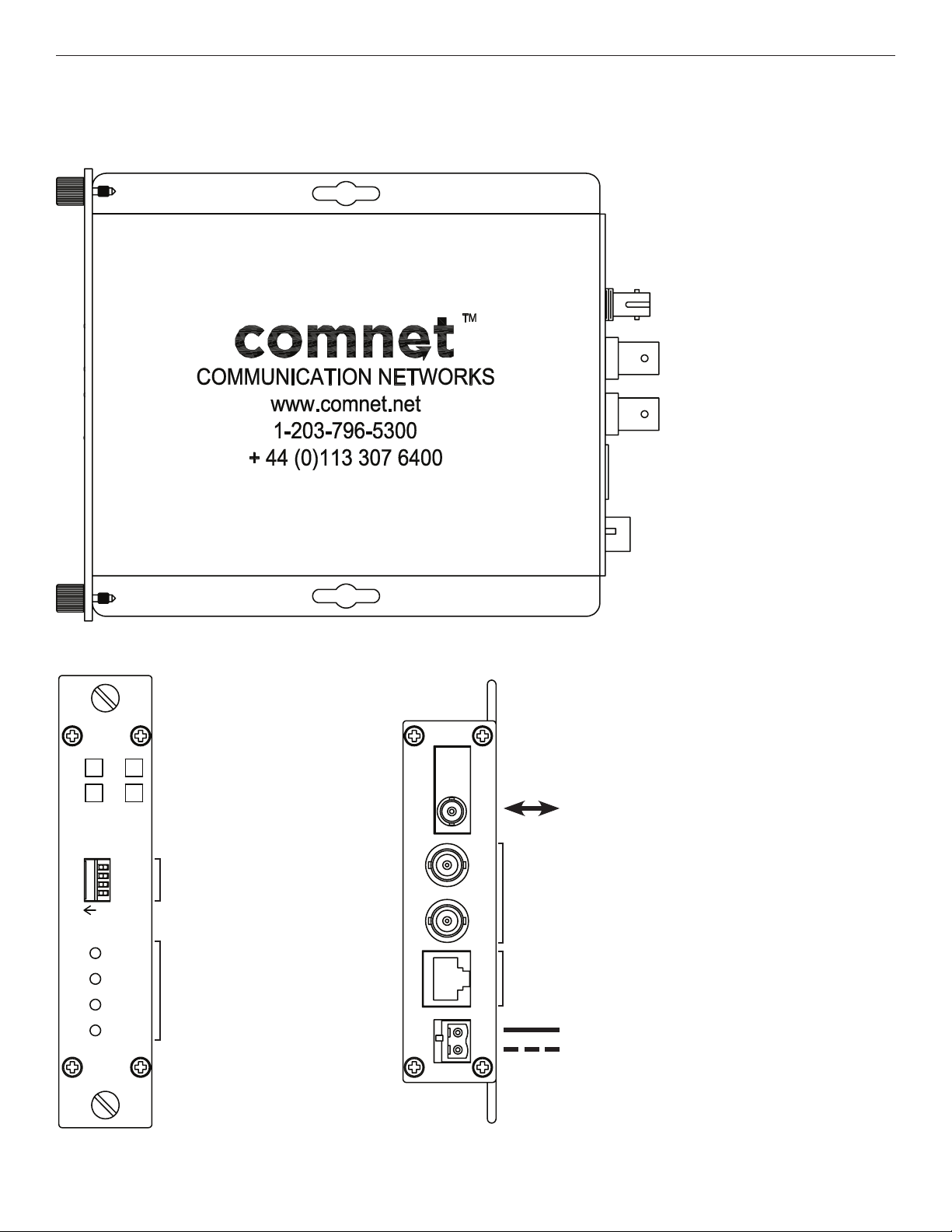
INSTALLATION AND OPERATION MANUAL FDXT1/E1(M,S)1(A,B)
GND
+Vin
PWR
OPTICAL
E1 IN
E1 OUT
T1
GND
+Vin
PWR
OPTICAL
E1 IN
E1 OUT
T1
FIGURE 1 – FDXT1/E1 ComFit Units
SIDE VIEW
FDXT1E1
SM
AB
T1/E1 CCITT
TRANSCEIVER
1234
ON
LINK
TX
RX
TEST
TECH SUPPORT: 1.888.678.9427
Data Format and
Test Switches
See Figure 7
LED Indicators
See Figure 8
REAR PANELFRONT PANEL
GND
+Vin
OPTICAL
Multimode Or Single Mode Optical Fiber
(Depending On Model)
E1 IN
E1 Connections
E1 OUT
T1
T1 Connections
BLACK
PWR
BLACK WITH WHITE STRIPE
Power Supply:
Surface Mount: 24 VAC @ 1.2W
Rack Mount: From ComNet Rack
INS_FDXT1E1_REV–
11/07/12
PAGE 2
Page 3

INSTALLATION AND OPERATION MANUAL FDXT1/E1(M,S)1(A,B)
FIGURE 2 – FDXT1/E1/R3 IFS-Compatible “R3” Units
SIDE VIEW
Data Format and
Test Switches
See Figure 7
LED Indicators
See Figure 8
REAR PANELFRONT PANEL
Multimode Or Single Mode Optical Fiber
(Depending On Model)
DATA OUT
DATA IN
IFS R3 Rack Power Connections
6-Pin Data
Connector
TECH SUPPORT: 1.888.678.9427
INS_FDXT1E1_REV–
11/07/12
PAGE 3
Page 4

INSTALLATION AND OPERATION MANUAL FDXT1/E1(M,S)1(A,B)
FDXT1E1
ON
FIGURE 3 – FDXT1/E1 ComFit Unit Data Format Switch Positions
Switches are located on front panel.
T1/E1
Mode
(Switch 1) Description
On T1 Mode
Off E1 Mode
Format
(Switch 2) Description
On AMI Data Format
Off B8Zs Data Format
1234
T1/E1 Mode Select
Format Selection
Test 0
Test 1
Test 0
(Switch 3)
On On None N/A
Off On Optical Loopback (Analog)
On Off Optical Loopback (Digital)
Off Off Local Loopback (Analog)
FIGURE 4 – FDXT1/E1/R3 IFS-Compatible “R3” Unit Data Format Switch Positions
Switches are located on front panel.
Format
(Switch 1) Description
On AMI Data Format
Off B8Zs Data Format
Test 1
(Switch 4) Test Label Description
RX Fiber Input to TX Fiber Output Looped Back Internally through
Analog Components
RX Fiber Input to TX Fiber Output Looped Back Internally through
Digital Components
Loops Copper Received Data (P1, Pins 1 and 2) to Copper Transmit
(P1, Pins 4 and 5)
Format Selection
Test 0
Test 1
Test 0
(Switch 2)
On On None N/A
Off On Optical Loopback (Analog)
On Off Optical Loopback (Digital)
Off Off Local Loopback (Analog)
TECH SUPPORT: 1.888.678.9427
Test 1
(Switch 3) Test Label Description
RX Fiber Input to TX Fiber Output Looped Back Internally through
Analog Components
RX Fiber Input to TX Fiber Output Looped Back Internally through
Digital Components
Loops Copper Received Data (P1, Pins 1 and 2) to Copper Transmit
(P1, Pins 4 and 5)
INS_FDXT1E1_REV–
11/07/12
PAGE 4
Page 5

INSTALLATION AND OPERATION MANUAL FDXT1/E1(M,S)1(A,B)
FIGURE 5 – T1/E1 DATA CONNECTIONS
Customer
Equipment FDXT1/E1A
Data Transmit
Data Receive
DIN(–)
DOUT(–)
1 ST Fiber
FIGURE 6 – LED INDICATORS
LINK TX RX TEST
GREEN Unit In Sync Data Activity Data Activity Test Mode Off (Normal Operation)
RED Unit Not In Sync – – Test Mode On
OFF – No Data Activity No Data Activity –
FDXT1/E1B
DOUT(–)
DIN(–)
Customer
Equipment
Data Receive
Data Transmit
TECH SUPPORT: 1.888.678.9427
INS_FDXT1E1_REV–
11/07/12
PAGE 5
Page 6

MECHANICAL INSTALLATION INSTRUCTIONS
INSTALLATION CONSIDERATIONS
The ComFit unit fiber-optic link is supplied as a Standalone/Rack module.
Units should be installed in dry locations protected from extremes of
temperature and humidity.
The R3 IFS-Compatible unit fiber-optic link is supplied as a Rack module only,
and should only be used in the IFS R3 rack. Units should be installed in dry
locations protected from extremes of temperature and humidity.
C1-US, C1-EU, C1-AU OR C1-CH CARD CAGE RACKS
CAUTION: Although the units are hot-swappable and may be installed
without turning power off to the rack, ComNet recommends that the power
supply be turned off and that the rack power supply is disconnected from
any power source. Note: Remove electrical connector before installing in
card cage rack.
1. Make sure that the card is oriented right side up, and slide it into the card
guides in the rack until the edge connector at the back of the card seats in
the corresponding slot in the rack’s connector panel. Seating may require
thumb pressure on the top and bottom of the card’s front panel.
CAUTION: Take care not to press on any of the LEDs.
2. Tighten the two thumb screws on the card until the front panel of the card
is seated against the front of the rack.
FIGURE A
Dimensions are for a standard ComNet™ one slot module
.156 [3.96 mm]
.313 [7.95 mm]
WARNING: Unit is to be used with a Listed Class 2 power supply.
IMPORTANT SAFEGUARDS:
A) Elevated Operating Ambient - If installed in a closed or multi-unit rack assembly,
the operating ambient temperature of the rack environment may be greater
than room ambient. Therefore, consideration should be given to installing the
equipment in an environment compatible with the maximum ambient temperature
(Tma) specified by the manufacturer.
B) Reduced Air Flow - Installation of the equipment in a rack should be such
that the amount of air flow required for safe operation of the equipment is not
compromised.
3 CORPORATE DRIVE | DANBURY, CT 06810 | USA
T: 203.796.5300 | F: 203.796.5303 | TECH SUPPORT: 1.888.678.9427 | INFO@COMNET.NET
8 TURNBERRY PARK ROAD | GILDERSOME | MORLEY | LEEDS, UK LS27 7LE
T: +44 (0)113 307 6400 | F: +44 (0)113 253 7462 | INFO-EUROPE@COMNET.NET
© 2013 Communications Ne tworks Cor poration. All Rights Re served. “ComNet” and the “ComNet Logo” are registered trademarks of Communication Networks, LLC .
INS_FDXT1E1_REV–
11/07/12
PAGE 6
