Page 1
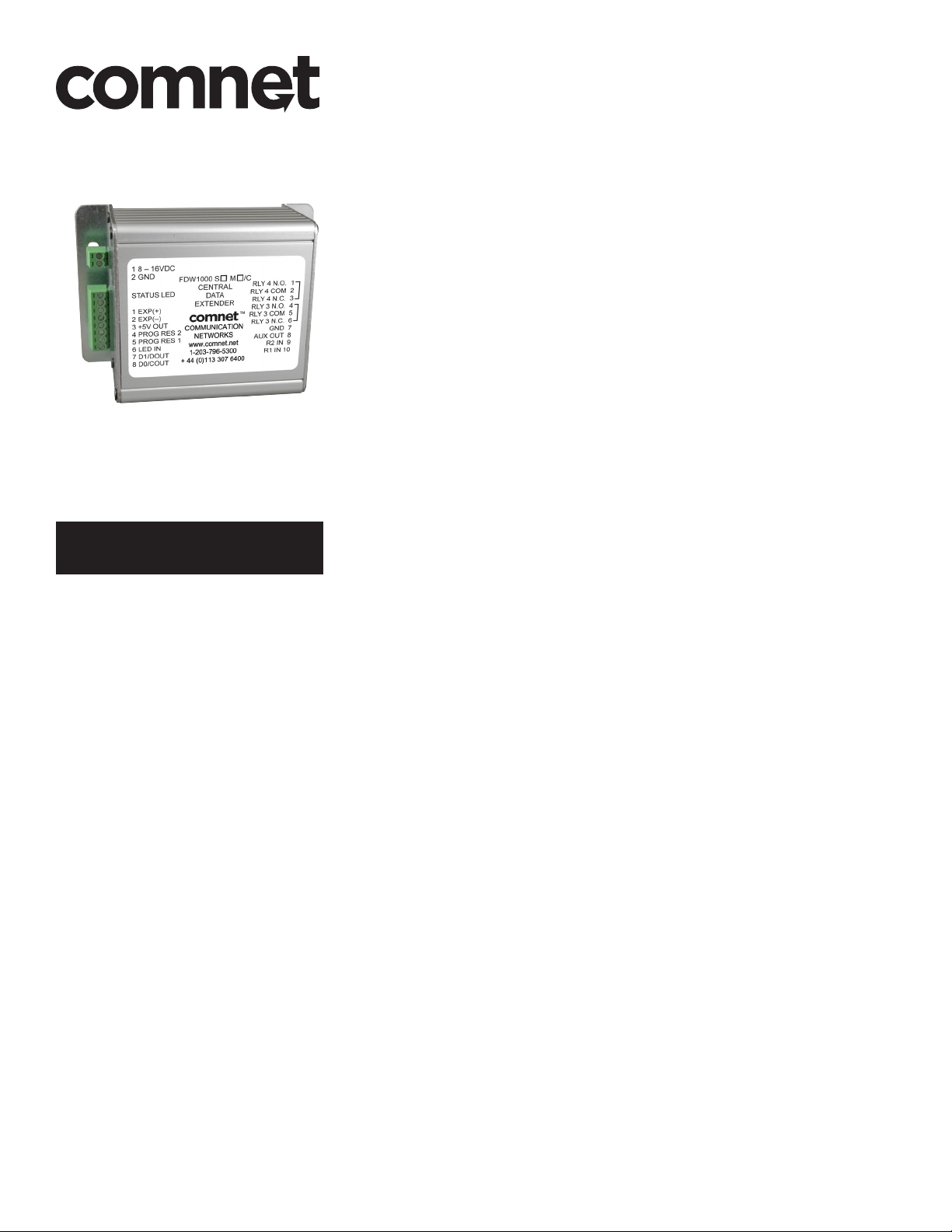
INSTALLATION AND OPERATION MANUAL
FDW1000(M,S)
OPTICAL WIEGAND, MAGSTRIPE & F/2F DATA EXTENDER
This manual serves the following
ComNet Model Numbers:
FDW1000M/C
FDW1000S/C
FDW1000M/R
FDW1000S/R
EXP100C
EXP100R
The ComNet™ FDW1000 data extenders provide optical connectivity between one card
reader and its associated door or gate locking hardware, to any Wiegand, MagStripe,
or F/2F-based control panel. The connection is completely supervised and secure, and
a pair of these units will support a single locking gate or door and its associated reader
using two multimode or singlemode optical fibers. The ComNet™ EXP100 Expansion
Module enables additional Wiegand-based devices to be added to the network.
An auxiliary I/O (input/output) interface is available for determining door, gate, and
control panel status and signaling, and a relay interface provides the door strike or gate
activation functions. See Figures 10 and 11 beginning on Page 5 for a guide to the
I/Os and Relay Controls.
The FDW1000 series are supplied as a remote unit for door or gate locations, and a
central unit for control panel installation, managed by use of a Dip Switch on each unit.
See Figures 3 through 5 on Page 3 for Central and Remote Dip Switch Settings.
These extenders are designed for long-term, reliable operation in harsh industrial
environments, and a fault-specific LED indicator is provided for rapidly ascertaining
the operating status of the extender and the link. See Figure 17 on Page 12 for an
explanation of LED indicators.
Packaged in a rugged aluminum housing, these units are designed for shelf or surface
mounting. See Figure A on Page 12 for mounting instructions.
See Figures 1 – 17 for complete installation details.
INS_FDW1000_EXP100_REV– 04/25/12 PAGE 1
Page 2
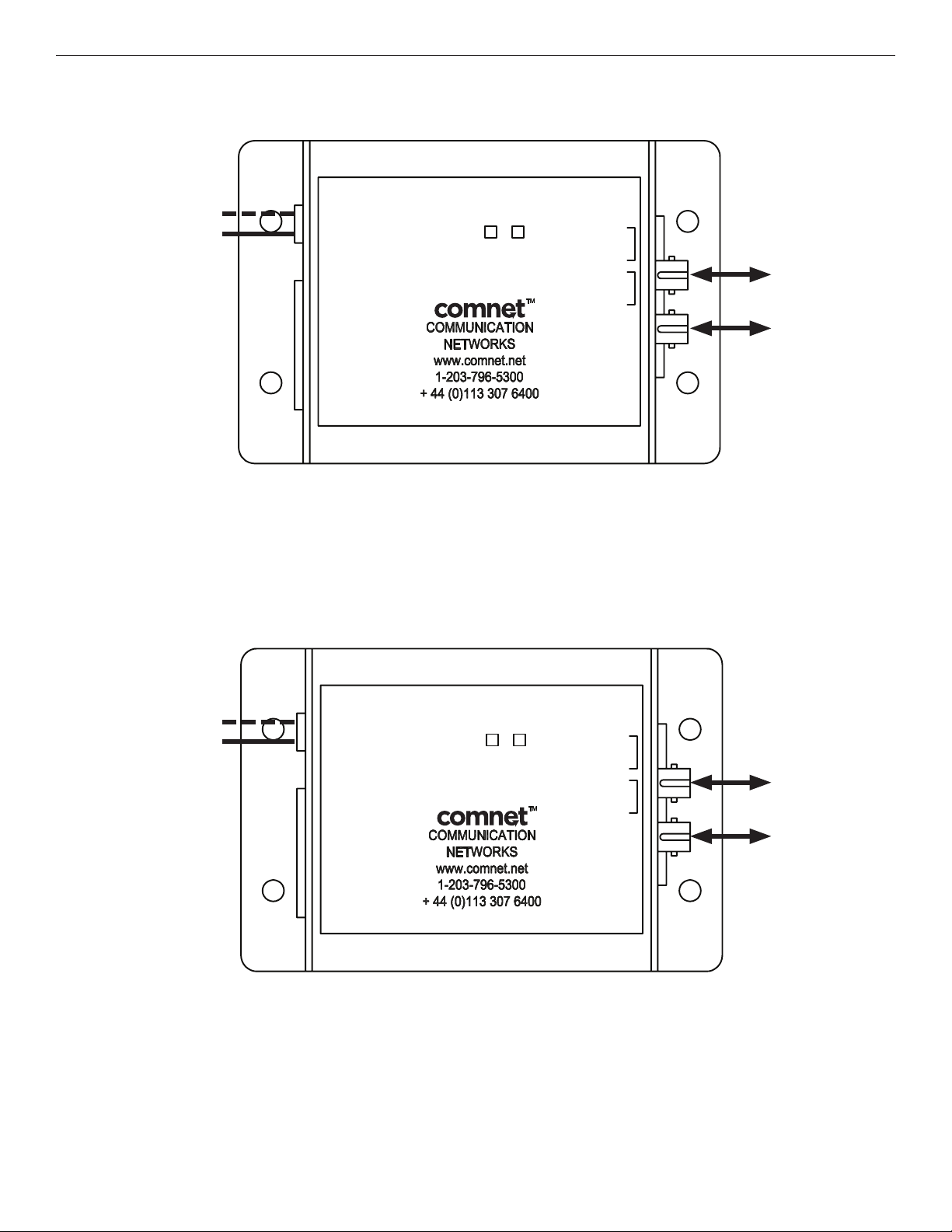
RXTX
RXTX
INSTALLATION AND OPERATION MANUAL FDW1000(M,S)
FIGURE 1 – FDW1000/C CENTRAL DATA EXTENDER
BLACK W/ WHITE STRIPE
BLACK
Power Supply:
Input:
8–16 VDC @ 300mA Max
Output:
+5 VDC @ 100mA
18–16VDC
2GND
STATUS LED
1 EXP(+)
2EXP(–)
3 +5V OUT
4 PROG RES 2
5PROG RES 1
6LED IN
7 D1/DOUT
8D0/COUT
FDW1000S M/C
CENTRAL
DATA
EXTENDER
FIGURE 2 – FDW1000/R REMOTE DATA EXTENDER
RLY4N.O. 1
RLY4COM 2
RLY4N.C. 3
RLY3N.O. 4
RLY3COM 5
RLY3N.C. 6
GND7
AUXOUT8
RLY 2 IN 9
RLY 1 IN 10
MULTIMODE OR
SINGLE MODE RX
OPTICAL FIBER
MULTIMODE OR
SINGLE MODE TX
OPTICAL FIBER
Optical Port TX must be connected to
Optical Port RX on another FDW1000
unit. Similarly, Optical Port RX must be
connected to Optical Port TX on another
FDW1000 unit.
See Figure 8 on Page 4.
BLACK W/ WHITE STRIPE
BLACK
Power Supply:
Input:
8–16 VDC @ 300mA Max
Output:
+5 VDC @ 100mA
18–16VDC
2GND
STATUSLED
1 EXP(+)
2EXP(–)
3+5V OUT
4RLY 4 IN
5RLY 3IN
6LED OUT
7D1/DIN
8D0/CIN
FDW1000 SM/R
REMOTE
DATA
EXTENDER
RLY2N.O. 1
RLY 2COM 2
RLY2N.C. 3
RLY1N.O. 4
RLY 1COM5
RLY 1N.C. 6
GND7
AUX IN8
9
10
MULTIMODE OR
SINGLE MODE RX
OPTICAL FIBER
MULTIMODE OR
SINGLE MODE TX
OPTICAL FIBER
Optical Port TX must be connected to
Optical Port RX on another FDW1000
unit. Similarly, Optical Port RX must be
connected to Optical Port TX on another
FDW1000 unit.
See Figure 8 on Page 4.
TECH SUPPORT: 1.888.678.9427
INS_FDW1000_EXP100_REV– 04/25/12 PAGE 2
Page 3
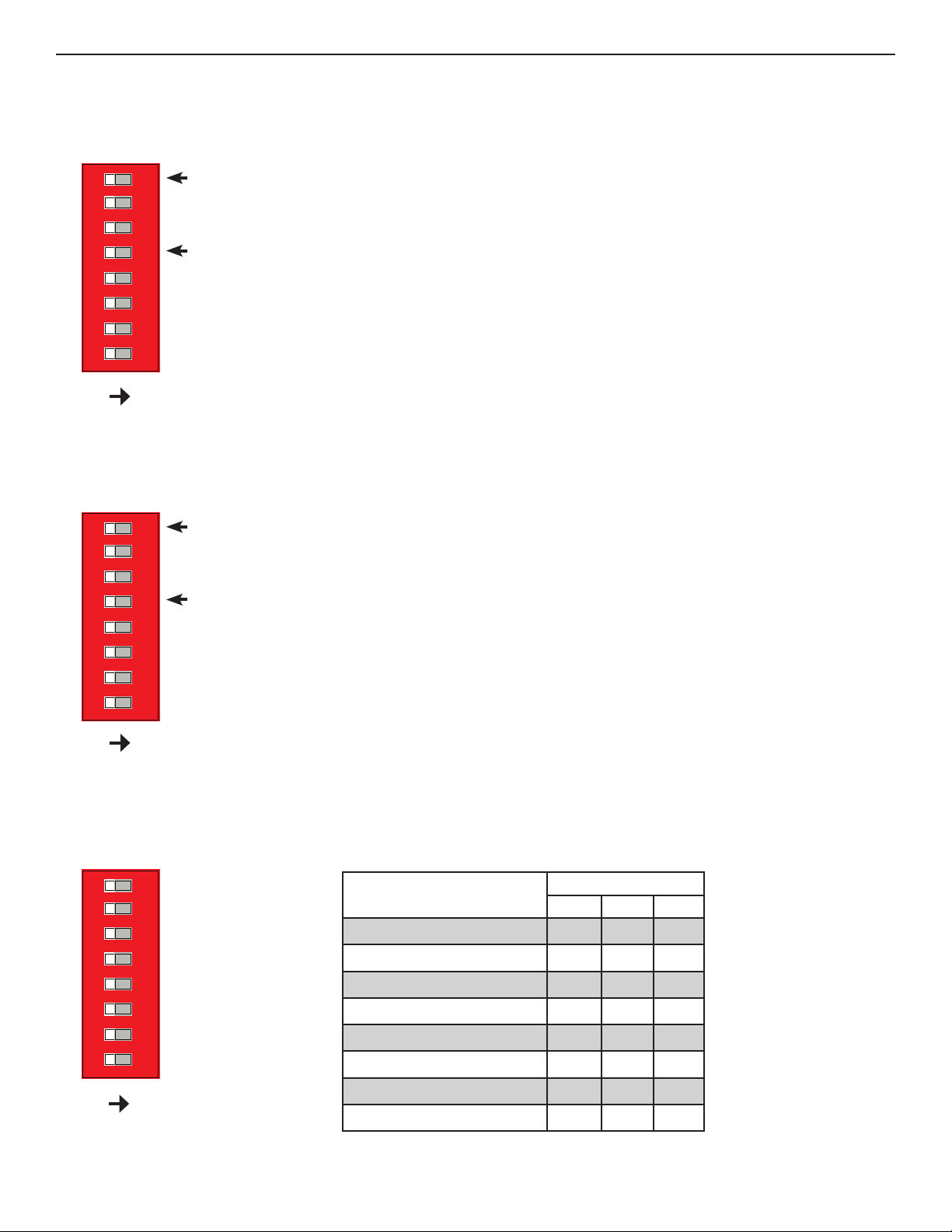
INSTALLATION AND OPERATION MANUAL FDW1000(M,S)
1 2345678
1 2345678
1 2345678
FIGURE 3 – CENTRAL UNIT SWITCH SETTINGS
Dip Switch is located beneath the casing of each unit.
Expansion Module Setup
See Expandion Module information beginning on Page 8.
Pullup Resistors Enabled using Switch #4
ON = DISABLED
OFF = ENABLED
ON
FIGURE 4 – REMOTE UNIT SWITCH SETTINGS
Dip Switch is located beneath the casing of each unit.
Expansion Module Setup
See Expandion Module information beginning on Page 8.
Pullup Resistors Enabled using Switch #4
ON = ENABLED
OFF = DISABLED
ON
FIGURE 5 – DATA I/O SWITCH SETTINGS
Dip Switch is located beneath the casing of each unit. Data selection is made using switches 6, 7 and 8.
Switch
6 7 8
Wiegand OFF OFF OFF
Wiegand / No Filter OFF OFF ON
}
ON
Strobed Rising Edge (MR-5) OFF ON OFF
Strobed Rising Edge (Dorad0 644) OFF ON ON
Strobed Rising (Mag-Tek) ON OFF OFF
Strobed Falling Edge ON OFF ON
Reserved ON ON OFF
F2F ON ON ON
INS_FDW1000_EXP100_REV– 04/25/12 PAGE 3TECH SUPPORT: 1.888.678.9427
Page 4
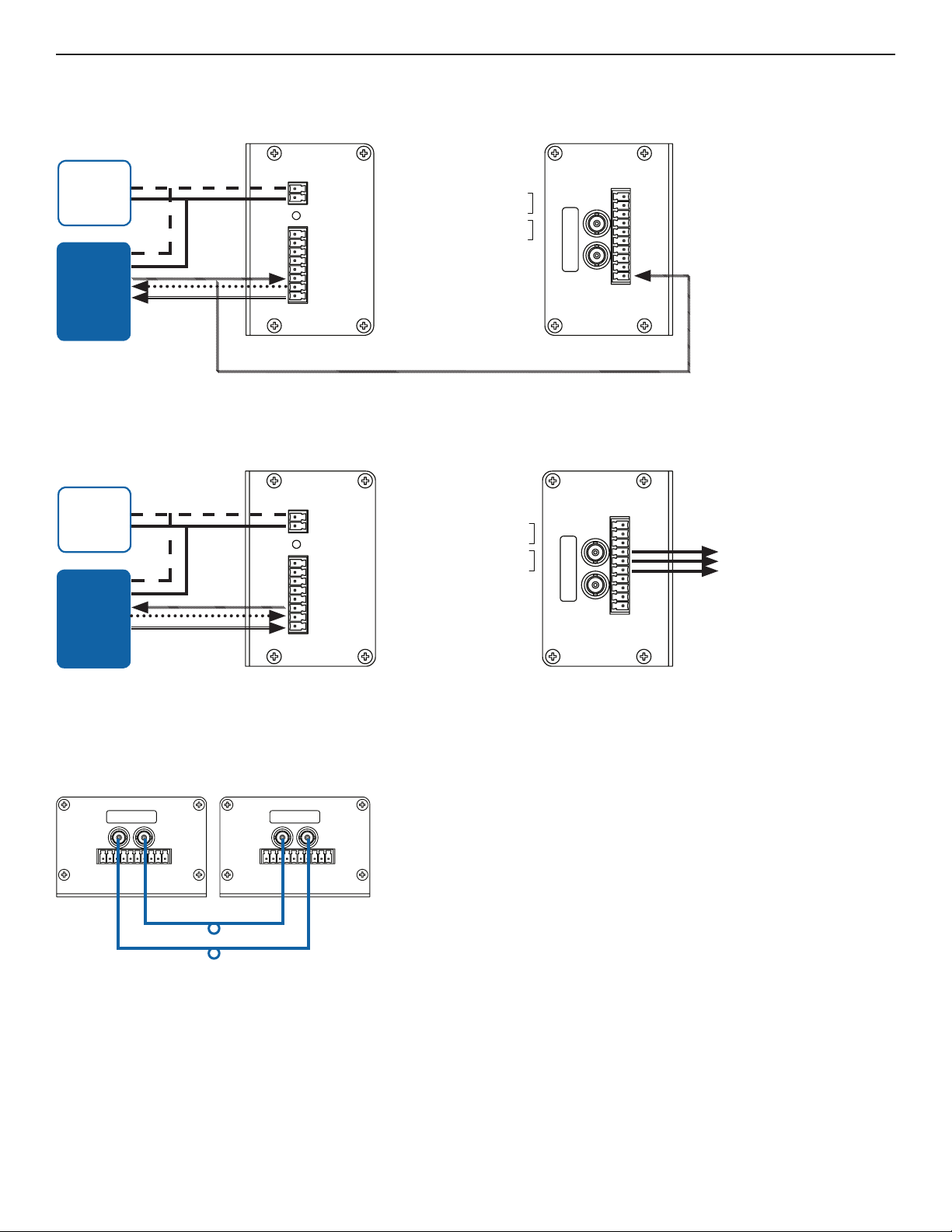
INSTALLATION AND OPERATION MANUAL FDW1000(M,S)
RLY4N.O. 1
RLY4COM 2
RLY4N.C. 3
RLY3N.O. 4
RLY3COM 5
RLY3N.C. 6
GND7
AUXOUT8
RLY 2 IN 9
RLY 1 IN 10
1 EXP(+)
2EXP(–)
3 +5V OUT
4 PROG RES 2
5PROG RES 1
6LED IN
7 D1/DOUT
8D0/COUT
STATUS LED
18–16VDC
2GND
FDW1000S M/C
CENTRAL
DATA
EXTENDER
RXTX
STATUSLED
RLY2N.O. 1
RLY 2COM 2
RLY2N.C. 3
RLY1N.O. 4
RLY 1COM5
RLY 1N.C. 6
GND7
AUX IN8
9
10
1 EXP(+)
2EXP(–)
3+5V OUT
4RLY 4 IN
5RLY 3IN
6LED OUT
7D1/DIN
8D0/CIN
18–16VDC
2GND
FDW1000 SM/R
REMOTE
DATA
EXTENDER
RXTX
STATUSLED
RLY2N.O. 1
RLY 2COM 2
RLY2N.C. 3
RLY1N.O. 4
RLY 1COM5
RLY 1N.C. 6
GND7
AUX IN8
9
10
1 EXP(+)
2EXP(–)
3+5V OUT
4RLY 4 IN
5RLY 3IN
6LED OUT
7D1/DIN
8D0/CIN
18–16VDC
2GND
FDW1000 SM/R
REMOTE
DATA
EXTENDER
STATUSLED
RLY2N.O. 1
RLY 2COM 2
RLY2N.C. 3
RLY1N.O. 4
RLY 1COM5
RLY 1N.C. 6
GND7
AUX IN8
9
10
1 EXP(+)
2EXP(–)
3+5V OUT
4RLY 4 IN
5RLY 3IN
6LED OUT
7D1/DIN
8D0/CIN
18–16VDC
2GND
FDW1000 SM/R
REMOTE
DATA
EXTENDER
RXTX
RXTX
RLY2N.O. 1
RLY 2COM 2
RLY2N.C. 3
RLY1N.O. 4
RLY 1COM5
RLY 1N.C. 6
GND7
AUX IN8
9
10
8D0/CIN
18–16VDC
FDW1000 SM/R
REMOTE
DATA
EXTENDER
RXTX
RLY4N.O. 1
RLY4COM 2
RLY4N.C. 3
RLY3N.O. 4
RLY3COM 5
RLY3N.C. 6
GND7
AUXOUT8
RLY 2 IN 9
RLY 1 IN 10
2
18–16VDC
FDW1000S M/C
CENTRAL
DATA
EXTENDER
RXTX
FIGURE 6 – FDW1000/C TYPICAL CONNECTION
R1 Input
DC
Power
Supply
Access
Control
2GND
STATUS LED
1 EXP(+)
2EXP(–)
3 +5V OUT
4 PROG RES
5PROG RES 1
6LED IN
7 D1/DOUT
8D0/COUT
Panel
FIGURE 7 – FDW1000/R TYPICAL CONNECTION
RLY4N.O. 1
RLY4COM 2
RLY4N.C. 3
RLY3N.O. 4
RLY3COM 5
RLY3N.C. 6
GND7
AUXOUT8
RLY 2 IN 9
RLY 1 IN 10
RXTX
Controls Strike
on Remote
DC
Power
Supply
Card
Reader
FIGURE 8 – OPTIC CONNECTIONS
RXTX
RXTX
2GND
STATUSLED
1 EXP(+)
2EXP(–)
3+5V OUT
4RLY 4 IN
5RLY 3IN
6LED OUT
7D1/DIN
RLY2N.O. 1
RLY 2COM 2
RLY2N.C. 3
RLY1N.O. 4
RLY 1COM5
RLY 1N.C. 6
GND7
AUX IN8
RXTX
9
10
Door Strike
Output
Bench Test and Set Up:
1. Connect the Remote and Central unit Fiber Optic por ts together using a
crossover connection as shown in the diagram.
2. Connect a suitable power supply to both units.
3. Apply power. After a short delay, both units’ Status LEDs should flash with
a green pulse to indicate successful communication.
4. Touch a jumper wire from the GND connection to the RLY 3 input on the
FDW1000/C. The relay should activate with an audible click. A VOM or
continuity tester should show RLY 1 N.O. Contacts on the FDW1000/R
closing when the RLY 1 input is connected to GND on the FDW1000/C.
5. FDW1000 ships preset for Wiegand data format. Refer to Figure 5 on
Page 3 to set the Dip Switch to a different reader and panel format.
6. Connect a reader to the FDW1000/R and a panel to the FDW1000/C.
Verify that card reads are being accepted by the access control system.
Perform any troubleshooting before installing the units in the field.
7. If the EXP100 Expansion modules are used with this system, refer to
EXP100 integration information beginning on Page 8.
8. When proper settings are verified, units are ready for final installation and
operation.
INS_FDW1000_EXP100_REV– 04/25/12 PAGE 4TECH SUPPORT: 1.888.678.9427
Page 5

RLY4N.O. 1
RLY4COM 2
RLY4N.C. 3
RLY3N.O. 4
RLY3COM 5
RLY3N.C. 6
GND7
AUXOUT8
RLY 2 IN 9
RLY 1 IN 10
1 EXP(+)
2EXP(–)
3 +5V OUT
4 PROG RES 2
5PROG RES 1
6LED IN
7 D1/DOUT
8D0/COUT
STATUS LED
18–16VDC
2GND
FDW1000S M/C
CENTRAL
DATA
EXTENDER
RXTX
RLY4N.O. 1
RLY4COM 2
RLY4N.C. 3
RLY3N.O. 4
RLY3COM 5
RLY3N.C. 6
GND7
AUXOUT8
RLY 2 IN 9
RLY 1 IN 10
1 EXP(+)
2EXP(–)
3 +5V OUT
4 PROG RES 2
5PROG RES 1
6LED IN
7 D1/DOUT
8D0/COUT
STATUS LED
18–16VDC
2GND
FDW1000S M/C
CENTRAL
DATA
EXTENDER
RXTX
INSTALLATION AND OPERATION MANUAL FDW1000(M,S)
80
RXTX
RXTX
RLY4N.O. 1
RLY4COM 2
RLY4N.C. 3
RLY3N.O. 4
RLY3COM 5
RLY3N.C. 6
GND7
AUXOUT8
RLY 2 IN 9
RLY 1 IN 10
2
1
FDW1000S M/C
CENTRAL
DATA
EXTENDER
RXTX
RLY4N.O. 1
RLY4COM 2
RLY4N.C. 3
RLY3N.O. 4
RLY3COM 5
RLY3N.C. 6
GND7
AUXOUT8
RLY 2 IN 9
RLY 1 IN 10
2
1
FDW1000S M/C
CENTRAL
DATA
EXTENDER
RXTX
FIGURE 9 – TEMPERATURE RATING vs. VOLTAGE DERATING CURVE
55
Ambient
Temperature
(º C)
35
-40
8
The FDW1000 should be operated with a filtered 12 VDC power supply. Any voltage between 8 and 16 Voltes can be utilized by
following this curve. Voltage should not exceed 16 VDC under normal operating conditions.
10 12
Supply Voltage
14 16
FIGURE 10 – DOOR STRIKE AND LED I/O
Only Relay and LED Connections are shown for clarity. Refer to Figures 6 & 7 on Page 4 for Power and Data Connections.
DOOR STRIKE FOLLOWS LED
Connections shown are for FDW1000/C Central Unit
DOOR STRIKE DOES NOT FOLLOW LED
Connections shown are for FDW1000/C Central Unit
18–16VDC
2GND
GND
STATUS LED
1 EXP(+)
2EXP(–)
3 +5V OUT
4 PROG RES
5PROG RES
6LED IN
7 D1/DOUT
8D0/COUT
RLY4N.O. 1
RLY4COM 2
RLY4N.C. 3
RLY3N.O. 4
RLY3COM 5
RLY3N.C. 6
GND7
AUXOUT8
RLY 2 IN 9
RLY 1 IN 10
RXTX
GND
LED
18–16VDC
2GND
STATUS LED
1 EXP(+)
2EXP(–)
3 +5V OUT
4 PROG RES
5PROG RES
6LED IN
7 D1/DOUT
8D0/COUT
RLY4N.O. 1
RLY4COM 2
RLY4N.C. 3
RLY3N.O. 4
RLY3COM 5
RLY3N.C. 6
GND7
AUXOUT8
RLY 2 IN 9
RLY 1 IN 10
RXTX
Access
Control
Panel
TECH SUPPORT: 1.888.678.9427
LED Signal
Access
Control
Panel
Strike Signal
INS_FDW1000_EXP100_REV– 04/25/12 PAGE 5
Page 6

INSTALLATION AND OPERATION MANUAL FDW1000(M,S)
RXTX
RXTX
RXTX
RLY2N.O. 1
RLY 2COM 2
RLY2N.C. 3
RLY1N.O. 4
RLY 1COM5
RLY 1N.C. 6
GND7
AUX IN8
9
10
FDW1000 SM/R
REMOTE
DATA
EXTENDER
RXTX
STATUSLED
RLY2N.O. 1
RLY 2COM 2
RLY2N.C. 3
RLY1N.O. 4
RLY 1COM5
RLY 1N.C. 6
GND7
AUX IN8
9
10
1 EXP(+)
2EXP(–)
3+5V OUT
4RLY 4 IN
5RLY 3IN
6LED OUT
7D1/DIN
8D0/CIN
18–16VDC
2GND
FDW1000 SM/R
REMOTE
DATA
EXTENDER
RXTX
RXTX
RXTX
RXTX
RLY2N.O. 1
RLY 2COM 2
RLY2N.C. 3
RLY1N.O. 4
RLY 1COM5
RLY 1N.C. 6
GND7
AUX IN8
9
10
FDW1000 SM/R
REMOTE
DATA
EXTENDER
RXTX
STATUSLED
RLY2N.O. 1
RLY 2COM 2
RLY2N.C. 3
RLY1N.O. 4
RLY 1COM5
RLY 1N.C. 6
GND7
AUX IN8
9
10
1 EXP(+)
2EXP(–)
3+5V OUT
4RLY 4 IN
5RLY 3IN
6LED OUT
7D1/DIN
8D0/CIN
18–16VDC
2GND
FDW1000 SM/R
REMOTE
DATA
EXTENDER
RXTX
FIGURE 11 – RELAY CONTROLS
RLY4N.O. 1
RLY4COM 2
RLY4N.C. 3
RLY3N.O. 4
RLY3COM 5
RLY3N.C. 6
GND7
AUXOUT8
RLY 2 IN 9
RLY 1 IN 10
RLY2N.O. 1
RLY 2COM 2
RLY2N.C. 3
RLY1N.O. 4
RLY 1COM5
RLY 1N.C. 6
GND7
AUX IN8
RLY4N.O. 1
RLY4COM 2
RLY4N.C. 3
RXTX
Input
Signal
CENTRAL
Direction of
Command
Signal
RXTX
Contact
Outputs
9
10
REMOTE
RLY3N.O. 4
RLY3COM 5
RLY3N.C. 6
GND7
AUXOUT8
RLY 2 IN 9
RLY 1 IN 10
RLY2N.O. 1
RLY 2COM 2
RLY2N.C. 3
RLY1N.O. 4
RLY 1COM5
RLY 1N.C. 6
GND7
AUX IN8
10
RXTX
Input
Signal
CENTRAL
Direction of
Command
Signal
Contact
Outputs
RXTX
9
REMOTE
RLY4N.O. 1
RLY4COM 2
RLY4N.C. 3
RLY3N.O. 4
RLY3COM 5
RLY3N.C. 6
GND7
AUXOUT8
RLY 2 IN 9
RLY 1 IN 10
18–16VDC
2GND
STATUSLED
1 EXP(+)
2EXP(–)
3+5V OUT
4RLY 4 IN
5RLY 3IN
6LED OUT
7D1/DIN
8D0/CIN
RXTX
Contact
Outputs
CENTRAL
Direction of
Command
Signal
Input
Signal
REMOTE
RLY4N.O. 1
RLY4COM 2
RLY4N.C. 3
RLY3N.O. 4
RLY3COM 5
RLY3N.C. 6
GND7
AUXOUT8
RLY 2 IN 9
RLY 1 IN 10
18–16VDC
2GND
STATUSLED
1 EXP(+)
2EXP(–)
3+5V OUT
4RLY 4 IN
5RLY 3IN
6LED OUT
7D1/DIN
8D0/CIN
Contact
RXTX
Outputs
CENTRAL
Direction of
Command
Signal
Input
Signal
REMOTE
NOTE: FDW1000/C’s RLY 3 functions as an Alarm relay and monitors the condition of the communication link between the
FDW1000/C and FDW1000/R units.
It is activated when power is applied and the communication link between the FDW1000/C and FDW1000/R is
functioning.
It becomes deactivated (Alarm Condition) when the RLY 3 IN input on the FDW1000/R is active OR when the FDW1000/R
unit is unable to communicate with the FDW1000/C unit.
INS_FDW1000_EXP100_REV– 04/25/12 PAGE 6TECH SUPPORT: 1.888.678.9427
Page 7

RLY4N.O. 1
RLY4COM 2
RLY4N.C. 3
RLY3N.O. 4
RLY3COM 5
RLY3N.C. 6
GND7
AUXOUT8
RLY 2 IN 9
RLY 1 IN 10
1 EXP(+)
2EXP(–)
3 +5V OUT
4 PROG RES 2
5PROG RES 1
6LED IN
7 D1/DOUT
8D0/COUT
STATUS LED
18–16VDC
2GND
FDW1000S M/C
CENTRAL
DATA
EXTENDER
RXTX
STATUSLED
RLY2N.O. 1
RLY 2COM 2
RLY2N.C. 3
RLY1N.O. 4
RLY 1COM5
RLY 1N.C. 6
GND7
AUX IN8
9
10
1 EXP(+)
2EXP(–)
3+5V OUT
4RLY 4 IN
5RLY 3IN
6LED OUT
7D1/DIN
8D0/CIN
18–16VDC
2GND
FDW1000 SM/R
REMOTE
DATA
EXTENDER
RXTX
INSTALLATION AND OPERATION MANUAL FDW1000(M,S)
RL
RXTX
RLY4N.O. 1
RLY4COM 2
RLY4N.C. 3
RLY3N.O. 4
RLY3COM 5
RLY3N.C. 6
GND7
AUXOUT8
RLY 2 IN 9
RLY 1 IN 10
2
1
FDW1000S M/C
CENTRAL
DATA
EXTENDER
RXTX
RL
RL
RXTX
ED
RLY2N.O. 1
RLY 2COM 2
RLY2N.C. 3
RLY1N.O. 4
RLY 1COM5
RLY 1N.C. 6
GND7
AUX IN8
9
10
FDW1000 SM/R
REMOTE
DATA
EXTENDER
RXTX
FIGURE 12 – SUPERVISED CONTACTS
The system provides a supervised signal to the panel inter face by reading the supervised status of the contacts
connected to the FW1000/R unit.
CENTRAL
I1–
2K
1K
18–16VDC
2GND
STATUS LED
1 EXP(+)
2EXP(–)
3 +5V OUT
4 PROG RES
5PROG RES
6LED IN
7 D1/DOUT
8D0/COUT
RLY4N.O. 1
RLY4COM 2
RLY4N.C. 3
RLY3N.O. 4
Y3COM 5
RLY3N.C. 6
GND7
AUXOUT8
RLY 2 IN 9
RLY 1 IN 10
RXTX
1K
I1+
I2–
1K
I2+
REMOTE
Door
N.C.
Rex
N.O.
1K
1K
1K
1K
18–16VDC
2GND
STATUSL
1 EXP(+)
2EXP(–)
3+5V OUT
4RLY 4 IN
5RLY 3IN
6LED OUT
7D1/DIN
8D0/CIN
RLY2N.O. 1
Y 2COM 2
RLY2N.C. 3
RLY1N.O. 4
Y 1COM5
RLY 1N.C. 6
GND7
AUX IN8
RXTX
9
10
TECH SUPPORT: 1.888.678.9427
INS_FDW1000_EXP100_REV– 04/25/12 PAGE 7
Page 8

INSTALLATION AND OPERATION MANUAL FDW1000(M,S)
1 2345678
SETUP EXP100
Configuration Process:
1. With power off, set the Dip Switch on the Central unit according to the table below.
2. Apply Power. The Status LED should display a steady Green indication.
3. Remove Power. Set Dip Switch #1 to OFF. Any other Dip Switches can now be set as required (Reader family/
Pullup resistors). The FDW1000/C is now configured. No configuration is necessary for the FDW1000/R.
4. Configure the EXP100 expansion module according to that product’s manual.
5. Connect the Expansion mofules into the system as indicated in Figures 15 and 16 beginning on Page 9.
Operation:
The FDW1000 series Remote and Central units will operate as a standard pair, with all of the I/O and data terminals
available for use with readers and access control systems. WIth the expansion module:
• The Status LED on the FDW1000 units will indicate the status of the main (gateway) communication link only.
• The Alarm relay on the Central gateway unit will deactivate (indicate alarm condition) when the communication
fails between the gateway units or ANY of the Remote or Central EXP100 units.
FIGURE 13 – FDW1000/C SWITCH SETTINGS WHEN USED WITH EXP100
Switch
1 2 3 4 5 6 7 8
Gateway Only - No EXP ON OFF OFF ON OFF OFF OFF OFF
1 EXP100 Pair Used ON OFF OFF ON OFF OFF OFF ON
2 EXP 100 Pairs Used ON OFF OFF ON OFF OFF ON OFF
3 EXP Pairs Used ON OFF OFF ON OFF OFF ON ON
4 EXP Pairs Used ON OFF OFF ON OFF ON OFF OFF
5 EXP Pairs Used ON OFF OFF ON OFF ON OFF ON
ON
6 EXP Pairs Used ON OFF OFF ON OFF ON ON OFF
7 EXP Pairs Used ON OFF OFF ON OFF ON ON ON
INS_FDW1000_EXP100_REV– 04/25/12 PAGE 8TECH SUPPORT: 1.888.678.9427
Page 9

INSTALLATION AND OPERATION MANUAL FDW1000(M,S)
RLY4N.O. 1
RLY4COM 2
RLY4N.C. 3
RLY3N.O. 4
RLY3COM 5
RLY3N.C. 6
GND7
AUXOUT8
RLY 2 IN 9
RLY 1 IN 10
1 EXP(+)
2EXP(–)
3 +5V OUT
4 PROG RES 2
5PROG RES 1
6LED IN
7 D1/DOUT
8D0/COUT
STATUS LED
18–16VDC
2GND
FDW1000S M/C
CENTRAL
DATA
EXTENDER
RXTX
1
2
3
4
5
6
7
8
9
10
11
RLY 1IN12
1RS-485(+)
2RS-485(–)
3
4
5
6LED IN
7D1/DOUT
8D0/COUT
STATUS LED
18–16VDC
2GND
EXP100/C
CENTRAL
EXPANSION
MODULE
1
2
3
4
5
6
7
8
9
10
11
RLY 1IN12
8D0/COUT
EXP100/C
CENTRAL
EXPANSION
MODULE
RL
RXTX
RLY4N.O. 1
RLY4COM 2
RLY4N.C. 3
RLY3N.O. 4
RLY3COM 5
RLY3N.C. 6
GND7
AUXOUT8
RLY 2 IN 9
RLY 1 IN 10
2
1
FDW1000S M/C
CENTRAL
DATA
EXTENDER
RXTX
FIGURE 14 – TYPICAL APPLICATION IN CONJUNCTION WITH EXP100
CENTRAL REMOTE
FDW1000S1/C
FDW1000S1/R
Access
Control
System
EXP100/C
EXP100/R
EXP100/C
EXP100/R
EXP100/C
Access
EXP100/R
Control
System
EXP100/C
EXP100/R
FIGURE 15 – EXP100 CENTRAL INTERFACE
Card
Reader
Card
Reader
Card
Reader
Card
Reader
Card
Reader
Wiegand Data
Optic Fiber
RS485 Link – Muti-drop
DC
Power
Supply
Access
Control
Panel
Additional EXP100/C
Modules
18–16VDC
2GND
STATUS LED
1 EXP(+)
2EXP(–)
3 +5V OUT
4 PROG RES
5PROG RES
6LED IN
7 D1/DOUT
8D0/COUT
RLY4N.O. 1
RLY4COM 2
RLY4N.C. 3
RLY3N.O. 4
Y3COM 5
RLY3N.C. 6
GND7
AUXOUT8
RLY 2 IN 9
RLY 1 IN 10
RXTX
R1 Input
Controls Strike
on Remote
FDW1000/C
18–16VDC
2GND
STATUS LED
1RS-485(+)
2RS-485(–)
3
4
5
6LED IN
7D1/DOUT
RLY 1IN12
1
2
3
4
5
6
7
8
9
10
11
EXP100/C
INS_FDW1000_EXP100_REV– 04/25/12 PAGE 9TECH SUPPORT: 1.888.678.9427
Page 10

STATUSLED
RLY2N.O. 1
RLY 2COM 2
RLY2N.C. 3
RLY1N.O. 4
RLY 1COM5
RLY 1N.C. 6
GND7
AUX IN8
9
10
1 EXP(+)
2EXP(–)
3+5V OUT
4RLY 4 IN
5RLY 3IN
6LED OUT
7D1/DIN
8D0/CIN
18–16VDC
2GND
FDW1000 SM/R
REMOTE
DATA
EXTENDER
RXTX
1
2
3
4
5
6
7
8
9
10
11
RLY 1IN12
1RS-485(+)
2RS-485(–)
3
4
5
6LED IN
7D1/DOUT
8D0/COUT
STATUS LED
18–16VDC
2GND
EXP100/C
CENTRAL
EXPANSION
MODULE
INSTALLATION AND OPERATION MANUAL FDW1000(M,S)
1
2
3
4
5
6
7
8
9
10
11
R
2
1
2
3
4
5
6
7
8
9
10
11
RLY 1IN12
EXP100/C
CENTRAL
EXPANSION
MODULE
RXTX
ED
RLY2N.O. 1
RLY 2COM 2
RLY2N.C. 3
RLY1N.O. 4
RLY 1COM5
RLY 1N.C. 6
GND7
AUX IN8
9
10
FDW1000 SM/R
REMOTE
DATA
EXTENDER
RXTX
FIGURE 16 – EXP100 REMOTE INTERFACE
DC
Power
Supply
Card
Reader
Additional EXP100/R
Modules
18–16VDC
2GND
STATUS LED
1RS-485(+)
2RS-485(–)
3
4
5
6LED IN
7D1/DOUT
8D0/COUT
18–16VDC
2GND
STATUSL
1 EXP(+)
2EXP(–)
3+5V OUT
4RLY 4 IN
5RLY 3IN
6LED OUT
7D1/DIN
8D0/CIN
RLY2N.O. 1
RLY 2COM 2
RLY2N.C. 3
RLY1N.O. 4
RLY 1COM5
RLY 1N.C. 6
GND7
AUX IN8
9
10
LY 1IN1
RXTX
Door Strike
Output
FDW1000/R
EXP100/R
TECH SUPPORT: 1.888.678.9427
INS_FDW1000_EXP100_REV– 04/25/12 PAGE 10
Page 11

Page 12

MECHANICAL INSTALLATION INSTRUCTIONS
FIGURE 17 – LED INDICATORS
FDW1000/C FDW1000/R
GRN FLASH
RED N/A
RED/GRN FLASH
Unit is operating correctly and there is a valid communication channel between the Central
and Remote units.
Remote unit is not receiving communication
from the Central unit.
Central unit is not receiving communication
from the Remote unit.
N/A
OFF Unit Powered Down / Electrical Problem
INSTALLATION CONSIDERATIONS
This fiber-optic link is supplied as a Standalone module. Units should be
FIGURE A
Dimensions are for a standard ComNet FDW1000 module
installed in dry locations protected from extremes of temperature and
humidity.
CAUTION: Take care not to press on any of the LEDs.
WARNING: Unit is to be used with a Listed Class 2 or LPS power supply.
IMPORTANT SAFEGUARDS:
A) Elevated Operating Ambient - If installed in a closed or multi-unit rack
assembly, the operating ambient temperature of the rack environment may
be greater than room ambient. Therefore, consideration should be given to
installing the equipment in an environment compatible with the maximum
ambient temperature (Tma) specified by the manufacturer.
4.45" [11.30 cm]
3.15" [8.00 cm]
0.80"
[2.03 cm]
3.08"
[7.82 cm]
B) Reduced Air Flow - Installation of the equipment in a rack should be such
that the amount of air flow required for safe operation of the equipment is not
compromised.
3 CORPORATE DRIVE | DANBURY, CT 06810 | USA
T: 203.796.5300 | F: 203.796.5303 | TECH SUPPORT: 1.888.678.9427 | INFO@COMNET.NET
8 TURNBERRY PARK ROAD | GILDERSOME | MORLEY | LEEDS, UK LS27 7LE
T: +44 (0)113 307 6400 | F: +44 (0)113 253 7462 | INFO-EUROPE@COMNET.NET
2.00"
[5.08 cm]
0.80"
[2.03 cm]
Ø0.20"
[.51 cm]
1.70"
[4.32 cm]
INS_FDW1000_EXP100_REV– 04/25/12 PAGE 12© 2015 Communications Ne tworks Cor poration. All Rights Reser ved. “ComNet ” and the “ComNet L ogo” are registered tr ademarks of Communication Networks, LLC.
