Comnet CWGE24MOD-8FXSCM1, CWGE24MOD-8FXSCS1, CWGE24MOD-8FXSFP, CWGE24MOD-8TX, CWGE24MOD-8TX4SFP4 User Manual
...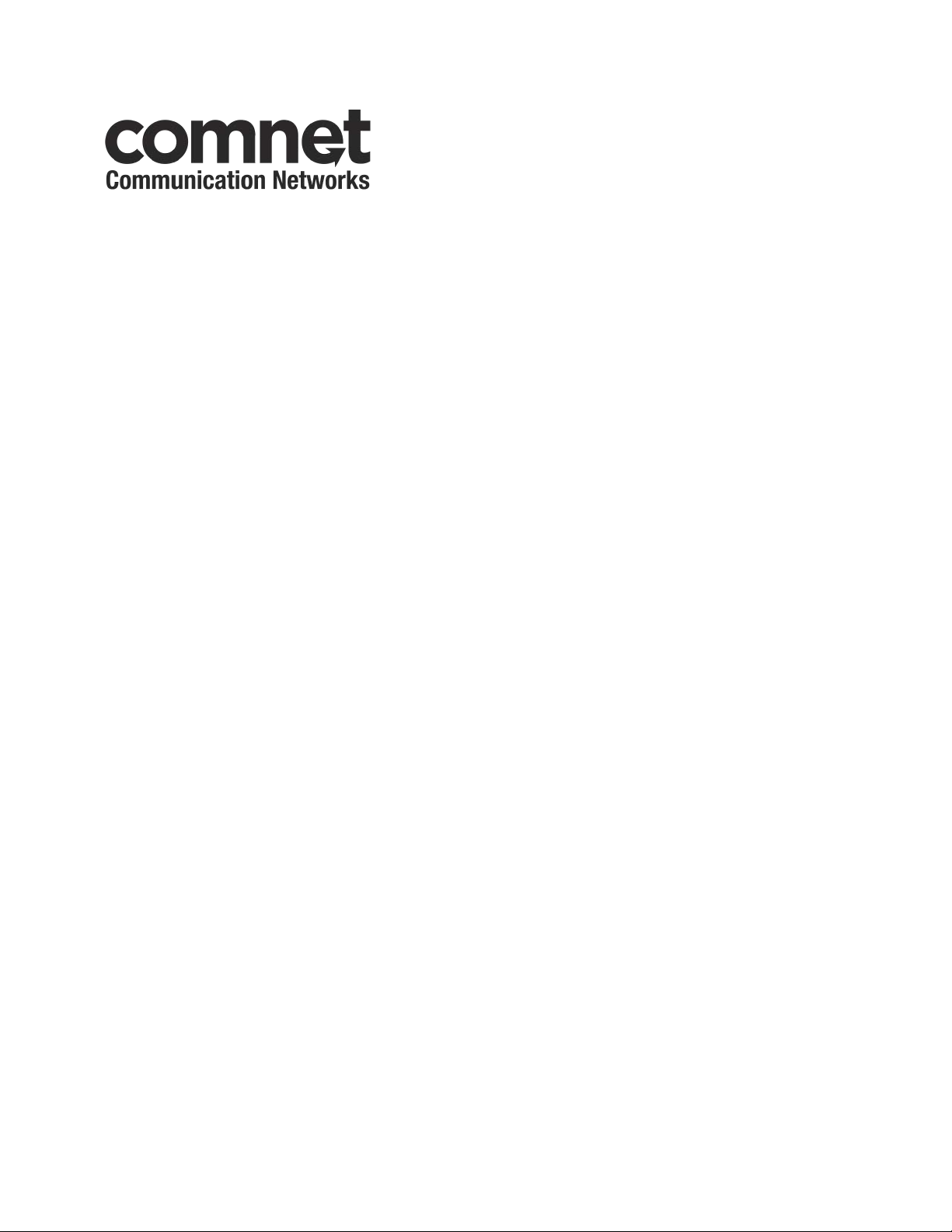
INSTALLATION AND OPERATION MANUAL
CWGE24MODMS
MODULAR 24 PORT MANAGED SWITCH
V2.02 – October 2010
The ComNet™ CWGE24MODMS Managed Ethernet Switch Chassis provides transmission of twenty-four (24)
Ethernet Ports with the use of three eight port expansion modules. This Ethernet switch is easily configurable by
selecting, sold separately, eight port modules that allow for all copper, optical with four copper and four SFP
modules, or all optical with SFP modules making the CWGE24MODMS switch available for use with either
conventional CAT-5e copper or optical transmission media. The 24 electrical ports support the 10/100/1000
Mbps Ethernet IEEE 802.3 protocol, and auto-negotiating and auto-MDI/MDIX features are provided for
simplicity and ease of installation. These network managed layer 2 switches are optically (1000 BASE-FX) and
electrically compatible with any IEEE 802.3 compliant Ethernet devices. Plug-and-play design ensures ease of
installation, and no electrical or optical adjustments are ever required. The CWGE24MODMS incorporates LED
indicators for monitoring the operating status of the managed switch and network. The CWGE24MODMS and its
corresponding modules are designed for installation in benign (0º – +45º C) operating environments.
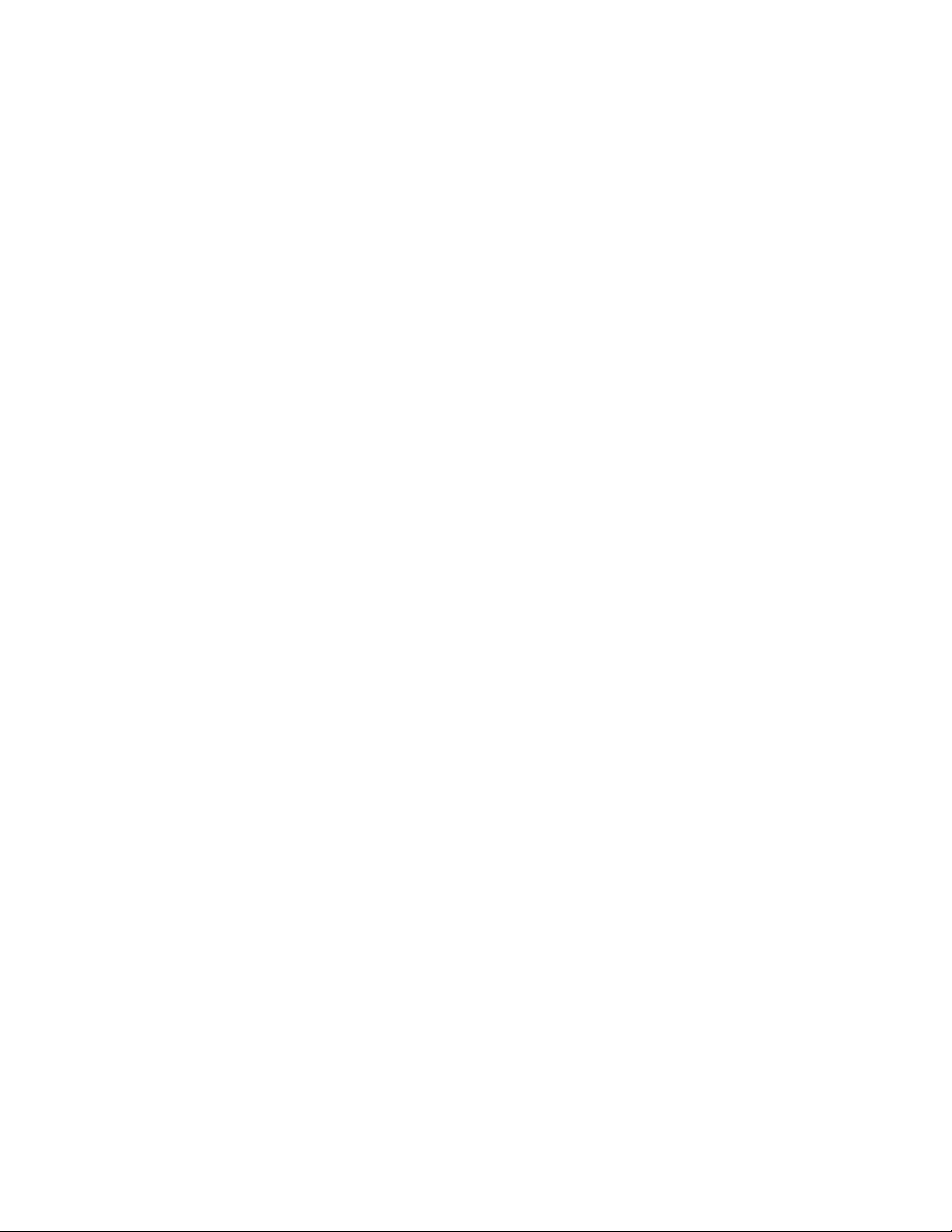
ii
FCC Warning
This Equipment has been tested and found to comply with the limits for a Class-A
digital device, pursuant to Part 15 of the FCC rules. These limits are designed to provide
reasonable protection against harmful interference in a residential installation. This
equipment generates uses and can radiate radio frequency energy and, if not installed
and used in accordance with the instructions, may cause harmful interference to radio
communications. However, there is no guarantee that interference will not occur in a
particular installation. If this equipment does cause harmful interference to radio or
television reception, which can be determined by turning the equipment off and on, the
user is encouraged to try to correct the interference by one or more of the following
measures:
Reorient or relocate the receiving antenna.
Increase the separation between the equipment and receiver.
Connect the equipment into an outlet on a circuit different from that to which the
receiver is connected.
Consult the dealer or an experienced radio/TV technician for help.
CE Mark Warning
This is a Class-A product. In a domestic environment this product may cause radio
interference in which case the user may be required to take adequate measures.
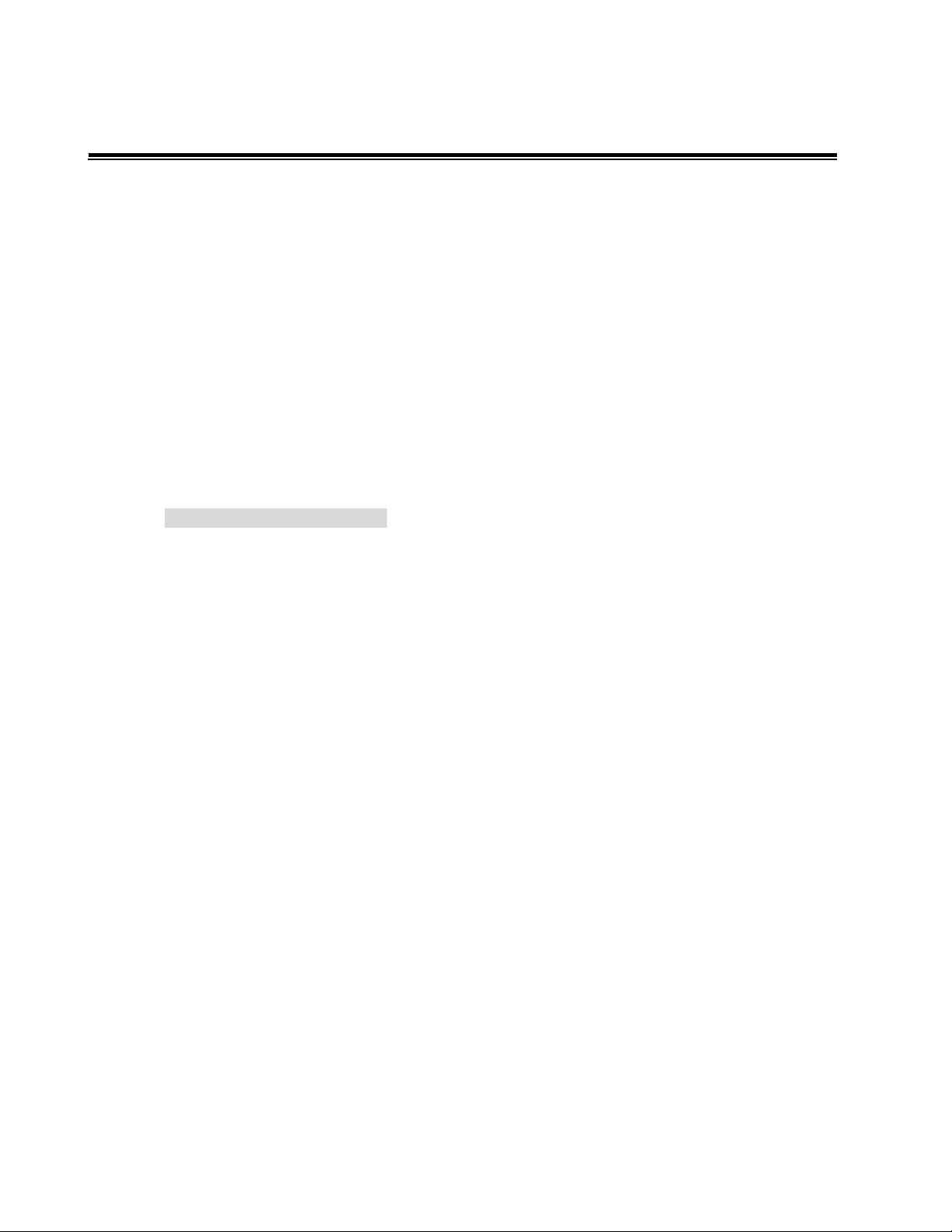
iii
Content
Chapter 1 Introduction ................................................................................................................................... 1!
1.1 Hardware Features....................................................................................................... 2!
1.2 Software Feature.......................................................................................................... 3!
1.3 Package Contents........................................................................................................ 5!
Chapter 2 Hardware Description .................................................................................................................. 6!
2.1 Physical Dimension...................................................................................................... 6!
2.2 Rear Panel.................................................................................................................... 7!
Chapter 3 Hardware Installation ................................................................................................................... 8!
3.1 Desktop Installation .....................................................................................................8!
3.2 Rack-mounted Installation........................................................................................... 9!
3.3 Power On ..................................................................................................................... 9!
Chapter 4 Module Hardware Description................................................................................................... 10!
4.1 Package Contents...................................................................................................... 10!
4.2! Module Features .......................................................................................................11!
4.3! Module Hardware Description .................................................................................. 12!
4.3.1!Module LED Indicators..................................................................................... 12!
4.3.2!Port Description................................................................................................14!
4.4! Installing Module in CWGE24MODMS Switch Chassis............................................ 14!
4.5! Module Troubleshooting ........................................................................................... 15!
Chapter 5 Network Application ................................................................................................................... 16!
5.1 Desktop Application................................................................................................... 17!
5.2 Segment Application.................................................................................................. 17!
Chapter 6 Console Management ................................................................................................................ 18!
6.1 Connecting to the Console Port ................................................................................18!
6.2 Login in the Console Interface ................................................................................... 18!
6.3 CLI Management........................................................................................................ 19!
Chapter 7 Web-Based Management........................................................................................................... 20!
7.1 About Web-based Management................................................................................ 20!
7.2 Preparing for Web Management................................................................................ 20!
7.3 System Login ............................................................................................................. 21!
7.4 System .......................................................................................................................22!
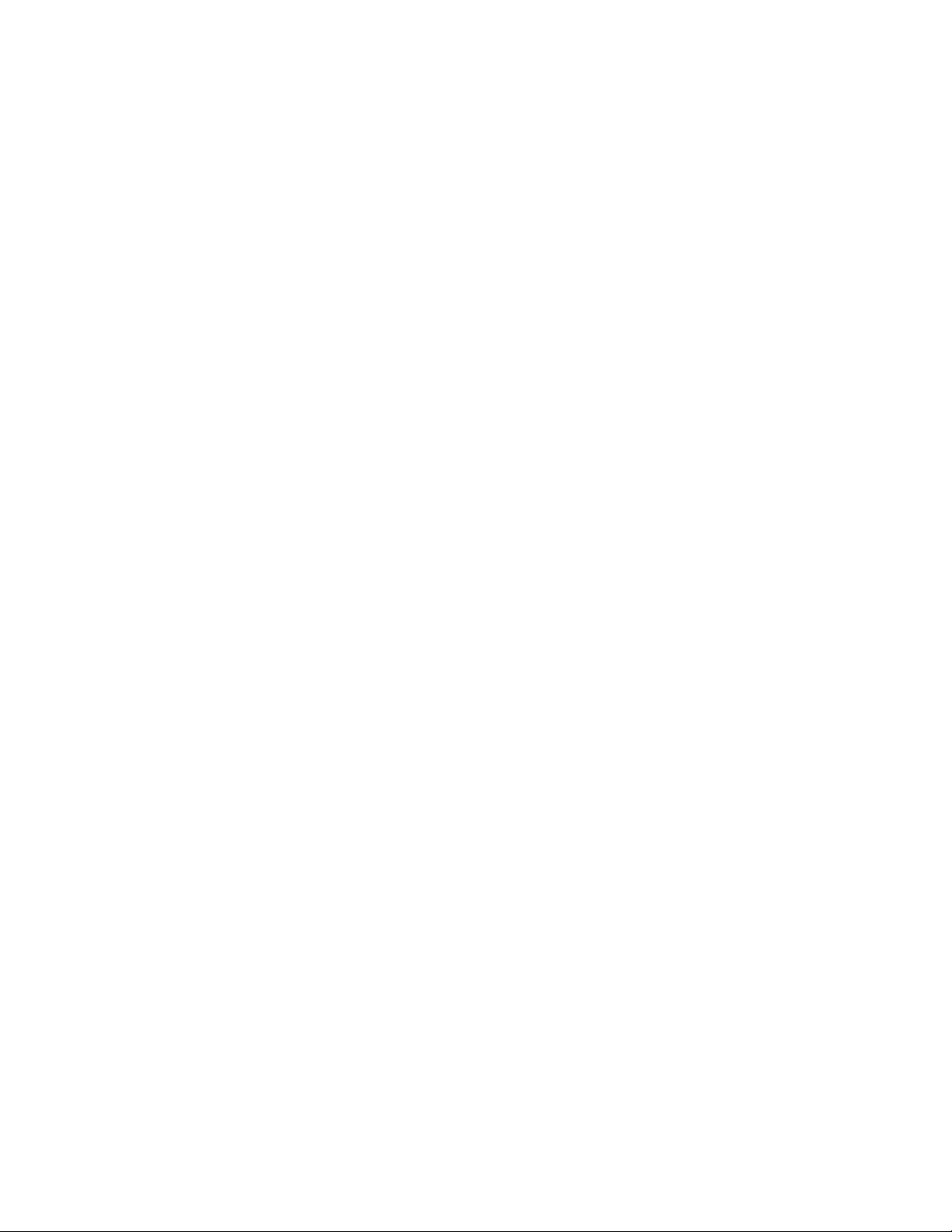
iv
7.4.1 System Information.......................................................................................... 22!
7.4.2 Switch Information........................................................................................... 23!
7.4.2.1 Main Board ............................................................................................ 23!
7.4.2.2 Management Software .......................................................................... 23!
7.4.3 IP Configuration ............................................................................................... 24!
7.4.4 DHCP Configuration ........................................................................................ 25!
7.4.5 Firmware Update ............................................................................................. 27!
7.4.5.1 TFTP Download Firmware ..................................................................... 27!
7.4.5.2 TFTP Backup Configuration .................................................................. 27!
7.4.5.3 TFTP Restore Configuration .................................................................. 28!
7.4.6 System Event Log............................................................................................ 29!
7.4.6.1 LOG Configuration................................................................................. 29!
7.4.6.2 Logging Events Level ............................................................................31!
7.4.6.3 Logging RAM Table............................................................................... 32!
7.4.6.4 Logging Flash Table .............................................................................. 32!
7.4.7 Security Manager............................................................................................. 33!
7.5 Port ............................................................................................................................34!
7.5.1 Port Statistics ..................................................................................................34!
7.5.2 Port Information ............................................................................................... 35!
7.5.3 Port Control .....................................................................................................35!
7.5.4 Port Trunk ........................................................................................................37!
7.5.4.1 Trunk Configuration............................................................................... 37!
7.5.4.2 Trunk Information ..................................................................................38!
7.5.4.3 Port Activity ........................................................................................... 39!
7.5.5 Port Mirror........................................................................................................ 39!
7.5.6 Rate Limiting.................................................................................................... 41!
7.6 Protocol...................................................................................................................... 42!
7.6.1 VLAN................................................................................................................ 42!
7.6.1.1 VLAN Mode Configuration..................................................................... 42!
7.6.1.2 Port VLAN Id Configuration ................................................................... 43!
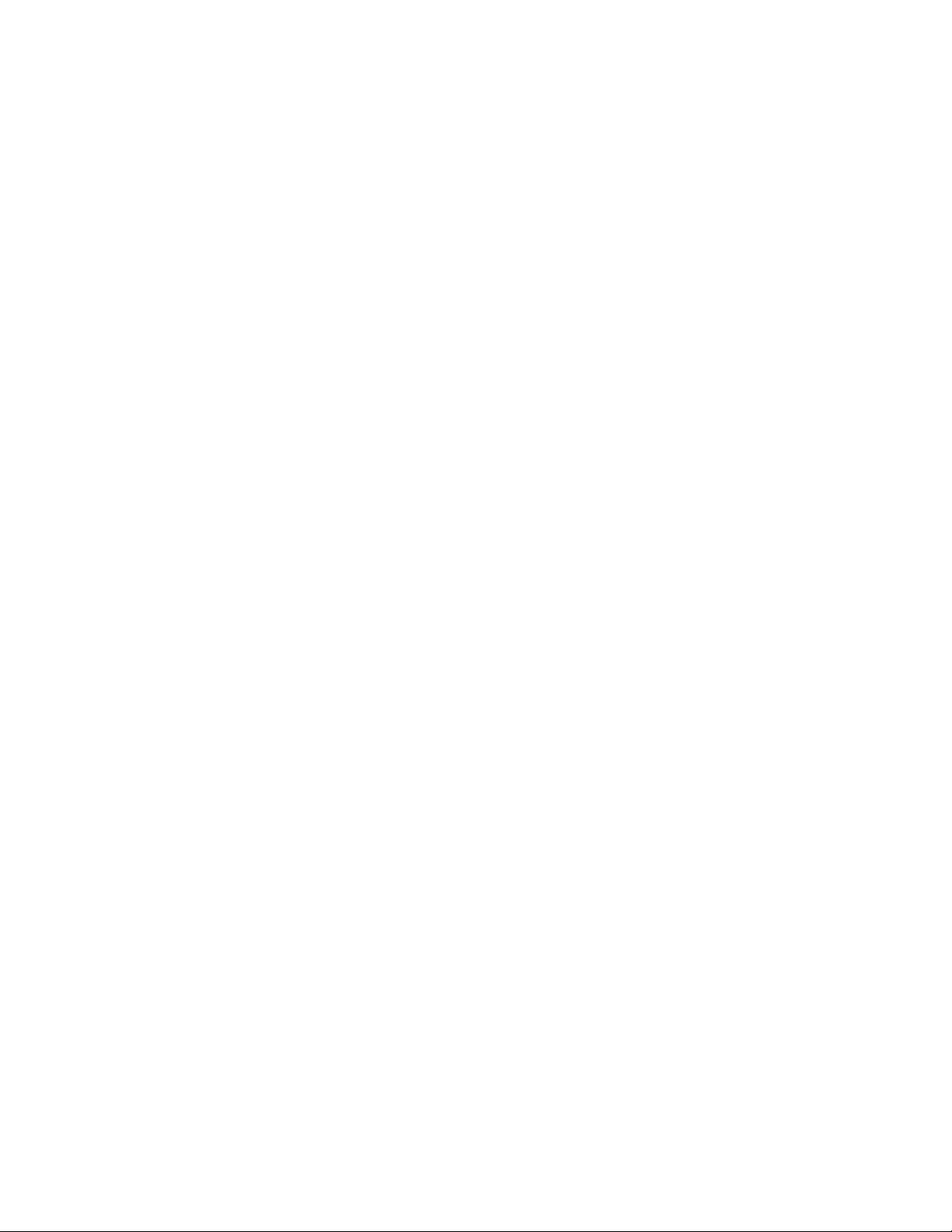
v
7.6.1.3 VLAN Entry ............................................................................................ 44!
7.6.2 Rapid Spanning Tree ....................................................................................... 45!
7.6.2.1 STP System Configuration .................................................................... 45!
7.6.2.2 STP Port Configuration.......................................................................... 47!
7.6.3 SNMP............................................................................................................... 48!
7.6.4 QoS.................................................................................................................. 51!
7.6.4.1 QoS Configuration................................................................................. 51!
7.6.4.2 Port-bace Configuration ........................................................................ 51!
7.6.4.3 COS Configuration ................................................................................52!
7.6.4.4 DSCP Configuration .............................................................................. 53!
7.6.5 SNTP................................................................................................................ 54!
7.6.6 IGMP................................................................................................................ 56!
7.6.6.1 IGMP Configuration............................................................................... 56!
7.6.6.2 IGMP Static Configuration..................................................................... 57!
7.6.7 LLDP ................................................................................................................58!
7.6.7.1 LLDP Configuration ............................................................................... 58!
7.6.7.2 LLDP Neighbor Table ............................................................................ 59!
7.7 Security ...................................................................................................................... 60!
7.7.1 802.1x/ RADIAS ............................................................................................... 60!
7.7.1.1Misc Configuration .................................................................................60!
7.7.1.2Port Configuration .................................................................................. 61!
7.7.1.3Radius Client Configuration.................................................................... 62!
7.7.2 Port Security .................................................................................................... 63!
7.7.2.1 Static MAC Address Table .................................................................... 63!
7.7.2.2 Filter MAC Address Table...................................................................... 64!
7.7.2.3 MAC Address Table Aging .................................................................... 66!
7.7.2.4 Dynamic MAC Address Table ...............................................................66!
7.7.3 IP Security........................................................................................................ 67!
7.7.4 ACL .................................................................................................................. 68!
7.8 Factory Default........................................................................................................... 69!
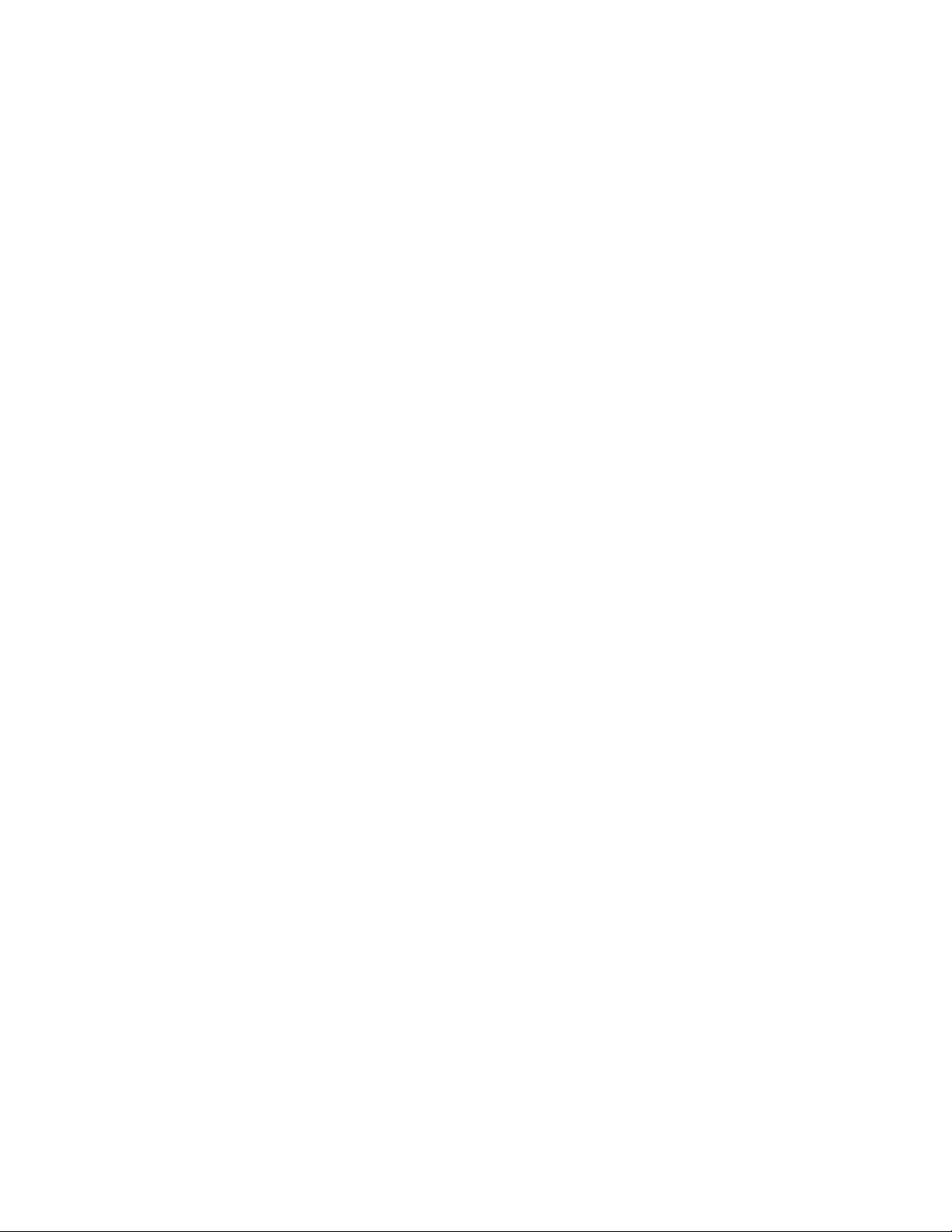
vi
7.9 Save Configuration ....................................................................................................69!
7.10 System Reboot ........................................................................................................ 70!
Troubleshooting............................................................................................................................................ 71!
Appendix A- Command Sets ....................................................................................................................... 73!
Commands Set List .........................................................................................................73!
System Commands Set ................................................................................................... 74!
Port Commands Set ........................................................................................................76!
Mac / Filter Table Commands Set ................................................................................... 79!
Port Mirroring Commands Set......................................................................................... 81!
TFTP Commands Set....................................................................................................... 81!
QOS Commands Set ....................................................................................................... 82!
Spanning Tree Commands Set........................................................................................ 83!
VLAN Commands Set ...................................................................................................... 85!
System log Commands Set .............................................................................................88!
SNTP Commands Set...................................................................................................... 91!
IGMP Commands Set ...................................................................................................... 92!
TRUNK Commands Set ................................................................................................... 93!
SNMP Commands Set..................................................................................................... 95!
DHCP Server Commands Set.......................................................................................... 96!
Security IP Commands Set.............................................................................................. 96!
802.1X Commands Set.................................................................................................... 97!
LLDP Commands Set ...................................................................................................... 98!
ACL Commands Set ........................................................................................................ 99!
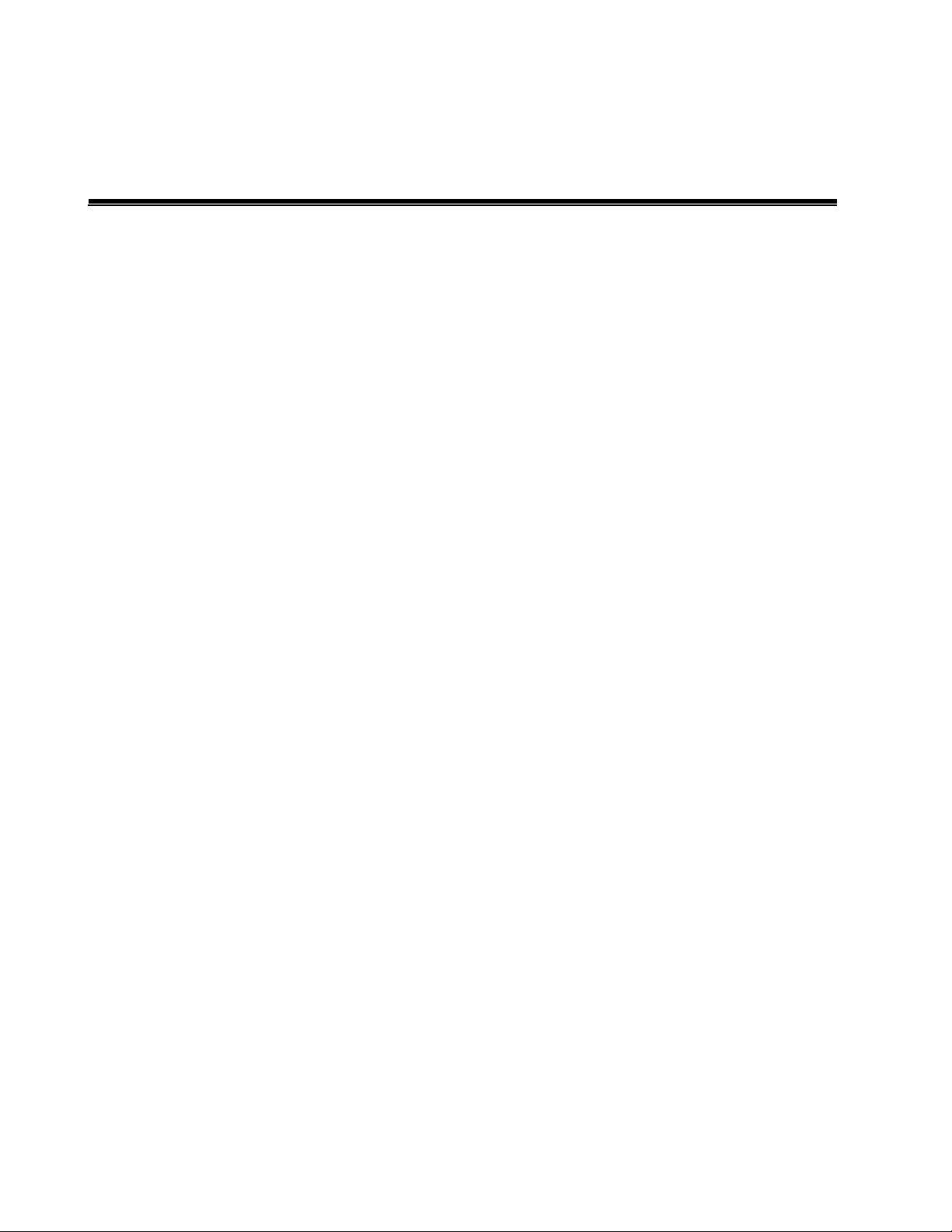
1
Chapter 1 Introduction
The CWGE24MODMS Managed Switch is a modular switch that can be used to build
high-performance switched workgroup networks. This switch is a store-and-forward
device that offers low latency for high-speed networking. The switch is targeted to
workgroup, department or backbone computing environments.
The CWGE24MODMS Managed Switch features a store-and-forward switching scheme.
This allows the switch to auto-learn and store source addresses in a 16K-entry MAC
address table.
The MDI (Medium Dependent Interface) Port is also called an "uplink port". The MDI
port does not cross transmit and receive lines, which is done by the regular ports
(MDI-X ports) that connect to end stations. In general, MDI means connecting to
another Hub or Switch while MDIX means connecting to a workstation or PC. Therefore,
Auto MDI/MDIX means that you can connect to another Switch or workstation without
changing non-crossover or crossover cabling.
The CWGE24MODMS Managed Switch has three module slots which provide flexibility
on network application. Users can purchase the modules in accordance with their
needs.
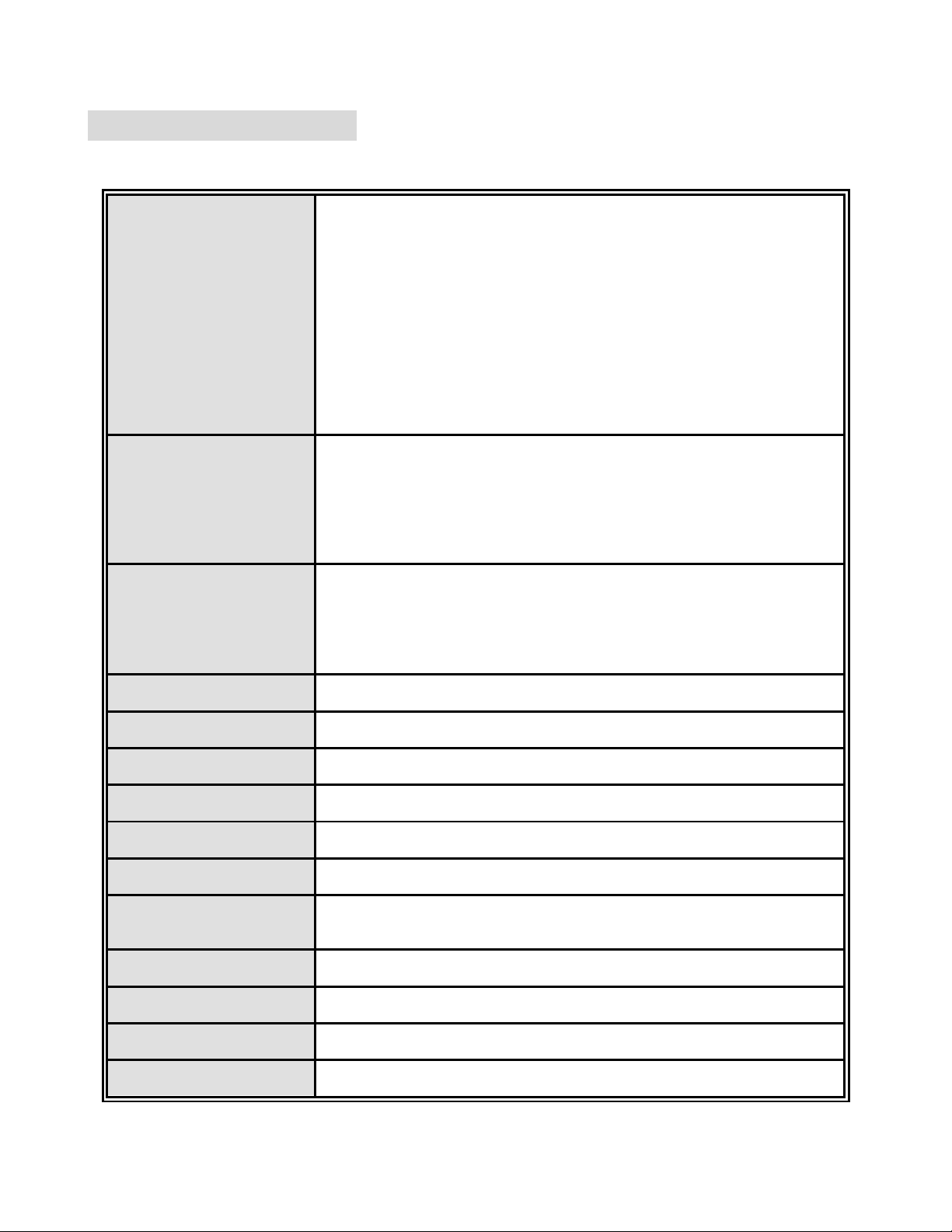
2
1.1 Hardware Features
Standards
IEEE 802.3 10BASE-T
IEEE 802.3u 100BASE-TX
IEEE 802.3z Gigabit fiber
IEEE 802.3ab 1000Base-T
IEEE 802.3x Flow control and Back pressure
IEEE 802.3ad Port trunk with LACP
IEEE 802.1d Spanning tree protocol
IEEE 802.1w Rapid spanning tree
IEEE 802.1p Class of service
IEEE 802.1q VLAN Tagging
IEEE 802.1x User authentication
IEEE 802.1ab LLDP
LED Indicators
System Power
10/100/1000TX module: Link/Activity, 1000/100/10Mbps speed
8 Port Gigabit Fiber module: Link/Activity
8 Port SFP: Link/Activity
4 Port Gigabit copper + 4 Port SFP module: RJ45 (Link/Activity,
1000/100/10Mbps speed), SFP (Link/Activity)
Connector
RS232 console: Female DB-9
Gigabit copper module: 8 x RJ45
SFP module: 8 x SFP socket
Gigabit Fiber module: 8 x SC for Gigabit SX or LX
4 Gigabit Copper & 4 SFP module: 4 x RJ45 + 4 x 3.3v SFP Socket
Switch architecture
Store and forward switch architecture with Back-plane up to 48Gbps.
Packet buffer
6Mbits
Dimensions
440mm(W) x 280mm(D) x 44mm(H)
MAC Address
16K
Storage Temp.
-40º~70ºC, 5%~95%RH
Operational Temp.
0º~45ºC, 5%~95%RH
Power Supply
AC 100~240V 50/60Hz,
Redundant Power: DC 12~48V
Power Consumption
35 Watts
Ventilation
2 fan at the rear
EMI
Compliance with FCC Class A, CE
Safety
Compliance with UL, cUL, CE/EN60950-1
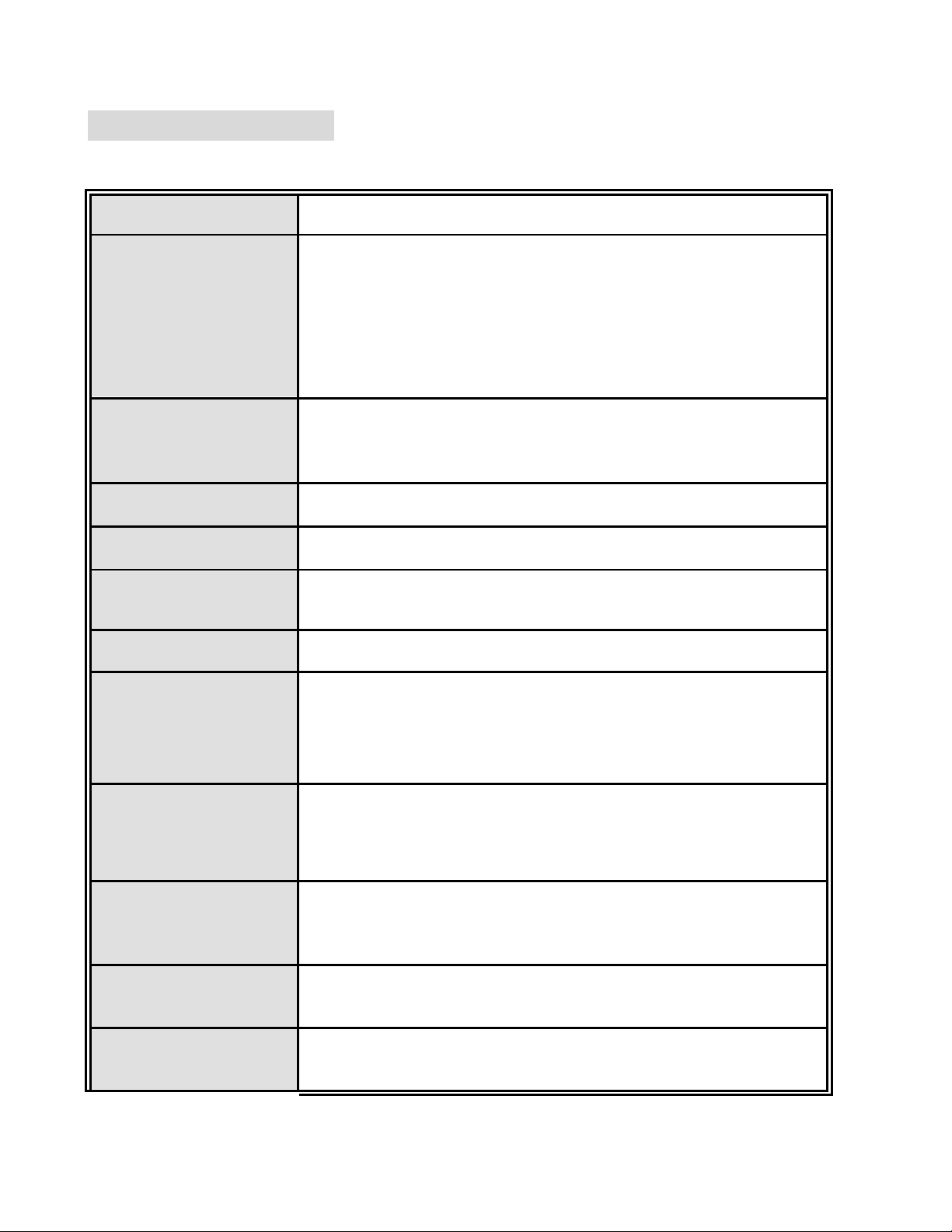
3
1.2 Software Feature
Management
SNMP v1/v2c, Telnet, RMON1, CLI and Web management.
MIB
RFC 2863 Interface Group MIB,
RFC 1213 MIBII,
RFC 1493 Bridge MIB,
RFC 2674 VLAN MIB,
RFC 1643 Ethernet Like MIB,
RFC 1215 Trap MIB,
RFC 1757 RMON MIB,
Private MIB
SNMP Trap
Cold start/Warm start trap,
Link down/Link up trap,
Authentication fail trap,
Firmware Upgrade
TFTP
Configuration upload
and download
System quick installation and backup by TFTP
Port Trunk
Support IEEE802.3ad with LACP function.
Up to 7 trunk groups with failover feature and the member up to 8 ports.
Spanning Tree
IEEE802.1w Rapid spanning tree (Compatible with STP)
VLAN
Port based VLAN, up to 24 groups
IEEE802.1Q Tag VLAN
Static VLAN groups up to 256 entries and dynamic VLAN groups up to
2048, the VLAN ID can be assigned from 1 to 4094.
GVRP*
Class of Service
Per port 8 priority queues and support strict and WRR priority rule.
Weight round ratio (WRR):1:2:3:4:5:6:7:8
Weight round ratio (WRR):1:1:2:2:3:3:4:4
Weight round ratio (WRR):1:1:2:2:4:4:8:8
Quality of service
Port based,
Tag based,
IPv4 Type of service,
IPv4 Different service.
IGMP
IGMP v1, v2
Supports 256 multicast groups and IGMP query
Port Security
Support 128 entries of MAC address for static MAC and another 128 for
MAC filter
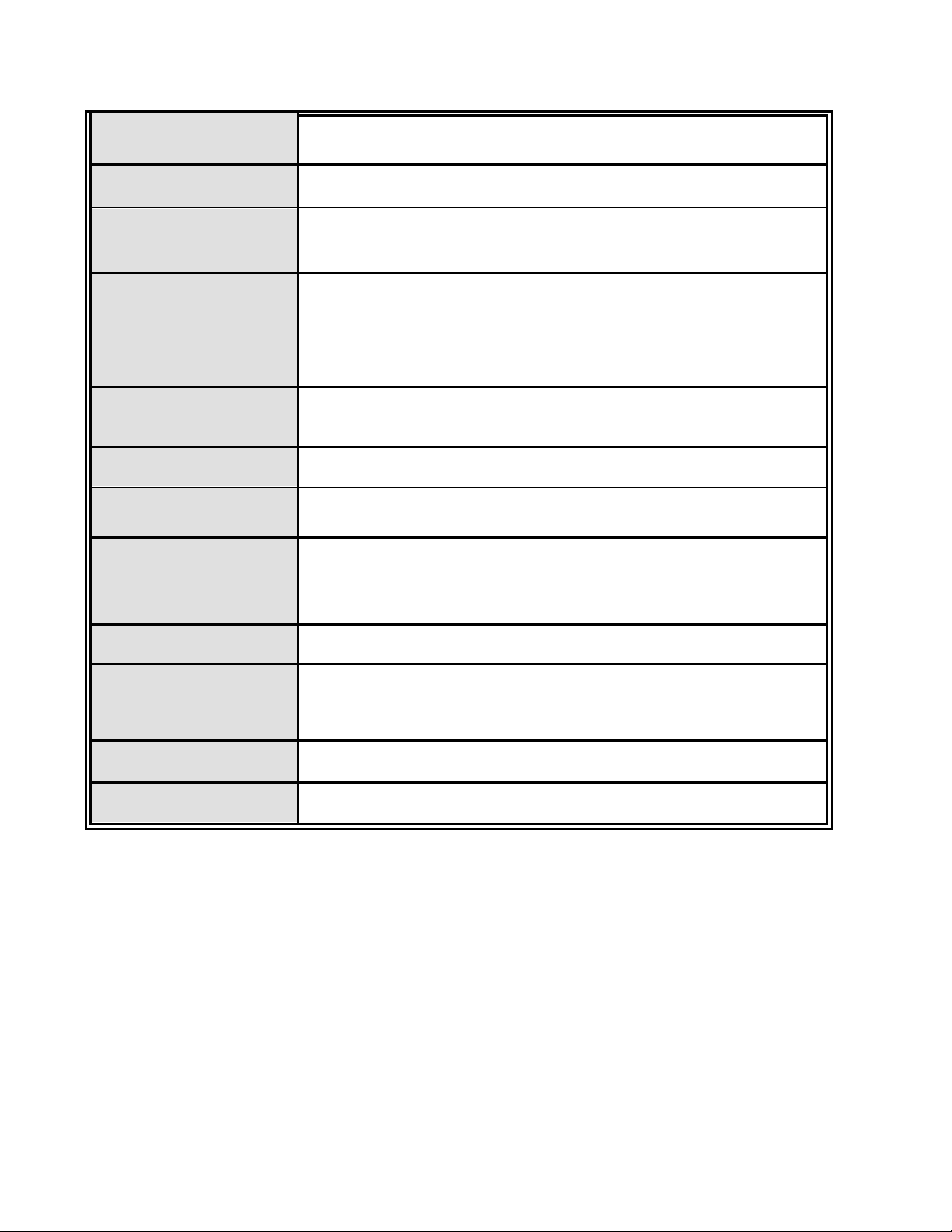
4
Port Mirror
Supports 3 mirroring types: “RX”, “TX” and “Both” packet.
Bandwidth Control
Per port support ingress rate limiting and egress rate shaping control.
Access security
IP Management Security: Support IP addresses security to prevent
unauthorized intruder.
802.1x Authentication
Support IEEE802.1x User-Authentication and can report to RADIUS
server.
Reject
Accept
Authorize
Disable
Access Control List
The system provides control list on Source IP & Destination IP.
DHCP
DHCP Client and DHCP Server
DNS
Provide DNS client feature and support Primary and Secondary DNS
server.
System log
1000 records (Maximum)
Provide remote storage ability and also can view the log by
Web/Telnet/SNMP interface.
SNTP
Support RFC 2030 SNTP client.
SMTP
System supports 5 mail accounts and 2 Mail servers for Primary and
Secondary.
The SMTP will auto send event message to supervisor whom is
pre-defined in the SMTP system through the pre-defined mail server.
Packet filter
Broadcast storm control
LLDP
Support IEEE 802.1ab Link Layer Discovery Protocol
*Future release
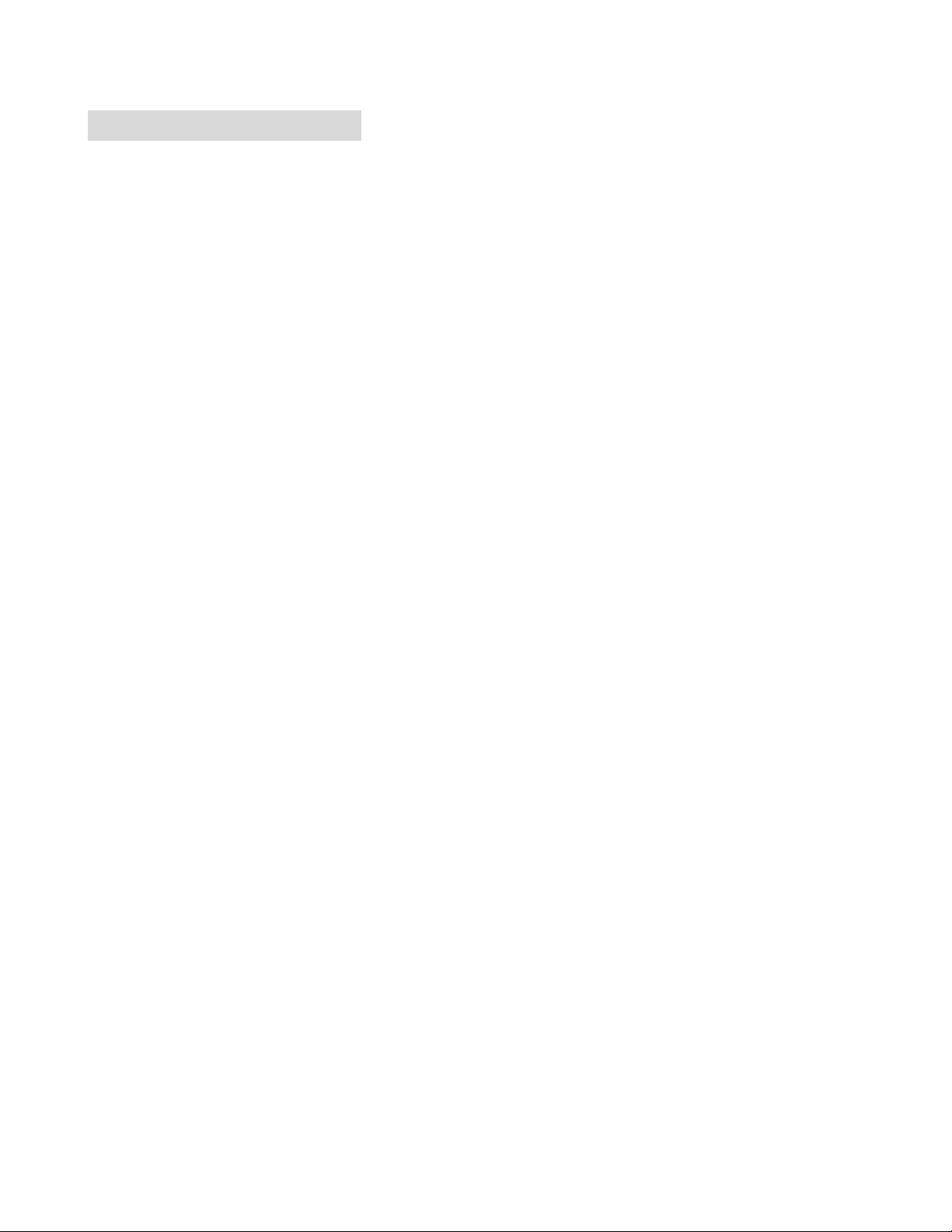
5
1.3 Package Contents
Unpack the contents of the CWGE24MODMS Managed Switch and verify them
against the checklist below:
CWGE24MODMS Managed Switch Chassis
Four Rubber Feet
Power Cord
Rack-mounted kit
RS232 Cable
User Guide
Compare the contents of your CWGE24MODMS Managed Switch package with the
standard checklist above. If any item is missing or damaged, please contact your local
dealer.
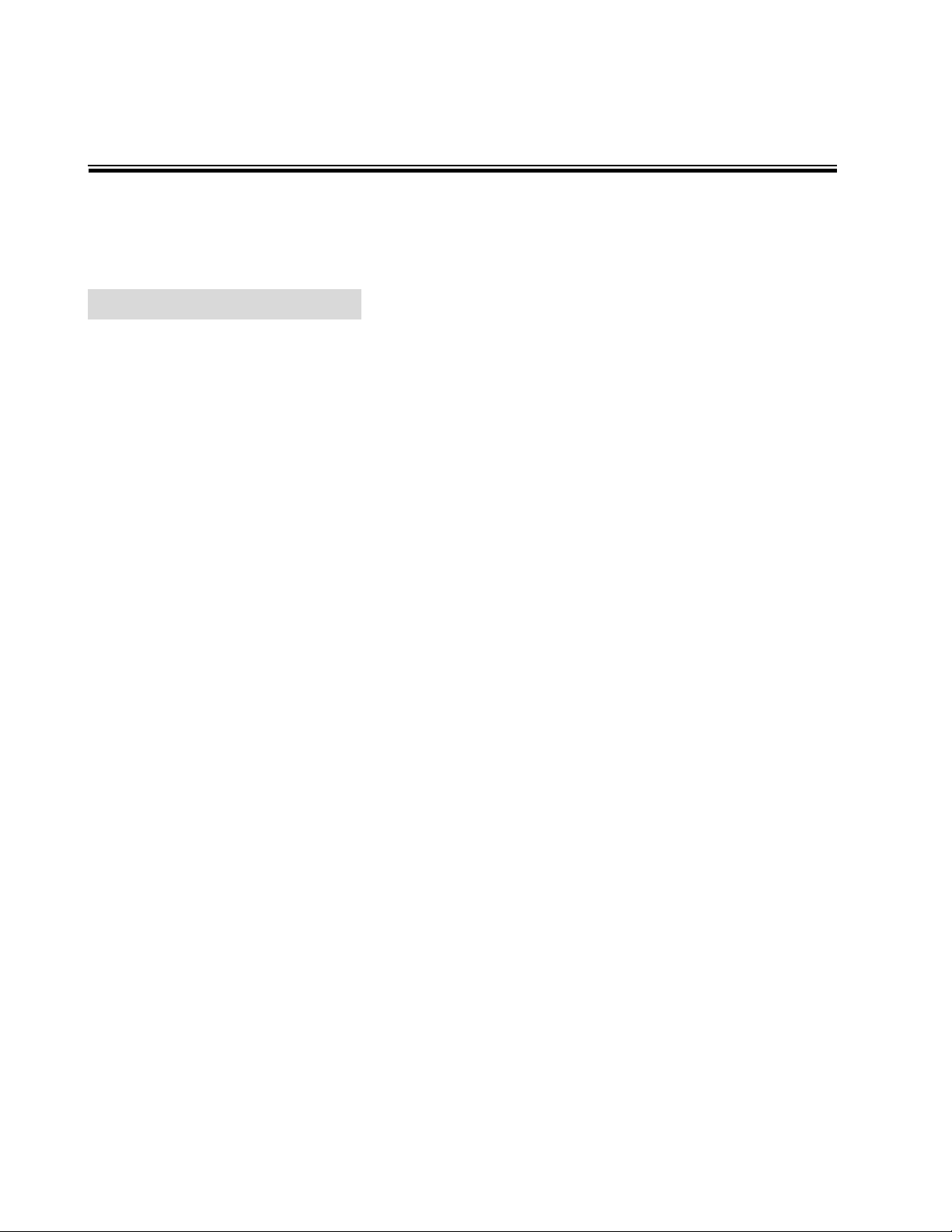
6
Chapter 2 Hardware Description
This section describes the hardware of the CWGE24MODMS Managed Switch.
2.1 Physical Dimension
The physical dimensions of the CWGE24MODMS Managed Switch are 440mm(W) x
280mm(D) x 44mm(H)
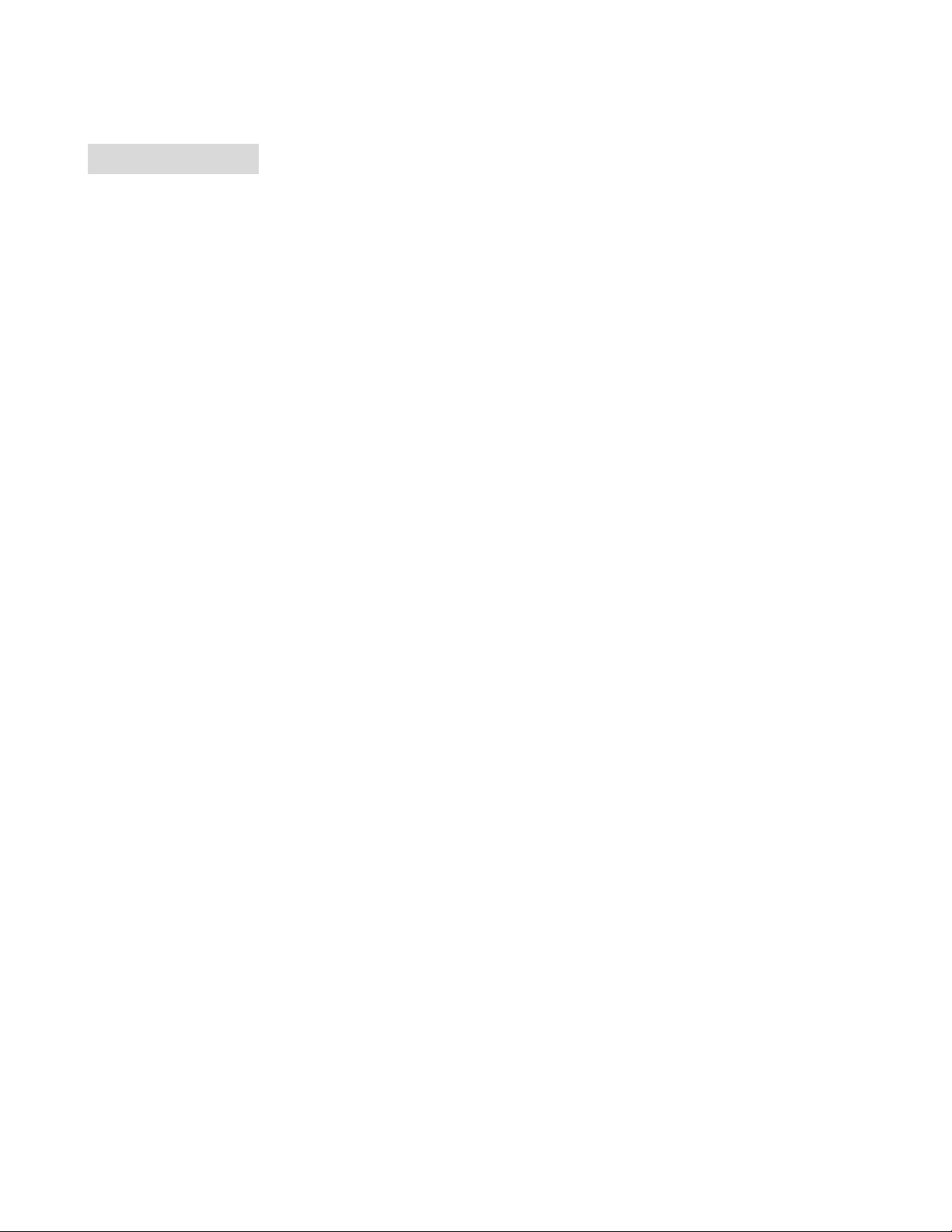
7
2.2 Rear Panel
The 3-pronged power plug is located at the Rear Panel of the CWGE24MODMS
Managed Switch as shown in figure below. The switches will work with AC in the range
100-240V AC, 50-60Hz. The DC redundant power jack is optional.
Rear Panel of the CWGE24MODMS Managed Switch
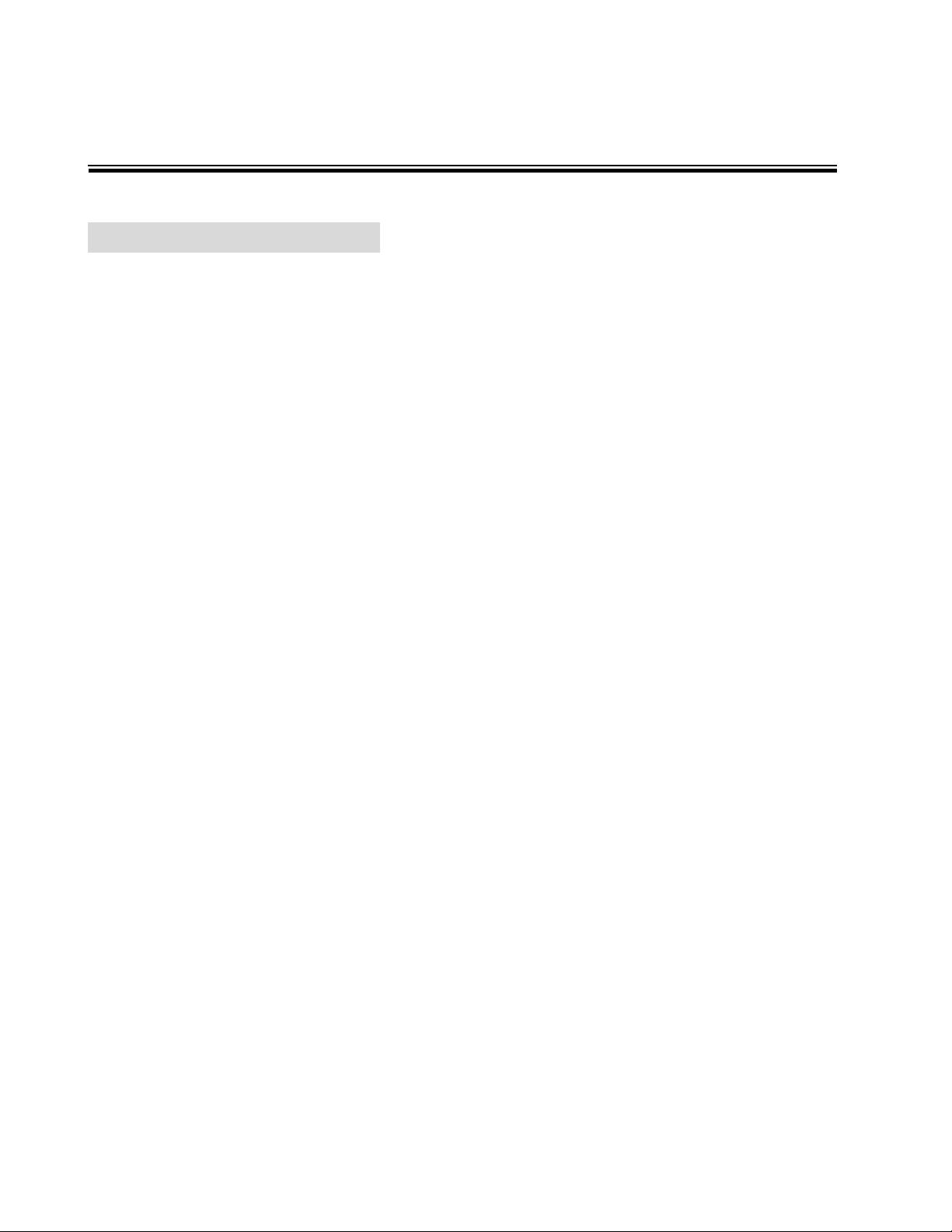
8
Chapter 3 Hardware Installation
3.1 Desktop Installation
Set the switch on a sufficiently large flat space with a power outlet nearby. The surface
where you put your Switch should be clean, smooth, level, and sturdy. Make sure there
is enough clearance around the switch to allow attachment of cables, power cord and
air circulation.
Attaching Rubber Feet
1. Make sure that the mounting surface on the bottom of the Switch is grease and
dust free.
2. Remove adhesive backing from your Rubber Feet.
3. Apply the Rubber Feet to each corner on the bottom of the Switch. These footpads
can prevent the Switch from shock/vibration.
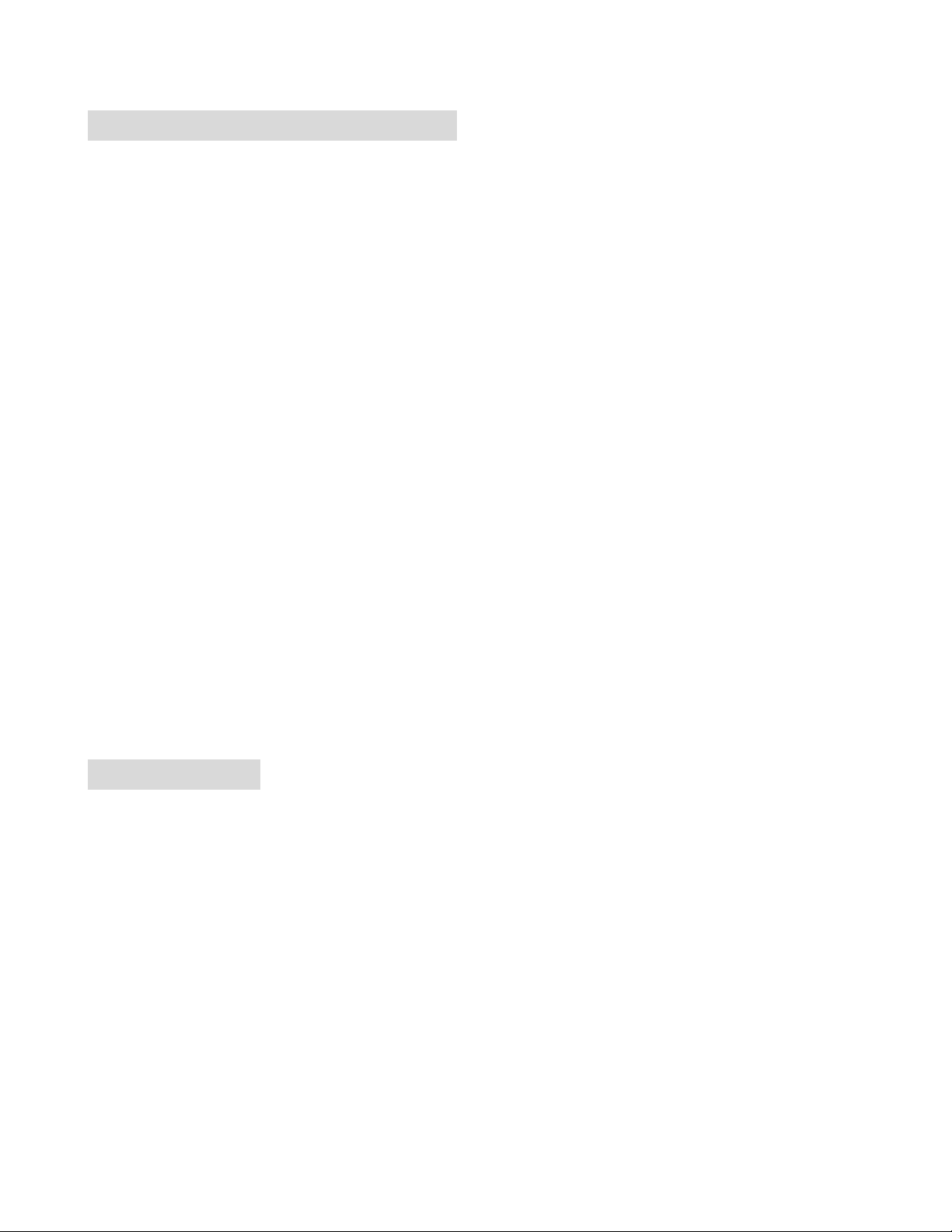
9
3.2 Rack-mounted Installation
The switch comes with a rack-mounted kit and can be mounted in an EIA standard size
19-inch rack. The switch can be placed in a wiring closet with other equipment,
provided there is proper ventilation.
Perform the following steps to rack mount the switch:
A. Position one bracket to align with the holes on one side of the switch and secure it
with the smaller bracket screws. Then attach the remaining bracket to the other
side of the switch.
B. After attaching both mounting brackets, position the switch in the rack by lining up
the holes in the brackets with the appropriate holes on the rack. Secure the switch
to the rack with a screwdriver and the rack-mounting screws.
Note: For proper ventilation, allow about at least 4 inches (10 cm) of clearance on the front
and 3.4 inches (8 cm) on the back of the Switch. This is especially important for enclosed
rack installation.
3.3 Power On
Connect the power cord to the power socket at the rear panel of the switch. The other
end of the power cord connects to the power outlet. The internal power can work with
AC in the voltage range of 100-240VAC/ frequency 50~60Hz or 12-48VDC (optional).
The AC and DC input can be used for redundant power supply. When one fails, the
other is able to continue providing power to the switch. Check the power LED indicator
on the front panel to see if power is properly supplied.
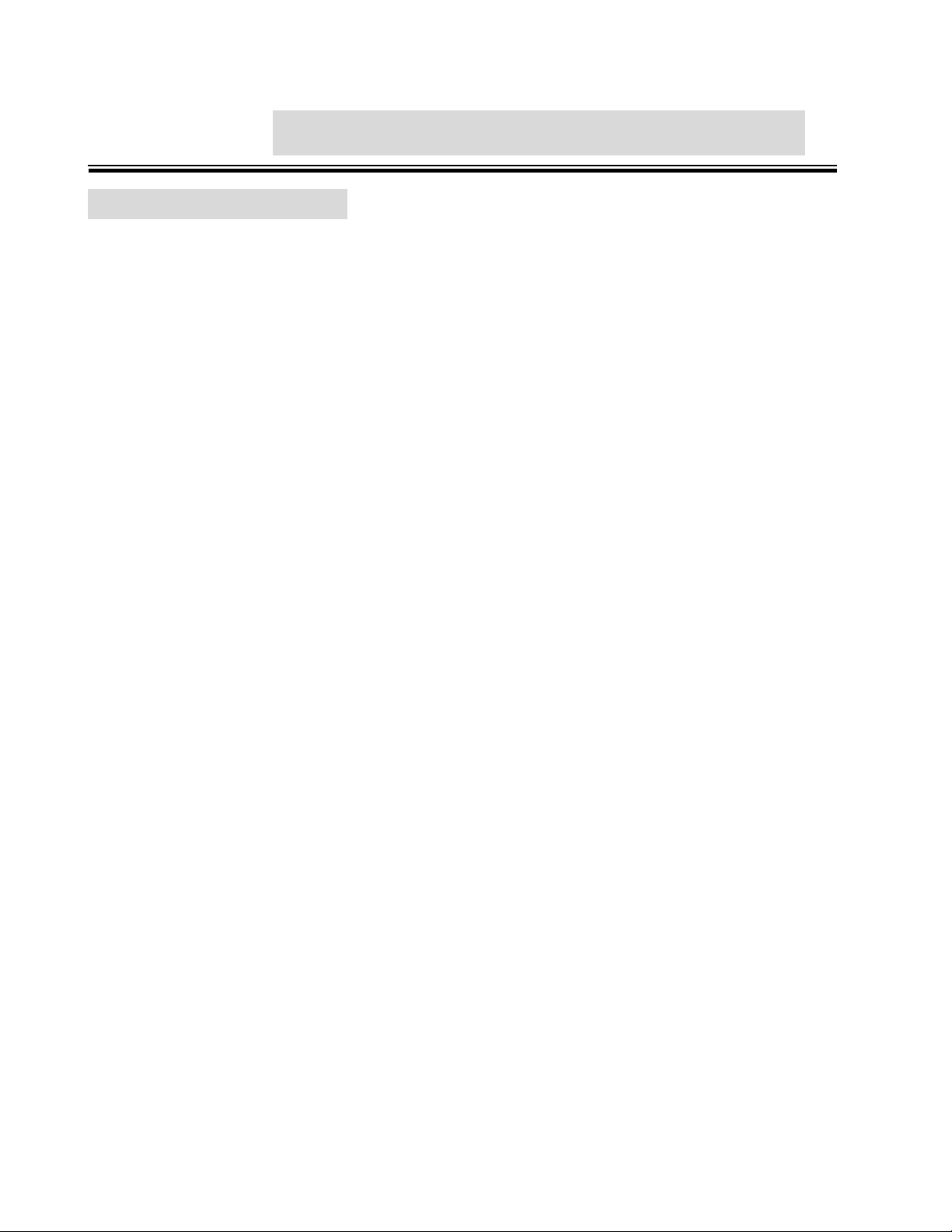
10
Chapter 4 Module Hardware Description
4.1 Package Contents
Unpack the contents of the module package and verify them against the checklist below:
Module (your selection of the following):
CWGE24MODMS/8TX
CWGE24MODMS/8FXSCM1
CWGE24MODMS/8FXSCS1
CWGE24MODMS/8FXSFP
CWGE24MODMS/8TX4SFP4
User Guide
If any item is damaged or missing, please contact your local dealer or provider.
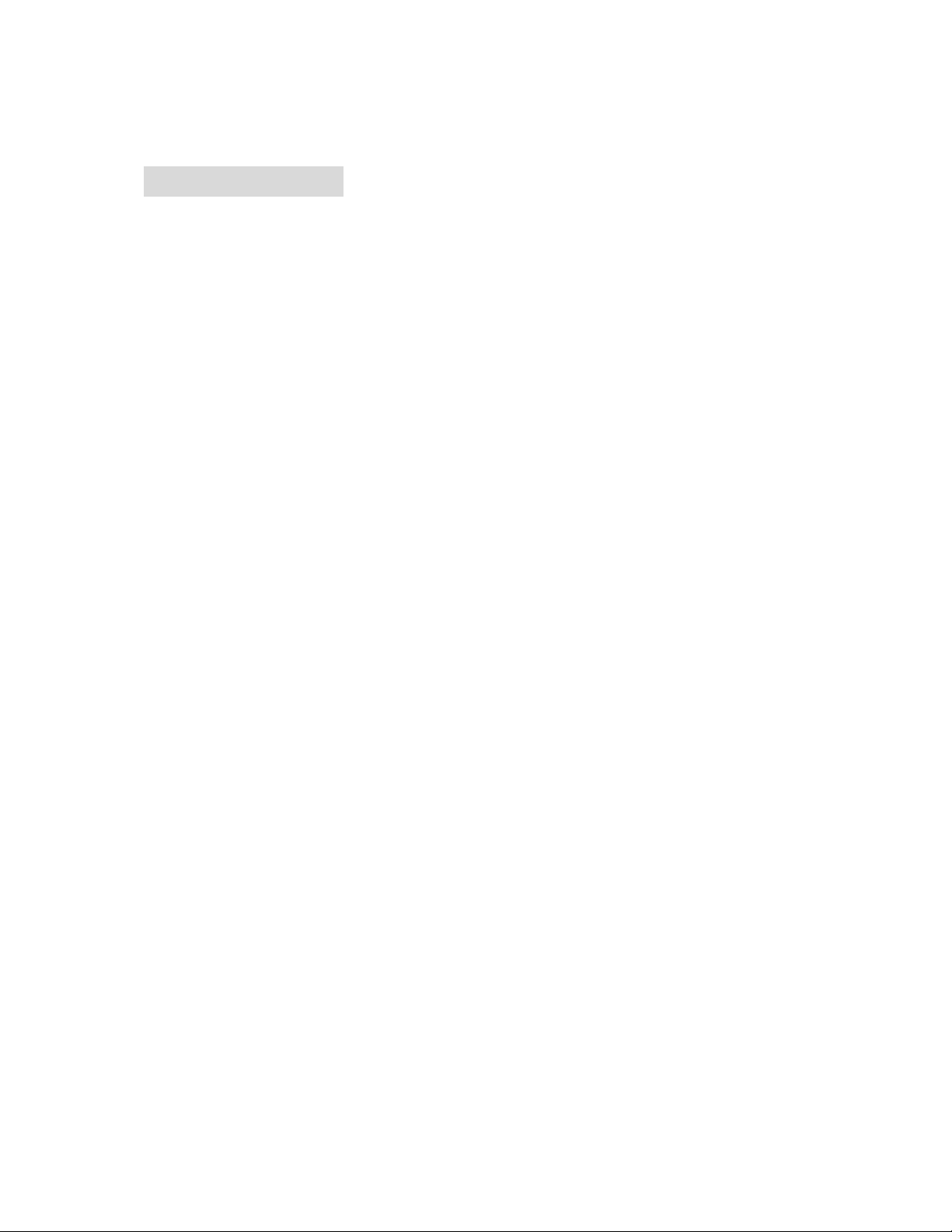
11
4.2 Module Features
Gigabit copper: complies with IEEE802.3 10Base-T, IEEE 802.3u 100Base-TX,
IEEE802.3ab 1000Base-T
Gigabit fiber: complies with IEEE802.3z Gigabit fiber ( SX or LX)
Connector: Gigabit copper (RJ45), Gigabit SX (SC, Multimode Fiber), Gigabit LX (SC,
Single Mode Fiber)
LED: Gigabit Fiber (Link/Activity), Gigabit Copper (Link/Activity, 100/1000)
Connect Distance:
Gigabit Copper: 100 meters
Gigabit SX: 500 meters/ Multimode Fiber 50/125um or 62.5/125um
Gigabit LX: 10 km / Single Mode Fiber 8 /125um or 9/125 um
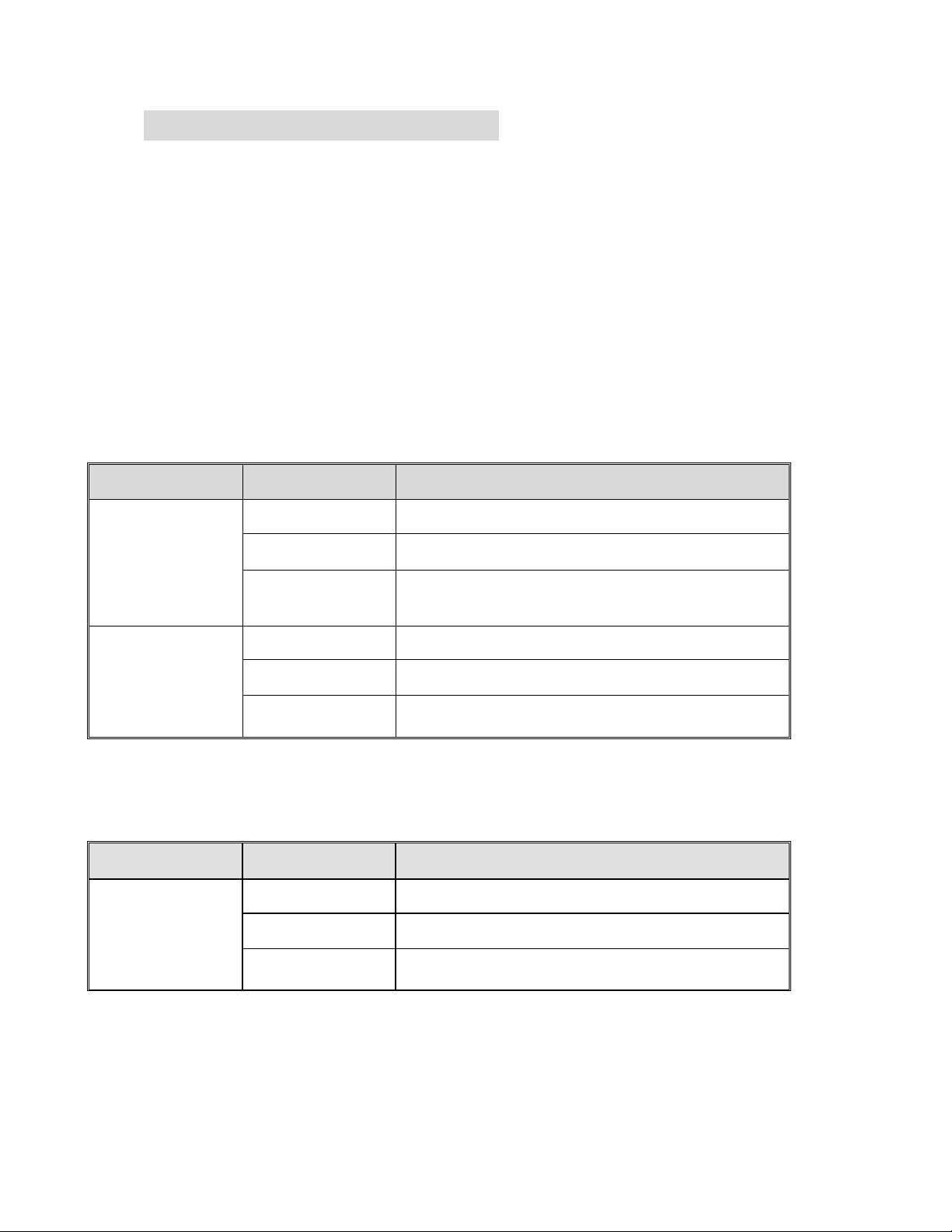
12
4.3 Module Hardware Description
4.3.1 Module LED Indicators
The LED Indicators gives real-time information of systematic operation status. The LED
indicators are located on each module. The LED indicators will be different depending on which
module is installed in the CWGE24MODMS Chassis. The following tables provide descriptions of
the LED status and their meaning for each module:
CWGE24MODMS/8TX Module
LED
Status
Meaning
Green
Link on 1000Mbps speed mode
Amber
Link on 100Mbps speed mode
100/1000
Off
Link on 10Mbps speed mode / No device
attached
Green
Ethernet Link connected
Blink
The port is receiving or transmitting data.
LK/ACT
Off
No device attached / Link is disconnected
CWGE24MODMS/8FXSC(M,S)1 Module
LED
Status
Meaning
Green
Link is connected
Blink
The port is receiving or transmitting data.
LK/ACT
Off
No device attached / Link is disconnected
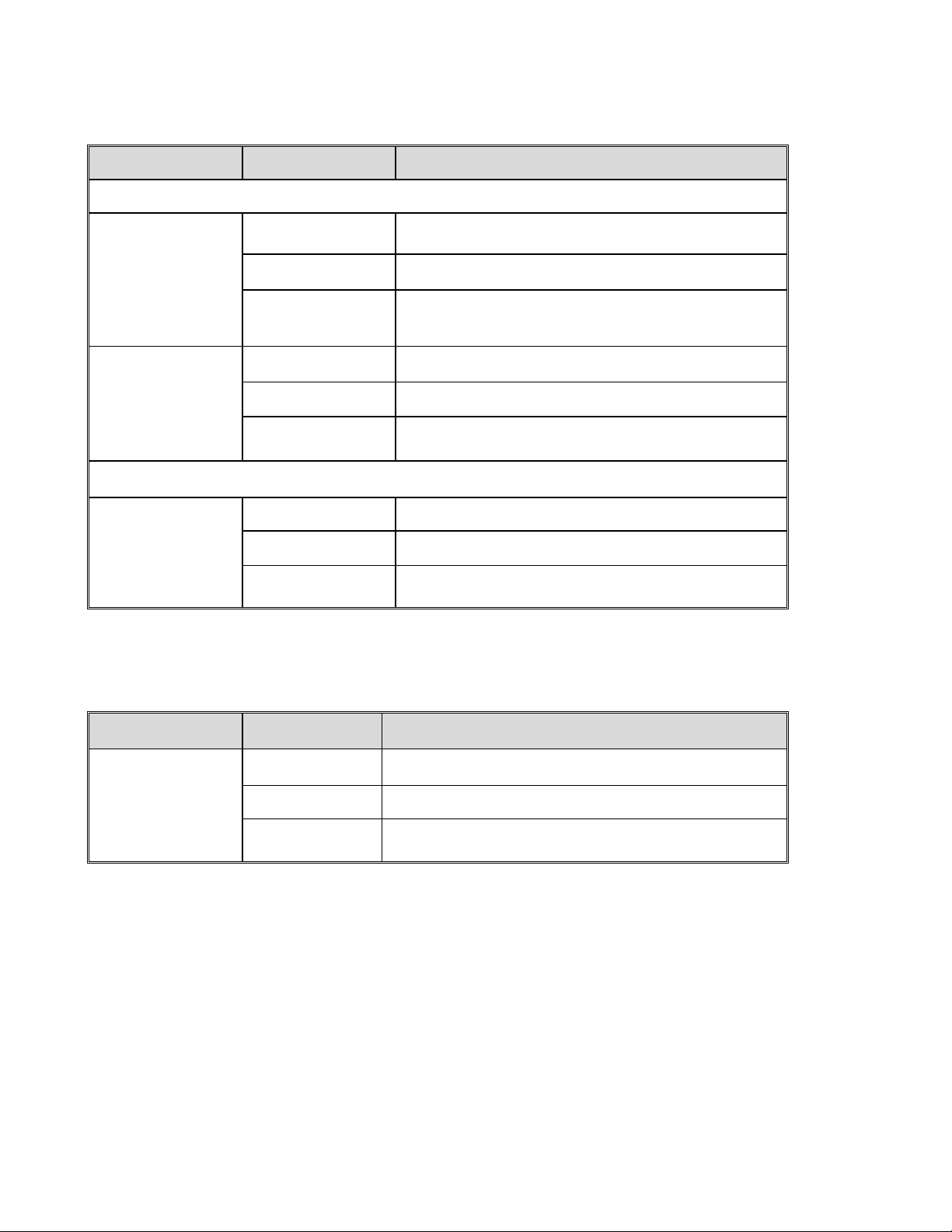
13
CWGE24MODMS/8TX4SFP4 Module
LED
Status
Meaning
Gigabit Copper
Green
Link on 1000Mbps mode
Amber
Link on 100Mbps speed mode
1000/100
Off
Link on 10Mbps speed mode / No device
attached
Green
Ethernet Link is connected
Blink
The port is receiving or transmitting data.
LK/ACT
Off
No device attached / Link is disconnected
SFP
Green
Link is connected
Blink
The port is receiving or transmitting data.
LK/ACT
Off
No device attached / Link is disconnected
CWGE24MODMS/8FXSFP Module
LED
Status
Meaning
Green
Link connected
Blink
The port is receiving or transmitting data.
LNK/ACT
Off
No device attached / Link is disconnected
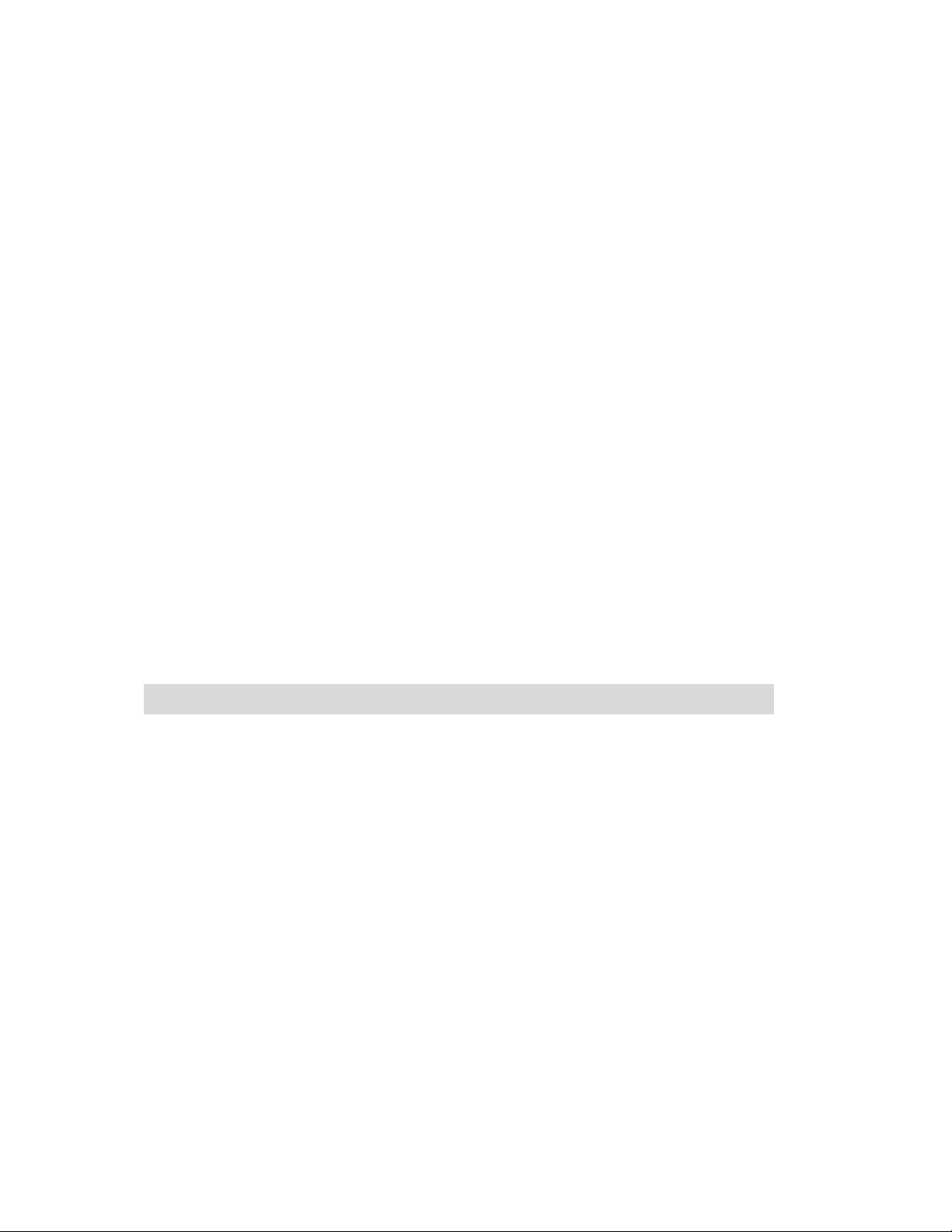
14
4.3.2 Port Description
UTP: The UTP port will auto-sense connections, it can auto detect crossover or straight
cable when plugged into a connector. The Gigabit connection requires use of Cat-6 or
Cat5e 4 pairs twisted cable with correct pin alignment. If using cat-5 cable, only
100Mbps link speed is supported. The available link distance is up to 100 meters.
SC: supports Gigabit SX or Gigabit LX for different link distance. (Please see Fiber
Transceiver label on the Module)
SX: uses Multimode fiber cable (62.5/125um ~ 50/125um), distance < 500 meters.
LX: uses Single mode fiber cable (8/125um ~ 9/125um), distance < 10 km.
SFP: Hot swappable, allowing you to install different fiber transceiver while the switch is
running. The slot only supports 3.3 VDC; therefore, please confirm the transceiver’s
power voltage is same as module.
4.4 Installing Module in CWGE24MODMS Switch Chassis
A. Remove the module slot cover from the chassis switch.
B. Install the module by inserting it into the guides and sliding it in until it stops. Press it
firmly.
C. Gently push the thumbscrews in and turn clockwise to tighten. Do not over tighten the
thumbscrews.

15
4.5 Module Troubleshooting
Select the proper UTP cable for 1000Base-T (Gigabit 1000T) module.
Select the proper Fiber cable to construct your network. The Fiber TX and RX port
should be connect to partner’s right fiber port. Example: TX connects to partner’s Fiber
RX connector and RX should to partner’s TX connector.
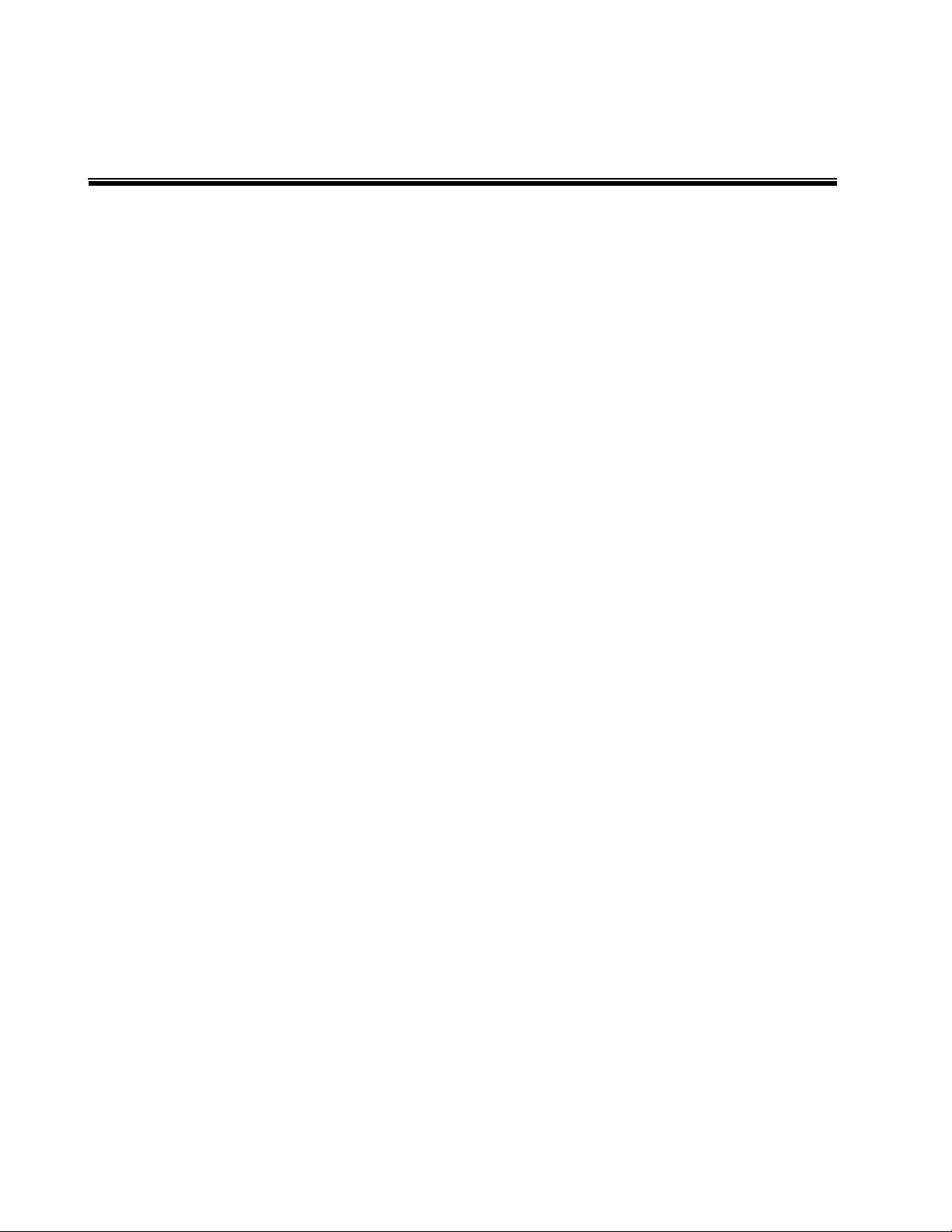
16
Chapter 5 Network Application
This section provides you a few samples of network topology in which the switch can be
used. In general, the CWGE24MODMS Managed Switch is designed as a segment switch.
That is, with its large address table (16K MAC address) and high performance, it is ideal for
interconnecting networking segments.
PC, workstations, and servers can communicate with each other by directly connecting with
CWGE24MODMS Managed Switch. The switch automatically learns node addresses, which
are subsequently used to filter and forward all traffic based on the destination address.
By using Gigabit or Gigabit Fiber, the switch can connect with another switch or hub to
interconnect other small-switched workgroups to form a larger switched network.
Meanwhile, you can also use Ethernet or Gigabit fiber ports to connect switches. The
following figure is an example of the CWGE24MODMS Managed Switch application
topology.
The example of application topology
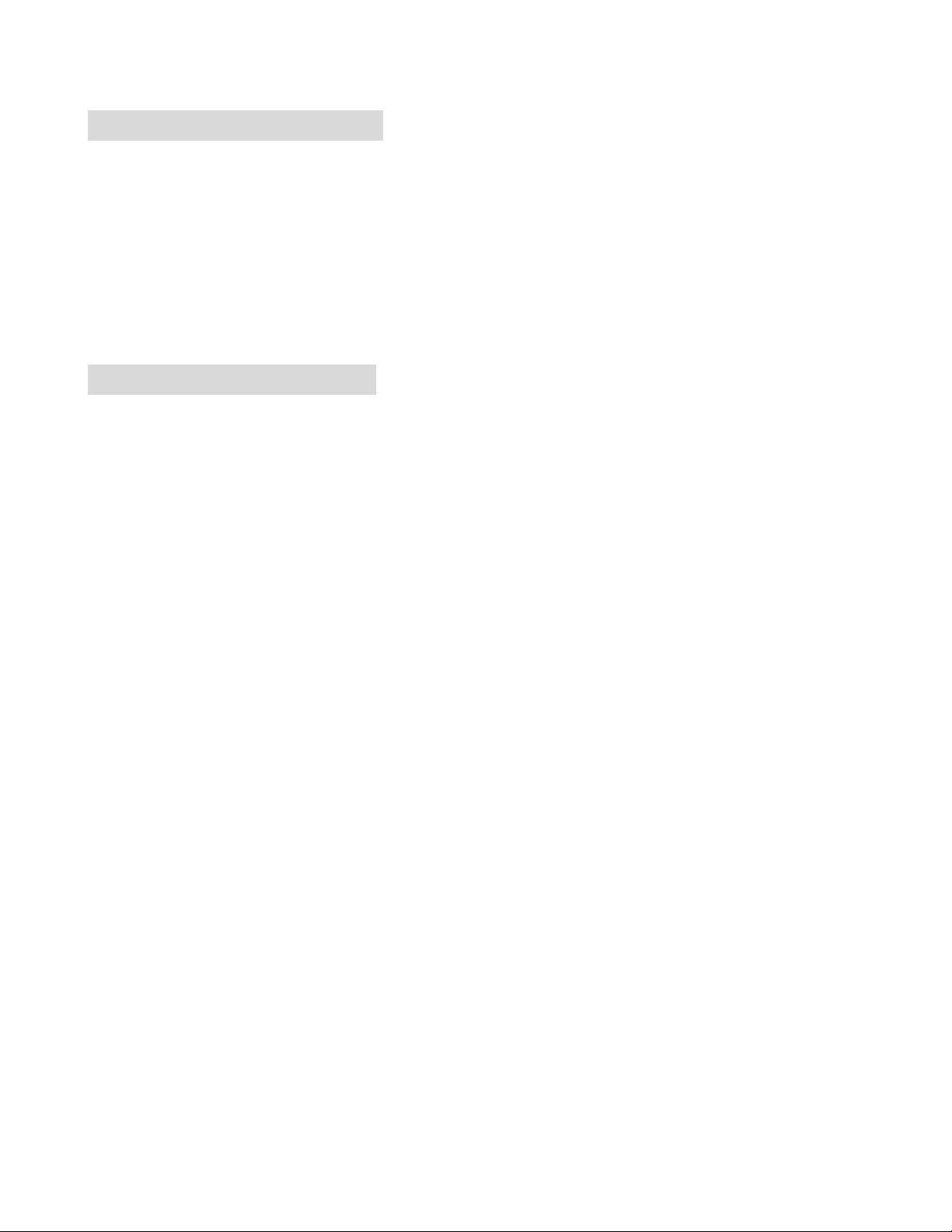
17
5.1 Desktop Application
The CWGE24MODMS Managed Switch is an ideal solution for small workgroups.
The switch can be used as a standalone switch to which personal computers, server,
printer server are directly connected to form a small workgroup.
5.2 Segment Application
For enterprise networks where large data broadcast are constantly processed this switch is
suitable for a department user to connect to the corporate backbone.
You can use the CWGE24MODMS Managed Switch to connect PCs, workstations, and
servers to each other. All the devices in this network can communicate with each other by
connecting directly to the switch. Connecting servers to the backbone switch allow other
users to access the server’s data.
The switch automatically learns node addresses, which are subsequently used to filter and
forward all traffic based on the destination address. You can use any of the RJ45 ports of
the CWGE24MODMS Managed Switch to connect with another switch or hub to
interconnect each of your small-switched workgroups to form a larger switched network.

18
Chapter 6 Console Management
6.1 Connecting to the Console Port
The Console port is a female DB-9 connector that enables a connection to a PC or terminal
for monitoring and configuring the Switch. Use the supplied RS232 cable with a male DB-9
connector to connect a terminal or PC to the Console port.
Connecting the switch to a terminal via RS-232 cable
6.2 Login in the Console Interface
When the connection between switch and PC is ready, turn on the PC and run a terminal
emulation program or Hyper Terminal and configure its communication parameters to
match the following default characteristics of the console port:
Baud Rate: 9600 bps
Data Bits: 8
Parity: none
Stop Bit: 1
Flow control: None
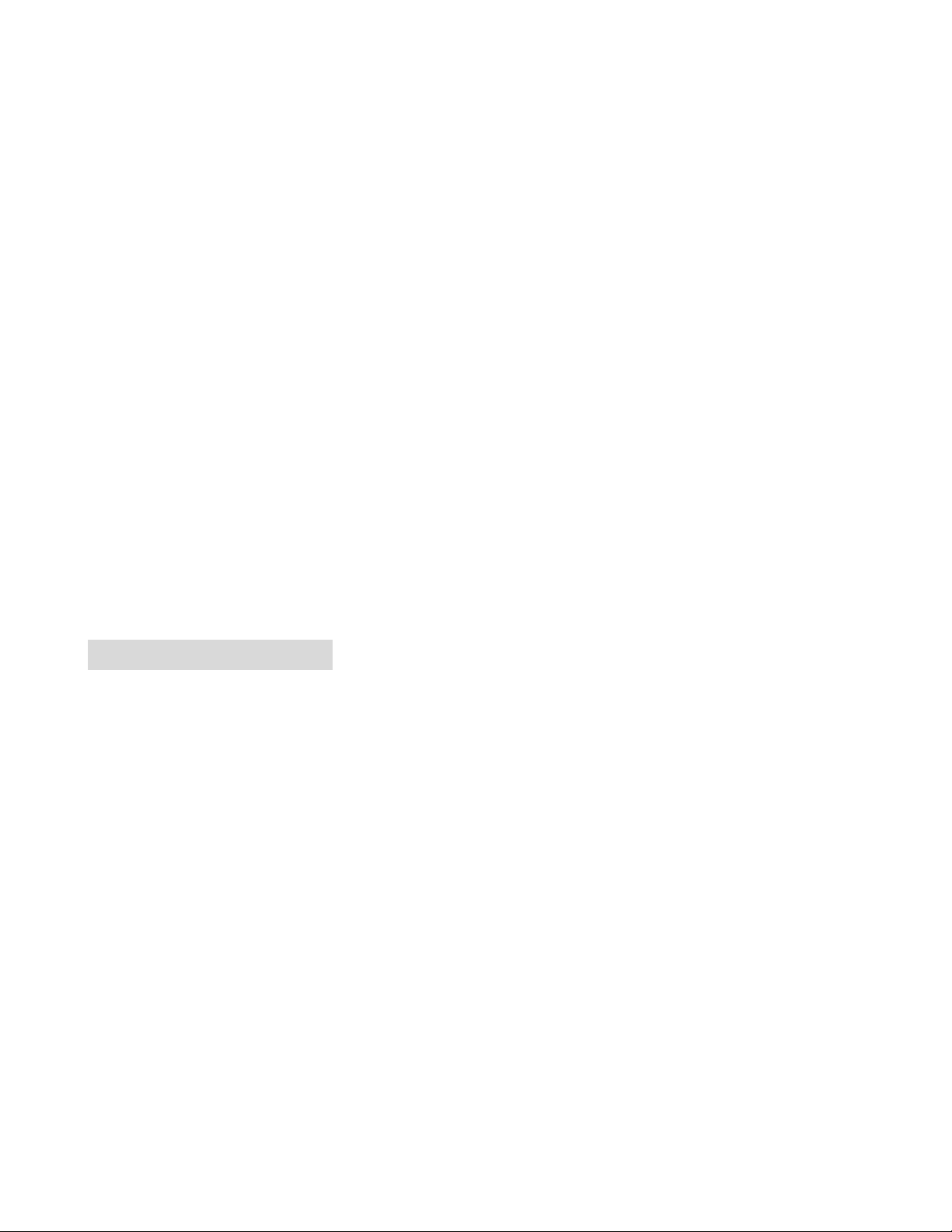
19
The settings of communication parameters
After finishing the parameter settings, click “OK“. When the blank screen shows up, press
Enter key to get into command line mode. Please see below figure for login screen.
6.3 CLI Management
The system supports console management (CLI command). After you login to the system,
you will see a command prompt. To enter CLI management interface, enter “enable” or “e”
command.
CLI command interface
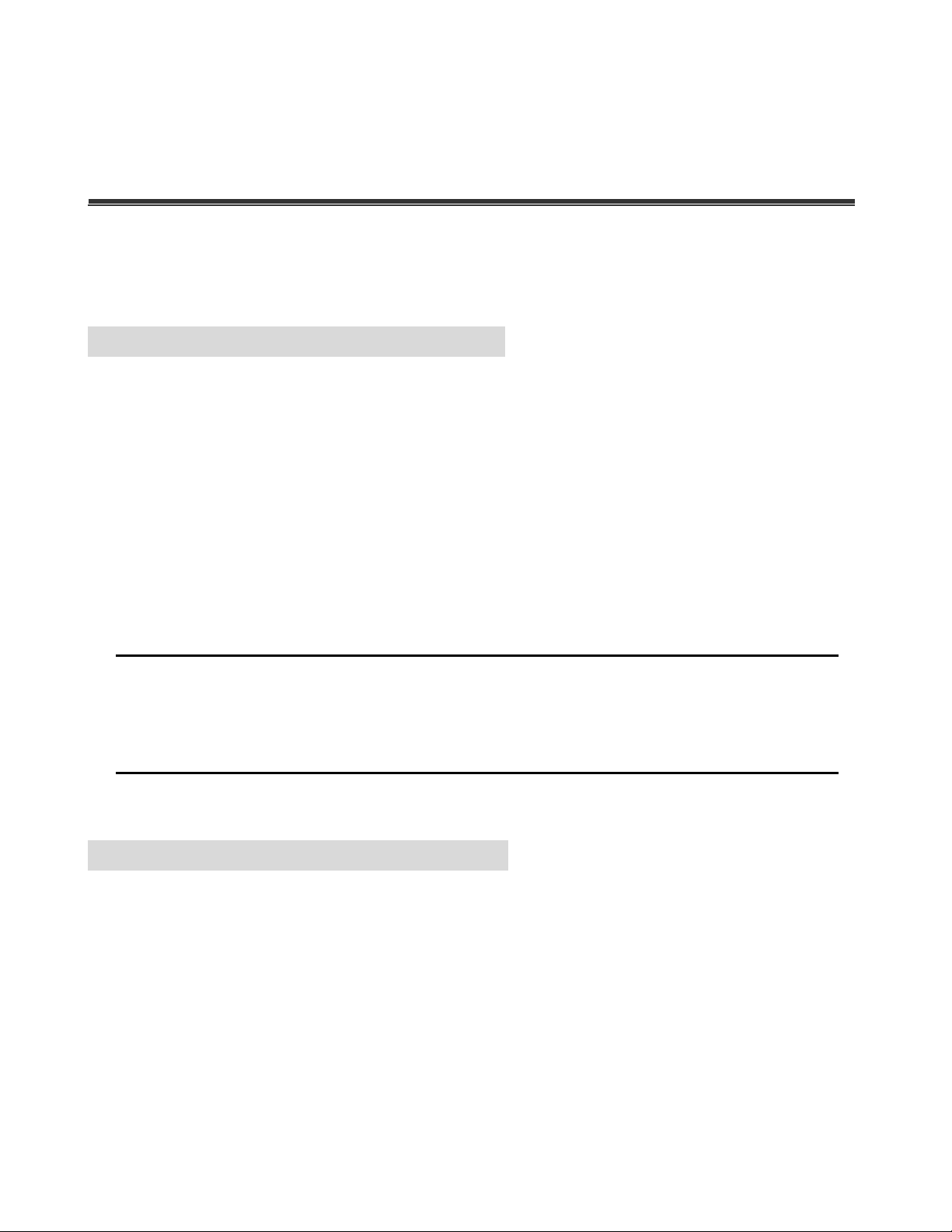
20
Chapter 7 Web-Based Management
This section introduces the configuration and functions of the Web-Based management.
7.1 About Web-based Management
On CPU board of the switch there is an embedded HTML web site residing in flash memory,
which offers advanced management features and allow users to manage the switch from
anywhere on the network through a standard browser such as Microsoft Internet Explorer.
The Web-Based Management supports Internet Explorer 5.0 or later. And, it is applied for
Java Applets for reducing network bandwidth consumption, enhance access speed and
present an easy viewing screen.
[NOTE] By default, IE5.0 or later version does not allow Java Applets to activate sockets.
The user has to explicitly modify the browser setting to enable Java Applets to operate
network ports.
7.2 Preparing for Web Management
Before using web management, install the industrial switch on the network and make sure
that any one of PC on the network can connect with the industrial switch through the web
browser. The switch default value of IP, subnet mask, username and password is as below:
IP Address: 192.168.10.1
Subnet Mask: 255.255.255.0
Default Gateway: 192.168.10.254
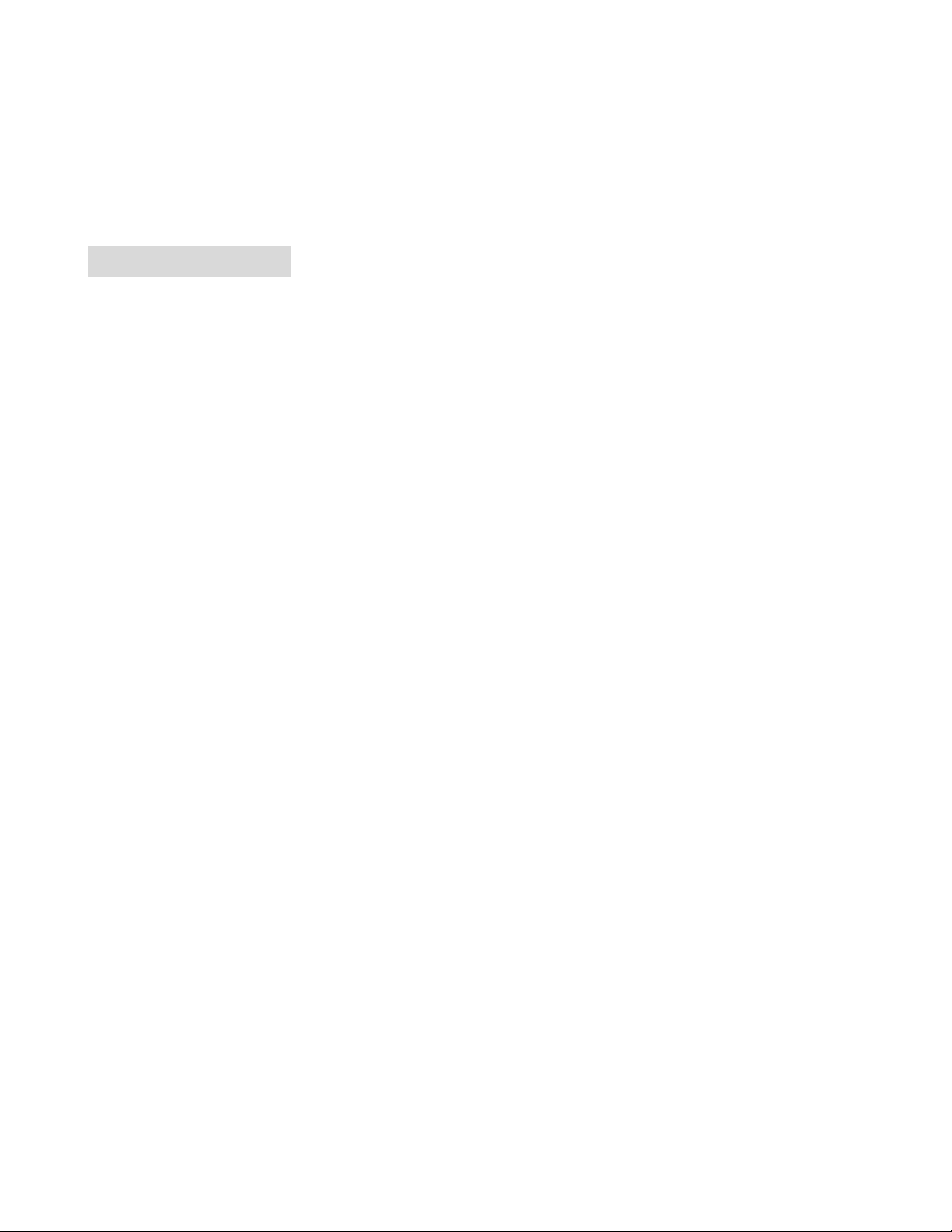
21
User Name: admin
Password: admin
7.3 System Login
1. Launch a browser, such as Microsoft Internet Explorer, via the PC
2. Key in “http:// “+” the IP address of the switch”, and then Press “Enter”.
3. The login screen will appear right after
4. Key in the user name and password. The default user name and password are the same
as “admin”
5. Press “Enter” or ”OK”, and then the home screen of the Web-based management
appears as below:
Login screen
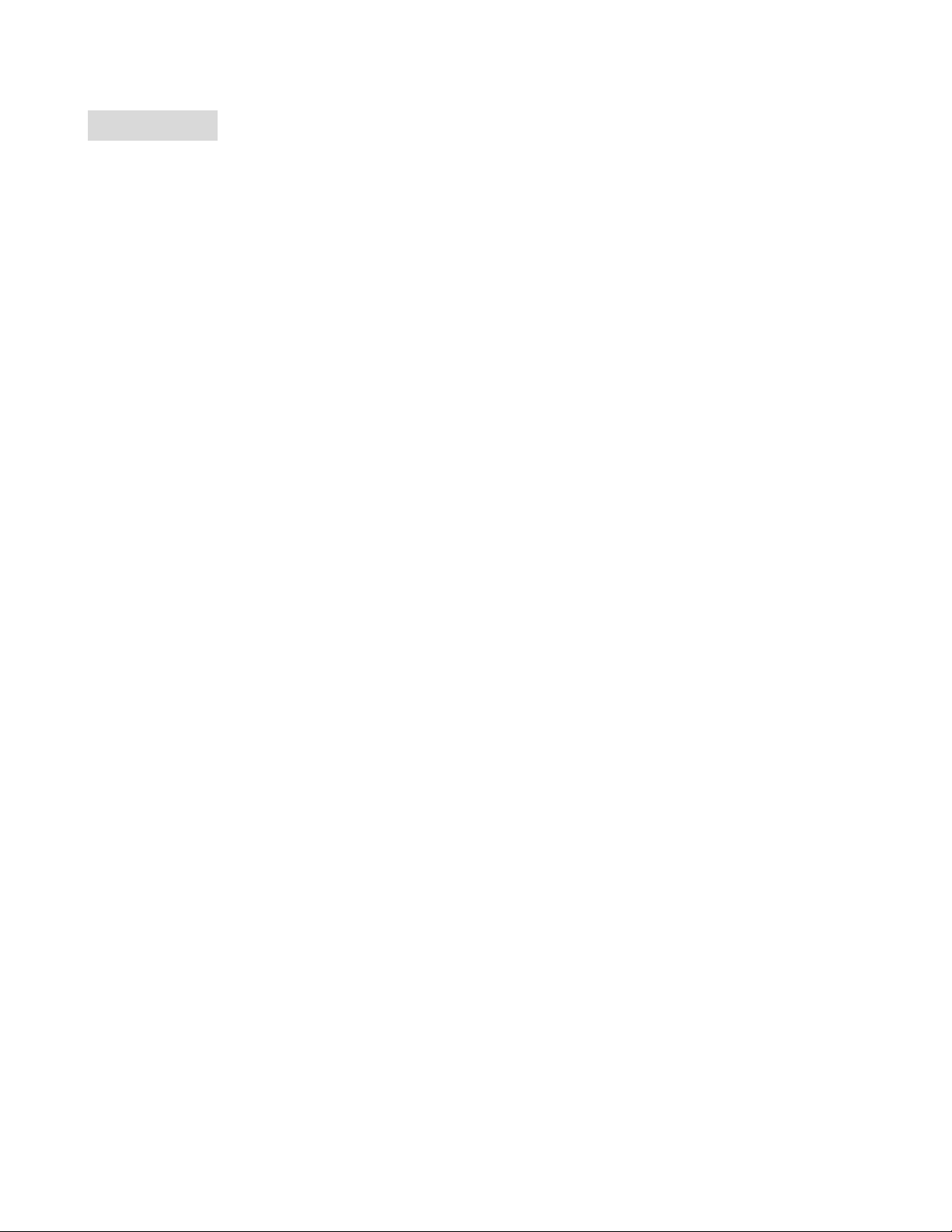
22
7.4 System
7.4.1 System Information
Assigning the system name, location and view the system information
System Name: Assign the name of switch. The maximum length is 31 bytes
Description: Display the description of switch. The maximum length is 31 bytes
Location: Assign the switch physical location. The maximum length is 31 bytes
Contact: Enter the name of contact person or organization
Object ID: The most common OIDs seen "in the wild" usually belong to the private
enterprise numbers allocated by IANA under the 1.3.6.1.4.1 (iso.org.dod.internet.
private.enterprise) arc. In computer networking, an OID, in the context of the Simple
Network Management Protocol (SNMP), consists of the object identifier for an object in
a Management Information Base (MIB).
System information interface
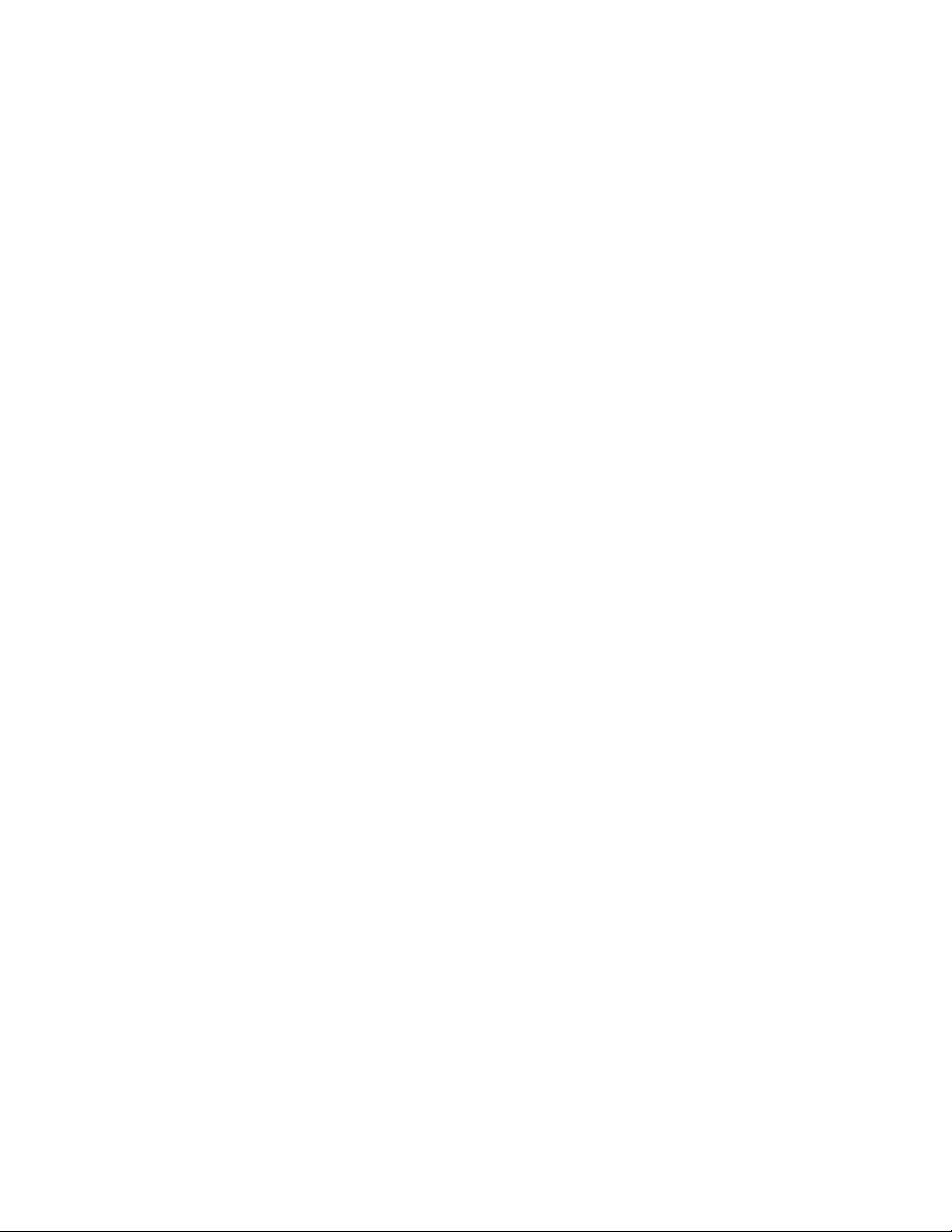
23
7.4.2 Switch Information
7.4.2.1 Main Board
Hardware Version: display the hardware version
Fan 1 Status: display the status of Fan 1
Fan 2 Status: display the status of Fan 2
7.4.2.2 Management Software
Firmware Version: display the firmware version
Configure Data version: display the configure data version
Command Line Version: display the command line version
Web UI Version: display the Web UI version
Switch information interface
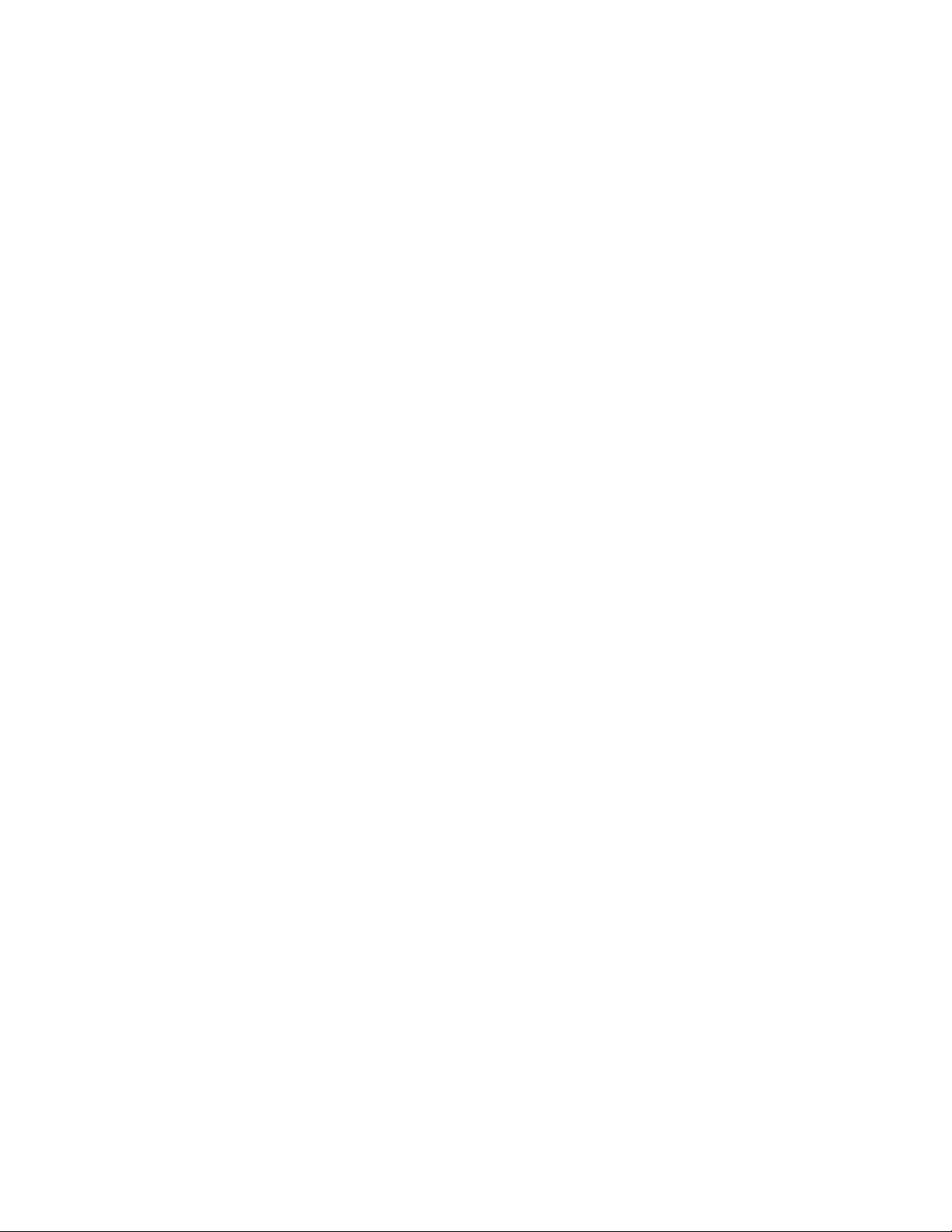
24
7.4.3 IP Configuration
User can configure the IP Settings.
IP Address Mode:
Static: IP address of this switch will be assigned by user.
DHCP: IP address of this switch will be assigned by the network DHCP server.
IP Address: Assign the IP address that the network is using. If IP Address Mode
function is set in DHCP mode, user needn’t assign the IP address manually. The
network DHCP server will assign the IP address that is going to be displayed in this
column for the switch. The default IP is 192.168.10.1
Subnet Mask: Assign the subnet mask of the IP address. If IP Address Mode function
is in DHCP mode, user need not assign the subnet mask manually.
Gateway IP Address: Assign the network gateway for the switch. The default gateway
is 192.168.10.254
DNS1: Assign the IP address of DNS server1 that the network is using.
DNS2: Assign the IP address of DNS server2 that the network is using.
MAC Address: Display the unique hardware address assigned by manufacturer
(default)
And then, click
