Comnet CWGE24MOD-8FXSCM1, CWGE24MOD-8FXSCS1, CWGE24MOD-8FXSFP, CWGE24MOD-8TX, CWGE24MOD-8TX4SFP4 User Manual
...Page 1
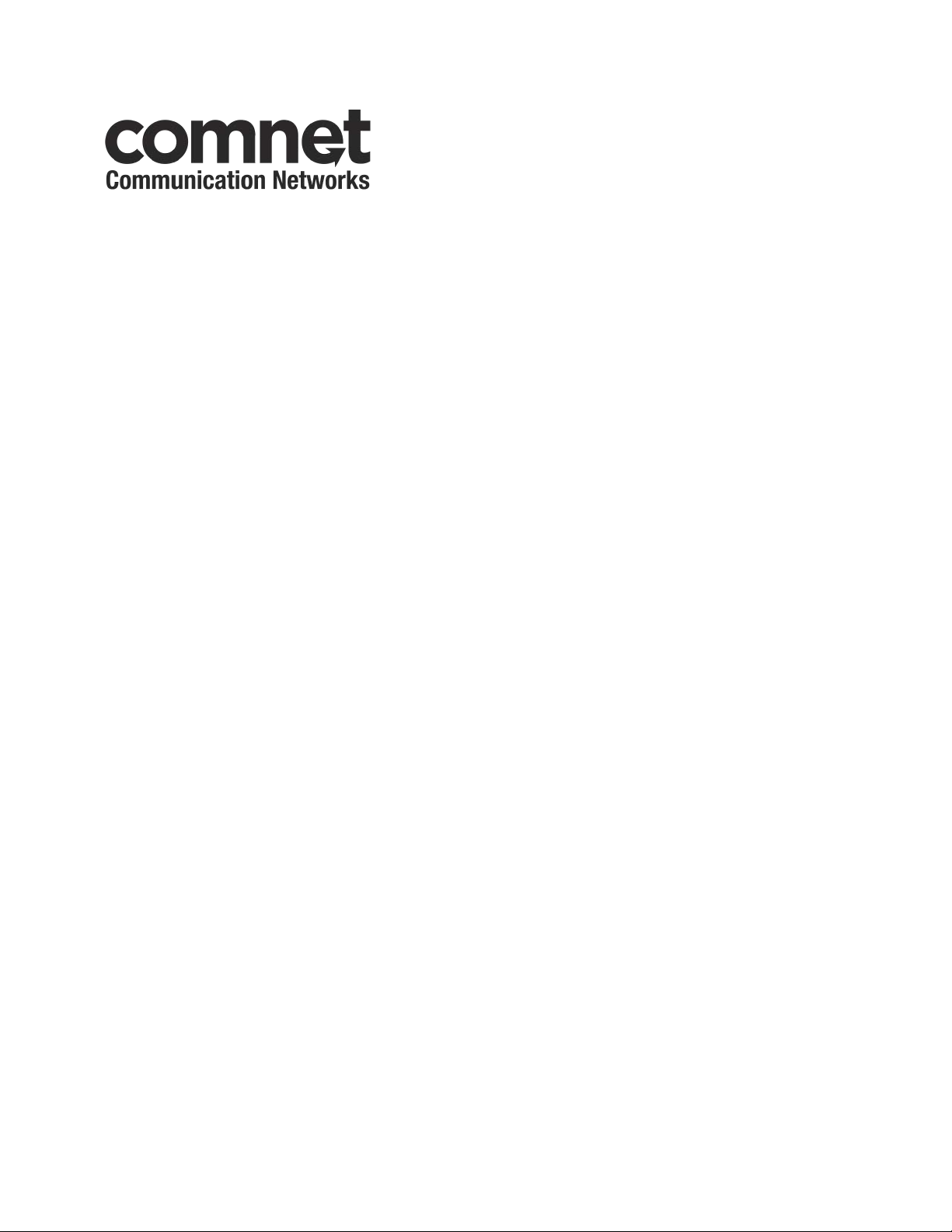
INSTALLATION AND OPERATION MANUAL
CWGE24MODMS
MODULAR 24 PORT MANAGED SWITCH
V2.02 – October 2010
The ComNet™ CWGE24MODMS Managed Ethernet Switch Chassis provides transmission of twenty-four (24)
Ethernet Ports with the use of three eight port expansion modules. This Ethernet switch is easily configurable by
selecting, sold separately, eight port modules that allow for all copper, optical with four copper and four SFP
modules, or all optical with SFP modules making the CWGE24MODMS switch available for use with either
conventional CAT-5e copper or optical transmission media. The 24 electrical ports support the 10/100/1000
Mbps Ethernet IEEE 802.3 protocol, and auto-negotiating and auto-MDI/MDIX features are provided for
simplicity and ease of installation. These network managed layer 2 switches are optically (1000 BASE-FX) and
electrically compatible with any IEEE 802.3 compliant Ethernet devices. Plug-and-play design ensures ease of
installation, and no electrical or optical adjustments are ever required. The CWGE24MODMS incorporates LED
indicators for monitoring the operating status of the managed switch and network. The CWGE24MODMS and its
corresponding modules are designed for installation in benign (0º – +45º C) operating environments.
Page 2
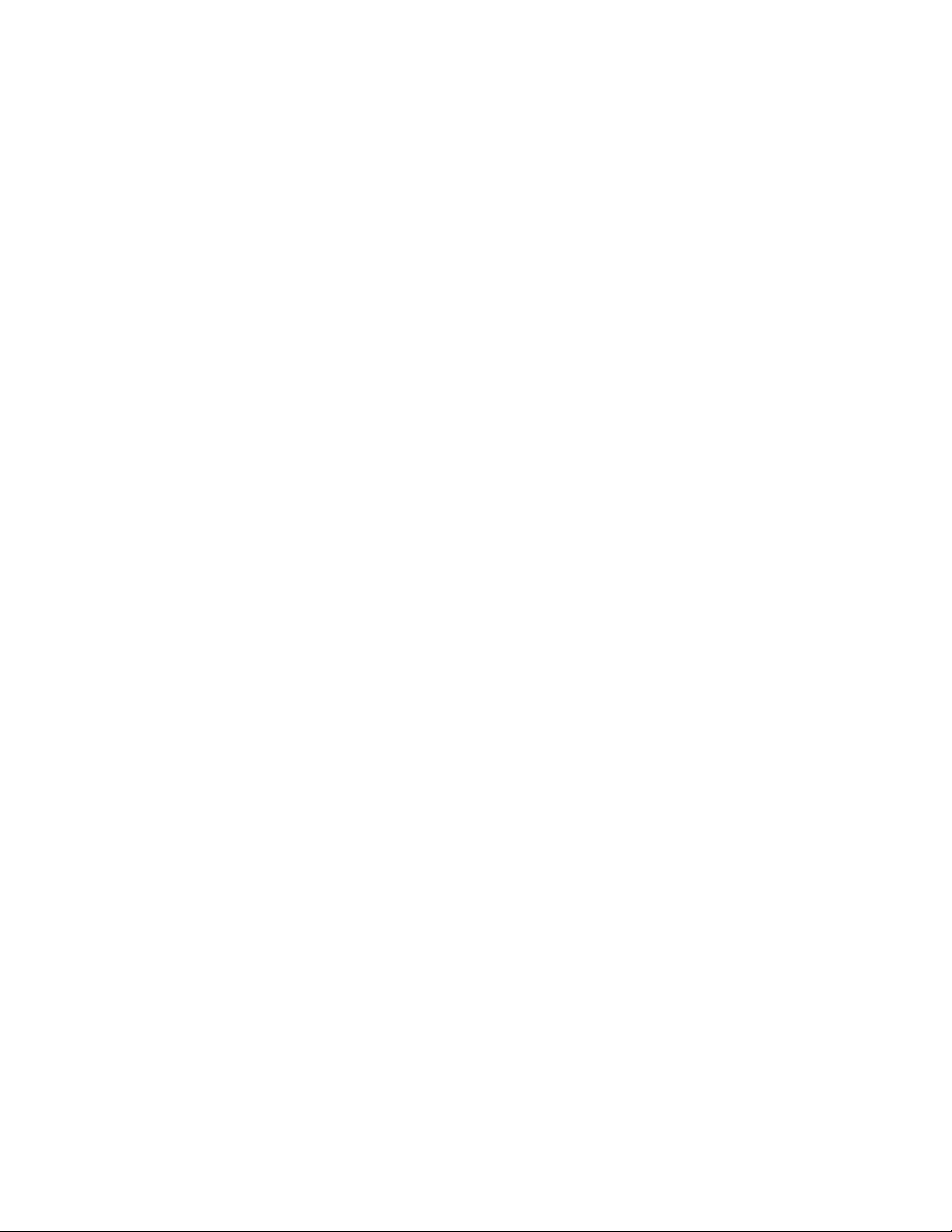
ii
FCC Warning
This Equipment has been tested and found to comply with the limits for a Class-A
digital device, pursuant to Part 15 of the FCC rules. These limits are designed to provide
reasonable protection against harmful interference in a residential installation. This
equipment generates uses and can radiate radio frequency energy and, if not installed
and used in accordance with the instructions, may cause harmful interference to radio
communications. However, there is no guarantee that interference will not occur in a
particular installation. If this equipment does cause harmful interference to radio or
television reception, which can be determined by turning the equipment off and on, the
user is encouraged to try to correct the interference by one or more of the following
measures:
Reorient or relocate the receiving antenna.
Increase the separation between the equipment and receiver.
Connect the equipment into an outlet on a circuit different from that to which the
receiver is connected.
Consult the dealer or an experienced radio/TV technician for help.
CE Mark Warning
This is a Class-A product. In a domestic environment this product may cause radio
interference in which case the user may be required to take adequate measures.
Page 3
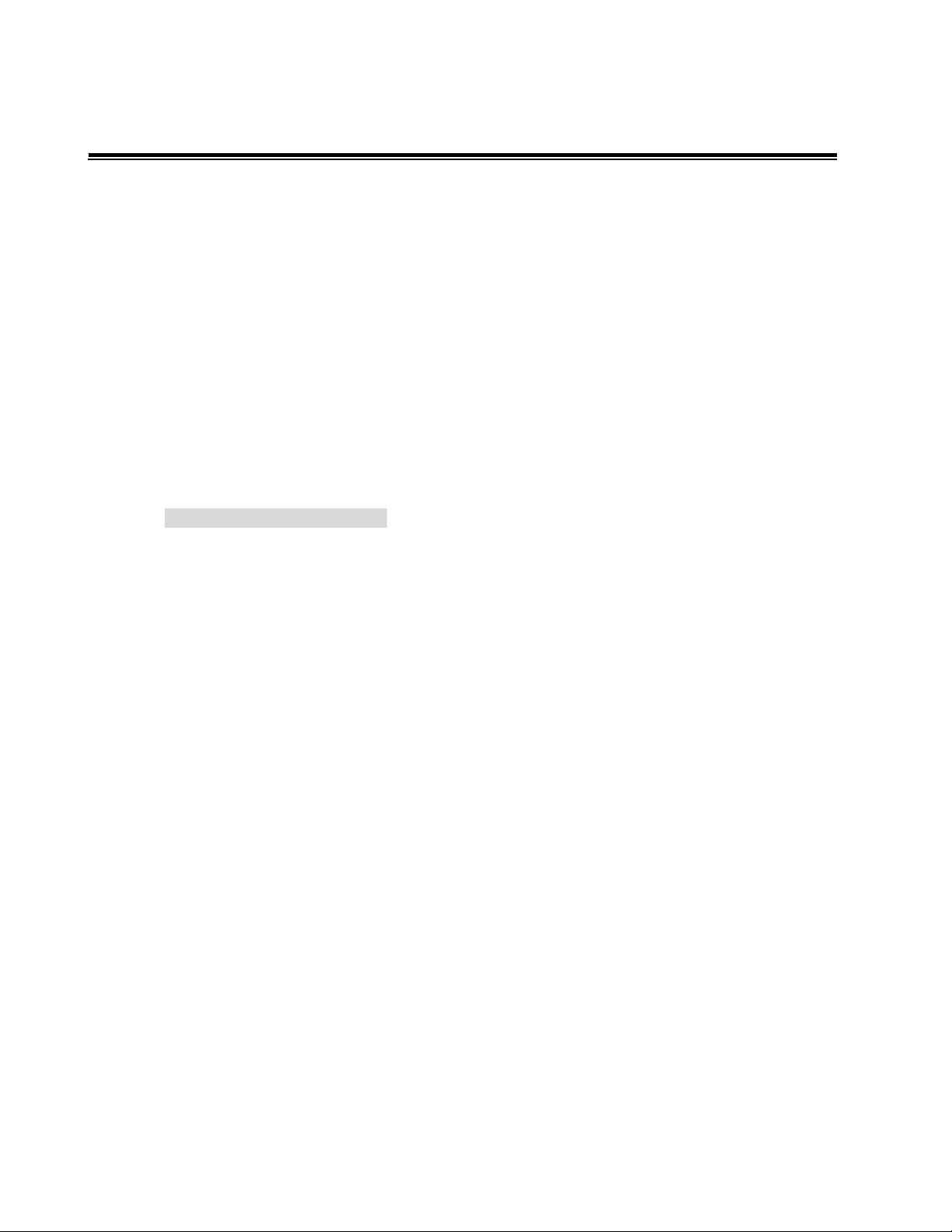
iii
Content
Chapter 1 Introduction ................................................................................................................................... 1!
1.1 Hardware Features....................................................................................................... 2!
1.2 Software Feature.......................................................................................................... 3!
1.3 Package Contents........................................................................................................ 5!
Chapter 2 Hardware Description .................................................................................................................. 6!
2.1 Physical Dimension...................................................................................................... 6!
2.2 Rear Panel.................................................................................................................... 7!
Chapter 3 Hardware Installation ................................................................................................................... 8!
3.1 Desktop Installation .....................................................................................................8!
3.2 Rack-mounted Installation........................................................................................... 9!
3.3 Power On ..................................................................................................................... 9!
Chapter 4 Module Hardware Description................................................................................................... 10!
4.1 Package Contents...................................................................................................... 10!
4.2! Module Features .......................................................................................................11!
4.3! Module Hardware Description .................................................................................. 12!
4.3.1!Module LED Indicators..................................................................................... 12!
4.3.2!Port Description................................................................................................14!
4.4! Installing Module in CWGE24MODMS Switch Chassis............................................ 14!
4.5! Module Troubleshooting ........................................................................................... 15!
Chapter 5 Network Application ................................................................................................................... 16!
5.1 Desktop Application................................................................................................... 17!
5.2 Segment Application.................................................................................................. 17!
Chapter 6 Console Management ................................................................................................................ 18!
6.1 Connecting to the Console Port ................................................................................18!
6.2 Login in the Console Interface ................................................................................... 18!
6.3 CLI Management........................................................................................................ 19!
Chapter 7 Web-Based Management........................................................................................................... 20!
7.1 About Web-based Management................................................................................ 20!
7.2 Preparing for Web Management................................................................................ 20!
7.3 System Login ............................................................................................................. 21!
7.4 System .......................................................................................................................22!
Page 4
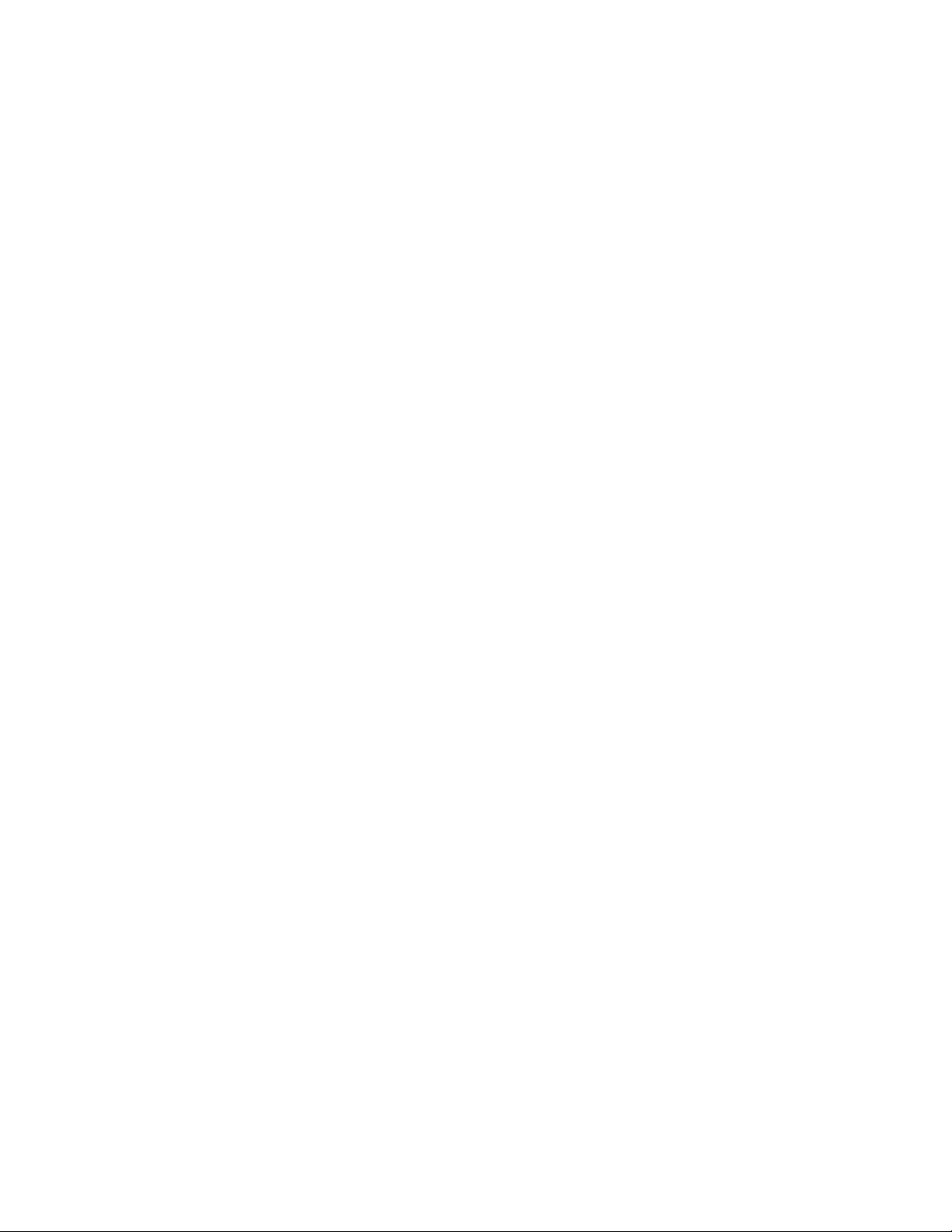
iv
7.4.1 System Information.......................................................................................... 22!
7.4.2 Switch Information........................................................................................... 23!
7.4.2.1 Main Board ............................................................................................ 23!
7.4.2.2 Management Software .......................................................................... 23!
7.4.3 IP Configuration ............................................................................................... 24!
7.4.4 DHCP Configuration ........................................................................................ 25!
7.4.5 Firmware Update ............................................................................................. 27!
7.4.5.1 TFTP Download Firmware ..................................................................... 27!
7.4.5.2 TFTP Backup Configuration .................................................................. 27!
7.4.5.3 TFTP Restore Configuration .................................................................. 28!
7.4.6 System Event Log............................................................................................ 29!
7.4.6.1 LOG Configuration................................................................................. 29!
7.4.6.2 Logging Events Level ............................................................................31!
7.4.6.3 Logging RAM Table............................................................................... 32!
7.4.6.4 Logging Flash Table .............................................................................. 32!
7.4.7 Security Manager............................................................................................. 33!
7.5 Port ............................................................................................................................34!
7.5.1 Port Statistics ..................................................................................................34!
7.5.2 Port Information ............................................................................................... 35!
7.5.3 Port Control .....................................................................................................35!
7.5.4 Port Trunk ........................................................................................................37!
7.5.4.1 Trunk Configuration............................................................................... 37!
7.5.4.2 Trunk Information ..................................................................................38!
7.5.4.3 Port Activity ........................................................................................... 39!
7.5.5 Port Mirror........................................................................................................ 39!
7.5.6 Rate Limiting.................................................................................................... 41!
7.6 Protocol...................................................................................................................... 42!
7.6.1 VLAN................................................................................................................ 42!
7.6.1.1 VLAN Mode Configuration..................................................................... 42!
7.6.1.2 Port VLAN Id Configuration ................................................................... 43!
Page 5
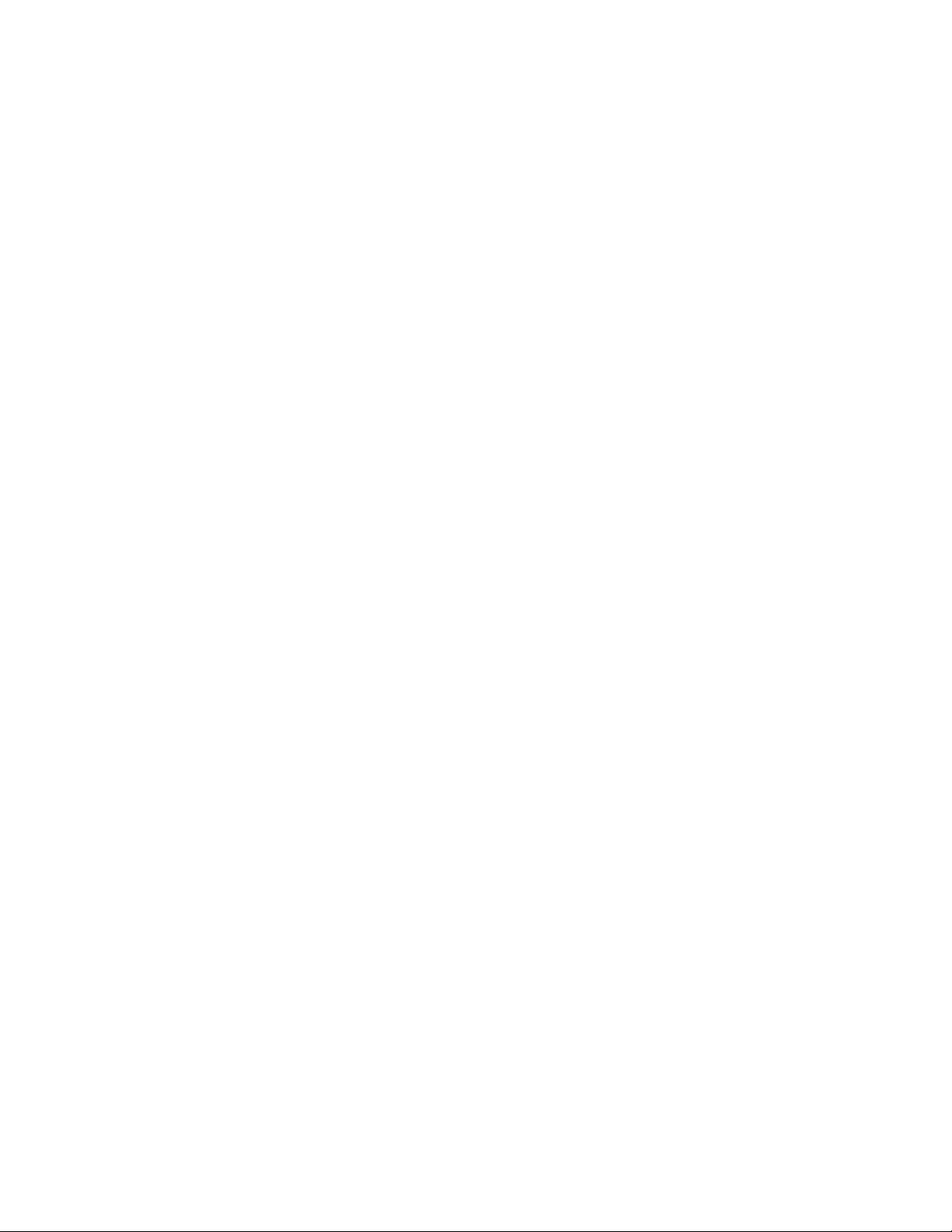
v
7.6.1.3 VLAN Entry ............................................................................................ 44!
7.6.2 Rapid Spanning Tree ....................................................................................... 45!
7.6.2.1 STP System Configuration .................................................................... 45!
7.6.2.2 STP Port Configuration.......................................................................... 47!
7.6.3 SNMP............................................................................................................... 48!
7.6.4 QoS.................................................................................................................. 51!
7.6.4.1 QoS Configuration................................................................................. 51!
7.6.4.2 Port-bace Configuration ........................................................................ 51!
7.6.4.3 COS Configuration ................................................................................52!
7.6.4.4 DSCP Configuration .............................................................................. 53!
7.6.5 SNTP................................................................................................................ 54!
7.6.6 IGMP................................................................................................................ 56!
7.6.6.1 IGMP Configuration............................................................................... 56!
7.6.6.2 IGMP Static Configuration..................................................................... 57!
7.6.7 LLDP ................................................................................................................58!
7.6.7.1 LLDP Configuration ............................................................................... 58!
7.6.7.2 LLDP Neighbor Table ............................................................................ 59!
7.7 Security ...................................................................................................................... 60!
7.7.1 802.1x/ RADIAS ............................................................................................... 60!
7.7.1.1Misc Configuration .................................................................................60!
7.7.1.2Port Configuration .................................................................................. 61!
7.7.1.3Radius Client Configuration.................................................................... 62!
7.7.2 Port Security .................................................................................................... 63!
7.7.2.1 Static MAC Address Table .................................................................... 63!
7.7.2.2 Filter MAC Address Table...................................................................... 64!
7.7.2.3 MAC Address Table Aging .................................................................... 66!
7.7.2.4 Dynamic MAC Address Table ...............................................................66!
7.7.3 IP Security........................................................................................................ 67!
7.7.4 ACL .................................................................................................................. 68!
7.8 Factory Default........................................................................................................... 69!
Page 6
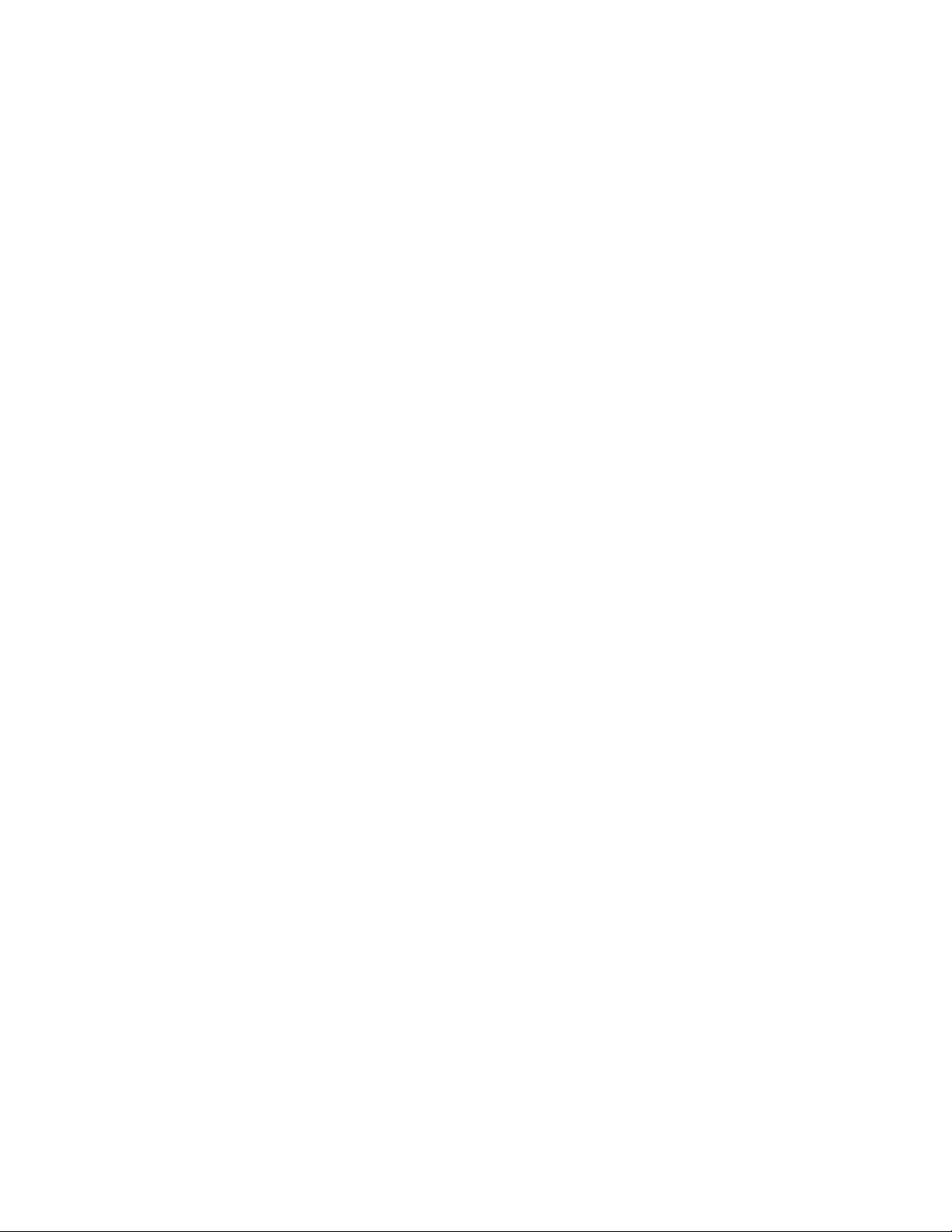
vi
7.9 Save Configuration ....................................................................................................69!
7.10 System Reboot ........................................................................................................ 70!
Troubleshooting............................................................................................................................................ 71!
Appendix A- Command Sets ....................................................................................................................... 73!
Commands Set List .........................................................................................................73!
System Commands Set ................................................................................................... 74!
Port Commands Set ........................................................................................................76!
Mac / Filter Table Commands Set ................................................................................... 79!
Port Mirroring Commands Set......................................................................................... 81!
TFTP Commands Set....................................................................................................... 81!
QOS Commands Set ....................................................................................................... 82!
Spanning Tree Commands Set........................................................................................ 83!
VLAN Commands Set ...................................................................................................... 85!
System log Commands Set .............................................................................................88!
SNTP Commands Set...................................................................................................... 91!
IGMP Commands Set ...................................................................................................... 92!
TRUNK Commands Set ................................................................................................... 93!
SNMP Commands Set..................................................................................................... 95!
DHCP Server Commands Set.......................................................................................... 96!
Security IP Commands Set.............................................................................................. 96!
802.1X Commands Set.................................................................................................... 97!
LLDP Commands Set ...................................................................................................... 98!
ACL Commands Set ........................................................................................................ 99!
Page 7
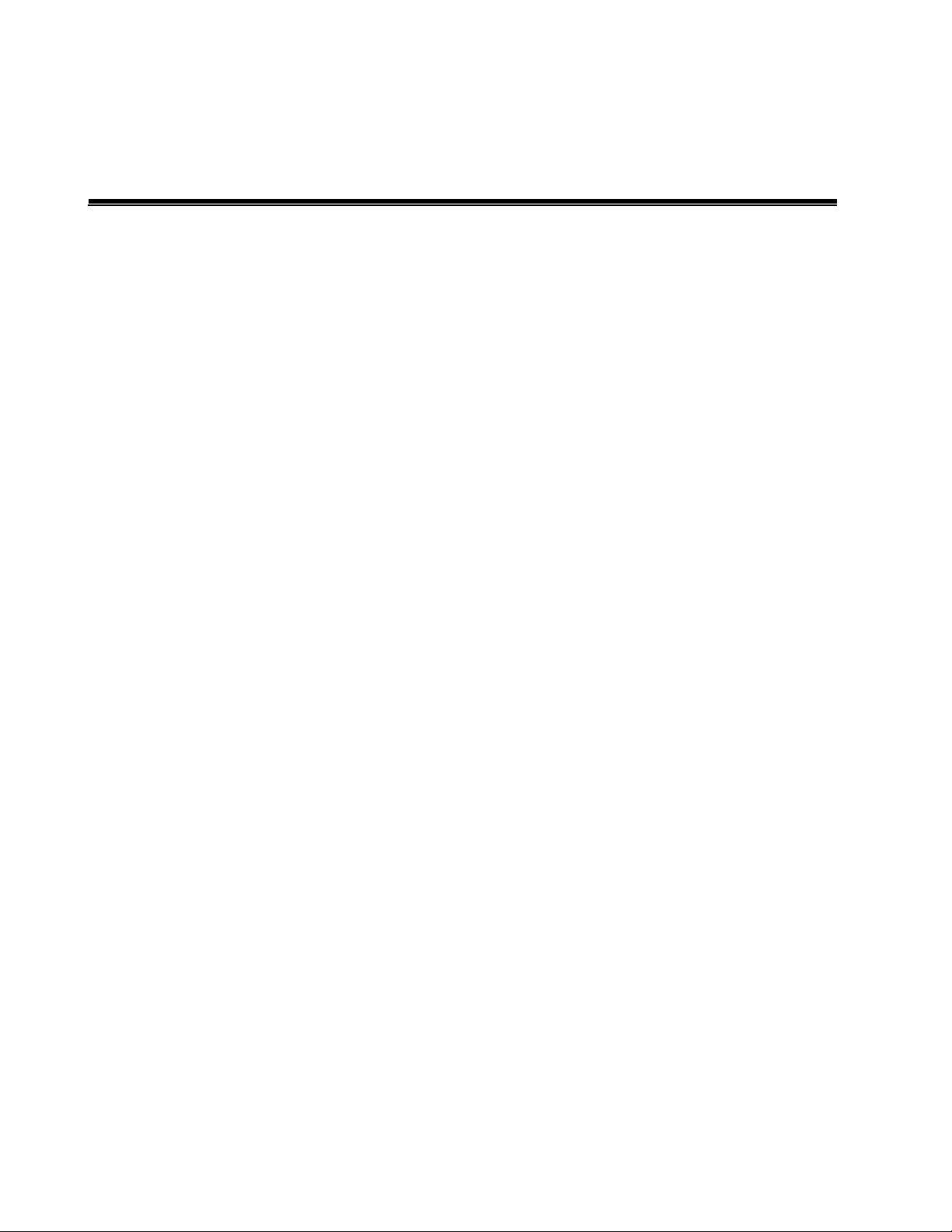
1
Chapter 1 Introduction
The CWGE24MODMS Managed Switch is a modular switch that can be used to build
high-performance switched workgroup networks. This switch is a store-and-forward
device that offers low latency for high-speed networking. The switch is targeted to
workgroup, department or backbone computing environments.
The CWGE24MODMS Managed Switch features a store-and-forward switching scheme.
This allows the switch to auto-learn and store source addresses in a 16K-entry MAC
address table.
The MDI (Medium Dependent Interface) Port is also called an "uplink port". The MDI
port does not cross transmit and receive lines, which is done by the regular ports
(MDI-X ports) that connect to end stations. In general, MDI means connecting to
another Hub or Switch while MDIX means connecting to a workstation or PC. Therefore,
Auto MDI/MDIX means that you can connect to another Switch or workstation without
changing non-crossover or crossover cabling.
The CWGE24MODMS Managed Switch has three module slots which provide flexibility
on network application. Users can purchase the modules in accordance with their
needs.
Page 8
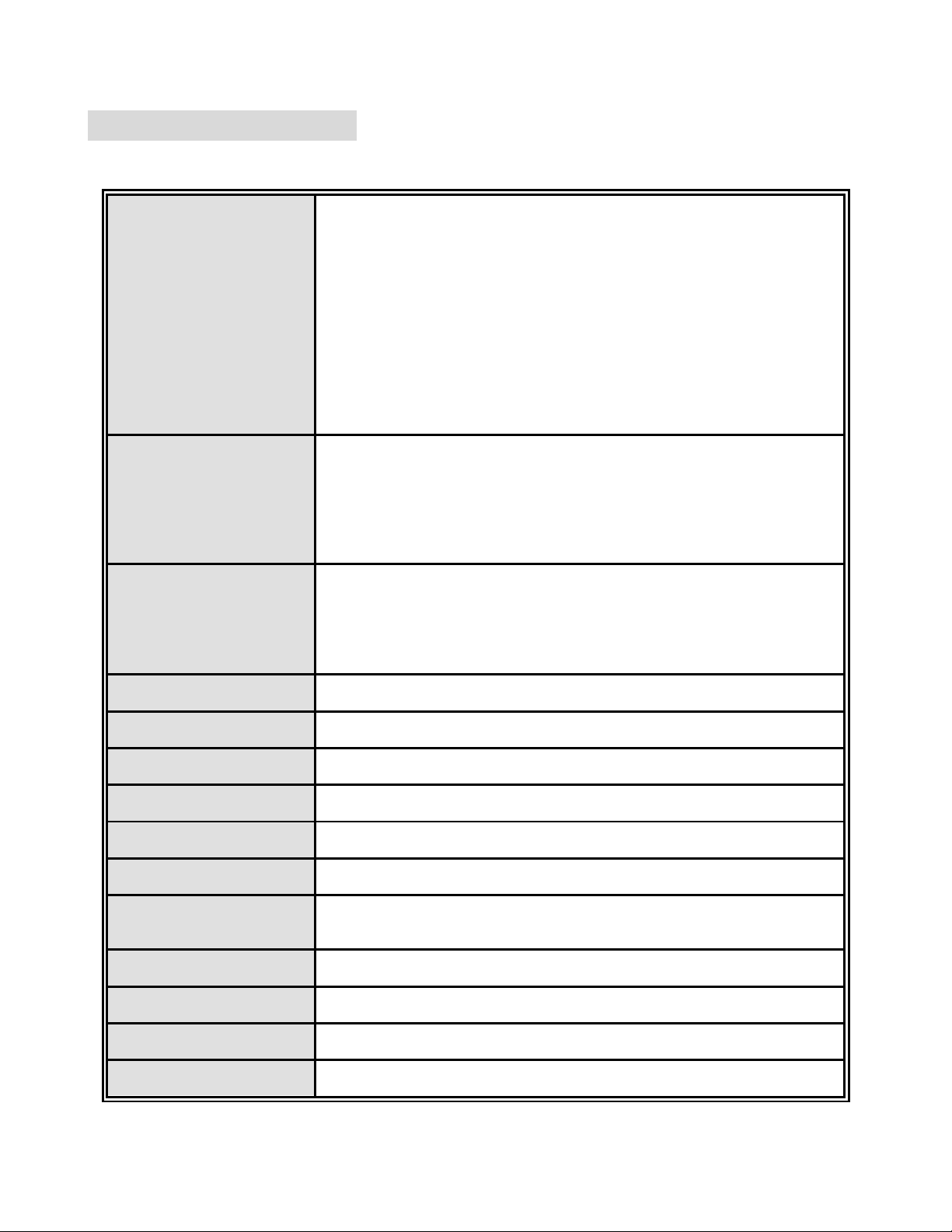
2
1.1 Hardware Features
Standards
IEEE 802.3 10BASE-T
IEEE 802.3u 100BASE-TX
IEEE 802.3z Gigabit fiber
IEEE 802.3ab 1000Base-T
IEEE 802.3x Flow control and Back pressure
IEEE 802.3ad Port trunk with LACP
IEEE 802.1d Spanning tree protocol
IEEE 802.1w Rapid spanning tree
IEEE 802.1p Class of service
IEEE 802.1q VLAN Tagging
IEEE 802.1x User authentication
IEEE 802.1ab LLDP
LED Indicators
System Power
10/100/1000TX module: Link/Activity, 1000/100/10Mbps speed
8 Port Gigabit Fiber module: Link/Activity
8 Port SFP: Link/Activity
4 Port Gigabit copper + 4 Port SFP module: RJ45 (Link/Activity,
1000/100/10Mbps speed), SFP (Link/Activity)
Connector
RS232 console: Female DB-9
Gigabit copper module: 8 x RJ45
SFP module: 8 x SFP socket
Gigabit Fiber module: 8 x SC for Gigabit SX or LX
4 Gigabit Copper & 4 SFP module: 4 x RJ45 + 4 x 3.3v SFP Socket
Switch architecture
Store and forward switch architecture with Back-plane up to 48Gbps.
Packet buffer
6Mbits
Dimensions
440mm(W) x 280mm(D) x 44mm(H)
MAC Address
16K
Storage Temp.
-40º~70ºC, 5%~95%RH
Operational Temp.
0º~45ºC, 5%~95%RH
Power Supply
AC 100~240V 50/60Hz,
Redundant Power: DC 12~48V
Power Consumption
35 Watts
Ventilation
2 fan at the rear
EMI
Compliance with FCC Class A, CE
Safety
Compliance with UL, cUL, CE/EN60950-1
Page 9
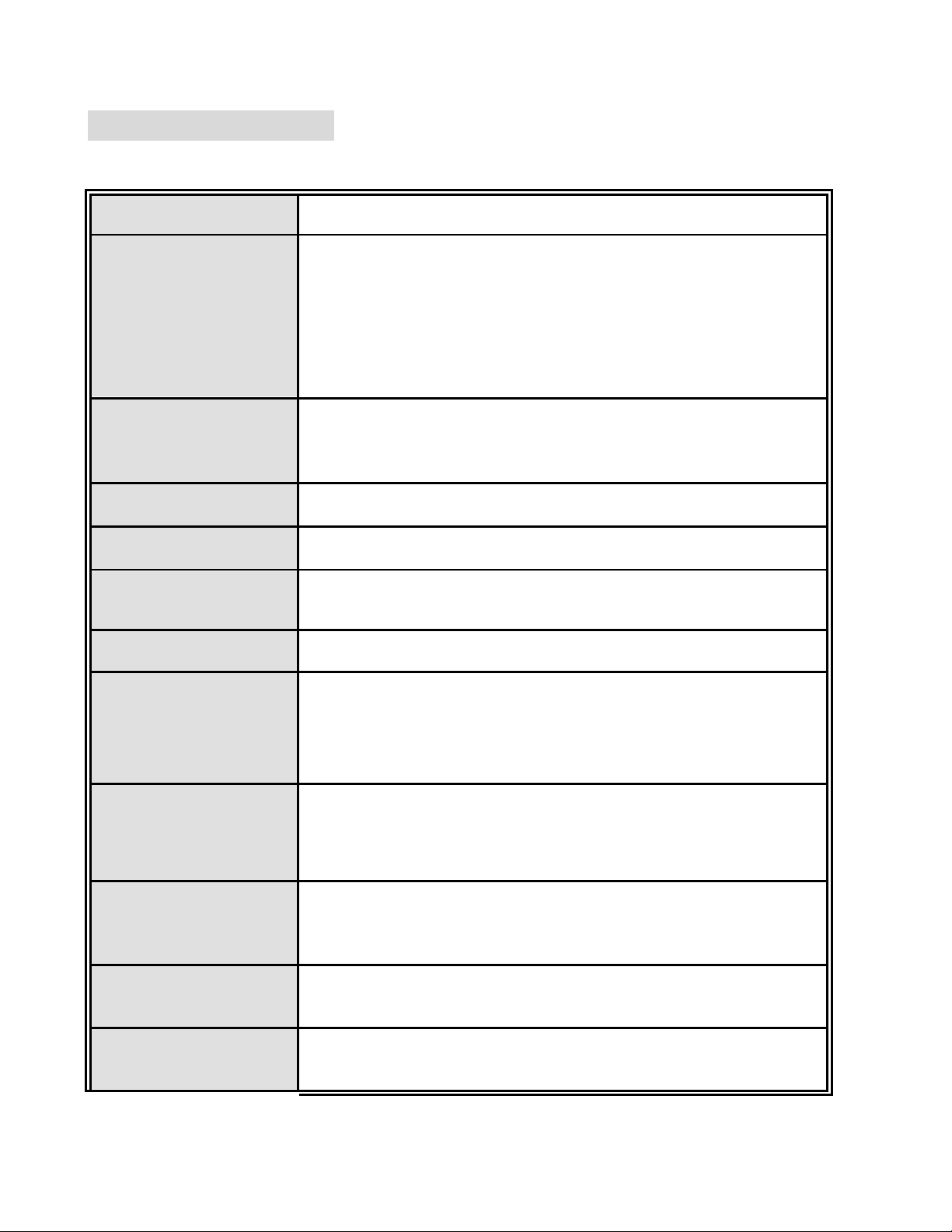
3
1.2 Software Feature
Management
SNMP v1/v2c, Telnet, RMON1, CLI and Web management.
MIB
RFC 2863 Interface Group MIB,
RFC 1213 MIBII,
RFC 1493 Bridge MIB,
RFC 2674 VLAN MIB,
RFC 1643 Ethernet Like MIB,
RFC 1215 Trap MIB,
RFC 1757 RMON MIB,
Private MIB
SNMP Trap
Cold start/Warm start trap,
Link down/Link up trap,
Authentication fail trap,
Firmware Upgrade
TFTP
Configuration upload
and download
System quick installation and backup by TFTP
Port Trunk
Support IEEE802.3ad with LACP function.
Up to 7 trunk groups with failover feature and the member up to 8 ports.
Spanning Tree
IEEE802.1w Rapid spanning tree (Compatible with STP)
VLAN
Port based VLAN, up to 24 groups
IEEE802.1Q Tag VLAN
Static VLAN groups up to 256 entries and dynamic VLAN groups up to
2048, the VLAN ID can be assigned from 1 to 4094.
GVRP*
Class of Service
Per port 8 priority queues and support strict and WRR priority rule.
Weight round ratio (WRR):1:2:3:4:5:6:7:8
Weight round ratio (WRR):1:1:2:2:3:3:4:4
Weight round ratio (WRR):1:1:2:2:4:4:8:8
Quality of service
Port based,
Tag based,
IPv4 Type of service,
IPv4 Different service.
IGMP
IGMP v1, v2
Supports 256 multicast groups and IGMP query
Port Security
Support 128 entries of MAC address for static MAC and another 128 for
MAC filter
Page 10
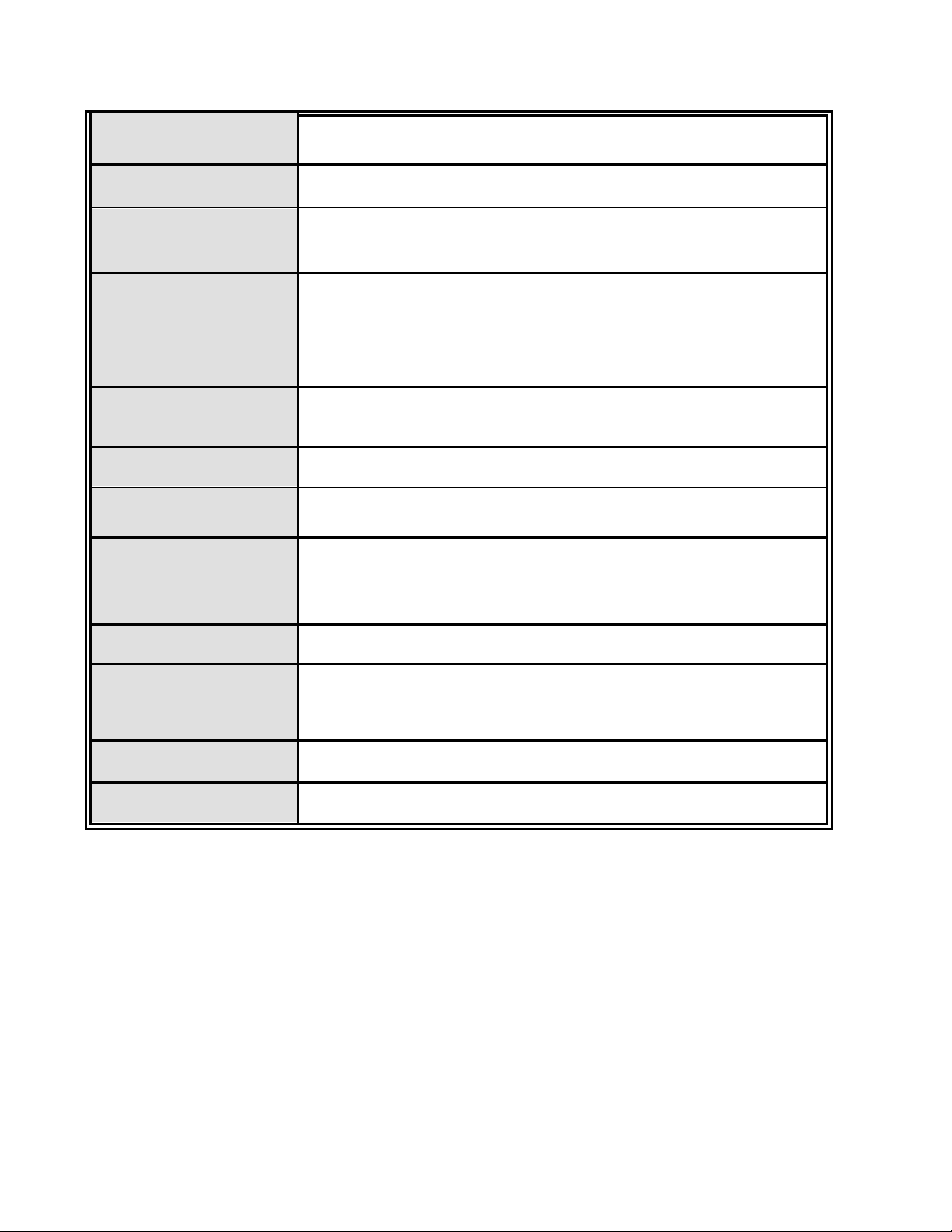
4
Port Mirror
Supports 3 mirroring types: “RX”, “TX” and “Both” packet.
Bandwidth Control
Per port support ingress rate limiting and egress rate shaping control.
Access security
IP Management Security: Support IP addresses security to prevent
unauthorized intruder.
802.1x Authentication
Support IEEE802.1x User-Authentication and can report to RADIUS
server.
Reject
Accept
Authorize
Disable
Access Control List
The system provides control list on Source IP & Destination IP.
DHCP
DHCP Client and DHCP Server
DNS
Provide DNS client feature and support Primary and Secondary DNS
server.
System log
1000 records (Maximum)
Provide remote storage ability and also can view the log by
Web/Telnet/SNMP interface.
SNTP
Support RFC 2030 SNTP client.
SMTP
System supports 5 mail accounts and 2 Mail servers for Primary and
Secondary.
The SMTP will auto send event message to supervisor whom is
pre-defined in the SMTP system through the pre-defined mail server.
Packet filter
Broadcast storm control
LLDP
Support IEEE 802.1ab Link Layer Discovery Protocol
*Future release
Page 11
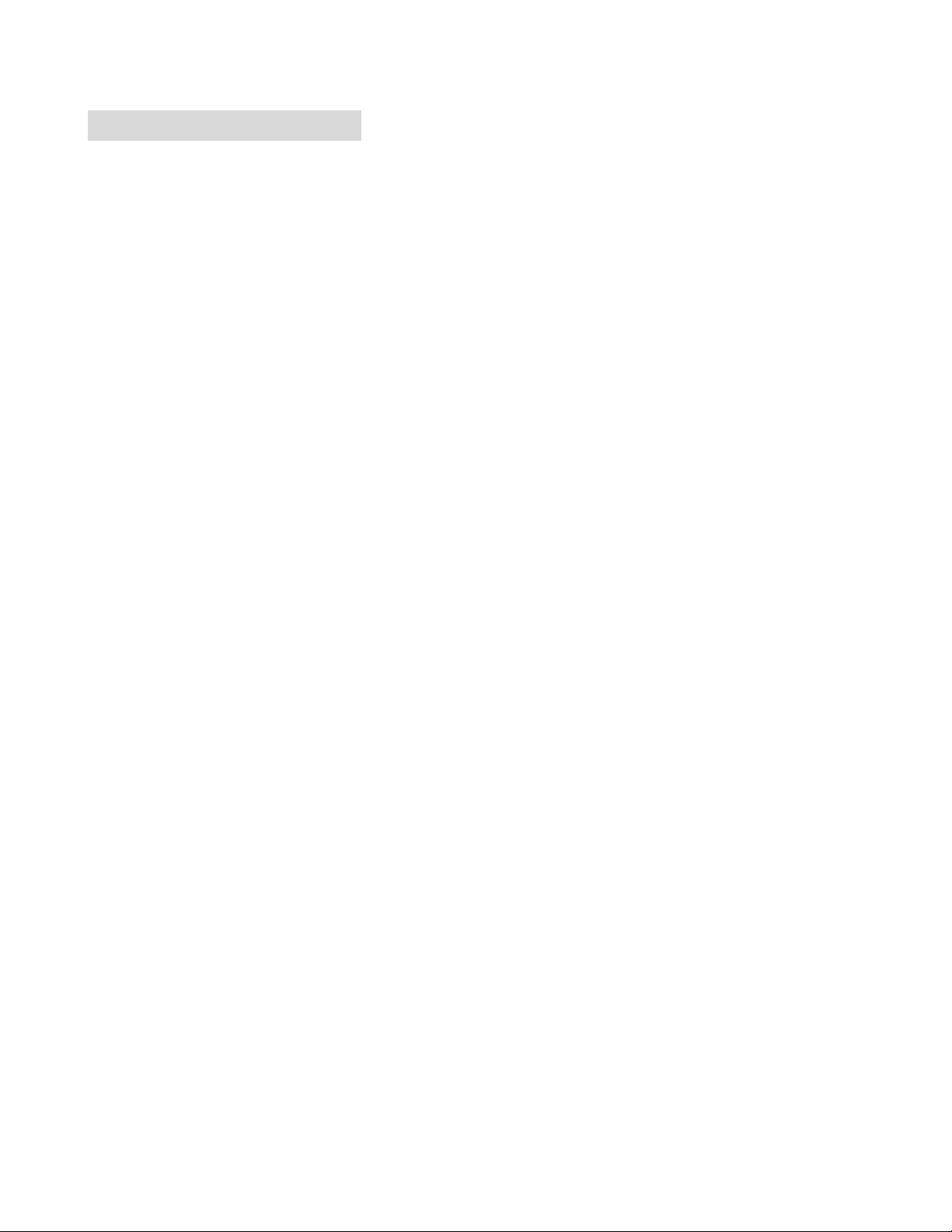
5
1.3 Package Contents
Unpack the contents of the CWGE24MODMS Managed Switch and verify them
against the checklist below:
CWGE24MODMS Managed Switch Chassis
Four Rubber Feet
Power Cord
Rack-mounted kit
RS232 Cable
User Guide
Compare the contents of your CWGE24MODMS Managed Switch package with the
standard checklist above. If any item is missing or damaged, please contact your local
dealer.
Page 12
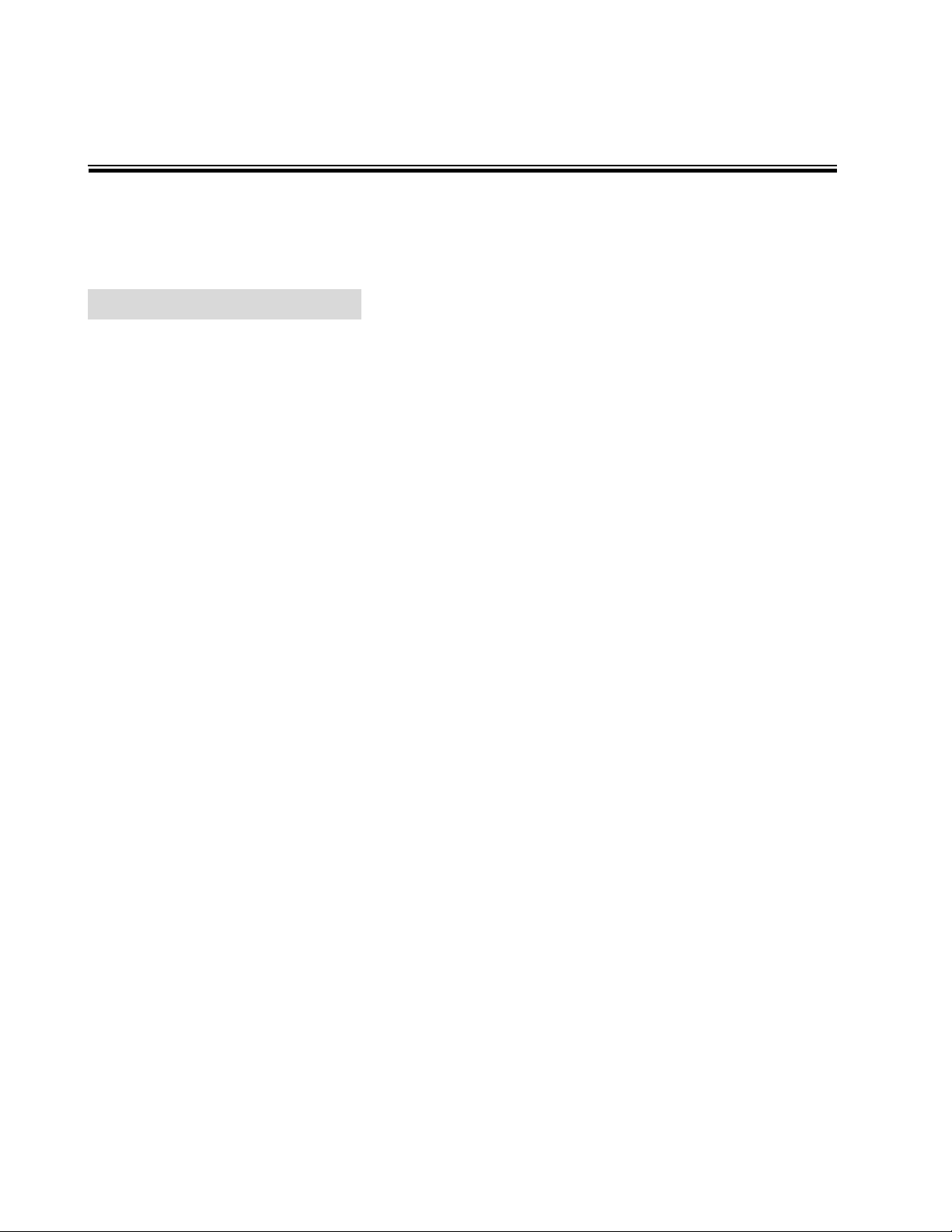
6
Chapter 2 Hardware Description
This section describes the hardware of the CWGE24MODMS Managed Switch.
2.1 Physical Dimension
The physical dimensions of the CWGE24MODMS Managed Switch are 440mm(W) x
280mm(D) x 44mm(H)
Page 13
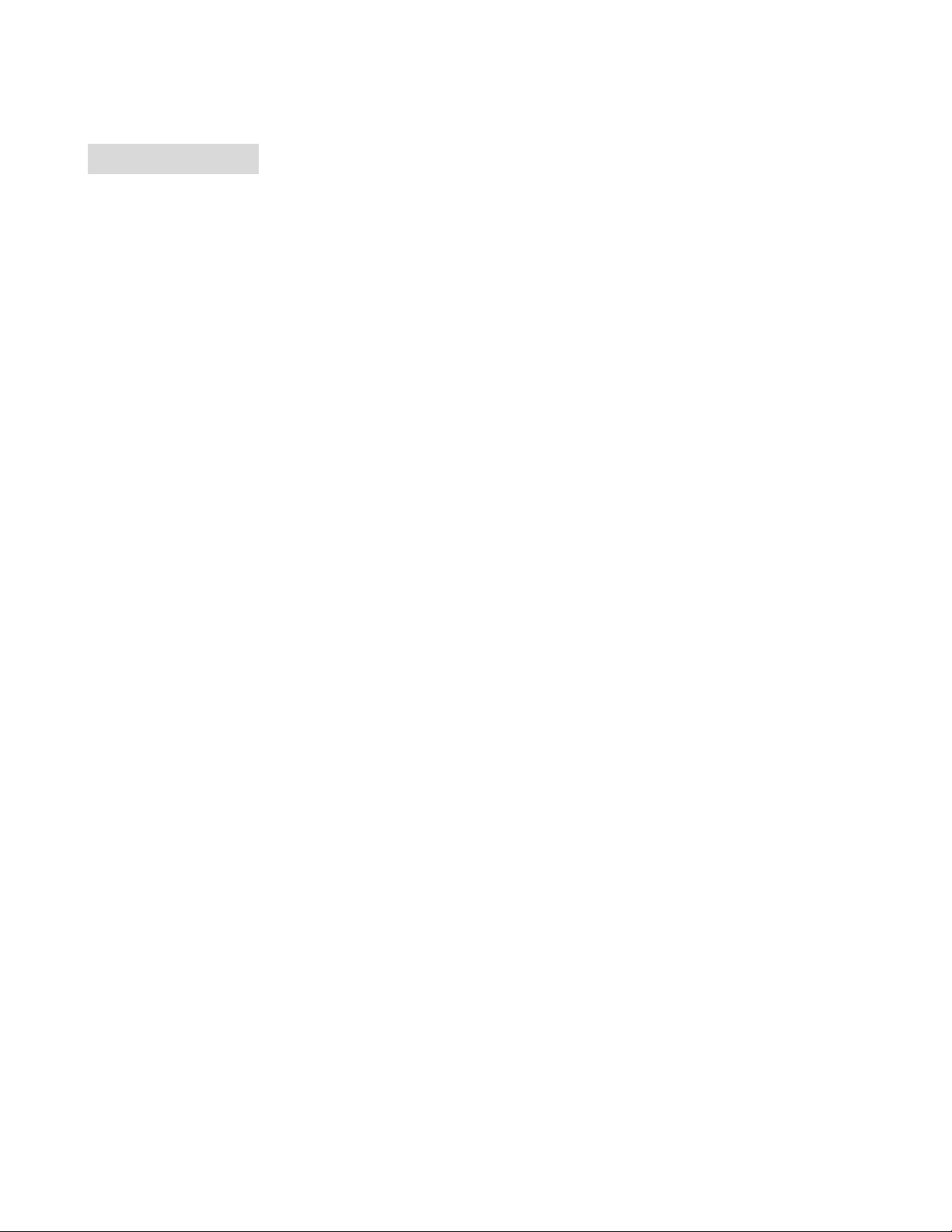
7
2.2 Rear Panel
The 3-pronged power plug is located at the Rear Panel of the CWGE24MODMS
Managed Switch as shown in figure below. The switches will work with AC in the range
100-240V AC, 50-60Hz. The DC redundant power jack is optional.
Rear Panel of the CWGE24MODMS Managed Switch
Page 14
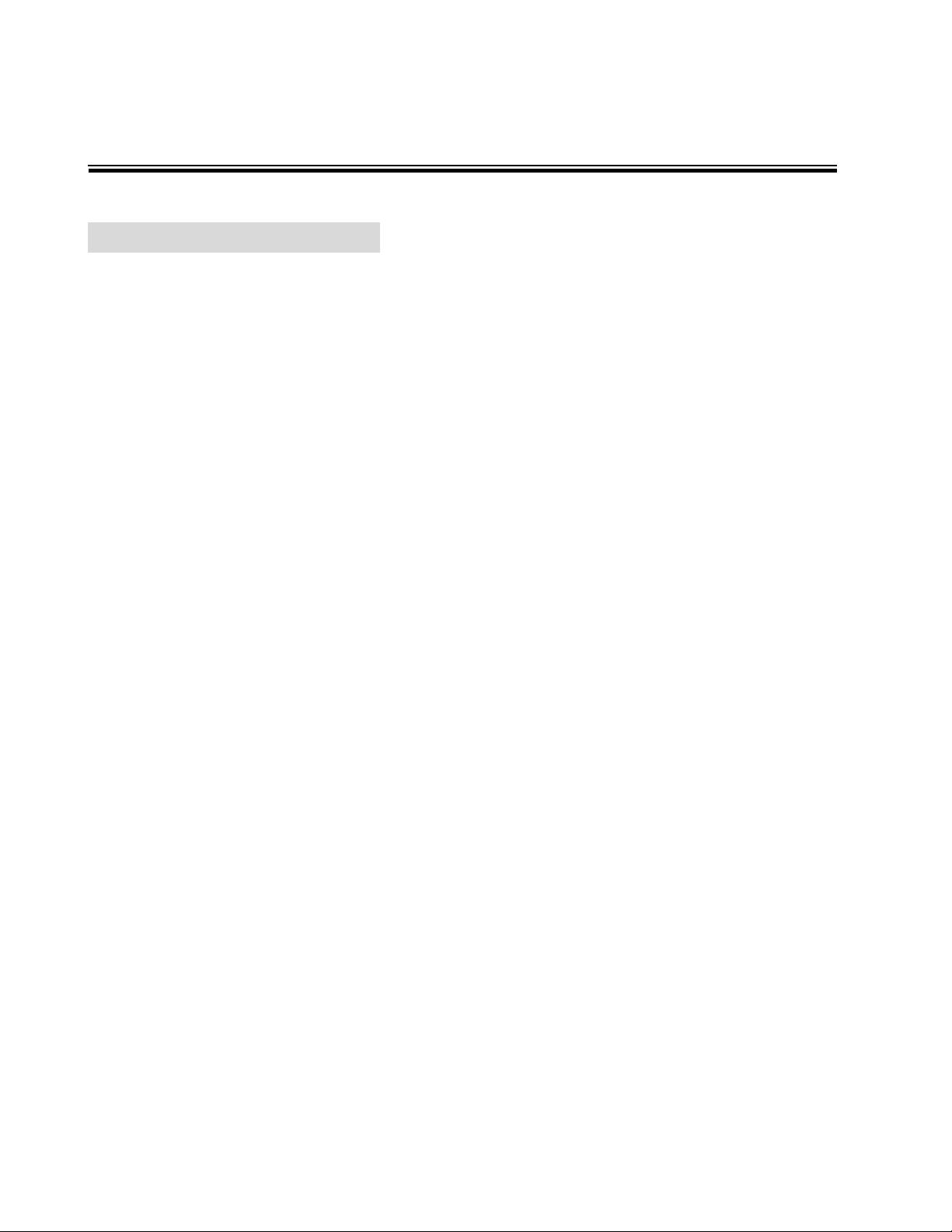
8
Chapter 3 Hardware Installation
3.1 Desktop Installation
Set the switch on a sufficiently large flat space with a power outlet nearby. The surface
where you put your Switch should be clean, smooth, level, and sturdy. Make sure there
is enough clearance around the switch to allow attachment of cables, power cord and
air circulation.
Attaching Rubber Feet
1. Make sure that the mounting surface on the bottom of the Switch is grease and
dust free.
2. Remove adhesive backing from your Rubber Feet.
3. Apply the Rubber Feet to each corner on the bottom of the Switch. These footpads
can prevent the Switch from shock/vibration.
Page 15
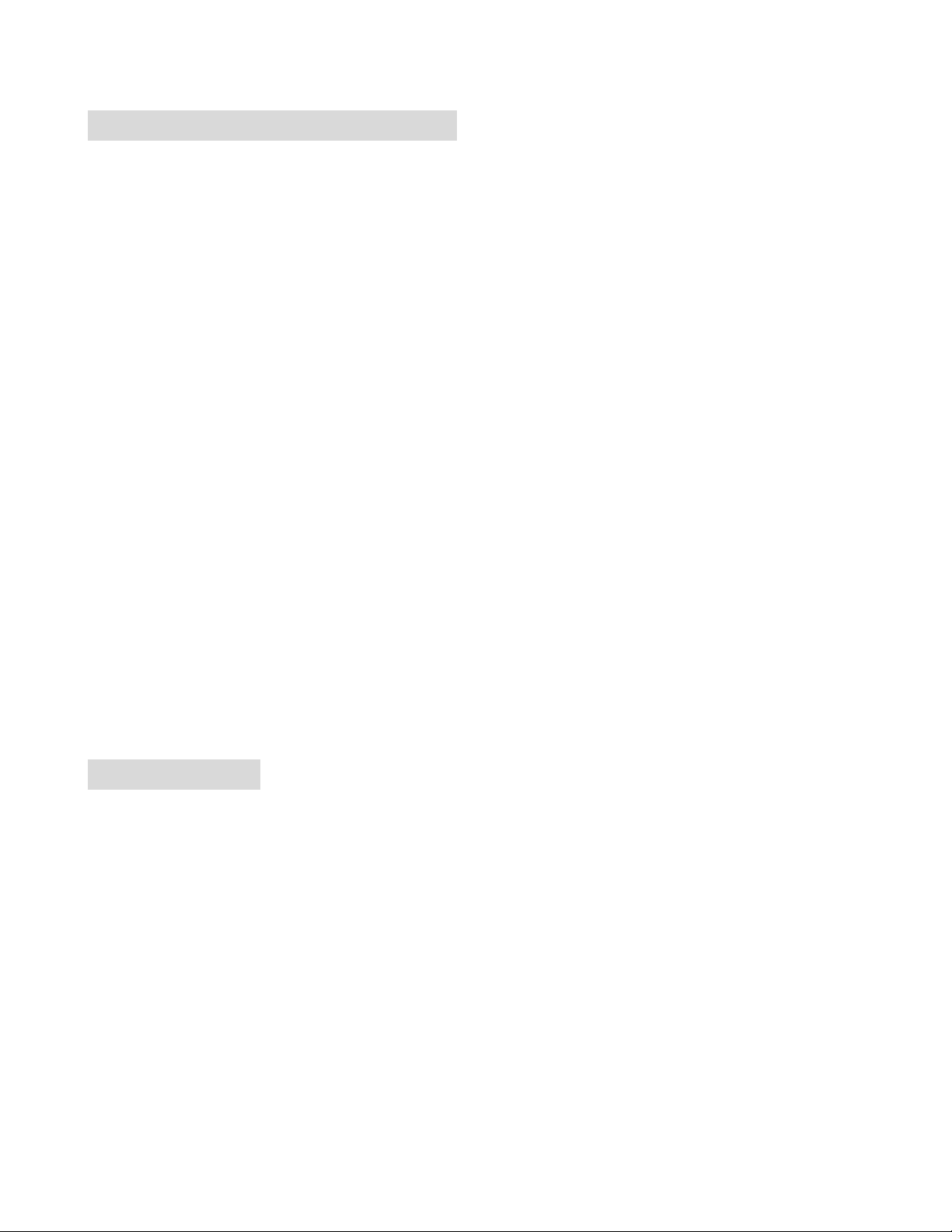
9
3.2 Rack-mounted Installation
The switch comes with a rack-mounted kit and can be mounted in an EIA standard size
19-inch rack. The switch can be placed in a wiring closet with other equipment,
provided there is proper ventilation.
Perform the following steps to rack mount the switch:
A. Position one bracket to align with the holes on one side of the switch and secure it
with the smaller bracket screws. Then attach the remaining bracket to the other
side of the switch.
B. After attaching both mounting brackets, position the switch in the rack by lining up
the holes in the brackets with the appropriate holes on the rack. Secure the switch
to the rack with a screwdriver and the rack-mounting screws.
Note: For proper ventilation, allow about at least 4 inches (10 cm) of clearance on the front
and 3.4 inches (8 cm) on the back of the Switch. This is especially important for enclosed
rack installation.
3.3 Power On
Connect the power cord to the power socket at the rear panel of the switch. The other
end of the power cord connects to the power outlet. The internal power can work with
AC in the voltage range of 100-240VAC/ frequency 50~60Hz or 12-48VDC (optional).
The AC and DC input can be used for redundant power supply. When one fails, the
other is able to continue providing power to the switch. Check the power LED indicator
on the front panel to see if power is properly supplied.
Page 16
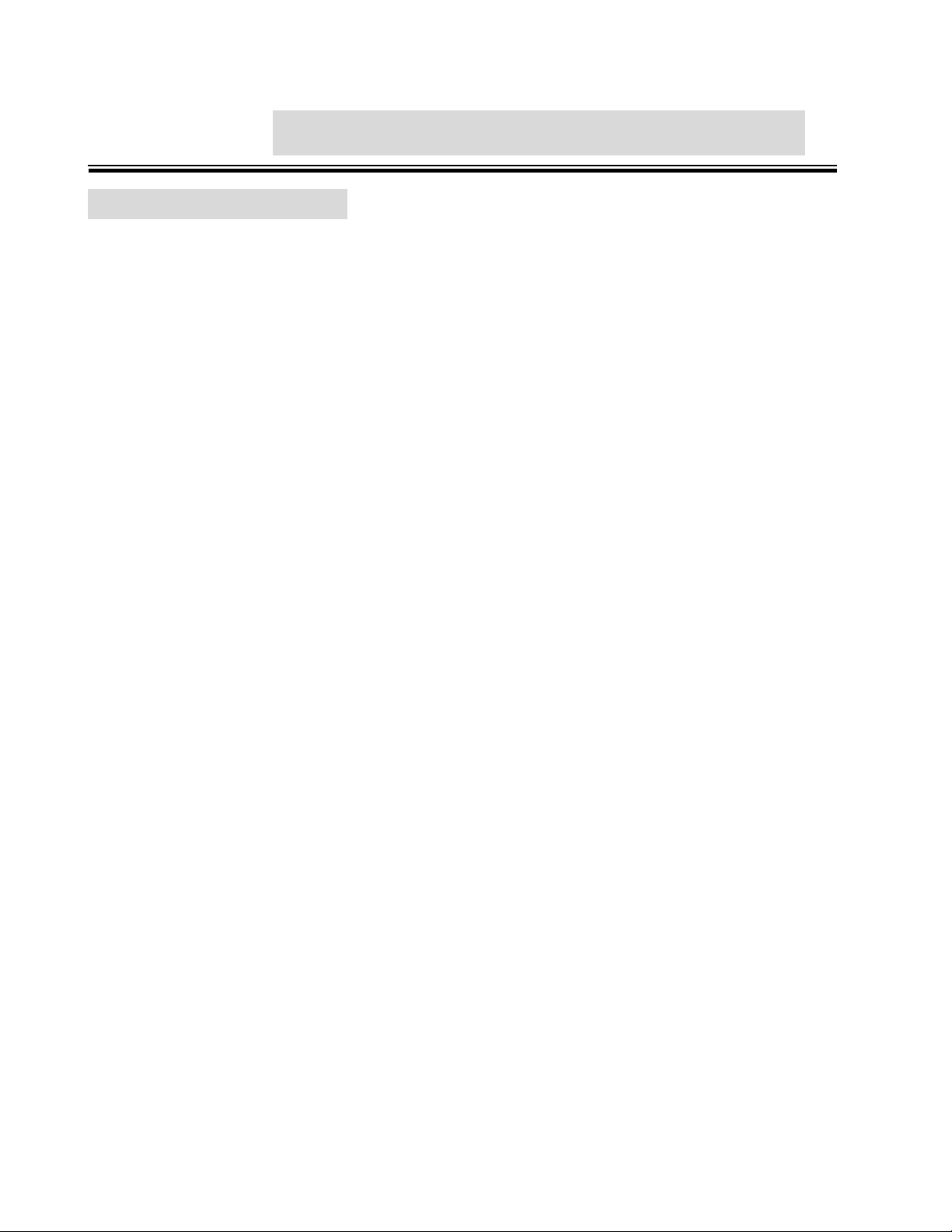
10
Chapter 4 Module Hardware Description
4.1 Package Contents
Unpack the contents of the module package and verify them against the checklist below:
Module (your selection of the following):
CWGE24MODMS/8TX
CWGE24MODMS/8FXSCM1
CWGE24MODMS/8FXSCS1
CWGE24MODMS/8FXSFP
CWGE24MODMS/8TX4SFP4
User Guide
If any item is damaged or missing, please contact your local dealer or provider.
Page 17
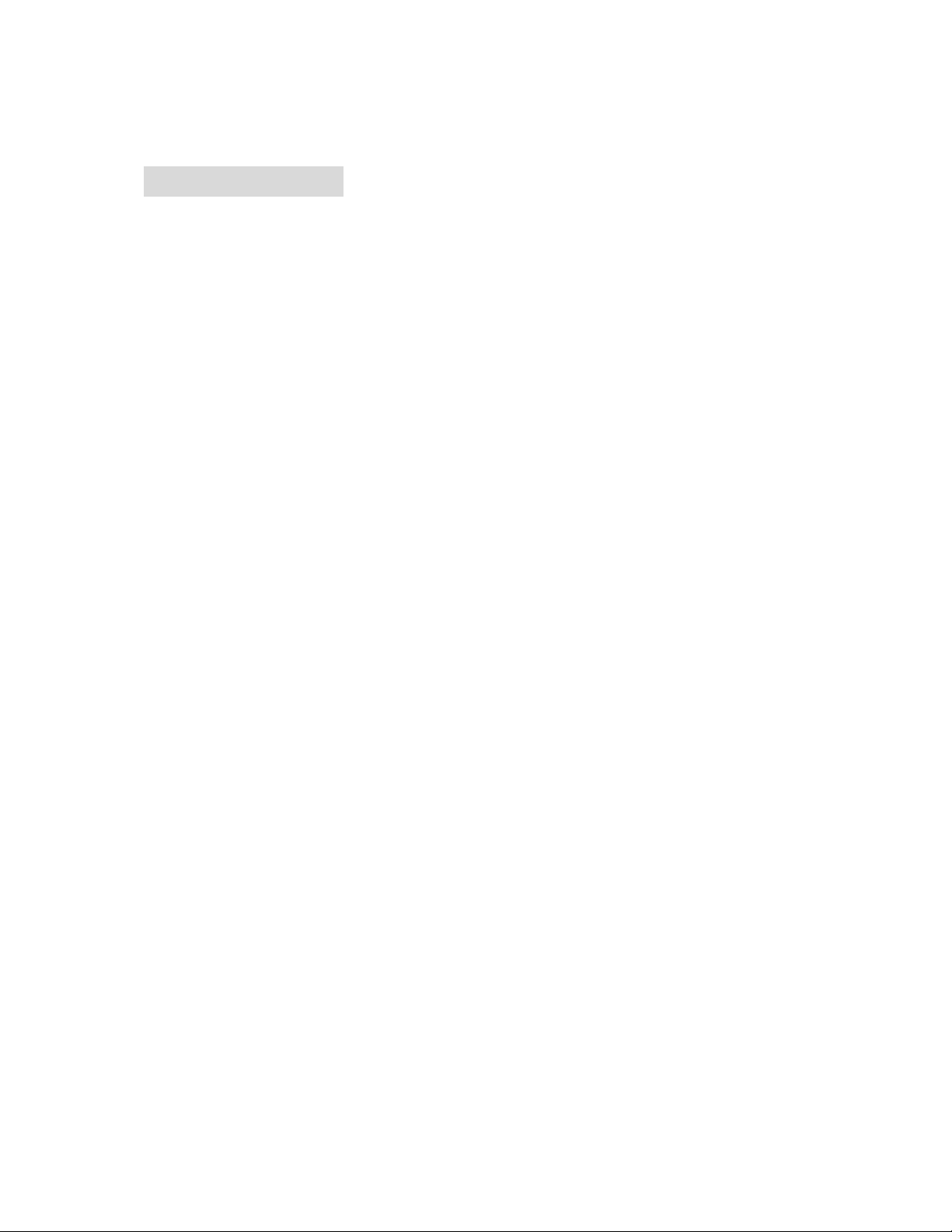
11
4.2 Module Features
Gigabit copper: complies with IEEE802.3 10Base-T, IEEE 802.3u 100Base-TX,
IEEE802.3ab 1000Base-T
Gigabit fiber: complies with IEEE802.3z Gigabit fiber ( SX or LX)
Connector: Gigabit copper (RJ45), Gigabit SX (SC, Multimode Fiber), Gigabit LX (SC,
Single Mode Fiber)
LED: Gigabit Fiber (Link/Activity), Gigabit Copper (Link/Activity, 100/1000)
Connect Distance:
Gigabit Copper: 100 meters
Gigabit SX: 500 meters/ Multimode Fiber 50/125um or 62.5/125um
Gigabit LX: 10 km / Single Mode Fiber 8 /125um or 9/125 um
Page 18
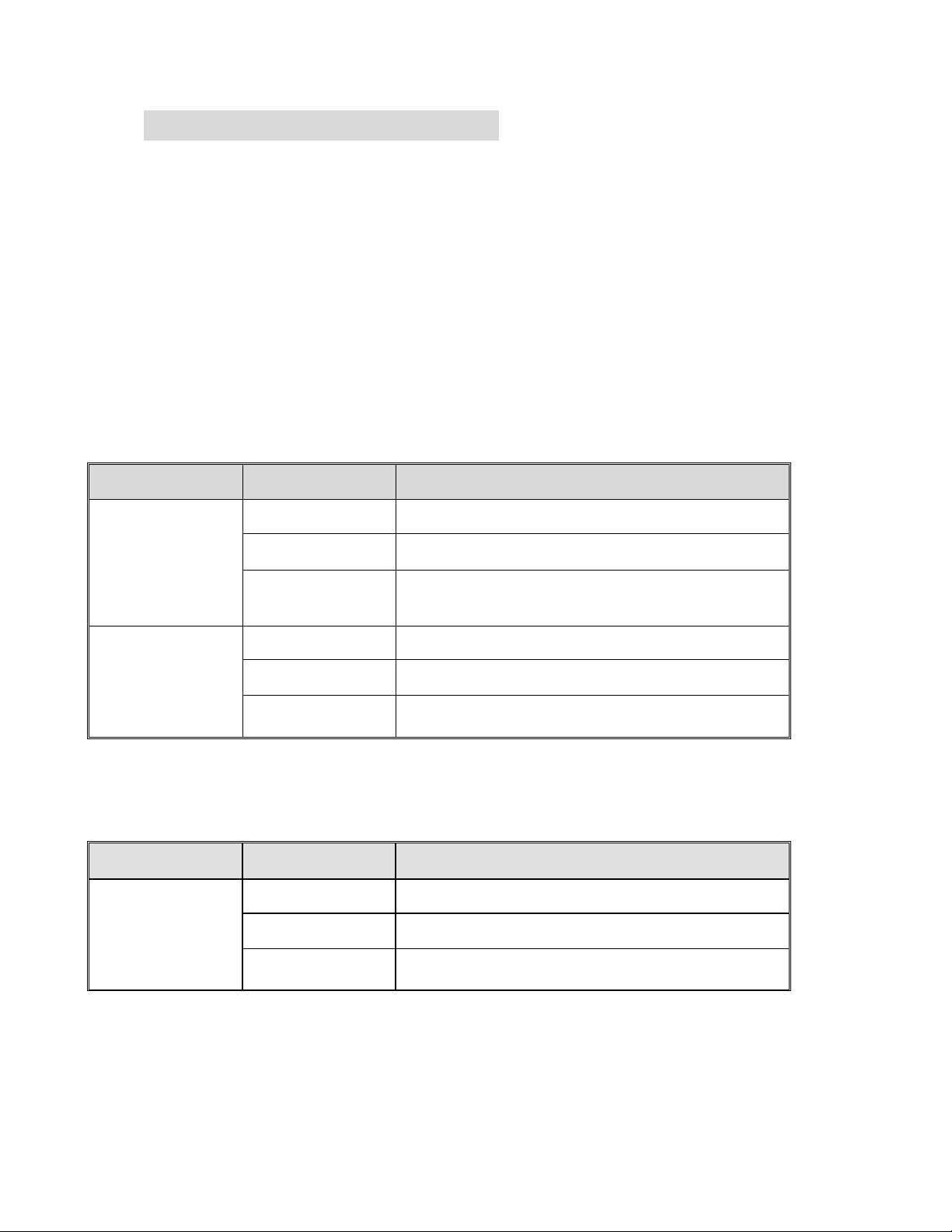
12
4.3 Module Hardware Description
4.3.1 Module LED Indicators
The LED Indicators gives real-time information of systematic operation status. The LED
indicators are located on each module. The LED indicators will be different depending on which
module is installed in the CWGE24MODMS Chassis. The following tables provide descriptions of
the LED status and their meaning for each module:
CWGE24MODMS/8TX Module
LED
Status
Meaning
Green
Link on 1000Mbps speed mode
Amber
Link on 100Mbps speed mode
100/1000
Off
Link on 10Mbps speed mode / No device
attached
Green
Ethernet Link connected
Blink
The port is receiving or transmitting data.
LK/ACT
Off
No device attached / Link is disconnected
CWGE24MODMS/8FXSC(M,S)1 Module
LED
Status
Meaning
Green
Link is connected
Blink
The port is receiving or transmitting data.
LK/ACT
Off
No device attached / Link is disconnected
Page 19
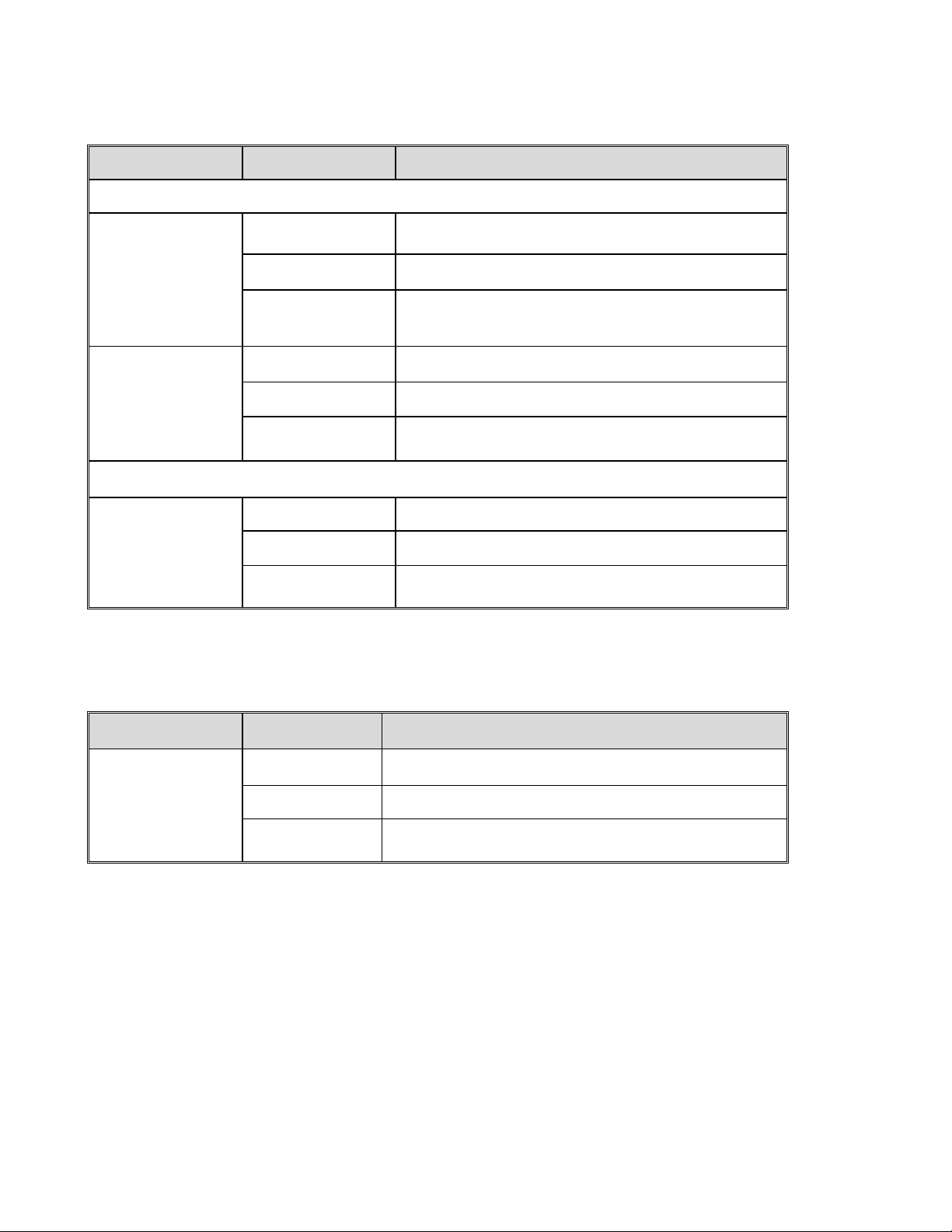
13
CWGE24MODMS/8TX4SFP4 Module
LED
Status
Meaning
Gigabit Copper
Green
Link on 1000Mbps mode
Amber
Link on 100Mbps speed mode
1000/100
Off
Link on 10Mbps speed mode / No device
attached
Green
Ethernet Link is connected
Blink
The port is receiving or transmitting data.
LK/ACT
Off
No device attached / Link is disconnected
SFP
Green
Link is connected
Blink
The port is receiving or transmitting data.
LK/ACT
Off
No device attached / Link is disconnected
CWGE24MODMS/8FXSFP Module
LED
Status
Meaning
Green
Link connected
Blink
The port is receiving or transmitting data.
LNK/ACT
Off
No device attached / Link is disconnected
Page 20
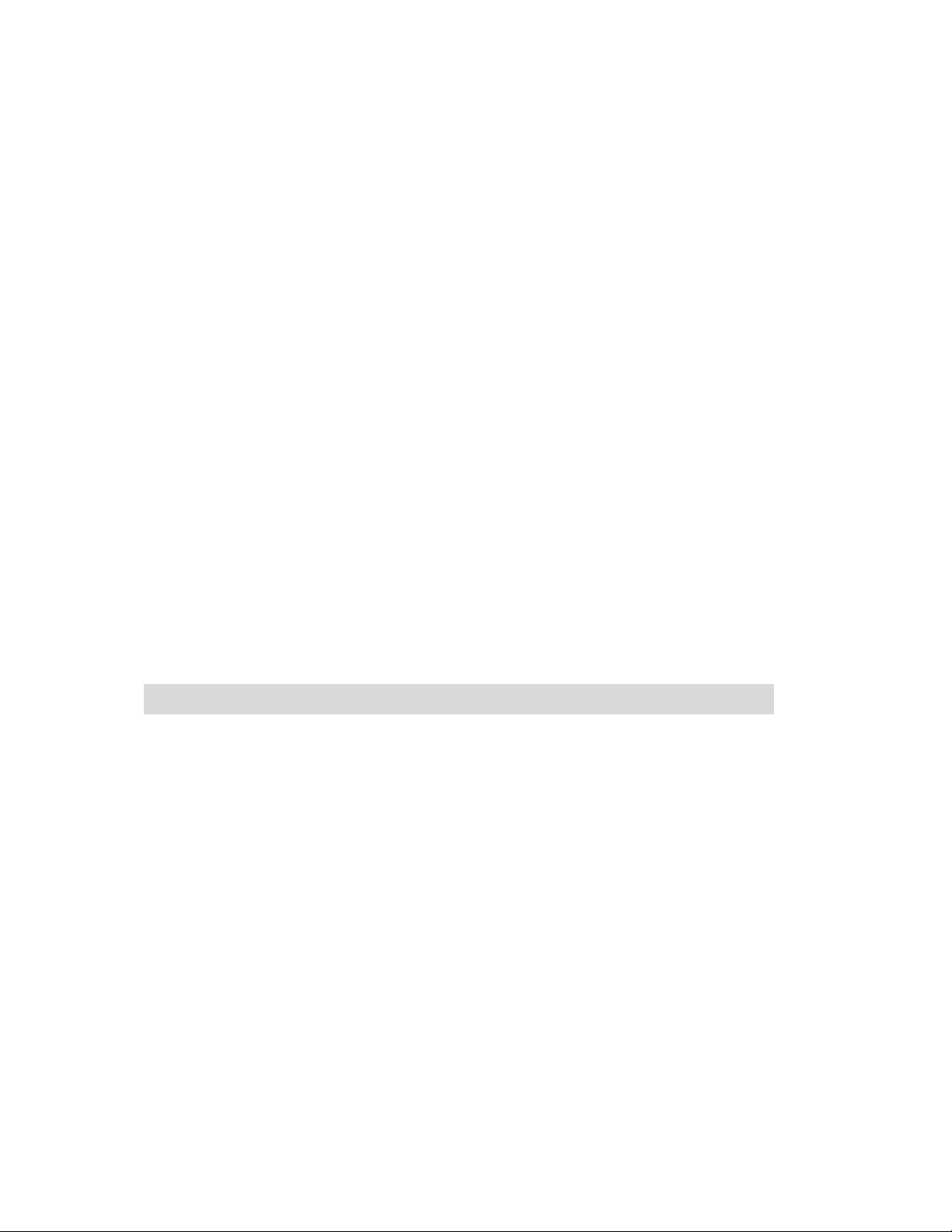
14
4.3.2 Port Description
UTP: The UTP port will auto-sense connections, it can auto detect crossover or straight
cable when plugged into a connector. The Gigabit connection requires use of Cat-6 or
Cat5e 4 pairs twisted cable with correct pin alignment. If using cat-5 cable, only
100Mbps link speed is supported. The available link distance is up to 100 meters.
SC: supports Gigabit SX or Gigabit LX for different link distance. (Please see Fiber
Transceiver label on the Module)
SX: uses Multimode fiber cable (62.5/125um ~ 50/125um), distance < 500 meters.
LX: uses Single mode fiber cable (8/125um ~ 9/125um), distance < 10 km.
SFP: Hot swappable, allowing you to install different fiber transceiver while the switch is
running. The slot only supports 3.3 VDC; therefore, please confirm the transceiver’s
power voltage is same as module.
4.4 Installing Module in CWGE24MODMS Switch Chassis
A. Remove the module slot cover from the chassis switch.
B. Install the module by inserting it into the guides and sliding it in until it stops. Press it
firmly.
C. Gently push the thumbscrews in and turn clockwise to tighten. Do not over tighten the
thumbscrews.
Page 21

15
4.5 Module Troubleshooting
Select the proper UTP cable for 1000Base-T (Gigabit 1000T) module.
Select the proper Fiber cable to construct your network. The Fiber TX and RX port
should be connect to partner’s right fiber port. Example: TX connects to partner’s Fiber
RX connector and RX should to partner’s TX connector.
Page 22
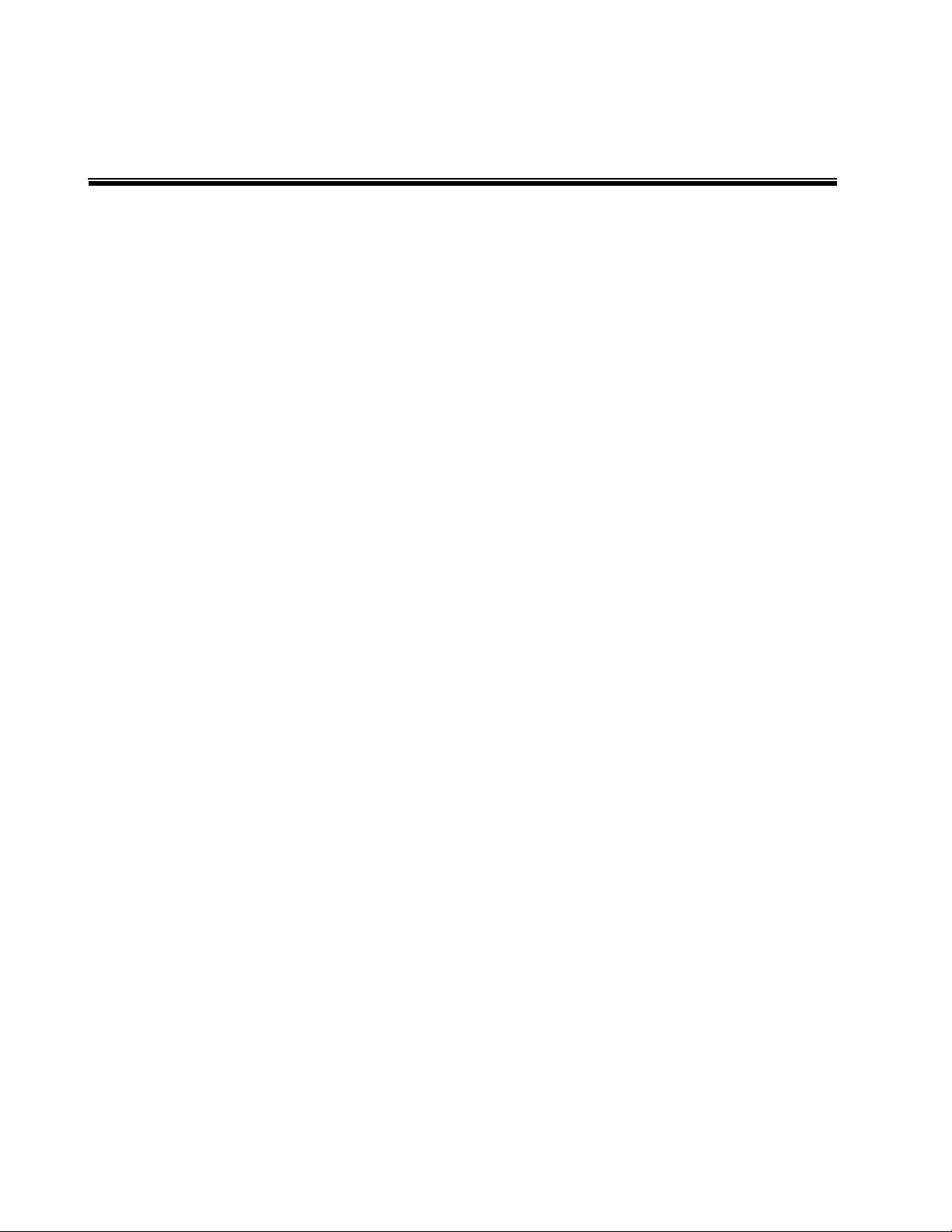
16
Chapter 5 Network Application
This section provides you a few samples of network topology in which the switch can be
used. In general, the CWGE24MODMS Managed Switch is designed as a segment switch.
That is, with its large address table (16K MAC address) and high performance, it is ideal for
interconnecting networking segments.
PC, workstations, and servers can communicate with each other by directly connecting with
CWGE24MODMS Managed Switch. The switch automatically learns node addresses, which
are subsequently used to filter and forward all traffic based on the destination address.
By using Gigabit or Gigabit Fiber, the switch can connect with another switch or hub to
interconnect other small-switched workgroups to form a larger switched network.
Meanwhile, you can also use Ethernet or Gigabit fiber ports to connect switches. The
following figure is an example of the CWGE24MODMS Managed Switch application
topology.
The example of application topology
Page 23
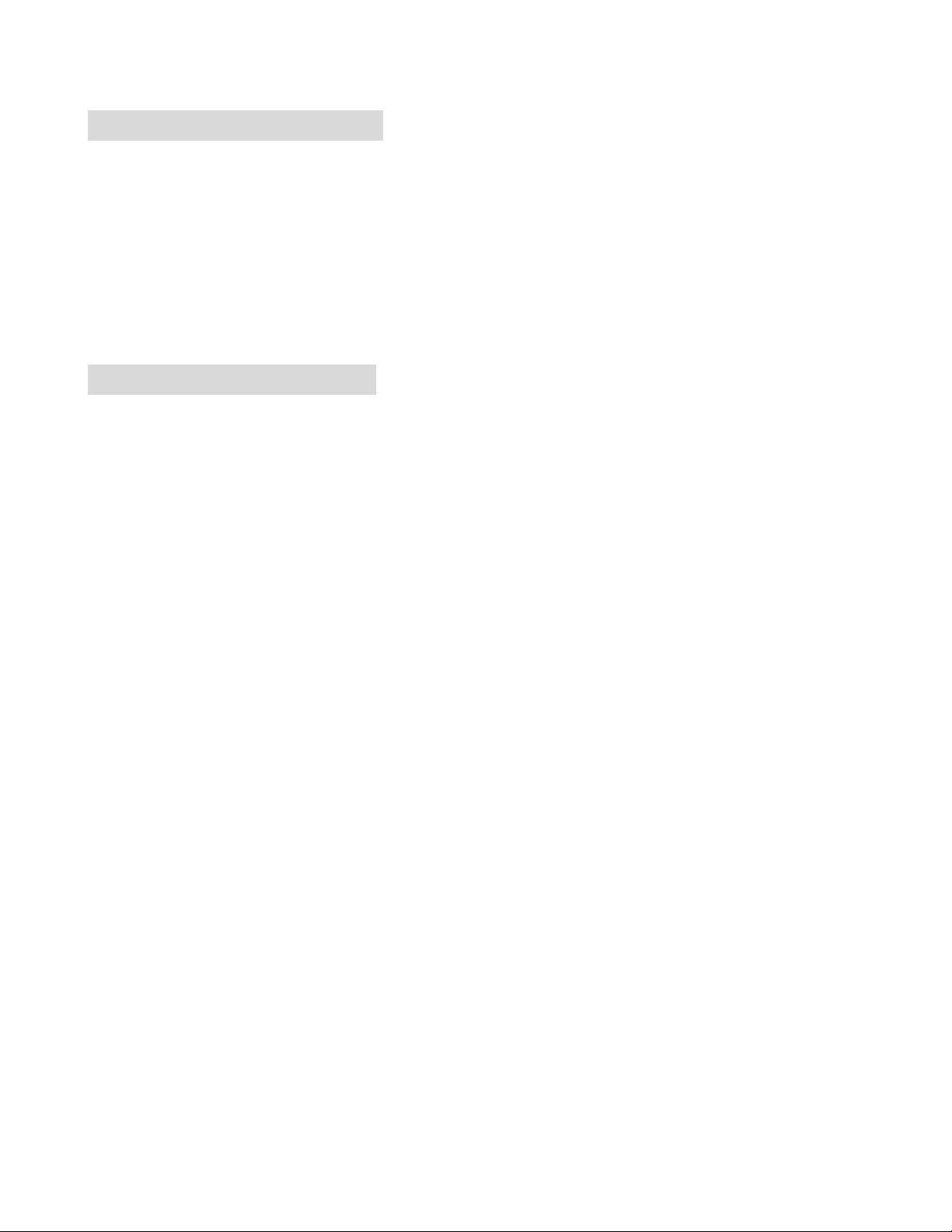
17
5.1 Desktop Application
The CWGE24MODMS Managed Switch is an ideal solution for small workgroups.
The switch can be used as a standalone switch to which personal computers, server,
printer server are directly connected to form a small workgroup.
5.2 Segment Application
For enterprise networks where large data broadcast are constantly processed this switch is
suitable for a department user to connect to the corporate backbone.
You can use the CWGE24MODMS Managed Switch to connect PCs, workstations, and
servers to each other. All the devices in this network can communicate with each other by
connecting directly to the switch. Connecting servers to the backbone switch allow other
users to access the server’s data.
The switch automatically learns node addresses, which are subsequently used to filter and
forward all traffic based on the destination address. You can use any of the RJ45 ports of
the CWGE24MODMS Managed Switch to connect with another switch or hub to
interconnect each of your small-switched workgroups to form a larger switched network.
Page 24

18
Chapter 6 Console Management
6.1 Connecting to the Console Port
The Console port is a female DB-9 connector that enables a connection to a PC or terminal
for monitoring and configuring the Switch. Use the supplied RS232 cable with a male DB-9
connector to connect a terminal or PC to the Console port.
Connecting the switch to a terminal via RS-232 cable
6.2 Login in the Console Interface
When the connection between switch and PC is ready, turn on the PC and run a terminal
emulation program or Hyper Terminal and configure its communication parameters to
match the following default characteristics of the console port:
Baud Rate: 9600 bps
Data Bits: 8
Parity: none
Stop Bit: 1
Flow control: None
Page 25
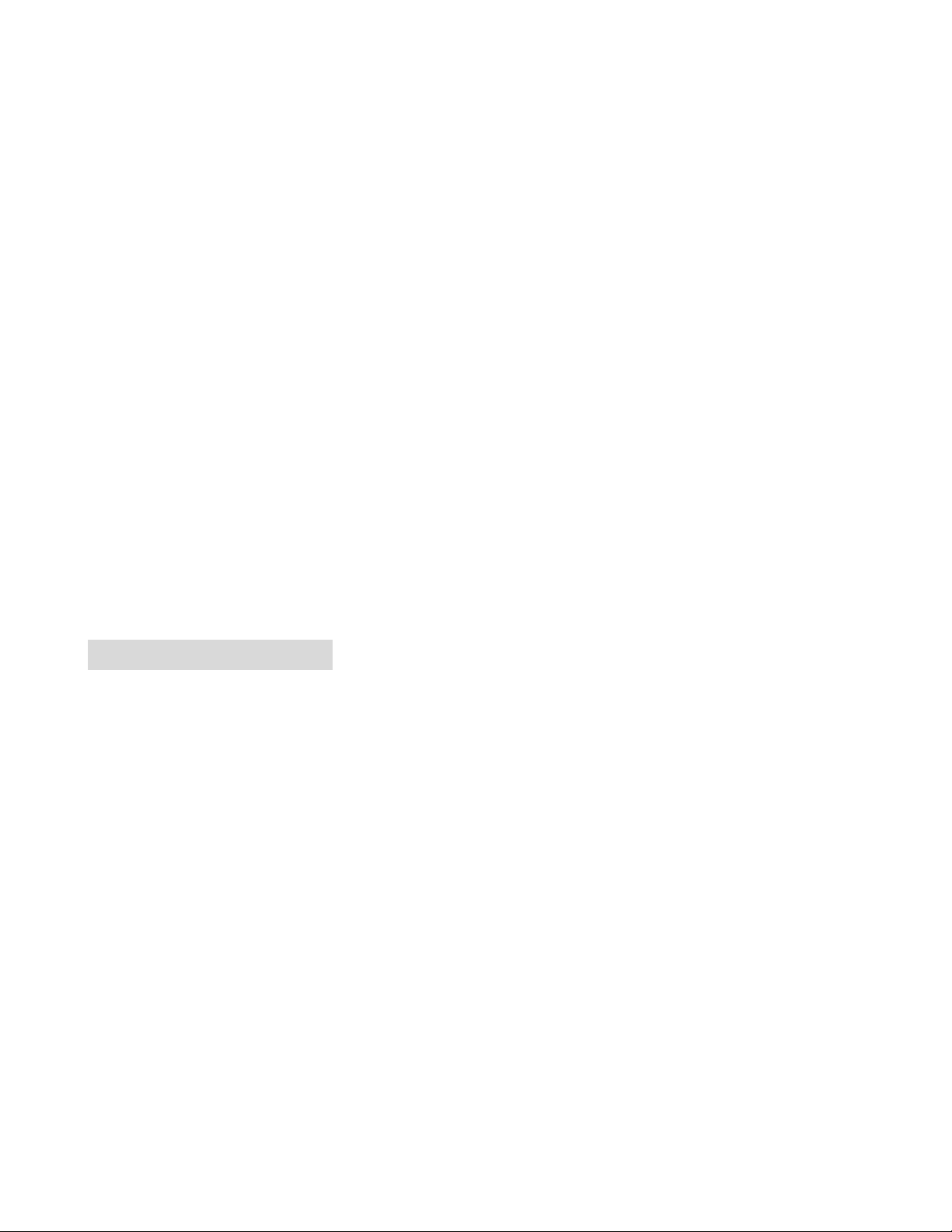
19
The settings of communication parameters
After finishing the parameter settings, click “OK“. When the blank screen shows up, press
Enter key to get into command line mode. Please see below figure for login screen.
6.3 CLI Management
The system supports console management (CLI command). After you login to the system,
you will see a command prompt. To enter CLI management interface, enter “enable” or “e”
command.
CLI command interface
Page 26
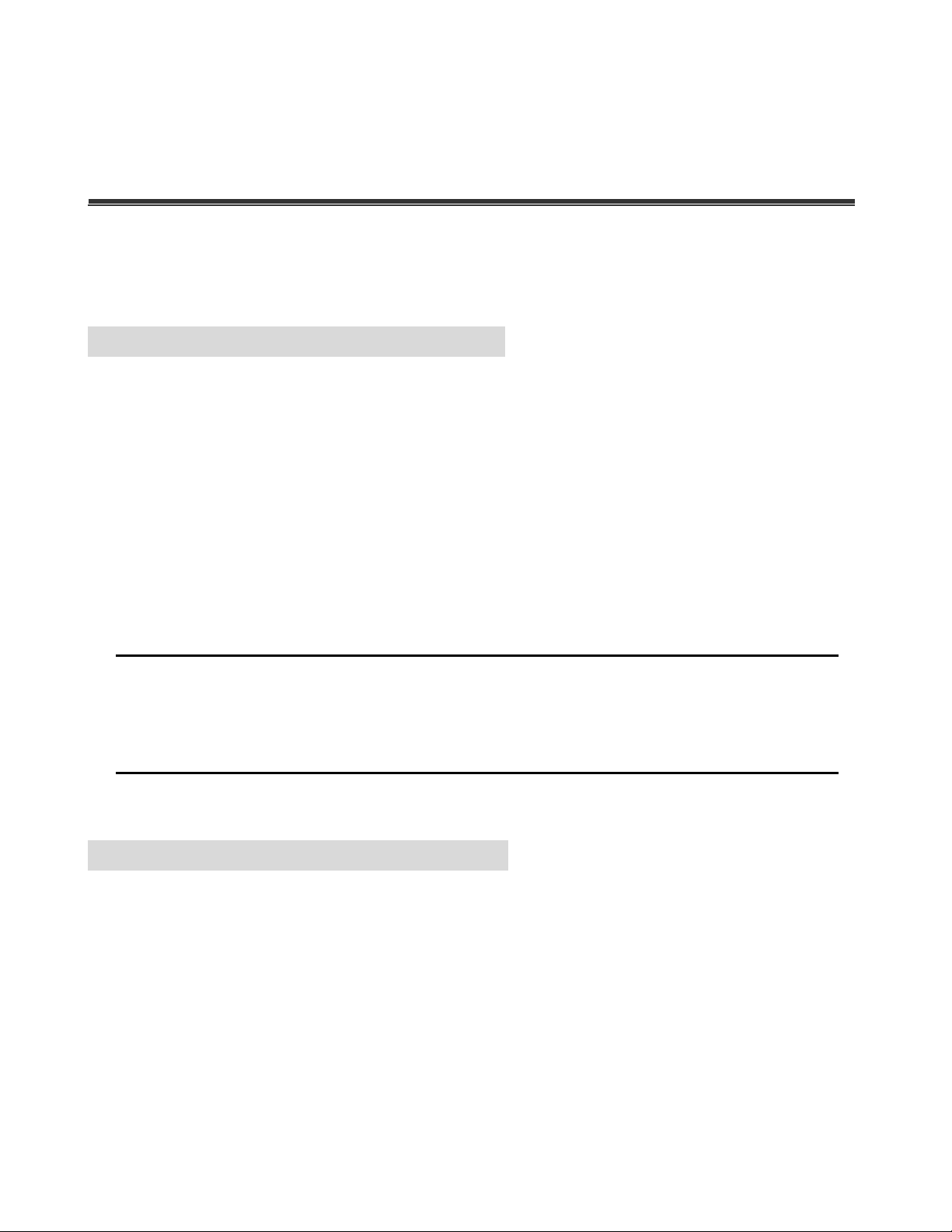
20
Chapter 7 Web-Based Management
This section introduces the configuration and functions of the Web-Based management.
7.1 About Web-based Management
On CPU board of the switch there is an embedded HTML web site residing in flash memory,
which offers advanced management features and allow users to manage the switch from
anywhere on the network through a standard browser such as Microsoft Internet Explorer.
The Web-Based Management supports Internet Explorer 5.0 or later. And, it is applied for
Java Applets for reducing network bandwidth consumption, enhance access speed and
present an easy viewing screen.
[NOTE] By default, IE5.0 or later version does not allow Java Applets to activate sockets.
The user has to explicitly modify the browser setting to enable Java Applets to operate
network ports.
7.2 Preparing for Web Management
Before using web management, install the industrial switch on the network and make sure
that any one of PC on the network can connect with the industrial switch through the web
browser. The switch default value of IP, subnet mask, username and password is as below:
IP Address: 192.168.10.1
Subnet Mask: 255.255.255.0
Default Gateway: 192.168.10.254
Page 27
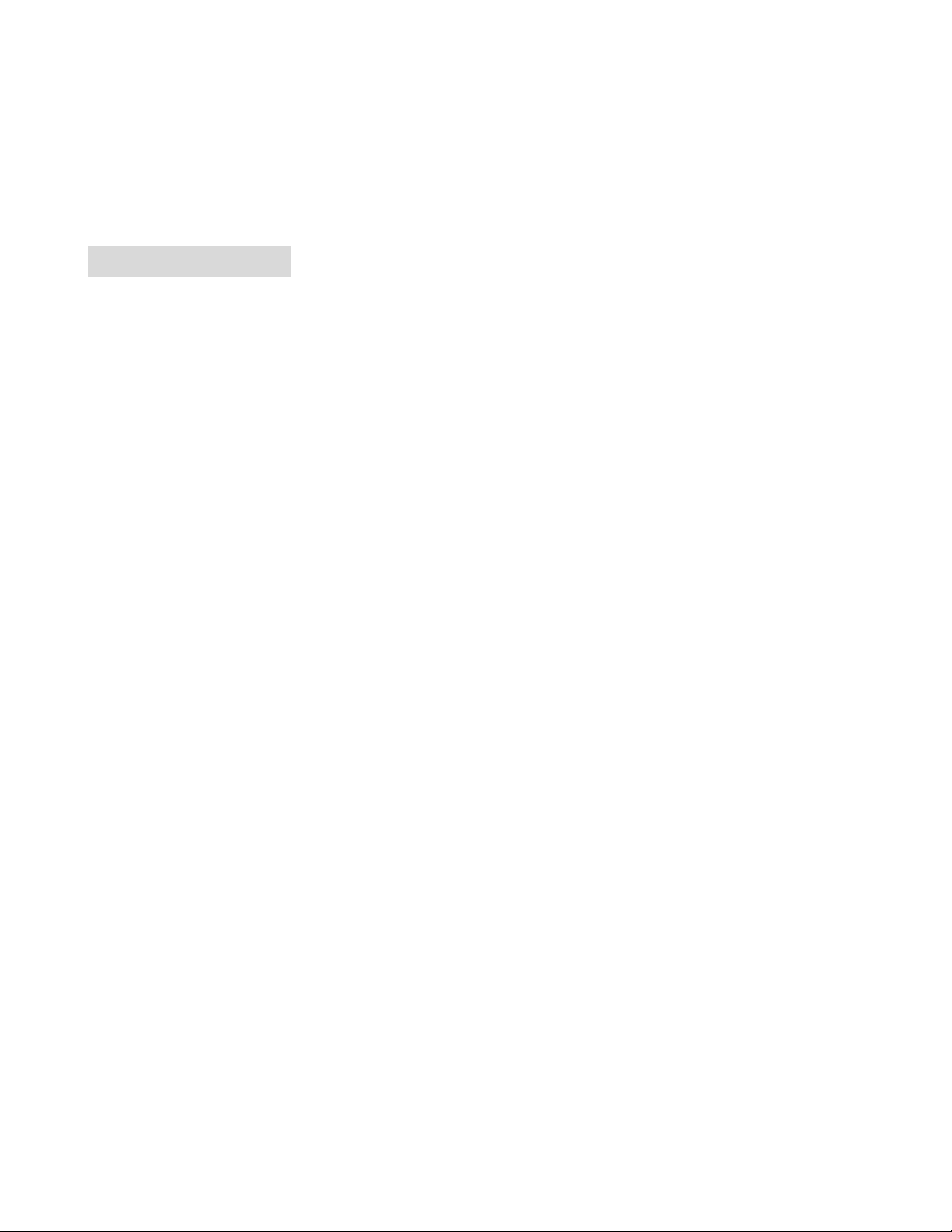
21
User Name: admin
Password: admin
7.3 System Login
1. Launch a browser, such as Microsoft Internet Explorer, via the PC
2. Key in “http:// “+” the IP address of the switch”, and then Press “Enter”.
3. The login screen will appear right after
4. Key in the user name and password. The default user name and password are the same
as “admin”
5. Press “Enter” or ”OK”, and then the home screen of the Web-based management
appears as below:
Login screen
Page 28
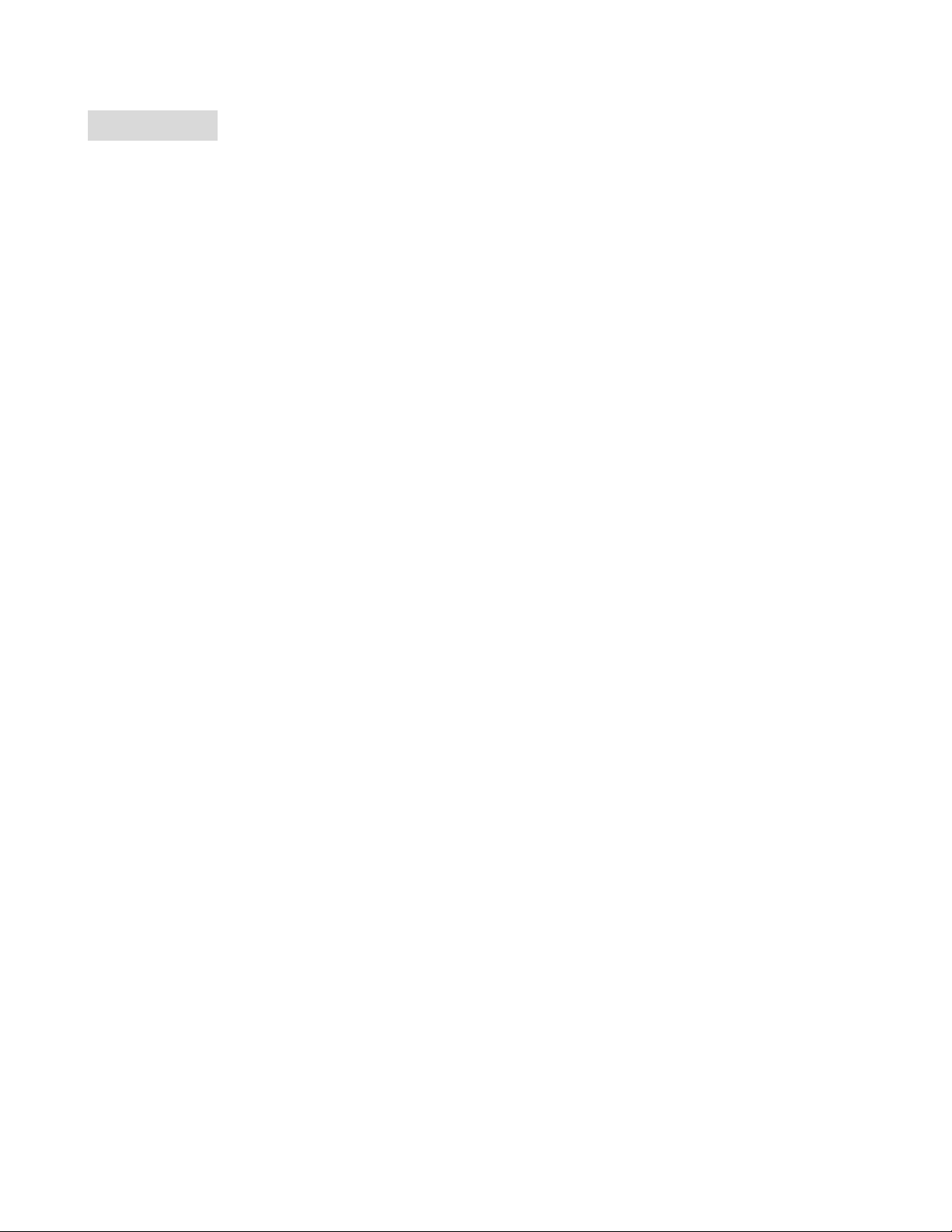
22
7.4 System
7.4.1 System Information
Assigning the system name, location and view the system information
System Name: Assign the name of switch. The maximum length is 31 bytes
Description: Display the description of switch. The maximum length is 31 bytes
Location: Assign the switch physical location. The maximum length is 31 bytes
Contact: Enter the name of contact person or organization
Object ID: The most common OIDs seen "in the wild" usually belong to the private
enterprise numbers allocated by IANA under the 1.3.6.1.4.1 (iso.org.dod.internet.
private.enterprise) arc. In computer networking, an OID, in the context of the Simple
Network Management Protocol (SNMP), consists of the object identifier for an object in
a Management Information Base (MIB).
System information interface
Page 29
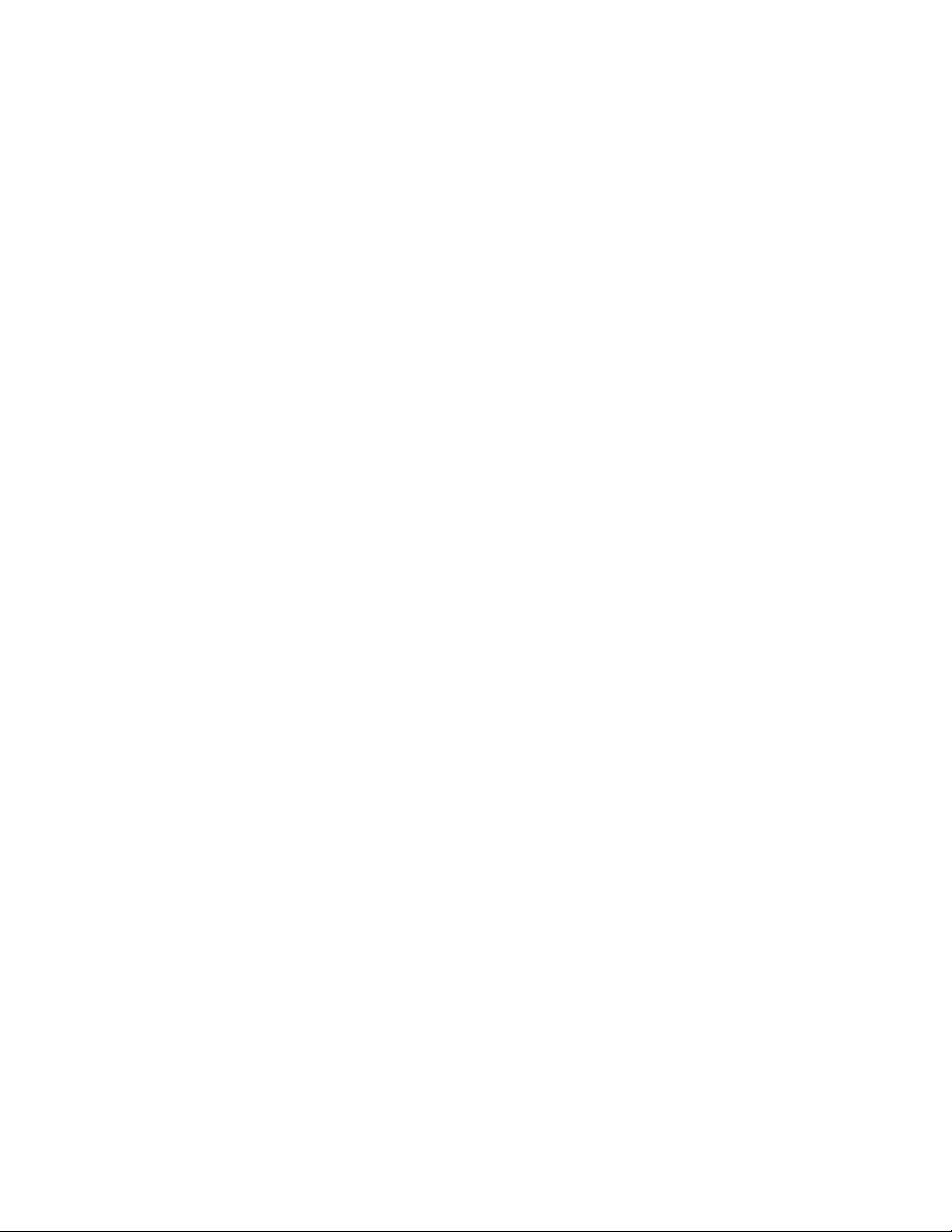
23
7.4.2 Switch Information
7.4.2.1 Main Board
Hardware Version: display the hardware version
Fan 1 Status: display the status of Fan 1
Fan 2 Status: display the status of Fan 2
7.4.2.2 Management Software
Firmware Version: display the firmware version
Configure Data version: display the configure data version
Command Line Version: display the command line version
Web UI Version: display the Web UI version
Switch information interface
Page 30
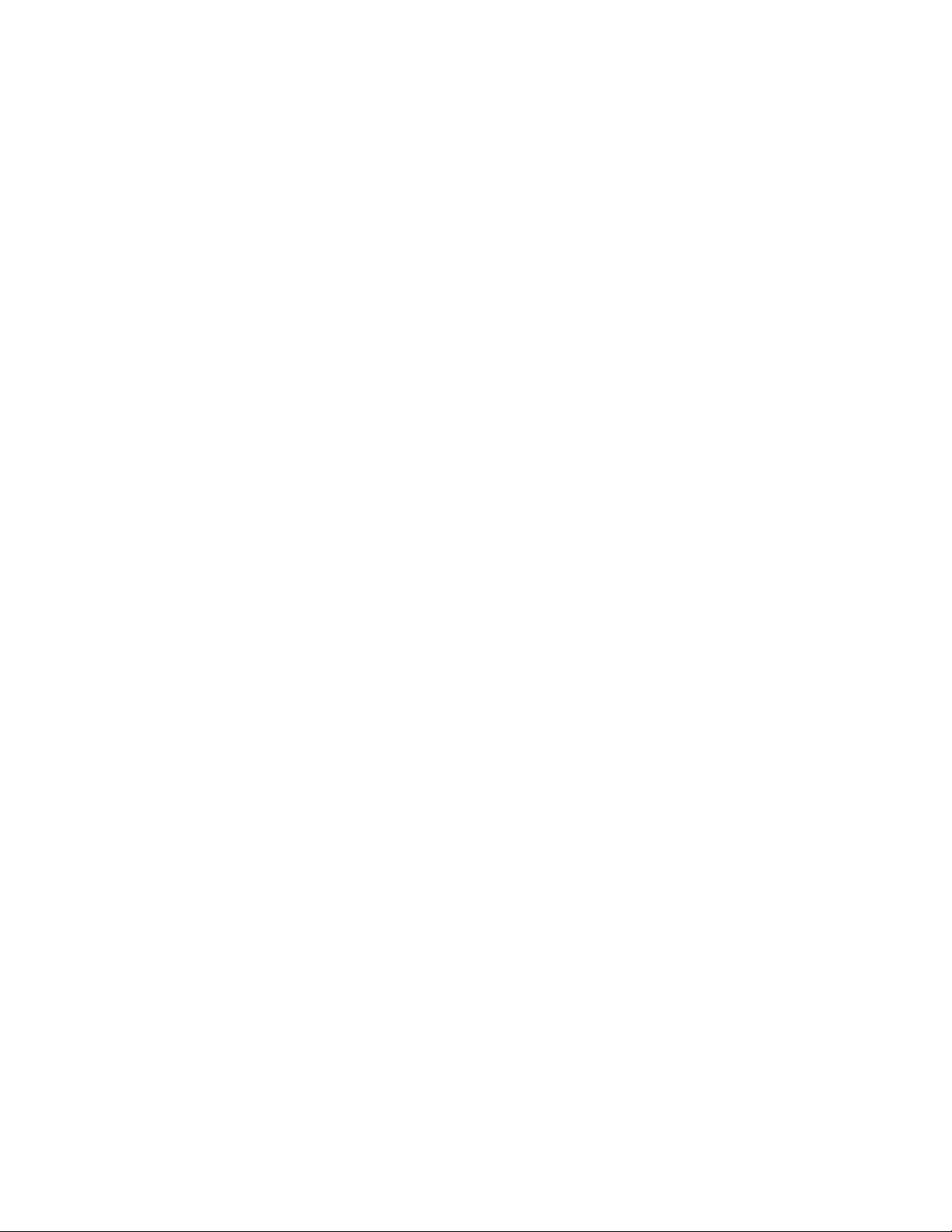
24
7.4.3 IP Configuration
User can configure the IP Settings.
IP Address Mode:
Static: IP address of this switch will be assigned by user.
DHCP: IP address of this switch will be assigned by the network DHCP server.
IP Address: Assign the IP address that the network is using. If IP Address Mode
function is set in DHCP mode, user needn’t assign the IP address manually. The
network DHCP server will assign the IP address that is going to be displayed in this
column for the switch. The default IP is 192.168.10.1
Subnet Mask: Assign the subnet mask of the IP address. If IP Address Mode function
is in DHCP mode, user need not assign the subnet mask manually.
Gateway IP Address: Assign the network gateway for the switch. The default gateway
is 192.168.10.254
DNS1: Assign the IP address of DNS server1 that the network is using.
DNS2: Assign the IP address of DNS server2 that the network is using.
MAC Address: Display the unique hardware address assigned by manufacturer
(default)
And then, click
Page 31

25
IP configuration interface
7.4.4 DHCP Configuration
The system provides the DHCP server function. By enabling the DHCP server function, the
switch system will be a DHCP server.
DHCP Server Settings
1. DHCP Server: Enable or disable the DHCP Server function. Enable – the switch will be
a DHCP server on your local network.
2. DHCP IP Address Pool: User has to set a range of IP addresses for the DHCP server
assigning an IP address to the DHCP client by giving the starting IP address and how
many IP addresses within this address pool. For instance, user can set 192.168.1.100 to
be the beginning IP address and 50 (can’t be greater than 253) to be the maximum
number. The range of the address pool should be from 192.168.1.100 to 192.168.1.49.
3. Netmask: the dynamic IP assign range subnet mask.
4. Default Gateway: the gateway in your network.
Page 32

26
5. DNS Servers: Domain Name Server IP Address in your network.
6. Lease Duration (hours): Assign the lease duration time in hours
7. And then, click
DHCP Server Configuration interface
DHCP Client Information
Display the DHCP Client information that has gotten an IP address from the DHCP server.
Page 33

27
7.4.5 Firmware Update
7.4.5.1 TFTP Download Firmware
It provides the functions to allow a user to update the switch firmware. Before updating,
make sure you have your TFTP server ready and the firmware image is on the TFTP server.
1. TFTP Server IP Address: Fill in your TFTP server IP.
2. Firmware File Name: The name of firmware image.
3. Click .
TFTP-Update Firmware interface
7.4.5.2 TFTP Backup Configuration
User can save current EEPROM value from the switch to TFTP server, then go to the TFTP
restore configuration page to restore the EEPROM value.
1. TFTP Server IP Address: Fill in the TFTP server IP
2. Backup File Name: Fill in the file name
3. Click .
Page 34

28
TFTP-Configuration Backup interface
7.4.5.3 TFTP Restore Configuration
User can restore EEPROM value from TFTP server, but user must put back the backup file in
TFTP server, switch will download it back.
1. TFTP Server IP Address: Fill in the TFTP server IP.
2. Restore File Name: Fill in the correct restore file name.
3. Click .
TFTP-Configuration Restore interface
Page 35

29
7.4.6 System Event Log
7.4.6.1 LOG Configuration
You can mark the check box of Local Logging, Remote Logging, and SMTP Logging to
enable the functions of LOG Configuration.
Local Logging: Mark this check box for enabling to set Flash Level and RAM Level. Set
Flash Level to send event log to flash ROM or RAM by assigning the level.
Flash Level: Set the level range of 0 to 7.
RAM Level: Set the level range of 0 to 7.
Remote Logging: Mark this check box for enabling to set Facility Level, Trap Level,
Log Server IP 1, and Log Server IP 2.
Facility Level: Set the level range of 16 to 23.
Trap Level: Set the level range of 0 to 7.
Log Server IP 1: Assign a remote log server IP address.
Log Server IP 2: Assign a remote log server IP address.
Page 36

30
LOG Configuration interface
Page 37

31
7.4.6.2 Logging Events Level
User can select the system log events and SMTP events. When selected events occur, the
system will send out the log information. The range of Logging Event Level is from level 0 to
level 7. When the level value is the same as the one among Local Logging, Remote Logging,
and SMTP Logging, the system will issue a log record to location where user has designated.
After configuring, click .
Logging Event Level: 4 events – Cold Start Event, Warm Start Event, Auth Failure
Event, and Port Link Change Event. Pull down the right side item menu to select the
event level. When selected events occur, the system will issue the logs.
Cold Start Event: when the device executes cold start action, the system will issue
a log event.
Warm Start Event: when the device executes warm start, the system will issue a
log event.
Auth Failure Event: You get this trap if a network management system (NMS) polls
the device with the wrong community string.
Port Link Change Event: when the port link has changed, the system will issue a
log event.
Logging Events Level interface
Page 38

32
7.4.6.3 Logging RAM Table
Logging RAM Table displays the logs that have been sent to RAM.
Logging RAM Table interface.
7.4.6.4 Logging Flash Table
Logging Flash Table displays the logs that have been sent to Flash ROM.
Logging ROM Table interface
Page 39

33
7.4.7 Security Manager
Change login user name and password for the management security issue
User Name: Key in the new user name (The default is “root”)
New Password: Key in the new password (The default is “root”)
Confirm Password: Re-type the new password
And then, click
Security Manager Interface
Page 40

34
7.5 Port
7.5.1 Port Statistics
Display the port statistic information.
Port Statistic interface
Page 41

35
7.5.2 Port Information
The following information provides the current port statistic information
Port Information interface
7.5.3 Port Control
In Port configuration, user can view every port status that depended on user setting and the
negotiation result.
1. Port: select the port that user wants to configure.
2. State: Current port status. The port can be set to disable or enable mode. If the port
setting is disabled, it will not receive or transmit any packet.
Page 42

36
3. Auto Negotiation: enable or disable auto negotiation
4. Speed: when Auto Negotiation is disabled, user can select the port link speed.
5. Duplex: set full-duplex or half-duplex mode of the port.
6. Flow Control: set flow control function is Enable or Disable. The default value is
Enabled.
7. Jumbo: Assign the Jumbo frame size. The maximum is 10K bytes.
8. Click .
Port Configuration interface
Page 43

37
7.5.4 Port Trunk
The Link Aggregation Control Protocol (LACP) provides a standardized means for
exchanging information between Partner Systems on a link to allow their Link Aggregation
Control instances to reach agreement on the identity of the Link Aggregation Group to which
the link belongs, move the link to that Link Aggregation Group, and enable its transmission
and reception functions in an orderly manner. Link aggregation lets you group up to eight
ports into two dedicated connections. This feature can expand bandwidth between 2 (or
more) devices. LACP operation requires full-duplex mode, more detail information refers to
IEEE 802.3ad.
7.5.4.1 Trunk Configuration
1. Group ID: list the Trunk group ID.
2. Type: Static and LACP for selecting
3. Select the port number from the right column list and then click button to
add the port into a trunk group
4. Click button to remove the port from a trunk group
5. To delete Trunk Group, select the Group ID and click the button.
Page 44

38
Trunk Configuration interface
7.5.4.2 Trunk Information
After setting up the trunk group, user will see the related information as below.
Trunk Information interface
Page 45

39
7.5.4.3 Port Activity
User will see the related information of LACP Port Activity State as below.
Port Activity interface
7.5.5 Port Mirror
The port mirror is a method for monitor traffic in switched networks. Traffic through ports
can be monitored by specific port. That means traffic goes in or out monitored ports will be
duplicated into analysis port.
Page 46

40
Port Mirror Configuration interface
1. Port Mirroring State: enable or disable the port mirror function
2. Analysis Port: Select a port for analyzing all monitor port traffic. User can connect
mirror port to LAN analyzer or Netxray.
3. Monitor Port: The ports which user wants to monitor. All monitored port traffic will be
copied to analysis port. (Up to 8 ports)
4. State: User can choose the monitored port packet in RX, TX or Both state by pulling
down the pull-down menu.
5. Click .
Page 47

41
7.5.6 Rate Limiting
User can set up the bandwidth rate and packet limitation type of each port.
Input
State: There are 4 check boxes of Bc, Mc, UnkUc, KnownUc for selecting.
Rate (1~1526)(Rate*655Kbps): Type in the input rate limit in number between
1~1526.
Output
State: Enable or disable the output rate limit.
Rate (Rate*312Kbps): Type in the output rate limit (multiple of 312).
Port Configuration interface
Page 48

42
7.6 Protocol
7.6.1 VLAN
A Virtual LAN (VLAN) is a logical network grouping that limits the broadcast domain, which
would allow you to isolate network traffic, so only the members of the VLAN will receive
traffic from the same members of VLAN. Basically, creating a VLAN from a switch is logically
equivalent of reconnecting a group of network devices to another Layer 2 switch. However,
all the network devices are still plugged into the same switch physically.
7.6.1.1 VLAN Mode Configuration
The switch supports port-based and 802.1Q (tagged-based) VLAN. The default
configuration of VLAN operation mode is “802.1Q”.
VLAN Mode Configuration interface
Page 49

43
7.6.1.2 Port VLAN Id Configuration
1. Port: Select the port number in the table list.
2. VLAN ID: Key in the VLAN ID.
3. Ingress Filter: Enable or Disable the ingress filter.
4. Acceptable Frame Type: Choose Tag only or All type.
5. Click
Port VLAN Id Configuration interface
Page 50

44
7.6.1.3 VLAN Entry
Edit the existing VLAN Group.
1. Select the VLAN group in the table list.
2. Click
VLAN Table Configuration interface
3. User can add/ remove the ports from a VLAN group.
4. Click .
VLAN Table Configuration - Edit interface
5. Mark the check box to tag the ports of a VLAN group.
6. Click .
Page 51

45
VLAN Table Configuration - Edit interface
7.6.2 Rapid Spanning Tree
The Rapid Spanning Tree Protocol (RSTP) is an evolution of the Spanning Tree Protocol and
provides for faster spanning tree convergence after a topology change. The system also
supports STP and the system will auto detect the connected device that is running STP or
RSTP protocol.
7.6.2.1 STP System Configuration
User can view spanning tree information about the Root Bridge
User can modify RSTP state. After modification, click .
Mode: user must enable or disable RSTP function before configure the related
parameters
Priority (0-61440): a value used to identify the root bridge. The bridge with the
lowest value has the highest priority and is selected as the root.
Max Age (6-40): the number of seconds a bridge waits without receiving
Spanning-tree Protocol configuration messages before attempting a
Page 52

46
reconfiguration. Enter a value between 6 through 40.
Hello Time (1-10): the time that controls switch sends out the BPDU packet to
check RSTP current status. Enter a value between 1 through 10
Forward Delay Time (4-30): the number of seconds a port waits before changing
from its Rapid Spanning-Tree Protocol learning and listening states to the
forwarding state. Enter a value between 4 through 30
[NOTE] Follow the rule to configure the MAX Age, Hello Time, and Forward Delay
Time.
2 x (Forward Delay Time value –1) > = Max Age value >= 2 x (Hello Time value
+1)
RSTP System Configuration interface
Page 53

47
7.6.2.2 STP Port Configuration
User can configure path cost and priority of every port.
1. Select the port in Port column.
1. Priority: Decide which port should be blocked by priority in LAN. Enter a number 0
through 240.
2. Path Cost: The cost of the path to the other bridge from this transmitting bridge at the
specified port. Enter a number 1 through 200000000.
3. AdmP2P: Some of the rapid state transactions that are possible within RSTP are
dependent upon whether the port concerned can only be connected to exactly one other
bridge (i.e. it is served by a point-to-point LAN segment), or can be connected to two or
more bridges (i.e. it is served by a shared medium LAN segment). This function allows
the P2P status of the link to be manipulated administratively. Enable is P2P enabled;
disable is P2P disabled; and auto means auto-sense.
4. AdmEdge: The port directly connected to end stations that cannot create bridging loop
in the network. To configure the port as an edge port, set the port to “Enable” status.
5. AdmStp: The port includes the STP mathematic calculation. Enable is including STP
mathematic calculation. Disable is not including the STP mathematic calculation.
6. Click .
Page 54

48
RSTP Port Configuration interface
7.6.3 SNMP
Simple Network Management Protocol (SNMP) is the protocol developed to manage nodes
(servers, workstations, routers, switches and hubs etc.) on an IP network. SNMP enables
network administrators to manage network performance, find and solve network problems,
and plan for network growth. Network management systems learn of problems by receiving
traps or change notices from network devices implementing SNMP.
SNMP Information
Enter the system name, contact and location information.
Name: Assign a name for the switch.
Location: Type the location of the switch.
Contact: Type the name of contact person or organization.
Page 55

49
SNMP Community String
User can define new community string set and remove unwanted community string.
RO: Read only. Enable requests accompanied by this string to display MIB-object
information.
RW: Read write. Enable requests accompanied by this string to display MIB-object
information and to set MIB objects.
SNMP Trap managers
A trap manager is a management station that receives traps, the system alerts generated by
the switch. If no trap manager is defined, no traps will issue. Create a trap manager by
entering the IP address of the station and a community string. To define management
stations as trap manager and enter SNMP community strings and selects the SNMP version.
IP Address: enter the IP address of trap manager.
Community: enter the community string.
Click .
Page 56

50
SNMP Configuration interface
Page 57

51
7.6.4 QoS
User can configure QoS policy and priority setting, per port priority setting, COS and DSCP
setting.
7.6.4.1 QoS Configuration
Queue Profile: Select the queue profile from the column list.
Priority Precedence: There are 4 priority precedence selections available.
Click .
QoS Configuration interface
7.6.4.2 Port-base Configuration
Port: Select the number port from the column list.
Default Port Priority (0-7): Assign the priority level.
Click .
Page 58

52
Port-base Configuration interface
7.6.4.3 COS Configuration
Set up the COS priority level.
COS priority: Set up the COS priority level 0~7, 7 is the highest priority.
Click .
COS Configuration interface
Page 59

53
7.6.4.4 DSCP Configuration
Set up the DSCP priority.
Mapping DSCP priority: The system provides 0~63 DSCP priority level. Each level has
8 types of priority – 0~7, 7 is the highest priority. When the IP packet is received, the system
will check the DSCP level value in the IP packet that has been received. For example: user
set the DSCP level 25 as high. When the packet received, the system will check the DSCP
value of the received IP packet. If the DSCP value of received IP packet is 25(priority = high),
and then the packet priority will have highest priority.
Click .
DSCP Configuration interface
Page 60

54
7.6.5 SNTP
User can configure the SNTP (Simple Network Time Protocol) settings. The SNTP allows
user to synchronize switch clocks in the Internet.
1. 1. SNTP Server Link Status: Display the link status of SNTP server.
2. 2. Switch Current Time: Display the current time of the switch.
3. 3. SNTP Client: Enable or disable SNTP function. When it is enabled, user can assign the
domain name or IP address of SNTP server for getting the time from SNTP server.
4. 4. UTC Timezone: Set the switch location time zone. The following table lists the different
location time zone for your reference:
Local Time Zone!
Conversion from UTC !
Time at 12:00 UTC!
November Time Zone
- 1 hour
11am
Oscar Time Zone
-2 hours
10 am
ADT - Atlantic Daylight!
-3 hours!
9 am!
AST - Atlantic Standard
EDT - Eastern Daylight!
-4 hours!
8 am!
EST - Eastern Standard
CDT - Central Daylight!
-5 hours!
7 am!
CST - Central Standard
MDT - Mountain Daylight!
-6 hours!
6 am!
MST - Mountain Standard
PDT - Pacific Daylight!
-7 hours!
5 am!
PST - Pacific Standard
ADT - Alaskan Daylight!
-8 hours!
4 am!
ALA - Alaskan Standard!
-9 hours!
3 am!
HAW - Hawaiian Standard!
-10 hours!
2 am!
Nome, Alaska!
-11 hours!
1 am!
Page 61

55
CET - Central European
FWT - French Winter
MET - Middle European
MEWT - Middle European Winter
SWT - Swedish Winter !
+1 hour!
1 pm!
EET - Eastern European, USSR Zone 1!
+2 hours!
2 pm!
BT - Baghdad, USSR Zone 2!
+3 hours!
3 pm!
ZP4 - USSR Zone 3!
+4 hours!
4 pm!
ZP5 - USSR Zone 4!
+5 hours!
5 pm!
ZP6 - USSR Zone 5!
+6 hours!
6 pm!
WAST - West Australian Standard!
+7 hours!
7 pm!
CCT - China Coast, USSR Zone 7!
+8 hours!
8 pm!
JST - Japan Standard, USSR Zone 8!
+9 hours!
9 pm!
EAST - East Australian Standard GST
Guam Standard, USSR Zone 9 !
+10 hours!
10 pm!
IDLE - International Date Line
NZST - New Zealand Standard
NZT - New Zealand !
+12 hours!
Midnight!
5. SNTP Period: The SNTP period is used for sending synchronizing packets periodically.
6. SNTP Sever IP Address: Assign the SNTP server IP address.
7. Click .
SNTP Configuration interface
Page 62

56
7.6.6 IGMP
The Internet Group Management Protocol (IGMP) is an internal protocol of the Internet
Protocol (IP) suite. IP manages multicast traffic by using switches, routers, and hosts that
support IGMP. Enabling IGMP allows the ports to detect IGMP queries and report packets
and manage IP multicast traffic through the switch. IGMP have three fundamental types of
message as follows:
Message
Description
Query
A message sent from the querier (IGMP router or switch) asking for
a response from each host belonging to the multicast group.
Join Group
A message sent by a host to the querier to indicate that the host
wants to be or is a member of a given group indicated in the report
message.
Leave Group
A message sent by a host to the querier to indicate that the host has
quit being a member of a specific multicast group.
7.6.6.1 IGMP Configuration
The switch support IP multicast, user can enable IGMP protocol on web management’s
switch setting advanced page, then display the IGMP snooping information. IP multicast
addresses range from 224.0.0.0 through 239.255.255.255.
IGMP Snoop: Enable or disable the IGMP snoop.
IGMP Query: The IGMP query function has 3 modes - Enable, Disable or Auto - for
selection. The IGMP query information will be displayed in IGMP status section.
IGMP interval: The interval of General Query being sent. (Read Only)
Page 63

57
Click .
IGMP Configuration interface
7.6.6.2 IGMP Static Configuration
Multicasts are similar to broadcasts, they are sent to all end stations on a LAN or VLAN.
Multicast filtering is the system by which end stations only receive multicast traffic if they
register to join specific multicast groups. With multicast filtering, network devices only
forward multicast traffic to the end stations that are connected to registered ports.
This function action when IGMP Configuration disable.
Port ID: Select the port number in the specific multicast group IP address.
VLAN ID: Input the value of VLAN ID.
IP Address: Assign a multicast group IP address in the range of 224.0.0.0 ~
239.255.255.255.
Page 64

58
Click .
If you want to delete an entry from table, select the entry and click "Delete".
IGMP Static Configuration interface
7.6.7 LLDP
The Link Layer Discovery Protocol (LLDP) specified in this standard allows stations attached
to an IEEE 802 LAN to advertise, to other stations attached to the same IEEE 802 LAN, the
major capabilities provided by the system incorporating that station, the management
address or addresses of the entity or entities that provide management of those capabilities,
and the identification of the station’s point of attachment to the IEEE 802 LAN required by
those management entity or entities.
7.6.7.1 LLDP Configuration
Mode Configuration: Enable or disable the LLDP function.
Port Configuration: Enable or disable the LLDP state of the number port.
Page 65

59
LLDP Configuration interface
7.6.7.2 LLDP Neighbor Table
User will see all information of port by LLDP enable.
LLDP Neighbor Table interface
Page 66

60
7.7 Security
7.7.1 802.1x/ RADIAS
802.1x is an IEEE authentication specification that allows a client to connect to a wireless
access point or wired switch but prevents the client from gaining access to the port until it
provides authority, like a user name and password that are verified by a separate server.
7.7.1.1 Misc Configuration
1. Mode: Enable or disable 802.1 x protocols.
2. Quiet Period: Set the period during which the port doesn’t try to acquire a supplicant.
3. TX Period: Set the period the port waits for retransmit next EAPOL PDU during an
authentication session.
4. Supplicant Timeout: Set the period of time the switch waits for a supplicant response
to an EAP request.
5. Server Timeout: Set the period of time the switch waits for a server response to an
authentication request.
6. ReAuthMax: Set the number of authentication that must time-out before authentication
fails and the authentication session ends.
7. Reauth period: set the period of time after which clients connected must be
re-authenticated.
8. Click .
Page 67

61
MISC Configuration interface
7.7.1.2 Port Configuration
Port Configuration interface
Page 68

62
You can configure 802.1x authentication state for each port. The State provides Disable,
Authorize, Accept and Reject.
Disable: This function is disabled.
Authorize: The specified port is set to the Authorized or Unauthorized state in
accordance with the outcome of an authentication exchange between the supplicant
and the authenticator.
Accept: The specified port will allow the client accessing in any case.
Reject: The specified port rejects the client accessing regardless of whether the
authentication passed or not.
Click .
7.7.1.3 Radius Client Configuration
After having enabled the IEEE 802.1X function, user can configure the parameters of this
function.
1. Radius Server IP: Set the Radius Server IP address.
2. Server Port: Set the UDP destination port for authentication requests to the specified
Radius Server.
3. Accounting Port: Set the UDP destination port for accounting requests to the specified
Radius Server.
4. Shared Key: Set an encryption key for using during authentication sessions with the
specified radius server. This key must match the encryption key used on the Radius
Server.
5. NAS Identifier: A string used to identify this switch.
6. Click .
Page 69

63
Radius Client Configuration interface
7.7.2 Port Security
Use the MAC address table to ensure the port security.
7.7.2.1 Static MAC Address Table
User can add a static MAC address; it remains in the switch's address table, regardless of
whether the device is physically connected to the switch. This saves the switch from having
to re-learn a device's MAC address when the disconnected or powered-off device is active
on the network again. User can add / modify / delete a static MAC address.
Packets with the specified destination address received in the specified VLAN are forwarded
to the specified interface.
Page 70

64
Static MAC Addresses interface
Add the Static MAC Address
User can add static MAC address in switch MAC table.
1. MAC Address Port VLAN ID: list the MAC Address Port. VLAN ID
2. MAC Address: Specify the destination MAC address to add to the address table.
3. Port.No: pull down the selection menu to select the port number.
4. Vid: enter the Vid of the MAC address (between 1 and 4094).
5. Click .
6. If user wants to delete the MAC address from filtering table, select the MAC address
and click .
7.7.2.2 Filter MAC Address Table
MAC address filtering allows the switch to drop unwanted traffic. Traffic is filtered based on
the destination addresses. For example, if your network is congested because of high
utilization from one MAC address, you can filter all traffic transmitted to that MAC address,
restoring network flow while you troubleshoot the problem.
Page 71

65
MAC Filtering interface
1. MAC Address: Enter the MAC address that user wants to filter.
2. Vid: enter the Vid of the MAC address (between 1 and 4094).
3. Click .
4. If user wants to delete the MAC address from filtering table, select the MAC address
and click .
Page 72

66
7.7.2.3 MAC Address Table Aging
Aging Status: Pull-down menu to enable MAC address table aging function.
Aging Time (20~620): Assign the aging time in second.
Address Aging interface
7.7.2.4 Dynamic MAC Address Table
Dynamic Mac Address Table interface
Page 73

67
7.7.3 IP Security
User can assign up to 10 security IP addresses for accessing the switch via HTTP, TELNET
or both, any other IPs which are not included will be restricted.
IP Security interface
1. Mode: When mode is set at ON, user can assign up to 10 Security IP addresses.
2. HTTP: mark the check box to enable the access via HTTP for the assigned IP
3. TELNET: mark the check box to enable the access via TELNET for the assigned IP.
4. Click button to clear IP address and all the check box.
5. And then, click
Page 74

68
7.7.4 ACL
An ACL is a sequential list of permit or deny conditions that apply to IP addresses. This
switch tests ingress or egress packets against the conditions in an ACL one by one. A
packet will be accepted as soon as it matches a permit rule, or dropped as soon as it
matches a deny rule. If no rules match for a list of all permit rules, the packet is dropped; and
if no rules matches for a list of all deny rules, the packet is accepted.
The following restrictions apply to ACLs:
The ACL only support single port and not support trunk group.
The maximum number of ACLs is also 5 for each port.
Command Attributes
Enable: An ACL can be enabled per port.
Default Action: The action if no rules matched.
Action: An ACL can be permit or deny rule.
IP Address and Prefix Length: Include destination and source IP address.
Ex: source 192.168.10.1/24 means all frames that source IP address is 192.168.10.x
matched.
Access Control Configuration Interface
Page 75

69
7.8 Factory Default
Reset switch to default configuration. Click to reset all configurations to the default
value or to reset all configuration except reserved IP, user name and password.
Factory Default interface
7.9 Save Configuration
Save all configurations that user has made in the system. To ensure the all configuration will
be saved. Click to save the all configuration to the flash memory.
Save Configuration interface
Page 76

70
7.10 System Reboot
Reboot the switch in software reset. Click to reboot the system.
System Reboot interface
Page 77

71
Troubleshooting
This section is intended to help you solve the most common problems that may occur on the
CWGE24MODMS Managed Switch.
Incorrect connections
The switch port can automatically detect straight or crossover cable when linked with
another Ethernet device. For the RJ45 connection, use correct UTP or STP cables. The
10/100/1000Mbps port uses 2-pairs twisted cable and the Gigabit 1000T port uses 4 pairs
twisted cable. If the RJ45 connector is not correctly pinned then the link will fail. For the fiber
connection, please note that the fiber cable mode and fiber module should match.
Faulty or loose cables
Look for loose or obviously faulty connections. If they appear to be OK, make sure the
connections are snug. If that does not correct the problem, try a different cable.
Non-standard cables
Non-standard and miss-wired cables may cause numerous network collisions and other
network problem, and can seriously impair network performance. A category 5-cable tester
is a recommended tool for every 100Base-T network installation.
RJ45 ports: Use unshielded twisted-pair (UTP) or shield twisted-pair (STP) cable for RJ45
connections: 100Ω Category 3, 4 or 5 cable for 10Mbps connections, 100Ω Category 5
cable for 100Mbps connections or Category-5e / Category-6 for above 1000Mbps
connections. The length of any twisted-pair connection should not exceed 100 meters (328
feet). The Gigabit port uses Cat-5 or cat-5e cable for 1000Mbps connections. The length
should not exceed 100 meters.
Page 78

72
Improper Network Topologies
It is important to make sure that you have a valid network topology. Common topology faults
include excessive cable length and too many repeaters (hubs) between end nodes. In
addition, you should make sure that your network topology contains no data path loops.
Between any two ends nodes, there should be only one active cabling path at any time. Data
path loops will cause broadcast storms that will severely impact your network performance.
Diagnosing LED Indicators
The switch can be monitored through panel indicators, which describes common problems
you may encounter and where you can find possible solutions to assist in identifying
problems.
If the power indicator is not lit when the power cord is plugged in, you may have a problem
with the power outlet, or power cord. However, if the switch powers off after running for a
while check for loose power connections, power losses or surges at power outlet. If you still
cannot resolve the problem, contact your local dealer for assistance.
Page 79

73
Appendix A- Command Sets
Commands Set List
Modes
Access Method
Prompt
Exit Method
About This Model
User EXEC
Begin a session with
your switch.
switch>
Enter logout or
quit.
The user commands
available at the user level
are a subset of those
available at the privileged
level.
Use this mode to
• Perform basic tests.
• Display system
information.
Privileged
EXEC
Enter the enable
command while in
user EXEC mode.
switch#
Enter disable to
exit.
The privileged command
is advance mode
Privileged this mode to
• Display advance
function status
• save configures
Global
configuration
Enter the configure
command while in
privileged EXEC mode.
switch(config)#
To exit to
privileged
EXEC mode,
enter exit or end
Use this mode to
configure Parameters that
apply to your switch as a
whole.
VLAN
database
Enter the vlan database
command while in
privileged EXEC mode.
switch(vlan)#
To exit to user
EXEC mode,
enter Exit.
Use this mode to
configure VLAN-specific
parameters.
Interface
configuration
Enter the interface
command (with a
specific interface) while
in global configuration
mode
switch(config-if)#
To exit to global
Configuration
mode, enter exit.
To exist to
privileged EXEC
mode or end.
Use this mode to
configure Parameters for
the switch and Ethernet
ports.
Page 80

74
System Commands Set
Netstar
Commands
Command
Level
Description
Defaults
Example
system name
[system name]
Global
configuration
mode
Set switch system name string
switch(config)#
system name xxx
system location
[system Location]
Global
configuration
mode
Set switch system location
string
switch(config)#
system location xxx
system
description
[description]
Global
configuration
mode
Set switch system description
string
switch(config)#
system description xxx
system contact
[contact]
Global
configuration
mode
Set switch system contact
window string
switch(config)#
system contact xxx
ip address
[ip-address]
[subnet-mask]
[gateway]
Global
configuration
mode
Use the ip address interface
configuration command to set
an IP address for a switch.
Use the no form
of this command to remove an
IP address or to disable IP
processing.
switch(config)#
ip address 192.168.1.1
255.255.255.0 192.168.1.254
write memory
Privileged
EXEC
Save user configuration into
permanent memory(flash rom)
switch#write memory
Page 81

75
reload
Global
configuration
mode
Halt and perform a cold restart
switch(config)#
reload
default
Global
configuration
mode
Restore to default
no: restore all to default.
yes: reserved ip, username
and password.
switch(config)#default
admin username
[Username]
Global
configuration
mode
Changes a login username.
(maximum 32 words)
switch(config)#admin
username xxxxxx
admin password
[Username]
Global
configuration
mode
Specifies a password
(maximum 32 words)
switch(config)#admin
password xxxxxx
console-timeout
[time(sec)]
Global
configuration
mode
Set console timeout. The
range of timeout is 30 sec ~
600 sec.
180 sec
switch(config)#console-timeout
30
show system-info
Privileged
EXEC
Show system information
switch#show system-info
show ip
Privileged
EXEC
Show ip information of switch
switch#show ip
show admin
Privileged
EXEC
Show username & password
switch#show admin
show version
Privileged
EXEC
Use the show version user
EXEC command to display
version information for the
hardware and firmware.
switch# show version
show terminal
Privileged
EXEC
Use the show terminal
command to display console
information for the switch
switch#show terminal
show fan-status
Privileged
EXEC
Use the show fan-status
command to display fan status
switch(config)#
show fan-status
Page 82

76
Port Commands Set
Netstar
Commands
Command
Level
Description
Default
Example
Use the
Ethernet
interface
configuration command
switch(config)#interface
gigaethernet 1
interface
gigaethernet
[port ID]
Interface
configuration
mode
Use the module Ethernet
interface configuration
command
switch(config)#interface
gigaethernet 1
duplex
[full | half]
Interface
configuration
mode
Use the duplex configuration
command to specify the
duplex mode of operation for
Fast Ethernet.
Auto
switch(config)#interface
gigaethernet 1
switch(config-if)#duplex full
or
switch(config-if)#duplex half
speed
[10|100|1000|auto]
Interface
configuration
mode
Use the speed configuration
command to specify the speed
mode of operation for Fast
Ethernet.
switch(config)#interface
gigaethernet 1
switch(config-if)#speed 1000
or
switch(config-if)#speed 100
or
switch(config-if)#speed 10
or
switch(config-if)#speed auto
flowcontrol
[enable|disable]
Interface
configuration
mode
Use the flowcontrol
configuration command on
Ethernet ports to control traffic
rates during congestion.
Use the no form of this
command to disable security
on the port.
Configure flow control
Disable flow control of
interface
Off
switch(config)#interface
gigaethernet 1
switch(config-if)#flowcontrol
enable
or
switch(config-if)#flowcontrol
disable
Page 83

77
jumbo [size]
Interface
configuration
mode
Set jumbo frame size.
Use the no form of this
command to default value.
[Jumbo size must be even and
between 1522~10240]
1522
switch(config)#interface
gigaethernet 1
switch(config-if)# jumbo 1524
or
switch(config-if)# jumbo 10240
rate-limit
input-mode
{bc|mc|unkuc|kno
wnuc}
or
no rate-limit
input-mode
{bc|mc|unkuc|kno
wnuc}
Interface
configuration
mode
Set rate-limit input mode.
You can enable rate-limit for
specific packets such as
broadcast, multicast, unknown
unicast and known unicast.
Use the no form of this
command to disable for that
packets
Disable
switch(config)#interface
gigaethernet 1
switch(config-if)#
rate-limit input-mode bc
or
switch(config-if)#
no rate-limit input-mode bc
or
switch(config-if)#
rate-limit input-mode mc
or
switch(config-if)#
no rate-limit input-mode mc
rate-limit
input-rate
[value]
Interface
configuration
mode
Set rate-limit input rate value.
Input rate limit must be
between 1~1526
Disable
switch(config)#interface
gigaethernet 1
switch(config-if)#
rate-limit input-rate 1000
rate-limit
output-mode
or
no rate-limit
output-mode
Interface
configuration
mode
Set rate-limit output mode.
You can enable output
rate-limit.
Use the no form of this
command to disable output
rate limit.
Disable
switch(config)#interface
gigaethernet 1
switch (config-if)#
rate-limit output-mode
switch (config-if)#
no rate-limit output-mode
Page 84

78
rate-limit
output-rate
[value]
Interface
configuration
mode
Set rate-limit output rate
value.
Range is 1~3130 for 312Kbps
unit on the port.
Output rate limit must be
between 1~3130
Disable
switch (config)#interface
gigaethernet 1
switch (config-if)#
rate-limit output-rate 1000
shutdown
or
no shutdown
Interface
configuration
mode
Use the shutdown
Interface configuration
command to disable the port.
Use the no shutdown form of
this command to enable the
port.
Enable
switch (config)#interface
gigaethernet 1
switch(config-if)#
shutdown
switch(config-if)#
no shutdown
show interfaces
status
[gigaethernet|port
-channel|vlan]
[if-num]
Privileged
EXEC
Show interface configuration
status and configuration.
switch #
show interfaces status
gigaethernet 1
or
switch #
show interfaces status port-
channel 1
or
switch #
show interfaces status vlan 1
show interfaces
counters
[gigaethernet|port
-channel] [if-num]
Privileged
EXEC
Show interface statistic
counter.
switch #
show interfaces counters
gigaethernet 1
or
switch #
show interfaces counters
port-channel 1
Page 85

79
Mac / Filter Table Commands Set
Netstar
Commands
Command
Level
Description
Default
Example
mac-address-tabl
e aging-time [sec.]
or
no
mac-address-tabl
e aging-time
Global
configuration
mode
Use the mactbl aging-time
global configuration command
to set the length of time that a
dynamic entry remains in the
MAC address table after the
entry is used or updated.
Range: 0-300 seconds; 0 to
disable aging)
Use the no form of this
command to use the default
aging-time interval. The aging
time applies to all VLANs.
time must be 20~620 and in
steps of 20 seconds
300 secs
(Enable)
switch(config)#
mac-address-table aging-time
150
(Disable)
switch(config)#
mac-address-table aging-time
0
(Default)
switch(config)#
no mac-address-table
aging-time
mac-address-tabl
e static hwaddr
[MAC] vlan
[VLAN-ID]
or
no
mac-address-tabl
e static hwaddr
[MAC] vlan
[VLAN-ID]
Interface
configuration
mode
Configure MAC address table
of interface (static)
Remove an entry of MAC
address table of interface
(static)
gigaethernet 1
switch(config-if)#mac-address-
table static hwaddr
000012345678 vlan 1
or
gigaethernet 1
switch(config-if)#no
mac-address-table static
hwaddr 000012345678 vlan 1
Page 86

80
mac-address-tabl
e filter hwaddr
[MAC] vlan
[VLAN-ID]
or
no
mac-address-tabl
e filter hwaddr
[MAC] vlan
[VLAN-ID]
Global
configuration
mode
Configure MAC address
table(filter)
Remove an entry of MAC
address table (filter)
switch(config)#mac-address-ta
ble filter hwaddr
000012348678 vlan 1
or
switch(config)#no
mac-address-table filter
hwaddr 000012348678 vlan 1
show
mac-address-tabl
e [static|filter|all]
or
show
mac-address-tabl
e static
or
show
mac-address-tabl
e filter
or
show
mac-address-tabl
e all
Privileged
EXEC mode
Show static MAC address
table
Show filter MAC address table.
Show all MAC address table
switch#show
mac-address-table static
or
switch#show
mac-address-table filter
or
switch#show
mac-address-table all
show
mac-address-tabl
e aging-time
Privileged
EXEC mode
Show current aging time setup
switch#show
mac-address-table aging-time
Page 87

81
Port Mirroring Commands Set
Netstar
Commands
Command
Level
Description
Default
Example
monitor
[port number]
[rx | tx | both]
or
no monitor [port
number| all]
Interface
configuration
mode
Use the port monitor interface
configuration command to
enable Switch Port Analyzer
(SPAN) port
monitoring on a port. Use the
no form of this command to
return the port to its default
value.
switch(config)#interface
gigaethernet 1
switch(config-if)#monitor 3 both
or
switch(config-if)#no monitor 3
or
(Disable)
switch(config-if)#
no monitor all
show monitor
Privileged
EXEC
Show port monitor information
switch#show monitor
TFTP Commands Set
Netstar
Commands
Command
Level
Description
Default
Example
backup
flash:backup_cfg
Global
configuration
mode
Save configuration to TFTP
server and need to specify the
IP of TFTP server and the file
name of image.
switch(config)#backup
flash:backup_cfg
restore
flash:restore_cfg
Global
configuration
mode
Get configuration from TFTP
server and need to specify the
IP of TFTP server and the file
name of image.
switch(config)#restore
flash:restore_cfg
TFTP server ip address
[192.168.10.2]:
Restore file name [restore.dat]:
*config success.*
upgrade
flash:upgrade_fw
Global
configuration
mode
Upgrade firmware by TFTP
and need to specify the IP of
TFTP server and the file name
of image.
switch(config)#upgrade
lash:upgrade_fw
Page 88

82
QOS Commands Set
Netstar
Commands
Command
Level
Description
Default
Example
show qos
Privileged
EXEC
Show QoS settings
switch#show qos
qos priority cos
[Cos] [Qid]
or
no qos priority cos
Global
configuration
mode
Configure COS Priority
Qid =
Traffic
Class
switch(config)#qos priority cos
0 2
or
(Default)
switch(config)# no qos priority
cos
qos priority dscp
[dscp] [Qid]
or
no qos priority
dscp
Global
configuration
mode
Set DSCP Map
switch(config)# qos priority
dscp 61 5
or
(Default)
switch(config)# no qos priority
dscp
qos priority profile
[profile]
Global
configuration
mode
Set Qos Port Profile [0~3]
0
switch(config)#
qos priority profile 3
qos priority
portbased[Qid]
or
no qos priority
portbased
Interface
configuration
mode
Set Qos Port Priority [0~7]
0
gigaethernet 1
switch(config-if)#
qos priority portbased 3
or
(Default)
switch(config-if)# no qos
priority portbased
Page 89

83
qos priority
precedence
[port-base|
cos-only|
dscp-only|
dscp-first]
or
no qos priority
precedence
Global
configuration
mode
Set Priority Precedence
Port-base
switch(config)# qos priority
precedence port-base
or
switch(config)# qos priority
precedence cos-only
or
switch(config)# qos priority
precedence dscp-only
or
switch(config)# qos priority
precedence dscp-first
or
(Default)
switch(config)# no qos priority
precedence
Spanning Tree Commands Set
Netstar
Commands
Command
Level
Description
Default
Example
show
spanning-tree
Privileged
EXEC
Display a summary of the
spanning-tree states.
switch#show spanning-tree
spanning-tree
enable
or
no spanning-tree
Global
configuration
mode
Enable/disable spanning tree
Disable
switch(config)#spanning-tree
enable
or
switch(config)#no
spanning-tree
spanning-tree
priority [0~61440]
Global
configuration
mode
Use the spanning-tree priority
global configuration command
to change the priority.
Priority must be a multiple of
4096
32768
switch(config)#spanning-tree
priority 4096
Page 90

84
spanning-tree
max-age
[6~40seconds]
Global
configuration
mode
Use the spanning-tree
max-age global configuration
command to change the
interval between messages the
spanning tree receives from the
root switch. If a switch does
not receive a bridge protocol
data unit (BPDU) message from
the root switch within this
interval, it recomputed the
Spanning Tree Protocol (STP)
topology.
20 sec
switch(config)#spanning-tree
max-age 15
spanning-tree
hello-time
[1~10seconds]
Global
configuration
mode
Use the spanning-tree
hello-time global configuration
command to specify the
interval between hello bridge
protocol data units (BPDUs).
2 sec.
switch(config)#spanning-tree
hello-time 3
spanning-tree
forward-time
[4~30seconds]
Global
configuration
mode
Use the spanning-tree
forward-time global
configuration command to set
the forwarding-time for the
specified spanning-tree
instances. The forwarding time
determines how long each of
the listening and learning
states last before the port
begins forwarding.
15 sec.
switch(config)#spanning-tree
forward-time 20
stp-port priority
[port priority]
pathcost [path
cost]
Interface
configuration
mode
Use the stp-port interface
configuration command to
configure a port priority and
path cost that is used when
two switches tie for position as
the root switch.
128
switch(config)#interface
gigaethernet 1
switch(config-if)#
stp-port priority 16 pathcost
200000
Page 91

85
stp-admin-p2p
[disable|enable|aut
o]
Interface
configuration
mode
Use the stp-admp2p interface
configuration command to
configure a port AdmP2P
variable.
Enable
switch (config)#interface
gigaethernet 1
switch(config-if)#
stp-admin-p2p auto
or
switch(config-if)#
stp-admin-p2p enable
or
switch(config-if)#
stp-admin-p2p disable
stp-admin-edge
[disable|enable]
Interface
configuration
mode
Use the stp-admedge interface
configuration command to
configure a port AdmEdge
variable.
Enable
switch (config)#interface
gigaethernet 1
switch(config-if)#
stp-admin-edge enable
or
switch(config-if)#
stp-admin-edge disable
stp-admin- stp
[disable|enable]
Interface
configuration
mode
Use the stp-admstp interface
configuration command to
configure a port controlled by
stp protocol.
Enable
switch (config)#interface
gigaethernet 1
switch(config-if)# stp-admin stp
enable
VLAN Commands Set
Netstar
Commands
Command
Level
Description
Default
Example
vlan database
Privileged
EXEC
Enter VLAN configure mode
switch#vlan database
switch(vlan)#
vlanmode
[portbase| 802.1q|
gvrp ]
VLAN database
mode
To set switch VLAN mode.
8021q
switch(vlan)#vlanmode
portbase
or
switch(vlan)#vlanmode 802.1q
or
switch(vlan)#vlanmode gvrp
show vlan
or
VLAN database
Show VLAN information
switch(vlan)#show vlan
Page 92

86
show vlan
[GroupName|
VLAN ID]
mode
or
switch(vlan)#show vlan 2
Port Base VLAN mode
no vlan group
[VLAN ID]
VLAN database
mode
Delete port base group ID
switch(vlan)#no vlan group 2
vlan port-based
grpname
[Group Name]
grpid
[VLAN ID]
port
[PortNumbers]
VLAN database
mode
Add new port based VALN
switch(vlan)#vlan port-based
grpname test grpid 2 port 2-4
or
switch(vlan)#vlan port-based
grpname test grpid 2 port
2,3,4
802.1Q | 802.1Q with GVRP VLAN mode*
vlan 8021q name
[GroupName] vid
[VLAN ID] media
gigaethernet state
active
or
no vlan 8021q
[VLAN ID]
VLAN database
mode
Change the name of VLAN
group, if the group didn’t exist,
this command can’t be
applied.
or
Delete port base group ID
switch(vlan)#
vlan 8021q name RD vid 2
media gigaethernet state
active
or
switch(vlan)#no vlan 8021q 2
Page 93

87
switchport
allowed vlan
8021q add [VLAN
ID]
[tagged|untagged]
or
switchport
allowed vlan
8021q remove
[VLAN ID]
or
no switchport
allowed vlan8021q
Interface
configuration
mode
Add port to the VLAN
Remove port to the VLAN
Remove port from all VLAN
except default VLAN
gigaethernet 1
switch(config-if)#
switchport allowed vlan 8021q
add 2 tagged
or
switch(config-if)#
switchport allowed vlan 8021q
remove 2
or
switch(config-if)#
no switchport allowed vlan
8021q
switchport native
vlan [PVID]
or
no switchport
native vlan
Interface
configuration
mode
Set Port PVID
1
switch(config)#
interface gigaethernet 1
switch(config-if)#
switchport native vlan 2
or
switch(config-if)#
no switchport native vlan
switchport
acceptable-frame-
types [all|tagged]
or
no switchport
acceptable-frame-
types
Interface
configuration
mode
Set accept frame type
all
switch(config)#
interface gigaethernet 1
switch(config-if)#
switchport
acceptable-frame-types all
or
switch(config-if)#
no switchport
acceptable-frame-types
Page 94

88
switchport
ingress-filtering
or
no switchport
ingress-filtering
Interface
configuration
mode
Set ingress filter
disable
switch(config)#
interface gigaethernet 1
switch(config-if)#
switchport ingress-filtering
or
switch(config-if)#
no switchport ingress-filtering
show vlan
[id|name]
[VLAN ID | Name]
Privileged
EXEC
Show VLAN of Group Name or
VLAN ID information
vlanid: 1 ~ 4094
switch#show vlan id
show interfaces
switchport
[gigaethernet|port
-channel] [port]
Privileged
EXEC
show Port PVID and ingress
filter & accept frame type
switch#
show interfaces switchport
gigaethernet 1
*Future Release
System log Commands Set
Netstar
Commands
Command
Level
Description
Default
Example
show logging
[flash | ram |
sendmail | trap|
map]
Privileged
EXEC
Show system log information
switch# show logging flash
logging-mode
{local|remote|smtp
}
or
no logging-mode
{local|remote|smtp
}
Global
configuration
mode
Enable logging mode for local,
remote and smtp
Switch(config)#
logging-mode local
Switch(config)#
no logging-mode local
Switch(config)#
logging-mode remote
Page 95

89
logging-local
history [flash |
ram] [level]
or
no logging-local
history [flash |
ram]
Global
configuration
mode
Set system log level
Flash:3(le
vel 3-0)
RAM:7(lev
el 7-0)
Switch(config)#
logging-local history flash 3
logging-events
[coldstart |
warmstart |
authfailure |
portlinkchange]
[level]
or
no logging-events
[coldstart |
warmstart |
authfailure |
portlinkchange]
Global
configuration
mode
Set the level of each logging
events.
Level 7
Switch(config)#
logging-events coldstart 3
Switch(config)#
no logging-events coldstart
Logging-host
[server]
or
no logging-host
[server]
Global
configuration
mode
Add or delete the remote
server address
Switch(config)#
logging-host 192.168.10.5
Switch(config)# no
logging-host 192.168.10.5
logging facility
[value]
or
no logging facility
Global
configuration
mode
Set system log facility
23
Switch(config)#
logging facility 19
Switch(config)# no logging
facility
Page 96

90
logging trap
[value]
or
no logging trap
Global
configuration
mode
Set system log trap
7
Switch(config)#
logging trap 4
Switch(config)# no logging trap
4
clear logging-local
[flash | ram]
Global
configuration
mode
Clear system log buffer
Switch(config)#
clear logging-local flash
logging sendmail
{host-0|host-1}
[server]
or
no logging
sendmail
{host-0|host-1}
Global
configuration
mode
Set the SMTP server address
Switch(config)#
logging sendmail host-0
192.168.10.5
Switch(config)# no logging
sendmail host-0 192.168.10.5
logging sendmail
level [value]
or
no logging
sendmail level
Global
configuration
mode
Set system log SMTP level
7
Switch(config)#
logging sendmail level 4
Switch(config)# no logging
sendmail level 4
logging sendmail
{src-0|src-1}
[email addr]
or
no logging
sendmail
{src-0|src-1}
Global
configuration
mode
Set system log SMTP
source-email address
Switch(config)#
logging sendmail src-0
bill@this-company.com
Switch(config)# no logging
sendmail src-0
bill@this-company.com
Page 97

91
logging sendmail
{dst-0|dst-1}
[email addr]
or
no logging
sendmail
{dst-0|dst-1}
[email addr]
Global
configuration
mode
Add or delete system log
SMTP destination-email
address
Switch(config)#
logging sendmail dst-0
bill@this-company.com
Switch(config)# no logging
sendmail dst-0
bill@this-company.com
logging sendmail
service
or
no logging
sendmail service
Global
configuration
mode
Enable or disable system log
SMTP
Disable
Switch(config)#
logging sendmail service
Switch(config)#
No logging sendmail service
SNTP Commands Set
Netstar
Commands
Command
Level
Description
Default
Example
calendar set
[hour] [min] [sec]
[day] [mon] [year]
Global
configuration
mode
Set system time
switch(config)# calendar set 15
03 30 29 4 2006
sntp timezone
hours [hours]
minute [min]
[after-UTC|before-
UTC]
Global
configuration
mode
Set timezone index, use “show
sntp timezone” command to
get more information of index
number
switch(config)# sntp timezone
hours 9 minute 0 after-UTC
show sntp
timezone
Privileged
EXEC
Show index number of time
zone list
switch#show sntp timezone
no sntp timezone
Global
configuration
mode
Set system time zone to
default
(GMT+08:
00)
switch(config)# no sntp
timezone
show sntp
Privileged
EXEC
Show system time
configuration.
switch# show sntp
Page 98

92
sntp server
[ipaddr]
Global
configuration
mode
Set SNTP server IP address.
switch(config)# sntp server
192.168.10.5
no sntp server
Global
configuration
mode
Set SNTP server IP address to
default.
NULL
switch(config)# no sntp server
sntp enable
Global
configuration
mode
Enable SNTP Client.
switch(config)#sntp enable
no sntp
Global
configuration
mode
Disable SNTP Client.
switch(config)#no sntp
sntp poll [sec]
Global
configuration
mode
Set SNTP client polling interval
seconds.
16
switch(config)# sntp poll 60
no sntp poll
Global
configuration
mode
Set SNTP client polling interval
seconds to default.
switch(config)# no sntp poll
IGMP Commands Set
Netstar
Commands
Command
Level
Description
Default
Example
igmp enable
Global
configuration
mode
Enable IP IGMP Snooping
service.
disable
switch(config)#igmp enable
no igmp
Global
configuration
mode
Disable IP IGMP Snooping
service to default disable.
switch(config)#no igmp
igmp-query
{enable |disable
|auto}
Global
configuration
mode
Set IP IGMP query mode.
disable
switch(config)#igmp-query auto
Page 99

93
igmp vlan [vid]
static [ipaddr]
[gigaethernet|port
-channel] [port]
Global
configuration
mode
Adds a static multicast group
and its member port.
switch(config)# igmp vlan 1
static 224.0.0.251 gigaethernet
1
no igmp vlan [vid]
static [ipaddr]
[gigaethernet|port
-channel] [port]
Global
configuration
mode
Remove a static multicast
group and its member port.
switch(config)# no igmp vlan 1
static 224.0.0.251 gigaethernet
1
show igmp
configuration
Privileged
EXEC
Displays the details of an IGMP
configuration
switch#show igmp
configuration
show mactbl
multicast vlan
[vid]
Privileged
EXEC
Shows known multicast
addresses for specific VLAN
Id.
switch#show mactbl multicast
vlan 1
show mactbl
multicast [user |
igmp-snooping]
Privileged
EXEC
Shows known multicast
addresses only the
user-configured multicast
entries or only entries learned
through IGMP snooping.
switch#show mactbl multicast
user
TRUNK Commands Set
Netstar
Commands
Command
Level
Description
Example
interface
port-channel
[group id]
Global
configuration
mode
Configures a trunk and enters
interface configuration mode
for the trunk.
If the trunk group isn’t exist,
you should create it by add a
member port
switch(config)# interface
port-channel 1
no interface
port-channel
[group id]
Global
configuration
mode
Delete the trucking group.
switch(config)# no interface
port-channel 1
Page 100

94
trunk mode
[lacp|static]
or
no trunk mode
Interface
configuration
mode
Configure the mode of the
trunk group.
static
switch(config)# interface
port-channel 1
switch(config-if)#
trunk mode static
or
switch(config-if)#
no trunk mode
channel-group
[group id]
Interface
configuration
mode
Adds a port to a trunk.
If the trunk group doesn’t exist,
it will create the group.
switch(config)# interface
gigaethernet 1
switch(config-if)#
channel-group 1
no channel-group
Interface
configuration
mode
Remove a port from a trunk.
switch(config)# interface
gigaethernet 1
switch(config-if)#
no channel-group 1
show interfaces
status
port-channel
[group id]
Privileged
EXEC
Shows trunk information
switch# show interfaces status
port-channel 1
show port activity
Privileged
EXEC
Show lacp port activity
information
active
switch#show port activity
port
{active|passive}
Interface
configuration
mode
Set port active|passive
switch(config)# interface
gigaethernet 1
switch(config-if)# port passive
