Page 1
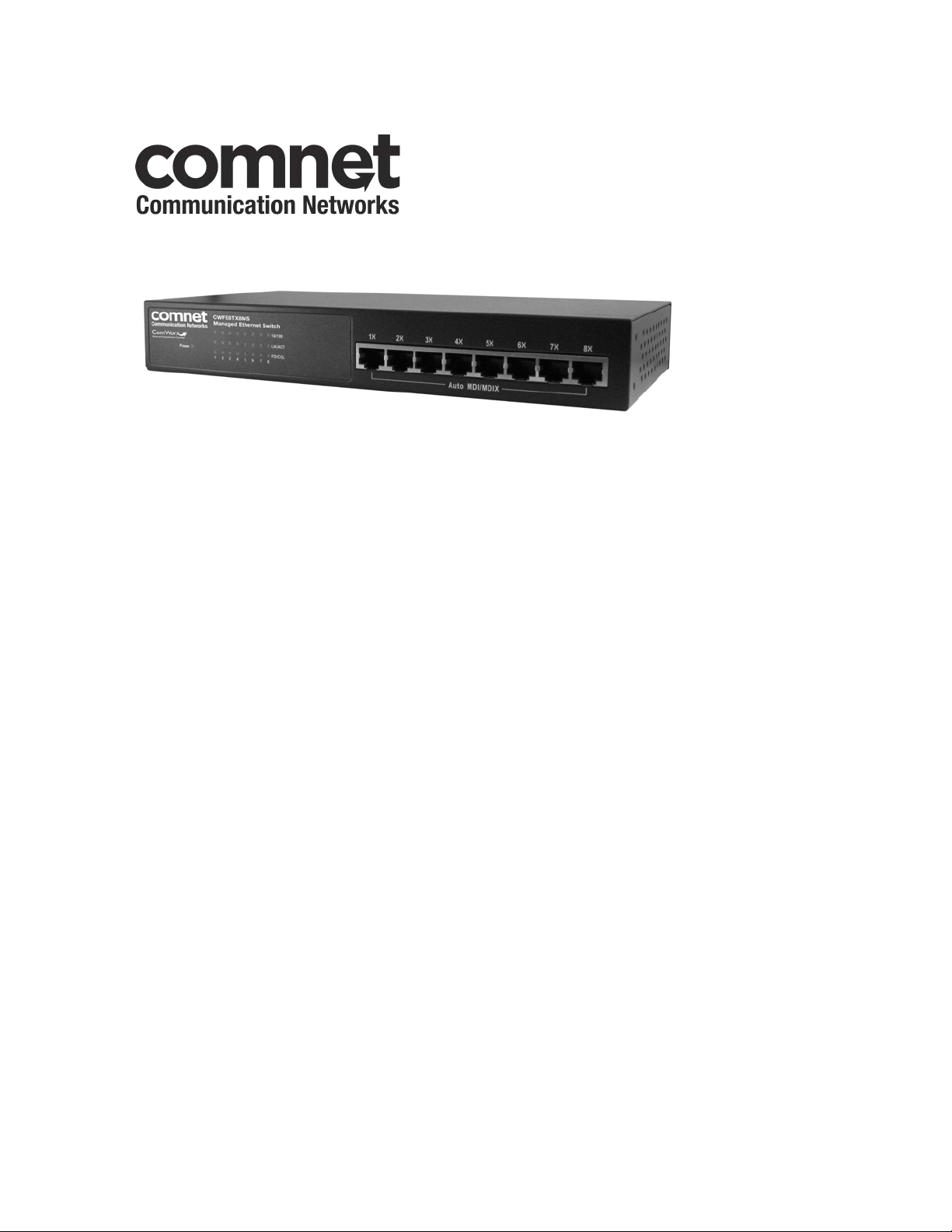
INSTALLATION AND OPERATION MANUAL
CWFE8TX8MS
COMMERCIAL GRADE 8 PORT MANAGED
ETHERNET SWITCH WITH (8) 10/100TX PORTS
V1.0 – September 2010
The ComNet CWFE8TX8MS Managed Ethernet Switch provides transmission of 100 BASE-TX Ethernet
data. These units are available for use with conventional CAT-5e copper transmission media. Eight
electrical ports are available for easily implementing point-to-point, linear add-drop, drop-and-repeat,
star or true self-healing ring and mesh network system architectures. The electrical ports support the
10/100 Mbps (100 BASE-TX) Ethernet IEEE 802.3 protocol, auto-negotiating and auto-MDI/MDIX features
are provided for simplicity and ease of installation. Plug-and-play design ensures ease of installation, and
no electrical adjustments are ever required. The CWFE8TX8MS incorporates LED indicators for
monitoring the operating status of the managed switch and network.
Page 2
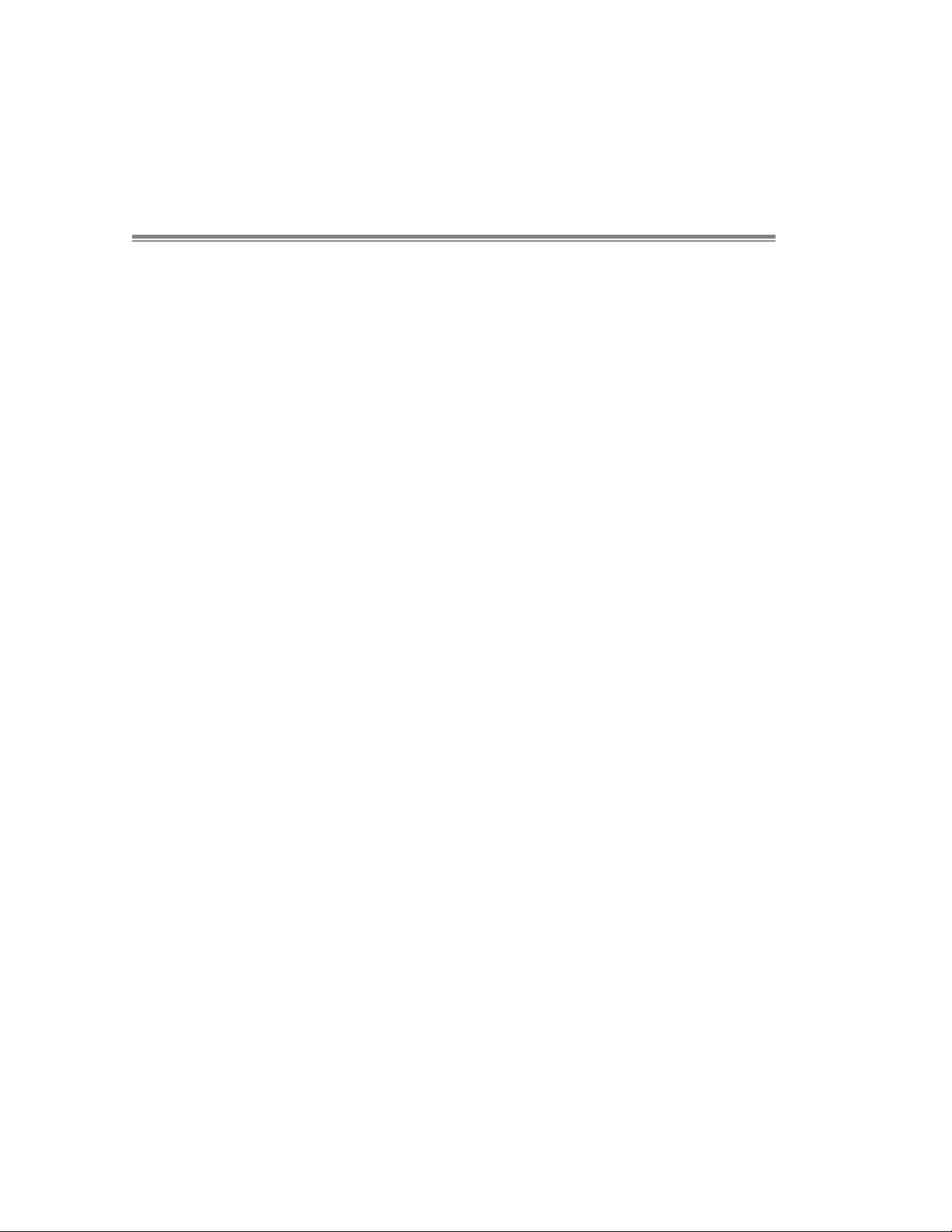
2
Introduction
The CWFE8TX8MS Managed Ethernet Switch is a compact size switch that is
an ideal solution for industrial applications. It provides a Fast Ethernet
switching function that allows for high-performance, low-cost network
performance. The CWFE8TX8MS features a store-and-forward switching and
can auto-learn and store source addresses on an 8K-entry MAC address
table.
The CWFE8TX8MS provides 8 switched auto-sensing 10/100 Mbps RJ45
Ethernet ports. The switch will automatically detect the speed of the device
that you plug into it to allow you to use both 10 and 100Mbps devices. The
10Mbps bandwidth will accommodate 10Mbps workgroup hubs while
simultaneously providing the 100Mbps bandwidth needed to accommodate
multimedia applications. In addition, each RJ45 port supports the Auto
MDI/MDIX function.
With built-in web-based management, managing and configuring the
CWFE8TX8MS becomes easier. The user can visually configure and manage
the network via Web Browser. Just click the mouse instead of typing
command strings. However, the CWFE8TX8MS can also be managed via
Telnet, Console, or SNMP Management.
Page 3
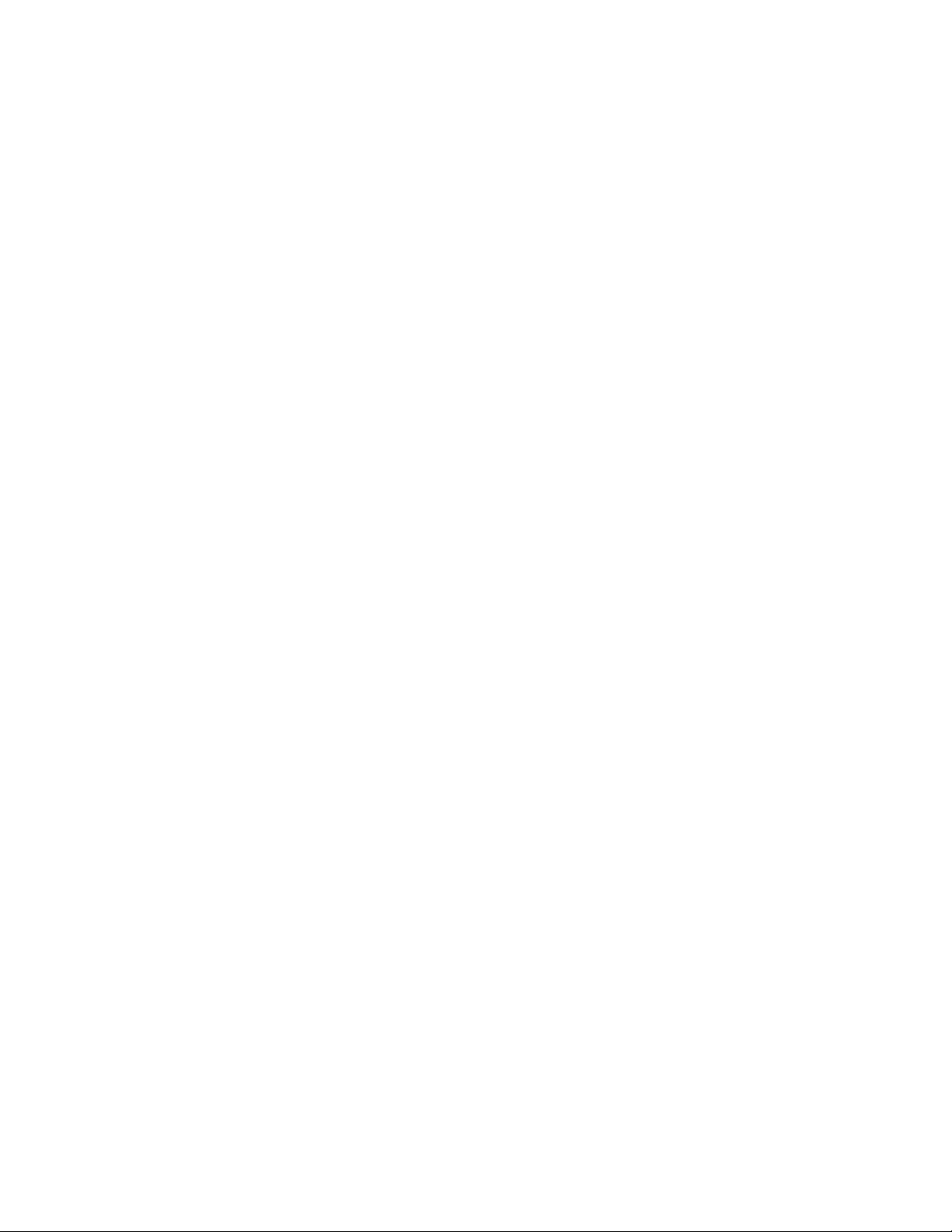
3
Table of Contents!
Introduction 2
Hardware Description 10
Rear Panel ......................................................................................................................12
Desktop Installation ........................................................................................................13
Network Application 15
Network Configuration 17
Console – Menu 19
4.1 Main Menu................................................................................................................... 20
4.2 Status and Counters ..................................................................................................21
4.2.1 Port Status.............................................................................................................21
4.2.2 Port Counters ........................................................................................................23
4.2.3 System Information................................................................................................ 24
4.3 Switch Static Configuration....................................................................................... 24
4.3.1 Administration Configuration .................................................................................25
4.3.2 Port / Trunk Configuration .....................................................................................28
4.3.3 Port Mirroring Configuration .................................................................................. 29
4.3.4 VLAN Configuration............................................................................................... 30
4.3.5 Priority Configuration............................................................................................. 33
4.3.6 MAC Address Configuration ..................................................................................35
4.3.6.2 Filtering MAC Address........................................................................................37
4.3.7 Misc Configuration ................................................................................................38
4.4 Protocol Related Configuration ................................................................................43
4.4.1 STP ........................................................................................................................43
4.4.2 SNMP ....................................................................................................................45
4.4.3 GVRP .....................................................................................................................49
4.4.4 LACP .....................................................................................................................50
4.5 Reboot Switch ............................................................................................................54
Web-Based Management 57
5.1 Web Management Home Overview...........................................................................58
Page 4
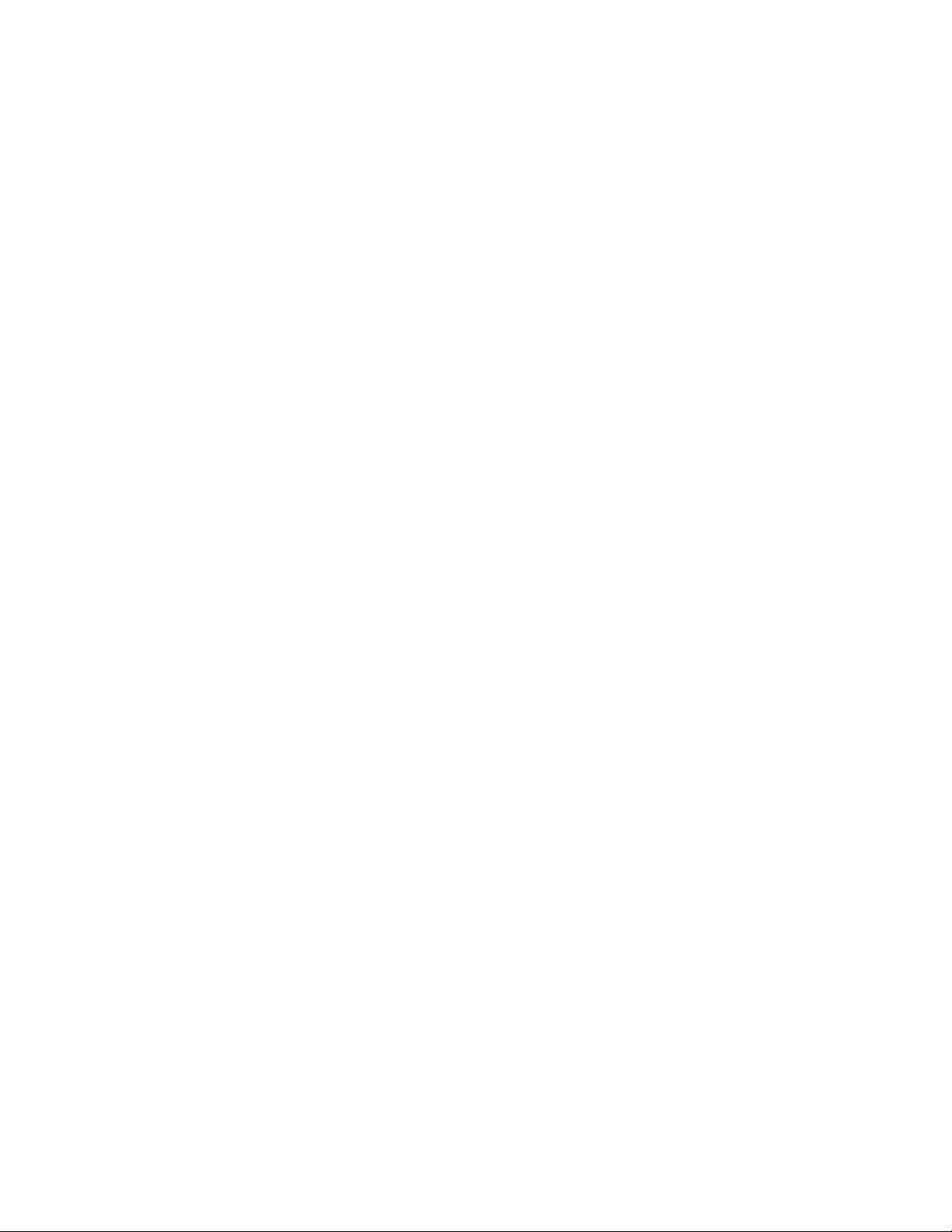
4
5.3 Port Statistics .............................................................................................................59
5.4 Administrator ..............................................................................................................60
5.4.1 IP Address .............................................................................................................60
5.4.2 Switch Setting .......................................................................................................61
5.4.3 Console Port Information.......................................................................................66
5.4.4 Port Controls .........................................................................................................67
5.4.5 Trunking .................................................................................................................67
5.4.6 Filter Database....................................................................................................... 71
5.4.7 VLAN configuration ...............................................................................................74
5.4.8 Spanning Tree........................................................................................................ 78
5.4.9 Port Mirror ............................................................................................................. 81
5.4.10 SNMP ..................................................................................................................82
5.4.11 Security Manager................................................................................................. 83
5.4.12 TFTP Update Firmware........................................................................................84
5.4.13 Configuration Backup ..........................................................................................85
5.4.14 Reset System.......................................................................................................86
5.4.15 Reboot .................................................................................................................86
Page 5
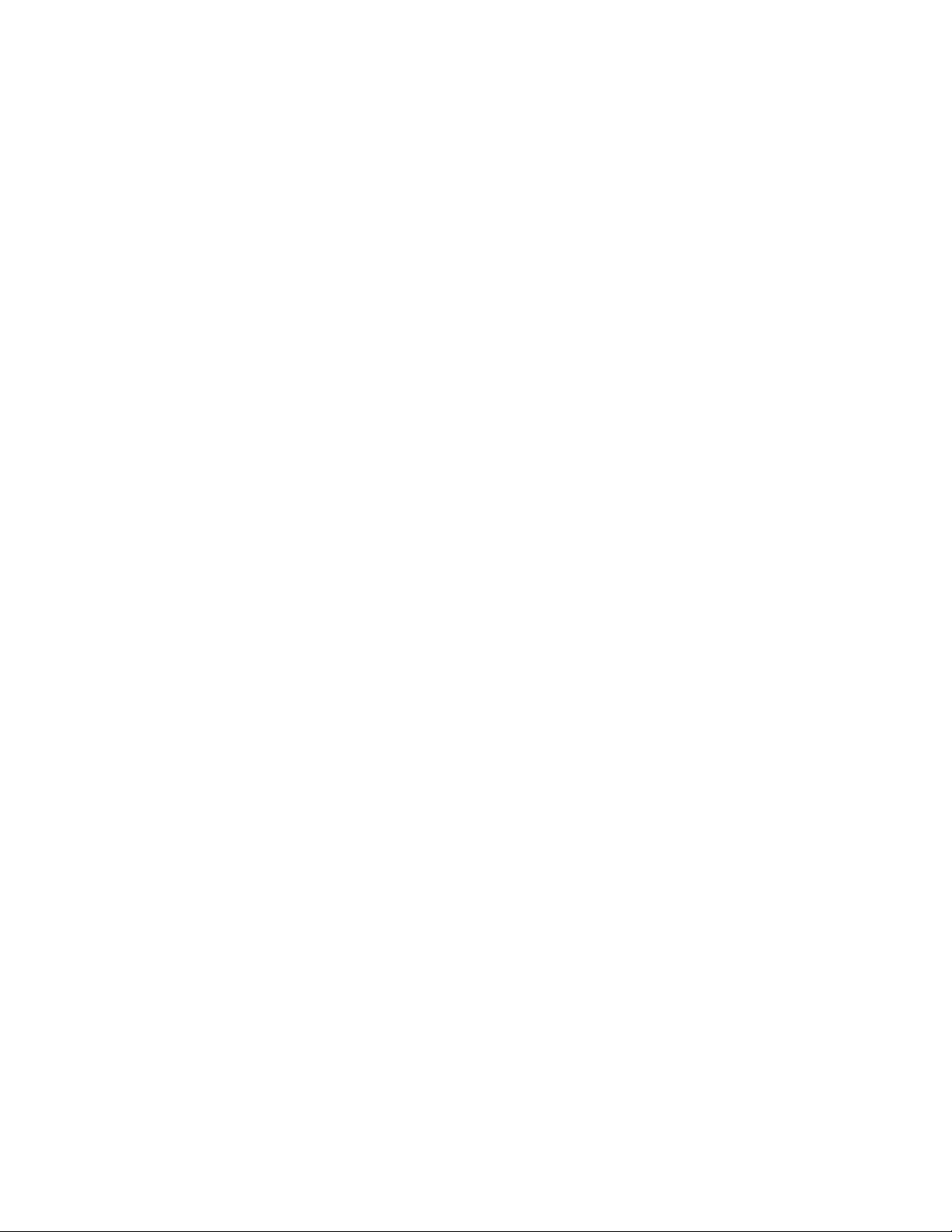
Features
Conforms to IEEE 802.3, 802.3u, and 802.3x Ethernet Standards
Eight auto-sensing 10/100Mbps Ethernet RJ45 ports
Automatic MDI/MDIX crossover for each 10Base-T/ 100Base-TX port
One Console port on the rear side for port-based VLAN & Trunking
Configuration
Half-duplex mode for backpressure, and full-duplex for flow control
Store-and-forward switching architecture
Automatic address learning, address migration
8K-entry MAC address table
2Mbit memory buffer sharing
Performs non-blocking full wire speed
LED-indicators for Power, 100M, LK/ACT, FD/COL
10-inch Desktop size design
Page 6
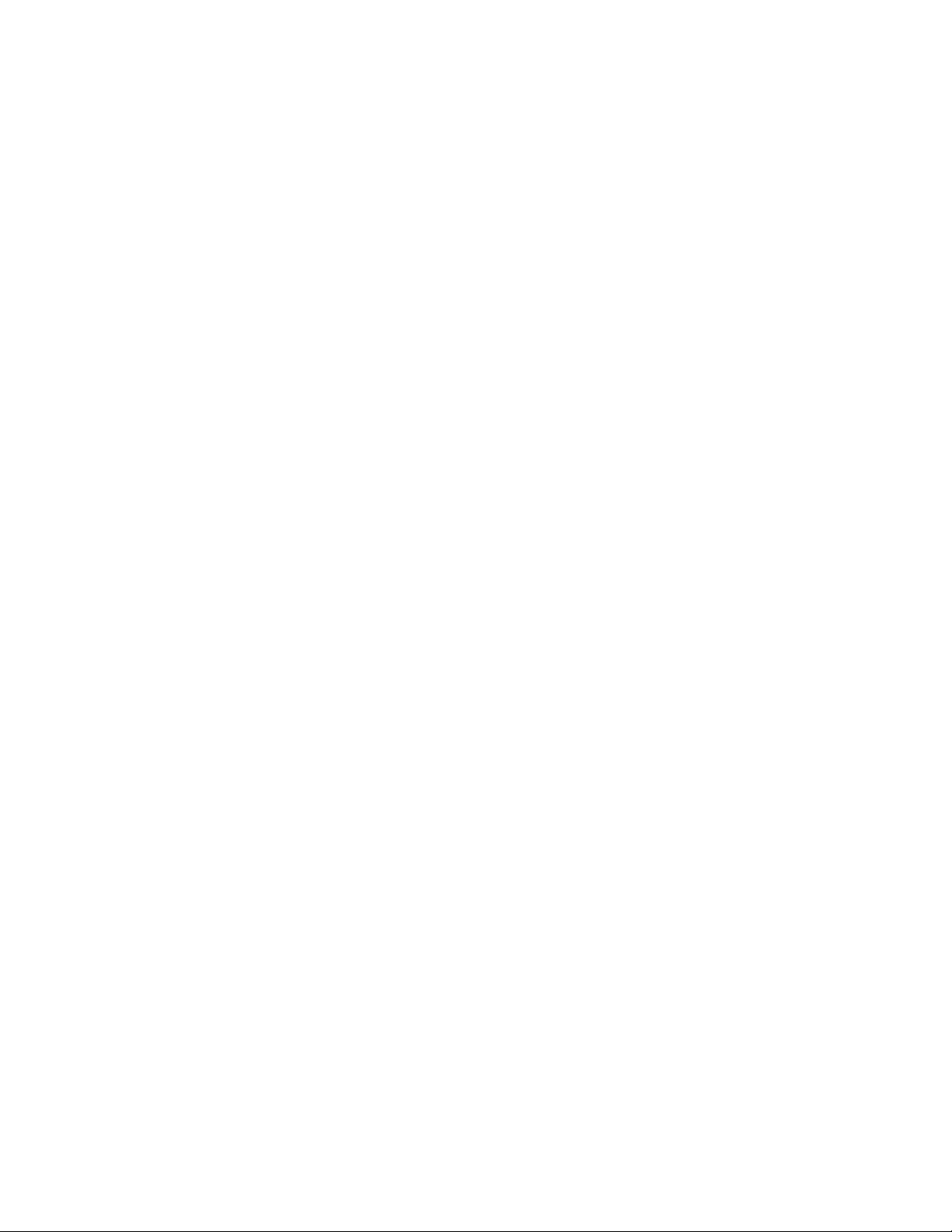
6
Intelligent Management Features
Web-based management
SNMP network management
Console and Telnet management
Port Base VLAN and IEEE 802.1q Tag VLAN, and VLAN group up to 256,
VLAN ID up to 4095.
IEEE 802.3 ad LACP, Trunk group up to 4 and members up to 8 ports (8
10/100TX plus one uplink port model).
IEEE 802.1d Spanning Tree
MIB II (RFC1213) supported
IP Multi-cast, IGMP Snooping
IEEE802.1p for Global system, each port includes 2 queues for high or
low priority.
Port Mirror, Broadcast Filter, Static MAC Address, Port Security and
GVRP supported.
Page 7
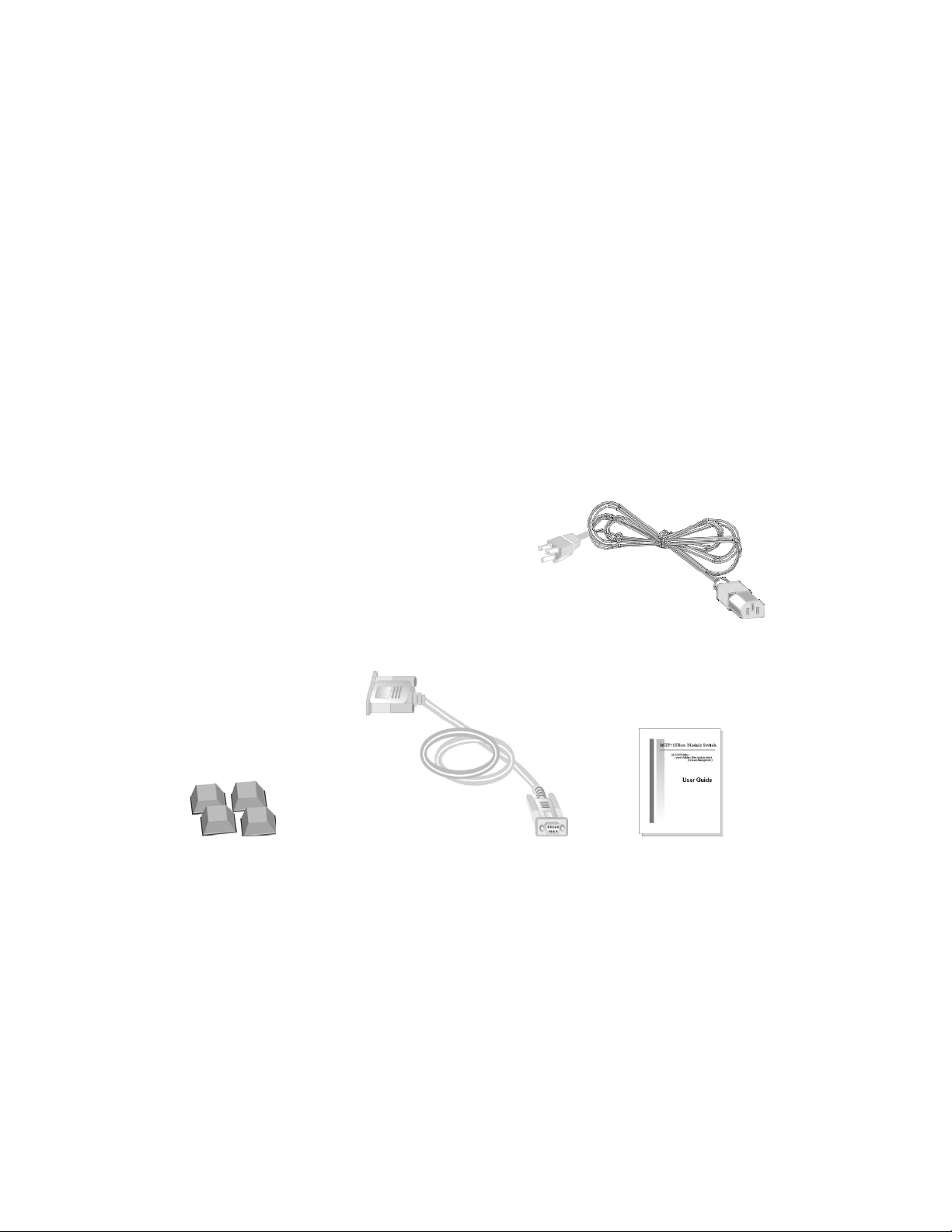
7
Package Contents
Each CWFE8TX8MS contains the following:
CWFE8TX8MS Managed Switch
Power Cord
Four Rubber Feet
RS-232 cable
User Guide
CWFE8TX8MS
Power Cord
Rubber Feet RS-232 cable User Guide
Figure 1-2. Package Contents
Compare the contents of your CWFE8TX8MS package with the standard
checklist above. If any item is missing or damaged, please contact ComNet
for assistance.
Page 8
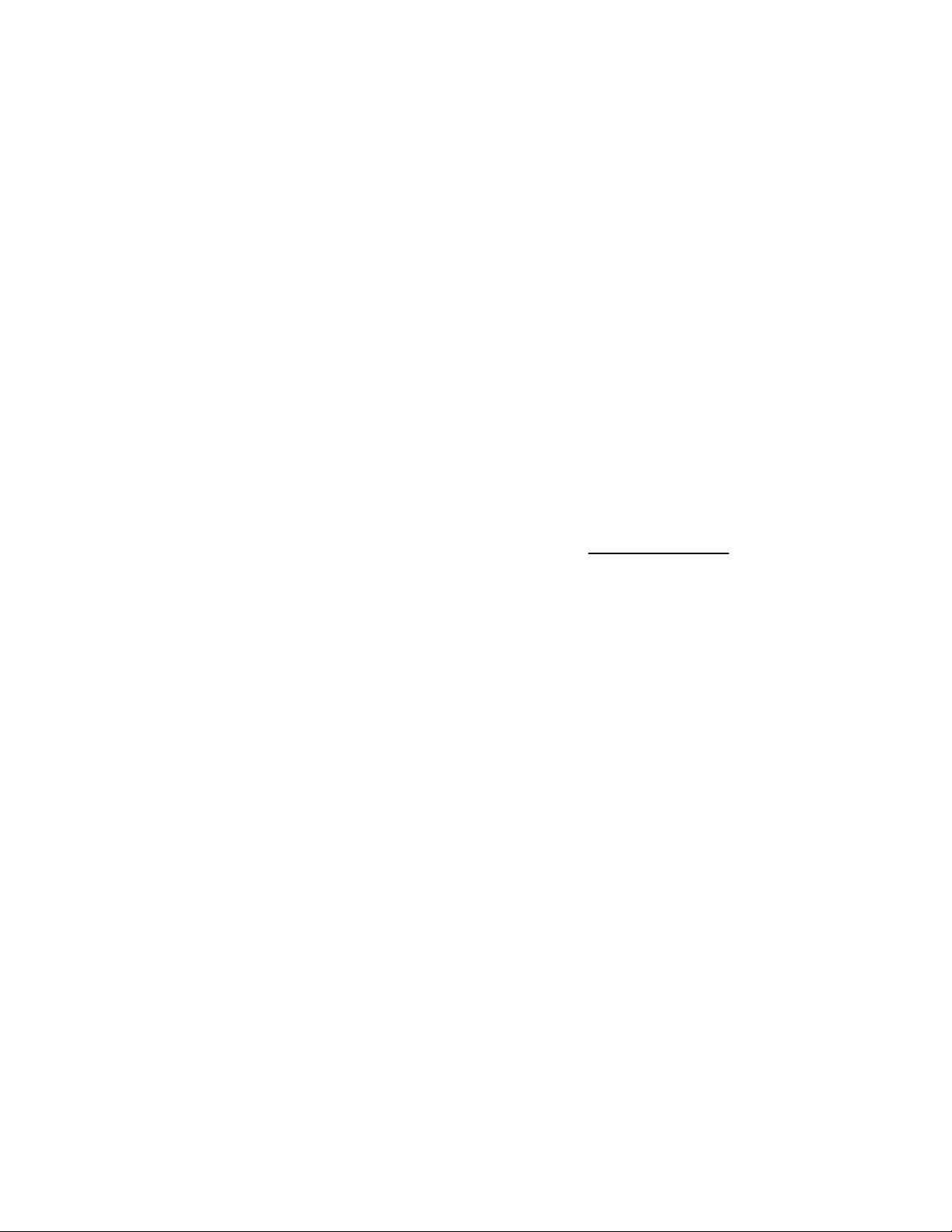
8
Ethernet Switching Technology
Ethernet Switching Technology dramatically boosted the total bandwidth of a
network, eliminated congestion problems inherent with Carrier Sense multiple
access with Collision Detection (CSMA/CD) protocol, and greatly reduced
unnecessary transmission.
This revolutionized networking. First, by allowing two-way, simultaneous
transmissions over the same port (Full-duplex), which essentially doubled the
bandwidth. Second, by reducing the collision domain to a single switch-port,
which eliminated the need for carrier sensing. Third, by using the
store-and-forward technology’s approach of inspecting each packet to
intercept corrupt or redundant data, switching eliminated unnecessary
transmission that slow the network. By employing address-learning, it
replaced the inefficient receiving port.
Auto-negotiation regulates the speed and duplex operation of each port,
based on the capability of both devices. Flow-control allows transmission
from a 100Mbps node to a 10Mbps node without loss of data.
Auto-negotiation and flow-control may require disablement for some
networking operations that involve legacy equipment. Disabling the
auto-negotiation is accomplished by adjusting the speed or duplex operation
of a port.
Ethernet Switching Technology supplies higher performance at costs lower
than other solutions. Wider bandwidth, no congestion, and the reduction in
network traffic is why the use of an Ethernet switch is replacing expensive
routers and inefficient hubs as the best network solution.
Page 9
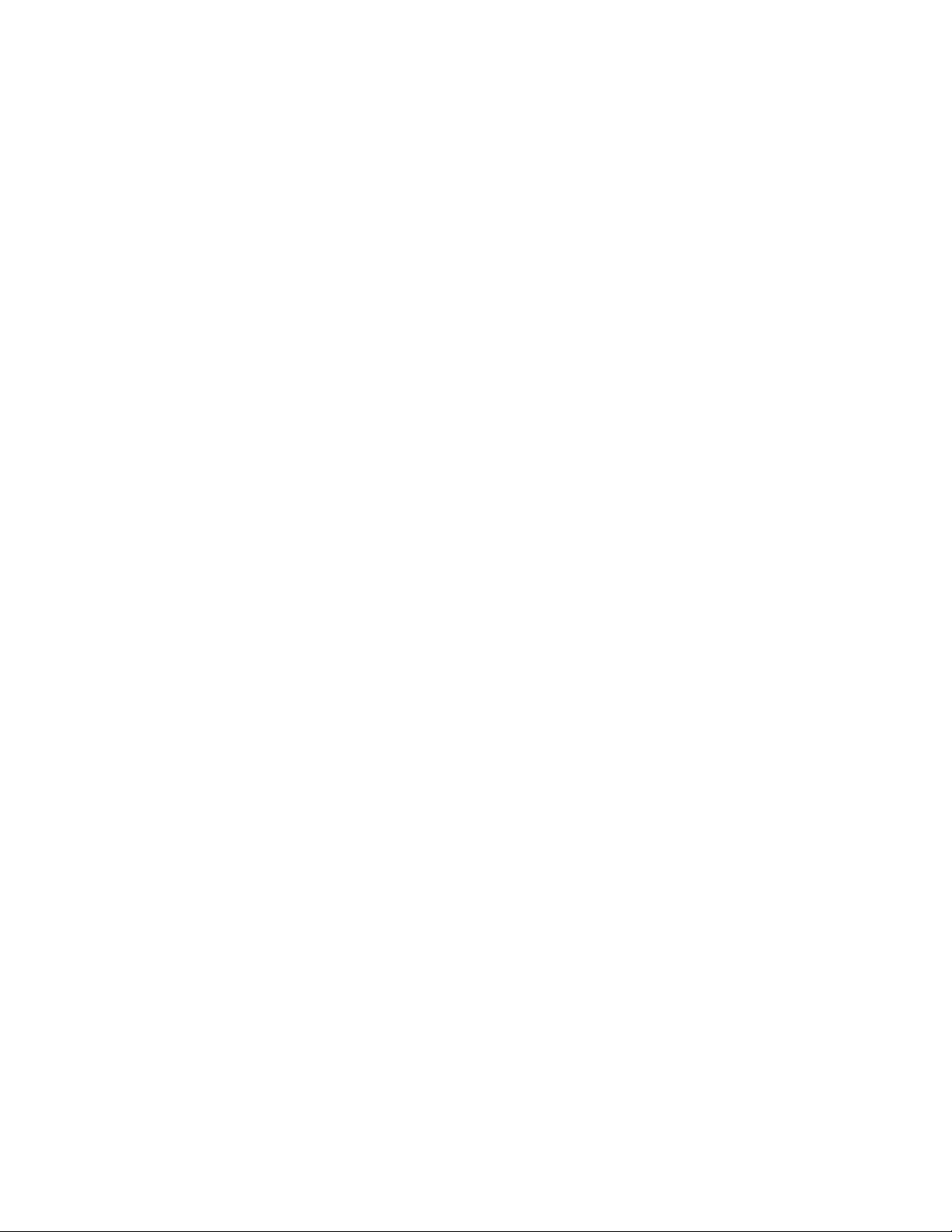
9
Management Methods
The CWFE8TX8MS supports following management methods:
Console and Telnet Management
Web-based Management
SNMP Network Management
Console and Telnet Management
Console Management is done through the RS-232 Console Port. Managing
the CWFE8TX8MS by this method requires a direct connection between PC
and the CWFE8TX8MS Switch. While Telnet management is done over the
network. Once the CWFE8TX8MS is on the network, you can use Telnet to
Log in and change the configuration.
Web-based Management
The switch provides an embedded HTML web site residing in flash memory. It
offers advanced management features and allows users to manage the
CWFE8TX8MS from anywhere on the network through a standard browser
such as Microsoft Internet Explorer.
SNMP Network Management
SNMP (Simple Network Management Protocol) provides a means to monitor
and control network devices, and to manage configurations, statistic
collection, performance, and security.
Page 10
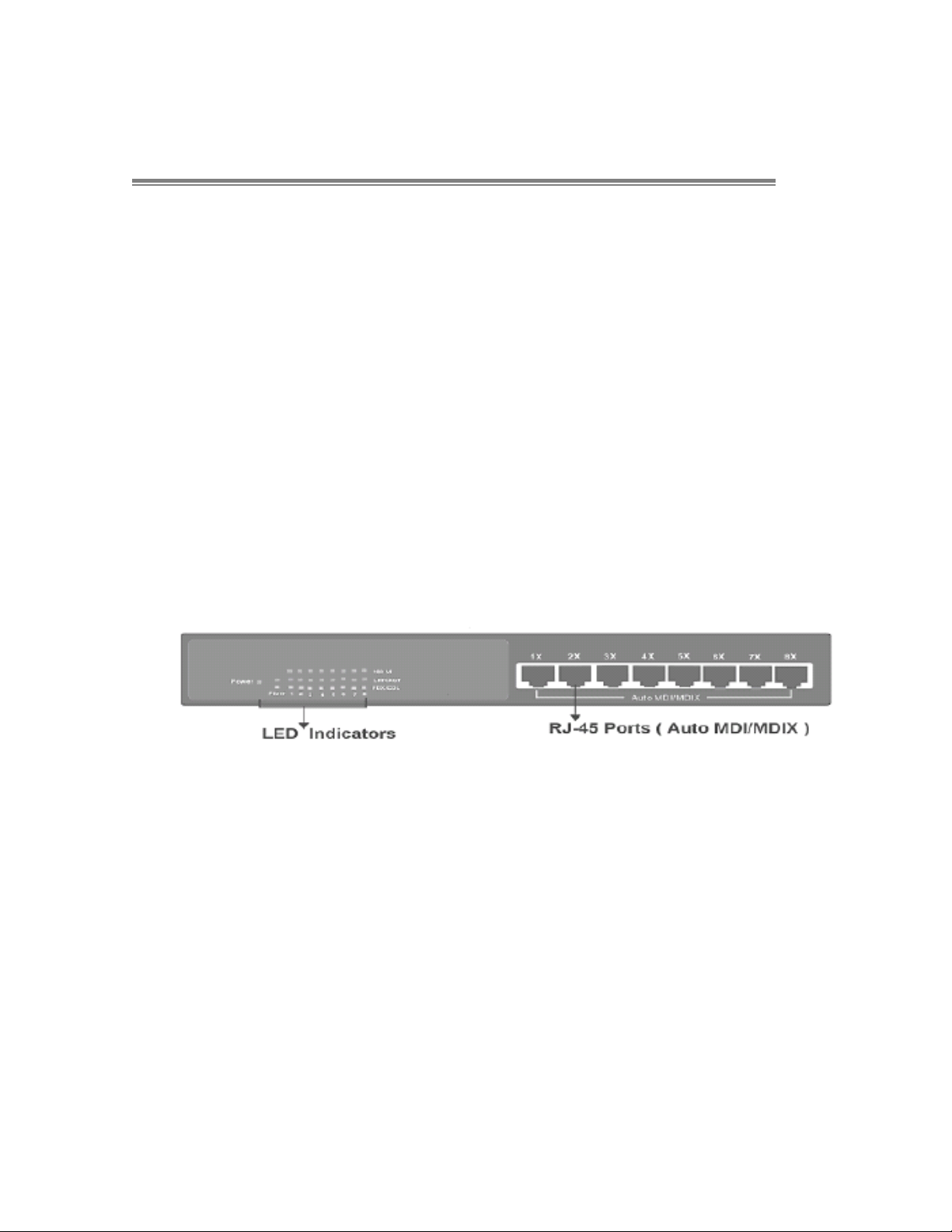
10
Hardware Description
The CWFE8TX8MS is a compact switch (10 inches) with eight auto-sensing
10/100Mbps Ethernet RJ45 ports.
The physical dimensions of the CWFE8TX8MS are: 250mmx 132mmx
37mm (Lx Wx H)
Front Panel
The Front Panel of the CWFE8TX8MSseries consist of eight auto-sensing
10/100Mbps Ethernet RJ45 ports (automatic MDI/MDIX), and the LED
indicators are also located on the front panel of the switch.
Figure 2-1. The Front Panel of the CWFE8TX8MS
RJ45 Ports (Auto MDI/MDIX): Eight 10/100 auto-sensing for 10Base-T
or 100Base-TX connections.
[In general, MDI means connecting to another Hub or Switch while MDIX
means connecting to a workstation or PC. Therefore, Auto MDI/MDIX
means that you can connect to another Switch or workstation without
changing to non-crossover or crossover cabling.]
Page 11
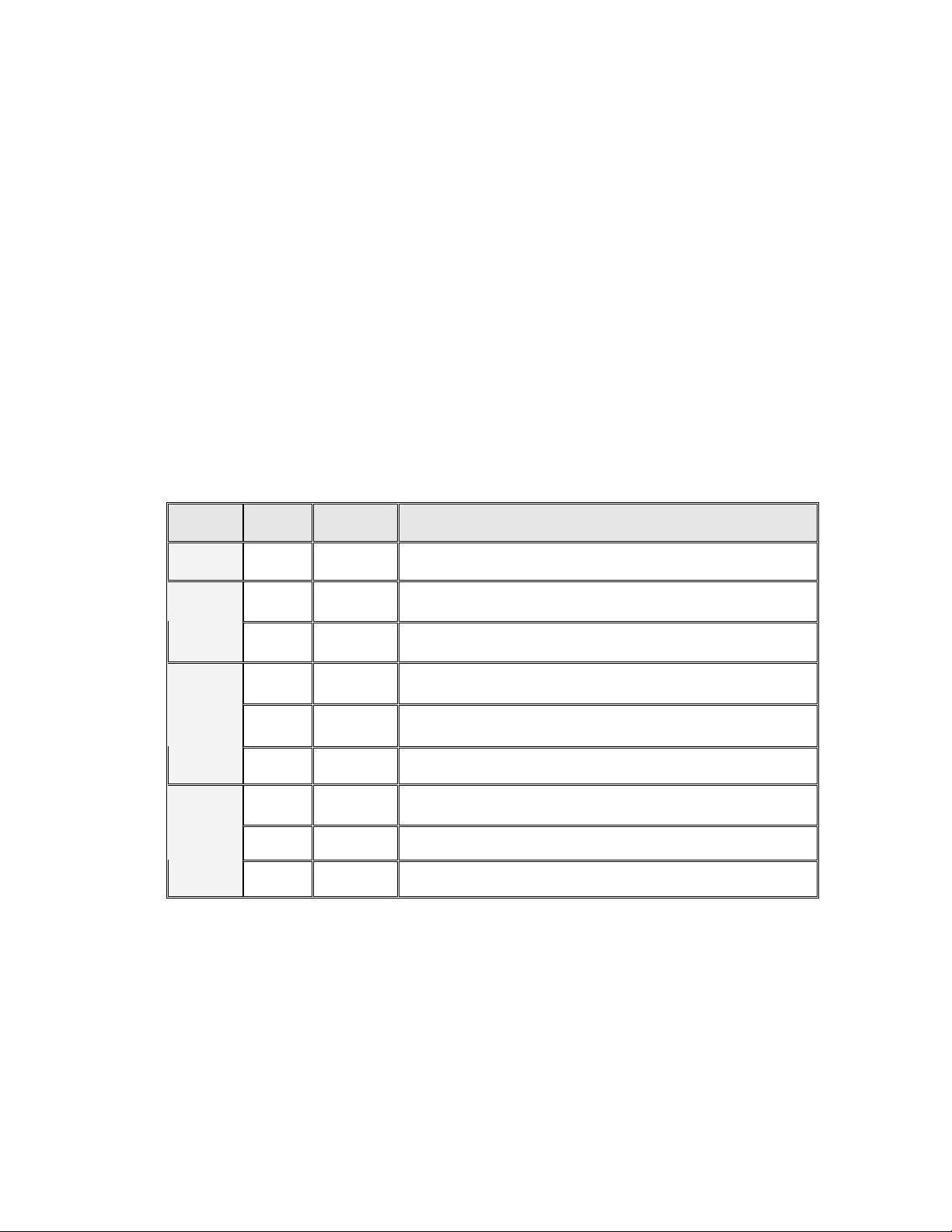
11
LED Indicators
Figure 2-6. LED Indicators
There are three LED-Indicators (100M, LNK/ACT, FDX/COL) for each UTP port.
The following table provides descriptions of the LED statuses and meaning.
They provide a real-time indication of systematic operation status.
LED
Status
Color
Description
Power
On
Green
Power On
On
Green
The port is operating at the speed of 100Mbps.
100M
Off
In 10Mbps mode or no device attached
On
Green
The port is successfully connecting with the device.
Blinks
Green
The port is receiving or transmitting data.
LNK /
ACT
Off
No device attached.
On
Orange
The port is operating in Full-duplex mode.
Blinks
Orange
Collision of Packets occurs in the port.
FDX /
COL
Off
Half-duplex mode or no device attached.
Table 2-1. The description of LED Indicator
Page 12
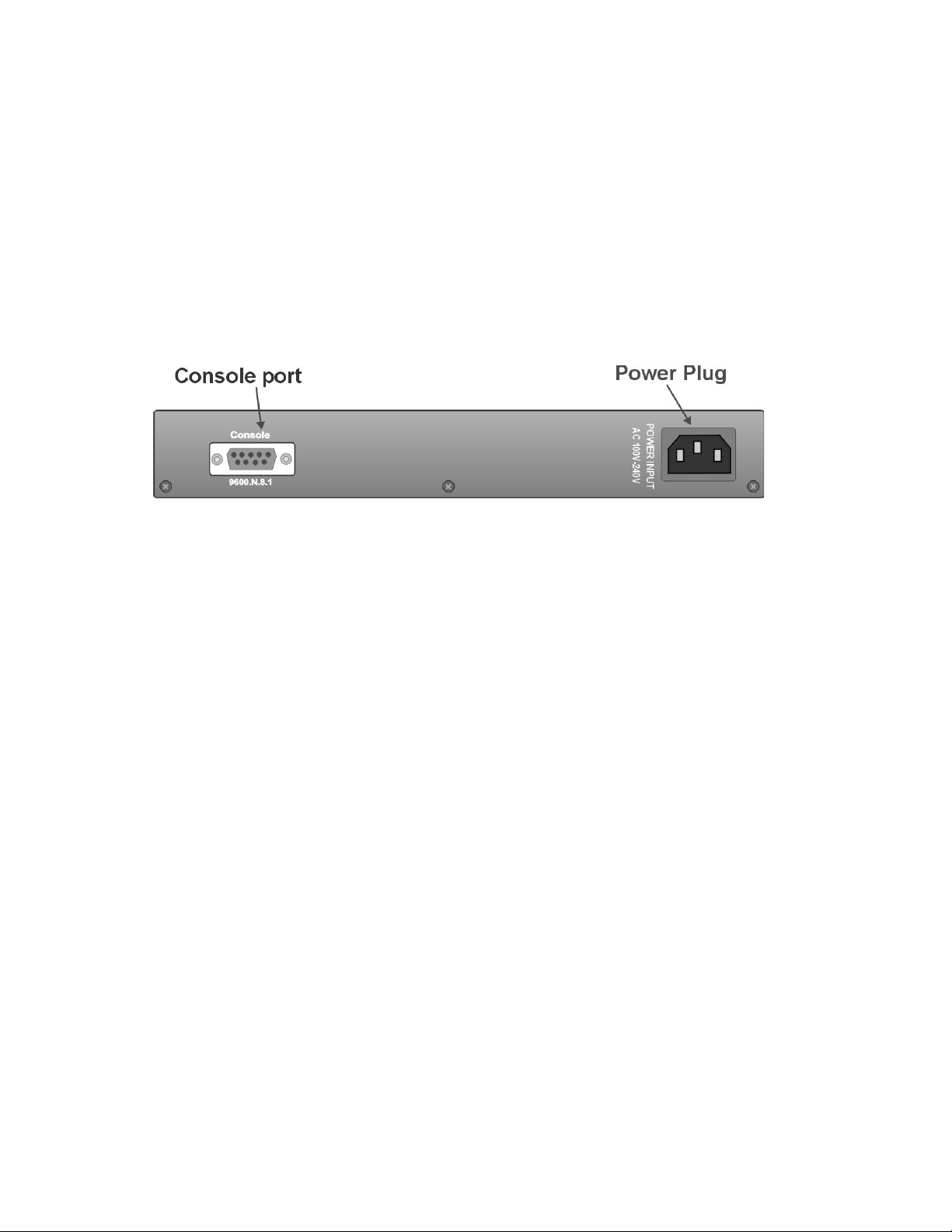
12
Rear Panel
The Console port and 3-pronged power plug are located at the rear panel of
the CWFE8TX8MS as shown in Figure 2-8. The CWFE8TX8MS will work with
current in the range 100-240V AC, 50-60Hz.
Figure 2-7 The Rear Panel of the 8TP Management Switch
Console Port: Console management can be done through the Console Port.
It requires a direct connection between the switch and an end station (PC) via
a RS-232 cable.
Page 13

13
Desktop Installation
Set the switch on a sufficiently large flat space with a power outlet nearby.
Make sure there is enough clearance around the switch to allow attachment of
cables, power cord and air circulation.
Attaching Rubber Feet
A. Make sure mounting surface on the bottom of the Switch is grease and
dust free.
B. Remove adhesive backing from your rubber feet.
C. Apply the rubber feet to each corner on the bottom of the switch. These
footpads can prevent the switch from shock/vibration.
Figure 2-8. Attaching Rubber Feet to each corner on the bottom of the switch
Page 14
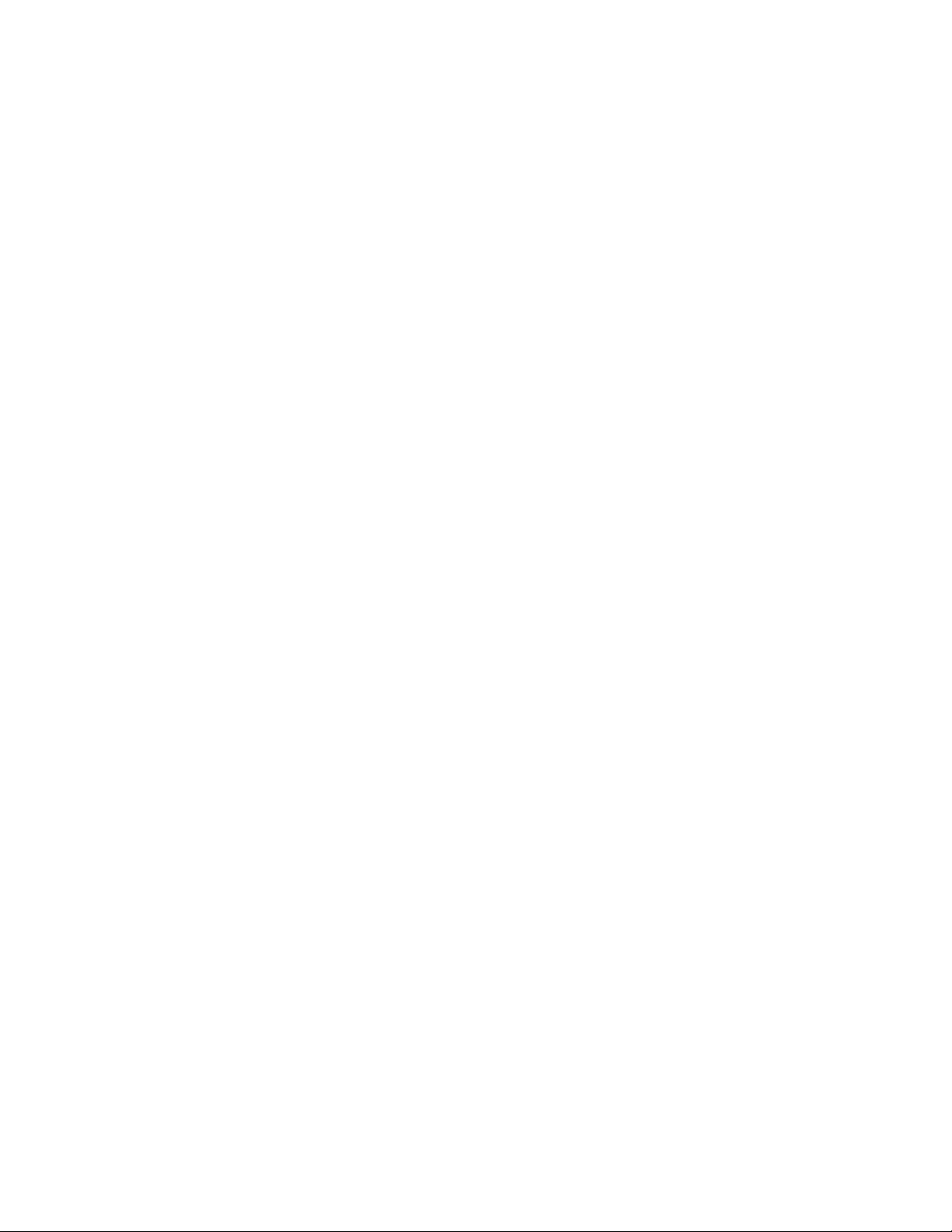
14
Power On
Connect the power cord to the power socket on the rear panel of the switch.
The other side of power cord connects to the power outlet. The internal power
supply in the switch works in the voltage range 100-240VAC, frequency
50~60Hz.
Check the power indicator on the front panel to see if power is properly
supplied.
Page 15
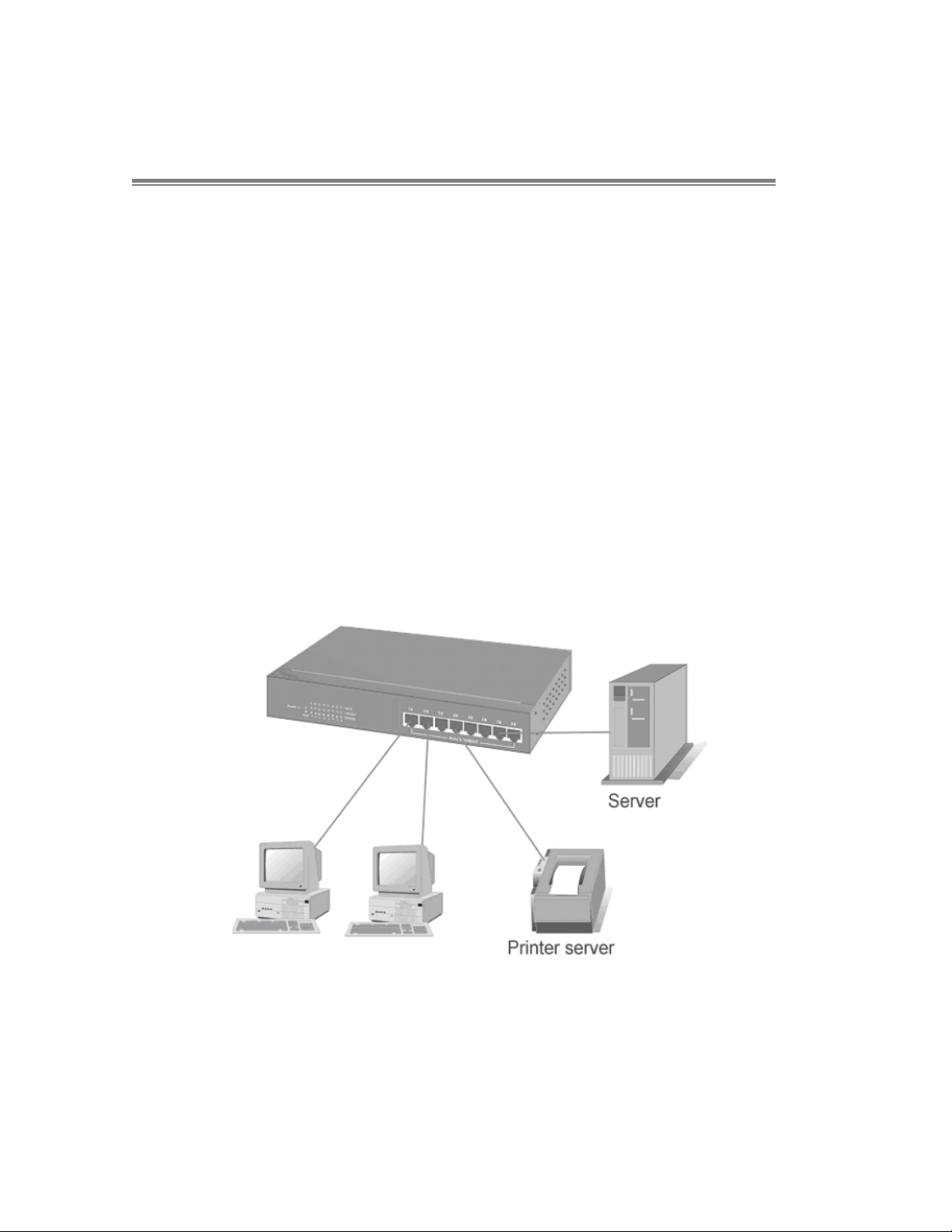
15
Network Application
This section provides you a few samples of network topology in which the
Switch is used. In general, the CWFE8TX8MS can be used as a desktop or
segment switch.
Desktop Application
The CWFE8TX8MS is designed to be a desktop-sized switch that is an ideal
solution for small workgroup. The switch can be used as a standalone switch
that computers, servers, print-servers are directly connected to form a small
workgroup.
Figure 3-1. Desktop Application
Page 16
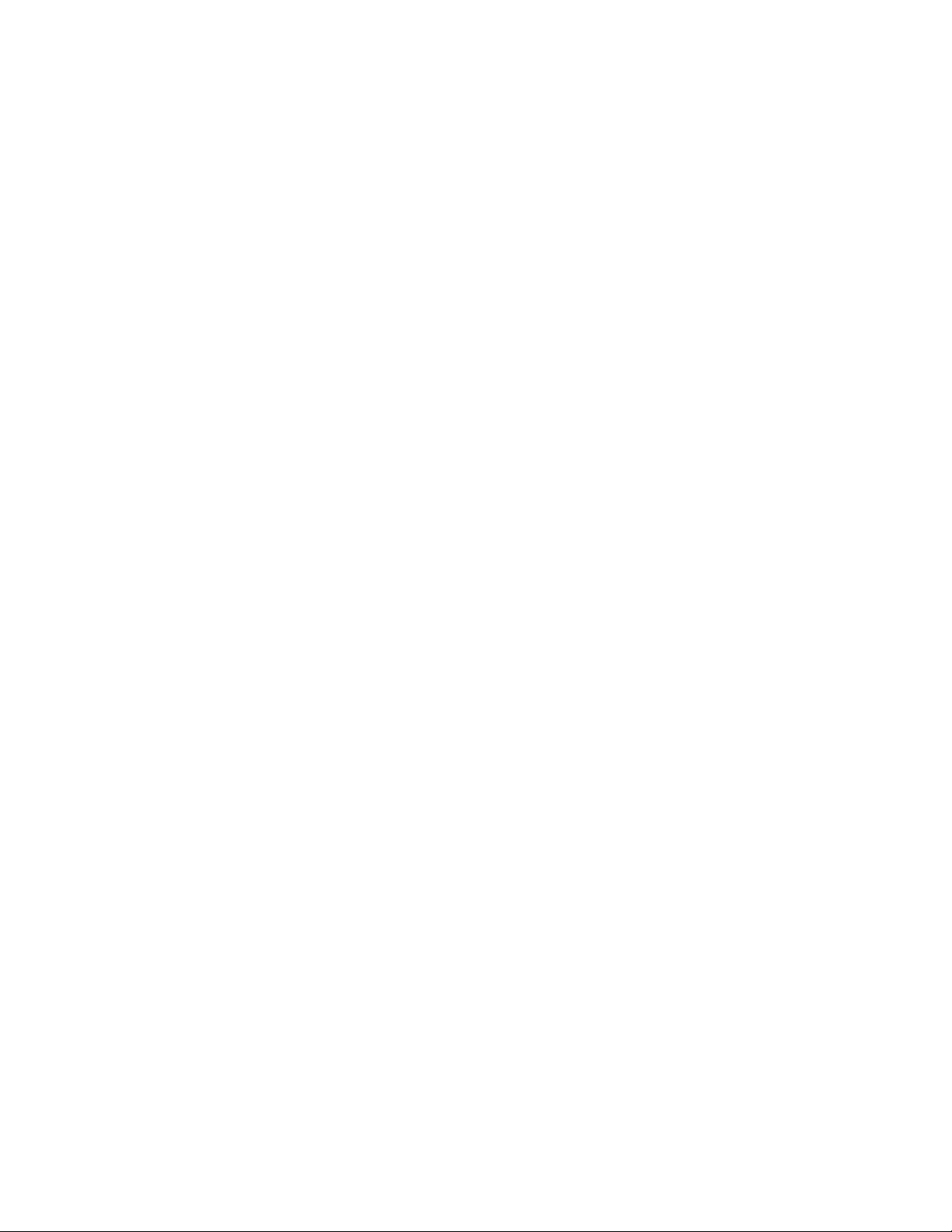
16
Segment Application
For enterprise networks where large data broadcasts are constantly
processed, this switch is suitable for a department to connect to the corporate
backbone.
Figure 3-2 Segment Applications
Page 17
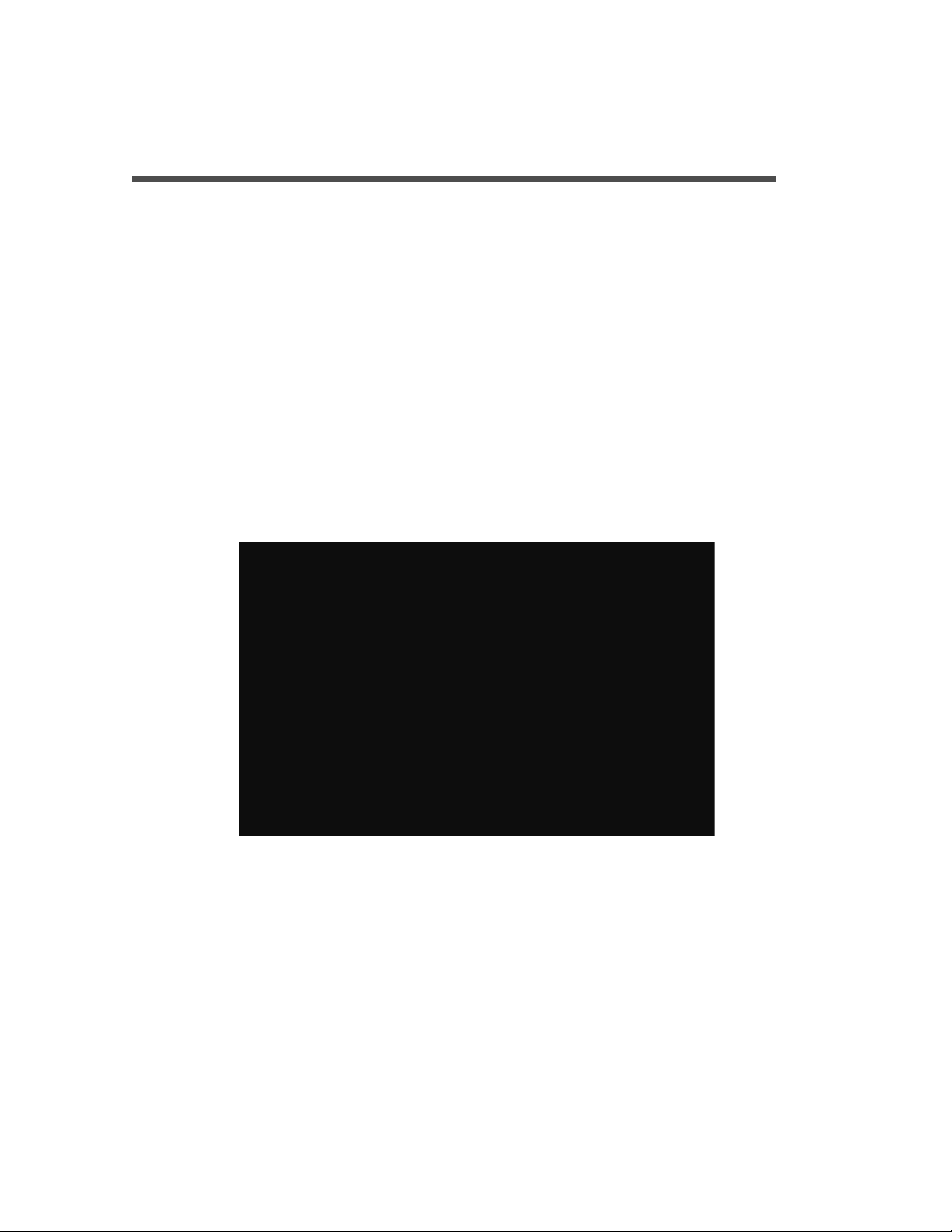
17
Network Configuration
This section explains how to configure the console management via a direct
connection to the console port of the CWFE8TX8MS.
Console management involves the administration of the switch via a direct
connection to the RS-232 console port. This port is a female DB-9 connector.
From the main menu of the console program, the user has access to manage
the functions of the switch.
Connecting a Terminal or PC to the Console Port
Figure 4-1. Connecting the CWFE8TX8MS to a terminal via RS-232 cable
Use the supplied RS-232 cable to connect a terminal or PC to the console
port. The terminal or PC to be connected must support the terminal emulation
program.
After the connection between the switch and PC is finished, turn on the PC
and run a terminal emulation program or Hyper Terminal to match the
following default characteristics of the console port:
Page 18
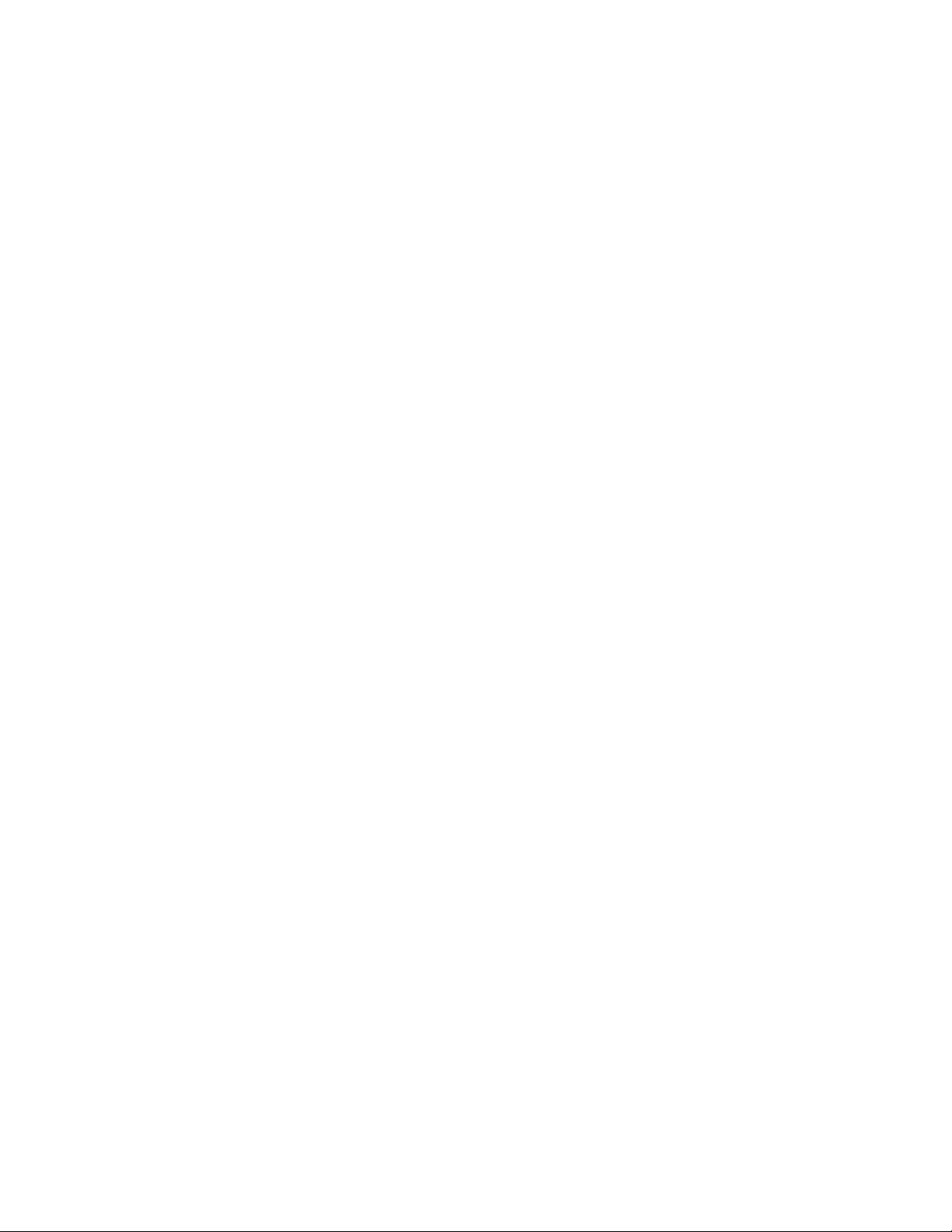
18
Baud Rate: 9600 bps
Data Bits: 8
Parity: none
Stop Bit: 1
Control flow: None
Figure 4-2.
The settings of communication parameters
After you have finished parameter settings, press “Enter” Key and the Main
Menu of console management appears.
Page 19
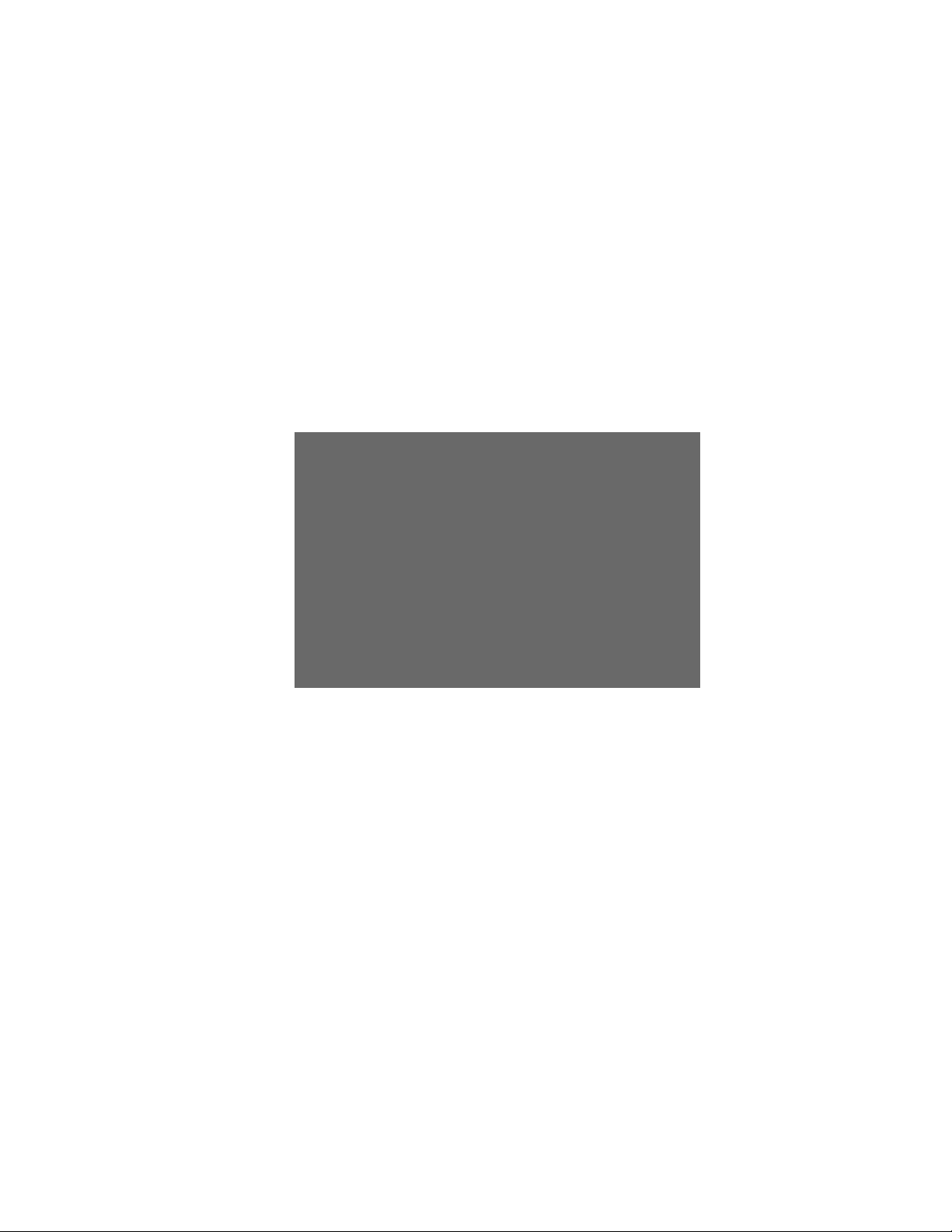
19
Console – Menu
1. The switch also provide a serial interface to manage and monitor the switch,
the user can follow the Console Port Information provide by web to use
windows HyperTerminal program to link the switch.
2. You can type user name and password to login. The default user name is
“admin” and the default password is “admin”.
Page 20
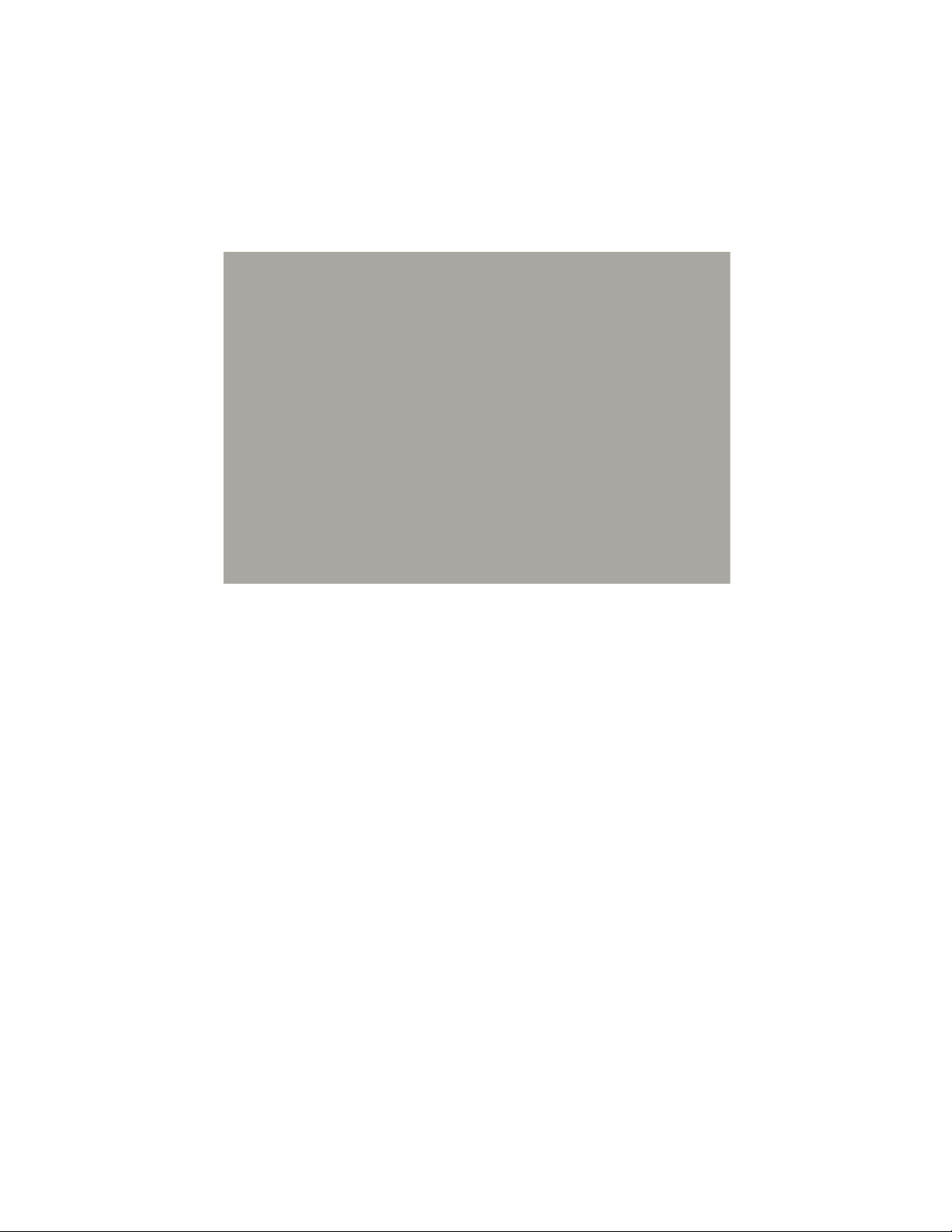
20
4.1 Main Menu
There are five items for selected as follows:
Status and Counters: Shows the status of the switch.
Switch Static Configuration: Configure the switch.
Protocol Related Configuration: Configure the protocol function.
Reboot Switch: Restart the system or reset switch to the default configuration.
Logout: Exit the menu line program.
<Control Key>
The control key as follow provided in all menus:
Tab: Move the vernier to next item.
Backspace: Move the vernier to previous item.
Enter: Select item.
Space: Toggle selected item to next configure item.
Page 21
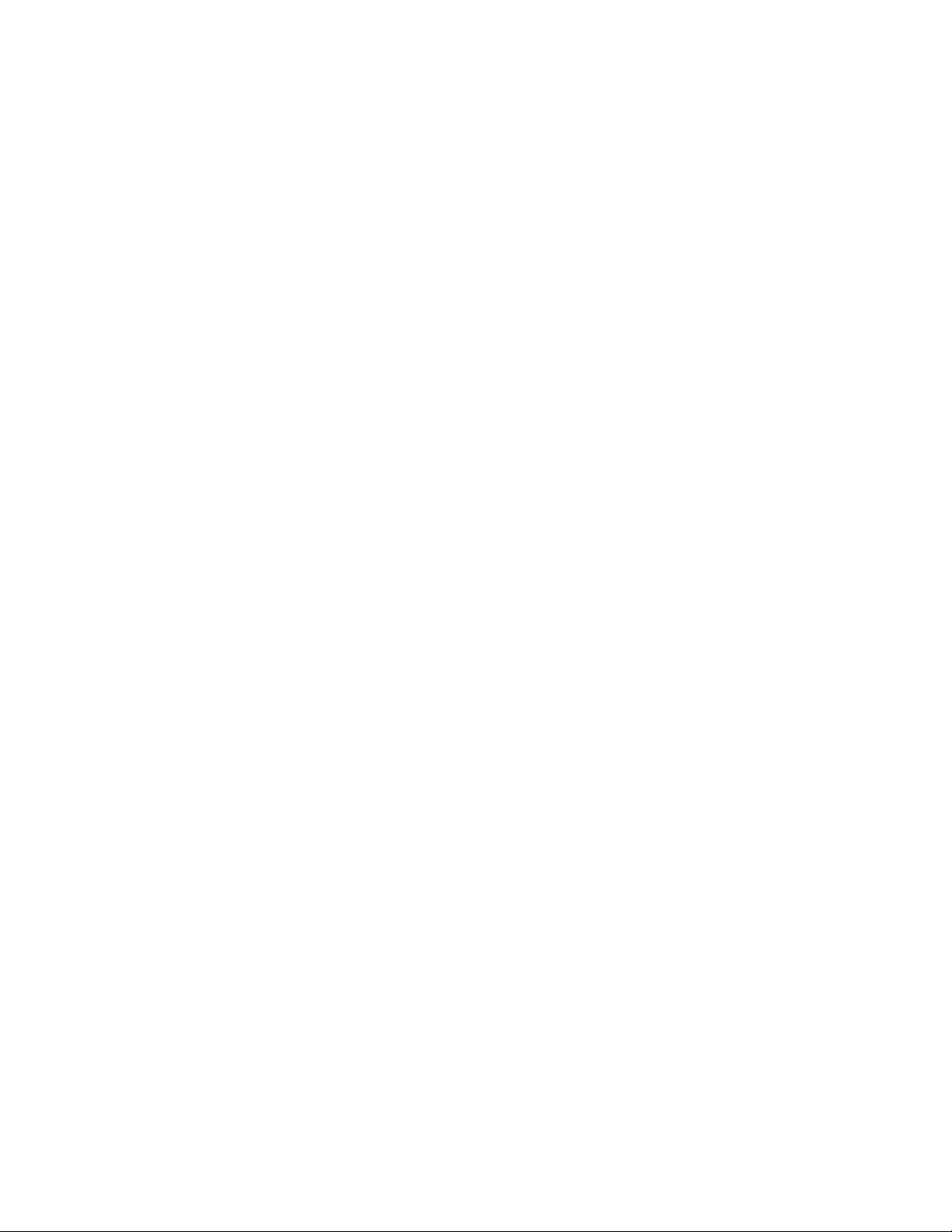
21
4.2 Status and Counters
You can press the key of Tab or Backspace to choose item, and press Enter key
to select item.
4.2.1 Port Status
This page displays every port’s status
Type: Displays the port type.
Enabled: Displays if the port is enabled or disabled depended on user setting.
Enabled will be display “Yes”, disabled will be display “No”.
Status: Displays the port is linked or not linked, “Down” is not linked, and “Up” is
linked.
Mode: Displays the port’s speed and duplex operation.
FlowCtrl: Displays the flow control status is in the enabled or disabled mode.
Page 22
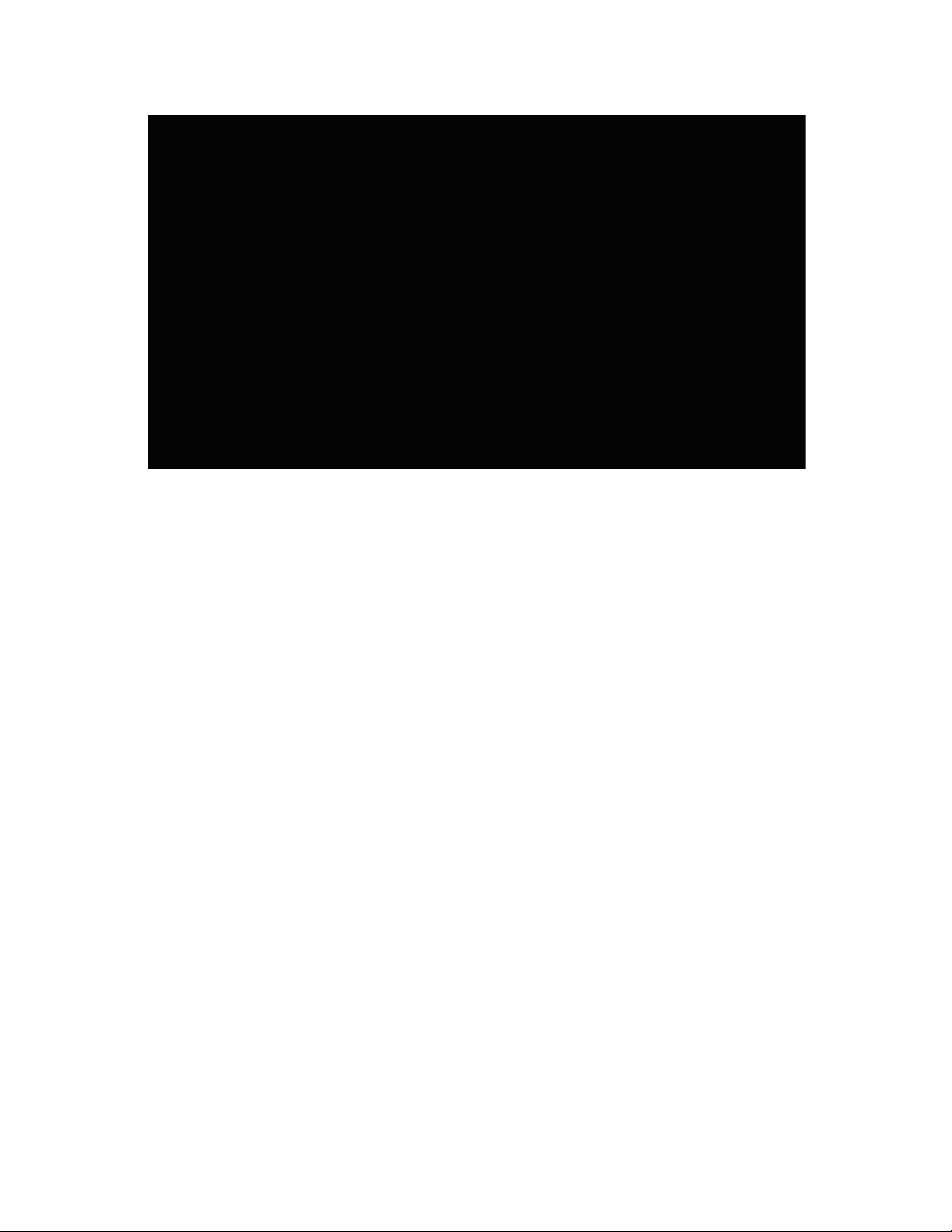
22
Actions->
You can press the Tab or Backspace key to choose menu action, and press the
Enter key to select the item
<Quit>: Exit the page of port status, and return it to the previous menu.
<Previous Page>: Displays previous page.
<Next page>: Displays next page.
Page 23
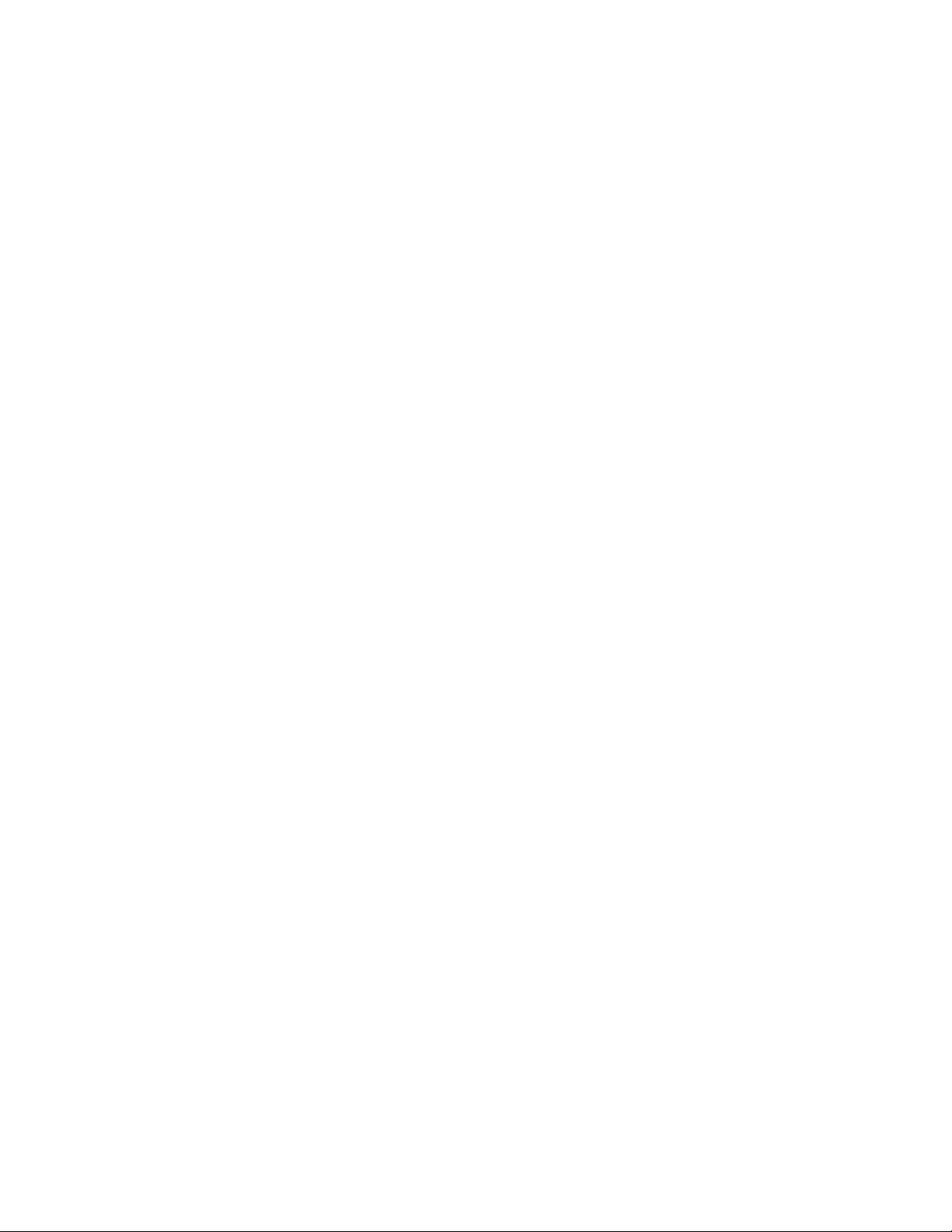
23
4.2.2 Port Counters
The following information provides a view of the current status of the unit.
Actions->
You can press the Tab or Backspace key to choose a menu action, and press
Enter key to select the item
<Quit>: Exit the port status page, and return to previous menu.
<Reset All>: Set all counts to 0.
<Previous Page>: Displays previous page.
<Next page>: Displays next page.
Page 24
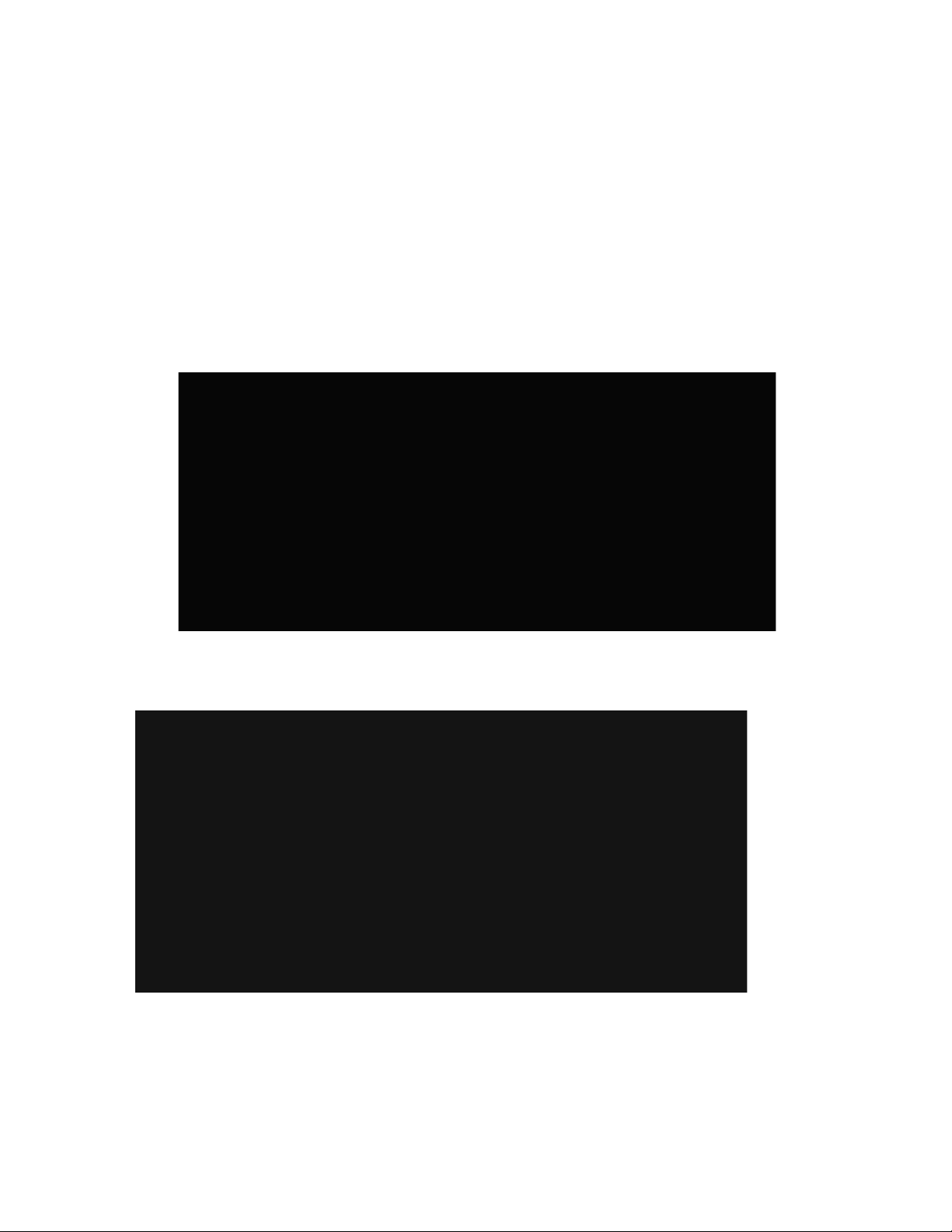
24
4.2.3 System Information
System Description: Displays the name of device type.
MAC Address: The unique hardware address assigned by manufacturer.
Firmware Version: Displays the switch’s firmware version.
Hardware Version: Displays the switch’s Hardware version.
Default configure value version: Displays write to default EEPROM value version.
4.3 Switch Static Configuration
You can press the Tab or Backspace key to choose the item, and press the Enter
key to select the item
Page 25
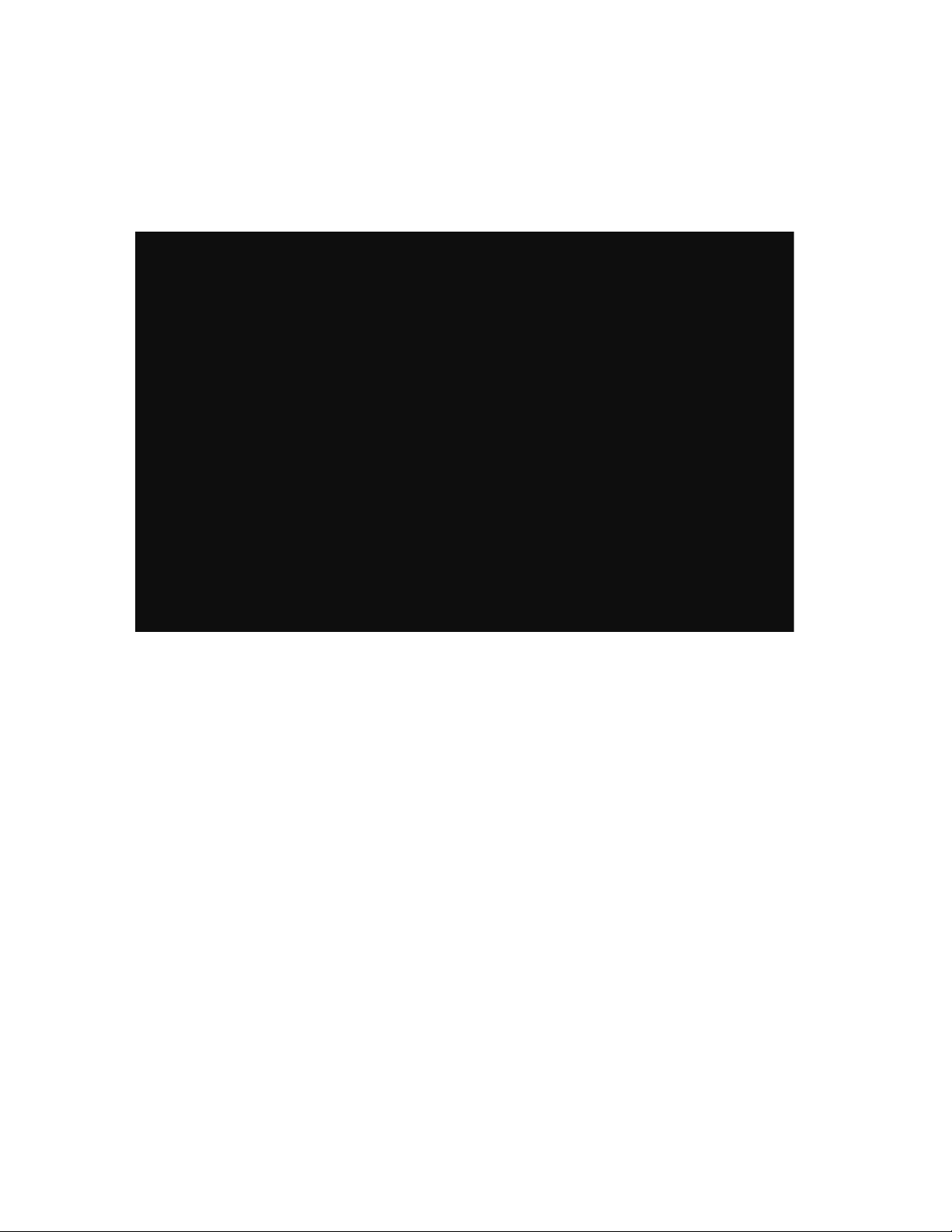
25
4.3.1 Administration Configuration
4.3.1.1 Device Information
This page provides information the user needs to configure the device.
Actions->
<Edit>: Configure all items. When the configuration is finished, press BackSpace
to go back to the action menu line.
<Save>: Save all configured values.
<Quit>: Exit the device information page and return to the previous menu.
Page 26
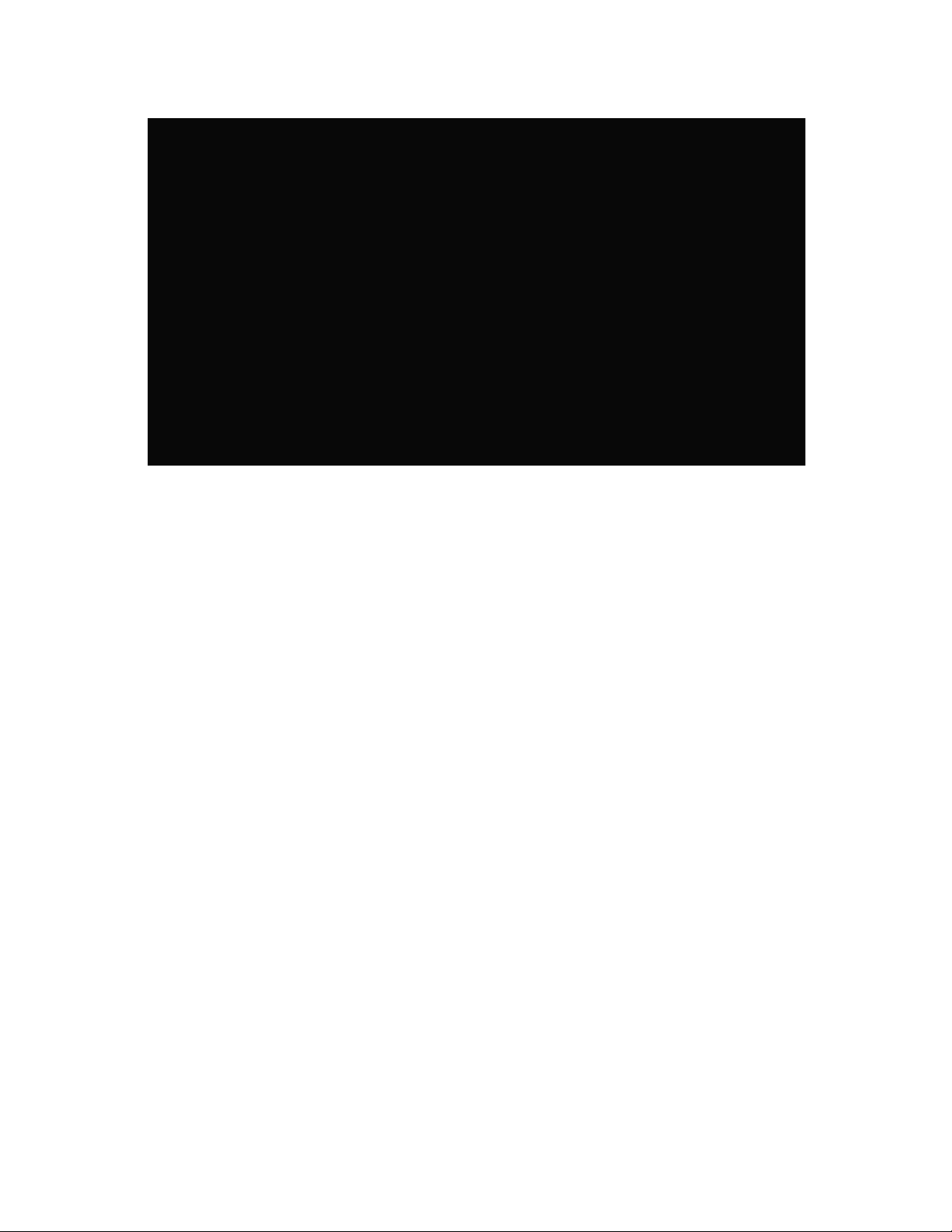
26
4.3.1.2 IP Configuration
User can configure the IP setting and fill in the new values.
Actions->
<Edit>: Configure all items. When the configuration is finished, press ESC to go
back to the action menu line.
<Save>: Save all configuration values.
<Quit>: Exit the IP configuration page and return to the previous menu.
Page 27
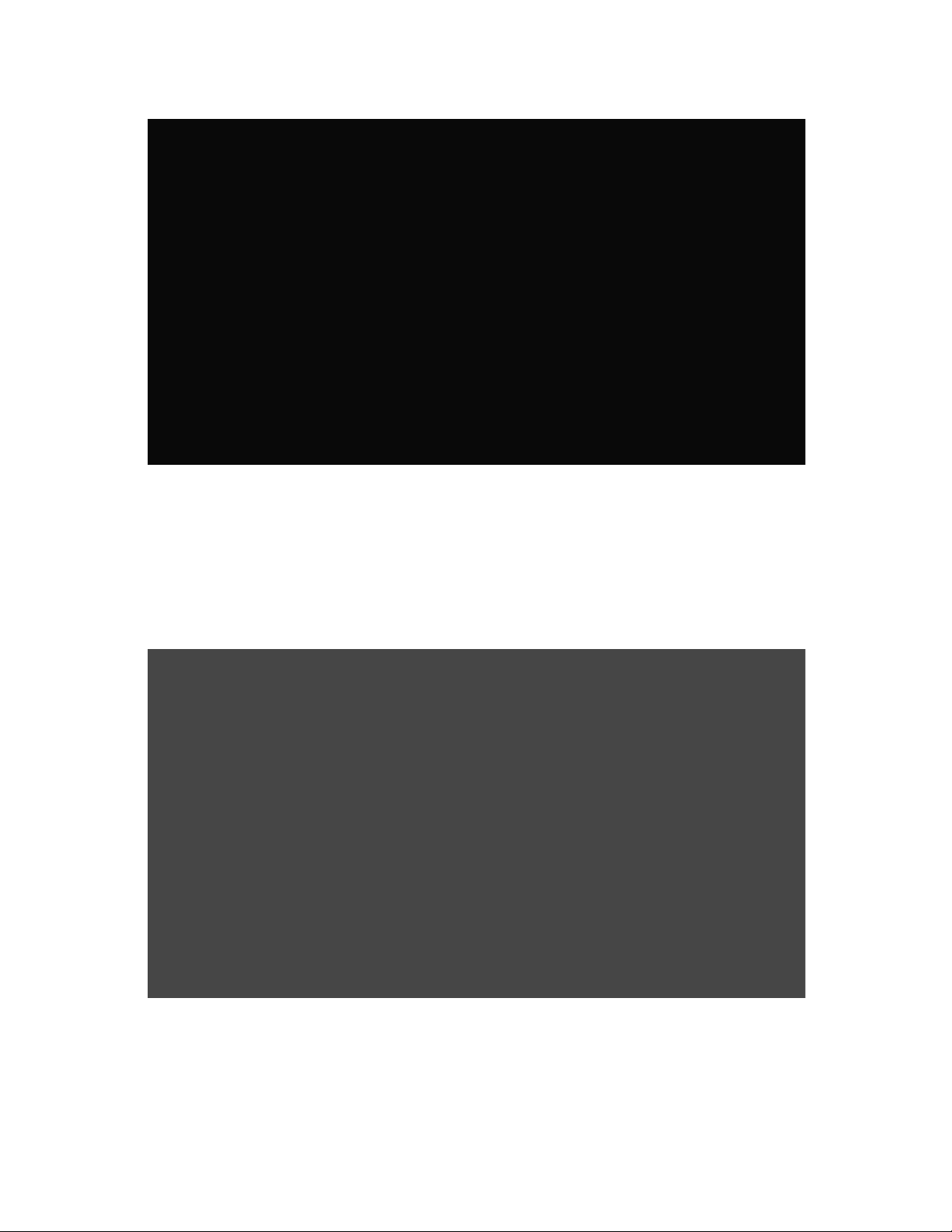
27
Note: Restart the computer after finishing the setup.
4.3.1.3 Change Username
Using this page; the user can change the web management user’s name.
Page 28

28
4.3.1.4 Change Password
Using this page, the user can change the web management user’s password.
4.3.2 Port / Trunk Configuration
This page can change every port’s status and configure the trunk group.
Press TAB key to change configuration of each item.
1.Enabled: The User can disable or enable this port control.
2.Auto Negotiate: User can enable or disable each port’s auto negotiation.
3.Speed/Duplex Config: User can set 100Mbps or 10Mbps speed on port 1~port
7, only 100Mbps on port 8, and set full-duplex or half-duplex mode.
4.Flow Control: User can set flow control function is enable or disable.
5.Group: User can set trunk group for port 1~port 8. There are four trunk groups to
configure.
Page 29

29
Actions->
<Quit>: Exit the port configuration page and return to previous menu.
<Edit>: Configure all items. When the configuration is finished, press ESC to go
back to the action menu line.
<Save>: Save all configured values.
<Previous Page>: Return to previous page to configure.
<Next page>: Go to next page to configure.
4.3.3 Port Mirroring Configuration
The port mirroring is a method for monitoring traffic in switched networks. Traffic
through ports can be monitored by one specific port. That is, traffic goes in or out
monitored ports and will be duplicated into monitoring port.
Press Space key to change the configuration of each of item.
1. Analysis State: Type YES or NO for the port-mirroring function.
2. Mirroring Port: The Mirror port can be used to monitor port traffic.
3. Source Port: The ports you want to monitor. All monitor port traffic will be
copied to a sniffer port. You can select a maximum of 8 monitor ports in the switch.
User can choose to monitor RX frames only or TX frames only or both RX and TX
frame from the port at Action item.
Page 30

30
Actions->
<Quit>: Exit the port monitoring configuration page and return to previous menu.
<Edit>: Configure all items. When the configuration is finished, press ESC to go
back to the action menu line.
<Save>: Save all configured values.
<Previous Page>: Return to previous page to configure.
<Next page>: Go to next page to configure.
4.3.4 VLAN Configuration
Page 31

31
4.3.4.1 VLAN Configure
1. PVID (Port VID): Set the port VLAN ID that will be assigned to untagged traffic
on a given port. This feature is useful for accommodating devices that you want to
participate in the VLAN but that do not support tagging. Only one untagged VLAN
is allowed per port.
2. Ingress Filter 1: It matches the Ingress Filtering Rule 1 on the web. Only
forwarded packets with VID matching this port’s configured VID. Press Space key
to choose forward or drop the frame that VID not matching to this port’s
configured VID.
3. Ingress Filter 2: Matches that Ingress Filtering Rule 2 on web. Drop untagged
frame.
Press Space key to choose drop or forward the untagged frame.
Page 32

32
4.3.4.2 Create a VLAN Group
Create a VLAN and add tagged /untagged member ports to it.
1. VLAN Name: Type a name for the new VLAN.
2. VLAN ID: Type a VID (between 2~4094). The default is 1.
3. Protocol VLAN: Press Space key to choose protocols type.
4. Mode: Press Space key to choose VLAN member. There are three types to
select as 802.1Q, 802.1Q with GVRP and PortBase.
UnTagged: the member port is an un-tagged port.
Tagged: the member port is tagged port.
NO: The port is not a member of this VLAN group.
Actions->
<Quit>: Exit this page and return to previous menu.
<Edit>: Configure all items. When the configuration is finished, press ESC to go
back to the action menu line.
<Save>: Save all configured values.
<Previous Page>: Return to previous page to configure.
<Next page>: Go to next page to configure.
Page 33

33
4.3.4.3 Edit/Delete a VLAN Group
In this page, the user can edit or delete a VLAN group.
1. Press <Edit> or <Delete> item.
2. Choose the VLAN group that you want to edit or delete and then press enter.
3. The User can modify the protocol VLAN item and the member port can be
tagged or un-tagged to remove some member ports from this VLAN group.
4. After editing or deleting the VLAN, press the <Save> key to save all
configuration values.
NOTE: 1.The VLAN Name and VLAN ID cannot be modified.
2.The default VLAN cannot be deleted.
4.3.5 Priority Configuration
1. There are 0~7 priority levels that can map to a high or low queue.
2. High/Low Queue Service Ration H:L : User can select the ratio of high priority
packets and low priority packets.
Page 34

34
Actions->
<Edit>: Configure all items. When the configuration is finished, press ESC to go
back action menu line.
<Save>: Save all configured values.
<Quit>: Exit this page and return to previous menu.
First In First Out: The sequence of packets sent is dependent on the arrival order.
High to Low: The high priority packets are sent before low priority packets.
Ratio: Select the preference given to packets in the switch's high-priority queue.
These options represent the number of high priority packets sent before one low
priority packet is sent. For example, 2 High : 1 Low means that the switch sends 2
high priority packets before sending 1 low priority packet.
Page 35

35
4.3.6 MAC Address Configuration
4.3.6.1 Static MAC Address
When you add a static MAC address, it remains in the switch's address table,
regardless of whether the device is physically connected to the switch. This saves
the switch from having to re-learn a device's MAC address when the disconnected
or powered-off device is active on the network again.
In this page user can add/modify/delete a static MAC address.
Page 36

36
Add static MAC address
1. Press <Add> --> <Edit> key to add a static MAC address.
2. Enter the MAC address to and from which the port should permanently forward
traffic, regardless of the device’s network activity.
3. In the Port num item, enter the port number.
4. If tag-based (802.1Q) VLANs are set up on the switch, static addresses are
associated with individual VLANs. Type the VID to associate with the MAC
address.
5. Press ESC to go back action menu line, and then select <Save> to save all
configured value.
Edit static MAC address
1.Press <Edit> key to modify a static MAC address.
2.Choose the MAC address that you want to modify and then press enter.
3.Press <Edit> key to modify all the items.
4.Press ESC to go back action menu line, and then select <Save> to save all
configure value.
Delete static MAC address
1.Press <Delete> key to delete a static MAC address.
2.Choose the MAC address that you want to delete and then press enter.
3.After delete static MAC address, you have to press <Save> to complete the
deleting operation.
Page 37

37
4.3.6.2 Filtering MAC Address
Edit Filtering MAC address
1.Press <Edit> key to modify a static Filtering address.
2.Choose the MAC address that you want to modify and then press enter.
3.Press <Edit> key to modify all the items.
4.Press ESC to go back action menu line, and then select <Save> to save all
configure value.
Delete Filtering MAC address
1.Press <Delete> key to delete a Filtering MAC address.
2.Choose the MAC address that you want to delete and then press enter.
3.After deleting the Filtering MAC address, you have to press <Save> to complete
the delete operation.
Page 38

38
4.3.7 Misc Configuration
4.3.7.1 Port Security
A port in security mode will be “locked” without permission of address learning.
Only the incoming packets with SMAC already existing in the address table can be
forwarded normally. The User can disable the port from learning any new MAC
addresses, then use the static MAC addresses screen to define a list of MAC
addresses that can use the secure port.
Page 39

39
1.Press <Edit> to enable or disable the port security.
2.Press Space key to choose enable / disable item.
3.Press ESC to go back action menu line, and then select <Save> to save all
configure value.
4.3.7.2 MAC Age Interval
Type the number of seconds that an inactive MAC address remains in the switch’s
address table. The valid range is 300~765 seconds. Default is 300 seconds.
Page 40

40
Actions->
<Edit>: Configure all items. When the configuration is finished, press ESC to go
back action menu line.
<Save>: Save all configured values.
<Quit>: Exit this page and return to previous menu.
4.3.7.3 Broadcast Storm Filtering
This page is to configure broadcast storm control, press <Edit> to configure the
broadcast storm filter mode.
Press the Space key to choose the threshold value. The valid threshold values are
5%, 10%, 15%, 20%, 25% and NO.
Page 41

41
Actions->
<Edit>: Configure all items. When the configuration is finished, press ESC to go
back to the action menu line.
<Save>: Save all configured values.
<Quit>: Exit this page and return to previous menu.
Page 42

42
4.3.7.4 Max Bridge transmit delay bound
Max bridge transmit delay bound: Limit the packet queuing time in the switch. If
enabled, the packets queued exceeded will be dropped. Press the Space key to
set the time. This valid values are 1 sec, 2 sec, 4 sec and off. Default is 1 second.
Enable Delay Bound: Limit the low priority packets queuing time in the switch. If
enabled, the low priority packet in switch exceeds Max Delay Time, it will be sent.
Press the Space key to enable or disable this function.
Max Delay Time: To set the time that low priority packets are queuing in switch.
The valid range is 1~255 ms.
NOTE: Make sure the “Max bridge transit delay bound control” is enabled before
enabling Delay Bound, because Enabling Delay Bound must be work under “Max
bridge transit delay bound control is enabled” situation.
Actions->
<Edit>: Configure all items. When the configuration is finished, press ESC to go
back to action menu line.
<Save>: Save all configured values.
<Quit>: Exit this page and return to the previous menu.
Page 43

43
4.4 Protocol Related Configuration
4.4.1 STP
4.4.1.1 STP Enable
This page enables or disables the Spanning Tree function. Press the Space
key to enable or disable the Spanning Tree function.
Page 44

44
4.4.1.2 System Configuration
1. You can view spanning tree information about the Root Bridge on the left.
2. On the right, the user can set a new value for the STP parameter.
Page 45

45
4.4.1.3 Port Configuration
1. PortState: You can view the spanning tree status within the switch for each
port.
2. PathCost: Specifies the path cost of the port that the switch uses to determine
which ports are the forwarding ports. If you change the value, restart the switch for
a valid value.
3. Priority: This is the port’s priority, you can make it is more or less likely to
become the root port. If you change the value, restart the switch for a valid value.
4.4.2 SNMP
Use this page to define the management stations as trap managers and to enter
SNMP community strings. User can also define a name, location, and contact
person for the switch.
Page 46

46
4.4.2.1 System Options
Press <Edit> to enter all items, and then press <Save> to save the configuration
value.
1. System Name: Enter a name to be used for the switch.
2. System Contact: Enter the name of the contact person or organization.
3. System Location: Enter the location of the switch.
Page 47

47
4.4.2.2 Community Strings
1. Community Name: Enter the name of the current strings.
2. Write Access: Enable the rights as read-only or read/write.
Read-only: Read-only, enables requests accompanied by this string to display
MIB-object information.
Read/Write: Read/write, enables requests accompanied by this string to display
MIB-object information and to set MIB objects.
Page 48

48
Actions->
<Add>: Create a community string.
<Edit>: Modify all items. When the configuration is finished, press ESC to go back
action menu line.
<Delete>: Delete a community string. After delete item, press <Save> to complete
the delete operation.
<Save>: Save all configured values.
<Quit>: Exit this page and return to the previous menu.
4.4.2.3 Trap Managers
A trap manager is a management station that receives traps, that are the system
alerts generated by the switch. If no trap manager is defined, no traps are issued.
Create a trap manager by entering the IP address of the station and a community
string.
Page 49

49
Actions->
<Add>: Create a trap manager.
<Edit>: Modify all items. When the configuration is finished, press ESC to go back
to the action menu line.
<Delete>: Delete a trap manager. After deleting the item press <Save> to
complete the deleting operation.
<Save>: Save all configured values.
<Quit>: Exit this page and return to the previous menu.
4.4.3 GVRP
On this page you can enable/disable the GVRP (GARP VLAN Registration Protocol)
support.
Press Space key to choose Enabled/Disabled.
Page 50

50
Actions->
<Edit>: Configure all items. Press Space key to choose Enable or Disabled mode.
When the configuration is finished, press ESC to go back to the action menu line.
<Save>: Save all configured values.
<Quit>: Exit this page and return to previous menu.
4.4.4 LACP
Page 51

51
4.4.4.1 Aggregator Setting
1. Group: Display the trunk group ID.
2. LACP: Press Space key to enable or disable LACP (Link Aggregation Control
Protocol) support. If enabled, the group is LACP static trunking group. If disabled,
the group is the local static trunking group.
3. LACP Work Port Num: The maximum number of ports that can be aggregated
at the same time. If LACP static trunking group, the exceeded ports is on standby
and able to aggregate if the work ports fail. The local static trunking group, must
have the same number as group ports.
NOTE: Before setting LACP support, set the trunk group on the page of Port /
Trunk Configuration first.
Actions->
<Edit>: Configure all items. When the configuration is finished, press ESC to go
back action menu line.
<Save>: Save all configured values.
<Quit>: Exit this page and return to the previous menu.
Page 52

52
4.4.4.2 State Activity
Active: The port automatically sends LACP protocol packets.
Passive: The port does not automatically send LACP protocol packets, and
responds only if it receives LACP protocol packets from the opposite device.
Actions->
<Edit>: Configure all items. When the configuration is finished, press ESC to go
back action menu line.
<Save>: Save all configured values.
<Quit>: Exit this page and return to the previous menu.
Page 53

53
4.4.4.3 LACP Status
Actions->
<Quit>: Exit this page and return to the previous menu.
<Previous Page>: Return to the previous page to view.
<Next page>: Go to next page to view.
Page 54

54
4.5 Reboot Switch
Default: Resets switch to default configuration.
Restart: Reboots the switch in software reset.
4.6 X-modem Upgrade
1. Press X key to start upgrading for X-modem.
2. Disconnect the terminal and modify the baud rate to 57600bps, then
reconnect.
Page 55

55
3. Select “send file" under "transfer" menu from menu bar.
4. Press "browse" button to select the path.
5. Select "1K X-modem" of protocol and press "Send" button.
6. After successfully upgrading the new firmware, modify the baud rate to
9600bps.
Page 56

56
Page 57

57
Web-Based Management
This section introduces the configuration and functions of the Web-based
management of CWFE8TX8MS.
The CWFE8TX8MS provides an embedded HTML website residing in the
switch’s flash memory. It offers management features and allows users to
manage the CWFE8TX8MS from anywhere on the network through a standard
web browser.
NOTE: For those who use Windows2000, you must have the Service Pack2
function, the web management function will have an unexpected display if the
Internet Explorer version is below version 5.5.
Web Management Function
1. The Web Management Function provides a Web browser to manage and
monitor the switch, the default values are as shown below. If you need change
IP address the first time, you can use console mode to modify it.
IP Address: 192.168.10.1
Subnet Mask: 255.255.255.0
Default Gateway: 192.168.10.254
User Name: admin
Password: admin
2. Browse to http://192.168.10.1, enter the user name and password as above.
Page 58

58
5.1 Web Management Home Overview
Home Page.
5.2 Port status
1. Port Status
State: Displays port status off or on depended on user setting. “unlink” will be
treated as “off ”.
Link Status: Down is “No Link”, Up is “Link”
Auto Negotiation: auto negotiation mode
Speed status: Display 100Mbps or 10Mbps speed, Port 1- 8 is 10/100Mbps,
Duplex status: Display full-duplex or half-duplex mode.
Page 59

59
Flow control: Display flow control status enable or disable mode
Config: Display the state of user setting.
Atual: Display the negotiation result.
5.3 Port Statistics
1. The following information provides a view of the current status of the unit.
Page 60

60
5.4 Administrator
Those management functions include: IP address, Switch settings, Console
port information, Port controls, Link aggregation, Filter database, VLAN
configuration, Spanning Tree, Port Mirror, SNMP, Security Manager, TFTP
Update Firmware Configuration Backup, Reset system and Reboot.
5.4.1 IP Address
1. Configure the IP Settings and fill in the new value, then click “apply”.
2. Reset switch and login using new IP address.
Page 61

61
5.4.2 Switch Setting
5.4.2.1 Basic
1. Description: Displays the name of device.
2. MAC Address: The unique hardware address assigned by the manufacturer
(default)
3. Firmware Version: Display the switch’s firmware version.
4. Hardware Version: Display the switch’s hardware version.
5. Default configure value version: Display/write to default EEPROM value
version.
Page 62

62
5.4.2.2 Advanced
Miscellaneous Settings
MAC Address Age-out Time: Type the number of seconds that an inactive MAC
address remains in the switch's address table. The valid range is 300~765
seconds. Default is 300 seconds.
Max bridge transit delay bound control: Limit the packets queuing time in switch.
If enabled, the packets queued exceeded will be dropped. This valid values are
1sec, 2 sec, 4 sec and off. Default is 1 second.
Broadcast Storm Filter: To configure the broadcast storm control, enable it and
set the upper threshold for individual ports. The threshold is the percentage of the
port's total bandwidth used by broadcast traffic. When broadcast traffic for a port
rises above the threshold you set, broadcast storm control becomes active. The
valid threshold values are 5%, 10%, 15%, 20%, 25% and off.
Page 63

63
Priority Queue Service settings:
First Come First Service: The sequence of packets sent is dependent on the
arrival order.
All High before Low: The high priority packets sent before low priority packets.
Weighted Round Robin: Select the preference given to packets in the switch's
high-priority queue.
These options represent the number of high priority packets sent before one low
priority packet is sent. For example, 2 High:1 Low means that the switch sends 2
high priority packets before sending 1 low priority packet.
Enable Delay Bound: Limit the low priority packets queuing time in switch.
Default Max Delay Time is 255ms.
If the low priority packet stays in the switch exceeds the Maximum Delay Time, it
will be sent. The valid range is 1~255 ms.
NOTE: Make sure of “Max bridge transit delay bound control” is enabled before
enabling Delay Bound, because the Enable Delay Bound must work under the
“Max bridge transit delay bound control is enabled” situation.
QoS Policy: High Priority Levels: 0~7 priority level can map to high or low queue.
When the VLAN Tag number of a frame is mapping the priority level of the port, this
frame can have a high priority. (This QoS Policy is for the global Switch, not for any
single port)
Protocol Enable Setting:
Enable Spanning Tree Protocol: Default recommended to enable STP
Enable Internet Group Multicast Protocol: enable IGMP protocol
IGMP Query Mode: Recognize different Query from client or server to decide
which Queries will be the first priority, there are three modes to follow:
1. Auto Mode: Choose the indicated Switch, which has the smallest IP address
will be set for the IGMP Query.
2. Enable Mode: Enable one of Switch to be the IGMP Query.
3. Disable Mode: Disable the other CWFE8TX8MS to be the IGMP Query.
Page 64

64
VLAN Operation Mode:
No VLAN
802.1Q(Tag VLAN) without GVRP VLAN mode
802.1Q(Tag VLAN) with GVRP VLAN mode (Default)
Port Based
Also, the three topologies shown below illustrate how the IGMP Query works
within a network:
1. This topology has to be set for when the switch’s IP address is smaller than
other switch in the subnet.
Page 65

65
2. This topology has to be set for when the switch’s IP address is not smaller than
other switch in subnet.
Note: This switch supports IGMP protocol, but IGMP function has to be in enable
mode, and the switch has to be the Query.
3. This topology must be set for when the switch’s IP address is not the smallest in
the subnet. If in Auto mode, the network will cause a multi-cast storm from the
client IGMP report, the topology shown below is necessary.
Note: Suggest VOD server set with the switch that has smallest IP address.
Page 66

66
4. All switches must be in Disable mode when VOD server is set up for IGMP
Query.
GVRP (GARP [Generic Attribute Registration Protocol] VLAN Registration
Protocol)
GVRP allows automatic VLAN configuration between the switch and nodes. If the
switch is connected to a device with GVRP enabled, you can send a GVRP request
using the VID of a VLAN defined on the switch and the switch will automatically
add that device to the existing VLAN.
5.4.3 Console Port Information
1. Console is a standard UART interface to communicate with Serial Port.
User can use windows HyperTerminal program to link the switch. Connect
To->Configure
Baud rate (bits/sec): 9600
Data bits: 8
Parity check: none
Stop Bits: 1
Flow control: none
Page 67

67
5.4.4 Port Controls
1. This page can change every port status
State: User can disable or enable this port control
Auto Negotiation: User can set auto negotiation as enabled or disabled per port
Speed setting: User can set 100Mbps or 10Mbps speed (Port1~Port8)
Duplex setting: User can set full-duplex or half-duplex mode
Flows control setting: User can set the flow control function as enabled or
disabled
5.4.5 Trunking
Trunking provides a standardized means for exchanging information between
Partner Systems on a link to allow their Link Aggregation Control instances to
reach agreement on the identity of the Link Aggregation Group to which the link
belongs, move the link to that Link Aggregation Group, and enable its transmission
and reception functions in an orderly manner. In conclusion, Link aggregation lets
you group up to eight consecutive ports into a single dedicated connection. This
Page 68

68
feature can expand bandwidth to a device on the network. LACP operation
requires full-duplex mode, more detailed information, refer to IEEE 802.3ad.
5.4.5.1 Aggregator setting
System Priority: A value used to identify the active LACP. The switch with the
lowest value has the highest priority and is selected as the active LACP.
1.Group ID: you can create a link aggregation across two or more ports, choose
the "group id" and click "Get".
2.LACP: If enabled, the group is the LACP static trunking group. If disabled, the
group is the local static trunking group.
All ports support LACP dynamic trunking group. If connecting to the device that
also supports LACP, the LACP dynamic trunking group will be created
automatically.
3. Work ports: The max number of ports that can be aggregated at the same time.
If LACP static trunking group, the exceed ports are on standby and able to
aggregate if the work ports fail. If it is the local static trunking group, the number
must be the same as group ports.
4. Select the ports to join the trunking group
5. If LACP enabled, you can configure LACP Active/Passive status in each port.
6. Select Apply.
Page 69

69
5.4.5.2 Aggregator Information
When you are setting the LACP aggregator, you can see related information
here.
5.4.5.3 State Activity
Active (select): The port automatically sends LACP protocol packets.
Passive (no select): The port does not automatically sends LACP protocol packets,
and responds only if it receives LACP protocol packets from the opposite device.
1. A link having either two active LACP ports or one active port can perform
dynamic LACP trunking.
A link has two passive LACP ports and will not perform dynamic LACP trunking
because both ports are waiting for the LACP protocol packet from the opposite
device.
2. If you are the active LACP’s actor, when you are selected as the trunking port,
the active status will be created automatically.
Page 70

70
Page 71

71
5.4.6 Filter Database
5.4.6.1 IGMP Snooping
The CWFE8TX8MS supports IP multicast, you can enable IGMP protocol on the
web management’s switch setting advanced page, then display the IGMP
snooping information in this page, you can view different multicast groups, VID and
member ports here. IP multicast addresses range from 224.0.0.0 through
239.255.255.255.
The Internet Group Management Protocol (IGMP) is an internal protocol of the
Internet Protocol (IP) suite.
Page 72

72
IP manages multicast traffic by using the CWFE8TX8MS, routers, and hosts that
support IGMP. Enabling IGMP allows the ports to detect IGMP queries and report
packets and manage IP multicast traffic through the switch. IGMP has three
fundamental types of messages as displayed below:
Message
Description
Query
A message sent from the querier (IGMP router or switch) asking for a
response from each host belonging to the multicast group.
Report
A message sent by a host to the querier to indicate that the host wants to be
or is a member of a given group indicated in the report message.
Leave
Group
A message sent by a host to the querier to indicate that the host has quit to
be a member of a specific multicast group.
5.4.6.2 Static MAC Address
When you add a static MAC address, it remains in the switch's address table,
regardless of whether the device is physically connected to the switch. This saves
the switch from having to re-learn a device's MAC address when the disconnected
or powered-off device is active on the network again.
Page 73

73
1. To add a static MAC address
2. From the main menu, select administrator, then click Filter Database.
3. Click Static MAC Addresses. In the MAC address box, enter the MAC address
to and from which the port should permanently forward traffic, regardless of the
device's network activity.
4. In the Port Number box, select a port number.
5. If tag-based (IEEE 802.1Q) VLANs are set up on the switch, static addresses are
associated with individual VLANs. Type the VID (tag-based VLANs) to associate
with the MAC address.
6. Click add
5.4.6.3 Port Security
A port in security mode will be “locked” without permission of address learning.
Only the incoming packets with SMAC already existing in the address table can be
forwarded normally. User can disable the port from learning any new MAC
addresses, then use the static MAC addresses screen to define a list of MAC
addresses that can use the secure port. Enter the settings, then select Submit to
apply the changes on this page.
Page 74

74
5.4.6.4 MAC Filtering
5.4.7 VLAN configuration
A virtual LAN (VLAN) is a logical network grouping that limits the broadcast domain.
It allows you to isolate network traffic so only members of the VLAN receive traffic
from the same VLAN members. Basically, creating a VLAN from a switch is
logically equivalent of reconnecting a group of network devices to another Layer 2
switch. However, all the network devices are still physically plugged into the same
switch.
The CWFE8TX8MS supports port-based and protocol-base VLAN in the web
management page. In the default configuration, VLAN support is enabled and all
ports on the switch belong to default VLAN, and the VID is 1.
NOTE: The default VLAN cannot be deleted.
Page 75

75
Support Port-based VLANs (IEEE 802.1Q VLAN)
Port-based tagging rule VLAN is an IEEE 802.1Q specification standard. Therefore,
it is possible to create a VLAN across devices from different switch venders. IEEE
802.1Q VLAN uses a technique to insert a “tag” into the Ethernet frames. This tag
contains a VLAN Identifier (VID) that indicates the VLAN numbers.
Support Protocol-based VLAN
In order for an end station to send packets to different VLANs, it has to be either
capable of tagging packets it sends with VLAN tags or attached to a VLAN-aware
bridge that is capable of classifying and tagging the packet with different VLAN ID
based on not only the default PVID but also other information about the packet,
such as the protocol.
Page 76

76
5.4.7.1 Basic
Create a VLAN and add tagged member ports to it.
1. From the main menu, click administrator -- VLAN configuration.
2. Click Add
3. Type a name for the new VLAN.
4. Type a VID (between 2-4094). The default is 1.
5. From the available ports box, select the ports to add to the switch and select
Add.
6. Select Apply
5.4.7.2 Port VID
Configure port VID settings
From the main Tag-based (IEEE 802.1Q) VLAN page, click Port VID Settings.
Port VID (PVID)
Sets the Port VLAN ID that will be assigned to untagged traffic on a given port. For
example, if port 9's default PVID is 100, all untagged packets on port 9 will belong
to VLAN 100. The default setting for all ports is VID 1.
Page 77

77
This feature is useful for accommodating devices that you want to participate in
the VLAN but that do not support tagging. Only one untagged VLAN is allowed per
port.
Ingress Filtering
Ingress filtering lets frames belonging to a specific VLAN to be forwarded if the
port belongs to that VLAN. The CWFE8TX8MS has two ingress filtering rules as
follows:
Ingress Filtering Rule 1: Forward only packets with VID matching this port's
configured VID.
Ingress Filtering Rule 2: Drop Untagged Frame.
Page 78

78
5.4.8 Spanning Tree
The Spanning-Tree Protocol (STP) is a standardized method (IEEE 802.1D) for
avoiding loops in switched networks. When STP enabled, it ensures that only one
path at a time is active between any two nodes on the network.
You can enable Spanning-Tree Protocol on the web management’s switch setting
advanced item. Select enable Spanning-Tree protocol. ComNet recommends that
you enable STP on all CWFE8TX8MS switches to ensure a single active path on
the network.
1. You can view spanning tree information about the Root Bridge on the
following screen.
Page 79

79
2. You can view spanning tree status about the switch on the following
screen.
Parameter
Description
Priority
A value used to identify the root bridge. The bridge with the lowest value
has the highest priority and is selected as the root. Enter a number 1
through 65535.
Max Age
The number of seconds a bridge waits without receiving Spanning-Tree
Protocol configuration messages before attempting a reconfiguration.
Enter a number 6 through 40.
Hello Time
The number of seconds between the transmissions of Spanning-Tree
Protocol configuration messages. Enter a number 1 through 10.
Forward
Delay time
The number of seconds a port waits before changing from its
Spanning-Tree Protocol learning and listening states to the forwarding
state. Enter a number 4 through 30.
Page 80

80
3. The following parameter can be configured on each port, select the
Apply button to modify.
Parameter
Description
Port
Priority
You can make it more or less likely to become the root port, the
range is 0-255, the default setting is 128.
The lowest number has the highest priority.
If you change the value, reboot the switch.
Path Cost
Specifies the path cost of the port that the switch uses to
determine which ports are the forwarding ports.
The lowest number is the forwarding port, the range is 1-65535 and
default value base on IEEE802.1D
10Mb/s = 50-600 100Mb/s = 10-60
If you change the value, reboot the switch.
Page 81

81
5.4.9 Port Mirror
The Port Mirror is a method for monitoring traffic in switched networks. Traffic
through ports can be monitored by one specific port. That is, the traffic that goes
in or out of monitored ports will be duplicated into the mirror port.
Roving Analysis State: Enable or disable the port mirror function.
Mirror Ports: The ports you want to mirror. All mirror port traffic will be copied to a
mirror port. You can select max 8 monitor ports in the switch. If you want to disable
the function, you must set monitor port to none.
Monitor Rx: Monitored receive frames from the port.
Monitor Tx: Monitored send frames from the port.
Page 82

82
5.4.10 SNMP
Any Network Management running the simple Network Management Protocol
(SNMP) can manage the switch, provided the Management Information Base (MIB)
is installed correctly on the management station. The SNMP is a protocol that
governs the transfer of information between management and agent. The
CWFE8TX8MS supports SNMP V1.
1. Use this page to define the management stations as trap managers and to enter
SNMP community strings. The user can also define a name, location, and
contact person for the switch. Fill in the system options data, then select Apply
to update the changes on this page
Name: Enter a name to be used for the switch.
Location: Enter the location of the switch.
Contact: Enter the name of a person or organization.
2. Community strings serve as passwords and can be entered as one of the
following:
Read only: Enables requests accompanied by this string to display MIB-object
information.
Page 83

83
Read write: Enables requests accompanied by this string to display MIB-object
information and to set MIB objects.
3. Trap Manager
A trap manager is a management station that receives traps, the system alerts
generated by the switch. If no trap manager is defined, no traps are issued. Create
a trap manager by entering the IP address of the station and a community string.
5.4.11 Security Manager
1. Using this page, the user can change the web management user name and
password.
User name: admin
Password: admin
Page 84

84
5.4.12 TFTP Update Firmware
1. The following menu options provide some system control functions to
allow a user to update firmware and remote boot switch system:
* Executing TFTP software
* Copy firmware update version image.bin to TFTP software directory.
* In web management select administrator—TFTP update firmware.
* Download new image.bin file then in web management press <update firmware>.
Page 85

85
5.4.13 Configuration Backup
5.4.13.1 TFTP Restore Configuration
Use this page to set TFTP server address. You can restore EEPROM value from
here, but you must put back image in TFTP server, switch will download back flash
image.
5.4.13.2 TFTP Backup Configuration
Use this page to set TFTP server IP address. You can save the current EEPROM
value from here, then go to the TFTP restore configuration page to restore the
EEPROM value.
Page 86

86
5.4.14 Reset System
Reset Switch to default configuration.
5.4.15 Reboot
Reboot the Switch in software reset.
Page 87

87
Technical Specifications
Standards Compliance
IEEE 802.3 10Base-T Ethernet,
IEEE 802.3u 100Base-TX/FX Fast Ethernet
ANSI/IEEE 802.3 N-Way Auto-negotiation
Protocol
CSMA/CD
Max Forwarding and
Max Filtering Rate
14,880 pps per Ethernet port,
148,800 pps per Fast Ethernet port
LED Indicators
Per Port: (10/100 UTP) :
100M, LK/ACT, FD/COL (3 LEDs)
Per Unit: Power
Copper Network Cables
10Base-T: 2-pair UTP/STP Cat. 3, 4, 5 cable
EIA/TIA-568 100-ohm (100m)
100Base-TX: 2-pair UTP/STP Cat. 5 cable
EIA/TIA-568 100-ohm (100m)
Dimensions
250mm x 132mm x 37mm (L x W x H)
Weight
8TP Management Switch: 1060 g
CWFE8TX8MS series: 1080 ±20 g
Storage Temp.
-40ºC to 85ºC (-40ºF to 185ºF)
Operational Temp.
0ºC to 50ºC (32ºF to 122ºF)
Operational Humidity
10% to 90% (Non-condensing)
External Power
100-240V AC, 50-60Hz
Power Consumption
8TP Management Switch: 15 Watts (Max)
CWFE8TX8MS series: 17 Watts (Max)
EMI
FCC Class A, CE Mark
Safety
UL, ULc
Page 88

88
Problem Solving
This section is intended to help you solve the most common problems on the
CWFE8TX8MS managed Ethernet switch.
Incorrect connections
Faulty or loose cables
Look for loose or obviously faulty connections. If they appear to be connected,
make sure the connections are snug. If that does not correct the problem, try
a different cable.
Non-standard cables
Non-standard and incorrect wired cables may cause numerous network
collisions and other network problems, and can seriously impair network
performance. A category 5 cable tester is a recommended tool for every
100Base-T network installation.
Improper Network Topologies
It is important to make sure that you have a valid network topology. Common
topology faults include excessive cable length and too many repeaters (hubs)
between end nodes. In addition, you should make sure that your network
topology contains no data path loops. Between any two ends nodes, there
should be only one active cabling path at any time. Data path loops will cause
broadcast storms that will severely impact your network performance.
Page 89

89
Diagnostic LED Indicators
The switch can be easily monitored through panel indicators to assist in
identifying problems, which describes common problems you may encounter
and where you can find possible solutions.
If the power indicator does not turn on when the power cord is plugged in, you
may have a problem with power outlet, or power cord. However, if the switch
powers off after running for a period of time, check for loose power
connections, power losses or surges at the power outlet. If you still cannot
resolve the problem, contact your local dealer for assistance.
Cables
RJ45 ports: Use unshielded twisted-pair (UTP) or shield twisted-pair ( STP )
cable for RJ45 connections: 100Ω Category 3, 4 or 5 cable for 10Mbps
connections or 100Ω Category 5 cable for 100Mbps connections. Also be
sure that the length of any twisted-pair connection does not exceed 100
meters (328 feet).
Page 90

ComNet Customer Service
Customer Care is provided from the ComNet global service center, where our professional staff are ready to answer your
questions at any time. Contact us at +1 203 796 5300 or via Email at: customercare@ComNet.net
Communication Networks
World Headquarters ComNet Europe Ltd
3 Corporate Drive 8 Turnberry Park Road
Danbury, CT 06810 USA Gildersome, Morley
T 203 796-5300 Leeds, LS27 7LE, UK
F 203 796-5303 T +44 (0)113 307 6400
888 678-9427 Tech Support F +44 (0)113 253 7462
info@ComNet.net
info-europe@ComNet.net
© 2010 Communication Networks. All rights reserved.
The COMNET logo is a registered trademark of Communication Networks Corporation.
Additional Company and product names may be trademarks or registered trademarks of the
individual companies and are respectfully acknowledged and do not imply endorsement.
