Page 1

CVM-WM300
UHF Wireless Microphone
USER MANUAL
Page 2
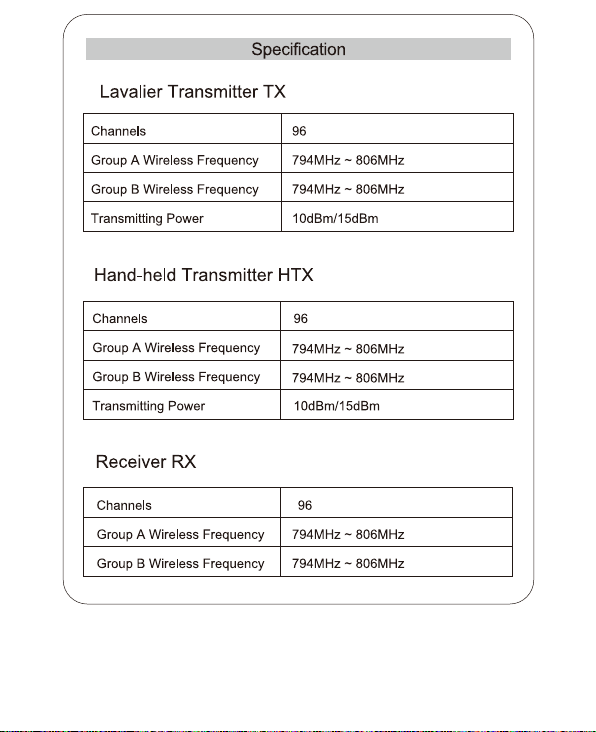
Page 3
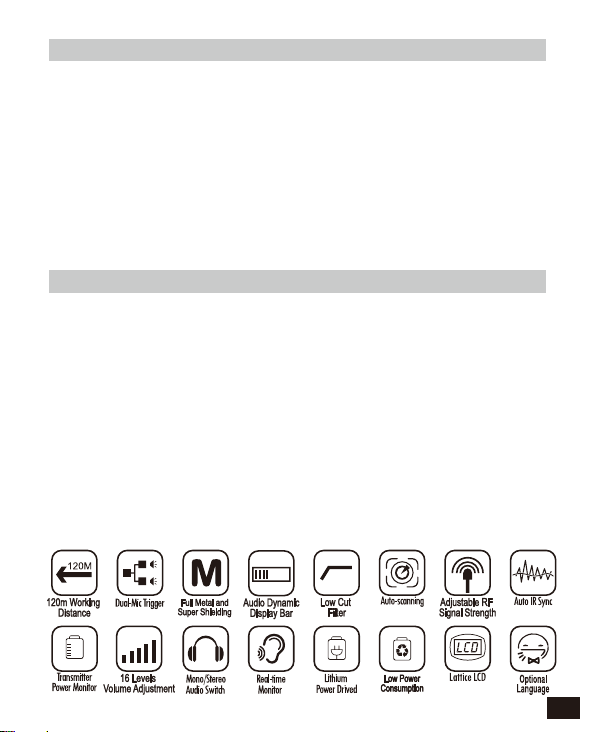
Foreword
Thanks for purchasing COMICA WM300 UHF wireless microphone.
WM300 is an all-metal wireless microphone with dual-transmitter triggered by one
receiver, with built-in polymer lithium battery, it utilizes UHF wireless FM
technology and LCD high-resolution lattice screen,16-level adjustable volume,
and integrated into LCF(Low cut filter) , Auto-scanning, Auto IR Channel-match,
stereo / mono switchable audio mode, RF signal strength adjustment, MIC/LINE
IN input dual selection, power monitoring at receiver end, sound pickup dynamic
display, backlight adjustment and other functions, at the same time with strong
shielding anti-noise performance, it’s a high-quality microphone to broadcasting
level;
To ensure the smooth use and safety of the product, please carefully read this
instruction before using and properly assemble and operate.
Main Features
. Dual Transmitters Triggered by One Receiver, A/B Double Group Options;
. Used for Multiple Devices Working Together;
. Working Distance is Up to 120m (120m in Open Area, 80m in Barrier Area);
. LCF Low Cut Filtering Mode;
. Auto-scanning for Quick Channel Selection;
. Manual or Auto IR Sync;
. Optional Language;
. Adjustable RF Signal Strength;
. Audio Dynamic Display Bar;
. 16 Levels Volume Adjustment;
. Transmitter Power Monitor;
. Mono/Stereo Switchable Output Modes;
. Built-in Rechargeable Lithium Battery, Slim Body;
. Low-consumption, Super-long Standby Time;
. Lattice LCD Display, High Resolution;
. Full Metal Manufacturing, Excellent Shielding;
1
Page 4
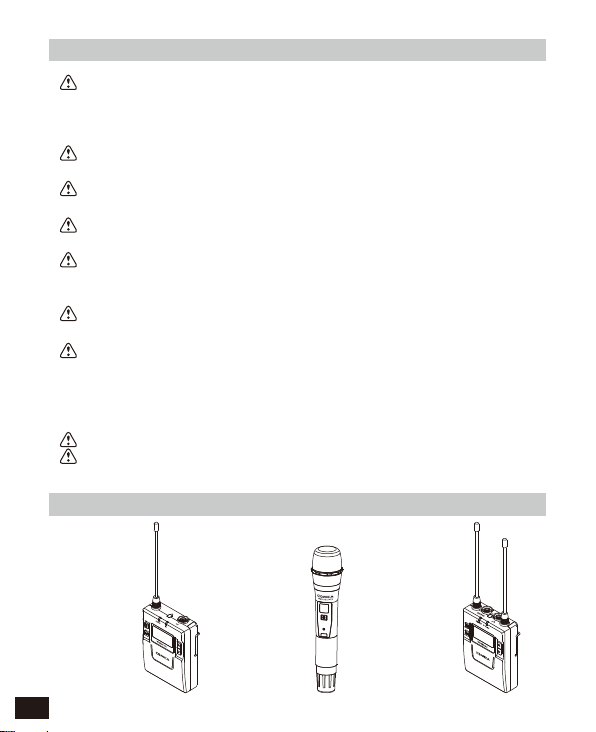
Notice
Transmitter should be more than 20cm from Receiver, when the distance is less
than 20cm, Receiver’s wireless signal receiving part will take protect action to shut
down the receiving of wireless signal, then audio may be intermittent, which is
normal;
When using auto IR sync, please stay within one meter, otherwise the signal may
be too weak and the sync will not be successful;
In the case of stereo/mono mode switch, please preset the mode before using to
avoid the transient interference caused by switching during usage;
The antenna will affect the working distance. Please protect the antenna and avoid
any man-made damage;
The working distance will be affected by the surrounding environment. Please try
to keep the environment open without interference during usage, and close the
WIFI of the device itself;
When using this product in a short distance, it is recommended to set RF strength
at ‘LOW’ to reduce the power consumption;
For smart phone shooting, customers must separately purchase a TRS-TRRS
audio converting cable,and pay attention to set the mobile phone mode to 'Flight
Mode' to avoid incoming call interference;
(It does not support the original recording system of some android systems, the
third-party APP is recommended to be used in this case);
Please keep this product in dry environment;
Do not expose the device in rain or humid environment, otherwise there will be a
danger of short circuit;
Package Contents
Main Parts
:
2
Lavalier Transmitter (TX) Hand-held Transmitter (HTX) Receiver (RX)
Page 5
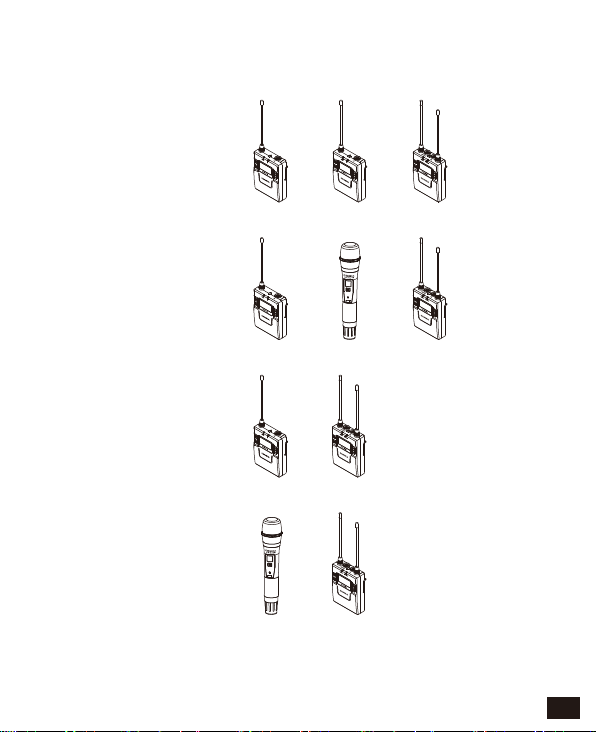
Multiple Selections:
WM300(A) = 2TX + RX
WM300(B) = TX + HTX + RX
WM300(C) = TX + RX
WM300(D) = HTX + RX
++
TX TX RX
++
TX HTX
+
TX RX
+
HTX
RX
RX
3
Page 6
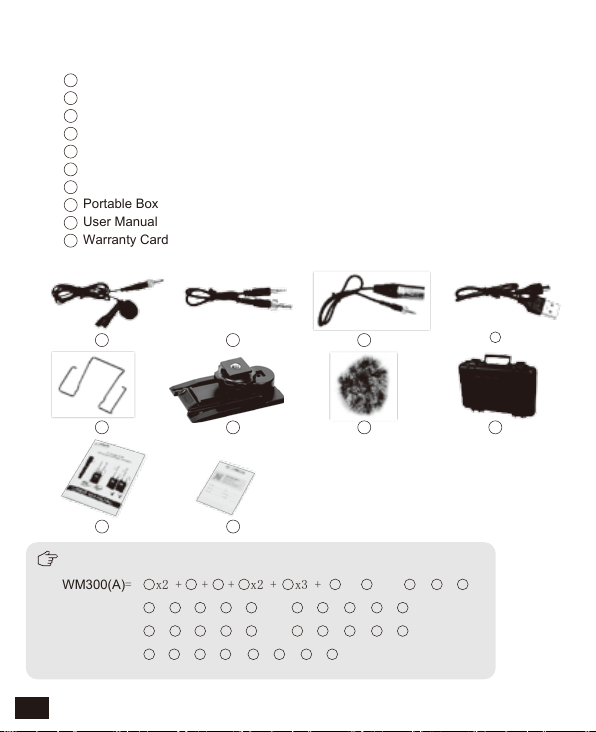
Accessories:
3.5mm Mic Audio Input Cable
1
3.5mm-3.5mm Audio Output Cable
2
3.5mm-XLR Audio Output Cable
3
Micro USB Charging Cable
4
Belt Clip
5
6
Hot-shoe Mount
7
Wind Muff
8
Portable Box
9
User Manual
10
Warranty Card
1
5
9
2
6
10
The accessories of each combination include
1
2
2 3 4
2 3 4
4
3
5
WM300(A)
WM300(B)
WM300(C)
WM300(D)
= x2 + + + x2 + x3 + + x2 + + +
1
= + + + + x2 + + + + +
1
= + + + + x2 + + + + +
2 3
= + + + + + + +
4
4
5
5
6
5
6
6
8 9 10
3
7
:
7
6
7 8 9 10
7 8 9 10
4
8
9
10
8
Page 7

Components and Instruction
Components
Lavalier Transmitter (TX)
1
Antenna
2
Matching Status Indicator Light
3
Sound Status Indicator Light
4
LCD Screen
5
Power / Muting Button
6
SET Function Button
7
IR Sensor
8
MIC / LINE IN External Input
9
Function Selection Button +
10
Function Selection Button -
11
Belt Clip
12
1/4 Mounting Hole
13
Charging Indicator
14
Micro USB Charging Socket
15
Reset Hole
1
2
3
4
5
6
11
12
The function of reset hole: when
function program of the product is
disorganized and unable to make
normal adjustment or even
13
shutdown, you can use an
14
15
appropriate taper tool to insert the
reset hole to realize the function
reset.
7
8
9
10
5
Page 8
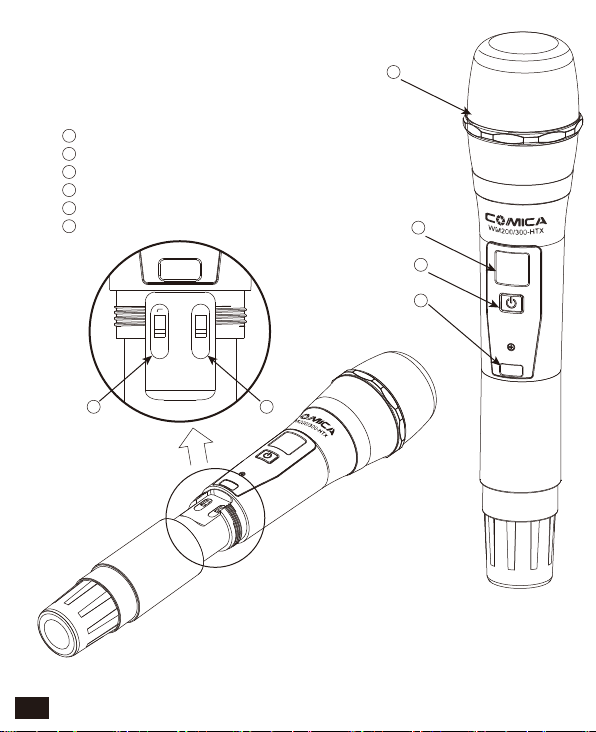
Hand-held Transmitter (HTX)
LCF-RF
High
Low
1
Microphone
2
LCD Display
3
Power / Muting Button
4
IR Screen
5
Low cut/Normal Audio Switch
6
Signal Strength “High/Low” Switch
LCF
RF
1
2
3
4
65
6
Page 9
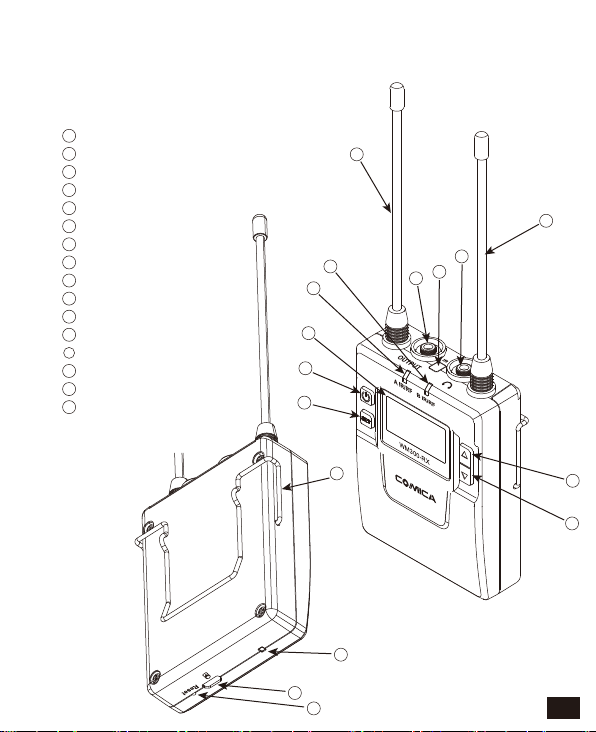
Receiver (RX)
1
Group A Antenna
2
Group B Working Status Indicator Light
3
Group A Working Status Indicator Light
4
LCD Screen
5
Power Switch
6
SET Function Button
7
3.5mm Audio Output Socket
8
IR Sensor
9
3.5mm Monitoring Socket
10
Group B Antenna
11
Function Selection Button +
12
Function Selection Button -
13
Belt Clip
14
Charging Indicator
15
Micro USB Charging Socket
16
Reset Hole
1
10
2
3
4
5
6
9
8
7
13
14
15
16
11
12
7
Page 10
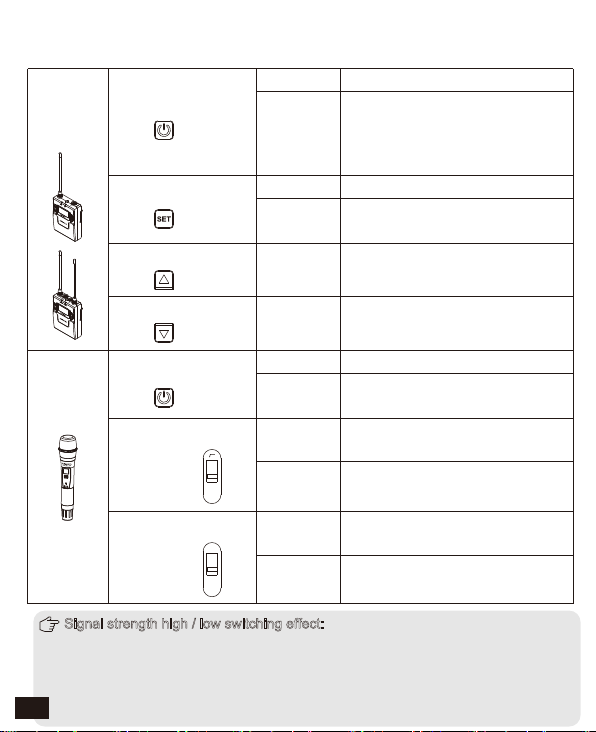
Function Button Instruction
Lavalier
Transmitter
/ Receiver
Power / Muting Button
SET Function Menu
+ Button
Long Press
Power On / Off
Muting Mode(This function is only
Short Press
for transmitter, when the mute
function is turned on and the
screen is lighted up
)
Long Press Enter the function adjustment menu
Short Press
Short Press
1.Confirm the selected function
2.Exit the function adjustment menu
Function Adjustment (+)
Hand-held
Transmitter
- Button
Power / Muting Button
“Low cut/ Normal”
Sound Switch
Signal Strength
“High/Low”
Switch
Short Press
Long Press
Short Press
Push-up
Push-down
-
LCF
Push-up
High
Push-down
Low
RF
Function Adjustment (-)
Power On / Off
Muting Mode(Only goes into
effect when the screen lights up
Low cut
Normal
Signal strength--high
Signal strength--low
Signal strength high / low switching effect:
With high signal strength, the wireless working distance is up to 80-120M, high
power consumption, battery life is short; With low signal strength, the wireless
working distance is up to 30-60M, low power consumption, the battery can be
8
used for a long time.
)
Page 11
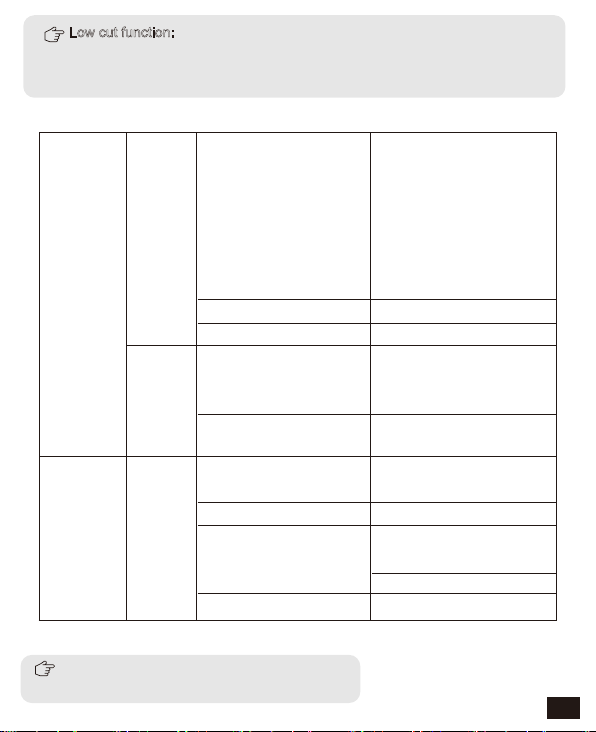
Low cut function:
Appropriately remove the low frequency part of the sound, reduce the ambient
noise of the low frequency part, to make sound more clean and clear.
Indicator Light Instruction
Normal Recording Status
This state is only for the
(
transmitter, when the
channel matches
successfully, the receiver
can pick up the sound
Muting Mode
Low-power reminder
Channel matches
No matter the channel
(
matches or not
Channel in the match...
only for IR Sync
(
Normal working status after
the channel matches
Channel doesn’t match
Channel in the match...
only for IR Sync
(
Low-power reminder
Channel closed
)
Transmitter
Receiver
AUDIO
IR
A IR/RF
B IR/RF
Green Light Keeps On
Red Light Keeps On
Red Light Flicker
Green Light Keeps On
Red Light Flicker
Green Light Keeps On
Green Light Flicker
Red Light Flicker
Red light keeps on
)
)
)
A IR/RF: Group A Working Status Indicator
B IR/RF: Group B Working Status Indicator
9
Page 12
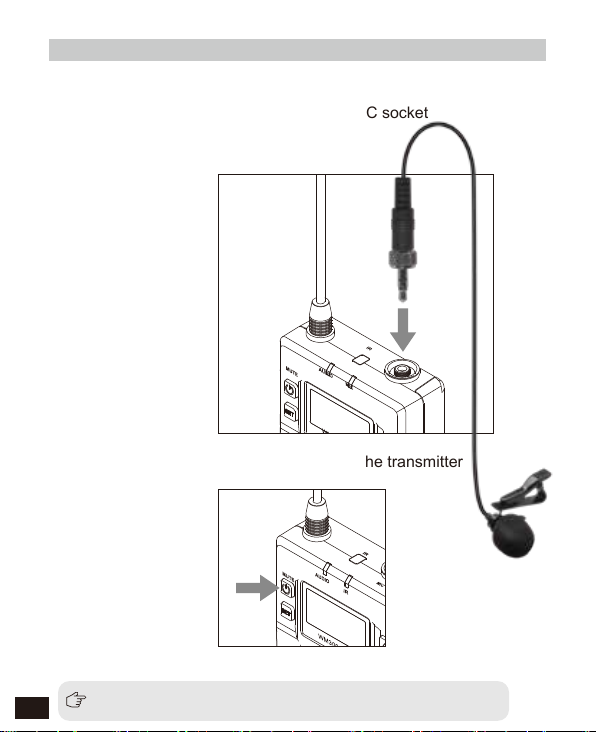
Installation and Usage
Lavalier Transmitter
1. Insert the 3.5mm audio input line into MIC socket
2. Long press the power button to turn on the transmitter
3. After the channel matching with the receiver, it can be used
10
Please refer to screen operation instruction for channel matching.
Page 13

3. Connect the MIC to the audio source and check the working status
according to the volume indicator on the screen
A
H
Group A
C H11
523.300MHz
A
Audio Dynamic Display Bar
4. Connect the belt clip to the connection hole
5. After the channel matching with the receiver, it can be used
Please refer to screen operation instruction for channel matching.
11
Page 14
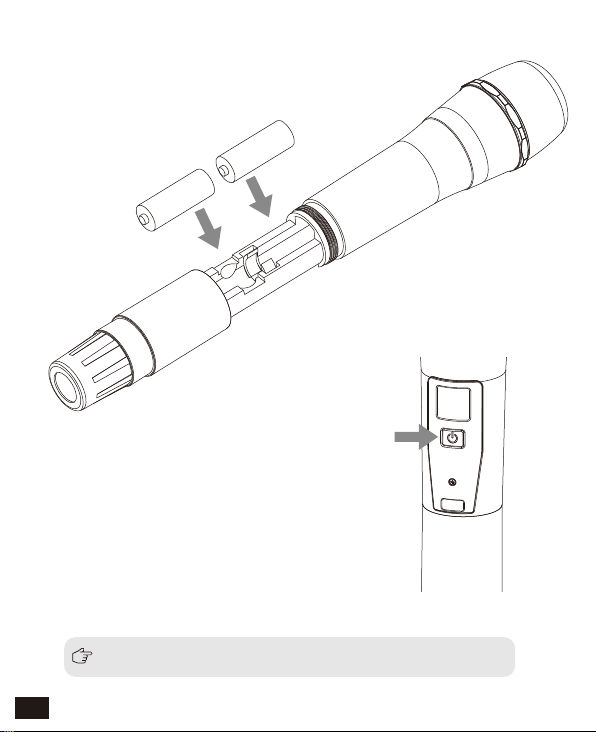
Hand-held Transmitter
1. Install two AA batteries into the battery tray
according to the positive and negative electrode
AA
AA
2.Long press the button switch to turn on
the hand-held transmitter
3. After the channel matching with the receiver, it can be used
12
Please refer to screen operation instruction for channel matching.
Page 15
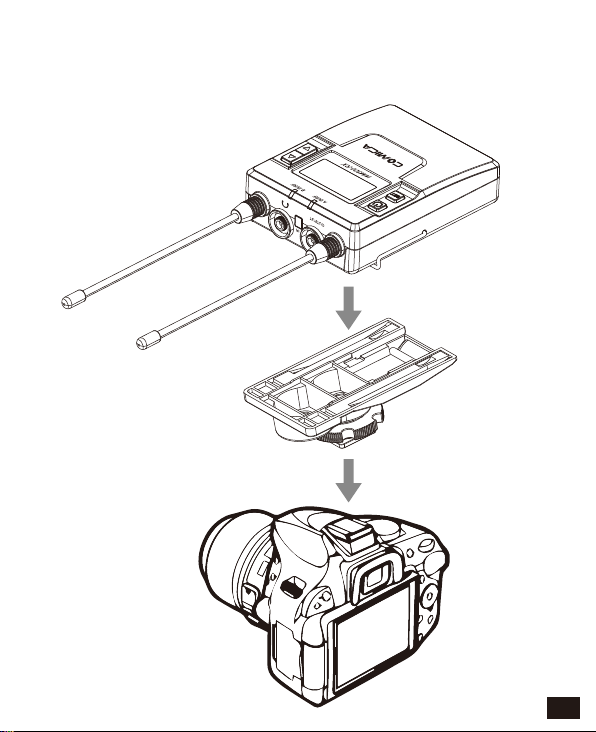
Receiver
1. Connect the receiver to the video device through the hot-shoe
13
Page 16

2. Insert the 3.5mm-3.5mm audio OUTPUT line into the OUTPUT
port, and insert the headphone into the 3.5mm monitoring
socket for real-time monitoring, then long press the power
button to turn on the receiver
3. After the channel matching with the receiver, it can be used
14
Please refer to screen operation instruction for channel matching.
Page 17

Screen Display and Operation Instruction
Lavalier Transmitter
Screen Display Instruction
Signal Strength High
Signal Strength Low
H
L
Group A
Group B
Normal recording
Muting
Muting(Unlocking
Muting(Locking
)
)
A
Group A/B
H
Group A
Channel
Group A/B
Audio dynamic display bar Channel Frequency
C H11
Operation Instruction
1.Manually Adjust the Channel of Transmitter
1.1 Long press button to CH setting display page
523.300MHz
A
A
H
Group A
C H11
523.300MHz
A
1.2 Short press button to select the channel
A
H
Group A
C H 30
529.000MHz
A
Power Indication
15
Page 18

1.3 Short press button to confirm
A
H
Group A
C H 30
529.000MHz
A
2. Group A/B Selection
2.1 Press button to ‘ Group Setting ’ display page
A
H
Group Setting
Group A
A
2.2 Long press button to ‘ Group Setting ’ display page
A
H
Group Setting
Group A
A
2.3 Press button to select the group
A
H
Group Setting
Group B
A
16
Page 19

2.4 Short press button to confirm
B
H
Group Setting
Group B
B
3.MIC/LINE IN Input Mode Adjustment
3.1 Press button to ‘ Input Setting ’ display page
A
H
Input Setting
MIC
A
3.2 Long press button to ‘ Input Setting ’ display page
A
H
Input Setting
MIC
A
3.3 Press button to select ‘ Mic/ Line in ’ input mode
A
H
Input Setting
LINE IN
A
17
Page 20

3.4 Short press button to confirm
A
H
Input Setting
LINE IN
A
Mic mode is for Microphone input;
Line in mode is for external audio input, such as smart phone music player.
Selecting the corresponding input mode will bring you a better audio effect.
4. Low cut ‘ High/Low/OFF ’ Adjustment
4.1 Press button to ‘ Low Cut Filter ’ display page
A
H
Low Cut Filter
High
A
4.2 Long press button to ‘ Low Cut Filter ’ display page
A
H
Low Cut Filter
High
A
18
Page 21

4.3 Press button to select LCF ‘ Hight / Low / OFF ’
A
H
Low Cut Filter
LOW
A
4.4 Short press button to confirm
A
H
Low Cut Filter
LOW
A
low-cut function will filter out the low-frequency part of the audio source,
such as the chirping and crowd noise, and the main audio source will
be more crisp. Low cut divided into low cut in low range and low cut in
high range, low range is to filter out part of the noise, while high range
of low cut filter out all noise. Turn off the low cut to restore the true, the
main source will be more vigorous, but it can be adjusted according
to actual needs.
19
Page 22

5.Transmitting Signal Strength ‘ High/Low ’ Adjustment
5.1 Press button to ‘ RF Power ’ display page
A
H
RF Power
High
A
5.2 Long press button to ‘ RF Power ’ display page
A
H
RF Power
High
A
5.3 Press button to adjust the transmitting signal strength
A
H
RF Power
Low
A
5.4 Short press button to confirm
A
L
RF Power
Low
A
20
Page 23

6.Muting Mode Enable/ Disable
6.1 Press button to ‘ Muting ’ display page
A
H
Muting
Enable
A
6.2 Long press button to ‘ Muting ’ display page
A
H
Muting
Enable
A
6.3 Press button to select Muting mode on/ off
A
H
Muting
Disable
A
21
Page 24

6.4 Short press button to confirm
A
H
Muting
Disable
A
When set to ‘ Disable ’, the muting function cannot be used, the icon is:
When set to ‘ Enable ’, the muting function works, the icon is:
The muting mode can be controlled only when the screen is on, press any
button to light the screen and then press the button to switch the
muting mode.
22
Page 25

7.Backlight ‘ Lighting Time/Turn Off ’ Adjustment
7.1 Short Press button to ‘ Backlight ’ display page
A
H
Backlight
15s
A
7.2 Long press button to ‘ Backlight ’ display page
A
H
Backlight
15s
A
7.3 Short press button to adjust the backlight lighting time
or you can turn it off for power saving
A
H
Backlight
60s
A
7.4 Short press button to confirm
A
H
Backlight
00s
A
23
Page 26

8.System Language
8.1 Short press button to ‘ Language ’ display page
A
H
Language(语言)
English
A
8.2 Long press button to enter ‘ Language ’ display page
A
H
Language(语言)
English
A
8.3 Short press button to select language
A
H
Language(语言)
简体中文
A
8.4 Short press button to confirm
A
H
语言(Language)
简体中文
A
24
Page 27

9. Reset to Defaults
9.1 Press button to ‘ Reset ’ display page
A
H
Reset
No
A
9.2 Long press button to enter ‘ Reset ’ display page
A
H
Reset
No
A
9.3 Short press button to select whether to restore factory
Settings
A
H
Reset
Yes
A
9.4 Short press button to confirm and restore factory setting
A
H
Reset
Resetting......
A
25
Page 28

10. Version
10.1 Press button to ‘ Version ’ display page to check the version
A
H
Version
3.0.2
A
26
Page 29

Hand-held Transmitter
Screen Display Instruction
Normal recording mode
Group A/B
A
B
Operation Instruction
1.Turn on and Muting Mode Switch
1.1 Long press switch button for 2 seconds to turn on or off
1.2 When it’s turned on, short press the button to select
muting mode
Normal recording Muting
A
B
8 8
The muting mode can be controlled only when the screen is on, press any button
to light the screen and then press the button to switch the muting mode.
Muting mode
8 8
A
B
Power Indication
8 8
Channel
27
Page 30

2. Set the Channel Through Infrared Sync
2.1
The hand-held transmitter defaults to channel B, and you
can set the group and channel through the receiver (For
example, If Group A of the receiver is used for the matching,
after matching, it will be: Group A CHXX; If Group B of the
receiver is used for the matching, after matching, it will be:
Group B CHXX)
2.2
When the hand-held transmitter and the lavalier transmitter
are used together, you should set them to different channels
B
Channel
A
Channel
During matching, don't shield the infrared receiving screen of the transmitter
against the receiver.
IR Screen
28
Page 31

2.3 Set the channel through infrared sync
2.4 Function switch
High
-
LCF
Low
RF
Low cut adjustment switch RF-Low/ High
29
Page 32

Receiver
Screen Display Instruction
Group A Signal Strength Display Bar Group B Signal Strength Display Bar
Power Indication
Group A Group B
A
Group A
B
Group B
CH 41 CH 11
Channel of Group A Channel of Group B
Group A transmitting power Group B Transmitting power
Group A Receiving Audio Status Indication Group B Receiving Audio Status Indication
When Group A/B is on, the background color of the channel display icon is black;
When Group A/B is off, the channel display icon is transparent and no
background color.
A B
30
Page 33

Operation Instruction
1.Manually Adjust the Channel of Group A/ Group B
1.1 Long press button to ‘ CH ’ display page, long press
again for Group A/Group B switch
A
Group A
B
Group B
CH 41 CH 11
A B
1.2 Short press button to select the channel
A
Group A
B
Group B
CH 45 CH 11
A B
1.3 Short press button to confirm
A
Group A
B
Group B
CH 45 CH 11
A B
31
Page 34

2.Audio Output Mode ‘Stereo/Mono’ Adjustment
2.1 Press button to ‘ Output Mode ’ display page
A
B
Output Mode
Stereo
A B
2.2 Long press button to ‘ Output Mode ’ display page
A
B
Output Mode
Stereo
A B
2.3 Press button to select Mono/ Stereo Output Mode
2.4 Short press button to confirm
32
A
B
Output Mode
Mono
A B
A
B
Output Mode
Mono
A B
Page 35

3.Group A/B Function Setting
3.1 Press button to ‘ Setting ’ display page
A
B
Setting
Group A
A B
3.2 Long press button to ‘ Setting ’ display page
A
B
Setting
Group A
A B
3.3 Press button to select Group A/B to edit
A
B
Setting
Group B
A B
3.4 Short press button to confirm
A
B
Setting
Group B
A B
33
Page 36

4.Group A/B ‘ On/ Off ’ Adjustment
4.1 Short Press button to ‘ ’ display page
A
Group A Setting
Power ON
B
Group A Setting
Power ON
A B
4.2 Long press button to ‘ Setting ’ display page
A
B
Group A Setting
Power ON
A B
4.3 Short Press button to select ‘ Power Off ’ or not
A
B
Group A Setting
Power OFF
A B
4.4 Short press button to confirm
A
B
Group A Setting
Power OFF
A B
34
Page 37

5.Group A/B Volume Adjustment
5.1 Short Press button to ‘ ’ display page
A
Group A Setting
Volume
B
Group A Setting
Volume 12
A B
5.2 Long press button to ‘ Setting ’ display page
A
B
Group A Setting
Volume 12
A B
5.3 Short Press button to adjust the volume
A
B
Group A Setting
Volume 8
A B
5.4 Short press button to confirm
A
B
Group A Setting
Volume 8
A B
35
Page 38

6.Group A/B Automatic Channel Scan
6.1 Short Press button to ‘ ’ display page
A
Group A Setting
Auto scan CH
B
Group A Setting
Auto scan CH 12
A B
6.2 Long press button for Auto scanning
A
B
Group A Setting
Auto scan ?
YES
A B
6.3 Short press button to ‘Scanning.....’
A
B
Group A Setting
Scanning.....
A B
6.4 Scanning complete and choose the best suitable channel
A
B
Group A Setting
Auto scan CH 35
A B
36
Page 39

7.Group A/B IR Sync
7.1 Short Press button to ‘ ’ display page
A
Group A Setting
Sync
B
Group A Setting
Sync
A B
7.2 Long press button for IR Matching
A
B
Group A Setting
Sync? YES
A B
7.3 Use the button to select whether to match,
and short press to confirm
A
B
Group A Setting
Matching......
A B
7.4 Matching OK
A
B
Group A Setting
Matched!
A B
37
Page 40

8. Backlight ‘ Lighting Time/Turn Off ’ Adjustment
8.1 Short Press button to ‘ Backlight ’ display page
38
A
B
Backlight
60s
A B
8.2 Long press button to ‘ Backlight ’ display page
A
B
Backlight
60s
A B
8.3 Short press button to adjust the backlight lighting time
or you can turn it off for power saving
A
B
Backlight
30s
A B
8.4 Short press button to confirm
A
B
Backlight
00s
A B
Page 41

9.System Language
9.1 Short press button to ‘ Language ’ display page
A
B
Language (语言)
English
A B
9.2 Long press button to enter ‘ Language ’ display page
A
B
Language (语言)
English
A B
9.3 Short press button to select language
A
B
Language (语言)
简体中文
A B
9.4 Short press button to confirm
A
B
语言(Language)
简体中文
A B
39
Page 42

10. Reset to Defaults
10.1 Press button to ‘ Reset ’ display page
A
B
Reset
No
A B
10.2 Long press button to enter ‘ Reset ’ display page
A
B
Reset
No
A B
10.3 Short press button to select whether to restore factory
Settings
A
B
Reset
Yes
A B
10.4 Short press button to confirm and restore factory setting
A
B
Reset
Resetting......
A B
40
Page 43

11. Version
11.1 Press button to ‘ Version ’ display page to check the version
A
B
Version
3.0.2
A B
41
Page 44

Lavalier Transmitter TX
Specification
Signal / Noise
Antenna
Stray Radiation
Sound Delay
Audio Distortion
Battery
Dimension
Operating Temperature
Storage Temperature
42
>65dB
1/4 Wavelength Wire Antenna
<-60dBc
<20ms
<0.5%
Polymer Lithium Battery 3.7V 1800mAh
84 x 63.5 x 23mm
0℃ ~ 50
℃
-20℃ ~ 60
℃
Page 45

Hand-held Transmitter HTX
Signal / Noise
Antenna
Stray Radiation
Sound Delay
Audio Distortion
Battery
Dimension
Operating Temperature
Storage Temperature
>65dB
PCB Antenna
<-60dBc
<20ms
<0.5%
AA Batteries x 2pcs
Φ53.5(MAX) x 253mm
0℃ ~ 50
℃
-20℃ ~ 60
℃
43
Page 46

Receiver RX
Signal / Noise
Antenna
Receiving Sensitivity
Stray Radiation
Sound Delay
Audio Distortion
Battery
Dimension
Operating Temperature
Storage Temperature
>65dB
1/4 Wavelength Wire Antenna
-95dBm
<-60dBc
<20ms
<0.5%
Polymer Lithium Battery 3.7V 1800mAh
84 x 63.5 x 23mm
0℃ ~ 50
℃
-20℃ ~ 60
℃
44
Page 47

Email: support@comica-audio.com
