Page 1

Quick User Guide
Via Don Arrigoni, 5 24020 Rovetta S. Lorenzo (Bergamo)
http://www.comelitgroup.com e-mail : export.department@comelit.it
Page 2
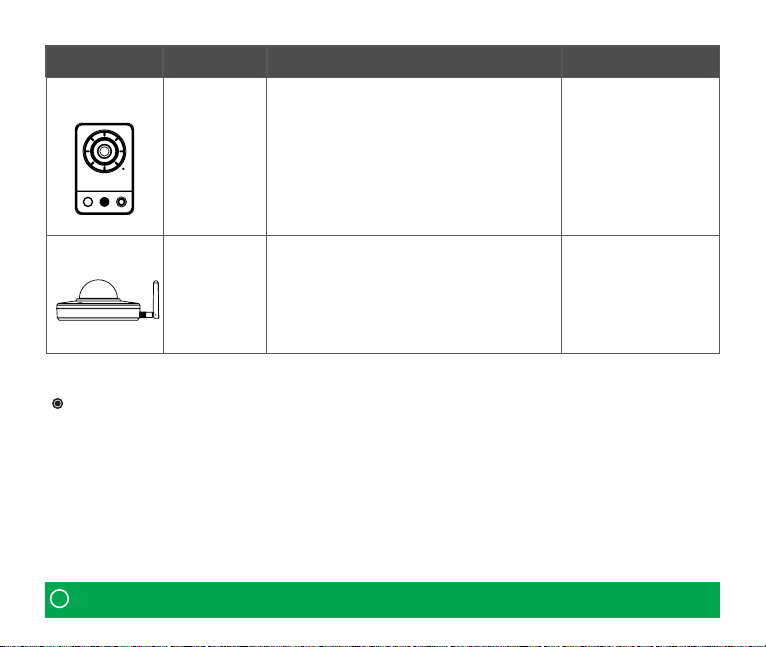
Image Model Description Package Component
IPCAM791A
IPCAM794A
Contents in the installation CD
1. The User’s Manual
2. The Smart Manager User’s Manual
3. The Smart Manager Installation Software
4. The Comelit RAS Solution User’s Manual
5. The Comelit RAS Solution Software
!
Check your package to make sure that you received the complete system, including all
Note:
components shown above
HD WIFI Cube camera
1/4”CMOS, HD Megapixel resolution, 2.6mm Fixed
lens, illumination LED, PIR, Built-in MIC/Speaker,
Wireless, 2DNR, BLC, Micro SD, Audio, 5VDC,
ONVIF, Triple Streaming
Full HD PT Mini Dome camera
1/2.8” COMS, Full HD 1080p, 3.7mm Fixed lens,
2DNR, BLC, Micro SD,
PoE/DC12V, Wi, ONVIF, Triple Streaming
1. Camera Unit
2. Installation CD
3. Installation Guide
4. Stand
5. Adaptor
1. Camera Unit
2. Installation CD
3. Installation Guide
4. Accessory Kit
5. Template Sheet
Page 3
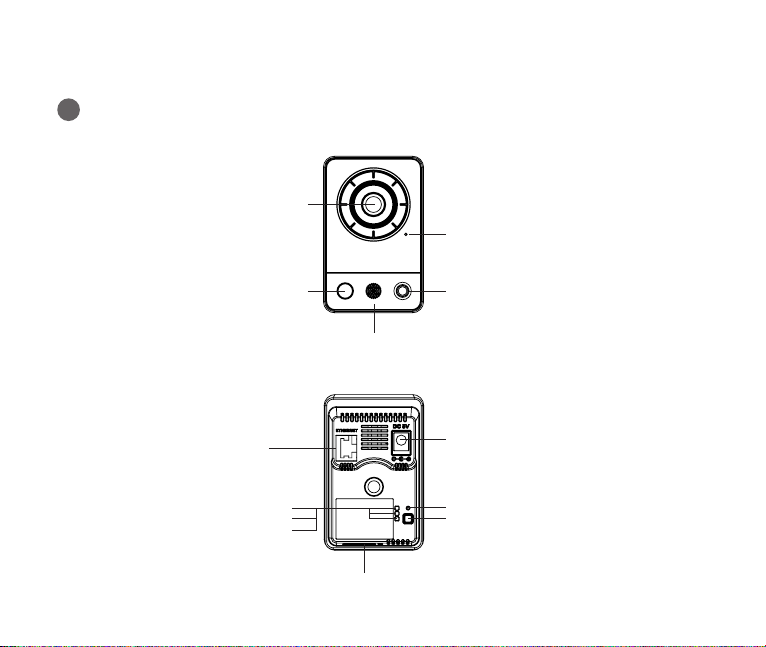
1. INSTALLATION
-1.
1
Hardware Overview of IPCAM791A
Front View
Lens
Microphone
Rear View
WPS Button
Network LED
PIR Sensor
Power LED
Status LED
Speaker
Micro SD Slot
Light
Power Connector
Reset Button
WPS Button
Page 4
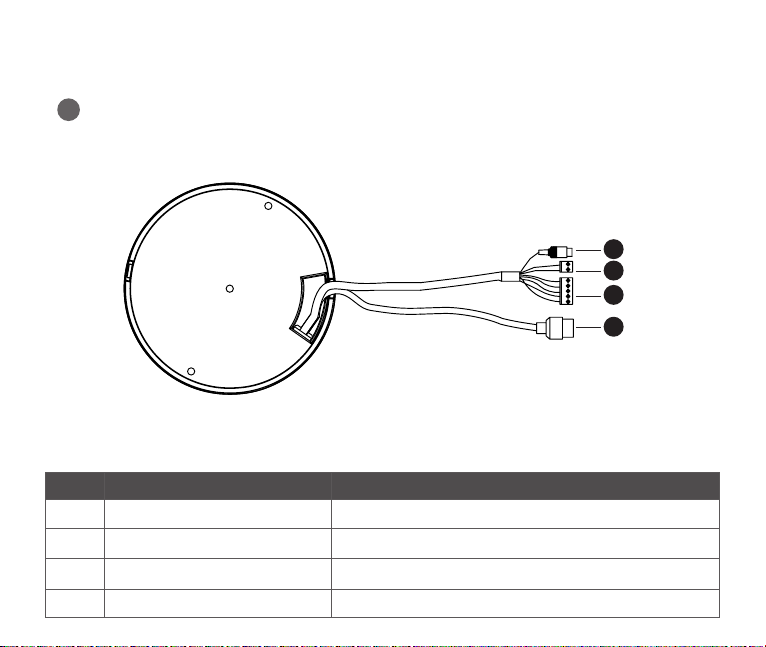
-2.
1
Hardware Overview of IPCAM794A
No Indication Description
1 RCA Jack
2 Power Terminal
3 Alarm Cable
4 Ethernet Cable
Audio line output
Main Power, 2pin terminal
Red: DC12V/ White: GND
Blue: GND/ Gray: ALARM INPUT
Brown: GND/ Yellow : ALARM OUT
Cable for Ethernet (POE)
1
2
3
4
Page 5

2
Connection
Connecting to the Network
Connect a standard RJ-45 cable to the network port of the Camera. Generally a
cross-over cable is used for directly connection to PC, while a direct cable is used for
connection to a hub/switch.
Micro SD memory slot
Insert the Micro SD memory card up to 32GB.
Connecting the Power
IPCAM791A: Connect the supplied DC5V power adaptor.
IPCAM794A: Connect the DC 12V power adaptor.
WARNING
Network Switch
Micro-SD
Power Adaptor
!
Use 5V ONLY power adapter.
DO NOT USE 12VDC/24AV power source.
Page 6

IPCAM794A
For network and Power cable, please refer to
2-2. Hardware Overview part in this manual.
[IPCAM794A - SD Card]
Micro SD Card Slot
Connecting the Wireless using WPS button
IPCAM791A, IPCAM794A supports the wireless function. Follow steps for a proper operation.
(1) Make sure your AP (Access Point) and Operating System support WPS (Wi-Fi Protected Setup) functions.
WPS enables easy setup with compatible APs.
(2) Press the WPS button on the camera for more 2 seconds. You can then see the Status LED is blinking.
(3) Press and hold down the WPS button on your AP (some router/AP) will have a virtual button on their
management software instead). Refer to your AP’s documentation for details using its WPS functions
Page 7

WPS Button
WPS Button
!
Note:
Wireless AP
WPS Button
[IPCAM791A] [IPCAM794A]
1. WPS may not work if your AP is congured with a “hidden” SSID.
2. If any WPS-enabled AP is not detected, the camera will search APs for 60 seconds after pressing the WPS button,
and if the camera still can not detect an AP after 1 minute, the wireless setup will be cancelled.
3. If a camera is assigned with a xed IP outside the AP’s network segment, wireless setup will fail.
4. A wired connection always has a higher priority, and hence wireless setup will not take eect when the RJ45 LAN
port is connected.
Page 8

3
Network Connection (Zero Conguration Networking)
IP cameras, NVR, and COMELIT RAS Solution support ZERO conguration. Installation is simple and
convenient. No need any network setting. If there is no DHCP to assign the IP address, it will search the
computer IP address or NVR which is running in the LAN. And then it will set the IP address automatically.
NVR (IPNVR704A, IPNVR708A, IPNVR746A)
In the IP Camera Registration menu, a list of IP
cameras will appear automatically without IP
address setting.
Once it is congured, IP cameras in the LAN will be searched automatically by
Smart Manager without IP address setting.
COMELIT RAS Solution
Add IP address for ZERO Conguration network
at Advanced TCP/IP Setting on your Computer.
IP address: 169.254.xx.x
Subnet mask: 255.255.0.0
Page 9

4
Network Connection (IP assignment)
When a camera is connected without Zero conguration function to the network it has no IP address. So,
it is necessary to allocate an IP address to the device with the “Smart Manager” utility on the CD. (Default IP
192.168.30.220)
1. Connect the camera to the network and power up.
2. Start SmartManager utility
(Start>All programs>SmartManager>SmartManager), the main window will be displayed, after
a short while any network devices connected to the network will be displayed in the list.
3. Select the camera on the list and click right button of the mouse.
You can see the pop-up menu below.
4. Select Assign IP Address. The Assign IP window will display.
Enter the required IP address.
!
Note:
For more information, refer to the SmartManager User’s Manual.
Page 10

2. OPERATION
The network camera can be used with Windows® operating system and browsers.
The recommended browsers are Internet Explorer®, Safari®, Firefox®, Opera™ and Google®
Chrome® with Windows.
!
To view streaming video in Microsoft Internet Explorer, set your browser to allow ActiveX controls.
Note:
1
How to Access from a browser
1. Start a browser.
2. Enter the IP address or host name of the network camera in the Location/Address eld of your browser.
3. You can see a starting page. Click Live View or Playback or Setup to enter web page.
The network camera can be
used with Windows® operating
system and browsers.
The recommended browsers
are Internet Explorer®, Safari®,
Firefox®, Opera™ and Google®
Chrome® with Windows.
Page 11

2
Resetting to the factory default settings
To reset the Network Camera to the original factory settings, go to the Setup>System>
Maintenance web page (described in User’s Manual, “System > Maintenance”) or use the
Reset button on the network camera, as described below
1. Switch o the Network Camera by disconnecting the power adapter.
2. Press and hold the Reset button with a straightened paperclip while reconnecting the power.
3. Keep the Reset button pressed during about 2 seconds or more than.
4. Release the Reset button.
(IPCAM791A: wait for the Status LED to turn o.)
5. The network camera resets to factory defaults and restarts after completing the factory reset.
WPS Button
WPS LED
Reset Button
Reset Button
On Board
[IPCAM791A]
Caution:
3
For more information, please see the Network Camera User’s Manual, which is available on the
CD included in this package.
When performing a Factory Reset, you will lose any settings you have saved.
(Default IP 192.168.30.220)
More information
[IPCAM794A]
Page 12

Via Don Arrigoni, 5 24020 Rovetta S. Lorenzo (Bergamo)
http://www.comelitgroup.com e-mail : export.department@comelit.it
