Page 1
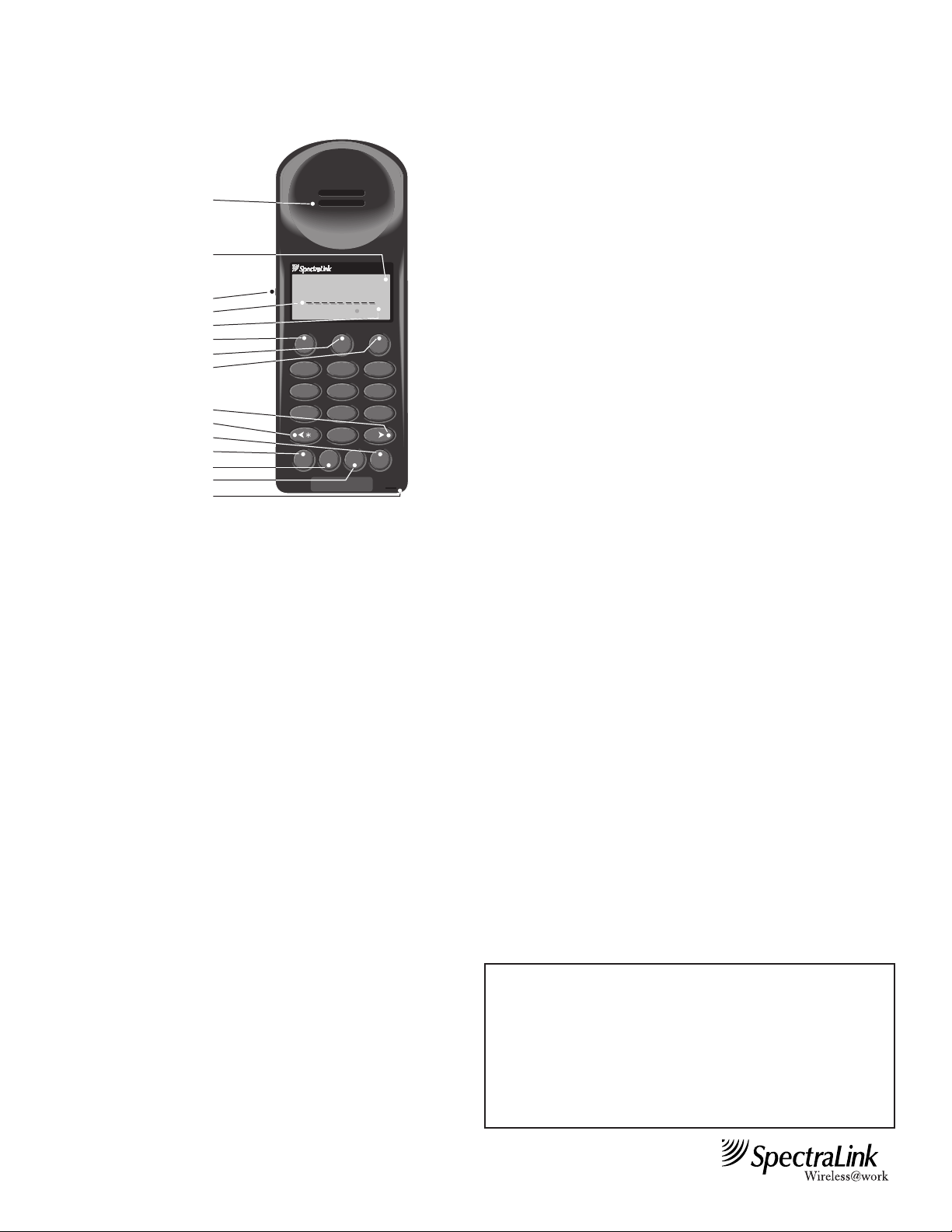
NetLink
Wireless Telephone
User Guide
72-0064-00-F
On/Off Press and hold PWR. Two chirps on, one chirp off
Make a call Press START to get dial tone.
Hang up Press END. Be sure to do this at the end of
each call.
Answer call Press START. Line indicator comes on steady
when the call is answered.
Answer Press HOLD to put your current call on hold, or
second call END to hang up. Press LINE + the digit that is
flashing.
Hold Press HOLD
Take off Hold Press LINE followed by the digit for the line on
hold, which will be flashing.
Mute On/Off Press FCN and then 1
Function Pressing FCN while off hook allows you to scroll
through menu screens.
User Options Press FCN while on hook to change handset
settings.
Adjust Volume Press VOL while in a call to toggle between base
and louder level
Status/Tone Indicators
NO SVC An alarm sounds when the Wireless Telephone
Alarm/Restore cannot receive or place calls. You may be out-
side of the coverage area. Walk back into the
covered area. A restore tone indicates service is
re-established.
BATT Your Battery Pack charge is low. Your Battery
Beep Pack needs to be recharged or replaced.
MSG You have a voice mail message.
Tips For Use
• Before you use the Wireless Telephone, the Battery Pack must be
charged. See Battery Packs.
• You can only use the Wireless Telephone with your facility’s telephone system. It is not a public cellular phone.
• The PWR key turns the Wireless Telephone on and off. The START
and END keys begin and end calls. When you finish a call, press the
END key, not the PWR key.
• Keep the Wireless Telephone away from your ear when it is ringing.
• The microphone is in the telephone’s lower right corner. This is a
sensitive microphone that works well when the telephone is correctly
positioned on your ear. There is no need to speak directly into the
microphone, but do not cover it with your hand or cheek when talking on the Wireless Telephone.
• The Wireless Telephone’s LCD panel displays information about the
status of your Wireless Telephone and prompts you about features.
• If the Wireless Telephone’s Battery Pack is low, you will hear a soft
beep and see the BATT or Low Battery message in the display.
• Improper disposal of Battery Packs can damage the environment.
Dispose of batteries properly.
• You can control the Wireless Telephone’s volume level and the type
of ring. See Setting User Preferences.
• To protect the Wireless Telephone, use a carrying case.
General Care of the Wireless Telephone and Chargers
The Wireless Telephone and Chargers have been designed to withstand
the wear and tear of normal use; however, avoid dropping the Wireless
Telephone or knocking it against hard surfaces. Carrying the Wireless
Telephone in a holster or carrying case will help to protect it.
There are no serviceable parts in the Wireless Telephone or Chargers.
You should not open the Wireless Telephone case nor disassemble the
Chargers. Doing so will void your warranty.
Turn off the Wireless Telephone and unplug the Charger before you
clean them. Never immerse either in water. Clean the exterior surfaces,
including the charging contacts, with a cloth that has been slightly moistened with water. Take care not to exert undue pressure on the Charger
electrical contacts while wiping.
Wiping the handset surface with a water-dampened cloth or paper towel
will remove most films or residues. If the soiling is too stubborn for
plain water, a mild detergent solution may be used. Be sure to wipe
away any detergent residue with a clean water-dampened cloth.
The Wireless Telephone may be cleaned with any general-purpose household glass and surface-type cleaner. DO NOT SPRAY THE HANDSET
DIRECTLY! Isopropyl alcohol may be used occasionally applied by a
cloth or paper towel. When using alcohol, do not rub the keypad characters vigorously. Doing so will significantly degrade legibility.
Do not use any chemical cleaners. They can harm the plastic shell. If
necessary, a small amount of mild surface or window cleaner can be
applied to the cloth, but do not spray the cleaner onto the Wireless
Telephone or Charger.
NOTE:
It is recommended that standard acceptance procedures be followed prior to operating this
equipment in proximity of life-support systems.
To minimize risk of interference, pacemaker users should not carry the Wireless Telephone
next to the pacemaker.
Earpiece may retain magnetic objects.
Operation of the Wireless Telephone may produce an audible noise noticeable to hearing
aid users. It is recommended that a SpectraLink headset be used by hearing aid users.
This device complies with part 15 of the FCC Rules. Operation is subject to the following
two conditions: (1) This device may not cause harmful interference, and (2) this device must
accept any interference received, including interference that may cause undesired operation.
Note: The functions on your Wireless Telephone may differ from the
above. Contact your system administrator for custom setting information.
Earpiece
LCD Panel
Ext. 123
Ext. 123
Headset Jack
Line Indicators
Status Indicators
Power
Start
End
Next Menu
Previous Menu
Line
Hold
Function
Volume
Microphone
1
123456789
NO SVC BATT MSG
START
PWR
21 ABC
5 JKL4 GHI 6 MNO
8
TUV7 PRS 9 WXY
0
MSG
END
3 DEF
#
LINEVOLFCNHOLD
Page 2
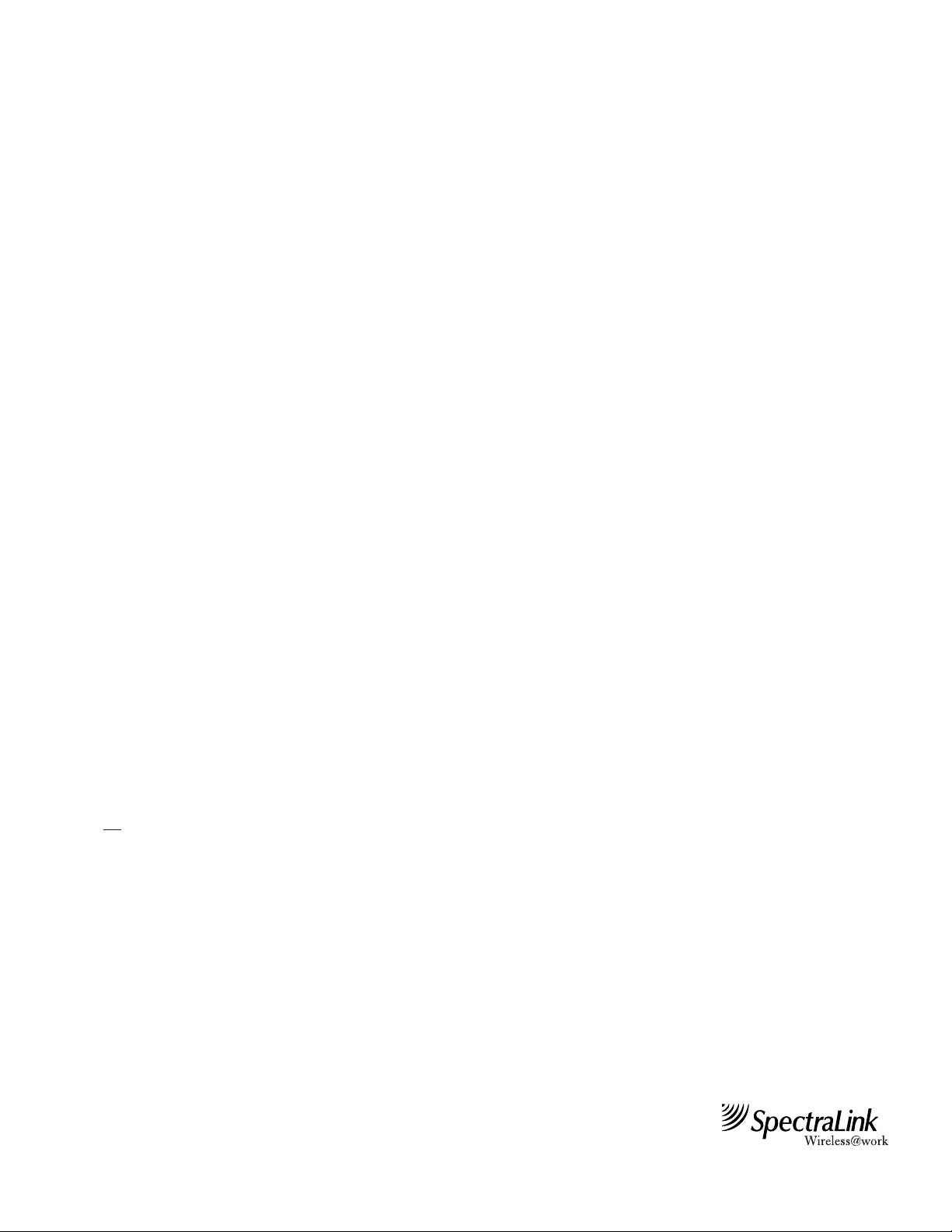
The Wireless Telephone Headset
SpectraLink offers optional headsets for use in noisy environments or
if you need to have your hands free while talking on the Wireless
Telephone.
To use the headset, simply plug it into the jack on the side of the
Wireless Telephone. The headset is specially designed to work properly
with The NetLink Wireless Telephone. We do not recommend using
other headsets.
The volume level can be adjusted separately for headset use. Plug the
headset in and follow the directions on the other side for Adjust Volume.
Battery Packs
About Battery Packs
The Wireless Telephone will need to have its Battery Pack recharged
periodically. The Nickel Metal Hydride (NiMH) rechargeable Wireless
Telephone Battery Pack gives you two hours of talk time or 80 hours of
stand-by time. Stand-by time is when the handset is turned on, but you
are not using it.
Indications of Low Battery
The Wireless Telephone will notify you when the charge on the Battery
Pack becomes low. If the Wireless Telephone is in use, the BATT message will display and you will hear a soft beep through the earpiece every
six seconds. You have approximately two minutes to complete the call.
If the Wireless Telephone is idle, you will hear a brief modulated ring
signal and the Low Battery message will display. Your Wireless
Telephone will not operate until you replace the Battery Pack.
Depending on the charging equipment you have purchased, you will
either place the Wireless Telephone in a Charging Stand to charge the
Battery Pack, or you will remove the Pack from the Wireless Telephone
and install it in the Charger.
Removing and Replacing the Battery Pack on the Wireless Telephone
To remove the Battery Pack, press down on the oval button above the
Battery Pack on the back of the telephone. Slide the Pack toward the
bottom of the Wireless Telephone until it stops, then lift up.
To replace the Battery Pack, first properly align the top of the Battery
Pack with the arrows on the label on the back of the Wireless
Telephone. Gently press and slide the Pack toward the top of the
Wireless Telephone until it snaps into place. You should not have to
force it against the Wireless Telephone.
The Battery Pack may be changed while the call is still in progress. If
you are using the NetLink Telephony Gateway in your telephone system, do not
press END on the Wireless Telephone. Quickly remove the
discharged Battery Pack and replace with a charged Battery Pack, press
PWR, and then press START to resume the call in progress. Users of IP
telephony interfaces not requiring the NetLink Telephony Gateway
should Park a call prior to changing the Battery Pack during an active
call. The call should then be retrieved after the Battery Pack is replaced
to rejoin the conversation. Check with the switch administrator for
instruction on how to perform this or a similar process on your particular telephone system.
Take care not to short the Battery contacts on the Pack with metal
objects such as coins, keys or paper clips. Shorting the contacts can
cause permanent damage.
Charging the Wireless Telephone
Chargers are shipped with the appropriate power supply for the site’s
location. Connect the Stand or Charger to an appropriate wall outlet via
its power supply and it’s ready for use. Chargers operate in a 50° to 85°
F (10° to 30° C) environment. Do not expose them to freezing temperatures or direct sunlight.
The Dual Charging Stand
The SpectraLink Dual Charging Stand is a two-slot desktop charger
designed to charge the Nickel Metal Hydride (NiMH) Battery Packs
required to operate Wireless Telephones. Full charging is accomplished
in approximately two hours.
Only NiMH Battery Packs with a YELLOW label on the handset contact side may be charged in the Dual Charging Stand. Older Battery
Packs with a GREEN label will not charge. If the indicator light is fast
flashing with a Battery Pack or handset in the slot, check to make sure
the Battery Pack has a YELLOW label.
The Dual Charging Stand should not be used to charge NickelCadmium (NiCd) Battery Packs.
When you are not using your Wireless Telephone keep it turned off and
in the Stand.
Do not place anything in the Dual Charging Stand other than the
Wireless Telephone. You might damage the contacts. Bent contacts can
keep the Wireless Telephone from charging.
Using the Dual Charging Stand
Place the Dual Charging Stand on a flat, horizontal surface.
The user must end any call in progress by pressing the END key on the
Wireless Telephone before placing the handset into the Charger. Place
the Wireless Telephone in the front compartment facing forward. It may
be on or off during charging. A single spare Battery Pack may be placed
in the rear slot. Either slot can be chosen to take priority. The first
Battery Pack placed into either slot is charged first.
There are two indicator lights, one for each charging slot. A solid light
indicates the Battery Pack in the corresponding slot is charging. A solid
dim light indicates that the slot is waiting to charge while the Battery
Pack in the other slot is charging. The light turns off when the Charger
is finished charging the Battery Pack. A fast flash indicates the Battery
Pack is not charging and must be replaced. If the light is off, it indicates
that the slot is empty, not charging or the unit is powered off.
Cleaning the Dual Charging Stand
Clean the Dual Charging Stand by wiping the surface with a clean,
water-dampened cloth or paper towel. A mild detergent solution may be
used. Be sure to wipe away any detergent residue with a plain water
dampened cloth. DO NOT IMMERSE THE DUAL CHARGING
STAND IN WATER OR OTHER LIQUID.
The Battery Pack contacts may be cleaned with isopropyl (rubbing)
alcohol applied with a cotton swab, cloth, or paper towel. Do not push
or pull the exposed Battery Pack contacts. DO NOT POUR LIQUIDS
INTO THE SLOTS.
The Quick Charger
The Quick Charger holds a single Battery Pack and can charge it in
approximately one hour.
Using the Quick Charger
Place the Battery Pack on the Charger by gently sliding the Pack
upward into the Charger in a manner similar to installing it on the
Wireless Telephone. If placed correctly, the light on the Quick Charger
will shine solid green. When the Battery Pack is fully charged, the green
light will begin to flash.
Every 11th charge the Quick Charger will automatically recondition the
Battery Pack, as indicated by the flashing amber light. This may take
from three to six hours depending on the state of the Battery Pack. To
enter or exit the reconditioning mode, press the Mode button while the
Battery Pack is on the Quick Charger.
Part Number: 72-0064-00-F
©
Copyright 2002 SpectraLink Corporation. All rights reserved.
