Page 1

S
cout
R
MXS
Scout
900
MX
Digital Wireless Telephone
System User’s Guide
(For IMPACT 224 / 560 / FX System)
Page 2
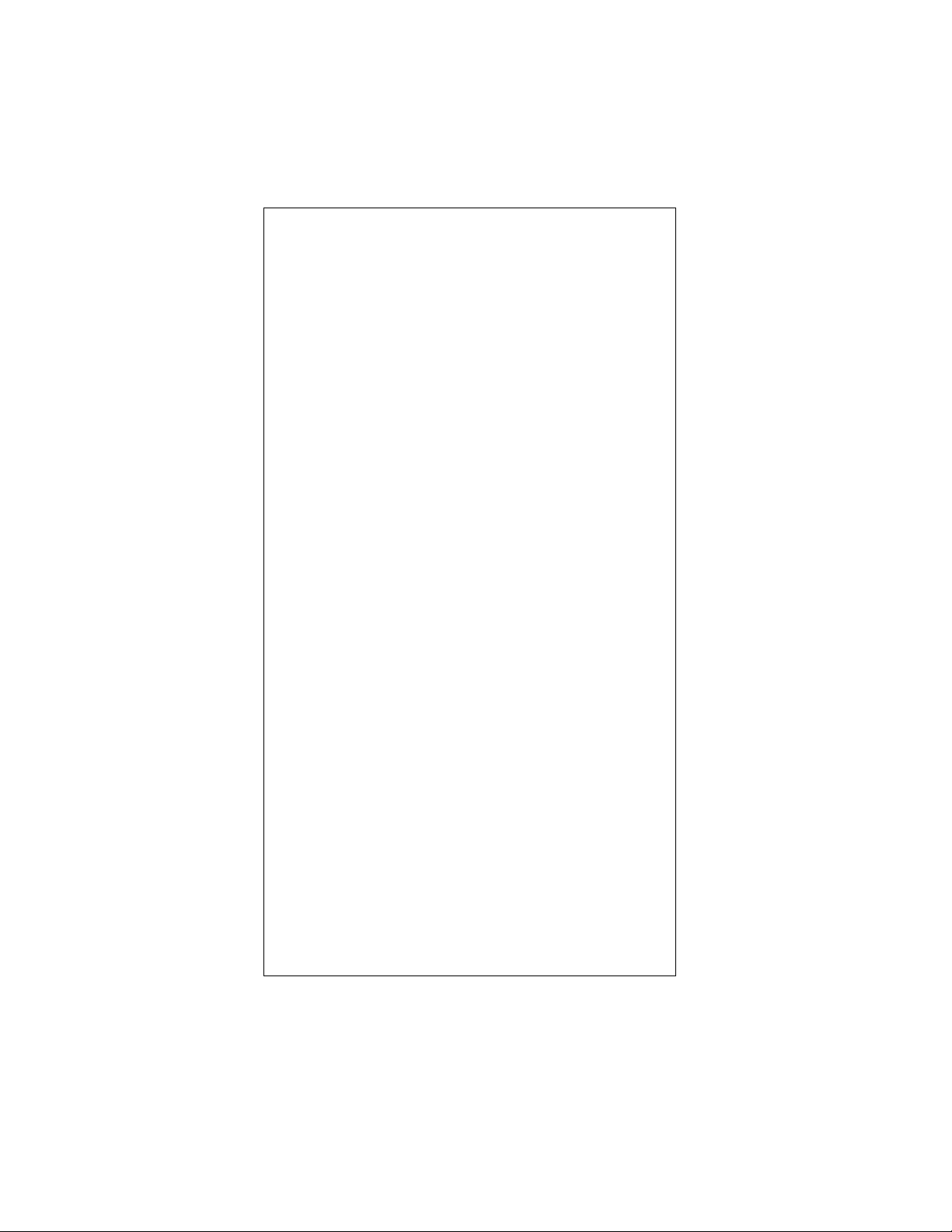
This user guide is applicable for the following system and
telephone models:
System Models:
DXP
IMPACT 224 / 560 / FX System
Software:
15A and later
Telephone Model:
Scout 900
MXS
The following useful accessories for the digital wireless
telephone are available through your Comdial dealer.
Accessory Product Code
Vibrator Kit 900-VIB
Belt Clip Kit 900-HOL
Headset 900-HDS
Standard Battery Kit 900-BAT-STD
Extended-Life Battery Kit 900-BAT-EXT
Replacement Handset without Battery
900-HS
Replacement Base Unit 900-BASE
AC Battery Back Up 900-BAT-AC
Charging Stand 900 ACPK
Wall Mounting Kit 900-WM
Ask your dealer about the accessory bag and other items
that are available for use with your Scout 900
MX Digital
Wireless Telephone.
Page 3

Contents
Contents
1 Introducing The Digital Wireless Telephone 1
1.1 Using This Guide 1
1.2 Using Chapter One 2
1.3 Knowing Your Digital Wireless Telephone 2
1.4 Knowing Your Telephone’s Functions 6
1.5 Interperting The Low Battery Indication 9
2 Answering Calls 11
2.1 Using Chapter Two 11
2.2 Answering Outside And Intercom Calls 12
2.3 Answering Calls At Monitored Stations 13
2.4 Answering Night Transferred Calls 14
2.5 Making A Call Pick-Up 15
2.6 Responding To A Subdued
Off-Hook Voice Announcement 16
3 Making Calls 19
3.1 Using Chapter Three 19
3.2 Dialing Automatically 20
3.3 Dialing Manually 21
3.4 Redialing A Previously Dialed Number 22
3.5 Using Line Groups 22
3.6 Waiting For A Line (Queuing) 23
3.7 Making Intercom Calls 24
3.8 Camping At A Busy Station And Waiting For
An Automatic Callback 26
3.9 Camping At A Busy Station And
Waiting For An Answer (Call Waiting) 27
3.10 Overriding A Call Or ADo Not Disturb
Condition At Another Telephone
(Executive Override) 28
3.11 Making a Subdued Off-Hook
Voice Announcement 29
iii
Page 4

Contents
4 Placing Calls On Hold 31
4.1 Using Chapter Four 31
4.2 Holding Calls 32
4.3 Handling Hold Recalls 34
4.4 Parking Calls 35
4.5 Handling Park Recalls 36
5 Transferring Calls 37
5.1 Using Chapter Five 37
5.2 Transferring Screened
and Unscreened Calls 38
5.3 Making A Hot Transfer 39
6 Conferencing Calls 41
6.1 Using Chapter Six 41
6.2 Conferencing Telephones Together 42
7 Using The Other Telephone Features 45
7.1 Using Chapter Seven 45
7.2 Blocking Voice Announce Calls 46
7.3 Displaying Status Of Busy Lines
And Stations (Busy Button Inquiry) 46
7.4 Displaying Button Functions 47
7.5 Entering Account Codes 48
7.6 Entering Authorization Codes 53
7.7 Forwarding Calls 51
7.8 Making A Call Non-Private
(Privacy Release) 52
7.9 Monitoring A Conversation Between
Two Telephones (Service Observing) 53
7.10 Muting Your Telephone 53
iv
Page 5
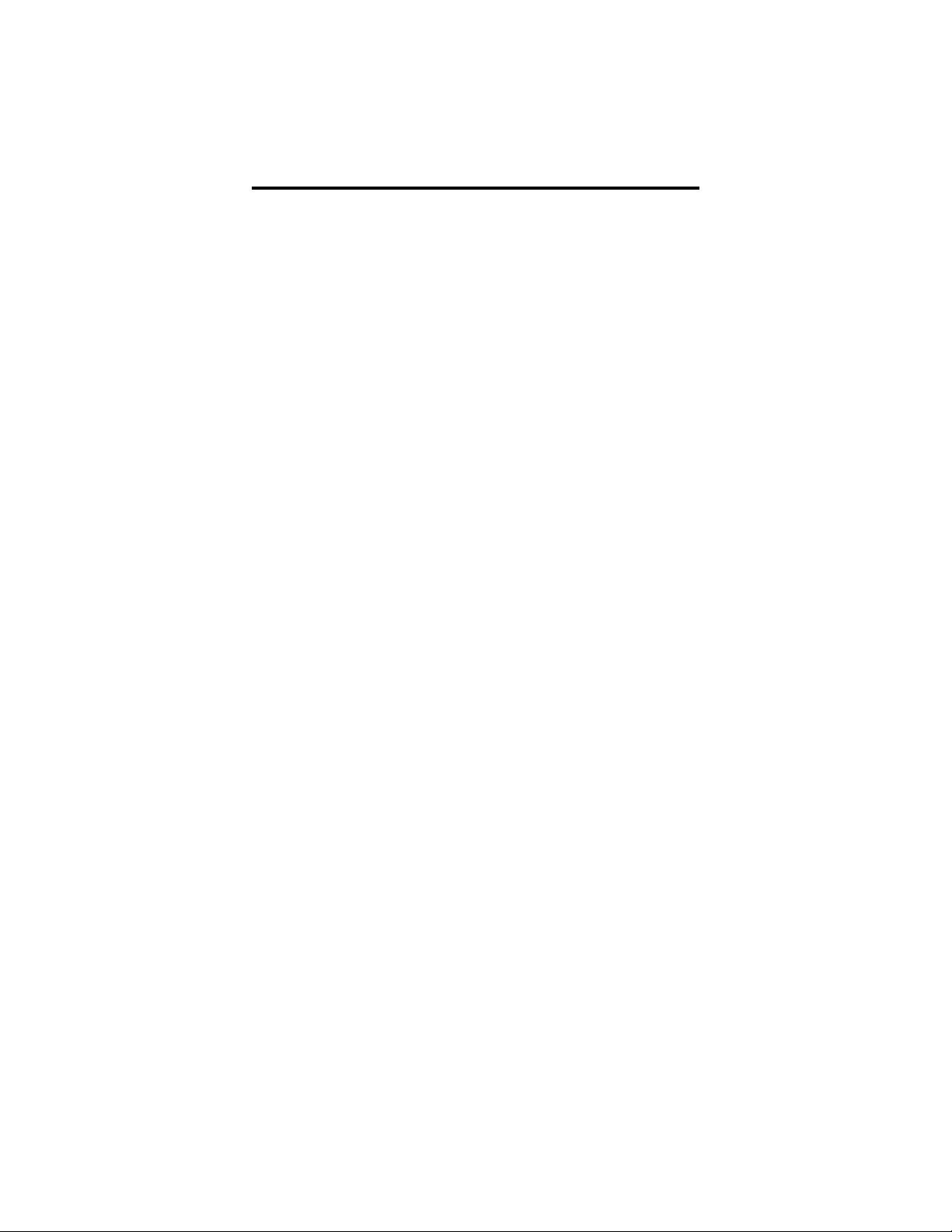
Contents
7.11 Sending A Paging Announcement 54
7.12 Setting A Do Not Disturb Condition
At Your Telephone 55
7.13 Setting The Volume Control 56
7.14 Switching The Dialing Mode Between
Pulse And Tone 57
7.15 Using The Tracker Paging System 58
7.16 Using Your Digital Wireless Telephone
With ADSS/BLF Console 60
8 Sending And Receiving Non-Verbal Messages 61
8.1 Using Chapter Eight 61
8.2 Lighting The Message Waiting Light 62
8.3 Sending LCD Messages 64
8.4 Sending Response Messages 66
9 Programming Your Telephone 69
9.1 Using Chapter Nine 69
9.2 Programming For Speed Dialing 70
9.3 Storing Speed Dial Numbers 72
9.4 Storing DSS Numbers 73
9.5 Storing The Memory location Speed
Dial Numbers 75
9.6 Storing The Feature Codes 74
9.7 Storing The Response Message Button 75
v
Page 6
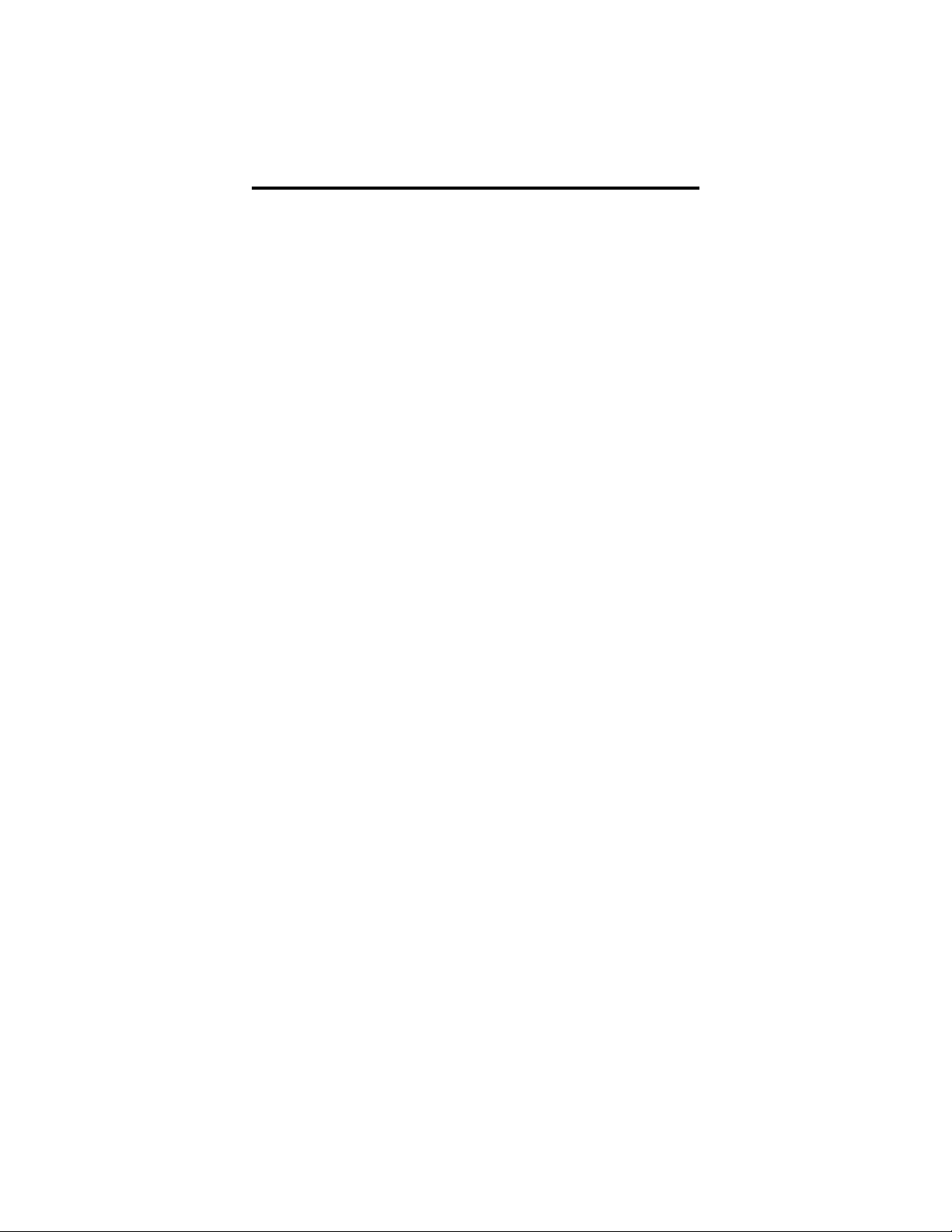
Contents
10 Installing The Digital Wireless Telephone 77
10.1 Using Chapter Ten 77
10.2 Selecting The Installation Location 78
10.3 Connecting To The Station Jack 79
10.4 Applying Power to the Base Unit 79
10.5 Installing The Battery Pack 80
10.6 Charging The Handset’s Battery Pack 81
10.7 Charging Extra Battery Packs 82
10.8 Cleaning The Battery Contacts 84
10.9 Attaching The Belt Clip To The Handset 85
10.10 Testing The Coverage Range 86
11 Troubleshooting Your Telephone 87
11.1 Using Chapter Eleven 87
11.2 Interpreting The Trouble Symptoms 88
11.3 Making A Power Reset 89
Index I1
Quick Reference Guide A1
vi
Page 7
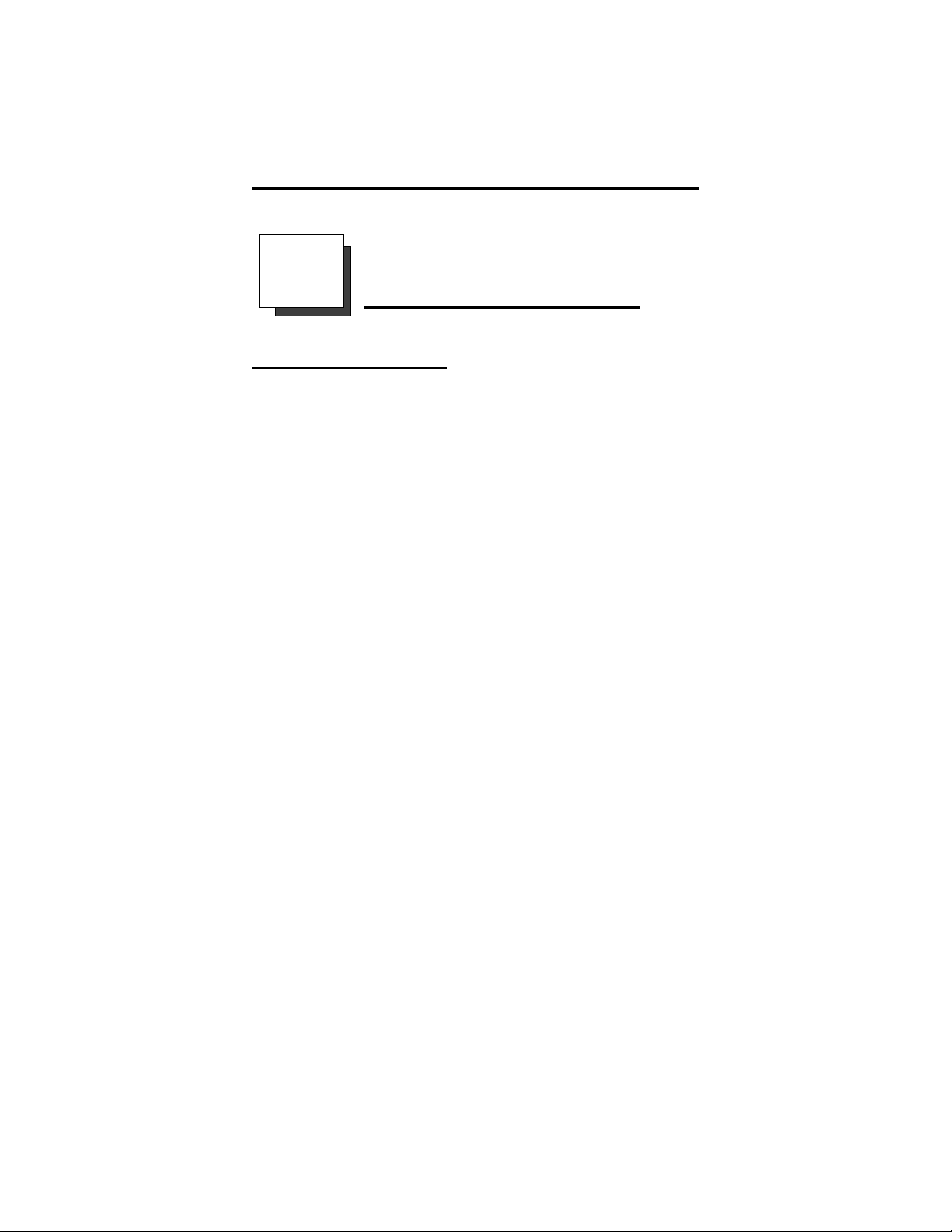
Introducing The Digital Wireless Telephone
1
Introducing The
Digital Wireless Telephone
1.1 Using This Guide
This comprehensive user’s guide describes your digital wire
less telephone and tells you how to use it.
The operation chapters define often-used features and provide
instructions for their use. These chapters are titled:
2 Answering Calls
3 Making Calls
4 Placing Calls On Hold
5 Transferring Calls
6 Conferencing Calls
The special-purpose features of the telephone are grouped into
one chapter titled:
7 Using The Other Telephone Features
Your telephone provides several non-verbal ways to communicate using lights and indicators. The descriptions of these methods are provided in a separate chapter titled:
8 Sending And Receiving Non-Verbal Messages
You can program many of the buttons on your telephone to en
hance the unit’s versatility and usability. These programming
instructions are found in the chapter titled:
9 Programming Your Telephone
To assist you in installing the digital wireless telephone and its
accessories, refer to the information in the chapter titled:
10 Installing The Digital Wireless Telephone
For your convenience, a troubleshooting chart is included in
the chapter titled:
11 Troubleshooting Your Telephone
-
-
1
Page 8
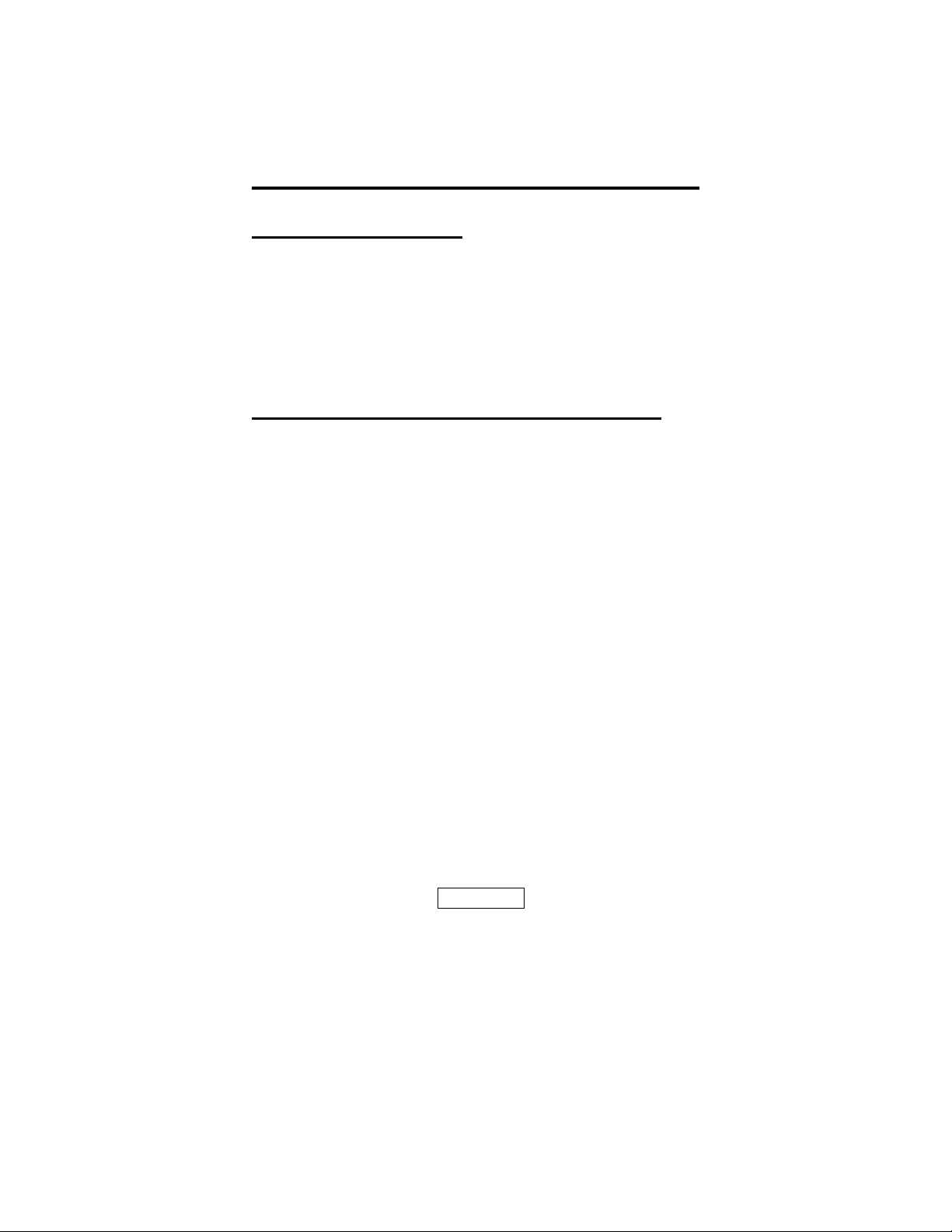
Introducing The Digital Wireless Telephone
1.2 Using Chapter One
The sections in this introductory chapter help you become
familiar with your telephone’s controls and indicators. The re
maining sections are titled:
1.3 Knowing Your Digital Wireless Telephone
1.4 Knowing Your Telephone’s Functions
1.5 Interpreting The Low Battery Indication
1.3 Knowing Your Digital Wireless Telephone
Your digital wireless telephone consists of the following items:
a base unit that is connected to a digital station port on
•
your telephone system,
a wireless handset that gives you the freedom to use your
•
telephone as you move around your work area,
an AC adapter that powers your base unit,
•
a rechargeable battery pack that powers the wireless
•
handset.
optional accessories such as a headset, battery charging
•
stand, extended-life battery pack, and lanyard.
Because the handset is wireless, you are not confined to your
desk or wherever you’ve located the base unit. This freedom
allows you to carry on a telephone conversation and still be
free to do other things. If you should wander out of range while
on a call, you will lose voice contact with your party but your
handset will keep its display and status lights active for approx
imately 20 seconds. During this 20 second time period, you can
step back in range and resume your conversation. After this ap
proximate 20 second time period, the handset’s display shows
NO SERVICE, the handset sounds three tone bursts, and the
telephone drops the call.
Your digital wireless telephone is easy to use and provides you
with ready access to many useful communications features.
CAUTION
Your digital wireless telephone contains special purpose circuitry
thatallows it to interfacedirectlytoaDXPdigital communications
system. Because of thisspecial design, do not connect your digital
wireless telephone to a telephone companycentral office jack that
is designed for industry-standard telephones.
-
-
-
2
Page 9
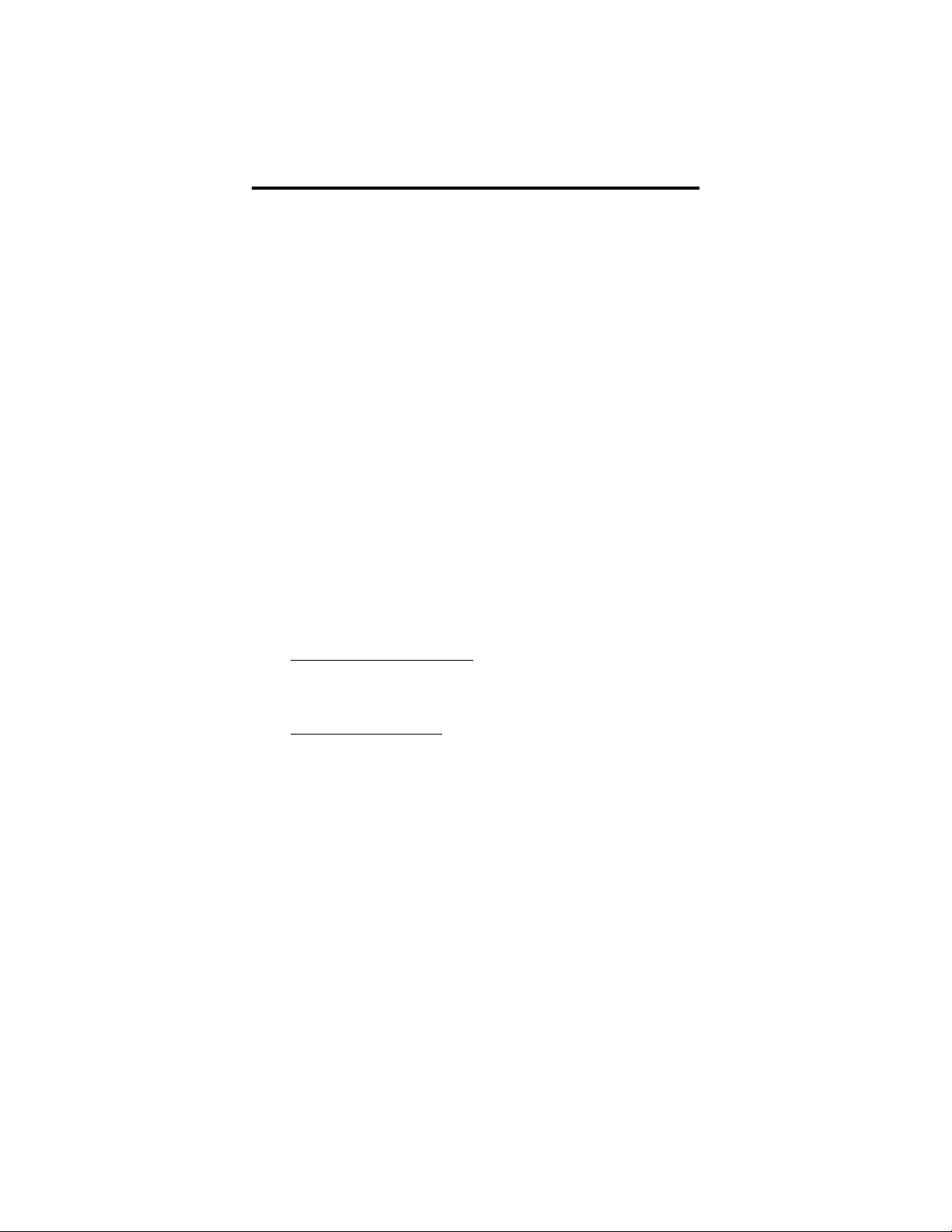
Introducing The Digital Wireless Telephone
1.3.1 Reviewing Important Safety Instructions
Since your digital wireless telephone has both an AC power
supply and batteries, you should read and understand the fol
lowing important safety instructions.
IMPORTANT SAFETY INSTRUCTIONS
SAVE THESE INSTRUCTIONS
When using your telephone equipment, always observe these
basic safety precautions to reduce the risk of fire, electric
shock, and injury.
1. Read and understand all instructions associated with this product.
2. Follow all warnings and instructions marked on this product.
3. Unplug this product from the wall outlet before cleaning. Do not use liquid
cleaners or aerosol cleaners. Use a damp cloth for cleaning.
4. Do not use this product near water (for example, near a bath tub, wash bowl,
kitchen sink, or laundry tub, in a wet basement, or near a swimming pool).
5. Do not place this product on an unstable cart, stand, or table as it could fall caus
ing serious damage to this product.
6. Slots and openings in this product’scabinet back or bottom are provided for ven
tilation to protect this product from overheating. Do not block these openings by
placing this product on a bed, sofa, rug, or other similar surface. Never place this
product near or over a radiator or heat register. Do not place this product in a
built-in installation unless the installation is properly ventilated.
7. This product should be operated only from the type of power source indicated on
its marking label. If you are not sure of the type of power supply to your home or
office, consult your dealer or the local power company.
8. Your product may be equipped with either a grounding-type attachment plug or a
polarized attachment plug.
The grounding-type attachment plug
third pin for grounding purposes It will only fit into a grounding type power outlet. This is a safety feature. If you are unable to insert the plug into the power
outlets at your location, contact an electrician to replace your obsolete outlets. Do
not defeat the safety purpose of the grounding-type attachment plug.
The polarized attachment plug
plug will only fit into the power outlet in one way. This is a safety feature. If you
are unable to fully insert the plug into the power outlets at your location, try re
versing the plug orientation. If the plug still will not fit, contact an electrician to
replace your obsolete outlets. Do not defeat the safety purpose of the polarized at
tachment plug.
9. Do not allow anything to rest on the power cord. Do not locate this product
where the cord will be abused by people walking or moving equipment over it.
10. Do not overload wall outlets and extension cords as this can result in the risk of
fire or electric shock.
11. Never push objects of any kind through this product’s cabinet slots as the objects
may touch dangerous voltage points or short out parts that could result in a risk of
fire or electric shock.. Never spill liquid of any kind on this product or submerge
it in liquid.
12. To reduce the risk of electric shock, do not disassemble this product. Take it to a
qualified service technician when it requires service or repair.. Opening or re
moving this product’s covers may expose you to dangerous voltages or other
risks. Incorrect reassembly can cause electric shock when this product is subse
quently used.
is a three-wire grounding type that has a
has one blade that is wider than the other. This
-
-
-
-
-
-
-
3
Page 10
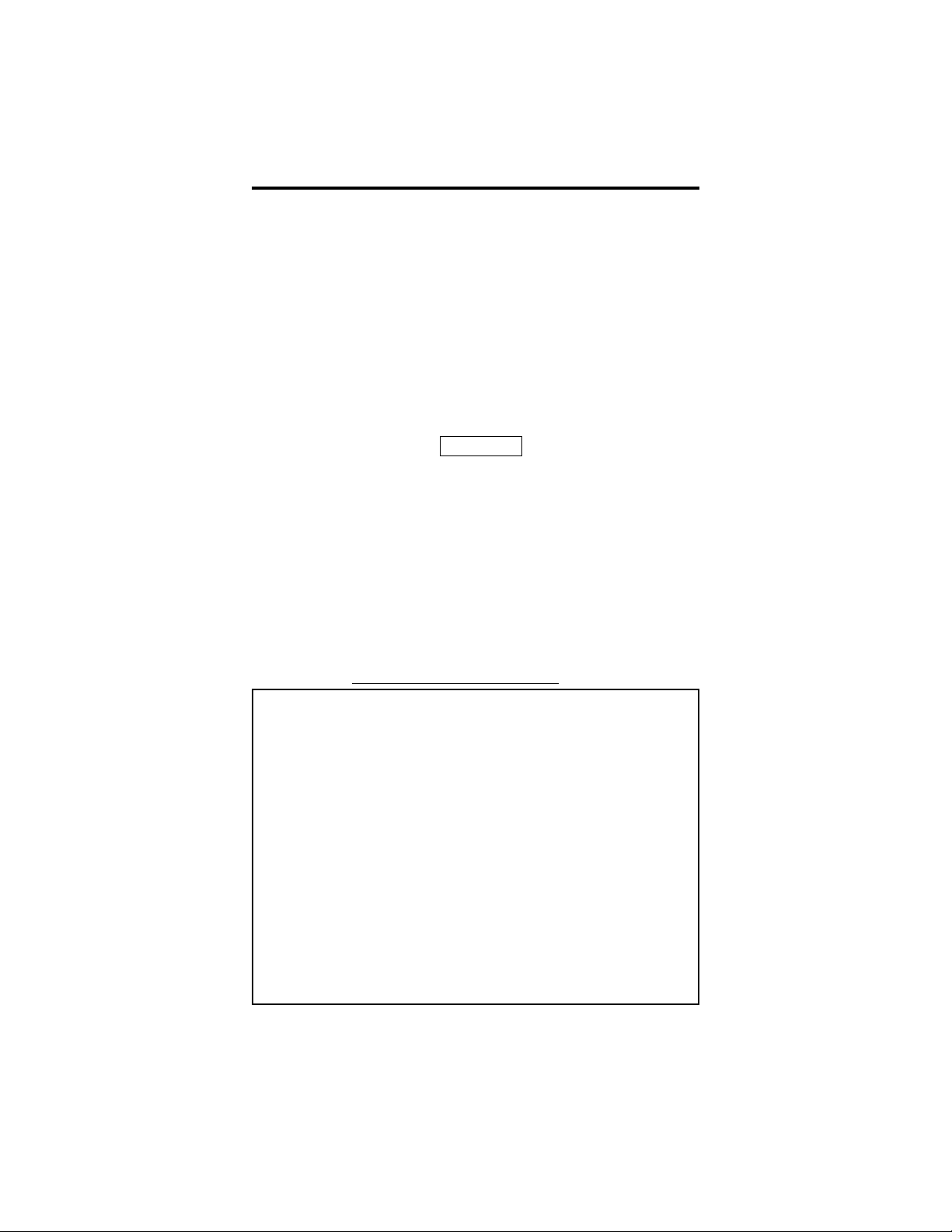
Introducing The Digital Wireless Telephone
13. Unplug this product from the wall outlet, remove the batteries, and take it to a
qualified service technician if you encounter any of the following conditions:
A. when the power supply cord or plug is damaged or frayed,
B. if someone has spilled liquid into this product,
C. if this product has been exposed to rain or water,
D. if this product does not operate normally by following the operating instruc
tions (when operating, adjust only those controls that are covered in the oper
ating instructions as improper adjustment of other controls may result in
damage and will often require extensive work by a qualified service techni
cian to restore this product to normal operation),
E. if someone has dropped this product and damaged the cabinet,
F. if this product exhibits a distinct change in performance,
14. Avoidusing a telephone (other than a cordless type) during an electrical storm as
there may be a remote risk of electric shock from lightning.
15. Do not use a telephone to report a gas leak in the vicinity of the leak.
CAUTION
To reduce therisk offire or injury to persons by the batteries, read
and follow these instructions:
1. Use only the appropriate type and size battery pack specified.
2. Do not dispose of the battery pack in a fire. The cell may explode. Refer to the
nickel-cadmium battery disposal information, detailed on the battery pack and
shown in the box below, for disposal instructions.
3. Do not mutilate the battery pack. Released electrolyte is corrosive and may cause
damage to eyes or skin. It may be toxic if swallowed.
4. Exercise care in handling the battery pack in order not to short it with conducting
materials such as rings, bracelets, and keys. The battery or conductor may overheat and cause burns.
5. Charge the battery pack only in accordance with the instructions and limitations
specified.
6. Observe proper polarity orientation between the battery pack and battery charger.
SAVE THESE INSTRUCTIONS
-
-
-
RECHARGEABLE NICKEL-CADMIUM BATTERYWARNING
The digital wireless telephone contains a rechargeable nickel-cadmium battery.
“ Cadmium is a chemical known to the state of California to cause cancer.
” The rechargeable nickel-cadmium battery contained in this digital wireless telephone
may explode if disposed in a fire.
“ Do not short circuit the battery pack.
” Do not charge the nickel-cadmium battery used in this digital wireless telephone in
any charger other than the one supplied in the base unit or optional charging stand.
Using another charger may damage the battery pack or cause it to explode.
“ Dispose of rechargeable nickel-cadmium batteries properly.
Contact local authorities for information concerning reclamation and disposal of
rechargeable nickel-cadmium batteries. Read and heed any notices and disposal
details printed on or attached to the battery’s case
RECHARGEABLE NICKEL-CADMIUM BATTERIES
” Residents Of Minnesota should contact 1-800-225-PRBA for information
“ Residents outside of Minnesota should contact their local authorities for information
concerning reclamation and disposal of Rechargeable Nickel-Cadmium batteries.
MUST BE RECYCLED OR DISPOSED OFPROPERLY
concerning reclamation and disposal of Rechargeable Nickel-Cadmium batteries.
4
Page 11
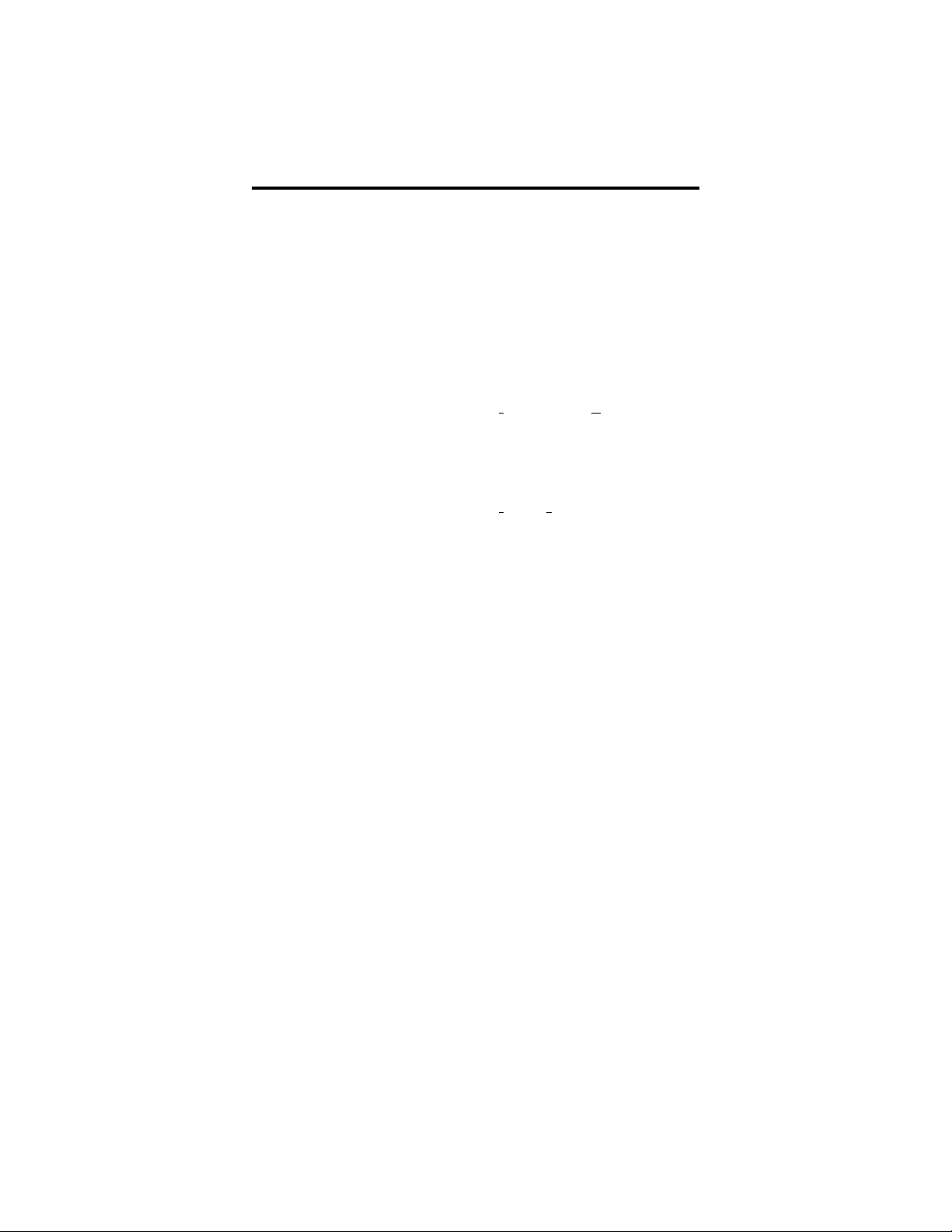
Introducing The Digital Wireless Telephone
1.3.2 Reviewing The Technical Specifications
General Specifications
Frequency Control: Crystal controlled transmission
Modulation Minimum Shift Keying (MSK)
Operating Temperature: 0° to 50° C
Base Unit Specifications
Receive/Transmit Frequency: 903.20 to 924.95 MHz (9 Channels*)
Power Requirements: 12V DC from supplied AC Adapter
Dimensions (without antenna): 7
Weight: Approx. 16 oz. (less AC Adapter)
Handset Specifications
Receive/Transmit Frequency: 903.20 to 924.95 MHz (9 Channels*)
Power Requirements: Rechargeable Ni-Cd Battery Pack
Dimensions (without antenna): 6
Weight: Approx. 8.5 oz. with battery and belt clip
Battery: Capacity—400 mAH, 4.8V
32° to 122° F
3
in.L, 5 in. W, 3
4
1
2
Talk Mode—2.3 hours (typical)
Standby Mode—38 hours (typical)
in.L, 2
1
8
5
in. D
32
in. W, 1 in. D
NOTE: An optional extended-life
battery will improve both
talk and standby times.
* Nine channels means that nine simultaneous conversations can occur when
a group of digital wireless telephones areoperating in close proximity.
A tenth telephone will display System Busy when its user tries to make
.
a call
The digital wireless telephone transmits and receives according
to the specifications set forth by the Federal Communications
Commission (FCC). The digital wireless telephone’s operating
range depends upon its physical location and the site environ
ment. Many factors limit range, and it would be impossible to
include all the variables in the rating. Refer to section 11.5 for
details for testing the coverage range.
NOTE: The specifications shown in this section are typical and subject
to change without notice.
5
Page 12
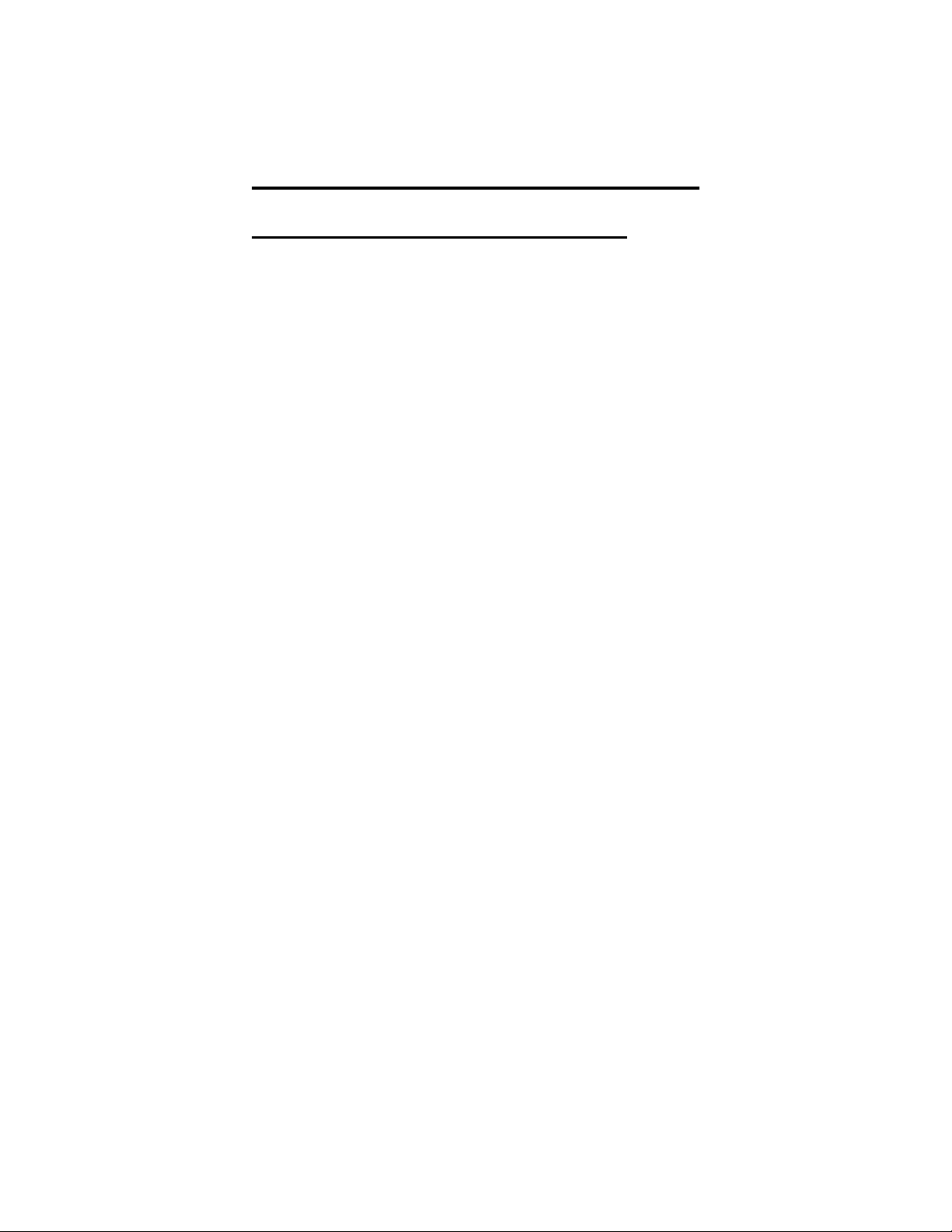
Introducing The Digital Wireless Telephone
1.4 Knowing Your Telephone’s Functions
Your digital wireless telephone provides many versatile fea
tures for your use. The discussions that follow explain these
features in terms of what they allow you to do.
1.4.1 Knowing The Handset
Antenna
•
–allows the handset to communicate with the base unit
Battery Pack—standard and optional extended life
•
–powers the handset
Belt Clip
•
–allows you to clip the handset to your belt
Display
•
–two line, 10 character LCD with word wrap-around for
single messages
Handset Receiver
•
–allows you to hear your calling party’s voice
Function Buttons
•
–provides access to the intercom (F4) and three outside
lines (F1–F3) at default but can be reprogrammed as
function buttons when needed.
Head Set Jack
•
–allow you to connect a headset to the handset
Hold Button
•
–places calls on hold
–stores pauses in a number sequence during program
ming
Message/Talk LED
•
–shows message waiting and off hook status
Memo Button
•
–stores and redials local memory speed dial numbers
Microphone
•
–allows you to speak to your calling party
Numeric Keypad
•
–allows you to dial telephone numbers and feature codes
Mute Button
•
–prevents the calling party from hearing your voice
-
-
6
Page 13
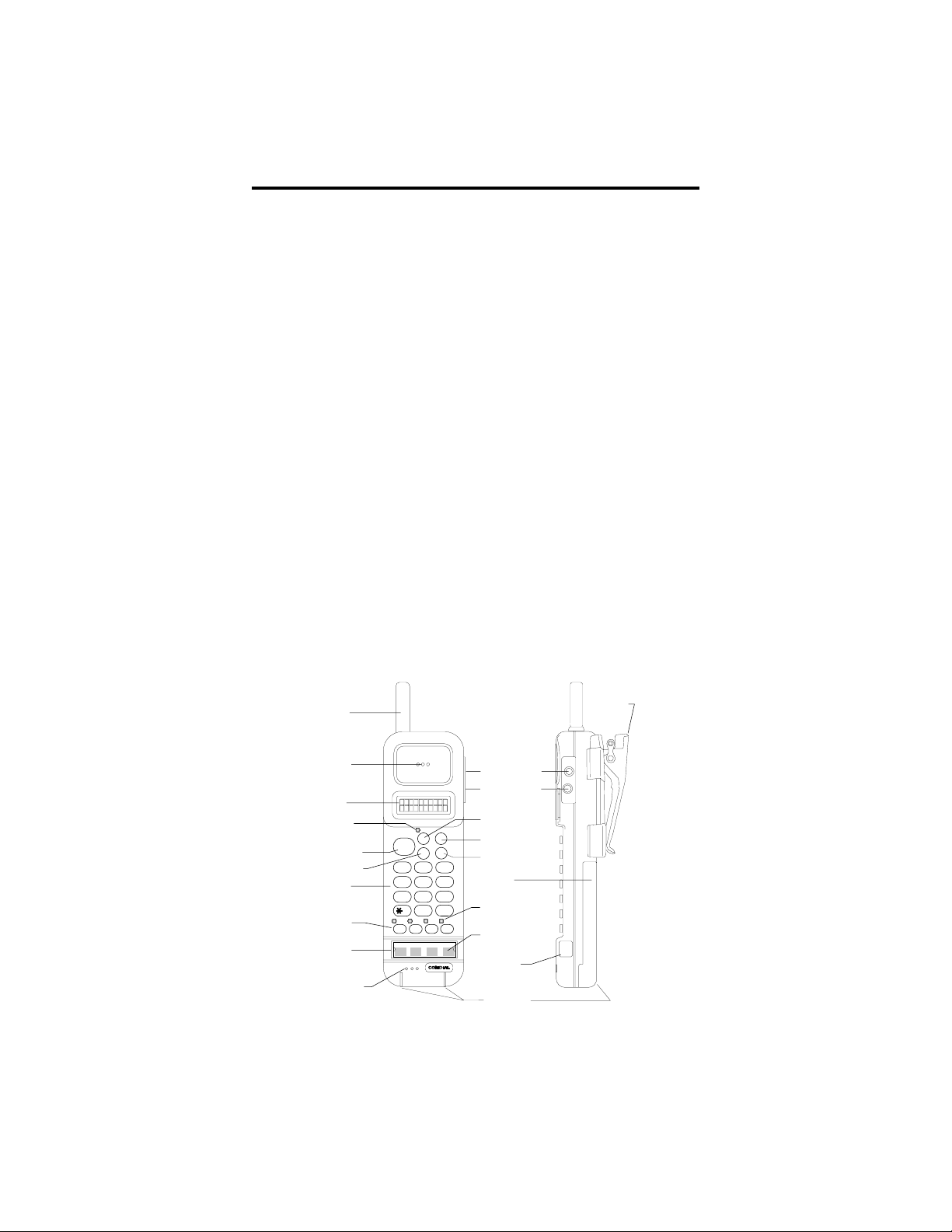
Introducing The Digital Wireless Telephone
Talk Button
•
–serves as an on/off hookswitch
TAP Button
•
–retrieves last call placed on hold (when telephone is
idle)
–generates hookflash or recalls dial tone (when you are
on a line)
Transfer/Conference (T/C) Button
•
–transfers call and sets up conference calls
Volume Button
•
–sets the loudness of the calling party’s voice
to low or high
–sets ringer volume to low, high or off
Vibrator
•
–optional non-audible ring indication
NOTE: Your telephone has a power saving feature that turns off the dis-
play and status LEDs after a short period of time. You can restore the display at any time by pressing TALK.
Antenna
Receiver
Display
Message/
Talk LED
Talk Button
TAP Button
Numeric
Keypad
Function
Buttons
Optional
Vib rat or
Access
Microphone
EXP95HST
TALK
12
GHI
4
PRS
7
F2
F1
F1
F2
Belt Clip
Volume Button
Mute Button
T/C Button
HOLD
T/C
ABC
JKL
5
TUV
8
OPER
0
F3
F3
Hold Button
MEMOTAP
Memo Button
DEF
3
MNO
6
Battery
Pack
WXY
9
Function
#
Button LEDs
F4
Function
F4
Button Labels
Head Set
Jack
Recharging
Contacts
VOL
MUTE
HEAD
SET
7
Page 14
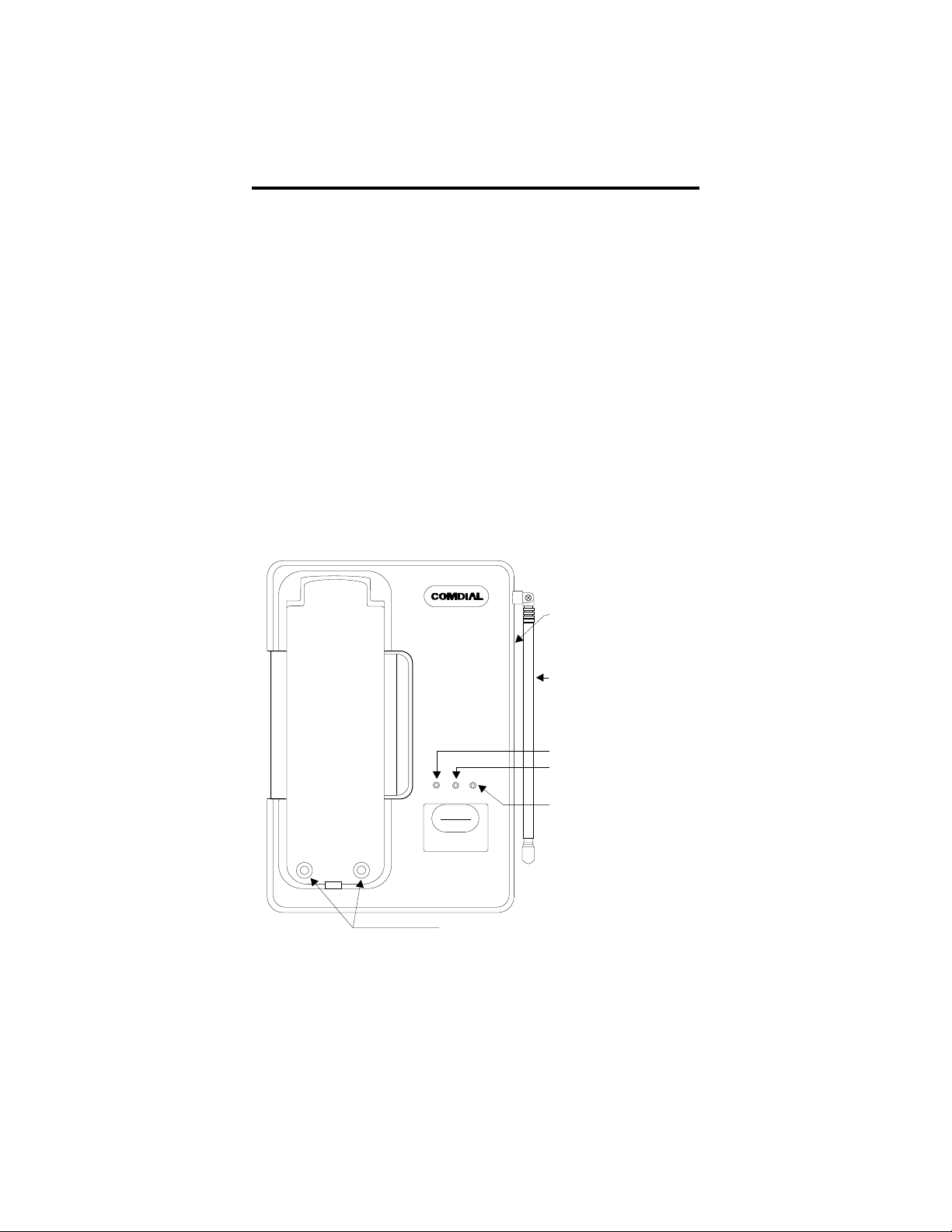
Introducing The Digital Wireless Telephone
1.4.2 Knowing The Base Unit
Antenna
•
–allows the base unit to communicate with the handset
Charge LED
•
–indicates that the installed handset battery pack is re
charging
Power On LED
•
–indicates that base unit has AC power supplied
Spare Battery Charge LED
•
–indicates that the optional extra handset battery pack
is recharging
Spare Battery Charging Bay
•
–provides a trickle-charge for spare battery packs
-
Spare Battery
Charging Bay
(Under Base Station)
EXP95BAN
CHARGE POWERBATT
CHARGE
Scout
MX
900
Recharging
Contacts
8
Base Unit
Antenna
Charge LED
Spare Battery
Charge LED
Power On LED
Page 15
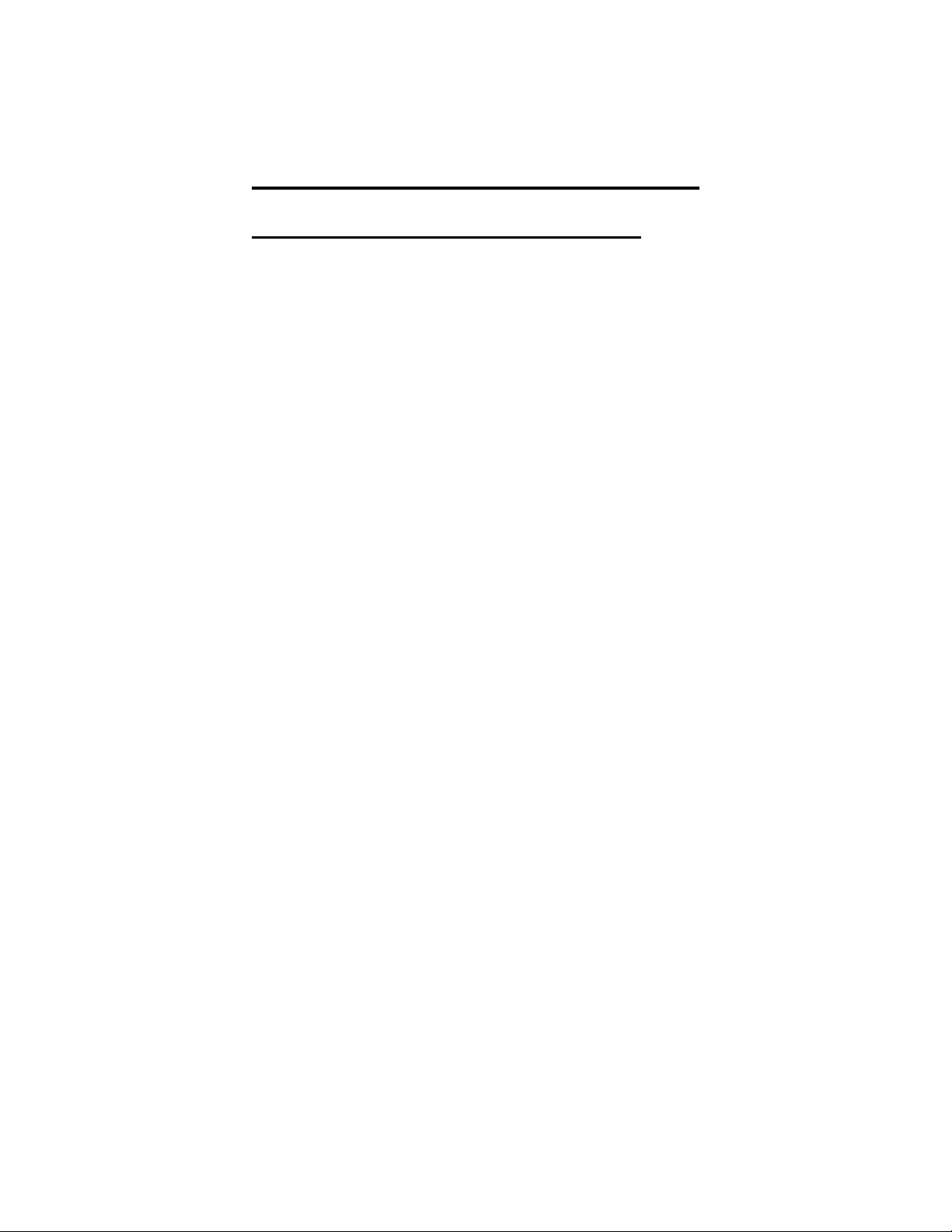
Introducing The Digital Wireless Telephone
1.5 Interpreting The Low Battery Indication
1.5.1 When You Are Not On A Call,
When the battery pack in the handset is very low and needs to
be charged, you will see the message LOW BATT on the dis
play, and the handset will beep. If you are not on a call, you
will not be able to use the telephone without first recharging
the battery pack. None of the buttons will operate.
Return the handset to the base unit for charging. Allow 8–10
hours without interruption for the battery pack to fully re
charge. Alternately, you can replace the handset’s battery pack
with another charged battery pack.
1.5.2 When You Are On A Call,
When the battery pack in the handset is very low and needs to
be charged, you will see the message LOW BATT on the display, and the handset will beep once every three seconds. Only
the TALK button will operate. When you get this indication,
complete your call as quickly as possible.
Return the handset to the base unit for charging. Allow 8–10
hours without interruption for the battery pack to fully recharge. Alternately, you can replace the handset’s battery pack
with another charged battery pack.
NOTE: While the handset is charging on the base unit charger,
the handset buttons areinoperative.
-
-
If you wish to continue your call, you can quickly change the
battery pack without losing the call. Your telephone holds a
call approximately 20 seconds after you remove the battery
pack from the handset. This is ample time during a conversa
tion for you to exchange a discharged battery pack for a freshly
charged one.
9
Page 16

Page 17
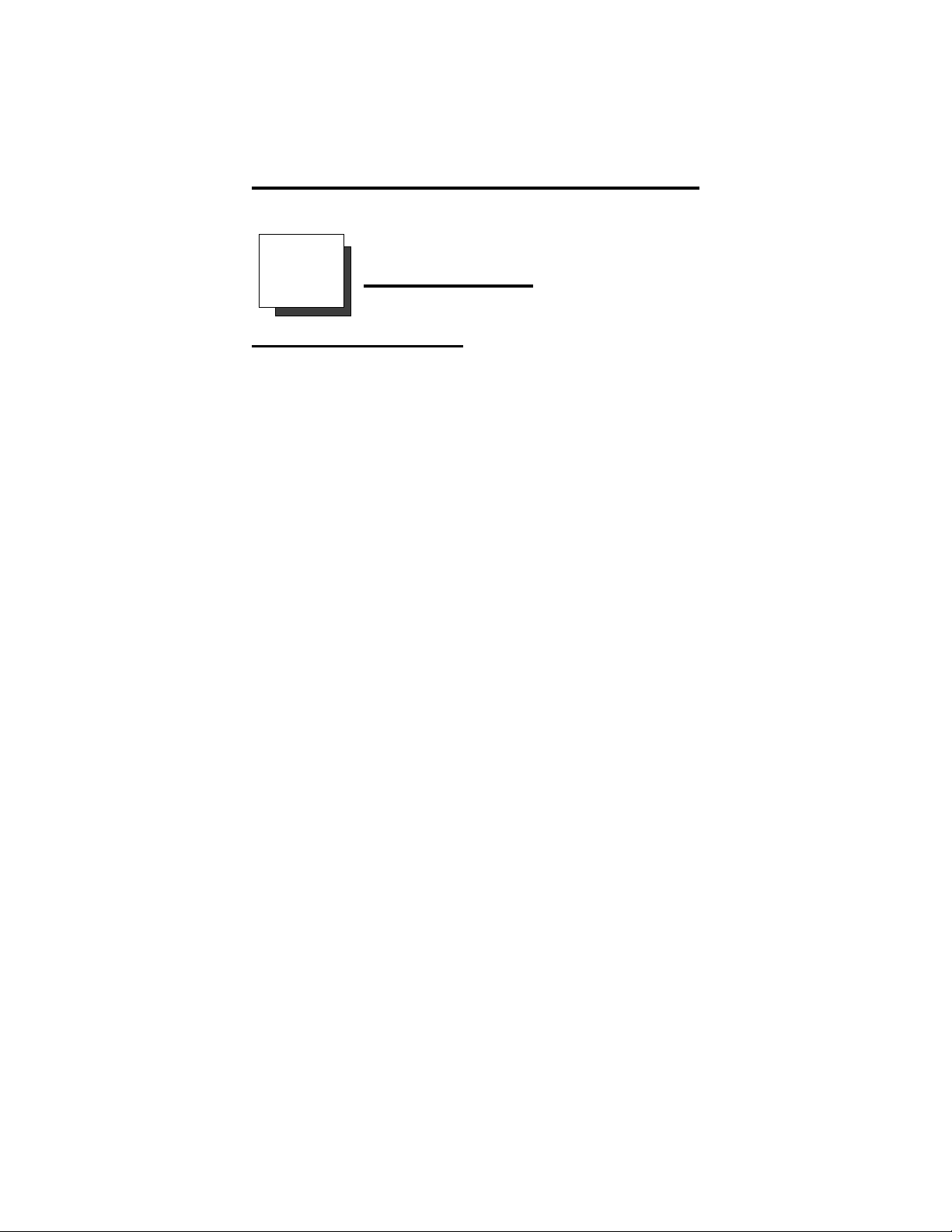
Answering Calls
2
Answering Calls
2.1 Using Chapter Two
Answer a call by pressing the function button for the ringing
line. As a convenience, your system installer may assign ring
ing line preference to your station. If he or she does so, you
will have access to the ringing line or intercom as soon as you
take the handset off hook and you will not have to press a func
tion button to select the ringing prime line or intercom. With
ringing line preference, there are two ways that you can take
the handset off hook to answer a ringing call. If you have the
handset resting in the base unit’s cradle, lift the handset from
the cradle for the ringing line. If you have the handset laying on
your desk or clipped to your belt, press the TALK button for
the ringing line.
Your installer can enable the synchronized ringing feature in
your system. If this feature is active, You may have to press
TALK after you lift the handset from the base unit’s cradle to
answer a ringing line.
Because of the feature versatility, the instructions in this chapter tell you to lift handset and press TALK (if necessary). The
instructions also tell you to press line or intercom button (if
necessary).
-
-
Use the information that you find in this chapter to learn the
various ways that you can use your digital wireless telephone
to answer calls.
2.2 Answering Outside And Intercom Calls
2.3 Answering Calls At Monitored Stations
2.4 Answering Night Transferred Calls
2.5 Making A Call Pick-Up
2.6 Responding To A Subdued Off-Hook
Voice Announcement
11
Page 18
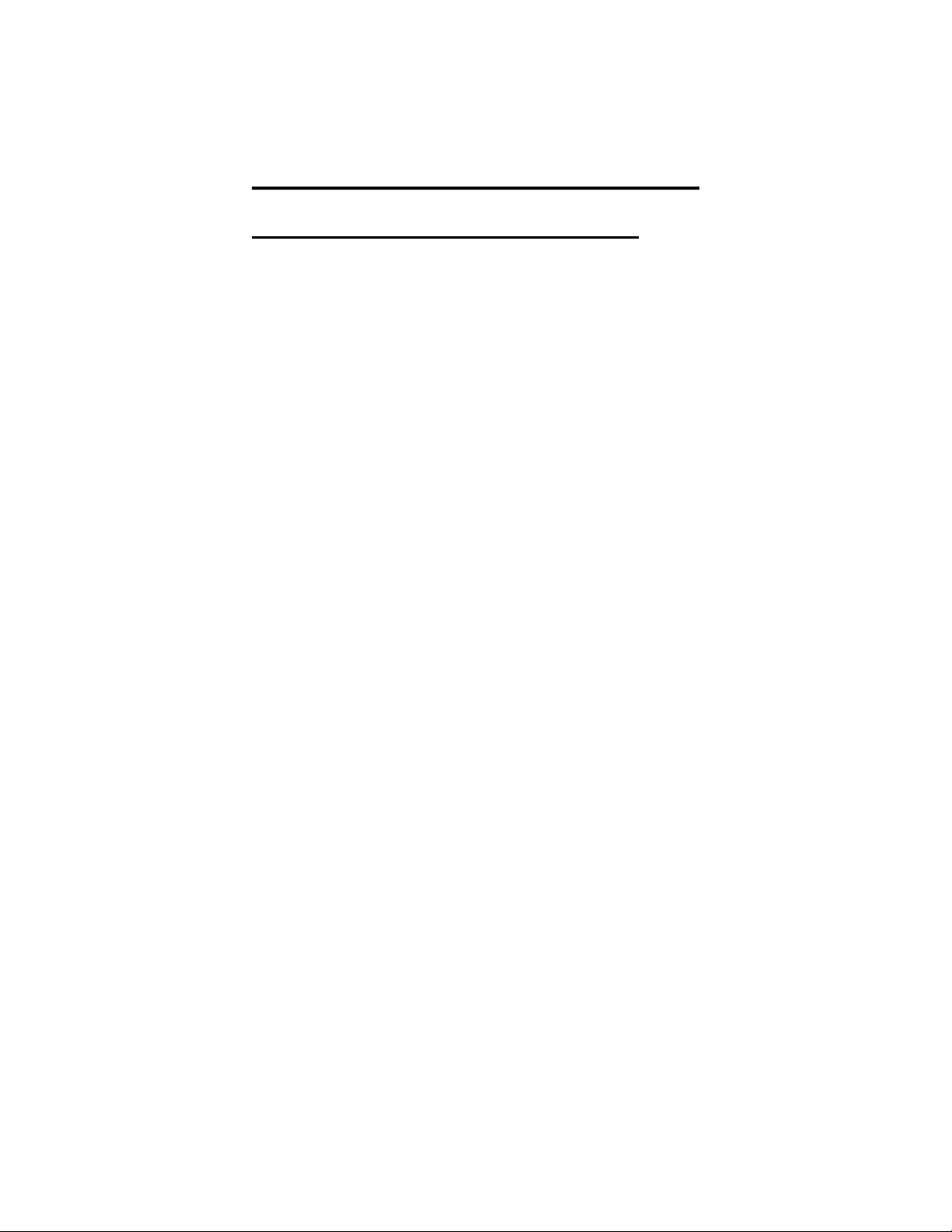
Answering Calls
2.2 Answering Outside And Intercom Calls
An outside call is one that rings on a line while an intercom call
is one that is made from one system telephone to another. An
incoming call will sound the ringer and light the status light as
sociated with the line or intercom button that the call is on. If
you have the ringer volume turned off and are using the op
tional vibrator, you will feel the vibration indicating a ringing
call.
To answer a ringing call,
lift handset and press TALK (if necessary),
•
press line button or intercom button (if necessary).
•
-
-
12
Page 19

Answering Calls
2.3 Answering Calls At Monitored Stations
Your system installer may arrange your telephone to have the
personal intercom number of another telephone appearing at a
function button location (F1–F4). You can use the light associ
ated with this button to monitor the status of that telephone and
you can press the button to make a call to it if you wish. The
associated light is known as the busy lamp field, or BLF light,
and the button is known as the direct station select, or DSS but
ton.
If the installer also arranges for your station to have the station
monitoring feature, the BLF light shows activity status at the
monitored telephone. Also, the installer may arrange for your
telephone to include a DSS STATUS button at a function but
ton location (F1–F4). If so, you can use that button to switch
from monitoring all of the telephone’s activity to just monitor
ing its personal intercom activity.
To monitor another telephone,
observe the BLF light indications next to a personal inter-
•
com appearance (DSS) button (F1–F4):
Off = idle
Flashing = ringing
On = busy or on hold
NOTE: If you do not have the station monitoring feature, the BLF light
shows just the following information: Off = idle, On = busy.
-
-
-
-
To call an idle monitored station or to answer one that is ringing,
lift handset and press TALK (if necessary),
•
note the BLF light condition,
•
press assigned DSS button and speak.
•
NOTE: If you place this call on hold or if you transfer it to another tele
phone, the BLF light flashes a hold signal. You can retrieve the
call by pressing TAP.
13
-
Page 20
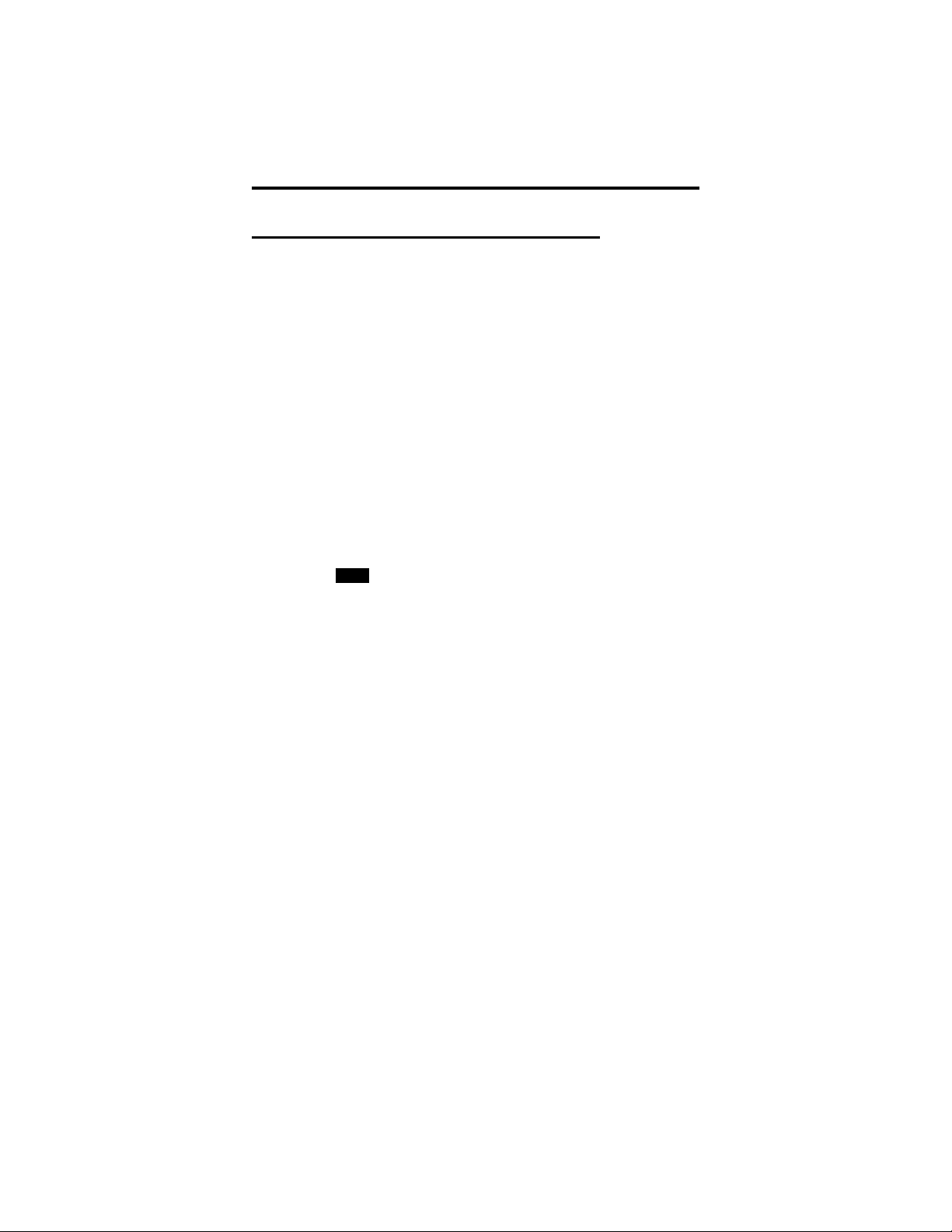
Answering Calls
2.4 Answering Night Transferred Calls
The system attendant can transfer incoming calls to a particular
station or stations for off-hour ringing. Additionally, the in
staller can program the system for night-answer zones (up to
four) with a loud bell associated with each zone. The loud bell
sounds when the night transfer of ringing feature directs incom
ing calls to a particular zone. After the attendant has set up this
feature, you can answer an outside call when it rings anywhere
in the system.
If your telephone rings,
lift handset and press TALK (if necessary),
•
press line button (if necessary).
•
When you hear loud ringing anywhere in the system,
press intercom button (if necessary),
•
dial 65 through 68 to select ringing zone (1–4) that bell is
•
sounding in,
–or–
dial 69 to answer any ringing zone.
•
-
-
14
Page 21
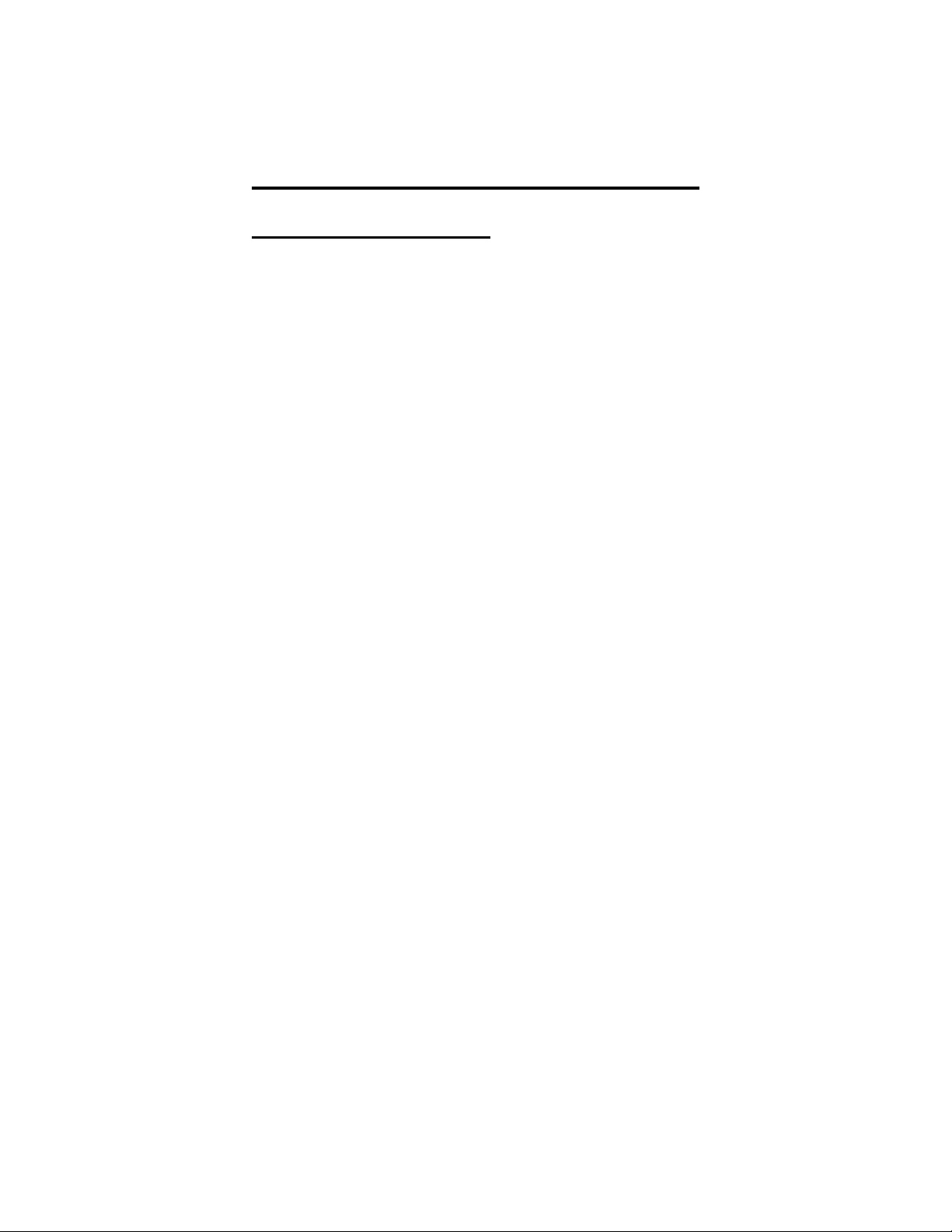
Answering Calls
2.5 Making A Call Pick-Up
Often, the system installer arranges several telephones together
in a user group. If your digital wireless telephone is so ar
ranged, you can answer calls that are ringing at other stations
within your particular group. Also, you can answer a call that
is ringing at any telephone in the system if you know the tele
phone’s extension number.
To answer a call that is ringing within your group,
lift handset and press TALK (if necessary),
•
press intercom button (if necessary),
•
dial # 4,
•
answer call.
•
To answer a call that is ringing at any telephone in the system,
lift handset and press TALK (if necessary),
•
press intercom button (if necessary),
•
dial S 4,
•
dial extension number of ringing telephone,
•
answer call.
•
-
-
15
Page 22
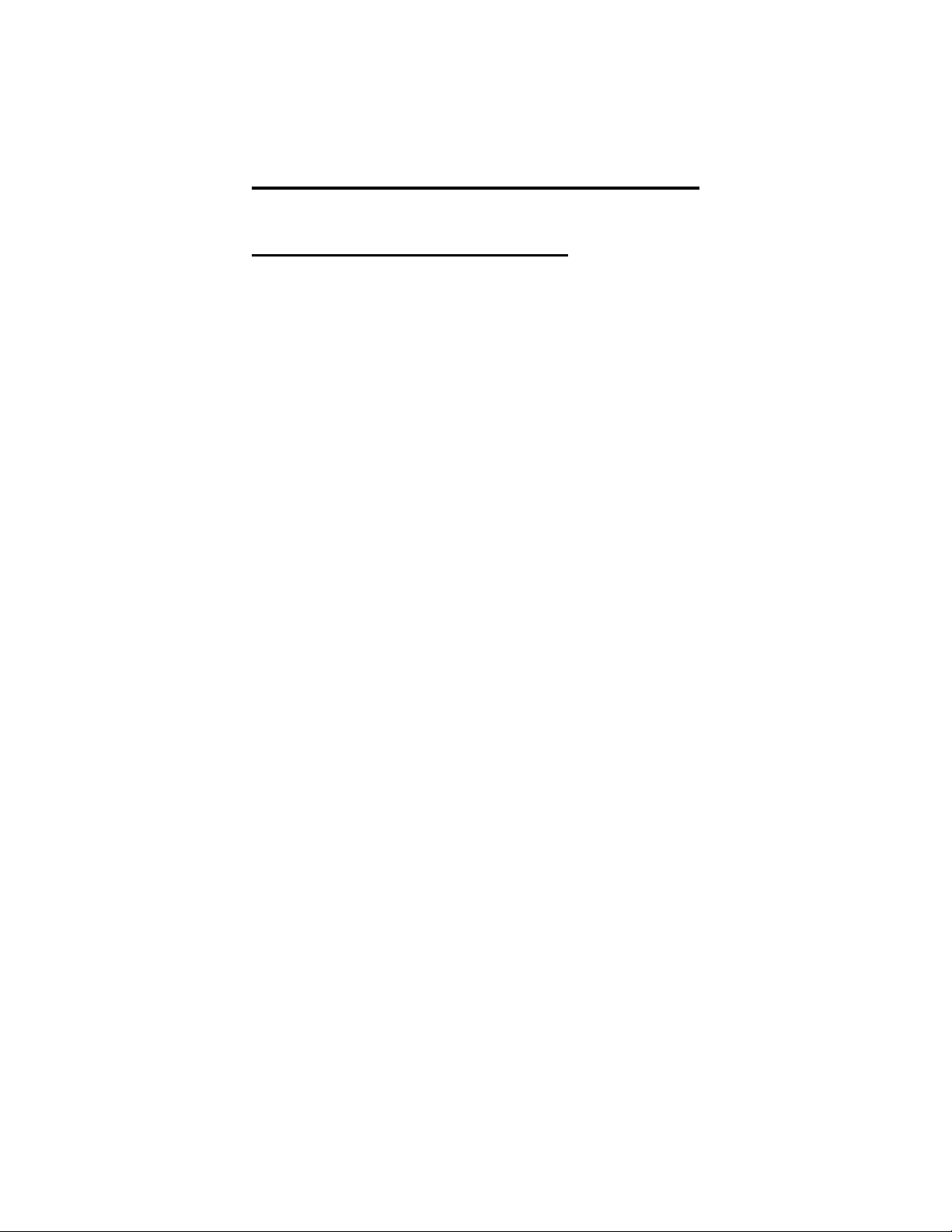
Answering Calls
2.6 Responding To A Subdued
Off-Hook Voice Announcement
Your installer can arrange your telephone to receive a subdued
off-hook voice announcement (SOHVA) call. This calling
method allows an intercom caller to break into your current call
and make an announcement to you that only you can hear
through your handset receiver. The SOHVA call consists of
several short tone bursts followed by the SOHVA caller’s voice
giving you a message. Your distant on-line party cannot hear
the SOHVA call.
If your installer has programmed one of the function buttons
F1–F4 on your telephone as a SOHVA button, you can press it
to respond verbally to the SOHVA call. Alternately, you can
use a RESPONSE MESSAGE button to respond to the
SOHVA call in a non-verbal manner or you can ignore the
SOHVA call. The SOHVA caller must be using an LCD
speakerphone to receive your non-verbal response. (For further
information about response messaging, refer to sections 8.4 and
9.7 in this user’s guide.)
16
Page 23
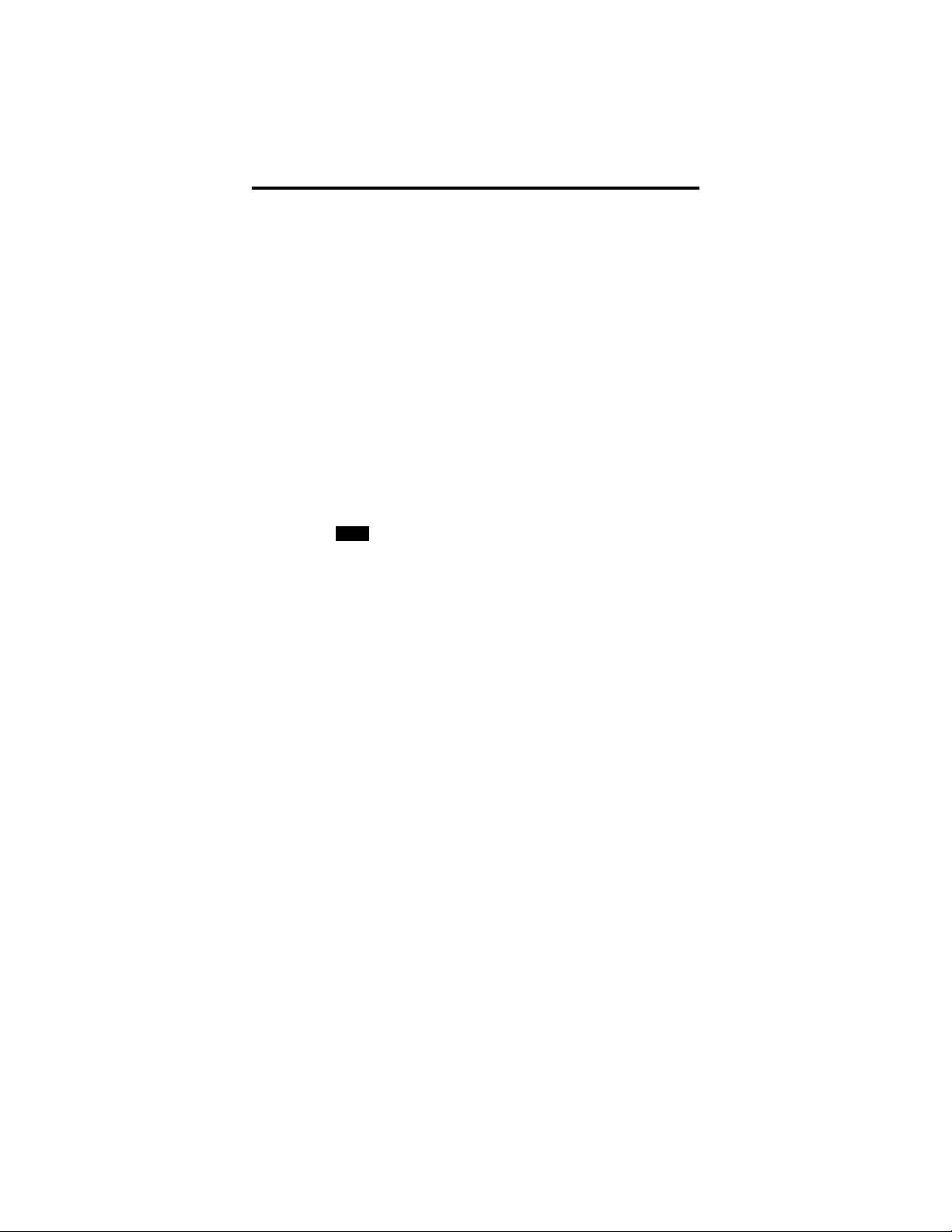
Answering Calls
To respond verbally to a SOHVA call,
hear the SOHVA voice announcement,
•
press and hold the installer-programmed SOHVA button
•
and speak into your handset (your distant party cannot
hear your response),
release the SOHVA button after your response, and re
•
turn to the distant party.
To send an LCD message to a caller who has initiated a
SOHVA call from an LCD speakerphone,
hear the SOHVA voice announcement,
•
press the appropriate fixed RESPONSE MESSAGE but
•
ton to send a preselected message (I Will Call Back, for
example) to the calling telephone,
–or–
while still on the call, press the scrolling
•
RESPONSE MESSAGE button to scroll through the
system-supplied messages,
press # when your display shows the message you wish to
•
send (the message will then be displayed at the calling
LCD speakerphone and the SOHVA call will be terminated).
-
-
17
Page 24
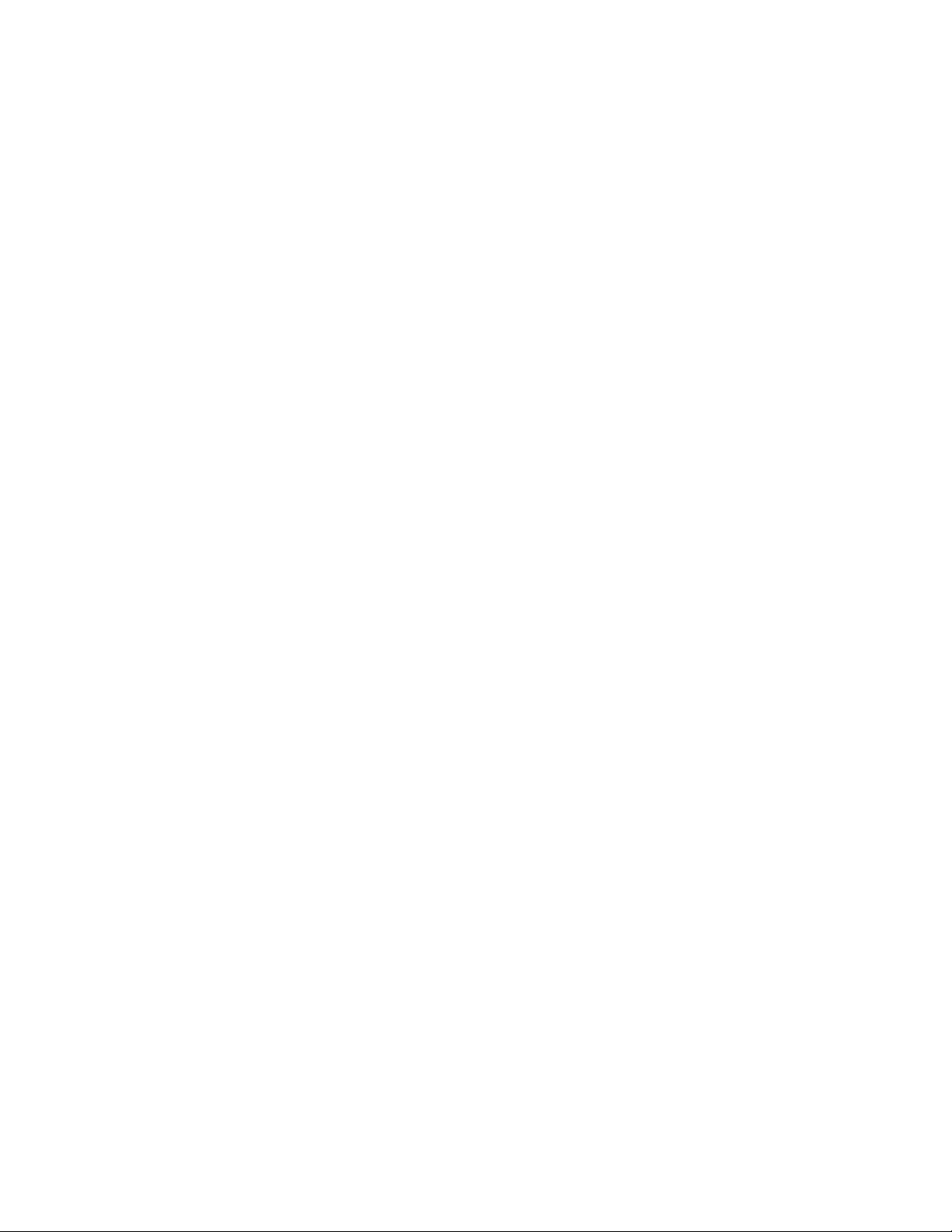
Page 25
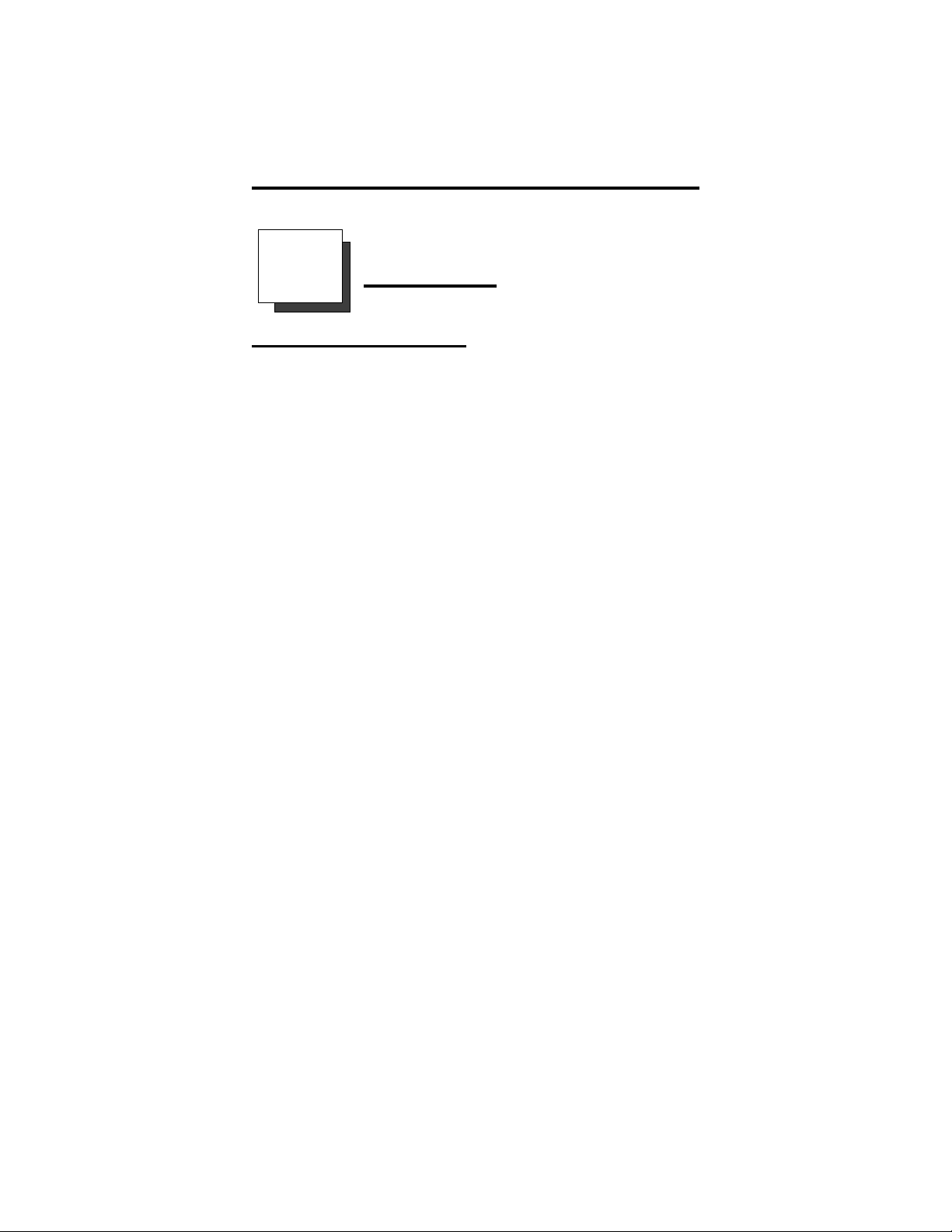
Making Calls
3
Making Calls
3.1 Using Chapter Three
When you wish to make a call, you must press the TALK but
ton to make the handset active and then select a line or the in
tercom. After you press TALK, the display provides you with
several pieces of information. The display first shows the Ac
quiring Link message. If the telephone can complete your call,
the display then shows the line you have selected. If your tele
phone cannot complete the call, the display shows a message
detailing the reason (for example, if the telephone cannot make
contact with the base unit, the display shows NO SERVICE).
As a convenience, your system installer may assign prime line
or prime intercom to your station. If he or she does so, you will
have access to the assigned line or intercom as soon as you
press TALK. You will not have to press a function button to select a line or intercom. Because of this versatility, the instructions in this chapter tell you to lift handset and press TALK (if
necessary). The instructions also tell you to press line or intercom button (if necessary).
Use this chapter to understand the many ways to make calls
from your station.
3.2 Dialing Automatically
3.3 Dialing Manually
3.4 Redialing A Previously Dialed Number
3.5 Using Line Groups
3.6 Waiting For A Line (Queuing)
3.7 Making Intercom Calls
3.8 Camping At A Busy Station And
Waiting For An Automatic Callback
3.9 Camping At A Busy Station
And Waiting For An Answer (Call Waiting)
3.10 Overriding A Call Or A Do Not Disturb
Condition At Another Telephone (Executive Override)
3.11 Making A Subdued Off-Hook Voice Announcement
-
-
-
-
19
Page 26
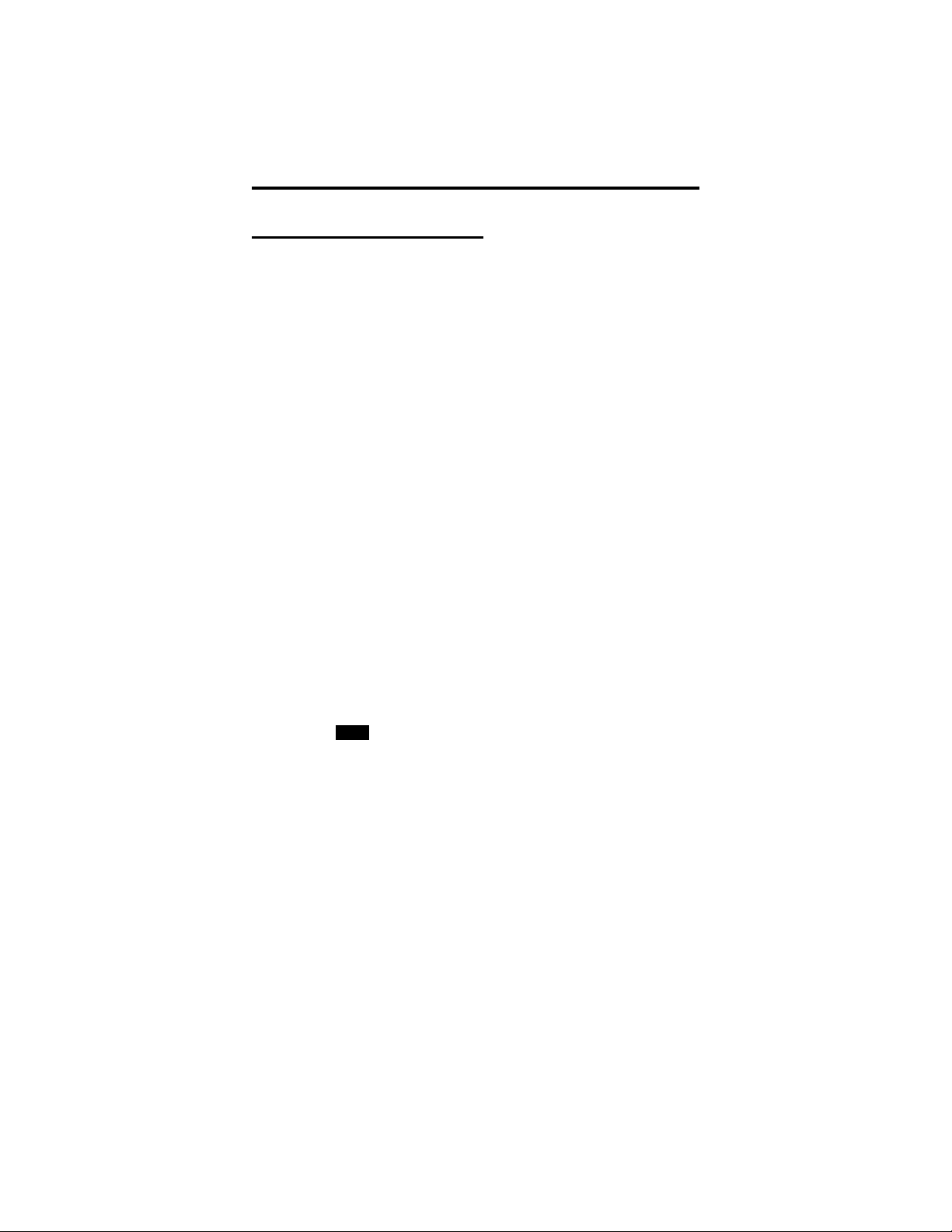
Making Calls
3.2 Dialing Automatically
This feature provides speed dialing using programmable but
tons where you have previously stored numbers. since you usu
ally store a line choice as part of a speed dial number, line
selection is automatic with speed dialing. This user’s guide dis
cusses speed dial programming in a separate section, and you
should refer to it when you are ready to store your speed dial
numbers.
The system makes two types of speed dial numbers available at
the dial pad location for your use: (1) numbers that you store
for your own use (personal speed dial numbers), and (2) num
bers that the system attendant stores for everyone’s use (system
speed dial numbers). The system also allows you to have speed
dial numbers at unused feature button locations. Plus, the hand
set provides additional memory locations for speed dial use.
To automatically dial a speed dial number stored at one of the
programmable function buttons,
lift handset,
•
press preprogrammed speed dial button F1–F4 (line se-
•
lection is usually a part of the stored speed dial number),
With your station at idle, you can use the following procedure
to automatically dial a personal or system speed dial number
that is stored at a dial pad location:
lift handset and press TALK (if necessary),
•
dial code for desired personal speed dial number (0–9),
•
–or–
press S and then dial code for desired system speed dial
•
number (100 – 299),
NOTE: Remember, it is very common for your digital wireless telephone
to automatically select a line for your use when you lift the
handset and press TALK. Under these circumstances, you must
first select the intercomand press TAP before you can dial the
code for a speed dial number.
-
-
-
-
-
20
Page 27
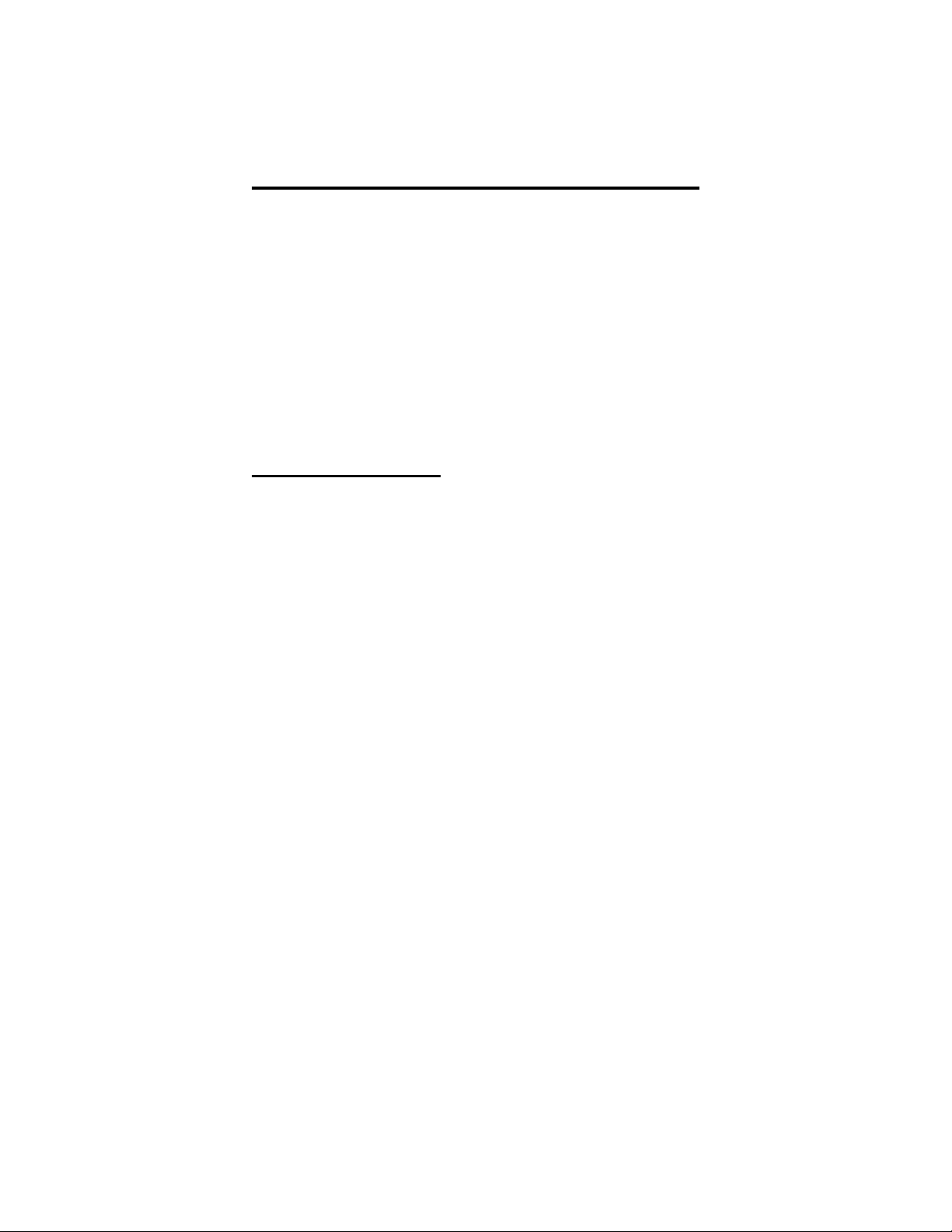
Making Calls
To automatically dial a memory location number using the
MEMO button,
lift handset and press TALK (if necessary),
•
press line button to select line or intercom (remember: se
•
lecting a line is not necessary if a prime line, prime inter
com, or idle line preference feature is assigned to your
telephone),
listen for dial tone,
•
press MEMO,
•
dial memory location 01–20.
•
3.3 Dialing Manually
You can manually dial a number over any available telephone
line or intercom you select. Or, if the installer assigned a prime
line, prime intercom, or the idle line preference feature to your
station, your digital wireless telephone will automatically select
a line for use when you lift its handset.
To dial an outside number manually,
lift handset and press TALK (if necessary),
•
press line button to select line or intercom (remember: se-
•
lecting a line is not necessary if a prime line, prime intercom, or idle line preference feature is assigned to your
telephone),
listen for dial tone,
•
dial number.
•
-
-
21
Page 28
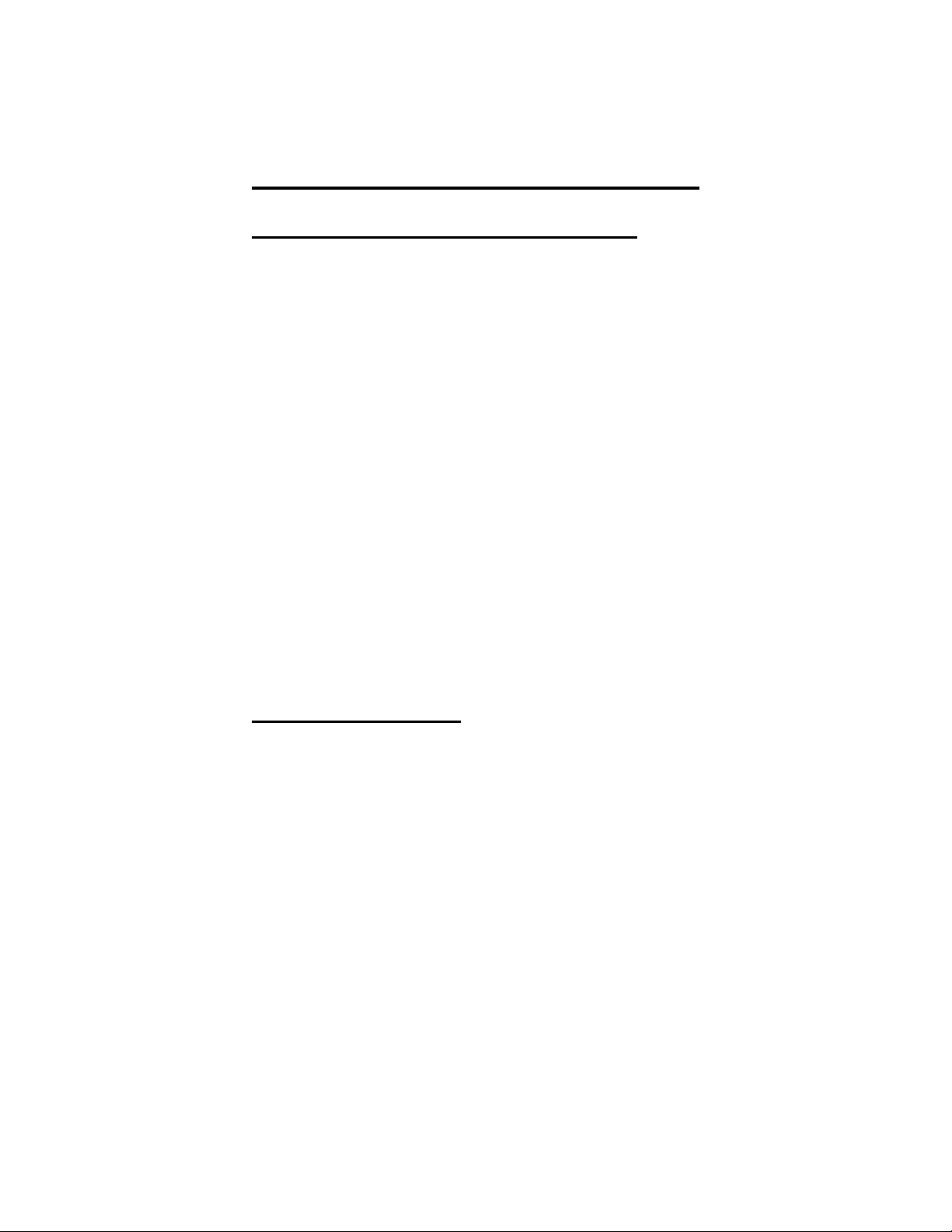
Making Calls
3.4 Redialing A Previously Dialed Number
If the last number you have called is busy or is not answering,
you can redial it once. The system temporarily saves the first
16 digits of this last manually dialed number for your redial
use.
You will overwrite a temporary system-saved number with sub
sequent dialing activity. If you have need to permanently save
the first 16 digits of the last manually dialed number for later
redial, ask your system installer about programing steps that he
or she can take to allow you to do this. A permanently saved
number remains available until you overwrite it by saving a
different number.
To automatically redial the last dialed number one time,
lift handset and press TALK (if necessary),
press
#,
listen for ringing or busy tone:
– Ringing tone: When party answers, speak to him,
– Busy tone: press TALK to disconnect.
NOTE: Remember, it is very common for your digital wireless telephone
to automatically select a line for your use when you lift the
handset and press TALK. Under these circumstances, you must
first select the intercomand press TAP before you can dial the
code for a speed dial number.
-
3.5 Using Line Groups
Some systems have telephone lines arranged into line groups
and made available at each telephone for making outside calls.
Your system administrator can tell you how your system is ar
ranged. When line groups are available for your use, you may
access them for outside calling instead of pressing a line button
to select a individual line for use.
If your system has line groups, access them as follows:
lift handset and press TALK (if necessary),
press button to select intercom (if necessary),
dial desired line group access code:
9 = line group 1
80 through 89 = line groups 2 through 11
60 through 64 = line groups 12 through 16
22
-
Page 29
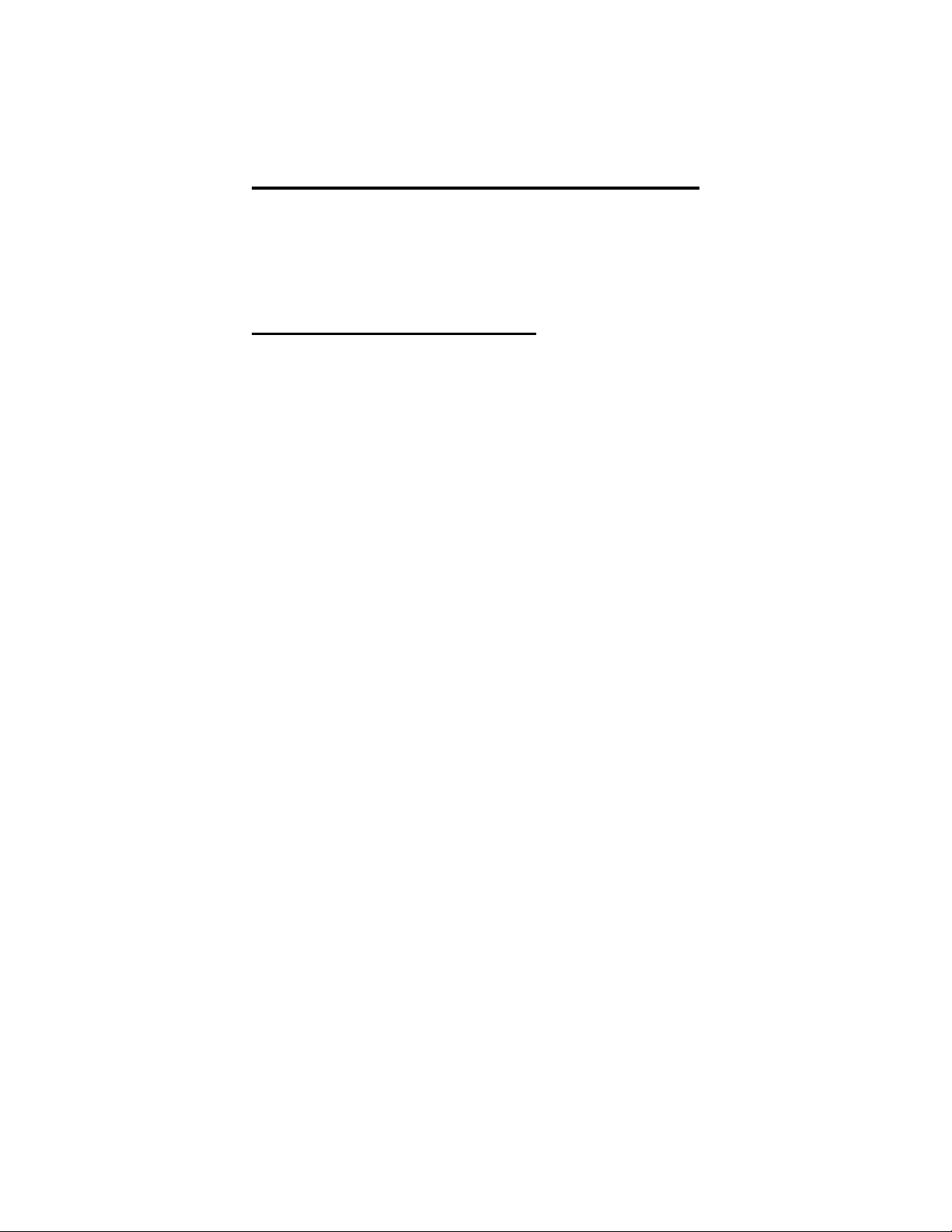
listen for outside dial tone,
•
dial desired number,
•
listen for called party to answer.
•
3.6 Waiting For A Line (Queuing)
Making Calls
If all the lines in a line group are busy, you can place your tele
phone in a queue to await an idle line. When you share a line
with another telephone and the line is busy, you can place your
telephone in a queue to await the idle line.
To queue for a line group,
lift handset and press TALK (if necessary),
•
press button to select intercom (if necessary),
•
dial the desired line group access code,
•
hear busy tone,
•
dial 6.
•
If you have line appearance for a particular line and wish to
queue for it,
note the busy status light (LED),
•
lift handset and press TALK (if necessary),
•
press button to select intercom (if necessary),
•
dial S 6,
•
press line button.
•
When line group is free, your telephone sounds several short
tone bursts. When you hear this,
lift handset, hear dial tone, and place call.
To cancel line group queuing,
-
lift handset and press TALK (if necessary),
•
press button to select intercom (if necessary),
•
dial # 6 and hang up.
•
23
Page 30
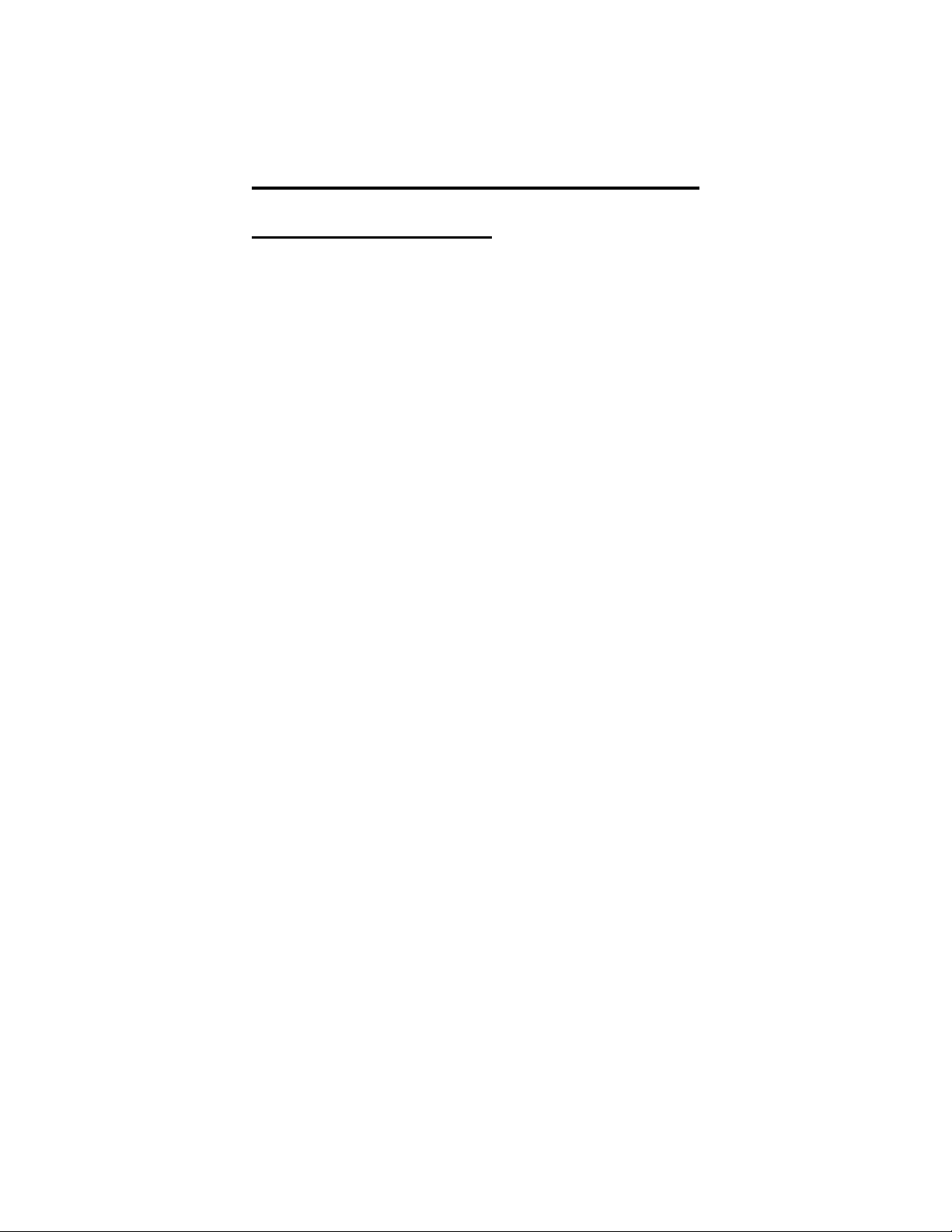
Making Calls
3.7 Making Intercom Calls
You can dial an intercom extension manually from the dial pad
or automatically using a direct station select (DSS) button that
you have previously programmed. There are two methods for
making an intercom call. One causes the called telephone to
ring. The other causes your voice to sound out at the called
telephone. Your installer can set the system to deliver either
tone-first or voice-first calling, although all systems have
tone-first as the default condition.
Keep in mind that whatever the system setting, a called party
can set a voice announce block condition at his or her tele
phone to prevent all voice announce calls. Furthermore, if he or
she blocks voice announce, the system also blocks SOHVA
calls .
(The following instructions assume a tone-first default setting.
Any user can change a call to voice announce signaling for
that call simply by pressing the INTERCOM button again after
dialing the extension number or by pressing the DSS button
again.)
To manually cause the other telephone to ring (tone calling),
lift handset and press TALK (if necessary),
•
press button to select intercom (if necessary),
•
dial extension number (called telephone will ring).
•
To tone call automatically,
-
lift handset and press TALK (if necessary),
•
press DSS button (called telephone will ring).
•
24
Page 31

Making Calls
(The following instructions assume a voice-first default setting.
Any user can change a call to a tone signaling for that call
simply by pressing the INTERCOM button again after dialing
the extension number or by pressing the DSS button again.)
To voice announce manually,
lift handset and press TALK (if necessary),
•
press button to select intercom (if necessary),
•
dial extension number,
•
speak your announcement.
•
To voice announce automatically,
lift handset and press TALK (if necessary),
•
press DSS button,
•
speak your announcement.
•
Some systems will be arranged so that certain stations have a
hot line feature. If your station is so arranged, every time you
lift the handset, your LCD speakerphone will automatically
ring a pre-selected station (programmed by the installer). To
make an intercom call to a station other than this hot line station, or to make a call on an outside line, you must press an intercom or line button and dial the number.
25
Page 32

Making Calls
3.8 Camping On At A Busy Station
And Waiting For An Automatic Callback
If you call another station and receive a busy signal or a Do
Not Disturb tone, you can press a button that will cause the sys
tem to ring your telephone when the station is available. This
is called “camping on at a station.” Please note that you can
camp on to only one station at a time.
Tocampon at any busy, donotdisturb, or ring no-answerstation,
dial S6.
•
Your telephone immediately hangs up. When the station you
called becomes available, your telephone will ring with five
short tone bursts. When you hear this,
lift handset and press TALK (if necessary),
•
press button to select intercom. The other telephone will
•
start ringing.
If you do not select the intercom after the ringback tones within
the time limit set by the installer, the system cancels the call
back at that time; however, you can cancel automatic call back
at any time before your telephone sounds the tone bursts. To
do this,
-
lift handset and press TALK (if necessary),
•
press button to select intercom (if necessary),
•
dial #6.
•
your telephone automatically hangs up.
•
26
Page 33

Making Calls
3.9 Camping On At A Busy Station
And Waiting For An Answer
If the telephone you have called is busy, you can send a callwaiting tone to the telephone and wait on the line for an answer
(you must be using the handset for this feature to work).
To activate call waiting when you hear a busy signal,
lift handset and press TALK (if necessary),
•
press button to select intercom,
•
dial extension number,
•
dial S 6 (called party hears tone),
•
wait on line for reply.
•
Called party can place the current call on hold or disconnect
from the call to answer your call-waiting tone, or choose to ig
nore your call-waiting tone and continue current conversation.
To cancel call waiting,
lift handset and press TALK (if necessary),
•
press button to select intercom,
•
press dial #6,
•
your telephone automatically hangs up.
•
Toanswera call-waiting tone ifyoureceive one while onacall,
(Call Waiting)
-
hear short tone burst in receiver,
•
either place current call on hold or complete call and
•
hang up (waiting call will ring at your telephone),
lift handset and press TALK to answer call.
•
You may, of course, choose to ignore the call-waiting tone and
remain on the line with your original caller.
27
Page 34

Making Calls
3.10 Overriding A Call
Or A Do Not Disturb Condition
At Another Telephone
(Executive Override)
You can override a call in progress or a Do Not Disturb condi
tion at another telephone if the system installer has enabled the
executive override feature at your telephone. (If the feature is
not enabled through programming, an error tone will sound and
screen options will remain displayed.)
To override an in-progress call at another telephone,
make intercom call and hear a busy signal,
•
dial S 03(all parties will hear several tone bursts),
•
join in-progress call.
•
To override a Do Not Disturb condition at another station,
make intercom call and hear a do not disturb signal,
•
dial S 03
•
speak your announcement (if in voice-first mode) or hear
•
ring-back tone (if in tone-first mode).
NOTE: This action disables DND condition at the other telephone until
DND is reset.
-
28
Page 35

3.11 Making A Subdued Off-Hook
Voice Announcement
(SOHVA)
Making Calls
You can make a subdued voice announcement to another sta
-
tion that is off-hook and busy on a call if the system is arranged
to provide this feature and your telephone provides a SOHVA
button for this purpose. You decide whether to deliver a
SOHVA message, camp on at that station, set a mes
sage-waiting indicator, or hang up when you hear an intercom
busy tone.
Make a SOHVA announcement using the SOHVA button as
follows:
make intercom call and hear busy tone,
•
decide whether to interrupt or not,
•
if you decide not to interrupt the called party, hang up,
•
–or–
to interrupt, press preprogrammed SOHVA button
and hear several quick tone bursts,
make announcement (busy tone means that the called
telephone is in speakerphone mode and you cannot
make announcement, that your SOHVA has been denied through system programming, or that the called
party has blocked your SOHVA),
wait on line for reply (either verbal or LCD reply).
NOTE: The caller cannot control how the announcement is received.
This depends upon the equipment used and station program
ming.
-
29
Page 36

Page 37

Placing Calls on Hold
4
4.1 Using Chapter Four
You can place calls on hold and pick them up a short time later
in several different ways. This chapter explains the various
methods you can use to hold a call.
4.2 Holding Calls
4.3 Handling Hold Recalls
4.4 Parking Calls
4.5 Handling Park Recalls
Placing Calls On Hold
31
Page 38

Placing Calls on Hold
4.2 Holding Calls
You can place a call on hold and pick it back up a short time
later. With a regular hold, either you can pick up the held call
at your telephone, or another user can pick it up at another tele
phone if that telephone shares the held call line with your tele
phone. With an exclusive hold condition, you must pick the
held call up at your telephone; no other telephone has access to
it. You can also answer and place on hold a call that is on a
line that does not appear at your telephone (a call that is parked
or transferred to you, for instance).
After a call has been on hold for the period of time (set by the
installer of your system), the system will cause a one-second
tone burst to sound at your telephone, and the flash rate of the
line button becomes faster. If the call is on exclusive hold, it
will revert to manual hold after the hold recall time period.
When you answer a call on a group intercom and place it on
hold, the system keeps the call on hold on the group intercom.
this means that you or any other user can pick up this call at
any station that has access to the group intercom
To place a call on hold,
-
-
press HOLD.
•
To retrieve a held call,
press line button of the held call (with flashing light),
•
–or–
press TAP.
•
NOTE: Unless you use your HOLD button to scroll through the calls on
hold, TAP always retrieves the last number placed on hold, re
gardless of whether you have line appearance for the line on
which the call is holding.
32
-
Page 39

Placing Calls on Hold
To place a call on exclusive hold,
press HOLD twice.
•
To retrieve exclusive hold,
press line button of held call (with flashing light),
•
–or–
press TAP (if station does not have line appearance).
•
Often, you will have more than one call on hold at your station.
You know that you can retrieve the last call placed on hold sim
ply by pressing TAP. However, if you do not have line appear
ance for a line on which another call is holding, the system
provides a way for you to access that call before servicing the
last call that you placed on hold.
You can have your telephone scroll or scan through the calls
currently on hold at your station in order to retrieve a specific
held call:
lift handset (if your station does not have prime line or
•
idle line preference),
press HOLD once for each call in the hold queue until
•
you reach the call you wish to service,
press TAP to retrieve call.
•
For example, if five calls are holding and you wish to retrieve
the second call you placed on hold, you would press HOLD
three times to scroll from held call #5 through call #4, call #3,
and then to call #2. Press TAP to retrieve call #2.
NOTE: As you press the HOLD button, your display will show informa
tion about the held line that will be answered if you press the
TAP button.
-
-
-
33
Page 40

Placing Calls on Holds
4.3 Handling Hold Recalls
After a call has been on hold for the period of time (set by the
installer of your system), the system will cause a hold recall
tone burst to sound at your telephone and the flash rate of the
line button becomes faster.
If the call is on exclusive hold, it will revert to manual hold af
ter the hold recall period (you will hear four short tone bursts at
12-second intervals). Any user whose telephone line appear
ance for the recalling line can pick up calls that revert to man
ual hold
If you placed a line on manual hold or exclusive hold, and that
line is recalling,
answer/retrieve recall,
•
press HOLD to place the call on hold at your station and
•
restart HOLD timer,
–or–
press line button or TAP to retrieve the call.
•
-
-
-
34
Page 41

4.4 Parking Calls
Placing Calls on Hold
You can place a call on hold in the system so that it can be an
swered from any station that does not have line appearance for
the call. You accomplish this by placing the call in one of nine
park orbits, where the call remains until it is answered. If the
call is not answered within a specified period of time, the sys
tem will send it back to your station for service (this is known
as a park recall).
When you press a personal or group intercom button and dial a
code to retrieve a parked call, the system removes it from the
park orbit and places it at your station on the intercom that you
selected.
To park a call in orbit,
while on the call, press intercom button,
•
press S,
•
dial code for park orbit (91 - 99 for orbits 1-9),
•
remember the code for later use or make it known to
•
those who need to know it in order to retrieve the call.
Toretrievea call that wasplacedon hold in thesystem(parked),
lift handset and press TALK (if necessary),
•
press intercom button (if necessary),
•
press #,
•
dial code for orbit (91-99for orbits1-9).
•
-
-
35
Page 42

Placing Calls on Hold
4.5 Handling Park Recalls
When a parked call “times out” of the system, it will return to
your telephone in the form of a park recall (you will hear four
short tone bursts at 12-second intervals). Your display will indi
cate that the call is a park recall and will identify the orbit from
which the recall originated.
To answer a park recall,
press button for recalling line. The call will then connect
•
to your station.
To place a park recall on hold at your station,
press HOLD. If the call remains on hold for a period of
•
time, it will ring back to your telephone as a hold recall.
To re-park a park recall and restart the park timer,
answer/retrieve call,
•
lift handset and press TALK (if necessary),
•
press intercom button (if necessary),
•
press S,
•
dial code for park orbit (91-99for orbits 1 -9).
•
-
36
Page 43

Transferring Calls
5
5.1 Using Chapter Five
You can transfer calls from your digital wireless telephone to
another system telephone in several ways. The information in
this chapter describes those ways.
5.2 Transferring Screened And Unscreened Calls
5.3 Making A Hot Transfer
Transferring Calls
37
Page 44

Transferring Calls
5.2 Transferring Screened
And Unscreened Calls
You can answer a call at your telephone and transfer it to an
other telephone in one of two ways. If you first identify the
caller to the party receiving the transfer (giving that user the
opportunity to prepare for the call), you make a screened trans
fer. If you transfer the call without first announcing it, you
make an unscreened transfer. If you transfer a call to another
telephone so that the call appears at the station immediately
without having to be retrieved, you make a hot transfer.
If the telephone to which you are transferring the call is busy,
you must recover the call yourself or choose one of several op
tions that may be available at your telephone. Also, if a trans
ferred call is not answered after a certain length of time (as set
by the your installer), the transferred call returns to your tele
phone.
To screen and transfer a call to another telephone in the system,
answer call,
•
press T/C (call is automatically placed on hold),
•
dial extension number of telephone to receive transfer,
•
when intercom party answers, announce call,
•
press TALK to disconnect. Intercom party can then an-
•
swer the call.
If the intercom party is busy, take the following action:
press TAP to retrieve the call. Remember, you can use
•
the secure off-hook voice announce feature or the
camp-on call waiting feature to contact the intercom
party.
To transfer an unscreened call to another telephone,
-
-
-
-
-
answer call,
•
press T/C (call is automatically placed on hold),
•
dial extension number of telephone to receive transfer,
•
press TALK to disconnect. The call will then ring at that
•
station.
NOTE: Unscreened transfers camp-on at busy telephones and wait to be
answered. Each call automatically rings the telephone as soon
as it becomes idle.
38
Page 45

Transferring Calls
5.3 Making A Hot Transfer
A hot transfer is a type of screened transfer. To perform a hot
transfer, you voice announce the transfer over the speaker of
the telephone that you want to receive the transfer, and release
the call to that telephone. The system handles the release in a
way that does not require the called party to retrieve the call
(the call does not ring at the station).
This feature is useful for transferring calls to people who need
to work in a handsfree mode. Once you announce the call and
the system completes the transfer, the person receiving the
transfer can simply begin speaking toward his or her
speakerphone to answer the call.
If you make a hot transfer to a monitor telephone, you can
voice announce the call over the telephone’s speaker, but the
person receiving the outside line transfer will need to lift the
handset to answer the call (the telephone will not ring after you
have made the announcement).
Please note that you can not make a hot transfer to a telephone
if its user has enabled the Voice Announce Block feature. This
telephone will automatically ring with the transfer requiring the
intercom party to answer it as either a screened or an unscreened transfer.
To make a hot transfer to another telephone in the system,
answer call,
•
press T/C (the call is automatically placed on hold),
•
dial extension number of telephone to receive the trans
•
fer,
announce call,
•
press TALK to disconnect.
•
called party immediately has the call.
•
39
-
Page 46

Page 47

Conferencing Calls
6
6.1 Using Chapter Six
When you join your digital wireless telephone together on a
call with one or more system telephones, the arrangement is
known as conferencing. Use the information contained in this
chapter to understand how to make a conference.
6.2 Conferencing Telephones Together
Conferencing Calls
41
Page 48

Conferencing Calls
6.2 Conferencing Telephones Together
When your digital wireless telephone is joined together with
several other telephones on the same call, the result is called
conferencing. You can make conference calls that involve up to
five parties, including you as the originating party, in any com
bination of outside lines and intercom parties. For example,
you can conference three outside lines and two intercom parties
or four outside lines and one intercom party or five intercom
parties — the combinations are up to you.
If you are involved in a conference call with two outside lines,
you can drop out of this established conference call and leave
the outside lines in the conference with each other. This is
known as an unsupervised conference call.
To set up a conference call that includes any combination of
outside lines and intercom parties,
make first call,
•
press T/C (call is placed on hold automatically),
•
select next line,
•
make next call,
•
press T/C to establish conference,
•
repeat the last four procedures to add up to two more par-
•
ties, establishing a 5-party conference (including yourself).
NOTE: If all the conference circuits arebusy, you will not be able to add
a party to the conference.
-
42
Page 49

Conferencing Calls
To drop outside lines from the conference and remain in con
ference with intercom party,
press HOLD to put all lines on hold before the parties
•
hang up (not doing this will result in a tone sounding in
the handset receiver, interrupting the remaining confer
ence),
when status light for outside line turns off, press TAP to
•
return to conference.
To drop out of a conference call between you and two outside
lines (creating an unsupervised conference),
press # and hang up (lines remain lighted and in use until
•
both outside parties disconnect; if only one party drops
out of an unsupervised conference, the remaining party is
placed on hold).
To rejoin an unsupervised conference between two outside
lines,
press TAP.
•
NOTE: Conference volume levels are dependent upon the
quality of the external lines.
-
-
43
Page 50

Page 51

Using The Other Telephone Features
7
Using The Other
Telephone Features
7.1 Using Chapter Seven
This chapter details features that enhance the basic operation of
your digital wireless telephone.
Remember, your station may be arranged to give you access to
an assigned line or intercom as soon as you lift the handset
from the base unit or as soon as you press the TALK button if
you are using the handset in a portable manner. Because of this
versatility, the instructions in this chapter tell you to lift handset
and press TALK (if necessary). The instructions also tell you to
press line or intercom button (if necessary).
7.2 Blocking Voice Announce Calls
7.3 Displaying Status Of Busy Lines
And Stations (Busy Button Inquiry)
7.4 Displaying Button Functions
7.5 Entering Account Codes
7.6 Entering Authorization Codes
7.7 Forwarding Calls
7.8 Making A Call Non-Private
7.9 Monitoring A Conversation Between
Two Telephones (Service Observing)
7.10 Muting Your Telephone
7.11 Sending A Paging Announcement
7.12 Setting A Do Not Disturb Condition At Your
Telephone
7.13 Setting The Volume Control
7.14 Switching The Dialing Mode Between Pulse And Tone
7.15 Using The Tracker Paging System
7.16 Using Your Digital Wireless Telephone
With ADSS/BLF Console
45
Page 52

Using The Other Telephone Features
7.2 Blocking Voice Announced Calls
When you operate your telephone using the optional headset,
other system users can make subdued off-hook voice an
nouncements to you through your headset while your are on a
call. You can block these SOHVA announcements if you wish.
To block SOHVA calls,
lift handset and press TALK (if necessary),
•
press intercom button (if necessary),
•
dial S 2.
•
To un-block SOHVA calls,
lift handset and press TALK (if necessary),
•
press intercom button (if necessary),
•
dial #2.
•
-
7.3 Displaying Status Of Busy
Lines And Stations
The system installer can provide your digital wireless telephone with the ability to display the identify the station that is
busy on a line and the line on which a station is busy (this latter
feature usually requires an optional DSS/BLF console). The
system presents the information to your display for 10 seconds
after you request it. If your telephone does not have this feature, it displays busy status without identifying information.
To identify the station that occupies a busy line,
lift handset and press TALK (if necessary),
•
press line button for busy line,
•
read identity of occupying station in your telephone’s dis
•
play.
To identify the line that a busy station occupies,
press DSS button for busy station
•
NOTE: unless your telephone has a DSS button assigned at F1–F4, you
will need the optional DSS/BLF console to exercise this feature.
read identity of busy line in your telephone’s display.
•
46
-
Page 53

Using The Other Telephone Features
7.4 Displaying Button Functions (Button Query)
You can cause the telephone’s display to identify the function
of each button on your telephone. This is useful when the in
staller has assigned your function buttons for special-purpose
tasks and you need to remind yourself of the button’s feature.
To button query your telephone,
lift handset and press TALK (if necessary),
•
press intercom button (if necessary),
•
Dial SS 8.
•
press the button in question,
•
read the displayed information (display will hold for few
•
seconds before the telephone returns to idle).
-
47
Page 54

Using The Other Telephone Features
7.5 Entering Account Codes
If the system installer has arranged your telephone system for
account code entry, your telephone display may prompt you to
dial a code and then enter an account code before you dial a
number or after you answer a call. Account codes enhance the
station message detail accounting reports that businesses some
times find useful.
To enter account code on an incoming call,
answer call,
•
press intercom button,
•
dial T 04(call is automatically placed on hold),
•
dial account code. Your telephone automatically returns
•
to the call after you’ve dialed the complete account code.
To enter account code on an outgoing call,
lift handset and press TALK (if necessary),
•
press line button (if necessary),
•
press intercom button,
•
dial T 04(call is automatically placed on hold),
•
dial account code,
•
listen for dial tone and dial number you are calling.
•
NOTE: If you hear an error tone after you have dialed your account
code, check the number for validity.
-
48
Page 55

Using The Other Telephone Features
7.6 Entering Authorization Codes
Authorization codes give you a walking class of service option.
Walking class of service provides you with the mobility to use
your class of service (COS) features, prime line assignments,
and exception numbers on any other telephone in the system.
This feature could be useful to you should you travel out of
range to use your digital wireless telephone and need to use a
system telephone that you find nearby. With authorization code
operation, you will not be limited by features that are available
to the particular telephone that you happen to be using.
Authorization codes are associated with your personal intercom
number and are assigned to you by your installer when he or
she programs the system. When you enter your assigned autho
rization code at another system telephone, the code alerts the
system to make your normal features available to you at that
telephone. This means that you can use the same calling features on that telephone that the system allows you to use on
your telephone; however, you cannot disturb the last number
redial stored there by the normal user. Once you access your
calling features at another telephone, they remain in effect until
any idle time exceeds the authorization code time-out period.
You can also use your authorization code to lock your digital
wireless telephone and deny other users access to its lines and
features. This feature prevents indiscriminate use should you
leave your handset laying somewhere unattended.
-
49
Page 56

Using The Other Telephone Features
To activate walking class of service,
select another system telephone to use,
•
press INTERCOM on that telephone,
•
dial #08,
•
dial your authorization code,
•
complete your calling requirements.
•
To lock your telephone,
lift handset and press TALK (if necessary),
•
press intercom button (if necessary),
•
dial #04
•
dial your authorization code.
•
NOTE: If you wait longer than two seconds to dial a digit after you dial
the action code, that pause, and any others that you might include, becomes part of the lock code. The telephone display will
show a (-) to represent a pause as part of the code as you enter
it. You must allow for any pauses at wherever location that you
inserted them in the number string when you unlock your telephone. This feature provides you with a method for creatinga
very effective lock and unlock password.
To unlock your telephone,
lift handset and press TALK (if necessary),
•
press intercom button (if necessary),
•
dial your authorization code (remember, include any
•
pauses that you inserted when you locked your tele
phone).
50
-
Page 57

Using The Other Telephone Features
7.7 Forwarding Calls
You can permanently forward calls that normally ring at your
telephone. You can forward just your prime line and intercom
calls or you can forward all calls. When you exercise this fea
ture, your telephone will ring a short ring burst each time the
system forwards a call. It does this to remind you that the sys
tem is forwarding your calls.
You can also forward calls that ring at your telephone but re
ceive no answer; This feature is valuable if you are frequently
too busy to answer a call yet find it inconvenient to have your
calls permanently forwarded. The system installer sets the
number of rings that sound at your telephone before the system
forwards the calls.
To forward your calls,
lift handset and press TALK (if necessary),
•
press intercom button (if necessary),
•
dial one of the following codes,
•
-
-
-
Forward Immediately Forward After Ring
All calls
Prime line and personal
intercom calls
Telephone automatically hangs up when you finish.
•
To cancel call forwarding,
lift handset and press TALK (if necessary),
•
press intercom button (if necessary),
•
dial #5,
•
Telephone automatically hangs up when you finish.
•
S52, S54
S51 S53
51
No-Answer Or Busy
Page 58

Using The Other Telephone Features
7.8 Making A Call Non-Private (Privacy Release)
It is often the case that telephones will share line appearance
for one or more lines. When one telephone is active on a line
that several other telephones share, the call is private (users at
the other telephones cannot join the conversation by pressing
the line button of the line being used). A situation may exist
where users want others to join an in-progress call. In this case,
they need a method to make the call non-private. If you have
this situation with your digital wireless telephone, ask your sys
tem installer to assign a PRIVACY RELEASE button on your
telephone at one of your function buttons F1–F4.
To release privacy from your telephone while on a call,
press preprogrammed PRIVACY RELEASE button.
•
The light associated with the PRIVACY RELEASE but
ton will remain on steady when your telephone is in a
non-private mode.
Others who wish to join the call must press the active line button on their telephones. Privacy returns when the call is completed.
-
-
52
Page 59

Using The Other Telephone Features
7.9 Monitoring A Conversation Between
Two Telephones
If your telephone provides the installer-programmed service
observing feature, you can use it to monitor an on-going con
versation at another telephone in an undetected manner.
To monitor another station at any time,
lift handset and press TALK (if necessary),
•
press intercom button (if necessary),
•
dial # 03,
•
dial extension number of telephone to be monitored,
•
press TALK to end monitoring.
•
(Service Observing)
7.10 Muting Your Telephone
By using the MUTE button, you can block transmission of
your voice to the calling party. For example, if someone comes
into your office to talk to you and you do not want this conversation to interrupt the distant party, press the MUTE button.
To mute your telephone,
-
press and hold MUTE (you can still hear the distant
•
party’s voice).
To speak to the calling party,
release MUTE.
•
53
Page 60

Using The Other Telephone Features
7.11 Sending A Paging Announcement
There are several ways to make a public announcement to all or
a portion of your location. Your system might be arranged with
an external paging unit that you access by pressing a line but
ton or by dialing a special code. This unit sounds the an
nouncement over an external speaker unit.
Your system may provide an all-call or a zone page feature that
you access by dialing special codes. This arrangement sounds
your voice announcement through the telephone speakers.
All-call sounds the announcement through all telephones, while
zone paging sounds it only through those telephones located in
a specific area. Check with your system administrator to deter
mine the type of paging and access method that you should use.
To send a paging announcement,
lift handset and press TALK (if necessary),
•
press intercom button (if necessary),
•
dial 70-77for zones1-8(when the system is operating
•
in the defaulted mode, zone 1 provides an all-call function),
make announcement,
•
NOTE: To guard against the annoying noise caused by audio feedback,
do not stand near a paging speaker while you deliver a page announcement.
-
-
-
remain on line if awaiting a reply (known as a “meet-me”
•
page),
–or–
hang up to end.
•
To reply to a “meet-me” page,
hear page announcement,
•
lift handset and press TALK (if necessary),
•
press intercom button (if necessary),
•
dial 78,
•
meet paging party on line.
•
54
Page 61

Using The Other Telephone Features
7.12 Setting A Do Not Disturb
Condition At Your Telephone
The do not disturb (DND) feature keeps calls from ringing at
your telephone and makes it appear to be busy to intercom
calls. Generally, this feature cannot be overridden by the caller.
The caller hears two quick tone bursts every two seconds when
he or she calls a telephone with the DND feature enabled.
Some telephones, however, are programmed to have the ability
to override a do not disturb condition set at another telephone.
To enable or disable the do not disturb condition at your tele
phone,
lift handset and press TALK (if necessary),
•
press intercom button (if necessary),
•
dial #01,
•
press TALK to end.
•
To override a do not disturb condition at another telephone,
make intercom call and hear DND tone,
•
dial S 03(called party will hear several short tone
•
bursts),
wait for a reply.
•
NOTE: When you override a Do Not Disturb condition at another sta-
tion, the condition remains disabled until that station user
re-enables it.
-
CAUTION
Remember, yourtelephone has a power saving featurethatturnsoff
the displayafter a short period of time. Be sure thatyou do not set
andforgeta DND condition. If you do, the blanked display will hide
thedisplayedDND reminderfromyour view thusleaving your tele
phone in DND without any visible reference.
55
-
Page 62

Using The Other Telephone Features
7.13 Setting The Volume Control
Your telephone has a push-button volume control. This is a
multipurpose control that you can use to set the volume, or
loudness, of the ringer and the handset.
There aretwo ringer loudnesslevels and avibrator position. Set
the level as follows:
while your telephone is idle, press VOLUME once for
•
each ringer loudness change that you desire. The ringer
sounds once for each change as an example of the current
setting. When you reach the setting that causes no ringer
sound, you have reached the vibrator enable setting. The
display indicates “Ringer Off” at this setting. Your final
change becomes the new default setting and will result in
your telephone ringing at that level for all future calls
(until you change the default by repeating the procedure).
There are two handset loudness levels (also two levels on the
optional headset as well).
Set the volume level for the current call as follows:
while on a call, press VOLUME once for each change in
•
loudness that you desire. (Be sure you are on a call when
you set handset receiver volume; otherwise, you may inadvertently adjust your ringer level instead.)
56
Page 63

Using The Other Telephone Features
7.14 Switching The Dialing
Mode Between Pulse And Tone
If your local telephone service is pulse (rotary dialing), your
telephone is arranged to dial in this manner (when programmed
to do so by the installer). If you need to send tones during a di
aling sequence (e.g., to send bank-by-phone tones), you can
convert to tone while dialing. The system will switch back to
pulse dialing when you end your call. You can store a # as part
of an automatic dialing number to cause pulse-to-tone switch
ing where needed.
To convert to tone dialing at any time during dialing or while
on an active call, press
#.
-
-
57
Page 64

Using The Other Telephone Features
7.15 Using The Tracker Paging System
The Tracker Paging System option allows you to send call back
and parked call messages to Tracker pagers assigned to station
extension numbers.
Along with the parked call message, The system parks the call
in orbit for retrieval by the paged party. The type of message
that the system delivers (either alphanumeric or numeric-only)
is dependent upon the Tracker pager model in use at the station.
When outside callers call into a system that has both a Tracker
Paging option and a voice mail option installed, the system
gives these callers the option of either leaving a message or
tracking the person that they are calling.
If you have a Tracker pager assigned to your personal inter
com number you can receive messages that someone else sends
you. The system automatically installs the Tracker pager for
your use; however, you can disable it when you do not wish to
receive paged messages and when you leave at the end of your
day. Of course, if you do disable your Tracker pager at the end
of your day, be sure to enable it at the beginning of your next
day.
To track a called party after receiving a ring—no answer,
-
make an intercom call to someone and receive no answer,
•
dialS8,
•
hear confirmation beep (Tracker page accepted) or
•
hear ringing tone (Tracker page not accepted),
press TALK to end.
•
To track a called party without first calling them,
lift handset and press TALK (if necessary),
•
press intercom button (if necessary),
•
dial S8,
•
dial extension number,
•
hear confirmation beep (Tracker page accepted) or
•
hear ringing tone (Tracker page not accepted),
press TALK to hang up.
•
58
Page 65

Using The Other Telephone Features
To use Tracker to transfer a call to a park orbit for retrieval and
transmit the call’s park orbit code and caller ID information (if
available),
answer call and press T/C,
•
dial extension number,
•
if the called station does not answer or is busy, dial T 8,
•
hear confirmation beep (Tracker page accepted) or
•
hear ringing tone (Tracker page not accepted),
press TALK to end.
•
NOTE: Tracker parked calls will recall to your station after a
pre-programmed time-out. You can either replace the call into
another Tracker page orbit or retrieve the call for servicing.
To retrieve a call that you parked using the Tracker option,
press HOLD button to scroll your held calls, (display
•
shows Page and extension number of each parked call),
press TAP to retrieve the displayed parked call.
•
If you receive a parked call message on your Tracker pager,
lift handset and press TALK (if necessary),
•
press intercom button (if necessary),
•
dial Tracker pager displayed orbit code (#800–#899).
•
retrieve call.
•
To disable or enable your Tracker pager,
lift handset and press TALK (if necessary),
•
press intercom button (if necessary),
•
dial S06 to disable,
•
–or–
dial S07 to enable,
•
press TALK to end.
•
59
Page 66

Using The Other Telephone Features
7.16 Using Your Digital Wireless Telephone
With A DSS/BLF Console
Your installer can assign a DSS/BLF console as a companion to
your digital wireless telephone. This companion console ex
tends the function button capability of your telephone with ad
ditional buttons and status lights. You can program the console
buttons for speed dialing and direct station selection (DSS)
with busy lamp field (BLF) status indication.
When the installer assigns a companion console for your use,
the system automatically clears the console’s buttons so that
you can immediately store your functions at the buttons when
you need them.
To store information at the console buttons, use the procedures
detailed in sections 9.3, 9.4, and 9.6 in this book. When using
these procedures, press a console button to denote the button
location for storage instead of pressing a button on your telephone.
To use the console with your digital wireless telephone,
lift handset and press TALK (if necessary),
•
press intercom button (if necessary),
•
press console button for desired feature,
•
complete your call in the normal manner.
•
press TALK to hang up.
•
-
-
60
Page 67

Sending And Receiving Non-Verbal Messages
8
Sending And Receiving
Non-Verbal Messages
8.1 Using Chapter Eight
This chapter details the several different methods that you can
employ to send and receive messages with your digital wireless
telephone without using verbal communications.
8.2 Lighting The Message Waiting Light
8.3 Sending LCD Messages
8.4 Sending Response Messages
61
Page 68

Sending And Receiving Non-Verbal Messages
8.2 Lighting The Message-Waiting Light
If the system installer designates your station as a central mes
sage desk or programs it to have message-wait originate ability,
you can turn on the message-waiting light of any other tele
phone. This light lets that telephone user know that you have a
message for him or her. In addition to the message waiting
light, leaving a message indication at a station also causes the
dial tone at that station to sound in a broken manner when the
station user takes his or telephone off-hook.
If a telephone that receives a message has a DSS button that is
programmed to call the station that left a message, the light
next to that DSS button on the message-receiving station will
flash.
To turn on the message-waiting light (and a broken dial tone) at
an idle telephone,
lift handset and press TALK (if necessary),
•
press intercom button (if necessary),
•
dial S 3,
•
dial extension number of station to be alerted. The mes-
•
sage-waiting light of called station will flash.
-
-
62
Page 69

Sending And Receiving Non-Verbal Messages
To turn off the message waiting light at a busy or idle station,
lift handset and press TALK (if necessary),
•
press intercom button (if necessary),
•
dial # 3,
•
dial extension number of station that was alerted. The
•
message-waiting light of called station will turn off.
To turn off the message-waiting light when you are either de
livering or receiving a message,
press intercom button.
•
NOTE: Only the person who sent the message and the person receiving
the message can turn the indicator off.
To receive a message at your station,
observe flashing message waiting light and the LCD mes-
•
sage indicating who called for you,
press intercom button,
•
press HOLD (system automatically connects you to the
•
messaging station).
-
63
Page 70

Sending And Receiving Non-Verbal Messages
8.3 Sending LCD Messages
You can set system-supplied messages at your station to be re
ceived and displayed by a calling LCD speakerphone. These
messages give the caller information on your telephone status.
Get a list of the available messages from the attendant and
write them on the blank chart on the next page.
To turn on a message from your telephone,
lift handset and press TALK (if necessary),
•
press intercom button (if necessary),
•
dial S 02,
•
press # to clear current message if one is stored,
•
dial the desired code number from your message list
•
(01-30) on the next page. If you use the default messages
of “Back At” and “Call,” add to them as follows:
For default message 1, dial code for time numbers and colon
from dialing codes table (for example, dial #120001290405
for a space and the time 1:45).
For default message 2, dial code for telephone number of where
you’ll be (for example, dial #120907081502020000for a
space and the number 978-2200.
press #, then press TALK to end message.
•
To turn off the message,
lift handset and press TALK (if necessary),
•
press intercom button (if necessary),
•
dial # 02.
•
-
DIALING CODE TABLE
Character Dialing Code Character Dialing Code
101 808
202 909
303 1010
4 04 space 12
505 -15
606 :29
707
64
Page 71

Sending And Receiving Non-Verbal Messages
(Write the attendant supplied message here.)
LCD MESSAGE LIST
Dial Code Message
01 Back at (default message 1)
02 Call (default message 2)
03 Ask them to hold (default message 3)
04 Take a message (default message 4)
05 I will call back (default message 5)
06
07
08
09
10
11
12
13
14
15
16
17
18
19
20
21
22
23
24
25
26
27
28
29
30
65
Page 72

Sending And Receiving Non-Verbal Messages
8.4 Sending Response Messages
By programming one or more RESPONSE MESSAGE but
tons at unused function buttons F1–F4 on your digital wireless
telephone, you can respond with a variety of messages to many
calling situations. For example, if you call another station and
receive a busy signal or no answer, you can send one of 30
system-supplied messages, or you can send the same message
every time the situation arises. Further, you may at times re
ceive SOHVA calls (while you are using the optional headset)
that you decide not to answer, and you can send a message to
the calling telephone’s display for the caller to read.
If you program a scrolling RESPONSE MESSAGE button at
your telephone, you may use it to scroll through and select any of
the system’s messages to send, allowing you to send a different
message everytime. If youprogram a fixed RESPONSE MES
SAGE button, you can send the same message every time in response to a situation, which saves you the trouble of scrolling to
the message you want to send.
This section tells you how to use the RESPONSE MESSAGE
button(s) to send messages to LCD speakerphones. Refer to
the chapter titled Programming Your Telephone in this guide
for instructions on programming the RESPONSE MESSAGE
button(s).
To send an LCD message to an LCD speakerphone that you
call and receive busy signal or no answer,
while still on the call, press the appropriate fixed
•
RESPONSE MESSAGE button to send a preselected
message (“Call [your name],” for example) to the other
telephone,
–or–
while still on the call, press the scrolling
•
RESPONSE MESSAGE button to scroll through the
system-supplied messages,
press # when your display shows the message you wish to
•
send (the message will then be displayed at the called
telephone).
-
-
-
66
Page 73

Sending And Receiving Non-Verbal Messages
To send an LCD message to a caller who has initiated a
SOHVA call from an LCD speakerphone,
hear the SOHVA voice announcement in your optional
•
headset,
press the appropriate fixed RESPONSE MESSAGE but
•
ton to send a preselected message (I Will Call Back, for
example) to the calling telephone,
–or–
while still on the call, press the scrolling
•
RESPONSE MESSAGE button to scroll through the
system-supplied messages,
press # when your display shows the message you wish to
•
send (the message will then be displayed at the calling
telephone and the SOHVA call will be terminated).
-
67
Page 74

Page 75

Programming Your Telephone
9
Programming Your Telephone
9.1 Using Chapter Nine
Use this chapter’s information to understand the various pro
gramming steps that you can take with your LCD
speakerphone.
9.2 Programming For Speed Dialing
9.3 Storing Speed Dial Numbers
9.4 Storing DSS Numbers
9.5 Storing the Memory Location Speed Dial Numbers
9.6 Storing The Feature Codes
9.7 Storing The Response Message Button
-
69
Page 76

Programming Your Telephone
9.2 Programming For Speed Dialing
Speed dialing is a feature that lets you:
dial lengthy numbers using one or two buttons,
•
store intercom numbers of frequently called telephones.
•
store frequently used feature codes,
•
You can store numbers for speed dialing at the following locat
ions:
at any function button that is not now assigned as a line
•
button or other feature by the system administrator or in
staller,
at the keypad numbers 0–9,
•
at memory number locations within the handset,
•
at any DSS/BLF console button (if you have a companion
•
console assigned to your station).
Before you begin programming, write down the intercom or
outside line you will use to access the number and the number
digits that you are storing. Then, as you program the speed dial
numbers, write the numbers on your telephone’s ID strips. You
can also fill out the charts on the next page, if you wish, for a
personal record of your stored numbers.
NOTE 1: You cannot reprogram the INTERCOM button location from your telephone;
however, your installer, through VDT programming,can reassign these buttons to other
locations on your telephone or to a console unit. Further, you cannot storefeature
codes on a second level at a storage location.
NOTE 2: The Federal Communications Commission (FCC) requires that when pro
gramming emergency numbers and (or) making test calls to emergency numbers:
1. remain on the line and briefly explain to the dispatcher
the reason for the call,
2. perform such activities in the off-peak hou
such as early morning or late evening.
rs,
-
-
-
70
Page 77

Programming Your Telephone
Enter your stored numbers on these charts for future reference.
Speed Dial Numbers
Key Pad Buttons Function Buttons
1F1
2F2
3F3
4F4
5
6
7
8
9
0
Speed Dial Numbers
Handset Memory Locations
01 11
02 12
03 13
04 14
05 15
06 16
07 17
08 18
09 19
10 20
71
Page 78

Programming Your Telephone
9.3 Storing Speed Dial Numbers
To store an outside number as a speed dial number, follow the
display prompts and proceed as follows:
lift handset and press TALK (if necessary),
•
press intercom button (if necessary),
•
dial SS1,
•
press function button or dialpad button to choose storage
•
location,
press line button to select dial-out line,
•
–or–
dial 00 to select prime line or last line used,
•
–or–
dial 01-16 to select line group,
•
dial number (up to 16 digits long—include T and # if
•
needed),
NOTE: You may need a pause between numbers to compensate for dif-
ferences in response time between your system and the host system (ask your attendant about this). To store a pause, press
HOLD, then continue dialing. If your system is behind a host
system that needs a hookflash to access a feature, press TAP to
store a hookflash, then continue dialing.
press T/C to store the number,
•
press next location button and store next number,
•
repeat previous steps until all numbers are stored,
•
–or–
press TALK to end.
•
NOTE: Storing a new speed dial number at a button location
overwrites an existing speed dial number already stored there.
72
Page 79

Programming Your Telephone
9.4 Storing DSS Numbers
To store an intercom number as a DSS number,
lift handset and press TALK (if necessary),
•
press intercom button (if necessary),
•
dial SS3,
•
press function button or dialpad button to choose storage
•
location,
dial extension number,
•
press next location button and store next DSS number,
•
repeat the previous step until all DSS numbers are stored,
•
–or–
press TALK to end.
•
NOTE: Storing a new DSS number at a button location overwrites an
existing DSS number alreadystored there.
9.5 Storing The Memory Location
Speed Dial Numbers
To store speed dial numbers at the handset memory locations,
lift handset and press MEMO,
•
dial speed dial number,
•
press MEMO,
•
dial memory location 01–20 (display shows Stored),
•
press MEMO and store next number.
•
73
Page 80

Programming Your Telephone
9.6 Storing The Feature Codes
If you find that you are using certain features often, you can
program a feature’s dialing code (such as S 52 to forward your
calls) at an unused function button. When you store a feature
code, you automatically provide a button that has an enable and
a disable toggle function. You can create access code buttons as
you need them and as unused function buttons are available.
Often, your installer will store a frequently-used feature at a
function button when he or she programs your telephone thus
saving you the trouble of doing it yourself. If he or she does
this, you may be able to overwrite that programming with some
of your own; however, you can not overwrite line and intercom
assignments.
To store a feature code at a function button,
lift handset and press TALK (if necessary),
•
press intercom button (if necessary),
•
dial SS3,
•
press unassigned function button F1–F4 to choose stor-
•
age location.
press programmable button for storage location,
•
dial access code for feature,
•
repeat last two steps until all features are programmed,
•
–or–
press TALK to end.
•
74
Page 81

Programming Your Telephone
9.7 Storing The Response Message Button
Section 8.4 discusses how you can respond to callers in a non
verbal manner. This section discusses how you can create RE
SPONSE MESSAGE buttons that will send the same
preselected message every time you press it. If, for example,
you know that you want to send the message I Will Call Back
every time you receive a SOHVA call (remember you only re
ceive SOHVA calls if you are using the optional headset), pro
gram a fixed RESPONSE MESSAGE button with that
message, and label the button accordingly. Alternately, you can
give yourself a scrolling button that allows you to review a list
of messages and choose the particular message that you want to
send. You can obtain the list of system-supplied messages from
your attendant.
To store a RESPONSE MESSAGE button,
lift handset and press TALK (if necessary),
•
press intercom button (if necessary),
•
dial SS 6,
•
press unassigned function button F1–F4 for location,
•
dial 00 to make a scrolling button,
•
–or–
dial message number (01–30) from list of messages to
•
make a fixed button,
press # to save programming,
•
press TALK to end,
•
label button location.
•
-
-
-
-
75
Page 82

Page 83

Installing The Digital Wireless Telephone
10
Installing The Digital
Wireless Telephone
10.1 Using Chapter Ten
The digital wireless telephone is a proprietary multiline tele
phone that connects directly to a digital station port.
Use the information in this chapter to learn how to install the
digital wireless telephone and its accessories.
10.2 Selecting The Installation Location
10.3 Connecting To The Station Jack
10.4 Applying Power to the Base Unit
10.5 Installing The Battery Pack
10.6 Charging The Handset’s Battery Pack
10.7 Charging Extra Battery Packs
10.8 Cleaning The Battery Contacts
10.9 Attaching The Belt Clip To The Handset
10.10 Testing the Coverage Range
-
77
Page 84

Installing The Digital Wireless Telephone
10.2 Selecting The Installation Location
CAUTION
Your digital wireless telephone contains special purpose circuitry
that allowsit to operate only when it isconnected to a proprietary
digital telephone system. Because of this special design, do not
connect your digital wireless telephone to a telephone company
central office jack that is designed for industry-standard tele
phones.
Select a location for the digital wireless telephone to avoid ex
cessive heat or humidity. Place the base unit of your digital
wireless telephone on a desk or tabletop near a standard 120V
AC outlet and within reach of the station jack. Keep the base
Unit and handset away from sources of electrical noise (for ex
ample, motors, fluorescent lighting, and similar devices). You
may find that you can extend the digital wireless telephone’s
operating range by locating the base unit at an elevated height.
An elevated location will allow the radio signals to travel
above nearby obstructions.
When you install your digital wireless telephone in an area
where other digital wireless telephones are in use, locate your
base unit at least 10 feet from adjacent base units.
-
-
-
78
Page 85

Installing The Digital Wireless Telephone
10.3 Connecting To The Station Jack
Connect one end of the supplied four-conductor line cord to the
LINE JACK on the digital wireless telephone. Connect the
other end of this line cord to a digital station port jack.
CAUTION
- Never install telephone wiring during a lightning storm.
- Never touch uninsulated telephone wires or terminals
unless you have disconnected the telephone line at the
network interface.
- Use caution when installing or modifying telephone lines
10.4Applying Power To The Base Unit
1.
Using only the AC adapter supplied with the digital wire
less telephone, plug the AC adapter cord into the AC
adapter input jack on the base unit. Route the cord through
the strain relief channel.
2.
Plug the AC adapter into a standard 120VAC wall outlet.
3.
Route the power cord where it will not create a trip hazard,
or where it could become chafed and create a fire or other
electrical hazard.
-
EXP95AUP
Line In
From
Station
Jack
AC
Adapter
Strain Relief
Channel
79
Page 86

Installing The Digital Wireless Telephone
10.5 Installing The Battery Pack
1.
Place the battery pack onto the handset so that it slides eas
ily along the ridges.
2.
Slide the battery pack up onto the handset until it clicks
into place.
To remove a battery pack, press button to unlatch the pack and
slide it from the handset.
NOTE: Do not removethe battery pack unless you intend to install a
fresh one in its place. This will ensure that the battery in the
handset will be chargedas quickly as possible.
If you see a low battery notice in the display while you are on a
call, you can quickly change the battery pack without losing the
call. Your telephone holds the call for approximately 20 sec
onds after you remove the battery pack from the handset. This
is ample time during a conversation for you to exchange a discharged battery pack for a freshly charged one.
-
-
EXP95BIN
EXP95BON
Press Button
To Unlatch
80
Page 87

Installing The Digital Wireless Telephone
10.6 Charging the Handset’s Battery Pack
You must fully charge the rechargeable nickel-cadmium battery
pack before using your digital wireless telephone for the first
time. This means that you should allow the unit to charge with
out interruption for 8–10 hours.
If you do not intend to use the handset for more than a day, ei
ther store the handset on the charger or take the battery pack off
the handset to avoid draining the battery too low.
1.
Place the handset on the base unit.
NOTE: You can place the handset on the base unit either face down or
face up, with or without the belt clip attached. The battery pack
in the handset automatically recharges in either position.
Please note that the telephone’s buttons are inoperative while
the handset is on the charger.
2.
Make sure the CHARGE LED turns on. If the CHARGE
LED does not turn on, check to see that the AC adapter is
plugged in, and that the handset is making good contact
with the base unit.
NOTE: Occasionally, use your handset until the display shows the low
battery indication. As soon as you see this indication, discontinue further use, and recharge or replace the battery pack.
-
-
81
Page 88

Installing The Digital Wireless Telephone
10.7 Charging Extra Battery Packs
The digital wireless telephone’s base unit is equipped with a
spare battery charger for charging an extra battery pack; how
ever, for quickest charge, always use the base unit’s handset
cradle charger.
NOTE: If you keep a spare battery pack in the spare battery charging
compartment, occasionally alternate that battery pack with the
one that is in the handset. After you install a replacement battery
pack in the handset, allow that battery pack to charge without
interruption for 8–10 hours with the handset in the base unit’s
cradle.
Position the battery pack so the inner side is facing toward
1.
the top of the base unit.
Slide the battery pack into the charging compartment until
2.
it clicks into place. Note that the battery pack charging
compartment has a latch that keeps the battery pack in
place during charging.
3.
Make sure the BATTERY CHARGE LED turns on. If the
BATTERY CHARGE LED does not turn on, verify that
the battery pack is seated into the charging compartment.
Allow the battery pack to charge without interruption for
4.
30 hours.
When charging is complete, press down on the latch to re-
5.
move the battery pack for use. Or, if you don’t need the
battery pack immediately, leave it in the charging compartment (the battery pack will not overcharge).
-
82
Page 89

Installing The Digital Wireless Telephone
Battery Pack
EXP95BTC
CHARGE POWERBATT
Scout
CHARGE
Charging Compartment
MX
900
83
Page 90

Installing The Digital Wireless Telephone
s
10.8 Cleaning The Battery Contacts
To maintain a good charge, it is important to clean all charge
contacts on the handset and base unit about once a month. Use
a pencil eraser or other contact cleaner. Do not use any liquids
or solvents.
EXP95CON
HOLD
T/C
MEMOTAP
TALK
ABC
DEF
12
3
MNO
GHI
JKL
6
4
5
WXY
PRS
TUV
9
7
8
OPER
#
0
F4
F3
F2
F1
F1
F3
F4
F2
CHARGE POWERBATT
Scout
CHARGE
MX
900
Contacts
Contacts
Contact
84
Page 91

Installing The Digital Wireless Telephone
10.9 Attaching The Belt Clip To The Handset
Snap the tabs of the belt clip into all four notches on the sides
of the handset. Use the belt clip to attach the handset to your
belt or pocket for convenient portability. Notice that the belt
clip includes a metal loop that you can use to suspend the hand
set from a lanyard if you wish.
To remove the belt clip, pry one tab at a time from the notch
on the side of the handset. Carefully lift the belt clip off.
CAUTION
The belt clip is designed to fit snugly onto the handset.
Lanyard Loop
-
EXP95CLO
VOL
MUTE
85
Page 92

Installing The Digital Wireless Telephone
10.10 Testing the Coverage Range
Your digital wireless telephone will continue to operate effec
tively as you move some distance away from the base unit.
Many circumstances affect the maximum distance that you can
travel away from the base unit’s location. Among these are
walls and other obstructions that separate you from the base
unit’s location. It is a good practice to test the maximum cover
age range that your digital wireless telephone delivers when
you first install it so that you will know how far you can travel
away from the base unit’s location and still have effective com
munications.
To test the coverage location,
disconnect the station line cord from the base unit,
•
ensure that the AC adapter is connected to the base unit,
•
lift the handset and verify that the display shows No
•
Comm,
press TALK,
•
if the handset is in range, the display shows In Range and
•
the handset sounds a single tone burst,
–or–
if the handset is out of range, the display shows NO SER-
•
VICE and the handset sounds three tone bursts,
move away from the base unit’s location in an
•
ever-increasing distance while repeating the above test
until you no longer get an In Range display—the maxi
mum distances in any direction at which you can get the
In Range display and hear the single tone burst defines
the coverage range limits,
hang up the handset and reconnect the station line cord to
•
end the range testing.
NOTE: If you should wander out of range while on a call, you will lose voice
contact with your party but your handset will keep its display and status
lights active for approximately20 seconds. During this 20 second time pe
riod, you can step back in range and resume your conversation. After this ap
proximate 20 second time period, the handset’s display shows NO SERVICE,
the handset sounds threetone bursts, and the telephone drops the call.
-
-
-
-
-
-
86
Page 93

Troubleshooting Your Telephone
11
Troubleshooting
Your Telephone
11.1 Using Chapter Eleven
If your digital wireless telephone is not operating properly, use
this chapter’s information to help identify the cause of im
proper operation.
11.2 Interpreting The Trouble Symptoms
11.3 Making A Power Reset
11.2 Interpreting The Trouble Symptoms
Should your digital wireless telephone fail to operate properly,
review the following list of symptoms and causes for help.
-
87
Page 94

Troubleshooting Your Telephone
Symptom Possible Cause
–Be sure AC adapter is plugged into
base unit and wall socket. Be sure
handset is properly seated in base
unit cradle
Charge light will not turn on when you
place handset in base unit.
Frequent interruptions in conversa
tions,
Hear warning tone and see NO SER
VICE message in display,
Handset does not ring,
Error Tone,
Scrambled display
No link
Feature access problems,
Display shows No Comm, –base unit cannot make contact with
–Be sure nickel-cadmium battery
pack is properly installed on
handset
–Be sure that the charging contacts
on the handset and base unit are
clean
–Be sure base unit antenna is
-
vertical
–Move handset closer to base unit
–Locate base unit at a greater height
-
–Move handset closer to base unit
–Weak battery (replace with fresh
battery
pack or charge handset for 8–10
hours)*
–Check ringer alert setting—may be
set for ringer off without optional
vibrator alert installed
–Be sure base unit antenna is fully
vertical
–Move handset closer to base unit
–May occur when incorrect buttons
are pressed during speed dial
programming. For example,, if a
button has a line assigned to it,, it is
not available as a programmable
button and an error tone sounds if it
is pressed during programming.
–Reset power
telephone system. Check line cord.
* If you isolate improper operation to a defective battery
pack, verify that the battery chargers are operating prop
erly. If the battery chargers are operating properly, pur
-
chase a new battery pack. Since handset and battery
warranties differ, do not return your handset for servicing
with its battery installed. Refer to the product label or con
sult with your dealer for complete details.
Radio Interference is not a defect indication. If the situation
persists, contact your system administrator.
88
-
Page 95

Troubleshooting Your Telephone
11.3 Making A Power Reset
If you ever experience scrambled displays, link problems, or
feature access problems, you may need to execute a power re
set procedure.
To reset power on the base unit,
disconnect the AC adapter plug from the base unit,
•
wait several seconds,
•
reconnect AC adapter plug to base unit.
•
To reset power on the handset,
lift the handset from the base unit,
•
remove the battery pack,
•
wait several seconds,
•
replace battery pack.
•
-
89
Page 96

Page 97

Index
A
Account Codes, Entering 7.5
Answering Calls 2
Answering Calls At Monitored Stations 2.3
Answering Night Transferred Calls 2.4
Answering Outside And Intercom Calls 2.2
Applying Power to the Base Unit 10.4
Attaching The Belt Clip To The Handset 10.9
Authorization Codes, Entering 7.6
Automatic Callback 3.8
Automatic Dialing 3.2
B
Battery Contacts, Cleaning The 10.8
Battery Pack, Charging The Handset’s 10.6
Battery Pack, Installing 10.5
Battery Packs, Charging Extra 10.7
Belt Clip, Attaching The 10.9
Blocking Voice Announce Calls 7.2
Busy Button Inquiry 7.3
Button Inquiry 7.3
Button Query 7.4
C
Call Forwarding 7.7
Call Pick-Up, Making A 2.5
Call Waiting 3.9
Camping At A Busy Station And Waiting For An Answer (Call Waiting) 3.9
Camping At A Busy Station And Waiting For An Automatic Callback 3.8
Charging Extra Battery Packs 10.7
Charging The Handset’s Battery Pack 10.6
Cleaning The Battery Contacts 10.8
Conferencing Calls 6
Conferencing Telephones Together 6.2
Connecting To The Station Jack 10.3
Console Operation 7.16
Coverage Range, Testing The 10.10
D
Dialing Automatically 3.2
Dialing Manually 3.3
Dialing Mode, Switching Between Pulse And Tone 7.14
Displaying Button Functions 7.4
Displaying Status Of Busy Lines And Stations (Busy Button Inquiry) 7.3
Do Not Disturb, Setting Condition At Your Telephone 7.12
DSS/BLF Console, Using WithThe Digital Wireless Telephone 7.16
DSS Numbers, Storing 9.4
1
Page 98

Index
E
Entering Account Codes 7.5
Entering Authorization Codes 7.6
Executive Override 3.10
F
Forwarding Calls 7.7
Functions, Knowing Your Telephone’s 1.4
H
Handing Hold Recalls 4.3
Handling Park Recalls 4.5
Hold Recalls, Handling 4.3
Holding Calls 4.2
Hot Transfer, Making A 5.3
I
Installation Location, Selecting The 10.2
Installing The Battery Pack 10.5
Installing The Digital WirelessTelephone 10
Intercom Calls, Answering 2.2
Intercom Calls, Making 3.7
Interpreting The Low Battery Indication 1.5
Interpreting The Trouble Symptoms 11.3
Introducing The Digital WirelessTelephone 1
K
Knowing Your Digital Wireless Telephone 1.3
Knowing Your Telephone’s Functions 1.4
Lighting The Message Waiting Light 8.2
L
Line Groups, Using 3.5
Low Battery Indication, Interpreting 1.5
M
Making ACall Non-Private (Privacy Release) 7.8
Making ACall Pick-Up 2.5
Making AHot Transfer 5.3
Making APower Reset 11.4
Making ASubdued Off-Hook Voice Announcement 3.11
Making Calls 3
Making Intercom Calls 3.7
Manual Dialing 3.3
Message Button, Storing The Response 9.7
Message Response Button 8.4, 9.7
Message Waiting Light, Lighting The 8.2
Messages, Sending And Receiving Non-Verbal 8
Messages, Sending LCD 8.3
Messages, Sending Response 8.4
Monitoring AConversation Between Two Telephones (Service Observing) 7.9
Muting Your Telephone 7.10
2
Page 99

Index
O
Outside Calls, Answering 2.2
Overriding ACall Or A Do Not Disturb Condition
At Another Telephone (Executive Override) 3.10
P
Paging Announcement, Sending A 7.11
Park Recalls, Handling 4.5
Parking Calls 4.4
Placing Calls On Hold 4
Power, Applying To Base Unit 10.4
Privacy Release 7.8
Programming For Speed Dialing 9.2
Programming Your Telephone 9
Q
Queuing 3.6
Quick Reference Guide A1
R
Redialing APreviously Dialed Number 3.4
Reset, Making A Power 11.4
Responding To A Subdued Off-Hook Voice Announcement 2.6
S
Selecting The Installation Location 10.2
Sending APaging Announcement 7.11
Sending And Receiving Non-Verbal Messages 8
Sending LCD Messages 8.3
Sending Response Messages 8.4
Setting ADo Not Disturb Condition At Your Telephone 7.12
Setting The Volume Control 7.13
Service Observing 7.9
Speed Dial Number, Storing 9.3
Speed Dial Numbers, Storing The Memory Location 9.5
Speed Dial Programming 9.2
Station Jack, Connecting To 10.3
Storing DSS Numbers 9.4
Storing Speed Dial Numbers 9.3
Storing The Feature Codes 9.6
Storing The Memory Location Speed Dial Numbers 9.5
Storing The Response Message Button 9.7
Subdued Off-Hook Voice Announcement, Making A 3.11
Subdued Off-Hook Voice Announcement, Responding To A 2.6
Switching The Dialing Mode Between Pulse And Tone 7.14
3
Page 100

Index
T
TestingThe Coverage Range 11.5
Tracker Paging System, Using The 7.14
Transfer,Making AHot 5.3
Transferring Calls 5
Transferring Screened And Unscreened Calls 5.2
Trouble Symptoms, Interpreting 11.3
Troubleshooting Your Telephone 11
U
Using Line Groups 3.5
Using The Other Telephone Features 7
Using The Tracker Paging System 7.15
Using This Guide 1.1
Using Your Digital Wireless Telephone With ADSS/BLF Console 7.16
V
Voice Announce Block 7.2
Volume Control, Setting The 7.13
W
Waiting For A Line (Queuing) 3.6
4
