Page 1
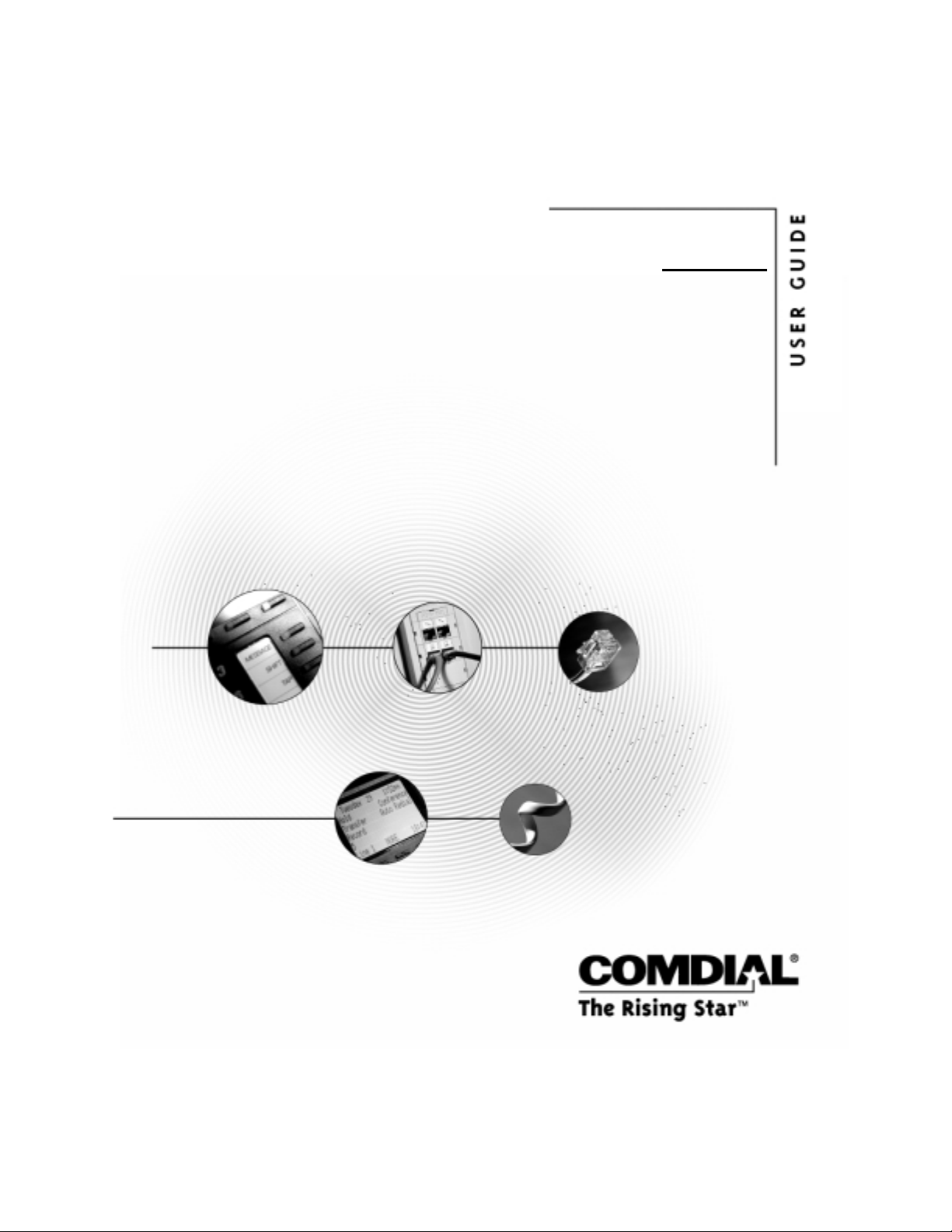
Quick Q
Agent’s User Guide for
the Scout Telephone
GCA70-346.02 11/00
Printed in U.S.A.
Page 2
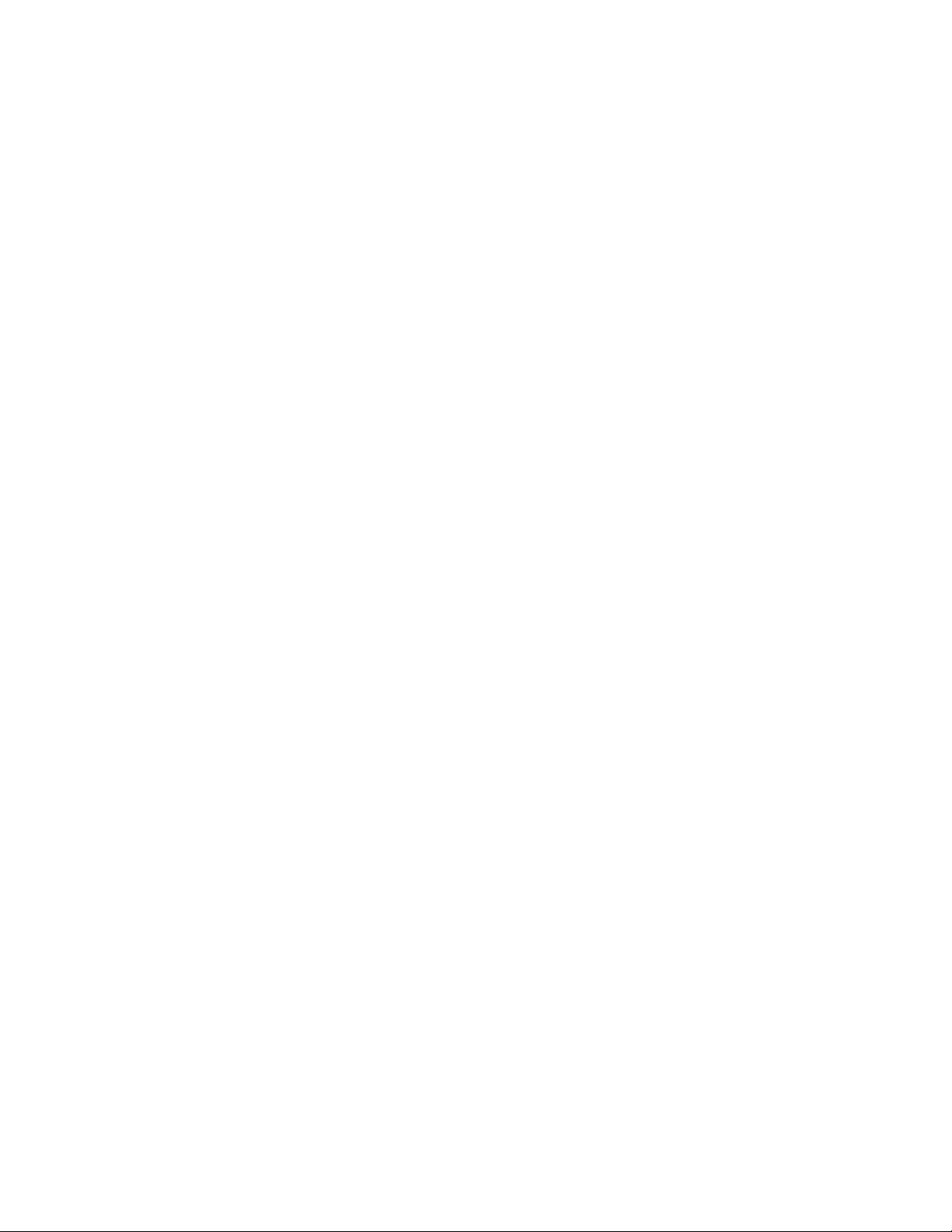
Comdial® strives to design the features in our communications
systems to be fully interactive with one another. However, this is not
always possible, as the combinations of accessories and features are
too varied and extensive to insure total feature compatibility.
Accordingly, some features identified in this publication will not
operate if some other feature is activated.
Comdial® disclaims all liability relating to feature non-compatibility
or associated in any way with problems which may be encountered by
incompatible features. Notwithstanding anything contained in this
publication to the contrary, Comdial makes no representation herein
as to the compatibility of features.
Page 3
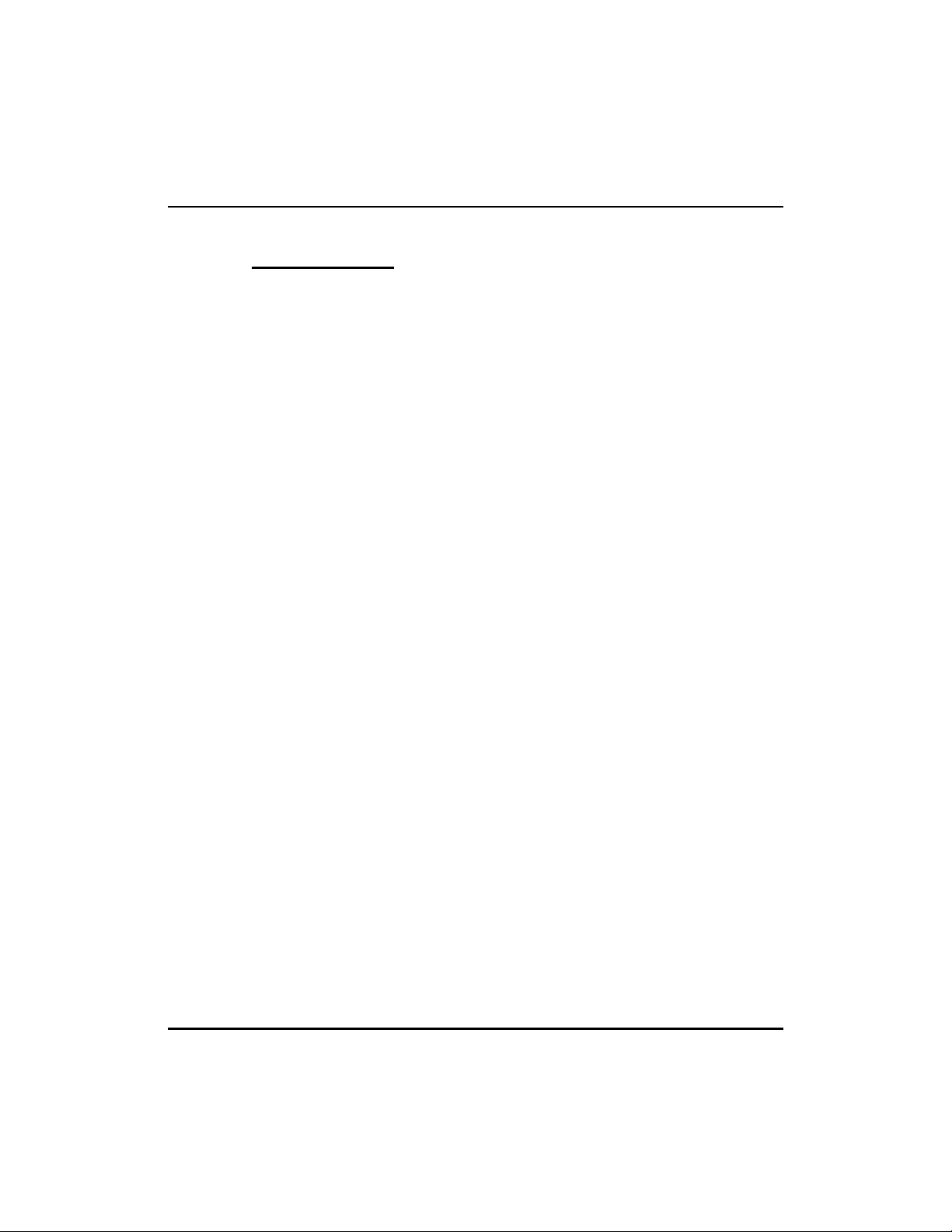
QuickQ GCA70-346
Contents
The Scout Telephone for Agents .................1
Description of the Display (Idle Display)...........2
Interaction with FXS/DXP ......................3
Signing-in to QuickQ...........................4
Receiving An ACD Call.........................6
Transferring An ACD Call ......................7
Requesting Help...............................8
Wrap-up: Disconnecting from a Call ............10
Placing Outgoing Calls ........................11
Assigning an Account Code ....................11
Alarm Condition .............................12
Things to Remember ..........................13
Log-in Procedure .............................14
Log-in for Multiple Groups ....................15
Signing-in to QuickQ..........................16
Agent’s User Guide for the Scout Telephone i
Page 4

GCA70-346 QuickQ
Notes
ii Agent’s User Guide for the Scout Telephone
Page 5
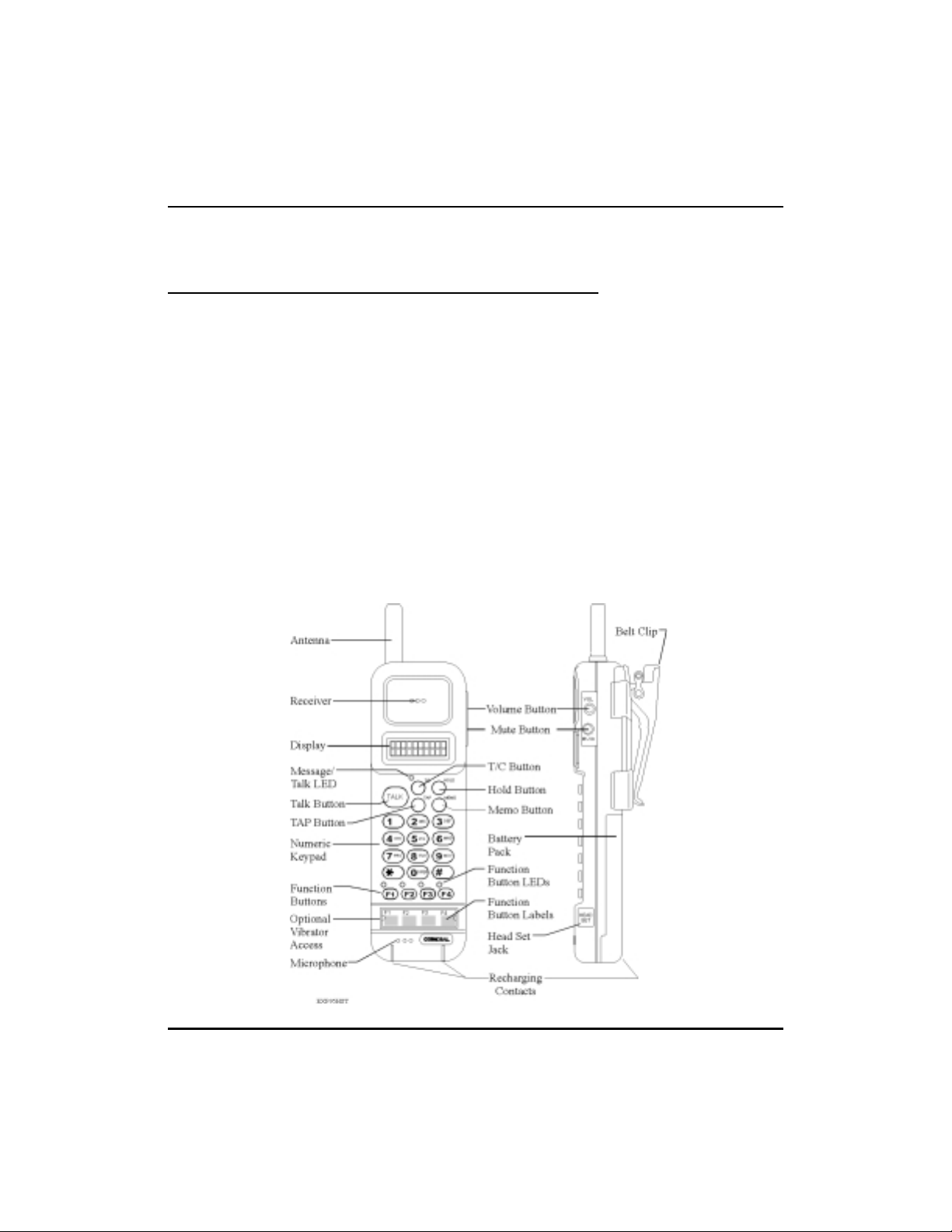
QuickQ GCA70-346
The Scout Telephone for Agents
QuickQ versions using software release 3.0 (or later) allow the
•
use of up to nine Scout digital wireless telephones. Using these
telephones provides users with maximum freedom to move about
within the call center.
The F1 button should be programmed as the OAI button (labeled
•
ACD) on your Scout telephone. This button enables you to sign
into QuickQ. Buttons F2, F3, and F4 should be programmed to
function the same as the three interactive buttons on the propri
etary 12-button and 24-button telephones while QuickQ is active.
• All displays shown in this guide are as seen on the 20-character
(10 characters x two lines) Scout display.
-
Agent’s User Guide for the Scout Telephone 1
Page 6
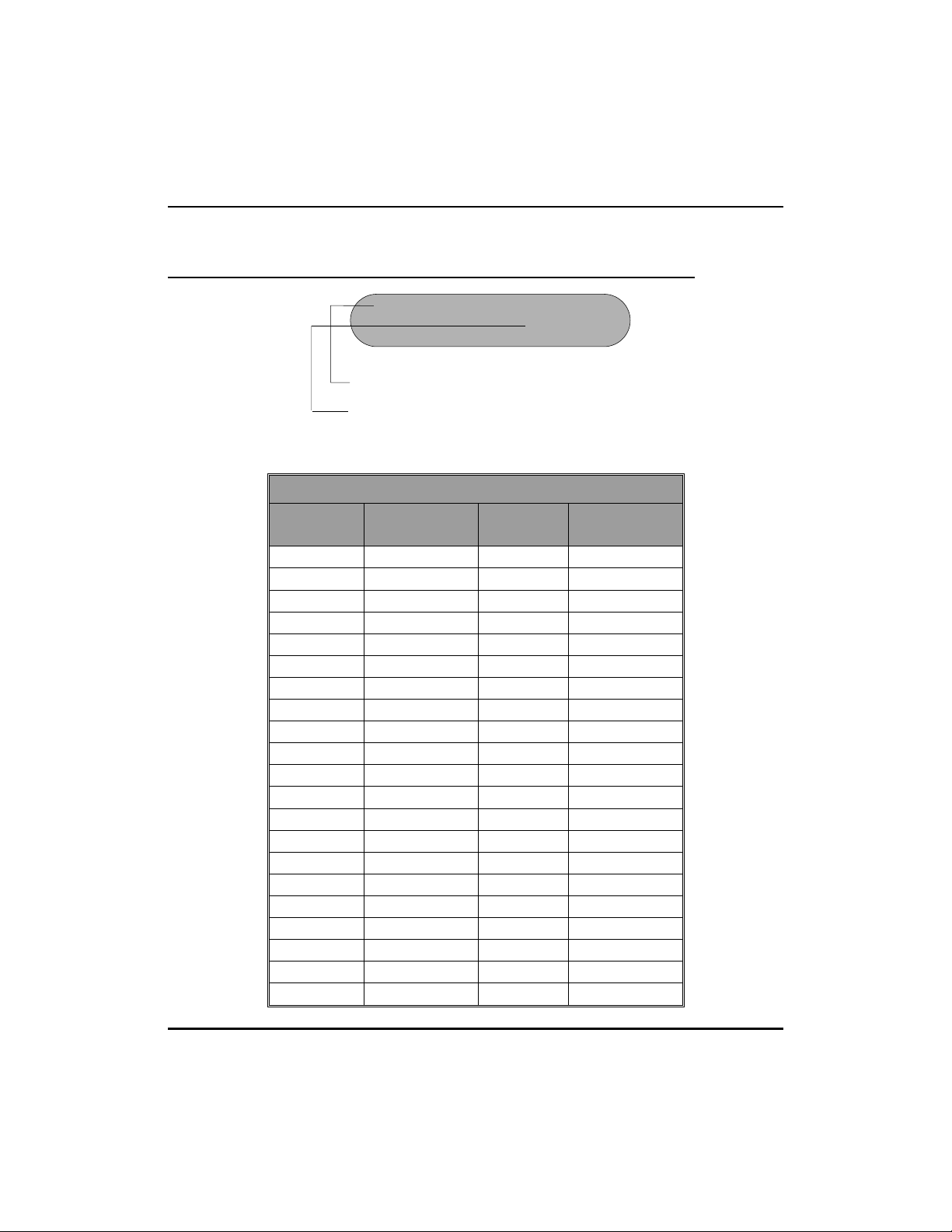
GCA70-346 QuickQ
Description of the Display (Idle Display)
Quick Q Group 01
ByHpLg
This line indicates your present status.
This line indicates the function of the interactive
buttons. Please refer to the table below for the
interactive button definitions.
Scout Interactive Button Definitions
Scout
Display
Ab ABORT Ok OK
Ac ACC (account) Ot OUT
Ag AGENT Py PLAY
Al ALL Qt QUIT
As ANSWER Rd READY
By BUSY Rc RECORD
Cf CONF Rj REJECT
Cn CANCEL Rs RELEASE
Cr CLEAR Rp REPORT
Dy DAY Rt RETRY
Ex EXIT Rn RETURN
Hp HELP Sn SCAN
Hd HOLD Se SELECT
In IN Sk SKIP
Lg LOG Sp SPEC’L (special)
Lg LOGOUT St STOP
Mn MENU Tr TRANS (transfer)
Md MODE Vc VOICE
Ms MSG (message) Wp WRAPUP
Nt NIGHT Ys YES
No NO
Standard
Display
Scout
Display
Standard
Display
2 Agent’s User Guide for the Scout Telephone
Page 7

QuickQ GCA70-346
Interaction with FXS/DXP
To access FXS/DXP features, press the ACD button to exit
•
QuickQ, if enabled. Then, press F4 (intercom) followed by the
desired feature code.
Your telephone will respond normally when you access
•
FXS/DXP features. During FXS/DXP feature operation, QuickQ
will be suspended. This is indicated by a flashing red light above
the ACD button. After completing the DXP feature, press the
ACD button to resume ACD operation.
• Do Not Disturb prevents your phone from ringing on non-ACD
calls; that is, intercom calls and personal calls.
• Call Forward forwards non-ACD calls only; that is, intercom
calls and personal calls.
Agent’s User Guide for the Scout Telephone 3
Page 8

GCA70-346 QuickQ
Signing-in to QuickQ
Press the ACD (F1) button (OAI button).
•
Welcome -> QuickQ
After 2 seconds
Agt ID:
Rt Qt
• Use the keypad to enter your ID number. Press the Rt (retry)
Interactive button if you enter an incorrect digit.
Valid Agent ID
Password:
Rt Qt
•
Enter your password digits.
Valid Password
QQ Group 01
ByHpLg
4 Agent’s User Guide for the Scout Telephone
Page 9

QuickQ GCA70-346
The above display indicates you are now signed in as an ACD
•
agent, ready to accept incoming calls. If it is necessary for you to
leave your desk, press the By (busy) interactive button. This will
prevent the ACD from sending calls to you when you are unable
to answer.
Pressing Busy
Busy
CnHpLg
The system will automatically set your telephone to Busy under
•
the following conditions:
• if you do not answer an ACD call sent to you
• if you place or answer an internal call
• if you answer a transferred call
• if you place an outgoing call during the wrap-up time
Agent’s User Guide for the Scout Telephone 5
Page 10

GCA70-346 QuickQ
Receiving An ACD Call
When an ACD call is directed to you, your telephone will ring
•
and the display will indicate the following:
Group 01
The group is identified on the display.
After 2 seconds
Wt > T
The time the call has waited is displayed.
By
MsRpAg
• If you do not answer this call within the programmed redirect
threshold time, the call will automatically go to another agent.
When the call is redirected, the ACD will automatically make
your telephone busy.
• If you are unable to take this call, press the By (busy) interactive
button, the system will redirect the call to another idle agent. If
there are no available agents, your display will indicate “All
Agents Busy”. You must then answer to avoid losing the call.
•
To answer the call, lift the Handset; or if using a headset, press
TALK.
Call Answered
LinNameSupp
AcWpHp
•
During your conversation, the above display remains on your
telephone.
6 Agent’s User Guide for the Scout Telephone
Page 11

QuickQ GCA70-346
Transferring An ACD Call
When transferring a call, be aware that you are responsible for the
•
transferred call until the intended party answers the call.
Line Name Supp 901
AcWpHp
• To transfer a call, press the T/C button.
• Announce the call to the intended party (paging may be helpful
for this).
Line Name Supp 901
AcWpHp
• Press the Wp (wrap-up) interactive button to disconnect from that
call. Your display will enter the WRAP-UP mode (refer to page
10).
•
If the transferred call is not answered, the call will automatically
recall to your telephone (regardless of your activity).
Agent’s User Guide for the Scout Telephone 7
Page 12
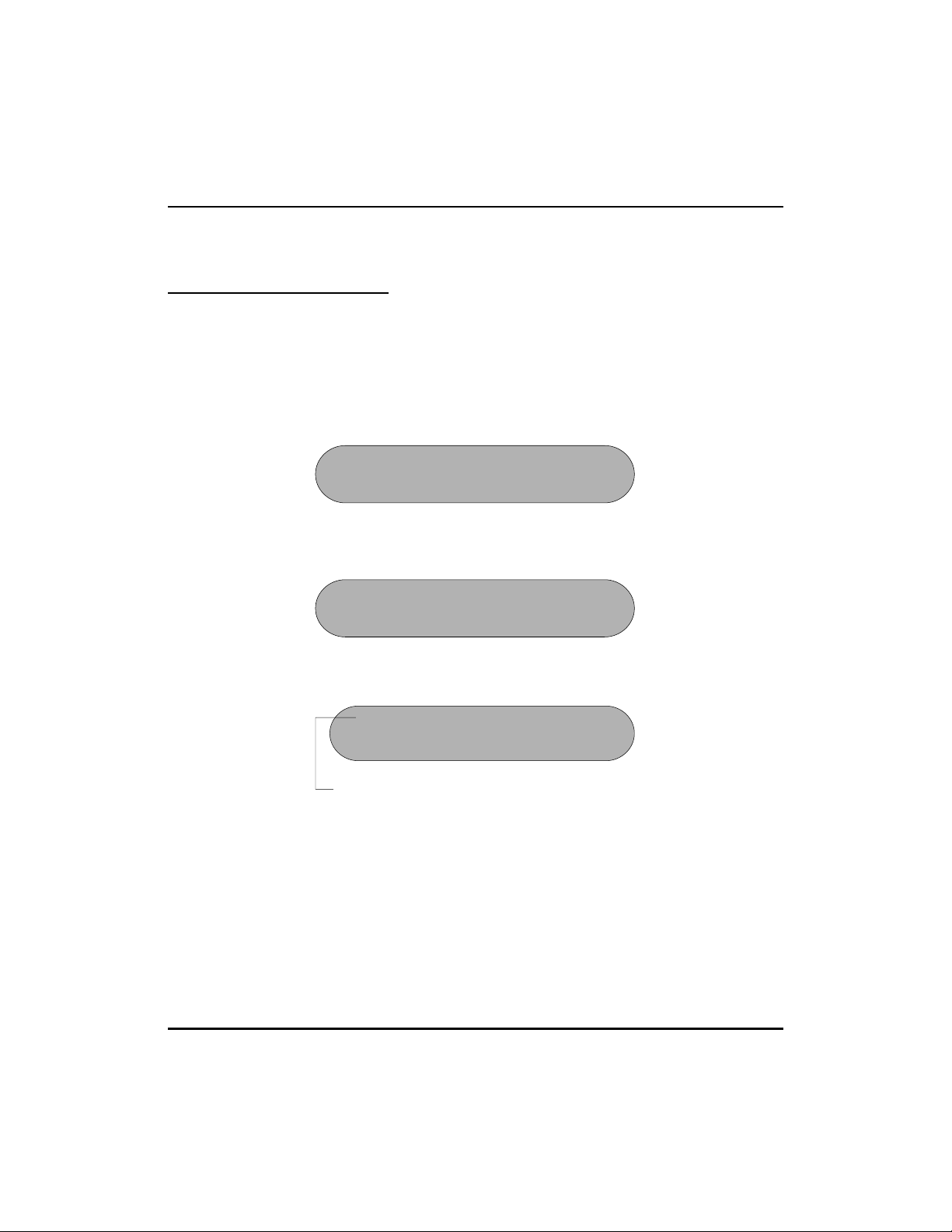
GCA70-346 QuickQ
Requesting Help
The Help function calls the supervisor without interrupting your
•
present conversation.
During your conversation, press the HELP interactive button.
•
Reqt Help!
Cn
When the supervisor responds to your request:
Super Redy
Cf Hd
After 2 seconds.
Supp 901
Cf Hd
Supervisor’s Name.
•
You now have the option to add the supervisor to your conversa
tion (CONFerence) or to place the caller on HOLD while you
discuss the situation with your supervisor.
-
8 Agent’s User Guide for the Scout Telephone
Page 13

QuickQ GCA70-346
Selecting Conferencing During Help
After requesting HELP, press the CONF interactive button to
•
conference the supervisor, the caller and yourself.
LinName Supp 901
Rs Tr
Supervisor’s Name
• The top line of the display identifies the line and supervisor, indi-
cating a conference. Press the RELEASE interactive button to
drop the supervisor from the call. Press the TRANS interactive
button to send this call to the supervisor.
Selecting Hold During Help
• Press the Hp (hold) Interactive button.
LinName Held!
CfRtTr
•
This action places the caller on hold and connects you directly
with your supervisor.
Cf (conference)
Rt (return)
Tr (transfer)
Connects the supervisor, caller, and yourself.
Return to the caller and release the supervisor.
Transfer the caller to the supervisor and
disconnect yourself.
Agent’s User Guide for the Scout Telephone 9
Page 14

GCA70-346 QuickQ
d
Wrap-up: Disconnecting from a Call
To complete a call, hang up the receiver. The system provides a
•
preprogrammed wrap-up time to allow you to complete any after
call work. During the wrap-up time, no calls will be directed to
you.
Total Call
Waiting
Wrp-up 000s
After 2 seconds
Wt: 12 >T:03
Total Call Waiting
RdAcBy
RdAcBy
Calls Beyon
Alarm
• The display indicates the number of calls holding and the number
of calls waiting longer than the programmed acceptable time
(alarm threshold).
• After the wrap-up time has expired, your telephone will return to
the IDLE display.
•
You can bypass the wrap-up time by pressing the READY inter
active button, or you can select the BUSY interactive button
during the wrap-up time, should you require more time or need to
leave your desk.
-
10 Agent’s User Guide for the Scout Telephone
Page 15

QuickQ GCA70-346
Placing Outgoing Calls
Select an outgoing line.
•
Outgoing
Ac Wp Hp
Number dialed is displayed.
Assigning an Account Code
• To assign an account code to a call, press the Ac (account) Inter-
active button during or after the call. Account codes must be
preset by the supervisor and can be used on both incoming and
outgoing calls.
LinName Supp 901
Ac Wp Hp
WrpUp : 000s
RdAcBy
Acc Cd: ______
Rt Ex
Agent’s User Guide for the Scout Telephone 11
Page 16
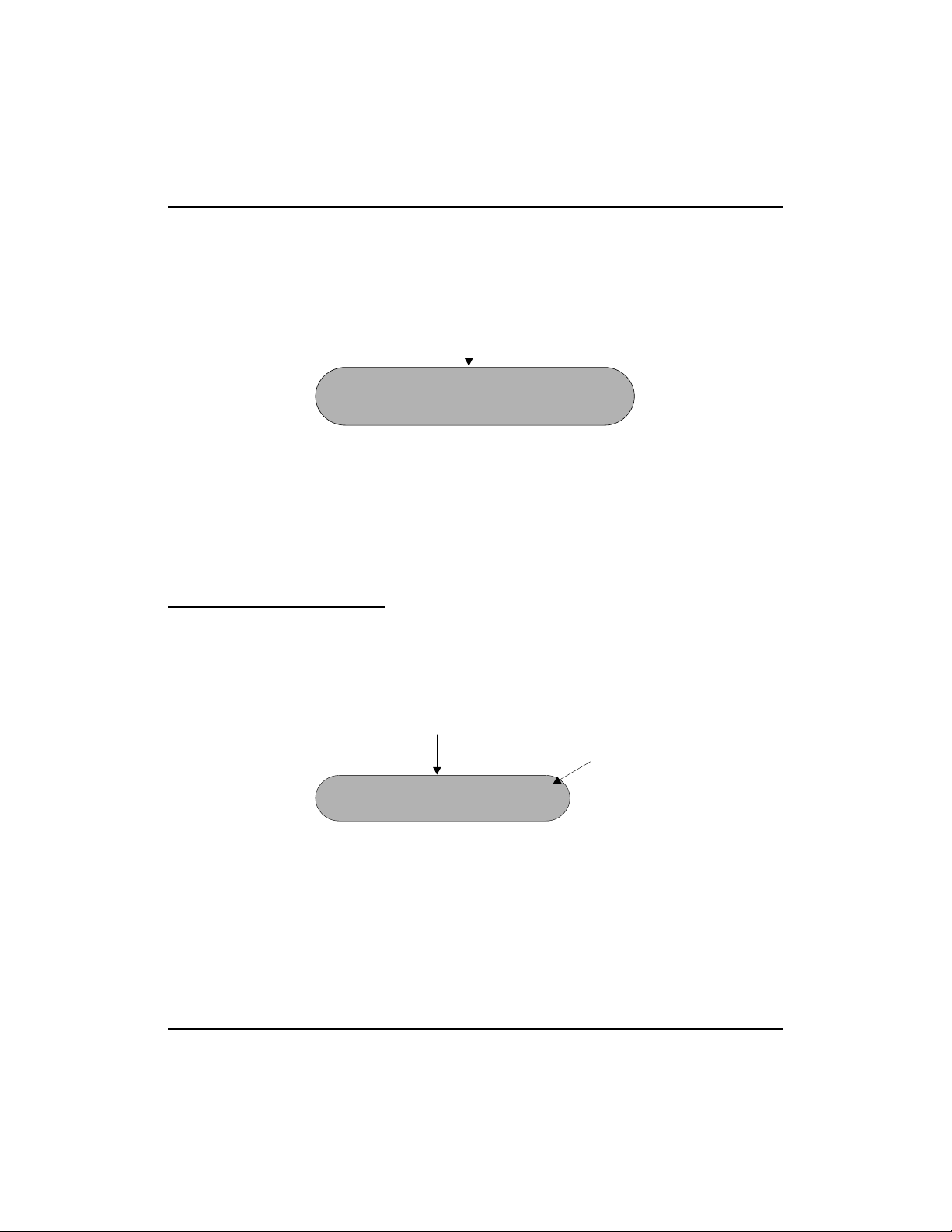
GCA70-346 QuickQ
Enter through the key pad the Account Code; should you enter an
•
incorrect digit, press the Rt (retry) interactive button.
Valid Account Code
Acc Desc
Rt Ok
If correct, press the Ok interactive button to return to the previous
•
state.
• Calls can have more than one account code. To enter additional
codes, repeat above exercise for each.
Alarm Condition
• An alarm tone sounds on your telephone when waiting calls have
exceeded the time on hold set by your supervisor.
Alarm
Display
Wt >T:
XX XX XX
•
This alarm will sound regardless of your activity (idle, busy, or
on a call).
12 Agent’s User Guide for the Scout Telephone
Page 17

QuickQ GCA70-346
Things to Remember
If your display is blank, your telephone is either not logged-in or
•
QuickQ is suspended. Press the ACD button to resume.
QuickQ will automatically make your telephone Busy if you miss
•
an ACD call.
QuickQ will temporarily make your telephone Busy if you:
•
answer a transferred call
•
• retrieve a parked call
• answer or place an intercom call
• answer or place a non-ACD call
When you complete either of the above actions, the system will
automatically return you to your previous state.
• Log out if you are leaving for the day.
•
You cannot log out if you are the last agent in the group. At the
preset closing time, the system will automatically log you out.
•
Remember to make your telephone Busy if you are leaving your
desk or unable to answer ACD calls.
Agent’s User Guide for the Scout Telephone 13
Page 18

GCA70-346 QuickQ
Log-in Procedure
Welcome to Quick Q
Agt ID:
Rt Qt
Paswrd:
Rt Qt
Quick Q: Group 01
By Hp Lg
Busy
Cn Hp Lg
Log Procedure
In Cn Ot
Return to DXP/FXS
QuickQ Group 01
ByHpLg
14 Agent’s User Guide for the Scout Telephone
Page 19

QuickQ GCA70-346
Log-in for Multiple Groups
Group01?
In stock Al
QuickQ Group 01
ByHpLg
NOTE: Each group that you belong to is displayed in the
order of your priority in each one. For example, if you
belong to three groups (1, 2, and 3) and your priority is
highest in group 3, Group 3 is displayed first.
Agent’s User Guide for the Scout Telephone 15
Page 20
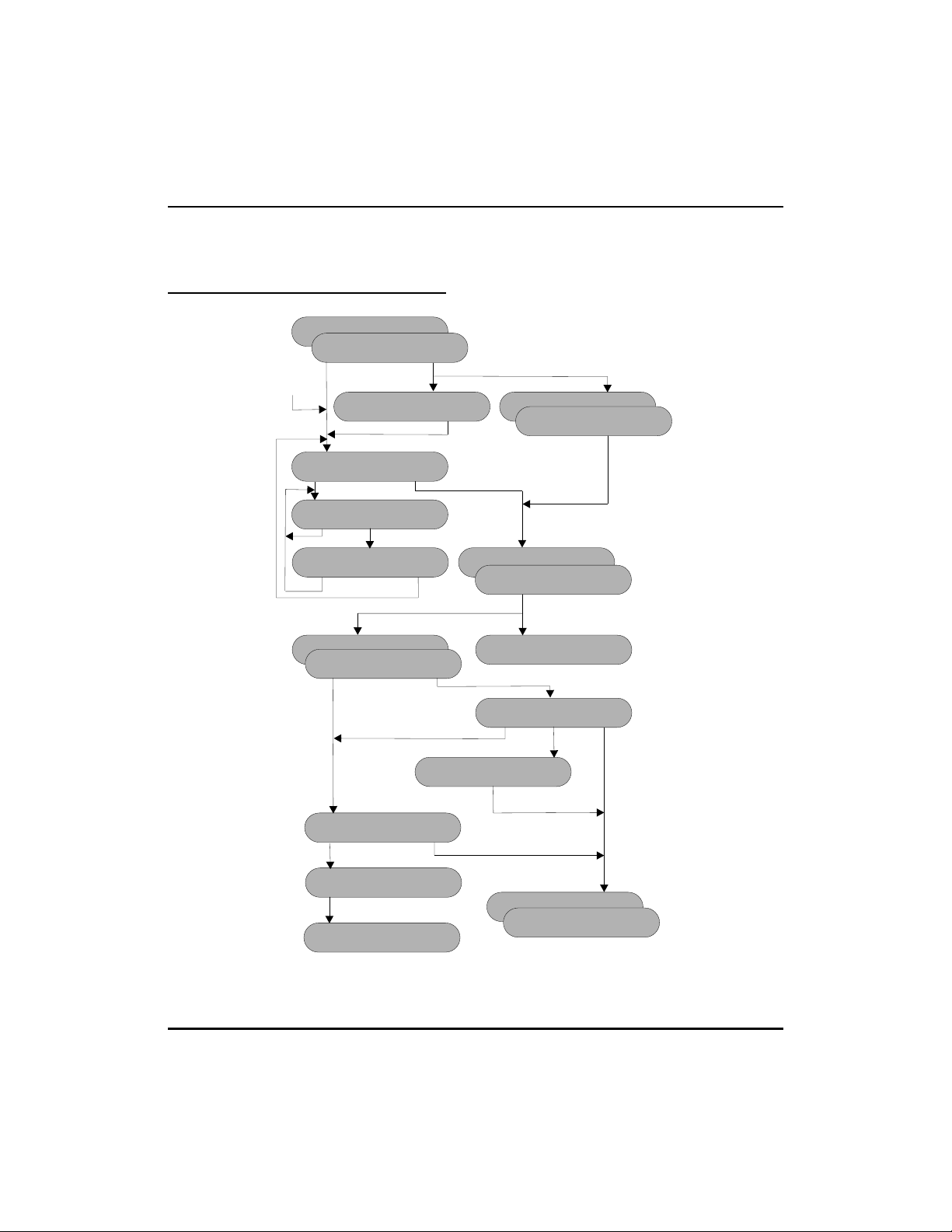
GCA70-346 QuickQ
Signing-in to QuickQ
Group 01
Group 01
OUTGOING
CALL
All Agents Busy!
LinName Supp 901
Ac Wp Hp
Acc Cd: ___
Rt Et
By
By
Redirected
Busy
Cn Hp Lg
Rt Ok
Super Ready! Super Busy!
Supp 901
Cf Hd
LinName Supp
Rs Tr
Release Supp 902
Ys No
LinName Supp
Ac Wp Hp
Reqt Help!Acc Desc
Call Super 01
Rt Cn
LinName Held!
Cf Rn Tr
LinName Supp 901
Ac Wp Hp
Disconnect Caller
WrpUp: 00 seconds
Wt: >T:
Rd Ac By
Cn
16 Agent’s User Guide for the Scout Telephone
Page 21

QuickQ GCA70-346
This manual has been developed by Comdial Corporation (the
“Company”) and is intended for the use of its customers and
service personnel. The information in this manual is subject to
change without notice. While every effort has been made to
eliminate errors, the Company disclaims liability for any
difficulties arising from the interpretation of the information
contained herein.
The information contained herein does not purport to cover all
details or variations in equipment or to provide for every
possible contingency to be met in connection with installation,
operation, or maintenance. Should further information be
desired, or should particular problems arise which are not
covered sufficiently for the purchaser’s purposes, contact
Comdial, Inside Sales Department, P.O. Box 7266, Charlottesville,
Virginia 22906.
Agent’s User Guide for the Scout Telephone 17
Page 22

GCA70-346 QuickQ
GCA70-346.02 11/00
Printed in U.S.A.
18 Agent’s User Guide for the Scout Telephone
