Page 1
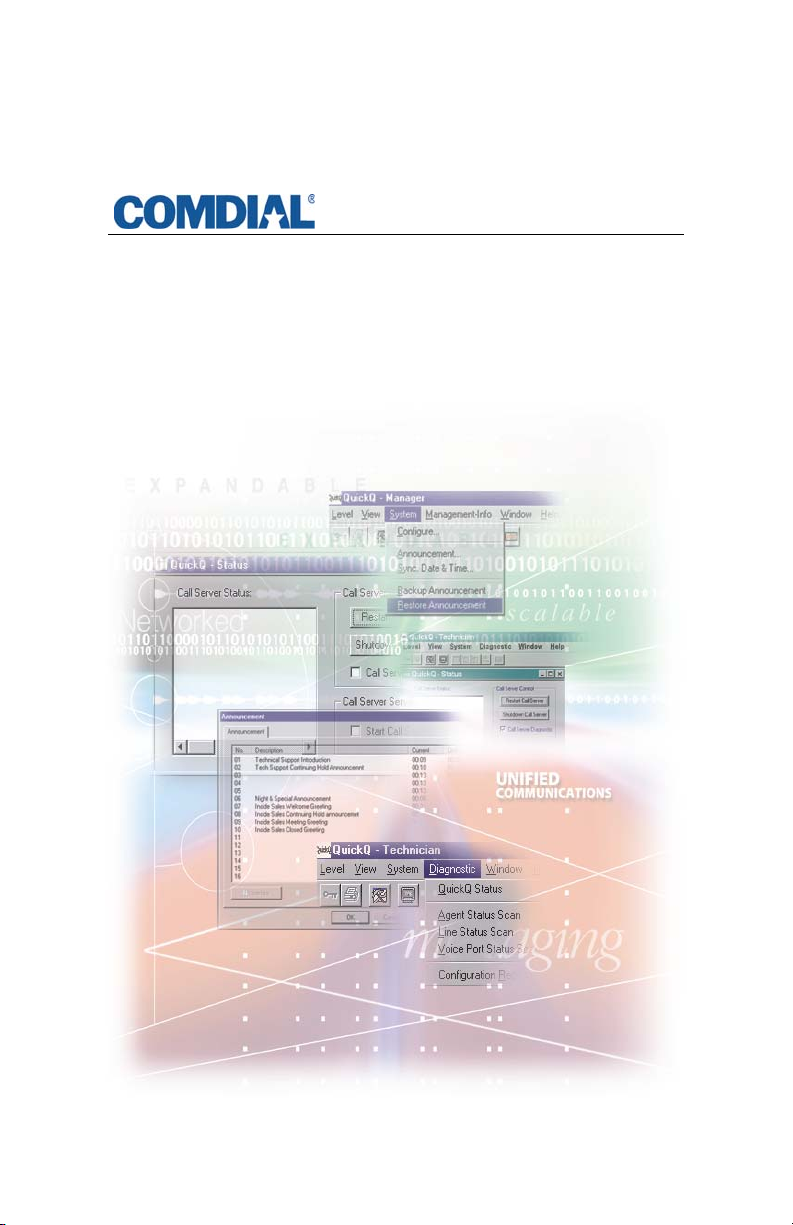
Quick Q
Supervisor’s User Guide
Page 2
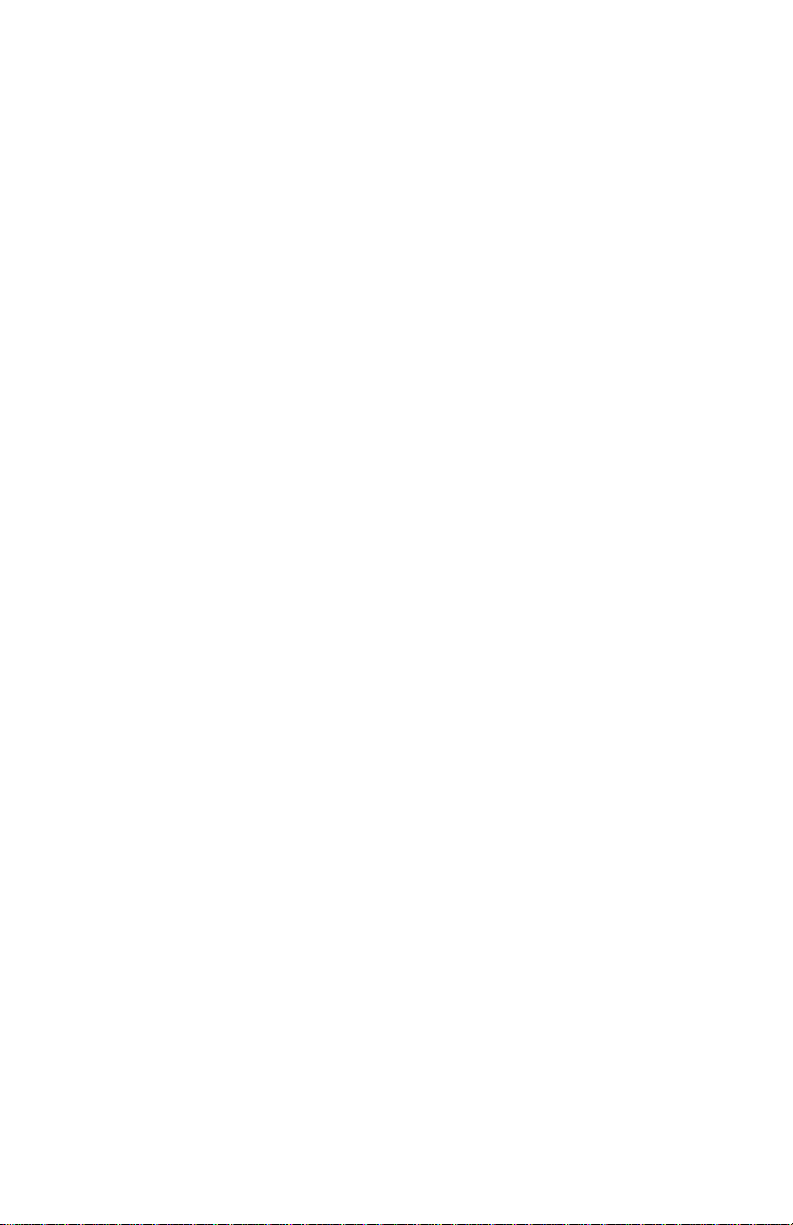
Comdial® strives to design the features in our communications
systems to be fully interactive with one another. However, this is not
always possible, as the combinations of accessories and features are
too varied and extensive to insure total feature compatibility.
Accordingly, some features identified in this publication will not operate
if some other feature is activated. Comdial disclaims all liability relating
to feature non-compatibility or associated in any way with problems
which may be encountered by incompatible features. Notwithstanding
anything contained in this publication to the contrary, Comdial makes
no representation herein as to the compatibility of features.
GCA70-302.05
10/02
Printed in U.S.A.
Page 3
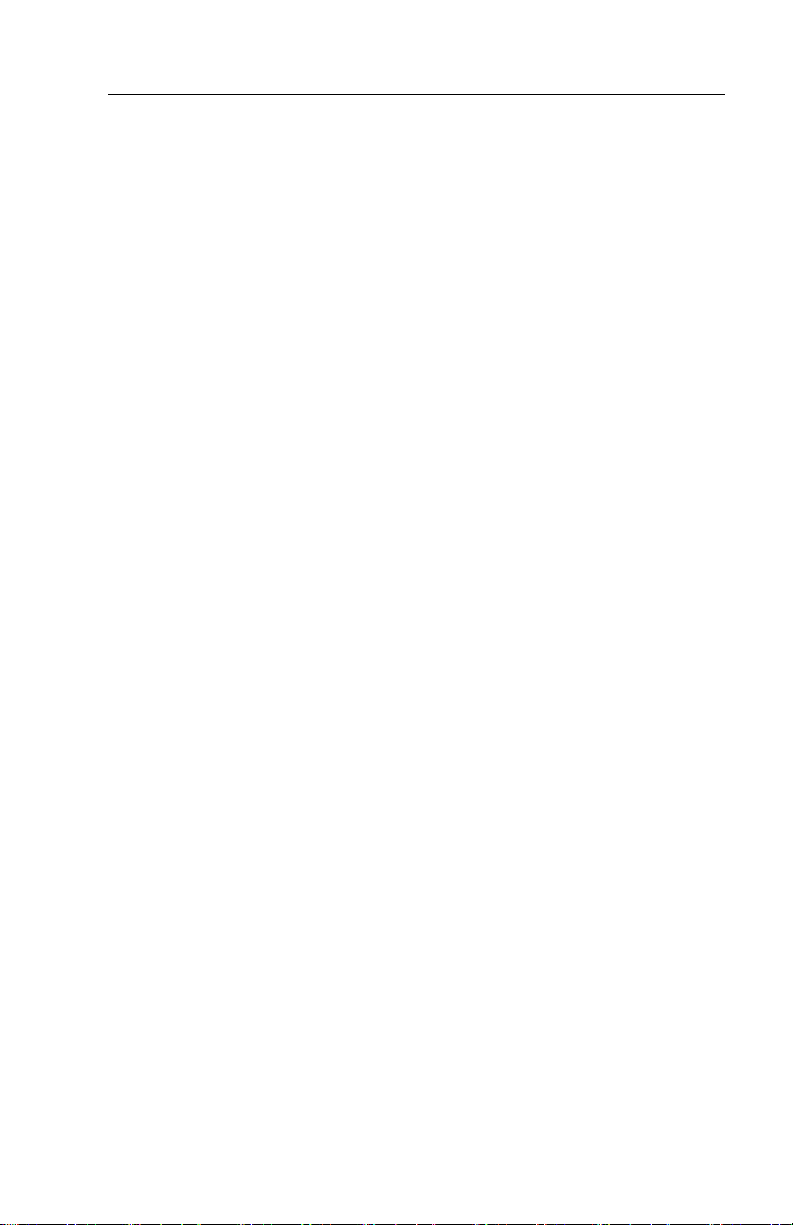
QuickQ Supervisor’s User Guide
TABLE OF CONTENTS
1. The Supervisor Telephone ................................................1
2. The Large Screen Display Telephone ..............................2
3. Description Of The Display (Idle Display) ...................... 3
4. Signing In To QuickQ ........................................................ 3
5. Changing The Mode Of Operation ..................................5
6. Recording Announcements ............................................... 6
7. Reports ................................................................................ 9
8. Monitoring Agents ........................................................... 10
9. Responding To Help ........................................................12
10. Call Processing ............................................................... 14
Receiving ACD Calls....................................................... 14
Using Calling Number ID............................................... 14
Placing Outgoing Calls ................................................... 15
Assigning An Account Code........................................... 15
11. Things To Remember .................................................... 16
12. Log-in Procedure ...........................................................17
13. Responding to Request for Help ................................... 18
14. Supervisor’s Menu ......................................................... 19
i
Page 4
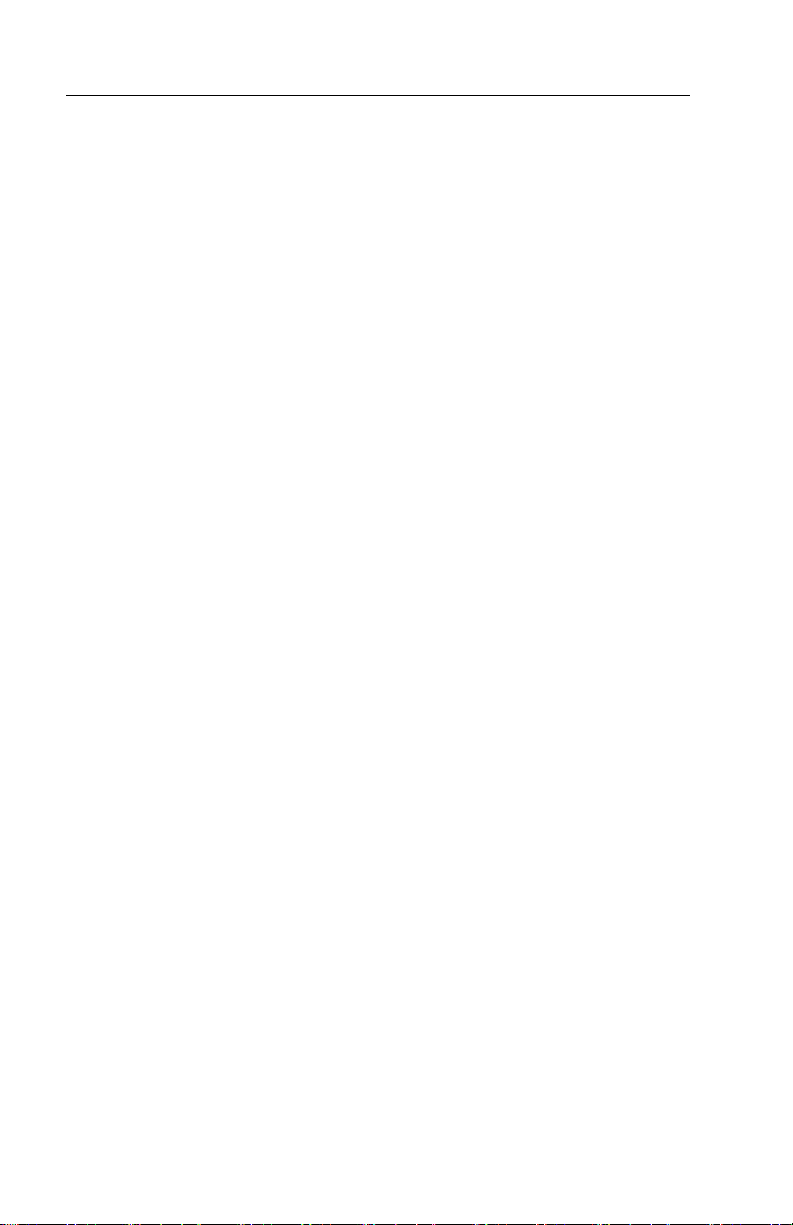
This page intentionally left blank.
Page 5
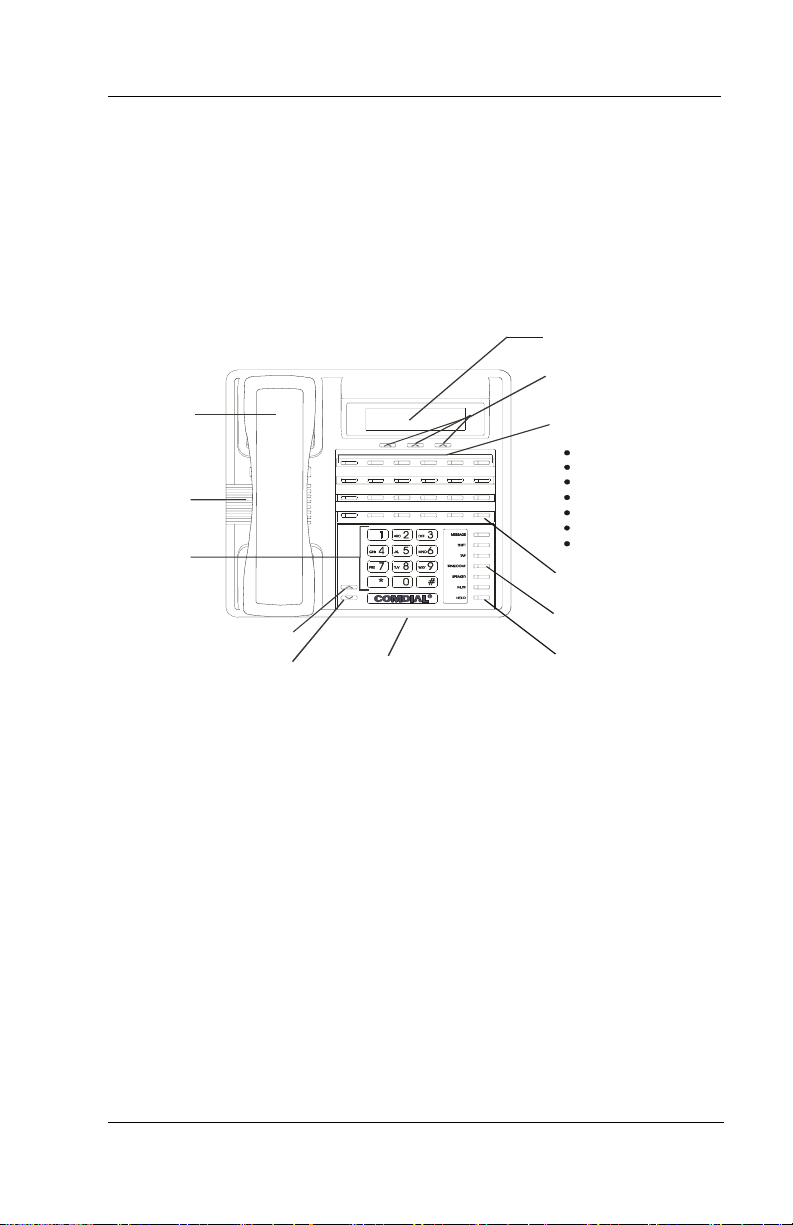
QuickQ Supervisor’s User Guide
1. THE SUPERVISOR TELEPHONE
• The QuickQ is designed to operate with Comdial’s digital LCD
speakerphones. Your telephone technician will program a
QuickQ button on your telephone.
sign into the QuickQ.
Handset
Telephone
Speaker
Dialpad
Vo lu me Up
Volume Down
Microphone Opening
This button enables you to
LCD Alphanumeric
Display
QQSCS
Interactive Buttons
(NOT programmable)
Programmable
Buttons
2 Intercom
QuickQ
Line Group
Headset
Park
Page
Caller ID
R
Intercom Button*
Transfer/Conference
Button*
Hold Button*
* NOTE: These button locations may be reprogrammed by installer.
• You do not need individual telephone lines appearing on your
telephone in order for you to answer calls.
• The following features can be programmed on the
programmable buttons at your telephone:
• Intercom • Page
• QuickQ • Headset
• Line Group • Caller ID
• Park
Oct ‘02 Comdial 1
Page 6
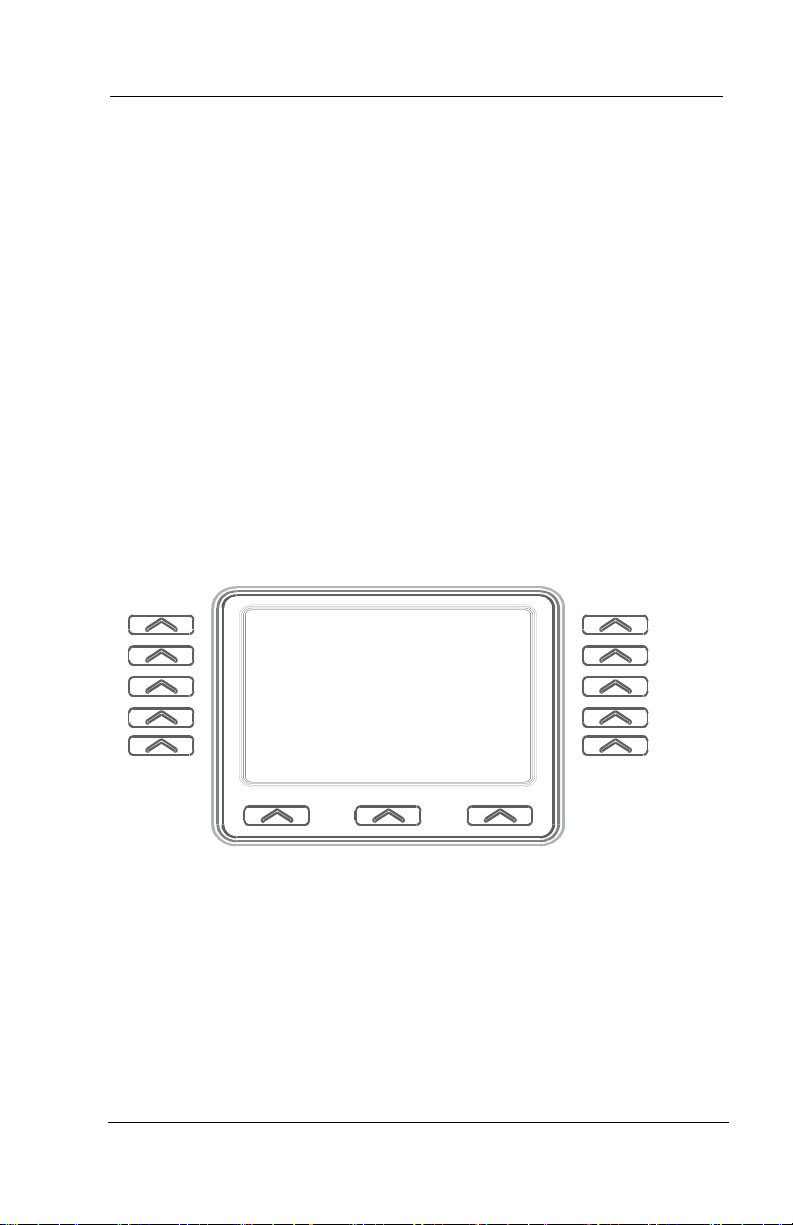
The Large Screen Display Telephone
s
2. THE LARGE SCREEN DISPLAY
TELEPHONE
• This telephone provides a 24-character wide, six line high liquid
crystal display (LCD).
• The large screen display telephone also provides 13 interactive
buttons for use that are under software control (five along each
side of the display and three along the bottom).
• QuickQ uses the top three lines of the display and one button on
each side of the display for special purposes detailed in the
illustrations below.
• Lines five and six of the display and the bottom three buttons
provide the same information as do the telephones that have a
16-character by two line display.
Call Waiting Time
NN MM:SS
GP SELECT NEXT
XXXXXXXXXXXXXXXX
XXXXX
Line 1: Display Title
Line 2: NN = total number of calls waiting in all of this agent’s call groups
MM:SS = amount of time that the longest queued call has been waiting
Line 3: GP SELECT = interactive button for choosing grade of service for
different groups
NEXT = interactive button for switching display screens
Line 4: Blank line
Line 5: ACD Interface Messages
Line 6: ACD Interactive Button
XXXXX XXXXX
CALL.CDR
Figure 2-1 Example of Large Screen Display
2 Comdial Oct ‘02
Page 7
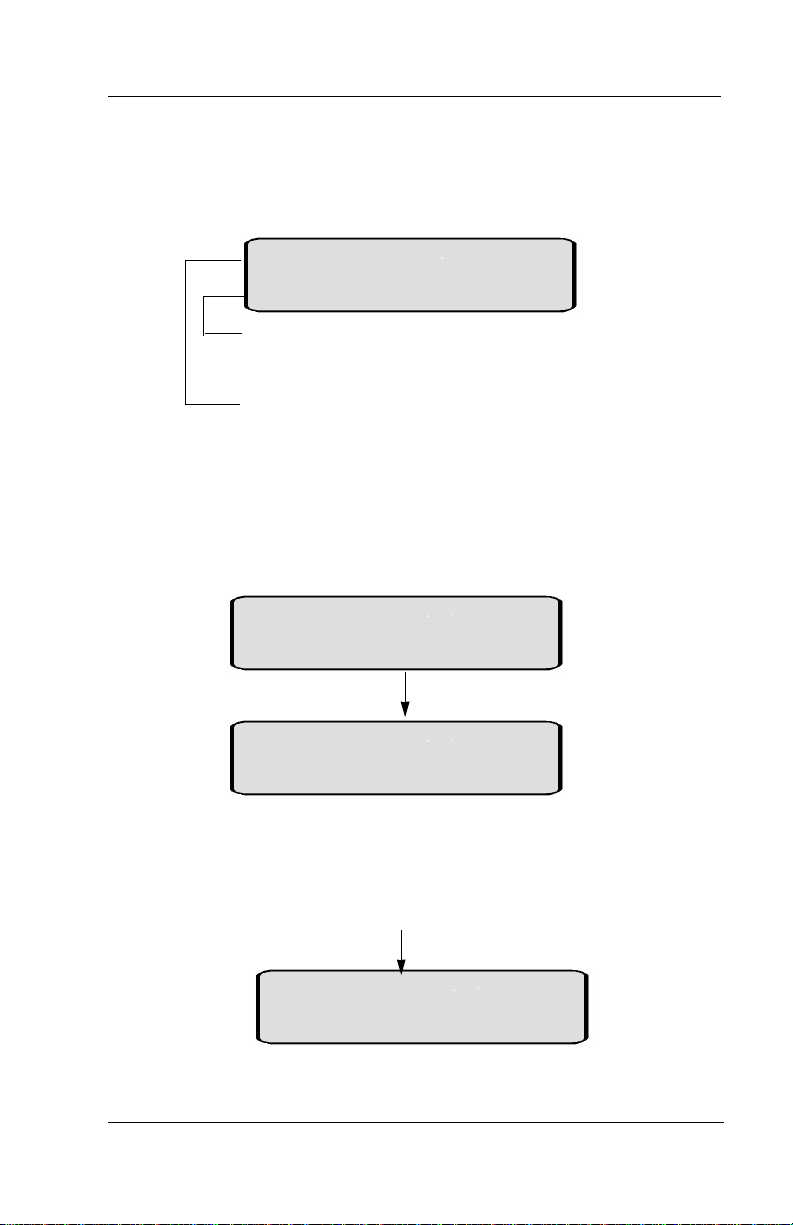
QuickQ Supervisor’s User Guide
3. DESCRIPTION OF THE DISPLAY
(IDLE DISPLAY)
Quick Q Group Name
BUSY HELP LOG
This line indicates the function of the interactive buttons.
This line indicates your present status.
4. SIGNING IN TO QUICKQ
• Press the QuickQ button.
Quick Q Group Name
BUSY HELP LOG
After 2 seconds
Agent ID:
RETRY QUIT
• This display notifies you that your are about to log into QuickQ,
then prompts you to enter your agent ID number.
• Use the keypad to enter your ID number. Press the RETRY
interactive button if you enter an incorrect digit.
Valid Agent ID
Password:
RETRY QUIT
This display prompts you to enter your password.
Oct ‘02 Comdial 3
Page 8
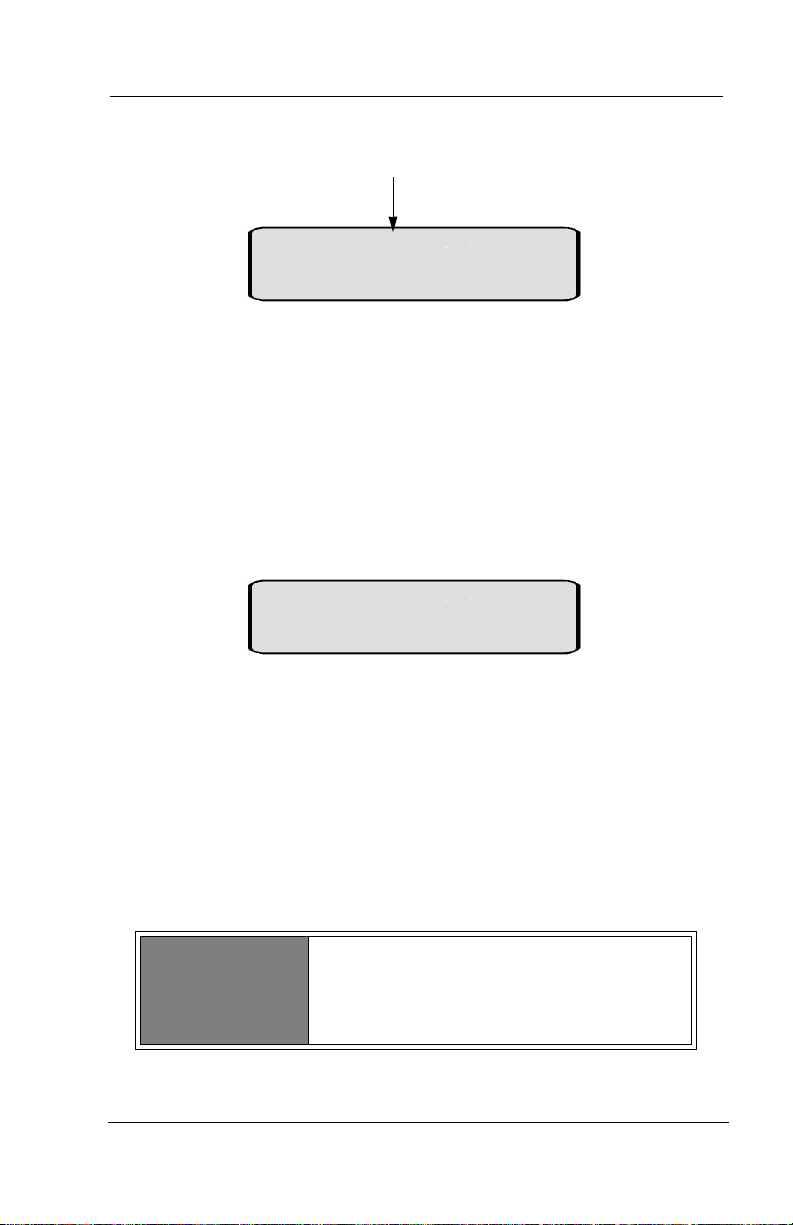
Signing In To QuickQ
• Enter your password digits.
Valid Password
Answer Call?
YES NO
• You will have full access to all supervisor functions, regardless
of whether or not you decide to become part ot the answering
queue.
• If you want to answer ACD calls for your group, press the YES
interactive button. ACD calls will be sent to you according to
the agent availability and your priority level. If you do not want
to be part of the answering group, press the NO interactive
button.
Group 1 :Day
MENU MODE LOG
This display is the idle display. If you are accepting ACD calls, they will
only be sent to you while you are in the idle state.
• The above display indicates you are now signed into Group 1,
and the group is in Day mode. To access the supervisor menu,
press the MENU interactive button. To change the mode of
operation, press the MODE interactive button. To log out of
QuickQ, press the LOG interactive button
• Three modes of operation are available; day, night or special.
Day
Night
Special
4 Comdial Oct ‘02
Day announcements and call routing.
Night announcement and disconnect.
Special announcement and disconnect.
Page 9

QuickQ Supervisor’s User Guide
5. CHANGING THE MODE OF
OPERATION
• The idle display indicates the current mode of operation for the
group.
Group 1 : Day
MENU MODE LOG
This display indicated that group 1 is in day mode .
• To change the mode of operation manually for the group, press
the MODE interactive button.
Group Mode?
DAY NIGHT SPEC’L
• Press the interactive button that corresponds to the desired mode
of operation for your group.
Oct ‘02 Comdial 5
Page 10

Recording Announcements
6. RECORDING ANNOUNCEMENTS
• To record the announcements for your group, press the MENU
interactive button from the idle display.
Waiting: 02 >T:00
Message ReportAgent
This is the supervisor’s menu display. All supervisor features are
accessible through this display
• Press the MSG interactive button. The system will then call the
digital voice announcer to access a voice port.
port is available, the following display is shown.
Time Free: 200 seconds
RETRY CLEAR QUIT
Once a voice
Indicates how much time is currently available for recording
.
After 2 seconds
Message #: ___
RETRY CLEAR QUIT
Clear all messages or choose a specific message to record
6 Comdial Oct ‘02
Page 11

QuickQ Supervisor’s User Guide
• Enter the desired message number.
Message 01: 00 seconds
REC PLAY QUIT
Indicates the current time recorded for this message
• When you are ready to record the announcement, lift the handset
and press the REC interactive button, Wait for the tone, and then
start speaking into the handset. Press the STOP interactive
button when you are finished recording.
Recording Message 01
STOP
Indicates which message you are recording
.
Accept Message?
YES NO PLAY
Allows you to review, reject or access the message recorded.
• To accept the message recorded press YES. You will then return
to the Time free display to allow you to continue recording
additional announcements. If you do not want this message,
press NO. The system will immediately begin recording again.
Oct ‘02 Comdial 7
Page 12

Recording Announcements
• If you want to review the recorded announcement, press the
PLAY interactive button.
Playing Message 01
STOP
Indicates which message is being played.
• Once you press STOP, you will be prompted to accept, reject or
review the message again. Press the appropriate interactive
button.
• To return to the Idle display, press QUIT
• Refrain from recording messages during peak calling periods,
since while you are recording you are using one of the voice
ports. This could result in longer than usual ring delays for
callers.
• If your system is programmed to leave returned numbers in the
redial queue, the display shows a 7 character next to the
returned numbers. To determine who viewed the number and
returned the call, dial the 6 button.
8 Comdial Oct ‘02
Page 13

QuickQ Supervisor’s User Guide
7. REPORTS
• The supervisor can view current reports on answered and
abandoned call statistics. These statistics are based on the line
activity for the group.
• Note: If your group does not have lines assigned to it, this
report will show zeros.
• From the idle display press MENU.
Waiting: 02 >T: 00
RETRY CLEAR AGENT
This display is the supervisor’s menu display.
• This display is the supervisor’s menu display.
• Press the REPORT interactive button.
Ans: 123 Lost: 4
QUIT
Indicates the cumulative answered and lost calls on the group’s lines for
the day.
• Indicates the cumulative answered and lost calls on the group’s
lines for the day.
• To return to the idle display, press QUIT.
Oct ‘02 Comdial 9
Page 14

Monitoring Agents
8. MONITORING AGENTS
• The group supervisor can monitor agent activity and silently
monitor conversation. From the supervisor menu, press the
agent interactive button.
Agent ID:
QUIT
SCAN RETRY
Allows you to select the specific agent you want, or to have the system
select an agent.
• Enter the ID number of the agent you want to monitor, or press
SCAN, and the system will select an agent for you.
Louise: >00:45
SCAN SELECT QUIT
Indicates the selected agent and the time the agent has been in
Louise :Incall
SCAN SELECT QUIT
Shows the current state of the selected agent. This agent
his or her current state.
is on an incoming call.
10 Comdial Oct ‘02
Page 15

QuickQ Supervisor’s User Guide
• Press the SCAN interactive button to view another agent, or
press the QUIT interactive button to enter another agent's ID.
• To silently monitor an agent's conversation, press the SELECT
interactive button. You will then be able to listen to the
conversation without the agent or the caller hearing you.
Monitor: Louise
SCAN QUIT
Indicates which agent’s conversation you are monitoring.
• Indicates which agent’s conversation you are monitoring.
• Press SCAN to have the system select another agent, or press
QUIT to enter another agent's ID. Press QUIT twice to return to
the idle display.
Oct ‘02 Comdial 11
Page 16

Responding To Help
9. RESPONDING TO HELP
Note: You must be in the Idle state (see display below) to be available
to your agents for help.
Group 1 :Day
MENU MODE QUIT
Indicates Idle state with group 1 in the day mode
• When an agent in your group requests help, your telephone will
beep and this display will appear.
Request for Help
ANSWER REJECT
Indicates an agent is requesting your assistance.
Louise Calling!
ANSWER REJECT
Indicates the name of the agent requesting help.
• To reject the call for help, press the REJECT interactive button.
The agent will be notified that you are unavailable.
12 Comdial Oct ‘02
Page 17

QuickQ Supervisor’s User Guide
• To answer, press the ANSWER interactive button. The system
will then call the agent.
Calling Louise
CANCEL
Indicates the name of the agent requesting help.
• When the agent answers, you will either be connected to the
agent and the caller, or just the agent (at the agent's discretion).
The agent has the option to transfer the call to you, or
disconnect you from the conversation. While connected to this
call, your display will be as follows.
Louise
Louise Line 10
Indicates the name of the agent requesting help.
• To disconnect from the conversation, press QUIT.
Oct ‘02 Comdial 13
Page 18

Call Processing
10. CALL PROCESSING
10.1 Receiving ACD Calls
• When you sign into the QuickQ, you can choose to accept ACD
calls, but you cannot transfer a call into any ACD queue.
However, you can transfer a call to any individual agent using
the agent's intercom number. Please refer to the Agent's User
Guide for details on receiving ACD calls.
10.2 Using Calling Number ID
• When your system has been configured for using Calling
Number ID, also known as Automatic Number Identification
(ANI), the caller's number will flash in the lower portion of the
display.
Caller’s
Number
Caller’s Number
• If you answer the call, the number appears in the upper half of
the display.
Caller’s Number
14 Comdial Oct ‘02
Flashes
Page 19

QuickQ Supervisor’s User Guide
• The system stores numbers that ring on your line but receive no
answer. If the call has been returned by someone else, dialing
the 6 key reveals who returned the call. Everyone sharing your
line can scroll through the stored numbers and choose which
calls to return.
• While ring-no answer numbers are stored on your system, your
programmed CID button will flash. Press this button to see the
calling number, date, and time the call came in. The most recent
call appears first in the list. To see the next most recent call,
press your CID button again.
• To dial one of the numbers stored in the redial queue, press the
programmed SAVED NUMBER REDIAL button and the
system will automatically redial the number displayed.
• If your system is programmed to leave returned numbers in the
redial queue, the display shows a 6 character next to the
returned numbers. To determine who viewed the number and
returned the call, dial the 6 button.
10.3 Placing Outgoing Calls
• Select an outgoing line and dial the number. Please refer to the
Agent's User Guide for details on placing outgoing calls.
10.4 Assigning An Account Code
• Account codes can be assigned to both incoming and outgoing
calls. Multiple account codes can be given to individual calls.
Please refer to the Agent's User Guide for details on assigning
account codes.
Oct ‘02 Comdial 15
Page 20

Things To Remember
11. THINGS TO REMEMBER
• If your display is showing the time and date, your telephone is
either not logged-in or the QuickQ is suspended. Press the
QuickQ button to resume.
• The agent cannot log out if he or she is the last one in the group
to answer. To log out after answering last, the agent must
change the mode of operation to Night or Special and then log
out.
• If you choose to accept ACD calls, be sure to log out or press the
menu interactive button to make your station busy when you
leave your desk or when you are unable to answer ACD calls.
16 Comdial Oct ‘02
Page 21

QuickQ Supervisor’s User Guide
12. LOG-IN PROCEDURE
Group Mode?
Welcome-------> QuickQ
DAY NIGHT SPEC’L
DAY NIGHT SPEC’L
Agent ID:
RETRY QUIT
Password:___
RETRY QUIT
Answer Call?
YES NO
Group 1 : Day
MENU MODE LOG
Group Mode?
DAY NIGHT SPEC’L
Exit from QuickQ?
YES NO
DATE TIME
OPTIONS
Oct ‘02 Comdial 17
Page 22

Responding to Request for Help
13. RESPONDING TO REQUEST
FOR HELP
Request for Help
Louise Calling!
ANSWER REJECT
Calling Louise
CANCEL
Louise Line 10
QUIT
Group 1 : Day
MENU MODE LOG
18 Comdial Oct ‘02
Page 23

QuickQ Supervisor’s User Guide
14. SUPERVISOR’S MENU
GROUP 01 DAY
MENU MODE LOG
WT: >T
MESSAGE REPORT AGENT
WT: >T
MESSAGE REPORT AGENT
MSG #:
RETRY CLEAR QUIT
MSG 01 : 000S
RECORD PLAY QUIT
PLAY MSG 01
RECORD MSG
01 STOP
ACCEPT MSG?
YES NO PLAY
MSG #:
RETRY CLEAR QUIT
CLEAR MSGS
YES NO
MESSAGES CLEAR
MESSAGE QUIT
STOP
AGENT ID: ___
SCAN RETRY QUIT
AGNT:
SCAN SELECT QUIT
MESSAGES CLEAR
MESSAGE QUIT
AGNT: 101 00
SCAN SELECT QUIT
GROUP 01 DAY
MENU MODE LOG
Oct ‘02 Comdial 19
Page 24

Supervisor’s Menu
Notes:
20 Comdial Oct ‘02
Page 25

This manual has been developed by Comdial Corporation (the
“Company”) and is intended for the use of its customers and service
personnel. The information in this manual is subject to change
without notice. While every effort has been made to eliminate errors,
the Company disclaims liability for any difficulties arising from the
interpretation of the information contained herein.
The information contained herein does not purport to cover all details
or variations in equipment or to provide for every possible contin
gency to be met in connection with installation, operation, or maintenance. Should further information be desired, or should particular
problems arise which are not covered sufficiently for the purchaser’s
purposes, contact Comdial, Inside Sales Department, Sarasota,
Florida 34232.
-
Page 26

GCA70-302.05
10/02
Printed in U.S.A.
