Page 1

Scout II User’s Guide
(for FX, DXP, DXP Plus Systems)
Page 2
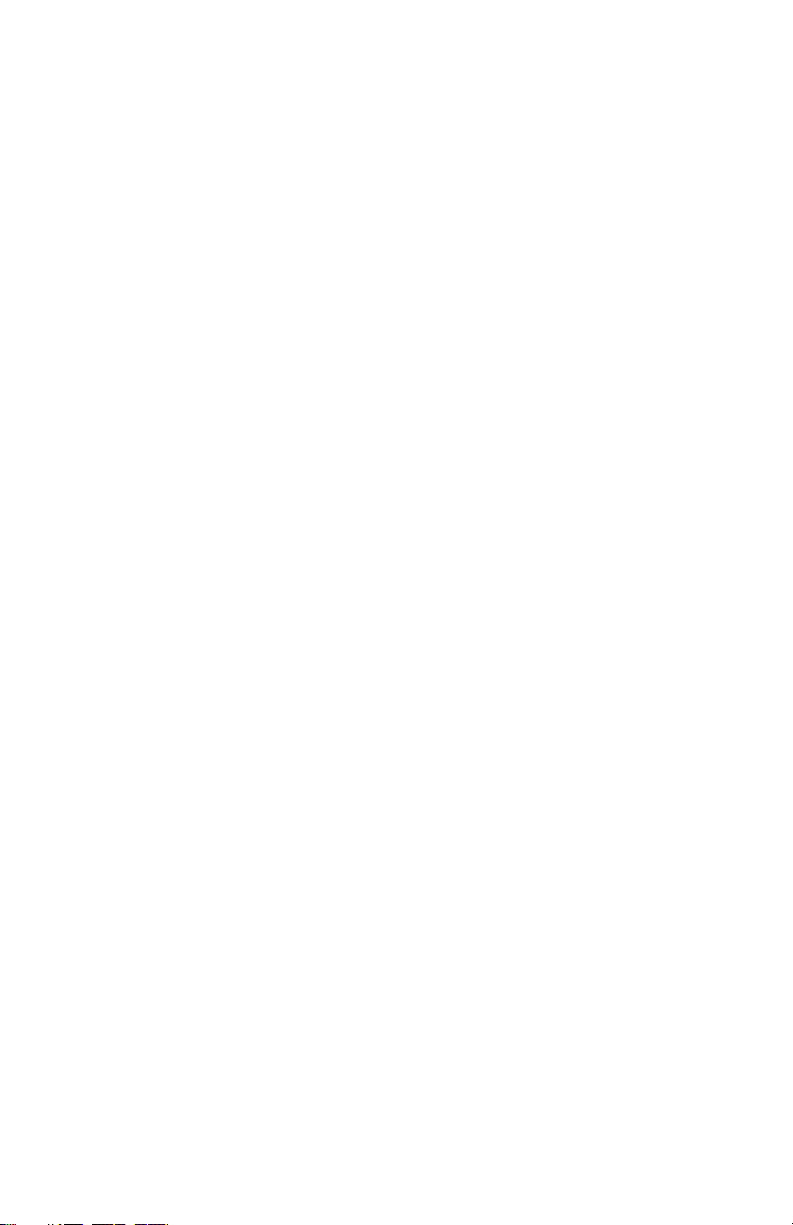
Scout II
User’s Guide
(for FX, DXP, DXP Plus Systems)
Copyright © 2002 Comdial Corporation
All rights reserved. Unauthorized use of this
document is prohibited.
Comdial Corporation
106 Cattleman Road, Sarasota, FL 34232
(941) 922-3800 or (800) 419-3800
-Notice-
Comdial reserves the right to make any
changes and improvements in the product
described in this document at any time and
without prior notice.
Scout II is a trademark of Comdial Corporation. All other product names
are trademarks of their respected owners.
First Edition
June, 2002
Printed in the USA
GCA70-380 Jun ‘02 ii
Page 3
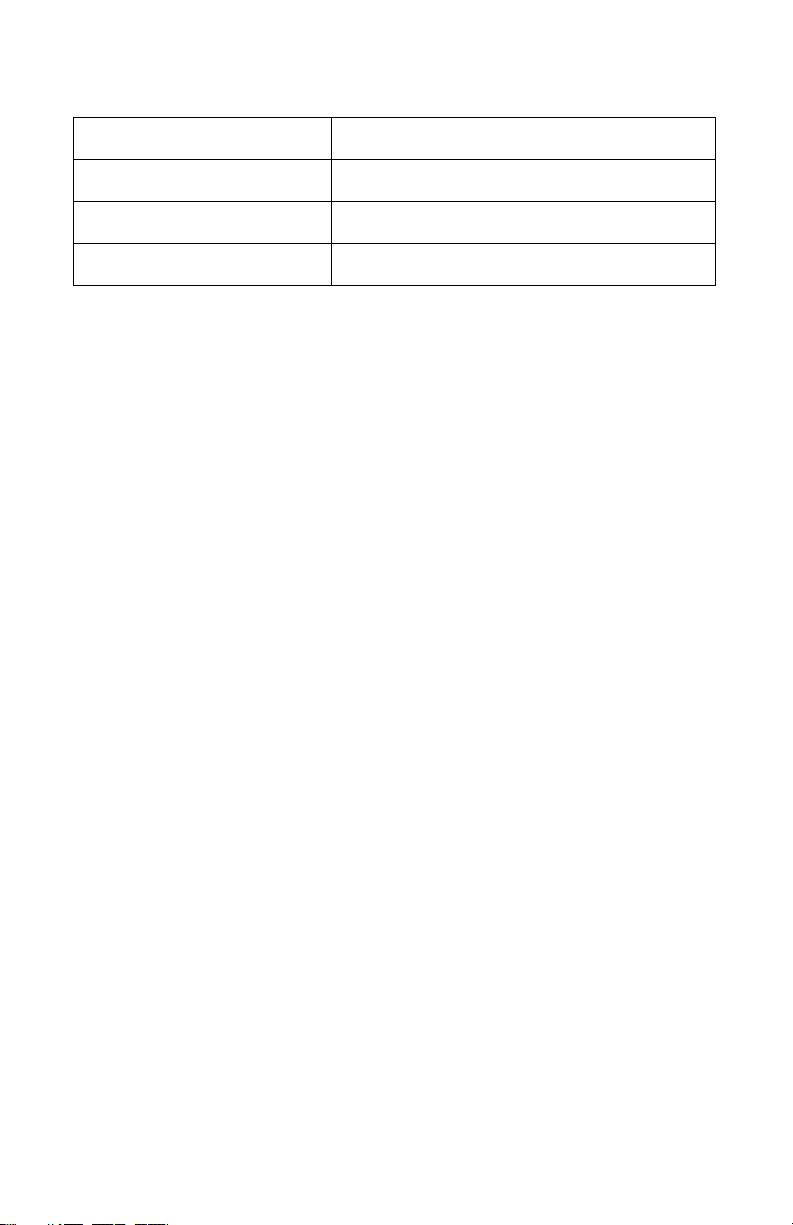
This Scout II User’s Guide is applicable for the following system models.
Product Required Software Version
FX II Supported in all software versions
FXS/FXT Supported in all software versions
DXP/DXP Plus 8A or later
For an optional headset or other accessories available for use with your
Scout II Digital Wireless Telephone, please contact your local dealer.
GCA70-380 Jun ‘02 iii
Page 4

Document Revision History
Date Affected Pages Change
June 2002 i-108 Original Release
iv GCA70-380 Jun ‘02
Page 5
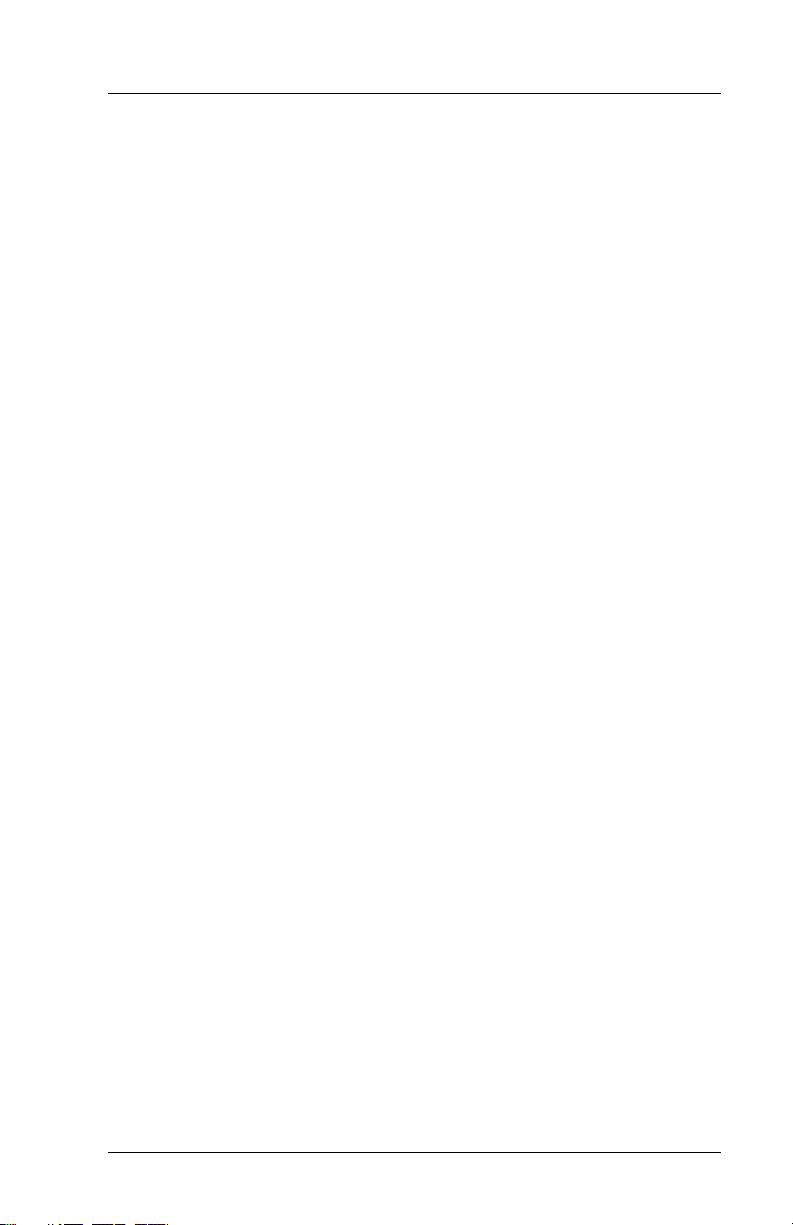
Scout II User’s Guide
TABLE OF CONTENTS
USING THIS GUIDE .............................................................1
1. INTRODUCING THE SCOUT II DIGITAL WIRELESS TELEPHONE
1.1 Knowing your Digital Wireless Telephone........................3
1.1.1 Reviewing Important Safety Instructions ...................5
1.1.2 Reviewing The Technical Specifications..................11
1.2 Knowing your Telephone’s Functions..............................12
1.2.1 Knowing The Handset .............................................12
1.2.2 Knowing the Base Unit ............................................15
1.2.3 Knowing the Charging Stand ...................................15
1.3 Using your Scout II Handset............................................16
1.3.1 Making a Call............................................................16
1.3.2 Answering a Call ....................................................18
1.3.3 Interpreting the Low Battery Indication ..................19
2. INSTALLING SCOUT II
2.1 Selecting the Installation Location ..................................22
2.2 Connecting to the Station Jack ........................................23
2.3 Applying Power to the Base Unit and Charging Station ..24
2.4 Wall Mounting the Base and Charger Units .....................26
2.4.1 Mounting Base Unit Using Standard Wall Plate......26
2.4.2 Mounting Base Unit Directly on Wall ......................27
2.4.3 Mounting Charging Unit on Wall .............................30
2.5 Installing the Battery Pack................................................33
Jun ‘02 Comdial v
Page 6
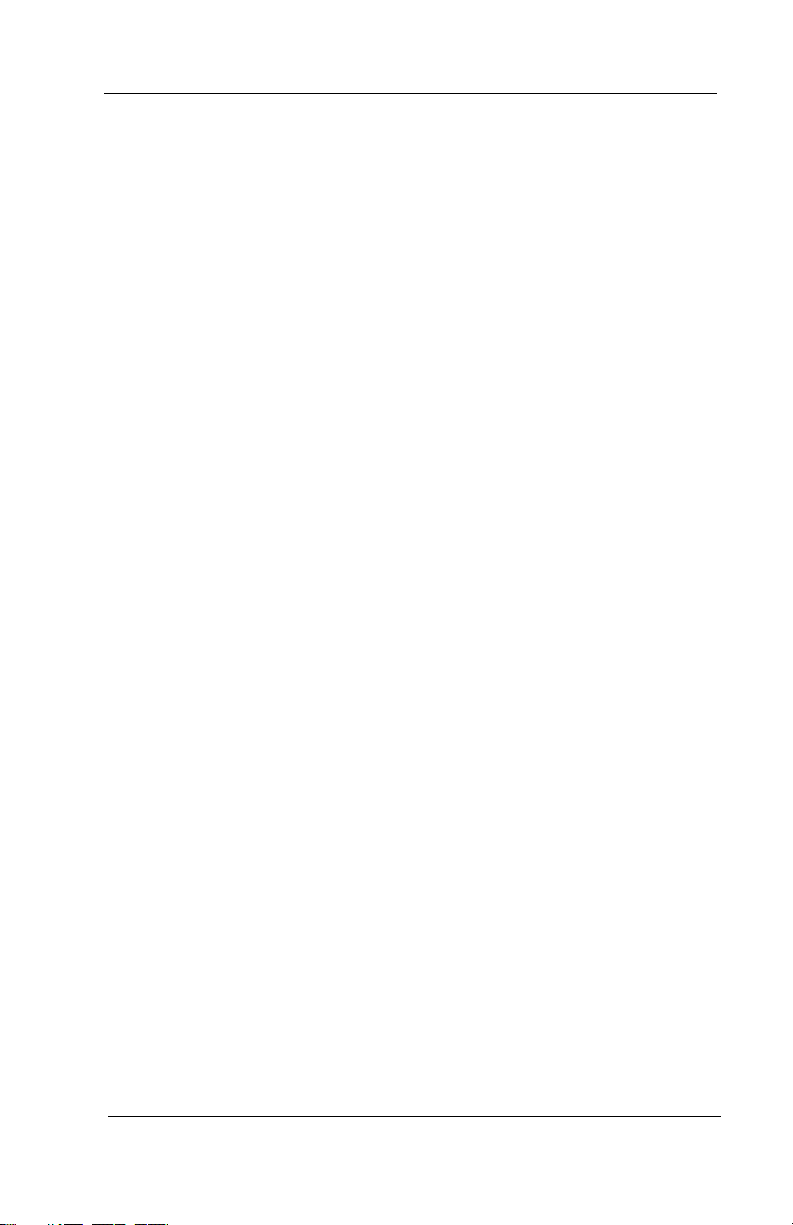
Contents
2.6 Charging the Handset’s Battery Pack ...............................35
2.7 Charging Spare Battery Packs ..........................................37
2.8 Cleaning the Battery and Charging Unit Contacts ...........38
2.9 Attaching the Belt Clip to the Handset .............................39
2.10Testing the Coverage Range .............................................41
3. MAKING CALLS
3.1 Dialing Automatically ......................................................44
3.2 Dialing Manually..............................................................45
3.3 Redialing a Previously Dialed Number ..........................46
3.4 Using Line Groups............................................................46
3.5 Waiting for a Line (Queuing)............................................47
3.6 Making Intercom Calls .....................................................48
3.7 Camping on at a Busy Station and Waiting for an
Automatic Callback ........................................................49
3.8 Camping on at a Busy Station and Waiting for an Answer
(Call Waiting)...................................................................50
3.9 Overriding a Call or a Do Not Disturb Condition at
Another Telephone (Executive Override) ........................51
3.10 Making a Subdued Off-Hook Voice Announcement
(SOHVA)..........................................................................52
vi Comdial Jun ‘02
Page 7

Scout II User’s Guide
4. ANSWERING CALLS
4.1 Answering Outside and Intercom Calls............................54
4.2 Answering Calls at Monitored Stations............................54
4.3 Answering Night Transferred Calls..................................55
4.4 Making a Call Pick-Up .....................................................56
4.5 Responding to a Subdued Off-Hook Voice
Announcement .................................................................57
5. TRANSFERRING CALLS
5.1 Transferring Screened and Unscreened Calls...................59
5.2 Making a Hot Transfer......................................................60
6. PLACING CALLS ON HOLD
6.1 Holding Calls ....................................................................63
6.2 Handling Hold Recalls......................................................65
6.3 Parking Calls.....................................................................66
6.4 Handling Park Recalls ......................................................66
7. CONFERENCING CALLS
7.1 Setting Up a Conference Call ...........................................69
8. USING THE OTHER TELEPHONE FEATURES
8.1 Blocking Voice Announced Calls .....................................72
8.2 Displaying Status of Busy Lines and Stations..................73
8.3 Displaying Button Functions (Button Query) ..................73
8.4 Entering Account Codes ...................................................74
8.5 Entering Authorization Codes ..........................................75
Jun ‘02 Comdial vii
Page 8
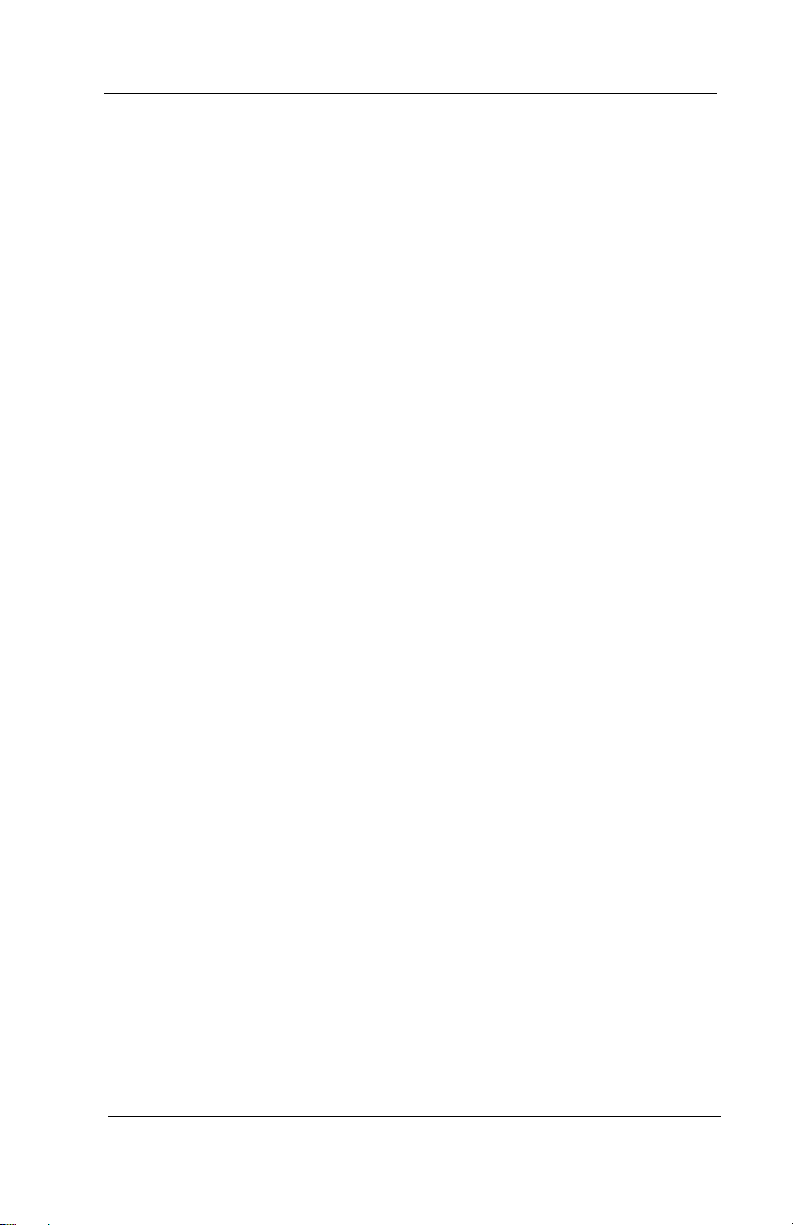
Contents
8.6 Forwarding Calls ..............................................................76
8.7 Making a Call Non-Private (Privacy Release)..................77
8.8 Monitoring a Conversation Between Two Telephones
(Service Observing) .........................................................78
8.9 Muting Your Telephone ....................................................78
8.10 Sending a Paging Announcement ....................................79
8.11 Setting a Do Not Disturb Condition at Your Telephone .80
8.12 Setting the Volume Controls ...........................................81
8.12.1 Adjusting the Handset Volume During a Call..........82
8.12.2 Adjusting the Handset Ringer Tone and Volume
in Standby Mode ..................................................83
8.13 Switching the Dialing Mode between Pulse and Tone ...85
8.14 Using the Tracker Paging System....................................85
8.15 Using Your Digital Wireless Telephone with a DSS/BLF
Console ...........................................................................87
9. SENDING AND RECEIVING NON-VERBAL MESSAGES
9.1 Lighting the Message-Waiting Light ................................89
9.2 Sending LCD Messages....................................................90
9.3 Sending Response Messages ............................................93
10. PROGRAMMING YOUR TELEPHONE
10.1 Programming for Speed Dialing ......................................95
10.2 Programming Outside Numbers as Speed Dials..............97
10.3 Programming DSS Numbers ...........................................98
viii Comdial Jun ‘02
Page 9
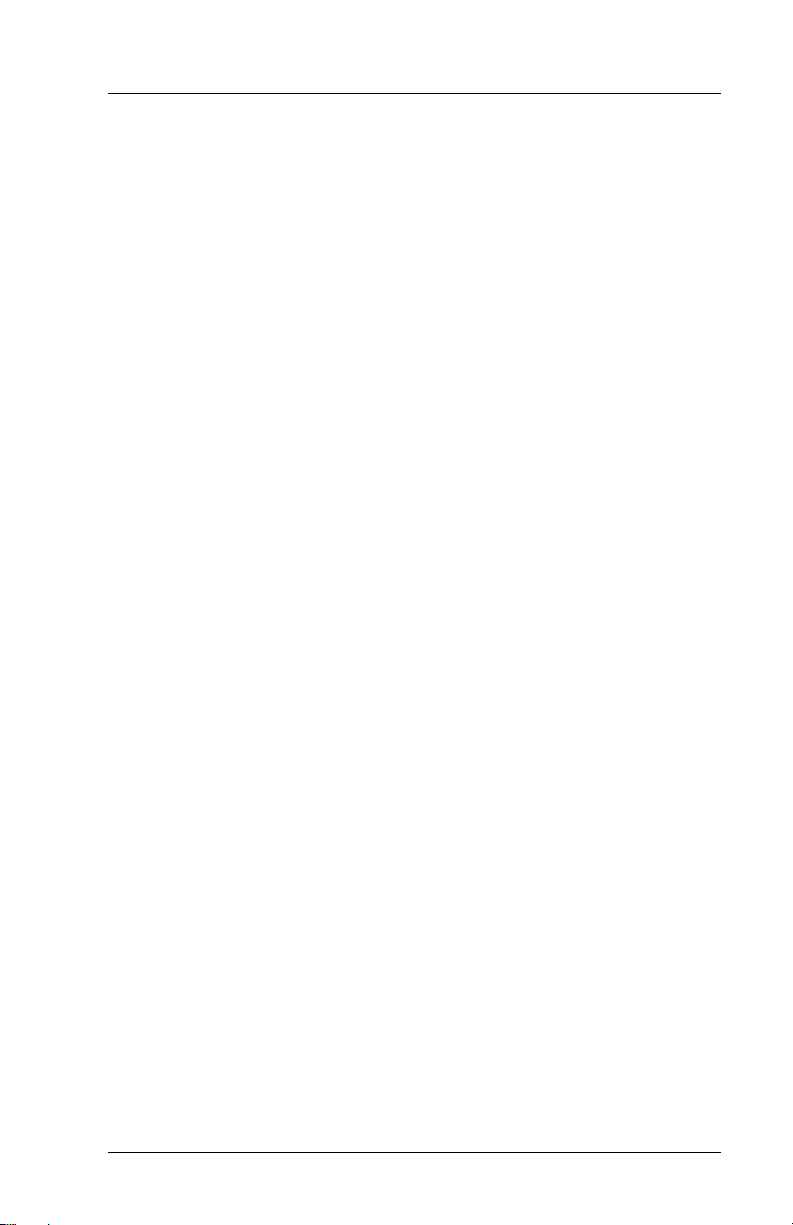
Scout II User’s Guide
10.4 Programming the Feature Codes......................................99
10.5 Programming the Response Message Button ................100
11. TROUBLESHOOTING YOUR TELEPHONE
11.1 Interpreting the Trouble Symptoms...............................101
11.2 Performing a Power Reset .............................................103
INDEX ..................................................................................105
Jun ‘02 Comdial ix
Page 10
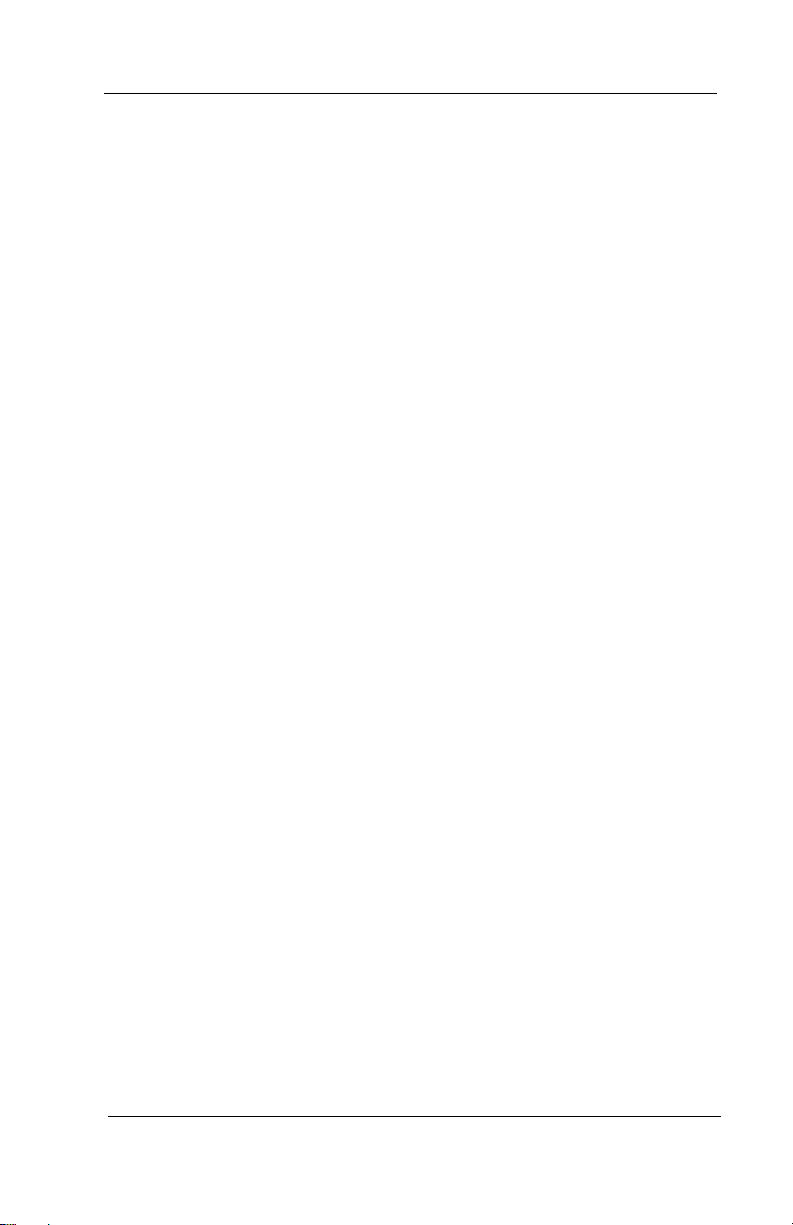
Contents
This Page Intentionally Left Blank
x Comdial Jun ‘02
Page 11
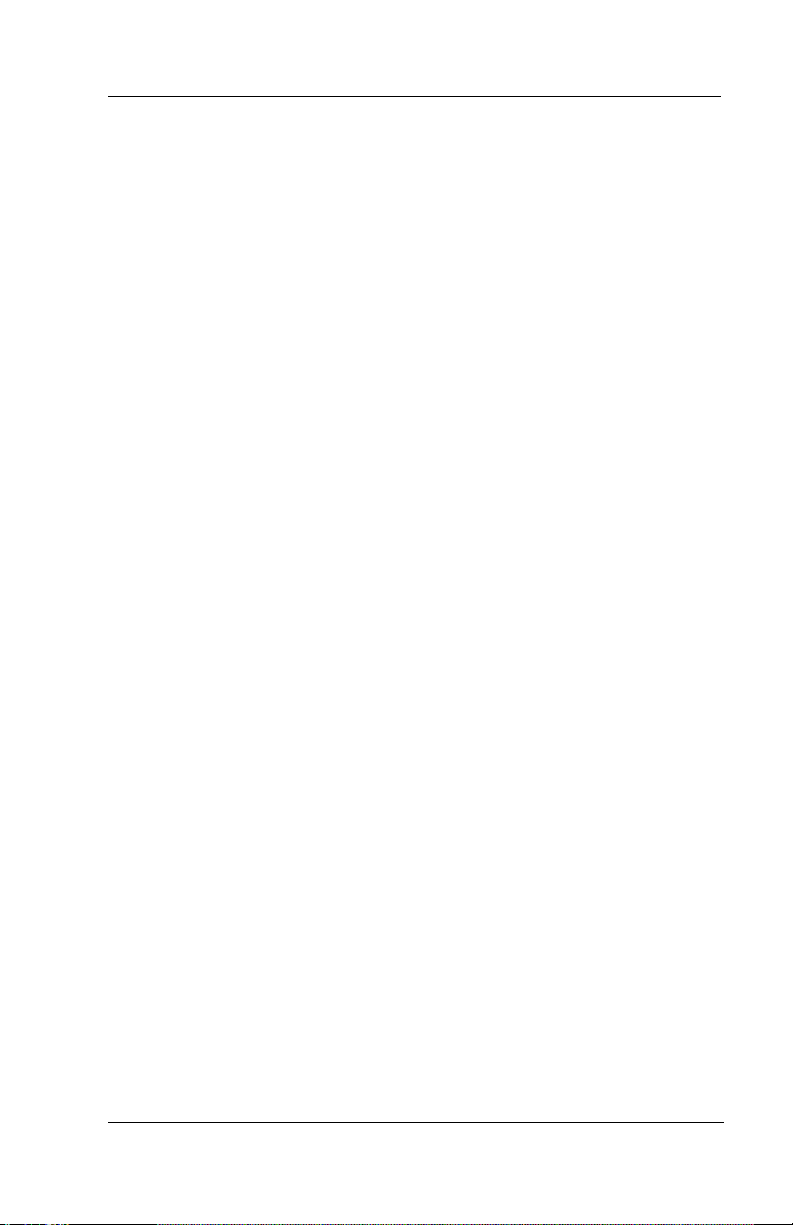
Scout II User’s Guide
Using This Guide
This comprehensive user’s guide describes your digital wireless telephone and tells you how to use it.
To assist you in installing the digital wireless telephone and its accessories, refer to the information in the following chapter.
Chapter 2, Installing Scout II
The operation chapters define often-used features and provide
instructions for their use:
Chapter 3, Making Calls
Chapter 4, Answering Calls
Chapter 6, Placing Calls On Hold
Chapter 5, Transferring Calls
Chapter 7, Conferencing Calls
The special-purpose features of the telephone are grouped into the
following chapter.
Chapter 8, Using The Other Telephone Features
Your telephone provides several non-verbal ways to communicate
using lights and indicators. The descriptions of these methods are
provided in the following chapter.
Chapter 9, Sending And Receiving Non-Verbal Messages
You can program many of the buttons on your telephone to enhance
the unit’s versatility and usability. These programming instructions
are found in the following chapter.
Chapter 10, Programming Your Telephone
For your convenience, a troubleshooting chart is included in the following chapter.
Chapter 11, Troubleshooting Your Telephone
Jun ‘02 Comdial 1
Page 12
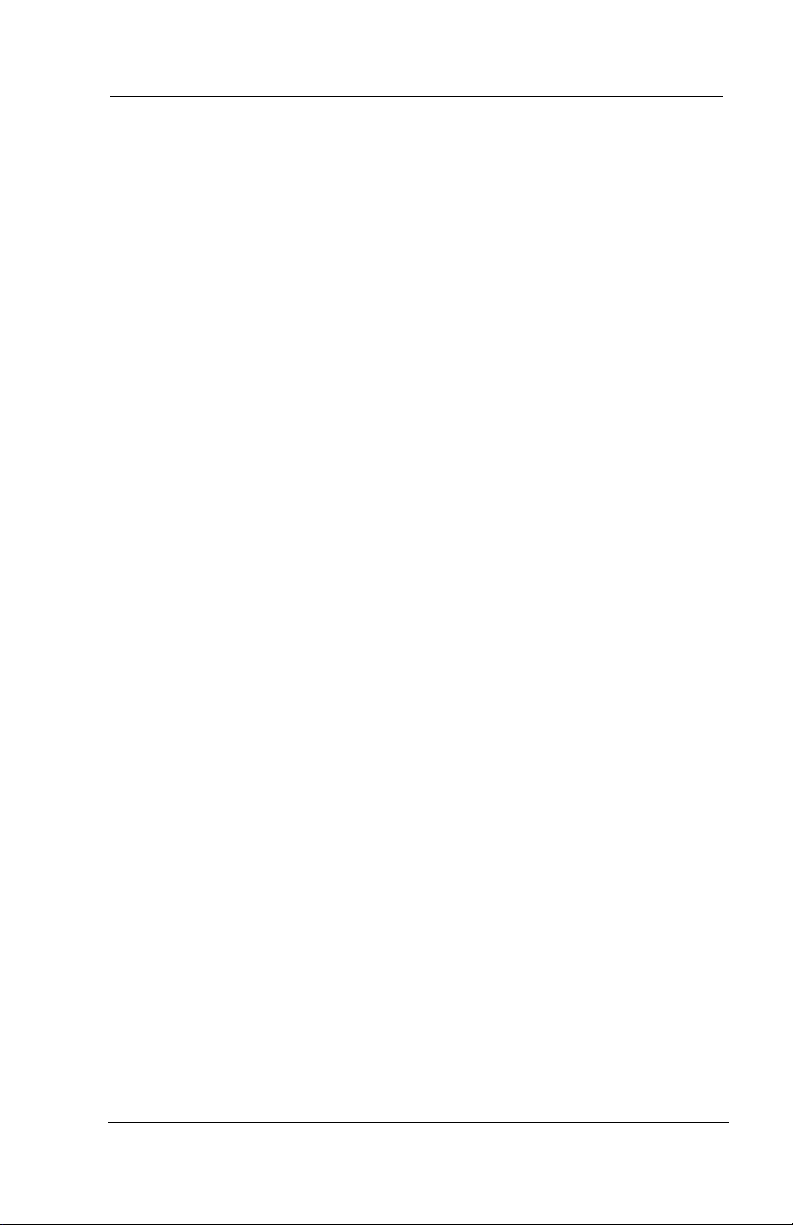
Using This Guide
This Page Intentionally Left Blank
2 Comdial Jun ‘02
Page 13

Scout II User’s Guide
1. INTRODUCING THE SCOUT II
DIGITAL WIRELESS
TELEPHONE
The sections in this introductory chapter help you become familiar
with your telephone’s controls and indicators. The sections are titled
as follows.
Section 1.1, Knowing your Digital Wireless Telephone
Section 1.2, Knowing your Telephone’s Functions
Section 1.3, Using your Scout II Handset
1.1 Knowing your Digital Wireless
Telephone
Your digital wireless telephone consists of the following items:
• a base unit that is connected to a digital station port on your
telephone system,
• a wireless handset that gives you the freedom to use your
telephone as you move around your work area,
• two AC adapters that power your base unit and charging stand,
• a rechargeable battery pack that powers the wireless handset,
• a battery charging stand, and
• a wireless handset belt clip.
Jun ‘02 Comdial 3
Page 14
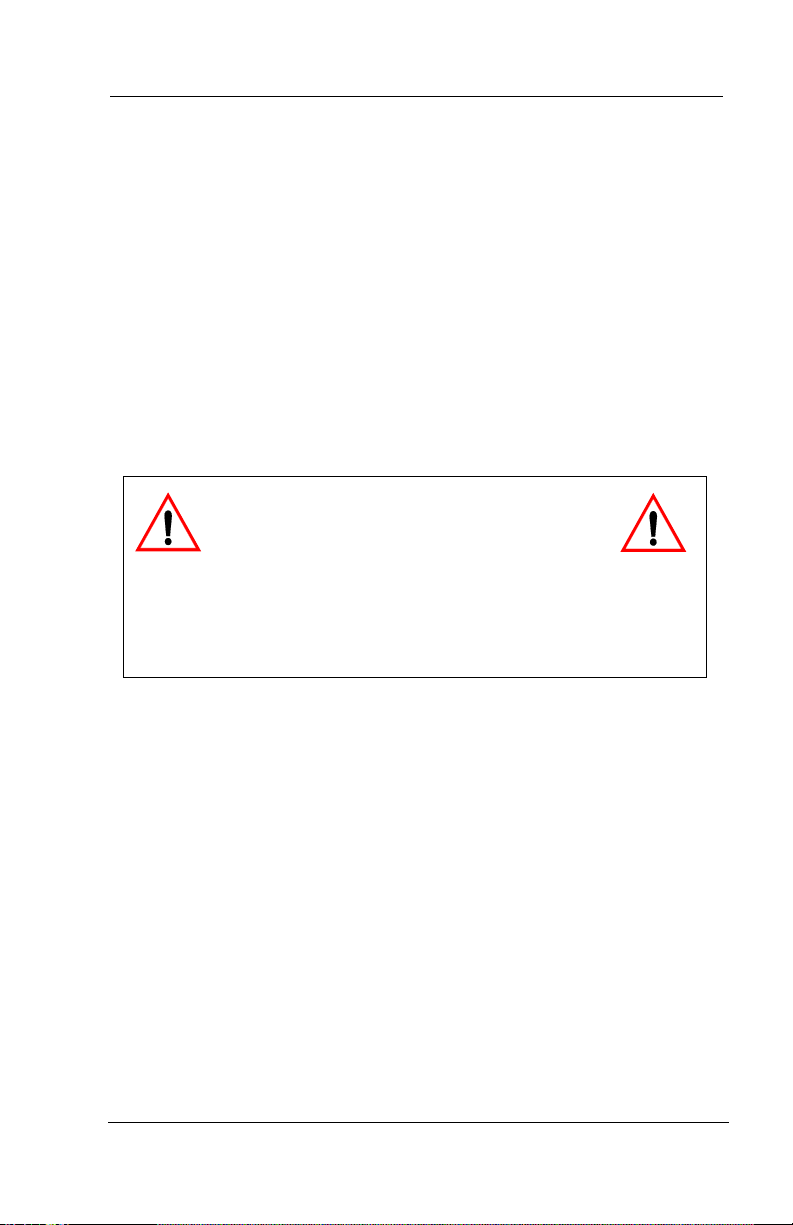
Introducing The SCOUT II Digital Wireless Telephone
Because the handset is wireless, you are not confined to your desk or
wherever you have located the base unit. This freedom allows you to
carry on a telephone conversation and still be free to do other things.
If you should wander out of range while on a call, you will lose voice
contact with your party but your handset will keep its display and
status lights active for approximately 20 seconds. During this 20
second time period, you can step back in range and resume your con
versation. After this approximate 20 second time period, the
handset’s display shows NO SERVICE, the handset sounds three tone
bursts, and the telephone drops the call.
Your digital wireless telephone is easy to use and provides you with
ready access to many useful communications features.
CAUTION
Your digital wireless telephone contains
special purpose circuitry that allows it to
interface directly to a digital communications system. Because
of this special design, do not connect your digital wireless tele-
phone to a telephone company central office jack that is
designed for industry-standard telephones.
-
4 Comdial Jun ‘02
Page 15
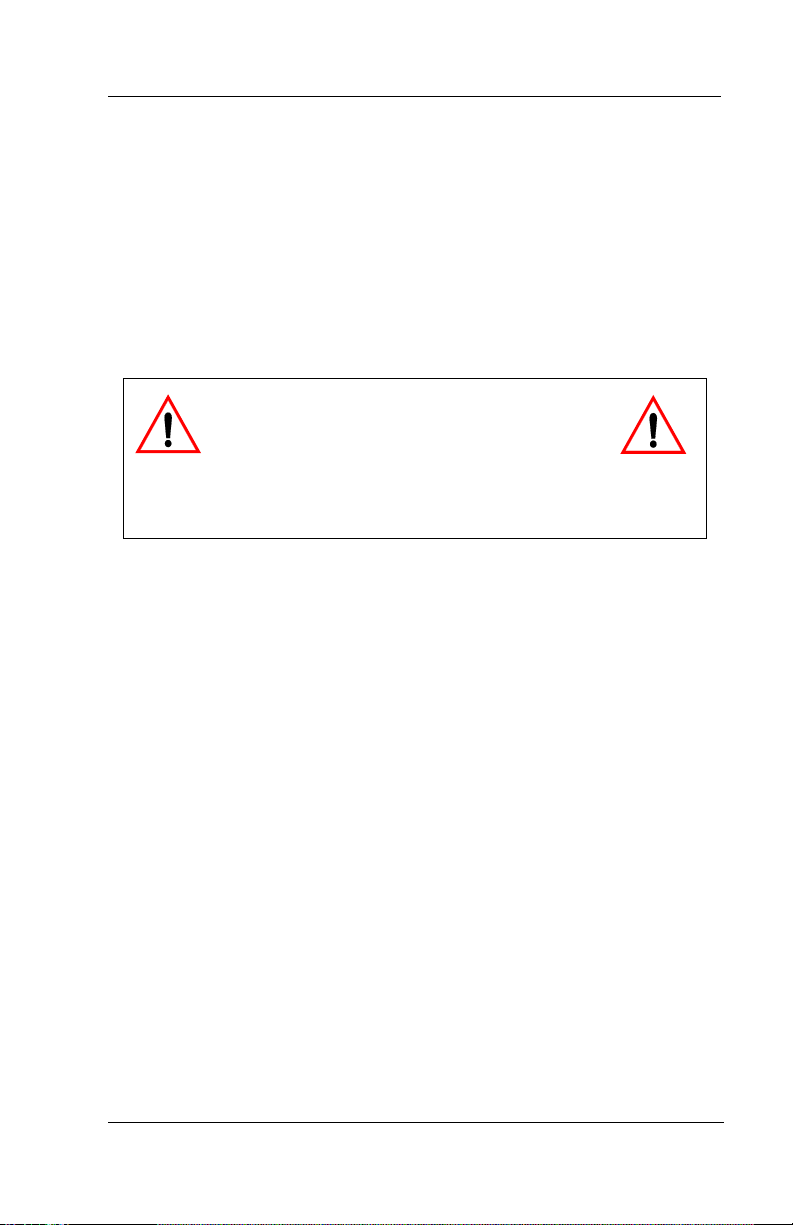
Scout II User’s Guide
1.1.1 REVIEWING IMPORTANT SAFETY INSTRUCTIONS
Since your digital wireless telephone has both an AC power supply
and batteries, you should read and understand the following important
safety instructions.
Before you read anything else, please observe the following.
WARNING
Comdial Corporation DOES NOT represent
this unit to be waterproof. To reduce the
risk of fire, electrical shock, or damage to the unit,
DO NOT expose this unit to rain or moisture.
IMPORTANT SAFETY INSTRUCTIONS
SAVE THESE INSTRUCTIONS
1. Read and understand all instructions associated with this product.
2. Follow all warnings and instructions marked on this product.
3. Unplug this product from the wall outlet before cleaning. Do
not use liquid cleaners or aerosol cleaners. Use a damp cloth
for cleaning.
4. Do not use this product near water (for example, near a bath
tub, wash bowl, kitchen sink, or laundry tub, in a wet basement,
or near a swimming pool).
5. Do not place this product on an unstable cart, stand, or table as
it could fall, causing serious damage to this product.
Jun ‘02 Comdial 5
Page 16
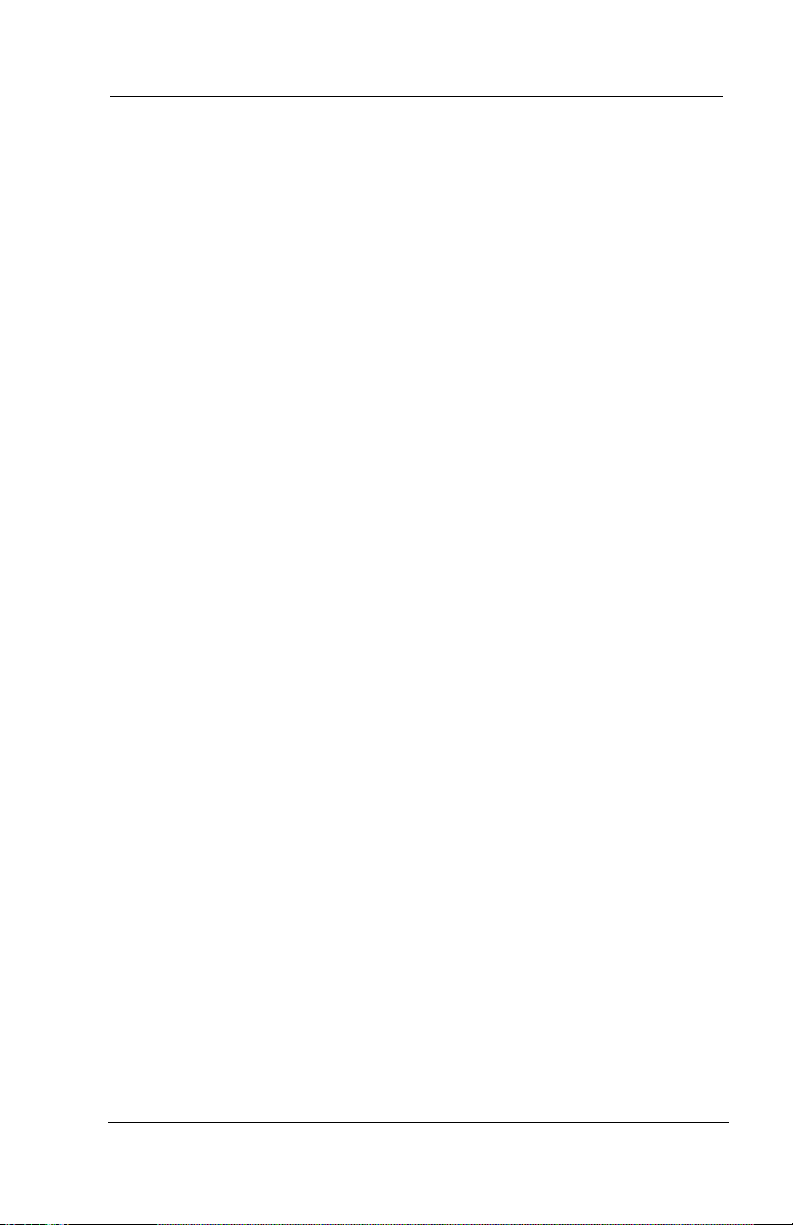
Introducing The SCOUT II Digital Wireless Telephone
6. Slots and openings in this product’s cabinet back or bottom are
provided for ventilation to protect this product from overheat
ing. Do not block these openings by placing this product on a
bed, sofa, rug, or other similar surface. Never place this prod
uct near or over a radiator or heat register. Do not place this
product in a built-in installation unless the installation is prop
erly ventilated.
7. This product should be operated only from the type of power
source indicated on its marking label. If you are not sure of the
type of power supply to your home or office, consult your
dealer or the local power company.
8. Your product may be equipped with either a grounding-type
attachment plug or a polarized attachment plug.
The grounding-type attachment plug is a three-wire grounding
type that has a third pin for grounding purposes. It will only fit
into a grounding type power outlet. This is a safety feature. If
you are unable to insert the plug into the power outlets at your
location, contact an electrician to replace your obsolete outlets.
Do not defeat the safety purpose of the grounding-type attach
ment plug.
-
-
-
-
The polarized attachment plug has one blade that is wider than
the other. This plug will only fit into the power outlet in one
way. This is a safety feature. If you are unable to fully insert
the plug into the power outlets at your location, try reversing
the plug orientation. If the plug still will not fit, contact an
electrician to replace your obsolete outlets. Do not defeat the
safety purpose of the polarized attachment plug.
9. Do not allow anything to rest on the power cord. Do not locate
this product where the cord will be abused by people walking or
moving equipment over it.
10. Do not overload wall outlets and extension cords as this can
result in the risk of fire or electric shock.
6 Comdial Jun ‘02
Page 17
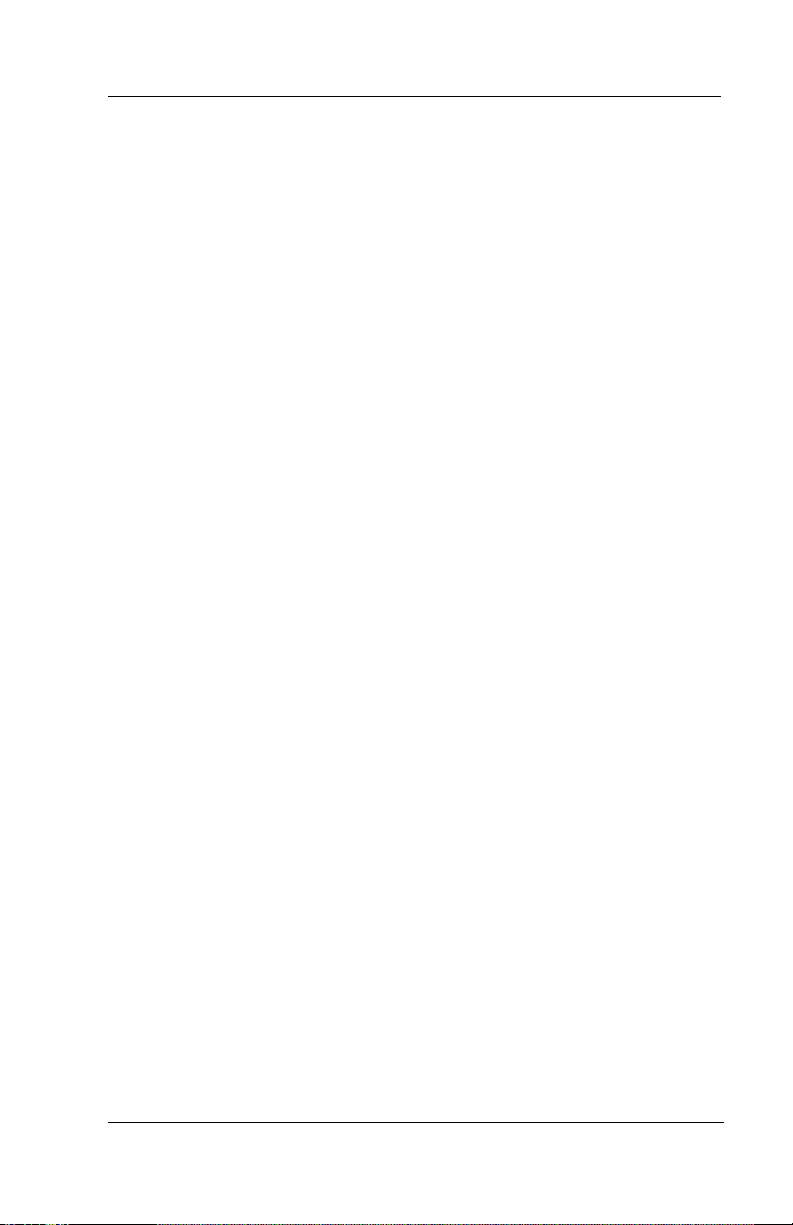
Scout II User’s Guide
11. Never push objects of any kind through this product’s cabinet
slots as the objects may touch dangerous voltage points or short
out parts that could result in a risk of fire or electric shock.
Never spill liquid of any kind on this product or submerge it in
liquid.
12. To reduce the risk of electric shock, do not disassemble this
product. Take it to a qualified service technician when it
requires service or repair. Opening or removing this product’s
covers may expose you to dangerous voltages or other risks.
Incorrect reassembly can cause electric shock when this product
is subsequently used.
13. Unplug this product from the wall outlet, remove the batteries,
and take it to a qualified service technician if you encounter any
of the following conditions:
• when the power supply cord or plug is damaged or frayed,
• if someone has spilled liquid into this product,
• if this product has been exposed to rain or water,
• if this product does not operate normally by following the
operating instructions (when operating, adjust only those
controls that are covered in the operating instructions, as
improper adjustment of other controls may result in
damage and will often require extensive work by a
qualified service technician to restore this product to
normal operation),
• if someone has dropped this product and damaged the
cabinet,
• if this product exhibits a distinct change in performance.
14. Avoid using a telephone (other than a cordless type) during an
electrical storm as there may be a remote risk of electric shock
from lightning.
Jun ‘02 Comdial 7
Page 18

Introducing The SCOUT II Digital Wireless Telephone
15. Do not use a telephone to report a gas leak in the vicinity of
the leak.
WARNING
To reduce the risk of fire or injury to
persons by the battery, read and follow
these instructions.
1. Use only the appropriate type and size battery pack specified.
2. Do not dispose of the battery pack in a fire. The cell may
explode. Refer to the nickel-cadmium battery disposal informa
tion, detailed on the battery pack and shown in the following
box, for disposal instructions.
3. Do not mutilate the battery pack. Released electrolyte is corrosive and may cause damage to eyes or skin. It may be toxic if
swallowed.
4. Exercise care in handling the battery pack in order not to short
it with conducting materials such as rings, bracelets, and keys.
The battery or conductor may over-heat and cause burns.
5. Charge the battery pack only in accordance with the instructions and limitations specified.
6. Observe proper polarity orientation between the battery pack
and battery charger.
-
8 Comdial Jun ‘02
Page 19
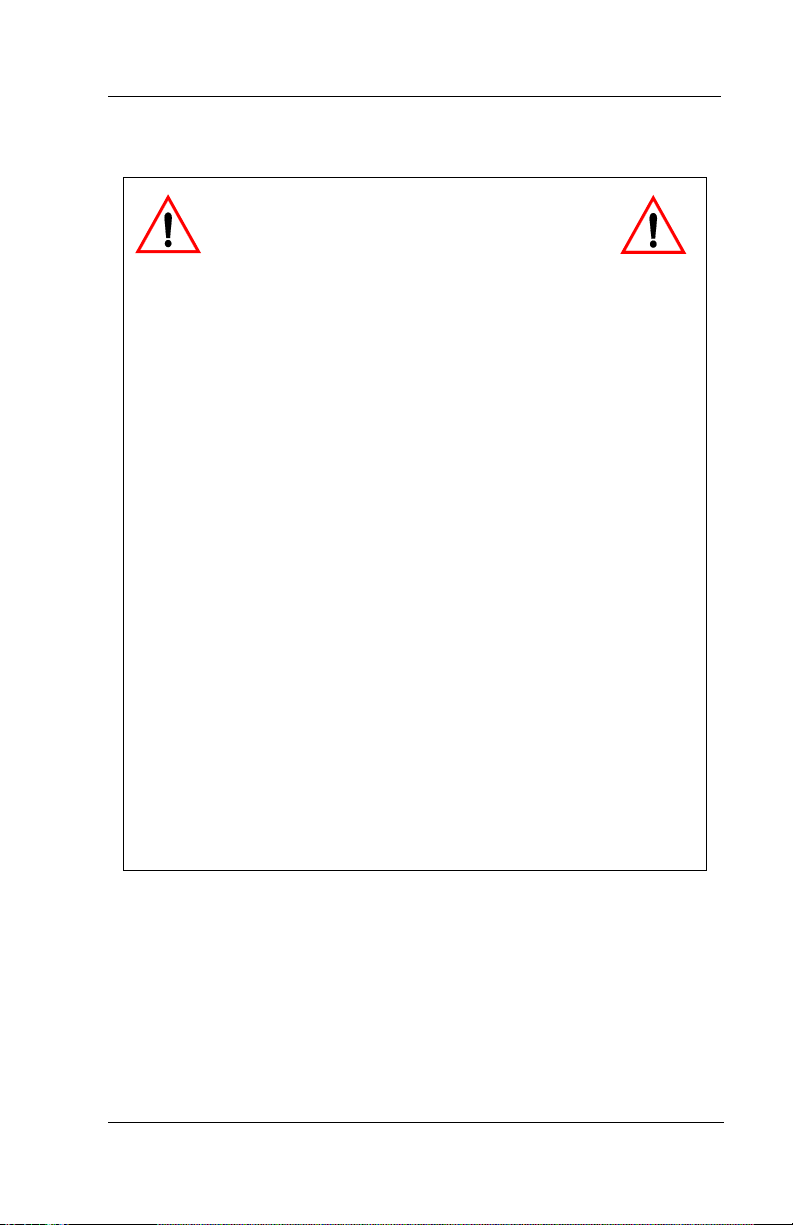
Scout II User’s Guide
SAVE THESE INSTRUCTIONS
WARNING
The Scout II digital wireless telephone
contains a rechargeable Nickel-Cadmium
Battery.
• Cadmium is a chemical known to the state of
California to cause cancer.
• The rechargeable nickel-cadmium battery contained
in this digital wireless telephone may explode if
disposed in a fire.
• Do not short circuit the battery pack.
• Do not charge the nickel-cadmium battery used in
this digital wireless telephone in any charger other
than the one supplied in the charging stand.
• Using another charger may damage the battery pack
or cause it to explode.
• Dispose of rechargeable nickel-cadmium batteries
properly.
Contact local authorities for information concerning reclamation and disposal of rechargeable nickel-cadmium batteries. Read and heed any notices and disposal details
printed on or attached to the battery’s case.
Jun ‘02 Comdial 9
Page 20
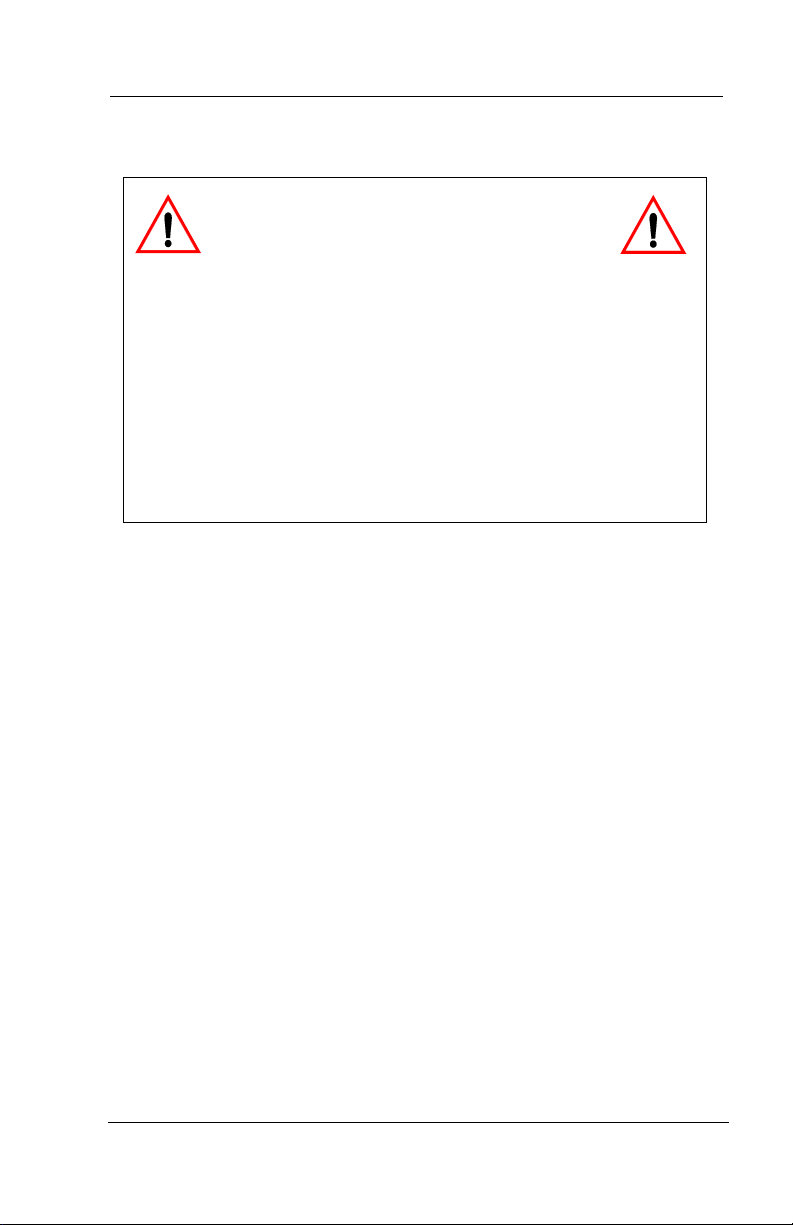
Introducing The SCOUT II Digital Wireless Telephone
WARNING
RECHARGEABLE NICKEL-CADMIUM
BATTERIES MUST BE RECYCLED OR
DISPOSED OF PROPERLY.
• Residents of Minnesota should contact 1-800-225PRBA for information concerning reclamation and
disposal of rechargeable Nickel-Cadmium batteries.
• Residents outside of Minnesota should contact their
local authorities for information concerning
reclamation and disposal of rechargeable NickelCadmium batteries.
10 Comdial Jun ‘02
Page 21
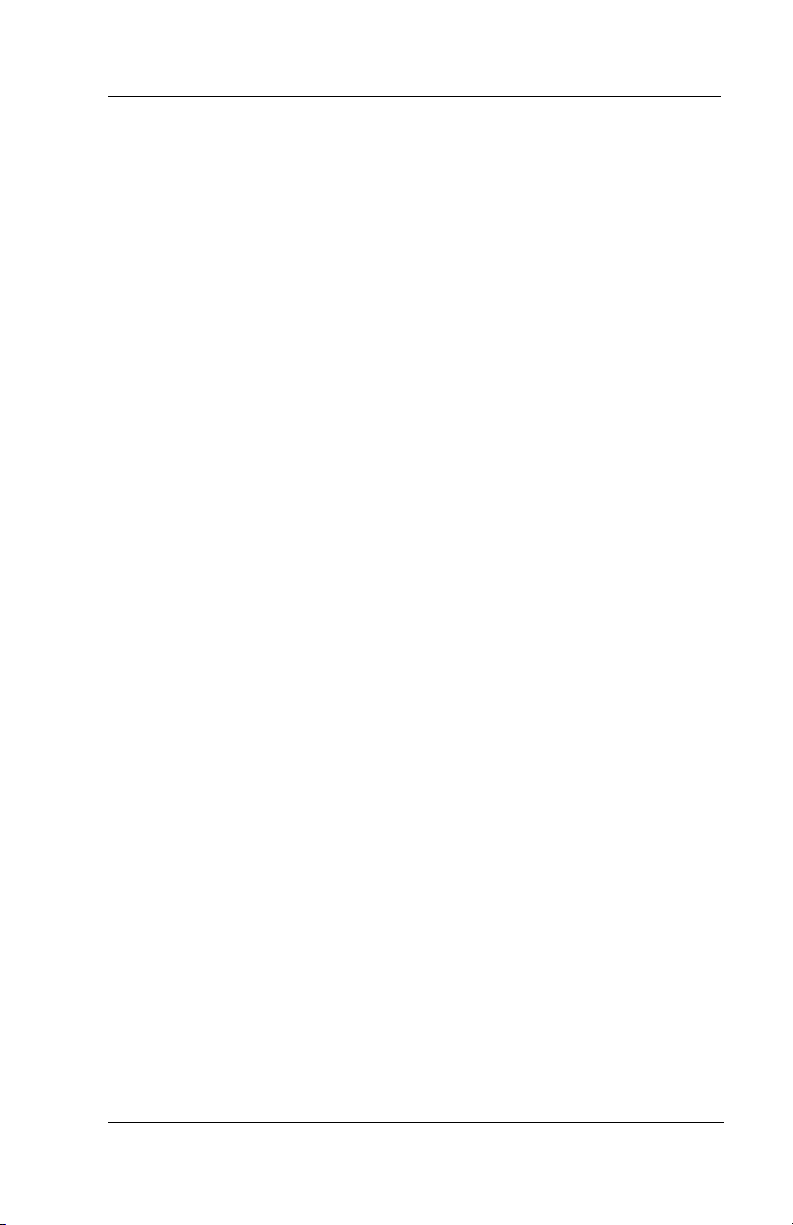
Scout II User’s Guide
1.1.2 REVIEWING THE TECHNICAL SPECIFICATIONS
The specifications shown are typical and subject to change without
notice.
General
The Scout II complies with FCC and IC parts 15 and 68.
Frequency Control: Phase Lock Loop
Modulation: Spread Spectrum
Operating Temperature: 0° to 50° C (+32° to +122° F)
Bandwidth: ± 500 KHz
Power Level: Approx. 60 mW
Base Unit
Receive/Transmit Frequency: 902 MHz to 928 MHz
Power Requirements: 10V DC from supplied AC Adapter
Size: 4 1/4 in.W x 7 1/2in.D x 2 1/4in.H
Weight: Approx. 15.4 oz.
Handset
Receive/Transmit Frequency: 902 MHz to 928 MHz
Power Requirements: Nickel-Cadmium Battery Pack
Size: 2 1/5 in.W x 1 2/3in.D x 8 2/3in.H
Weight: Approx. 8.8 oz. with battery
Battery: Capacity 800 mAh, 3.6 V
Talk Time: 6 hours (typical)
Standby Time: 4 days (typical)
Jun ‘02 Comdial 11
Page 22
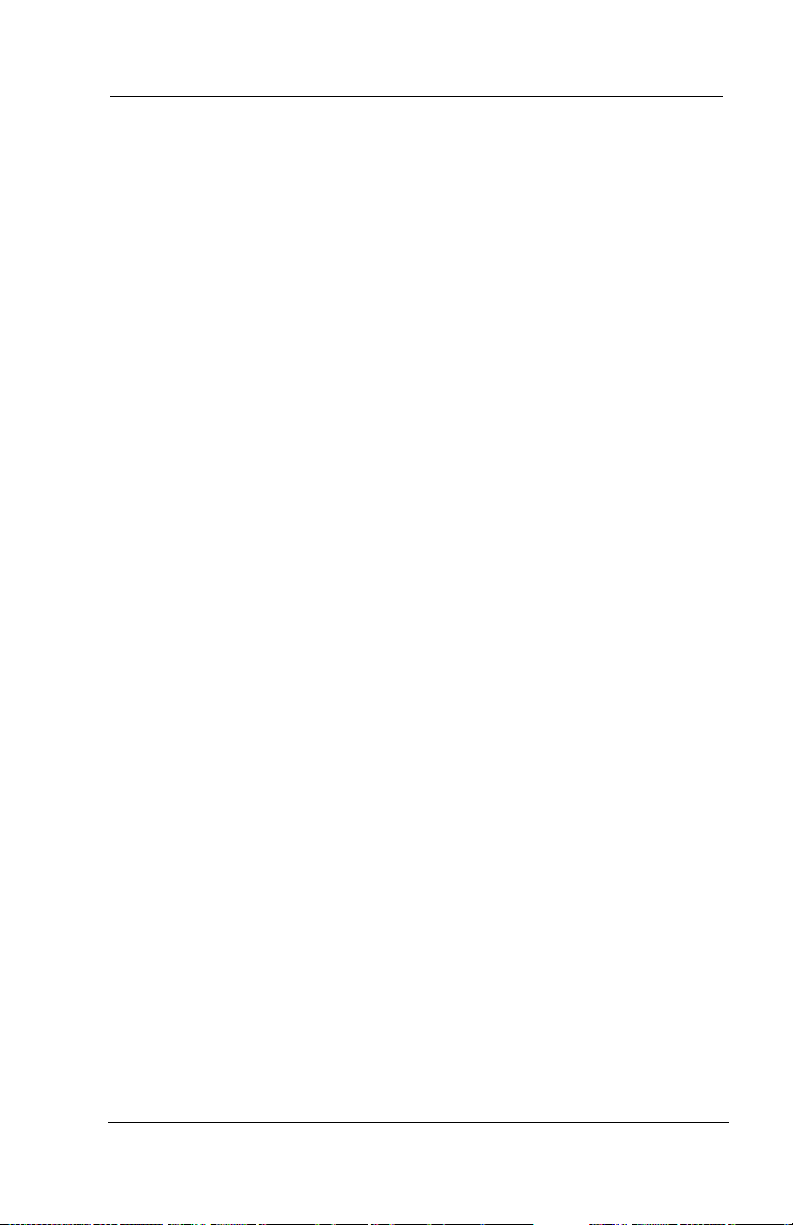
Introducing The SCOUT II Digital Wireless Telephone
1.2 Knowing your Telephone’s Functions
Your digital wireless telephone provides many versatile features for
your use. The discussions that follow explain these features in terms
of what they allow you to do.
1.2.1 KNOWING THE HANDSET
• Antenna
–allows the handset to communicate with the base unit
• Battery Pack
-standard battery powers the handset
• Belt Clip
–allows you to clip the handset to your belt
• Channel Button
–allows you to change channels
• Display
–two line, 16 character LCD with word wrap-around for single
messages
• Function Buttons
–four buttons can be programmed as needed.
• Head Set Jack
–allow you to connect a headset to the handset
• Hold Button
–places calls on hold
–stores pauses in a number sequence during programming
• Handset Receiver
–allows you to hear your calling party’s voice
12 Comdial Jun ‘02
Page 23
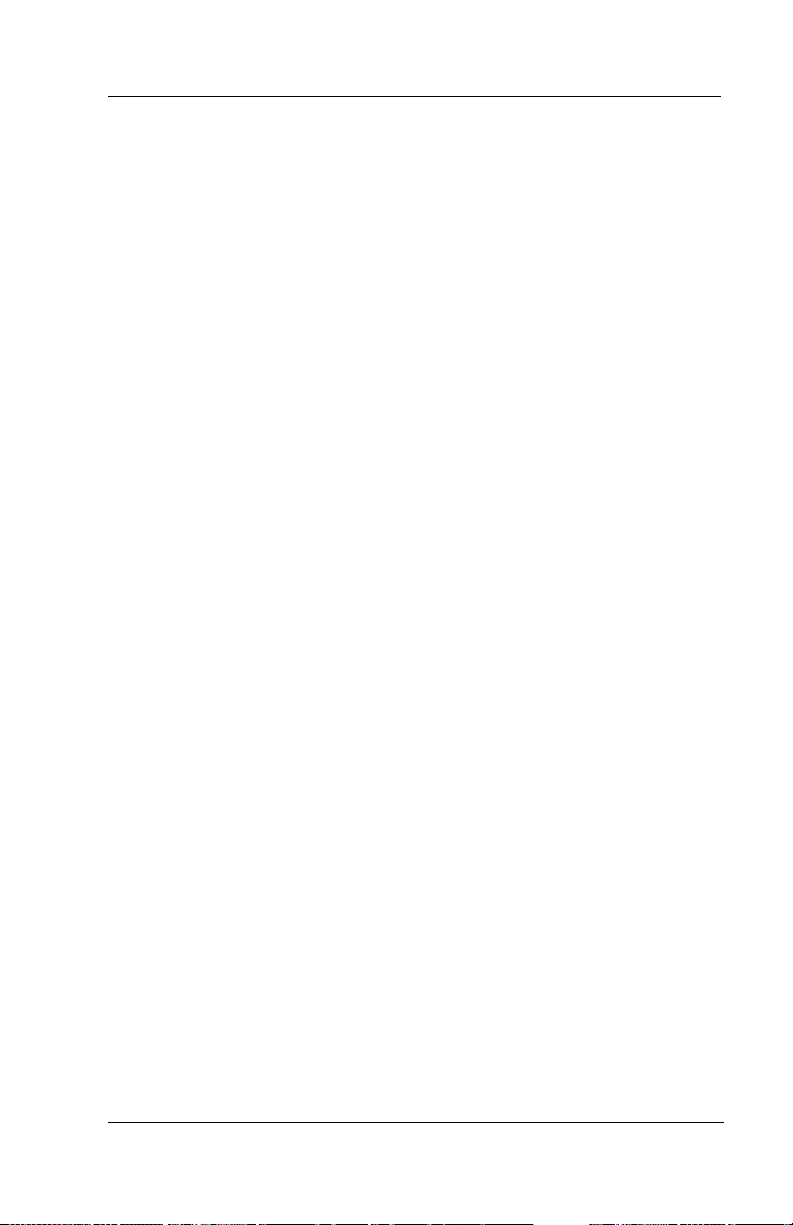
Scout II User’s Guide
• Volume Button
–sets the loudness of the calling party’s voice to low, medium,
high or maximum
–sets ringer volume to low, high, or off (vibrate mode)
–sets the ring type to A, B, or C (ring frequency or tone)
• Microphone
–allows you to speak to your calling party
• Numeric Keypad
–allows you to dial telephone numbers and feature codes
• Talk Button
–serves as an on/off hookswitch
• Tap Button
–retrieves last call placed on hold (when telephone is idle)
–generates hookflash or recalls dial tone (when you are on a
line)
• Transfer/Conference (T/C) Button
–allows you to transfer calls
• Vibrate Mode
–optional non-audible ring indication (volume level=ring off)
Note: Your telephone has a power saving feature that turns off the
display and status LEDs after a short period of time. You can restore
the display at any time by pressing Talk.
Jun ‘02 Comdial 13
Page 24
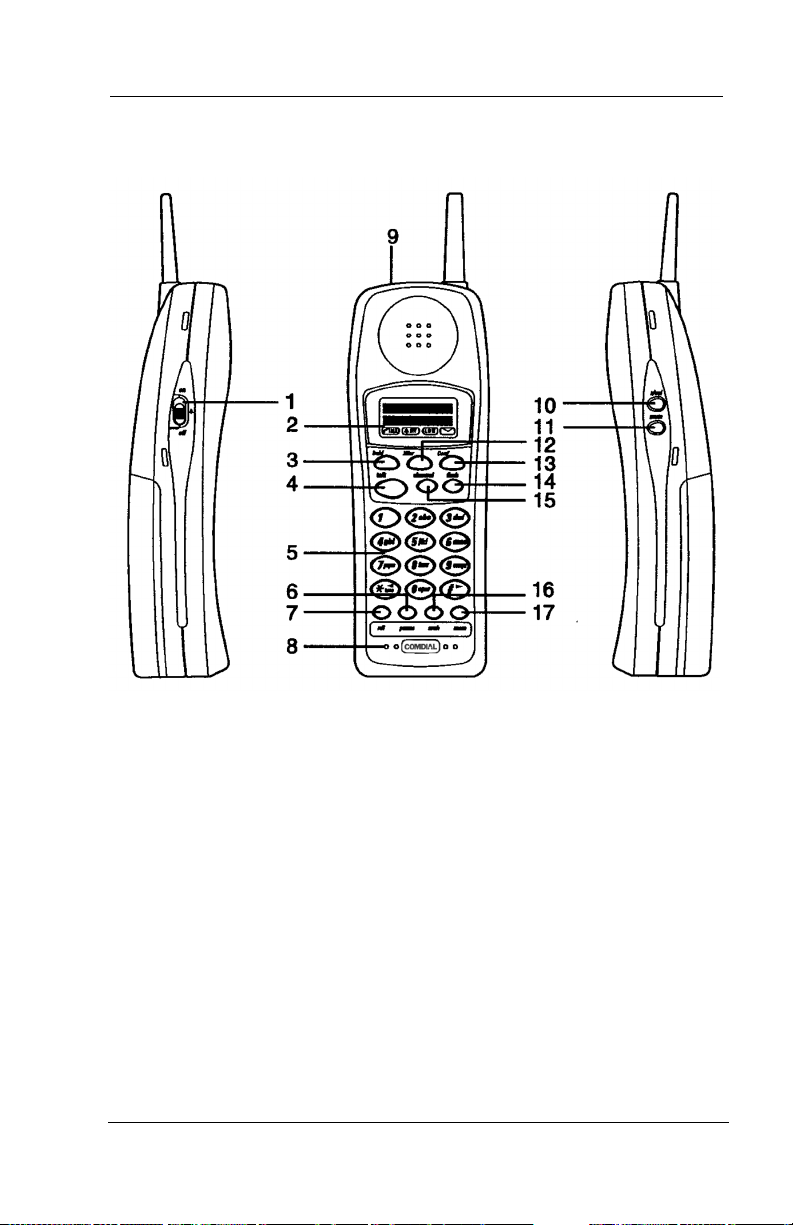
Introducing The SCOUT II Digital Wireless Telephone
1. Ringer ON/OFF switch 9. Head Set Jack
2. Message Display 10. Volume (R/VOL) Button
3. Transfer/Conference (T/C) Button 11. MUTE Button
4. Talk Button 12. Hold Button
5. Numeric Keypad 13. Tap Button
6. Function Button 14. Redial Button
7. Function Button 15. Channel Button
8. Microphone 16. Function Button
17. Function Button
14 Comdial Jun ‘02
Page 25
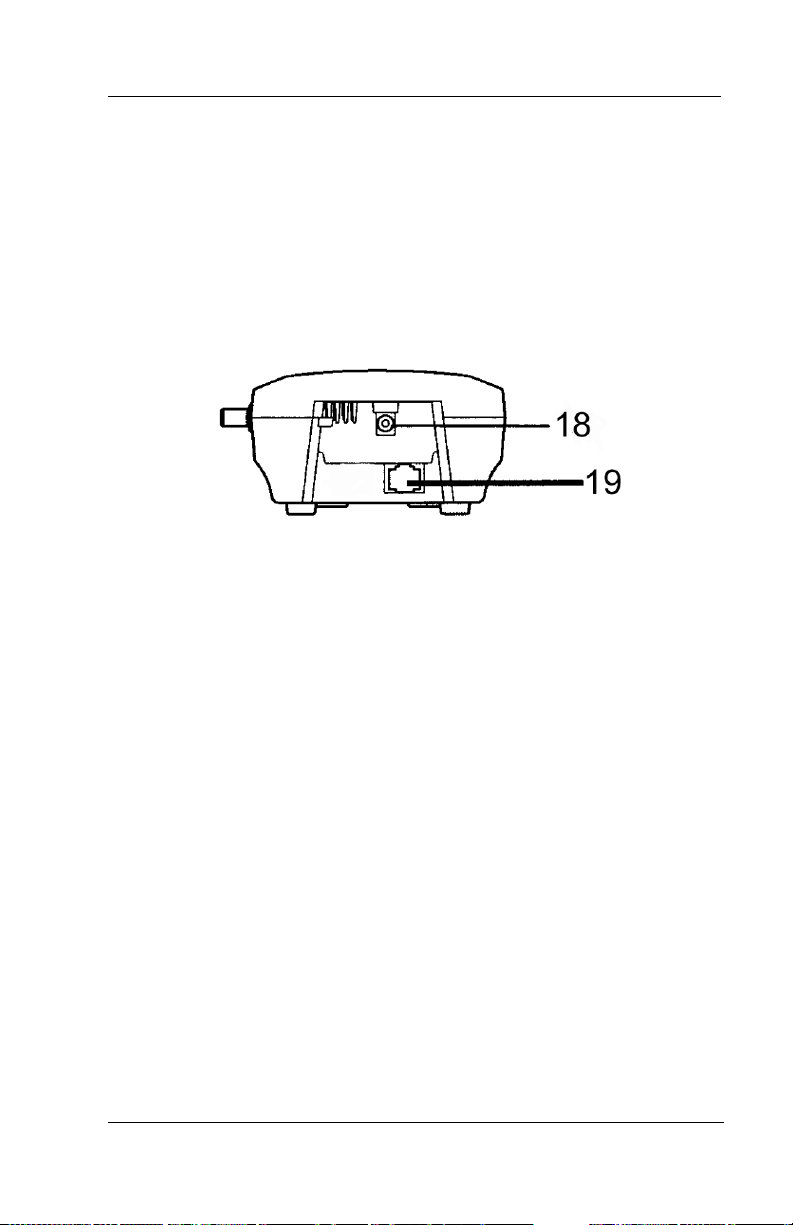
Scout II User’s Guide
1.2.2 KNOWING THE BASE UNIT
• Antenna
–allows the base unit to communicate with the handset
• Power On LED
–indicates that base unit has AC power supplied
18. DC Power Jack 19. Phone Jack
1.2.3 KNOWING THE CHARGING STAND
• Charge LED
–indicates that the installed handset battery pack is recharging
• Spare Battery Charge LED
–indicates that the optional extra handset battery pack
is recharging
• Spare Battery Charging Bay
–provides a trickle-charge for spare battery packs
Jun ‘02 Comdial 15
Page 26
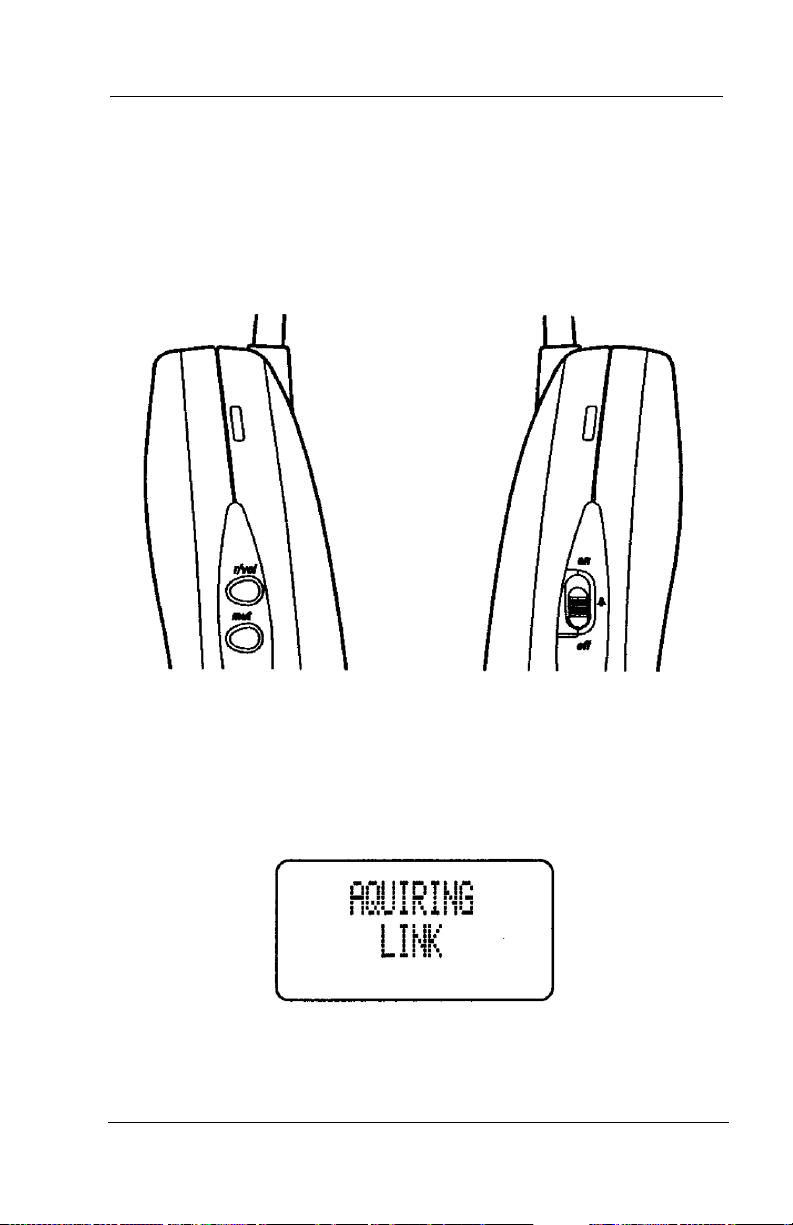
Introducing The SCOUT II Digital Wireless Telephone
1.3 Using your Scout II Handset
Note: Operation of the Scout II is performed using the handset out of
the charging unit.
Figure 1-1 Scout II Handset Controls
1.3.1 MAKING A CALL
When you pick up the handset and press Ta l k , you will see:
16 Comdial Jun ‘02
Page 27
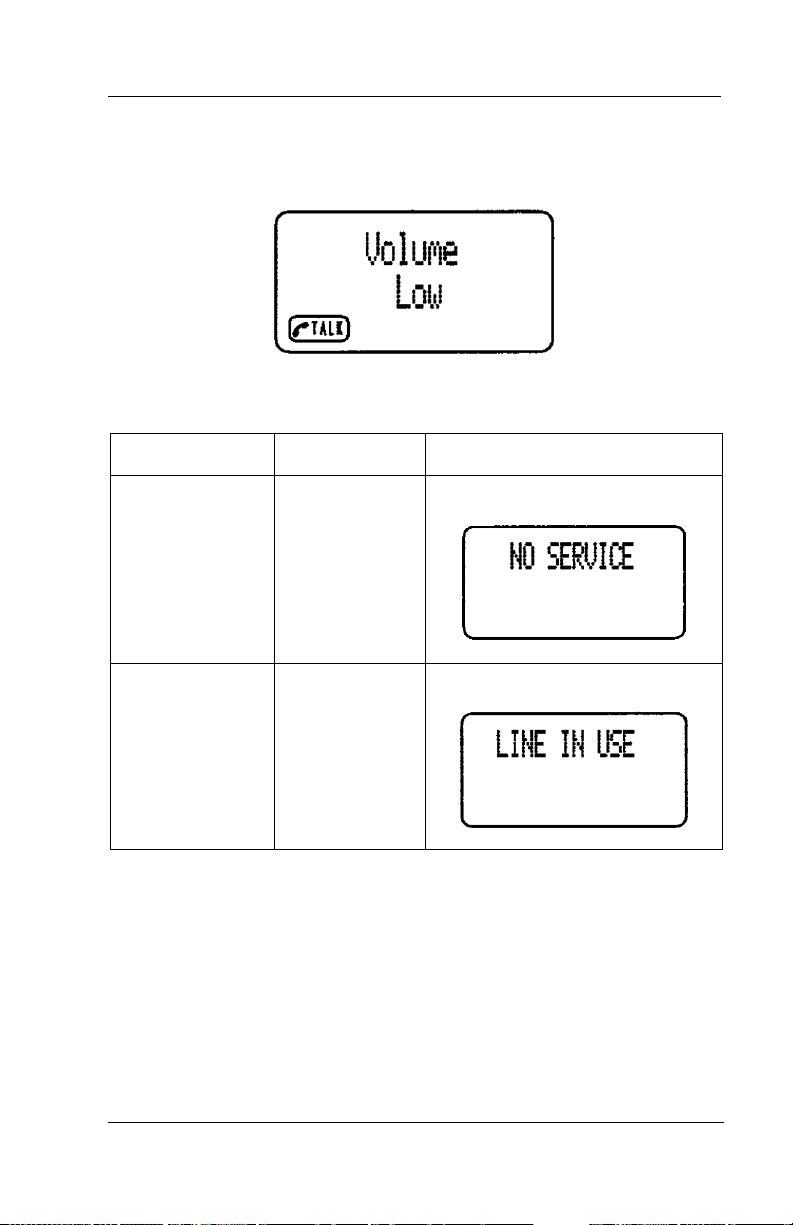
Scout II User’s Guide
After the connection has been made between the handset and base,
you will see:
Or, you may see one of the following:
Condition Indicator LCD Screen
No Connection
Error Tone
to Base Unit
Line in Use Error Tone
Jun ‘02 Comdial 17
Page 28
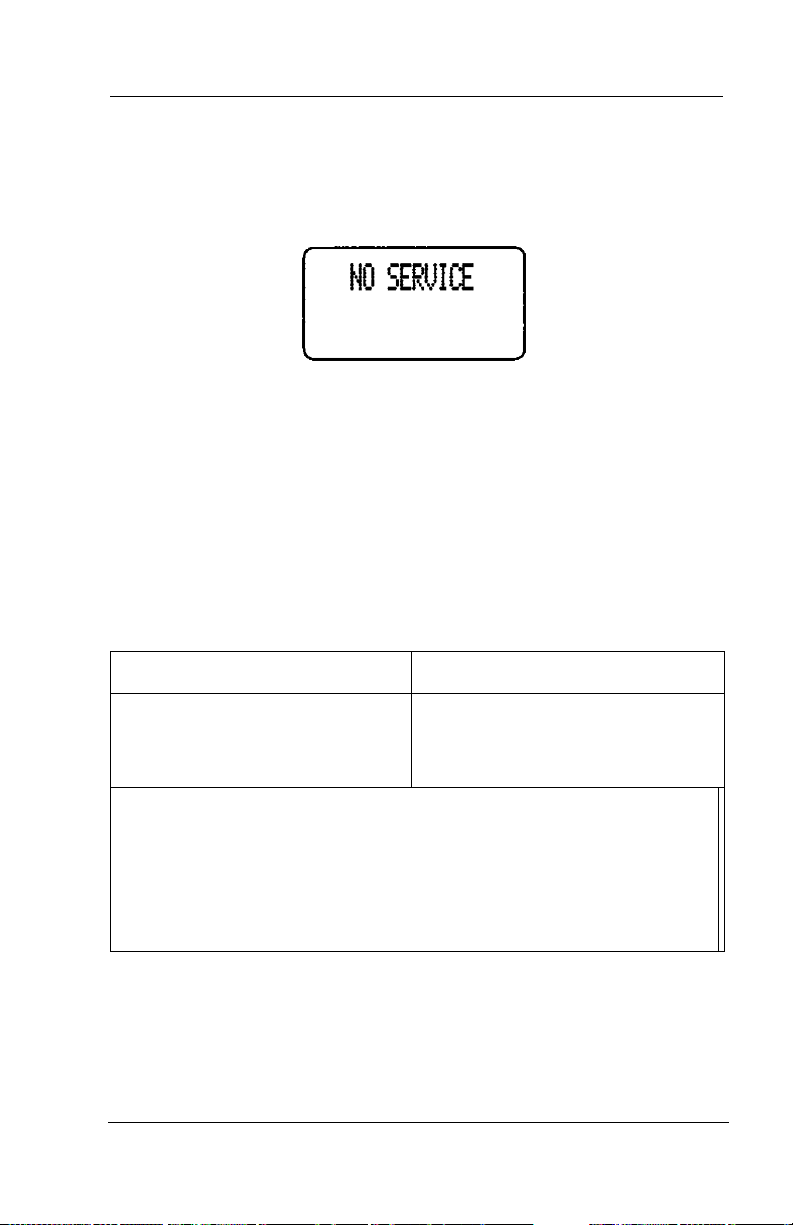
Introducing The SCOUT II Digital Wireless Telephone
If the handset is at the range limit of the Scout II, or no power is going
to the base unit, you may see:
When you hear a dial tone, enter the number you are calling. (You
can also use a speed dial number. For further details, refer to
Section
3.1, Dialing Automatically.)
When you finish the call, press the Tal k button again, this will hang
up the phone and put it in AutoStandby mode.
1.3.2 ANSWERING A CALL
Handset in the Charging Unit Handset out of Charging Unit
Pick up the handset. The
Press Talk.
AutoTalk feature allows you to
answer the call immediately.
When you finish the call, place the handset back in the charging
unit. AutoStandby automatically hangs up the phone.
—or–
Press Talk to hang up the phone.
18 Comdial Jun ‘02
Page 29
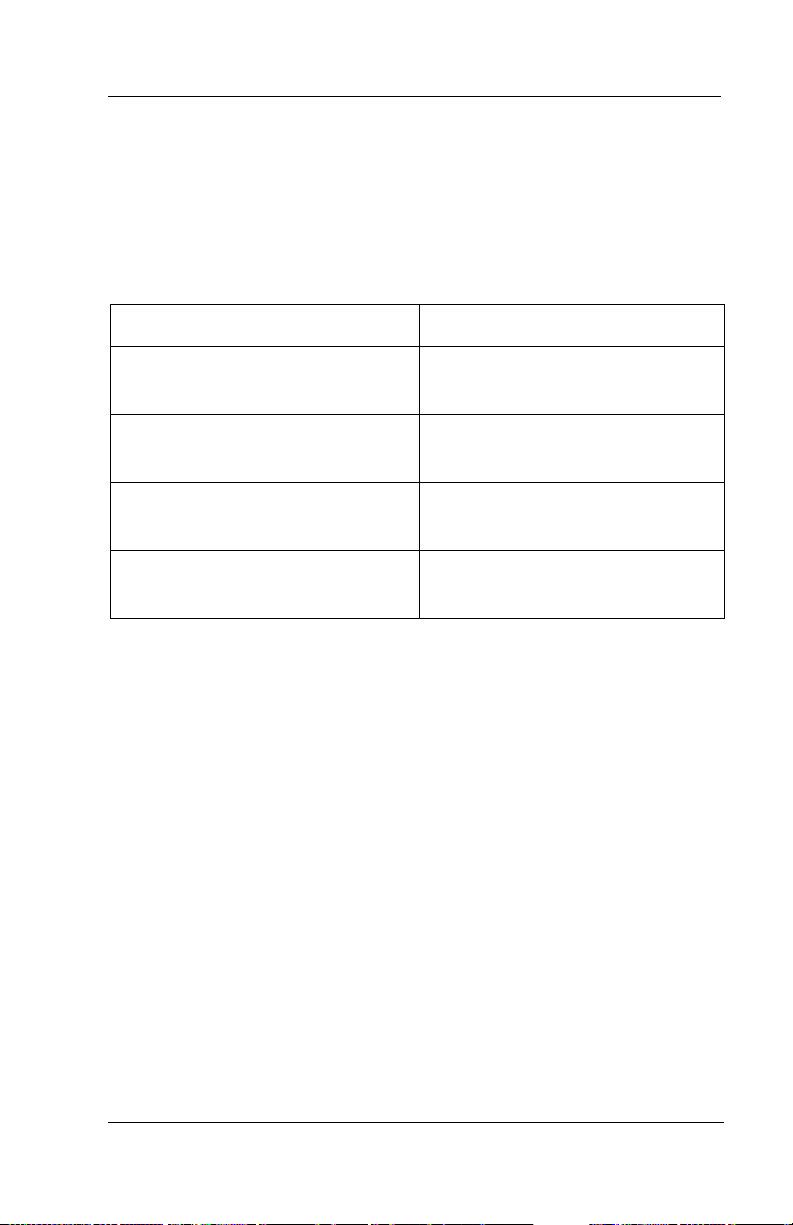
Scout II User’s Guide
1.3.3 INTERPRETING THE LOW BATTERY INDICATION
When the battery pack in the handset is low and needs to be charged,
you will see a message on the display.
On a Call In Standby Mode
All keys and functions are
available.
Handset beeps once every 3
seconds.
Complete your call as quickly as
possible
Replace battery pack within 20
seconds to continue call.
Return the handset to the charging unit for charging, or replace the
handset battery pack with another charged battery pack.
None of the buttons operate.
Handset beeps every 15
seconds for 3 minutes.
Cannot make or receive a call.
Replace battery pack before
making a call.
Jun ‘02 Comdial 19
Page 30
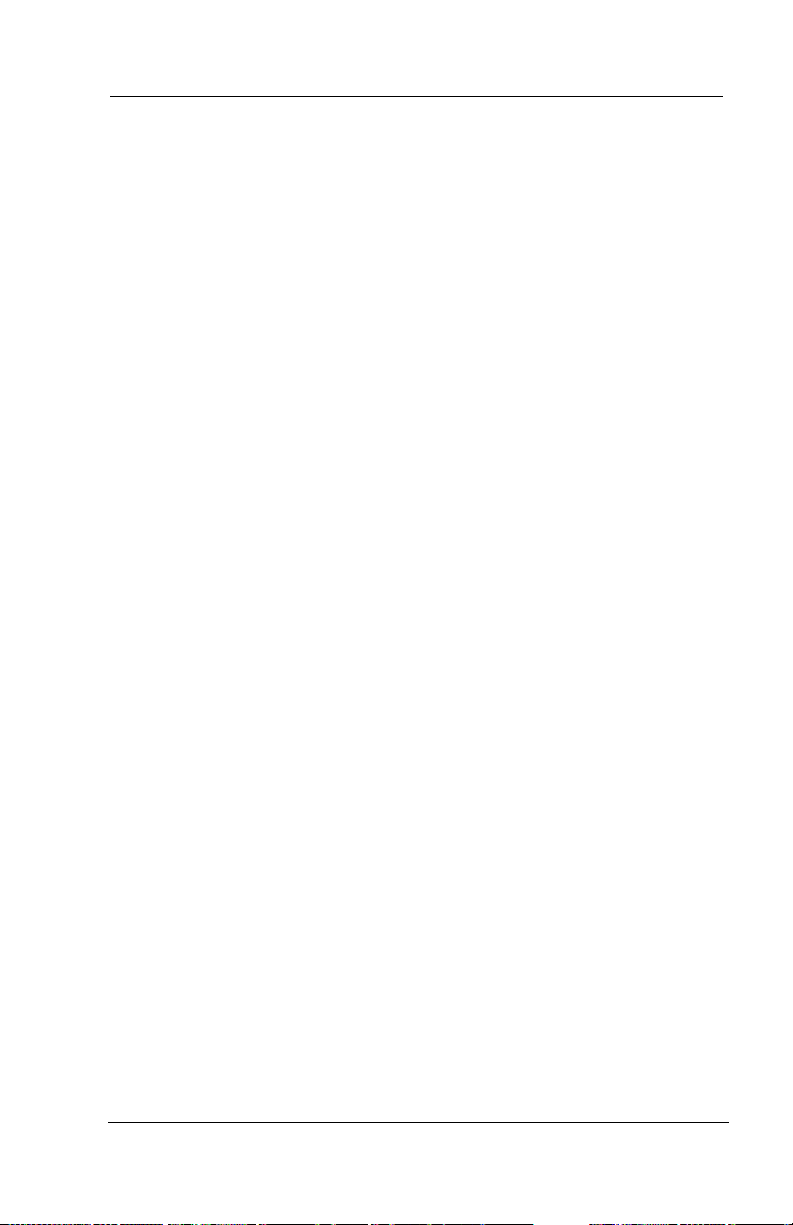
Introducing The SCOUT II Digital Wireless Telephone
This Page Intentionally Left Blank
20 Comdial Jun ‘02
Page 31

Scout II User Guide
2. INSTALLING SCOUT II
The digital wireless telephone is a proprietary multiline telephone
that connects directly to a digital station port.
Use the information in this chapter to learn how to install the digital
wireless telephone and its accessories.
Section 2.1, Selecting the Installation Location
Section 2.2, Connecting to the Station Jack
Section 2.3, Applying Power to the Base Unit and Charging
Station
Section 2.4, Wall Mounting the Base and Charger Units
Section 2.5, Installing the Battery Pack
Section 2.6, Charging the Handset’s Battery Pack
Section 2.7, Charging Spare Battery Packs
Section 2.8, Cleaning the Battery and Charging Unit Contacts
Section 2.9, Attaching the Belt Clip to the Handset
Section 2.10, Testing the Coverage Range
Jun ‘02 Comdial 21
Page 32
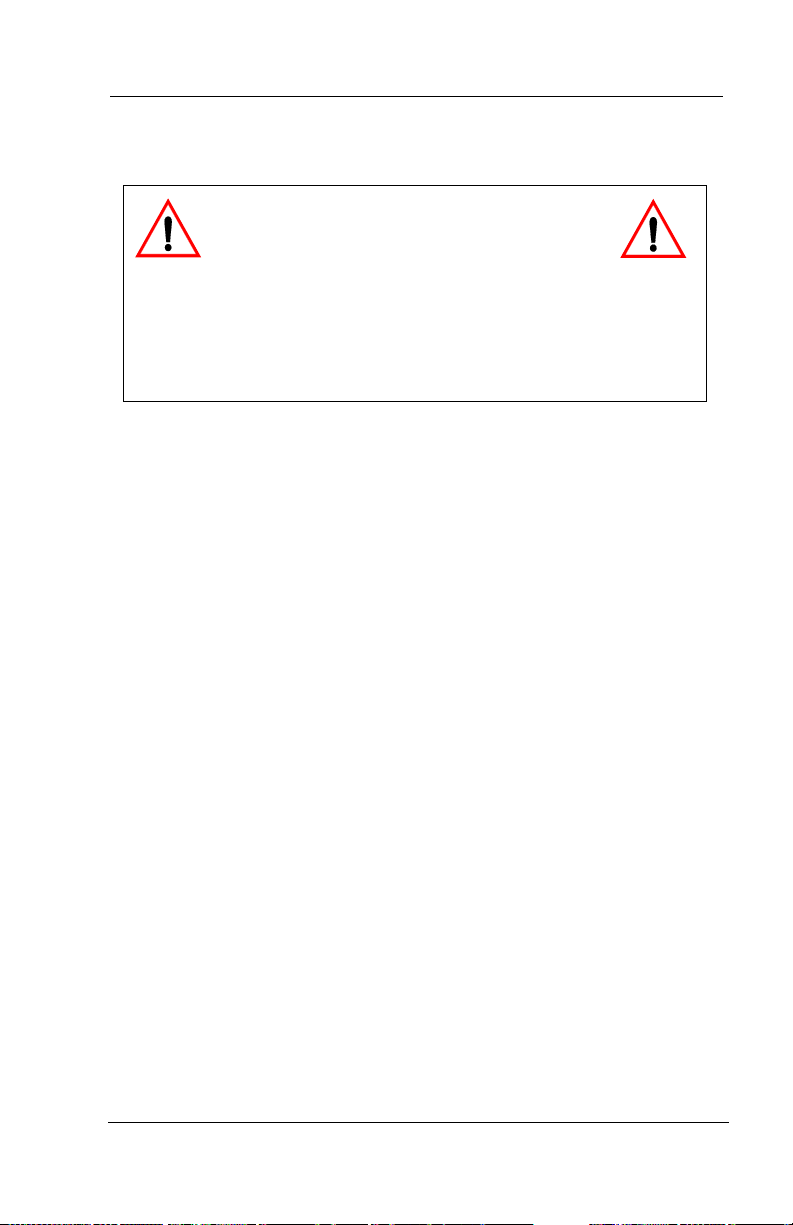
Installing Scout II
2.1 Selecting the Installation Location
CAUTION
Your digital wireless telephone contains
special purpose circuitry that allows it to
operate only when it is connected to a proprietary digital telephone system. Because of this special design, do not connect
your digital wireless telephone to a telephone company central
office jack that is designed for industry-standard telephones.
Select a location for the digital wireless telephone to avoid excessive
heat or humidity. Place the base unit of your digital wireless tele
phone on a desk or tabletop near a standard 120V AC outlet and
within reach of the station jack. Keep the base unit and handset away
from sources of electrical noise (for example, motors, fluorescent
lighting, and similar devices). You may find that you can extend the
digital wireless telephone’s operating range by locating the base unit
at an elevated height. An elevated location will allow the radio
signals to travel above nearby obstructions.
-
When you install your digital wireless telephone in an area where
other digital wireless telephones are in use, locate your base unit at
least 10 feet from adjacent base units.
22 Comdial Jun ‘02
Page 33

Scout II User Guide
2.2 Connecting to the Station Jack
Connect one end of the supplied four-conductor line cord to the
phone jack on the digital wireless telephone base unit. Connect the
other end of this line cord to a digital station port jack.
CAUTION
• Never install telephone wiring during a
lightning storm.
• Never touch uninsulated telephone wires or terminals
unless you have disconnected the telephone line at
the network interface.
• Use caution when installing or modifying telephone lines.
Jun ‘02 Comdial 23
Page 34

Installing Scout II
2.3 Applying Power to the Base Unit and Charging Station
1. Using only the base unit AC adapter supplied with the Scout II,
plug the AC adapter cord into the AC adapter input jack on the
base unit. Route the cord through the strain relief channel.
Note: Use only the supplied base unit AC adapter: EXP9704.
2. Plug the EXP9704 AC adapter into a standard 120VAC wall
outlet.
3. IMPORTANT! Place the power cord so that it does not create a
trip hazard, or where it could become chafed and create a fire or
other electrical hazards.
Note: If you cannot plug the AC Adapter into the outlet, contact someone about replacing the outlet.
24 Comdial Jun ‘02
Page 35

Scout II User Guide
Charging Unit
The unique design of your Scout II allows you to place the handset in
the charging unit with or without the belt clip attached.
Note: Use only the supplied charging unit AC adapter: AD-970
The charging unit also has the ability to charge a second battery with
or without the handset being charged. The battery packs can automat
ically be recharged either in or out of the handset. For details on
charging a second battery, see
Section 2.7, Charging Spare Battery
Packs.
Jun ‘02 Comdial 25
-
Page 36

Installing Scout II
2.4 Wall Mounting the Base and Charger Units
2.4.1 MOUNTING BASE UNIT USING STANDARD
WALL PLATE
The Scout II is designed to be mounted on a standard AT&T or GTE
wall plate. To attach the wall mount stand to the base unit, perform
the following steps.
1. Slide the wall mount stand into the notches at the top of the
base unit, push the wall mount stand down and snap it into
place.
2. Using only the base unit AC adapter supplied with the Scout II,
plug the AC adapter cord into the AC adapter input jack on the
base unit. Note: Use only the supplied base unit AC adapter:
EXP9704.
3. Place the AC Adapter cord inside the molded channel of the
wall mount stand.
4. Plug one end of the short telephone cord into the line jack on
the base unit. Then place the telephone cord inside the molded
channel on the bottom of the wall mount stand.
26 Comdial Jun ‘02
Page 37

Scout II User Guide
5. Plug the other end of the short telephone cord into the modular
wall jack.
6. Place the base unit on the posts of the wall plate and push down
until it is firmly seated.
7. Plug the AC Adapter into a standard 120V AC wall outlet.
Note: Do not use an outlet controlled by a wall switch.
2.4.2 MOUNTING BASE UNIT DIRECTLY ON WALL
If you do not have a standard wall plate, you can mount your base unit
directly on a wall. Before mounting your phone, consider the fol
lowing:
• Select a location away from electrical cables, pipes, or other
items behind the mounting location that could cause a hazard
when inserting screws into the wall.
• Make sure the wall material is capable of supporting the weight
of the base unit.
• Use #10 screws with anchoring devices suitable for the wall
material where the Base Unit will be placed.
-
Jun ‘02 Comdial 27
Page 38

Installing Scout II
To mount your Scout II base unit directly to a wall, perform the following steps.
1. Insert two mounting screws into the wall 3-15/16 inches apart.
Allow about 3/16 of an inch between the wall and screw heads
for mounting the phone.
2. Using only the base unit AC adapter supplied with the Scout II,
plug the AC adapter cord into the AC adapter input jack on the
base unit. Note: Use only the supplied base unit AC adapter:
AD970.
3. Place the AC Adapter cord inside the molded channel of the
wall mount stand.
28 Comdial Jun ‘02
Page 39

Scout II User Guide
4. Plug one end of the telephone line cord into the line jack on the
base unit. Then place the telephone cord inside the molded
channel on the bottom of the wall mount stand.
5. Place the base unit on the posts of the wall screws and push
down until it is firmly seated.
Jun ‘02 Comdial 29
Page 40

Installing Scout II
6. Plug the other end of the short telephone cord into a telephone
wall jack.
7. Plug the AC Adapter into a standard 120V AC wall outlet.
2.4.3 MOUNTING CHARGING UNIT ON WALL
The charging unit is also designed to be wall mounted. Before
mounting your charging unit, consider the following:
• Select a location away from electrical cables, pipes, or other
items behind the mounting location that could cause a hazard
when inserting screws into the wall.
• Make sure the wall material is capable of supporting the weight
of the charging unit.
• Use #10 screws with anchoring devices suitable for the wall
material where the charging unit will be placed.
30 Comdial Jun ‘02
Page 41

Scout II User Guide
To mount your Scout II charging unit directly to a wall, perform the
following steps.
1. Insert two mounting screws into the wall 1-9/10 inches apart.
Allow about 3/16 of an inch between the wall and screw heads
for mounting the phone.
2. Using only the base unit AC adapter supplied with the Scout II,
plug the AC adapter cord into the AC adapter input jack on the
base unit. Note: Use only the supplied base unit AC adapter:
EXP9704.
Jun ‘02 Comdial 31
Page 42

Installing Scout II
3. Wrap the AC Adapter cord around the strain relief.
4. Place the charging unit on the posts of the wall screws and push
down until it is firmly seated.
32 Comdial Jun ‘02
Page 43
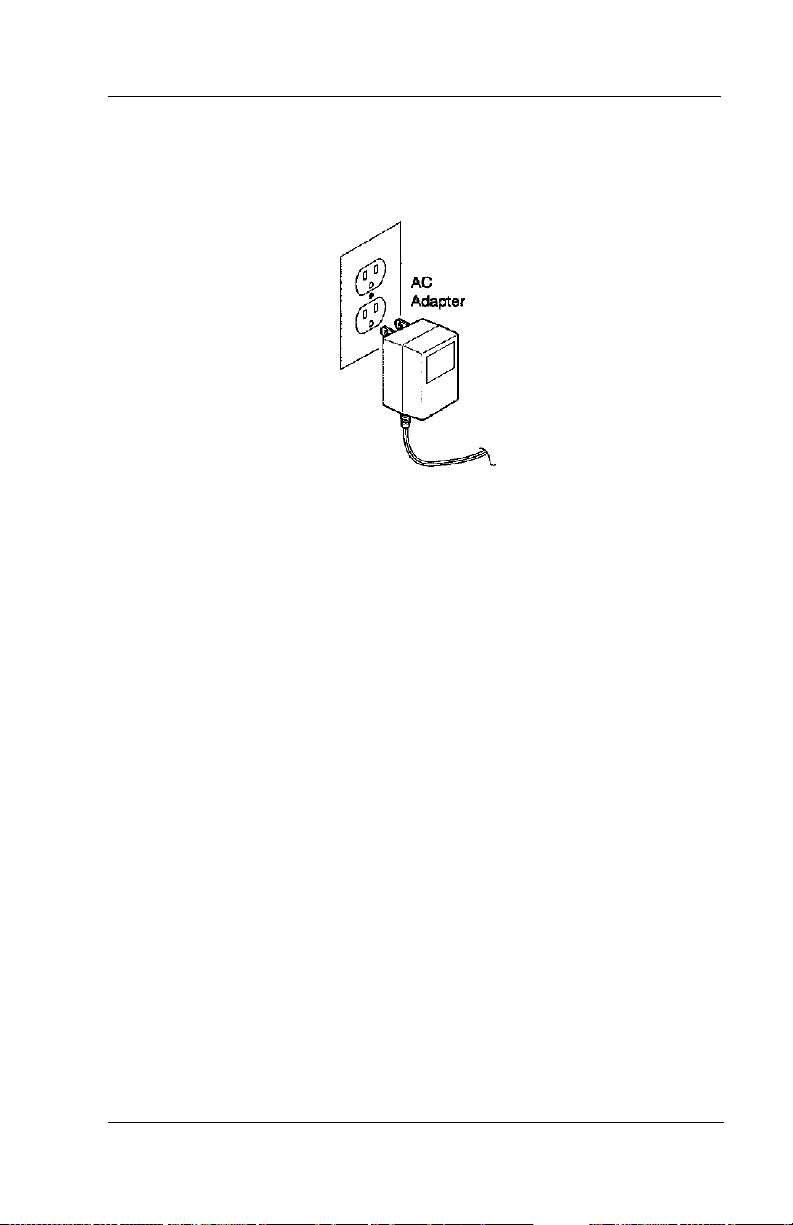
Scout II User Guide
5. Plug the AC Adapter into a standard 120V AC wall outlet.
2.5 Installing the Battery Pack
If you see a low battery notice in the display while you are on a call,
you can quickly change the battery pack without losing the call. Your
telephone holds the call for approximately 20 seconds after you
remove the battery pack from the handset. This is ample time during
a conversation for you to exchange a discharged battery pack for a
freshly charged one.
Jun ‘02 Comdial 33
Page 44

Installing Scout II
1. Remove the battery cover by pressing the latch and sliding the
cover down until it comes off the handset.
2. Slide the battery pack down into the handset. Note: You may
have to remove the old battery at this time.
34 Comdial Jun ‘02
Page 45

Scout II User Guide
3. Securely close the battery compartment cover by sliding it up
until it snaps into place.
2.6 Charging the Handset’s Battery Pack
The rechargeable Nickel-Cadmium battery pack must be fully
charged before using your Scout II for the first time. Note: Charge
the battery pack without interruption for 5 hours.
1. Place the handset in the front slot of the charging unit.
Jun ‘02 Comdial 35
Page 46

Installing Scout II
2. Make sure the CHARGE indicator lights. If the CHARGE
light doesn’t light, check to see that the AC Adapter is plugged
in, and that the handset is making good contact with the charg
ing unit charging contacts.
-
36 Comdial Jun ‘02
Page 47

Scout II User Guide
2.7 Charging Spare Battery Packs
The charger unit of your Scout II is equipped to charge the spare
battery pack with or without the handset in the front slot.
1. Slide the spare battery pack into the second slot in the charging
unit until the retaining clip snaps over the top of the pack.
2. Make sure the BATT CHARGE indicator lights. If the BATT
CHARGE indicator doesn’t light, check to see that the AC
adapter is plugged in, and that the battery pack is making good
contact with the charging unit charging contacts.
Note: Charge the battery pack without interruption for 12-15
hours.
3. When charging is complete, press out on the latch and remove
the battery pack for use. Or, if you don’t need the battery pack
immediately, leave it in the charging compartment; it will not
overcharge.
Jun ‘02 Comdial 37
Page 48

Installing Scout II
2.8 Cleaning the Battery and Charging Unit Contacts
To maintain a good charge, it is important to clean all charging contacts on the handset, spare battery pack and charging unit about once
a month. Use a pencil eraser or a soft dry cloth. Do not use any
liquids or solvents.
38 Comdial Jun ‘02
Page 49

Scout II User Guide
2.9 Attaching the Belt Clip to the Handset
You can use the belt clip to attach the handset to your belt or pocket
for convenient portability.
1. Slide the clip into the tab slot.
CAUTION
The belt clip is designed to fit snugly onto
the handset.
Jun ‘02 Comdial 39
Page 50

Installing Scout II
2. Press firmly until it snaps into place.
3. To remove, simply press the retain clip in toward the belt clip
blade and slide the clip up at the same time.
40 Comdial Jun ‘02
Page 51

Scout II User Guide
2.10 Testing the Coverage Range
Your digital wireless telephone will continue to operate effectively as
you move some distance away from the base unit. Many circum
stances affect the maximum distance that you can travel away from
the base unit’s location. Among these are walls and other obstruc
tions that separate you from the base unit’s location. It is a good
practice to test the maximum coverage range that your digital
wireless telephone delivers when you first install it so that you will
know how far you can travel away from the base unit’s location and
still have effective communications.
To test the coverage location,
1. disconnect the station line cord from the base unit,
2. ensure that the AC adapter is connected to the base unit,
3. lift the handset and verify that the display shows NO COMM,
4. press Tal k,
5. if the handset is in range, the display shows IN RANGE and the
handset sounds a single tone burst,
-
-
or,
if the handset is out of range, the display shows NO SERVICE
and the handset sounds three tone bursts,
6. move away from the base unit’s location in an ever-increasing
distance while repeating the above test until you no longer get
an IN RANGE display—the maximum distances in any direc
tion at which you can get the IN RANGE display and hear the
single tone burst defines the coverage range limits,
7. hang up the handset and reconnect the station line cord to end
the range testing.
Jun ‘02 Comdial 41
-
Page 52

Installing Scout II
Note: If you should wander out of range while on a call, you will lose
voice contact with your party but your handset will keep its display
and status lights active for approximately 20 seconds. During this 20
second time period, you can step back in range and resume your con
versation. After this approximate 20 second time period, the handset’s display shows NO SERVICE, the handset sounds three tone
bursts, and the telephone drops the call.
-
42 Comdial Jun ‘02
Page 53

Scout II User’s Guide
3. MAKING CALLS
When you wish to make a call, you must press the Tal k button to
make the handset active and then select a line or the intercom. After
you press Ta lk , the display provides you with several pieces of infor
mation. The display first shows the Acquiring Link message. If the
telephone can complete your call, the display then shows the line you
have selected. If your telephone cannot complete the call, the display
shows a message detailing the reason (for example, if the telephone
cannot make contact with the base unit, the display shows NO
SERVICE).
As a convenience, your system installer may assign prime line or
prime intercom to your station. If he or she does so, you will have
access to the assigned line or intercom as soon as you press Ta lk . You
will not have to press a function button to select a line or intercom.
Because of this versatility, the instructions in this chapter tell you to
lift handset and press Talk (if necessary). The instructions also tell
you to press line or intercom button (if necessary).
-
Use this chapter to understand the many ways to make calls from
your station.
Section 3.1, Dialing Automatically
Section 3.2, Dialing Manually
Section 3.3, Redialing a Previously Dialed Number
Section 3.4, Using Line Groups
Section 3.5, Waiting for a Line (Queuing)
Section 3.6, Making Intercom Calls
Section 3.7, Camping on at a Busy Station and Waiting for an
Automatic Callback
Section 3.8, Camping on at a Busy Station and Waiting for an
Answer (Call Waiting)
Jun ‘02 Comdial 43
Page 54

Making Calls
Section 3.9, Overriding a Call or a Do Not Disturb Condition at
Another Telephone (Executive Override)
Section 3.10, Making a Subdued Off-Hook Voice Announcement
(SOHVA)
3.1 Dialing Automatically
This feature provides speed dialing using programmable buttons
where you have previously stored numbers. Since you usually store a
line choice as part of a speed dial number, line selection is automatic
with speed dialing. Note: This user’s guide discusses speed dial pro
gramming in Section 10.1, Programming for Speed Dialing. Refer to
this section when you are ready to store your speed dial numbers.
The system makes two types of speed dial numbers available at the
dial pad location for your use:
• numbers that you store for your own use (personal speed dial
numbers), and
-
• numbers that the system attendant stores for everyone’s use
(system speed dial numbers).
The system also allows you to have speed dial numbers at unused
feature button locations.
To automatically dial a speed dial number stored at one of the programmable function buttons,
1. lift handset,
2. press pre-programmed speed dial button F1–F4 (line selection
is usually a part of the stored speed dial number),
44 Comdial Jun ‘02
Page 55

Scout II User’s Guide
With your station at idle, you can use the following procedure to automatically dial a personal or system speed dial number that is stored at
a dial pad location:
1. lift handset and press Tal k (if necessary),
2. dial code for desired personal speed dial number (0–9), or–
3. press * and then dial code for desired system speed dial
number (100 – 299),
Note: Remember, it is very common for your digital wireless telephone to automatically select a line for your use when you lift the
handset and press Tal k. Under these circumstances, you must first
select the intercom and press Tap before you can dial the code for a
speed dial number.
3.2 Dialing Manually
You can manually dial a number over any available telephone line or
intercom you select. Or, if the installer assigned a prime line, prime
intercom, or the idle line preference feature to your station, your
digital wireless telephone will automatically select a line for use
when you lift its handset.
To dial an outside number manually,
1. lift handset and press Tal k (if necessary),
2. press line button to select line or intercom (remember: selecting
a line is not necessary if a prime line, prime intercom, or idle
line preference feature is assigned to your telephone),
3. listen for dial tone,
4. dial number.
Jun ‘02 Comdial 45
Page 56

Making Calls
3.3 Redialing a Previously Dialed Number
If the last number you have called is busy or is not answering, you can
redial it once. The system temporarily saves the first 16 digits of this
last manually dialed number for your redial use.
You will overwrite a temporary system-saved number with subsequent dialing activity. If you have need to permanently save the first
16 digits of the last manually dialed number for later redial, ask your
system installer about programming steps that he or she can take to
allow you to do this. A
until you overwrite it by saving a different number.
To automatically redial the last dialed number one time,
1. lift handset and press Talk (if necessary),
2. press # or the Redial button,
3. listen for ringing or busy tone:
– Ringing tone: When party answers, speak to them,
– Busy tone: press Ta lk to disconnect.
permanently saved number remains available
Note: Remember, it is very common for your digital wireless telephone to automatically select a line for your use when you lift the
handset and press Talk. Under these circumstances, you must first
select the intercom and press Tap before you can dial the code for a
speed dial number.
3.4 Using Line Groups
Some systems have telephone lines arranged into line groups and
made available at each telephone for making outside calls.
system administrator can tell you how your system is arranged.
When line groups are available for your use, you may access them for
outside calling instead of pressing a line button to select a individual
line for use.
46 Comdial Jun ‘02
Yo ur
Page 57

Scout II User’s Guide
If your system has line groups, access them as follows:
1. lift handset and press Tal k (if necessary),
2. press button to select intercom (if necessary),
3. dial desired line group access code:
9 = line group 1
80 through 89 = line groups 2 through 11
60 through 64 = line groups 12 through 16
4. listen for outside dial tone,
5. dial desired number,
6. listen for called party to answer.
3.5 Waiting for a Line (Queuing)
If all the lines in a line group are busy, you can place your telephone
in a queue to await an idle line. When you share a line with another
telephone and the line is busy, you can place your telephone in a
queue to await the idle line.
To queue for a line group,
1. lift handset and press Tal k (if necessary),
2. press button to select intercom (if necessary),
3. dial the desired line group access code,
4. hear busy tone,
5. dial * 6.
If you have line appearance for a particular line and wish to queue for
it,
1. note the busy status light (LED),
2. lift handset and press Tal k (if necessary),
3. press button to select intercom (if necessary),
4. dial * 6,
5. press line button.
Jun ‘02 Comdial 47
Page 58

Making Calls
When line group is free, your telephone sounds several short tone
bursts.
To cancel line group queuing,
When you hear this,
• lift handset, hear dial tone, and place call.
1. lift handset and press Tal k (if necessary),
2. press button to select intercom (if necessary),
3. dial # 6 and hang up.
3.6 Making Intercom Calls
You can dial an intercom extension manually from the dial pad or
automatically using a direct station select (DSS) button that you have
previously programmed.
intercom call. One causes the called telephone to ring. The other
causes your voice to sound out at the called telephone. Your installer
can set the system to deliver either tone-first or voice-first calling,
although all systems have tone-first as the default condition.
There are two methods for making an
Keep in mind that whatever the system setting, a called party can set a
voice announce block condition at his or her telephone to prevent all
voice announce calls. Furthermore, if he or she blocks voice
announce, the system also blocks SOHVA calls.
Note: The following instructions assume a tone-first default setting.
Any user can change a call to voice announce signaling for that call
simply by pressing the Intercom button again after dialing the exten
sion number or by pressing the DSS button again.
To manually cause the other telephone to ring (tone calling),
1. lift handset and press Tal k (if necessary),
2. press button to select intercom (if necessary),
3. dial extension number (called telephone will ring).
48 Comdial Jun ‘02
-
Page 59

Scout II User’s Guide
To tone call automatically,
1. lift handset and press Tal k (if necessary),
2. press DSS button (called telephone will ring).
Note: The following instructions assume a voice-first default setting.
Any user can change a call to a tone signaling for that call simply by
pressing the Intercom button again after dialing the extension number
or by pressing the DSS button again.
To voice announce manually,
1. lift handset and press Tal k (if necessary),
2. press button to select intercom (if necessary),
3. dial extension number,
4. speak your announcement.
To voice announce automatically,
1. lift handset and press Tal k (if necessary),
2. press DSS button,
3. speak your announcement.
Some systems will be arranged so that certain stations have a hot line
feature.
your LCD speakerphone will automatically ring a pre-selected station
(programmed by the installer). To make an intercom call to a station
other than this hot line station, or to make a call on an outside line,
you must press an intercom or line button and dial the number.
If your station is so arranged, every time you lift the handset,
3.7 Camping on at a Busy Station and Waiting for an Automatic Callback
If you call another station and receive a busy signal or a Do Not
Disturb tone, you can press a button that will cause the system to ring
your telephone when the station is available.
on at a station.”
at a time.
Jun ‘02 Comdial 49
Please note that you can camp on to only one station
This is called “camping
Page 60

Making Calls
To camp on at any busy, do not disturb, or ring no-answer station,
1. dial * 6.
Your telephone immediately hangs up. When the station you called
becomes available, your telephone will ring with five short tone
bursts.
If you do not select the intercom after the ringback tones within the
time limit set by the installer, the system cancels the call back at that
time; however, you can cancel automatic call back at any time before
your telephone sounds the tone bursts.
When you hear this,
2. lift handset and press Tal k (if necessary),
3. press button to select intercom. The other telephone will start
ringing.
1. lift handset and press Tal k (if necessary),
2. press button to select intercom (if necessary),
3. dial # 6.
4. your telephone automatically hangs up.
To do this,
3.8 Camping on at a Busy Station and Waiting for an Answer (Call Waiting)
If the telephone you have called is busy, you can send a call-waiting
tone to the telephone and wait on the line for an answer (you must be
using the handset for this feature to work).
To activate call waiting when you hear a busy signal,
1. lift handset and press Tal k (if necessary),
2. press button to select intercom,
3. dial extension number,
4. dial * 6 (called party hears tone),
5. wait on line for reply.
50 Comdial Jun ‘02
Page 61

Scout II User’s Guide
The called party can place the current call on hold or disconnect from
the call to answer your call-waiting tone, or choose to ignore your
call-waiting tone and continue current conversation.
To cancel call waiting,
1. lift handset and press Tal k (if necessary),
2. press button to select intercom,
3. press dial # 6,
4. your telephone automatically hangs up.
To answer a call-waiting tone if you receive one while on a call,
1. hear short tone burst in receiver,
2. either place current call on hold or complete call and hang up
(waiting call will ring at your telephone),
3. lift handset and press Tal k to answer call.
You may, of course, choose to ignore the call-waiting tone and remain
on the line with your original caller.
3.9 Overriding a Call or a Do Not Disturb Condition at Another Telephone (Executive Override)
You can override a call in progress or a Do Not Disturb condition at
another telephone if the system installer has enabled the executive
override feature at your telephone.
through programming, an error tone will sound and screen options
will remain displayed.)
To override an in-progress call at another telephone,
1. make intercom call and hear a busy signal,
2. dial * 03 (all parties will hear several tone bursts),
3. join in-progress call.
Jun ‘02 Comdial 51
(If the feature is not enabled
Page 62

Making Calls
To override a Do Not Disturb condition at another station,
1. make intercom call and hear a do not disturb signal,
2. dial * 03
3. speak your announcement (if in voice-first mode) or hear ringback tone (if in tone-first mode).
3.10 Making a Subdued Off-Hook Voice Announcement (SOHVA)
You can make a subdued voice announcement to another station that
is off-hook and busy on a call if the system is arranged to provide this
feature, and your telephone provides a SOHVA button for this
purpose. You decide whether to deliver a SOHVA message, camp on
at that station, set a message-waiting indicator, or hang up when you
hear an intercom busy tone.
Make a SOHVA announcement using the SOHVA button as follows:
1. make intercom call and hear busy tone,
2. decide whether to interrupt or not,
3. if you decide not to interrupt the called party, hang up, or
• to interrupt, press pre-programmed SOHVA button and hear
several quick tone bursts,
• make announcement (busy tone means that the called
telephone is in speakerphone mode and you cannot make
announcement, that your SOHVA has been denied through
system programming, or that the called party has blocked
your SOHVA),
• wait on line for reply (either verbal or LCD reply).
Note: The caller cannot control how the announcement is received.
This depends upon the equipment used and station programming.
52 Comdial Jun ‘02
Page 63
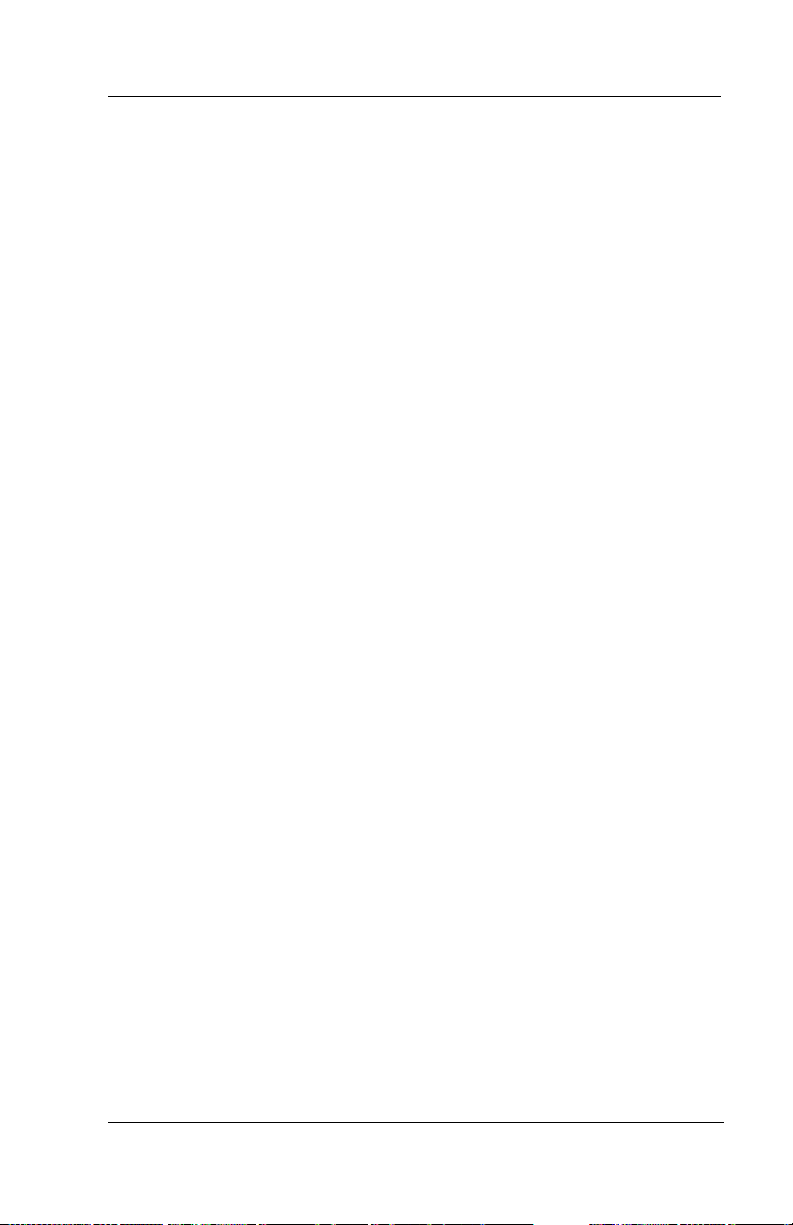
Scout II User’s Guide
4. ANSWERING CALLS
Answer a call by pressing the function button for the ringing line. As
a convenience, your system installer may assign ringing line pref
erence to your station. If he or she does so, you will have access to
the ringing line or intercom as soon as you take the handset off hook
and you will not have to press a function button to select the ringing
prime line or intercom. With ringing line preference, there are two
ways that you can take the handset off hook to answer a ringing call.
If you have the handset resting in the charging stand, lift the handset
from the stand for the ringing line. If you have the handset laying on
your desk or clipped to your belt, press the Talk button for the ringing
line.
Your installer can enable the synchronized ringing feature in your
system. If this feature is active, you may have to press Talk after you
lift the handset from the base unit’s cradle to answer a ringing line.
Because of the feature versatility, the instructions in this chapter tell
you to lift handset and press Talk (if necessary). The instructions also
tell you to press line or intercom button (if necessary).
-
Use the information that you find in this chapter to learn the various
ways that you can use your digital wireless telephone to answer calls.
Section 4.1, Answering Outside and Intercom Calls
Section 4.2, Answering Calls at Monitored Stations
Section 4.3, Answering Night Transferred Calls
Section 4.4, Making a Call Pick-Up
Section 4.5, Responding to a Subdued Off-Hook Voice Announce-
ment
Jun ‘02 Comdial 53
Page 64

Answering Calls
4.1 Answering Outside and Intercom Calls
An outside call is one that rings on a line while an intercom call is one
that is made from one system telephone to another. An incoming call
will sound the ringer and light the status light associated with the line
or intercom button that the call is on. If you have the ringer volume
turned off and are using the vibration mode, you will feel the
vibration indicating a ringing call.
To answer a ringing call:
Handset in the Charging Unit Handset out of Charging Unit
Pick up the handset. The
AutoTalk feature allows you to
answer the call immediately.
When you finish the call, place the handset back in the charging
unit. AutoStandby automatically hangs up the phone.
or,
Press Talk to hang up the phone.
Press Talk.
4.2 Answering Calls at Monitored Stations
Your system installer may arrange your telephone to have the personal intercom number of another telephone appearing at a function
button location (F1–F4). You can use the light associated with this
button to monitor the status of that telephone and you can press the
button to make a call to it if you wish. The associated light is known
as the busy lamp field, or BLF light, and the button is known as the
direct station select, or DSS button.
54 Comdial Jun ‘02
Page 65

Scout II User’s Guide
If the installer also arranges for your station to have the station monitoring feature, the BLF light shows activity status at the monitored
telephone. Also, the installer may arrange for your
include a DSS STATUS button at a function button location (F1–F4).
If so, you can use that button to switch from monitoring all of the tele
phone’s activity to just monitoring its personal intercom activity.
To monitor another telephone, observe the BLF light indications next
to a personal intercom appearance (DSS) button (F1–F4):
• Off = idle
• Flashing = ringing
• On = busy or on hold
Note: If you do not have the station monitoring feature, the BLF light
shows just the following information: Off = idle, On = busy.
To call an idle monitored station or to answer one that is ringing,
1. lift handset and press Talk (if necessary),
2. note the BLF light condition, then
3. press assigned DSS button and speak.
telephone to
-
Note: If you place this call on hold or if you transfer it to another
telephone, the BLF light flashes a hold signal. You can retrieve the
call by pressing TAP.
4.3 Answering Night Transferred Calls
The system attendant can transfer incoming calls to a particular
station or stations for off-hour ringing. Additionally, the installer can
program the system for night-answer zones (up to four) with a loud
bell associated with each zone. The loud bell sounds when the night
transfer of ringing feature directs incoming calls to a particular zone.
After the attendant has set up this feature, you can answer an outside
call when it rings anywhere in the system.
Jun ‘02 Comdial 55
Page 66

Answering Calls
If your telephone rings,
1. lift handset and press Talk (if necessary),
2. press line button (if necessary).
When you hear loud ringing anywhere in the system,
1. press intercom button (if necessary),
2. dial 65 through 68 to select ringing zone (1–4) that bell is
sounding in,
or,
dial 69 to answer any ringing zone.
4.4 Making a Call Pick-Up
Often, the system installer arranges several telephones together in a
user group.
answer calls that are ringing at other stations within your particular
group. Also, you can answer a call that is ringing at any telephone in
the system if you know the telephone’s extension number.
If your digital wireless telephone is so arranged, you can
To answer a call that is ringing within your group,
1. lift handset and press Talk (if necessary),
2. press intercom button (if necessary),
3. dial # 4,
4. answer call.
To answer a call that is ringing at any telephone in the system,
1. lift handset and press Talk (if necessary),
2. press intercom button (if necessary),
3. dial * 4,
4. dial extension number of ringing telephone,
5. answer call.
56 Comdial Jun ‘02
Page 67
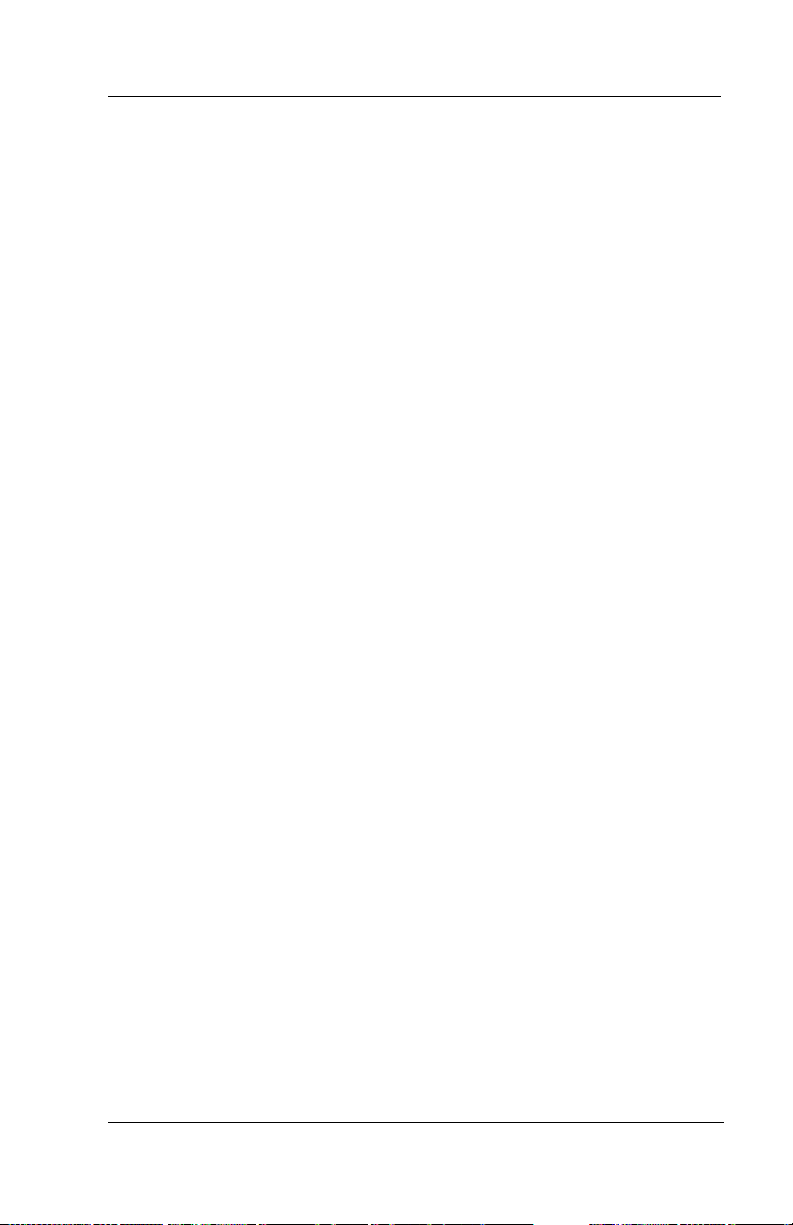
Scout II User’s Guide
4.5 Responding to a Subdued Off-Hook Voice Announcement
Your installer can arrange your telephone to receive a subdued offhook voice announcement (SOHVA) call. This calling method
allows an intercom caller to break into your current call and make an
announcement to you that only you can hear through your handset
receiver. The SOHVA call consists of several short tone bursts fol
lowed by the SOHVA caller’s voice giving you a message. Your
distant on-line party cannot hear the SOHVA call.
If your installer has programmed one of the function buttons F1–F4
on your telephone as a SOHVA button, you can press it to respond
verbally to the SOHVA call. Alternately, you can use a Response
Message button to respond to the SOHVA call in a non-verbal
manner or you can ignore the SOHVA call. The SOHVA caller must
be using an LCD speakerphone to receive your non-verbal response.
(For further information about response messaging, refer to
9.3, Sending Response Messages and Section 10.5, Programming the
Response Message Button).
-
Section
To respond verbally to a SOHVA call,
1. hear the SOHVA voice announcement,
2. press and hold the installer-programmed SOHVA button and
speak into your handset (your distant party cannot hear your
response),
3. release the SOHVA button after your response, and return to
the distant party.
Jun ‘02 Comdial 57
Page 68

Answering Calls
To send an LCD message to a caller who has initiated a SOHVA call
from an LCD speakerphone,
1. hear the SOHVA voice announcement,
2. press the appropriate fixed Response Message button to send a
preselected message (I Will Call Back, for example) to the call
ing telephone,
or,–
while still on the call, press the scrolling Response
Message button to scroll through the system-supplied messages,
3. press # when your display shows the message you wish to send
(the message will then be displayed at the calling LCD speaker
phone and the SOHVA call will be terminated).
-
-
58 Comdial Jun ‘02
Page 69

Scout II User’s Guide
5. TRANSFERRING CALLS
You can transfer calls from your digital wireless telephone to another
system telephone in several ways.
describes those ways.
Section 5.1, Transferring Screened and Unscreened Calls
Section 5.2, Making a Hot Transfer
5.1 Transferring Screened and Unscreened Calls
You can answer a call at your telephone and transfer it to another telephone in one of two ways. If you first identify the caller to the party
receiving the transfer (giving that user the opportunity to prepare for
the call), you make a screened transfer. If you transfer the call
without first announcing it, you make an unscreened transfer. If you
transfer a call to another telephone so that the call appears at the
station immediately without having to be retrieved, you make a hot
transfer.
The information in this chapter
If the telephone to which you are transferring the call is busy, you
must recover the call yourself or choose one of several options that
may be available at your telephone. Also, if a transferred call is not
answered after a certain length of time (as set by the your installer),
the transferred call
To screen and transfer a call to another telephone in the system,
1. answer call,
2. press T/C (call is automatically placed on hold),
3. dial extension number of telephone to receive transfer,
4. when intercom party answers, announce call,
5. press Tal k to disconnect. Intercom party can then answer the
call.
Jun ‘02 Comdial 59
returns to your telephone.
Page 70

Transferring Calls
If the intercom party is busy, take the following action:
• press Ta p to retrieve the call. Remember, you can use the secure
off-hook voice announce feature or the camp-on call waiting
feature to contact the intercom party.
To transfer an unscreened call to another telephone,
1. answer call,
2. press T/C (call is automatically placed on hold),
3. dial extension number of telephone to receive transfer,
4. press Tal k to disconnect. The call will then ring at that station.
NOTE: Unscreened transfers camp-on at busy telephones and wait to
be answered. Each call automatically rings the telephone as soon as
it becomes idle.
5.2 Making a Hot Transfer
A hot transfer is a type of screened transfer. To perform a hot
transfer, you voice announce the transfer over the speaker of the tele
phone that you want to receive the transfer, and release the call to that
telephone. The system handles the release in a way that does not
require the called party to retrieve the call (the call does not ring at the
station).
-
This feature is useful for transferring calls to people who need to
work in a hands-free mode. Once you announce the call and the
system completes the transfer, the person receiving the transfer can
simply begin speaking toward his or her speakerphone to answer the
call.
If you make a hot transfer to a monitor telephone, you can voice
announce the call over the telephone’s speaker, but the person
receiving the outside line transfer will need to lift the handset to
answer the call (the telephone will not ring after you have made the
announcement).
60 Comdial Jun ‘02
Page 71

Scout II User’s Guide
Please note that you cannot make a hot transfer to a telephone if its
user has enabled the Voice Announce Block feature. This telephone
will automatically ring with the transfer requiring the intercom party
to answer it as either a screened or an unscreened transfer.
To make a hot transfer to another telephone in the system,
1. answer call,
2. press T/C (the call is automatically placed on hold),
3. dial extension number of telephone to receive the transfer,
4. announce call,
5. press Tal k to disconnect.
6. called party immediately has the call.
Jun ‘02 Comdial 61
Page 72

Transferring Calls
This Page Intentionally Left Blank
62 Comdial Jun ‘02
Page 73

Scout II User’s Guide
6. PLACING CALLS ON HOLD
You can place calls on hold and pick them up a short time later in
several different ways. This chapter explains the various methods
you can use to hold a call.
Section 6.1, Holding Calls
Section 6.2, Handling Hold Recalls
Section 6.3, Parking Calls
Section 6.4, Handling Park Recalls
6.1 Holding Calls
You can place a call on hold and pick it back up a short time later.
With a regular hold, either you can pick up the held call at your tele
phone, or another user can pick it up at another telephone if that telephone shares the held call line with your telephone. With an
exclusive hold condition, you must pick the held call up at your tele
phone; no other telephone has access to it. You can also answer and
place on hold a call that is on a line that does not appear at your tele
phone (a call that is parked or transferred to you, for instance).
After a call has been on hold for the period of time (set by the installer
of your system), the system will cause a one-second tone burst to
sound at your telephone, and the flash rate of the line button becomes
faster.
If the call is on exclusive hold, it will revert to manual hold
after the hold recall time period.
When you answer a call on a group intercom and place it on hold, the
system keeps the call on hold on the group intercom. This means that
you or any other user can pick up this call at any station that has
access to the group intercom.
-
-
-
Jun ‘02 Comdial 63
Page 74

Placing Calls On Hold
To place a call on hold,
• press Hold.
To retrieve a held call,
• press line button of the held call (with flashing light),
or,
press Tap .
Note: Unless you use your Hold button to scroll through the calls on
hold, Tap always retrieves the last number placed on hold, regardless
of whether you have line appearance for the line on which the call is
holding.
To place a call on exclusive hold,
• press Hold twice.
To retrieve exclusive hold,
• press line button of held call (with flashing light),
or,
press Tap (if station does not have line appearance).
Often, you will have more than one call on hold at your station. You
know that you can retrieve the last call placed on hold simply by
pressing Tap . However, if you do not have line appearance for a line
on which another call is holding, the system provides a way for you to
access that call before servicing the last call that you placed on hold.
You can have your telephone scroll or scan through the calls currently
on hold at your station in order to retrieve a specific held call:
1. lift handset (if your station does not have prime line or idle line
preference),
2. press Hold once for each call in the hold queue until you reach
the call you wish to service,
3. press Tap to retrieve call.
64 Comdial Jun ‘02
Page 75

Scout II User’s Guide
For example, if five calls are holding and you wish to retrieve the
second call you placed on hold, you would press Hold three times to
scroll from held call #5 through call #4, call #3, and then to call #2.
Press Ta p to retrieve call #2.
Note: As you press the Hold button, your display will show informa-
tion about the held line that will be answered if you press the Ta p button.
6.2 Handling Hold Recalls
After a call has been on hold for the period of time (set by the installer
of your system), the system will cause a hold recall tone burst to
sound at your telephone and the flash rate of the line button becomes
faster.
If the call is on exclusive hold, it will revert to manual hold after the
hold recall period (you will hear four short tone bursts at 12-second
intervals).
recalling line can pick up calls that revert to manual hold
Any user whose telephone line appearance for the
If you placed a line on manual hold or exclusive hold, and that line is
recalling,
1. answer/retrieve recall,
2. press Hold to place the call on hold at your station and restart
Hold timer,
or,
press line button or Tap to retrieve the call.
Jun ‘02 Comdial 65
Page 76

Placing Calls On Hold
6.3 Parking Calls
You can place a call on hold in the system so that it can be answered
from any station that does not have line appearance for the call. You
accomplish this by placing the call in one of ninety park orbits, where
the call remains until it is answered. If the call is not answered within
a specified period of time, the system will send it back to your station
for service (this is known as a park recall).
When you press a personal or group intercom button and dial a code
to retrieve a parked call, the system removes it from the park orbit and
places it at your station on the intercom that you selected.
To park a call in orbit,
1. while on the call, press intercom button,
2. press *
3. dial code for park orbit (910 - 999 for orbits 10-99),
4. remember the code for later use or make it known to those who
need to know it in order to retrieve the call.
To retrieve a call that was placed on hold in the system (parked),
1. lift handset and press Tal k (if necessary),
2. press intercom button (if necessary),
3. press #,
4. dial code for orbit (910 - 999 for orbits 10 - 99).
6.4 Handling Park Recalls
When a parked call “times out” of the system, it will return to your
telephone in the form of a park recall (you will hear four short tone
bursts at 12-second intervals). Your display will indicate that the call
is a park recall and will identify the orbit from which the recall origi
nated.
66 Comdial Jun ‘02
-
Page 77

Scout II User’s Guide
To answer a park recall,
• press button for recalling line. The call will then connect to your
station.
To place a park recall on hold at your station,
• press Hold. If the call remains on hold for a period of time, it
will ring back to your telephone as a hold recall.
To re-park a park recall and restart the park timer,
1. answer/retrieve call,
2. lift handset and press Tal k (if necessary),
3. press intercom button (if necessary),
4. press *,
5. dial code for park orbit (910 - 990 for orbits 10 -99).
Jun ‘02 Comdial 67
Page 78

Placing Calls On Hold
This Page Intentionally Left Blank
68 Comdial Jun ‘02
Page 79

Scout II User’s Guide
7. CONFERENCING CALLS
When you join your digital wireless telephone together on a call with
one or more system telephones, the arrangement is known as confer
encing.
You can make conference calls that involve up to five parties,
including yourself as the originating party, in any combination of
outside lines and intercom parties.
three outside lines and two intercom parties or four outside lines and
one intercom party or five intercom parties — the combinations are
up to you.
If you are involved in a conference call with two outside lines, you
can drop out of this established conference call and leave the outside
lines in the conference with each other.
vised conference call.
For example, you can conference
This is known as an unsuper-
7.1 Setting Up a Conference Call
-
To set up a conference call that includes any combination of outside
lines and intercom parties,
1. make first call,
2. press T/C (call is placed on hold automatically),
3. select next line,
4. make next call,
5. press T/C to establish conference,
6. repeat the steps 2-5 to add up to two more parties, establishing
a 5-party conference (including yourself).
Note: If all the conference circuits are busy, you will not be able to
add a party to the conference.
Jun ‘02 Comdial 69
Page 80

Conferencing Calls
To drop outside lines from the conference and remain in conference
with intercom party,
1. press Hold to put all lines on hold before the parties hang up
(not doing this will result in a tone sounding in the handset
receiver, interrupting the remaining conference),
2. when status light for outside line turns off, press Tap to return
to conference.
To drop out of a conference call between you and two outside lines
(creating an unsupervised conference),
• press # and hang up (lines remain lighted and in use until both
outside parties disconnect; if only one party drops out of an
unsupervised conference, the remaining party is placed on
hold).
To rejoin an unsupervised conference between two outside lines,
• press Ta p.
Note: Conference volume levels are dependent upon the quality of the
external lines.
70 Comdial Jun ‘02
Page 81

Scout II User’s Guide
8. USING THE OTHER TELEPHONE FEATURES
This chapter details features that enhance the basic operation of your
digital wireless telephone.
Remember, your station may be arranged to give you access to an
assigned line or intercom as soon as you lift the handset from the base
unit, or as soon as you press the Tal k button if you are using the
handset in a portable manner. Because of this versatility, the instruc
tions in this chapter tell you to lift handset and press Talk (if nec-
essary). The instructions also tell you to press line or intercom button
(if necessary).
Section 8.1, Blocking Voice Announced Calls
Section 8.2, Displaying Status of Busy Lines and Stations
Section 8.3, Displaying Button Functions (Button Query)
Section 8.4, Entering Account Codes
-
Section 8.5, Entering Authorization Codes
Section 8.6, Forwarding Calls
Section 8.7, Making a Call Non-Private (Privacy Release)
Section 8.8, Monitoring a Conversation Between Two Telephones
(Service Observing)
Section 8.9, Muting Your Telephone
Section 8.10, Sending a Paging Announcement
Jun ‘02 Comdial 71
Page 82

Using The Other Telephone Features
Section 8.11, Setting a Do Not Disturb Condition at Your Telephone
Section 8.12, Setting the Volume Controls
Section 8.13, Switching the Dialing Mode between Pulse and
Ton e
Section 8.14, Using the Tracker Paging System
Section 8.15, Using Your Digital Wireless Telephone with a DSS/
BLF Console
8.1 Blocking Voice Announced Calls
When you operate your telephone using the optional headset, other
system users can make subdued off-hook voice announcements to
you through your headset while your are on a call. You can block
these SOHVA announcements if you wish.
To block SOHVA calls,
1. lift handset and press Tal k (if necessary),
2. press intercom button (if necessary),
3. dial * 2.
To un-block SOHVA calls,
1. lift handset and press Tal k (if necessary),
2. press intercom button (if necessary),
3. dial # 2.
72 Comdial Jun ‘02
Page 83

Scout II User’s Guide
8.2 Displaying Status of Busy Lines and
Stations
The system installer can provide your digital wireless telephone with
the ability to display the identify the station that is busy on a line and
the line on which a station is busy (this latter feature usually requires
an optional DSS/BLF console). The system presents the information
to your display for 10 seconds after you request it. If your telephone
does not have this feature, it displays busy status without identifying
information.
To identify the station that occupies a busy line,
1. lift handset and press Tal k (if necessary),
2. press line button for busy line,
3. read identity of occupying station in your telephone’s display.
To identify the line that a busy station occupies,
1. press DSS button for busy station. Note: Unless your tele-
phone has a DSS button assigned at F1–F4, you will need the
optional DSS/BLF console to exercise this feature.
2. read identity of busy line in your telephone’s display.
8.3 Displaying Button Functions
(Button Query)
You can cause the telephone’s display to identify the function of each
button on your telephone. This is useful when the installer has
assigned your function buttons for special-purpose tasks and you
need to remind yourself of the button’s feature.
Jun ‘02 Comdial 73
Page 84

Using The Other Telephone Features
To button query your telephone,
1. lift handset and press Tal k (if necessary),
2. press intercom button (if necessary),
3. Dial * * 8.
4. press the button in question,
5. read the displayed information (display will hold for few seconds before the telephone returns to idle).
8.4 Entering Account Codes
If the system installer has arranged your telephone system for account
code entry, your telephone display may prompt you to dial a code and
then enter an account code before you dial a number or after you
answer a call. Account codes enhance the station message detail
accounting reports that businesses sometimes find useful.
To enter account code on an incoming call,
1. answer call,
2. press intercom button,
3. dial * 0 4 (call is automatically placed on hold),
4. dial account code. Your telephone automatically returns to the
call after you’ve dialed the complete account code.
To enter account code on an outgoing call,
1. lift handset and press Tal k (if necessary),
2. press line button (if necessary),
3. press intercom button,
4. dial * 0 4 (call is automatically placed on hold),
5. dial account code,
6. listen for dial tone and dial number you are calling.
Note: If you hear an error tone after you have dialed your account
code, check the number for validity.
74 Comdial Jun ‘02
Page 85

Scout II User’s Guide
8.5 Entering Authorization Codes
Authorization codes give you a walking class of service option.
Walking class of service provides you with the mobility to use your
class of service (COS) features, prime line assignments, and
exception numbers on any
feature could be useful to you should you travel out of range to use
your digital wireless telephone and need to use a system telephone
that you find nearby. With authorization code operation, you will not
be limited by features that are available to the particular telephone
that you happen to be using.
Authorization codes are associated with your personal intercom
number and are assigned to you by your installer when he or she pro
grams the system. When you enter your assigned authorization code
at another system telephone, the code alerts the system to make your
normal features available to you at that telephone. This means that
you can use the same calling features on that telephone that the
system allows you to use on your telephone; however, you cannot
disturb the last number redial stored there by the normal user.
you access your calling features at another telephone, they remain in
effect until any idle time exceeds the authorization code time-out
period.
other telephone in the system. This
Once
-
You can also use your authorization code to lock your digital wireless
telephone and deny other users access to its lines and features. This
feature prevents indiscriminate use should you leave your handset
laying somewhere unattended.
To activate walking class of service,
1. select another system telephone to use,
2. press intercom button on that telephone,
3. dial # 0 8,
4. dial your authorization code,
5. complete your calling requirements.
Jun ‘02 Comdial 75
Page 86

Using The Other Telephone Features
To lock your telephone,
1. lift handset and press Tal k (if necessary),
2. press intercom button (if necessary),
3. dial # 0 4
4. dial your authorization code.
Note: If you wait longer than two seconds to dial a digit after you dial
the action code, that pause, and any others that you might include,
becomes part of the lock code. The telephone display will show a (-)
to represent a pause as part of the code as you enter it. You must
allow for any pauses at wherever location that you inserted them in
the number string when you unlock your telephone. This feature pro
vides you with a method for creating a very effective lock and unlock
password.
To unlock your telephone,
1. lift handset and press Tal k (if necessary),
2. press intercom button (if necessary),
3. dial your authorization code (remember, include any pauses
that you inserted when you locked your telephone).
-
8.6 Forwarding Calls
You can permanently forward calls that normally ring at your telephone. You can forward just your prime line and intercom calls or
you can forward all calls. When you exercise this feature, your tele
phone will ring a short ring burst each time the system forwards a
call. It does this to remind you that the system is forwarding your
calls.
You can also forward calls that ring at your telephone but receive no
answer; This feature is valuable if you are frequently too busy to
answer a call yet find it inconvenient to have your calls permanently
forwarded. The system installer sets the number of rings that sound at
your telephone before the system forwards the calls.
76 Comdial Jun ‘02
-
Page 87
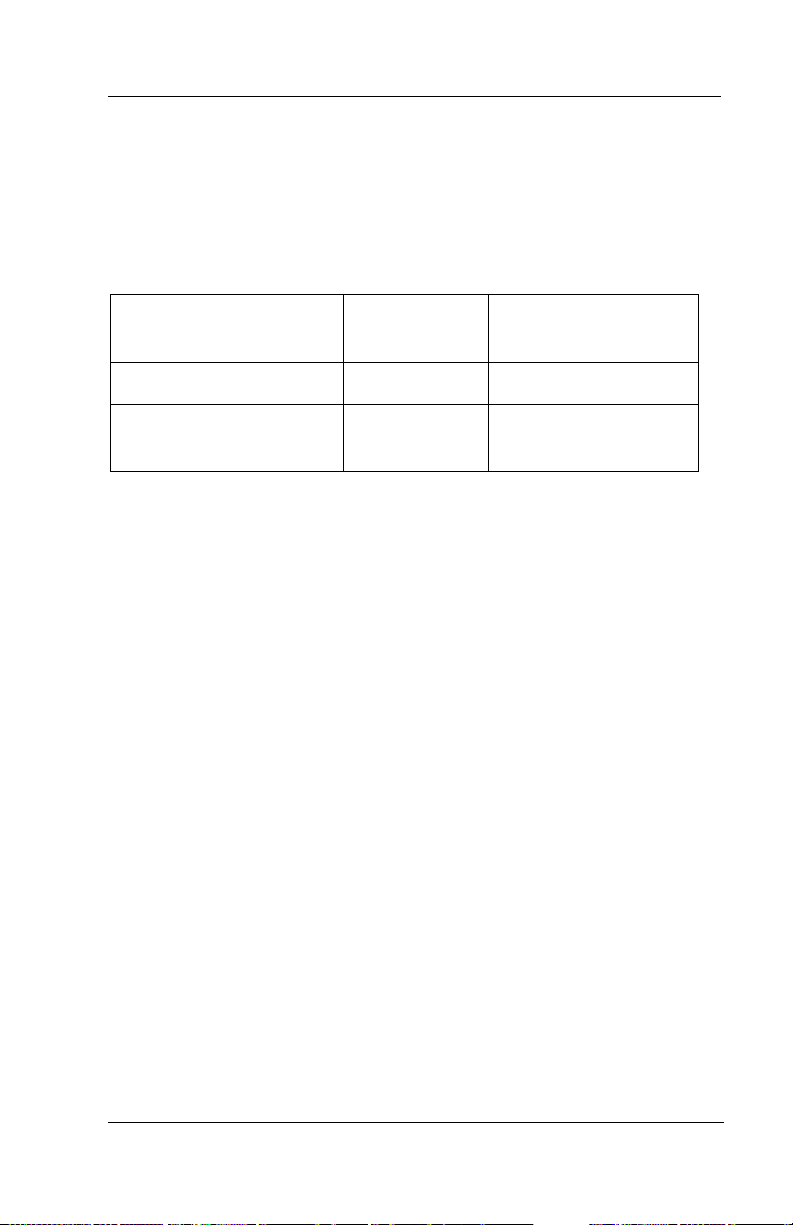
To forward your calls,
1. lift handset and press Tal k (if necessary),
2. press intercom button (if necessary),
3. dial one of the following codes,
Scout II User’s Guide
Forward
Immediately
All calls * 5 2 * 5 4
Prime line and personal
intercom calls
4. dial extension number of the telephone you wish to receive
your forwarded calls,
5. telephone automatically hangs up when you finish.
To cancel call forwarding,
1. lift handset and press Tal k (if necessary),
2. press intercom button (if necessary),
3. dial # 5,
4. telephone automatically hangs up when you finish.
* 5 1 * 5 3
Forward After Ring
No-Answer Or Busy
8.7 Making a Call Non-Private (Privacy Release)
Often telephones will share line appearance for one or more lines.
When one telephone is active on a line that several other telephones
share, the call is private (users at the other telephones cannot join the
conversation by pressing the line button of the line being used). A sit
uation may exist where users want others to join an in-progress call.
Jun ‘02 Comdial 77
-
Page 88

Using The Other Telephone Features
In this case, they need a method to make the call non-private. If you
have this situation with your digital wireless telephone, ask your
system installer to assign a Privacy Release button on your telephone
at one of your function buttons F1–F4.
To release privacy from your telephone while on a call,
• press pre-programmed Privacy Release button. The light
associated with the Privacy Release button will remain on
steady when your telephone is in a non-private mode.
Others who wish to join the call must press the active line button on
their telephones. Privacy returns when the call is completed.
8.8 Monitoring a Conversation Between Two Telephones (Service Observing)
If your telephone provides the installer-programmed service
observing feature, you can use it to monitor an on-going conversation
at another telephone in an undetected manner.
To monitor another station at any time,
1. lift handset and press Tal k (if necessary),
2. press intercom button (if necessary),
3. dial # 0 3,
4. dial extension number of telephone to be monitored,
5. press Tal k to end monitoring.
8.9 Muting Your Telephone
By using the MUTE button, you can block transmission of your voice
to the calling party. For example, if someone comes into your office
to talk to you and you do not want this conversation to interrupt the
distant party, press the MUTE button.
78 Comdial Jun ‘02
Page 89

Scout II User’s Guide
To mute your telephone,
• press and hold MUTE (you can still hear the distant party’s
voice).
To speak to the calling party,
• release MUTE.
8.10 Sending a Paging Announcement
There are several ways to make a public announcement to all or a
portion of your location.
external paging unit that you access by pressing a line button or by
dialing a special code.
external speaker unit.
Your system may provide an all-call or a zone page feature that you
access by dialing special codes.
announcement through the telephone speakers.
announcement through all telephones, while zone paging sounds it
only through those telephones located in a specific area.
your system administrator to determine the type of paging and access
method that you should use.
Your system might be arranged with an
This unit sounds the announcement over an
This arrangement sounds your voice
All-call sounds the
Check with
To send a paging announcement,
1. lift handset and press Tal k (if necessary),
2. press intercom button (if necessary),
3. dial 70 - 77 for zones 1 - 8 (when the system is operating in the
defaulted mode, zone 1 provides an all-call function),
4. make announcement, Note: To guard against the annoying
noise caused by audio feedback, do not stand near a paging
speaker while you deliver a page announcement.
Jun ‘02 Comdial 79
Page 90

Using The Other Telephone Features
5. remain on line if awaiting a reply (known as a “meet-me”
page),
or,
hang up to end.
To reply to a “meet-me” page,
1. hear page announcement,
2. lift handset and press Tal k (if necessary),
3. press intercom button (if necessary),
4. dial 78,
5. meet paging party on line.
8.11 Setting a Do Not Disturb Condition at Yo ur Te lep hone
The Do Not Disturb (DND) feature keeps calls from ringing at your
telephone and makes it appear to be busy to intercom calls. Gen
erally, this feature cannot be overridden by the caller. The caller
hears two quick tone bursts every two seconds when he or she calls a
telephone with the DND feature enabled.
are programmed to have the ability to override a DND condition set at
another telephone.
Some telephones, however,
-
To enable or disable the DND condition at your telephone,
1. lift handset and press Tal k (if necessary),
2. press intercom button (if necessary),
3. dial # 0 1,
4. press Tal k to end.
80 Comdial Jun ‘02
Page 91

Scout II User’s Guide
To override a DND condition at another telephone,
1. make intercom call and hear DND tone,
2. dial * 0 3 (called party will hear several short tone bursts),
3. wait for a reply.
CAUTION
Remember, your telephone has a power
saving feature that turns off the display after
a short period of time. Be sure that you do not set and
forget a DND condition. If you do, the blanked display will
hide the displayed DND reminder from your view thus leaving
your telephone in DND mode without any visible reference.
8.12 Setting the Volume Controls
Your telephone has a push-button volume control. This is a multipurpose control that you can use to:
• change the handset volume during a call. There are four handset
loudness levels (and four levels on the optional headset as well).
• set the ringer loudness and tone types while in standby mode.
There are two ringer loudness levels, and three different tone
types plus a vibrator position.
Jun ‘02 Comdial 81
Page 92

Using The Other Telephone Features
8.12.1 ADJUSTING THE HANDSET VOLUME DURING A CALL
Press R/VOL on the side of the handset during a call to change the ear-
piece volume. (Be sure you are on a call when you set handset
receiver volume; otherwise, you may inadvertently adjust your ringer
level instead.) Press R/VOL once for each level change that you
desire.
82 Comdial Jun ‘02
Page 93

Scout II User’s Guide
8.12.2 ADJUSTING THE HANDSET RINGER TONE AND VOLUME IN STANDBY MODE
To adjust the volume of the ringer or to change the tone type, press
R/VOL on the side of the handset while in standby mode.
Press R/VOL once for each tone type/ringer loudness change that you
desire. The ringer sounds once for each change as an example of the
current setting.
sound, you have reached the vibrator enable setting. The display
Jun ‘02 Comdial 83
When you reach the setting that causes no ringer
Page 94

Using The Other Telephone Features
indicates “Ringer Off” at this setting. Your final change becomes the
new default setting and will result in your telephone ringing at that
level for all future calls (until you change the default by repeating the
procedure).
Vibrate Mode
“Ring off” shown on the preceding graphic is the vibrate mode.
If you set the ringer off and the handset is not on the charger, the
handset will vibrate when there is an incoming call.
If you set the ringer off and the handset is on the charger, the handset
will ring as Ring Type-A Low.
Handset Ringer Switch
The switch on the side of the handset turns the handset ringer on or
off. When the switch on the side of the handset is turned off, you will
see the ring off icon.
When you turn the switch on the side of the handset on, the ring off
icon disappears.
84 Comdial Jun ‘02
Page 95

Scout II User’s Guide
8.13 Switching the Dialing Mode b e t w e e n P u l s e a n d T o n e
If your local telephone service is pulse (rotary dialing), your telephone is arranged to dial in this manner (when programmed to do so
by the installer).
(e.g., to send bank-by-phone tones), you can convert to
dialing. The system will switch back to pulse dialing when you end
your call.
cause pulse-to-tone
To convert to tone dialing at any time during dialing or while on an
active call, press #.
Yo u can store a # as part of an automatic dialing number to
If you need to send tones during a dialing sequence
tone while
switching where needed.
8.14 Using the Tracker Paging System
The Tracker Paging System option allows you to send call back and
parked call messages to Tracker pagers assigned to station extension
numbers.
Along with the parked call message, The system parks the call in orbit
for retrieval by the paged party. The type of message that the system
delivers (either alphanumeric or numeric-only) is dependent upon the
Tracker pager model in use at the station.
When outside callers call into a system that has both a Tracker Paging
option and a voice mail option installed, the system gives these callers
the option of either leaving a message or tracking the person that they
are calling.
If you have a Tracker pager assigned to your personal intercom
number you can receive messages that someone else sends you.
system automatically installs the Tracker pager for your use;
however, you can disable it when you do not wish to receive paged
messages and when you leave at the end of your day. Note: If you do
disable your Tracker pager at the end of your day, be sure to enable it
at the beginning of your next day.
Jun ‘02 Comdial 85
The
Page 96

Using The Other Telephone Features
To track a called party after receiving a ring—no answer,
1. make an intercom call to someone and receive no answer,
2. dial * 8,
3. hear confirmation beep (Tracker page accepted) or
hear ringing tone (Tracker page not accepted),
4. press Tal k to end.
To track a called party without first calling them,
1. lift handset and press Tal k (if necessary),
2. press intercom button (if necessary),
3. dial * 8,
4. dial extension number,
5. hear confirmation beep (Tracker page accepted) or
hear ringing tone (Tracker page not accepted),
6. press Tal k to hang up.
To use Tracker to transfer a call to a park orbit for retrieval and
transmit the call’s park orbit code and caller ID information (if
available),
1. answer call and press T/C,
2. dial extension number,
3. if the called station does not answer or is busy, dial * 8,
4. hear confirmation beep (Tracker page accepted) or
hear ringing tone (Tracker page not accepted),
5. press Tal k to end.
Note: Tracker parked calls will return to your station after a
pre-programmed time-out. You can either place the call into another
Tracker page orbit or retrieve the call for servicing.
To retrieve a call that you parked using the Tracker option,
1. press Hold button to scroll your held calls (display shows Page
and extension number of each parked call),
2. press Tap to retrieve the displayed parked call.
86 Comdial Jun ‘02
Page 97

Scout II User’s Guide
If you receive a parked call message on your Tracker pager,
1. lift handset and press Tal k (if necessary),
2. press intercom button (if necessary),
3. dial Tracker pager displayed orbit code (#800–#899).
4. retrieve call.
To disable or enable your Tracker pager,
1. lift handset and press Tal k (if necessary),
2. press intercom button (if necessary),
3. dial * 0 6 to disable,
or,
dial * 0 7 to enable,
4. press Tal k to end.
8.15 Using Your Digital Wireless Telephone with a DSS/BLF Console
Your installer can assign a DSS/BLF console as a companion to your
digital wireless telephone. This companion console extends the
function button capability of your telephone with additional buttons
and status lights. You can program the console buttons for speed
dialing and direct station selection (DSS) with busy lamp field (BLF)
status indication.
When the installer assigns a companion console for your use, the
system automatically clears the console’s buttons so that you can
immediately store your functions at the buttons when you need them.
To store information at the console buttons, use the procedures
detailed in
Dials, Section 10.3, Programming DSS Numbers, and Section 10.5,
Programming the Response Message Button. When using these pro-
cedures, press a console button to denote the button location for
storage instead of pressing a button on your telephone.
Jun ‘02 Comdial 87
Section 10.2, Programming Outside Numbers as Speed
Page 98

Using The Other Telephone Features
To use the console with your digital wireless telephone,
1. lift handset and press Tal k (if necessary),
2. press intercom button (if necessary),
3. press console button for desired feature,
4. complete your call in the normal manner.
5. press Tal k to hang up.
88 Comdial Jun ‘02
Page 99

Scout II User’s Guide
9. SENDING AND RECEIVING
NON-VERBAL MESSAGES
This chapter details the several different methods that you can use to
send and receive messages with your digital wireless telephone
without using verbal communications.
Section 9.1, Lighting the Message-Waiting Light
Section 9.2, Sending LCD Messages
Section 9.3, Sending Response Messages
9.1 Lighting the Message-Waiting Light
If the system installer designates your station as a central message
desk or programs it to have message-wait originate ability, you can
turn on the message-waiting light of any other telephone. This light
lets that telephone user know that you have a message for him or her.
In addition to the message waiting light, leaving a message indication
at a station also causes the dial tone at that station to sound in a
broken manner when the station user takes his or telephone off-hook.
If a telephone that receives a message has a DSS button that is programmed to call the station that left a message, the light next to that
DSS button on the message-receiving station will flash.
To turn on the message-waiting light (and a broken dial tone) at an
idle telephone:
1. lift the handset and press Tal k (if necessary),
2. press the intercom button (if necessary),
3. dial * 3, and
4. dial the extension number of station to be alerted. The message-waiting light of the called station will flash.
Jun ‘02 Comdial 89
Page 100

Sending And Receiving Non-Verbal Messages
To turn off the message waiting light at a busy or idle station,
1. lift the handset and press Tal k (if necessary),
2. press the intercom button (if necessary),
3. dial # 3, and
4. dial the extension number of station that was alerted. The message-waiting light of the called station will turn off.
To turn off the message-waiting light when you are either delivering
or receiving a message:
• press the intercom button.
Note: Only the person who sent the message and the person receiving
the message can turn the indicator off.
To receive a message at your station:
1. observe the flashing message-waiting icon and the LCD message indicating who called for you,
2. press the intercom button, and
3. press Hold (the system automatically connects you to the messaging station).
9.2 Sending LCD Messages
You can set system-supplied messages at your station to be received
and displayed by a calling LCD speakerphone. These messages give
the caller information on your telephone status.
available messages from the attendant and write them on the blank
chart on the next page.
To turn on a message from your telephone:
1. lift the handset and press Tal k (if necessary),
2. press the intercom button (if necessary),
3. dial * 0 2,
4. press # to clear the current message if one is stored, and
90 Comdial Jun ‘02
Get a list of the
