Page 1
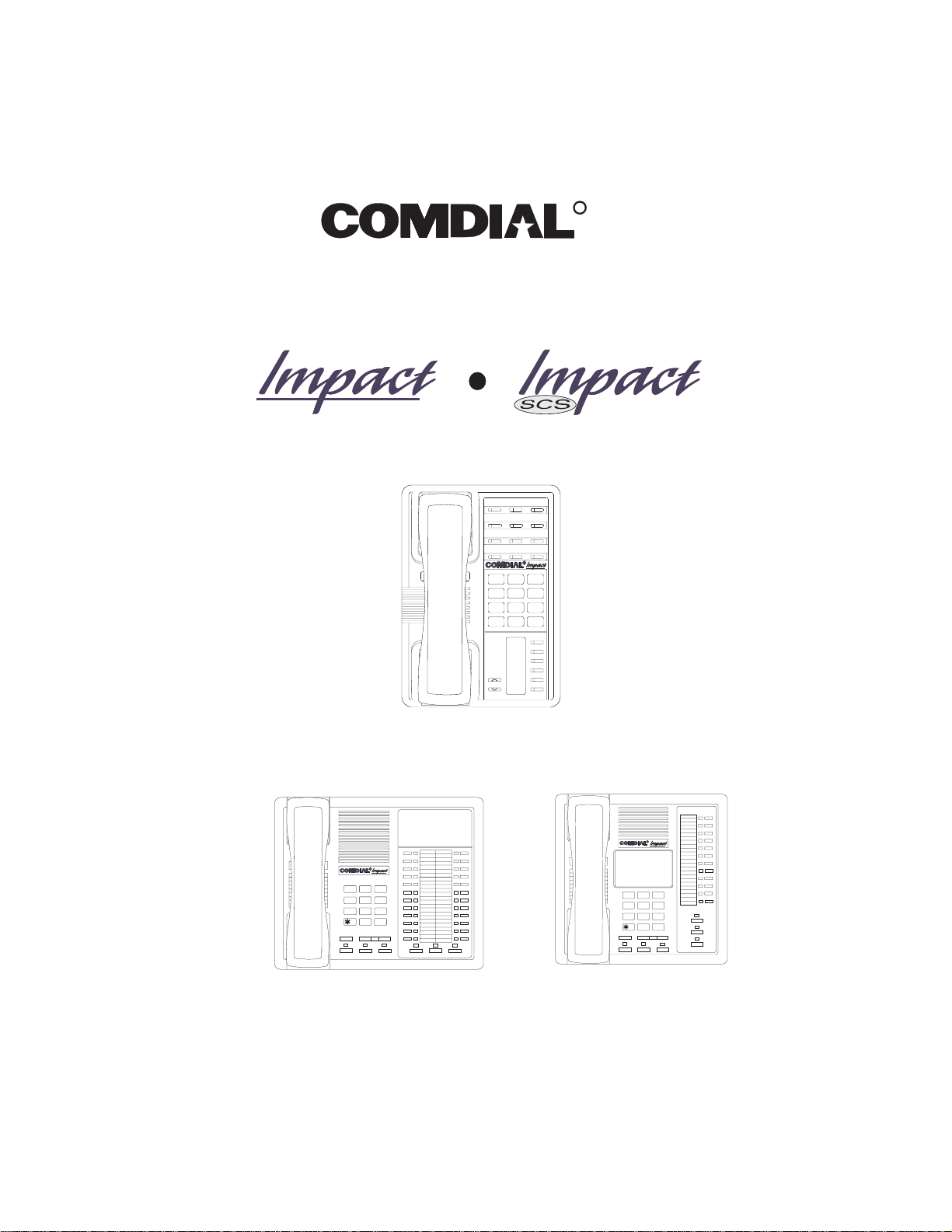
R
DXP, DXP Plus, and FX Series
Digital Communications System
Non-LCD Telephone Reference Manual
R
ABC
DEF
2
1 3
MNO5JKL4GHI
6
PRS8TUV9WXY
7
#0*
MESSAGE
TAP
TRNS/CONF
SPEAKER
MUTE
HOLD
R
R
DEFABCQZ
321
MNOJKLGHI
654
TUVPRS WXY
87 9
OPER
0
#
TRNS/CNF
INTERCOM
HOLD
TAP
MUTESHIFT
SPEAKER
DEFABCQZ
321
MNOJKLGHI
6
4
5
TUVPRS WXY
87 9
OPER
0
TRNS/CNF
TAPHO LD
SHIFT
#
MUTE
SPEAKER
INTERCOM
Page 2
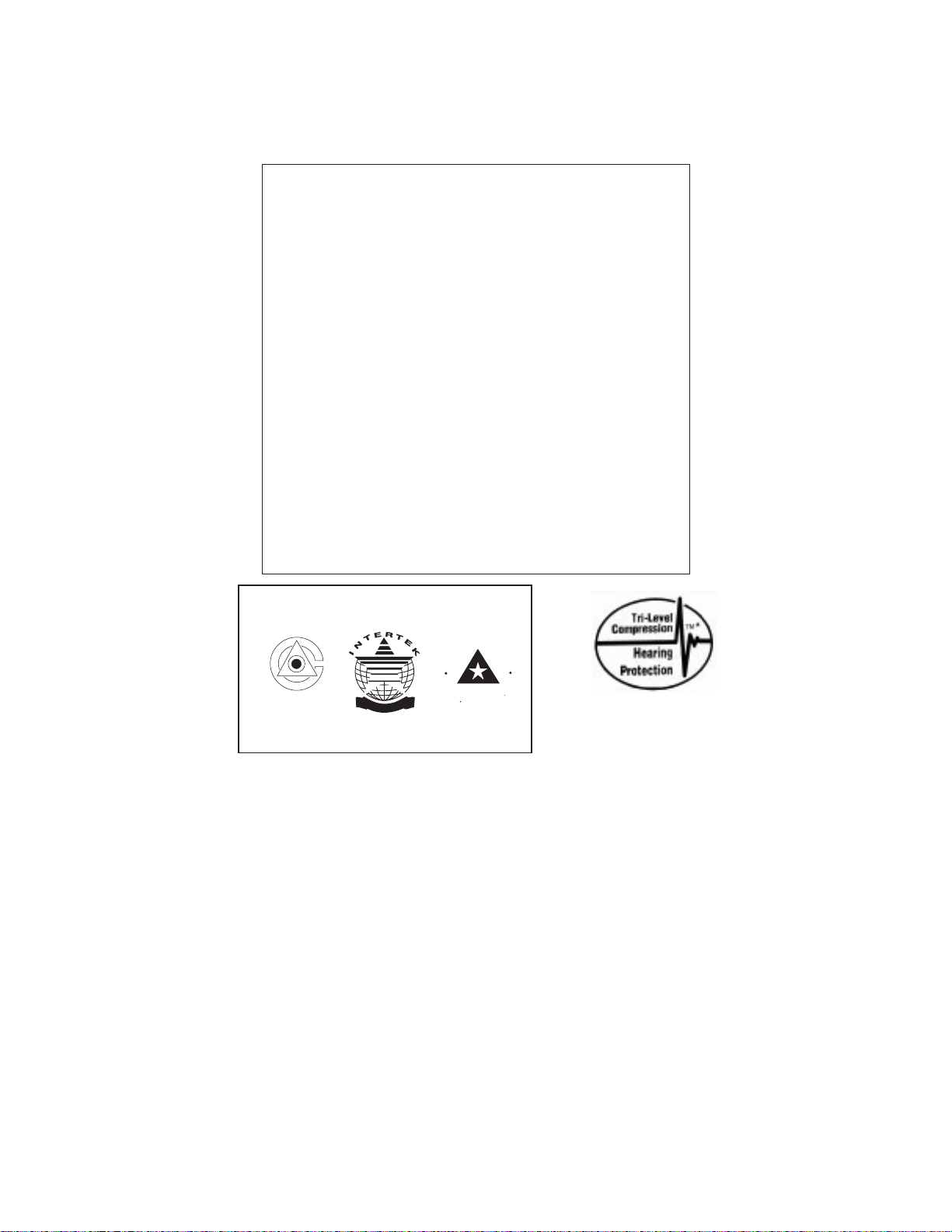
This user’s guide applies to the following system and
telephone models:
System Models:
• DXP systems with software 12A and later.
• DXP Plus systems with software 12A and later.
• FX Series with software 12A and later.
Telephone Models:
• Impact 8124S-** Rev. A and later.
• Impact 8112S-** Rev. A and later.
• Impact 8112N-** Rev. A and later.
• Impact SCS 8212S-** Rev. A and later.
• Impact SCS 8212N-** Rev. A and later.
Contact your Comdial dealer for updates of this as well as
other Comdial publications.
CERTIFIEDCERTIFIED
ISO 9001
E
D
R
I
T
C
Accredited by the Dutch Council
for Accreditation for certification
and registration activities.
C
A
R
C
N
E
R
O
I
T
T
I
A
I
C
F
E
ANSI-RAB
G
I
E
D
R
A
R
T
S
* Tri-Level Compression
is a registered trademark
of ACS Wireless, Inc.
Comdial's Quality Management System Is
Certified To The ISO 9001 Standard.
Comdial strives to design the features in our communications systems to
be fully interactive with one another. However, this is not always possible,
as the combinations of accessories and features are too varied and extensive
to insure total feature compatibility. Accordingly, some features identified
in this publication will not operate if some other feature is activated.
Comdial disclaims all liability relating to feature non-compatibility or
associated in any way with problems which may be encountered by
incompatible features. Notwithstanding anything contained in this
publication to the contrary, Comdial makes no representation herein as to
the compatibility of features.
2/12/97
Page 3
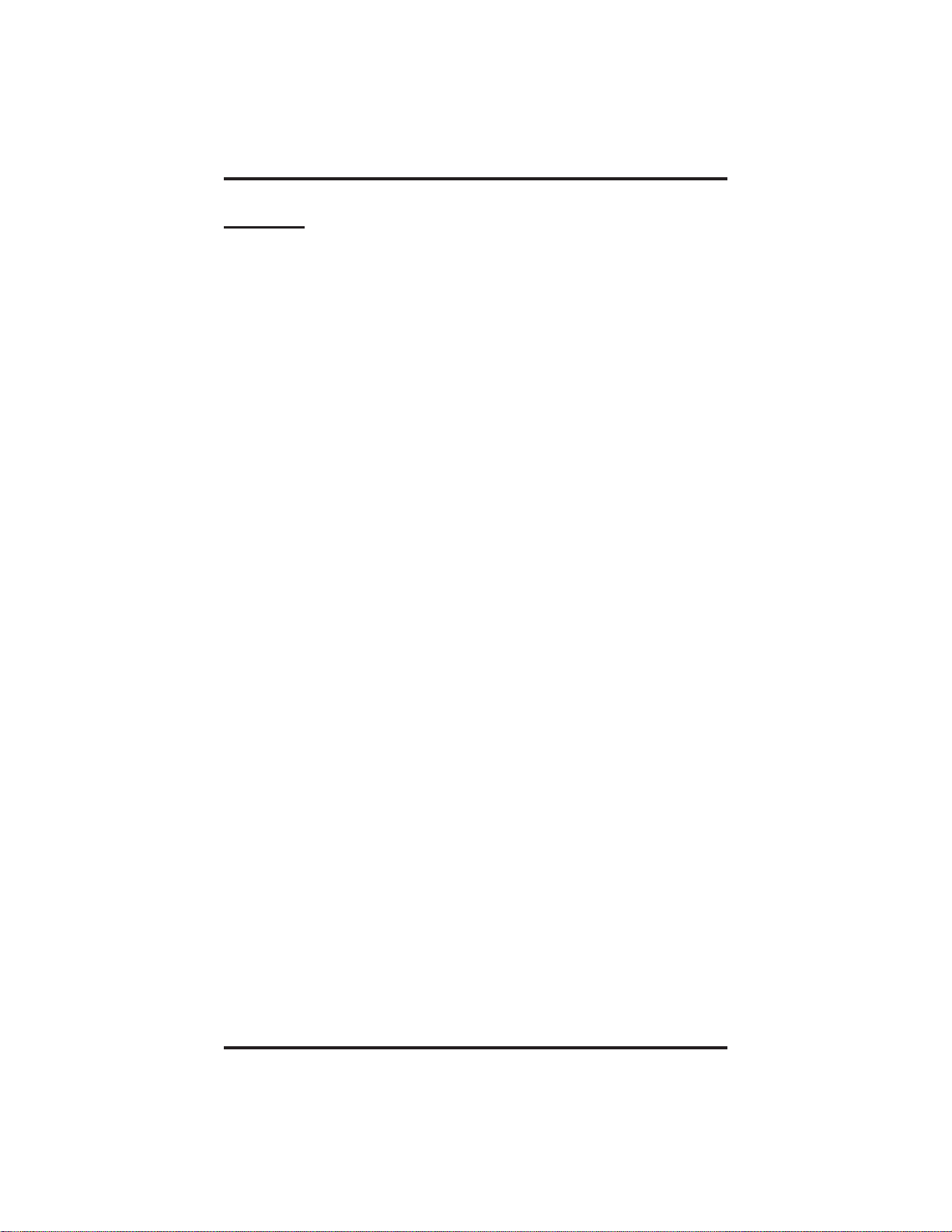
GCA70–249 Contents
Contents
1
Introducing The Telephone ........................... 1–1
1.1 UsingThisGuide ............................... 1–1
1.2 Overview...................................... 1–2
1.3 Using Your Speakerphone......................... 1–4
1.4 Knowing Your Telephone’s Functions ............... 1–8
1.5 UnderstandingWhatTheLightsMean.............. 1–10
1.6 AdjustingTheTelephonePedestal................. 1–12
2
AnsweringCalls..................................... 2–1
2.1 AnsweringOutsideCalls ......................... 2–1
2.2 AnsweringIntercomCalls ........................ 2–1
2.3 AnsweringCallsAtMonitoredStations.............. 2–2
2.4 Answering Night Transferred Calls ................. 2–3
2.5 MakingACallPick-Up........................... 2–4
2.6 Responding To A Subdued Off-Hook
Voice Announcement............................. 2–5
3
MakingCalls....................................... 3–1
3.1 MakingCalls................................... 3–1
3.2 DialingAutomatically............................ 3–1
3.3 DialingManually ............................... 3–3
3.4 RedialingAPreviouslyDialedNumber.............. 3–3
3.5 UsingLineGroups.............................. 3–5
3.6 WaitingForALine(Queuing) ..................... 3–6
3.7 MakingIntercomCalls........................... 3–6
3.8 Camping On At A Busy Station And Waiting
ForAnAutomaticCallback........................ 3–8
3.9 Camping On At An Idle Station And Waiting
ForAnAutomaticCallback........................ 3–9
3.10 CampingOn At A Busy Station And Waiting
ForAnAnswer(CallWaiting) .................... 3–10
3.11 Overriding A Call Or A Do Not Disturb
Condition At AnotherTelephone .................. 3–11
3.12 Making A Subdued Off-Hook
Voice Announcement............................ 3–12
Contents – 1
Page 4
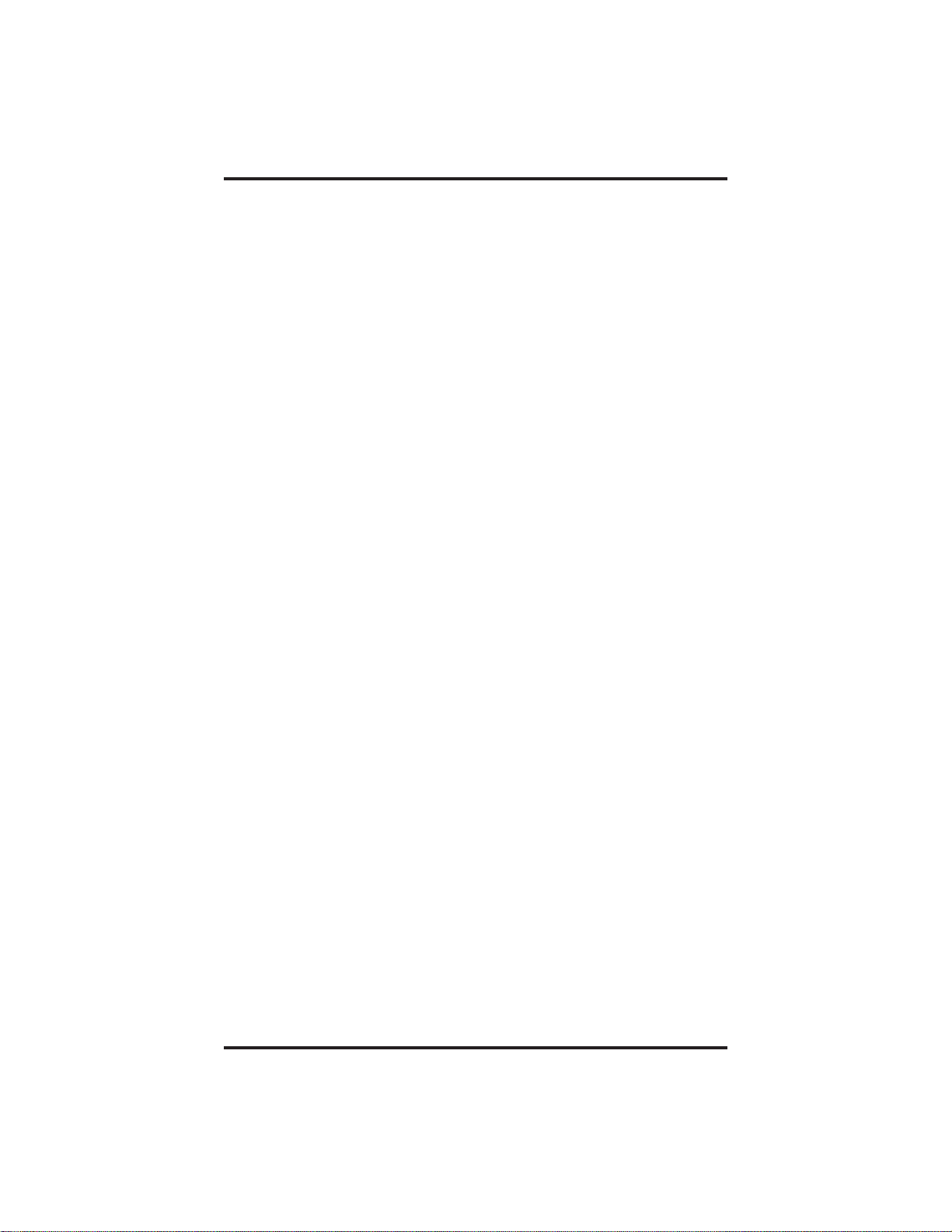
Contents GCA70–249
4
PlacingCallsOnHold................................ 4–1
4.1 HoldingCalls................................... 4–1
4.2 HandlingHoldRecalls........................... 4–3
4.3 ParkingCalls................................... 4–4
4.4 HandlingParkRecalls............................ 4–5
5
TransferringCalls................................... 5–1
5.1 TransferringCalls—Screened...................... 5–1
5.2 TransferringCalls—Unscreened ................... 5–2
5.3 MakingAHotTransfer........................... 5–3
5.4 TransferringCallsUsingQuickTransfer............. 5–4
6
ConferencingCalls.................................. 6–1
6.1 ConferencingTelephonesTogether.................. 6–1
7
Using The Other Telephone Features................... 7–1
7.1 Blocking Voice Announce Calls .................... 7–1
7.2 DivertingIncomingCallsToAnotherStation ......... 7–2
7.3 EnteringAccountCodes.......................... 7–3
7.4 EnteringAuthorizationCodes...................... 7–4
7.5 ForwardingCalls................................ 7–5
7.6 Listening To A Call Over The Telephone
Speaker(GroupListening)........................ 7–6
7.7 Making A Call Non-Private
(Privacy Release)................................ 7–6
7.8 Monitoring A Conversation Between
Two Telephones (Service Observing)................ 7–7
7.9 Muting Your Telephone........................... 7–7
7.10 SendingA Paging Announcement .................. 7–8
7.11 Setting A Do Not Disturb Condition
AtYourStation................................. 7–9
7.12 SettingThe Volume Control ...................... 7–10
7.13 SettingYour Personal Ringing Tones ............... 7–12
7.14 Switching The Dialing
ModeBetweenPulseAndTone ................... 7–13
7.15 Using Background Music ........................ 7–13
7.16 UsingDirect Inward System Access (DISA) ......... 7–14
2–Contents
Page 5

GCA70–249 Contents
7.17 Using The Tracker Paging System ................. 7–17
7.18 Using E and M Tie Lines ........................ 7–19
7.19 Mark Problem Line ............................. 7–22
7.20 Using The IMIST Module........................ 7–23
8
Sending And Receiving Non-Verbal Messages ........... 8–1
8.1 LightingTheMessageWaitingLight................ 8–1
8.2 Sending Messages To LCD Speakerphones ........... 8–3
8.3 Sending Response Messages....................... 8–6
9
ProgrammingYourTelephone........................ 9–1
9.1 ProgrammingForSpeedDialing ................... 9–1
9.2 StoringSpeedDialNumbers ...................... 9–3
9.3 StoringDSSNumbers............................ 9–4
9.4 StoringTheFeatureButtons....................... 9–5
9.5 StoringTheResponseMessageButton.............. 9–7
10 Operating Your Telephone With A DSS/BLF Console . . . 10–1
10.1 OperatingYour Telephone With A DSS/BLF Console. . 10–1
1
1
Troubleshooting Your Telephone ..................... 11–1
I
ndex ............................................. Index–1
Q
uickReferenceGuide.....................QuickReference–1
Contents – 3
Page 6
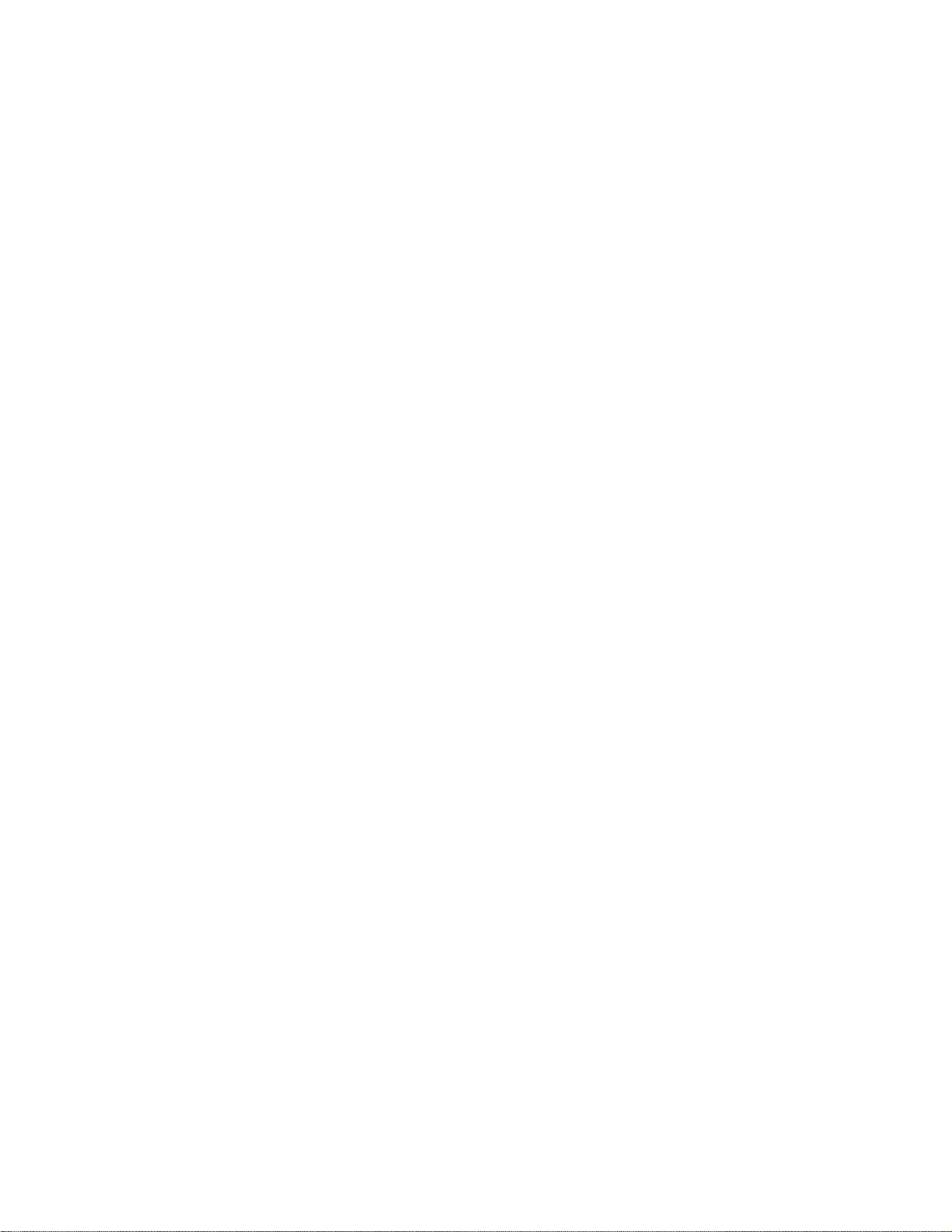
This page remains blank intentionally.
Page 7

GCA70–249 Introducing The Telephone
IntroducingTheTelephone
1
1.1 Using This Guide
This user’s guide describes your Comdial Impact telephone and tells you
how to use it.
The sections in this introductory chapter help you become familiar with
your telephone’s controls and indicators. The remaining sections are
titled as follows:
1.2 Overview
1.3 Using Your Speakerphone
1.4 Knowing Your Telephone’sFunctions
1.5 Understanding What The Lights Mean
The operation chapters define often-used features and provide
instructions for their use. These chapters are titled as follows:
2 Answering Calls
3MakingCalls
4 Placing Calls On Hold
5 Transferring Calls
6 Conferencing Calls
The special-purpose features of the telephone are grouped into one
chapter:
7 Using The Other Telephone Features
Your telephone provides several non-verbal ways to communicate using
lights and indicators. The descriptions of these methods are provided in a
separate chapter:
8 Sending And Receiving Non-Verbal Messages
Non-LCD Reference Manual 1 – 1
Page 8

Introducing The Telephone GCA70–249
You can program many of the buttons on your telephone to enhance the
unit’s versatility and usability. These programming instructions are found
in the following chapter:
9 ProgrammingYour Telephone
For your convenience, a troubleshooting chart is provided in the
following chapter:
10 TroubleshootingYour Telephone
There is a Quick Reference chart in the following chapter:
AppendixA Quick Reference Guide
1 – 2 Non-LCD Reference Manual
Page 9
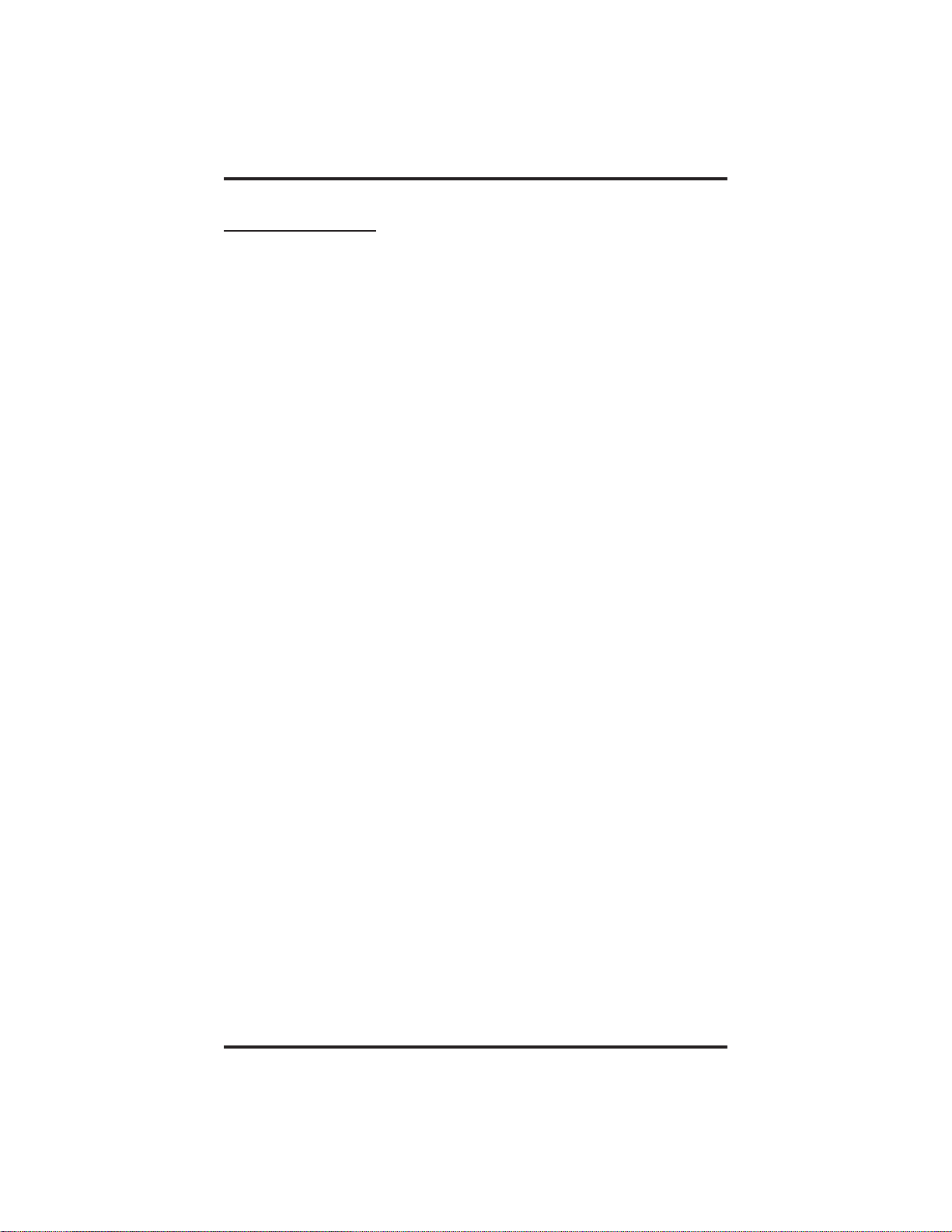
GCA70–249 Introducing The Telephone
1.2 Overview
This user’s guide covers five different telephone models. The overall
operation of each telephone is very similar, but there are several
differences between the telephones:
• The 8112N and 8212N do not have speakerphone capability.
Therefore, you must lift the handset to perform any telephone
functions (making calls, answering calls, programming your
telephone, etc.).
• The 8112N and 8212N telephones cannot use the Group Listen
feature.
• The 8112N and 8212N telephones cannot use the Background Music
feature.
• The 8112N does not have any LEDs beside its programmable
buttons and, therefore, does not provide status indications for these
buttons.
• The 8112N does not have a MUTE key.
• The 8112N does not have a handset volume control.
• The IMIST module will only work with the 8212S and 8212N
telephones.
• The 8124S and 8112S telephones have a rocker-switch style volume
control instead of separate VOLUME UP and VOLUME DOWN
buttons.
• Message waiting lights:
– on the 8124S and 8112S telephones, the message waiting light is
above the HOLD button,
– on the 8112N, the message waiting light is above the numeric
keypad,
– on the 8212S and 8212N, there is a dedicated message button with
an associated light beside it.
• Only the 8212S and 8212N support the ICVOL handset with
independent volume control.
Non-LCD Reference Manual 1 – 3
Page 10
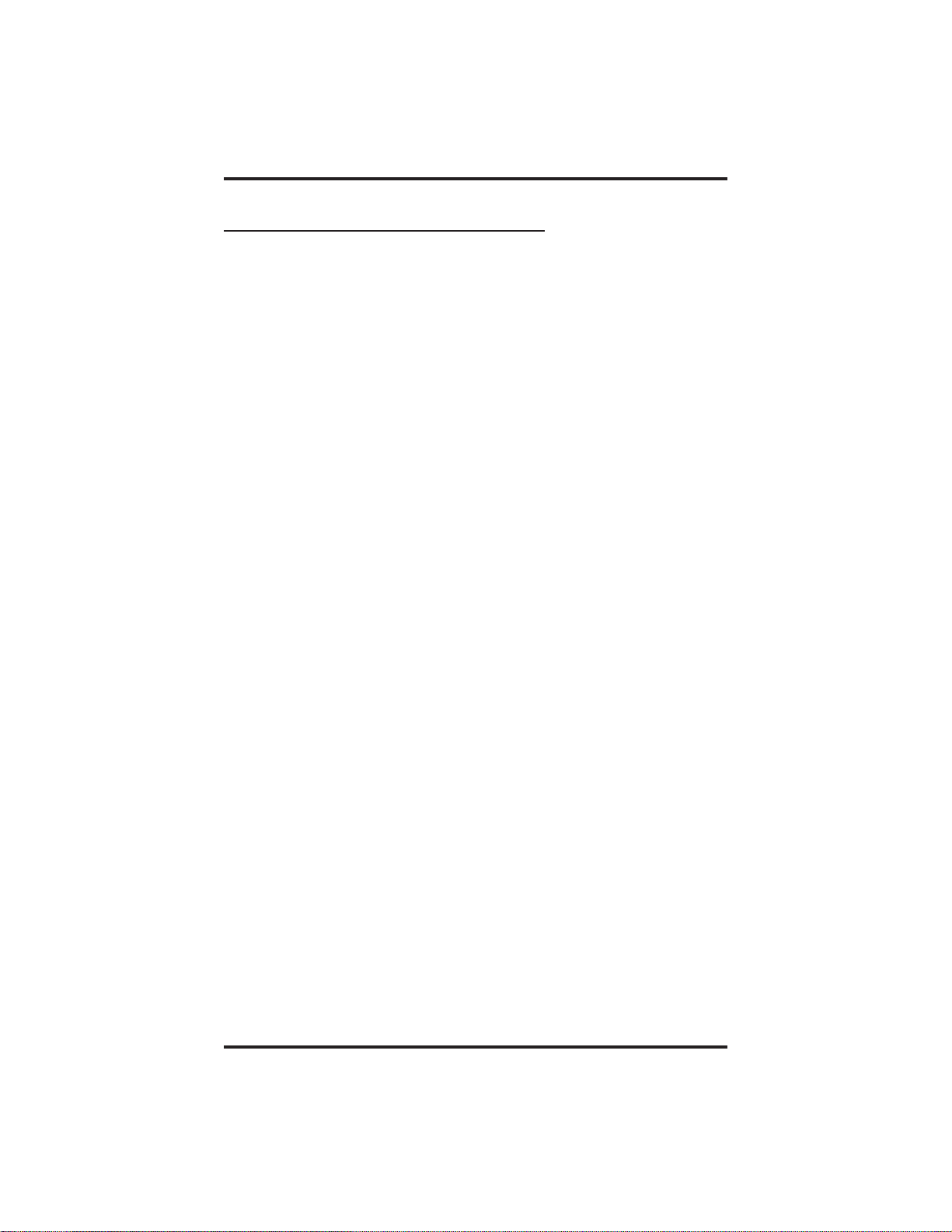
Introducing The Telephone GCA70–249
1.3 Using Your Speakerphone
On the speakerphone-equipped models (8124S-**, 8112S-**, and
8212S-**) the microphone and loudspeaker are farther away from you
than when you use a handset. Both the signal from the loudspeaker and
the signal to the microphone must be strengthened. When microphones
and loudspeakers are close together (such as in a speakerphone),
additional amplification typically generates a ringing sound (public
address systems do this if the volume is too high or the microphone is
too close to a loudspeaker).
Your speakerphone’s sound-activated switches allow either the
microphone or the loudspeaker to be on at a given time. This means that
sounds travel in only one direction at a particular moment.
1 – 4 Non-LCD Reference Manual
Page 11
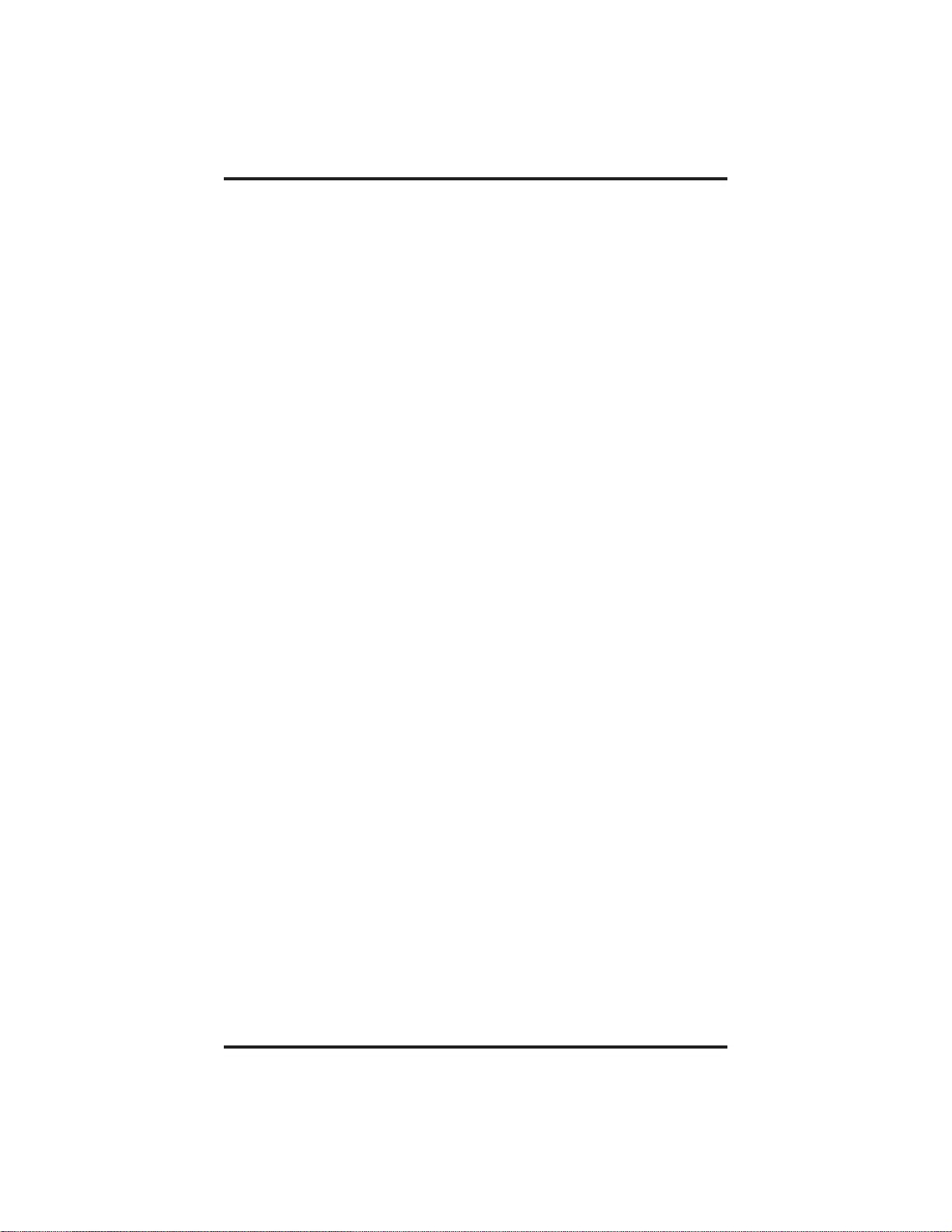
GCA70–249 Introducing The Telephone
Speakerphone User Guidelines
• Both parties cannot talk at the same time. You must wait for silence
out of your loudspeaker before talking. You must stop talking to hear
the other party.
• Background noise may prevent the sound-activated switches from
operating properly. Avoid placing the speakerphone where it will
detect sounds from typewriters, keyboards, printers, paging systems,
and other equipment.
• Speak slightly louder than normal and with a clear, authoritative
tone. For the microphone to best detect your voice, speak within
three feet of it and face the telephone.
• Raising the volume of the loudspeaker makes it easier for the
sound-activated switches in your telephone to select the distant
party’s voice. Lowering the volume of the loudspeaker makes it
easier for the switches to select your voice.
• Since the system takes several seconds to provide the best switching,
constant sound patterns—such as elongating your words and playing
externally-supplied music—may prevent the sound-activated
switches from operating properly.
• Place the telephone on a hard surface and away from table edges. Do
not place the telephone in corners or enclosures. Do not let
obstructions come between you and the microphone. Rooms with
hard, flat surfaces that reflect sound may affect the sound-activated
switches.
• If you are using a handset and the other party is using a
speakerphone, avoid breathing heavily into your microphone. Avoid
other sounds that may affect the distant telephone’s sound-activated
switches.
• In some situations, such as when either you or the distant party are in
a noisy environment, you may have to lift your handset to ensure a
clear conversation.
• When both you and the distant party use speakerphones, the
sound-activated switches can occasionally detect both voices
simultaneously, thus blocking out both voices.
Non-LCD Reference Manual 1 – 5
Page 12
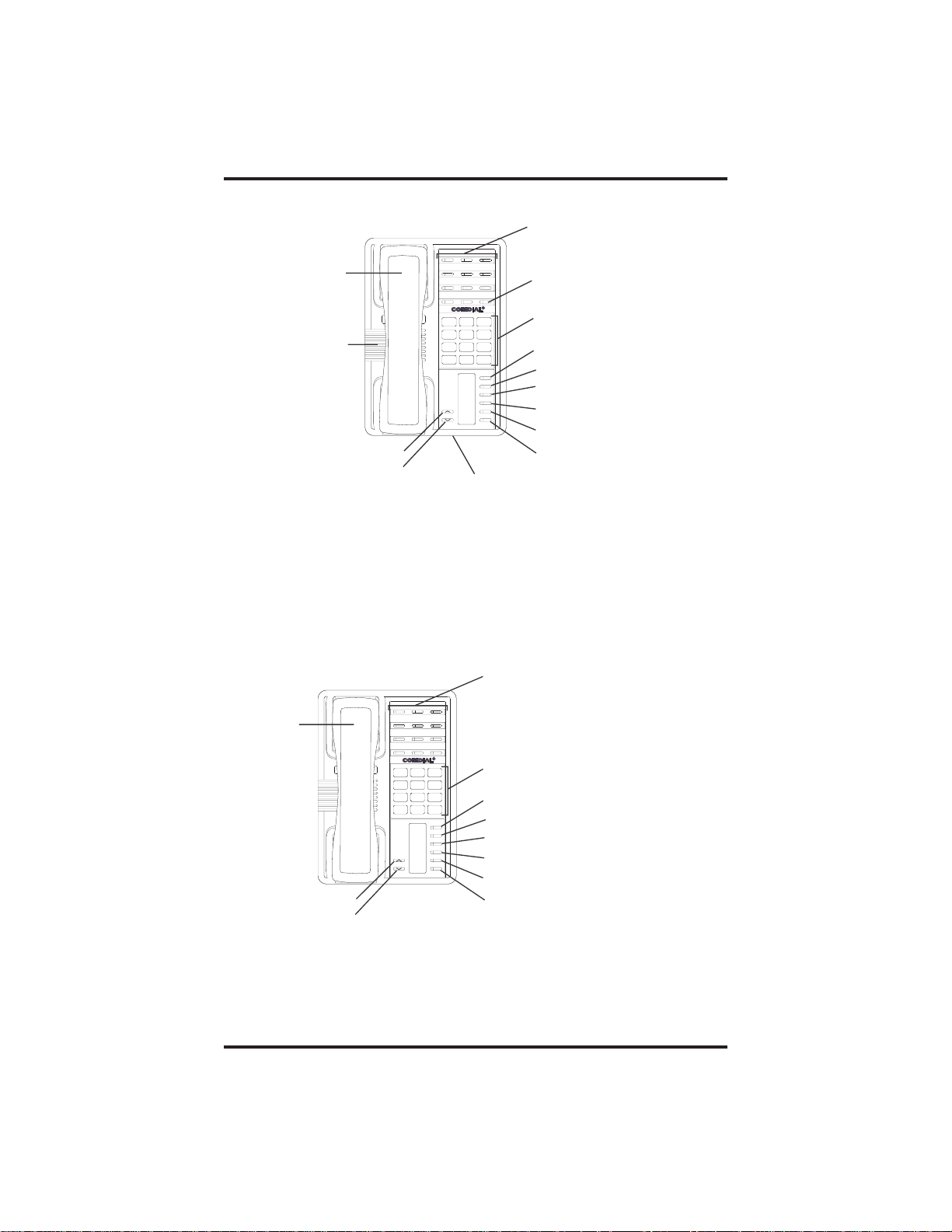
Introducing The Telephone GCA70–249
Line Buttons,
DSS/BLF Buttons
Programmable Buttons
Handset
TelephoneSpeaker
Volume Up
Volume Down
Intercom Button*
ABC
2
1 3
PRS8TUV9WXY
7
MESSAGE
TAP
TRNS/CONF
SPEAKER
MUTE
HOLD
R
DEF
MNO5JKL4GHI
6
#0*
SCS001
Dialpad*
Message Button*
TAP Button*
Transfer/Conference Button*
Speaker Button*
Mute Button*
Hold Button*
Microphone Opening
*NOTE: These are default button locations.
Your system installer may have reprogrammed
these buttons to better suit your needs.
8212S Speakerphone
Line Buttons,
DSS/BLF Buttons
Programmable Buttons
Handset
R
ABC
DEF
2
1 3
MNO5JKL4GHI
6
PRS8TUV9WXY
7
#0*
MESSAGE
TAP
TRNS/CONF
SPEAKER
MUTE
HOLD
Volume Up
SCS002
Volume Down
*NOTE: These are default button locations.
8212N Telephone
1 – 6 Non-LCD Reference Manual
Dialpad*
Intercom Button*
Message Button*
TAPButton*
Transfer/Conference Button*
Mute Button*
Hold Button*
Your system installer may have reprogrammed
these buttons to better suit your needs.
Page 13
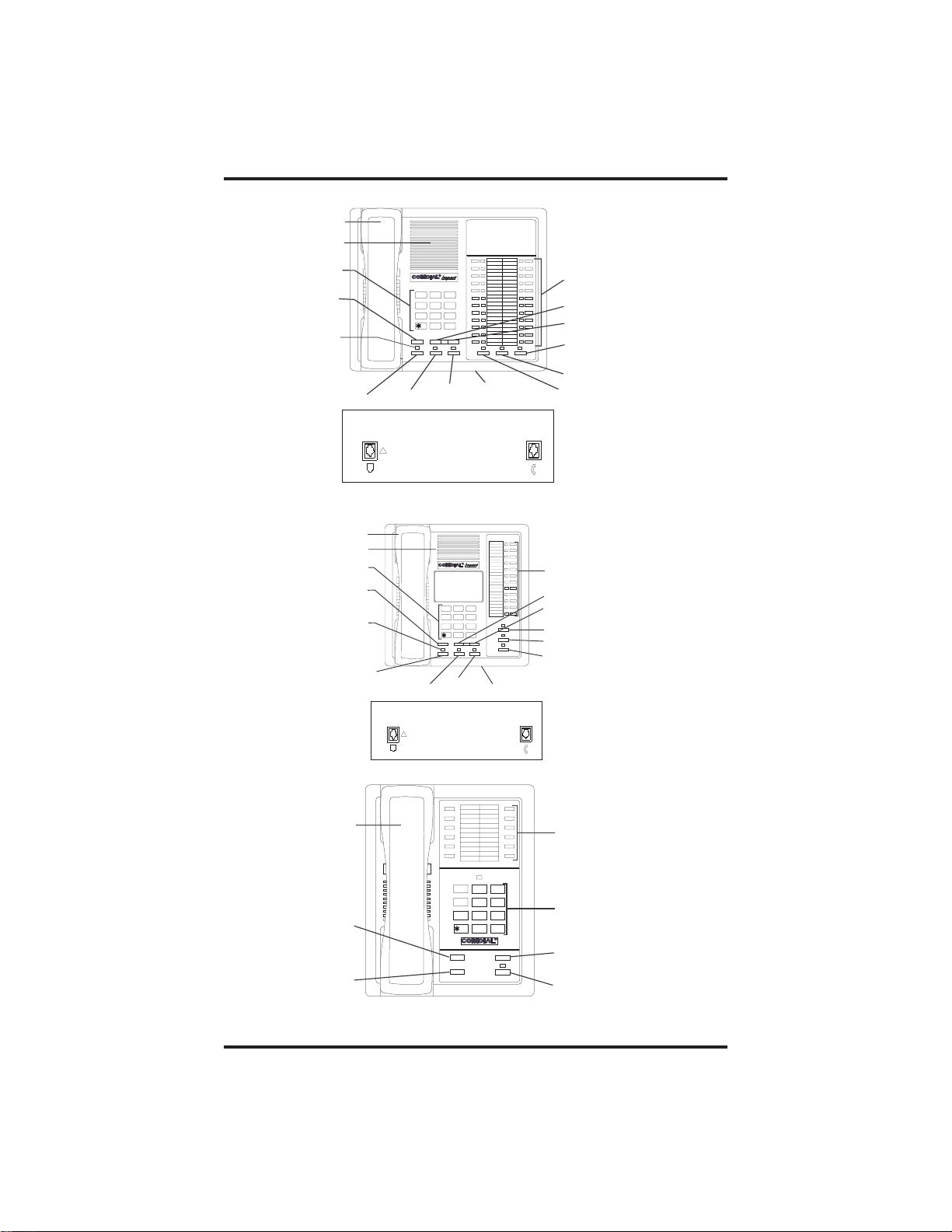
GCA70–249 Introducing The Telephone
INL001
Handset
Speaker
Dialpad
Transfer/
Conference
Button
Message
Waiting
Light
R
DEFABCQZ
321
MNOJKLGHI
654
TUVPRS WXY
87 9
OPER
0
#
TRNS/CNF
INTERCOM
HOLD
TAP
MUTESHIFT
SPEAKER
Line Buttons,
DSS/BLF Buttons,
Programmable Buttons
Volume Down
Volu m e U p
Mute Button
Shift Button
Hold Button
TAPButton
Intercom
Button
Microphone
Opening
Speaker
Button
Connectors On Bottom Of Telephone
Line Cord
!
Handset
8124S Speakerphone
Handset
Speaker
Dialpad
Transfer/
Conference
Button
Message
Waiting
Light
Hold Button
TAP Button
Connectors On Bottom Of Telephone
Line Cord
!
TRNS/CNF
GHI
JKL
TUVPRS WXY
87 9
OPER
0
TAPHOLD
Intercom
Button
R
DEFABCQZ
321
MNO
654
#
SPEAKER
INTERCOM
Microphone
Opening
SHIFT
MUTE
imp001
Line Buttons,
DSS/BLF Buttons,
Programmable Buttons
Volume Down
Volume Up
Shift Button
Mute Button
Speaker Button
Handset
Handset
Transfer/
Conference
Button
Hold Button
8112S Speakerphone
QZ
1 2
ABC DEF
3
GHI
4
6
5
MNO
JKL
TUV
WXY
PRS
8
7
9
0
OPER
#
R
TRNS/CNF
TAP
HOLD
INTERCOM
IMP002
8112N Telephone
Non-LCD Reference Manual 1 – 7
Line Buttons,
DSS Buttons,
Programmable Buttons
Dialpad
TAP Button
Intercom Button
Page 14
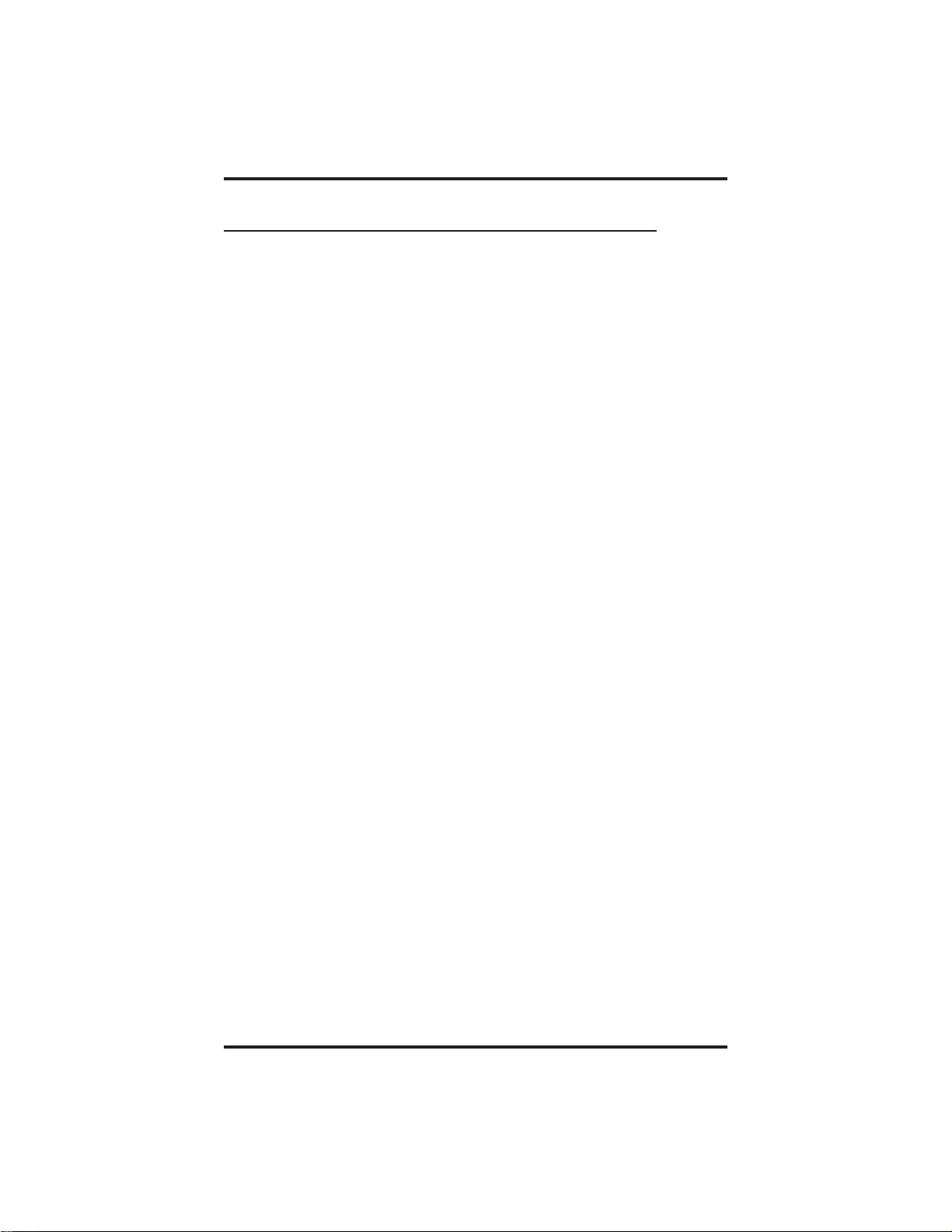
Introducing The Telephone GCA70–249
1.4 KnowingYourTelephone’sFunctions
Your telephone provides many versatile features for your use. These
features are explained in terms of what they allow you to do. Refer to
section 1.5 Understanding W hat The Lights Mean for information about
the lights associated with your telephone’s buttons.
Hold Button
Places a line or intercom call on hold.
•
Stores pauses in number sequences during programming.
•
Intercom Button
Selects an intercom path.
•
Allows you to initiate many of the telephone’s features.
•
Message-Waiting Light
Indicates that a message awaits pick up.
•
Microphone Opening
Allows hands-free operation of speakerphone (not available on 8112N
•
and 8212N).
Mute Button
Keeps the person on the line from hearing your conversation (not
•
available on 8112N).
Programmable Buttons
Allow you to store numbers for automatic dialing functions.
•
Allow you to store telephone extension numbers for Direct Station
•
Selection (DSS).
Indicate which lines are either in use, ringing, or on hold.
•
Shift Button
Allows you to enter a second tier for storing and/or automatically
•
dialing speed dial numbers. That is, you can store two speed dial
numbers at every programmable button location—one in the regular
tier and one in the second tier. You activate the shift function by
1 – 8 Non-LCD Reference Manual
Page 15
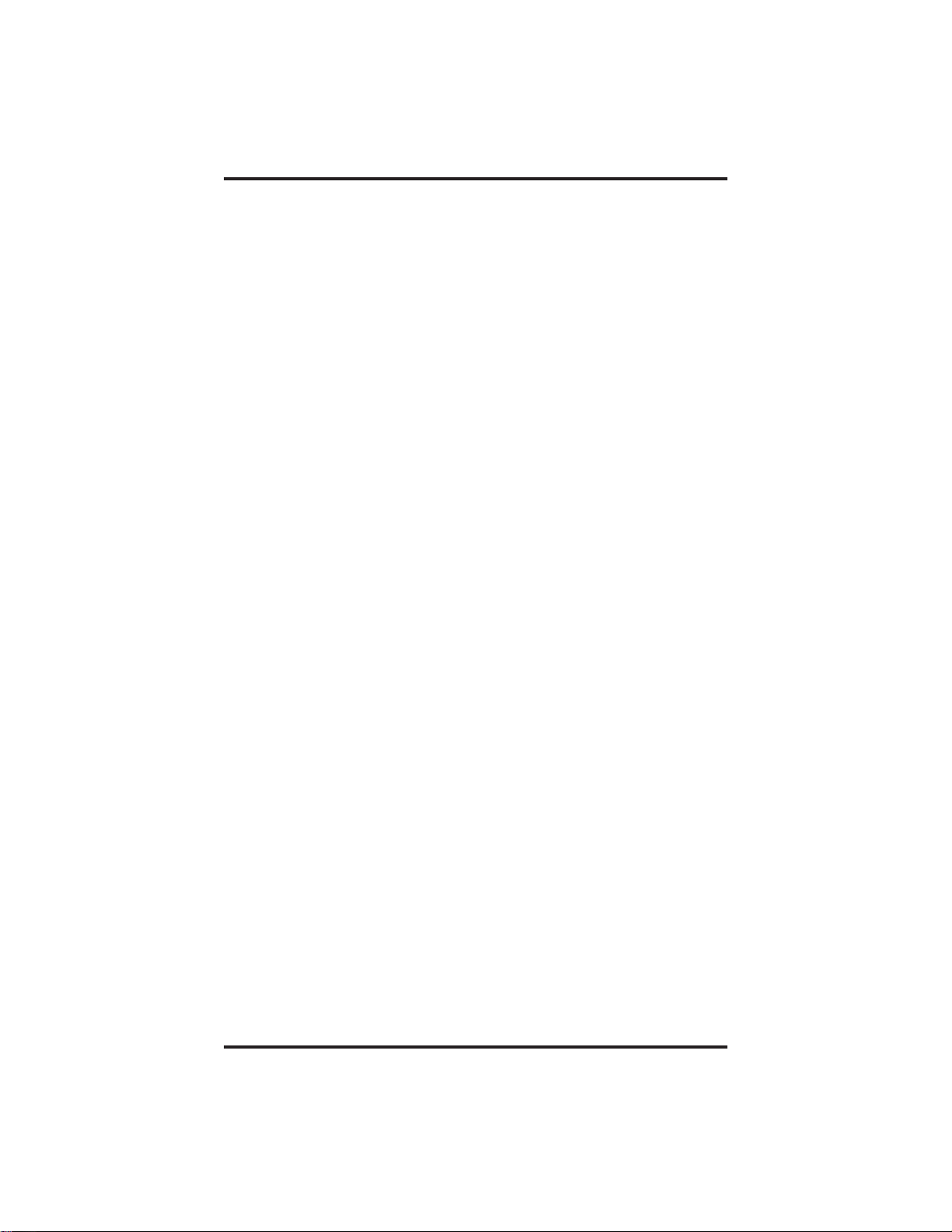
GCA70–249 Introducing The Telephone
pressing this button and turning the shift light on before storing or
automatically dialing a speed dial number from the second tier.
Speaker (not available on 8112N and 8212N)
Sounds distant party’s voice.
•
Sounds ringing and call-in-progress tones.
•
Speaker Button (not available on 8112N and 8212N)
Turns your speaker on or off.
•
Disconnects a call when you are on a handsfree call.
•
Ends or cancels programming.
•
TAP Button
Recalls dial tone or generates a hookflash.
•
Retrieves held calls or last call placed on hold.
•
Transfer/Conference Button
Transfers calls.
•
Sets up conference calls.
•
Volume Control
Regulates the volume of the ringer, speaker, handset, headset,
•
background music, and group listening mode.
Non-LCD Reference Manual 1 – 9
Page 16
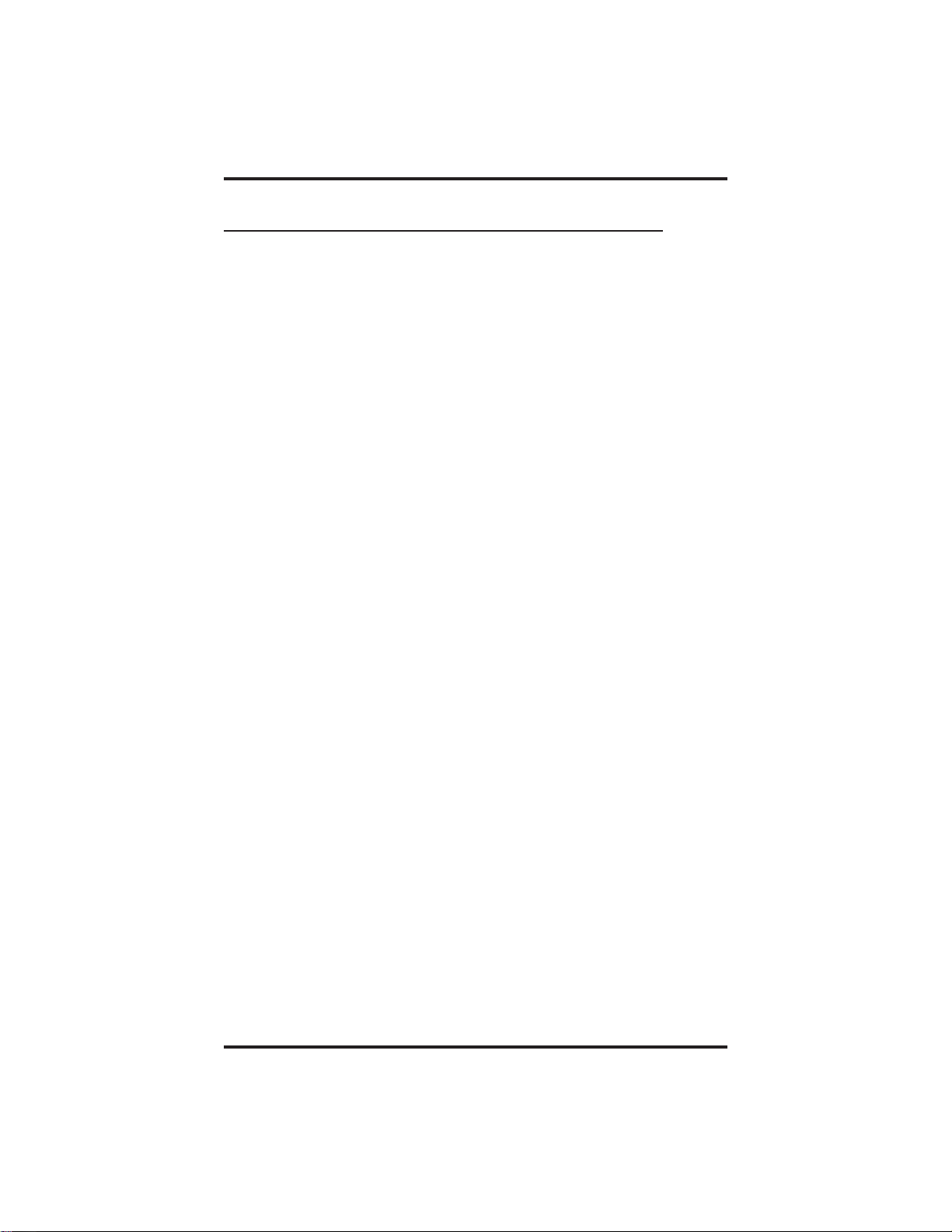
Introducing The Telephone GCA70–249
1.5 Understanding What The Lights Mean
The lights (LEDs) on your telephone indicate the status of lines, features,
and intercoms.
Next to a Direct Station Select (DSS) button:
Steady red = station is in use.
Flashing red = station is receiving a call.
Winking red = message-waiting light set for you by station associated
with that DSS button.
Next to a line button:
Steady green = this is your line, either on-hook (in a handsfree mode)
or off-hook, when the line is active.
Steady red = another station is using this line.
Flashingred=acalliscominginonthisline.
Flashing orange = this line will be answered when you lift the handset.
Winking green = your line is on hold.
Winking red = the call has been placed on hold by another station.
Fluttering orange = your line has recalled from hold.
Fluttering red = the line put on hold by another station has recalled.
Next to a fixed feature or programmable feature button:
Steady red = the feature is on.
Steady off = the feature is off.
Next to an intercom button:
Steady green with a quick flash = you are using your intercom.
Winking red = a message is set on your telephone for others to receive
when calling.
Flashing orange = someone is calling your extension or a call is being
transferred to you.
Above the HOLD button:
Fast flashing red = message awaits pick up.
Winking green = a line is on hold at your station.
Above the SPEAKER button:
On steady (with the telephone on hook and busy) = speakerphone mode
is active.
1–10 Non-LCDReferenceManual
Page 17
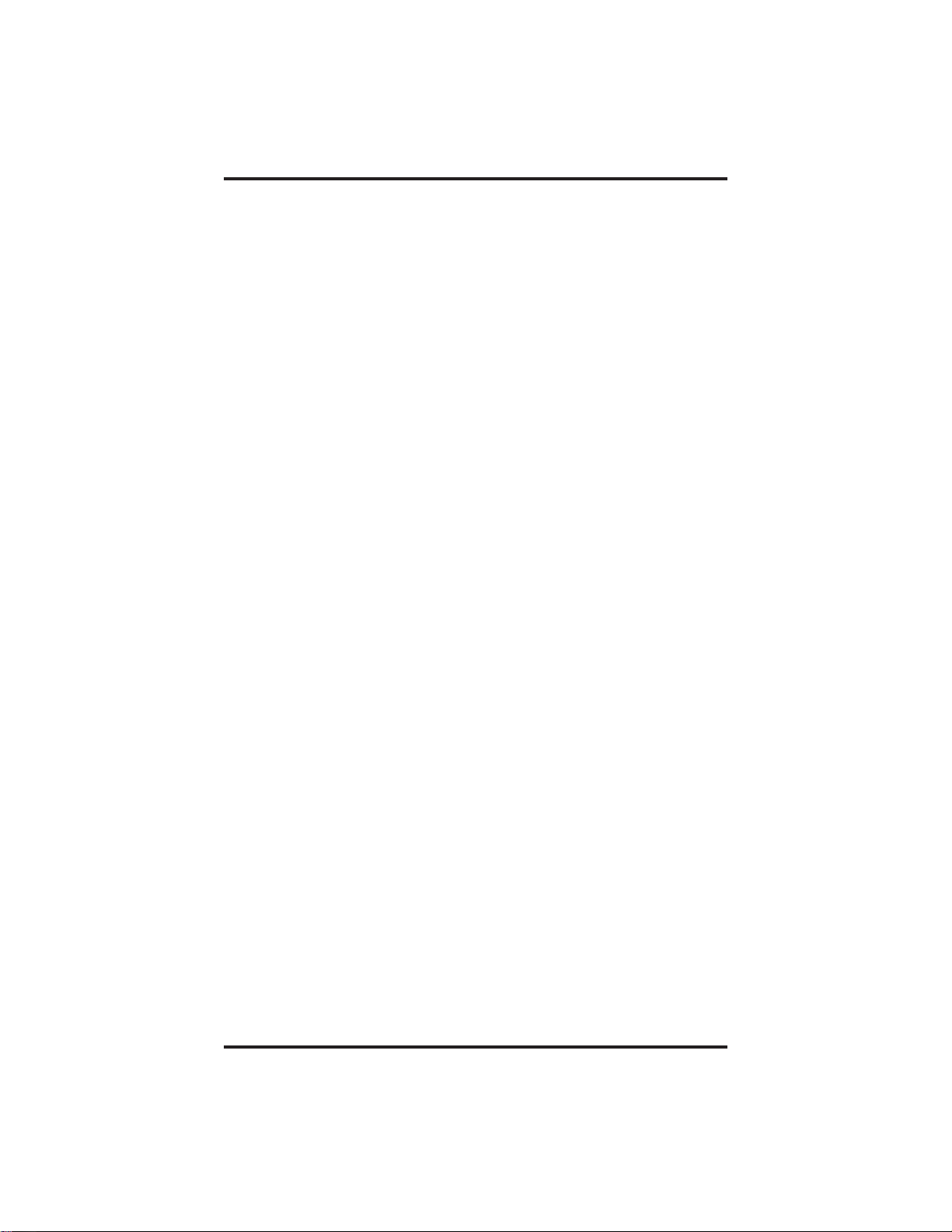
GCA70–249 Introducing The Telephone
On steady (with telephone on hook and idle) = background music is
turned on.
Flashing = feature programming is in progress.
Above the MUTE button:
On steady = called party cannot hear your conversation.
Above the SHIFT button:
On steady = shift mode is activated to allow access to second level
speed dial numbers programmed at DSS button locations.
Non-LCD Reference Manual 1 – 11
Page 18
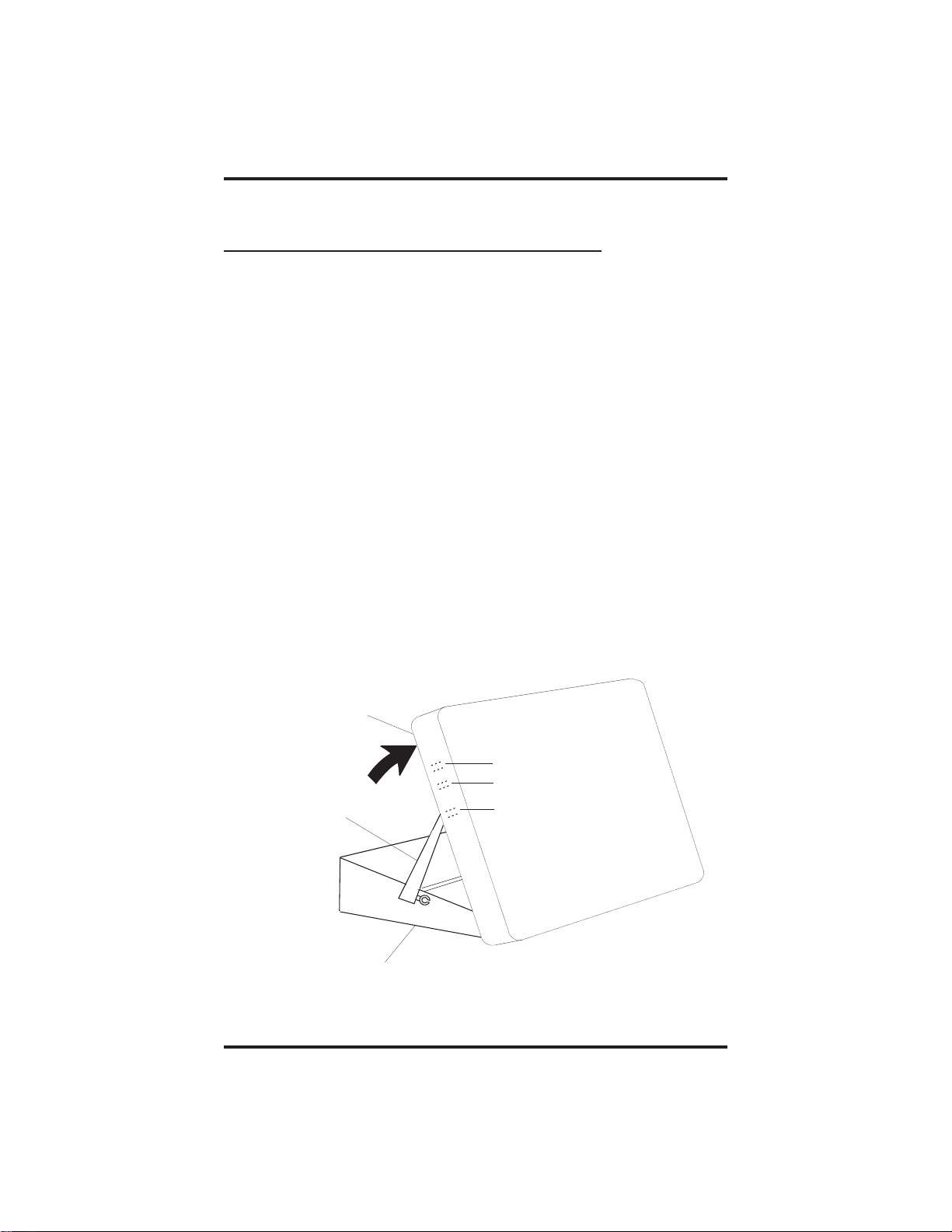
Introducing The Telephone GCA70–249
1.6 AdjustingThe TelephonePedestal
(Models 8212S and 8212N only)
Your telephone has an adjustable pedestal to allow you to select the most
comfortable viewing angle. When you receive the telephone, the pedestal
is in its lowest position—flush against the pedestal.
• To adjust the pedestal,
1. Grasp the rear of the pedestal base firmly with one hand while
lifting the rear portion of the telephone upward with your other
hand
2. While pivoting the telephone upward with one hand, pivot the
telephone supporting arms upward with your other hand while
feeling for the notches under the telephone. Notice there are
three sets of notches under the telephone corresponding to the
three positions available.
3. When the telephone is at the desired height, find the closest
pair of notches and place the supporting arms in the notches.
Press down slightly on the telephone until you feel the supportingarmssnapintoplace.
Telephone
Supporting Arm
Pedestal Base
1–12 Non-LCDReferenceManual
First Notch
Second Notch
Third Notch
(For Highest Position)
PED01
Page 19
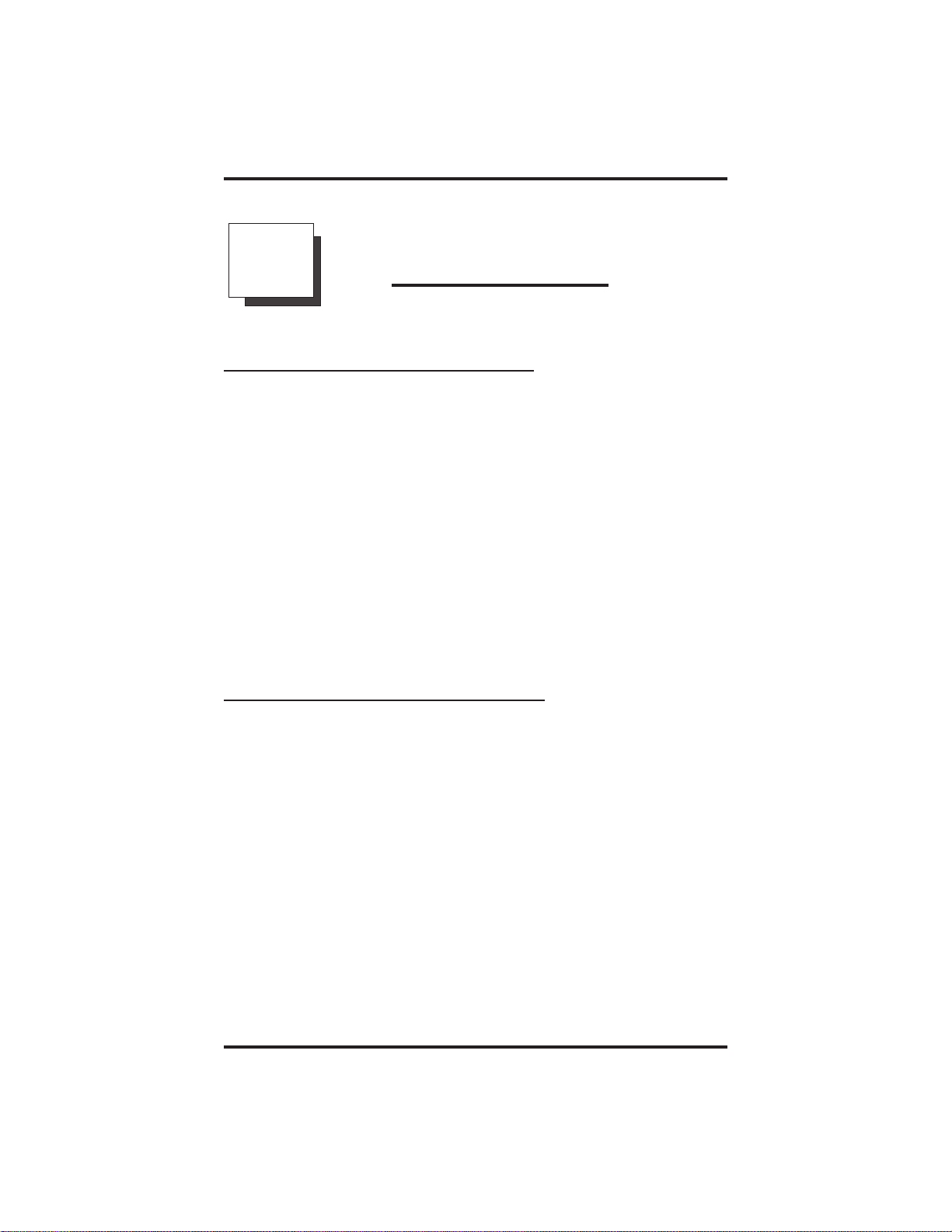
GCA70–249 Answering Calls
2
Answering Calls
2.1 Answering Outside Calls
A call that rings on an outside line will sound long, single-tone bursts
and will light the line status light. If the installer enabled ringing line
preference at your station, an orange light flashes next to the line that
your station will answer when you lift the handset; a red light will flash
for any other ringing line.
• When you hear outside ringing and observe a flashing light,
answer the call as follows:
1. Lift handset or press line button and speak toward telephone if
light is orange,
—OR—
press button of ringing line if flashing light is red, and speak
toward the telephone (lift handset if privacy is desired).
2.2 Answering Intercom Calls
An intercom call is one that is made from one system telephone to
another. An intercom party can voice-announce through your speaker
instead of ringing your telephone, or an intercom party can ring your
telephone (intercom ringing sounds two short ring bursts).
You can block voice-announce calls if you wish. See the discussion titled
Blocking Voice Announce Calls for details.
• When you hear intercom ringing followed by a caller’s voice,
1. Speak toward the telephone to answer, or lift handset if privacy is
desired.
• When you hear intercom ringing (two short ring bursts),
1. Press INTERCOM and speak toward telephone; lift handset if
privacy is desired.
Non-LCD Reference Manual 2 – 1
Page 20
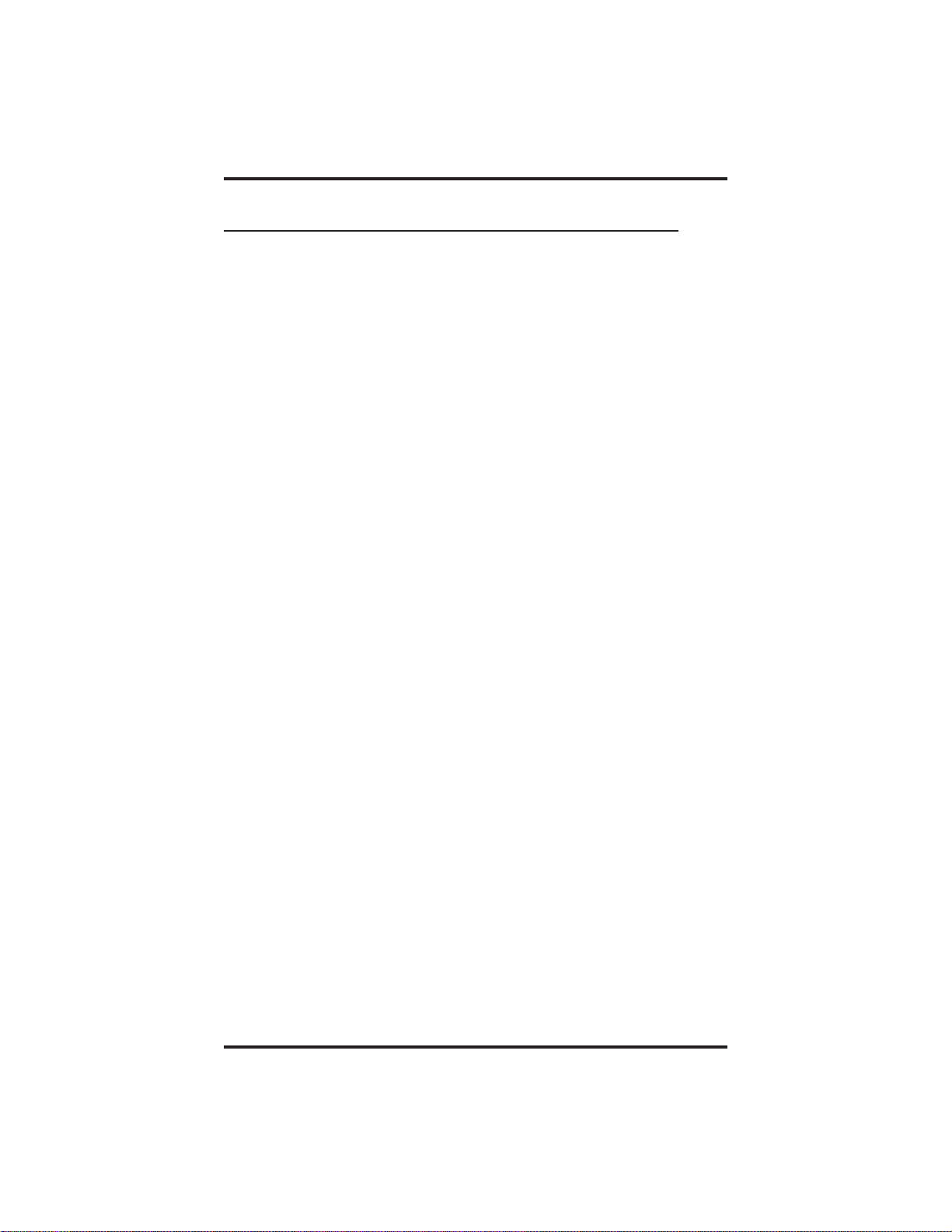
Answering Calls GCA70–249
2.3 Answering Calls At Monitored Stations
Your telephone may have the personal intercom number of another
telephone appearing at a button location. You can use the light associated
with this button to monitor the status of that telephone, and you can press
the button to make a call to that telephone if you wish. The associated
light is known as the Busy Lamp Field (BLF) light, and the button is
known as the Direct Station Select (DSS) button.
If the installer arranged for your telephone to have the station monitoring
feature, the BLF light shows activity status at the monitored telephone.
Also, your telephone may include a DSS STATUS button. If it does, you
can use it to switch from monitoring all telephone activity to just
monitoring its personal intercom activity.
• To monitor another telephone,
1. Observe the BLF light indications next to the personal intercom
appearance (DSS) button:
Off = idle
Flashing = ringing
On = busy or on hold
NOTE: If you do not have the station monitoring feature, the BLF
light shows just the following information: Off = idle,
On = busy.
• To call an idle monitored station or to answer one that is ringing,
1. Note the BLF light condition.
2. Press assigned DSS button.
3. Lift the handset to talk.
NOTE: If you place this call on hold or if you transfer it to another
telephone, the BLF light flashes a hold signal. You can retrieve
thecallbypressingTAP.
2 – 2 Non-LCD Reference Manual
Page 21
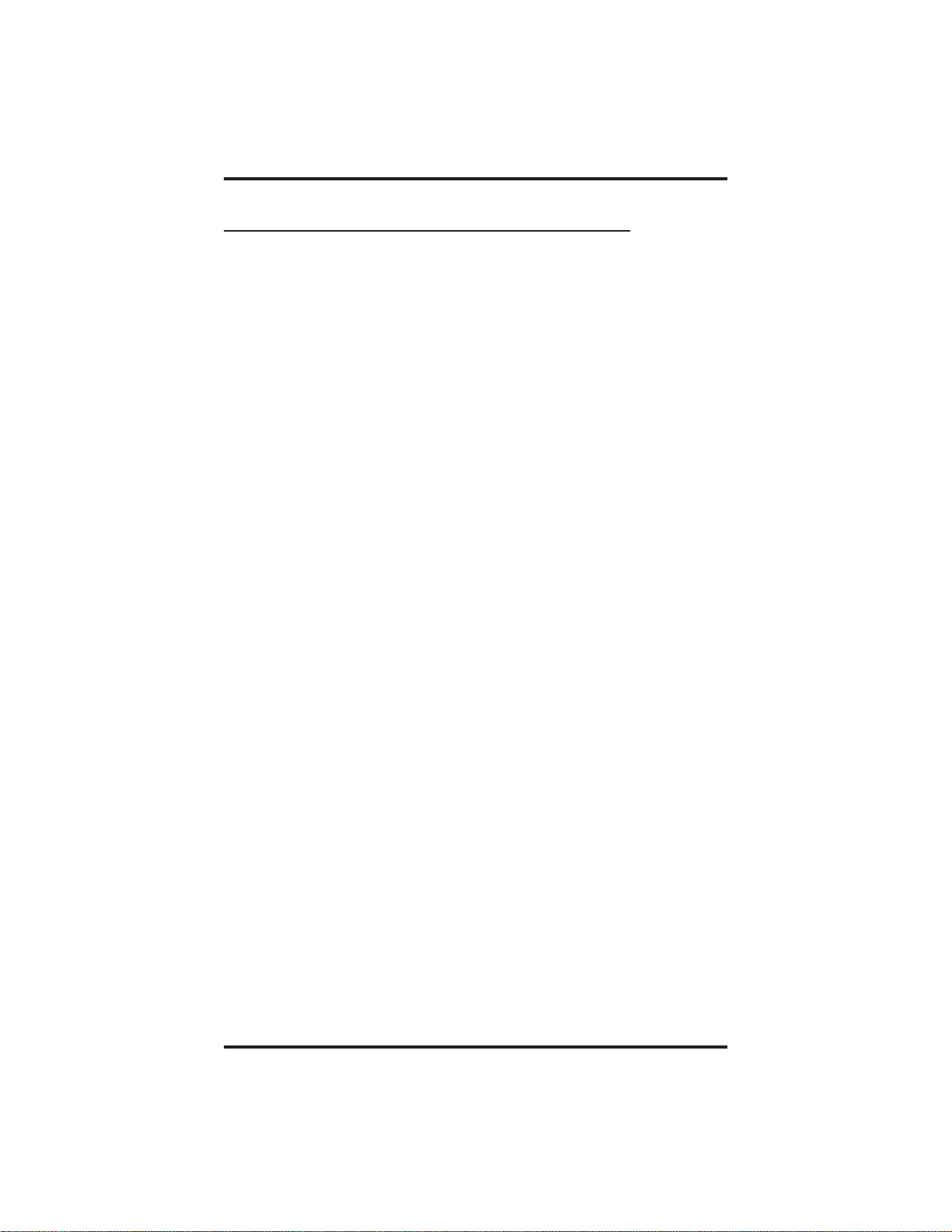
GCA70–249 Answering Calls
2.4 Answering Night Transferred Calls
The system attendant can transfer incoming calls to a particular station or
stations for off-hour ringing. Additionally, the installer can program the
system for night-answer zones (up to four) with a loud bell associated
with each zone. The loud bell sounds when the night transfer of ringing
feature directs incoming calls to a zone. The installer may choose
different night-answer dialing codes than those default values detailed in
this procedure. When in doubt, ask your system attendant what codes are
active at your site.
• If your telephone rings,
1. Lift handset or press line button with flashing light.
• When you hear loud ringing anywhere in the system,
1. Lift handset.
2. Press INTERCOM.
3. Dial 65 through 68 to select ringing zone (1–4) the bell is in,
—OR—
dial 69 to answer any ringing zone.
NOTE: This feature is knownas Trunk Access From Any Station
(TAFAS).
Non-LCD Reference Manual 2 – 3
Page 22
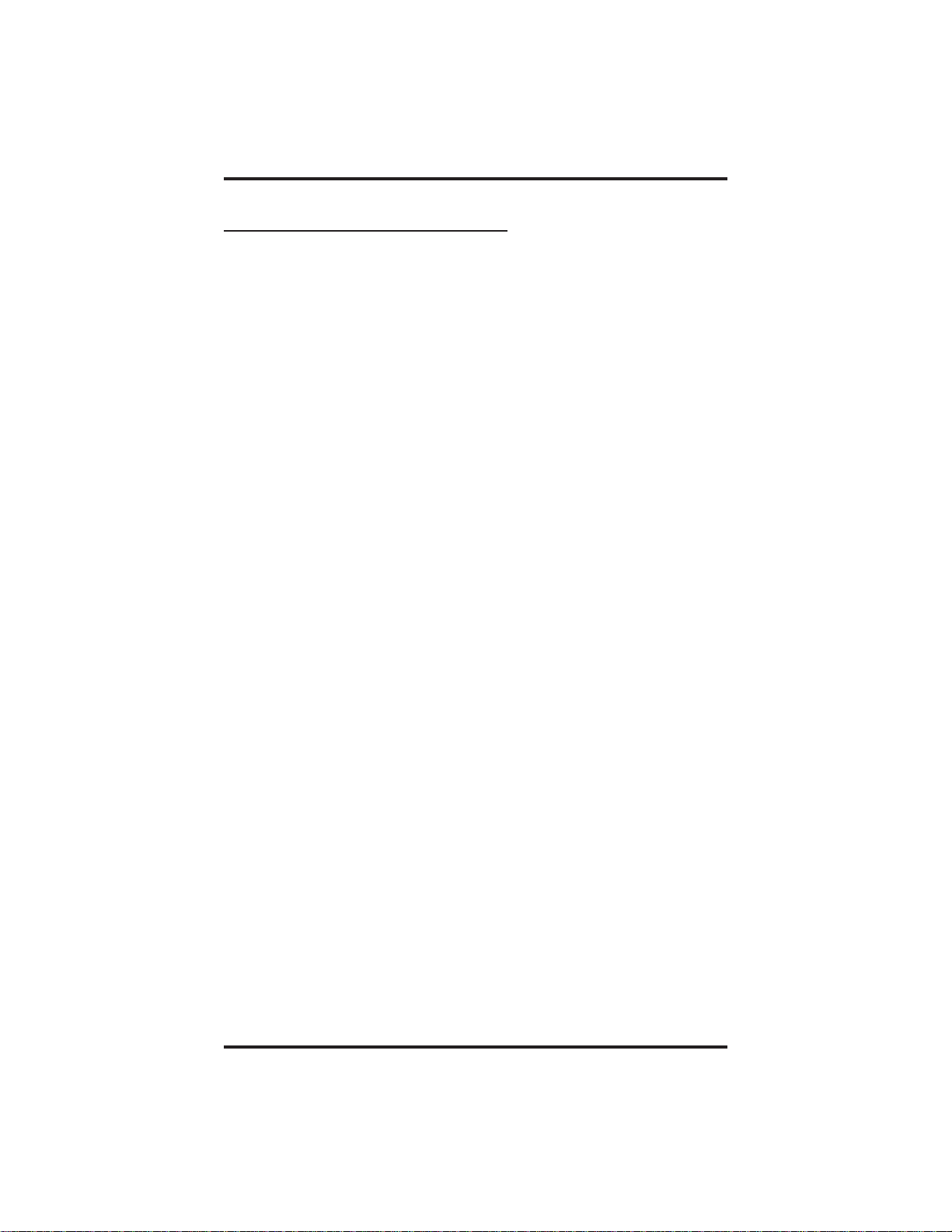
Answering Calls GCA70–249
2.5 Making A Call Pick-Up
Often, the installer arranges several telephones together in a user group.
If your telephone is so arranged, you can answer calls that are ringing at
other stations within your particular group. Also, you can answer a call
that is ringing at any telephone in the system if you know the telephone’s
extension number.
• To answer a call that is ringing within your group,
1. Lift handset and press INTERCOM.
2. Dial #4.
3. Speak toward telephone to answer call. Lift handset if you desire
privacy.
• To answer a call that is ringing at any telephone in the system,
1. Lift handset and press INTERCOM.
2. Dial ✳ 4.
3. Dial extension number of ringing telephone.
4. Speak toward telephone to answer call. Lift handset if you desire
privacy.
If you have programmed a PICK UP button on your telephone (see
“Storing The Feature Buttons” in the chapter titled ProgrammingYour
Telephone in this guide), you may make a call pick-up (either within
your group or at a specific station inside or outside your group) using
that button.
• To answer a call ringing at any other station in your group,
1. Press preprogrammed group GPKUP button.
• To answer a call ringing at a specific station (either inside or
outside your group),
1. Press preprogrammed direct DPKUP button.
2. Press DSS or dial extension of ringing telephone.
2 – 4 Non-LCD Reference Manual
Page 23
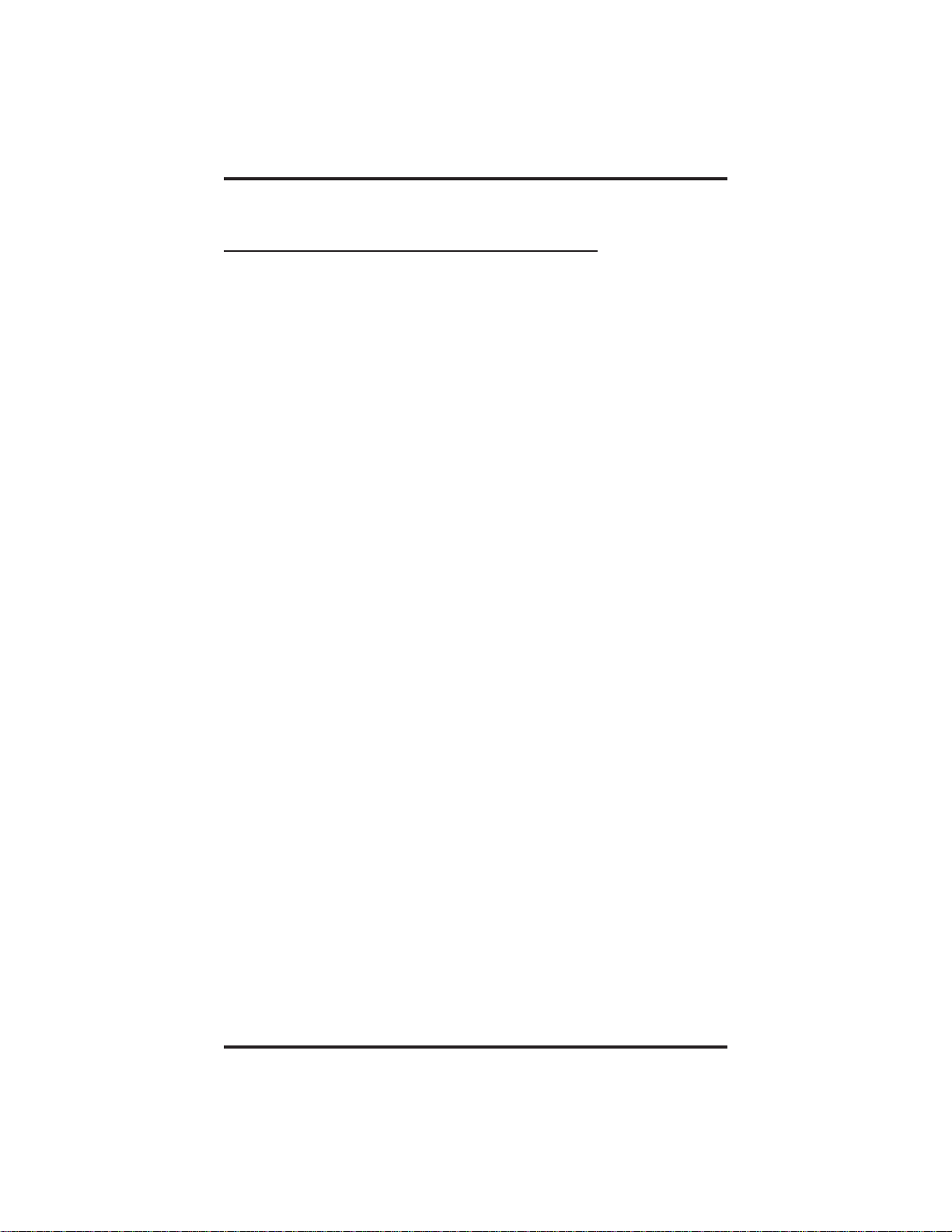
GCA70–249 Answering Calls
2.6 Responding To A Subdued
Off-Hook Voice Announcement
Your installer can set your speakerphone to receive a Subdued Off-Hook
Voice Announcement (SOHVA). This feature allows an intercom caller
to break into your call by making an announcement through your handset
receiver. (This means that if you are on a speakerphone call, you cannot
receive a SOHVA call.) The distant party that you are currently talking to
cannot hear the announcement made by the SOHVA caller.
Please note that you can receive a SOHVA call even if you are using your
headset; however, the distant party may be able to hear the SOHVA as it
is made.
• You can respond to a SOHVA in one of two ways:
Verbally: Press and hold the MUTE button and speak into handset.
Distant party cannot hear response. To return to distant party after
your reply is complete, release the MUTE button. (Since the 8112N
does not have a MUTE button, this feature is not available on that
telephone. If you have an 8112N telephone, you must use the procedure described below to respond to a SOHVA.)
Non-verbally (Response Messaging): If the announcing station has
an LCD speakerphone, press a preprogrammed RESPONSE MES-
SAGE button to cause a message to appear in the display of the telephone making the SOHVA call and then that telephone is
automatically disconnected from your telephone. (If the telephone to
which you attempt to send a non-verbal message is not an LCD telephone, no message is sent and that station is immediately disconnected from the call.)
You can also block all SOHVA calls to your station by enabling the Voice
Announce Block feature (discussed in the chapter titled Using the Other
Telephone Features).
Non-LCD Reference Manual 2 – 5
Page 24
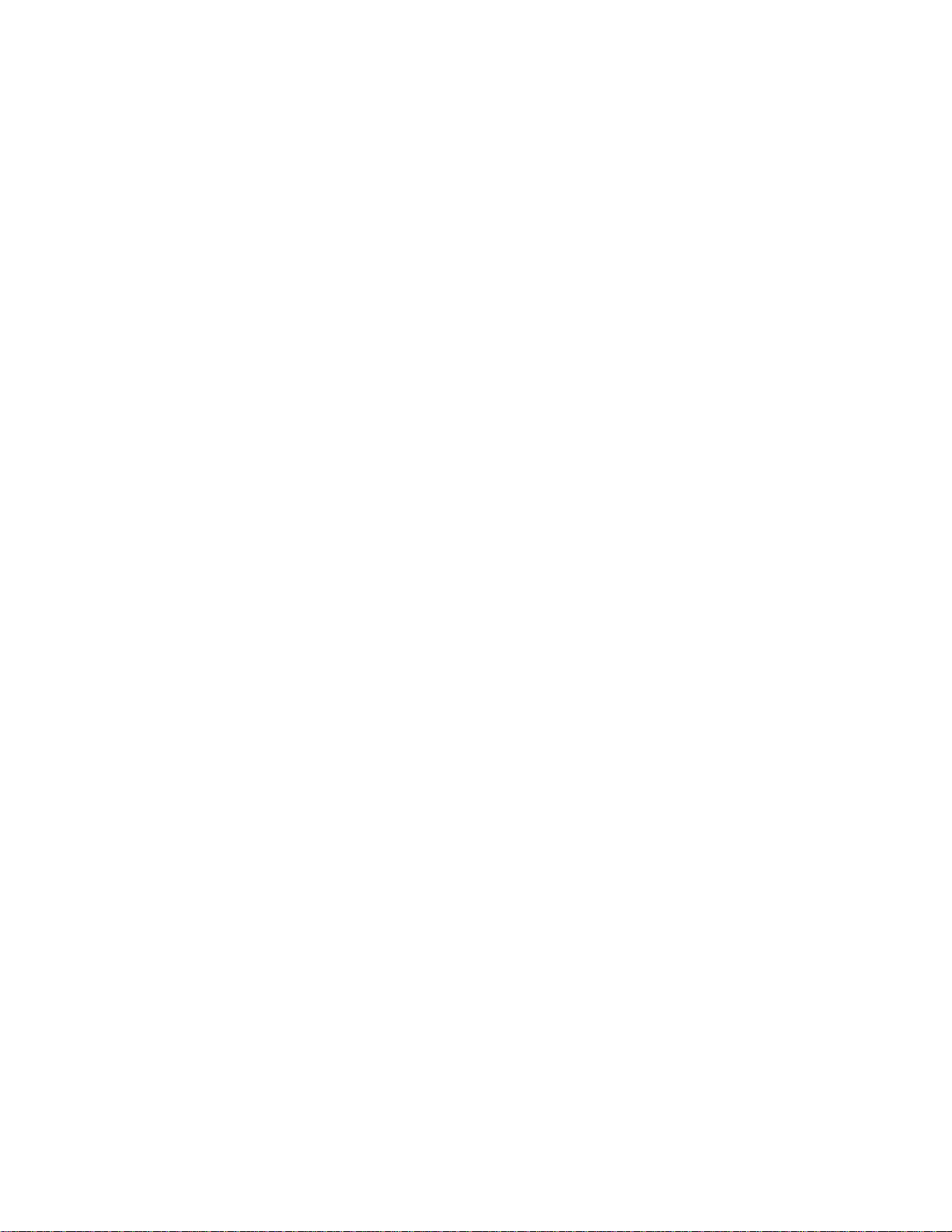
This page remains blank intentionally.
Page 25
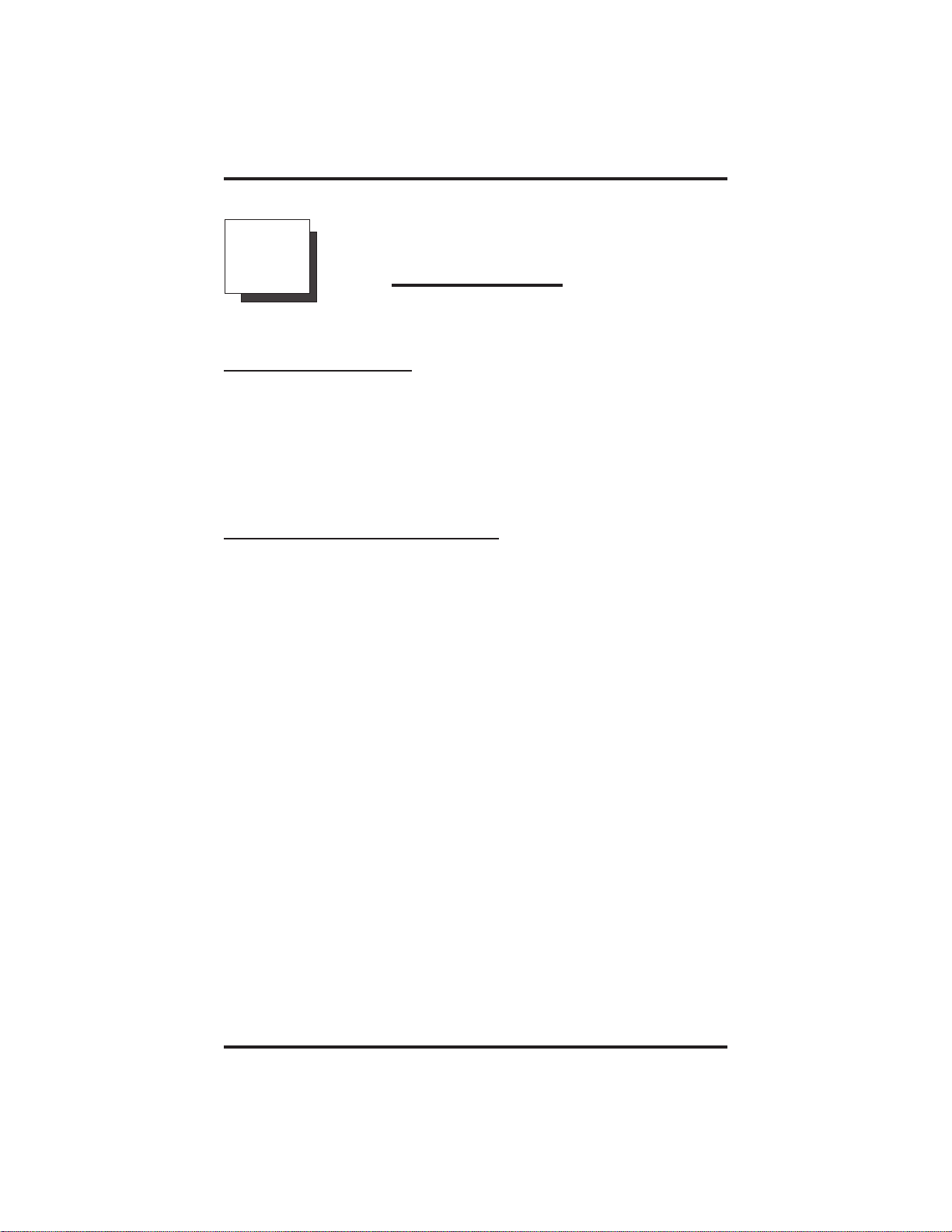
GCA70–249 Making Calls
3
Making Calls
3.1 Making Calls
The 8212N and 8112N telephones require that you lift the handset before
performing any operations with the telephone. When using the 8212S,
8112S, and 8124S, however, you may do one of three things in order to
use the telephone: lift the handset, press the INTERCOM button, or
press the SPEAKER button.
3.2 Dialing Automatically
The Automatic Dialing feature provides one- or two-button speed dialing
using programmable buttons with stored numbers. Two levels of number
storage are available at each storage location, and you can use one or
both levels as needed. Further, since you usually store a line choice as
part of a speed dial number, line selection is automatic with speed
dialing. This user’s guide discusses button programming in a separate
section. Refer to it when you are ready to store numbers at the
programmable buttons.
There are two types of speed dial numbers: (1) numbers that you store
for your own use (personal speed dial numbers), and (2) numbers that the
system attendant stores for everyone’s use (system speed dial numbers).
• To automatically dial a speed dial number stored at one of the
programmable buttons on your station (8124S, 8112S, and 8212S),
1. Press preprogrammed speed dial button (line selection is usually a
part of the stored speed dial number),
—OR—
press SHIFT button, then press preprogrammed button (to choose
number stored as a second choice at that button).
Non-LCD Reference Manual 3 – 1
Page 26

Making Calls GCA70–249
• To automatically dial a speed dial number stored at one of the
programmable buttons on your station (8112N and 8212N),
1. Lift handset and press TAP.
2. Press preprogrammed speed dial button (line selection is usually a
part of the stored speed dial number),
—OR—
press SHIFT button, then press preprogrammed button (to choose
a number stored as a second choice at that button).
With your station idle, you can automatically dial a personal or system
speed dial number stored at a dial pad location.
• To speed dial a personal number stored at the dial pad (8124S,
8112S and 8212S),
1. While on hook, press speed dial number on dial pad (0–9).
• To speed dial a personal number stored at the dial pad (8112N
and 8212N),
1. Lift handset and press TAP.
2. Press speed dial number on dial pad (0–9).
• To speed dial a system number stored at the dial pad (8124S,
8112S and 8212S),
1. While on hook, press ✳ and then dial system speed dial number
(100–599).
• To speed dial a system number stored at the dial pad (8112N and
8212N),
1. Lift handset and press TAP.
2. Press ✳ and then dial system speed dial number (000–999).
NOTE: If you are already on a line, you must press SHIFT before
dialing the personal or system speed dial numbers that are
stored at the dial pad. Also, if a speed dial’s preselected line is
in use, the speed dial will not engage.
NOTE: Earlier systems have only ✳100–✳299 or ✳100–✳599 as
system speed dials.
3 – 2 Non-LCD Reference Manual
Page 27
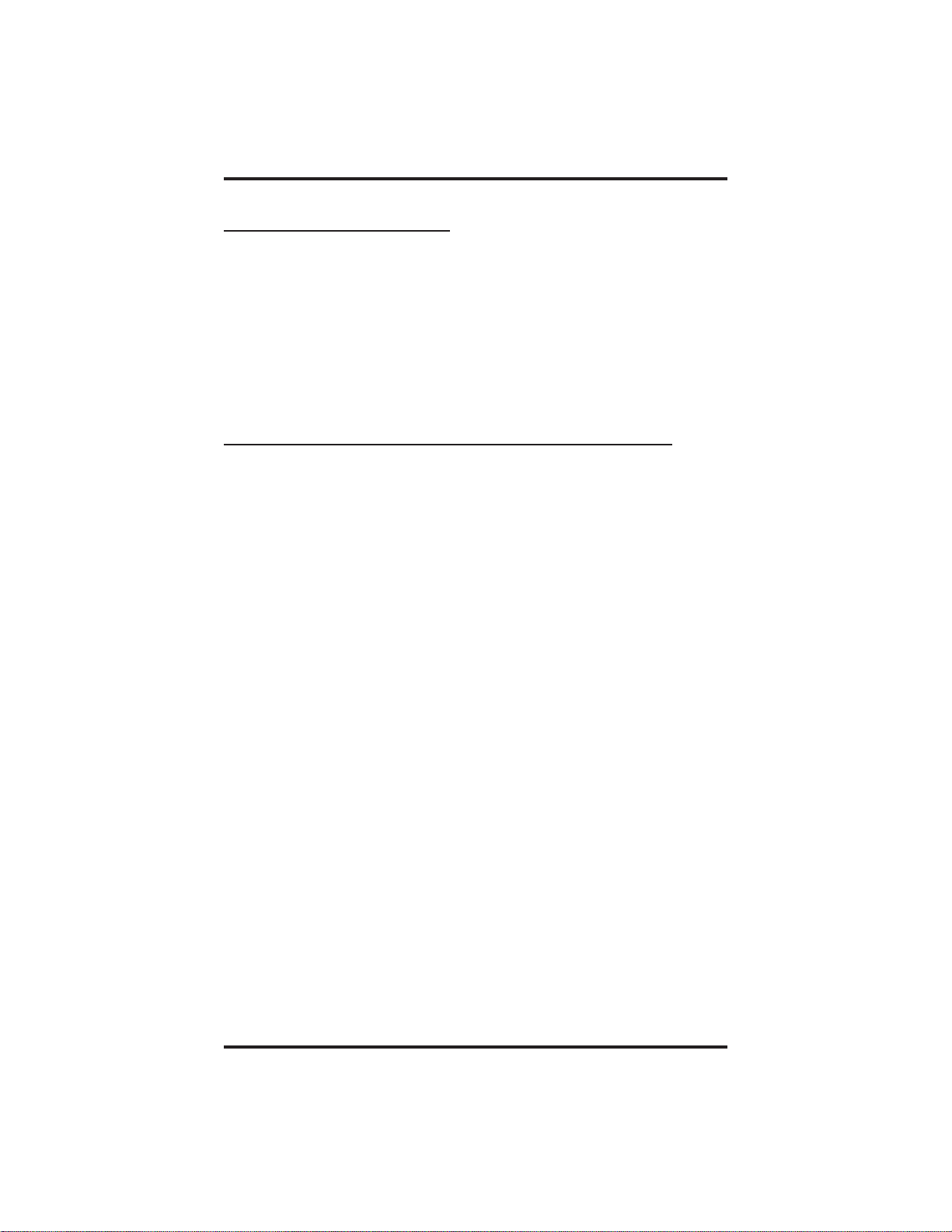
GCA70–249 Making Calls
3.3 Dialing Manually
You can manually dial a number over any telephone line you select. Or,
if the installer assigned a prime line or the idle line preference feature to
your speakerphone, it will automatically select a line for use when you
lift the handset.
• To dial an outside number manually,
1. Lift handset or press line button and dial number.
3.4 Redialing A Previously Dialed Number
The system temporarily saves the first 16 digits of the last manually
dialed number for your redial use—if the last number you called is busy
or is not answering, you can redial it once or initiate repeated redialing.
Subsequent dialing activity overwrites a temporarily saved number.
Ifyouwishtopermanently save a number for later redial, refer to section
9.2, Storing Speed Dial Numbers.
If a distant party tells you an important telephone number and you want
to immediately save it for later redial, you can use a SAVE NUMBER
REDIAL button to save the first 16 digits of that number.
• To automatically redial the last dialed number,
1. Press and release the hookswitch to disconnect current ringing or
busy tone (press TAP if using a 8112N or 8212N telephone).
2.
3. Listen for ringing or busy tone over the telephone speaker.
• To store a number while you are on a call,
1. Press preprogrammed SAVE NUMBER REDIAL button twice.
2. Dial the number that you wish to save (the system immediately
#.
Press
Ringing tone: When party answers, pick up handset if you desire
privacy.
Busy tone: Press SPEAKER to disconnect (hang up to disconnect
on the 8112N and 8212N telephones).
saves the number for later redial—it does not dial it over the line
that you are now on).
Non-LCD Reference Manual 3 – 3
Page 28
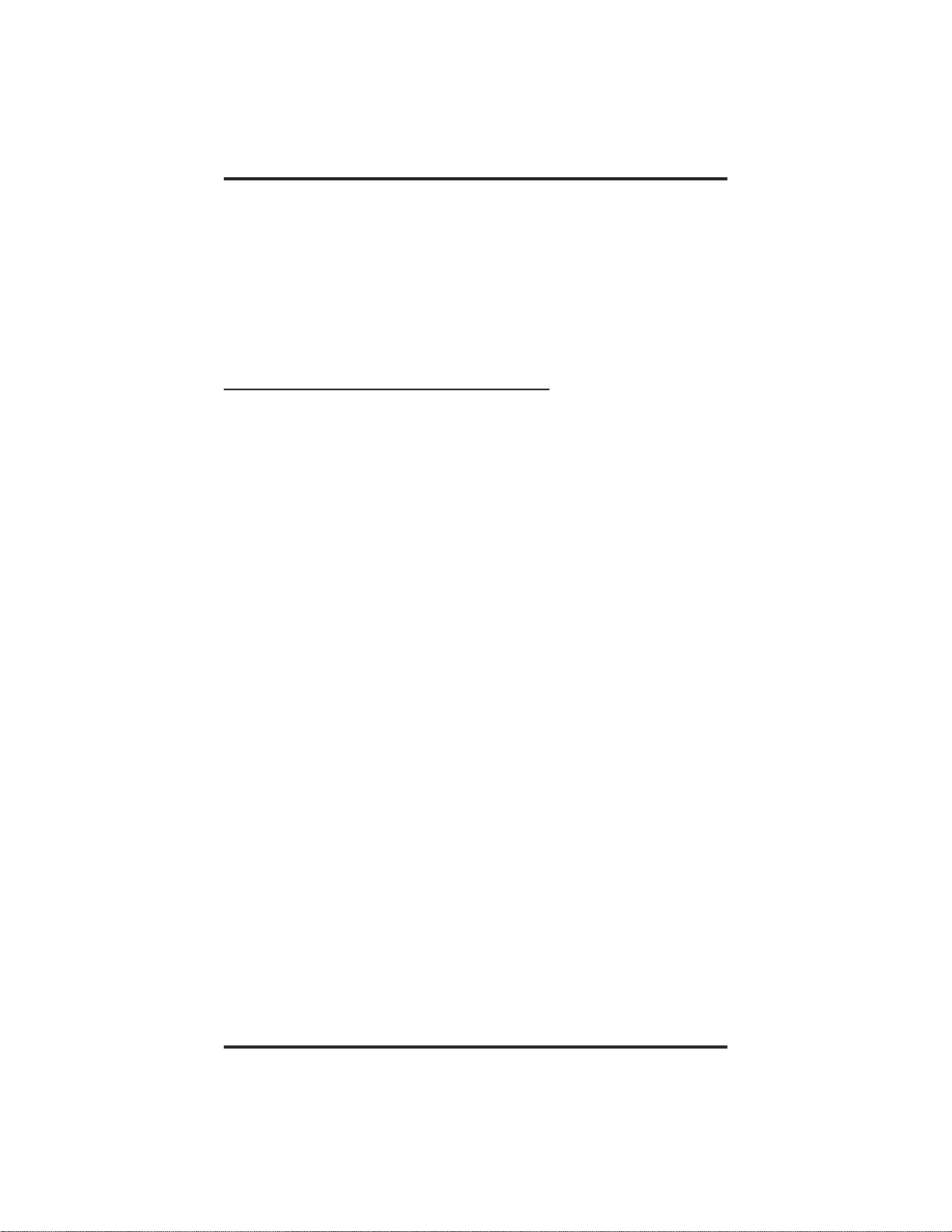
Making Calls GCA70–249
• To later redial the saved number,
1. Lift handset or press line button.
2. Press SAVE NUMBER REDIAL button (system automatically
dials the number that you saved earlier).
3.4.1 Using The Automatic Redial Feature
(8124S, 8112S and 8212S only)
If your station has the multiple automatic redial feature enabled, you can
place up to 10 numbers in your telephone’s redial queue. Your telephone
will redial the numbers one at a time, in the order you placed them in the
queue, until (a) the call is answered, (b) you cancel the automatic redial
feature for a particular number, or (c) your telephone has dialed the
number a preprogrammed number of times (set by your system installer).
• To use the automatic redial feature to redial a busy or
unanswered number,
1. While the telephone is idle, press ✳ 70 or press the AUTOMATIC
REDIAL button programmed by your installer.
2. The system queues the last number dialed that is not already in the
queue and repeatedly dials the number until you cancel the feature
or the system has dialed the number a preprogrammed number of
times (determined by your system installer).
3. The AUTOMATIC REDIAL light flashes between redials and
turns on steady during redialing.
4. When the distant party answers the call, the AUTOMATIC
REDIAL button while on the call to cancel automatic redialing,
—OR—
if your installer has enabled answer supervision on your line, the
system automatically cancels automatic redialing and turns the
AUTOMATIC REDIAL light off.
5. If your system installer has enabled the redial multiple numbers
feature, you can have up to 10 numbers in your redial queue. To
add numbers to your redial queue, repeat step 1 in the above
procedure.
3 – 4 Non-LCD Reference Manual
Page 29
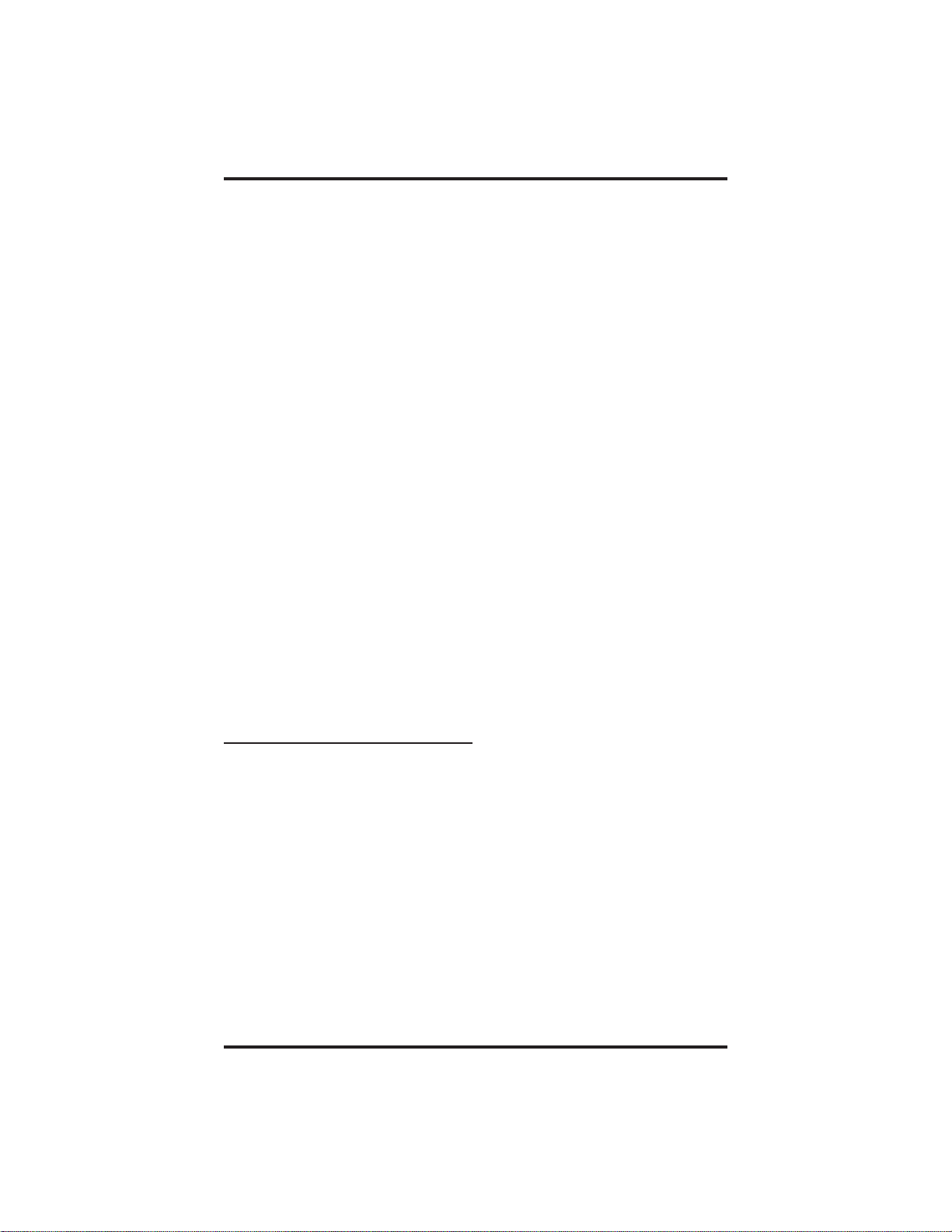
GCA70–249 Making Calls
• To interrupt the redialing procedure so that you can use your
telephone to make a call,
NOTE: You can only do this if the suspend automatic redial feature is
enabled.
1. While your telephone is in the process of dialing a number, press
the A UT OMATIC REDIAL button twice. This treats the number
as answered, and then puts the number back in the automatic redial
queue.
• To cancel the automatic redial feature,
NOTE: You can only do this if the suspend automatic redial feature is
disabled or while the telephone is in the process of autodialing.
1. Perform any user activity at the station (go on-hook, press the
speaker button, etc.),
—OR—
press # 72 to delete all numbers from the redial queue,
—OR—
press the AUTOMATIC REDIAL button while the number you
wish to remove from the redial queue is ringing.
NOTE: The system allows only ten numbers in the redial queue. In
order to add a number to a full redial queue, you must remove
one of the numbers from the queue before dialing the new
number.
3.5 Using Line Groups
Some systems have telephone lines arranged into line groups. These line
groups are available at each telephone. When line groups are available
for your use, you may access them for outside calling instead of pressing
a line button to select an individual line for use.
• To access line groups,
1. Lift handset or press INTERCOM.
2. Dial desired line group access code:
9 = line group 1
80 through 89= line groups 2 through 11
60 through 64 = line groups 12 through 16
3. Dial desired number.
Non-LCD Reference Manual 3 – 5
Page 30
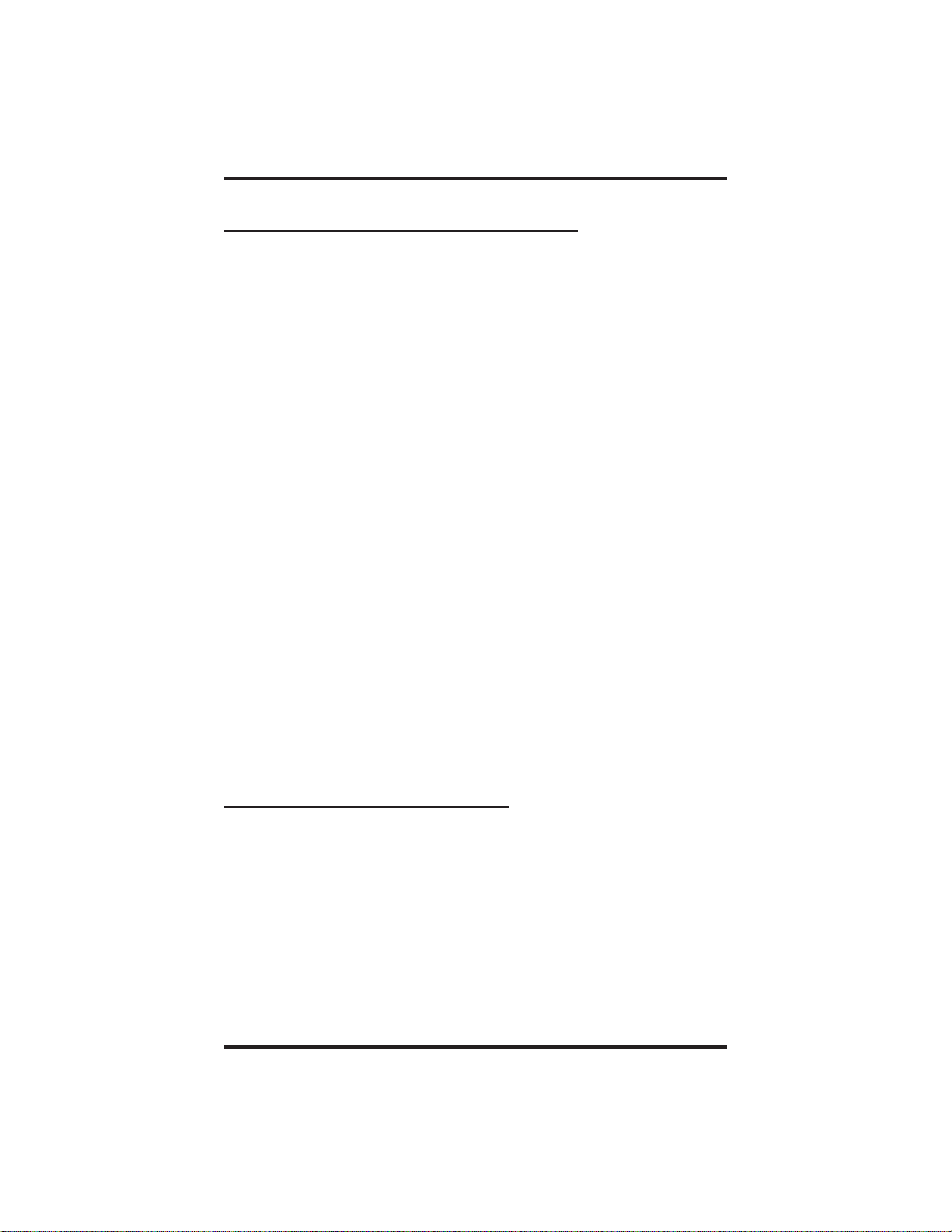
Making Calls GCA70–249
3.6 Waiting For A Line (Queuing)
If all the lines in a line group are busy, you can place your telephone in a
queue to await an idle line. When you share a line with another telephone
and the line is busy, you can place your telephone in a queue to await the
idle line.
• To queue for a line group,
1. Lift handset or press INTERCOM.
2. Dial the line group access code.
3. Dial ✳ 6.
• If you have line appearance for a particular line and wish to
queue for it,
1. Note the busy status light (LED).
2. Lift handset or press INTERCOM.
3. Dial ✳ 6.
4. Press line button.
When line group is free, your telephone sounds several short tone bursts.
When you hear this, lift handset, hear dial tone, and place call.
• To cancel line group queuing,
1. Lift handset or press INTERCOM.
2. Dial #6and hang up.
3.7 Making Intercom Calls
You can dial an intercom extension manually from the dial pad or
automatically using a direct station select (DSS) button you have
programmed. There are two methods for making an intercom call. One
causes the called telephone to ring. The other causes your voice to sound
out at the called telephone. Your installer can set the system to deliver
either tone-first or voice-first calling, although all systems have tone-first
as the default condition.
Keep in mind that whatever the system setting, a called party can set a
voice announce block condition at his or her telephone to prevent all
voice announce calls. Furthermore, if he or she blocks voice announce,
the system also blocks SOHVA calls.
3 – 6 Non-LCD Reference Manual
Page 31

GCA70–249 Making Calls
(The following instructions assume a tone-first default setting. Any user
can change a call to voice announce signaling by pressing the
INTERCOM button again after dialing the extension number or by
pressing the DSS button again.)
• To manually cause the other telephone to ring,
1. Lift handset or press INTERCOM.
2. Dial extension number (called telephone will ring).
• To tone call automatically,
1. Press DSS button (called telephone will ring).
(The following instructions assume a voice-first default setting. Any user
can change a call to tone signaling by pressing the INTERCOM button
again after dialing the extension number or by pressing the DSS button
again.)
• To voice announce manually,
1. Lift handset or press INTERCOM.
2. Dial extension number.
3. Speak your announcement.
• To voice announce automatically,
1. Lift handset and press DSS button.
2. Speak your announcement.
Some systems will be arranged so that certain stations have a hot line
feature. If your station is so arranged, every time you lift the handset,
your speakerphone will automatically ring a preselected station
(programmed by the installer). To make an intercom call to a station
other than this hot line station, or to make a call on an outside line, you
must press an intercom or line button before you lift the handset; then
you can dial the number.
Non-LCD Reference Manual 3 – 7
Page 32

Making Calls GCA70–249
3.8 Camping On At A Busy Station
And Waiting For An Automatic Callback
If you call another station and receive a busy tone or a Do Not Disturb
tone, you can press a button that will cause the system to ring your
telephone when the station is available. This is called “camping on at a
station.” Please note that you can camp on to only one station at a time.
• To camp on at any busy station,
1. Dial ✳ 6 when you hear a busy tone.
2. Hang up the handset. When the station you called becomes
available, your telephone will ring with five short tone bursts.
• When you hear five short tone bursts,
1. Lift handset or press INTERCOM. The other telephone will start
ringing.
If you do not lift the handset or press INTERCOM after the ring back
tones, within the time limit set by the installer, the system cancels the
call back.
• To cancel the call back before your telephone sounds the tone
bursts,
1. Lift handset or press INTERCOM and dial #6.
• To camp on at a station with a Do Not Disturb condition set,
1. Dial ✳ 6 when you hear a DND tone and hang up the handset. A
call back will occur when called station is no longer set in the Do
Not Disturb mode.
3 – 8 Non-LCD Reference Manual
Page 33

GCA70–249 Making Calls
3.9 Camping On At An Idle Station
And Waiting For An Automatic Callback
If you call another station and hear ringing but receive no answer, you
can press a button that will cause the system to ring your telephone when
any activity is initiated at that station.
• To camp on at a station for which you hear ringing but receive no
answer,
1. Dial ✳ 6 and hang up the handset. Callback will occur after any
activity is initiated at dialed station. You may cancel the camp-on
condition at any time by pressing INTERCOM and dialing #6.
NOTE: If you make a call in the voice announce mode and receive no
answer at the called station, the CALLBK option will still be
available to you.
Non-LCD Reference Manual 3 – 9
Page 34

Making Calls GCA70–249
3.10 Camping On At A Busy Station And
Waiting For An Answer (Call Waiting)
If the telephone you have called is busy, you can send a call-waiting tone
to the telephone and wait on the line for an answer (you must be using
the handset for this feature to work).
• To activate call waiting when you hear a busy tone,
1. Dial ✳ 6 (called party hears tone).
2. Wait on line for reply.
Called party can place the current call on hold or disconnect from the
call to answer your call-waiting tone, or choose to ignore your
call-waiting tone and continue current conversation.
• To cancel call waiting,
1. Lift handset or press INTERCOM,thendial#6.
2. Hang up the handset or press SPEAKER to end.
• To answer a call-waiting tone if you receive one while on a call,
1. Hear short tone burst in receiver.
2. Either place current call on hold or complete call and hang up
(waiting call will ring at your telephone).
3. Lift handset to answer call.
You may, of course, choose to ignore the call-waiting tone and remain on
the line with your original caller.
3–10 Non-LCDReferenceManual
Page 35

GCA70–249 Making Calls
3.11 Overriding A Call
Or A Do Not Disturb Condition
At Another Telephone (Executive Override)
You can override a call in progress or a Do Not Disturb condition at
another telephone if the system installer has enabled the executive
override feature at your telephone. (If the feature is not enabled through
programming, an error tone will sound and screen options will remain
displayed.)
• To override an in-progress call or a Do Not Disturb condition at
another telephone,
1. Make intercom call and hear a busy signal.
2. Dial ✳ 03 (all parties will hear several tone bursts).
3. Speak your announcement (if in voice-first mode) or hear
ring-back tone (if in tone-first mode).
NOTE: This action disables DND condition at the other telephone
until DND is reset.
Non-LCD Reference Manual 3 – 11
Page 36

Making Calls GCA70–249
3.12 Making A Subdued Off-Hook
Voice Announcement (SOHVA)
You can make a subdued voice announcement to another station that is
off-hook and busy on a call if the system is arranged to provide this
feature. Yourtelephone provides a SOHVA button for this purpose. You
decide whether to deliver a SOHVA message, camp on at that station, set
a message-waiting indicator, or hang up when you hear an intercom busy
tone.
• Make a SOHVA announcement using the SOHVA button as
follows:
1. Make intercom call and hear busy tone.
2. Decide whether to interrupt or not.
3. If you decide not to interrupt the called party, hang up,
—OR—
to interrupt, press preprogrammed SOHVA button and hear several
quick tone bursts.
5. Make announcement (busy tone means that the called telephone is
in speakerphone mode and you cannot make announcement, that
your SOHVA has been denied through system programming, or
that the called party has blocked your SOHVA).
6. Wait on line for verbal reply.
NOTE: The caller cannot control how the announcement is received.
This depends upon the equipment used and station
programming.
3–12 Non-LCDReferenceManual
Page 37

GCA70–249 Placing Calls On Hold
Placing Calls On Hold
4
4.1 Holding Calls
You can place a call on hold and pick it back up a short time later. With a
regular hold, you can pick up the held call at your telephone or another
user can pick the call up. With an exclusive hold condition, you must
pick up the held call at your telephone; no other telephone has access to
it. The Hold feature also allows you to answer and place on hold a call
that is on a line t hat does not appear at your telephone (a call that is
parked or transferred to you, for instance).
After a call has been on hold for a period of time (set by the system
installer), the system will cause a one-second tone burst to sound at your
telephone, and speed up the flash rate of the line button light. If the call
is on exclusive hold, it will revert to manual hold after this hold recall
time period.
When you answer a call on a group intercom and place it on hold, the
system keeps the call on hold on the group intercom. This means that
you can pick up this call at any station that has access to the group
intercom.
The installer can add a directed station hold feature to your telephone.
With this feature, you can pick up the held call that has been on hold the
longest length of time at another telephone. This feature also allows you
to place a call on hold at another telephone in a manner that makes that
call appear to have been on hold there for a longer period of time than
any other held call.
•
To place a call on hold,
1. Press HOLD.
•
To retrieve a held call,
1. Press line button of the held call (with flashing light),
—OR—
press TAP.
Non-LCD Reference Manual 4 – 1
Page 38

Placing Calls On Hold GCA70–249
NOTE: The TAP always retrieves the last number placed on hold,
regardless of whether you have line appearance for the line on
which the call is holding.
•
To place a call on exclusive hold,
1. Press HOLD twice.
•
To retrieve exclusive hold,
1. Press line button of held call (with flashing light),
—OR—
press TAP (if station does not have line appearance).
•
To place a call on directed station hold,
1. Answer call.
2. Press INTERCOM.
3. Dial ✳90.
4. Dial extension number of station to receive held call. Your
telephone automatically hangs up.
•
To retrieve a held call at another station,
1. Press INTERCOM.
2. Dial #90.
3. Dial extension number of station to receive held call.
4. Answer call.
4 – 2 Non-LCD Reference Manual
Page 39

GCA70–249 Placing Calls On Hold
4.2 Handling Hold Recalls
After a call has been on hold for a period of time (set by the installer of
your system), the system will cause a hold recall tone burst to sound at
your telephone and the flash rate of the line button to become faster.
If the call is on exclusive hold, it will revert to manual hold after the hold
recall period (you will hear four short tone bursts at 12-second intervals).
Calls that revert to manual hold can be picked up from any telephone
with line appearance for the recalling line or by using a “directed” or
“group” PICK UP button.
•
If a held line is recalling,
1. Answer/retrieve recall.
2. Press HOLD to place the call on hold at your station and
restart HOLD timer,
—OR—
press the line button or TAP to retrieve the call.
Non-LCD Reference Manual 4 – 3
Page 40

Placing Calls On Hold GCA70–249
4.3 Parking Calls
You can place a call on hold in the system so that it can be answered
from any station that does not have line appearance for the call. You
accomplish this by placing the call in one of nine park orbits, where the
call remains until it is answered. If the call is not answered within a
specified period of time, the system will send it back to your station for
service (this is known as a park recall).
When you press a personal or group intercom button and dial a code to
retrieve a parked call, the system removes it from the park orbit and
places it at your station.
You can preprogram a PARK button at your telephone (see section 9.4,
Storing The Feature Buttons) and use it to simplify your call parking
efforts.
•
To park a call in orbit,
1. While on the call, press INTERCOM.
2. Press ✳.
3. Dial code for park orbit (91–99 for orbit 1–9).
4. Remember the code for later use or make it known to those
whoneedtoknowitinordertoretrievethecall.
•
To park a call using a preprogrammed PARK button,
1. While on the call, press the preprogrammed PARK button
(the call is placed in a preselected park orbit).
•
To retrieve a call that was placed on hold in the system
(parked),
1. From any station, press INTERCOM.
2.
3. Dial code for orbit (91–99 for orbit 1–9),
4 – 4 Non-LCD Reference Manual
#.
Press
—OR—
press preprogrammed PARK button.
Page 41

GCA70–249 Placing Calls On Hold
4.4 Handling Park Recalls
When a parked call times out of the system, it will return to your
telephone in the form of a park recall (you will hear four short tone
bursts at 12-second intervals).
•
To answer a park recall,
1. Press associated line button. The call will then connect to your
station.
•
To place a park recall on hold at your station,
1. Press associated line button to connect the call to your station.
2. Press HOLD. If the call remains on hold for a period of time,
it will ring back to your telephone as a hold recall.
•
To re-park a park recall and restart the park timer,
1. Answer/retrieve call.
2. Press preprogrammed PARK button (the call will then be
placed back in its original park orbit and will remain there
until it is answered or until it recalls again).
—OR—
3. Press INTERCOM.
4. Press ✳.
5. Dial code for park orbit (91-99 for orbit 1-9).
Non-LCD Reference Manual 4 – 5
Page 42

This page remains blank intentionally.
Page 43

GCA70–249 Transferring Calls
Transferring Calls
5
5.1 Transferring Calls—Screened
You can answer a call at your speakerphone and transfer it to another
telephone. If you first identify the caller to the party receiving the
transfer (giving that user the opportunity to prepare for the call), you
have made a screened transfer.
If the telephone to which you are transferring the call is busy, you must
recover the call yourself or choose one of several options that may be
available at your station. Also, if a transferred call is not answered after a
certain length of time (as set by the installer), it recalls to your telephone.
Again, you have several options for servicing the returning call.
•
To screen and transfer a call to another telephone in the
system,
1. Answer call.
2. Press TRANSFER/CONFERENCE (call is automatically
placed on hold).
3. Dial extension number of telephone to receive transfer or
press DSS button for that extension.
4. When intercom party answers, announce call.
5. Press SPEAKER to disconnect (if in speakerphone mode), or
hang up.
The intercom party then has the call (if he or she answered the screened
transfer with the handset). If you announce the transfer over the speaker,
the intercom party’s telephone will ring with the transferred call after
you hang up.
Non-LCD Reference Manual 5 – 1
Page 44

Transferring Calls GCA70–249
5.2 Transferring Calls—Unscreened
You can answer a call at your speakerphone and transfer it to another
telephone. If you transfer the call without first announcing it, you have
made an unscreened transfer.
If the telephone to which you are transferring the call is busy, you must
recover the call yourself or choose one of several options that may be
available at your station. Also, if a transferred call is not answered after a
certain length of time (as set by the installer), it recalls to your telephone.
Again, you have several options for servicing the returning call.
•
To transfer an unscreened call to another system telephone,
1. Answer call.
2. Press TRANSFER/CONFERENCE (call is automatically
placed on hold).
3. Dial extension number of telephone to receive transfer or
press DSS button for that extension,.
4. Press SPEAKER to disconnect (if in speakerphone mode), or
hang up. The transfer will ring at the called telephone.
NOTE: Unscreened transfers ring at busy telephones and wait to be
answered.
•
If an unscreened transfer call is not answered and recalls to
your telephone,
1. Press flashing line button and lift handset.
5 – 2 Non-LCD Reference Manual
Page 45

GCA70–249 Transferring Calls
5.3 MakingAHotTransfer
A hot transfer is a type of screened transfer. To perform a hot transfer,
you voice announce the transfer over the speaker of the telephone that
you want to receive the transfer, and release the call to that telephone.
The system handles the release in a way that does not require the called
party to retrieve the call (the call does not ring at the station).
This feature is useful for transferring calls to people who need to work in
a handsfree mode. Once you announce the call and the system completes
the transfer, the person receiving the transfer can simply begin speaking
toward his or her speakerphone to answer the call.
If you make a hot transfer to a monitor telephone, you can voice
announce the call over the telephone’s speaker, but the person receiving
the outside line transfer will need to lift the handset to answer the call
(the telephone will not ring after the announcement is made).
Please note that you can not make a hot transfer to a telephone if its user
has enabled the Voice Announce Block feature. This telephone will
automatically ring with the transfer requiring the intercom party to
answer it as either a screened or an unscreened transfer.
•
To make a hot transfer to another telephone in the system,
1. Answer call.
2. Press TRANSFER/CONFERENCE (the call is
automatically placed on hold).
3. Dial extension number of telephone to receive the transfer or
press the DSS button for that extension.
4. Announce call.
5. Press TRANSFER/CONFERENCE.
6. Press SPEAKER to disconnect (if in speakerphone mode) or
hang up. The person receiving the transfer then has the call.
Non-LCD Reference Manual 5 – 3
Page 46

Transferring Calls GCA70–249
5.4 Transferring Calls Using Quick Transfer
When the quick transfer method has been programmed by the installer, it
allows you to do an automatic screened or unscreened transfer of an
incoming line call without pressing the TRANSFER/CONFERENCE
button. The transfer occurs automatically whenever you answer a call
and then dial the intercom number, or trunk group access or ARS access
code for the transfer location.
•
To do a quick screened transfer to intercom or tie line,
1. Answer call.
2. Dial intercom number for transfer location.
3. When party at transfer location answers, announce call.
4. Hang up or press installer-programmed RELEASE button.
•
To do a quick unscreened transfer to intercom or tie line,
1. Answer call.
2. Dial intercom number for transfer location.
3. Hang up or press installer-programmed RELEASE button.
5 – 4 Non-LCD Reference Manual
Page 47

GCA70–249 Conferencing Calls
6
Conferencing Calls
6.1 ConferencingTelephonesTogether
When you join your speakerphone together with several other telephones
on the same call, the result is called conferencing. When using the DXP
system, you can make conference calls that involve up to five parties,
including you as the originating party, in any combination of outside
lines and intercom parties. For example, you can conference three
outside lines and two intercom parties, or four outside lines and one
intercom party, or five intercom parties—the combinations are up to you.
When using the DXP Plus or FX Series system, you can include up to
seven parties (in various combinations) in a conference call.
If you are involved in a conference call with two outside lines, you can
drop out of this established conference call and leave the outside lines in
the conference with each other. This is known as an unsupervised
conference call.
•
To set up a conference call that includes any combination of
outside lines and intercom parties,
1. Make first call.
2. Press TRANSFER/CONFERENCE (call is placed on hold
automatically).
3. Select next line and make next call.
4. Press TRANSFER/CONFERENCE to establish conference.
5. Repeat the last three procedures to add more parties.
•
To continue conversation on remaining line after other
outside lines have dropped out of conference,
1. Press the line button of the remaining party.
Non-LCD Reference Manual 6 – 1
Page 48

Conferencing Calls GCA70–249
•
To retrieve a line from hold and bring that party back into
the conference,
1. Press TRANSFER/CONFERENCE.
2. Press line button.
3. Press TRANSFER/CONFERENCE.
NOTE: If all the conference circuits are busy,you will not be able to
add a party to the c onference.
•
To drop out of a conference call between you and two outside
lines (creating an unsupervised conference),
1.
# (lines remain lighted and in use until one or both
Dial
outside parties disconnect; when only one party drops out of
an unsupervised conference, the other party remains on hold
until he hangs up or the line is answered).
•
To rejoin an unsupervised conference between two outside
lines,
1. Press TAP.
NOTE: Conference volume levels depend upon the quality of the
external lines.
6 – 2 Non-LCD Reference Manual
Page 49

GCA70–249 Using The Other Telephone Features
Using The Other
7
7.1 Blocking Voice-Announce Calls
You can prevent voice announcements from sounding over your
telephone speaker if you wish. This feature also blocks subdued off-hook
voice announcements.
• To block voice-announced calls,
1. Press INTERCOM.
2. Dial ✳2.
• To un-block voice-announced calls,
1. Press INTERCOM.
Telephone Features
2. Dial #2.
Non-LCD Reference Manual 7 – 1
Page 50

Using The Other Telephone Features GCA70–249
7.2 Diverting Incoming Calls To Another Station
Call diverting permits you to send an incoming call to another station
that you have previously des ignated. You can divert an incoming call to
the designated station whether you are busy or idle. You must program a
CALL FORWARD button (using the instructions in the programming
section) on your speakerphone to serve as a call divert button.
• To identify the station to receive diverted calls,
1. Press INTERCOM.
2. Dial ✳ 55.
3. Dial extension number of station to receive diverted call.
4. Press SPEAKER to end.
• To divert calls to the designated station,
1. Hear ringing and/or see flashing line status light.
2. Press CALL FORWARD (system immediately forwards ringing
call to station you designated).
7 – 2 Non-LCD Reference Manual
Page 51

GCA70–249 Using The Other Telephone Features
7.3 Entering Account Codes
If the installer has arranged your system for account code entry* to
enhance the SMDA reports, you may be signaled to enter an account
code before dialing or after answering a call. Depending upon how the
installer has programmed your system, these account codes may be
“forced” (mandatory) for dialing outside numbers.
System must be activated through installer programming to accept account codes.
*
NOTE: You can program a button on your telephone that will make
the account code entry process quicker. Refer to the
programming section of this user’s guide for details.
• To enter account code on an incoming call,
1. Press INTERCOM,thendial✳04 (call is automatically placed
on hold),
—OR—
press preprogrammed ACCOUNT CODE button (call is not
automatically placed on hold).
2. Dial account code. Your telephone automatically returns to the call
after you’ve dialed the complete account code.
• To enter account code on an outgoing call,
1. Press line button.
2. Press INTERCOM (call is automatically placed on hold).
3. Dial ✳ 04,
—OR—
press preprogrammed ACCOUNT CODE button (call is not
automatically placed on hold).
4. Dial account code.
5. Listen for dial tone and dial number you are calling.
NOTE: If you hear an error tone after you have dialed your account
code, check the number for validity.
Non-LCD Reference Manual 7 – 3
Page 52

Using The Other Telephone Features GCA70–249
7.4 Entering Authorization Codes
Authorization codes give you a walking class of service option. Walking
class of service provides you with the ability to use your class of service
(COS) features, prime line assignments, and exception numbers on any
telephone in the system. This means that you will not be limited by
features that are available to the particular telephone you happen to be
using. Authorization codes are associated with your personal intercom
number and are assigned to you by your installer when he or she
programs the system. When you enter your assigned authorization code
at any system telephone, the code alerts the system to make your normal
features available to you. This means you can use the telephone for
anything allowed by your personal intercom number; however, you
cannot disturb the last number redial stored there by the normal user.
Once you access your telephone features, they remain in effect until any
idle time exceeds the authorization code time-out period.
• To activate walking class of service,
1. Select system telephone to use.
2. Press INTERCOM.
3. Dial #08.
4. Dial your authorization code.
If your telephone includes an installer-programmed LOCK button, you
can press it and then dial your authorization code to deny other users
access to lines and features at your speakerphone.
• To lock your telephone,
1. Press installer-programmed LOCK button.
2. Dial your authorization code.
NOTE: If you wait longer than two seconds to dial a digit after you
press the LOCK button, that pause, and any others that you
might include, becomes part of the lock code. You must allow
for any pauses wherever you inserted them in the number
string when you unlock your telephone. This feature provides
you with a method for creating a very effective lock and unlock
password.
7 – 4 Non-LCD Reference Manual
Page 53

GCA70–249 Using The Other Telephone Features
• To unlock your telephone,
1. Press installer-programmed LOCK button.
2. dial your authorization code (remember, include any pauses that
you inserted when you locked your telephone).
7.5 Forwarding Calls
You can permanently forward the calls that normally ring at your
telephone to another telephone. You can forward just your prime line and
intercom calls, or you can forward all of your calls. To remind you that
your calls are being forwarded, your telephone will sound a short ring
burst each time the system forwards a call.
You can also forward calls that ring at your telephone but receive no
answer; this feature is valuable if you are frequently away from your
desk for short periods of time and find it inconvenient to permanently
forward your calls every time you leave. The system installer sets the
number of rings that sound at your telephone before the system forwards
the calls.
• To forward your calls,
1. Press installer-programmed FORWARD button,
—OR—
press INTERCOM and dial one of the following codes:
✳ 52 = all calls forward immediately
✳ 54 = all calls forward after RNA or Busy
✳ 51 = prime line and personal intercom calls
forward immediately
✳ 53 = prime line and personal intercom calls
forward after RNA or Busy
2. Dial personal intercom number of telephone to receive forwarded
calls or dial desired group intercom number.
3. Press SPEAKER or hang up.
• To cancel call forwarding,
1. Press INTERCOM.
2. Dial #5. Your telephone automatically hangs up.
Non-LCD Reference Manual 7 – 5
Page 54

Using The Other Telephone Features GCA70–249
7.6 Listening To A CallOver The
Telephone Speaker (Group Listening)
You can turn on the speaker in your speakerphone while you have the
handset lifted. The distant party’s voice then sounds over the speaker as
well as over the handset; however, only your handset microphone is
active.
This group listening feature also works if you are using your headset
(only the headset microphone will be active).
Refer to the chapter on programming for instructions on how to program
the GROUP LISTEN button.
• To activate group listening while on a call,
1. Press the preprogrammed GROUP LISTEN button.
• To cancel group listening,
1. Press the preprogrammed GROUP LISTEN button again.
NOTE: You should cancel Group Listening before hanging up the
handset to end the call.
7.7 Making A Call Non-Private (Privacy Release)
It is often the case that telephones will share line appearance for one or
more lines. When a person in the group uses a line for which others have
the same line appearance, the system keeps the call private (others cannot
join the conversation by pressing the line button of the line being used).
That person can make the call non-private by pressing the
preprogrammed PRIVACY RELEASE button, allowing other
telephones (with line appearance for the line being used) to join the call.
Privacy returns to the line when the call is completed.
Refer to the chapter on programming for instructions on how to program
the PRIVACY RELEASE button.
• To release privacy from your telephone while on a call,
1. Press preprogrammed PRIVACY RELEASE button. (The light
next to the PRIVACY RELEASE buttonwillremainonsteady
when your telephone is in a non-private mode.)
Others who wish to join the call must press the active line button
on their telephones.
7 – 6 Non-LCD Reference Manual
Page 55

GCA70–249 Using The Other Telephone Features
7.8 Monitoring A Conversation Between
Two Telephones (Service Observing)
If your speakerphone provides the installer–programmed service
observing feature, you can use it to monitor a conversation or activity at
another telephone in an undetected manner.You can use this feature
while you are in the speakerphone mode or off-hook.
• To monitor another station at any time,
1. Press INTERCOM.
2.
3. Dial extension number of telephone to be monitored.
4. Press SPEAKER to end monitoring.
• If you have an installer-programmed SERVICE OBSERVE
button on your telephone and wish to monitor a station,
1. Press SERVICE OBSERVE button.
2. Dial extension or press DSS of station you wish to observe.
3. Press SPEAKER to end monitoring.
Dial
# 03.
7.9 MutingYourTelephone
(not available on 8112N telephone)
By using the MUTE button, you can block transmission of your voice to
the distant party. You can do this whether you are using the handset or the
speaker. For example, if someone comes into your office to talk to you
and you do not want this conversation to interrupt the distant party, press
the MUTE button. The MUTE button light turns on when you press it
and turns off when you press it again.
• To mute your telephone,
1. Press MUTE (MUTE function and light turn on). You can still
hear the distant party, but he or she cannot hear you.
• To speak to the distant party,
1. Press MUTE again (MUTE function and light turn off).
Non-LCD Reference Manual 7 – 7
Page 56

Using The Other Telephone Features GCA70–249
7.10 Sending A Paging Announcement
Your system provides an all-call or a zone page feature that you access
by dialing special codes. This arrangement sounds your voice
announcement through the telephone speakers. All-call sounds the
announcement through all telephones, while zone paging sounds the
announcement only through those telephones located in a specific area.
Check with your system administrator to determine the type of paging
and access method you should use. If your day-to-day operation requires
you to send many paging announcements, you can program a special
all-call/zone paging button to give quick access to the feature. Refer to
Section 9.4, Storing The Feature Buttons, for details.
Your installer can arrange your system with an external paging unit that
you access by pressing a line button or by dialing a special code. This
unit sounds the voice announcement over an external speaker unit. Check
with your system administrator for specific information on how to
operate with such an arrangement.
• To send a paging announcement,
1. Lift handset.
2. Press INTERCOM,thendial70–77 for zones 1–8 (in the default
mode, zone 1 (code 70) provides an all-call function),
—OR—
press a preprogrammed PAGE 1–8 button.
3. Make announcement.
4. Remain on line if awaiting a reply (known as a meet-me page),
—OR—
hang up handset.
Other telephone users may page you with instructions to meet them on
line. This is known as a meet-me page. You can go to the received page
telephone, dial a code, and be in contact with the paging party.
• To reply to a meet-me page,
1. Lift handset of the received page telephone.
2. Press INTERCOM.
3. Dial 78.
4. Meet paging party on line.
7 – 8 Non-LCD Reference Manual
Page 57

GCA70–249 Using The Other Telephone Features
7.11 Setting A Do Not Disturb
Condition At Your Station
This feature keeps calls from ringing at your speakerphone, and makes
your station appear busy to intercom calls. If your installer has
programmed your station to have this feature, you can enable it as
needed.
Generally, callers cannot override this feature. They hear two quick tone
bursts every two seconds when they call a telephone that is set to the do
not disturb mode. However, the installer may program some telephones
with the ability to override a do not disturb condition at another
telephone.
You can program a permanent do not disturb button to provide yourself
with quick access to this feature if you wish. See the programming
section of this user’s guide for details.
• To enable DND, proceed as follows:
1. Press preprogrammed DND button. The light next to the DND
button turns on when the feature is active,
—OR—
press INTERCOM and dial #01.
• To override a do not disturb condition at another telephone,
1. Make intercom call and hear DND tone.
2. Dial ✳ 03 (called party will hear several short tone bursts).
3. Wait for reply.
• To disable DND,
1. Press preprogrammed DND button. The light associated with the
DND button turns off when the feature is disabled,
—OR—
press INTERCOM and dial #01.
Non-LCD Reference Manual 7 – 9
Page 58

Using The Other Telephone Features GCA70–249
7.12 Setting The Volume Control
The volume control on your telephone is a multipurpose control you can
use to set the volume of the ringer, the speaker, the handset, the headset,
background music, and the group listening mode. You can either press
and hold down the VOLUME UP or VOLUME DOWN button to
automatically step through the volume levels for each mode, or you can
press the switch once for each change in volume you desire.
You may adjust the loudness of the distant party at any time during a call
whether you are listening over the speaker, the headset, the handset, or
the group listen mode by pressing the VOLUME UP or VOLUME
DOWNbutton. When the call ends, the system resets the loudness of all
future calls to the programmed (default) setting.
You can set a permanent loudness level for any volume control setting.
When loudness is at desired level, dial ✳✳ 7 or press VOLSV button (if
programmed). The volume level will remain at this loudness (referred to
as the default setting) until you change the setting.
NOTE: Impact SCS 8212S and 8212N telephones support the optional
ICVOL handset. The ICVOL is an amplified handset with its
own volume control, making it useful in noisy environments.
For ordering information, contact your Comdial dealer.
• There are four ringer loudness levels (plus an off position). Set
these levels as follows:
1. While your telephone is on-hook and idle, press the VOLUME UP
or VOLUME DOWN button once for each change in loudness
you desire. The ringer sounds once for each change as an example
of the current setting. Your selection becomes the new default
setting and will result in your telephone ringing at at that level for
all future calls (until you change the default by repeating the above
procedure).
NOTE: If you set the ringer in the “off” position, your telephone will
sound a short ring burst once for each call you receive at your
station while the ringer is off.
NOTE: On the 8112N, the ringer volume is controlled by a
three-position switch on the bottom of the telephone. There is
no handset volume control on the 8112N.
7–10 Non-LCDReferenceManual
Page 59

GCA70–249 Using The Other Telephone Features
• There are eight speaker loudness levels. Set these levels for the
current call as follows:
1. While on a call and in speakerphone mode, press VOLUME UP
or VOLUME DOWN once for each change in loudness you des ire
(since the 8112N and 8212N are not speakerphones, the speaker
loudness setting is not available).
• There are at least eight handset loudness levels that you can set
for the current call as follows:
1. While on a call and in handset mode, press VOLUME UP or
VOLUME DOWN once for each change in loudness you desire.
NOTE: On telephone models 8124S, 8112S, and 8112N, your installer
may have turned on the “high handset volume” feature,
providing 13 handset volume levels instead of 8.
• There are eight group listening loudness levels. Set the level for
the current call as follows:
1. While on a call and in the group listening mode, press VOLUME
UP or VOLUME DOWN once for each change in loudness that
you desire (since the 8112N and 8212N are not speakerphones, the
group listening mode is not available).
• There are eight background music loudness levels. To set the level,
1. While background music is on at your station, press VOLUME
UP or VOLUME DOWN once for each change in loudness you
desire. This level will remain set for background music until you
change it again, even if you turn off the feature and then reactivate
it (since the 8112N and 8212N are not speakerphones, background
music is not available).
Non-LCD Reference Manual 7 – 11
Page 60

Using The Other Telephone Features GCA70–249
• To set a permanent speaker, handset, or group listening loudness
for all future calls,
1. Press INTERCOM.
2. Activate speaker, handset, or group listen mode to be affected.
3. While in that mode, press VOLUME UP or VOLUME DOWN to
adjust loudness.
4. Dial ✳✳ 7 or press a preprogrammed VOLSV button to hold the
loudness at the last setting for all future calls.
5. Repeat this procedure in each mode until you’ve set all default
volume levels.
7.13 Setting Your Personal Ringing Tones
You can choose one of six different ring tones for your telephone. Often,
when several telephones are located close together, each user chooses a
different personal ring tone.
• To select one of the ring tones,
1. Press INTERCOM.
2. Dial ✳✳ 4.
3. Dial number (1–6) to select ring tone.
4. Press SPEAKER to end.
5. The next time your telephone rings, you will hear the new ring
tone.
7–12 Non-LCDReferenceManual
Page 61

GCA70–249 Using The Other Telephone Features
7.14 Switching The Dialing Mode
Between Pulse And Tone
If the telephone service in your locality is pulse (rotary dialing), the
installer arranges your telephone to dial in this manner. If you need to
send tones during a dialing sequence (for example, to send
bank-by-telephone tones), you can convert to tone dialing mode while
dialing. The system will switch back to pulse dialing when you end your
call.
You can store a # as part of a speed dial number to cause an automatic
switch from pulse to tone where needed in a number sequence.
• To convert to tone dialing at any time during dialing or while on
an active call,
1. Press #.
7.15 Using Background Music
NOTE: This feature is not available on the 8112N and 8212N
telephones.
If the telephone system supplies background music, you can turn it on at
your speakerphone while it is on-hook and idle. The system
automatically turns background music off during calls and voice
announcements.
NOTE: The system can provide music from two sources; however, this
feature must be enabled by the system installer.
• To turn the music on,
1. Press INTERCOM.
2. Dial ✳ 11 for music source one or ✳ 12 for music source two (the
SPEAKER light turns on when background music is on).
3. Adjust music volume with the volume button.
• To turn the music off,
1. Press INTERCOM.
2. Dial #1, (the SPEAKER light turns off when background music is
off).
Non-LCD Reference Manual 7 – 13
Page 62

Using The Other Telephone Features GCA70–249
7.16 Using Direct Inward System Access (DISA)
This feature allows you to call into the DXP digital communications
system from an external telephone. You can call directly to intercom
extensions and talk to the intercom parties or, if the system includes a
voice mail option, leave messages for them if they are not available.
When you call the DISA telephone number and dial your authorization
code, the system treats your call as it would treat one coming from a
system telephone and permits you to use many of the same features you
can use when you are calling from your assigned station. (Authorization
codes are associated with personal or group intercom numbers and are
assigned to you by your installer when he or she programs the system.) If
you use your DISA access to make a call through the system and out on
an outside line, the system applies all the toll restriction and automatic
route selection to the call the installer has programmed for the line you
are using. If you dial an incorrect authorization code, or the system is
busy with other DISA calls, you will either hear an error tone, or the
system will automatically route your call to one of the following areas
(as determined by your system installer):
a designated station where you can talk to the system attendant,
•
a digital voice announce that will prompt you to take additional
•
action,
a proprietary voice mail station where you will be prompted to
•
leaveamessage.
The system allows you three tries at dialing your authorization code
before it routes your call as detailed above.
Some systems provide voice prompts to DISA callers and other systems
do not. If you encounter voice prompts when you call on the DISA line,
follow the voice prompt directions to complete your call.
Further, some systems with voice prompt enhancement provide a
one-digit menu prompting you to dial a single digit to reach available
departments, use system features, or obtain operator assistance.
NOTE: DISA is not recommended for use on loop start lines without
disconnect supervision. While DISA will function, we will not
be liable for its performance under any condition where
disconnect supervision is not provided.
Comdial has taken r easonable steps in the design of all product features,
including DISA, which protect against unauthorized or fraudulent access
to, or use of, a system, or which protect against unauthorized, fraudulent
or unaccounted-for access to, or use of, long distance lines. However, no
system is entirely invulnerable or immune from unauthorized or
fraudulent access or use, or unaccounted-for access or use, and therefore
Comdial disclaims any and all liability, and makes no warranty, express
or implied, relating to unauthorized or fraudulent access or use, or
unaccounted-for access or use.
7–14 Non-LCDReferenceManual
Page 63

GCA70–249 Using The Other Telephone Features
• To make a DISA call to an intercom number,
1. Dial number for DISA line (listen for voice prompt if available).
2. Dial extension number.
3. If station does not answer or is busy you will either hear busy tone
or hear voice prompt if available. If you dial an invalid number,
you will hear error tone.
4. If voice prompt provides dialing codes, dial proper code for
services such as: track, message waiting, or voice mail.
• To make a DISA call to use system features,
1. Dial number for DISA line (listen for voice prompt if available).
2. Dial authorization code (listen for voice prompt if available;
otherwise, hear stutter-style dial tone—remember, the system gives
you only three tries to dial your code correctly).
3. Dial feature code and listen for acknowledgment tone.
NOTE: If you are selecting a line group through DISA for outside
calling, you can raise the audio level on this line when needed.
Do this before you select the line by dialing ✳✳7, and then
dialing 1 for 0 dB, 2 for +3dB, or 3 for +6dB of gain. In some
cases, added gain can introduce circuit instability that presents
itself as a singing sound, which can interfere with dialing and
voice communications. If you experience this condition, select
a lower gain setting.
Non-LCD Reference Manual 7 – 15
Page 64

Using The Other Telephone Features GCA70–249
System Features Available To DISA Callers Default Dialing Code
Account code entry ✳04
Automaticroute selection access 9
Call waiting on busy ✳6
Do not disturb override ✳03
Intercom dialing/call announcing nnnn
Message wait reset* #3
Message waiting set* ✳3
Personal speed dial* ✳01
System speed dial ✳01✳
Tracker access** ✳8
Tracker page orbit retrieval** #8
Trunk group access 9, 80–89, 60–64
Zone paging 70–77
* You must have an assigned personal intercom number to use this
feature.
7–16 Non-LCDReferenceManual
Page 65

GCA70–249 Using The Other Telephone Features
7.17 Using The Tracker PagingSystem
The Tracker Paging System option allows you to send call back and
parked call messages to Tracker pagers assigned to station extension
numbers.
Along with the parked call message, the system parks the call in orbit for
retrieval by the paged party. The type of message that the system delivers
(either alphanumeric or numeric-only) is dependent upon the Tracker
pager model in use at the station.
When outside callers call into a system that has both a Tracker Paging
option and a voice mail option installed, the system gives these callers
the option of either leaving a message or tracking the person that they are
calling.
If you have a Tracker pager assigned to your personal intercom number,
you can receive messages that someone else sends you. The system
automatically installs the Tracker pager for your use; however, you can
disable it when you do not wish to receive paged messages and when you
leave at the end of your day. Of course, if you do disable your Tracker
pager at the end of your day, be sure to enable it at the beginning of your
next day.
If your day-to-day operation includes extensive Tracker usage, your
installer may include a TRACK button at a programmable button
location.
• To track a called party after receiving a ring—no answer,
1. Make an intercom call to someone and receive no answer.
2. Press INTERCOM, and dial ✳8.
3. Hear confirmation beep (Tracker page accepted) or hear busy tone
(Tracker page not accepted).
4. Press SPEAKER to end.
• To track a called party without first calling them,
1. Press INTERCOM and dial ✳8.
2. Dial extension number.
3. Hear confirmation beep (Tracker page accepted) or
hear busy tone (Tracker page not accepted).
4. Press SPEAKER to end.
Non-LCD Reference Manual 7 – 17
Page 66

Using The Other Telephone Features GCA70–249
• To use Tracker to transfer a call to a park orbit for retrieval and
transmit the call’s park orbit code and caller ID information (if
available),
1. Answer call and press TRANSFER/CONFERENCE.
2. Dial extension number.
3. If the called station does not answer or is busy, press
(INTERCOM, and dial ✳ 8).
4. Hear confirmation beep (Tracker page accepted) or hear busy tone
(Tracker page not accepted).
5. Press SPEAKER button to end.
NOTE: Tracker parked calls will recall to your station after a
pre-programmed time-out. You can either replace the call into
another Tracker page orbit or retrieve the call for servicing.
• To retrieve a call that you parked using the Tracker option,
1. Press TAP.
• If you receive a parked call message on your Tracker pager,
1. Go to any system station.
2. Press INTERCOM.
3. Dial Tracker pager displayed orbit code (#800–#899).
4. Retrieve call.
• To enable or disable a Tracker pager at your station,
1. Press INTERCOM.
2. Dial code #07to enable pager, or #06to disable pager.
3. Enter extension number.
7–18 Non-LCDReferenceManual
Page 67

GCA70–249 Using The Other Telephone Features
7.18 Using E and M Tie Lines
E & M tie line operation is typically used in applications where one
group of users often need to call parties located in one or more remote
locations. In these applications, your system is directly tied to another
similar system at the remote site(s).
If your system has been configured for tie line operation, the procedures
you use to place calls, transfer calls, and set up conference calls differ
slightly from other types of connections. These procedures are described
in this section.
• To make a call on an E & M tie line,
1. Dial the E & M access code assigned by the installer, or dial 9 (if
your system was configured by the installer to use Automatic
Route Selection (ARS)),
—OR—
press the E & M line button, if programmed by the installer.
2. Wait until you hear a dial tone, then dial the intercom number for
the party you wish to reach at the remote site. You will hear a fast
busy signal if you dialed an invalid number.
Non-LCD Reference Manual 7 – 19
Page 68

Using The Other Telephone Features GCA70–249
• To transfer a call over an E & M tie line,
1. Answer the incoming call.
2. Press the TRANSFER/CONFERENCE button.
(You can eliminate this step if the installer has configured your
system for quick transfer and you are accessing the E & M line
with a group access code.)
3. Dial the E & M access code that was assigned by the installer, or
dial 9 (if your system was configured by the installer to use
Automatic Route Selection (ARS)).
—OR—
press the E & M line button, if programmed by the installer.
4. Wait until you hear a dial tone, then dial the intercom number for
the party you wish to reach at the remote site. You will hear a fast
busy signal if you dialed an invalid number.
5. If you are doing a screened transfer, stay on the line until the called
party answers so that you can announce the call,
—OR—
hang up (unscreened transfer). If the called party does not answer,
the call will return to you after the transfer recall timer expires.
NOTE: When you transfer a call to the remote end of the E & M tie
line, you create an unattended conference causing your
telephone to appear as though it is on hold.
6. Press TAP button to rejoin the transferred call.
7. After rejoining the conference, press # to place the call on hold
again or hang up to terminate the call.
If neither party hangs up, or you have not terminated the call, the call
will return to you when the line-to-line connection timer expires.
7–20 Non-LCDReferenceManual
Page 69

GCA70–249 Using The Other Telephone Features
• To set up a conference c all on an E & M tie line,
1. Make first call.
2. Press TRANSFER/CONFERENCE;callisplacedonhold
automatically.
3. Select next line and make next call.
4. Press TRANSFER/CONFERENCE to establish conference.
5. Repeat the last three procedures to add more parties for up to a
7-party conference (including yourself).
• To continue conversation on remaining line after other outside
lines have dropped out of conference,
1. Press the line button of the remaining party.
• To retrieve a line from hold and bring that party back into the
conference,
1. Press TRANSFER/CONFERENCE.
2. Press line button.
3. Press TRANSFER/CONFERENCE.
NOTE: If all the conference circuits are busy,you will not be able to
add a party to the c onference.
• To drop out of a conference call between you and two outside
lines (creating an unsupervised conference),
1. Hang up (lines remain lighted and in use until one or both outside
parties disconnect).
• To rejoin an unsupervised conference between two outside lines,
1. Press TAP.
NOTE: Conference volume levels depend upon the quality of the
external lines.
Non-LCD Reference Manual 7 – 21
Page 70

Using The Other Telephone Features GCA70–249
7.19 Mark Problem Line
Your programmer can arrange the system so you can mark a line that is
not functioning properly. You do this by pressing a pre-programmed
MARK button or by dialing a feature code of your choice. After you
have marked a particular line a programmed number of times, the system
takes the line out of service (unless programmed otherwise). When the
system takes the line out of service, it logs the condition and triggers an
alarm. The printed error log will then show which line is out of service
and so will the displayed error log. And out of service line is only out of
service for line group use; it is available for direct selection or prime line
access. Further, an out of service line is available for all inbound calls
unless it is a DID line. The CO will not send a call over a disabled DID
line. You can not mark a line during a conference call or if you are
calling in as a DISA caller.
The system manager can use the line disable feature at the programmer’s
station to restore service on the out of service line
• To mark a line,
1. Press the preprogrammed MARK button on your telephone,
—OR—
press INTERCOM and dial a code of your choice.
(The system will not accept your choice if it conflicts with an
existing feature code or intercom number.)
7–22 Non-LCDReferenceManual
Page 71

GCA70–249 Using The Other Telephone Features
7.20 Using The IMIST Module
Impact SCS 8212S and 8212N telephones equipped with the optional
IMIST module can support an IST device (modem, FAX machine,
industry-standard telephone, etc.) in addition to the telephone.
Depending on system programming, you can use the IST device to make
outgoing calls and receive incoming calls.
The functionality of the IMIST module depends on the type of system
you are using and the type of digital station board and memory board
your system has. (See your installer for complete details.)
The IMIST module will function on a DXP system with the
•
appropriate digital station board, but the IMIST module will not
have its own extension number and will not function
simultaneously with the speakerphone.
On a DXP Plus system, the IMIST module will function
•
simultaneously with the speakerphone and have its own extension
number if your system has the appropriate digital station board and
memory board. If your system does not have the optional enhanced
memory board, the IMIST module will function like the one on the
DXP system described above.
On an FX Series system, the speakerphone and IMIST module can
•
function simultaneously and the IMIST module has its own
extension number.
NOTE: The IMIST module does not provide voltage to light a message
waiting light. Message waiting lights on devices plugged into
the IMIST module will not function
If you have any other questions about IST devices, refer to GCA70–237,
Industry-Standard TelephoneStation User’s Guide.
NOTE: The IMIST module has a separate power supply. The wall
transformer is a UL and CSA approved Class 2 device
operating from 120 Vac, 60 Hz, 16 watts and provides an output
of 24 Vac at 450 mA. For replacement, order Comdial P/N
DIU-PTR.
ower
scs04
IMIST Module
IST Device
Non-LCD Reference Manual 7 – 23
Page 72

This page remains blank intentionally.
Page 73

GCA70–249 Sending And Receiving Non-Verbal Messages
Sending And Receiving
8
8.1 Lighting The Message-Waiting Light
If the system installer designates your speakerphone as a central message
desk or programs it to have message-wait originate ability, you can turn
on the message-waiting light of any other telephone. This light lets that
telephone user know that you have a message for him or her. In addition
to the message waiting light, leaving a message indication at a station
also causes the dial tone at that station to sound in a broken manner when
the station user takes his or her telephone off-hook.
The message waiting light is located in different places on the various
model telephones. On the 8124S and 8112S telephones, the message
waiting light is located above the HOLD button. On the 8112N
telephone, the message waiting light is located above the dial pad. The
8212S and 8212N telephones have a dedicated message waiting key and
light, labeled MESSAGE. For more information on button locations, see
pages 1–6 and 1–7.
If your telephone receives a message and has a DSS button that is
programmed to call the station that left the message, the light next to that
station’s DSS button on your telephone will flash.
Non-Verbal Messages
Non-LCD Reference Manual 8 – 1
Page 74

Sending And Receiving Non-Verbal Messages GCA70–249
• To turn on the message-waiting light (and a broken dial tone) at
an idle telephone,
1. Press INTERCOM.
2. Dial ✳ 3.
3. Dial extension number of station to be alerted. The
message-waiting light of called station will flash.
• To turn off the message waiting light at a busy or idle station,
1. Press INTERCOM.
2.
Dial
# 3.
3. Dial extension number of station that was alerted. The
message-waiting light of called station will turn off.
• To turn off the message-waiting light during message-delivering
conversation,
1. Press INTERCOM once if off-hook, twice if on-hook.
• To receive a message at an alerted station,
1. Observe flashing message-waiting light or hear the broken dial
tone.
2. Press INTERCOM,thenpressHOLD. The station that left
message is called automatically.
NOTE: Only the person who sent the message and the person
receiving the message can turn the indicator off.
8 – 2 Non-LCD Reference Manual
Page 75

GCA70–249 Sending And Receiving Non-Verbal Messages
8.2 Sending Messages To LCD Speakerphones
You can set system-supplied messages at your station to be received and
displayed by a calling LCD speakerphone. These messages give the
caller information on your telephone status. Get a list of the available
messages from the attendant and write them on the blank chart on the
next page.
• To turn on a message from your telephone,
1. Press INTERCOM,thendial✳02.
2. Press # to clear current message if one is stored.
3. Dial the desired code number from your message list (01–30)on
the next page. If you use the default messages Back at and Call,
addtothemasfollows:
For Back at message, dial the code for time numbers and colon
from dialing codes table (for example, dial #120001290405for
a space and the time 01:45).
For Call message, dial code for telephone number of where you’ll
be (for example, dial #120907081502020000for a space and
the number 978–2200,
4. Press #, then press SPEAKER to end message.
5. INTERCOM light flashes.
• To turn off the message and your intercom light,
1.
Press INTERCOM,thendial
#02.
Non-LCD Reference Manual 8 – 3
Page 76

Sending And Receiving Non-Verbal Messages GCA70–249
LCD MESSAGE LIST
(Write the attendant supplied messages here.)
Dial Code Message
01 Back at (default message 1)
02 Call (default message 2)
03 Ask them to hold (default message 3)
04 Take a message (default message 4)
05 I will call back (default message 5)
06
07
08
09
10
11
12
13
14
15
16
17
18
19
20
21
22
23
24
25
26
27
28
29
30
8 – 4 Non-LCD Reference Manual
Page 77

GCA70–249 Sending And Receiving Non-Verbal Messages
8.3 Sending Response Messages
By programming one or more RESPONSE MESSAGE buttons on your
speakerphone, you can respond with a variety of messages to many
calling situations. For example, if you call another station and receive a
busy signal or no answer, you can send one of 30 system-supplied
messages, or you can send the same message each time the situation
arises. Further, you may at times receive intercom or SOHVA calls that
you decide not to answer, and you can send a message to the display of
the calling LCD speakerphone for the caller to read.
This section tells you how to use the RESPONSE MESSAGE button(s)
to send messages to other LCD speakerphones.
• To send an LCD message when you call and receive busy signal
or no answer,
1. While still on the call, press the appropriate fixed RESPONSE
MESSAGE button to send a preselected message (Call [your
name], for example) to the other telephone.
• To send an LCD message to a caller who has initiated a SOHVA
or intercom call from another LCD telephone,
1. Hear the SOHVA tone or voice announcement in your handset or
headset.
2. Press the appropriate fixed RESPONSE MESSAGE button to
send a preselected message (I Will Call Back, for example) to the
calling telephone.
Non-LCD Reference Manual 8 – 5
Page 78

This page remains blank intentionally.
Page 79

GCA70–249 Programming Your Telephone
Programming
9
9.1 Programming For Speed Dialing
Speed dialing is a feature that lets you:
store and dial lengthy numbers using one or two buttons,
•
store and dial intercom numbers of frequently called telephones.
•
store frequently used feature codes.
•
You can store numbers for speed dialing at the following locations:
at any programmable button that is not now assigned as a line
•
button or other feature by the system administrator or installer,
at the keypad numbers 0–9,
•
on a secondary level at either storage location.
•
Before you begin programming, write down the intercom or outside line
you will use and the number digits you are storing. Then, as you program
the speed dial numbers, write the first and second level numbers on your
telephone’s ID strips. You can also fill out the charts on the next page, if
you wish, for a personal record of your stored numbers.
NOTE 1: You cannot reprogram the HOLD and INTERCOM button
locations from your telephone; however, your installer, through
VDT programming, can reassign these buttons to other
locations on your telephone or to a console unit. Further, you
cannot store a feature code on a second level at any storage
location.
NOTE 2: The Federal Communications Commission (FCC) requires
that when programming emergency numbers and(or) making
test calls to emergency numbers:
1. Remain on the line and briefly explain to the dispatcher the
reason for the call;
2. Perform such activities in the off-peak hours, such as early
morning or late evening.
YourTelephone
Non-LCD Reference Manual 9 – 1
Page 80

Programming Your Telephone GCA70–249
Speed Dial Numbers
(Programmable Buttons)
113
214
315
416
517
618
719
820
921
10 22
11 23
12 24
Personal Speed Dial Numbers
(KeypadButtons)
16
27
38
49
510
9 – 2 Non-LCD Reference Manual
Page 81

GCA70–249 Programming Your Telephone
9.2 Storing Speed Dial Numbers
•
To store an outside number as a speed dial number, proceed
as follows:
NOTE: Programming overwrites existing speed dial numbers at button
locations.
1. Press INTERCOM.
2. Dial ✳✳1.
3. Press programmable button or dial pad button to choose
storage location (remember, to access second level storage at a
programmable button, press SHIFT first).
4. Make your speed dial route selection choice from the
following list:
press line button to select outside line,
•
dial 00 to select prime line or last line used,
•
dial 01–16 to select line group,
•
press INTERCOM button or dial 8 to select intercom.
•
5. Dial number (up to 16 digits long—include ✳ and # if needed).
NOTE: You may need a pause between numbers to compensate for
differences in response time between your system and the host
system (ask your attendant about this). Tostore a pause, press
HOLD, then continue dialing. If your system is behind a host
system that needs a hookflash to access a feature, press TAP to
store a hookflash, then continue dialing.
6. Press TRANSFER/CONFERENCE to store number.
7. Press next location button and store next number, repeat
previous steps until all numbers are stored,
—OR—
press SPEAKER to end.
Non-LCD Reference Manual 9 – 3
Page 82

Programming Your Telephone GCA70–249
9.3 Storing DSS Numbers
•
To store an intercom number as a DSS number,
NOTE: Storing DSS numbers at button locations will overwrite any
previously stored numbers.
1. Press INTERCOM.
2. Dial ✳✳ 3.
3. Press programmable button to choose DSS location.
4. Dial extension number.
5. Press next location button and store next DSS number.
6. Repeat the previous step until all DSS numbers are stored,
—OR—
press SPEAKER to end.
Write Your DSS Numbers On This Chart
9 – 4 Non-LCD Reference Manual
Page 83

GCA70–249 Programming Your Telephone
9.4 Storing The Feature Buttons
If you find that you are using certain features often, you can create
feature access buttons to make operations easier. Some features that you
may want to use frequently are defined as follows:
Account Code Button (ACCT)—allows you to enter an account code
for call record purposes.
Automatic Call-Back Button (CAMP)—arranges the system to ring
your telephone and another person’s telephone as soon as the other
telephone becomes idle.
Call Forward Button (CFWD)—allows you to forward all of your calls
to another telephone. You can program any one of four different feature
buttons—Forward All (FWD-A), Forward Personal (FWD-P), Forward
All RNA (FWDRA), and Forward Personal RNA (FWDRP).
Do Not Disturb Button (DND)—prevents other telephones from ringing
your telephone.
Group L isten Button (GPLSN)—allows others to hear a conversation
over the telephone speaker while you use the handset or headset; the
distant party can hear only the conversation transmitted through the
handset or headset microphone.
Music Button (MUSIC)—allows you to enable or disable background
music; also allows you to choose from two pre-programmed music
sources.
Page Button (PAGE1–8)—provides one-button access to paging zones
1–8.
Park Button (PARK)—parks calls in preselected park orbit.
Pick-Up Button (PCKUP)—allows you to pick up a call ringing
elsewhere in your system.
Privacy Release Button (PRVCY)—releases privacy for current call.
Saved Number Redial Button (SAVE)—redials the last number saved
at this button location (good for short-term storage).
Voice-Announce Block Button (VABLK)—blocks voice
announcements.
Non-LCD Reference Manual 9 – 5
Page 84

Programming Your Telephone GCA70–249
You can store feature access codes at programmable buttons to provide
yourself with one-button access to features that you use quite often. To
find your feature codes of interest, turn to the Quick Reference Guide
located at the end of this publication.
•
To create these feature access buttons, proceed as follows:
1. Press INTERCOM.
2. Dial ✳✳3.
3. Press programmable button to choose storage location.
4. Dial the access code for the feature.
5. Press next location button and store next feature code.
6. Repeat previous step until all desired feature codes are stored.
7. Press SPEAKER to end.
For example, the access code for the group call pick up feature is #4.To
program this feature, press INTERCOM,dial✳✳ 3, press the desired
programmable button, dial #4, and press SPEAKER.
9 – 6 Non-LCD Reference Manual
Page 85

GCA70–249 Programming Your Telephone
9.5 Storing The Response Message Button
You may program a RESPONSE MESSAGE button, which allows you
to send an LCD m essage to a caller who has initiated a SOHVA or
intercom call from another LCD telephone, or to send an LCD message
to another LCD telephone that you call and receive a busy signal or no
answer.
A fixed RESPONSE MESSAGE button sends the same preselected
message every time; you can program multiple fixed response message
buttons at your station. If, for example, you know that you want to send
the message I Will Call Back every time you receive a S OHVA you
cannot respond to, program a fixed RESPONSE MESSAGE button
with that message and label the button accordingly.
Before programming, obtain a list of system-supplied messages from
your attendant or system installer so that you can choose an appropriate
message.
You may save as many different fixed RESPONSE MESSAGE buttons
as you need in order to respond instantly with the appropriate LCD
message for any calling situation.
•
To store a fixed RESPONSE MESSAGE button,
1. Press INTERCOM.
2. Dial ✳✳ 6.
3. Press programmable button for RESPONSE MESSAGE
button location.
4. Dial message number (01-30)fromlistofmessages.
5. Press # to save programming.
6. Press SPEAKER to end.
7. Label button location.
Non-LCD Reference Manual 9 – 7
Page 86

This page remains blank intentionally.
Page 87

GCA70–249 DSS/BLF Console
OperatingYourTelephone
10
10.1 OperatingYourTelephone
With A DSS/BLF Console
The IB24X, IB48X, and IB64X consoles have additional buttons and
status lights that extend the memory button capability of your telephone.
You can program the buttons for automatic dialing (speed dial) or direct
station selection (DSS) with busy lamp field (BLF) using instructions
provided in chapter 9, Programming Your Telephone.
When the installer assigns a DSS/BLF console to a station port, the
system recognizes it as such and automatically clears the console buttons
so you can store numbers at the buttons as you need them.
With A DSS/BLF Console
ib64x
IB64X DSS/BLF Console
Non-LCD Reference Manual 10 – 1
Page 88

DSS/BLF Console GCA70–249
10.1.1 Accessing The Button Levels
The IB24X and IB48X DSS/BLF consoles have four levels of buttons,
quadrupling the consoles’button capacity. The four buttons at the bottom
of each console allow you to select which button level is currently active.
To change button levels, press one of the buttons at the bottom of the
console. The leftmost button activ ates level 1, the next button activates
level 2, etc. A light beside the appropriate button lights to indicate which
level is currently active.
Level access buttons
IB48X DSS/BLF Console
ib48x
ib24x
Level access buttons
IB24X DSS/BLF Console
10 – 2 Non-LCD Reference Manual
Page 89

GCA70–249 Troubleshooting Your Telephone
Troubleshooting
11
Symptom Possible Cause
INTERCOM light flashing. Your messaging is set. Press
HOLD light flashing with no line
on hold.
MUTE light on. MUTE is activated. To cancel,
SPEAKER light on steady. Background music feature
Error Tone
(three steady tones)
If you can not receive a voice
announce call.
YourTelephone
INTERCOM,thendial#02and
hang up.
Station is ringing with ringer off.
Another telephone has activated
your message waiting light. Press
INTERCOM andthenpress
HOLD to retrieve message. This
action will call call party who
activated light. Once you have
received message, party who
activated light (while still talking
to you) must press INTERCOM
to turn off the light.
press MUTE.
activated even though the system
does not provide background
music. To cancel, press
INTERCOM the dial #1.
May occur when incorrect buttons
are pressed during speed dial
programming. For example, if a
button has a line assigned to it, or
was not enabled for speed dial
programming by the installer.
Voice announce block has been
activated. To cancel, press
INTERCOM then dial #2.
Non-LCD Reference Manual 11 – 1
Page 90

This page remains blank intentionally.
Page 91

GCA70–249 Index
Index
A
AccessCodes,Storing............................ 9–5—9–6
Account Codes ........................................ 7–3
AdjustingTheTelephonePedestal........................ 1–12
AnsweringCalls....................................... 2–1
AnsweringCallsAtMonitoredStations .................... 2–2
AnsweringIntercomCalls............................... 2–1
AnsweringNightTransferredCalls........................ 2–3
AnsweringOutsideCalls................................ 2–1
AuthorizationCodes,Entering............................ 7–4
AutomaticRedialFeature................................ 3–4
B
BlockingVoiceAnnounceCalls........................... 7–1
ButtonLevels,Accessing............................... 10–2
C
Call, Listening Over The Telephone Speaker ................ 7–6
Call,MakingANon-Private.............................. 7–6
Call,OverridingAtAnotherStation....................... 3–11
CallPick-Up,Making................................... 2–4
CallWaiting ......................................... 3–10
Calls,AnsweringAtMonitoredStations.................... 2–2
Calls,AnsweringIntercom............................... 2–1
Calls, Answering Night Transferred........................ 2–3
Calls,AnsweringOutside................................ 2–1
Calls, Blocking Voice Announce .......................... 7–1
Calls,DivertingToAnotherStation........................ 7–2
Calls,ForwardingToAnotherStation...................... 7–5
Calls,Holding......................................... 4–1
Calls,Making......................................... 3–1
Calls,MakingIntercom................................. 3–6
Camping On At A Busy Station And Waiting
ForAnAutomaticCallback............................ 3–8
Camping On At A Busy Station And Waiting
ForAnAnswer..................................... 3–10
CampingOnAtAnIdleStationAndWaiting
ForAnAutomaticCallback............................ 3–9
Index – 1
Page 92

Index GCA70–249
ConferencingCalls..................................... 6–1
Conferencing Telephones Together ........................ 6–1
D
DialingAutomatically .................................. 3–1
DialingManually...................................... 3–3
DirectInwardSystemAccess,Using...................... 7–14
DivertingIncomingCallsToAnotherStation................ 7–2
Do Not Disturb Condition, Overriding A................... 3–11
Do Not Disturb Condition, Setting At Your Station............ 7–9
DSS/BLFConsole,AcessingButtonLevels................ 10–2
DSSNumbers,Storing.................................. 9–4
E
EnteringAccountCodes................................. 7–3
EnteringAuthorizationCodes............................ 7–4
F
FeatureButtons,StoringThe............................. 9–5
ForwardingCalls ...................................... 7–5
G
GroupListening....................................... 7–6
H
HandingHoldRecalls .................................. 4–3
HandlingParkRecalls.................................. 4–5
Hold,PlacingCallsOn.................................. 4–1
I
IMISTModule....................................... 7–23
IntercomCalls,Answering............................... 2–1
IntercomCalls,Making................................. 3–6
Introducing The Telephone............................... 1–1
K
KnowingYourTelephone’sFunctions...................... 1–8
L
LastNumberRedial.................................... 3–3
LCDMessages,Sending ................................ 8–3
LightingTheMessageWaitingLight....................... 8–1
Lights,UnderstandingWhatTheyMean................... 1–10
2–Index
Page 93

GCA70–249 Index
LineGroups,Using .................................... 3–5
ListeningToACallOverTheTelephoneSpeaker............. 7–6
M
Making a Subdued Off-Hook Voice Announcement .......... 3–12
Making A Call Non-Private .............................. 7–6
MakingACallPick-Up................................. 2–4
MakingAHotTransfer.................................. 5–3
Making Calls......................................... 3–1
MakingIntercomCalls.................................. 3–6
MessageWaitingLight,LightingThe...................... 8–1
Messages,SendingAndReceivingNon-VerbalMessages...... 8–1
Messages,SendingLCD ................................ 8–3
Messages, Sending Response............................. 8–6
MonitoringAConversationBetweenTwoTelephones......... 7–7
Music, Using Background .............................. 7–13
MutingYourTelephone ................................. 7–7
N
Night Transferred Calls, Answering........................ 2–3
O
OutsideCalls,Answering................................ 2–1
Overriding A Call Or A Do Not Disturb Condition
At Another Telephone................................ 3–11
P
Paging, Sending A Announcement......................... 7–8
ParkRecalls,Handling.................................. 4–5
ParkingCalls.......................................... 4–4
Pedestal, Adjusting The Telephone ....................... 1–12
Personal Ring Tones, Setting Your ........................ 7–12
PlacingCallsOnHold.................................. 4–1
Privacy, Making A Call Non-Private ....................... 7–6
PrivacyRelease........................................ 7–6
ProgrammingForSpeedDialing.......................... 9–1
ProgrammingYourTelephone............................ 9–1
PulseAndTone,SwitchingTheDialingMode.............. 7–13
Q
Queuing.............................................. 3–6
QuickReferenceGuide .....................QuickReference–1
Index – 3
Page 94

Index GCA70–249
R
RedialFeature,Automatic............................... 3–4
RedialingAPreviouslyDialedNumber..................... 3–3
RedialingASavedNumber.............................. 3–4
RedialingLastDialedNumber............................ 3–4
Responding ToA Subdued Off-Hook Voice Announcement..... 2–5
ResponseMessageButton,StoringThe..................... 9–7
S
SavedNumberRedial............................. 3–1—3–2
SendingAPagingAnnouncement......................... 7–8
SendingAndReceivingNon-VerbalMessages............... 8–1
SendingLCDMessages................................. 8–3
SendingResponseMessages............................. 8–6
Service Observing ..................................... 7–7
Setting A Do Not Disturb Condition At Your Station .......... 7–9
SettingTheVolumeControl...................... 7–10 — 7–12
SettingYourPersonalRingTones ........................ 7–12
Speakerphone,UsingYour............................... 1–4
SpeedDialNumbers,Storing............................. 9–3
SpeedDialing,ProgrammingFor.......................... 9–1
StoringAccessCodes............................. 9–5—9–6
StoringDSSNumbers .................................. 9–4
StoringSpeedDialNumbers............................. 9–3
StoringTheFeatureButtons.............................. 9–5
StoringTheResponseMessageButton..................... 9–7
Subdued Off-Hook Voice Announcement, Making A ......... 3–12
Subdued Off-Hook Voice Announcement, Responding To ...... 2–5
SwitchingTheDialingModeBetweenPulseAndTone....... 7–13
T
Telephone Pedestal, Adjusting ........................... 1–12
TrackerPagingSystem,UsingThe................ 7–17 — 7–18
Transfer,MakingAHot................................. 5–3
TransferringCalls...................................... 5–1
TransferringCalls—Screened............................ 5–1
TransferringCalls—Unscreened.......................... 5–2
TransferringCallsUsingQuickTransfer.................... 5–4
TroubleshootingYour Telephone ......................... 11–1
4–Index
Page 95

GCA70–249 Index
U
UnderstandingWhatTheLightsMean .................... 1–10
Using Background Music............................... 7–13
UsingDirectInwardSystemAccess...................... 7–14
UsingLineGroups..................................... 3–5
Using The Other Telephone Features....................... 7–1
UsingTheTrackerPagingSystem........................ 7–17
UsingThisGuide...................................... 1–1
Using Your Speakerphone ............................... 1–4
V
Voice Announce Calls, Blocking .......................... 7–1
VolumeControl,SettingThe............................ 7–10
W
WaitingForALine..................................... 3–6
Index – 5
Page 96

This page remains blank intentionally.
Page 97

GCA70–249 Quick Reference Guide
Appendix A
A
This chart provides you with a quick reference guide of the feature
dialing codes. If you wish, you can detach this sheet and keep it near
your telephone to serve as a stand alone reference. Remember, chapter 9
describes how to program these codes on your telephone at unused
programmable buttons. Further, the installer may store features at your
telephone buttons and label the buttons with the feature’s mnemonics.
NOTE: The dialing codes provided in this quick reference guide are
default values. Your system installer has the ability to
renumber these codes.
The following table details several unique dialing codes that are only
applicable to single line proprietary and industry-standard telephones.
Quick Reference Guide
Feature Enable Code Disable Code
Account Code
All Call INTERCOM 70 PAGE 1
Attendant
Calling
Authorization
Code
Automatic
Call Back and
Call Waiting
Automatic
Redialing
Background
Music
Call Divert
Station
Call Forward,
Personal
Call Forward,
All Calls
INTERCOM ✳ 04
+ account code
INTERCOM 0
INTERCOM # 08
+ authorization code
INTERCOM ✳ 6 INTERCOM # 6 CAMP
INTERCOM ✳ 11
or 12
INTERCOM ✳ 55
+ extension no.
INTERCOM ✳ 51
+ extension no.
INTERCOM ✳ 52
+ extension no.
INTERCOM # 1
INTERCOM # 5 FWD–P
INTERCOM # 5 FWD–A
Button
Mnemonic
ACCT
AUTH
ARD
MUSIC 1
MUSIC 2
Quick Reference – 1
Page 98

Quick Reference Guide GCA70–249
Button
Feature Enable Code Disable Code
Mnemonic
Call Forward,
Ring—No Answer,
All Calls
Call Forward,
Ring—No Answer,
Personal Calls
Call Park, Orbit
91–99
CallPark,PickUp
Call Pick Up,
Directed
Call Pick Up,
Group
Clear Major
Alarm Ring
INTERCOM ✳ 54
INTERCOM ✳ 53
INTERCOM ✳
(91–99)
INTERCOM #
(91–99)
INTERCOM ✳ 4 +
extension no.
INTERCOM # 4 GPKUP
INTERCOM # 09
INTERCOM
#5
INTERCOM
#5
FWDRA
FWDRP
PARK
1–9
PARK
1–9
DPKUP
DISA Access InstallerAssigned
Do Not Disturb INTERCOM # 01 DND
Do Not Disturb
Override
extension no. + ✳ 03 EXOVR
DSS Programming INTERCOM ✳✳ 3
Executive Override extension no. + ✳ 03 EXOVR
Hold, Manual HOLD HOLD
Hold, Exclusive HOLD + HOLD HOLD
Hold, Directed INTERCOM ✳ 90
Hold, Directed
Pick Up
LCD Messaging
INTERCOM # 90
INTERCOM ✳ 02
+ message
INTERCOM
#02
LCDMS
Line Group 1 INTERCOM 9 LNG01
Line Groups 2–11 INTERCOM 80–89
Line Groups 12–16 INTERCOM 60–64
LNG02–1
1
LNG12–1
6
Line Pick Up From
Any Station, Zones
INTERCOM 65–68 TAFS1–4
1–4
2 – Quick Reference
Page 99

GCA70–249 Quick Reference Guide
Button
Feature Enable Code Disable Code
Mnemonic
Line Pick Up
From Any
Station, Zones
INTERCOM
65–68
TAFS1–4
1–4
Line Pick Up
From Any
Station, All
INTERCOM 69 TAFS✳
Zones
Meet Me
Answer Page
Message Waiting
Message Wait
Retrieval
Night Transfer
(Attendant Only)
INTERCOM 78 MMEPG
INTERCOM ✳ 3
+ extension no.
INTERCOM # 3
+ extension no.
MSGWT
#00
INTERCOM ✳#0
✳ 031
INTERCOM
✳#0✳032
NIGHT
OperatorAccess INTERCOM 0
Paging, All Call INTERCOM 70 PAGE 1
Paging, Zones
2–8
INTERCOM
71–77
PAGE
2–8
Paging, Meet Me INTERCOM 78 MMEPG
Park Orbit
Retrieve
Park Orbit Send
Personal
Ringing Tones
Redial Last
Dialed Number
Remote Station
Disable
Response
Message
Service
Observing
Speed Dial,
Station
INTERCOM
#91–99
INTERCOM
✳91–✳99
INTERCOM ✳✳
4+ tone code (1–8)
#
INTERCOM ✳
05 + extension no.
INTERCOM ✳✳
6 +button+01–30
INTERCOM # 03
+ extension no.
1–0
PARK
1–9
PARK
1–9
INTERCOM #
05 + extension no.
RSPnn
(nn =
1–30, ✳)
S–OBS
Quick Reference – 3
Page 100

Quick Reference Guide GCA70–249
Feature Enable Code Disable Code
Speed Dial,
System
Speed Dial,
Programming
Station Lock
Tracker Page,
Send
Tracker Page,
Receive
Tracker Pager
Use
Volume Save
Voice
Announce
Block
✳ 100 ✳ 599
INTERCOM
✳✳ 2
INTERCOM
#04 + code
INTERCOM
✳8
INTERCOM
#8 + orbit code
INTERCOM #07INTERCOM
#06
INTERCOM
✳✳ 7
INTERCOM✳2INTERCOM
#2
Button
Mnemonic
LOCK
TRACK
VOLSV
VABLK
NOTE: The dialing codes provided in this quick reference guide are
default values. Your system installer has the ability to
renumber these codes.
Pick Up Last Line ✳08
Broker’s Mode ✳07
Speed Dial Access Code ✳01
Saved Number Redial ✳06
Dial Saved Number ✳09
TAP Dialing Code ##
4 – Quick Reference
Feature Enable Code
