Page 1
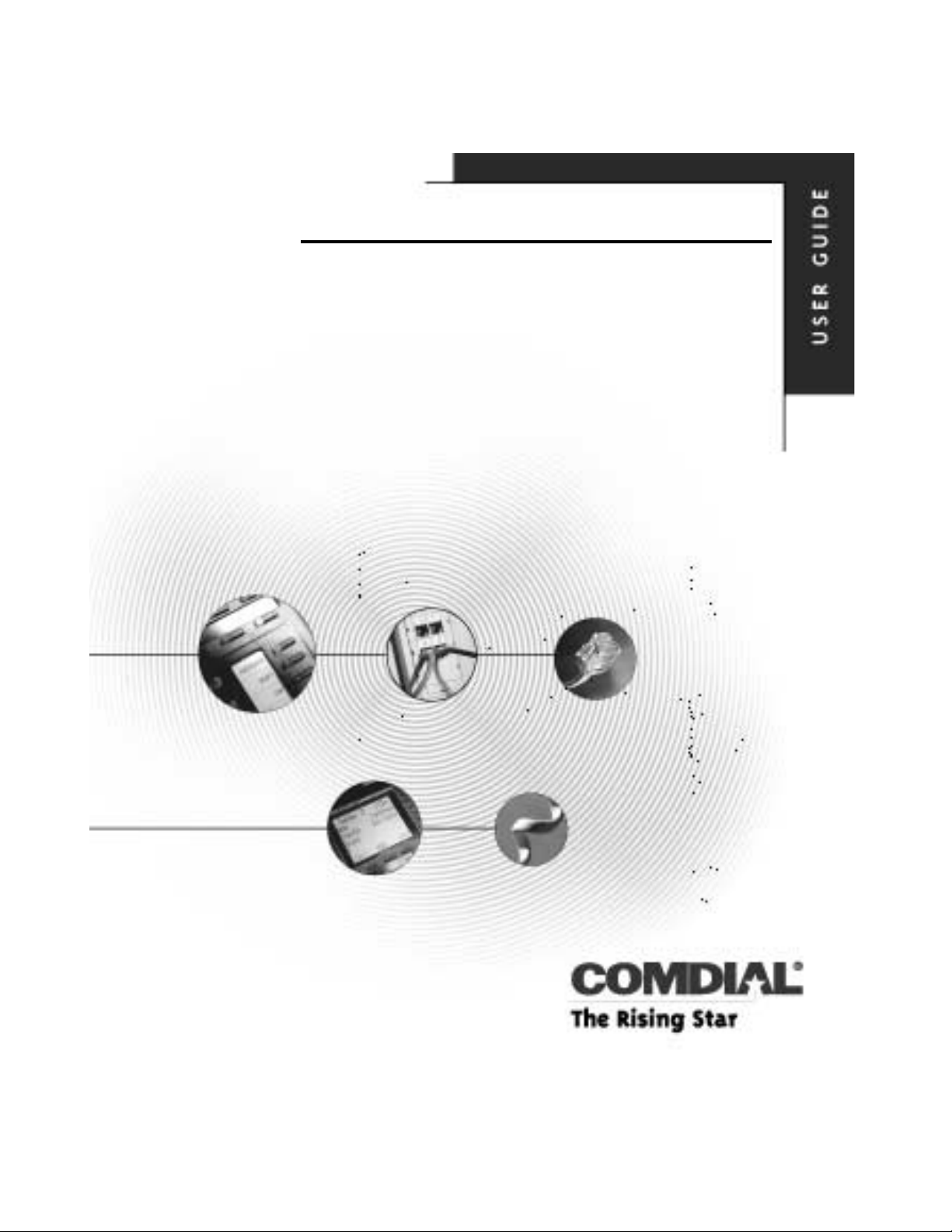
DSU II Digital Expandable System
Attendant Manual
This publication supports both Impact
and Impact SCS LCD Speakerphones
GCA70–245.06 07/00
Printed in U.S.A.
Page 2
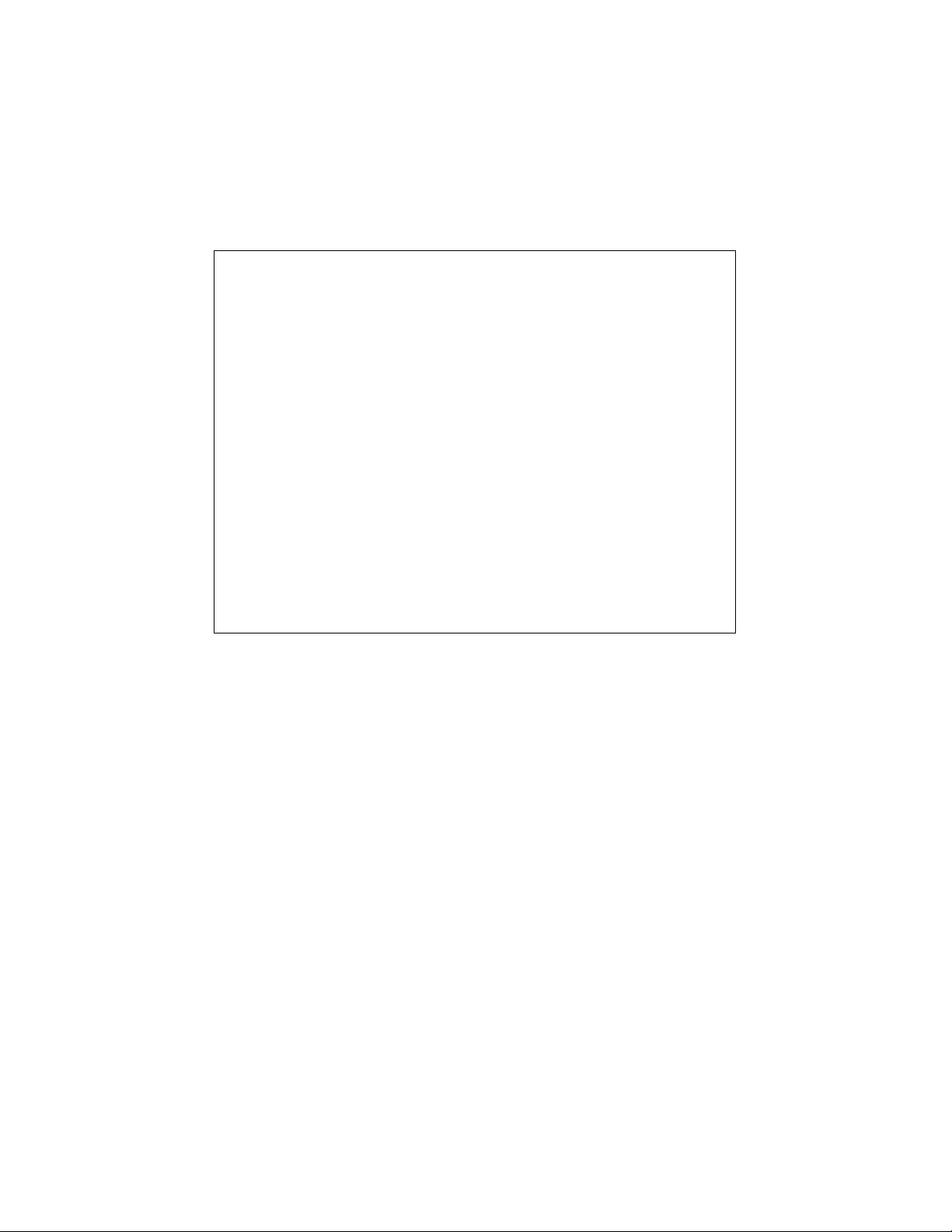
This Attendant Guide is for to the following system :
DSU II Digital Expandable System
This Attendant Guide applies to the following telephone
models:
Impact 8012S-** Rev. A and later.
·
Impact 8024S-** Rev. A and later.
·
Impact SCS 8324S-** Rev. A and later.
·
· Impact SCS 8312S-** Rev. A and later.
· Impact SCS 8324F-** Rev. A and later.
Contact your Comdial dealer for updates of this as well as
other Comdial publications.
Page 3
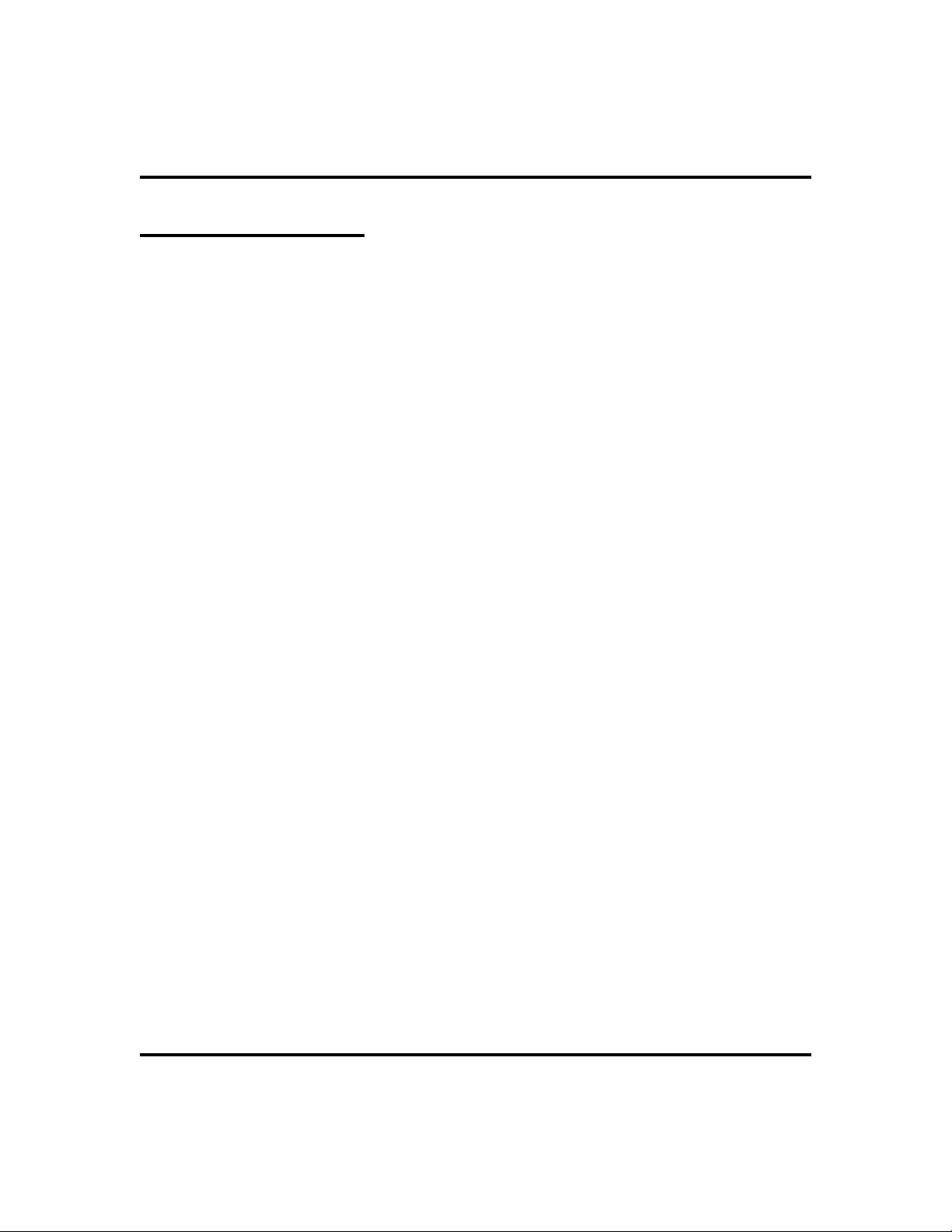
GCA70-245 Contents
About This Book
As a system attendant, you must be familiar with the operation of your individual
station and the entire digital communication system. This attendant manual
serves as both an introduction to the individual speakerphone and system for new
users and a reference for experienced users.
Introduction
The first chapter of the manual describes the initial setup and adjustments
necessary to begin using your speakerphone.
1 Getting Started
Basic Operation
The basic operation chapters define often-used features and provide instructions
for their use. These chapters are titled as follows:
2 Answering Calls
3 Making Calls
Advanced Operation
The chapters that describe the advanced features of the DSU II Digital Expandable System are as follows:
4 Advanced Call Handling
5 Nonverbal Messaging
6 Programming
7 Other Features
In addition to the chapters which describe the advanced features of individual
stations, this manual also includes a chapter to describe the features of the system
which are programmed by the attendant.
8 Attendant Features
Following the advanced feature descriptions are two reference tables that provide
a summary and reference of features.
Appendix A Quick Reference Guide
Appendix B Display Abbreviations
Attendant Manual - DSU II Digital Expandable System i
Page 4
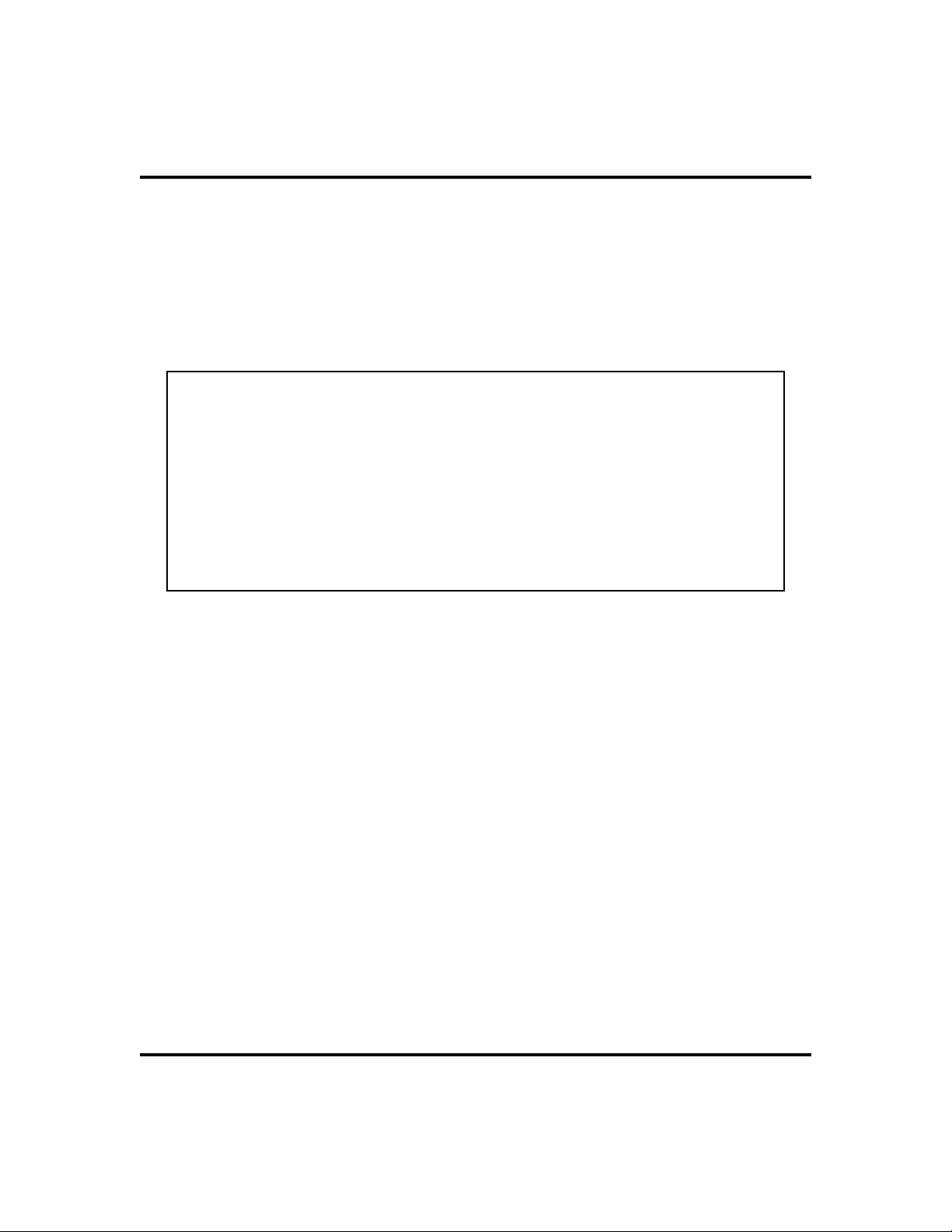
Contents GCA70-245
Also, tips on speakerphone use for the new user are described in Appendix C and
many general phrases and abbreviations which may not be familiar to users are
defined in the glossary. Finally, an index completes the reference section.
Appendix C Speakerphone Characteristics
Appendix D Glossary
Index
Note: Throughout this book, all references to fixed buttons (keypad,
DSS/BLF, SPEAKER, HOLD, etc...) are printed in upper case, italic type; for
example, “PRESS INTERCOM .”
All references to interactive buttons (which are used to make selections on
the speakerphone display) are printed in upper case, bold italic type; for
example, “SELECT
Also, to eliminate confusion, the text of this guide instructs users to
“PRESS” fixed buttons of the telephone and “SELECT” interactive buttons
as in the examples above. Instructions to “DIAL” refer to numbers or
symbols on the keypad.
OPTIONS
.”
What is an Attendant?
The attendant of a telephone system is typically the first person to answer an
incoming call and usually directs incoming calls to the proper person or department within the system. In addition to call control, the attendant controls
system-wide operating features such as night transfer (of ringing) and the system
clock. Additionally, the attendant is responsible for programming such items as
system speed dial numbers and LCD messages that are available to many of the
system users.
The system provides two fixed attendant positions at stations 10 and 12.
Installers can assign a DSS/BLF console to an attendant position where needed.
In addition to the many installer–enabled feature buttons that the system can
make available at any station, the system provides the attendant position with
several special purpose installer-enabled feature buttons to enhance call
processing. These special purpose buttons are described in Chapter 8.
ii Attendant Manual - DSU II Digital Expandable System
Page 5
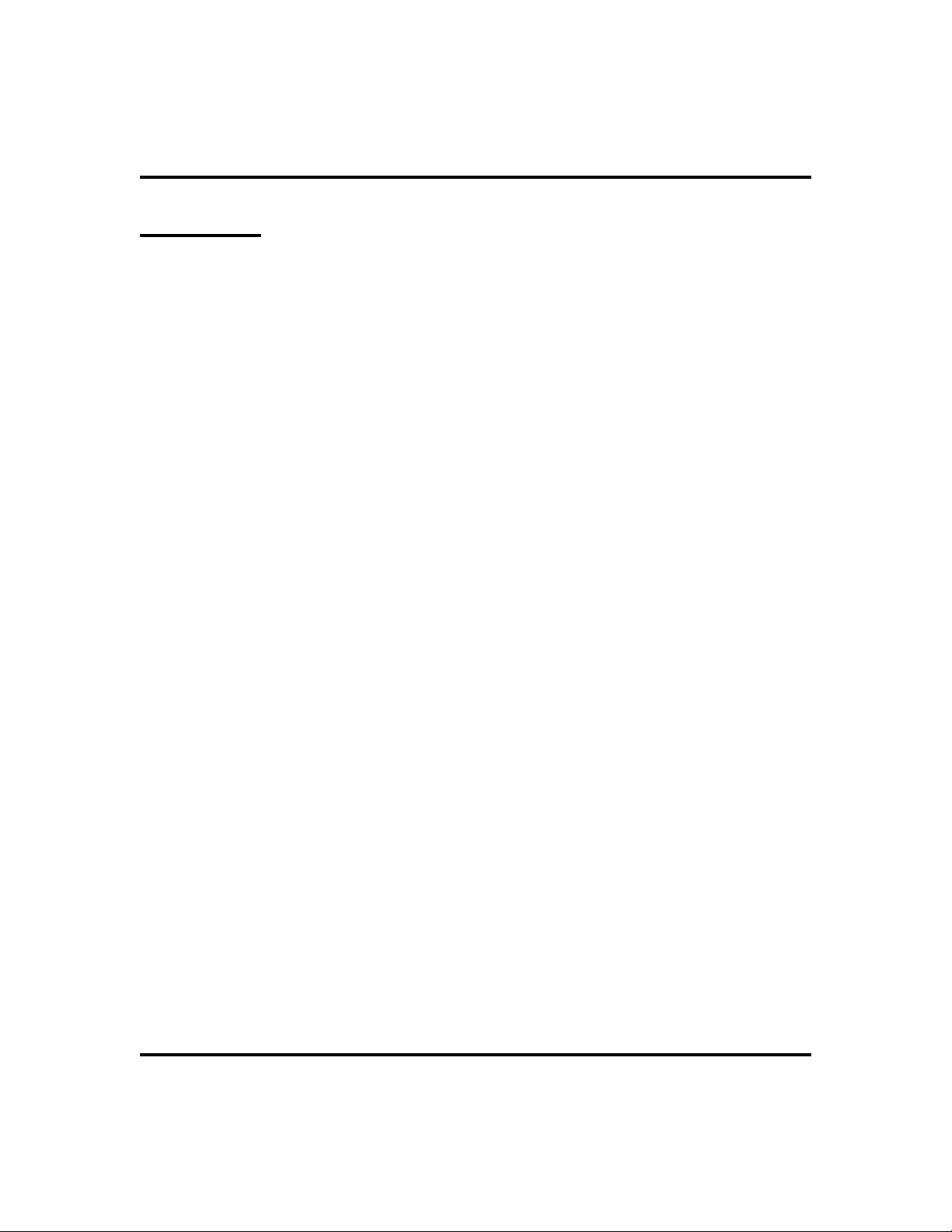
GCA70-245 Contents
Contents
1 Getting Started ..................1
Setting Up Your Speakerphone...........1
Understanding the Basic Functions ........6
Your Speakerphone’s Buttons ...........8
Your Speakerphone’s Display Lights .......10
Understanding What the Rings Mean.......12
2 Answering Calls .................13
Answering Outside Calls .............13
Answering Intercom Calls ............14
Monitored Stations ................15
Holding Calls ...................16
Directed Hold ...................18
Night Transferred Calls - Line Answer
From Any Station .................19
Caller ID (Automatic Number Identification) . . 19
Call Pickup ....................20
Receiving Subdued Off-Hook
Voice Announcements (SOHVA) .........22
Voice Announce Blocking ............24
3 Making Calls ...................25
Making Outside Calls ...............25
Making Intercom Calls ..............26
Automatic Dialing.................27
Redialing .....................28
Sending Subdued Off-Hook
Voice Announcements (SOHVA) .........30
Camping On and Queuing ............32
Overriding A Call Or A Do Not Disturb
Condition At Another Telephone
(Executive Override) ...............34
Attendant Manual - DSU II Digital Expandable System iii
Page 6
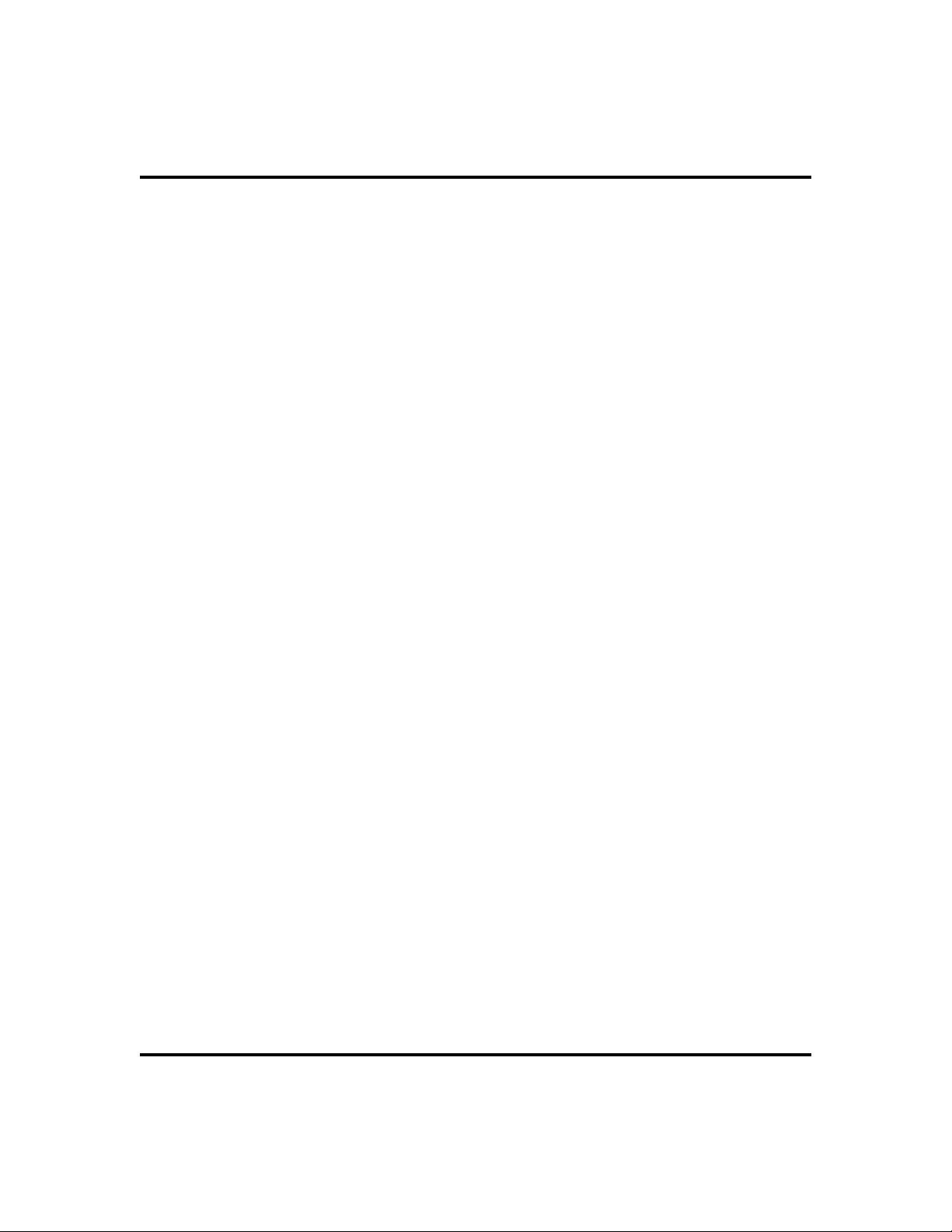
Contents GCA70-245
4 Advanced Call Handling.............35
Waiting for a Line (Queuing) ...........35
Call Transferring .................36
Conferencing ...................38
Call Parking ....................40
Call Forwarding ..................42
Call Forward Outside System (CFOS) ......44
5 Nonverbal Messaging ..............45
Station-to-Station Message Delivery .......45
Message Waiting Light and Messaging ......46
LCD Message Delivery ..............48
Assist Button Message Delivery .........50
Response Message Delivery ...........50
6 Programming...................51
DSS Numbers ...................51
Autodial And Speed Dial Numbers ........52
Feature Access Codes ...............55
Feature Buttons ..................57
Response Message Button ............59
Transfer Button ..................59
Subdued Off-Hook Voice Announce
(SOHVA) Button .................60
Group Listening Button ..............60
Assist Button ...................61
Automatic Redial Button .............62
iv Attendant Manual - DSU II Digital Expandable System
Page 7
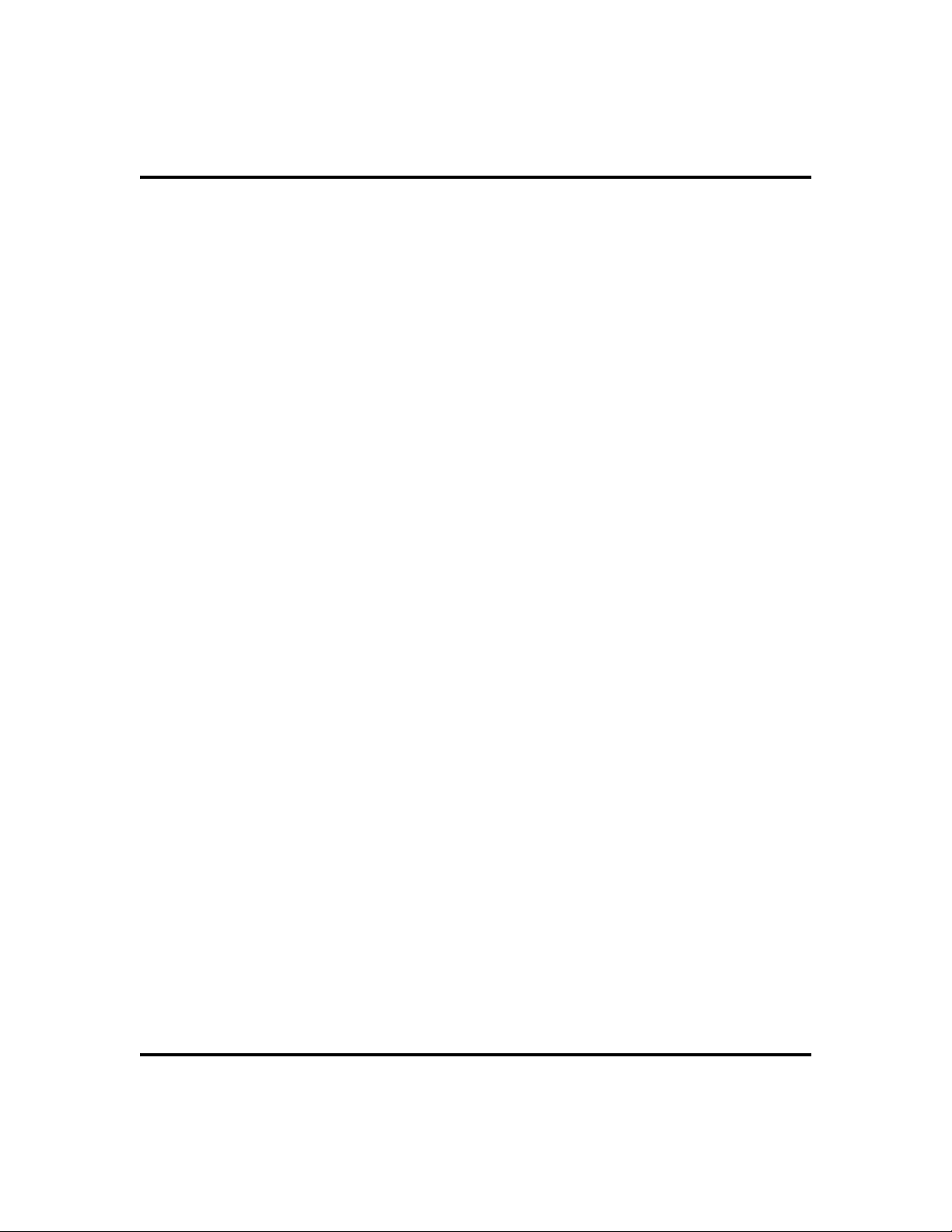
GCA70-245 Contents
7 Other Features ..................63
Line Groups ....................63
Volume Control ..................64
Default Volume Control..............66
Background Music ................67
Do Not Disturb Condition.............68
Account Codes ..................69
Paging .......................70
Tracker Paging System ..............72
Auxiliary Jack...................74
Automatic Set Relocation .............76
Monitoring A Conversation
Between Two Telephones
(Service Observing) ................77
Switching The Dialing Mode
Between Pulse And Tone .............77
Toll Restriction Override .............78
Dial By Name ...................79
Programmed Button Display ...........80
Data Interface Unit ................81
IMIST Module ..................82
DSS/BLF Console Operation ...........83
Attendant Manual - DSU II Digital Expandable System v
Page 8
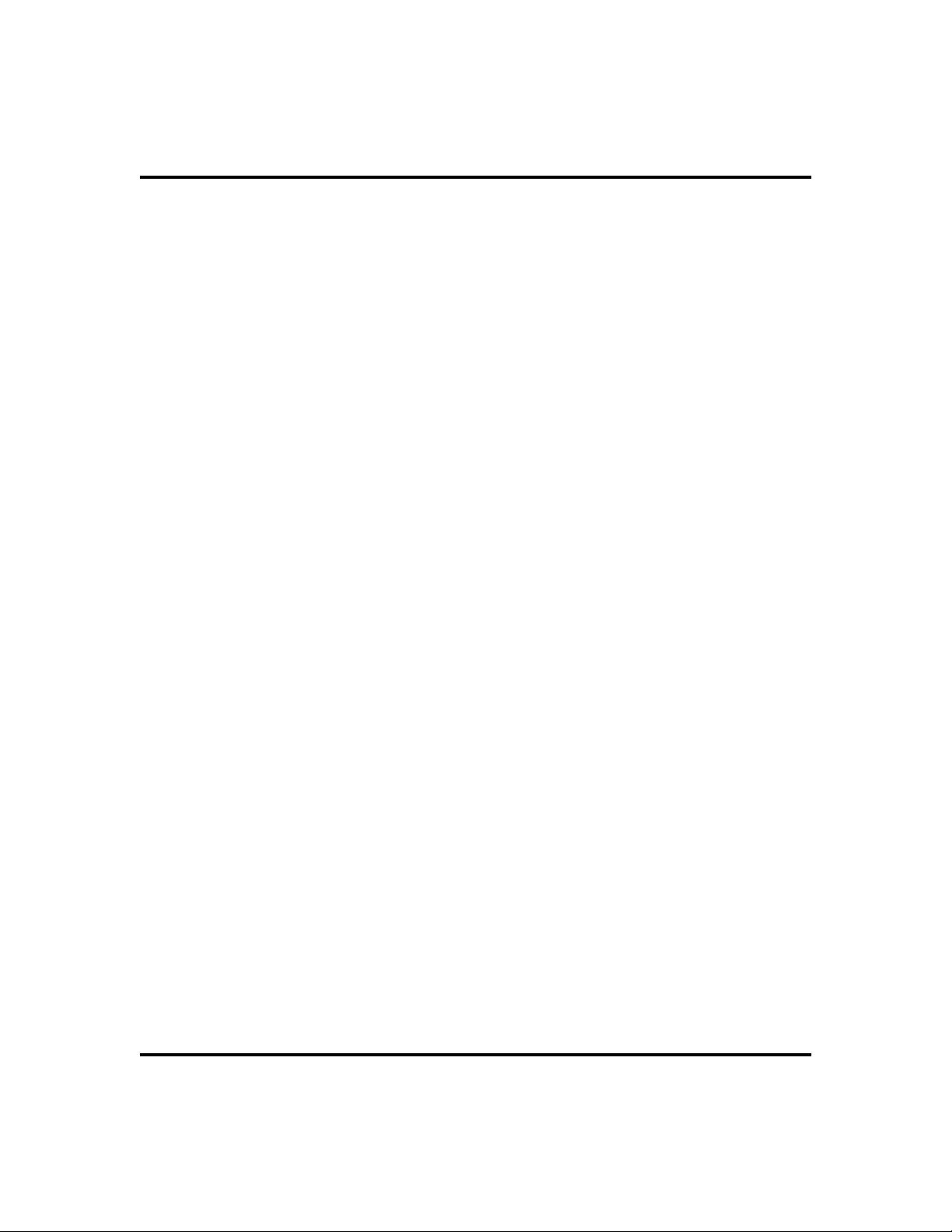
Contents GCA70-245
8 Attendant Features ...............85
LCD Message Creation ..............85
System Telephone Naming ............88
Night Transfer...................90
Call Transfer - Voice Mail System ........91
System Speed Dial Numbers ...........92
System Clock ...................94
Music On Hold ..................94
Station Message Detail Accounting
(SMDA) Printout .................95
System Alarm Reporting .............96
Direct Inward Station Dialing (DISD) ......97
Digital Voice Announcing (DVA).........98
A Feature Access Codes .............101
B Display Abbreviations .............105
C Speakerphone Characteristics ........109
D Glossary.....................111
vi Attendant Manual - DSU II Digital Expandable System
Page 9
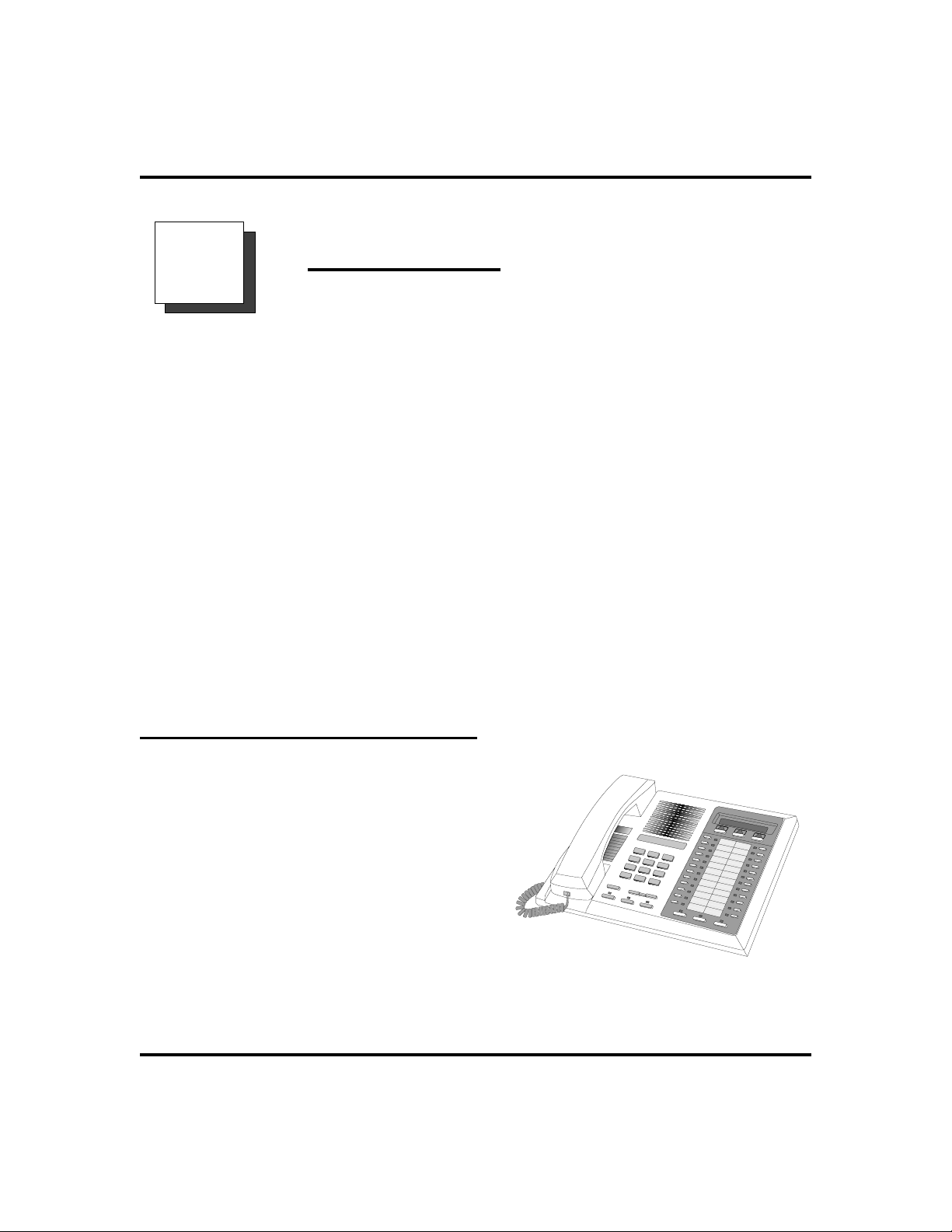
GCA70-245 Getting Started
Getting Started
1
Congratulations and thank you for using a Comdial telephone system! Your
digital speakerphone is supported by a communication system with hundreds of
built-in, standard features. This manual serves as a helpful guide for using these
various functions. The sections in this introductory chapter help you initially set
up your speakerphone and become familiar with the controls and indicators. The
remaining sections are titled as follows:
•
Setting Up Your Speakerphone
•
Understanding the Basic Functions
•
Your Speakerphone’s Buttons
•
Your Speakerphone’s Display Lights
•
Understanding What the Rings Mean
After setting up your individual station, you are ready to begin your duties as the
system attendant. Chapter 8, Attendant Features, contains instructions on station
and line enabling, station naming, and other system level actions that you should
accomplish to effectively begin operation of your Comdial digital system.
Setting Up Your Speakerphone
When your new speakerphone arrives, the
system installer unpacks your speakerphone
and connects the line to a system jack. The
following sections describe a few initial
adjustments that allow you to quickly begin
making and answering calls with some of
the most basic features.
An Impact8024LCD Speakerphone
Attendant Manual - DSU II Digital Expandable System 1
Page 10
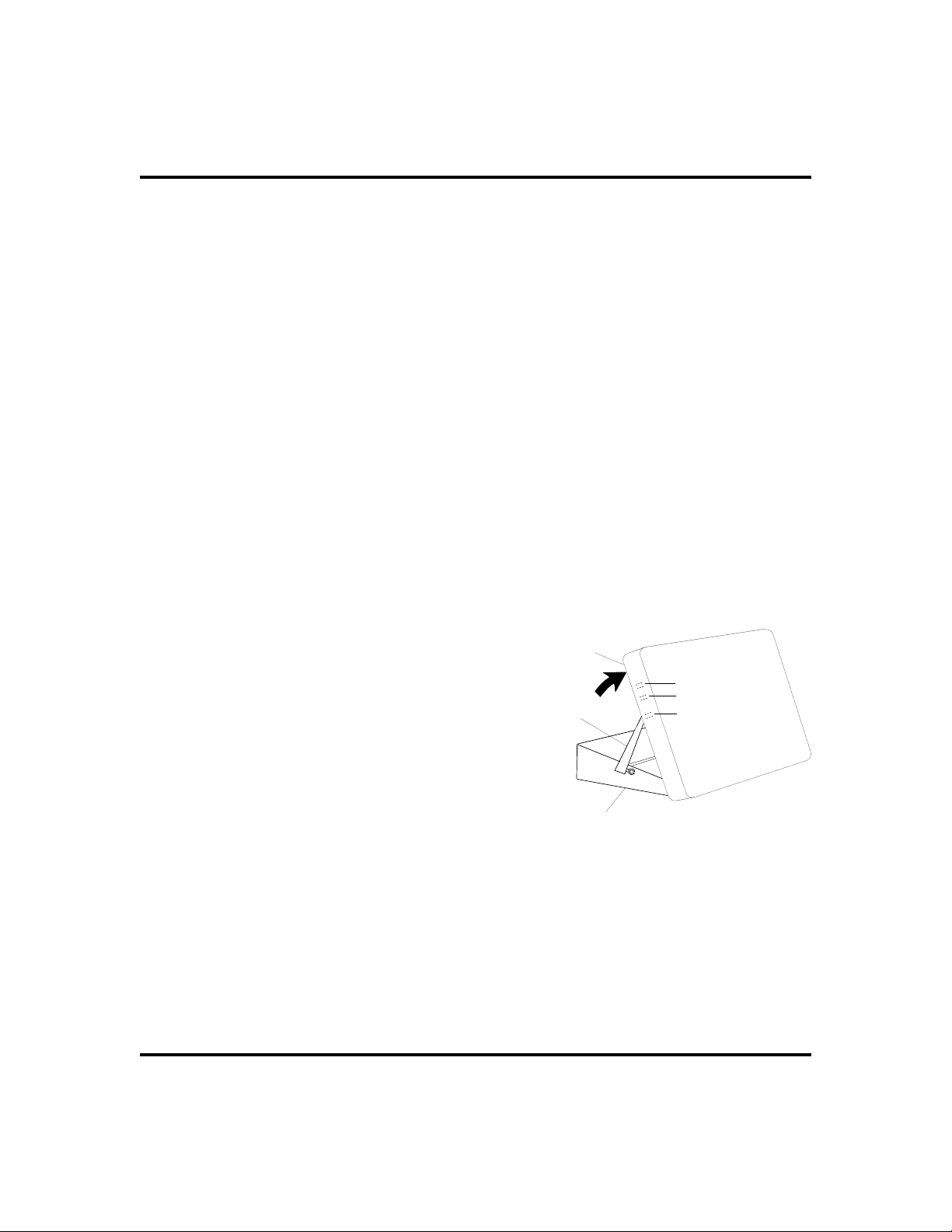
Getting Started GCA70-245
Positioning YourSpeakerphone
You should adjust the position of the speakerphone on your desk or table to suit
your individual needs and maximize the performance of the sound activated
features. When using your speakerphone, the microphone and loudspeaker are
farther from you than when you use a handset. Some positioning tips to consider
include:
For the microphone to best detect your voice, speak within three feet of it
·
and face the speakerphone.
Background noise may prevent the sound-activated switches from operat
·
ing properly. Avoid placing the speakerphone where it will detect sounds
from typewriters, keyboards, printers, paging systems, and other equip
ment.
Place the telephone on a hard surface and away from table edges. Do not
·
place the telephone in corners or enclosures. Do not let obstructions come
between you and the microphone.
If you are using an Impact SCS model, your telephone has an adjustable pedestal
to allow you to select the most comfortable viewing angle. When you receive the
telephone, the pedestal is in its lowest position—flush against the pedestal.
-
-
·
To adjust the pedestal (Models
8312S, 8324S and 8324F only),
Telephone
1. GRASP the rear of the pedestal
base firmly with one hand AND
LIFT the rear portion of the
telephone upward with your other
Supporting Arm
First Notch
Second Notch
Third Notch
(For Highest Position)
hand.
2. LIFT the telephone upward with
one hand AND RAISE the
PED01
telephone supporting arms upward
with your other hand. (Notice there
Pedestal Base
are three sets of notches under the
telephone corresponding to the
Adjusting ThePedestal
three positions available.)
3. When the telephone is at the desired height, SELECT the closest
pair of notches AND INSERT the supporting arms in the
notches. PRESS DOWN slightly on the telephone until you feel
the supporting arms snap into place.
Also remember, as with any piece of electronic equipment, your telephone may
be damaged by contact with liquids. So please try to place the telephone in an
area that is free from the danger of spills.
2 Attendant Manual - DSU II Digital Expandable System
Page 11
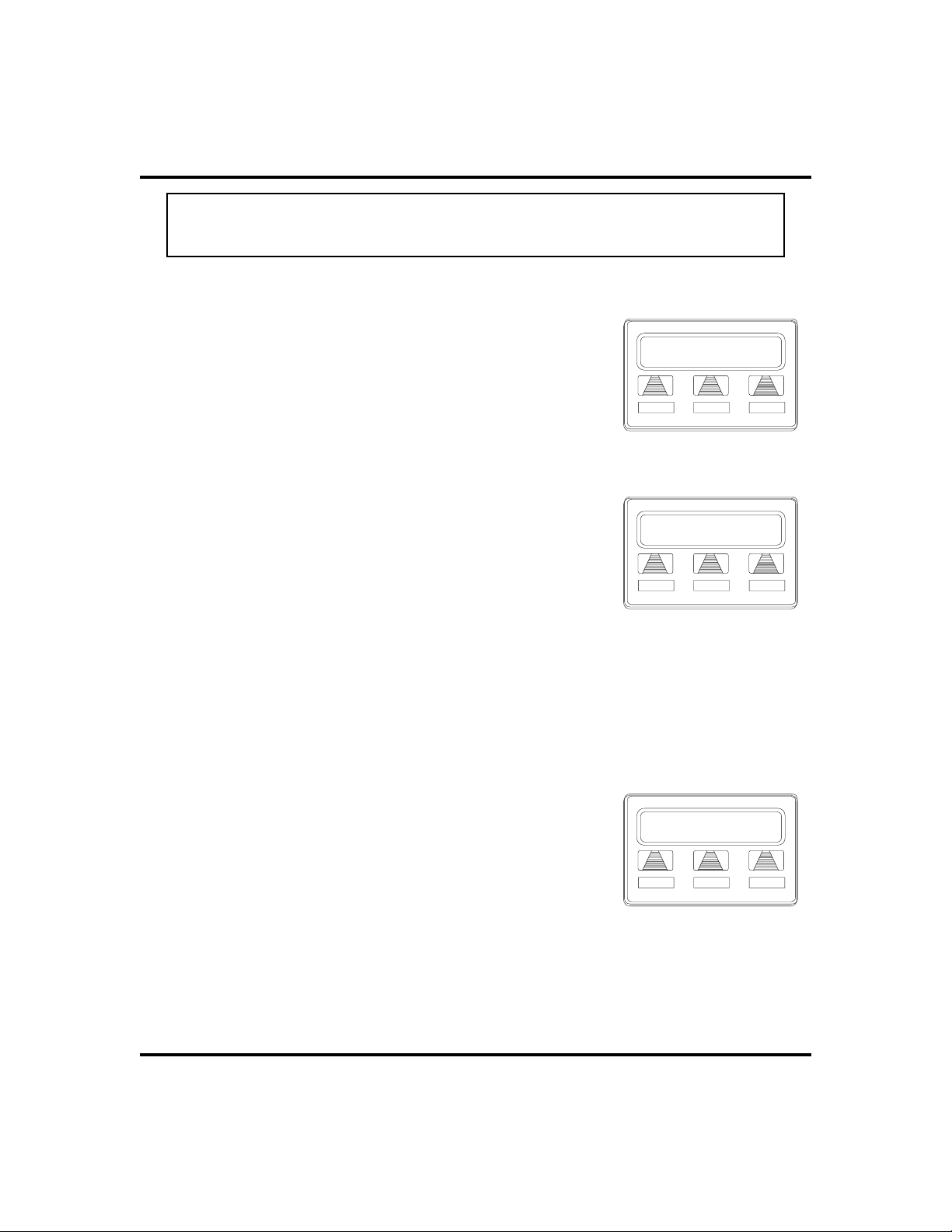
GCA70-245 Getting Started
Note: For more tips and information on speakerphone use, including the
use of a Full-Duplex Speakerphone, see Appendix C, Speakerphone Char
acteristics.
-
Setting Display Contrast
You can darken or lighten the contrast of the display for best
viewing.
·
To adjust the display contrast,
DISP RING NEXT
1. SELECT
2. SELECT
3. SELECT
4. SELECT
of change desired.
5. SELECT
6. PRESS SPEAKER to end.
OPTIONS
NEXT
DISP
LIGHTorDARK
PREV
.
until the
. Your display will read
to return to main display.
option appears.
DISP
once for each degree
CONTRAST LEVEL
LIGHT DARK PREV
Setting theContrastLevel
.
Contrast Level 4
Setting a Personal Ringing Tone
You can choose one of six different ring tones for your telephone. Often, when
several telephones are located close together, each user chooses a different personal ring tone.
·
To select one of the ring tones, proceed as follows:
1. SELECT
2. SELECT
3. SELECT
4. SELECTUPOR
display (a new tone will sound at each up or
down press).
5. SELECT
OPTIONS
NEXT
RING
PREV
.
until the
.
DOWN
to return to main display.
option appears.
RING
to choose ring tone in
Ring Type 2
DOWN UP PREV
Selecting theRingTone
Select Display
6. PRESS SPEAKER to end.
Attendant Manual - DSU II Digital Expandable System 3
Page 12

Getting Started GCA70-245
Setting VolumeLevels
The volume control on your telephone is a multi
purpose control you can use to set the volume
(loudness) of the ringer, the speaker, and the
handset.
To set the ringer loudness level,
·
1. While your telephone is on-hook and
idle, PRESS the VOLUME UP OR
VOLUME DOWN button once for each
change in loudness you desire. The
ringer sounds once for each change as
an example of the current setting.
Note: If you set the ringer to the
ring burst once for each call you receive at your station.
· To set the speaker and handset
position, your telephone sounds a short
OFF
-
loudness levels,
1. PRESS INTERCOM button.
2. PRESS the VOLUME UP OR VOLUME
DOWN button once for each change in
speaker volume that you desire.
Impact SCSVolume Buttons
3. LIFT handset.
4. PRESS the VOLUME UP OR VOLUME
DOWN button once for each change in
handset volume that you desire.
Note: When a call ends, the system resets the speaker and handset volume of all
future calls to the programmed (default) setting. For instructions in setting
your speakerphone’s default volume, see Default Volume Control on page
66.
4 Attendant Manual - DSU II Digital Expandable System
Impact VolumeButtons
Page 13
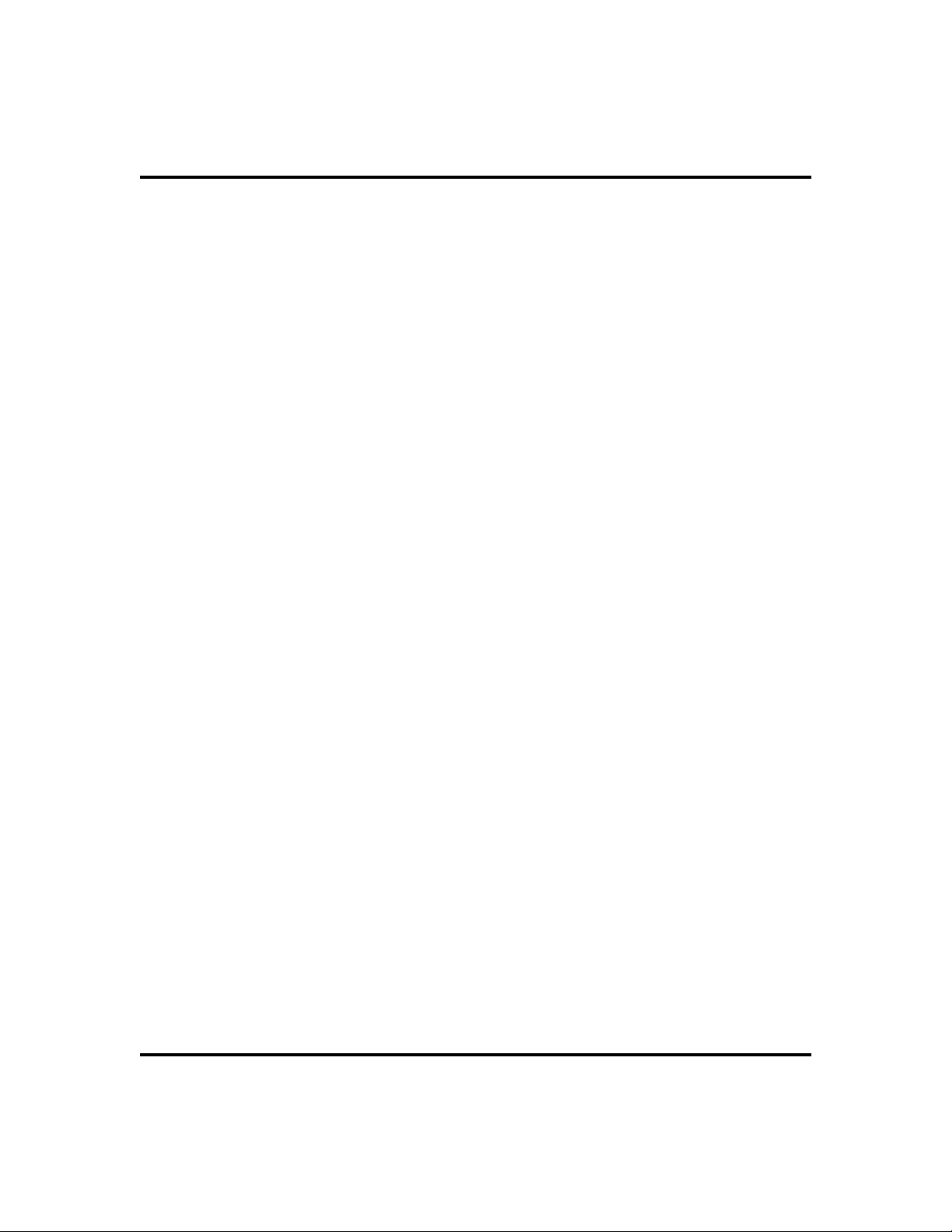
GCA70-245 Getting Started
Answering and Making Calls
Your speakerphone is now properly configured to answer and making calls to
both stations within your system (intercom calls) and outside lines. Remember
that when dialing an outside number, you must first select a line to connect your
system to the local exchange.
When you hear outside ringing (single long bursts),
·
1. PRESS flashing line button.
2. SPEAK toward telephone OR LIFT handset if privacy is
desired.
When you hear intercom ringing (two short bursts),
·
1. PRESS INTERCOM.
2. SPEAK toward telephone OR LIFT handset if privacy is
desired.
To dial an outside number manually,
·
1. PRESS INTERCOM.
2. DIAL
Groups section on page 63 for more information on selecting an
outside line).
3. LISTEN for dial tone.
4. DIAL number.
5. LIFT handset if privacy is desired.
·
To dial an intercom number manually,
1. PRESS INTERCOM.
2. DIAL extension number (called telephone will ring or sound a
tone).
3. SPEAK toward telephone OR LIFT handset if privacy is
desired.
Attendant Manual - DSU II Digital Expandable System 5
9 OR PRESS other line button to select line (See Line
Page 14
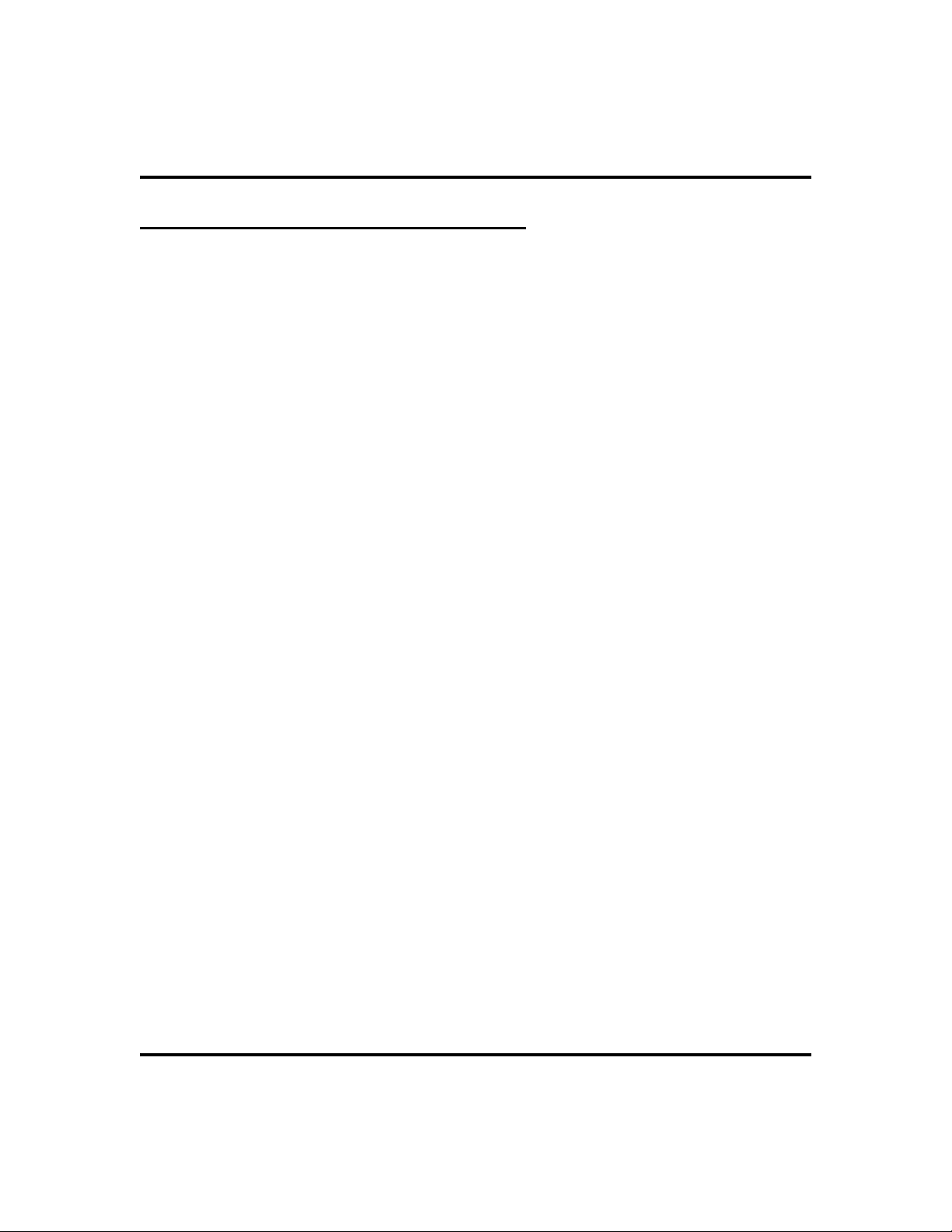
Getting Started GCA70-245
Understanding the Basic Functions
Your speakerphone provides many versatile features for your use. These features
are explained in terms of what they allow you to do.
Alphanumeric Display (Liquid Crystal Display—LCD)
Displays time, day, date, and active call information.
·
Keeps you apprized of the status of your telephone.
·
Provides programming prompts.
·
Auxiliary Jack (available only on Impact 8024S and Impact SCS
Models )
Allows you to connect a headset, an external amplified ringer, a tape
·
recorder, or an external paging amplifier to your telephone.
Message-Waiting Light
· Indicates that a message awaits pick up.
Microphone Opening
· Allows hands-free operation of speakerphone (speak clearly toward
microphone opening).
Speaker
· Sounds distant party’s voice.
·
Sounds ringing and call-in-progress tones.
6 Attendant Manual - DSU II Digital Expandable System
Page 15
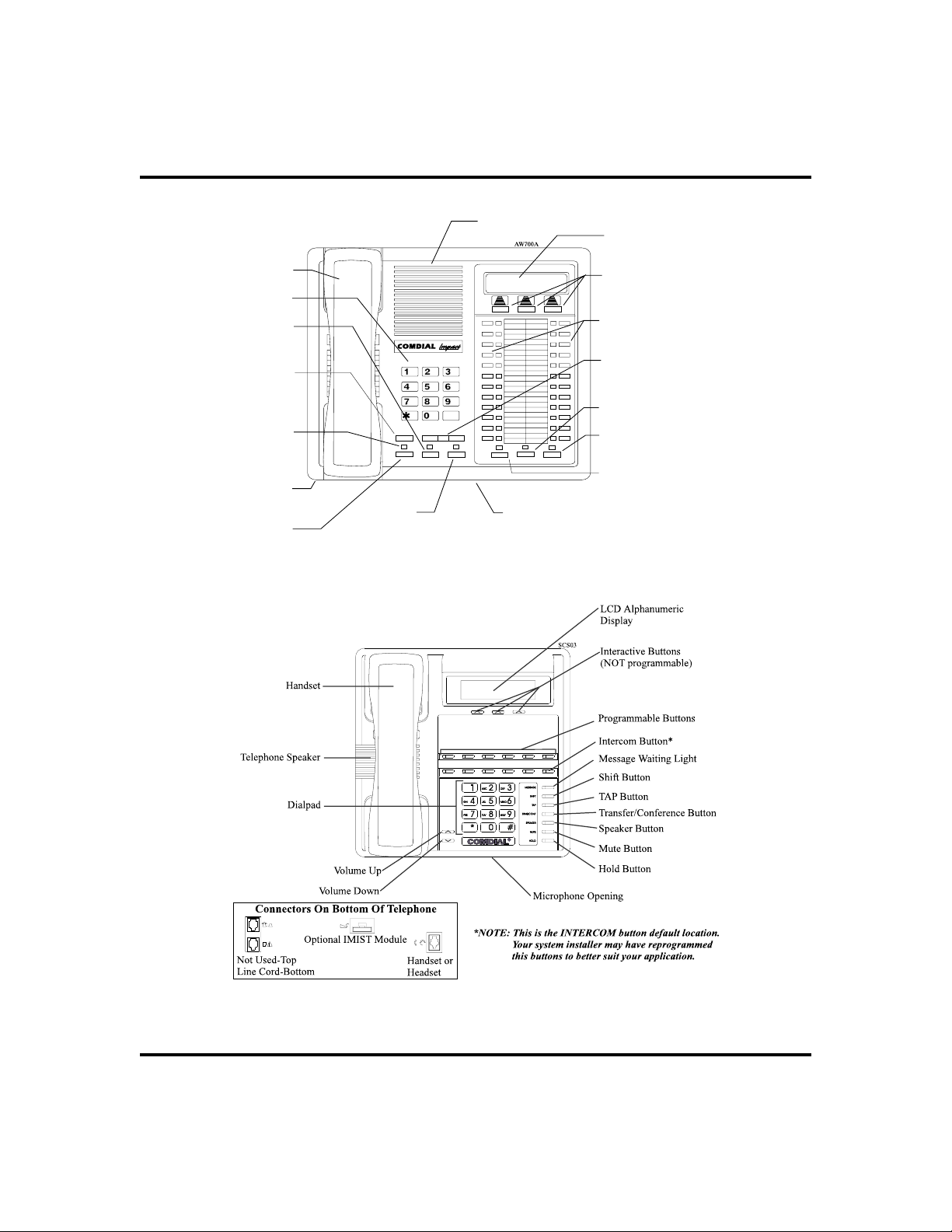
GCA70-245 Getting Started
Handset
Keypad
TAP
Button
Transfer/
Conference
Button
Message
Waiting
Light
Auxiliary
Jack
Hold
Button
Speaker
DEFABCQZ
MNOJKLGHI
TUVPRS WXY
OPER
#
TRNS/CNF
HOLD
Intercom
Button
INTERCOM
TAP
SPEAKER
MUTESHIFT
Microphone
Opening
Impact 8024S-** LCD Speakerphone
LCD Alphanumeric
Display
Interactive Buttons
(NOT programmable)
Programmable
Buttons
Volume
Control
Shift Button
Mute Button
Speaker
Button
Impact SCS 8312S-** LCD Speakerphone
Attendant Manual - DSU II Digital Expandable System 7
Page 16
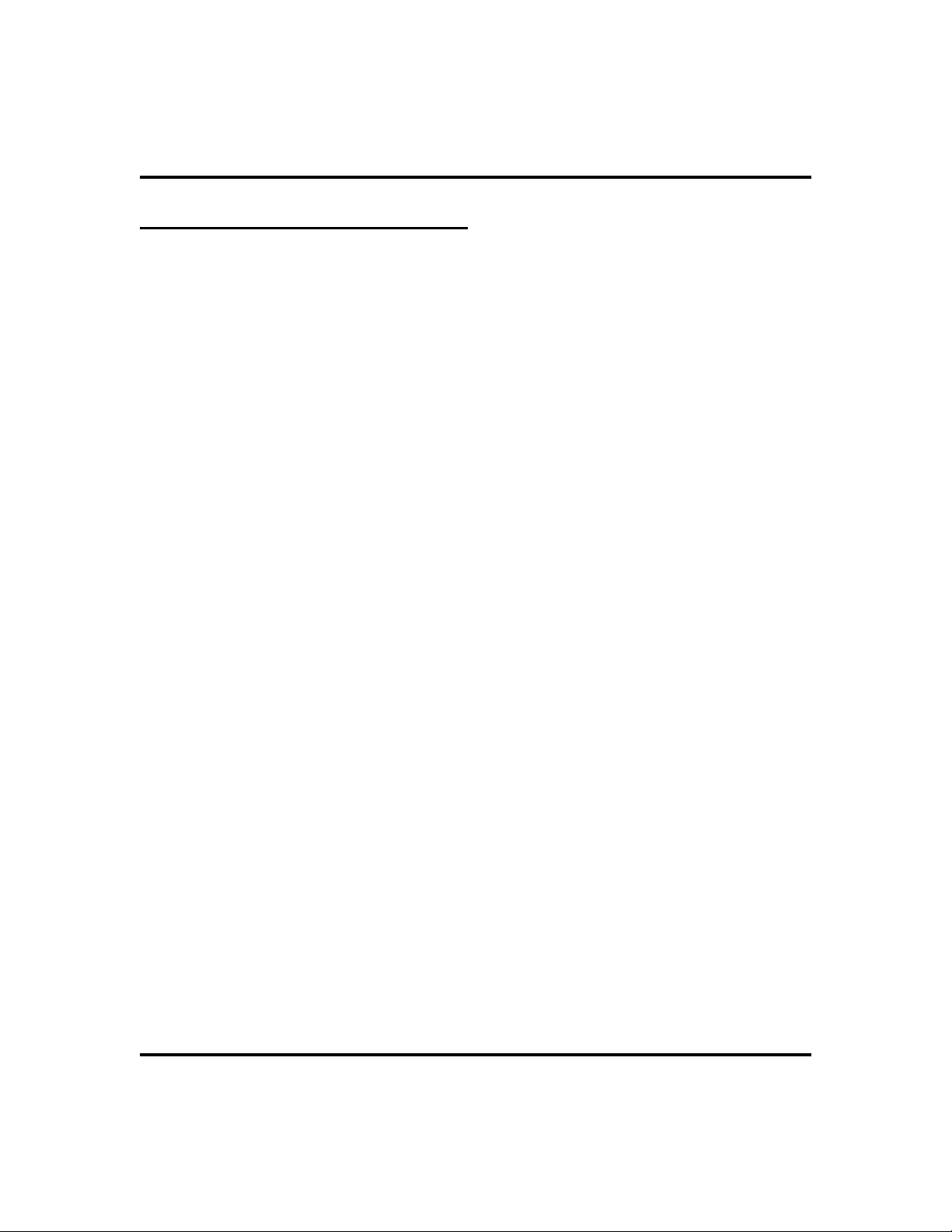
Getting Started GCA70-245
YourSpeakerphone’s Buttons
Hold Button (HOLD)
Places a line or intercom call on hold.
·
Stores pauses in number sequences during programming.
·
Interactive Buttons (located below alphanumeric display)
Provide quick and easy access to system features.
·
Provide straightforward button programming without dialing codes (the
·
interactive buttons themselves, however, are not programmable).
Intercom Button (INTERCOM)
Selects an intercom line.
·
Allows you to initiate many of the telephone’s features.
·
Mute Button (MUTE)
· Keeps the person on the line from hearing your conversation.
· Reply to a Subdued Off Hook Voice Announcement (SOHVA).
Programmable Buttons (also known as Direct Station Select/Busy
Lamp Field (DSS/BLF) Buttons)
· Allow you to store numbers for automatic dialing functions.
· Allow you to store telephone extension numbers for Direct Station Selec-
tion (DSS).
·
May be programmed as a feature button.
·
May be designated a line button by your system installer.
Shift Button (SHIFT)
·
Allows you to access an autodial number programmed in the second tier
under a DSS button. (That is, you can store an autodial number at every
programmable DSS button location—a DSS in the regular tier and an
autodial in the second tier). You activate the shift function by pressing
this button and turning the shift light on before automatically dialing an
autodial number from the second tier.
8 Attendant Manual - DSU II Digital Expandable System
Page 17
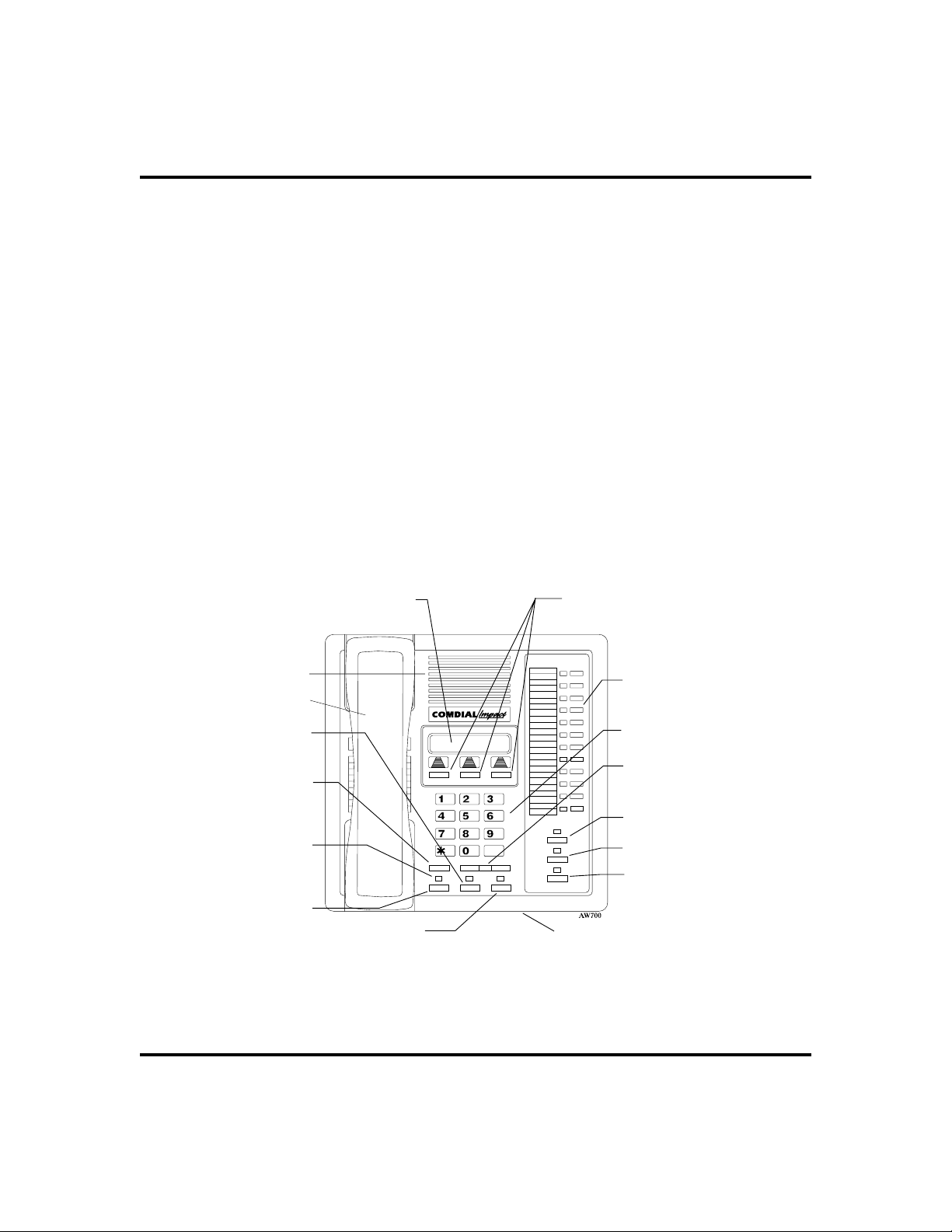
GCA70-245 Getting Started
Speaker Button (SPEAKER)
Turns your speaker on or off.
·
Disconnects a call when you are on a hands-free call.
·
Ends or cancels programming.
·
Activates group listening feature.
·
TapButton (TA P)
Recalls dial tone or generates a hookflash.
·
Retrieves held calls or last call placed on hold.
·
Transfer/Conference Button (TRNS/CONF)
Transfers calls.
·
Sets up conference calls.
·
VolumeControl (VOLUME UP or VOLUME DOWN)
· Regulates the volume of the ringer, speaker, handset, headset, and group
listening mode.
LCD Alphanumeric Display
Speaker
Handset
TAP
Button
Transfer/
Conference
Button
Message
Waiting
Light
Hold
Button
Intercom
Button
Impact 8012S-** LCD Speakerphone
TRNS/CNF
TUVPRS WXY
OPER
TAPHOLD
#
DEFABCQZ
MNOJKLGHI
INTERCOM
Interactive Buttons
(NOT programmable)
Programmable
Buttons
Keypad
Volume
Control
Shift Button
SHIFT
MUTE
SPEAKER
Mute Button
Speaker
Button
Microphone
Opening
Attendant Manual - DSU II Digital Expandable System 9
Page 18
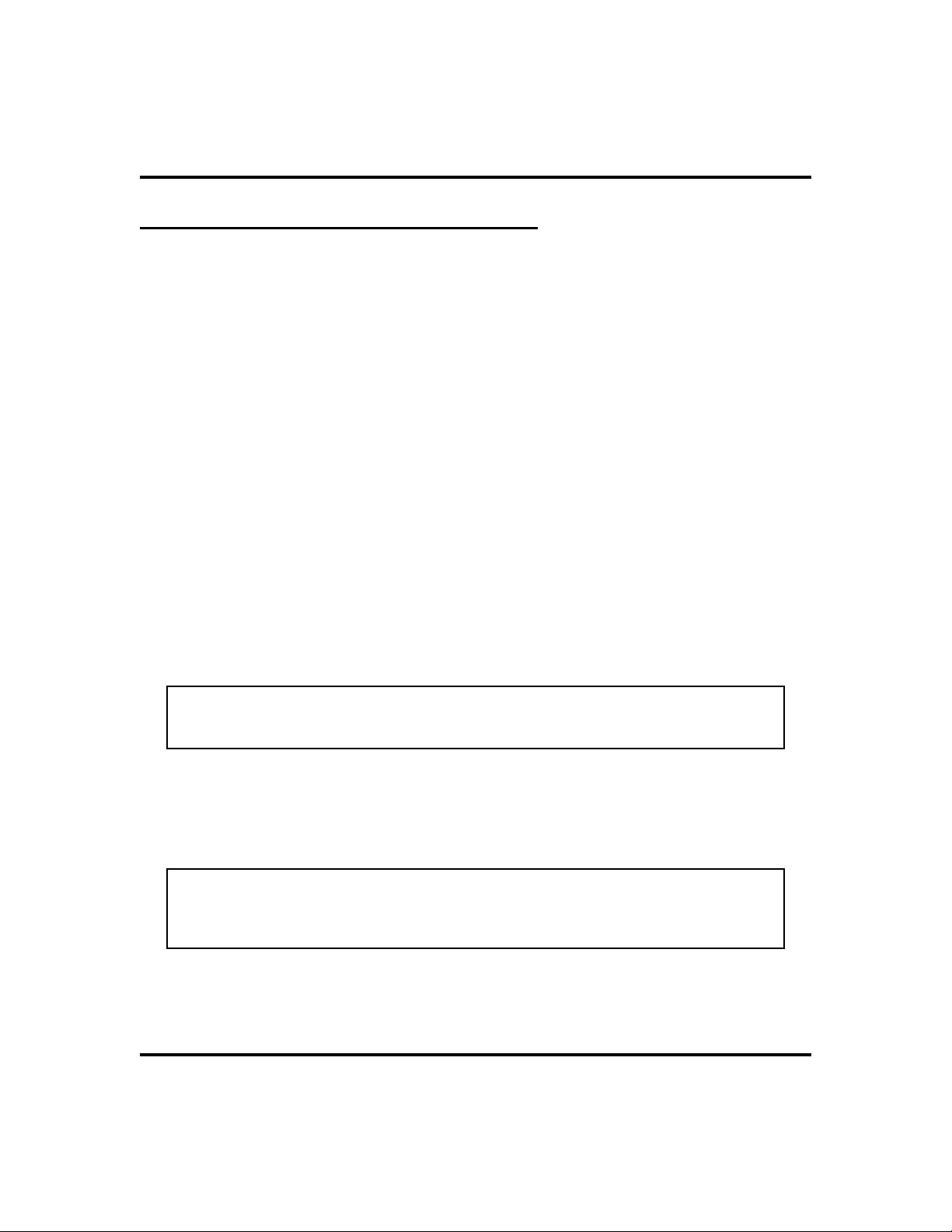
Getting Started GCA70-245
YourSpeakerphone’s Display Lights
The lights (LEDs) on your LCD speakerphone indicate the status of lines,
features, and intercoms.
Busy Lamp Field (BLF) lights (next to a programmable Direct
Station Select button):
Steady red = station is in use or in Do Not Disturb.
·
Flashing red = station is receiving a call or calling you.
·
Fluttering red = station-to-station messaging has been set by the station
·
associated with this programmable button
Next to a line button:
Steady green = this is your line, either on-hook (in a hands-free mode) or
·
off-hook, when the line is active.
· Steady red = another station is using this line.
· Flashing red = a call is coming in on this line.
· Flashing orange = this line will be answered when you lift the handset.
· Winking green = your line is on hold.
· Winking red = the call has been placed on hold by another station.
· Fluttering green = your line has recalled from hold.
· Fluttering red = the line put on hold by another station has recalled.
Note: You can find the programmable buttons that the installer designates line
buttons in the same location as the DSS/BLF buttons. Ensure that these
buttons are labeled correctly to indicate their unique features.
Next to a fixed feature or programmable feature button:
·
Steady red = the feature is on.
·
Steady off = the feature is off.
NOTE: You can find the programmable buttons that the installer designates
feature buttons through user programming in the same location as the
DSS/BLF buttons. Ensure that these buttons are labeled correctly to indicate
their unique features.
Above the MUTE button:
·
On steady = called party cannot hear your conversation.
10 Attendant Manual - DSU II Digital Expandable System
Page 19

GCA70-245 Getting Started
Next to INTERCOM button:
Steady red with a quick flash = you are using your intercom.
·
Winking red = an LCD message is set on your telephone for others to
·
receive when calling.
Flashing red = someone is calling your extension
·
Fluttering red = auto-redial is in use or system is in night mode.
·
Above the HOLD button:
Flashing red (non-SCS Models only) = message awaits pick up.
·
Fluttering red = automatic station relocation has been set.
·
Next to the MESSAGE button (SCS models only)
Flashing red = message awaits pick up.
·
Above the SPEAKER button:
· On steady (with the telephone on hook and busy) = speakerphone mode is
active.
· On steady (with telephone on hook and idle) = background music is
turned on.
Attendant Manual - DSU II Digital Expandable System 11
Page 20
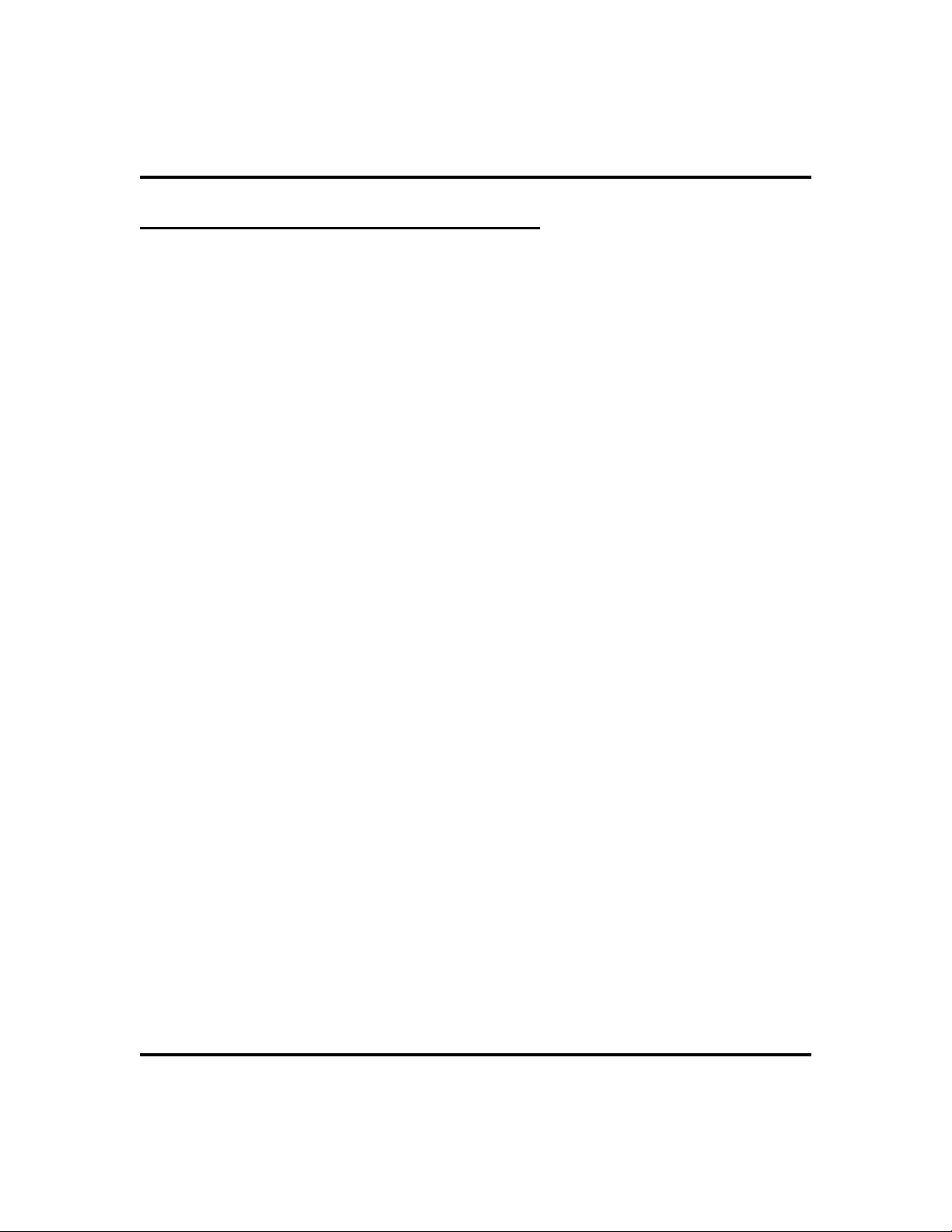
Getting Started GCA70-245
Understanding What the Rings Mean
Two short rings = intercom call.
·
Single longer ring = outside call.
·
One short ring burst = voice announce.
·
Three short ring bursts = ring back from a held call, callback from a
·
queued call.
You can vary the ringing tone of your telephone, choosing from one of six
different rings. This way, you can identify your ring even though you may not be
close to your telephone.
Additionally, so you won’t be disturbed when you’re busy on a call and another
call rings at your station, the ring volume is subdued automatically.
12 Attendant Manual - DSU II Digital Expandable System
Page 21
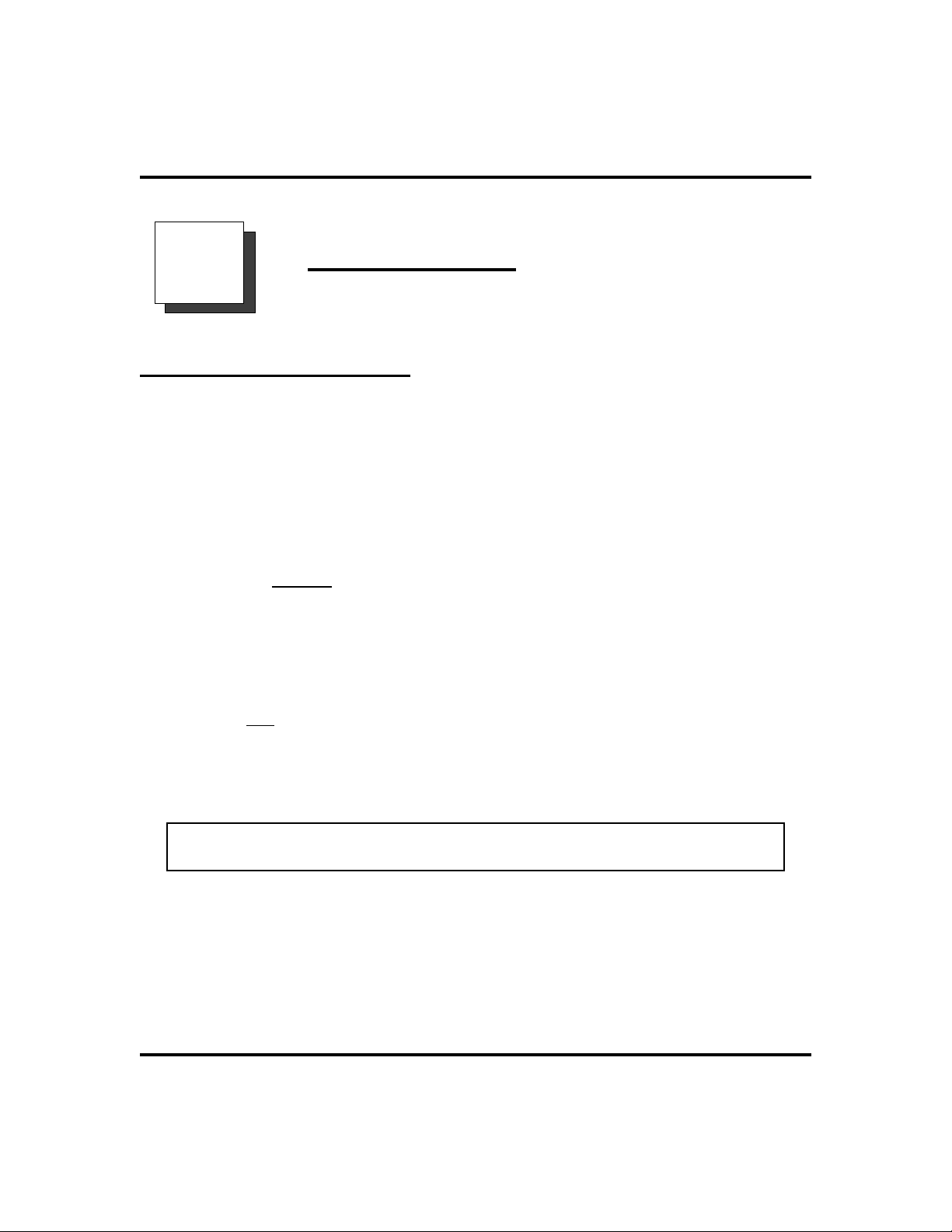
GCA70-245 Answering Calls
Answering Calls
2
Answering Outside Calls
A call that rings on an outside line sounds long, single-tone bursts and lights the
line status light. If the installer enabled ringing line preference at your station, an
orange light flashes next to the line that your station answers when you lift the
handset; a red light flashes for any other ringing line.
Also, when an outside call rings at your station, the LCD screen displays any
caller ID information that your station is programmed to receive.
·
When you hear outside ringing (long bursts) and observe
an orange
1. For speakerphone, PRESS flashing line button AND SPEAK to-
ward telephone.
flashing light,
2. For privacy, LIFT handset.
·
When you hear outside ringing (long bursts) and observe a
flashing light,
red
1. PRESS flashing line button.
2. SPEAK toward telephone OR LIFT handset if privacy is
desired.
Note: For more information on setting
Not Disturb Condition on page 68.
Attendant Manual - DSU II Digital Expandable System 13
at your station, see section titled Do
DND
Page 22
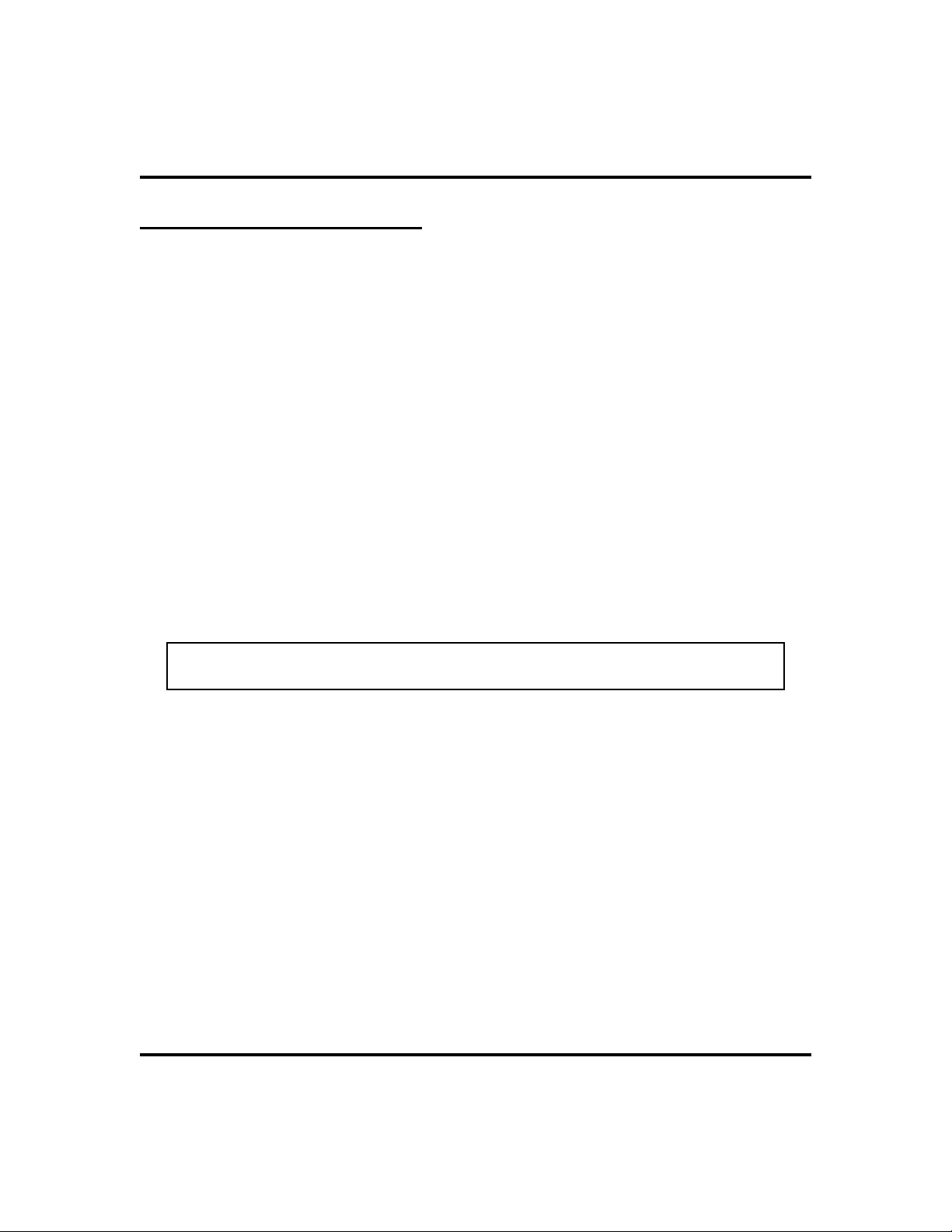
Answering Calls GCA70-245
Answering Intercom Calls
An intercom call is one that is made from one system telephone to another. Your
station receives intercom calls in one of two ways depending upon system
programming. With a tone-first setting, the telephone rings in a distinctive
pattern and the user of the receiving station must take action to answer.
When you hear intercom ringing (two short bursts),
·
1. PRESS INTERCOM.
2. SPEAK toward telephone OR LIFT handset if privacy is
desired.
In a voice-first setting, a short tone is followed by the caller’s voice heard on the
speaker. As with an incoming outside call, the LCD screen displays caller ID
information and your other options for answering the call.
·
When you hear an intercom tone followed by a caller’s
voice,
1. SPEAK toward the telephone to answer OR LIFT handset if
privacy is desired.
Note: For more information on setting
Not Disturb Condition on page 68.
When your system installer makes the option available to system users, you can
block all voice announce intercom calls to your station if you wish. See the
section titled Voice Announce Blocking on page 24.
14 Attendant Manual - DSU II Digital Expandable System
at your station, see section titled Do
DND
Page 23
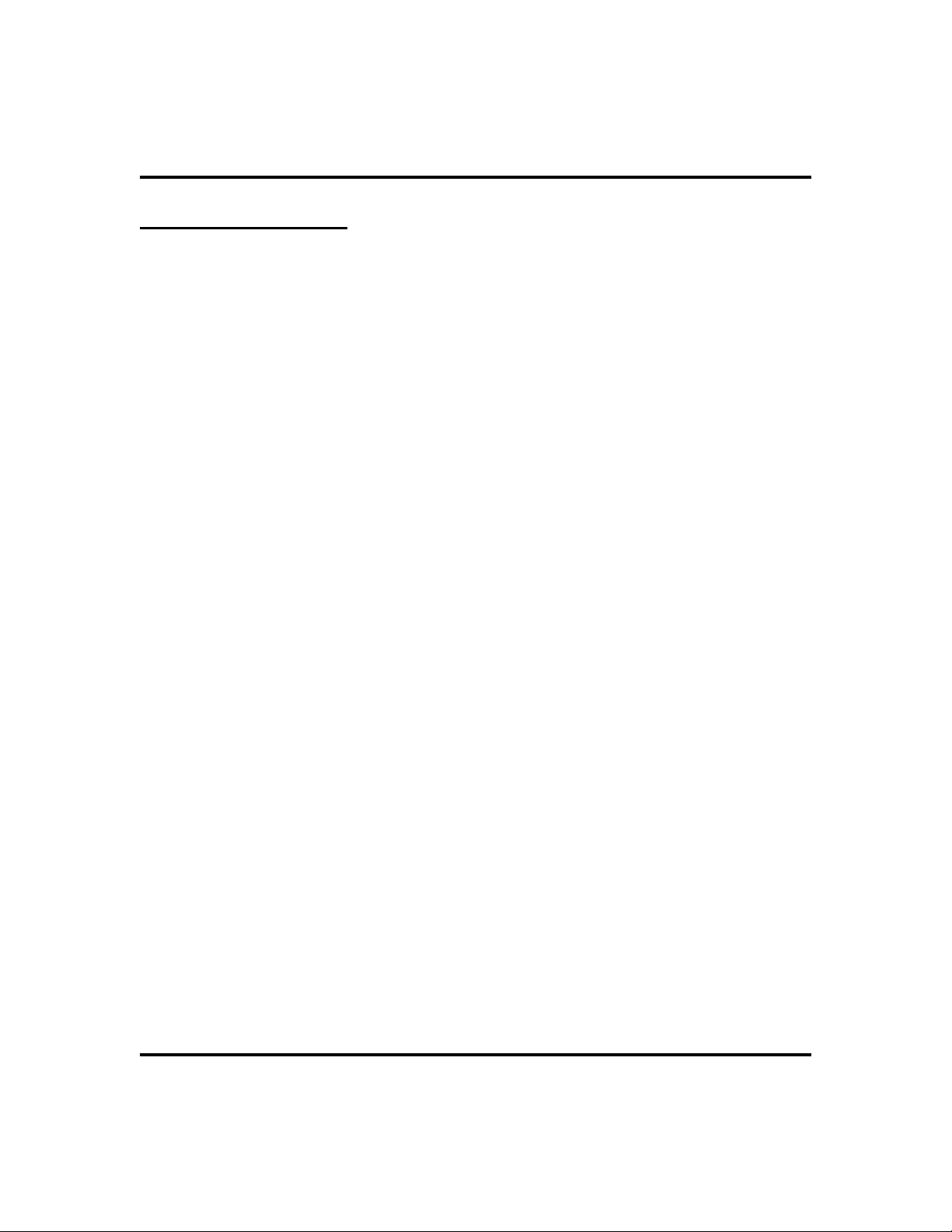
GCA70-245 Answering Calls
Monitored Stations
When the installer assigns the personal intercom number of one telephone to
appear at a button on another telephone, the button and its associated light
provide a direct station select (DSS) busy lamp field (BLF) feature. With this
feature, the user can monitor the status of the appearing station.
When the station monitoring feature is off, the status light shows the state of the
monitored telephone.
When the station monitoring feature is on, the status light shows activity status
(idle, ringing, busy, and hold) of the monitored telephone.
·
To monitor another telephone,
1. OBSERVE the BLF light indications next to the Direct Station
Select (DSS/BLF) button:
•
Off = Station is idle.
•
Flashing (if enabled) = Station has an incoming call.
•
On = Station is busy.
Your telephone may have the personal intercom number of another telephone
appearing at a programmable button location. You can press the DSS/BLF button
to call that telephone or to answer a call that is ringing at the monitored station if
you wish.
·
To call an idle monitored station or to answer one that is
ringing,
1. NOTE the BLF light condition.
2. PRESS assigned DSS/BLF button.
3. SPEAK toward telephone OR LIFT handset if privacy is
desired.
Attendant Manual - DSU II Digital Expandable System 15
Page 24
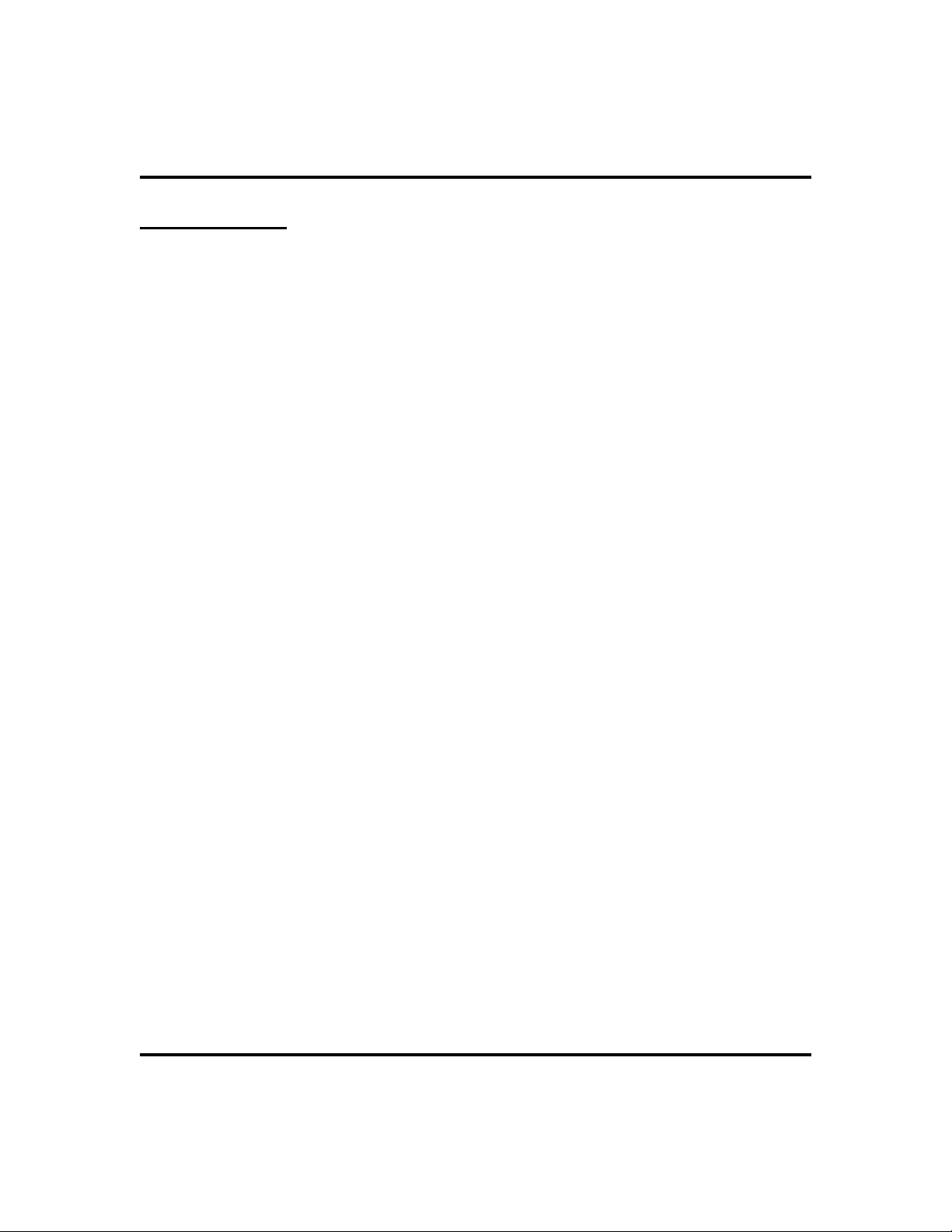
Answering Calls GCA70-245
Holding Calls
This feature allows you to temporarily disconnect from a current call yet retain it
so that it can be retrieved. When you place a call on hold, you are free to use
your telephone for other calls or features and then return to the held call. At a
multiline telephone, you can put a call on hold manually, by pressing the HOLD
button, or automatically (if programmed), by pressing another line button.
You can place a call on hold in either an exclusive or non-exclusive manner.
With a regular or non-exclusive hold, you can pick up the held call at your
telephone or another user can pick the call up at a telephone sharing the held call
line.
·
To place a call on hold (non-exclusive),
1. PRESS HOLD. The light above your line button begins to blink.
To retrieve a held call,
·
1. PRESS line button of the held call (with winking light), OR
PRESS TAP.
2. SPEAK toward telephone OR LIFT handset if privacy is
desired.
Exclusive Hold
Exclusive hold prohibits a user from retrieving a held call at any station other
than the one where someone placed it on hold. The exclusive hold condition also
links the held call to the timed hold recall time-out feature. After time-out,
audible and visual signaling occurs and the exclusive hold condition reverts to a
normal hold condition. The installer enables or disables exclusive hold as a class
of service feature.
·
To place a call on exclusive hold,
1. PRESS HOLD twice.
16 Attendant Manual - DSU II Digital Expandable System
Page 25
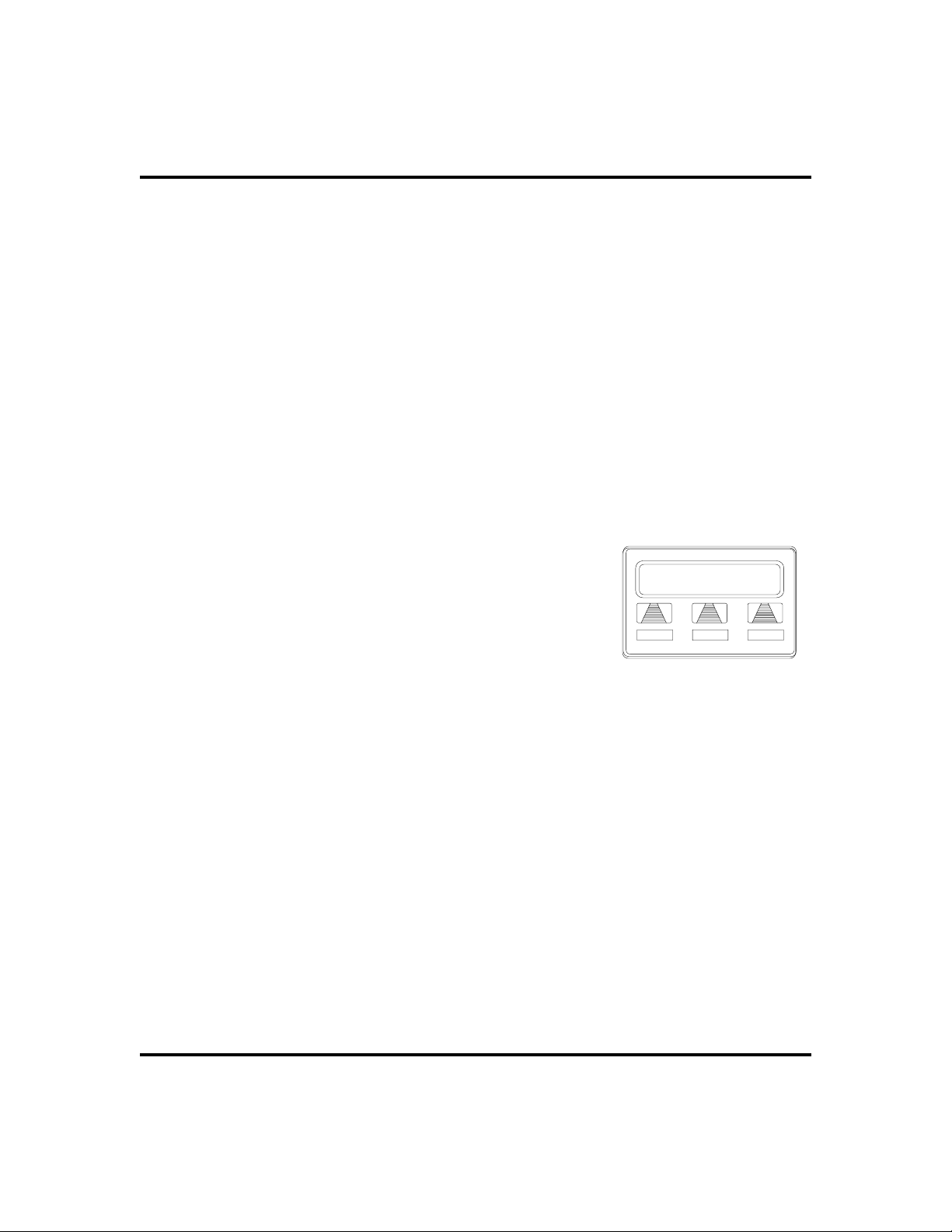
GCA70-245 Answering Calls
To retrieve exclusive hold,
·
1. PRESS line button of held call (with winking light), OR PRESS
TAP.
2. SPEAK toward telephone OR LIFT handset if privacy is
desired.
Hold Recalls
After a call has been on hold for the period of time (set by the installer of your
system), the system causes three quick hold recall tone bursts to sound at your
telephone and the flash rate of the line button becomes faster.
If the call is on exclusive hold, it will revert to manual hold after the hold recall
period. Calls that revert to manual hold can be picked up from any telephone
with line appearance for the recalling line.
·
If a held line is recalling, choose one of
the following:
1. SELECT
call on hold at your station and restart hold
timer.
(interactive button) to place the
HOLD
Recall L123
HOLD ANS
2. PRESS line button (with fluttering green light)
OR SELECT
Attendant Manual - DSU II Digital Expandable System 17
to retrieve the call.
ANS
ARecalling Held Line
Page 26
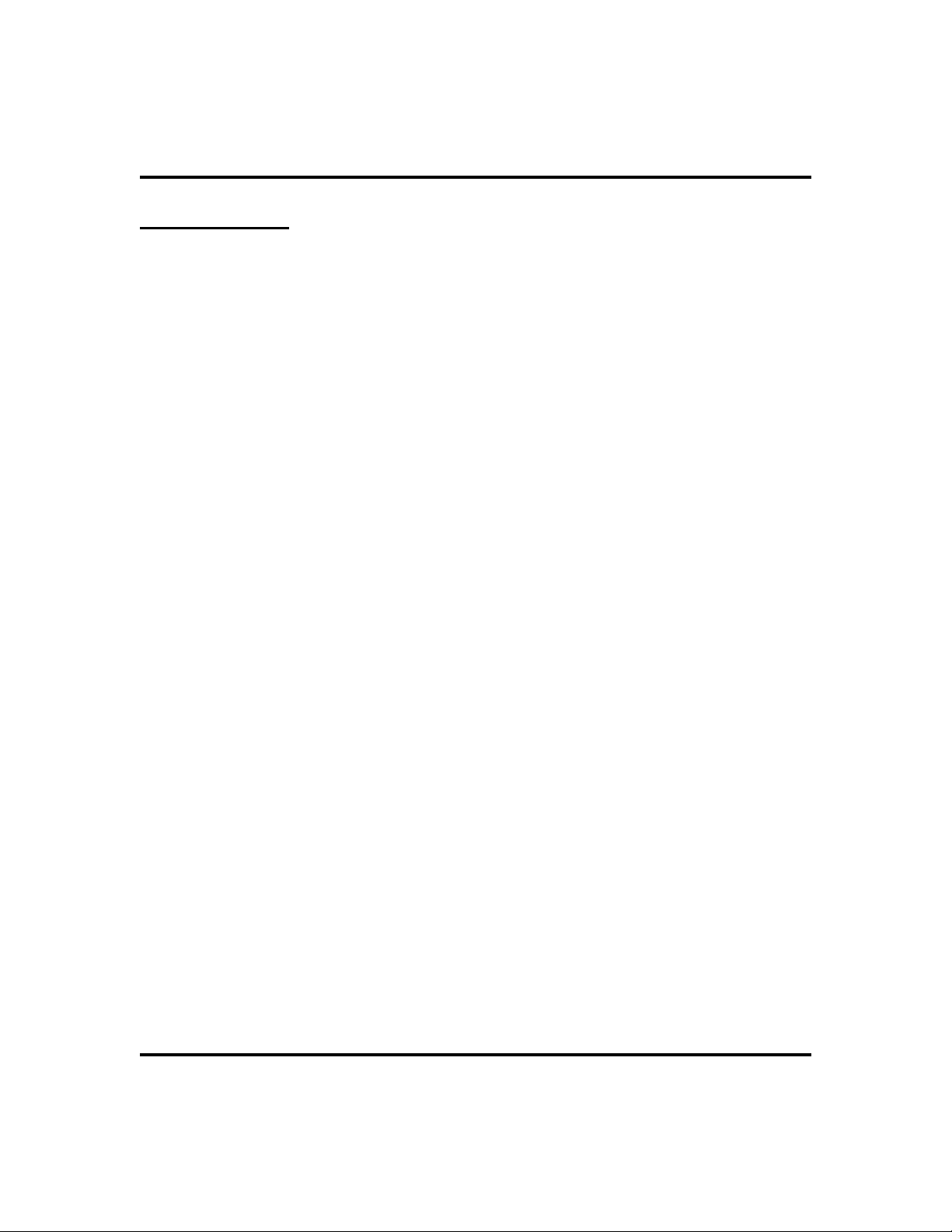
Answering Calls GCA70-245
Directed Hold
This feature allows you to pick up the last call a user placed on hold at another
station. This feature does not allow you to pick up exclusive hold calls or calls
that are in the process of being transferred. In addition, this feature allows you to
place a call on hold at another station and have this call appear to be the one that
has been on hold there for the longest time. Features such as hold recall apply to
the station that received the directed hold call and not to the station that sent the
directed hold call.
To place a call on hold at another telephone (directed hold),
·
1. While on line, PRESS INTERCOM OR TRNS/CONF if intercom
call.
2. DIAL
3. DIAL extension number of telephone to receive held call.
You can pick this call back up if you need to. To do this,
·
1. DIAL *4.
2. DIAL extension number of that telephone.
3. ANSWER call as desired OR PRESS SPEAKER to hang up.
To pick up a call that was placed on hold at your telephone
·
*90.
by a user at another telephone,
1. PRESS INTERCOM AND DIAL #90.
18 Attendant Manual - DSU II Digital Expandable System
Page 27

GCA70-245 Answering Calls
Night Transferred Calls - Line Answer
From Any Station
When you, as the attendant, program the system for nighttime operation using the
night transfer of ringing feature, the line answer from any station feature is made
active. With this feature, you can dial an access code over the intercom line to
allow you to answer any ringing outside line. The line need not be ringing at the
your station for this feature to be used.
When you hear ringing,
·
1. PRESS INTERCOM.
2. DIAL
3. SPEAK toward telephone to answer call OR LIFT handset if
privacy is desired.
80.
Caller ID (Automatic Number Identification)
When installed by system programming, the Caller ID feature allows you to view
incoming call numbers before you answer them. Incoming call numbers flash in
the lower half of the LCD. If you answer the call, the number appears in the
upper half of the LCD.
If another call rings in while on a call, the second caller’s number flashes on the
LCD for five seconds. The system stores the last caller’s number.
·
To dial the number of the last incoming call while on an
active call,
1. PRESS HOLD.
2. PRESS programmed SAVED NUMBER REDIAL button. (See
Feature Buttons section on page 57 for programming.)
Attendant Manual - DSU II Digital Expandable System 19
Page 28
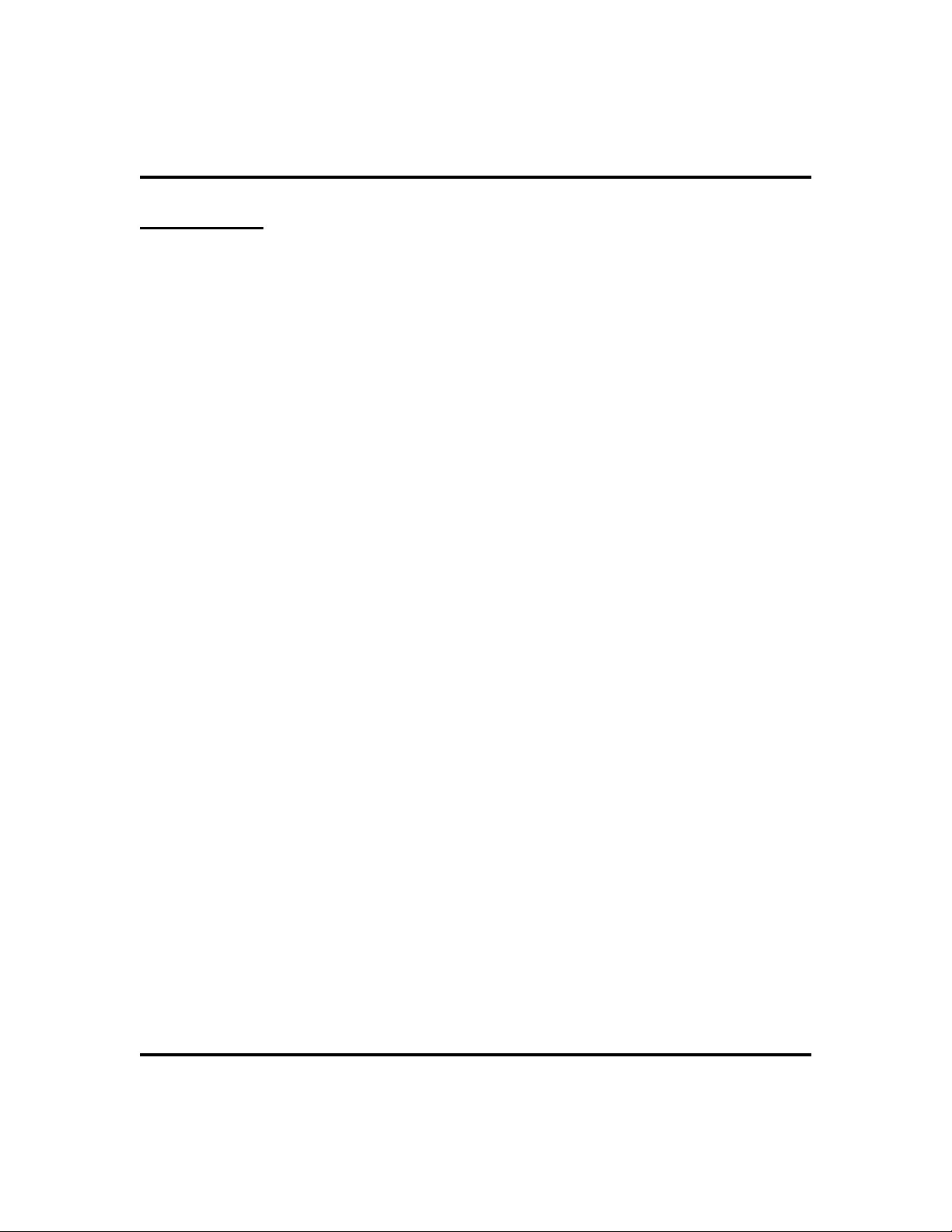
Answering Calls GCA70-245
Call Pickup
In addition to using your speakerphone’s DSS/BLF buttons to access calls, the
system offers two other distinct methods to answer incoming calls that are
ringing at other stations.
Group Call Pickup
The installer often arranges several telephones together in a user group. Up to
four different groups can exist with any number of stations in a group. If your
telephone is so arranged, you can answer calls that are ringing at other stations
within your particular group.
To answer a call that is ringing within your group,
·
1. PRESS INTERCOM.
2. DIAL
3. SPEAK toward telephone OR LIFT handset if privacy is
#4.
desired.
Directed Call Pickup
Also, you can answer a call that is ringing at any telephone in the system if you
know the ringing telephone’s extension number.
·
To answer a call that is ringing at any telephone in the
system,
1. PRESS INTERCOM.
2. DIAL
3. DIAL extension number of ringing telephone.
4. SPEAK toward telephone OR LIFT handset if privacy is
desired.
*4.
20 Attendant Manual - DSU II Digital Expandable System
Page 29
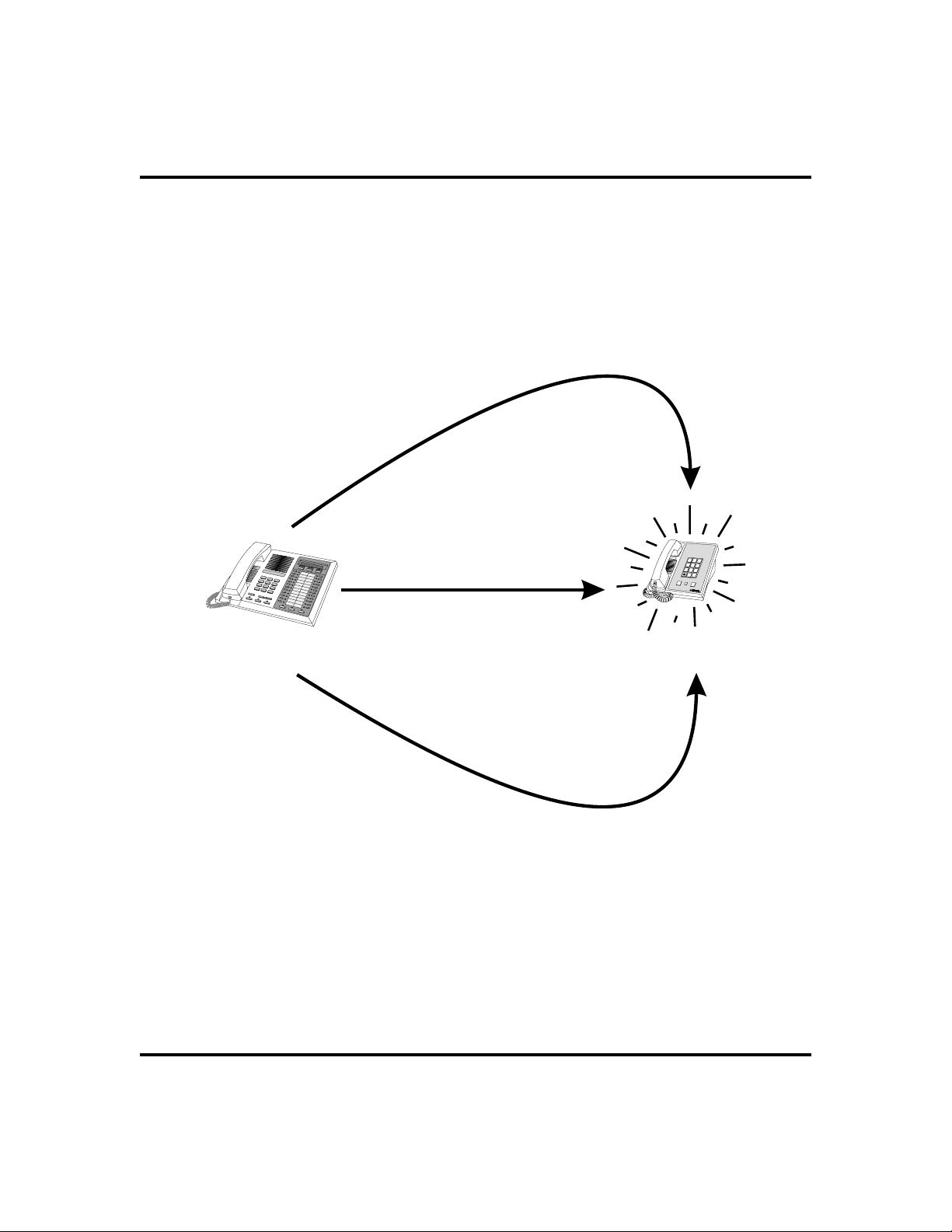
GCA70-245 Answering Calls
If you have programmed a PICK UP button on your telephone (see Feature
Buttons on page 57 of this guide), you may make a call pick-up (either within
your group or at a specific station inside or outside your group) using that button.
For a discussion on using a DSS/BLF button to answer an incoming call, see
Monitored Stations section on page 15.
If ringing telephone
is within your designated
calling group...
For any ringing telephone...
Your
Station
If you have programmed
a DSS/BLF button for
the ringing telephone...
...DIAL # 4
...DIAL 4 + extension codeS
...PRESS
flashing
DSS/BLF
button
Answering CallsforOther Stations
1
GHI
4
PRS
TUV
7
8
OPER
0
SHIFT
HOLD
Ringing
Station
ABC
DEF
2
3
JKL
MNO
5
6
WXY
9
#
TAP
Attendant Manual - DSU II Digital Expandable System 21
Page 30

Answering Calls GCA70-245
Receiving Subdued Off-Hook
VoiceAnnouncements (SOHVA)
Handling an Incoming SOHVA
This feature allows an intercom caller to break into your call by making an
announcement through your handset receiver. With SOHVA, the announcement
is delivered and responded to in a subdued manner that prevents the distant party
from hearing either the announcement or the response. A tone alert precedes the
announcement and is delivered to the handset receiver of the telephone ahead of
the announcement.
You can respond to the announcement in a verbal or non-verbal manner. You
deliver a verbal response by pressing and holding the MUTE button or appro
priate interactive button and speaking into the handset.
·
To respond to a SOHVA verbally,
1. SELECT AND HOLD MUTE.
2. SPEAK into handset. Distant party cannot hear
your response.
S12 Calling
BLOCK
-
MSG
3. RELEASE MUTE after response is complete to
return to distant party.
You can respond with a non-verbal response by pressing a
programmed button to send a message to be shown on the display of the
announcing station (if it is an LCD speakerphone).
·
To respond to a SOHVA nonverbally through Response
Incoming SOHVA
Messaging,
1. SELECT
2. SELECT
(Message appears in the display of the telephone
making the SOHVA).
3. CONTINUE your current call with distant
party. (SOHVA caller is automatically discon
nected from your telephone).
NOTE: A station that is currently active in speakerphone mode or has Voice
Announce Block set CAN NOT receive a SOHVA.
22 Attendant Manual - DSU II Digital Expandable System
.
MSG
HVHLD
OR
TKMSG
OR
CLBK
.
-
S12 Calling
HVHLD
TKMSG
Message Response
CLBK
Page 31

GCA70-245 Answering Calls
Blocking a SOHVA
You can also block an incoming SOHVA with the interactive buttons or by previ
ously programming your speakerphone for Voice Announce Block. See Voice
Announce Blocking section on page 24 for more information.
To respond to a SOHVA by blocking,
·
1. SELECT
BLOCK
when you hear SOHVA tone. (SOHVA call is
disconnected).
INCOMING
SOHVA
Your
Station
SOHVA RESPONSES
VERBAL
Press and Hold MUTE
While Speaking
SOHVA
Delivering
Station
-
ABC
DEF
1
2
3
GHI
JKL
MNO
4
5
6
PRS
TUV
WXY
7
8
9
OPER
#
0
SHIFT
HOLD
TAP
NONVERBAL
Choose Message
To Deliver
Select MSG And
BLOCK
Select BLOCK
To Disconnect
Answering aSOHVA
Attendant Manual - DSU II Digital Expandable System 23
Page 32

Answering Calls GCA70-245
VoiceAnnounce Blocking
If your system installer makes this feature available, you can prevent voice
announcements such as voice-first intercom calls from sounding over your
telephone speaker if you wish. This feature also blocks Subdued Off-Hook Voice
Announcements (SOHVA) and denies access in response to attempted SOHVAs.
To block all voice-announced calls,
·
1. SELECT
2. SELECT
3. SELECT
4. SELECTONto block.
5. PRESS SPEAKER to end.
To unblock all voice-announced calls,
·
1. SELECT
2. SELECT
3. SELECT
4. SELECT
5. PRESS SPEAKER to end.
OPTIONS
NEXT
VAB
OPTIONS
NEXT
VAB
OFF
.
until
VAB
.
.
until
VAB
.
to unblock.
appears.
appears.
Voice Ann. Block
ON OFF< EXIT
24 Attendant Manual - DSU II Digital Expandable System
Page 33

GCA70-245 Making Calls
Making Calls
3
Making Outside Calls
You can manually dial a number over any telephone line you select. Or, if the
installer assigned a prime line or the idle line preference feature to your LCD
speakerphone, the system automatically selects a line for use when you lift the
handset.
·
To dial an outside number manually,
1. PRESS INTERCOM.
2. DIAL
(See Line Groups section for more information
on selecting an outside line).
3. LISTEN for dial tone.
4. DIAL number.
5. LIFT handset if privacy is desired.
If your station has an assigned prime line, you will not have
to select a line before dialing outside your system.
·
To dial an outside number using your prime line,
1. LIFT handset if privacy is desired. Outside line is automatically
selected.
2. LISTEN for dial tone.
3. DIAL number.
9 OR other line button to select line
Line 2
SAVEARDL
Outside DialingDisplay
Attendant Manual - DSU II Digital Expandable System 25
Page 34

Making Calls GCA70-245
Making Intercom Calls
There are two methods for making an intercom call. One causes the called
telephone to ring (tone-first). The other causes your voice to sound out at the
called telephone (voice-first). Your installer can set the system to deliver either
tone-first or voice-first calling.
NOTE: The following instructions assume a tone-first setting. You can change a
call to voice announce signaling for that call simply by pressing the
INTERCOM button again after dialing the extension number or by pressing
the DSS/BLF button again.
To manually cause the other telephone to
·
ring (tone calling),
1. PRESS INTERCOM.
2. DIAL extension number (called telephone will
ring).
·
To tone call automatically,
J Doe
TRACK CAMP MSG
Calling JDoe
1. PRESS DSS/BLF button (called telephone will ring).
NOTE: The following instructions assume a voice-first default setting. Any user
can change a call to a tone signaling for that call simply by pressing the
INTERCOM button again after dialing the extension number or by pressing
the DSS/BLF button again.
·
To voice announce manually,
1. PRESS INTERCOM.
2. DIAL extension number.
3. SPEAK your announcement.
·
To voice announce automatically,
1. PRESS DSS/BLF button.
2. SPEAK your announcement.
26 Attendant Manual - DSU II Digital Expandable System
Wed 12 10:42
J Doe
Connected toJDoe
Page 35

GCA70-245 Making Calls
Automatic Dialing
This feature provides one- or two-button speed dialing using programmable but
tons at which you have previously stored numbers. There are two types of speed
dial numbers: (1) numbers that you store for your own use (personal speed dial
numbers and autodial numbers), and (2) numbers that the system attendant stores
for everyone’s use (system speed dial numbers).
To automatically dial an autodial number from one of the
·
programmable buttons on your station, choose one of the
following:
1. PRESS programmed autodial button (line selection is usually a
part of the stored speed dial number).
2. PRESS SHIFT AND programmed autodial button (to choose
number stored as second choice at that button).
To speed dial a personal speed dial number from the dial
·
pad,
1. While on hook, DIAL speed dial number on dial pad ( 0 to 9).
·
To speed dial a system speed dial number from the dial
pad,
1. While on hook, DIAL * AND system speed dial number
(01 – 99).
-
NOTE: If you manually choose a line for dialing, press HOLD before using a
speed dial. If you place a call on hold prior to using your speed dial, pause
several seconds before you press the speed dial button; if you immediately
press the speed dial button, the system will choose the line that you have on
hold to place your speed dial call.
R
Speed DialingOptions
Attendant Manual - DSU II Digital Expandable System 27
Page 36

Making Calls GCA70-245
Redialing
Redial - Last-Dialed Number
The system provides each station with a last number redial feature. This feature
saves 16 digits of the last outside number dialed at the station. A newly dialed
number always replaces a previously dialed number. When you press the last
number redial button, the system will choose a line and redial the saved number.
To redial the last-dialed number,
·
1. PRESS SPEAKER OR HANG UP handset to disconnect current
ringing or busy tone.
2. DIAL
3. LISTEN for ringing or busy tone over the telephone speaker:
# .
Automatic Redial
To redial the number once a minute for 10
·
minutes,
1. SELECT
AUTOMATIC REDIAL button. (See page 62
for directions on programming an Automatic
Redial button.)
The number will be dialed once a minute for 10 minutes
(INTERCOM light flashes). Listen for ringing or busy tone
over the monitor speaker.
NOTE: You must pick up the handset once the call is connected, or the system
will disconnect the call after 30 seconds.
·
To cancel this automatic redial action,
OR PRESS programmed
ARDL
918045551212
Automatic RedialOption
ARDL
SAVE
1. LIFT AND REPLACE handset OR, USE the telephone for
some other function.
The INTERCOM light then turns off and the phone returns to idle.
28 Attendant Manual - DSU II Digital Expandable System
Page 37

GCA70-245 Making Calls
Redial Programming (Storing Numbers)
When you use last number redial, you will overwrite the temporary system-saved
number with subsequent dialing activity. However, you can also permanently
save a number that remains available until you overwrite it by saving a different
number at the same storage location.
To save a number, you press a SAVE button before hanging up after you dial the
number. To dial the saved number, press HOLD then press the same button and
the system automatically dials the saved number
To permanently store a number you’ve just dialed,
·
1. SELECT
To dial the saved number,
·
1. PRESS HOLD.
2. PRESS programmed SAVE NUMBER REDIAL button. (See
page 57 for instructions on programming a SAVE NUMBER
REDIAL button.)
SAVE
.
Attendant Manual - DSU II Digital Expandable System 29
Page 38

Making Calls GCA70-245
Sending Subdued Off-Hook
VoiceAnnouncements (SOHVA)
You can make a private voice announcement to another station that is off-hook
and busy on a call if the installer has arranged the system to provide this feature.
With SOHVA, the announcement is delivered and responded to in a subdued
manner that prevents the distant party from hearing either the announcement or
the response. A tone alert precedes the announcement and is delivered to the
handset receiver of the telephone ahead of the announcement.
Make a SOHVA announcement using the SOHVA button as
·
follows:
1. MAKE intercom call AND HEAR busy tone. If
called station is on outside line, ring-back tone
is heard, but SOHVA is still available.
2. SELECT
tone bursts.
SOHVA
AND HEAR several quick
J Doe Is Busy
SOHVA
CAMP
NEXT
3. MAKE announcement (busy tone means that
your SOHVA has been denied through system
programming or that the called party has
blocked your SOHVA).
4. WAIT on line for reply (either verbal or LCD reply).
Making aSOHVA
30 Attendant Manual - DSU II Digital Expandable System
Page 39

GCA70-245 Making Calls
The receiving station can respond to the announcement in a
verbal or non-verbal manner. They affect a verbal response
by pressing and holding the MUTE button and speaking into
I Will Call Back
Wed 10:42
12
the handset. They effect non-verbal response by pressing a
programmed button to send a message to be shown on the
display of the announcing station (if it is an LCD
speakerphone). The announcing station is automatically
disconnected after the response message is displayed.
Receiving anLCDReply
Attendant Manual - DSU II Digital Expandable System 31
Page 40

Making Calls GCA70-245
Camping On and Queuing
Busy or Idle Station, Automatic Callback
If the telephone you have called on an intercom line is busy or rings with no
answer, you can have the system ring your telephone when the called station
becomes idle (if it was busy) or when there is any activity initiated at that
telephone (if it rang with no answer before).
To camp on at a busy or no answer station,
·
1. MAKE intercom call.
NOTE: If you make a call in the voice-announce mode and receive no answer at
the called station, press INTERCOM before selecting
camp-on at that station.
button in order to
CAMP
2. SELECT
3. Your telephone immediately hangs up. When
the telephone you called becomes idle, your
telephone will ring with five short ring bursts.
4. PRESS INTERCOM when you hear the ring
bursts. The other telephone will start ringing.
·
To cancel automatic ringback,
1. PRESS INTERCOM AND DIAL #6.
·
To camp on at a station with a Do Not Disturb condition set,
1. MAKE intercom call.
2. SELECT
longer set in the Do Not Disturb mode.
.
CAMP
. A callback will occur when called station is no
CAMP
J Doe Is Busy
SOHVA
Selecting Camping
Busy Station, Wait For An Answer (Call Waiting)
If the telephone you have called is busy, you can send a call waiting tone to that
busy telephone and wait on the line for an answer.
CAMP
NEXT
32 Attendant Manual - DSU II Digital Expandable System
Page 41

GCA70-245 Making Calls
To camp on when you hear a busy signal,
·
1. SELECT
2. SELECT
NEXT
CWAIT
until
.
CWAIT
appears.
J Doe Is Busy
CWAIT
OVER
MSG
3. WAIT on line for reply.
4. Called party can place the current call on hold
or disconnect from the call to answer your
call-waiting tone, or choose to ignore your
call-waiting tone and continue current conversation.
1
2
3
4
5
6
7
BUSY
To Wait For
Callback...
...Select CAMP
and Disconnect
8
9
*
0
#
To Send Call
Waiting Tone...
...Select CWAIT
and Wait for Reply
Your
Station
Sending CallWaitingSignal
NO ANSWER
To Wait For
Callback...
...Select CAMP
and Disconnect
ABC
DEF
1
2
3
GHI
JKL
MNO
4
5
6
PRS
TUV
WXY
7
8
9
OPER
#
0
SHIFT
HOLD
TAP
Busy station
hears tone
and may respond
or ignore.
When any activity
occurs at station,
your call is
connected.
Idle
Station
ABC
DEF
1
2
3
GHI
JKL
MNO
4
5
6
PRS
TUV
WXY
7
8
9
OPER
#
0
SHIFT
HOLD
TAP
When idle,
your call
is connected.
Busy
Station
Camping OnOptions
Attendant Manual - DSU II Digital Expandable System 33
Page 42

Making Calls GCA70-245
Overriding A Call Or A Do Not Disturb
Condition At Another Telephone
(Executive Override)
You can override a call in progress or a Do Not Disturb condition at another
telephone if the system installer has enabled the executive override feature at
your telephone. (If the feature is not enabled, an error tone sounds and screen
options remains displayed.) Conditions for executive override are as follows:
Calling station has class of service that enables busy override.
·
Calling station is switched to override voice path.
·
When the calling party dials the override code, the called party receives six tone
bursts. The called party may respond and will be heard by the calling station and
outside party.
·
To override an in-progress call at another telephone,
1. MAKE intercom call AND HEAR a busy signal.
2. DIAL
OVER
3. JOIN in-progress call.
·
To override a Do Not Disturb condition at another station,
1. SELECT
called station.
2. SPEAK your announcement (if in voice-first mode) OR HEAR
ring-back tone (if in tone-first mode).
NOTE: This action disables DND condition at the other telephone until DND is
reset.
*03 OR SELECT
(all parties will hear several tone bursts).
to disable the Do Not Disturb condition at the
OVER
until you can SELECT
NEXT
34 Attendant Manual - DSU II Digital Expandable System
Page 43

GCA70-245 Advanced Call Handling
Advanced Call Handling
4
Waiting for a Line (Queuing)
If all the lines in a line group are busy, you can place your telephone in a queue
to await an idle line in the line group.
To queue for a line group,
·
1. PRESS INTERCOM.
2. DIAL line group access code (9, 81, 82, 83).
3. HEAR busy tone.
4. DIAL
5. When line group is free, your telephone sounds several short ring
bursts.
6. LIFT the handset, LISTEN for dial tone AND MAKE call.
·
To cancel line group queuing,
1. PRESS INTERCOM, DIAL #8 AND HANG UP.
·
To queue for a line that appears on your telephone,
1. PRESS HOLD.
2. PRESS line button of busy line.
3. HEAR short tone.
4. When the line is free, your telephone sounds five short ring bursts
telling you that you can use your line.
5. LIFT handset to answer. If you no longer need the line, ignore
the ring burst.
*8 and hang up.
Attendant Manual - DSU II Digital Expandable System 35
Page 44

Advanced Call Handling GCA70-245
Call Transferring
Screened Call Transfers
You can answer a call at your LCD speakerphone and transfer it to another
telephone. If you first identify the caller to the party receiving the transfer (giving
that user the opportunity to prepare for the call), you have made a screened
transfer.
To screen and transfer a call to another
·
telephone in the system,
1. ANSWER call.
2. PRESS TRNS/CONF (call is automatically
placed on hold).
3. DIAL extension number of telephone to receive
transfer, OR PRESS DSS/BLF button for that
extension.
4. ANNOUNCE call when intercom party answers.
5. PRESS SPEAKER to disconnect (if in speakerphone mode), OR
HANG UP.
Push T/C To CONF
SPKR To Transfer
Selecting aTransfer
The intercom party then has the call (if he or she answered
the screened transfer with the handset). If you announce the
transfer over the speaker, the intercom party’s telephone
will ring with the transferred call after you hang up.
·
If the intercom party is busy, take one of
the following steps (if made available at
J Doe Is Busy
SOHVA
CAMP NEXT
Unable toTransfer
your telephone by installer programming):
1. SELECT
2. SELECT
the intercom party that a call awaits,
3. SELECT
cation at the called station.
4. SELECT
5. SELECT
join the call in progress.
36 Attendant Manual - DSU II Digital Expandable System
RECON
SOHVA
MSG
CAMP
OVER
to reconnect the call to your station,
to interrupt the call and tell
to leave a message-waiting indi
to camp-on to that station.
to override the busy signal and
-
J Doe Is Busy
RECON
More Transfer Options
OVER
MSG
Page 45

GCA70-245 Advanced Call Handling
If the intercom party does not answer their
·
telephone when ringing, take one of the
following steps:
J Doe
CAMP MSGTRACK
1. SELECT
2. SELECT
cation at the station.
to Camp-on to that station.
CAMP
to leave a message-waiting indi
MSG
-
No AnswerFromJ Doe
Unscreened Call Transfers
Unscreened call transfer allows you to transfer both line and intercom calls from
your station to another station or group without first announcing them. The
unscreened transferred call appears at the other station where it rings if that
station is idle or automatically camps-on and awaits an answer if that station is
busy.
·
To transfer an unscreened call to another system
telephone,
1. ANSWER call.
2. PRESS TRNS/CONF (call is automatically placed on hold).
3. DIAL extension number of telephone to receive transfer, OR
PRESS DSS/BLF button for that extension.
4. PRESS SPEAKER to disconnect (if in speakerphone mode), OR
HANG UP. The transfer will ring at the called telephone.
The call automatically rings back to your station after a programmed recall
period. There is no limit as to how many calls that can be camped onto another
station.
·
If an unscreened transfer call is not
answered and recalls to your telephone,
you can take one of the following steps:
1. PRESS HOLD to place the call on hold at your
telephone.
2. SELECT
3. SELECT
Attendant Manual - DSU II Digital Expandable System 37
to return to the call.
ANS
to retry the transfer.
SEND
Recall Line 2
SEND
Attempted Transfer ofLine
2 To J Doe IsRecalling
HOLD
ANS
Page 46

Advanced Call Handling GCA70-245
Conferencing
Creating a Conference Call
When your telephone is joined together with several other telephones on the
same call, the effect is called conferencing. You can make conference calls that
involve up to five parties, including you as the originating party, in any combina
tion of outside lines and intercom parties.
-
NOTE: When setting up a conference call with outside lines and internal tele
phones, you must call the outside lines first.
To set up a conference call that includes both outside lines
·
and intercom parties, outside lines alone, or intercom
parties alone,
1. MAKE first call.
2. PRESS TRNS/CONF (call is placed on hold
automatically).
3. MAKE next call.
4. PRESS TRNS/CONF to establish conference.
5. REPEAT the last three procedures to add up to
two more parties, establishing a 5-party conference (including yourself).
·
To continue conversation on remaining
line after other outside lines have dropped
out of conference,
1. PRESS the line button of the remaining party.
Push T/C To CONF
SPKR To Transfer
Setting aConference
Conference
J Doe J Smith
-
·
To retrieve a line from hold and bring that
Active Conference
party back into the conference,
1. PRESS TRNS/CONF.
2. PRESS line button.
3. PRESS TRNS/CONF.
38 Attendant Manual - DSU II Digital Expandable System
Page 47

GCA70-245 Advanced Call Handling
Unsupervised Conference Calls
If you are involved in a conference call with two outside lines, you can drop out
of this established conference call and leave the outside lines in the conference
with each other. This is known as an “unsupervised conference” call.
To drop out of a conference call between you and two
·
outside lines (creating an unsupervised conference),
1. DIAL # AND HANG UP(lines remain lighted/in use until
one or both outside parties disconnect).
To rejoin an unsupervised conference between two outside
·
lines,
1. PRESS one of the lighted buttons where conference is taking
place.
Managing a
Conference
Other
Station
ABC
DEF
1
2
3
GHI
JKL
MNO
4
5
6
PRS
TUV
WXY
7
8
9
OPER
#
0
SHIFT
HOLD
TAP
Call
ToRemoveaCaller
From A Conference...
...Select Line Button
and Disconnect Line.
Managing aConferenceCall
ToAddaCaller
to a Conference...
Other
Station
... Press TRNS/CNF.
ABC
DEF
1
2
3
GHI
JKL
MNO
4
5
6
PRS
TUV
WXY
7
8
9
OPER
#
0
SHIFT
HOLD
TAP
To D ro p O u t of
A Conference...
Your
Station
...Dial #.
Attendant Manual - DSU II Digital Expandable System 39
Page 48

Advanced Call Handling GCA70-245
Call Parking
You can place a call on hold in the system so that it can be answered from any
station, even though that station may not have a line appearance for the call. You
accomplish this by placing the call in one of many park orbits, where the call
remains until it is answered.
You park calls in predefined zones and then retrieve them by dialing an intercom
feature code or by pressing a preprogrammed call park button. The system can
hold up to nine calls in park zones (also referred to as orbits) where they are
retrievable by all users in the system.
·
To place a call on hold within the system where it can be
answered at any telephone in the system (parking a call in
orbit),
1. While on the call, PRESS INTERCOM AND DIAL
2. DIAL code for park location (orbit) (
1–9).
3. REMEMBER the code for later use OR MAKE IT KNOWN to
those who need to know in order to retrieve the call.
·
To retrieve a call that was placed on hold in the system
91
to
*
99
.
for orbit
(parked),
1. From any station, PRESS INTERCOM AND DIAL#.
2. DIAL code for orbit 1–9 (
91to99
).
Handling Park Recalls
If a call remains unanswered after the park recall time has ended, the system
returns the call to the parking station where it rings. If that telephone includes an
LCD display, a message appears on the display that shows the line number. The
system installer sets the call park recall times.
·
To answer a park recall,
1. SELECT
. The call will then connect to your station.
ANS
40 Attendant Manual - DSU II Digital Expandable System
Page 49

GCA70-245 Advanced Call Handling
To place a park recall on hold at your
·
station,
1. SELECT
. After the call remains on
HOLD
Recall Li
HOLD ANS
hold for a period of time, it rings back to your
telephone as a hold recall.
ABC
1
2
GHI
JKL
4
5
PRS
TUV
WXY
7
8
9
OPER
#
0
SHIFT
HOLD
TAP
Other
Stations
Outside
DEF
3
MNO
6
Caller
SHIFT
HOLD
Your
Station
If the Parked Call
Is Not Answered
To Place Call
In a Parking Orbit...
...DIAL and
S
WithinaSetTime,
It Recalls To Your
Station
Orbit Number
(91-99)
ABC
DEF
1
2
3
GHI
JKL
MNO
4
5
6
PRS
TUV
WXY
7
8
9
OPER
#
0
TAP
ABC
DEF
1
2
3
GHI
JKL
MNO
4
5
6
PRS
TUV
WXY
7
8
9
ABC
DEF
1
2
3
GHI
JKL
MNO
4
5
6
PRS
TUV
WXY
7
8
9
OPER
#
0
SHIFT
HOLD
TAP
OPER
#
0
SHIFT
HOLD
TAP
Parking
Orbit
To R e tr i ev e a
Parked Call From
Any Other Station...
...DIAL # and
Orbit Number
(91-99)
Parking Calls
Attendant Manual - DSU II Digital Expandable System 41
Page 50

Advanced Call Handling GCA70-245
Call Forwarding
Forwarding a Call
You can forward the calls that normally ring at your telephone to another
telephone for answering. Call forwarding provides several options that can be
programmed by you locally at your station. For example, you can forward just
your prime line and intercom calls or forward every call that rings at your station.
For each internal call received while call forward is enabled, the forwarding
telephone sounds a ring reminder (short tone burst) to remind the users that their
calls are being forwarded.
·
To forward your calls,
1. SELECT
2. SELECT
OPTIONS
until
NEXT
.
CFWD
appears.
Call Forward
PERS ALL
PREV
3. SELECT
4. SELECT
calls, OR SELECT
5. SELECT
.
CFWD
for prime line and intercom
PERS
to enable call forwarding.
SET
for all calls.
ALL
6. DIAL extension number of telephone to receive
your forwarded calls.
7. PRESS SPEAKER to end. (Your telephone will
ring a short ring burst each time an intercom call
is forwarded to remind you that this is
happening).
Selecting CallForwarding
Call Forward
SET CLEAR
PREV
Call ForwardingOptions
42 Attendant Manual - DSU II Digital Expandable System
Page 51

GCA70-245 Advanced Call Handling
To cancel call forwarding,
·
1. SELECT
2. SELECT
3. SELECT
4. SELECT
OPTIONS
NEXT
CFWD
PERS
calls, OR SELECT
5. SELECT
CLEAR
6. PRESS SPEAKER to end.
.
until
CFWD
appears.
.
for prime line and intercom
for all calls.
ALL
to disable call forwarding.
24 12:35
MON
FWD to J Doe
Call ForwardingActive
The installer can assign a call forward button to individual telephones. If your
telephone has a call forward button available at a programmable button location
that includes an associated light, the light turns on when you press the button.
Your LCD display shows a call forwarding message along with the extension
number or name of the station receiving the forwarded calls.
Forward Only Your
Prime Line and
Intercom Calls
PERS
1
GHI
4
PRS
TUV
7
8
OPER
0
SHIFT
HOLD
ABC
DEF
2
3
JKL
MNO
5
6
WXY
9
#
TAP
ALL
Internal
Forward
Station
Caller
Your
Station
Forward All Calls
That RIng At Your
Station
CFOS
Forward Calls
To a Location Outside
Your System
External
Forward
Station
Call ForwardingOptions
Attendant Manual - DSU II Digital Expandable System 43
Page 52

Advanced Call Handling GCA70-245
Call Forward Outside System (CFOS)
The Call Forward Outside System (CFOS)* feature allows you to forward
incoming or transferred line calls to telephone numbers that are outside the
system. The CFOS feature forwards calls over any available outbound lines or
line groups. Since CFOS involves outbound calls, those calls are subject to all
line access and toll restriction normally imposed on your calls.
You activate or deactivate CFOS by dialing a feature code or pressing a prepro
grammed button. Once you activate CFOS, you select the outbound line or line
group in any of the normal line selections methods. You also designate the
forward destination by dialing the number or pressing a speed dial button. (If you
do not make a line and destination choice, the system uses the most recently used
selections.)
·
To activate the CFOS feature,
1. PRESS INTERCOM *07.
2. PRESS the speed dial button programmed with the target
number, OR SELECT a line AND DIALnumber (max 16
digits).
3. PRESS HOLD for Pause OR PRESS TA P for Flash.
4. PRESS SPEAKER to end.
NOTE: CFOS must be initiated by installer programming.
·
To deactivate the CFOS feature,
1. PRESS INTERCOM #07.
* Comdial has taken reasonable step in the design of all product features, including
CFOS , which protect against unauthorized or fraudulent access to, or use of, a system, or
which protect against unauthorized, fraudulent or unaccounted-for access to, or use of,
long distance lines. However, no system is entirely invulnerable or immune from unau
thorized or fraudulent access or use, or unaccounted-for access or use, and therefore
Comdial disclaims any and all liability,and makes no warranty, express or implied, relat
ing to unauthorized or fraudulent access or use, or unaccounted-for access or use.
-
-
44 Attendant Manual - DSU II Digital Expandable System
Page 53

GCA70-245 Nonverbal Messaging
Nonverbal Messaging
5
Station-to-Station Message Delivery
When you call another telephone and receive no answer, you may leave a
reminder that you have called. Do this by turning on the BLF light at the called
telephone. This light indicates that you have requested a callback. The system
automatically turns the light off if a successful callback is made.
If your telephone is not stored as a DSS/BLF button at the called telephone, your
messaging call goes to the central message desk, if one is programmed. The
central message desk (usually the system attendant) takes your message and turns
on the message waiting light of the telephone that you originally called. If there
is no central message desk assigned, no action will occur.
·
To turn on message light,
1. MAKE intercom call AND RECEIVE no answer.
2. DIAL
·
To turn off message light,
1. PRESS INTERCOM.
2. DIAL
3. DIAL extension number of telephone (BLF light turns off).
·
If you are the recipient of a station-to-station message
*7 (BLF light at called station flutters).
#7.
reminder (a BLF light is fluttering), answer it as follows:
1. PRESS DSS/BLF button associated with lighted BLF light.
Attendant Manual - DSU II Digital Expandable System 45
Page 54

Nonverbal Messaging GCA70-245
Message Waiting Light and Messaging
A special feature access code allows you to control the message waiting (MW)
light at other stations in the system. When the message waiting light is turned on
at a station, the user can automatically call the station that turned it on. Stations
that include an LCD display show the source of the message.
The installer can program one station as the central message desk and arrange it
for exclusive message waiting control. The central message desk user (often the
system attendant) can control message waiting lights and deliver messages to and
from all other stations in the system.
·
To turn on the message waiting light at
another telephone when that station is
busy,
1. HEAR the busy tone AND REMAIN on the
line.
J Doe Is Busy
CWAIT
OVER
MSG
2. SELECT
3. SELECT
4. HANG UP handset.
·
To turn on the message waiting light at another telephone
NEXT
MSG
.
.
Delivering aMessage
when that station rings with no answer,
1. SELECT
2. HANG UP handset.
MSG
.
46 Attendant Manual - DSU II Digital Expandable System
Page 55

GCA70-245 Nonverbal Messaging
To turn on the message waiting light at an idle telephone,
·
1. PRESS INTERCOM AND DIAL *3 OR PRESS MESSAGE
for Impact SCS models.
2. DIAL extension number of station to be alerted. The message
waiting light of called station will flash.
To turn off the message waiting light at a busy or idle
·
station,
1. PRESS INTERCOM AND DIAL #3 OR PRESS MESSAGE
for Impact SCS models.
2. DIAL extension number of station that was alerted. The message
waiting light of called station will turn off.
To turn off the message waiting light during
·
message-delivering conversation,
1. PRESS INTERCOM.
To receive a message at an alert
·
1. OBSERVE flashing message waiting light.
2. PRESS INTERCOM AND HOLD OR PRESS MESSAGE for
Impact SCS models. Connection to the station that left message
is automatic.
Attendant Manual - DSU II Digital Expandable System 47
Page 56

Nonverbal Messaging GCA70-245
LCD Message Delivery
You can set standard and system supplied custom display messages by dialing a
specific code at your telephone. When another user places a call from an LCD
speakerphone, the preset LCD message from your station will flash on the
caller’s LCD. When you set a message, the intercom light at your telephone
flashes to indicate that the feature is active.
To turn message on,
·
1. PRESS INTERCOM.
2. DIAL
3. DIAL the desired number from your message list. The default
messages of “Back At” and “Call” may be used:
4. PRESS SPEAKER to end message. Intercom light flashes steadily.
·
To turn off message and your intercom light,
1. PRESS INTERCOM.
2. DIAL
*02.
•
For default message 1, which is “Back At,” dial time in
twelve-hour format using the # as a colon.
•
For default message 2, which is “Call,” dial the telephone
number of where you will be.
#02.
48 Attendant Manual - DSU II Digital Expandable System
Page 57

GCA70-245 Nonverbal Messaging
LCD Message List
(Write attendant supplied messageshere)
Dial Code Message
0
1
2
Back At
Call
3
4
5
6
7
8
9
Attendant Manual - DSU II Digital Expandable System 49
Page 58

Nonverbal Messaging GCA70-245
Assist Button Message Delivery
If you have preprogrammed an ASSIST button on your telephone, you can use it
to send a message to your supervisor, asking for assistance while you are on a
call. Your message shows in the supervisor’s telephone display.
To send a message for assistance,
·
1. PRESS ASSIST button that you have programmed.
2. PRESS DSS/BLF of the telephone user you need help from. (This
is not necessary when the desired extension number was stored
along with the ASSIST button programming.)
3. If the assisting telephone is idle, a ring burst sounds and a mes
sage appears in its display. If it is busy, the message appears when
it becomes idle.
For instructions on programming an ASSIST button, see page 61 in the
Programming chapter.
Response Message Delivery
By programming a RESPONSE MESSAGE button on your LCD speakerphone,
you can respond with a message to many calling situations. (See page 58 for
instructions on programming a dedicated RESPONSE MESSAGE button).
·
To send an LCD message when you call and receive busy
signal or no answer,
1. While still on the call, PRESS the appropriate RESPONSE
MESSAGE button to send a message to the other telephone.
·
To send an LCD message to a caller who has initiated a
SOHVA or intercom call from another LCD telephone,
1. HEAR the SOHVA tone or voice announcement in your handset
or headset.
-
2. PRESS the appropriate RESPONSE MESSAGE button to send a
preselected message to the calling telephone.
50 Attendant Manual - DSU II Digital Expandable System
Page 59

GCA70-245 Programming
6
DSS Numbers
Storing another station extension number at a DSS/BLF programmable location
allows you to monitor that station, dial it with the press of one button, or pick up
or hold calls at that station quickly and conveniently.
To store an intercom extension number as a DSS number,
·
proceed as follows:
1. SELECT
2. SELECT
3. SELECT
4. PRESS programmable button to choose
location.
5. DIAL extension number.
6. PRESS next location button AND STORE next DSS number.
Programming
.
until
.
appears.
DSS
OPTIONS
NEXT
DSS
Dial Extension
PREV
Designating anExtension
7. REPEAT the previous step until all DSS numbers are stored, OR
PRESS SPEAKER to end.
CAUTION
Do not attempt to program interactive buttons; doing so can cause the
system to make features unavailable. If you inadvertently program interac
tive buttons, you can retrieve their functions in the following manner:
1. PRESS INTERCOM
2. PRESS desired interactive button to reprogram
3. DIAL
Attendant Manual - DSU II Digital Expandable System 51
91, 92,or93 to program buttons from left to right.
**1
-
Page 60

Programming GCA70-245
Autodial And Speed Dial Numbers
Automatic dialing is a feature that lets you store and dial frequently called
numbers using one or two buttons. You can store numbers for speed dialing at
any programmable button that is not now assigned as a line button or other
feature by the system administrator or installer or at the keypad numbers.
Autodial and speed dial buttons can store up to 16 digits plus an intercom or line
selection. Stored digits include 0–9, S and #. The system stores a pause at any
point where the HOLD button is pressed, and stores a hookflash at any point
where the TAP button is pressed.
NOTE: The Federal Communications Commission (FCC) requires that when
programming emergency numbers and (or) making test calls to emergency
numbers:
1. Remain on the line and briefly explain to the dispatcher the reason for the
call;
2. Perform such activities in the off-peak hours, such as early morning or
late evening.
Outside numbers and feature codes are commonly referred
to as autodial numbers when stored at the programmable
button locations; however, they are referred to as personal
speed dial numbers when stored at the 10 keypad number
locations.
·
To store an outside number or a feature
code as an autodial or speed dial number,
ADIAL
SDIAL
Choosing Mode
NEXT
follow the display prompts and proceed
as follows:
1. SELECT
2. SELECT
displayed.
3. SELECT
ming, OR
programming.
4. PRESS programmable button or keypad button
to choose storage location.
52 Attendant Manual - DSU II Digital Expandable System
OPTIONS
NEXT
ADIAL
SDIAL
.
until
to choose autodial program
to choose speed dial
ADIAL
and
SDIAL
is
Select Location
PREV
-
Selecting aLocation
Page 61

GCA70-245 Programming
5. SELECT line button to dial out on or press INTERCOM.
—OR—
If your system provides line groups, dial 1, 2, 3,or4 for line
group 1, 2, 3, or 4, or dial 0 to have the system automatically
choose the line for you.
6. DIAL any number up to 16 digits long (include
needed).
* and # if
Attendant Manual - DSU II Digital Expandable System 53
Page 62

Programming GCA70-245
NOTE: You may need a pause between numbers to compensate for differences
in response time between your system and the host system (ask your atten
dant about this). To store a pause, press HOLD , then continue dialing. If
your system is behind a host system that needs a hookflash to access a
feature, press TAP to store a hookflash, then continue dialing. Also, you may
need to erase the typed digits appearing in your display to correct them. If
you do, select BKSP once for each digit to be removed.
7. SELECT
to store number.
SAVE
8. PRESS next location button AND STORE next
number.
9. REPEAT previous step until all numbers are
stored, OR PRESS SPEAKER to end.
R
918049782200
SAVE
BKSP
Entering aNumber
PREV
Speedial andAutodialProgrammable Locations
54 Attendant Manual - DSU II Digital Expandable System
Page 63

GCA70-245 Programming
Feature Access Codes
In addition to the system features which may be programmed using the interac
tive buttons, several other features may be programmed by using their access
codes. The feature codes are programmed like speed dial numbers and can
occupy the same programmable buttons on your telephone.
To store a system feature access code,
·
1. SELECT
2. SELECT
3. SELECT
OPTIONS
NEXT
SDIALorADIAL
until
.
option appears.
SDIAL
.
4. PRESS programmable button OR dial pad but
-
Select Location
Choose aLocation
ton (0–9) to choose storage location.
5. DIAL access code associated with feature.
NOTE: Access codes are listed in Appendix C, Quick Reference Guide -
DSU II Digital Expandable Systems found on page101.
6. SELECT
7. REPEAT previous steps until all numbers are
stored, OR SELECT
to store the number.
SAVE
EXIT
Enter Number
.
8. PRESS SPEAKER to end.
-
PREV
PREV
As you program numbers, fill in the identification strips on
your telephone.
NOTE: The telephone system allows only one autodial number at a programma
Dial theAccessCode
ble button; however, you can store an autodial number or feature code at a
second level of a location where a DSS is already stored; just repeat the pro
-
gramming procedure.
Attendant Manual - DSU II Digital Expandable System 55
Page 64

Programming GCA70-245
As you program numbers, fill in the identification strips on your telephone as
well as these tables.
Autodial Numbers, Featuresor DSS Locations
(Programmable Buttons)
113
214
315
416
517
618
719
820
921
10 22
11 23
12 24
Personal Speed DialNumbers
(Keypad Buttons)
16
27
38
49
50
56 Attendant Manual - DSU II Digital Expandable System
Page 65

GCA70-245 Programming
Feature Buttons
If you find that you are using certain miscellaneous features often, access buttons
may make operation easier. To create feature buttons, use the interactive buttons
to select the feature you want to store, and then store the feature on a program
mable button (see the instructions on the next page).
-
Account Code Button (
·
for call record purposes.
Automatic Call-Back (Camp On) Button (
·
system to ring your and another’s telephones as soon as their telephone
becomes idle.
Call Forward Button (
·
of your calls to another telephone.
Call Park Orbit Button (
·
pick up.
Do Not Disturb Button (
·
ringing your telephone.
·
Page Button (
·
Privacy Button (
·
Saved Number Redial Button (
number.
·
Voice-Announce Block Button (
ments.
Programming of the feature access buttons may require several selections
involving many LCD screens. If an abbreviation used is not familiar to you,
consult Appendix B, Display Abbreviations - DSU II Digital Expandable
Systems on page 105.
PAGE
CFWD
)—provides one-button access to paging.
)—releases privacy for current call.
PRIV
)—allows you to enter an account code
ACCT
)—arranges the
CAMP
)—provides one-button forwarding of all
)—places a call in a system hold for
PARK
)—prevents other telephones from
DND
)—redials saved last-dialed
SAVE
)—blocks voice announce-
VAB
Attendant Manual - DSU II Digital Expandable System 57
Page 66

Programming GCA70-245
To create standard feature access buttons proceed as
·
follows:
1. SELECT
2. SELECT
3. SELECT
4. SELECT
OPTIONS
NEXT
FEAT
NEXT
.
until
FEAT
appears.
.
until desired feature choice is
displayed.
5. SELECT one of the buttons below the currently
displayed selections to choose your desired
selection.
6. RESPOND to any menu prompts associated with feature (such as
designating a Zone for
PAGE
).
7. PRESS programmable button for storage
location.
8. SELECT
choice is displayed or until
PREV
OR
until next feature
NEXT
EXIT
is displayed.
9. REPEAT last two steps until all feature buttons
are programmed, OR SELECT
EXIT
to end.
Be sure to record the function of programmed buttons on
your telephone’s paper designation strip.
·
To clear a feature button assignment,
Program Button
DND PRIV NEXT
Selecting aFeature
Page
ZONE
ALL
PREV
Responding toSelections
Required forPaging
1. REPEAT the above procedure, BUT SELECT
CLEAR
before
selecting storage location button.
58 Attendant Manual - DSU II Digital Expandable System
Page 67

GCA70-245 Programming
Response Message Button
Response messaging allows you to reply in a non-verbal manner to a voice
announce or tone-signaled intercom call or to a subdued off-hook voice announce
call if the intercom caller is using an LCD speakerphone. You can press a
programmable button in response to an intercom call and send a message to be
shown on the display of the calling station.
To assign a button for nonverbal response:
·
1. PRESS INTERCOM AND DIAL **1.
2. PRESS the programmable button you want to use for message
access.
3. DIAL
4. DIAL a message number (
NOTE: Programmed messages available for use are created by you, the system
attendant and are listed in a table on page 49.
5. PRESS SPEAKER to end.
Transfer Button
This program lets you set up a button to be used for transferring to a third party.
Most often, this feature is used for transferring calls you wish to retain to voice
mail.
·
To assign a “transfer to voice mail” button:
1. PRESS INTERCOM AND DIAL **1.
2. PRESS the programmable button you want to use.
3. DIAL
4. DIAL extension number.
5.
0 through 9).
6.
5. PRESS SPEAKER to end.
Attendant Manual - DSU II Digital Expandable System 59
Page 68

Programming GCA70-245
Subdued Off-Hook Voice Announce
(SOHVA) Button
This feature allows you to program a button at your station that you must press
before delivering a SOHVA call. This SOHVA enabled button allows you, after
hearing a busy signal, to decide whether to interrupt the called party in a SOHVA
manner. If you decide to interrupt the call, you can press the button and complete
the SOHVA call. This button, along with SOHVA groups, allows greater control
of the callers that are allowed to make SOHVA calls and of the situations in
which they are allowed to make them.
To program a SOHVA button,
·
1. PRESS INTERCOM AND DIAL **1.
2. PRESS desired programmable button.
3. DIAL
4. PRESS SPEAKER to end programming.
8.
Group Listening Button
Group listening allows others to listen to a conversation over your telephone
speaker while allowing the distant party to hear only that conversation that is
sent through the handset speaker.
·
To program a group listening button,
1. PRESS INTERCOM AND DIAL **1.
2. PRESS desired programmable button.
3. DIAL
4. PRESS SPEAKER to end.
98.
60 Attendant Manual - DSU II Digital Expandable System
Page 69

GCA70-245 Programming
Assist Button
This feature allows you to program a button to be used for sending a message to
an LCD speakerphone. Once programmed, you can press the ASSIST button at
anytime to sound a tone burst at the called station and present a preprogrammed
message in the station display. You can send a message while on a call without
alerting the distant party. This feature is useful for requesting assistance while
engaging on a call. For example, a customer service representative could request
assistance from a supervisor while talking to a problem caller. The supervisor,
upon receiving the tone and noting the display message, could perform an
executive override or service observing action to join the call or monitor it.
·
To program an assist button,
1. PRESS INTERCOM AND DIAL **1.
2. PRESS programmable button you want as assist button.
3. DIAL
4. CHOOSE from one of the following options to
select the type of message that will be delivered
with the ASSIST button:
5. IF one particular station must always receive message, DIAL
extension number of that station.
6. PRESS SPEAKER to end.
7.
•
DIAL * to choose system-provided message (
ASSIST
ber of station sending message)
•
DIAL keypad number ( 1 , 2 , 3 etc.)
to choose preprogrammed message (see attendant or table on page 49 for list of LCD
messages).
plus name or extension num-
MON
Assist J Doe
Default CallforAssistance
24 12:35
Attendant Manual - DSU II Digital Expandable System 61
Page 70

Automatic Redial Button
You can automatically redial a busy number or unanswered call by activating this
feature. Once you activate automatic redial, your station selects the line, automat
ically dials the number, and waits for a response. It will do this twice unless you
deactivate the feature by pressing that button or another button or by lifting the
handset.
The automatic redial button is a designated programmable button position and
the user must program its location to make it active.
To program a button on your telephone for redialing calls
·
you make that are either busy or do not answer,
1. PRESS INTERCOM AND DIAL **1.
2. PRESS programmable button.
-
3. DIAL
4. PRESS SPEAKER to end.
#.
62 Attendant Manual - DSU II Digital Expandable System
Page 71

GCA70-245 Other Features
7
Line Groups
Some systems have telephone lines arranged into line groups which may be
accessed for outside calling instead of selecting an individual line button. The
installer can use this feature to reserve certain lines for certain clusters of stations
for a tenant-service arrangement.
To access a system line group,
·
1. PRESS INTERCOM.
2. Dial desired line group access code:
Other Features
Line Group AccessCodes
Line Group Default Code
1
2
3
4
3. LISTEN for outside dial tone.
4. DIAL desired number.
Attendant Manual - DSU II Digital Expandable System 63
9
81
82
83
Page 72

Other Features GCA70-245
VolumeControl
Setting Current VolumeLevel
The volume control on your telephone is a multipurpose control you can use to
set the volume (loudness) of the ringer, the speaker, the handset, the headset, and
the group listening mode.
There are four ringer loudness levels
·
(plus an off position). Set these
levels as follows:
1. While your telephone is on-hook and idle,
PRESS the VOLUME UP OR VOLUME
DOWN button once for each change in
loudness you desire. The ringer sounds
once for each change as an example of
the current setting.
Impact SCSVolume Buttons
NOTE: If you set the ringer to the
ring burst once for each call you receive at your station while the ringer is
off.
·
There are eight speaker loudness levels. Set these levels
position, your telephone sounds a short
OFF
for the current call as follows:
1. While on a call and in speakerphone mode, PRESS the VOLUME
UP OR VOLUME DOWN button once for each change in loudness
that you desire.
·
There are at least eight handset loudness levels that you
can set for the current call as follows:
1. While on a call and in handset mode, PRESS the VOLUME UP OR
VOLUME DOWN button once for each change in loudness that you
desire.
NOTE: When the call ends, the system resets the loudness of all future calls to
the programmed (default) setting. For instructions in setting your
speakerphone’s default volume, see Default Volume Control section in the
system specific Advanced Features chapter.
64 Attendant Manual - DSU II Digital Expandable System
Page 73

GCA70-245 Other Features
There are at least eight eadset loudness levels that you can
·
set for the current call as follows:
1. While on a call and in headset mode,
PRESS the VOLUME UP OR VOLUME
DOWN button once for each change in
loudness that you desire.
There are eight group listening
·
loudness levels. Set the level for the
current call as follows:
1. While on a call and in the group listening
mode, PRESS VOLUME UP OR VOLUME
DOWN button once for each change in
loudness you desire.
Impact VolumeButtons
Muting YourSpeakerphone
By using the MUTE button, you can block transmission of your voice to the
distant party. You can do this whether you are using the handset or the speaker.
·
To mute your station,
1. PRESS MUTE (mute function and light turn on). You can still
hear the distant party, but he or she cannot hear you.
·
To speak to the distant party,
1. PRESS MUTE again (mute function and light turn off).
Attendant Manual - DSU II Digital Expandable System 65
Page 74

Other Features GCA70-245
Default Volume Control
When you change the loudness, that change remains in effect until you change it
again (referred to as default setting).
Set the speaker, headset, handset, or
·
group listening loudness for all
future calls using the following
steps:
1. PRESS INTERCOM.
2. CHOOSE speaker, headset, handset, or
group listen mode to be affected.
3. While in that mode, PRESS VOLUME UP
OR VOLUME DOWN to adjust loudness.
4. DIAL
the last setting for all future calls (until it
is changed again).
5. REPEAT this procedure in each mode until all default volume
levels have been properly set.
**5 to hold the loudness at
Impact SCSVolume Buttons
NOTE: You may adjust the volume of a call in any mode (over speaker, headset,
handset or group listen), at any time during the call, by pressing VOLUME UP
or VOLUME DOWN. When the call ends, the volume of all future calls is
reset to the programmed (default) setting.
Impact VolumeButtons
66 Attendant Manual - DSU II Digital Expandable System
Page 75

GCA70-245 Other Features
Background Music
If the telephone system supplies background music, you can turn it on at your
LCD speakerphone while on-hook and idle. The system automatically turns
background music off during calls and voice announcements.
To turn the music on,
·
1. SELECT
2. SELECT
3. SELECT
4. SELECTON.
5. PRESS SPEAKER to end (the speaker light turns
on when background music is on).
6. ADJUST music volume with the volume buttons.
To turn the music off,
·
1. SELECT
2. SELECT
3. SELECT
4. SELECT
5. PRESS SPEAKER to end (the speaker light turns off when back
ground music is off).
OPTIONS
NEXT
MUSIC
OPTIONS
NEXT
MUSIC
OFF
until the
.
until the
.
.
.
option appears.
MUSIC
.
option appears.
MUSIC
ON OFF< PREV
Setting BackgroundMusic
Background Music
-
Attendant Manual - DSU II Digital Expandable System 67
Page 76
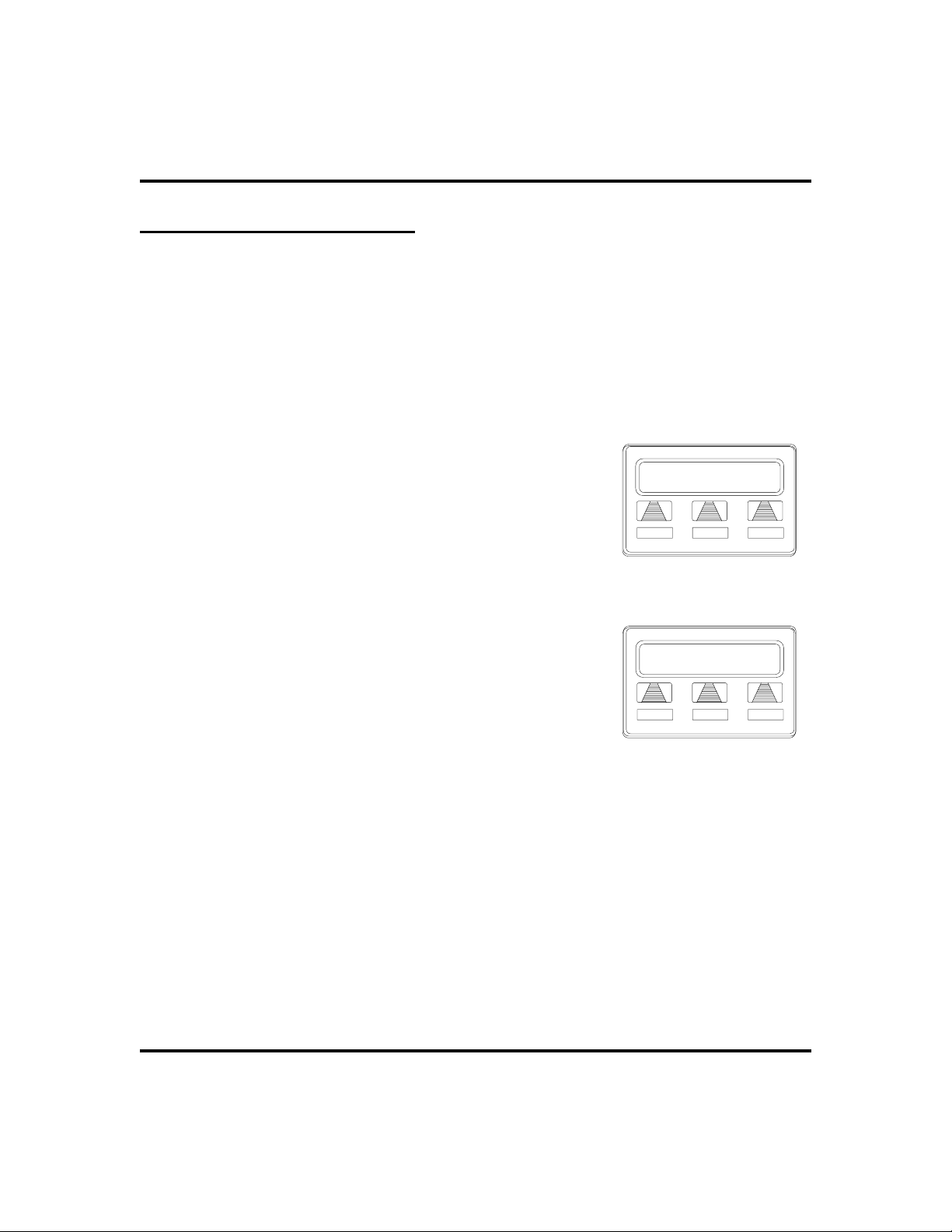
Other Features GCA70-245
Do Not Disturb Condition
You can set your telephone to a do not disturb mode using the designated interac
tive or programmable button. The associated indicator turns on as an indication
of active DND and an appropriate message appears in the display of LCD
speakerphones. Under the DND condition, an outside call forwards to another
station according to the call forwarding feature. An intercom number call doesn’t
ring a DND station and the system sends a fast busy signal to the caller to distin
guish the DND condition from a standard busy line. No paging announcements
are received on the DND station. Even though your station is in the DND mode,
you can still make outgoing calls and access other features.
·
To enable DND, proceed as follows:
1. SELECT
2. SELECT
3. SELECT
4. SELECTON.
5. SELECT
6. PRESS SPEAKER to end.
To disable the DND condition,
·
1. REPEAT the above procedure, BUT SELECT
OFF
OPTIONS
NEXT
DND
EXIT
instead ofONat step 4.
until the
.
.
.
option appears.
DND
Do Not Disturb
ON OFF< PREV
Setting DoNotDisturb
24 12:35
MON
Do Not Disturb
-
-
·
To set a Do Not Disturb condition at your
Station WithDNDSet
telephone when a call rings at your
station,
1. Hear ringing and notice incoming call information in display.
2. PRESS programmed DO NOT DISTURB button. (See Feature
Buttons section on page 57 for programming instructions.)
68 Attendant Manual - DSU II Digital Expandable System
Page 77

GCA70-245 Other Features
Account Codes
If the installer has arranged your system for account code entry, your display may
prompt you to enter an account code after answering a call.
To enter account code on an incoming call,
·
1. IF available, PRESS programmed ACCOUNT CODE button (the
call in progress is not interrupted).
2. IF not available, PRESS INTERCOM AND DIAL
is automatically placed on hold).
DIAL Account Code. Your telephone automatically returns to the
3.
call after you’ve dialed the complete account code.
If the installer has arranged your system for account code entry, your display may
prompt you to enter an account code before dialing. Depending upon how the
installer has programmed your system, these account codes may be
“forced”(mandatory) for dialing outside numbers.
·
To enter account code on an outgoing call,
1. DIAL 9 OR other line button (the display will prompt for
“Account Code” if programmed to do so).
2. PRESS INTERCOM (call is automatically placed on hold) and
DIAL
button.
3. DIAL Account Code.
4. LISTEN for dial tone AND DIAL number you are calling.
NOTE: See Feature Buttons section on page 57 for instructions on program
ming a dedicated ACCOUNT CODE button.
*04 OR PRESS programmed ACCOUNT CODE
*04 (call
-
Attendant Manual - DSU II Digital Expandable System 69
Page 78

Other Features GCA70-245
Paging
Your system provides an all-call or a zone page feature that you access by dialing
special codes. This arrangement sounds your voice announcement through the
telephone speakers or through an external paging unit.
Your system installer can interface a dedicated paging port or a spare line port
with an external paging amplifier. You can then access the paging amplifier and
select specific zones for paging, if applicable, by dialing codes on your station.
The dedicated paging port does not support any “talk-back’ capability even if
such a feature is provided by the external equipment. Your system installer can
also arrange a line port for external paging interface. The system precedes an
announcement through the paging port with an alerting tone and installers can
choose between an intercom tone or a DTMF signaling tone for this paging alert
tone. They usually choose the intercom tone for a soft alert and choose the
DTMF tone for a loud alert.
·
If your system provides an external paging unit,
1. LIFT handset.
2. PRESS INTERCOM AND CHOOSE one of the following
options:
•
DIAL extension number of station equipped and enabled
for paging (see programming section of this user’s guide),
or
•
PRESS paging button assigned by the installer, or
•
DIAL 89 for special paging port.
3. MAKE announcement.
4. HANG UP to end.
All-call paging allows you to receive announcements through the station speaker
at once. The system can also send all-call paging to the paging port where it
applies it to the input of an external paging amplifier. Origination of announce
ments must be via your station handset. The system installer enables your
station’s ability to receive and originate all-call paging at a station.
Zone paging allows groups of stations to receive announcements through the
station speakers. Your system installer can enable zone paging in up to four
different zones. Zone paging can also be received at the paging port where it can
be connected to the input of an external paging amplifier. Installer’s control the
ability of each station to originate and/or receive a page and the arrangement of
the paging into different zones.
70 Attendant Manual - DSU II Digital Expandable System
-
Page 79

GCA70-245 Other Features
If your system provides all-call or zone paging,
·
1. LIFT handset.
2. PRESS INTERCOM.
3. DIAL
for zone 1, 2, or 3.
4. MAKE announcement.
5. STAY on line if awaiting a reply (known as Meet-Me page), OR
HANG UP to end.
You can dial a special code number in response to an all-call or zone page and be
connected to the paging party in a private conversation. All-call or zone paging is
provided to the stations through the station class of service programming.
To make a reply to a Meet-Me page,
·
1. LIFT handset of nearest telephone.
2. PRESS INTERCOM.
3. DIAL
4. Meet paging party on line.
87 for all-call, OR DIAL 84, 85, or 86
88.
Attendant Manual - DSU II Digital Expandable System 71
Page 80

Other Features GCA70-245
Tracker Paging System
When installed with your system, the Tracker Paging System option allows you
to send call back and parked call messages to Tracker pagers assigned to station
extension numbers. Along with the parked call message, the system parks the
call in orbit for retrieval by the paged party. The type of message that the system
delivers (either alphanumeric or numeric-only) is dependent upon the Tracker
pager model in use at the station.
When outside callers call into a system that has both a Tracker Paging option and
a voice mail option installed, the system gives these callers the option of either
leaving a message or tracking the person that they are calling.
If you have a Tracker pager assigned to your personal intercom number, you can
receive messages that someone else sends you. The system automatically installs
the Tracker pager for your use; however, you can disable it when you do not wish
to receive paged messages and when you leave at the end of your day. Of course,
if you do disable your Tracker pager at the end of your day, be sure to enable it at
the beginning of your next day.
·
To enable a Tracker Pager at your station,
1. PRESS INTERCOM.
2. DIAL
·
To disable a Tracker Pager at your station,
1. PRESS INTERCOM.
2. DIAL
·
To send a call back message to someone’s Tracker Pager
*06.
#06.
after receiving a ring no answer,
1. MAKE an intercom call to someone and receive no answer.
2. PRESS programmed TRACK button OR DIAL
3. After your station returns to idle* hang up handset or press
SPEAKER to end. The Tracker Pager system will transmit your
station extension number to called party’s Tracker Pager display.
(Some models will also display your station name if the system is
programmed to include station names.)
* If the Tracker paging system does not accept your actions, an error tone sounds at your telephone.
72 Attendant Manual - DSU II Digital Expandable System
#01.
Page 81

GCA70-245 Other Features
To send a call back message to someone’s Tracker Pager
·
without first calling them,
1. PRESS INTERCOM.
2. DIAL
3. DIAL station extension number.
4. HANG UP handset OR PRESS SPEAKER to end. The Tracker
Pager system will transmit your station extension number to the
caller’s Tracker Pager display. (Some models will also display
your station name if the system is programmed to include station
names.)
To park a call and have Tracker Pager tell someone to
·
#01.
retrieve the call,
1. ANSWER call AND PRESS TRNS/CONF.
2. DIAL Extension.
3. PRESS programmed TRACK button OR DIAL
4. Your display shows park orbit (91through99) and then returns to
idle*.
5. Hang up handset or press SPEAKER to end. The Tracker Pager
system will transmit orbit dialing code and caller ID information,
if available, to called party’s Tracker Pager display. (Alphanumeric models display #91 through #99 while numeric-only mod
els display -91 through -99.)
#01.
-
* If the Tracker paging system does not accept your actions, an error tone will sound at your telephone.
·
To respond when your Tracker Pager displays park orbit
dialing code,
1. From any system station, PRESS INTERCOM.
2. DIAL
3. DIAL displayed orbit code (
4. RETRIEVE call.
Attendant Manual - DSU II Digital Expandable System 73
#.
91 to 99).
Page 82

Other Features GCA70-245
Auxiliary Jack
NOTE: Some telephones have an auxiliary jack. All other model telephones use
the handset jack to plug in a headset.
The auxiliary jack provides an interface for a headset, a tape recorder, an external
ringer or an external pager. Any one of these auxiliary devices may be connected
by you or by your system installer. You must program one of the programmable
buttons to serve as an enable/disable button for each auxiliary device that is or
will be connected to your telephone.
The following modes are programmable with the auxiliary jack:
· The headset mode allows you to operate your telephone with a headset
instead of as a speakerphone. Lifting the handset will turn off the headset
and activate the handset.
NOTE: The recorder, external ringer, or pager requires external power.
· The recorder mode allows you to send your voice and that of the distant
party to a tape recording machine.
· The ringer mode allows an external speaker to sound the ringing of your
telephone.
· The pager mode allows an external paging device to sound all voice
announcements (all-call, zone paging, voice-announced intercom calls)
sent to your telephone.
Connectors On Bottom Of Telephone
Line Cord
!
Auxilliary
Jack
Handset
Auxiliary JackLocation
74 Attendant Manual - DSU II Digital Expandable System
Page 83

GCA70-245 Other Features
Program the enable/disable buttons (at any blank
·
programmable button location) as follows:
1. PRESS INTERCOM.
2. DIAL
3. PRESS programmable button.
4. DIAL a feature code
5. PRESS TRNS/CONF.
6. REPEATEDLY PRESS programmable button AND DIAL sepa-
rate codes until all four buttons are programmed, OR PRESS
SPEAKER to end.
To use a feature button,
·
1. PRESS desired button to enable mode. The display denotes the
feature and shows it to be enabled.
2. To disable any active mode, press the corresponding feature
button to alternate off.
**1.
•
94 = Headset Button,
•
95 = External Ringer Button,
•
96 = Tape Recorder Button,
•
97 = External Pager Button.
CAUTION
With the exception of a headset microphone, do not connect the audio output
of any external device to the auxiliary jack. Also, do not connect the tip and
ring leads of a telephone line to the auxiliary jack. Do not connect any de
vices to the auxiliary jack other than those mentioned above.
-
Attendant Manual - DSU II Digital Expandable System 75
Page 84

Other Features GCA70-245
Automatic Set Relocation
If your installer has equipped your system with automatic set relocation, when
you move your telephone to a new location, the system gives you a choice
(through a display prompt) as to whether you want to keep your previous
programming or use the programming in the new location.
To maintain the extension number and programming
·
features from the old location,
1. CONNECT the telephone line cord to the new jack.
2. OBSERVE the flashing HOLD light AND PRESS HOLD while
the light is still flashing (your telephone immediately assumed the
features from the previous location).
NOTE: If you do not select a button after installing the telephone, the system
automatically defaults to the programming from the previous location.
·
To assume the extension number and programming
features from the new location,
1. CONNECT the telephone line cord to the new jack.
2. OBSERVE the flashing HOLD light AND DIAL
light is still flashing (your telephone immediately assumes the
features from the new location).
76 Attendant Manual - DSU II Digital Expandable System
# while the
Page 85

GCA70-245 Other Features
Monitoring A Conversation
Between Two Telephones
(Service Observing)
If your LCD speakerphone provides the installer–programmed service observing
feature, you can use it to monitor a conversation or activity at another telephone
in an undetected manner. You can use this feature while you are in the
speakerphone mode or off-hook.
To monitor another station at any time,
·
1. PRESS INTERCOM.
2. DIAL
3. DIAL extension number of telephone to be monitored.
4. PRESS SPEAKER to end monitoring.
Your system installer may also program a dedicated SERVICE OBSERVE button
that may be used in place of the feature access code.
#03.
Switching The Dialing Mode
Between Pulse And Tone
If the telephone service in your locality is pulse (rotary dialing), the installer
arranges your telephone to dial in this manner. If you need to send tones during a
dialing sequence (for example, to send bank-by-telephone tones), you can
convert to tone dialing mode while dialing. The system will switch back to pulse
dialing when you end your call.
You can store a
from pulse to tone where needed in a number sequence.
·
To convert to tone dialing at any time during dialing or
while on an active call,
# as part of a speed dial number to cause an automatic switch
1. DIAL #.
Attendant Manual - DSU II Digital Expandable System 77
Page 86

Other Features GCA70-245
TollRestriction Override
You can override one station’s toll restriction assignment by dialing a
programmed four-digit TRO code at another station prior to dialing your desired
number. When you do this, the system replaces the toll restriction requirements
of the station that you are using with those that match your home station.
After entering a TRO code at another station, you will get your own prime line or
idle line preference and its accompanying toll restriction assignment. You then
have 15 seconds to dial an outgoing call. Once you hang up from a call, you have
15 seconds to make another call without re-entering your TRO code. If you
transfer a TRO call or place it on hold and pick it up at another station, the call
belongs to the new station.
·
To use TRO at a station,
1. PRESS INTERCOM,
2. DIAL
3. DIAL your station extension number.
4. DIAL your TRO code number ( aS is shown).
5. Within 15 second timeout period, DIAL desired outgoing line
number.
6. HANG UP handset OR PRESS SPEAKER to end call. You will
have 15 seconds in which you can make another call without
re-entering your TRO code.
·
To clear the TRO code,
1. PRESS INTERCOM,
2. DIAL
3. PRESS SPEAKER.
**6.
**6.
78 Attendant Manual - DSU II Digital Expandable System
Page 87

GCA70-245 Other Features
Dial By Name
The dial by name feature allows you to use the display and
interactive buttons of your LCD speakerphone to search
through a preprogrammed index of intercom or system
speed dial names, locate a desired name, and automatically
call the located name.
To use dial by name,
·
1. SELECT
OPTIONS
to enter the dial by name
menu.
Dial by Name
INT EXT NEXT
Selecting Option
2. From the dial by name menu, SELECT
button for intercom calling, OR SELECT
INT
EXT
for system speed dial calling.
3. DIAL three digits for the first three letters of the
name you want to locate (for example, dial 266
for Comdial).
4. The display shows the first existing name match
to the dialed digits or shows a
No Match
mes-
sage if the system can not find a match. IF the
display says
No Match,
SELECT
PREV
OR
ENTER three new digits to select a new name.
5. SELECT
to display the subsequent
NEXT
names in the list until you reach the name you
need, OR SELECT
to view the name list
ALL
from the beginning.
6. SELECT
to call the displayed name.
DIAL
Alphanumeric Keypad
1
QZ
2
ABC
3
DEF
Enter 3 Digits
ALL PREV
Entering Digits
No Match
PREV
Searching foraMatch
4
GHI
7
PRS
Attendant Manual - DSU II Digital Expandable System 79
5
JKL
8
TUV
6
MNO
9
WXY
Page 88

Other Features GCA70-245
Programmed Button Display
Button Functions Display (Button Query)
You can cause the display to identify the function of each button on your
telephone.
To button query your telephone,
·
1. SELECT
2. SELECT
appears.
3. SELECT
4. PRESS the button in question.
5. READ the displayed information (display will
hold for few seconds before the telephone returns to idle).
OPTIONS
NEXT
QUERY
.
until the
.
QUERY
option
Button Query
Press Any Button
Button Query
80 Attendant Manual - DSU II Digital Expandable System
Page 89

GCA70-245 Other Features
Data Interface Unit
The Data Interface Unit, or DIU, is an optional external device that may be part
of your system installation. It provides connections for both your telephone and
an IST device such as a standard single-line telephone, a FAX machine, a data
modem, a cordless telephone, or an answering machine.
If the installer has arranged your station in this manner, you can switch between
your telephone and the IST device by pressing the DATA button that the installer
has programmed on your telephone. The light associated with the DATAbutton
provides status indications for your reference.
DATA Light TelephoneStatus
OFF Your telephone is selected for operation
On Green Your IST device is selected but is idle
On Red Your IST device is selected and is busy
Flashing Red Your IST device is ringing
To select your telephone if the DATA light is on or is
·
flashing,
1. Press the DATAbutton. If a call is in progress on the IST device,
it transfers to your telephone if you have your telephone handset
lifted or have your telephone in speakerphone mode. If you do
not, the call drops.
·
To select the IST device if the DATA light is off,
1. Press the DATAbutton. If a call is in progress on your telephone,
it transfers to the IST device if the device is off-hook; otherwise,
the call drops. Your telephone still provides visual messages and
indications even though its voice path is routed to the IST device.
Attendant Manual - DSU II Digital Expandable System 81
Page 90

Other Features GCA70-245
e
IMIST Module
Impact SCS 8324F-**, 8324S-**, and 8312S-** speakerphones equipped with
the optional IMIST module can support an IST device (modem, FAX machine,
industry-standard telephone, etc.) in addition to the LCD speakerphone.
Depending on system programming, the IST device may be used to make
outgoing calls and receive incoming calls.
The IMIST module does not have its own extension number and does not
·
function simultaneously with the speakerphone.
NOTE: The IMIST module does not provide voltage to light a message
waiting light. Message waiting lights on devices plugged into the IMIST
module will not function.
Switch between your telephone and the IST device by pressing the DATA button
that the installer has programmed on your telephone. The light associated with
the DATAbutton provides status indications for your reference.
DATA Light TelephoneStatus
OFF Your telephone is selected for operation
On Green Your IST device is selected but is idle
On Red Your IST device is selected and is busy
Flashing Red Your IST device is ringing
Power
scs04
IST Devic
IMIST Module
82 Attendant Manual - DSU II Digital Expandable System
Page 91

GCA70-245 Other Features
DSS/BLF Console Operation
The IB64X, IB48X, and IB24X DSS/BLF consoles have additional buttons and
status lights that extend the memory button capability of an adjacent companion
telephone. The buttons can be programmed for automatic dialing (speed dial) or
direct station selection (DSS) with busy lamp field (BLF) using the instructions
provided previously in this guide.
When the installer assigns a DSS/BLF console to a station port, the system recog
nizes it as such and automatically designates the console buttons as DSS buttons
so that you can store numbers at the buttons as you need them.
The DSS/BLF console will not operate in a bridged mode.
ib64x
-
IB64X DSS/BLF Console
Attendant Manual - DSU II Digital Expandable System 83
Page 92

Other Features GCA70-245
evelaccess buttons
evelaccess buttons
Accessing The DSS/BLF Console Button Levels
The IB24X and IB48X DSS/BLF consoles have four levels of buttons, quadru
pling the consoles’button capacity. The four buttons at the bottom of each
console allow you to select which button level is currently active. To change
button levels, press one of the buttons at the bottom of the console. The leftmost
button activates level one, the next button activates level two, and so forth. A
light beside the appropriate button lights to indicate which level is currently
active. You can use one level on the IB48X and two levels on the IB24X.
ib24x
ib48x
84 Attendant Manual - DSU II Digital Expandable System
L
IB24X DSS/BLF Console
L
IB48X DSS/BLF Console
Page 93

GCA70-245 Attendant Features
Attendant Features
8
LCD Message Creation
When you are busy or are away from your desk, you can set a message at your
telephone that will be received by any LCD speakerphone within your system.
Your system provides two default messages: “Back at...”and“Call...”In
addition, you can add eight customized messages for system wide use, or you can
create up to ten messages if you choose not to use the two default messages.
To store the LCD messages,
·
1. WRITE your messages on the chart on page 87 (each message
can have up to 16 characters).
2. USE the letter code table on page 87 to assign a number to each
letter.
3. WRITE these numbers on the chart line beside the message
letters.
4. PRESS INTERCOM.
5. DIAL
6. DIAL a message location number (
7. DIAL
8. COMPOSE your messages by dialing the two-digit codes that re
late to the letters.
9. DIAL
10. REPEAT steps 6 through 9 until all messages are stored.
11. PRESS SPEAKER to end.
Attendant Manual - DSU II Digital Expandable System 85
*#05.
1 , 2 , 3 , etc.).
# to clear current message.
-
* to save message.
Page 94

Attendant Features GCA70-245
LCD Message Creation Examples
Example: Create the message “TAKE MESSAGE”
·
and program it into message location number four.
1. PRESS INTERCOM, AND DIAL *#05.
2. DIAL
3. DIAL codes for message as follows:
TAKE MESSAGE
81 21 52 32 12 61 32 73 73 21 41 32
4. DIAL * AND PRESS SPEAKER to end.
Example: Create the message “I Will Call Back” and
·
3#.
Dialing Codesfor “TAKE MESSAGE”
program it into message location number five.
1. PRESS INTERCOM, AND DIAL *#05.
2. DIAL
3. DIAL codes for message as follows:
I Will Call Back
43 12 91 46 56 56 12 23 24 56 56 12 22 24 26 55
4. DIAL * AND PRESS SPEAKER to end.
5#.
Dialing Codesfor “I Will Call Back”
86 Attendant Manual - DSU II Digital Expandable System
Page 95

GCA70-245 Attendant Features
Letter Code Table For LCD Messages
Character Code Character Code Character Code Character Code
A 21 S 73 j 54 SPACE 12
B 22 T 81 k 55 ; 17
C 23 U 82 l 56 / 18
D 31 V 83 m 64
E 32 W 91 n 65 . 27
F 33 X 92 o 66 , 28
G 41 Y 93 p 74 : 29
H 42 Z 13 q 14 1 01
I43 a24 r75 202
J51 b25 s76 303
K 52 c 26 t 84 4 04
L53d34u85505
M 61 e 35 v 86 6 06
N62 f 36 w94 707
O63g44x95808
P71h45y96909
Q 11 i 46 z 16 0 00
R72
“
19
LCD Message List(* indicates default message)
Msg. Message Text Letter Codes(max. 16 characters)
1* Back At
2* Call
3
4
5
6
7
8
9
0
Attendant Manual - DSU II Digital Expandable System 87
Page 96

Attendant Features GCA70-245
System Telephone Naming
This feature lets you and other system user’s with LCD speakerphones know who
is calling. You can assign either a personal name or a group name to each system
telephone. This name can contain up to seven letters and will show up in the
user’s display and/or in the called party’s display. Typical names could be SRVC,
MKTG 1, and K SMITH.
When appropriate programming action has been taken by the installer, the
display shows a second line that details the personal intercom number of the
calling station.
·
Name the system telephones as follows:
1. USE letter code table on page 87 to compose names for all tele
phones requiring them (the system accepts up to seven letters per
name).
2. PRESS INTERCOM.
3. DIAL
4. DIAL the station number of the telephone to be named.
5. DIAL
6. DIAL two-digit codes that correspond to letters in name, for
example:
7. DIAL * to continue entering station names (repeat above steps
beginning with station selection.
8. PRESS SPEAKER to end.
9. RECORD names on page 89.
*#06.
# to clear current entry.
Dialing Codesfor “J Smith”
JSmith
51 12 73 64 46 84 45
-
88 Attendant Manual - DSU II Digital Expandable System
Page 97

GCA70-245 Attendant Features
Station Name RecordSheet
(Copy thissheetif you need morerecordspace.)
Ext. Station Name Letter Codes
— Sample 73 24 64 74 56 35
Attendant Manual - DSU II Digital Expandable System 89
Page 98

Attendant Features GCA70-245
Night Transfer
You can transfer the day (or normal) ringing assignments of incoming lines to a
particular station or stations for off-hour or special purpose answering (such
line/station ringing assignments are made through class of service programming).
Additionally, installers can arrange stations to answer any ringing outside line.
This ability to answer a line from any station is activated when you enable the
night transfer of ringing mode.
To set the night transfer mode from the attendant’s station,
·
1. PRESS INTERCOM.
2. DIAL
3. PRESS L1 (top, left-hand programmable button) to alternate the
feature between on and off, OR
NOTE: Associated light will turn on when night transfer is active and will turn
off when the feature is disabled. When the system is in night transfer mode,
the intercom light at station 10 and station 12 will flutter with repetitive off
periods.
4. PRESS SPEAKER to end.
Because Night Transfer is a commonly used feature, you may wish to program a
button to serve as the Night Transfer button.
·
To program a Night-Transfer button,
1. PRESS INTERCOM.
2. DIAL
3. PRESS one of the programmable buttons.
4. PRESS INTERCOM.
*#03.
•
DIAL 1 to enable OR DIAL 2 to disable.
**1.
5. DIAL
6. PRESS SPEAKER to end.
90 Attendant Manual - DSU II Digital Expandable System
*#03.
Page 99

GCA70-245 Attendant Features
Call Transfer - Voice Mail System
As the attendant, you will not always have time to hand-write messages for all of
the people in your group. Transferring some calls to a voice mail system provides
an easy, efficient way for callers to record lengthy messages to be retrieved by
individual station users later.
You can program your attendant’s telephone so that you will be able to transfer
calls to voice mail by pressing a single button (known as the Transferto Voice
Mail autodial button).
To program a Transfer to Voice Mail autodial button at your
·
telephone,
1. PRESS INTERCOM.
2. DIAL
3. PRESS programmable button for TRANSFER TO VOICE MAIL
autodial button location.
4. DIAL
5. DIAL extension number of the voice mail station port.
6. PRESS SPEAKER to end. (Label button location.)
·
To transfer calls to the voice mail system,
1. While on a call, PRESS preprogrammed TRANSFER TO
VOICE MAIL autodial button.
2. DIAL extension number followed by “2" of party to receive voice
mail message. The system will automatically dial into voice mail
and direct the message to the appropriate voice mail location for
later retrieval.
**1.
6.
Call Transfer - Transferring Recalls to aSecondary Attendant
Telephone
The system installer can arrange for another telephone (station 12) to serve as a
secondary attendant location. When installers enable this feature, incoming calls
ring at the regular (or prime) attendant’s station, but recalls from unanswered
transfers or timed hold recalls will ring at both attendant stations simultaneously.
Neither the prime attendant nor the alternate attendant can program the feature
directly; only the installer can enable or disable the alternate attendant.
Attendant Manual - DSU II Digital Expandable System 91
Page 100

Attendant Features GCA70-245
System Speed Dial Numbers
You can store up to 99 system speed dial numbers from your attendant telephone
that every system user can access from his or her telephone. Typically, these are
numbers that are frequently called by many different users and emergency
numbers that you want readily available to everyone.
To program system speed dial numbers from the
·
attendant’s station,
1. PRESS INTERCOM.
2. DIAL
3. DIAL
4. DIAL
5. CHOOSE line that is to be used:
•
•
•
•
6. DIAL the number to be stored (32-digits maximum), PRESS
HOLD to store pause (if required), AND PRESS TAP to store
flash (if required).
7. PRESS TRNS/CONF to program a name:
•
•
8. PRESS TRNS/CONF to save the number and name.
9. REPEAT above steps (beginning with choice of storage location)
to store all speed dial numbers.
*#02.
01 to 99 to choose storage location.
# to clear current entry.
DIAL 90 for no line assignment (system will choose
last line used at calling station or prime line if one is assigned to calling station)
DIAL 01 to 24 for lines 1–24.
DIAL 91 to 94 for line groups 1–4.
PRESS INTERCOM for intercom line.
ENTER digits from the Letter Code Table on page 87 to
spell name (up to 16 characters allowed), OR
PRESS TRNS/CONF again to leave name blank.
10. PRESS SPEAKER to end.
92 Attendant Manual - DSU II Digital Expandable System
