Page 1

Interchange/Corporate Office
Telephone User Interface (TUI)
Pocket Guide
Page 2
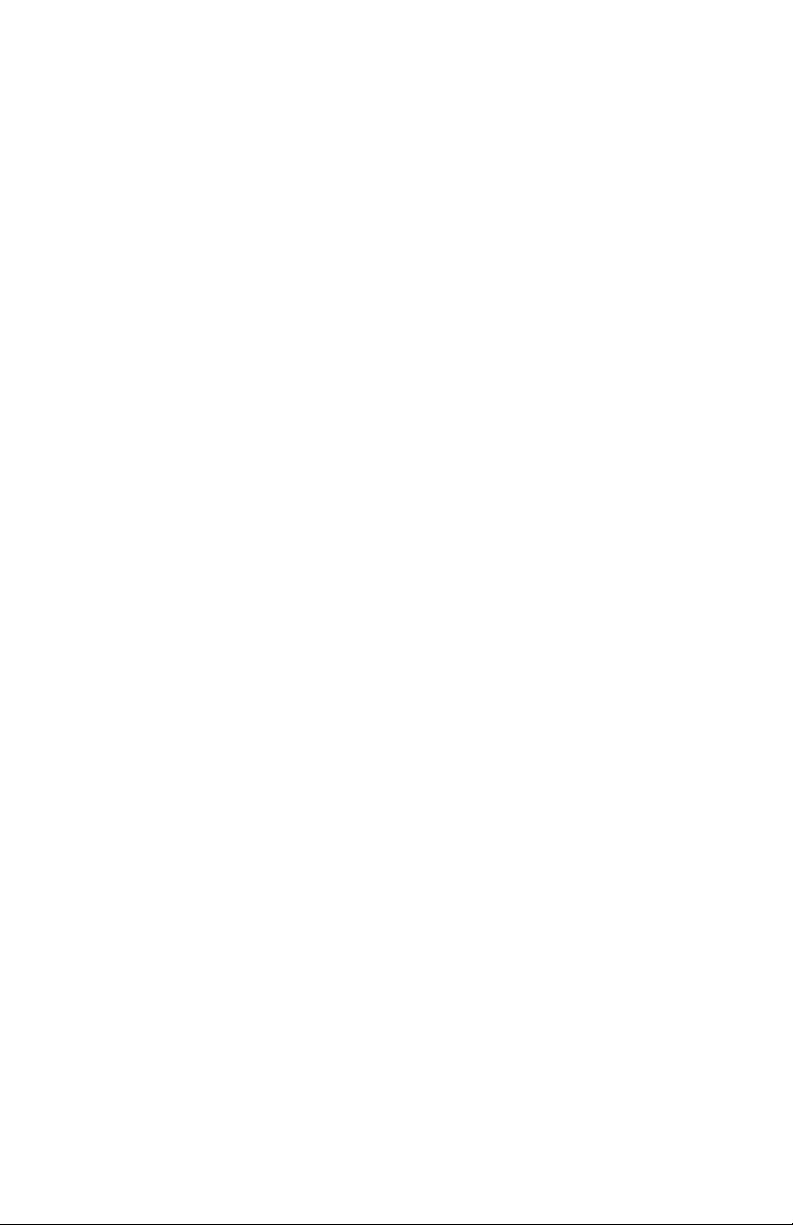
Interchange/Corporate Office
Telephone User Interface (TUI)
Pocket Guide
Copyright © 2004 Comdial Corporation
All rights reserved. Unauthorized use of this
document is prohibited.
Comdial Corporation
106 Cattleman Road, Sarasota, FL 34232
(941) 554-5000 or (800) 266-3425
-Notice-
Comdial reserves the right to make any
changes and improvements in the product
described in this document at any time and
without prior notice.
Interchange and Corporate Office are trademarks of Comdial
Corporation. All other product names are trademarks of their respective
owners.
First Edition
May, 2004
Printed in the USA
ii GCA70-406 May ‘04
Page 3
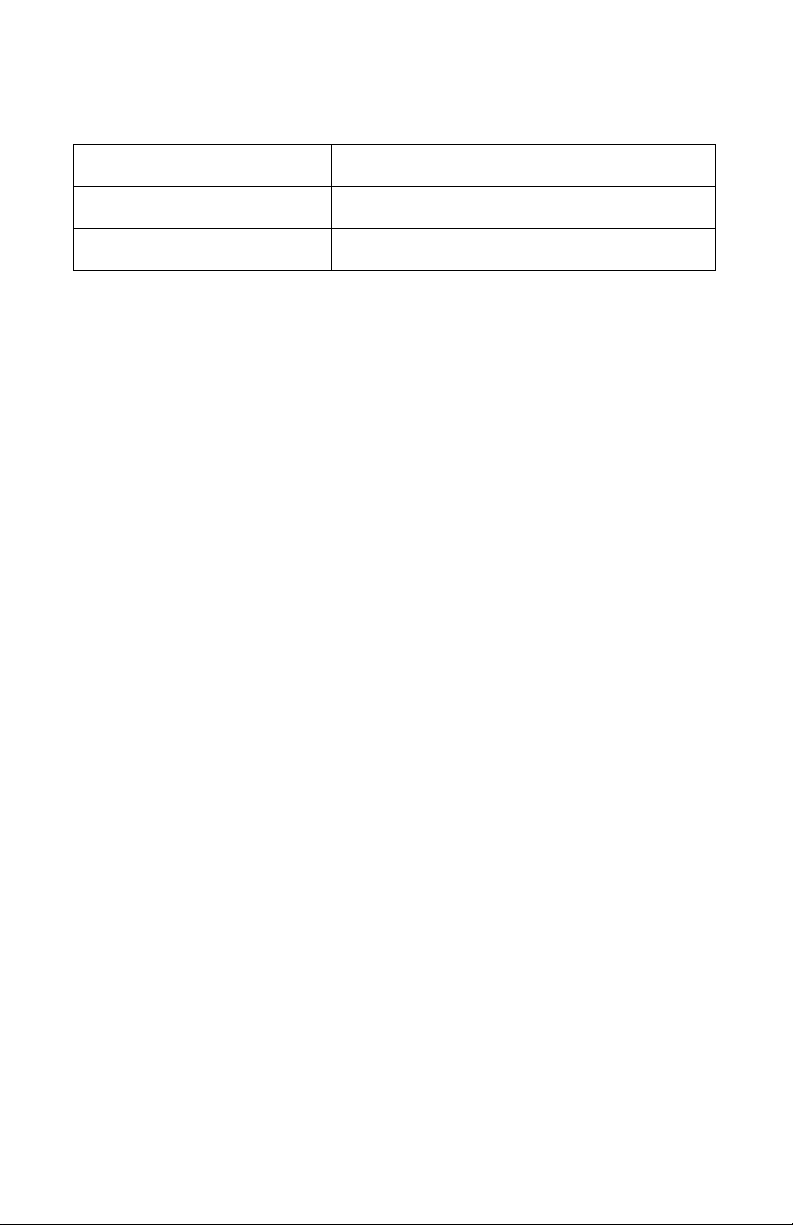
This Telephone User Interface (TUI) Pocket Guide is applicable for the
following system models.
Product Required Software Version
Interchange Software versions 11.1 and greater
Corporate Office Software versions 8.5 and greater
GCA70-406 May ‘04 iii
Page 4
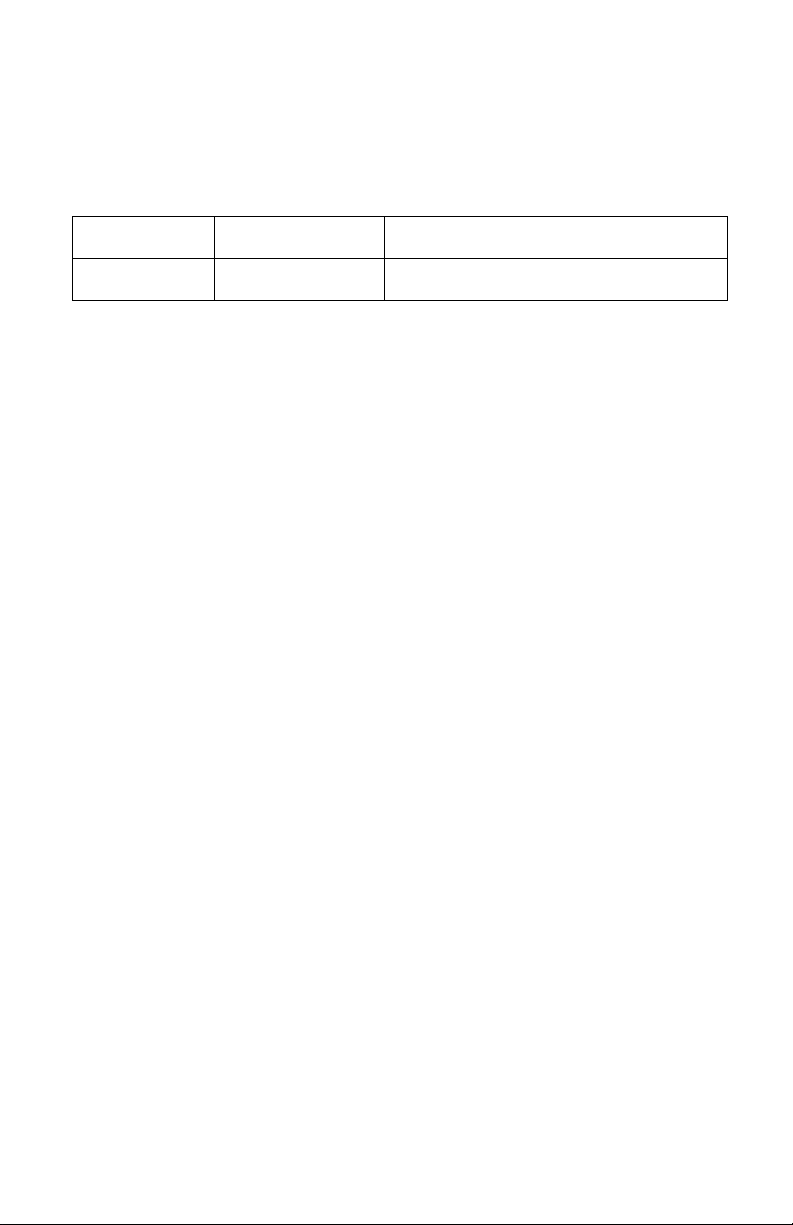
Document Revision History
Date Affected Pages Change
May 28 2004 1-16 Original Release
iv GCA70-406 May ‘04
Page 5
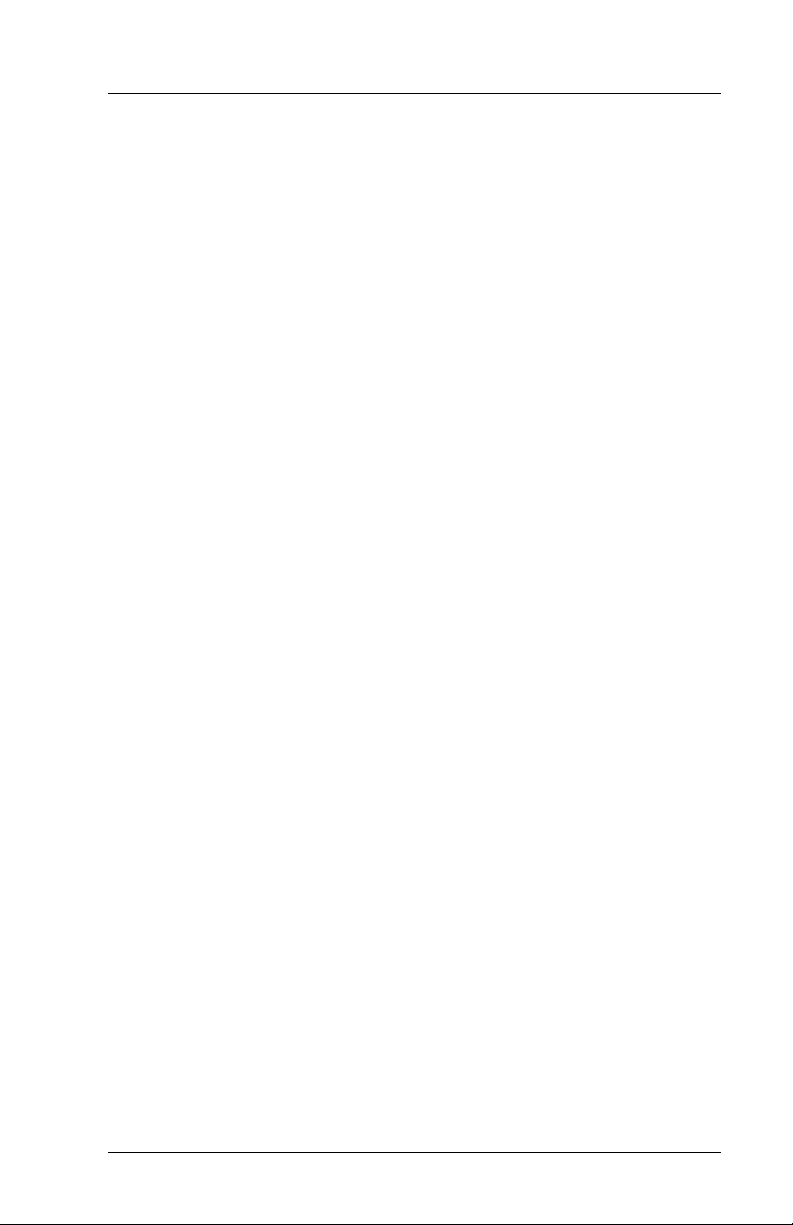
Int/CO TUI Pocket Guide
Table of Contents
1. Understanding the Voice Mail System ................... 7
2. To Log in to Voice Mail ............................................ 8
3. Main Menu................................................................. 9
4. To Listen to Messages........................................... 10
5. To Send a Message................................................ 12
6. To Access Other Options ...................................... 14
6.1 Recording Your Name ............................................ 15
6.2 Recording Your Greeting ........................................ 15
6.3 Changing Your Password ....................................... 16
6.4 Changing the Call Transfer Feature ....................... 17
6.5 Setting Up Message Notification ............................ 17
6.6 Specifying Pager Notification Numbers .................. 17
6.7 Distribution Lists ..................................................... 17
7. Using Other Features............................................. 18
7.1 Call Screening ........................................................ 18
7.2 Message Waiting Lights ......................................... 18
7.3 Company Directory ................................................. 18
7.4 Mailbox Schedules ................................................. 19
May ‘04 Comdial v
Page 6
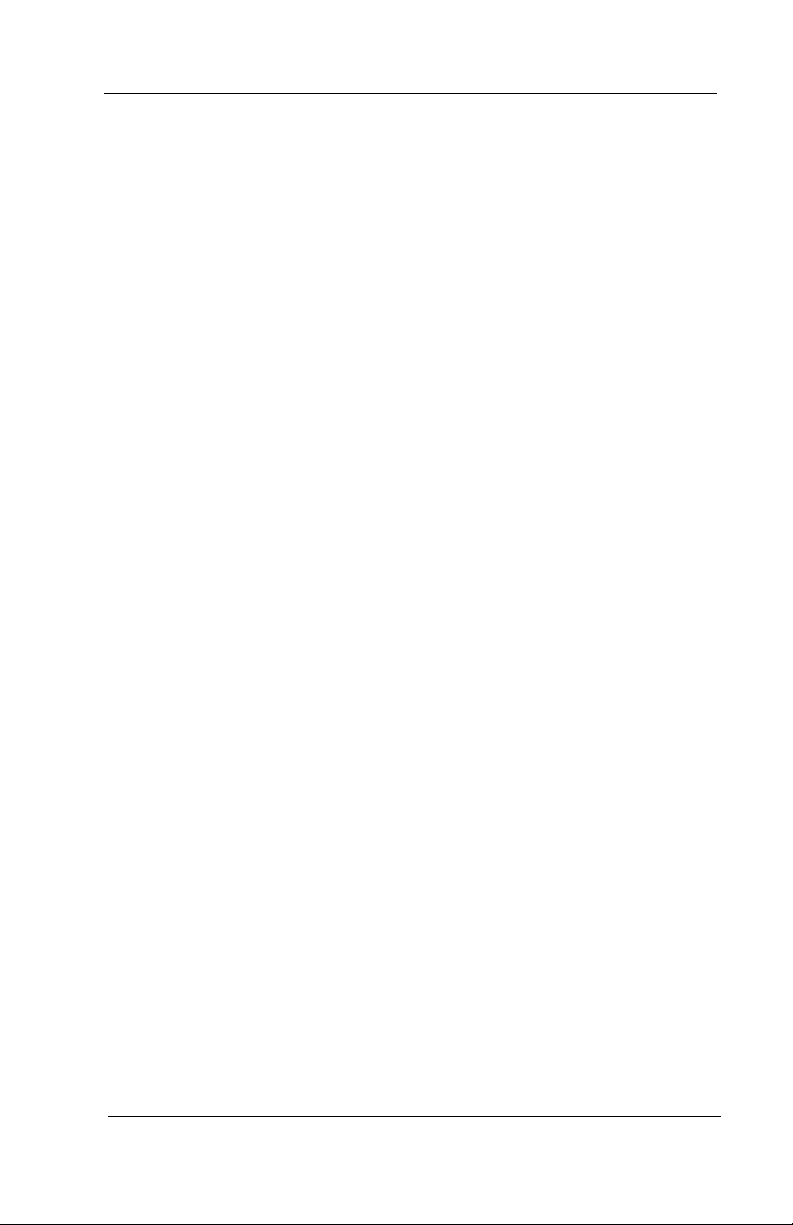
Contents
vi Comdial May ‘04
Page 7

Int/CO TUI Pocket Guide
1. UNDERSTANDING THE VOICE MAIL SYSTEM
Voice processing is a means of increasing productivity and efficiency
in the telecommunications environment. By automating call handling, calls can be immediately directed to the appropriate person
without subjecting callers to long waits while the operator handles
other calls. Messages can be recorded and retrieved in a voice
mailbox 24 hours a day, seven days per week. When callers record
their messages in their own voice, the message is accurate, detailed,
and more personal than a third party message.
How Do I Use Voice Mail?
You have been assigned a voice mailbox. To access your mailbox,
you must first dial the voice mail system. When the voice mail
system answers, you then dial the # key followed by your voice
mailbox number. This is called “logging in" to your voice mailbox.
You do this to listen to your voice mail messages or to use any of the
features available in your voice mailbox.
Voice Mail Etiquette
It is important that you exercise good voice mail etiquette at all times.
Voice mail is intended to enhance productivity. When someone
leaves a message in your voice mailbox, it is your responsibility to
reply promptly and courteously. If voice mail is abused, the result can
be frustrated callers and unhappy users.
To avoid any possible frustration, be patient and courteous to all
callers while they become acquainted with your new voice mail
system. Take some time to read this guide, and consult it frequently.
By learning how to use the available features, you will get the most
out of your voice mail system.
May ‘04 Comdial 7
Page 8

To Log in to Voice Mail
2. TO LOG IN TO VOICE MAIL
Dial the voice mail access number: __________________________
When voice mail answers, press the # key.
Dial your mailbox number: ________________________________
Enter your password: _____________________________________
The voice mail system will tell you how many messages you have.
A shortcut to retrieving new messages: press 9 after the voice mail
system begins to tell you how many messages you have.
8 Comdial May ‘04
Page 9

Int/CO TUI Pocket Guide
3. MAIN MENU
To access different features on the Main menu, press the key on your
telephone that corresponds to the feature you want to use:
To Listen to Messages, press 1
You then select to listen to new or saved
messages. The Message menu plays.
To Send a Message, press 2
Use this option to send a message to someone
in the voice mail system and to specify any
future delivery timetable. You are prompted
to address then record the message.
To Change Options, press 3
Available options allow you to record your
name prompt, record greetings, change your
password, change the call transfer feature, or
set up message notification or pager delivery
features.
To Immediately play New Messages, press 9
The system immediately begins playback of
any new messages you may have.
To exit, press #.
The system logs you out of your mailbox and
disconnects your call into the system.
May ‘04 Comdial 9
Page 10

To Listen to Messages
4. TO LISTEN TO MESSAGES
To listen to new or old (saved) messages in your mailbox, press 1
from the Main menu. You have the following options:
To listen to New Voice Mail messages, PRESS 1.
To listen to Saved Voice Mail messages, PRESS 2.
To listen to New E-Mail messages, PRESS 3.
To listen to Saved E-Mail messages, PRESS 4.
To listen to All New messages, PRESS 5.
To listen to All Saved messages, PRESS 6.
Note: Not all options are available on all systems.
After you listen to each message, choose from the following.
T
O REPLAY THE MESSAGE, PRESS 1.
The message replays from its beginning.
TO PUT THE MESSAGE IN THE SAVED QUEUE,
PRESS 2.
The message is placed in your saved message queue,
and the next message plays.
TO PUT THE MESSAGE IN THE NEW QUEUE, PRESS 3.
The message is placed back in your new message
queue, and the next message plays. Use this option if
you want to retain a message you marked for deletion.
TO DELETE THE MESSAGE, PRESS 4.
The message is marked for deletion, and the next
message plays. You can retrieve a message marked
for deletion if you have not hung up. To undelete the
message, press # to return to the Main menu, press 2 to
listen to saved messages, and when the message plays,
press 3 to save the message as a new message.
TO ADJUST THE VOLUME, PRESS 5.
You can set the volume to one of three levels.
10 Comdial May ‘04
Page 11

Int/CO TUI Pocket Guide
TO FORWARD THE MESSAGE, PRESS 6,1.
You are prompted to enter the number of the
mailbox to which you want to forward the
message.
TO REPLY TO THE MESSAGE, PRESS 6,2.
You are prompted to record a reply to return
to the message sender, providing the
message was sent from a mailbox on the
system.
TO TRANSFER TO THE SENDER, PRESS 6,3.
You are immediately forwarded to the
message sender, providing the message was
sent from either a mailbox on the system or
an outside caller whose number was stored
by the system.
TO DELETE THE MESSAGE, PRESS 6,4.
The message is deleted, as it would be if you
simply pressed 4.
TO HEAR THE TIME AND DATE THE MESSAGE
WAS SENT, PRESS 6,5.
O TAG A FAX MAIL MESSAGE, PRESS 7.
T
The fax mail message is selected and will be retrieved
when you PRESS *. Requires previous installation of
FaxMail option, which is no longer offered.
TO GET FAX MAIL TAGGED FOR RETRIEVAL, PRESS *.
The fax mail documents you selected are delivered to
the number you specify. Requires previous installation
of FaxMail option, which is no longer offered.
TO EXIT, PRESS #.
You are returned to the Main menu.
May ‘04 Comdial 11
Page 12

To Send a Message
During Playback
While listening to a message, you can rewind 5 seconds by pressing
8, fast forward 5 seconds by pressing 9, or pause by pressing the 0
key. Press 5 repeatedly to adjust the volume.
Volume Rewind Fast Forward Pause
5. TO SEND A MESSAGE
To send a message to another mailbox, PRESS 2 from the Main
menu. The voice mail system asks you to enter the mailbox number
of the person to which you want to send the message. If you do not
know the number, press * for the directory.
After recording the message,
PRESS # for more options:
To Send this Message, PRESS 1.
NORMAL DELIVERY
URGENT DELIVERY
P
RIVATE DELIVERY
R
ETURN RECEIPT
FUTURE DELIVERY
To Replay the Message, PRESS 2.
Your message replays from the beginning.
12 Comdial May ‘04
Page 13

Int/CO TUI Pocket Guide
To Re-record the Message, PRESS 3.
The entire message you previously recorded is deleted and
replaced with a new recording you make.
To Cancel this Message, PRESS 4.
Your message is deleted and not sent.
To be Notified when Your Party has Received this
Message, PRESS 5.
You receive a confirmation notification when the recipient
listens to the message.
To Send this Message to Several Mailboxes, PRESS 6.
You can keep sending the same message to several mailboxes
without re-recording it.
To Add a Fax Document to the Message Being Sent,
PRESS 7.
You are prompted to press the start button on your fax
machine. You must be calling into the voice mail from a fax
machine or a PC that has faxing capabilities. Requires
previous installation of FaxMail option, which is no longer
offered.
To Resume Recording Where You Left Off, PRESS 8.
The last portion of the message is replayed, so you can listen
to it, gather your thoughts, then add to the message.
To Play the Last 5 Seconds of the Message, PRESS 9.
The last portion of the message is replayed so you can gather
your thoughts and, if necessary, add to the message.
To Send the Message so that it Arrives at a Future Time
and Date, PRESS *.
The message is stored until the date and time you specify and
is delivered to the recipient’s mailbox at that time.
May ‘04 Comdial 13
Page 14

To Access Other Options
6. TO ACCESS OTHER OPTIONS
Record Name Record Greeting Change Password
Change Call
Transfer Feature
Review Future
Deliveries
Edit a Sent
Message
Using the Tutorial
A tutorial is included to help familiarize new users with the voice
mail system. The tutorial walks you through recording your name,
recording your greeting, and entering your name into the voice mail
directory. You can turn off the tutorial when you feel comfortable
with the system. To turn it off, simply PRESS * while the tutorial is
playing. To re-enable the tutorial, log on to voice mail, PRESS 3
from the Main menu for the Options menu, then PRESS 9 from the
Options menu to turn on the tutorial.
Set up Message
Notification
Set up Distribution
Lists
Log in or Out of
ACD Group
Specify Pager
Number
Restart Tutorial
Exit
You can record your name and greeting without the tutorial; refer to
the following pages.
14 Comdial May ‘04
Page 15

Int/CO TUI Pocket Guide
6.1 Recording Your Name
You need to record your name so the system can inform callers that
they are indeed leaving a message or being transferred to the correct
person. By recording your name, you also can be included in the
voice mail directory.
To record your name, perform the following steps.
1. Call the voice mail system.
2. Log in by pressing # plus your mailbox number.
3. Press 3 to access the Options menu.
4. Press 1 to record your name.
You can listen to your recording and re-record it as many times as you
like until you are satisfied with the results. When you finish
recording your name, record your greeting(s).
6.2 Recording Your Greeting
When a caller is sent to your mailbox to record a message, they hear
your greeting. You can record up to ten greetings for your mailbox,
then activate a certain greeting depending on your situation. (Though
it is not necessary to record any greetings, it is more personal to
callers if they hear a message from you.) If you record more than one
greeting, you change which greeting is the active greeting at any time.
To change the active greeting, you simply enter the greeting number 0
through 9.
To record a greeting, perform the following steps.
1. Call the voice mail system.
2. Log in by pressing # plus your mailbox number.
3. Press 3 to access the Options menu.
4. Press 2 to record your greeting.
May ‘04 Comdial 15
Page 16

To Access Other Options
After you record a greeting, perform the following steps.
1. To replay the greeting, press 1.
2. To re-record the greeting, press 2.
3. To delete the greeting, press 3
4. To choose a new greeting, press 5.
5. To return to the options menu, press #.
PRESS 0 to select the first greeting (greetings are numbered 0 – 9).
You can listen to your recording and re-record it as many times as you
like until you are satisfied with the results.
Sample Greeting 0
“Hello, this is Mary. I’m either on the phone or away from my desk.
Please leave me a detailed message at the tone and I will return your
call right away.”
Sample Greeting 1
“Hello, this is Mary. Today is June 5 and I’ll be out of the office all
day. Please leave me a detailed message and I’ll get back to you, or,
for immediate assistance press 0 for the operator.”
You can re-record your greetings or change your active greeting as
often as you like. The greetings can be changed from your phone at
work or by calling into the voice mail system from any touch-tone
phone anywhere. This means you can update your greetings from
home or out of town when necessary.
Note that when you record over an existing greeting, you delete the
existing greeting, and it cannot be restored.
Also, you can inform callers that they can bypass your greeting and
immediately record their message to you if they press 1 as soon as
they hear your greeting begin to play.
6.3 Changing Your Password
By pressing 3 at the Options menu, you can change your password.
Your password should always be at least 4 digits.
16 Comdial May ‘04
Page 17

Int/CO TUI Pocket Guide
6.4 Changing the Call Transfer Feature
When a call comes into voice mail, the call is either transferred to the
telephone extension at your desk or directly to your voice mailbox,
where the caller can leave a message. If you will be away from your
desk for a while or you do not want to be disturbed by calls ringing
your extension, you can divert the calls from your telephone to
another telephone or directly to your voice mailbox. To block calls to
your extension, PRESS 4 from the Options menu, then PRESS *. To
turn off call blocking, PRESS * again. When pressed from the
Options menu, * toggles call blocking on and off. To send your calls
to another extension or phone number, PRESS 4 from the Options
menu, then enter the number. Consult your system supervisor for
additional information on using this feature.
6.5 Setting Up Message Notification
By setting up message notification, you can have voice mail call you
at another phone number (in the office or off site) to inform you when
you have messages in your mailbox. To set up this feature, PRESS 5
from the Options menu and follow the prompts. Consult your system
supervisor to set up more advanced message notification applications.
6.6 Specifying Pager Notification Numbers
Through pager notification, the voice mail system can call your pager
to notify you when you have messages in your mailbox. To set up
pager notification numbers, consult your system supervisor.
6.7 Distribution Lists
By setting up distribution lists in your mailbox, you can send one
message to one distribution list number and every mailbox on the list
will receive the message. A department manager, for example, may
create a distribution list that contains the mailbox numbers of all
May ‘04 Comdial 17
Page 18

Using Other Features
employees in the department. That way, the manager can relay one
message to all those employees quickly and efficiently. To set up distribution lists, PRESS 8 from the Options menu. Also consult your
system supervisor for information on using any group lists that are set
up for company-wide use on the system.
7. USING OTHER FEATURES
7.1 Call Screening
Voice mail can prompt callers for their names prior to transferring
each call to your extension. This way, you know who is calling, and
you have the option of accepting the call or having voice mail take a
message. This feature is not available with all phone systems.
Consult your system supervisor for more information.
7.2 Message Waiting Lights
Voice mail can light the message waiting light on your phone to let
you know when you have a new message. This feature is not
available with all phone systems. Consult your system supervisor for
more information.
7.3 Company Directory
If you record your name prompt, voice mail can include your mailbox
in the company directory. Callers access the directory by pressing *
from the main greeting. This feature helps callers to easily reach you
when they do not know your mailbox number.
18 Comdial May ‘04
Page 19

Int/CO TUI Pocket Guide
7.4 Mailbox Schedules
The mailbox schedules feature allow you to set up the call transfer,
message forwarding, message notification, and pager delivery features to function according to specific schedules. Consult your
system supervisor for details on setting up mailbox schedules.
May ‘04 Comdial 19
Page 20

GCA70-406 Rev 1 May ‘04
