Page 1

Interchange/Corporate Office
Mailbox Owner User’s Guide
Page 2
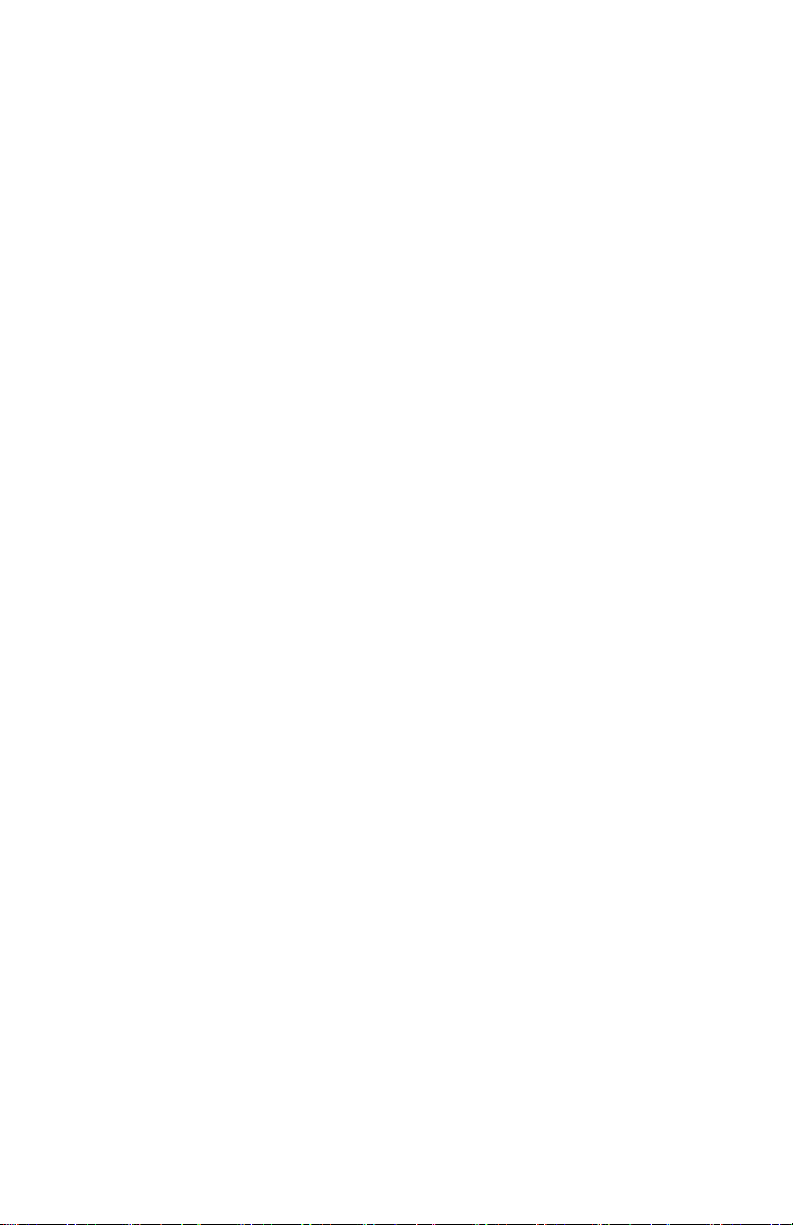
Interchange/Corporate Office
Mailbox Owner User’s Guide
Copyright © 2003 Comdial Corporation
All rights reserved. Unauthorized use of this
document is prohibited.
Comdial Corporation
106 Cattleman Road, Sarasota, FL 34232
(941) 554-5000 or (800) 419-3800
-Notice-
Comdial reserves the right to make any
changes and improvements in the product
described in this document at any time and
without prior notice.
Interchange and Corporate Office are trademarks of Comdial Corpora-
tion. All other product names are trademarks of their respected owners.
First Edition
March, 2003
Printed in the USA
ii GCA70-394 Mar ‘03
Page 3
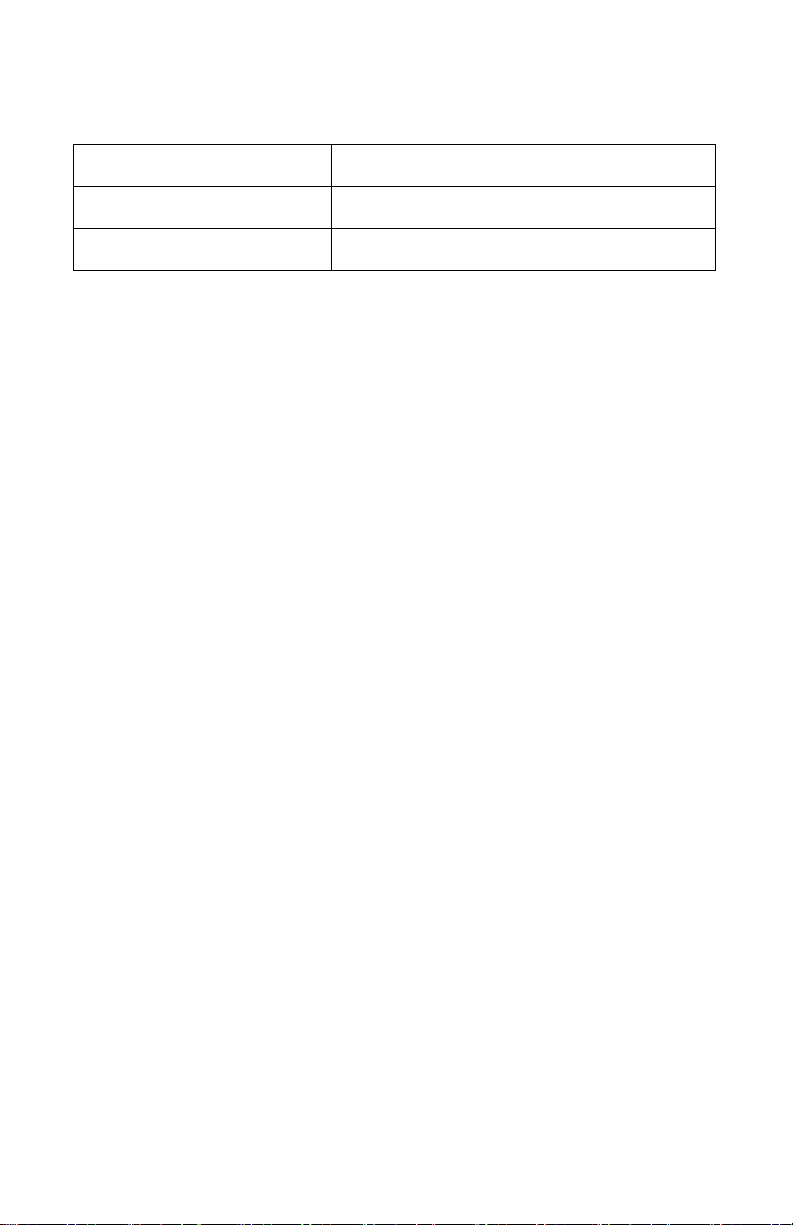
This Mailbox Owner User’s Guide is applicable for the following
systems.
Product Required Software Version
Corporate Office 8.5.9 or later
Interchange 11.1 or later.
GCA70-394 Mar ‘03 iii
Page 4
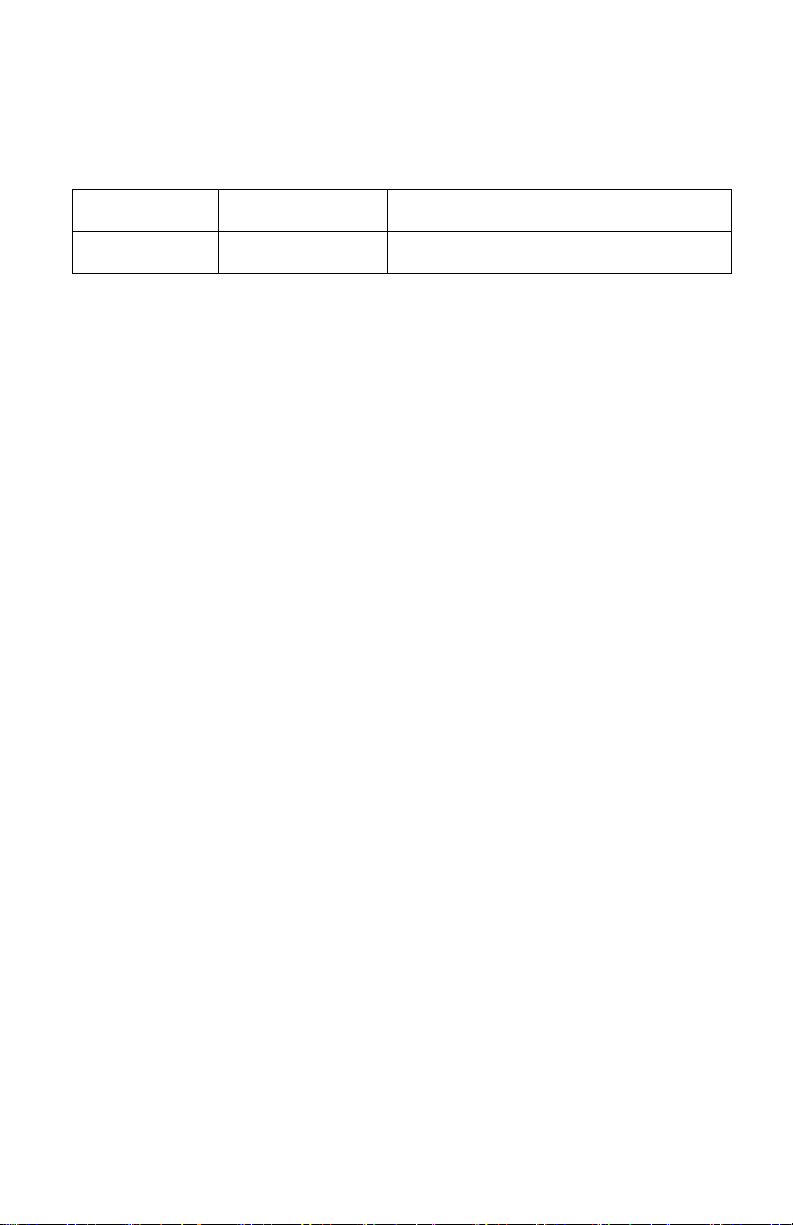
Document Revision History
Date Affected Pages Change
Mar 28 2003 i-36 Original Release
iv GCA70-394 Mar ‘03
Page 5
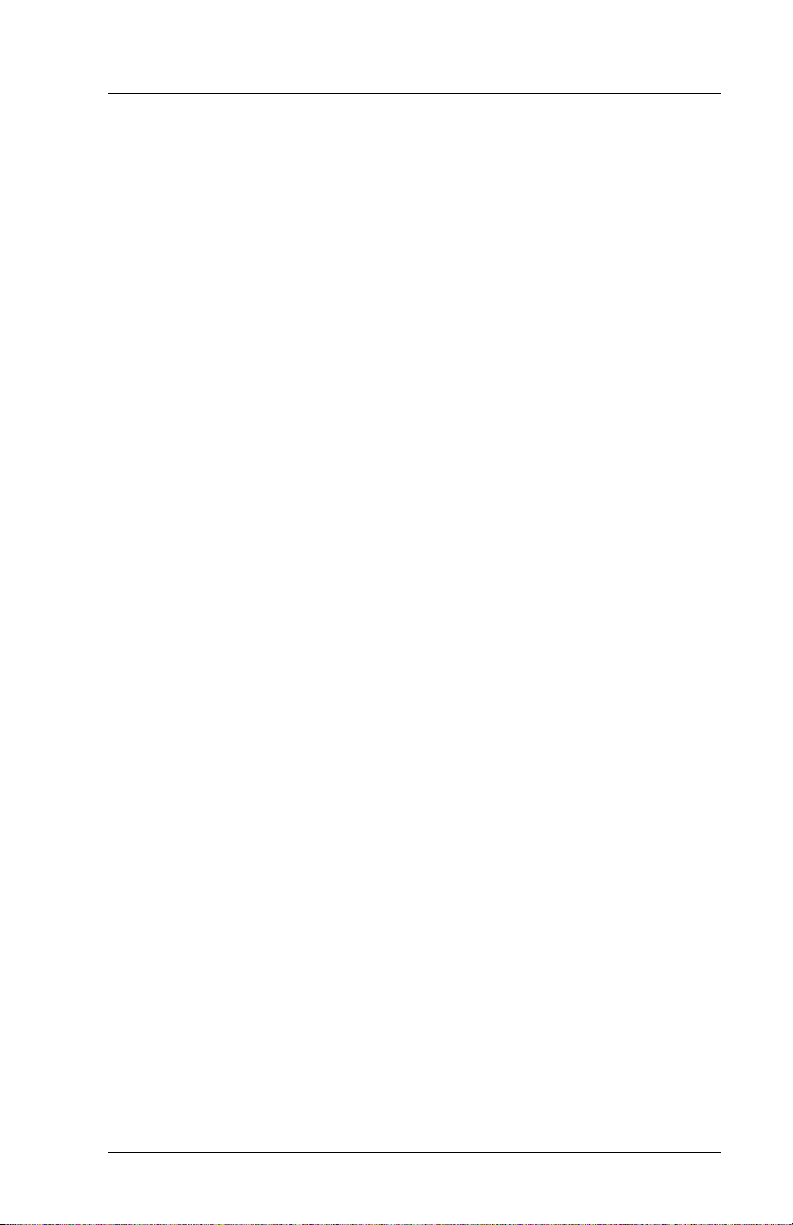
Mailbox Owner’s User Guide
TABLE OF CONTENTS
1. Using Your Mailbox
1.1 Identifying Yourself as the Mailbox Owner ............... 1
1.2 New User Tutorial ..................................................... 3
1.3 Selecting Main Menu Options .................................. 8
1.4 Listening to Messages ............................................ 11
1.4.1 Listening to New Messages .................................. 13
1.4.2 Listening to Saved (Old) Messages ...................... 13
1.4.3 Selecting Options Between Messages ................. 14
1.5 Sending a Message ................................................ 20
1.6 Changing Mailbox Options .................................... 23
1.6.1 Recording a Name ................................................ 23
1.6.2 Recording a Greeting ............................................ 24
1.6.3 Changing a Password ........................................... 26
1.6.4 Changing the Call Transfer Service ...................... 26
1.6.5 Changing the Message Notification Service ......... 27
1.6.6 Changing The Pager Service ................................ 28
1.6.7 Reviewing Messages Scheduled For Future
Delivery ................................................................ 29
1.6.8 Changing The Personal Distribution Lists ............. 30
1.6.9 Retrieving A Message Already Sent To Another
Mailbox ................................................................ 30
1.6.10 Logging Into And Out Of Customer Service
Boxes ................................................................... 31
1.7 Listening To Question Box Answers ...................... 31
1.8 Changing Languages In A Mailbox ........................ 32
Mar ‘03 Comdial v
Page 6

Contents
1.9 Placing an Outgoing Call from a Mailbox ............... 33
1.10 Exiting a Mailbox .................................................. 33
vi Comdial Mar ‘03
Page 7
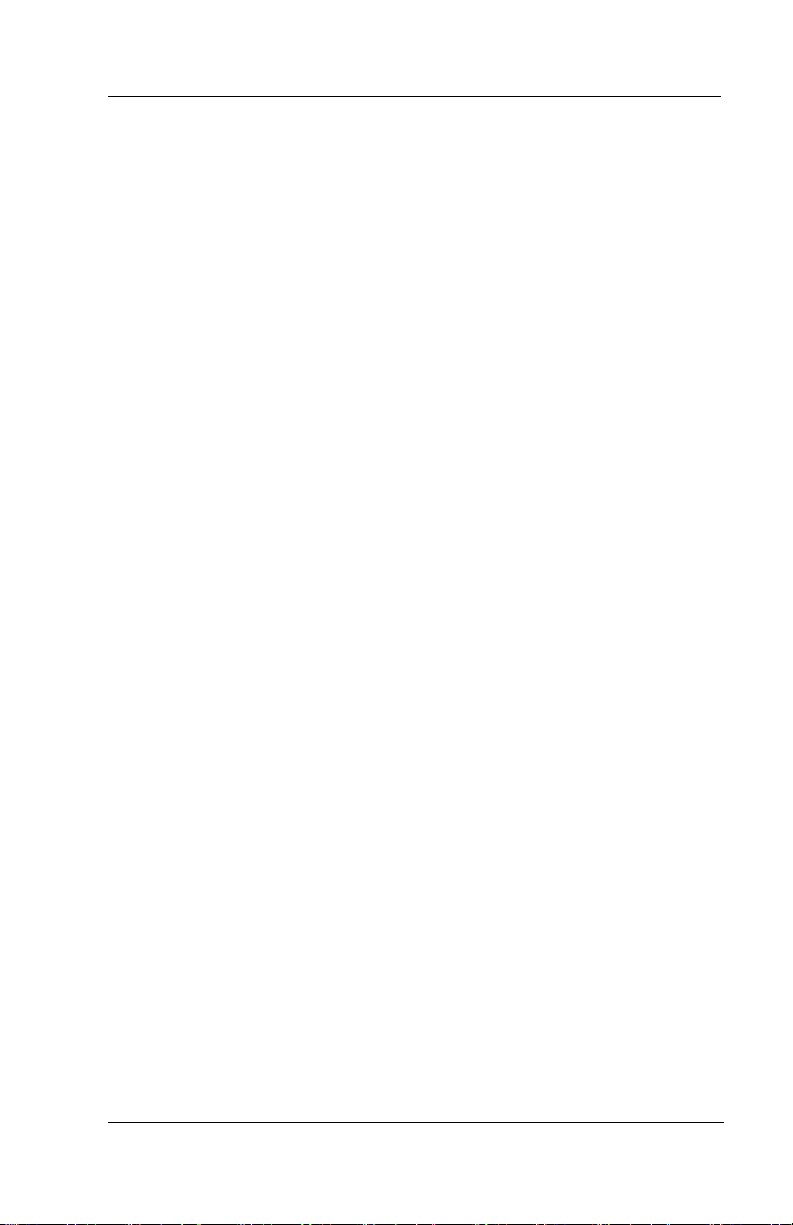
Mailbox Owner User’s Guide
1. USING YOUR MAILBOX
Your voice processing system (Interchange or Corporate Office)
allows you to make changes to your mailbox settings by calling into
the system over the phone.
1.1 Identifying Yourself as the Mailbox Owner
When you call in to your voice mail system, you are treated as an
outside caller and you can leave messages, transfer to an extension,
and access features available to outside callers. To listen to the messages in a mailbox, you must identify yourself to the system as the
mailbox owner by logging into your mailbox.
To log into a mailbox, you must access the voice mail gateway by
calling into system box 9992. Normally, you access this system box
via a routing box. By default, on all routing boxes set up on the
system, the # key routes callers who press it to box 9992 (the gateway
box). If you set up additional routing boxes, Comdial strongly recommends that you retain the 9992 setting beside the # key on routing
box setup screens. This way, a caller can press # from almost anywhere in the system to access the voice mail gateway, which provides
access to system mailboxes.
You can also access the voice mail gateway by pressing # when the
system is playing the greeting for a mailbox (for example, “Hi, this is
Mary. Sorry I can’t take your call. Leave me a message after the
tone…”).
When the system routes your call to the voice mail gateway (box
9992), the system prompts you to enter your mailbox number. Once
you enter a valid mailbox number, the system prompts you for the
password to the mailbox. Once you enter the valid password, you
gain access to the mailbox, including all the messages it stores.
Mar ‘03 Comdial 1
Page 8
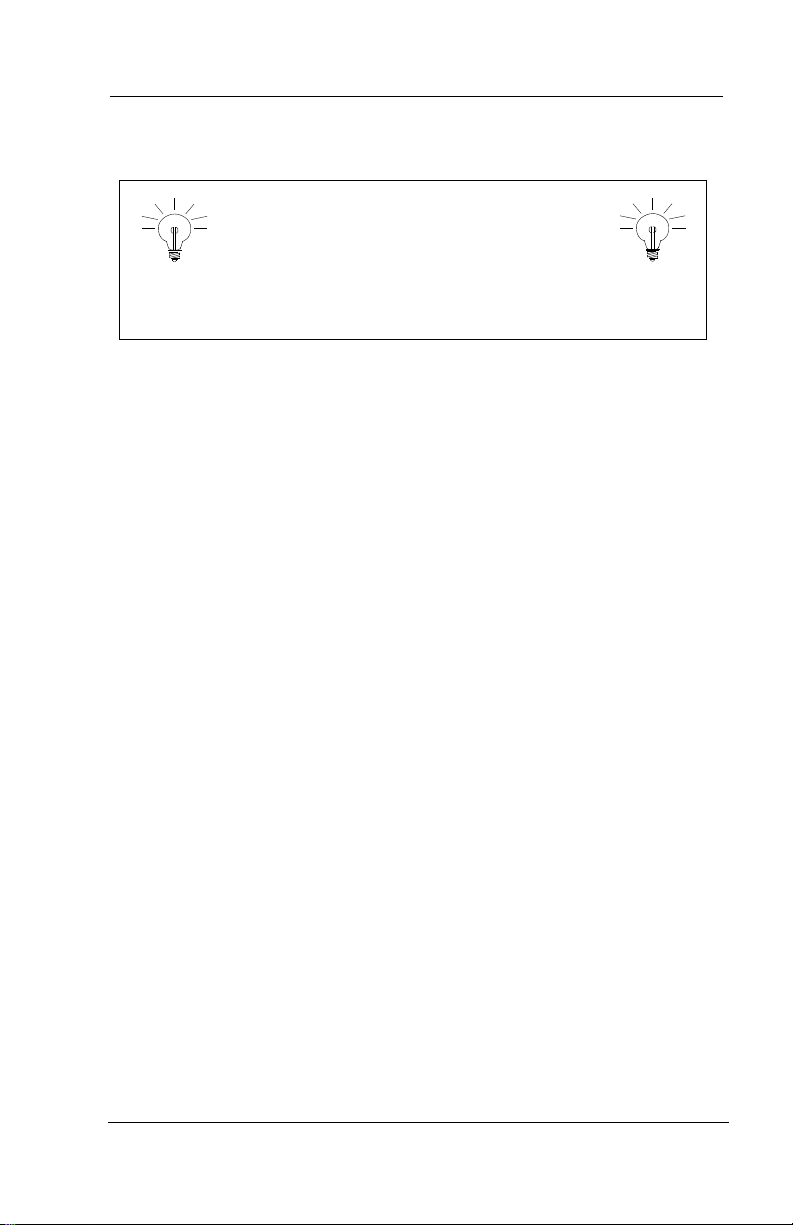
Using Your Mailbox
HINT
If the system pauses for a few seconds
after you finish entering the password,
press the # key. This tells the system that you have
finished dialing.
If you enter an invalid password, the system asks you for the mailbox
and password up to two more times. If you do not enter the correct
password during the second or third attempt, the system says, “Good-
bye,” and disconnects the call.
If you press # once when asked for the password, the system assumes
you do not want to log in to the mailbox.
2 Comdial Mar ‘03
Page 9
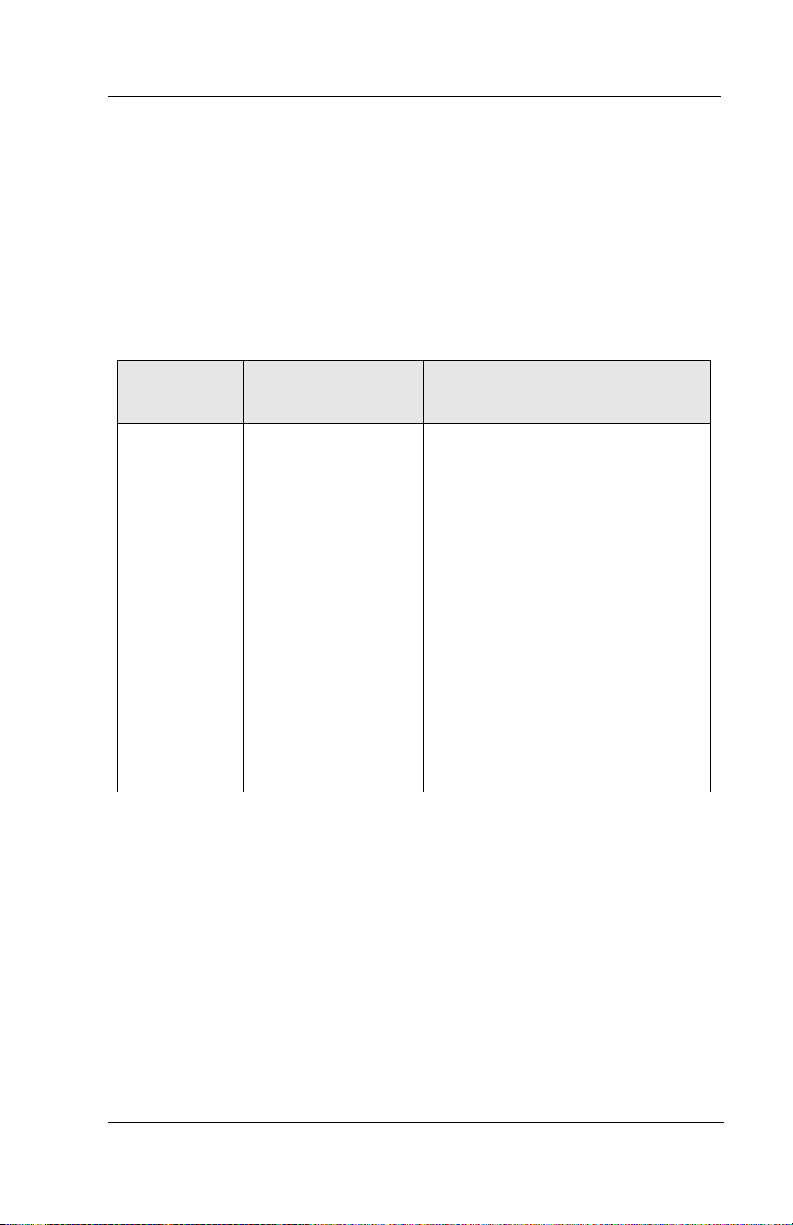
Mailbox Owner User’s Guide
1.2 New User Tutorial
The first time new owners open their mailboxes, the system provides
a brief tutorial session that explains a few basic functions. The
system then allows owners to record their names, record their personal greetings, and select their passwords. The tutorial is described
in the following table.
Tut or ia l
Part
Tutorial
Introduction
Tuto r ia l Text Keypress Results
“Welcome to your
new mailbox. In
order to familiarize
you with your new
mailbox, we would
like to briefly
describe some of
its features. You
may exit from this
tutorial at any time
by pressing the
pound key.”
If you press #, the tutorial stops
and the system plays the
mailbox Main Menu. Pressing #
does not permanently remove
the tutorial; the next time you
log into the mailbox the tutorial
starts again.
If you press *, the tutorial stops
and the system plays the
mailbox Main Menu. However,
pressing * permanently disables
the tutorial. It will not be played
the next time you log into the
mailbox.
Mar ‘03 Comdial 3
Page 10
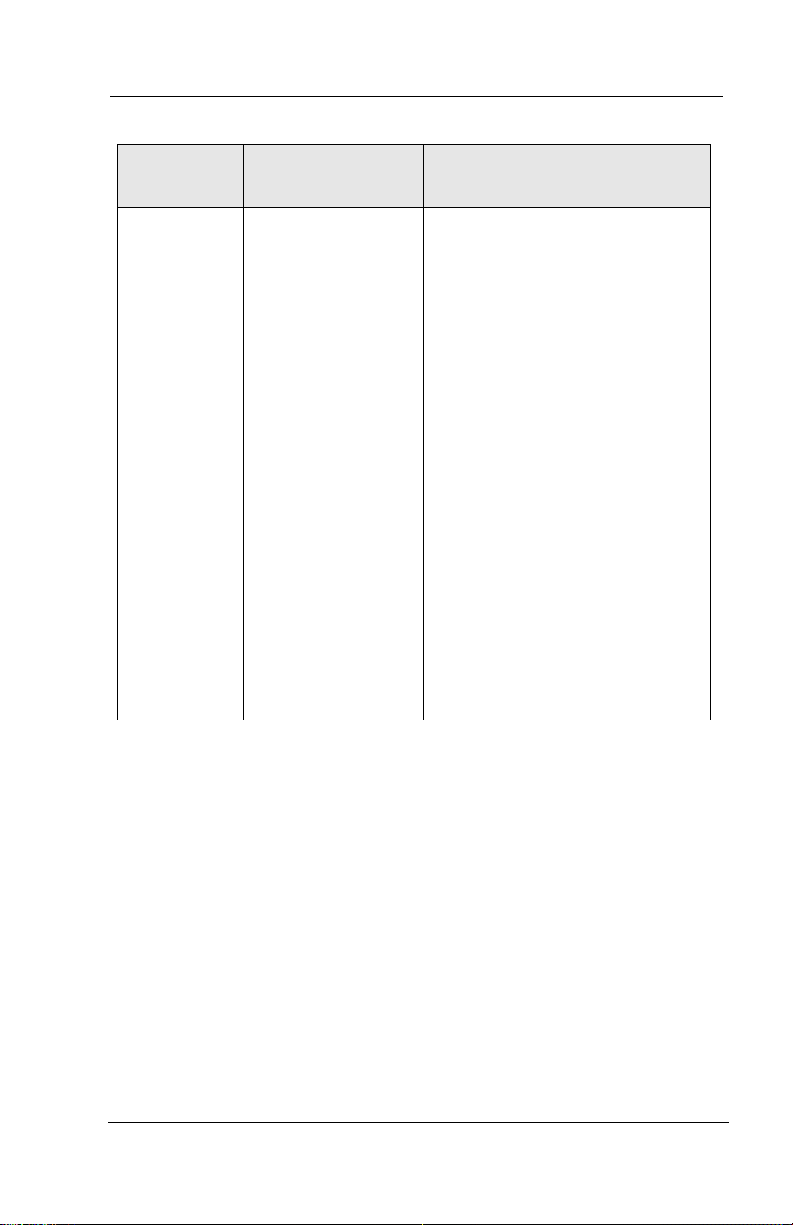
Using Your Mailbox
Tut or ia l
Part
Recording
You r N a m e
Tuto r ia l Text Keypress Results
“There are times
when I need to say
your name. For
example, when the
system is about to
transfer a call to
your extension, the
caller will hear:
‘Please hold while
I transfer your call
to Mary Jones.’ I
need to record your
name. Press 1 if
you would like to
record your name.
Otherwise, press
2.”
If you press 1, the system
prompts you to record your
name. After recording the name,
the system plays it back to you
and allows you to accept the
recording or re-record or delete
it.
If you press 2, the system does
not prompt you to record a name
and proceeds to the next step in
the tutorial.
If you press # or * the tutorial
ends, and the system plays the
mailbox Main Menu.
Note: Until mailbox owners
record their names, the system
substitutes the prompt, “that
extension” as a default.
4 Comdial Mar ‘03
Page 11
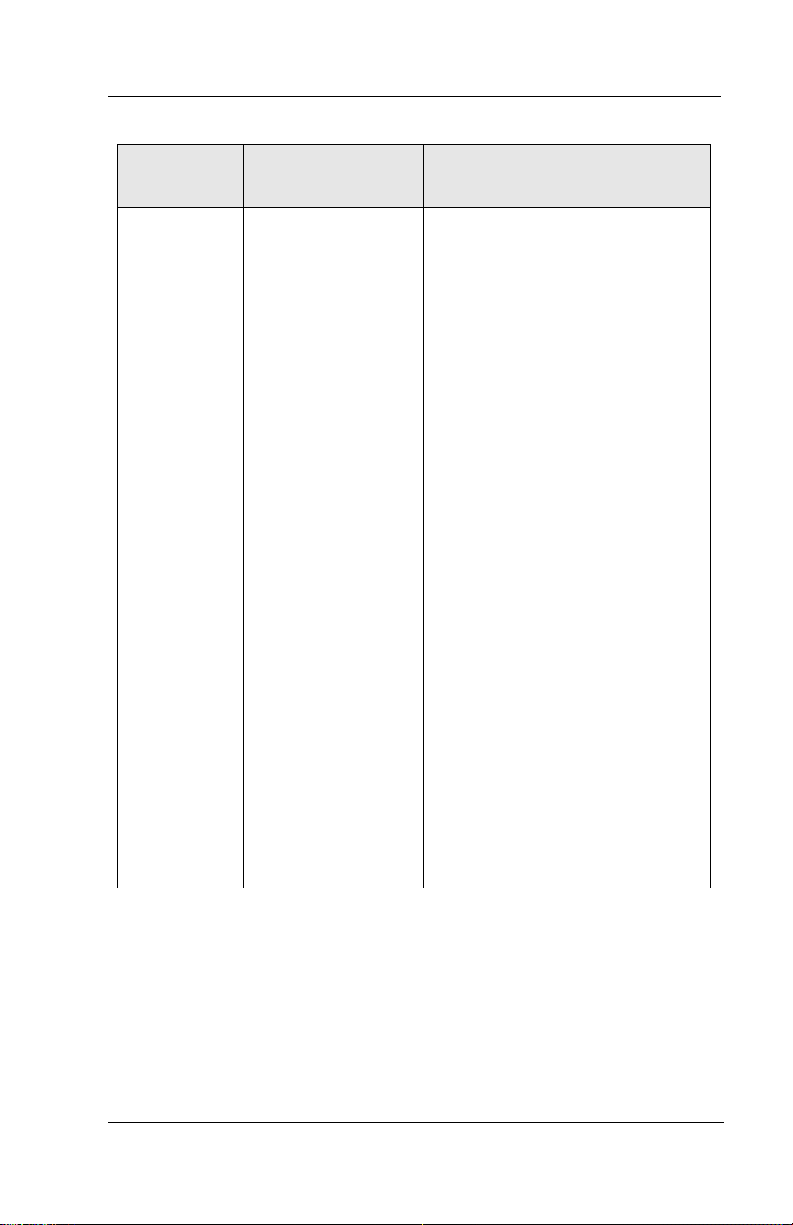
Mailbox Owner User’s Guide
Tut or ia l
Part
Recording
Your
Greeting
Tuto r ia l Text Keypress Results
“If you are not able
to answer your
phone, I will play
your personal
greeting to the
caller. Your
greeting should
sound something
like this: ‘Hello,
this is Mary. I’m
sorry I cannot take
your call right now.
If you would like
to leave me a
message, press 1,
or press 3 if you
would like to speak
to someone else.’
Once you have
recorded your
greeting, you can
change it at any
time. Press 1 if
you would like to
record your
personal greeting
now. Otherwise,
press 2.”
If you press 1, the system
prompts you to record your
greeting (if the mailbox is
allowed multiple greetings in its
assigned class of service, the
greeting recorded here is
greeting 0). After the system
records the greeting, it plays it
back to you and allows you to
accept it, re-record it, or delete
it.
If you press 2, the system does
not prompt you to record a
greeting and proceeds to the next
part of the tutorial.
If you press # or * the tutorial
ends, and the system plays the
mailbox Main Menu.
Note: Until mailbox owners
record their greetings, the
system substitutes the greeting,
“is not available right now” as a
default.
Mar ‘03 Comdial 5
Page 12
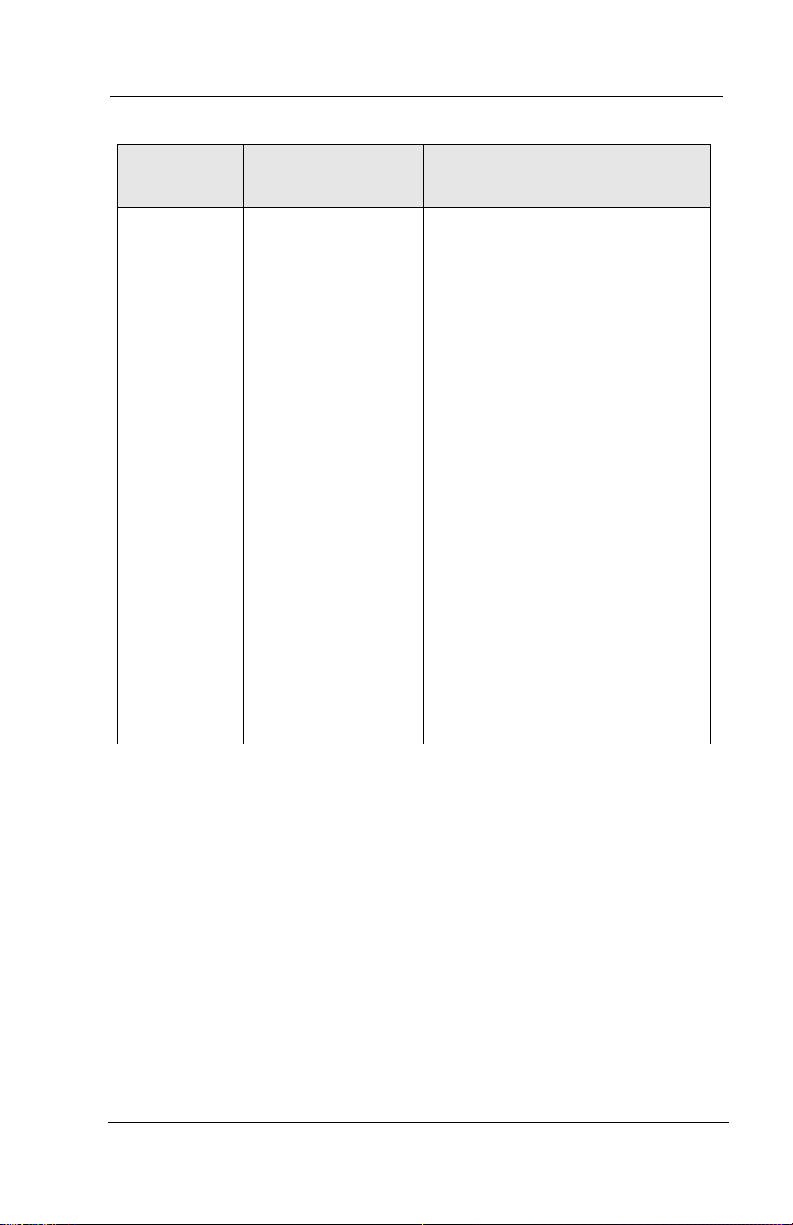
Using Your Mailbox
Tut or ia l
Part
Entering a
Password
Tuto r ia l Text Keypress Results
“To protect your
privacy, you will
be asked to enter
your password
each time you open
your mailbox.
This prevents
unauthorized
callers from
gaining access to
your messages.
You should change
your password
frequently. If you
would like to
change it now,
press 1.
Otherwise, press
2.”
Note: By default, each new
mailbox uses the mailbox
number as the initial password.
If you press 1, the system
prompts you to enter a new
password up to the maximum
number of digits allowed. When
you enter a new password, the
system repeats the digits and
asks for confirmation. You can
accept the new password or
enter a different password.
If you press 2, the tutorial does
not prompt you to enter a new
password, and the system retains
the default password.
If you press # or * the tutorial
ends, and the system plays the
mailbox Main Menu.
6 Comdial Mar ‘03
Page 13
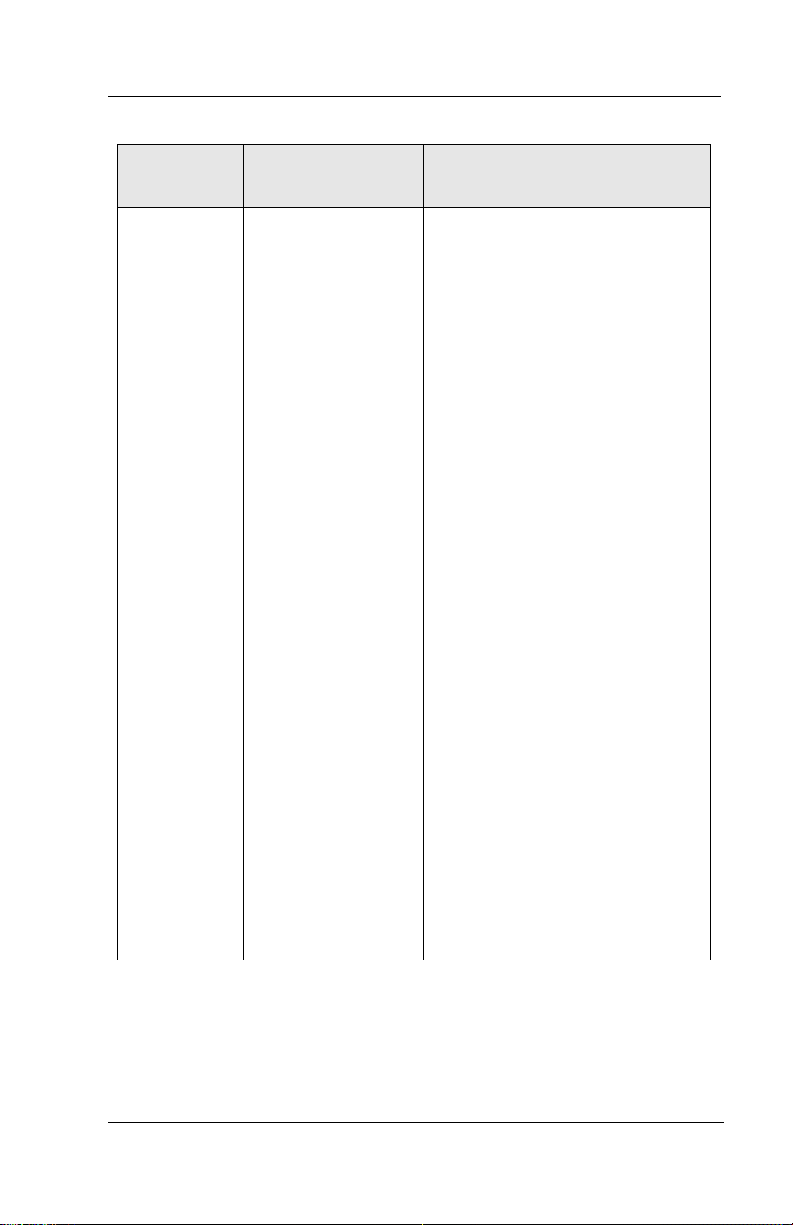
Mailbox Owner User’s Guide
Tut or ia l
Part
Including
Your Name
in the
System
Directory
Tuto r ia l Text Keypress Results
“If you would like
to be included in
the dial-by-name
directory, press 1.
Otherwise press
2”.
If the last name field of the
mailbox on the mailbox screen is
blank (or if it consists entirely of
digits), the system offers you the
option to have your name
included in the system’s
directory. The system directory
is available to callers attempting
to reach a specific party.
If you press 1, the system
prompts you to indicate the
numbers on the telephone
keypad corresponding to the
letters that spell out the first 3
letters of your last name. Once
you enter the numbers (letters),
the system repeats them.
If you press 2, your name is not
included in the dial-by-name
system directory.
If you press # or * the tutorial
ends, and the system plays the
mailbox Main Menu.
Note: If there is no name
recorded for this mailbox, the
system will not include it in the
directory.
Mar ‘03 Comdial 7
Page 14

Using Your Mailbox
Tut or ia l
Part
Concluding
the tutorial
Tuto r ia l Text Keypress Results
“Thank you for
taking part in the
tutorial. The
tutorial will be
repeated each time
you open your
mailbox. If you
would like to
cancel it, press the
star key now.”
If you press *, the system
disables it for the mailbox. If
you do not press a key, the
system plays the mailbox Main
Menu and repeats this tutorial
the next time you log into the
mailbox.
1.3 Selecting Main Menu Options
When you open your mailbox, the system says your name and tells
you how many messages you have. For example, “John Smith, you
have five new messages (two of these are marked urgent) and one old
message.”
The system then plays the Main Menu, offering you various options.
Note: Not every system or mailbox has access to every option.
“To listen to your messages, press 1.
To send a message, press 2.
To change your options, press 3.
To listen to questionnaire answers, press 4.
a question box)
(heard only if mailbox owns
To change languages, press 5. (heard only if multi-lingual capability is in
use)
or supervisor functions, press 6.
F
To place an outgoing call, press 0.
Or, to exit, press #.”
8 Comdial Mar ‘03
Page 15

Mailbox Owner User’s Guide
Each of the Main Menu choices is explained in this section. For an
overview, a map of the voice menus you hear in the system is shown
in Figure 1, Map of the System Voice Menus. Optional features (Fax
Distribution, Talking Classifieds, Outbound Telemarketing, IVR) are
not included.
Note: If the system is equipped with one or more optional modules,
this menu may be slightly modified.
Mar ‘03 Comdial 9
Page 16

Using Your Mailbox
Figure 1 Map of the System Voice Menus
Main V oic e m enu
1. Listen to mes sages
2. Send a m essag e
3. Chan ge options
4. Listen to qu estionnaire
answers
5. Chang e languages
6. Superv isor f unctions
7. Fax *
9. Short-cut t o new mes sages
0. Place an outg oing call
#. Exit
* Requires optional
features s oftw are.
Message m enu
1. N ew v oic e m ail mes sage
2. Sav ed v oice m ail msg.
3. New e-m ail mes sage*
4. Sav ed v oice m ail msg.*
5. All new mes sages*
6. All sav ed messages *
#. Exit
Enter box number to which
mess age should be sent,
or press star f or directory.
Options menu
1. Cha nge name
2. Chang e greeting
3. Chang e password
4. Transfer number
5. Notification number
6. Pager num ber
7. Rev iew future deliv ery
8. Personal distribution lists
9. Enable tutorial
0. ACD logon / logoff
*. Retrieve sent message
#. Exit
Questionnaire answer m enu
1. New answers
2. Old answers
#. Exit
Superv isor m enu
See sec tion on
superv isor f unctions
Goes to box def ined in
field labeled "After exiting
open Mail box, go t o box" in
Sy stem Inf ormation screen
8. Rewind
9. Fas t f orward
0. Pause
1. Send
2. Rep lay
3. Re-rec ord
4. Cancel
5. Send with conf irmation
6. Send m utliple copies
7. Add a Fax docum ent*
8. Append
9. Rec ap
*. Schedule for f uture
delivery
1. Replay message
2. Next message
3. Sav e m ess age as new
4. De lete mes sage
5. Mess age time and date
61. Forward the m essag e
62. Rep ly t o mes sage
63. X-fer to m essage s ender
7. Tag Fax mail f or retrieva l
*
*. Get Faxm ail *
#. Exit
1. Play a greeting
2. Re-rec ord a greeting
3. Delete a greeting
4. Chan ge TC cat egory *
5. Select t he activ e greeting
#. Exit
8. Replay previous answer
9. Skip to next answer
0. Pause
1. Replay answer set
2. Next ans wer set
3. Sav e answer set as new
4. Delete ans wer set
5. Hear time and date
#. Exit
10 Comdial Mar ‘03
Page 17

Mailbox Owner User’s Guide
1.4 Listening to Messages
If you press 1 from the Main Menu to listen to messages, the system
asks you to indicate the type of messages to which you want to listen:
“For new voice mail messages, press 1.
For saved voice mail messages, press 2.
For new e-mail messages, press 3.
For saved e-mail messages, press 4.
For all new messages, press 5.
For all saved messages, press 6.
Or, to exit, press #.”
Note: Options 3 and 6 are heard only by mailbox owners using the
unified messaging feature on the Interchange system; these options do
not apply to Corporate Office. Information on using unified messaging features is available in a help file accessible to users through
the PCM interface.
If you make no choice, or choose # to exit, the system returns you to
the Main Menu.
When the system plays messages, it plays each one in turn beginning
with the oldest. If any of the messages are marked urgent, the system
plays those first. As the system plays each message, it provides
certain information about the message. Note: If you would prefer to
hear your newest messages first, and your voice processing system is
Interchange, your System Administrator can set this up for you. This
option is not available on Corporate Office.
Before the system plays a message, it provides the following information:
• If the sender indicated the message is urgent, the system says,
“This message is marked urgent.” The system plays urgent
messages before non-urgent messages.
• If the sender indicated the message is private, the system says,
“This message is marked private.” Private messages cannot be
forwarded to another mailbox.
Mar ‘03 Comdial 11
Page 18

Using Your Mailbox
• If you indicated the message is to be deleted, the system reminds
you that it is marked for deletion, “You have asked for this
message to be deleted.” The system deletes the message a few
minutes after you exit from your mailbox.
• If the senders specify that they want to be informed when you
hear the message, the system says, “The sender will be notified
that you have received this message.”
• If the message was sent to a group box of which you are a
member, rather than specifically to your mailbox, the system
tells you the name of the group box, for example, “Message for
all managers.”
After the message plays, the system provides the following information:
• If there was an account number associated with the call, the
system says the account number, for example, “from 5552211.”
• If messages are sent by other mailbox owners from within their
mailboxes, the system says the name of the sender, for example,
“From Ted Smith”.
• If the message was manually forwarded, the system says who
the original recipient was, for example, “This message was
forwarded from Mary Jones”.
• If the message was automatically forwarded, the system says
who the original recipient was, for example, “This message was
automatically forwarded from Mary Jones”.
• The system plays the message time and date.
Note: While listening to a message, you can fast-forward by pressing
9. Or, you can rewind by pressing 8.
12 Comdial Mar ‘03
Page 19

Mailbox Owner User’s Guide
1.4.1 LISTENING TO NEW MESSAGES
If you choose to listen to new messages, the system plays each in the
following order:
• any urgent messages first (oldest first), then
• any non-urgent messages (oldest first).
Note: If you would prefer to hear your newest messages first, and
your voice processing system is Interchange, your System Administrator can set this up for you. This option is not available on Corporate Office.
The system pauses between each message to allow you to decide
what to do with the message. When you have heard all new messages, the system says, “You have no more new messages,” and
returns you to the Main Menu.
Note:While listening to a message, you can fast-forward by pressing
9. Or, you can rewind by pressing 8.
1.4.2 LISTENING TO SAVED (OLD) MESSAGES
If you choose to listen to saved messages, the system plays each one
in the following order:
• any urgent messages (oldest first), then
• any non-urgent messages (oldest first).
Note: If you would prefer to hear your newest messages first, and
your voice processing system is Interchange, your System Administrator can set this up for you. This option is not available on Corporate Office.
The system pauses between messages to allow you to decide what to
do with the message. The fast-forward, rewind, and pause functions
operate as they do during new message playback.
Mar ‘03 Comdial 13
Page 20

Using Your Mailbox
1.4.3 SELECTING OPTIONS BETWEEN MESSAGES
Each time the system plays a message, it ends by offering you the following choices:
“To replay the message, press 1.
To save and play the next message, press 2.
To save the message as new, press 3.
To delete the message, press 4.
To adjust the volume, press 5.
For more options, press 6.
Or to exit, press #.”
If you do not press a digit, the system returns you to the Main Menu.
Press Function Description
1Replay
Message
2Next
Message
3Save As
New
The system plays the current message again.
The system moves on to the next message in the
mailbox, saving the current message as an old
message. If you have just listened to the last
new message, the system says, “You have no
more new messages.
The system moves on to the next message, but
stores the current message as a new message (as
if you have not yet listened to it). You can use
this option to “undelete” a message you have
asked to be deleted (see “Delete Message”).
Note: When you save a message as new,
mailbox functions such as message waiting
lamp control and message notification also
treat the message as new (the message waiting
lamp remains on).
14 Comdial Mar ‘03
Page 21

Mailbox Owner User’s Guide
Press Function Description
4 Delete
Message
5 Adjust
Volume
6More
Options
The system marks the message to be deleted,
and temporarily stores it as a saved message.
The system does not actually delete the message
until you exit from the mailbox. If you play the
message again, after requesting that it be
deleted, the system says, “You have asked for
this message to be deleted,” then plays the
message. If you decide you do not want to
delete the message, you can press 3 to save the
message as new. Once you press 3, the message
is no longer marked for deletion.
It is good practice to delete messages as soon as
possible to prevent the mailbox from becoming
full of old, unneeded messages. You can
schedule saved messages for automatic deletion
after a certain number of days.
The system allows you to adjust the volume.
The system offers more options.
If you press 6 for more options, the system gives you the following
choices:
“To forward a copy of this message, press 1.
To reply to the message using voice mail, press 2.
To speak with the sender of the message, press 3.
To delete the message, press 4.
To hear the time and date of the message, press 5.
To reply to the message using e-mail, press 6.
Or to exit, press #.”
Mar ‘03 Comdial 15
Page 22

Using Your Mailbox
Note: The system offers options 2 and 3 only if it has enough information to perform the functions. Option 6 is heard only by mailbox
owners using the unified messaging feature on the Interchange system; these options do not apply to Corporate Office. Information on
using unified messaging features is available in a help file accessible
to users through the PCM interface. If you have any questions, see
your System Administrator.
Press Function Description
1Forward the
Message
The system prompts you to indicate the mailbox
to which you want to forward the message,
“Please enter the box number. If you do not
know the box number, press star.” Enter the box
number or press * to use the system dial-byname directory. You have the following
sending options:
“To add your comments to the beginning of the
message, press 1. To add your comments to the
end of the message, press 2. To forward the
message without comment, press 3. To exit
without forwarding, press #.”
If you select option 1 or 2, the system prompts
you to add your comments. Once you record
your comments, the system adds them to the
message, and forwards the message.
16 Comdial Mar ‘03
Page 23

Mailbox Owner User’s Guide
Press Function Description
2 Reply to the
Message
Using Voice
Mail
The system places you in the mailbox of the
sender (assuming the message came from
another mailbox owner on the system). If the
message was manually forwarded, the system
sends your reply to the person who forwarded
it. If the message was automatically forwarded,
the system sends the reply to the person who
sent the original message.
If the message was left by a caller rather than a
mailbox owner, the system cannot send a voice
reply. If this is the case and you press 2 at the
More Options menu, the system says, “That
was not a valid entry.”
Note: The Reply To Message Using Voice Mail
Option is available only if a message was sent
by other mailbox owners from within their open
mailboxes (senders have logged in to their
mailboxes and chosen option 2, Send a
message, from the Main Menu).
Mar ‘03 Comdial 17
Page 24

Using Your Mailbox
Press Function Description
3 Transfer to
Message
Sender
The operation varies slightly, depending on
whether the message is from an outside caller or
from a mailbox owner.
If the Message is from an Outside Caller
This option is available only if the sender's
telephone number is attached to the message (as
the account number). When you select the
transfer to sender option, the system interprets
the account number as a telephone number. It
places you on hold and dials the digits stored in
the account number. When it has finished
dialing the number, it connects you with the
called party. Certain additional conditions
apply to this feature:
• If you select this option, the system assumes
the account number associated with the
message is a valid telephone number and
tries to dial it. Do not use this option if the
account number is not a telephone number.
• Before making the outgoing call, the system
checks to see if the number is allowed from
your mailbox. If the telephone number is
restricted, the system does not make the call.
See your System Supervisor if you have
questions about what numbers are restricted
on your mailbox.
18 Comdial Mar ‘03
Page 25

Mailbox Owner User’s Guide
Press Function Description
If the Message is from a Mailbox Owner
The system places you on hold and dials the
extension number associated with the sender's
mailbox. Certain additional conditions apply to
this feature:
• The sender's mailbox call transfer feature
must be enabled. If it is not, you hear the
mailbox owner's personal greeting just as if
you had called the system and entered the
mailbox number.
• Your telephone system must support
extension-to-extension transfers.
4 Delete the
Message
The system marks the message to be deleted,
and temporarily stores it as a saved message.
The system does not actually delete the message
until you exit from the mailbox. If you play the
message again, after requesting that it be
deleted, the system says, “You have asked for
this message to be deleted,” then plays the
message. If you decide you do not want to
delete the message, you can press 3 to save the
message as new. Once you press 3, the message
is no longer marked for deletion.
It is good practice to delete messages as soon as
possible to prevent the mailbox from becoming
full of old, unneeded messages. You can
schedule saved messages for automatic deletion
after a certain number of days.
5 Hear the
Time and
Date
Mar ‘03 Comdial 19
The system plays the time and date the message
was received. The system consults the PC
clock for this function, so it is important that the
clock is set to the correct date and time. See
your System Supervisor if you suspect the time
or date is incorrect.
Page 26

Using Your Mailbox
Press Function Description
6 Reply to the
Message
Using EMail
The system records your reply then attaches it
as a .WAV file to an e-mail it sends to the
original message sender. If the message was
manually forwarded, the system sends your
reply to the person who forwarded it. If the
message was automatically forwarded, the
system sends the reply to the person who sent
the original message. Note: This option is only
available on the Interchange system; it does not
apply to Corporate Office.
If the system does not have access to the e-mail
address of the message sender, it cannot send an
e-mail reply. If this is the case and you press 6
at the More Options menu, the system says,
“That was not a valid entry.”
1.5 Sending a Message
If you press 2 from the Main Menu to send a message, the system
prompts you to indicate the box number. You can send a message to
any mailbox or group box, or to several mailboxes or group boxes.
You can also send a message to one of the personal distribution lists
defined for the mailbox.
To Send a Message to... Do This
A single mailbox Enter the mailbox number
Several mailboxes Enter the first mailbox number
All members of a group box Enter the group box number
All members of a personal
distribution list
Enter the distribution list number
If you do not know the box number of the person to whom you want
to send the message, press * to access the dial-by-name system
directory.
20 Comdial Mar ‘03
Page 27

Mailbox Owner User’s Guide
Once you have entered the box number, the system plays the name of
the owner of that box and asks you to confirm you have indicated the
correct box. For example:
“John Smith. If this is correct, press 1.”
If you press 1, the system asks you to record your message after the
tone. Once you record the message, the system offers the following
options.
Press Function Description
1 Send Send the message. You are offered the
following sending options:
• Send with normal delivery (the default).
• Send as an urgent message. Urgent messages
are played first.
• Send as a private message. Private messages
cannot be forwarded.
• Send and be notified when recipient has
listened to the message. (This is the same as
entering number 5).
2 Replay Play the message back, so you can hear how it
sounds.
3 Re-record Delete this message, and record a new one.
4 Cancel Delete this message, without sending it.
5 Send with
confirmation
Send the message, and have the system notify
you when the recipient first listens to it. Once
the recipient hears the message, the system
sends a message to your mailbox, telling you
when the message was received and who
received it (in case it was automatically
forwarded to a third party). The system treats
the message it sends to your mailbox as a
normal message, in that it activates all the
normal message notification, pager, messagewaiting features. (This is the same as pressing
1, and then pressing 5).
Mar ‘03 Comdial 21
Page 28

Using Your Mailbox
Press Function Description
6 Multiple
send
8 Append Continue making the recording of this message
9 Recap Play back the last five seconds of the recorded
* Schedule Schedule this message for delivery at a future
Send this message to several mailboxes or
group boxes. The system sends the message to
the mailbox (or group box) you first specified,
then asks you for more box numbers. Enter
each mailbox (or group box) number when
asked, then press # when you are finished.
from the point where you left off. You may
continue recording up to the total message
length allowed by the receiving mailbox’s
assigned class of service.
message.
time and date. The system prompts you to
enter the time and date you want it to deliver the
message, then plays back the information you
entered for confirmation. Choosing this option
takes the place of pressing 1 (send), which
would deliver the message immediately.
22 Comdial Mar ‘03
Page 29

Mailbox Owner User’s Guide
1.6 Changing Mailbox Options
If you press 3 from the Main Menu to change the mailbox options, the
system plays the Options menu:
“To record your name, press 1.
To record your greeting, press 2.
To change your password, press 3.
To change your call transfer feature, press 4.
To change your message notification feature, press 5.
To change your pager feature, press 6.
To review messages scheduled for future delivery, press 7.
To change your personal distribution lists, press 8.
To reactivate the tutorial, press 9.
To retrieve a message you have already sent to another mailbox,
press *.
Or, to return to the Main Menu, press #.”
Note: If this mailbox owns a Customer Service box, the menu also
includes an option to log agents into or out of the customer service
group.
If you do not make a selection, the system returns you to the Main
Menu.
1.6.1 RECORDING A NAME
If you press 1 from the Options menu to record a name in the
mailbox, the system plays the current recording of the name and
prompts you to change it:
“To replay your name, press 1.
To re-record your name, press 2.
To delete your name, press 3.
Or, to exit, press #.”
If you press 1, the system plays the current recording of the name,
then plays the menu again.
Mar ‘03 Comdial 23
Page 30

Using Your Mailbox
If you press 2, the system asks you to record your name after the tone.
Say the name, then press # to end the recording. If you do not press #,
the system will record a few seconds of silence before ending the
recording. This will slow the progression of calls to the mailbox.
Once the name has been recorded, the system plays the above menu
again.
If you press 3, the system deletes the current recording of the name.
If you press #, the system returns you to the Options menu.
1.6.2 RECORDING A GREETING
If you press 2 from the Options menu to record a greeting, the system
examines the class of service assigned to the mailbox and checks to
see if you are the owner of any other box in the system (routing box,
question box, etc.). The next prompt you hear depends on:
• Whether the mailbox is allowed to record multiple greetings, a
single greeting, or no personal greeting, as defined by your
System Administrator. If your mailbox is not permitted to
record a personal greeting, the system says, “That was not a
valid entry,” and plays the Options menu again. When the
system routes a call to your mailbox, the caller hears the default
system greeting, “[Name] is not available right now...”
• Whether your mailbox owns one or more other system boxes. If
your mailbox owns another system box, the system prompts you
to select in which box you want to change the greeting, “Please
enter the box number.”
If you enter a number for a box that you do not own, the system
says, “I’m sorry, you do not own that box.” then re-plays the
Options menu. If you enter a number of a box that you do own,
the system plays the following menu:
“To replay the greeting, press 1.
To re-record the greeting, press 2.
To delete the greeting, press 3
To select a new active greeting, press 5.
Or, to exit, press #.”
24 Comdial Mar ‘03
Page 31

Mailbox Owner User’s Guide
Options 1, 2, and 3 function the same way as when you use
them to record a name for the mailbox—the only difference
involves boxes that are allowed multiple greetings. If your box
is allowed multiple greetings and you select option 1, 2, or 3,
the system prompts you to indicate the number of the greeting
(0 – 9) you want to modify. Note: If your mailbox is not
allowed any greetings, then any boxes “owned” by your mailbox are also not allowed any greetings.
Enter the greeting number (or press * if you want to work with
whichever greeting is currently active). If the number you enter
is higher than the maximum number of greetings allowed by the
assigned class of service, the system says, “That was not a valid
entry,” and replays the Greeting menu. If the greeting number
is valid, the system allows you to play, re-record, or delete it in
the same manner as the mailbox name.
Note: If your mailbox is allowed multiple greetings, recording
one of the greetings does not affect which greeting is active.
That is, if greeting 0 is currently the active greeting, recording
greeting 1 does not automatically make it the active greeting.
You must use option 5 to activate a different greeting.
Option 5 allows you to select another greeting as the currently
active greeting. The active greeting is the greeting played to
callers when they are routed to the mailbox. Once you select a
new active greeting, the system plays the greeting back to you
for confirmation.
HINT
If your mailbox allows multiple greetings
(ranging from 0 to 9), record greeting 0
first since this is the active greeting by default. You can then
record as many additional greetings as allowed for your mail-
box. If you are unsure how many greetings you are allowed,
see your System Administrator.
Mar ‘03 Comdial 25
Page 32

Using Your Mailbox
1.6.3 CHANGING A PASSWORD
If you press 3 from the Options menu to change your password, the
system prompts you to enter a new password. The password can
contain the digits 0 – 9 and the character *, and it can be up to 10
digits/characters long.
Once you enter a new password, the system prompts you to re-enter it
for confirmation. This ensures that you did not make a mistake when
you entered it the first time. Once you enter the same password
twice, the system plays the prompt, “Your password has been
changed and will be in effect the next time you call.”
If you do not re-enter the password when prompted or you do not
enter two matching password as prompted, the system does not accept
the new password and plays the prompt, “Your password has not been
changed.”
Note: If you enter 0000 (four zeros) as the password, you will disable
the password protection feature for your mailbox. If the system does
not prompt for a password to your mailbox, anyone can open your
mailbox and delete messages, change your settings, etc. You are
strongly urged to always password-protect your mailbox and to
change the password regularly for maximum security. When you do
change your password, be sure to tell your System Administrator.
1.6.4 CHANGING THE CALL TRANSFER SERVICE
If you press 4 from the Options menu to change the call transfer
service, the system announces the current state of the service. If the
service is currently enabled (on), you hear the prompt, “Your calls are
currently being transferred to [number]. Press 1 if you would like to
change the number.” If the call transfer service is currently disabled
(off), you hear the prompt, “Your calls are currently being transferred
to voice mail. Press 1 if you would like to change the number.”
26 Comdial Mar ‘03
Page 33

Mailbox Owner User’s Guide
Press * to toggle the call transfer service on (callers are transferred to
the telephone) and off (callers hear the mailbox greeting immediately). After you press *, the system confirms the current state of
service.
Press 1 if you want to enter a new call transfer number. The system
asks you for the new number, “Please enter the new number.” Once
you enter the new number, the system says, “Your calls are currently
being transferred to [number].” Press # to accept the number and
return to the Options menu, or press 1 to enter a different number.
Note: System Administrators can prevent mailbox owners from
changing their call transfer numbers. If you are trying to change
your number, and the system does not allow you to, contact your System Administrator.
When you specify a call transfer number, you can enter the following
special characters:
### is interpreted as a hook-flash.
*** is interpreted as a pause. The default length of the pause is
equal to one comma (,). To remotely enter a longer pause, enter
****** (6 stars).
You may enter the number of a telephone outside of your telephone
system, provided your telephone system supports this feature and the
System Administrator has programmed the system for external
transfers. Long distance (toll) numbers can be restricted by your
System Administrator.
1.6.5 CHANGING THE MESSAGE NOTIFICATION SERVICE
If you press 5 from the options menu to change the message notification feature, the system tells you the current state of the feature,
“Your message notification feature is [telephone number],” or, “Your
message notification feature is off. Press 1 to change the number or
press pound if you’re finished.”
Mar ‘03 Comdial 27
Page 34

Using Your Mailbox
This option allows you to change the first telephone number the
system calls to inform you that you have new messages. You can also
toggle message notification on and off using this option (press *).
To change the first message notification number, Press 1 if you want
to enter a new call transfer number. The system asks you for the new
number, “Please enter the new number.” Once you enter the new
number, the system says, “Your message notification feature is [tele-
phone number].” Press # to accept the number and return to the
Options menu, or press 1 to enter a different number.
Note: System Administrators can prevent mailbox owners from
changing their message notification numbers. If you are trying to
change your number, and the system does not allow you to, contact
your System Administrator.
When you specify a message notification number, you can enter the
following special characters:
### is interpreted as a hook-flash.
*** is interpreted as a pause. The default length of the pause is
equal to one comma (,). To remotely enter a longer pause, enter
****** (6 stars).
You may enter the number of a telephone outside of your telephone
system, provided your telephone system supports this feature and the
system has been programmed to perform external transfers. Long
distance (toll) numbers can be restricted by your System Administrator.
1.6.6 CHANGING THE PAGER SERVICE
If you press 6 from the Options menu to change the pager service, the
system informs you of the current state of the feature, “Your pager
service is [telephone number],” or, “Your pager service is off. Press
1 to change the number or press pound if you’re finished.”.
28 Comdial Mar ‘03
Page 35

Mailbox Owner User’s Guide
This option allows you to change the telephone number the system
calls to notify your paging service that you have new messages. You
can also toggle the pager service feature on and off using this option
(press *).
To change the pager service number, Press 1 if you want to enter a
new pager service number. The system asks you for the new number,
“Please enter the new number.” Once you enter the new number, the
system says, “Your pager service is [telephone number].” Press # to
accept the number and return to the Options menu, or press 1 to enter
a different number.
Note: System Administrators can prevent mailbox owners from
changing their pager numbers. If you are trying to change your number, and the system does not allow you to, contact your System
Administrator.
When you specify a pager service number, you can enter the following special characters:
### is interpreted as a hook-flash.
*** is interpreted as a pause. The default length of the pause is
equal to one comma (,). To remotely enter a longer pause, enter
****** (6 stars).
You may enter the number of a telephone outside of your telephone
system, provided your telephone system supports this feature and the
System Administrator has programmed the system to perform
external transfers. Long distance (toll) numbers can be restricted by
your System Administrator.
1.6.7 REVIEWING MESSAGES SCHEDULED FOR FUTURE DELIVERY
If you press 7 from the Options menu to review future delivery messages, the system plays information about the next message you have
scheduled for future delivery, “Message for [receiving mailbox
owner’s name] [date] at [time],” or, “You have no messages
scheduled for future delivery.”
Mar ‘03 Comdial 29
Page 36

Using Your Mailbox
If you currently have messages scheduled for future delivery, the
system plays the following menu of options:
“To listen to the message, press 1.
To hear the next message, press 2.
To cancel the message, press 4.
Or, to exit, press #.”
You can only listen to or cancel future delivery messages from this
menu. If the contents of the message are not satisfactory you must
delete the message, then return to the Main Menu and press 2 to rerecord and reschedule the message.
If you do not have any messages scheduled for future delivery, or
after you have listened to all of the future delivery messages, the
system says, “You have no [more] messages scheduled for future
delivery.”
1.6.8 CHANGING THE PERSONAL DISTRIBUTION LISTS
If you press 8 from the Options menu to change a personal distribution list, the system prompts you through the process of making
personal distribution list modifications. This option allows you to
add mailboxes to or remove mailboxes from a personal distribution
list.
1.6.9 RETRIEVING A MESSAGE ALREADY SENT TO ANOTHER MAILBOX
If you press * from the Options menu to retrieve a previously sent
message, the system prompts you to enter the recipient’s mailbox
number. If the mailbox contains messages you have sent, and the
mailbox owner has not yet listened to those messages, the system
plays each one. After each message plays, the system allows you to
skip it, re-play it, re-record it, or delete it.
30 Comdial Mar ‘03
Page 37

Mailbox Owner User’s Guide
1.6.10 LOGGING INTO AND OUT OF CUSTOMER SERVICE BOXES
If you press 0 from the Options menu for Customer Service box
administration, the system asks you to indicate the number of the customer service box you want to modify. Enter the customer service
box number. The system lists the following options:
“To add an extension to this customer service group, press 1.
To remove an extension, press 2.
To exit, press #.”
If you select option 1 or 2, the system asks you for the extension
number.
Note: Be sure to enter an extension number, not a mailbox number.
Once the system adds the extension you specified or deletes it from
the customer service group, it confirms the action taken, “Extension
[number] has been [added to / deleted from] customer service group
[name].”
1.7 Listening To Question Box Answers
If your mailbox owns one or more question boxes, you can press 4 to
listen to answers recorded as messages in the mailbox. If you press 4
from the Main Menu to listen to answers, the system asks you
whether you want to listen to new or old questionnaire answers:
“For new questionnaire answers, press 1.
For old questionnaire answers, press 2.
Or, to exit, press #.”
When you select option 1 or 2, the system searches through all the
question boxes owned by your mailbox and plays any old or new
messages it finds.
Mar ‘03 Comdial 31
Page 38

Using Your Mailbox
Note: Questionnaire answers are arranged in sets, with each set consisting of the answers supplied to the questions (1 through n)
recorded in the question box.
While the system plays back a set of answers, you can press 8 to
replay the last answer. You can also press 9 to skip forward to the
next answer and press 0 to pause the playback. To resume playback
you have paused, press 0 again or wait 30 seconds. The system will
automatically resume playback.
After the system has played an entire set of questionnaire answers, it
gives you the following options:
“To replay the message, press 1.
To play the next message, press 2.
To save the message as new, press 3.
To delete the message, press 4.
For message time and date, press 5.
To exit, press #.”
Press 1 to replay the entire set of answers, press 2 to save the set as an
old set and proceed to the next set of answers, press 3 to save the set
as a new set of answers, and press 4 to delete the answers. When you
have listened to all sets of answers, the system says, “You have no
more [new / old] messages.”
Note: You cannot forward a question box answer to another mailbox.
1.8 Changing Languages In A Mailbox
For voice mail systems using multiple languages, you can press 5 at
the Main Menu to switch to the next language. For example, assume
that the first language on the system is English, the second language
is Spanish, and the third language is UK English. If you are listening
to the Main Menu in English, and you press 5, the system restarts the
menu again in Spanish. Spanish is now the current language for the
call. All menus and prompts are played in Spanish. If you record a
greeting, it should be in Spanish.
32 Comdial Mar ‘03
Page 39

Mailbox Owner User’s Guide
If you go back to the Main Menu, and press 5 again, the system starts
playing the Main Menu in UK English. UK English is now the
current language for the call. All menus and prompts are played in
UK English. If you record a greeting, it should be in UK English.
Note: Your System Administrator must have previously configured
your voice mail system to use multiple languages for this feature to
work. If you have any questions about whether your system is configured for multiple languages, see your System Administrator.
1.9 Placing an Outgoing Call from a
Mailbox
If you press 0 from the Main Menu to place an outgoing call, the
system checks the class of service assigned to the mailbox to verify
this feature is available to you. If it is not, the system says, “I’m
sorry, that was not a valid entry.”
If you are authorized to use the outgoing call feature, the system
prompts you for the number to which you want to be connected, and
places a conference (three-way) call to that number.
1.10 Exiting a Mailbox
If you press # from the Main Menu to exit, the system closes the
mailbox and routes your call to a new box. The System Administrator determines where to send your call when exiting open mailbox.
Mar ‘03 Comdial 33
Page 40

Using Your Mailbox
34 Comdial Mar ‘03
Page 41

Mailbox Owner’s Users Guide
INDEX
A
answers, question boxes 31
C
call transfer 26
changing languages 32
changing languages in a mailbox 32
changing mailbox options 23
changing passwords 26
changing the call transfer service 26
changing the message notification
service 27
changing the pager service 28
changing the personal distribution
lists 30
customer service boxes 31
D
distribution lists 30
E
exiting a mailbox 33
listening to messages 11
listening to new messages 13
listening to question box answers 31
loggin into your mailbox 1
logging into and out of customer service
boxes 31
M
mailbox options 23
mailbox owner, identifying yourself as 1
main menu 8
message notification 27
message options 14
messages, future delivery 29
messages, listening to 11
N
new messages 13
new user tutorial 3
notification 27
O
outgoing calls 33
F
future delivery, messages 29
I
identifying yourself as the mailbox
owner 1
pager 28
passwords 26
personal distribution lists 30
placing an outgoing call from a
mailbox 33
playback options 14
L
languages 32
Mar ‘03 Comdial 35
recording greetings 24
P
R
Page 42

Index
recording names 23
retrieving a message already sent to
another mailbox 30
retrieving sent messages 30
reviewing messages scheduled for future
delivery 29
S
selecting options between messages 14
sending messages 20
sent messages 30
T
transfer 26
tutorial 3
U
using your mailbox 1
36 Comdial Mar ‘03
Page 43

Page 44

GCA70-394 Rev 1 Mar ‘03
