Comdial Impact 8012S Series, Impact 8024S Series, Impact SCS 8324S Series, Impact SCS 8312S Series, Impact SCS 8324F Series User Manual
Page 1
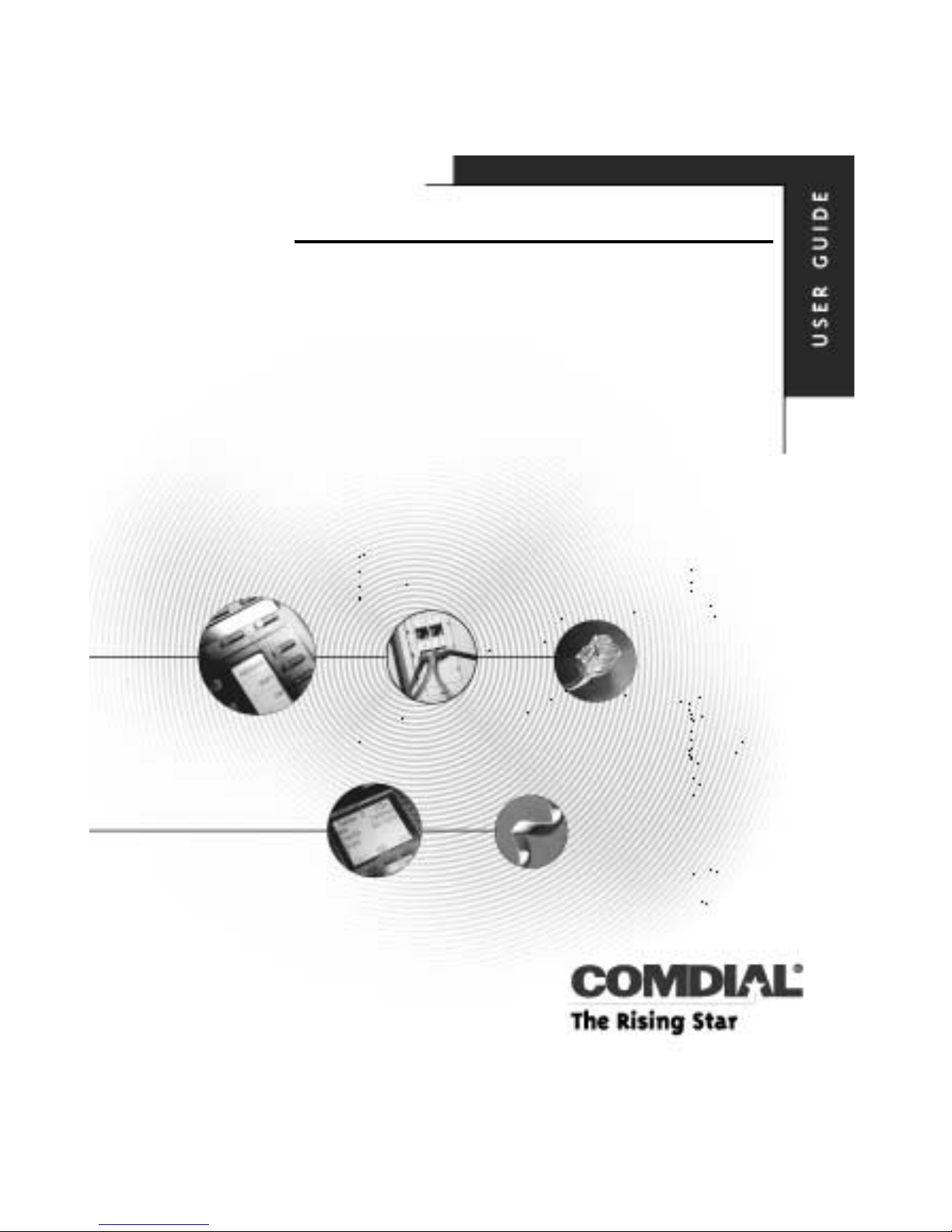
DSU II Digital Expandable Systems
LCD Speakerphone
Station User’s Guide
This publication supports both Impact
and Impact SCS LCD Speakerphones
GCA70–281.07 07/00
Printed in U.S.A.
Page 2
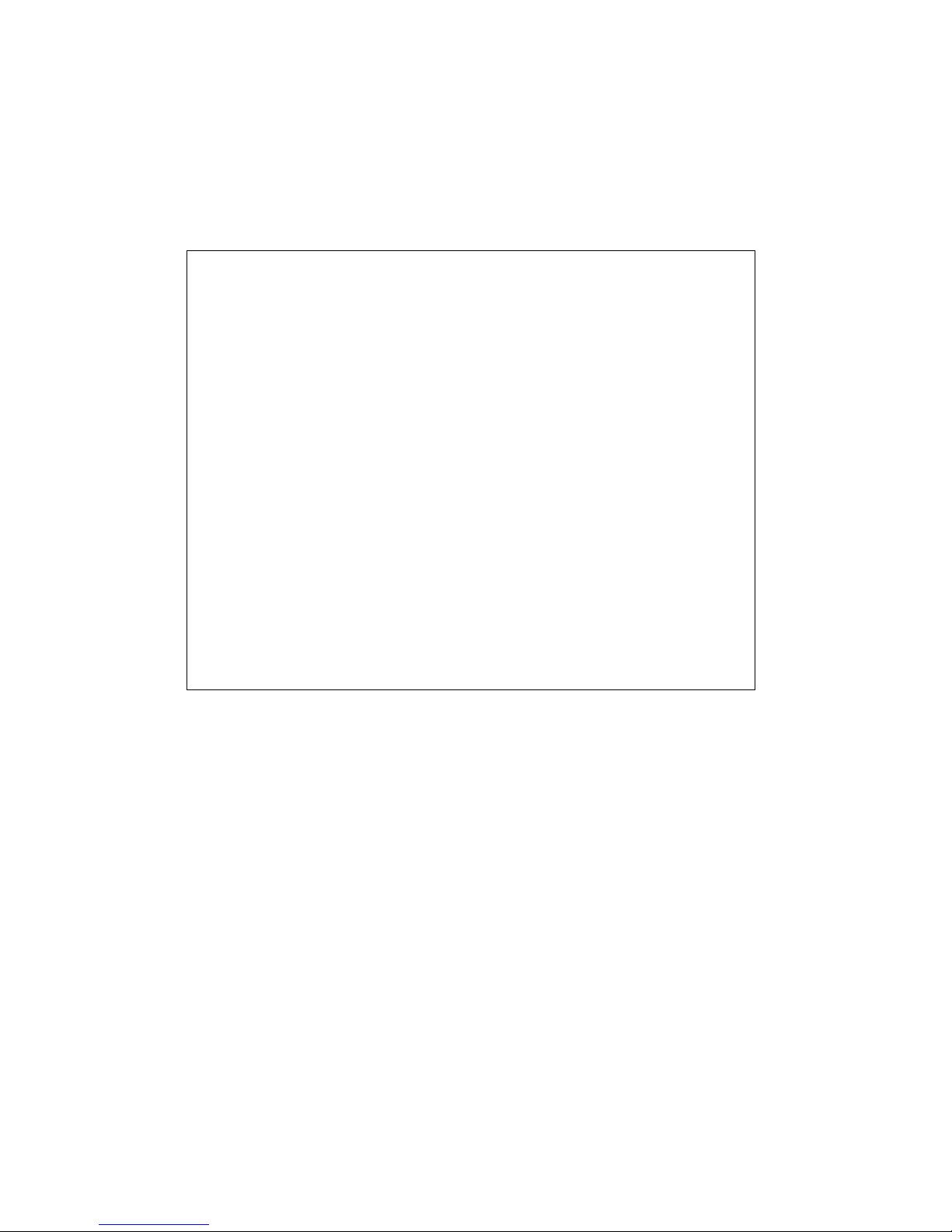
This user’s guide is for to the following system :
DSU II Digital Expandable Systems
This user’s guide applies to the following telephone models:
Impact 8012S-** Rev. A and later.
•
Impact 8024S-** Rev. A and later.
•
Impact SCS 8324S-** Rev. A and later.
•
Impact SCS 8312S-** Rev. A and later.
•
Impact SCS 8324F-** Rev. A and later.
•
Contact your Comdial dealer for updates of this as well as other
Comdial publications.
Page 3
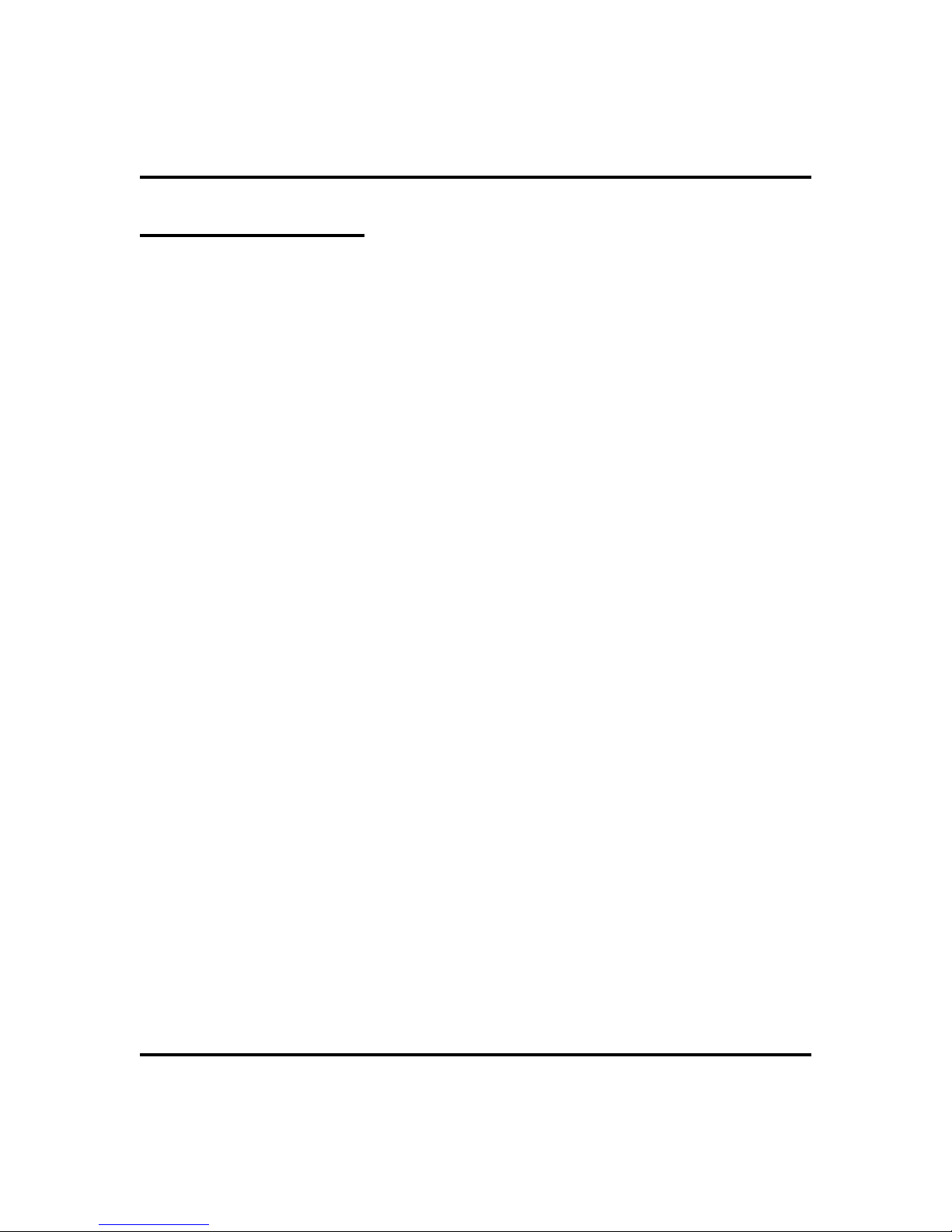
GCA70-281 Contents
About This Book
This user’s guide serves as both an introduction for new speakerphone users and a
reference for experienced users.
Introduction
Thefirstchapterofthemanualdescribestheinitialsetupandadjustments necessary
to begin using your speakerphone.
1 Getting Started
The following chapters describe the basic and advanced features of the DSU II
Digital Expandable Systems.
2 Answering Calls
3 Making Calls
4 Advanced Call Handling
5 Nonverbal Messaging
6 Programming
7 Other Features
Followingthe advancedfeature descriptionsare tworeference tables, aglossary that
defines many general phrases and abbreviations which may not be familiar to users
are, and tips on speakerphone use for the new user described in Appendix D.
Appendix A Quick Reference Guide
Appendix B Display Abbreviations
Appendix C Glossary
Appendix D Speakerphone Characteristics
Finally, at the end of this publication, an index provides a detailed reference to
the feature locations.
Index
LCD Speakerphone Station User’s Guide i
Page 4
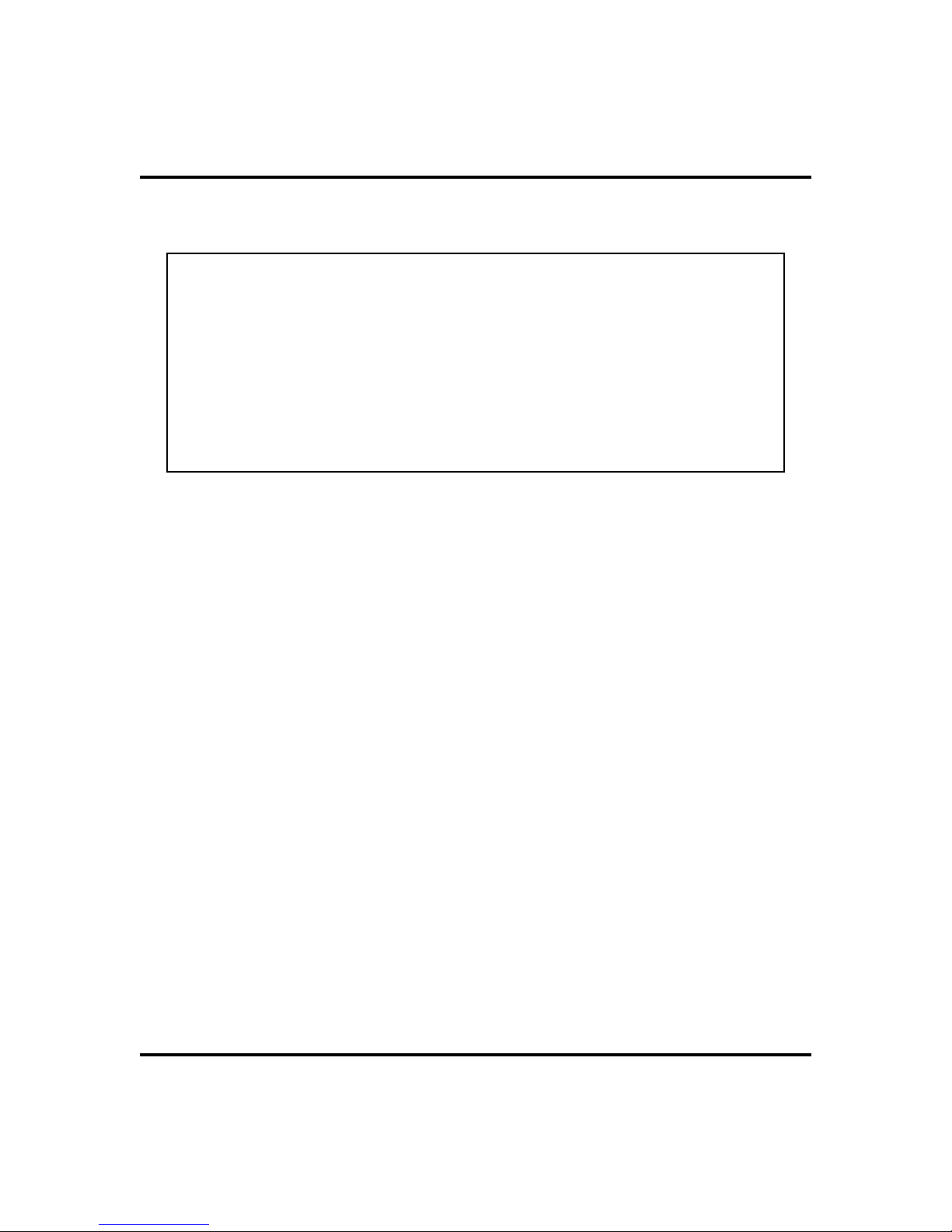
Contents GCA70-281
NOTE: Throughout this book, all references to fixed buttons (keypad,
DSS/BLF, SPEAKER, HOLD, etc...) are printed in upper case, italic type; for
example, “PRESS INTERCOM .”
All references to interactive buttons (which are used to make selections on
the speakerphone display) are printed in upper case, bold italic type; for
example, “SELECT
OPTIONS
.”
Also, to eliminate confusion, the text of this guide instructs users to
“PRESS” fixed buttons of the telephone and “SELECT” interactive buttons
as in the examples above. Instructions to “DIAL” refer to numbers or
symbols on the keypad.
ii LCD Speakerphone Station User’s Guide
Page 5
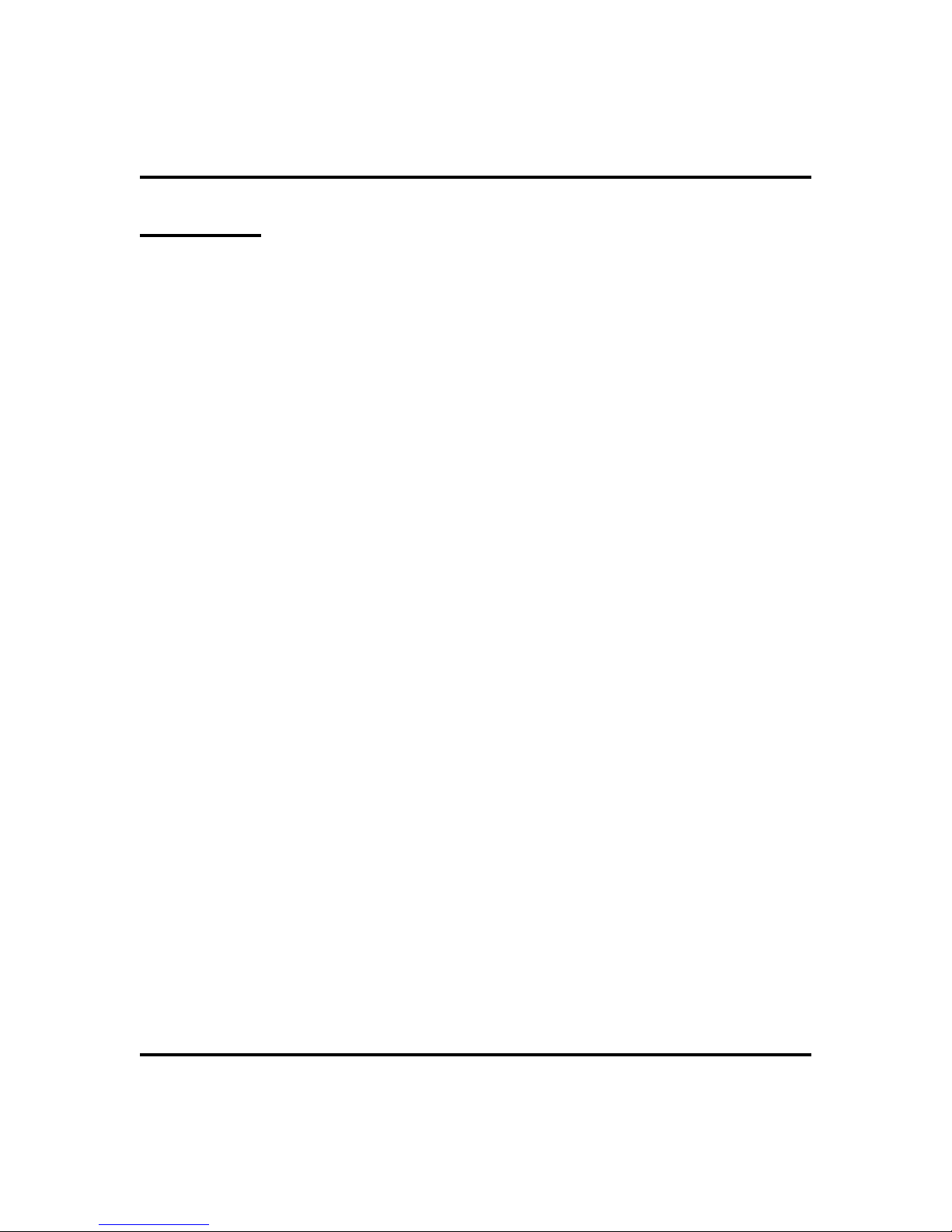
GCA70-281 Contents
Contents
1 Getting Started ..................1
Setting Up Your Speakerphone...........1
Understanding the Basic Functions ........6
Your Speakerphone’s Buttons ...........8
Your Speakerphone’s Display Lights .......10
2 Answering Calls .................13
Answering Outside Calls .............13
Answering Intercom Calls ............14
Night-Transferred Calls - Line Answer
From Any Station .................14
Caller ID (Automatic Number Identification) . . 15
Holding Calls ...................16
Call Pickup ....................18
Receiving Subdued Off-Hook
Voice Announcements (SOHVA) .........20
3 Making Calls ...................23
Making Outside Calls ...............23
Making Intercom Calls ..............24
Automatic Dialing.................25
Redialing .....................26
Sending Subdued Off-Hook
Voice Announcements (SOHVA) .........27
Camping On Options ...............28
LCD Speakerphone Station User’s Guide iii
Page 6
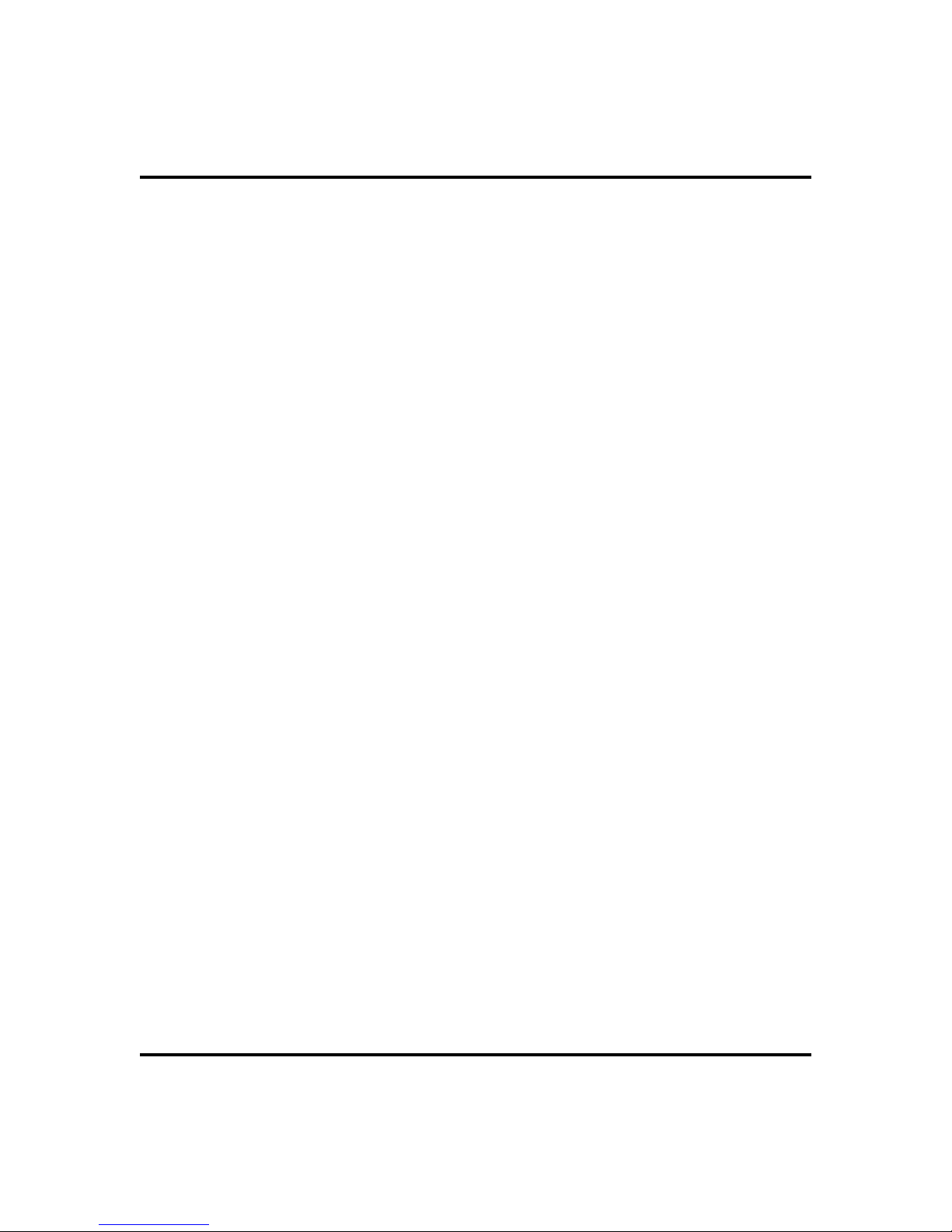
Contents GCA70-281
4 Advanced Call Handling ............31
Waiting for a Line (Queuing) ...........31
Call Transferring .................32
Conferencing ...................34
Call Parking ....................36
Call Forwarding ..................38
5 Nonverbal Messaging ..............41
Station-To-Station Message Delivery .......41
Message Waiting Light and Messaging ......42
LCD Message Delivery ..............44
Assist Button Message Delivery .........44
6 Programming ..................45
DSS Numbers ...................45
Autodial and Speed Dial Numbers ........46
Feature Access Codes ...............48
Feature Buttons ..................50
Special Purpose Feature Buttons .........52
Assist Button ...................54
iv LCD Speakerphone Station User’s Guide
Page 7
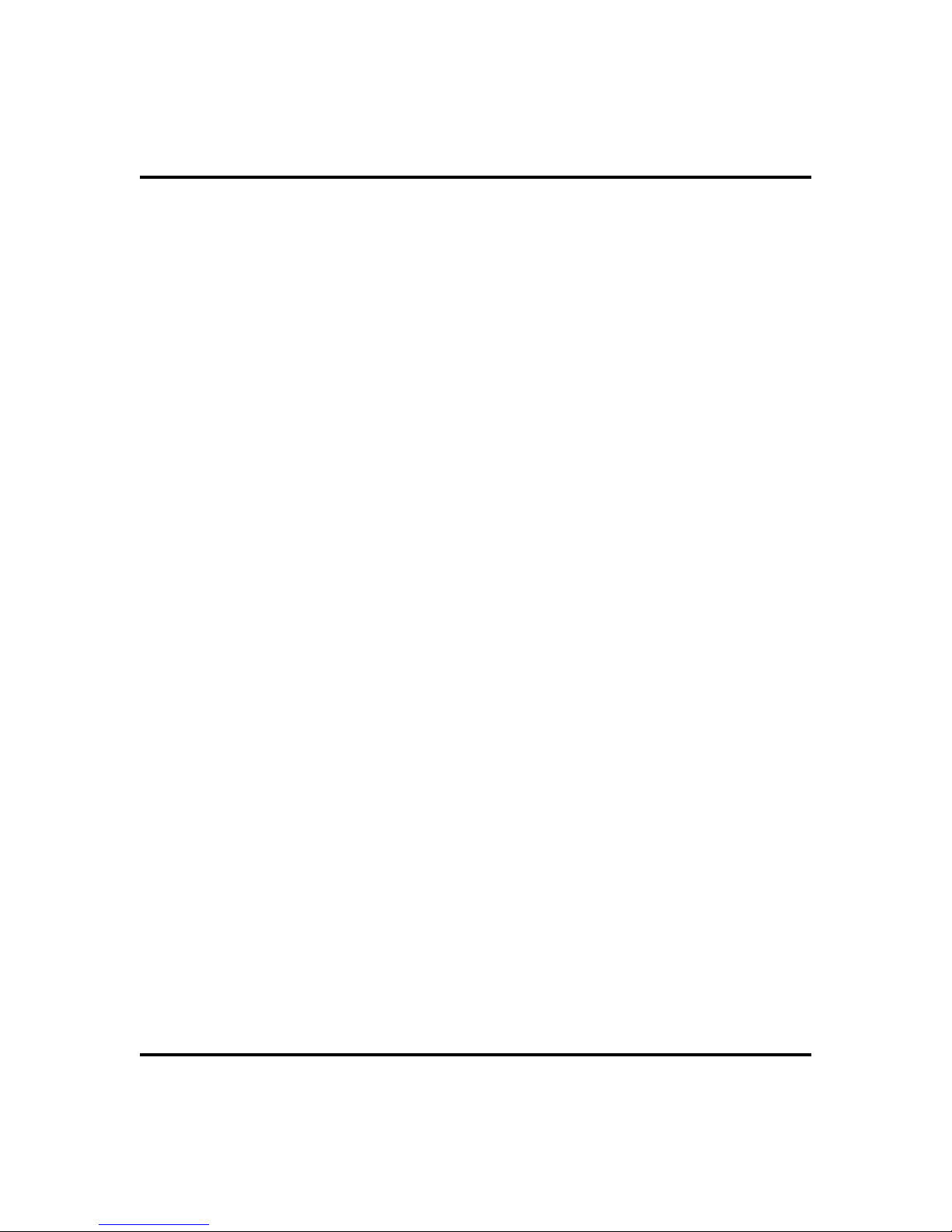
GCA70-281 Contents
7 Other Features ..................55
Line Groups ....................55
Volume Control ..................56
Default Volume Control..............58
Background Music ................59
Tracker Paging System ..............60
Auxiliary Jack...................62
Dial by Name ...................64
Programmed Button Display ...........65
Automatic Set Relocation .............66
Account Codes ..................67
Paging .......................68
Do Not Disturb Condition.............69
Data Interface Unit ................70
IMIST Module ..................71
DSS/BLF Console Operation ...........72
A Feature Access Codes .............75
B Display Abbreviations .............79
C Glossary .....................83
D Speakerphone Characteristics .........91
LCD Speakerphone Station User’s Guide v
Page 8
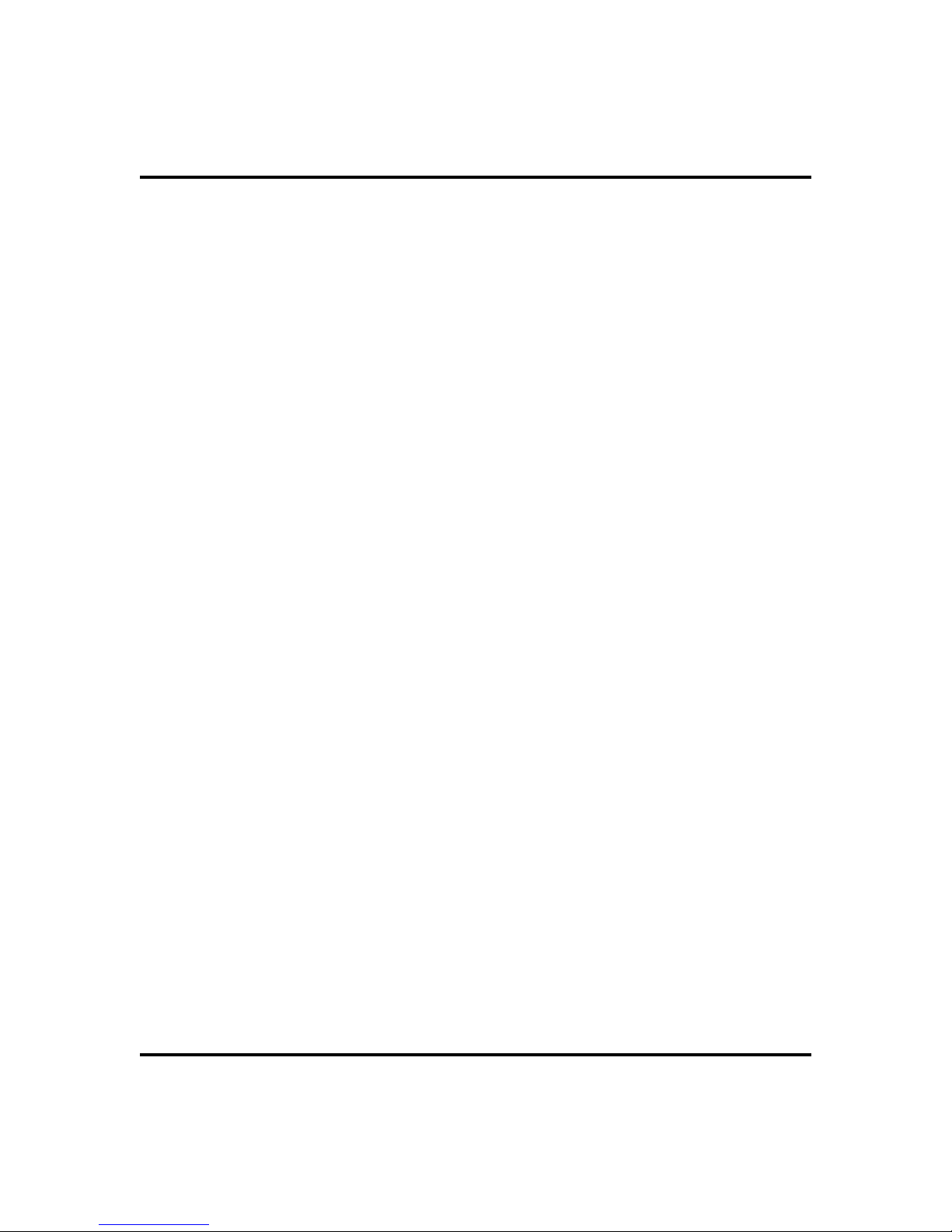
Contents GCA70-258
Notes
vi LCD Speakerphone Station User’s Guide
Page 9
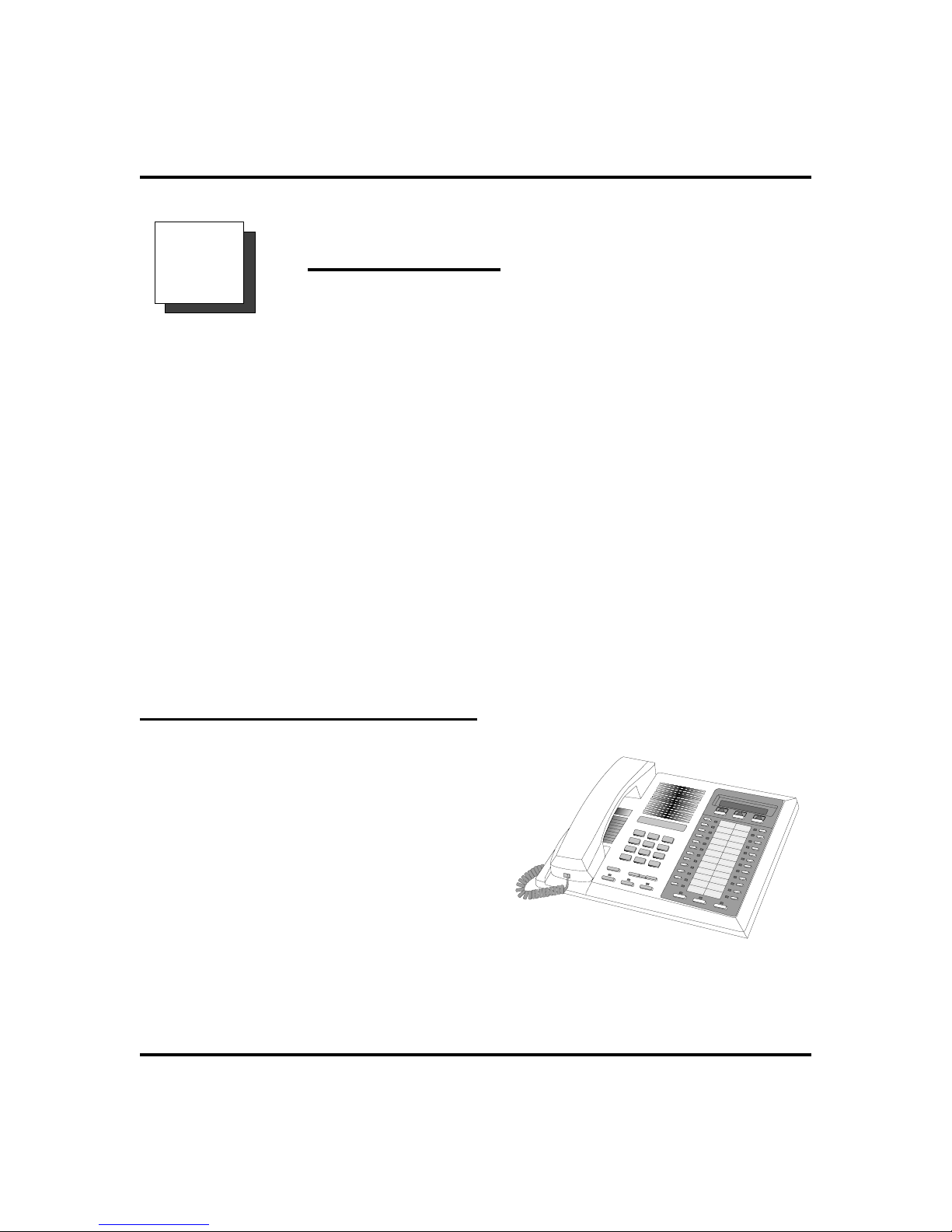
GCA70-281 Getting Started
Getting Started
1
Welcome
Congratulations and thank you for using a Comdial telephone! Your digital
speakerphone is supported by a communication system with hundreds of built-in,
standard features. This manual serves as a helpful guide for using these various
functions.
Thesections in this introductory chapterhelp you initially set up yourspeakerphone
and become familiar with the controls and indicators. The remaining sections are
titled as follows:
•
Setting Up Your Speakerphone
•
Understanding the Basic Functions
•
Your Speakerphone’s Buttons
•
Your Speakerphone’s Display Lights
Setting Up Your Speakerphone
When your new speakerphone arrives, the
system installer unpacks your speakerphone
and connects the line to a system jack. The
following sections describe a few initial
adjustments that allow you to quickly begin
making and answering calls with some of the
most basic features.
An Impact 8024 LCD Speakerphone
LCD Speakerphone Station User’s Guide 1
Page 10
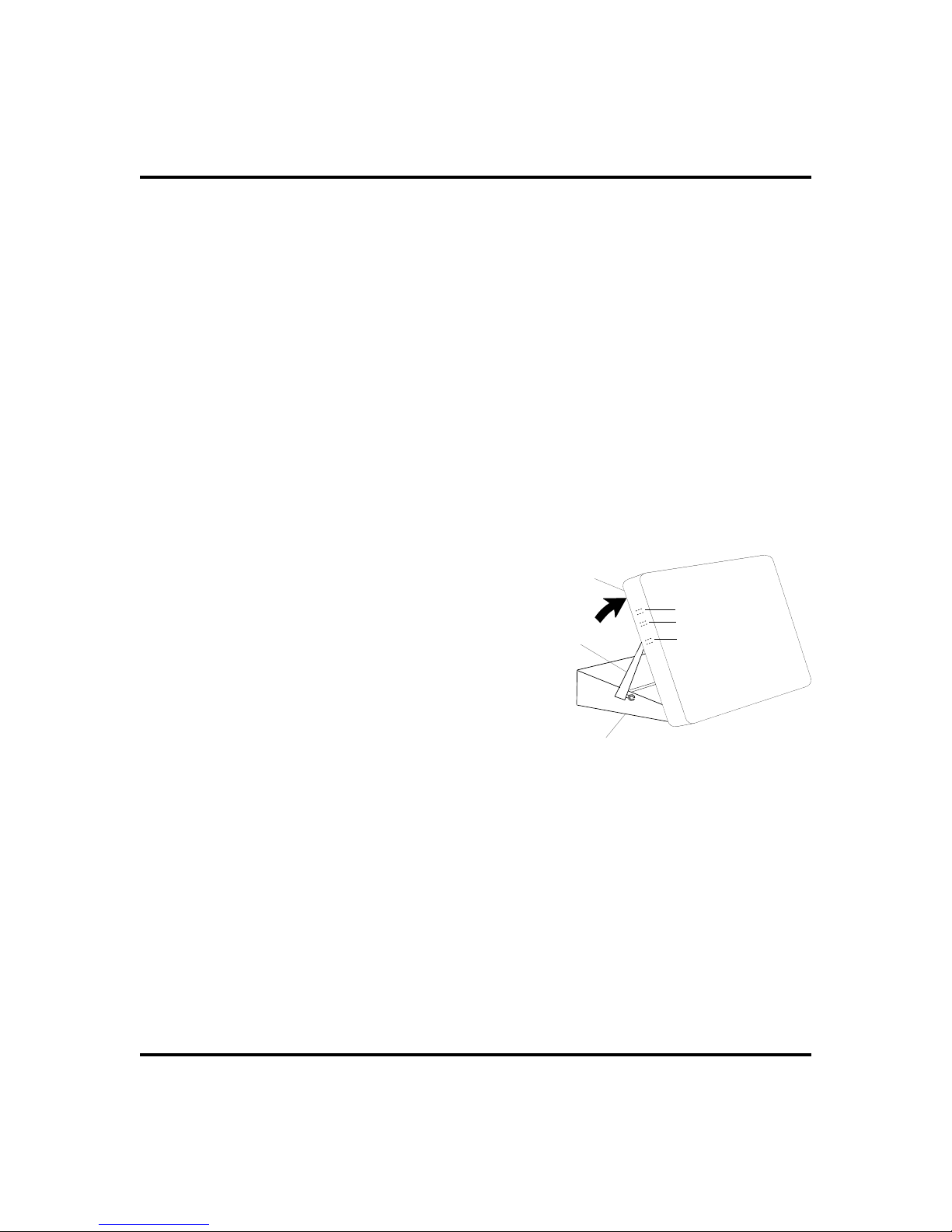
Getting Started GCA70-281
Positioning YourSpeakerphone
You should adjustthe position of the speakerphoneon your desk or tableto suit your
individual needs and maximize the performance of the sound activated features.
When using your speakerphone, the microphone and loudspeaker are farther from
you than when you use a handset. Some positioning tips to consider include:
Forthe microphoneto bestdetect your voice,speak withinthree feet ofit and
·
face the speakerphone.
Backgroundnoise may preventthe sound-activated switches fromoperating
·
properly. Avoid placing the speakerphone where it will detect sounds from
typewriters, keyboards, printers, paging systems, and other equipment.
Place the telephone on a hard surface and away from table edges. Do not
·
place the telephone in corners or enclosures. Do not let obstructions come
between you and the microphone.
If you are using an Impact SCS model, your telephone has an adjustable pedestal to
allow you to select the most comfortable viewing angle. When you receive the
telephone, the pedestal is in its lowest
position—flush against the pedestal.
Telephone
·
To adjust the pedestal (Impact
SCS Models only),
1. GRASPtherear of the pedestal base
firmlywith onehand ANDLIFTthe
rear portion of the telephone upward
with your other hand.
Supporting Arm
First Notch
Second Notch
Third Notch
(For Highest Position)
PED01
2. LIFT the telephone upward with
one hand AND RAISE the
Pedestal Base
telephone supporting arms upward
with your other hand. (Notice there
Adjusting The Pedestal
are three sets of notches under the
telephone corresponding to the three positions available.)
3. When the telephone is at the desired height, SELECT the closest
pair of notches AND INSERT the supporting arms in the notches.
PRESS DOWN slightly on the telephone until you feel the
supporting arms snap into place.
Also remember, as with any piece of electronic equipment, your telephone may be
damaged by contact with liquids. So please try to place the telephone in an area that
is free from the danger of spills.
2 LCD Speakerphone Station User’s Guide
Page 11
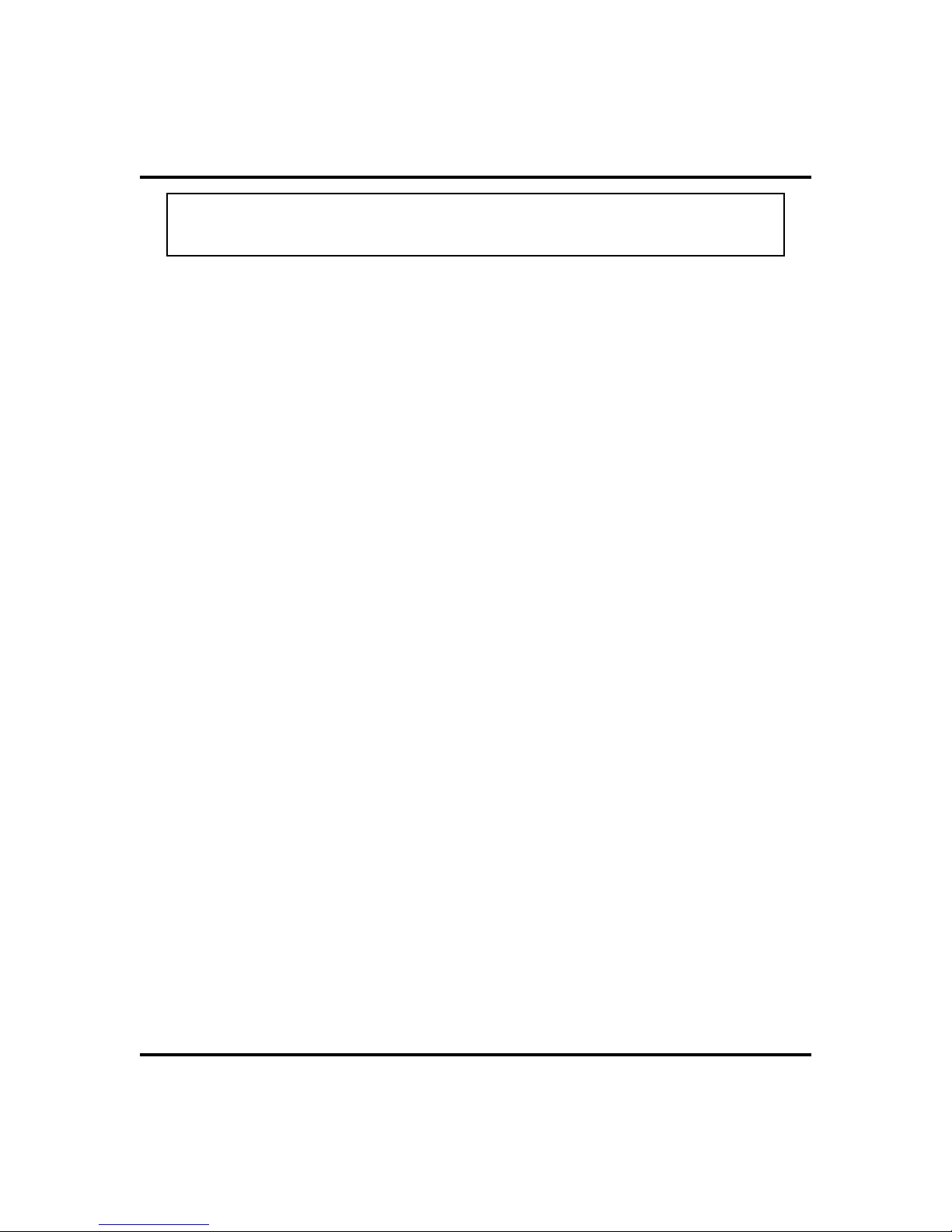
GCA70-281 Getting Started
NOTE: For more tips and information on speakerphone use including the use
of a Full-Duplex Speakerphone, see Appendix D, Speakerphone Characteris
tics,
-
Setting Display Contrast
You can darken or lighten the contrast of the display for best viewing.
To adjust the display contrast,
·
1. SELECT
2. SELECT
3. SELECT
4. SELECT
desired.
5. PRESS SPEAKER to end.
OPTIONS
NEXT
DISP
LIGHTorDARK
.
until the
. Your display will read
option appears.
DISP
once for each degree of change
CONTRAST LEVEL
Setting a Personal Ringing Tone
You can choose one of many different ring tones for your telephone. Often, when
several telephones are located close together,each user chooses a different personal
ring tone.
·
To select one of the ring tones, proceed as follows:
1. SELECT
2. SELECT
3. SELECT
4. SELECTUPOR
tone will sound at each up or down press).
OPTIONS
NEXT
RING
.
until the
.
DOWN
option appears.
RING
to choose ring tone in display (a new
5. PRESS SPEAKER to end.
LCD Speakerphone Station User’s Guide 3
Page 12
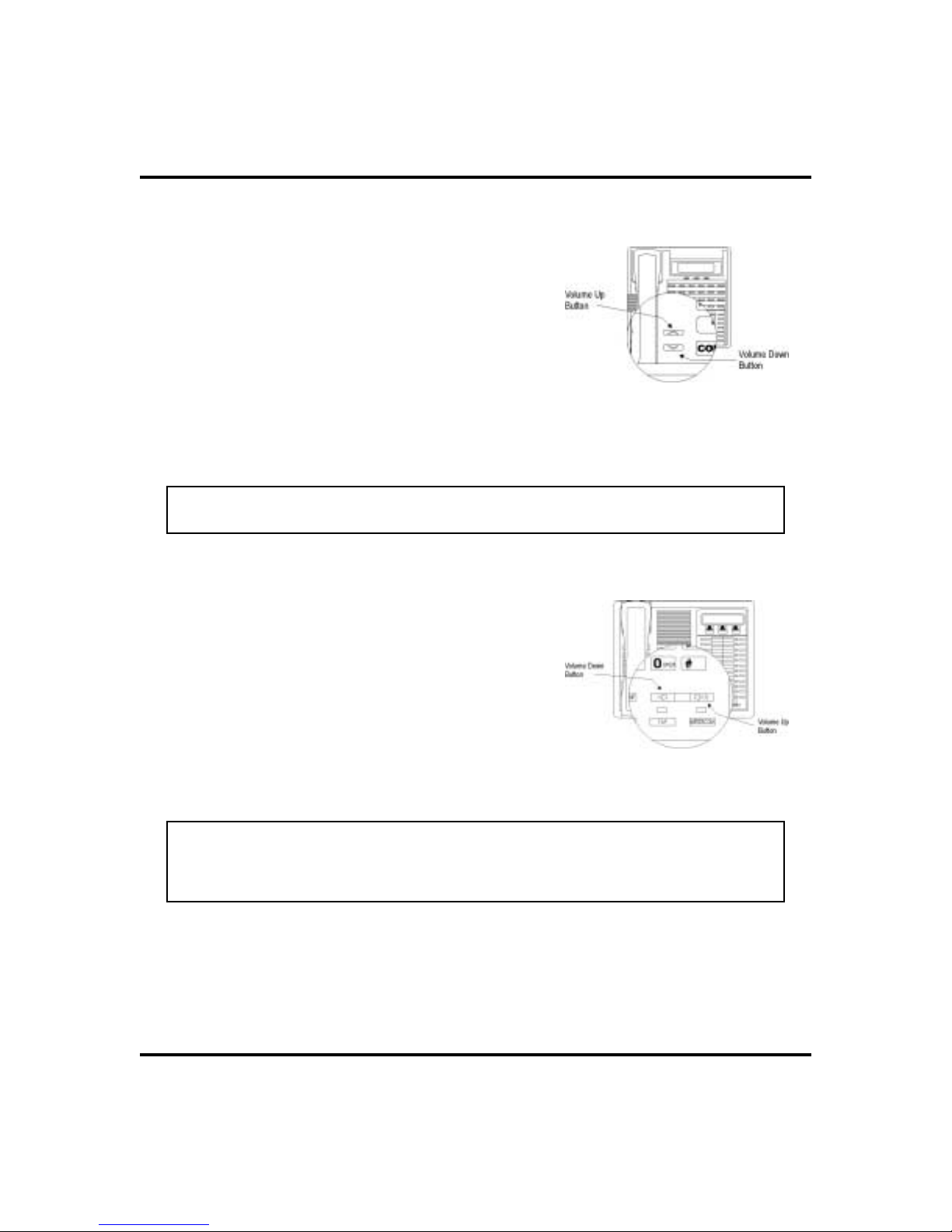
Getting Started GCA70-281
Setting VolumeLevels
Thevolume control onyour telephoneisa multipur
pose control you can use to set the volume
(loudness) of the ringer, the speaker, and the
handset.
To set the ringer loudness level,
·
1. While your telephone is on-hook and
idle, PRESS the VOLUME UP OR
VOLUME DOWN button once for each
change in loudness you desire. The
ringer sounds once for each change as
an example of the current setting.
NOTE: If you set the ringer to the
ring burst once for each call you receive at your station.
To set the speaker and handset
·
position,your telephone sounds a short
OFF
-
loudness levels,
1. PRESS INTERCOM button.
2. PRESS the VOLUME UP OR VOLUME
DOWN button once for each change in
speaker volume that you desire.
Impact SCS Volume Buttons
3. LIFThandset.
4. PRESS the VOLUME UP OR VOLUME
DOWN button once for each change in
handset volume that you desire.
NOTE: When a call ends, the system resetsthe speaker and handset volume of
all futurecalls to the programmed (default) setting. For instructions in setting
your speakerphone’s default volume, see Volume Controlsection in the system
specific Features chapter.
4 LCD Speakerphone Station User’s Guide
Impact Volume Buttons
Page 13
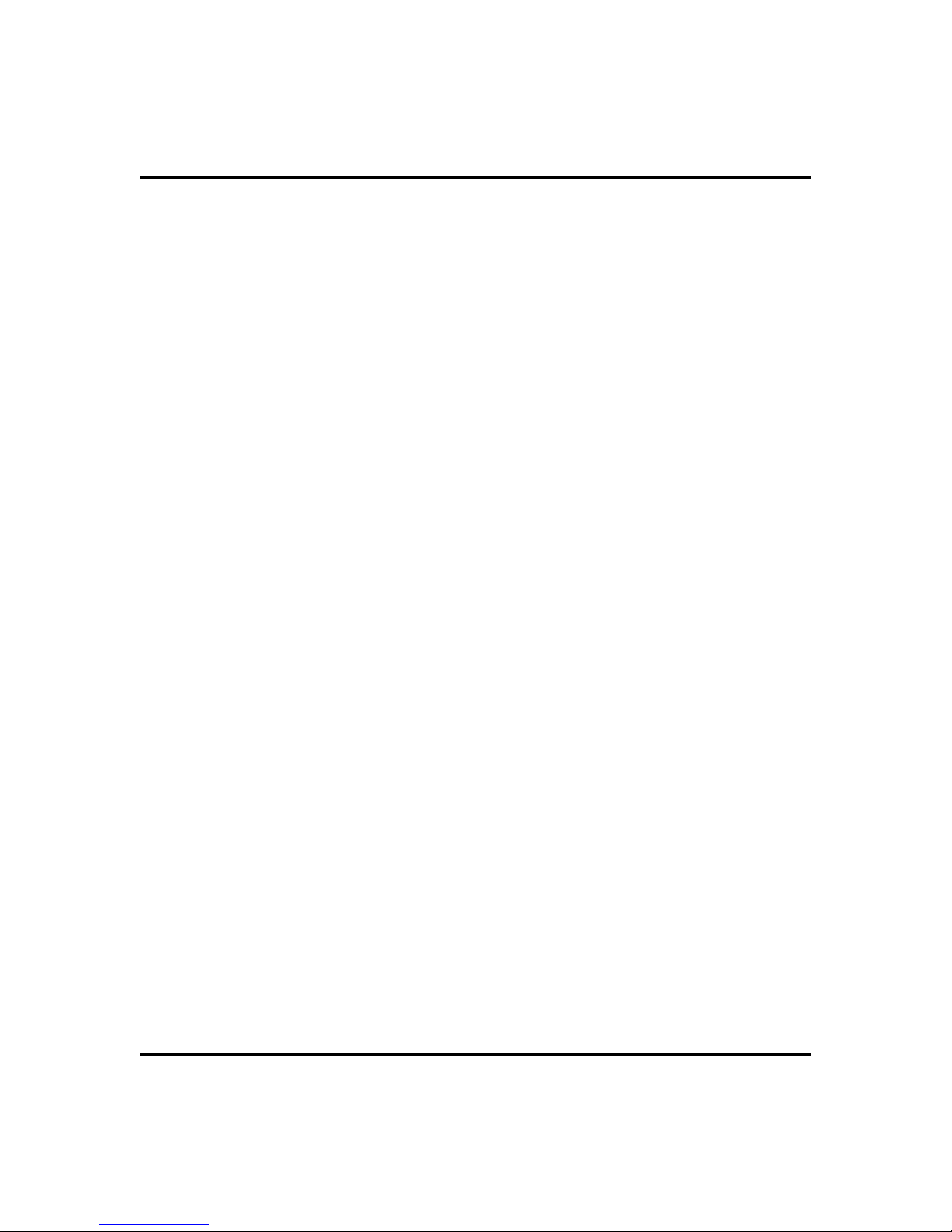
GCA70-281 Getting Started
Answering and Making Calls
Your speakerphone is now properly configured to answer and make calls to both
stationswithin yoursystem (intercom calls)and outside lines. Rememberthat when
dialing an outside number,you must first select a line to connect your system to the
local exchange.
When you hear outside ringing (long bursts),
·
1. PRESS flashing line button.
2. SPEAKtowardtelephoneOR LIFThandsetif privacyis desired.
When you hear intercom ringing (two short bursts),
·
1. PRESS INTERCOM.
2. SPEAKtowardtelephoneOR LIFThandsetif privacyis desired.
To dial an outside number manually,
·
1. PRESS INTERCOM.
2. DIAL
Groups in the system specific Features chapters for more information on selecting an outside line).
3. LISTEN for dial tone.
4. DIALnumber.
5. LIFThandset if privacy is desired.
·
To dial an intercom number manually,
1. PRESS INTERCOM.
2. DIALextension number (called telephone will ring or tone will be
heard).
3. SPEAKtowardtelephoneOR LIFThandsetif privacyis desired.
9 OR PRESS other line button to select line (See Line
LCD Speakerphone Station User’s Guide 5
Page 14
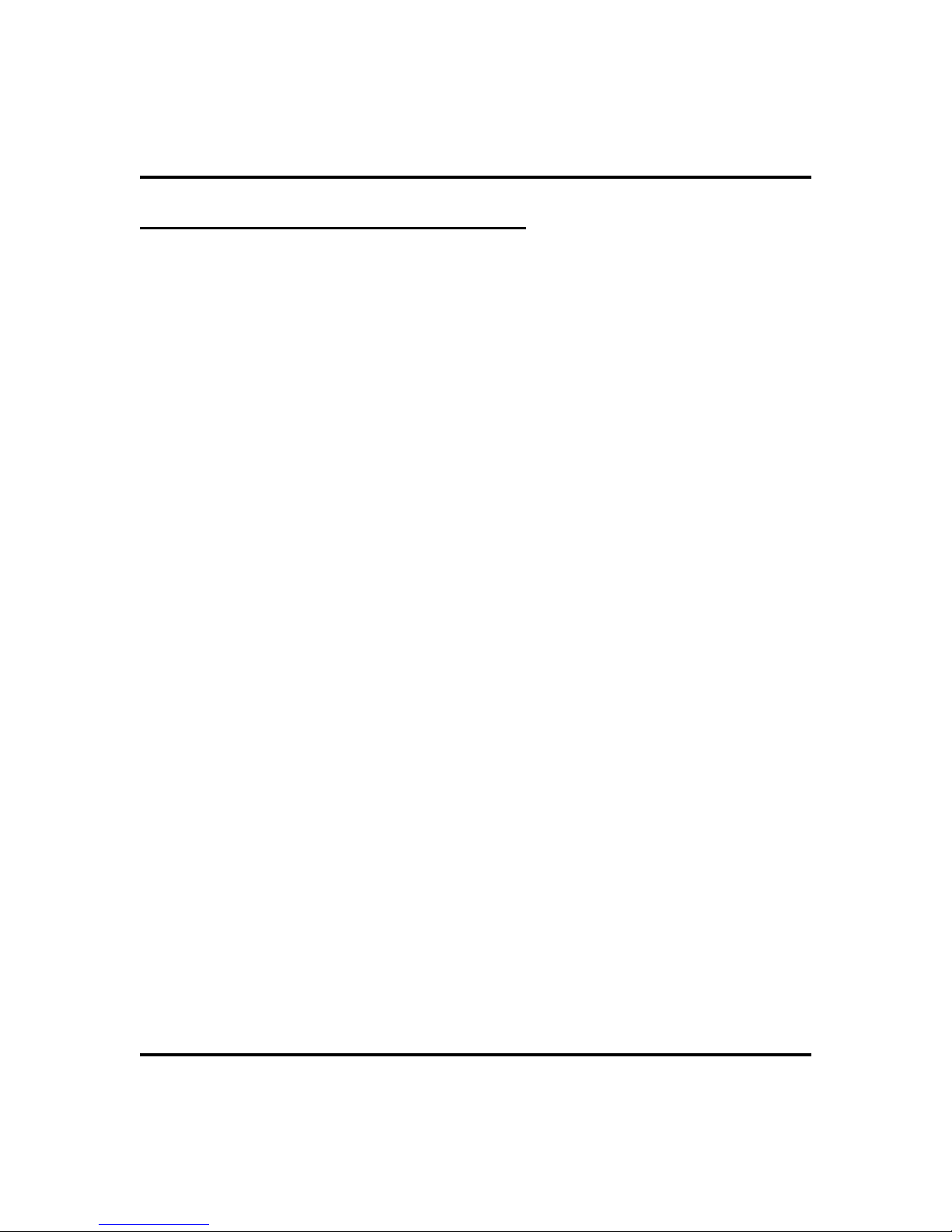
Getting Started GCA70-281
Understanding the Basic Functions
Your speakerphoneprovides manyversatile featuresfor youruse. Thesefeatures are
explained in terms of what they allow you to do.
Alphanumeric Display (Liquid Crystal Display—LCD)
Displays time, day, date, and active call information
·
Keeps you apprised of the status of your telephone
·
Provides programming prompts
·
Auxiliary Jack (only on Impact 8024S and Impact SCS Models)
Allows you to connect a headset, an external amplified ringer, a tape
·
recorder, or an external paging amplifier to your telephone
Message-Waiting Light
· Indicates that a message awaits pick up
Microphone Opening
· Allows hands-free operation of speakerphone (speak clearly toward microphone opening)
Speaker
· Sounds distant party’s voice
· Sounds ringing and call-in-progress tones
6 LCD Speakerphone Station User’s Guide
Page 15

GCA70-281 Getting Started
Handset
Keypad
TAP
Button
Transfer/
Conference
Button
Message
Waiting
Light
Hold
Button
Intercom
Button
Microphone
Opening
Handset
AW700A
R
DEFABCQZ
MNOJKLGHI
TUVPRS WXY
OPER
#
TRNS/CNF
INTERCOM
HOLD
TAP
SPEAKER
Connectors On Bottom Of Telephone
Line Cord
Impact 8024S-** LCD Speakerphone
LCD Alphanumeric
Display
Interactive Buttons
(NOT programmable)
DSS/BLF
Programmable Buttons
Volume Up
Volume Down
Shift
Button
Mute
Button
MUTESHIFT
Speaker
Button
Optional
Handset
Headset
LCD Alphanumeric
Display
SCS03
Interactive Buttons
(NOT programmable)
Programmable Buttons
Intercom Button*
Telephone Speaker
Dialpad
Vo l u m e U p
Volume Down
ABC
DEF
2
13
MNO5JKL4GHI
6
PRS8TUV9WXY
7
#0*
R
MESSAGE
SHIFT
TAP
TRNS/CONF
SPEAKER
MUTE
HOLD
Microphone Opening
Message Waiting Light*
Shift Button*
TAP Button*
Transfer/Conference Button*
Speaker Button*
Mute Button*
Hold Button*
Connectors On Bottom Of Telephone
Optional IMIST Module
!
Optional Console-Top
Line Cord-Bottom
Handset or
Headset
*NOTE: These are default button locations.
Some systems may permit reprogramming of
these buttons to better suit your application.
Impact SCS 8312S-** LCD Speakerphone
LCD Speakerphone Station User’s Guide 7
Page 16
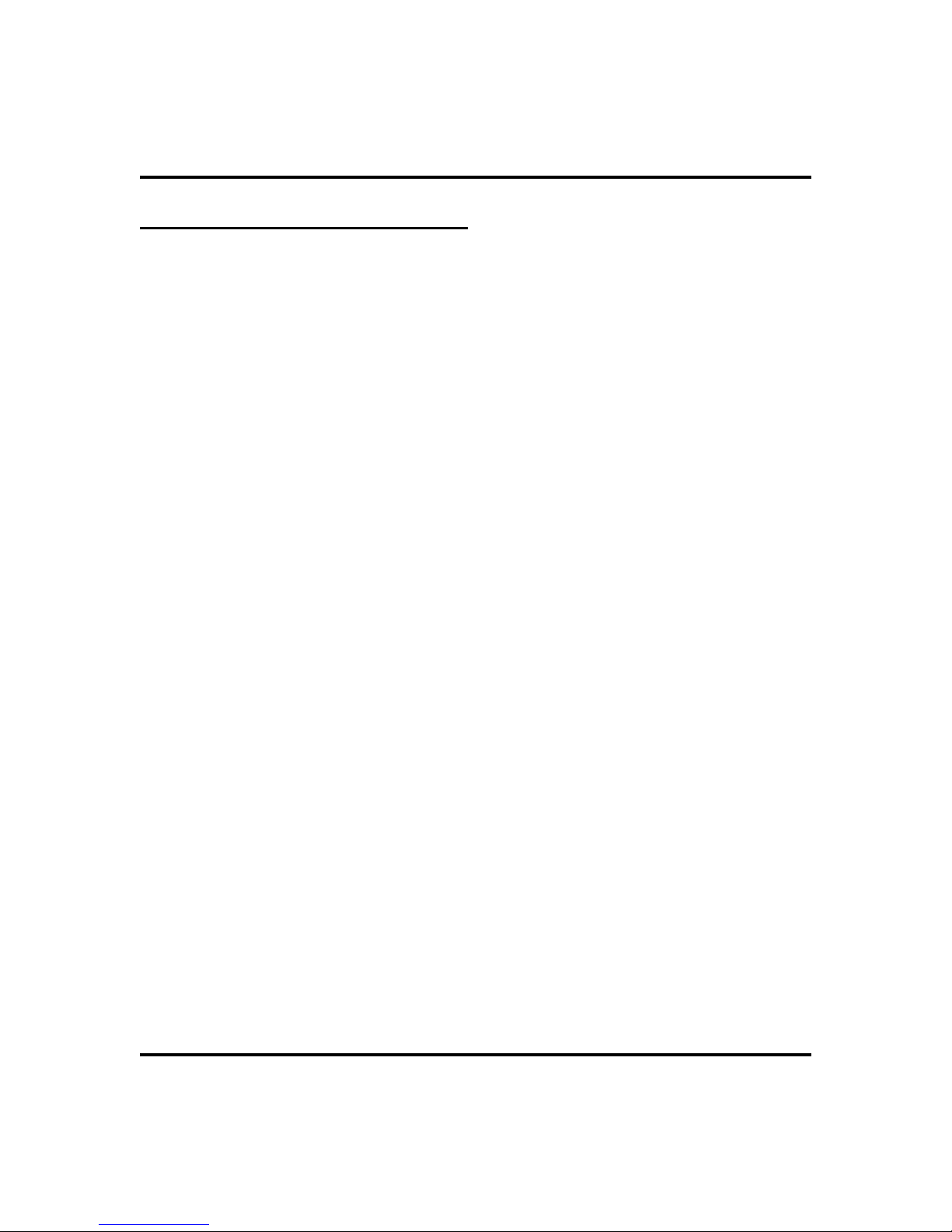
Getting Started GCA70-281
YourSpeakerphone’s Buttons
Hold Button (HOLD)
Places a line or intercom call on hold
·
Stores pauses in number sequences during programming
·
If available, scrolls through LCD response messages
·
If multiple held calls feature is available, scans or scrolls through calls
·
placed on hold (when hold light is flashing)
Interactive Buttons (located below alphanumeric display)
Provide quick and easy access to system features
·
Provide straightforward button programming without dialing codes (the
·
interactive buttons themselves, however, are not programmable)
Intercom Button (INTERCOM)
· Selects an intercom line
· Allows you to initiate many of the telephone’s features
Mute Button (MUTE)
· Keeps the person on the line from hearing your conversation
· Allows reply to a Subdued Off-Hook Voice Announcement (SOHVA).
Direct Station Select/Busy Lamp Field (DSS/BLF)
Programmable Buttons
·
Allow you to store numbers for automatic dialing functions
·
Allowyou to store telephoneextension numbers for DirectStation Selection
(DSS)
·
May be programmed as a feature button
·
May be designated a line button by your system installer
Shift Button (SHIFT)
·
Allows you to enter a second tier for storing and/or automatically dialing
speed dial numbers. (That is, you can store two speed dial numbers at every
programmablebutton location—one in the regular tierand one in the second
tier). You activate the shift function by pressing this button and turning the
shift light on before storing or automatically dialing a speed dial number
from the second tier.
8 LCD Speakerphone Station User’s Guide
Page 17
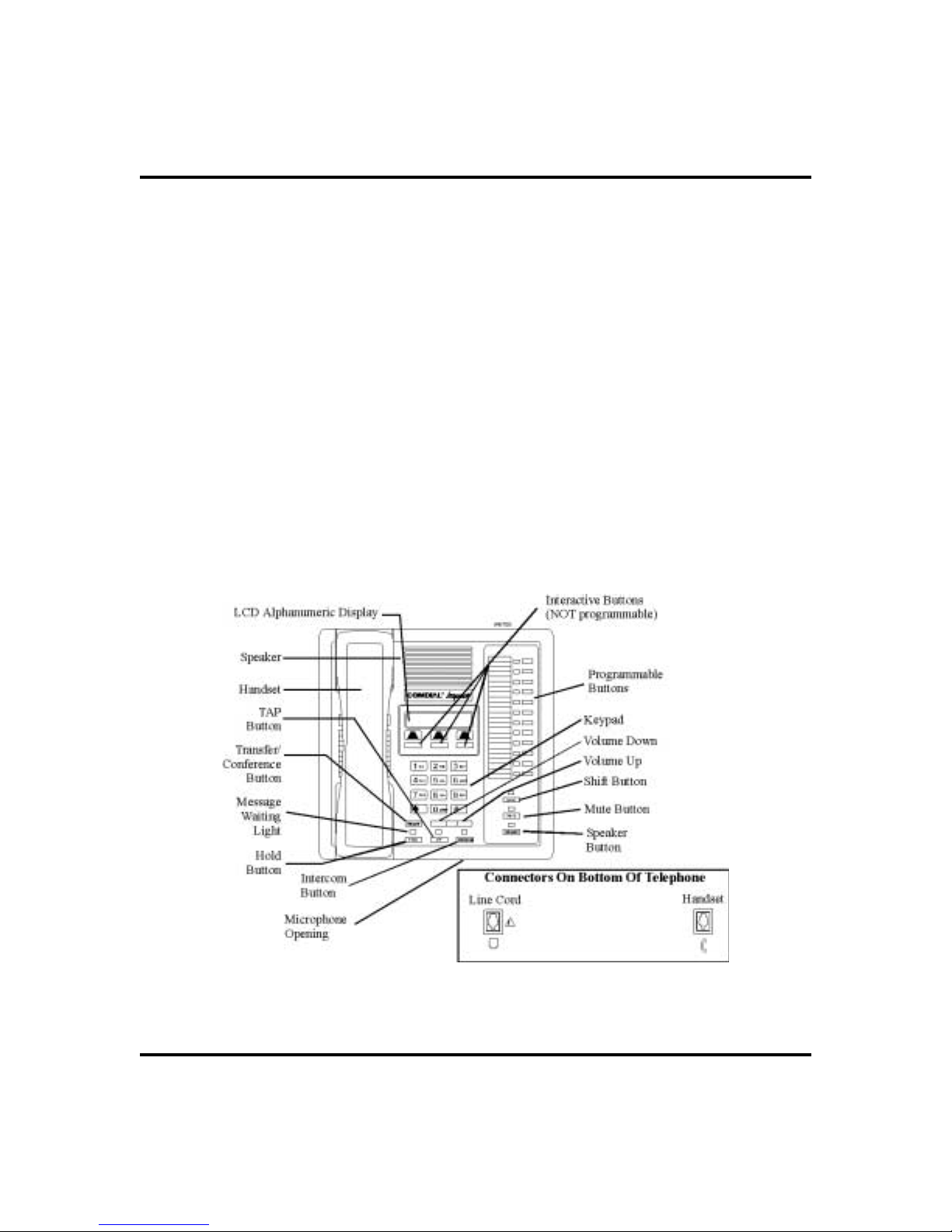
GCA70-281 Getting Started
Speaker Button (SPEAKER)
Turns your speaker on or off
·
Disconnects a call when you are on a hands free call
·
Ends or cancels programming
·
TapButton (TA P)
Recalls dial tone or generates a hookflash
·
Retrieves held calls or last call placed on hold
·
Transfer/Conference Button (TRNS/CONF)
Transfers calls
·
Sets up conference calls
·
VolumeControl (VOLUME UP or VOLUME DOWN)
· Regulates the volume of the ringer, speaker, handset, headset, background
music, and group listening mode
LCD Speakerphone Station User’s Guide 9
Impact 8012S-** LCD Speakerphone
Page 18
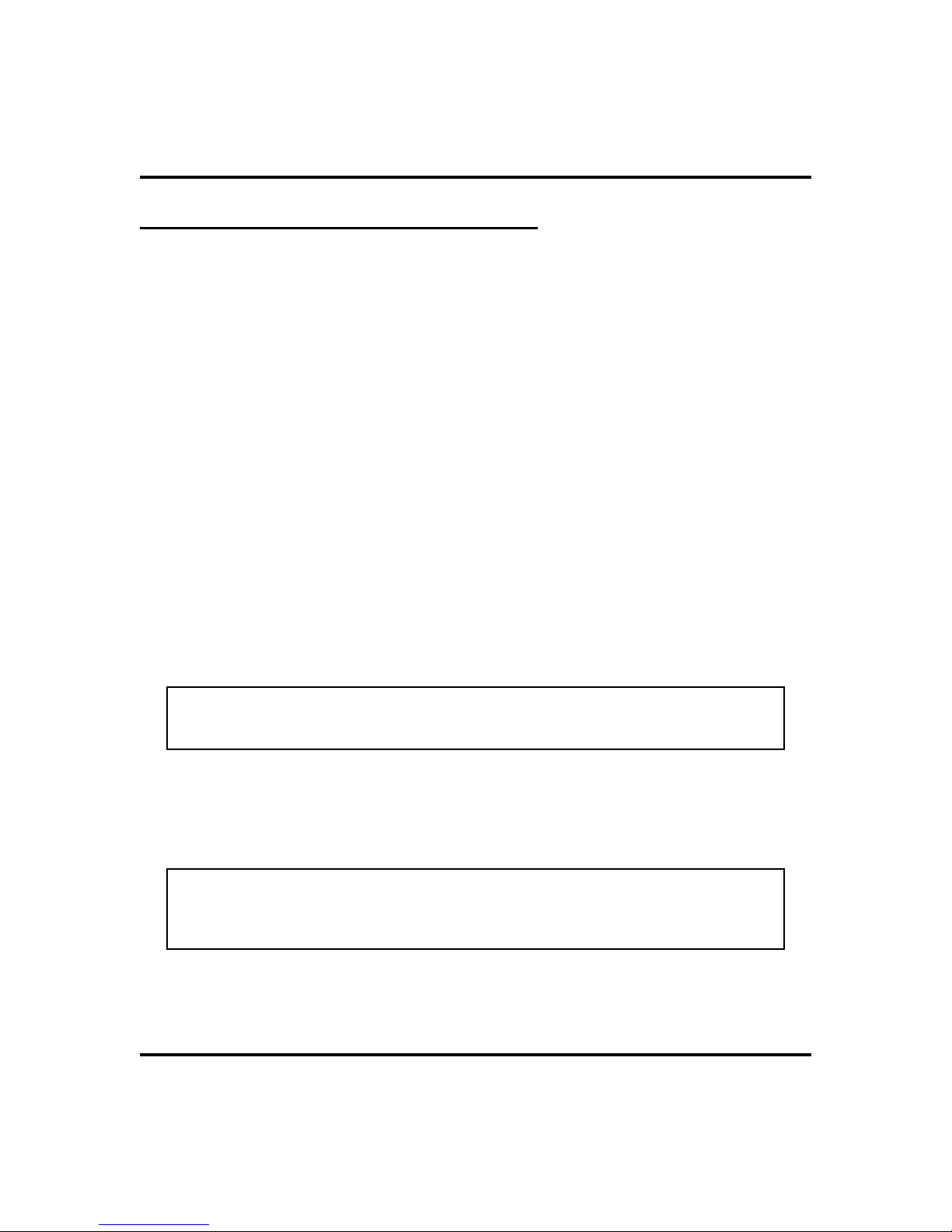
Getting Started GCA70-281
YourSpeakerphone’s Display Lights
The lights (LEDs) on your LCD speakerphone indicate the status of lines, features,
and intercoms.
Busy Lamp Field (BLF) lights (next to a Direct Station Select/Busy
Lamp Field or DSS/BLF programmable button):
Steady red = station is in use.
·
Flashing red = station is receiving a call.
·
Winking/Fluttering red= message-waiting light set for you by station asso
·
ciated with that DSS button.
Next to a line button:
Steady green = this is your line, either on-hook (in a hands free mode) or
·
off-hook, when the line is active.
· Steady red = another station is using this line.
· Flashing red = a call is coming in on this line.
· Flashing orange = this line will be answered when you lift the handset.
· Winking green = your line is on hold.
· Winking red = the call has been placed on hold by another station.
· Fluttering orange or green = your line has recalled from hold.
· Fluttering red = the line put on hold by another station has recalled.
-
NOTE: You can find the programmable buttons that the installer designates
line buttons in the same location as the DSS/BLF buttons. Ensure that these
buttons are labeled correctly to indicate their unique features.
Next to a fixed feature or programmable feature button:
·
Steady red = the feature is on.
·
Steady off = the feature is off.
NOTE: You can find the programmable buttons that the installer designates
featurebuttonsthroughuser programmingin the samelocation as the DSS/BLF
programmablebuttons. Ensurethatthese buttons arelabeledcorrectlytoindi
cate their unique features.
-
Above the MUTE button:
·
On steady = called party cannot hear your conversation.
10 LCD Speakerphone Station User’s Guide
Page 19
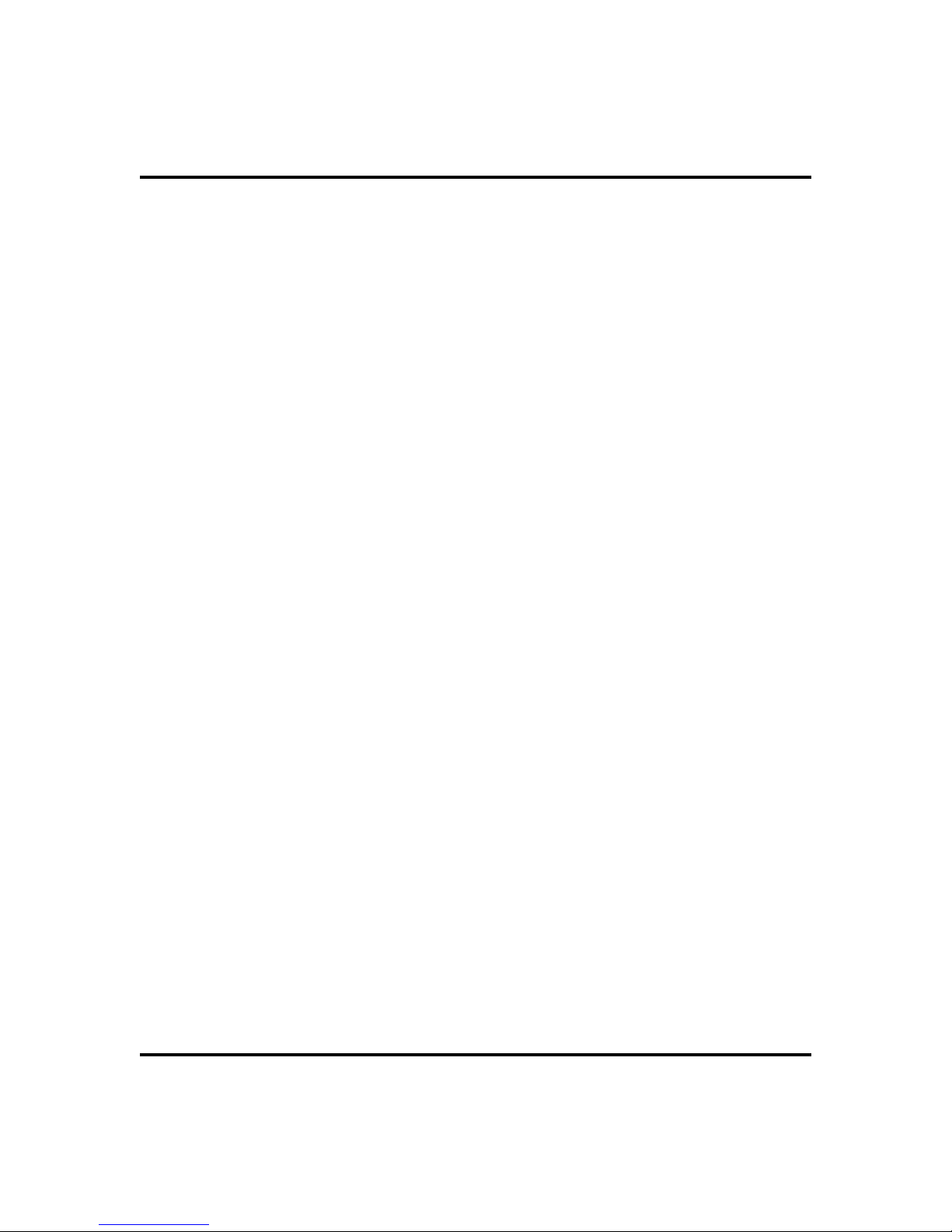
GCA70-281 Getting Started
Next to INTERCOM button:
Steady green or red = you are using your intercom.
·
Fluttering red = an LCD message is set on your telephone for others to
·
receive when calling.
Flashing orange = someone is calling your extension or a call is being trans
·
ferred to you.
-
Above the HOLD button:
(Non-SCS Series models) Flashing/Fluttering red = message waiting.
·
Next to the MESSAGE button (SCS Series Models only):
Winking green = message awaits pick up.
·
Above the SPEAKER button:
· On steady (with the telephone on hook and busy) = speakerphone mode
· On steady (with telephone on hook and idle) = background music is turned
on.
LCD Speakerphone Station User’s Guide 11
Page 20
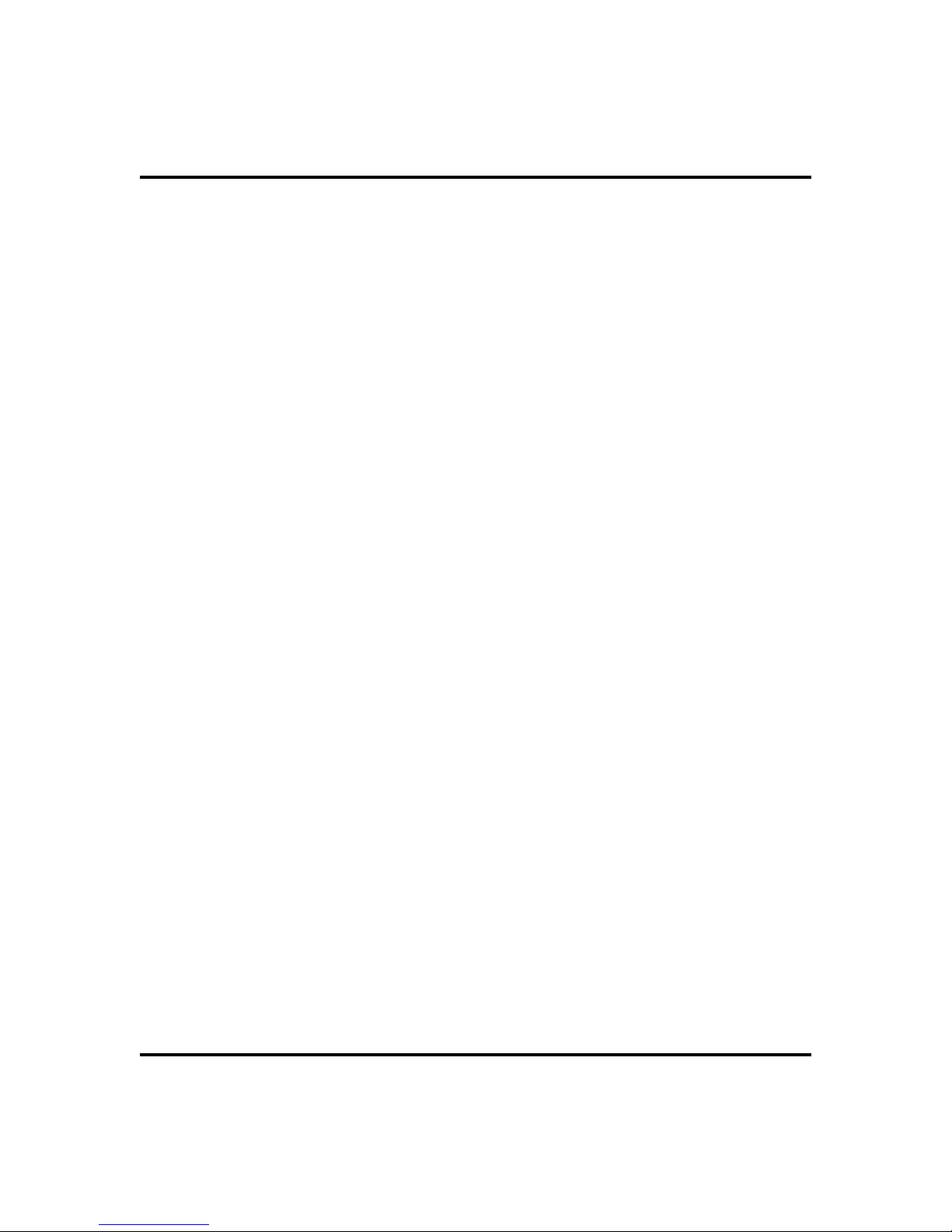
Getting Started GCA70-281
Notes
12 LCD Speakerphone Station User’s Guide
Page 21
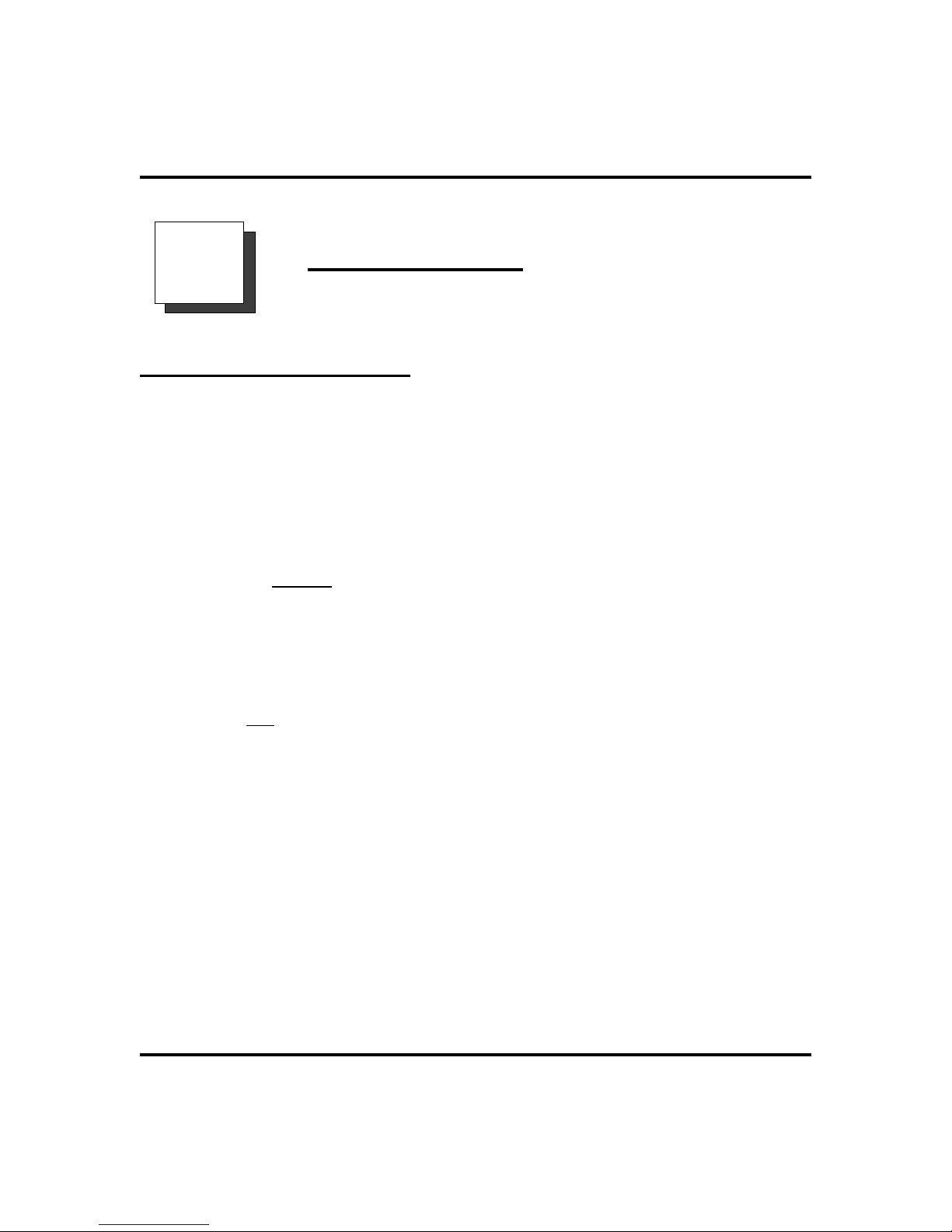
GCA70-281 Answering Calls
Answering Calls
2
Answering Outside Calls
Acall that rings on an outside line sounds long, single-tone bursts and lights the line
status light. If the installer enabled ringing line preference at your station, an orange
lightflashes nextto the linethat your stationanswers when youlift thehandset;a red
light flashes for any other ringing line.
Also, when an outside call rings at your station, the LCD screen displays any caller
ID information that your station is programmed to receive.
·
When you hear outside ringing (long bursts) and observe
an orange
1. For speakerphone, PRESS flashing line button AND SPEAK
toward telephone.
flashing light,
2. For privacy, LIFT handset.
·
When you hear outside ringing (long bursts) and observe a
flashing light,
red
1. PRESS flashing line button.
2. SPEAKtowardtelephoneOR LIFThandsetif privacyis desired.
LCD Speakerphone Station User’s Guide 13
Page 22
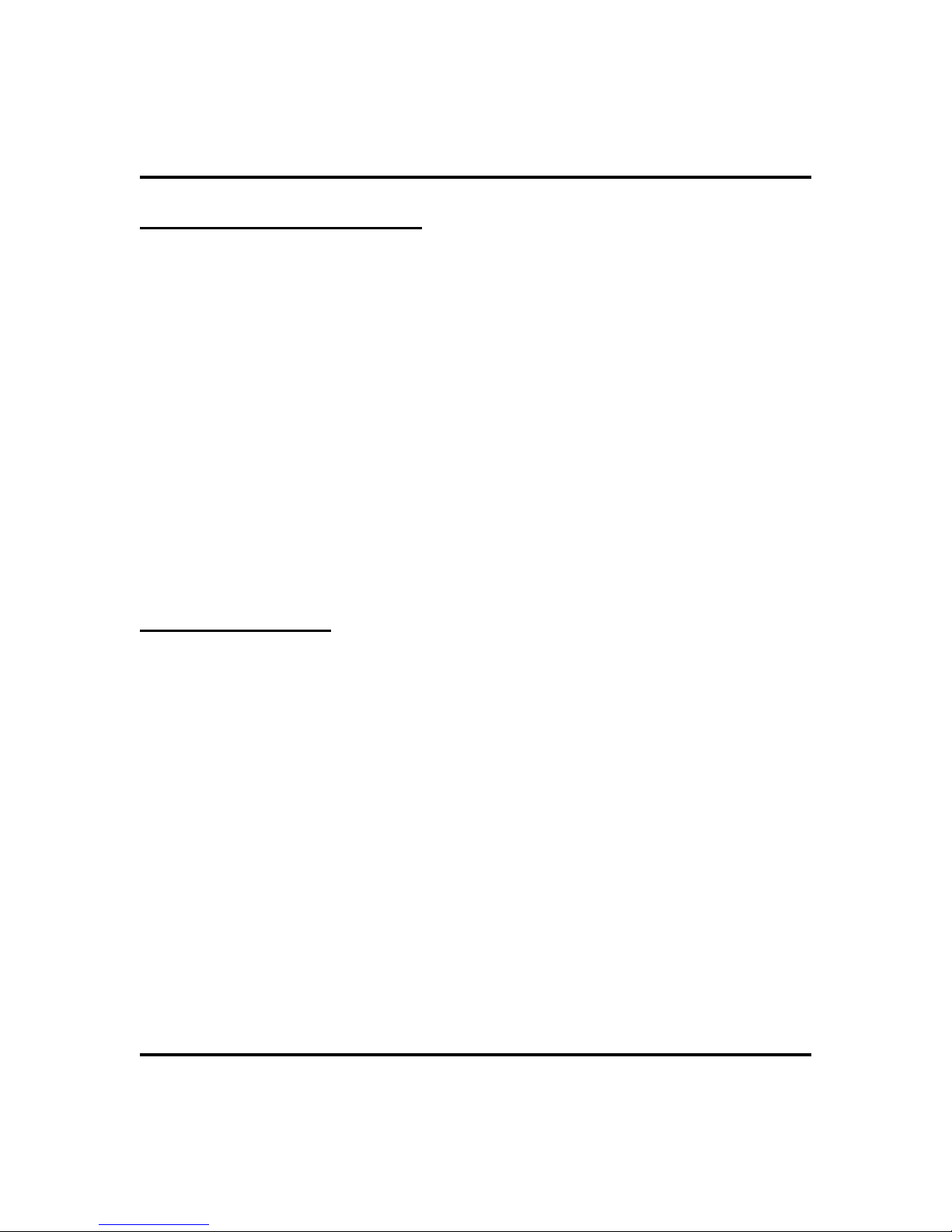
Answering Calls GCA70-281
Answering Intercom Calls
Your station receives intercom calls in one of two ways depending upon system
programming. In a voice-first setting, a short tone is followed by the caller’s voice
heard on the speaker. With a tone-first setting, the telephone rings in a distinctive
pattern and the user of the receiving station must take action to answer.
When you hear an intercom tone followed by a caller’s
·
voice,
1. SPEAK toward the telephone to answer, OR LIFT handset if
privacy is desired.
When you hear intercom ringing (short bursts),
·
1. PRESS INTERCOM.
2. SPEAKtowardtelephoneOR LIFThandsetif privacyis desired.
Night-Transferred Calls - Line Answer
From Any Station
The system attendant can take action that transfers incoming calls to a particular
station or stations for off-hour ringing.
·
When you hear ringing,
1. PRESS INTERCOM.
2. DIAL
3. SPEAK toward telephone to answer call OR LIFT handset if
privacy is desired.
14 LCD Speakerphone Station User’s Guide
80.
Page 23
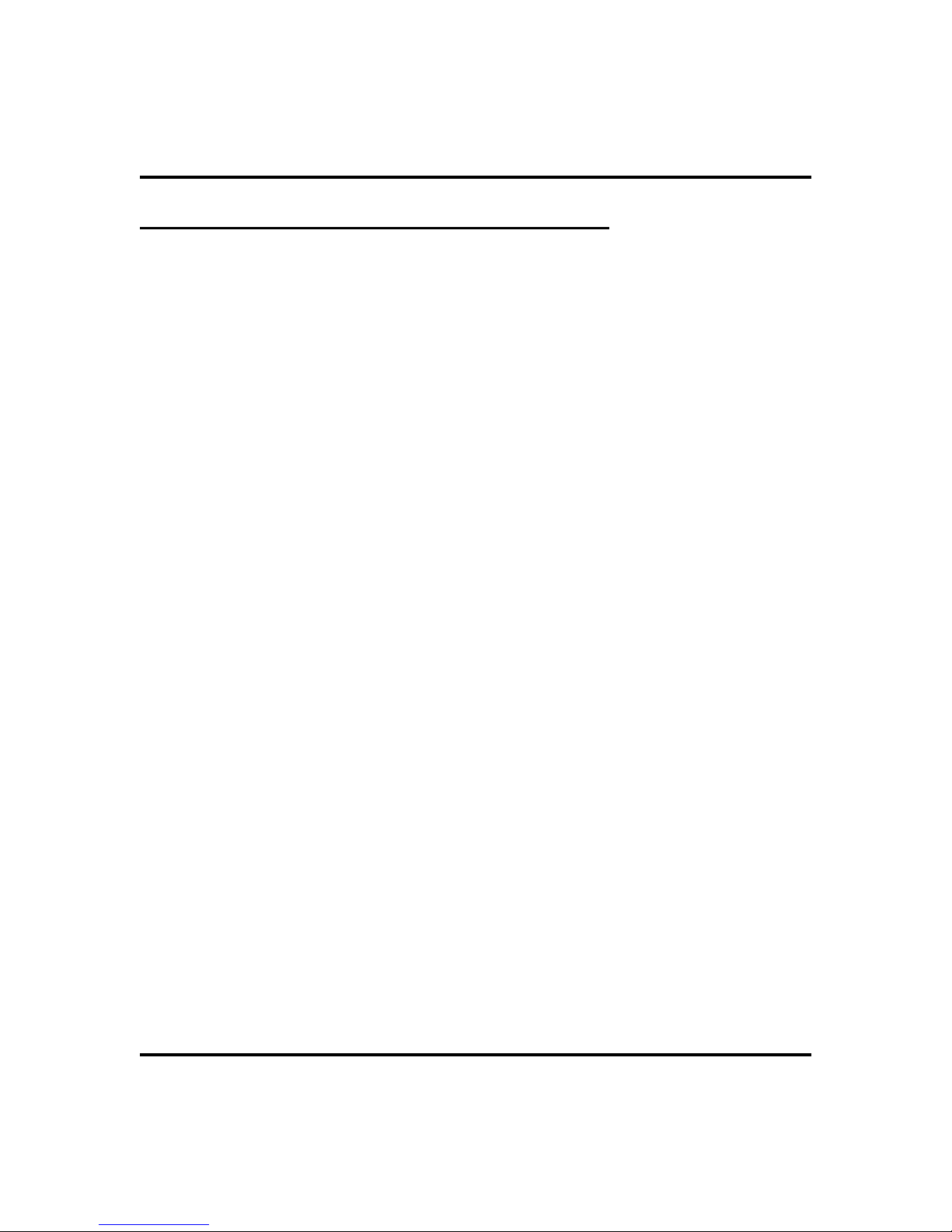
GCA70-281 Answering Calls
Caller ID (Automatic Number Identification)
The number of the calling party will be displayed if your telephone has been
assigned Caller ID service and you have one of the following:
Lines that ring audibly at your station.
·
Lines that ring audibly at another station that you answer with call pickup.
·
Lines that are transferred to your station.
·
Incomingcall numbersare displayed inthe upperhalf of theLCD. If caller’sname is
available, it is displayed in the lower half of the LCD. If another call rings in while
onaincomingcall,the secondcaller’s numberflashes onthe LCDfor fiveseconds.
Todialthe numberof thelastincoming callwhile onanactive
·
call,
1. PRESS HOLD.
2. PRESS programmed SAVED NUMBER REDIAL button. (See
Feature Buttons section on page 50 for programming.)
LCD Speakerphone Station User’s Guide 15
Page 24
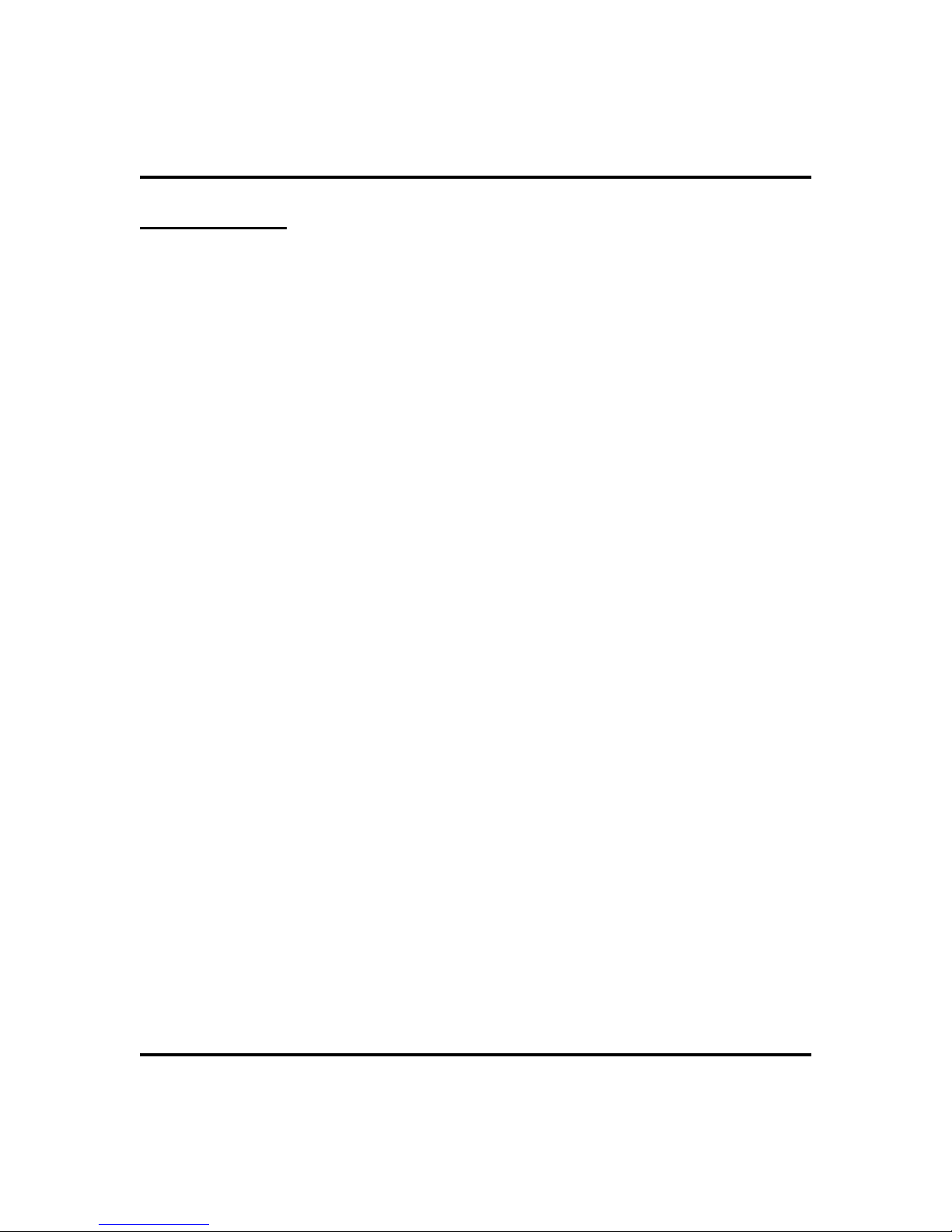
Answering Calls GCA70-281
Holding Calls
Basic Hold
You can placea call on holdand retrieve it later.Witha regularhold, you can pickup
the held call at your telephone or another user can pick the call up at a telephone
sharing the held call line appearance.
To place a call on hold,
·
1. PRESS HOLD. The light above your line button begins to blink.
To retrieve a held call,
·
1. PRESS line button of the held call (with winking green light), OR
PRESS TAP.
2. SPEAKtowardtelephoneOR LIFThandsetif privacyis desired.
Exclusive Hold
Withan exclusive hold condition, you must pick up the held call at your telephone;
no other telephone has access to the call.
·
To place a call on exclusive hold,
1. PRESS HOLD twice.
·
To retrieve exclusive hold,
1. PRESS line button of held call (with winking green light), OR
PRESS TAP.
2. SPEAKtowardtelephoneOR LIFThandsetif privacyis desired.
16 LCD Speakerphone Station User’s Guide
Page 25
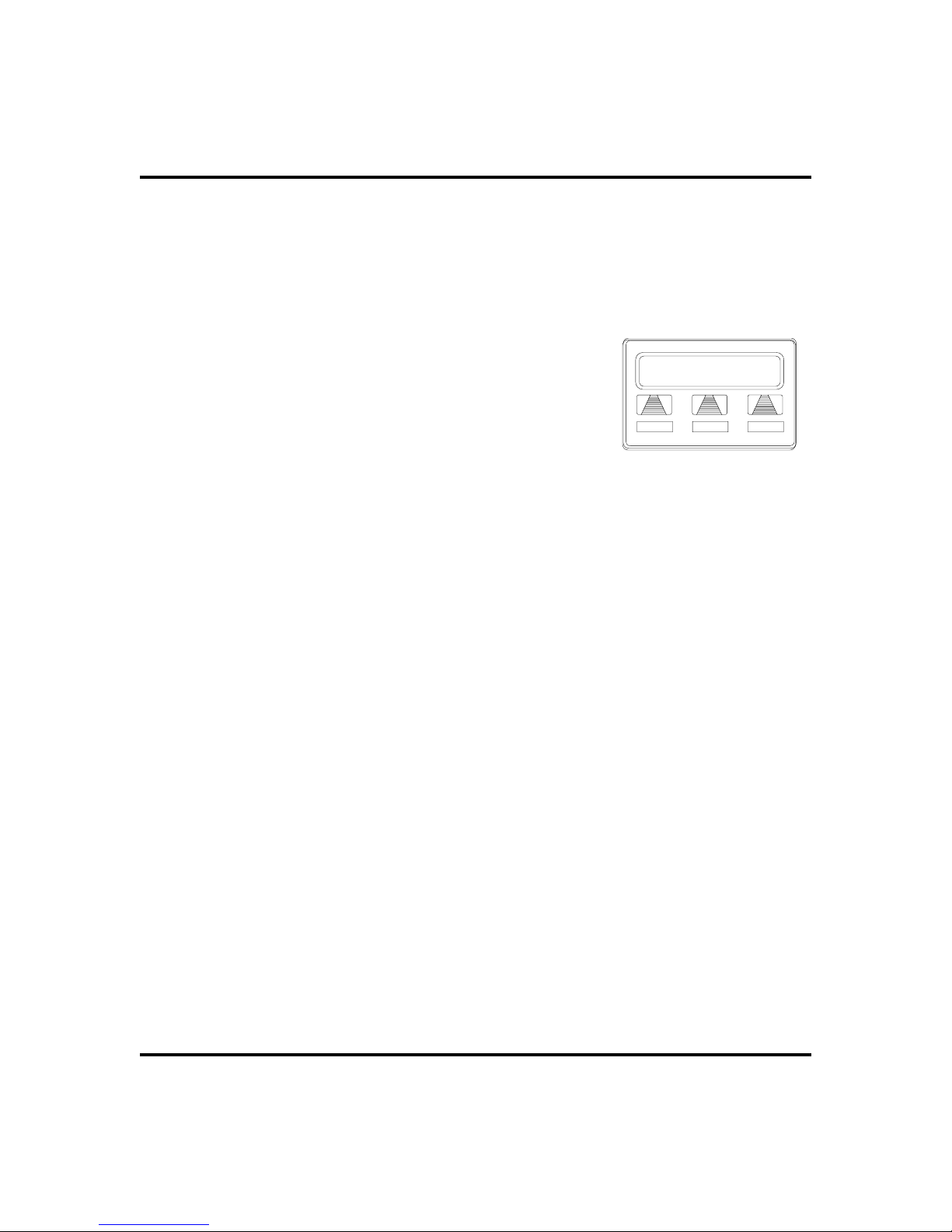
GCA70-281 Answering Calls
Hold Recalls
After a call has been on hold for the period of time (set by the installer of your
system), the system causes three quick hold recall tone bursts to sound at your
telephone and the flash rate of the line button becomes faster. If the call is on
exclusivehold,itwillrevert tomanual holdafter thehold recallperiod hasexpired.
If a held line is recalling, choose one of
·
the following:
1. SELECT
callonholdatyour stationand restarthold timer.
2. PRESS line button (with fluttering green light)
OR SELECT
(interactive button) to place the
HOLD
to retrieve the call.
ANS
Recall L123
HOLD ANS
ARecalling Held Line
Directed Hold
The installer can add a directed station hold feature to your telephone. With this
feature, you can place a call on hold at another telephone.
To place a call on hold at another telephone (directed hold),
·
1. While on line, PRESS INTERCOM.
2. DIAL
3. DIALextension number of telephone to receive held call.
·
You can pick this call back up if you need to. To do this,
1. DIAL *4.
2. DIALextension number of that telephone.
3. ANSWER call as desired OR PRESS SPEAKER to hang up.
·
Topickupacallthatwasplaced onhold atyour telephoneby
*90.
a user at another telephone,
1. PRESS INTERCOM AND DIAL #90.
LCD Speakerphone Station User’s Guide 17
Page 26
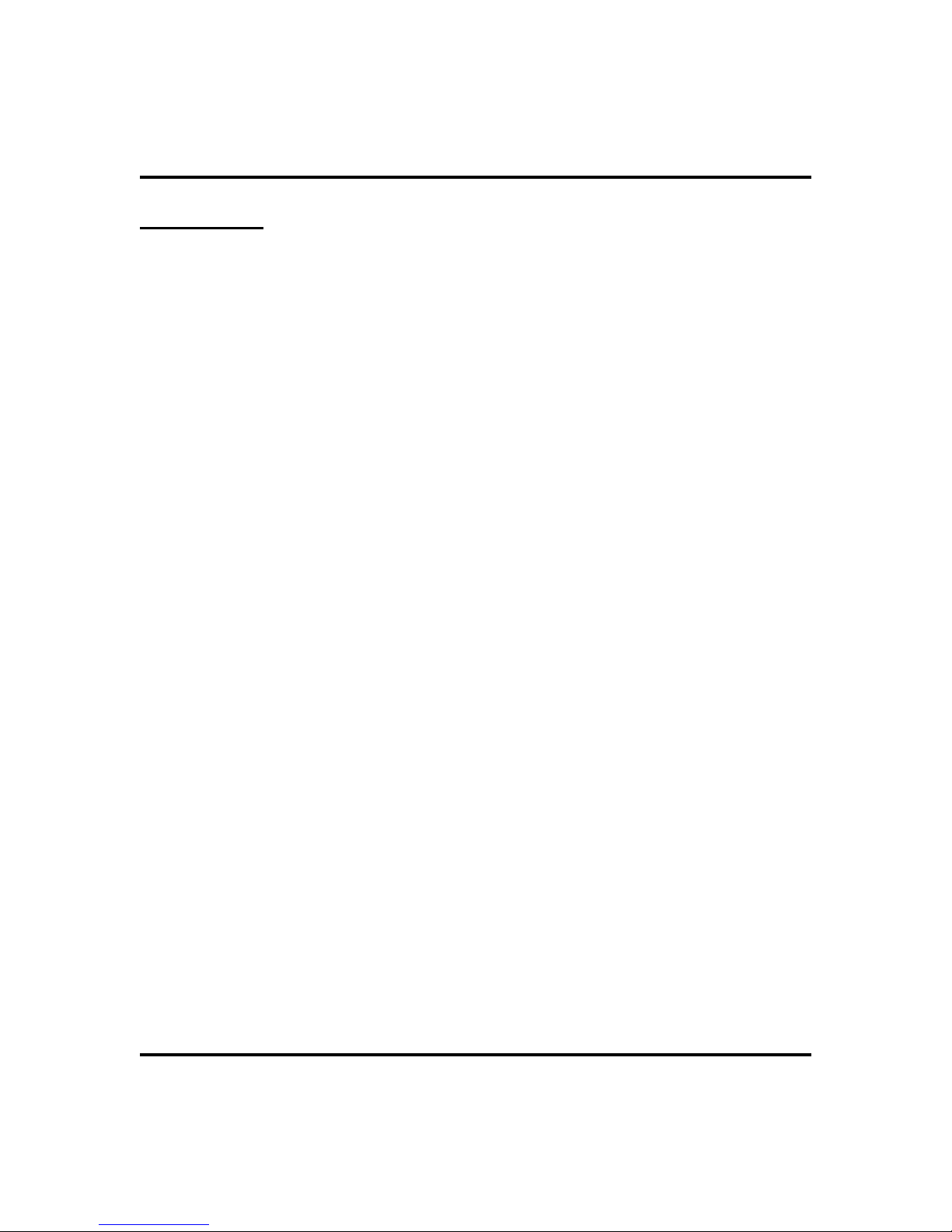
Answering Calls GCA70-281
Call Pickup
The Impact system offers three distinct methods to answer incoming calls that are
ringing at other stations.
Group Call Pickup
The installer often arranges several telephones together in a user group. If your
telephone is so arranged, you can answer calls that are ringing at other stations
within your particular group.
To answer a call that is ringing within your group,
·
1. PRESS INTERCOM.
2. DIAL
3. SPEAKtowardtelephoneOR LIFThandsetif privacyis desired.
#4.
Directed Call Pickup
Also,you can answera call thatis ringing atany telephone inthe system ifyou know
the ringing telephone’s extension number.
·
To answer a call that is ringing at any telephone in the
system,
1. PRESS INTERCOM.
2. DIAL
3. DIALextension number of ringing telephone.
4. SPEAKtowardtelephoneOR LIFThandsetif privacyis desired.
*4.
Pickup For Monitored Stations
Your telephone may have the personal intercom number of another telephone
appearing at a programmable button location. You can use the light associated with
this button to monitor the status of that telephone, and you can press the button to
make a call to that telephone if you wish.
18 LCD Speakerphone Station User’s Guide
Page 27
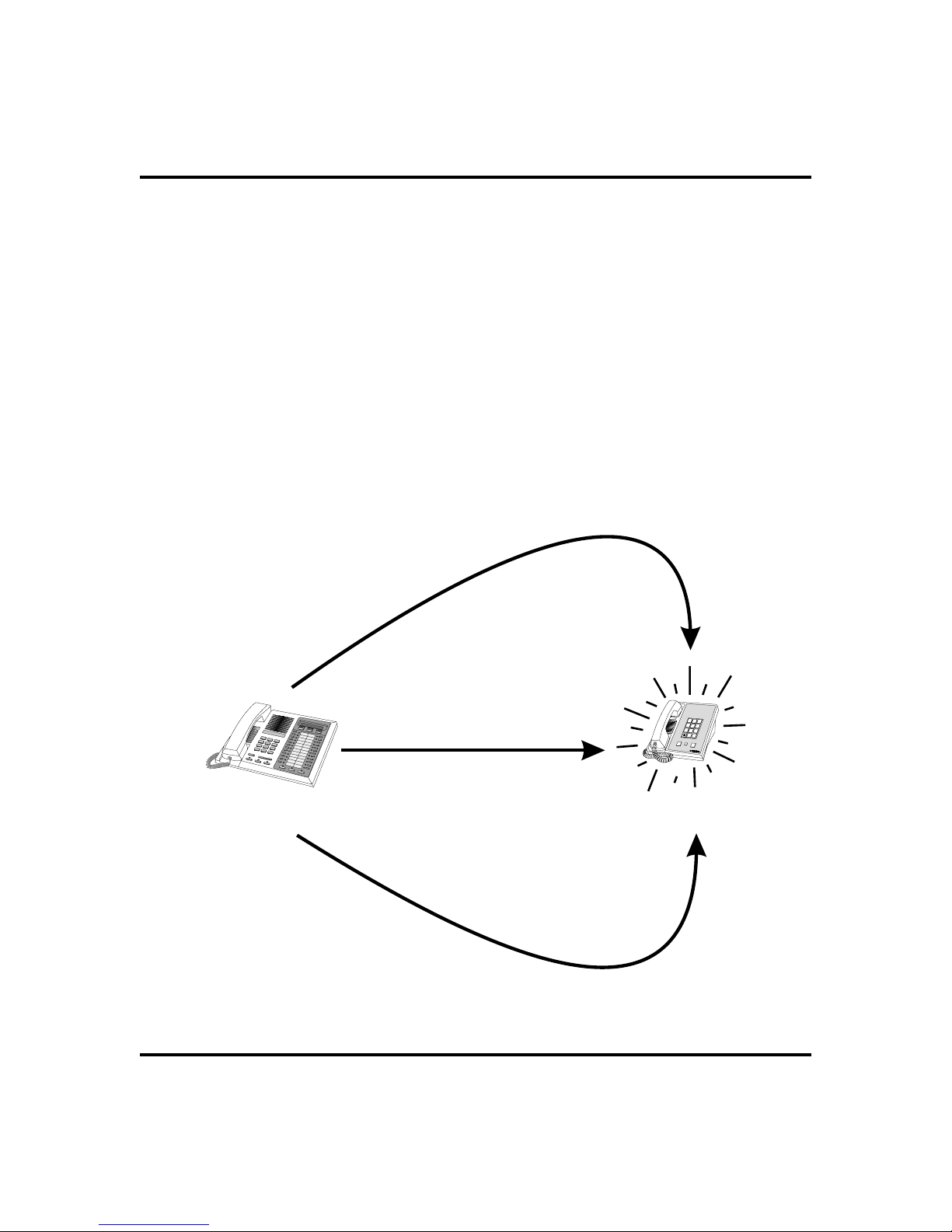
GCA70-281 Answering Calls
To monitor another telephone,
·
1. OBSERVE the BLF light indications next to the Direct Station
Select (DSS/BLF) button:
•
Off = Station is idle
•
Flashing (if programmed) = Station has an incoming call
•
On = Station is busy
To call an idle monitored station or to answer one that is
·
ringing,
1. NOTE the BLF light condition.
2. PRESS assigned DSS/BLF button.
3. SPEAKtowardtelephoneOR LIFThandsetif privacyis desired.
If ringing telephone
is within your designated
calling group...
For any ringing telephone...
Your
Station
If you have programmed
a DSS/BLF button for
the ringing telephone...
...DIAL # 4
...DIAL 4 + extension codeS
...PRESS
flashing
DSS/BLF
button
Answering Calls for Other Stations
1
GHI
4
PRS
TUV
7
8
OPER
0
SHIFT
HOLD
Ringing
Station
ABC
DEF
2
3
JKL
MNO
5
6
WXY
9
#
TAP
LCD Speakerphone Station User’s Guide 19
Page 28
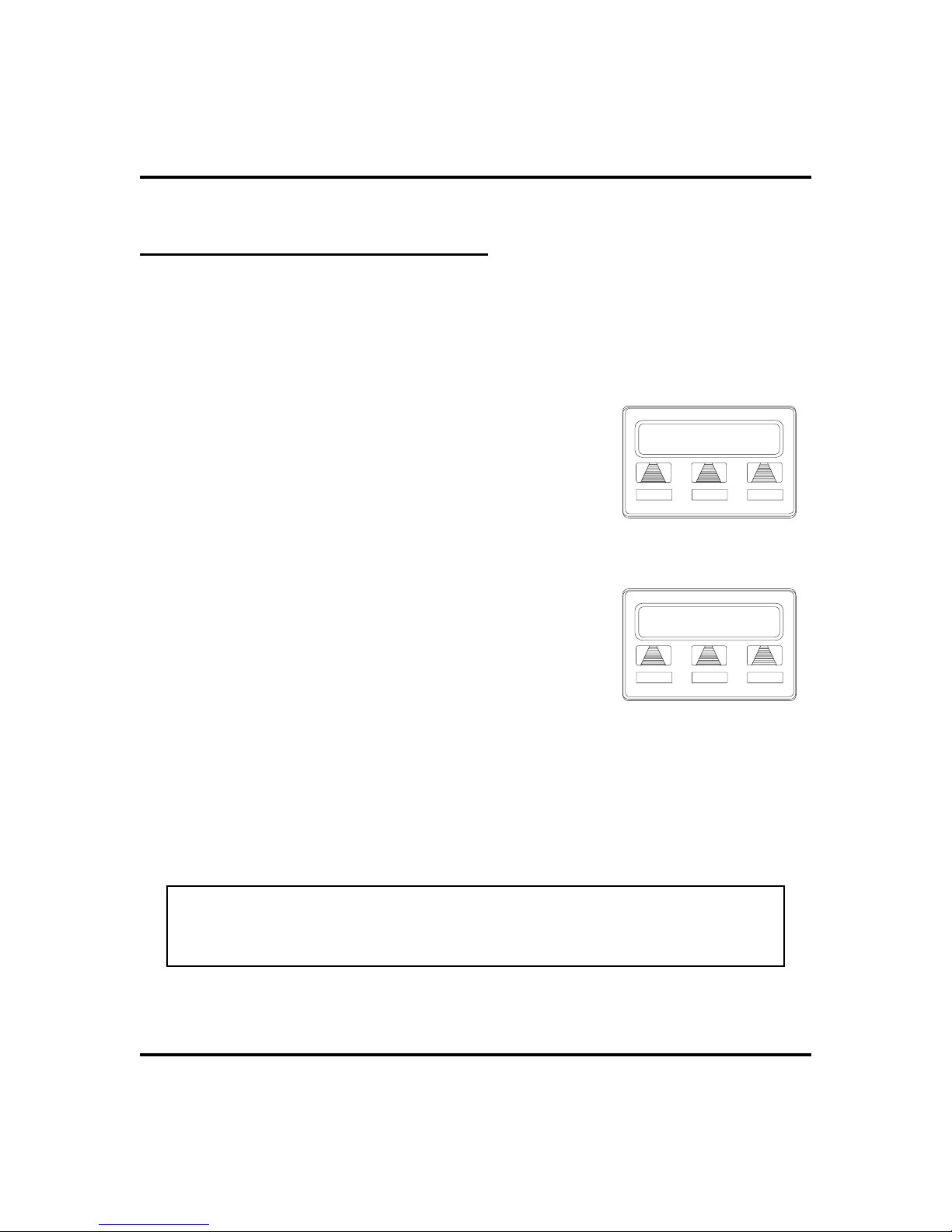
Answering Calls GCA70-281
Receiving Subdued Off-Hook
VoiceAnnouncements (SOHVA)
Handling an Incoming SOHVA
This feature allows an intercom caller to break into your call by making an
announcement through your handset receiver. The distant party that you are
currently talking to cannot hear the announcement made by the SOHVA caller.
To respond to a SOHVA verbally,
·
1. PRESS AND HOLD MUTE.
2. SPEAK into handset. Distant party cannot hear
your response.
3. RELEASE MUTE after response is complete to
return to distant party.
To respond to a SOHVA nonverbally through Response
·
Messaging,
1. SELECT
2. SELECT
appearsin the display of the telephonemaking the
SOHVA).
.
MSG
HVHLD
OR
TKMSG
OR
CLBK
(Message
S12 Calling
BLOCK
Incoming SOHVA
S12 Calling
HVHLD
TKMSG
MSG
CLBK
3. CONTINUEyour current call with distant party.
(SOHVA caller is automatically disconnected
from your telephone).
·
To respond to a SOHVA by blocking (see below for more
Message Response
information),
1. SELECT
disconnected).
NOTE: Although a SOHVA may be received, you CAN NOT respond to a
SOHVA while active in speakerphone mode. When SOHVA tone is received
when in speakerphone mode, you must lift your handset before responding to
the SOHVA as above.
20 LCD Speakerphone Station User’s Guide
BLOCK
when you hear SOHVA tone. (SOHVA call is
Page 29
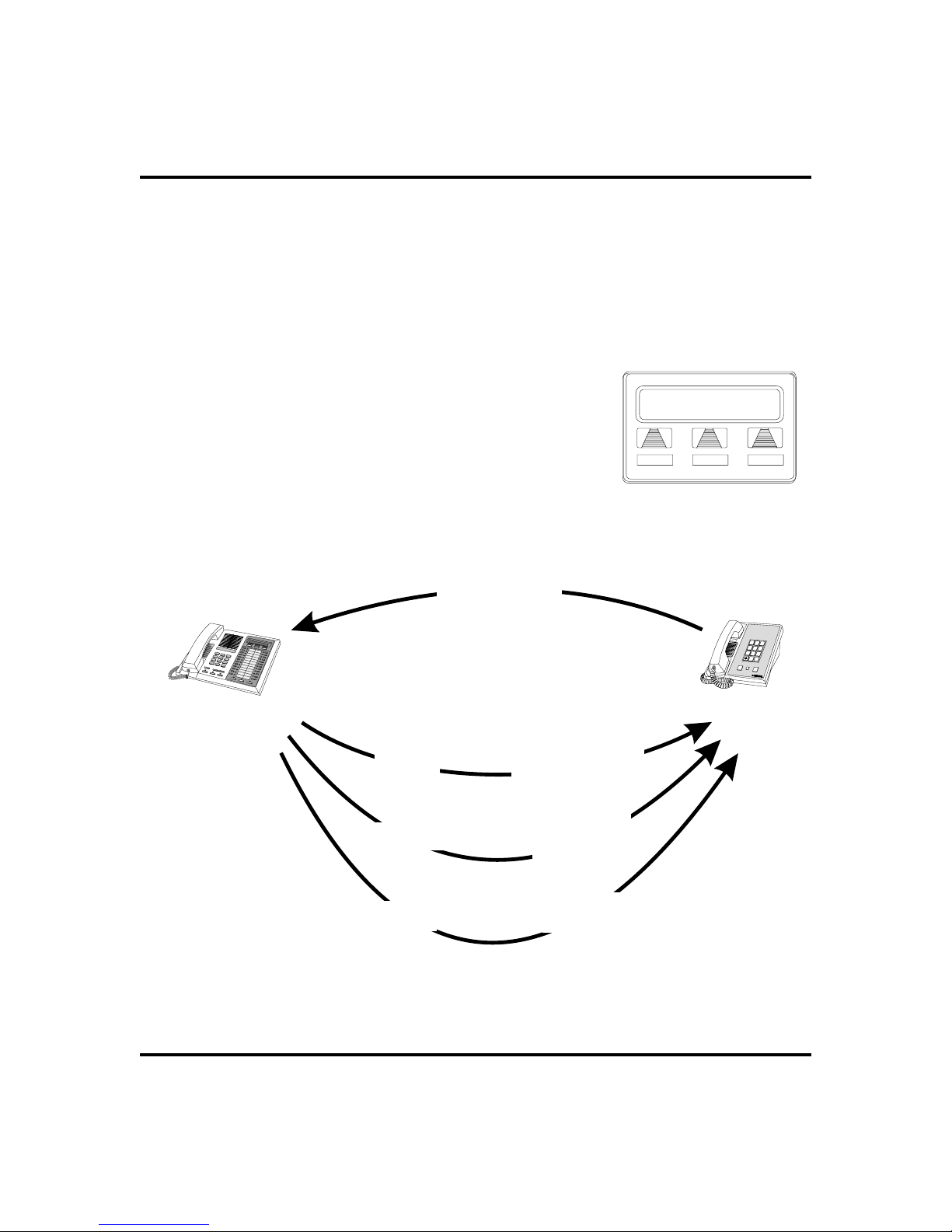
GCA70-281 Answering Calls
VoiceAnnounce Blocking
If your system installer makes this feature available, you can prevent voice
announcements from sounding over your telephone speaker if you wish. This
feature also blocks Subdued Off-Hook Voice Announcements (SOHVA) and
displays
·
Access Denied
To block (unblock) all voice-announced calls,
in response to attempted SOHVAs.
1. SELECT
2. SELECT
3. SELECT
OPTIONS
NEXT
.
VAB
4. SELECTONto block (OR
5. PRESS SPEAKER to end.
Your
Station
VERBAL
.
until
VAB
appears.
to unblock).
OFF
INCOMING
SOHVA
SOHVA RESPONSES
Press and Hold MUTE
While Speaking
Voice Ann. Block
ON OFF< EXIT
ABC
DEF
1
2
3
GHI
JKL
MNO
4
5
6
PRS
TUV
WXY
7
8
9
OPER
#
0
SHIFT
HOLD
TAP
SOHVA
Delivering
Station
LCD Speakerphone Station User’s Guide 21
NONVERBAL
BLOCK
Answering a SOHVA
Select MSG And
Choose Message
To Deliver
Select BLOCK
To Disconnect
Page 30
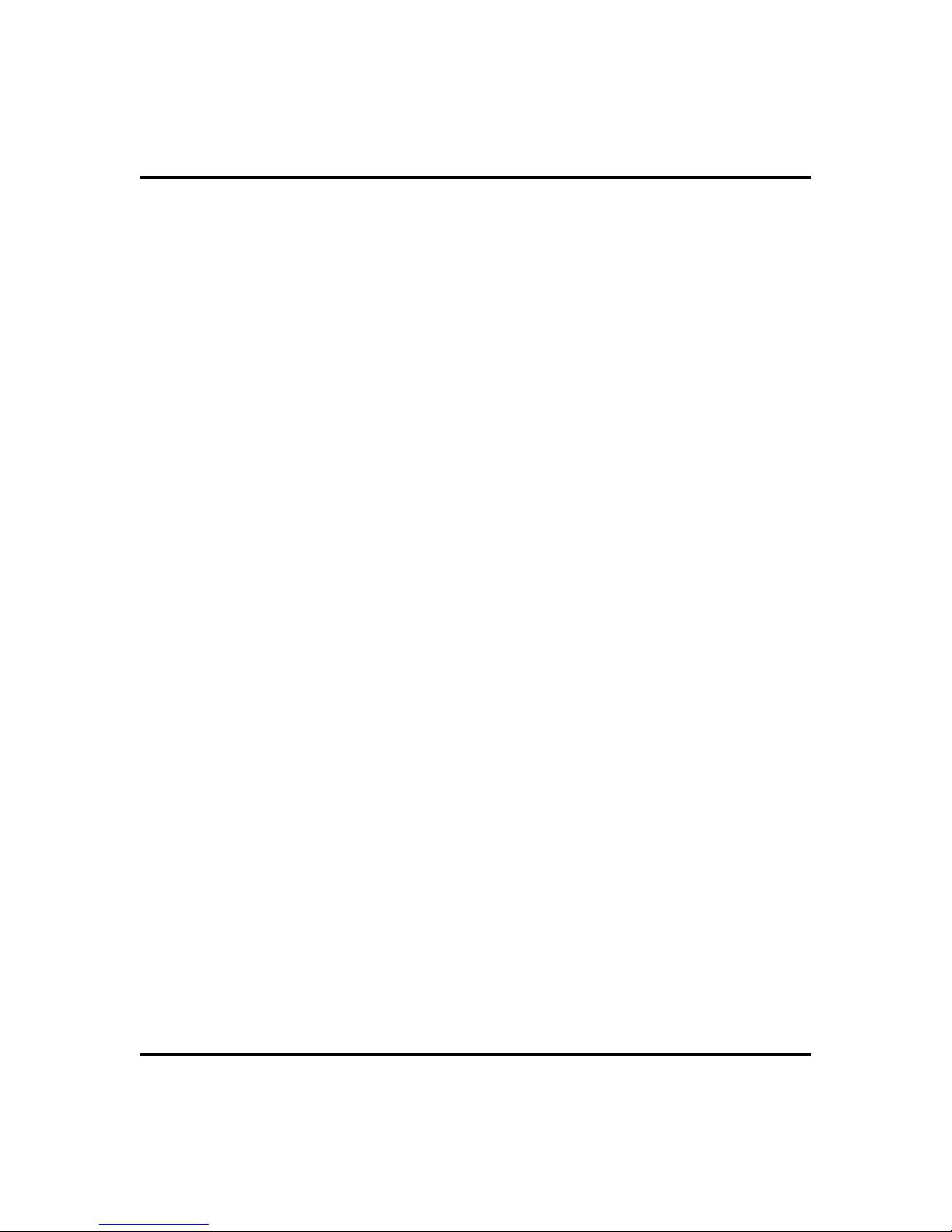
Answering Calls GCA70-281
Notes
22 LCD Speakerphone Station User’s Guide
Page 31

GCA70-281 Making Calls
Making Calls
3
Making Outside Calls
You can manually dial a number over any telephone line you select. Or, if the
installer assigned a prime line or the idle line preference feature to your LCD
speakerphone, the system automatically selects a line for use when you lift the
handset.
·
To dial an outside number manually,
1. PRESS INTERCOM.
2. DIAL
Line Groups in the system specific Advanced
Features chapters for more information on
selecting an outside line).
3. LISTEN for dial tone.
4. DIALnumber.
5. LIFThandset if privacy is desired.
If your station has an assigned prime line, you will not have to select a line before
dialing outside your system.
·
To dial an outside number using your prime line,
1. PRESSSPEAKER OR LIFT handset if privacy is desired. Outside
line is automatically selected.
2. LISTEN for dial tone.
3. DIALnumber.
9 ORother line buttontoselect line (See
Line 2
Outside Dialing Display
SAVEARDL
LCD Speakerphone Station User’s Guide 23
Page 32

Making Calls GCA70-281
Making Intercom Calls
Thereare two methodsfor making an intercomcall. One causesthecalled telephone
to ring (tone-first). The other causes your voice to sound out at the called telephone
(voice-first). Your installer can set the system to deliver either tone-first or
voice-first calling.
NOTE: The following instructions assume a tone-first setting. You can change
a call to voice announce signaling for that call simply by pressing the
INTERCOM button again after dialing the extension number or by pressing the
DSS/BLF button again.
To manually cause the other telephone to
·
ring (tone calling),
1. PRESS INTERCOM.
2. DIAL extension number (called telephone will
ring).
·
To tone call automatically,
J Doe
TRACK CAMP MSG
Calling J Doe
1. PRESS DSS/BLF button (called telephone will ring).
NOTE: The following instructions assume a voice-first default setting. Any
user can change a call to a tone signaling for that call simply by pressing the
INTERCOM button again after dialing the extension number or by pressing the
DSS/BLF button again.
·
To voice announce manually,
1. PRESS INTERCOM.
2. DIALextension number.
3. SPEAK your announcement.
·
To voice announce automatically,
1. PRESS DSS/BLF button.
2. SPEAK your announcement.
24 LCD Speakerphone Station User’s Guide
Wed 12 10:42
J Doe
Connected to J Doe
Page 33

GCA70-281 Making Calls
Automatic Dialing
Thisfeature provides one- or two-button speeddialing using programmable buttons
at which you have previously stored numbers. There are two types of speed dial
numbers:(1) numbers that youstore for your own use(personal speed dial numbers,
autodial numbers), and (2) numbers that the system attendant stores for everyone’s
use (system speed dial numbers).
To automatically dial an autodial number from one of the
·
programmable buttons on your station, choose one of the
following:
1. PRESSprogrammed autodialbutton (line selection is usually a part
of the stored speed dial number).
2. PRESS SHIFT AND programmed autodial button (to choose
number stored as second choice at that button).
To dial a personal speed dial number,
·
1. While on hook; DIAL speed dial number on dial pad (0 to 9).
·
To dial a system speed dial number,
1. Whileonhook, DIAL * ANDsystem speeddial number. IFyour
system requires manual line selection, PRESS HOLD before the
speed dial numbers.
NOTE: If you manually choose a line for dialing, pressHOLD beforeusing a speed
dial. If you place a call on hold prior to using your speed dial, pause several
seconds before you press the speed dial button; if you immediately press the
speeddial button, the system will choosethe line that you have onhold to place
your speed dial call.
R
Speed Dialing Options
LCD Speakerphone Station User’s Guide 25
Page 34

Making Calls GCA70-281
Redialing
If the last number you have called is busy or is not answering, you have several
optionsfor redialing. Youcan redialit once, initiatea repeateddialing ofit, orsave it
for later redialing using a programmed SAVED NUMBER REDIAL button.
Redial - Last-Dialed Number
To redial the last-dialed number,
·
1. PRESS SPEAKER OR HANG UP handset to disconnect current
ringing or busy tone.
2. DIAL
3. LISTEN for ringing or busy tone over the telephone speaker.
#.
Automatic Redialing
To redial the number once a minute for 10
·
minutes,
1. SELECT
AUTOMATIC REDIALbutton. (See page 53 for
directions on programming an Automatic Redial
button.)
The number will be dialed once a minute for 10 minutes
(INTERCOM light flashes). Listen for ringing or busy tone
over the monitor speaker.
NOTE: You must pick up the handset once the call is connected, or the system will
disconnect the call after 30 seconds.
·
To cancel this automatic redial action,
ARDL
OR PRESS programmed
918045551212
Automatic Redial Option
ARDL
SAVE
1. LIFTAND REPLACE handset OR, USE the telephone for
some other function.
The INTERCOM light then turns off and the phone returns to idle.
26 LCD Speakerphone Station User’s Guide
Page 35

GCA70-281 Making Calls
Redial Programming (Storing Numbers)
The system will save the first 16 digits of the last manually dialed number so that it
can be redialed later; however, subsequent dialing activity overwrites any number
the system has temporarily saved.
To permanently store a number you’ve just dialed,
·
1. SELECT
To dial the saved number,
·
1. PRESS HOLD.
2. PRESSprogrammed SAVENUMBER REDIAL button. (See page
48forinstructionsonprogramming aSave NumberRedial button.)
SAVE
.
Sending Subdued Off-Hook
VoiceAnnouncements (SOHVA)
You can make a private voice announcement to another station that is off-hook and
busy on a call if the installer has arranged the system to provide this feature.
·
Make a SOHVA announcement using the SOHVA button as
follows:
1. MAKE intercom call AND HEAR busy tone. If
called station is on outside line, ring-back tone is
heard, but SOHVA is still available.
2. SELECT
bursts.
SOHVA
ANDHEAR several quicktone
J Doe Ext 321 Is Busy
SOHVA
CAMP
NEXT
3. MAKE announcement (busy tone means that
your SOHVA has been denied through system
programming or that the called party has blocked
your SOHVA).
4. WAIT on line for reply (either verbal or LCD reply).
LCD Speakerphone Station User’s Guide 27
Making a SOHVA
Page 36

Making Calls GCA70-281
Camping On Options
Busy or Idle Station, Automatic Callback
Ifthe telephone you havecalled on the intercomline is busy orrings with no answer,
youcan havethe system ringyour telephonewhen the calledstation becomes idle(if
itwas busy) or whenthere is any activityinitiated at that telephone(if it rang withno
answer before).
To camp on at a busy or no answer station,
·
1. MAKE intercom call.
NOTE:If youmake a callin the voice-announcemode and receivenoanswer at the
called station, press INTERCOM before selecting
camp-on at that station.
button in order to
CAMP
2. SELECT
3. Your telephone immediately hangs up. When the
telephone you called becomes idle, your
telephone will ring with five short ring bursts.
4. PRESSINTERCOM when youhear the ringbursts.
The other telephone will start ringing.
·
To cancel automatic ringback,
1. PRESS INTERCOM AND DIAL #6.
·
To camp on at a station with a Do Not Disturb condition set,
1. MAKE intercom call.
2. SELECT
longer set in the Do Not Disturb mode.
.
CAMP
SOHVA
. A callback will occur when called station is no
CAMP
J Doe Is Busy
Selecting Camping
Busy Station, Wait For An Answer (Call Waiting)
If the telephone you have called is busy, you can send a call waiting tone to a busy
telephone and wait on the line for an answer.
CAMP
NEXT
28 LCD Speakerphone Station User’s Guide
Page 37

GCA70-281 Making Calls
To camp on when you hear a busy signal,
·
1. SELECT
2. SELECT
NEXT
CWAIT
until
.
CWAIT
appears.
J Doe Is Busy
CWAIT
OVER
MSG
3. WAIT on line for reply.
4. Called party can place the current call on hold or
disconnect from the call to answer your
call-waiting tone, or choose to ignore your
call-waiting tone and continue current conversation.
1
2
3
4
5
6
7
BUSY
To Wait For
Callback...
...Select CAMP
and Disconnect
When idle,
your call
is connected.
8
9
*
0
#
To Send Call
Waiting Tone...
...Select CWAIT
and Wait for Reply
Busy station
hears tone
and may respond
or ignore.
Your
Station
NO ANSWER
...Select CAMP
and Disconnect
When any activity
occurs at station,
your call is
connected.
Sending Call Waiting Signal
To Wait For
Callback...
Busy
Station
LCD Speakerphone Station User’s Guide 29
ABC
DEF
1
2
3
GHI
JKL
MNO
4
5
6
PRS
TUV
WXY
7
8
9
OPER
#
0
SHIFT
HOLD
TAP
Camping On Options
Idle
Station
ABC
DEF
1
2
3
GHI
JKL
MNO
4
5
6
PRS
TUV
WXY
7
8
9
OPER
#
0
SHIFT
HOLD
TAP
Page 38

Making Calls GCA70-281
Notes
30 LCD Speakerphone Station User’s Guide
Page 39

GCA70-281 Advanced Call Handling
Advanced Call Handling
4
Waiting for a Line (Queuing)
If all the lines in a line group are busy, you can place your telephone in a queue to
await an idle line in the line group.
To queue for a line group,
·
1. PRESS INTERCOM.
2. DIALline group access code (9, 81, 82, 83).
3. HEAR busy tone.
4. DIAL
5. When line group is free, your telephone sounds several short ring
bursts.
6. LIFTthe handset, LISTEN for dial tone AND MAKE call.
·
To cancel line group queuing,
1. PRESS INTERCOM, DIAL #8 AND HANG UP.
·
To queue for a line that appears on your telephone,
1. PRESS HOLD.
2. PRESS line button of busy line.
3. HEAR short tone.
4. When the line is free, your telephone sounds five short ring bursts
telling you that you can use your line.
5. LIFThandset to answer. If you no longer need the line, ignore the
ring burst.
*8 and hang up.
LCD Speakerphone Station User’s Guide 31
Page 40

Advanced Call Handling GCA70-281
Call Transferring
Screened Call Transfers
You can answer a call at your LCD speakerphone and transfer it to another
telephone. If you first identify the caller to the party receiving the transfer (giving
thatusertheopportunityto preparefor thecall), youhave madea screenedtransfer.
To screen and transfer a call to another
·
telephone in the system,
1. ANSWER call.
2. PRESSTRNS/CONF (call is automatically placed
on hold).
3. DIAL extension number of telephone to receive
transfer, OR PRESS DSS/BLF button for that
extension.
4. ANNOUNCE call when intercom party answers.
5. PRESS SPEAKER to disconnect (if in speakerphone mode), OR
HANG UP.
Push T/C To CONF
SPKR To Transfer
Selecting a Transfer
Theintercom party then has the call (if he or she answered the
screened transfer with the handset). If you announce the
transfer over the speaker, the intercom party’s telephone will
ring with the transferred call after you hang up.
·
Iftheintercom partyisbusy, takeoneofthe
following steps (if made available at your
J Doe Is Busy
SOHVA
CAMP NEXT
Unable to Transfer
telephone by installer programming):
1. SELECT
2. SELECT
intercom party that a call awaits.
3. SELECT
tion at the called station.
4. SELECT
5. SELECT
join the call in progress.
32 LCD Speakerphone Station User’s Guide
RECON
SOHVA
MSG
CAMP
OVER
to reconnect the call to your station.
to interrupt the call and tell the
toleave a message-waiting indica
to camp-on to that station.
to override the busy signal and
J Doe Is Busy
RECON
-
More Transfer Options
OVER
MSG
Page 41

GCA70-281 Advanced Call Handling
If the intercom party does not answer their
·
telephone when ringing, take one of the
following steps:
J Doe
CAMP MSGTRACK
1. SELECT
2. SELECT
tion at the station.
to camp-on to the station.
CAMP
toleave a message-waiting indica
MSG
-
No Answer From J Doe
Unscreened Call Transfers
You can answer a call at your LCD speakerphone and transfer it to another
telephone. If you transfer the call without first announcing it, you have made an
unscreened transfer.
Totransferanunscreenedcalltoanothersystemtelephone,
·
1. ANSWER call.
2. PRESS TRNS/CONF (call is automatically placed on hold).
3. DIAL extension number of telephone to receive transfer, OR
PRESS DSS/BLF button for that extension.
4. PRESS SPEAKER to disconnect (if in speakerphone mode), OR
HANG UP. The transfer will ring at the called telephone.
·
If an unscreened transfer call is not
answered and recalls to your telephone,
you can take one of the following steps:
Recall Line 2
SEND
HOLD
ANS
1. PRESS HOLD to place the call on hold at your
telephone.
2. SELECT
3. SELECT
LCD Speakerphone Station User’s Guide 33
to return to the call.
ANS
to retry the transfer.
SEND
Attempted Transfer of Line
2 ToJ Doe Is Recalling
Page 42

Advanced Call Handling GCA70-281
Conferencing
Creating a Conference Call
When your telephone is joined together with several other telephones on the same
call,the effectis called conferencing.Youcanmake conference callsthat involve up
to five parties, including you as the originating party, in any combination of outside
lines and intercom parties.
NOTE: When setting up a conference call with outside lines and internal tele
phones, you must call the outside lines first.
To set up a conference call that includes both outside lines
·
andintercom parties, outsidelines alone, orintercom parties
alone,
1. MAKE first call.
2. PRESS TRNS/CONF (call is placed on hold
automatically).
3. MAKE next call.
4. PRESS TRNS/CONF to establish conference.
5. REPEAT the last three procedures to add up to
two more parties, establishing a 5-party conference (including yourself).
·
Tocontinueconversationonremainingline
after other outside lines have dropped out
of conference,
1. PRESS the line button of the remaining party.
Push T/C To CONF
SPKR To Transfer
Setting a Conference
Conference
J Doe J Smith
-
·
To retrieve a line from hold and bring that
party back into the conference,
1. PRESS TRNS/CONF.
2. PRESS line button.
3. PRESS TRNS/CONF.
34 LCD Speakerphone Station User’s Guide
Active Conference
Page 43

GCA70-281 Advanced Call Handling
Unsupervised Conference Calls
If you are involved in a conference call with two outside lines, you can drop out of
this established conference call and leave the outside lines in the conference with
each other. This is known as an “unsupervised conference” call.
Todropout ofaconferencecallbetween youandtwo outside
·
lines (creating an unsupervised conference),
1. DIAL # ANDHANG UP(linesremain lighted/in useuntil one or
both outside parties disconnect).
To rejoin an unsupervised conference between two outside
·
lines,
1. PRESSoneofthe lightedbuttons whereconference istaking place.
Managing a
Conference
Other
Station
ABC
DEF
1
2
3
GHI
JKL
MNO
4
5
6
PRS
TUV
WXY
7
8
9
OPER
#
0
SHIFT
HOLD
TAP
Call
ToRemoveaCaller
From A Conference...
...Select Line Button
and Disconnect Line.
Managing a Conference Call
ToAddaCaller
to a Conference...
Other
Station
... Press TRNS/CNF.
ABC
DEF
1
2
3
GHI
JKL
MNO
4
5
6
PRS
TUV
WXY
7
8
9
OPER
#
0
SHIFT
HOLD
TAP
To D ro p O u t o f
A Conference...
Your
Station
...Dial #.
LCD Speakerphone Station User’s Guide 35
Page 44

Advanced Call Handling GCA70-281
Call Parking
You can place an outside call on hold in the system so that it can be answered from
any station even though it does not have a line appearance for the call. You accom
plishthis by placing the call in one ofnine park orbits, where the call remains untilit
is answered.
To place an outside call on hold within the system where it
·
can be answered at any telephone in the system (parking a
call in orbit),
1. While on the call, PRESS INTERCOM AND DIAL *.
-
2. DIALcode for park location (orbit) (
1–9).
3. REMEMBER the code for later use OR MAKE IT KNOWN to
those who need to know in order to retrieve the call.
·
To retrieve an outside call that was placed on hold in the
91 to 99 for orbit
system (parked),
1. From any station, PRESS INTERCOM AND DIAL #.
2. DIALcode for orbit 1–9 (
91 to 99 ).
Handling Park Recalls
When a parked call times out of the system, it will return to your telephone in the
form of a park recall.
·
To answer a park recall,
1. SELECT
. The call will then connect to your station.
ANS
36 LCD Speakerphone Station User’s Guide
Page 45

GCA70-281 Advanced Call Handling
,
To place a park recall on hold at your
·
station,
1. SELECT
. After the call remains on hold
HOLD
Recall Li
HOLD ANS
fora periodof time,it ringsback toyour telephone
as a hold recall.
APark Recall
Your
Caller
Station
If the Parked Call
Is Not Answered
To Place Call
In a Parking Orbit...
...DIAL and
S
WithinaSetTime
It Recalls To Your
Station
Orbit Number
(91-99)
ABC
DEF
1
2
3
GHI
JKL
MNO
4
5
6
PRS
TUV
WXY
7
8
9
OPER
#
0
SHIFT
HOLD
TAP
Parking
Orbit
To R e tr i ev e a
Parked Call From
Any Other Station...
ABC
DEF
1
2
3
GHI
JKL
MNO
4
5
6
PRS
TUV
WXY
7
8
9
OPER
#
0
SHIFT
HOLD
TAP
Other
Stations
ABC
DEF
1
2
3
GHI
JKL
MNO
4
5
6
PRS
TUV
WXY
7
8
9
ABC
DEF
1
2
3
GHI
JKL
MNO
4
5
6
PRS
TUV
WXY
7
8
9
OPER
#
0
SHIFT
HOLD
TAP
OPER
#
0
SHIFT
HOLD
TAP
...DIAL # and
Orbit Number
(91-99)
Parking Calls
LCD Speakerphone Station User’s Guide 37
Page 46

Advanced Call Handling GCA70-281
Call Forwarding
Forwarding a Call
You can forward calls that normally ring at your telephone to another telephone for
answering. You can forward just your prime line and intercom calls or you can
forward all calls that ring at your telephone.
To forward your calls,
·
1. SELECT
2. SELECT
OPTIONS
until
NEXT
.
CFWD
appears.
Call Forward
PERS ALL
PREV
3. SELECT
4. SELECT
OR SELECT
5. SELECT
.
CFWD
forprime line and intercom calls,
PERS
SET
for all calls.
ALL
to enable call forwarding.
6. DIAL extension number of telephone to receive
your forwarded calls.
7. PRESS SPEAKER to end. (Your telephone will
ringa shortring burst eachtime an intercomcall is
forwarded to remind you that this is happening).
To cancel call forwarding,
·
1. SELECT
2. SELECT
3. SELECT
4. SELECT
OR SELECT
5. SELECT
OPTIONS
NEXT
CFWD
PERS
CLEAR
.
until
CFWD
appears.
.
forprime line and intercom calls,
for all calls.
ALL
to disable call forwarding.
6. PRESS SPEAKER to end.
Selecting Call Forwarding
Call Forward
SET CLEAR
PREV
Call Forwarding Options
24 12:35
MON
FWD to J Doe
Call Forwarding Active
Call Forward Outside System (CFOS)
The Call Forward Outside System (CFOS)* feature gives DSU II Digital Expand
able Systems station users the ability to forward line calls to a remote location
outside the system. CFOS remains in effect in the event of a loss of power or a
system reset.
38 LCD Speakerphone Station User’s Guide
-
Page 47

GCA70-281 Advanced Call Handling
To activate the CFOS feature,
·
1. PRESS INTERCOM *07.
2. PRESS the speed dial button programmed with the target number,
OR SELECT a line AND DIAL number (max 16 digits).
3. PRESS HOLD for Pause OR PRESS TA P for Flash.
4. PRESS SPEAKER to end.
NOTE: CFOS must be initiated by installer programming.
To deactivate the CFOS feature,
·
1. PRESS INTERCOM #07.
Forward Only Your
Prime Line and
Intercom Calls
PERS
ABC
DEF
1
2
3
GHI
JKL
MNO
4
5
6
PRS
TUV
WXY
7
8
9
OPER
#
0
SHIFT
HOLD
TAP
ALL
Internal
Forward
Station
Caller
Your
Station
Forward All Calls
That RIng At Your
Station
CFOS
Forward Calls
To a Location Outside
Your System
External
Forward
Station
Call Forwarding Options
* Comdial has taken reasonable step in the design of all product features, including CFOS,
whichprotectagainstunauthorized or fraudulent access to, or use of, a system, or which pro
tect against unauthorized, fraudulent or unaccounted-for access to, or use of, long distance
lines. However, no system is entirely invulnerable or immune from unauthorized or fraudu
lent access or use, or unaccounted-for access or use, and therefore Comdial disclaims any
and all liability, and makes no warranty, express or implied, relating to unauthorized or
fraudulent access or use, or unaccounted-for access or use.
LCD Speakerphone Station User’s Guide 39
-
-
Page 48

Advanced Call Handling GCA70-281
Notes
40 LCD Speakerphone Station User’s Guide
Page 49

GCA70-281 Nonverbal Messaging
Nonverbal Messaging
5
Station-To-StationMessage Delivery
When you call another telephone and receive no answer, you may leave a reminder
that you have called. Do this by turning on the BLF light at the called telephone.
If your telephone is not stored as a DSS/BLF button at the called telephone, your
messaging call goes to the central message desk, if one is programmed. The central
message desk (usually the system attendant) takes your message and turns on the
message waiting light of the telephone that you originally called.
·
To turn on message light,
1. MAKE intercom call AND RECEIVE no answer.
2. DIAL
·
To turn off message light,
1. PRESS INTERCOM.
2. DIAL
3. DIALextension number of telephone. DSS/BLF light turns off.
·
If you are the recipient of a station-to-station message
*7 (BLF light at called station flutters).
#7.
reminder (a BLF light is fluttering), answer it as follows:
1. PRESS DSS/BLF button associated with lighted BLF light. Call is
made to associated station automatically.
LCD Speakerphone Station User’s Guide 41
Page 50

Nonverbal Messaging GCA70-281
Message Waiting Light and Messaging
If your telephone is designated as a central message desk by the system or has
message wait originate ability, you can turn on the message waiting light of any
other telephone.
To turn on the message waiting light at
·
another telephone when that station is
busy,
1. HEAR the busy tone AND REMAIN on the
line.
J Doe Is Busy
CWAIT
OVER
MSG
2. SELECT
3. SELECT
4. HANG UP handset.
To turn on the message waiting light at another telephone
·
NEXT
MSG
.
.
Delivering a Message
when that station rings with no answer,
1. SELECT
2. HANG UP handset.
·
To turn on the message waiting light at an idle telephone,
1. PRESS MESSAGE.(PRESS INTERCOM AND DIAL *3 for
models 8012S and 8024S).
2. DIAL extension number of station to be alerted. The message
waiting light of called station will flash.
·
Toturnoffthemessagewaitinglightatabusyoridlestation,
1. PRESS MESSAGE.(PRESS INTERCOM AND DIAL #3 for
models 8012S and 8024S).
2. DIAL extension number of station that was alerted. The message
waiting light of called station will turn off.
MSG
.
·
To turn off the message waiting light during
message-delivering conversation,
1. PRESS INTERCOM.
42 LCD Speakerphone Station User’s Guide
Page 51

GCA70-281 Nonverbal Messaging
To receive a message at an alerted station,
·
1. OBSERVE flashing message waiting light.
2. PRESS MESSAGE.(PRESS INTERCOM AND HOLD for models
8012S and 8024S). Connection to the station that left message is
automatic.
LCD Message List
(Write attendant supplied messages here.)
Dial Code Message
0
1
2
3
4
5
6
7
8
9
Back At
Call
LCD Speakerphone Station User’s Guide 43
Page 52

Nonverbal Messaging GCA70-281
LCD Message Delivery
You can set system-supplied messages to be received and displayed by a calling
LCD speakerphone.
To turn message on,
·
1. PRESS INTERCOM.
2. DIAL
3. DIAL the desired number from your message list. The default
messages of “Back At” and “Call” may be used:
4. PRESS SPEAKER to end message. Intercom light flashes steadily.
To turn off message and your intercom light,
·
1. PRESS INTERCOM.
2. DIAL
*02.
•
For default message 1, which is “Back At,” dial time in
twelve-hour format using the # as a colon.
•
For default message 2, which is “Call,” dial the telephone
number of where you will be.
#02.
Assist Button Message Delivery
If you have preprogrammed an ASSIST button on your telephone, you can use it to
send an LCD message to your supervisor, asking for assistance while you are on a
call. See page 54 for instructions on programming an ASSIST button.
·
To send a message for assistance,
1. PRESS ASSIST button that you have programmed.
2. PRESSDSS/BLF of the telephone user you need help from. (This is
not necessary when the desired extension number was stored along
with the ASSIST button programming.)
3. If the assisting telephone is idle, a ring burst sounds and a message
appears in its display. If it is busy, the message appears when it
becomes idle.
44 LCD Speakerphone Station User’s Guide
Page 53

GCA70-281 Programming
6
DSS Numbers
Storing another station extension number at a DSS/BLF programmable location
allows you to monitor that station, dial with the press of one button, or pick up or
hold calls at that station quickly and conveniently.
To store an intercom extension number as a DSS number,
·
proceed as follows:
1. SELECT
2. SELECT
3. SELECT
4. PRESS programmable button to choose
location.
5. DIALextension number.
6. PRESS next location button AND STORE next DSS number.
Programming
.
until
.
appears.
DSS
OPTIONS
NEXT
DSS
Dial Extension
PREV
Designating an Extension
7. REPEAT the previous step until all DSS numbers are stored, OR
PRESS SPEAKER to end.
CAUTION
Do not attempt to program interactive buttons; doing so can cause the
system to make features unavailable. If you inadvertently program interac
tive buttons, you can retrieve their functions in the following manner:
1. PRESS INTERCOM
2. PRESS desired interactive button to reprogram
3. DIAL
LCD Speakerphone Station User’s Guide 45
91, 92,or93 to program buttons from left to right.
**1
-
Page 54

Programming GCA70-281
Autodial and Speed Dial Numbers
Automatic dialing is a feature that lets you store and dial frequently called numbers
using one or two buttons. You can store numbers for speed dialing at any program
mable button that is not now assigned as a line button or other feature by the
system administrator or installer or at the keypad numbers.
-
NOTE: The Federal Communications Commission (FCC) requiresthat when pro
gramming emergency numbers and(or) making test calls to emergency
numbers:
1. Remain on the line and briefly explain to the dispatcher the reason for the
call;
2. Perform such activities in the off-peak hours, such as early morning or late
evening.
Outside numbers and feature codes are commonly referred to
as autodial numbers when stored at the programmable button
locations; however,they are referred to as personal speed dial
numbers when stored at the 10 keypad number locations.
·
To store an outside number or a feature
code as an autodial or speed dial number,
ADIAL
SDIAL
Choosing Mode
follow the display prompts and proceed as
follows:
1. SELECT
2. SELECT
displayed.
3. SELECT
ming, OR
programming.
4. PRESSprogrammablebutton orkeypad buttonto
choose storage location.
OPTIONS
NEXT
ADIAL
.
until
SDIAL
ADIAL
to choose autodial program
to choose speed dial
and
SDIAL
is
-
Select Location
Selecting a Location
-
NEXT
PREV
46 LCD Speakerphone Station User’s Guide
Page 55

GCA70-281 Programming
5. SELECTline button to dial out on or press INTERCOM.
6. DIALany number up to 16 digits long (include
* and # if
needed).
NOTE: You may need a pause between numbers to compensate for differences
in response time between your system and the host system (ask your attendant
aboutthis). Tostorea pause, pressHOLD ,thencontinue dialing. Ifyour system
is behind a host system that needs a hookflash to access a feature, press TAP to
store a hookflash, then continue dialing.
Also, you may need to erase the typed digits appearing in your display to
correct them. If you do, select BKSP once for each digit to be removed.
7. SELECT
8. PRESS next location button AND STORE next
number.
to store number.
SAVE
918049782200
SAVE
BKSP
9. REPEAT previous step until all numbers are
stored, OR PRESS SPEAKER to end.
Entering a Number
PREV
LCD Speakerphone Station User’s Guide 47
R
Speed Dial and Autodial Programmable Locations
Page 56

Programming GCA70-281
Feature Access Codes
In addition to the system features which may be programmed using the interactive
buttons(as describedin thenext section),several otherfeatures maybe programmed
by using their access codes. The feature codes are programmed like speed dial
numbers and can occupy the same programmable buttons on your telephone.
To store a system feature access code,
·
1. SELECT
2. SELECT
appears.
OPTIONS
until
NEXT
.
ADIAL
and
SDIAL
options
Select Location
PREV
3. SELECT
4. PRESS programmable button OR dial pad but
SDIAL
OR
ADIAL
.
-
Choose a Location
ton (0–9) to choose storage location.
5. PRESS INTERCOM.
6. DIALaccess code associated with feature.
NOTE: Access codes are listed in Appendix C, Feature Access Codes - DSU II
Digital Expandable Systems found on page 75.
7. SELECT
8. REPEAT previous steps until all numbers are
stored, OR SELECT
to store the number.
SAVE
EXIT
Enter Number
.
9. PRESS SPEAKER to end.
As you program numbers, fill in the identification strips on
your telephone.
Dial the Access Code
NOTE:The telephone system allows only oneautodial number at a programmable
button; however, you can store an autodial number or featurecode at a second
level of a location where a DSS is already stored;just repeatthe programming
procedure.
PREV
48 LCD Speakerphone Station User’s Guide
Page 57

GCA70-281 Programming
Asyou programnumbers,fill inthe identification stripson your telephoneas well as
these tables.
Speed Dial Numbers, Features or DSS Locations
(Programmable Buttons)
113
214
315
416
517
618
719
820
921
10 22
11 23
12 24
Personal Speed Dial Numbers
(Keypad Buttons)
16
27
38
49
50
LCD Speakerphone Station User’s Guide 49
Page 58

Programming GCA70-281
Feature Buttons
If you find that you are using certain miscellaneous features often, access buttons
may make operation easier.
Account Code Button—allows you to enter an account code for call
·
record purposes.
Automatic Call-Back (Camp On) Button—arranges the system to
·
ringyourandanother’stelephones assoon astheir telephonebecomes idle.
Call Forward Button—provides one-button forwarding of all of your
·
calls to another telephone.
Call Park Orbit Button—places a call in a system hold for pick up.
·
Do Not Disturb Button—prevents other telephones from ringing your
·
telephone.
Page Button—provides one-button access to paging.
·
Privacy Button—releases privacy for current call.
·
Saved Number Redial Button—redials saved last-dialed number.
·
·
Voice-Announce Block Button—blocks voice announcements.
Programmingof the feature access buttons mayrequire several selections involving
manyLCD screens. If an abbreviation used isnot familiar to you, consultAppendix
B, Display Abbreviations - DSU II Digital Expandable Systems on page 79.
·
To create standard feature access buttons proceed as
follows:
1. SELECT
2. SELECT
3. SELECT
4. SELECT
displayed.
5. SELECT one of the buttons below currently
displayed selections to choose desired selection.
50 LCD Speakerphone Station User’s Guide
OPTIONS
NEXT
FEAT
NEXT
.
until
.
until desired feature choice is
FEAT
appears.
Program Button
DND PRIV NEXT
Selecting a Feature
Page 59

GCA70-281 Programming
6. RESPOND to any menu prompts associated with feature (such as
designating a Zone for
PAGE
).
7. PRESS programmable button for storage
location.
8. SELECT
PREV
choice is displayed or until
OR
until next feature
NEXT
is displayed.
EXIT
ZONE
Page
ALL
PREV
9. REPEAT last two steps until all feature buttons
are programmed, OR SELECT
EXIT
to end.
Responding to Selections
To clear a DSS, speed dial, autodial or
·
Required for Paging
feature button assignment,
1. SELECT
2. SELECT
3. SELECT
4. SELECT
5. SELECT
OPTIONS
NEXT
FEAT
NEXT
CLEAR
until
.
until
.
.
FEAT
CLEAR
appears.
is displayed.
6. PRESS programmable button to clear.
7. SELECT
EXIT
to end.
LCD Speakerphone Station User’s Guide 51
Page 60

Programming GCA70-281
Special Purpose Feature Buttons
Response Message Button
Thisprogram lets you set up a buttonto be used for making a non-verbalresponse to
a SOHVA or an intercom call. The response appears in the display of the calling
station.
To assign a button for nonverbal response:
·
1. PRESS INTERCOM AND DIAL **1.
2. PRESS the programmable button you want to use for message
access.
3. DIAL
4. DIALa message number (
NOTE: Programmed messages available for use are created by the system
attendant and are listed in a table on page 43.
5. PRESS SPEAKER to end.
5.
0 through 9).
Transfer Button
Thisprogram letsyou setup abutton tobe usedfor transferringtoa thirdparty. Most
often, this feature is used for transferring calls you wish to retain to voice mail.
·
To assign a “transfer to voice mail” button:
1. PRESS INTERCOM AND DIAL **1.
2. PRESS the programmable button you want to use.
3. DIAL
4. DIALextension number of voice mail.
5. PRESS SPEAKER to end.
6.
Subdued Off-Hook Voice Announce (SOHVA) Button
You canprogram a buttonat your stationthatyou may pressto enable thedelivery of
a SOHVA call.
52 LCD Speakerphone Station User’s Guide
Page 61

GCA70-281 Programming
To program a SOHVA button,
·
1. PRESS INTERCOM AND DIAL **1.
2. PRESS desired programmable button.
3. DIAL
4. PRESS SPEAKER to end programming.
8.
Group Listening Button
Grouplistening allowsothers tolisten toa conversationover yourtelephone speaker
while allowing the distant party to hear only that conversation that is sent through
the handset microphone.
·
To program a group listening button,
1. PRESS INTERCOM AND DIAL **1.
2. PRESS desired programmable button.
3. DIAL
4. PRESS SPEAKER to end.
98.
Automatic Redial Button
·
Toprogramabuttononyour telephoneforredialing callsyou
make that are either busy or do not answer,
1. PRESS INTERCOM AND DIAL **1.
2. PRESS programmable button.
3. DIAL
4. PRESS SPEAKER to end.
LCD Speakerphone Station User’s Guide 53
#.
Page 62

Programming GCA70-281
Assist Button
Withthis feature you can program an ASSIST button on your telephone that will let
you send a message to an LCD speakerphone.
To program an assist button,
·
1. PRESS INTERCOM AND DIAL **1.
2. PRESS programmable button you want as assist button.
3. DIAL
4. CHOOSE form one of the following options to
select the type of message that will be delivered
with the ASSIST button:
5. IF one particular station must always receive message, DIAL
extension number of that station.
6. PRESS SPEAKER to end.
7.
•
DIAL * to choose system-provided message (
ASSIST
of station sending message)
•
DIAL keypad number ( 1 , 2 , 3 etc.) to
choose preprogrammed message (see attendant or table on page 43 for list of LCD messages).
plus name or extension number
24 12:35
MON
Assist J Doe
Default Call for Assistance
54 LCD Speakerphone Station User’s Guide
Page 63

GCA70-281 Other Features
7
Line Groups
Somesystems havetelephone linesarranged intoline groupsthat aremade available
at the telephone instead of individual lines.
To access a system line group,
·
1. PRESS INTERCOM.
2. Dial desired line group access code:
Other Features
Line Group Access Codes
Line Group Default Code
1
9
2
3
4
3. LISTEN for outside dial tone.
4. DIALdesired number.
LCD Speakerphone Station User’s Guide 55
81
82
83
Page 64

Other Features GCA70-281
VolumeControl
Setting Current VolumeLevel
The volume control on your telephone is a multipurpose control you can use to set
the volume (loudness) of the ringer, the speaker, the handset, the headset, and the
group listening mode.
There are four ringer loudness levels
·
(plusan off position). Set these levels
as follows:
1. While your telephone is on-hook and idle,
PRESS the VOLUME UP OR VOLUME
DOWN button once for each change in
loudness you desire. The ringer sounds
once for each change as an example of the
current setting.
Impact SCS Volume Buttons
NOTE: If you set the ringer to the
ringburstonceforeach callyou receiveatyour stationwhile theringer isoff.
·
There are eight speaker loudness levels. Set these levels for
position, your telephone will sound a short
OFF
the current call as follows:
1. Whileon a call and in speakerphone mode, PRESS the VOLUME UP
OR VOLUME DOWN button once for each change in loudness that
you desire.
·
Thereare at least eight handset loudness levels that you can
set for the current call as follows:
1. While on a call and in handset mode, PRESS the VOLUME UP OR
VOLUME DOWN button once for each change in loudness that you
desire.
56 LCD Speakerphone Station User’s Guide
Page 65

GCA70-281 Other Features
NOTE: When the call ends, the system resets the loudness of all future calls to the
programmed (default) setting. For instructions in changing and saving your
speakerphone’sdefaultvolume,seeDefault Volume Controlinthe nextsection.
There are at least eight headset loudness levelsthat youcan
·
set for the current call as follows:
1. While on a call and in headset mode,
PRESS the VOLUME UP OR VOLUME
DOWN button once for each change in
loudness that you desire.
There are eight group listening
·
loudness levels. Set the level for the
current call as follows:
1. While on a call and in the group listening
mode, PRESS VOLUME UP OR VOLUME
DOWN button once for each change in
loudness you desire.
Impact Volume Buttons
Muting YourSpeakerphone
By using the MUTE button, you can block transmission of your voice to the distant
party. You can do this whether you are using the handset or the speaker.
·
To mute your station,
1. PRESS MUTE (mute function and light turn on). You can still hear
the distant party, but he or she cannot hear you.
·
To speak to the distant party,
1. PRESS MUTE again (mute function and light turn off).
LCD Speakerphone Station User’s Guide 57
Page 66

Other Features GCA70-281
Default Volume Control
When you change and save the volume, that change remains in effect until you
change it again (referred to as default setting).
Set the speaker, headset, handset, or
·
grouplistening loudness for allfuture
calls using the following steps:
1. PRESS INTERCOM.
2. CHOOSE speaker, headset, handset, or
group listen mode to be affected.
3. While in that mode, PRESS VOLUME UP
or VOLUME DOWN to adjust loudness.
4. DIAL
the last setting for all future calls (until it
is changed again).
5. REPEATthis procedure in each mode until all default volume
levels have been properly set.
NOTE: You may adjust the volume of a call in any mode (over speaker, headset,
handsetor grouplisten), atany time duringthe call, bypressingVOLUME UP or
VOLUME DOWN. When thecall ends, thevolume of allfuturecalls is resettothe
programmed (default) setting.
**5 to hold the loudness at
Impact Volume Buttons
Impact SCS Volume Buttons
58 LCD Speakerphone Station User’s Guide
Page 67

GCA70-281 Other Features
Background Music
If the telephone system supplies background music, you can turn it on at your LCD
speakerphone while on-hook and idle. The system automatically turns background
music off during calls and voice announcements.
To turn the music on,
·
1. SELECT
2. SELECT
3. SELECT
4. SELECTON.
5. PRESS SPEAKER to end (the speaker light turns
on when background music is on).
6. ADJUST music volume with the volume buttons.
To turn the music off,
·
1. SELECT
2. SELECT
3. SELECT
4. SELECT
5. PRESS SPEAKER to end (the speaker light turns off when back
ground music is off).
OPTIONS
NEXT
MUSIC
OPTIONS
NEXT
MUSIC
OFF
until the
.
until the
.
.
.
option appears.
MUSIC
.
option appears.
MUSIC
Background Music
ON OFF< PREV
Setting Background Music
-
LCD Speakerphone Station User’s Guide 59
Page 68

Other Features GCA70-281
Tracker Paging System
When installed with your system, the Tracker Paging System option allows you to
send call back and parked call messages to Tracker pagers assigned to station
extensionnumbers. Along with theparked call message,the system parksthe call in
orbit for retrieval by the paged party. The type of message that the system delivers
(either alphanumeric or numeric-only) is dependent upon the Tracker pager model
in use at the station.
When outside callers call into a system that has both a Tracker Paging option and a
voicemail optioninstalled, thesystem givesthese callersthe optionof eitherleaving
a message or tracking the person that they are calling.
·
To enable a Tracker Pager at your station,
1. PRESS INTERCOM.
2. DIAL
To disable a Tracker Pager at your station,
·
1. PRESS INTERCOM.
2. DIAL
·
To send a call back message to someone’s Tracker Pager
*06.
#06.
after receiving a ring no answer,
1. MAKE an intercom call to someone and receive no answer.
2. PRESS programmed TRACK button OR DIAL
3. After your station returns to idle* hang up handset or press
SPEAKER to end. The Tracker Pager system will transmit your
station extension number to called party’s Tracker Pager display.
(Some models will also display your station name if the system is
programmed to include station names.)
* If the Tracker paging system does not accept your actions, an error tone will sound at your telephone.
#01.
60 LCD Speakerphone Station User’s Guide
Page 69

GCA70-281 Other Features
To send a call back message to someone’s Tracker Pager
·
without first calling them,
1. PRESS INTERCOM.
2. DIAL
3. DIAL station extension number.
4. HANG UP handset OR PRESS SPEAKER to end. The Tracker
Pager system will transmit your station extension number to the
caller’sTracker Pager display. (Some models will also display your
stationnameifthesystem isprogrammed toinclude stationnames.)
Toparkacall andhaveTracker Pagertellsomeonetoretrieve
·
#01.
the call,
1. ANSWER call AND PRESS TRNS/CONF.
2. DIAL Extension.
3. PRESS programmed TRACK button OR DIAL
4. Your display shows park orbit (91through99) and then returns to
idle*.
5. Hang up handset or press SPEAKER to end. The Tracker Pager
system will transmit orbit dialing code and caller ID information, if
available, to called party’s Tracker Pager display. (Alphanumeric
modelsdisplay #91through #99while numeric-onlymodels display
-91 through -99.)
* If the Tracker paging system does not accept your actions, an error tone will sound at your telephone.
#01.
·
To respond when your Tracker Pager displays park orbit
dialing code,
1. From any system station, PRESS INTERCOM.
2. DIAL
3. DIAL displayed orbit code (
4. RETRIEVE call.
LCD Speakerphone Station User’s Guide 61
#.
91 to 99 ).
Page 70

Other Features GCA70-281
Auxiliary Jack
NOTE:Some telephoneshave anauxiliaryjack. Allother modeltelephonesuse the
handset jack to plug in a headset.
The auxiliary jack provides an interface for a headset, a tape recorder, an external
ringer or an external pager.Any one of these auxiliary devices may be connected by
youor byyour systeminstaller. Youmust programone ofthe programmablebuttons
to serve as an enable/disable button for each auxiliary device that is or will be
connected to your telephone.
The following modes are programmable with the auxiliary jack:
· The headset mode allows you to operate your telephone with a headset
insteadof asa speakerphone.Lifting the handsetwill turnoff theheadset and
activate the handset.
NOTE: The recorder, external ringer, or pager requires external power.
· The recorder mode allows you to send your voice and that of the distant
party to a tape recording machine.
· The ringer mode allows an external speaker to sound the ringing of your
telephone.
·
The pager mode allows an external paging device to sound all voice
announcements(all-call, zone paging,voice-announced intercom calls) sent
to your telephone.
Connectors On Bottom Of Telephone
Line Cord
!
Auxiliary
Jack
Handset
Auxiliary Jack Location
62 LCD Speakerphone Station User’s Guide
Page 71

GCA70-281 Other Features
Program the auxiliary jack enable/disable buttons (at any
·
blank programmable button location) as follows:
1. PRESS INTERCOM.
2. DIAL
3. PRESS programmable button.
4. DIAL a feature code:
5. PRESS TRNS/CONF.
6. REPEATEDLY PRESS programmable button AND DIAL
separate codes until all four buttons are programmed, OR PRESS
SPEAKER to end.
·
To use an auxiliary jack feature button,
1. PRESS desired button to enable mode. The display denotes the
feature and shows it to be enabled.
To disableany activemode, pressthe correspondingfeature buttonto alternateoff.
**1.
•
94 = Headset Button,
•
95 = External Ringer Button,
•
96 = Tape Recorder Button,
•
97 = External Pager Button.
With the exception of a headset microphone, do not connect the audio output
of any external device to the auxiliary jack. Also, do not connect the tip and
ring leads of a telephone line to the auxiliary jack. Do not connect any de
vices to the auxiliary jack other than those mentioned above.
LCD Speakerphone Station User’s Guide 63
CAUTION
-
Page 72

Other Features GCA70-281
Dial by Name
The dial by name feature allows you to use the display and
interactive buttons of your LCD speakerphone to search
through a preprogrammed index of intercom or system speed
dial names, locate a desired name, and automatically call the
located name.
To use dial by name,
·
Dial by Name
INT EXT NEXT
1. SELECT
OPTIONS
to enter the dial by name
menu.
2. From the dial by name menu, SELECT
button for intercom calling, OR SELECT
INT
EXT
for system speed dial calling.
3. DIAL three digits for the first three letters of the
nameyou wantto locate(for example, dial266 for
Comdial).
4. The display shows the first existing name match
to the dialed digits or shows a
No Match
message
if the system can not find a match. IF the display
says
No Match,
SELECT
PREV
OR ENTER
three new digits to select a new name.
5. SELECT
to display the subsequent names
NEXT
in the list until you reach the name you need, OR
SELECT
to view the name list from the
ALL
beginning.
6. SELECT
to call the displayed name.
DIAL
Alphanumeric Keypad
1
QZ
2
ABC
3
DEF
Enter 3 Digits
ALL PREV
No Match
PREV
64 LCD Speakerphone Station User’s Guide
4
GHI
7
PRS
5
JKL
8
TUV
6
MNO
9
WXY
Page 73

GCA70-281 Other Features
Programmed Button Display
You cancausethedisplayto identifythe functionof eachbutton onyour telephone.
To button query your telephone,
·
1. SELECT
2. SELECT
appears.
3. SELECT
4. PRESS the button in question.
5. READ the displayed information (display will
hold for few seconds before the telephone returns to idle).
OPTIONS
NEXT
QUERY
.
until the
.
QUERY
option
Button Query
Press Any Button
Button Query
LCD Speakerphone Station User’s Guide 65
Page 74

Other Features GCA70-281
Automatic Set Relocation
If your installer has equipped your system with automatic set relocation, when you
move your telephone to a new location, the system gives you a choice (through a
display prompt) as to whether you want to keep your previous programming or use
the programming in the new location.
Tomaintaintheextensionnumberandprogrammingfeatures
·
from the old location,
1. CONNECT the telephone line cord to the new jack.
2. OBSERVEthe flashing HOLD light AND PRESS HOLD while the
light is still flashing (your telephone immediately assumed the
features from the previous location).
NOTE: If you do not select a button after installing the telephone, the system
automatically defaults to the programming from the previous location.
· Toassumethe extension number and programming features
from the new location,
1. CONNECT the telephone line cord to the new jack.
2. OBSERVE the flashing HOLD light AND DIAL
light is still flashing (your telephone immediately assumes the
features from the new location).
66 LCD Speakerphone Station User’s Guide
# while the
Page 75

GCA70-281 Other Features
Account Codes
If the installer has arranged your system for account code entry, your display may
prompt you to enter an account code after answering a call.
To enter account code on an incoming call,
·
1. IF available, PRESS programmed ACCOUNT CODE button (the
call in progress is not interrupted).
2. IFnot available, PRESS INTERCOM ANDDIAL
automatically placed on hold).
DIAL Account Code. Your telephone automatically returns to the
3.
call after you’ve dialed the complete account code.
If the installer has arranged your system for account code entry, your display may
prompt you to enter an account code before dialing. Depending upon how the
installer has programmed your system, these account codes may be
“forced”(mandatory) for dialing outside numbers.
·
To enter account code on an outgoing call,
1. DIAL 9 OR other line button (the display will prompt for
“Account Code” if programmed to do so).
2. PRESS INTERCOM (call is automatically placed on hold).
3. DIAL
ACCOUNT CODE button.
4. LISTEN for dial tone AND DIAL number you are calling.
NOTE: See Feature Buttons section on page 48 for instructions on program
ming a dedicated ACCOUNT CODE button.
*04 AND account code OR PRESS programmed
*04 (call is
-
LCD Speakerphone Station User’s Guide 67
Page 76

Other Features GCA70-281
Paging
Your system provides an all-call or a zone page feature that you access by dialing
special codes. This arrangement sounds your voice announcement through the
telephone speakers or through an external paging unit.
If your system provides an external paging unit,
·
1. LIFT handset.
2. PRESSINTERCOM ANDCHOOSEoneof thefollowing options:
•
DIALextension numberof station equippedand enabledfor
paging (see programming section of this user’s guide), or
•
PRESS paging button assigned by the installer, or
•
DIAL 89 for special paging port.
3. MAKE announcement.
4. HANG UP to end.
If your system provides all-call or zone paging,
·
1. LIFT handset.
2. PRESS INTERCOM.
3. DIAL
for zone 1, 2, or 3.
4. MAKE announcement.
5. STAY on line if awaiting a reply (known as Meet-Me page), OR
HANG UP to end.
·
To make a reply to a Meet-Me page,
1. LIFT handset of nearest telephone.
2. PRESS INTERCOM.
3. DIAL
4. MEET paging party on line
68 LCD Speakerphone Station User’s Guide
87 for all-call, OR DIAL 84, 85, or 86
88.
Page 77

GCA70-281 Other Features
Do Not Disturb Condition
This feature keeps calls from ringing at your LCD speakerphone and makes your
station appear to be busy to intercom calls. As a reminder, a station that is set in Do
Not Disturb mode will display this information on the LCD.
To enable DND, proceed as follows:
·
1. SELECT
2. SELECT
OPTIONS
until the
NEXT
.
option appears.
DND
Do Not Disturb
ON OFF< PREV
3. SELECT
4. SELECTON.
5. SELECT
6. PRESS SPEAKER to end.
To disable the DND condition,
·
1. REPEATthe above procedure, BUT SELECT
at step 4.
NOTE: Although it does not appear on your screen while
displayed, the right interactive button will activate the
·
To set a Do Not Disturb condition at your
DND
PREV
.
.
OFF
Options
telephonewhenacallringsatyourstation,
1. Hear ringing and notice incoming call informa
tion in display.
2. PRESS programmed DO NOT DISTURB
button. (See Feature Buttons section on page 48
for programming instructions.)
-
Setting Do Not Disturb
instead of
Do Not Disturb
MON
Do Not Disturb
Station With DND Set
ON
menu.
24 12:35
is
LCD Speakerphone Station User’s Guide 69
Page 78

Other Features GCA70-281
Data Interface Unit
The Data Interface Unit, or DIU, is an optional external device that may be part
of your system installation. It provides connections for both your telephone and
an IST device such as a standard single-line telephone, a FAX machine, a data
modem, a cordless telephone, or an answering machine.
If the installer has arranged your station in this manner, you can switch between
your telephone and the IST device by pressing the DATA button that the installer
has programmed on your telephone. The light associated with the DATAbutton
provides status indications for your reference.
DATA Light TelephoneStatus
OFF Your telephone is selected for operation
On Green Your IST device is selected but is idle
On Red Your IST device is selected and is busy
Flashing Red Your IST device is ringing
To select your telephone if the DATA light is on or is
·
flashing,
PRESSthe DATAbutton.Ifa call is inprogress on the ISTdevice, it
transfersto your telephone ifyou have your telephonehandset lifted
orhave your telephonein speakerphone mode.If you donot, the call
drops.
·
To select the IST device if the DATA light is off,
PRESS the DATA button. If a call is in progress on your telephone,
it transferstothe IST device if the device is off-hook; otherwise, the
calldrops. Your telephonestill provides visualmessages andindica
tions even though its voice path is routed to the IST device.
70 LCD Speakerphone Station User’s Guide
-
Page 79

GCA70-281 Other Features
e
IMIST Module
Impact SCS 8324F-**, 8324S-**, and 8312S-** speakerphones equipped with the
optional IMIST module can support an IST device (modem, FAX machine, indus
try-standard telephone, etc.) in addition to the LCD speakerphone. Depending on
system programming, the IST device may be used to make outgoing calls and
receive incoming calls.
The IMIST module does not have its own extension number and does not
·
function simultaneously with the speakerphone.
NOTE: The IMIST module does not provide voltage to light a message
waiting light. Message waiting lights on devices plugged into the IMIST
module will not function.
Switch between your telephone and the IST device by pressing the DATA button
that the installer has programmed on your telephone. The light associated with the
DATAbutton provides status indications for your reference.
DATA Light TelephoneStatus
-
OFF Your telephone is selected for operation
On Green Your IST device is selected but is idle
On Red Your IST device is selected and is busy
Flashing Red Your IST device is ringing
Power
scs04
IST Devic
IMIST Module
LCD Speakerphone Station User’s Guide 71
Page 80

Other Features GCA70-281
DSS/BLF Console Operation
The IB64X, IB48X, and IB24X DSS/BLF consoles have additional buttons and
status lights that extend the memory button capability of an adjacent companion
telephone. The buttons can be programmed for automatic dialing (speed dial) or
direct station selection (DSS) with busy lamp field (BLF) using the instructions
provided previously in this guide.
Whenthe installerassigns a DSS/BLF console toa station port,the systemrecognizes
it as such and automatically designates the console buttons as DSS buttons so that
you can store numbers at the buttons as you need them.
The DSS/BLF console will not operate in a bridged mode.
ib64x
72 LCD Speakerphone Station User’s Guide
IB64X DSS/BLF Console
Page 81

GCA70-281 Other Features
evelaccess buttons
evelaccess buttons
Accessing The DSS/BLF Console Button Levels
The IB24X and IB48X DSS/BLF consoles have four levels of buttons, quadrupling
the consoles’button capacity. The four buttons at the bottom of each console allow
you to select which button level is currently active. To change button levels, press
one of the buttons at the bottom of the console. The leftmost button activates level
one, the next button activates level two, and so forth. A light beside the appropriate
button lights to indicate which level is currently active. You can use one level on the
IB48X and two levels on the IB24X.
ib24x
L
IB24X DSS/BLF Console
ib48x
L
IB48X DSS/BLF Console
LCD Speakerphone Station User’s Guide 73
Page 82

Other Features GCA70-281
Notes
74 LCD Speakerphone Station User’s Guide
Page 83

GCA70-281 Feature Access Codes
Feature Access Codes
A
This chart provides you with a quick reference guide of the feature dialing codes. If
you wish, you can detach these pages and keep them near your telephone to serve as
a stand alone reference. On page 48 the Feature Access Code section describes a
methodtoprogramthesecodes onyour telephoneat unusedprogrammable buttons.
Feature Enable Code Disable Code
Account Codes
All Call Paging
Attendant
Automatic Callback
Background Music
Call Forwarding,
All Calls
Call Forwarding, Personal Calls
Call Forward Outside System
(DSU II systems only)
Call Park, Park
Orbit 1-9
INTERCOM +
INTERCOM +
INTERCOM +
INTERCOM + extension number +
*04 +
account code
87
0
*6
INTERCOM +
INTERCOM +
INTERCOM +
INTERCOM +
INTERCOM + * + orbit code
(
91 to 99 )
*1 INTERCOM + #1
*5 INTERCOM + #5
*05 INTERCOM + #05
*07 INTERCOM + #07
INTERCOM + #6
LCD Speakerphone Station User’s Guide 75
Page 84

Feature Access Codes GCA70-281
Feature Enable Code Disable Code
Call Park, Retrieve Orbit 1-9
Call Pickup,
Directed
Call Pickup,
Group
Call Waiting
(sends tone)
Directed Hold
Executive Override
Hookflash Code
LCD Messaging
INTERCOM +
(
INTERCOM +
INTERCOM +
INTERCOM +
INTERCOM +
INTERCOM + extension number +
# + orbit code
91 to 99 )
*4 +
extension number
#4
*01
*90 +
extension number
*03
INTERCOM +
INTERCOM +
message number
#04
*02 +
INTERCOM +
INTERCOM +
#90
#02
Line Group 1
Line Group 2 to 4
Line Group Queue
Message Waiting
76 LCD Speakerphone Station User’s Guide
INTERCOM +
INTERCOM +
INTERCOM
INTERCOM +
extension number
9
81 to 83
+ group code +
*8
*3 +
INTERCOM #8
INTERCOM +
extension number
#3 +
Page 85

GCA70-281 Feature Access Codes
Feature Enable Code Disable Code
Night Answer
Operator
Paging,
Zones 1-3
Paging, All-Call
Paging, External
Paging, Meet-Me Paging
Park Orbit, Send
Park Orbit, Retrieve
INTERCOM +
INTERCOM +
INTERCOM +
INTERCOM +
INTERCOM +
INTERCOM +
INTERCOM +
(
91 to 99 )
INTERCOM +
(
91 to 99 )
80
0
84 to 86
87
89
88
* + orbit code
# + orbit code
Personal Ringing Tones (1-6)
Redial Last Number Dialed
Service Observe
Station to Station Messaging
System Speed Dialing
LCD Speakerphone Station User’s Guide 77
INTERCOM + **4 +
tone code ( 1 to 6 )
#
INTERCOM +
extension number
INTERCOM + extension number +
#03 +
*7
* + 01 to 99
INTERCOM + #7 +
extension number
Page 86

Feature Access Codes GCA70-281
Feature Enable Code Disable Code
Tracker Pager
Tracker Pager—Send Tracker
Page
Toll Restriction Override
Voice Announce Block
Volume Save
INTERCOM +
INTERCOM +
extension number
INTERCOM +
INTERCOM +
INTERCOM +
*06 INTERCOM + #06
#01 +
**6
*2 INTERCOM + #2
**5
78 LCD Speakerphone Station User’s Guide
Page 87

GCA70-281 Display Abbreviations
Display Abbreviations
B
This chart identifies the interactive button abbreviations that appear in your
display.
Abbreviation Feature Function/Definition
ACCT
ADIAL
ALL
ANS
ARDL
BKSP
BLOCK
CAMP
CFWD
Account Codes
Autodial
All Calls Forward
Answer Answers any call ringing at your station.
Automatic Redial Redials a busy call once a minute for 10 minutes.
Backspace
Block Announcements
Camp On
Call Forward
When chosen as a feature, stores a button that
enables account code entry.
Programs a number for one button calling from the
programmable button locations.
Route all of your calls to a different station
location.
While programming a speed dial number,
backspace erases an incorrect entry.
Blocks all SOHVAs and other voice
announcements from sounding over the telephone
speaker.
Has system call you when busy station becomes
idle or idle station becomes active. When chosen as
a feature, stores a button that enables the function.
Forwards all of your calls to a different station
location. When chosen as a feature, stores a button
that enables the function
CLBK
LCD Speakerphone Station User’s Guide 79
I Will Call Back Send a nonverbal response to a SOHVA caller.
Page 88

Display Abbreviations GCA70-281
Abbreviation Feature Function/Definition
CLEAR
CLEAR
COST
CWAIT
DARK
DISP
DND
DSS
EXIT
EXT
Clear Features
Clear Cancels the currently programmed condition.
Call cost Displays cost of recently completed call.
Call Waiting
Dark (contrast) Makes LCD screen darker.
Display Adjusts the contrast of your LCD screen.
Do Not Disturb
Direct Station Select
Exit Programming Ends a current programming session.
Speed Dial By Name
Stores a button that clears a currently active or
engaged feature.
Sends a call waiting tone to a busy station. Wait on
line for response.
Makes your station appear busy to other stations.
When chosen as a feature, stores a button that
enables the function.
Stores a personal intercom number at a DSS button.
Selects speed dial numbers to access through the
dial by name interface.
FEAT
FWD
G[NUMBER]
HOLD
HVHLD
INT
80 LCD Speakerphone Station User’s Guide
Intercom Dial By Name
Feature
Scroll Forward
Group Displays the currently selected line group.
Hold Displays status of current call.
Ask Caller To Hold
Presents several different features you can store at
programmable buttons for later use.
Scrolls forward though the currently selected list of
names, extensions, etc.
Send a non-verbal response to a SOHVA caller as
instructions to place the outside caller on hold.
Selects intercom numbers to access through the dial
by name interface.
Page 89

GCA70-281 Display Abbreviations
Abbreviation Feature Function/Definition
L[NUMBER]
LAST NO SAVED
LIGHT
MSG
MUSIC
NEXT
OPTIONS
OVER
P[NUMBER]
PAGE
PARK
Line Displays the line of the current call.
Last Number Saved
Light (contrast) Makes the LCD screen lighter.
Message Turns on message waiting light at another station.
Background Music Turn on the background music at your station.
Next Display Shows the next display.
Options Selects interactive button features.
Override
Port Displays port.
Paging
Call Park
Informs user that the last number dialed has been
saved.
Overrides either a do-not-disturb condition or a
busy signal at a station you have called.
When chosen as a feature, provides one-button
access to paging.
When chosen as a feature, stores a button that
provides one-button parking of calls in a designated
orbit.
PERS
PREV
PRIV
RECALL
RECON
LCD Speakerphone Station User’s Guide 81
Personal
Previous Display Shows the prior display.
Privacy
Park/Hold Recall
Reconnect Reconnect you to a transferred call.
Route your personal intercom calls to a different
station location.
When chosen as a feature, stores a button that
releases privacy for a current call.
A call previously placed on hold or park has
recalled.
Page 90

Display Abbreviations GCA70-281
Abbreviation Feature Function/Definition
RING
S[NUMBER]
SAVE
SDIAL
SEND
SET
SOHVA
TIMER
TKMSG
VAB
Ring Tone Select different ringing tones.
Station Displays station of current call.
Permanently saves last number you dialed. When
Save Number
Speed Dial Programs a keypad number for one-button calling.
Send Transfer
Set Feature Enable call forwarding.
Secure Off-Hook Voice
Announce
Call timer Displays running time of the current call.
Take A Message
Voice Announce Block
chosen as a feature, stores a button that provides
the function.
Re-transfers a previously transferred call that
returned to your station.
Sends a subdued off-hook voice announcement to
another station.
Send a non-verbal response to a SOHVA caller so
he or she will know to take a message from an
outside party.
Inhibits your station from receiving a SOHVA.
Also, blocks voice calls sent over the speaker.
When chosen as a feature, stores a button that
provides the function.
82 LCD Speakerphone Station User’s Guide
Page 91

GCA70-281 Glossary
C
A
Account Code
A group of numbers, up to 16 digits in length, entered by station users during
incoming or outgoing calls; the system uses account codes to identify the calls by
category, or special grouping, for call accounting purposes.
All-Call Paging
Paging through the intercoms of all stations in the system.
Assist Button
Abuttonthat you canprogram that will letyou send a messagerequesting assistance
to the LCD of another telephone.
Attendant
Also known as the operator; typically,the first person to answer incoming calls and
responsible for directing calls to the proper person or department.
Automatic Callback
System will ring a calling telephone when a busy called telephone becomes idle.
Automatic Dialing (or Autodialing)
Using programmable buttons to store numbers for one- or two-button dialing.
Glossary
Automatic Redialing
Turning on a program that automatically redials the last number dialed once a
minute for 10 minutes.
Automatic Route Selection (ARS)
ARSallows thesystem toautomatically selectthe leastcostly linegroupavailable to
a station to route a call. The system modifies the dialed number, if needed, to match
the selected line group. ARS makes routing decisions (which lines to route a call
over,if and how to modify a number, and costing information) based entirely upon
the programming of the system.
Automatic Station Relocation
Process by which the system automatically recognizes particular stations if they are
relocatedto a different station port; the sameclass of service and station features are
provided the station at the new port.
LCD Speakerphone Station User’s Guide 83
Page 92

Glossary GCA70-281
B
Block Programming
To eliminate the need to program each station individually,programmers canassign
features or functions to groups of stations.
Button Query
Feature which allows users to display the functions of programmable buttons on
LCD telephones.
C
Call Forward
Designating another telephone to receive intercom calls normally directed to the
user’s telephone.
Call Forward Outside System (CFOS)
Allows station users to forward incoming or transferred line calls to telephone
numbers outside the system.
Call Park
Placing an active call at a particular telephone in system hold (park orbit) and
retrieving it by any telephone.
Call Pick-Up
Answering a call at one telephone when it is ringing at another telephone.
Call Transfer
Transferringacall fromone stationto another.Thetransfer canbe screened, i.e.,you
find out who is calling and announce them to the party being called; or unscreened,
i.e., you transfer the call without identifying the calling party to the called party.
Caller ID
Allows station users to view the originating line number of incoming calls before
they are answered.
Camp On
Process that allows a user to wait for a busy or idle line to become available and
immediately be called back by the system; also allows users to send a tone to busy
telephone to notify the station that a call is waiting.
Central Message Desk
A station that has been assigned to control message waiting lights and deliver
messages to other stations in the system.
Class Of Service (COS) Programming
Customized programming of your system by the installer that establishes the basic
operating parameters of the system and individual stations.
84 LCD Speakerphone Station User’s Guide
Page 93

GCA70-281 Glossary
D
Data Interface Unit (DIU)
This optional unit provides connections for your standard multiline digital
telephone and Industry Standard Telephone(IST) device such as a FAXmachine or
answering machine.
Departmental Station Operation
The operation of stations that are organized into departments.
Dial By Name
This feature allowsusers to employany two-linedisplay,LCDspeakerphone andits
interactive buttons to search through an index of names, locate a desired station
name or system speed dial name, and automatically call the located item.
Digital Voice Announcing (DVA)
The DVA is a line-powered device that provides voice prompts for auto-attendant
and transfer, or you can use it to enhance the operation of DISA and Tracker.
Direct Inward System Access (DISA)
Anenhancement option that allows outside callers to directly calla station or access
certain internal system features, including all line groups and ARS. To prevent
fraudulent access and unauthorized use, the caller must use an authorization code
and system access code to gain access to outside lines as well as many of the
advanced telephone features.
Direct Inward Station Dialing (DISD or DID)
This feature allows an outside party to call an intercom station directly without an
attendant’s assistance.
Direct Station Selection/Busy Lamp Field (DSS/BLF)
Programmable buttons which allow the user one button to place intercom calls to
other stations within your system; the button is sometimes referred to as a DSS
button. Busy lamp field or BLF is a term for a light that identifies current call status
of DSS station. See telephone layout drawings in Chapter 1 for location.
Do Not Disturb
A mode that disables incoming call ringing and intercom calling.
Dual Tone Multiple Frequency (DTMF)
The tones made by your telephone when you dial.
Dynamic Line Button
System temporarily assigns a normally unassigned line to an idle line button for
certain call handling operations.
LCD Speakerphone Station User’s Guide 85
Page 94

Glossary GCA70-281
E
E&M Tie Lines
In telephony, a separate pair of leads to your station which are used by system
operators for signaling and supervisory purposes.
Exclusive Hold
Only the telephone placing the call on hold can retrieve it.
ExecutiveOverride Breaking into a conversation at a busy called telephone. This intrusion
is announced by several quick tone bursts over the conversation.
H
Hands free Answer Inhibit
A telephone can be set to block voice calls sent to it over the speaker.
Hookflash
Action that occurs when the TAP button is pressed. Needed for activating host
system features.
Hookswitch
The switch on a telephone which, when depressed manually or by the handset,
disconnects a call.
I
IMIST
Module which allows the connection of an external device to a Comdial digital
telephone.
Industry Standard Telephone (IST)
Analog telephone with only a basic 12 button keypad and no advanced features
Intercom
An internal communication system that allows you to dial another station at your
office or location without connecting to the outside telephone system.
K
Keypad
Buttons
86 LCD Speakerphone Station User’s Guide
0 through 9 , * and # used for dialing.
Page 95

GCA70-281 Glossary
L
Last Number Redialing
Automatically dialing the last number dialed.
LCD
Liquid crystal display; the alphanumeric display of several Comdial Digital
Telephone models.
Line Groups
Programmers assemble and program outside lines into distinct line groups which
users must dial a certain code to access.
Line Queuing
When several telephones share a line and that line is busy, a user can dial a code and
hang up to wait for the line to become idle. When the line becomes idle, the user’s
telephone will ring.
M
Meet-Me Answer Page
Any user can dial a code in response to an all-call or zone page and be connected to
the paging party in a private conversation.
Messaging
Turning on a telephone lamp to let the user know that a message awaits pickup and
leaving a message on the display of a telephone that gives information on your
status.
Mute
A fixed feature button that keeps a distant party from hearing your conversation.
This button also lets you adjust the telephone display contrast from light to dark.
N
Night Transfer
Transferring incoming calls to a particular station(s) for off-hour answering.
O
Operator Station
Alsoknown as the attendant station, thissystem station is programmed to ring when
users dial the operator; usually considered the central message desk of the system
although multiple attendant stations are possible
LCD Speakerphone Station User’s Guide 87
Page 96

Glossary GCA70-281
P
Paging
This feature allows station users to dial-up customer provided loudspeaker paging
equipment and page over externally placed loudspeakers and determines what
paging zones, if any, a station can page over.
Prime Line
A line designated to a particular telephone and automatically selected when the
handset is lifted.
Privacy
Line feature, assigned by the programmer, to allow only one station to access a line
at any time; no other station has access to the line unless the user makes it available
through conferencing.
ProgrammableButtonsEach telephoneor stationhas buttonsthat canbe user-programmed
for autodialing numbers or feature codes, or other special purpose dialing require
-
ments.
Pulse/Tone Switching
Changing from pulse/rotary dial signals to tone/DTMF signals.
Q
Queue
Method by which a station user waits for an available line by dialing a code and
waiting for the system to call back.
R
Response Messaging
Responding non-verbally to a calling station by pressing a programmed button that
sends a message to the calling station’s display.
Ringing Line Preference
An automatic connection to any outside line ringing at the station when the station
handset is taken off-hook.
Ringing Tones, Personal
A telephone can be arranged to ring in one of six distinctive tones.
S
Saved Number Redialing
Saving a last manually dialed number for later autodialing.
88 LCD Speakerphone Station User’s Guide
Page 97

GCA70-281 Glossary
Screened Call Transfer
Allows users to first announce and then transfer both line and intercom calls from
one station or group to another.
Service Observing
Class of service programming option allows users to enter an in-progress call in an
unannounced muted mode to monitor the call.
Speed Dialing
Autodialing using the keypad buttons. Speed dialing can be station calls (personal
and accessed by only one specific user) or system calls (numbers used and accessed
by anyone in the system).
Station
Asinglesystem telephone withan individual identity andfeature set assigned bythe
programmer.
Station Message Detail Accounting (SMDA)
Station message detail accounting provides a record of the incoming and outgoing
calls handled by the system on selected lines. This record provides information for
accounting and traffic analysis studies.
Subdued Off-Hook Voice Announce (SOHVA)
Aprivate announcement that can be made to a busy party which they hear through
the receiver of their handset.
System Alarm Reporting
Allows you to view (through the LCD telephone screen) the various system alarms
and the stations with which those alarms are associated.
System Speed Dial
System speed dialing provides system users with a repertory of up to 500 numbers
that they can dial from any telephone in the system. The installer or the attendant is
responsible for storing the system speed dial numbers.
T
TAP (Flash/Recall)
Dependingon your system’sprogramming, this button givesyou a fresh dial tone or
activates a hookflash.
Toll Restriction
Class of service feature by which the system allows or denies outgoing calls to
selected users over selected lines.
Tone Call
A ringing intercom call.
LCD Speakerphone Station User’s Guide 89
Page 98

Glossary GCA70-281
Tracker Pager
The Tracker optional pager system allows you to send and receive messages to
Tracker pagers assigned to station extension numbers.
TRNS/CONF
Afixed feature button that allows you to transfer outside calls and set up conference
calls.
U
Unscreened Call Transfer
Allows users to transfer line or intercom calls from one station or group to another
without first announcing them.
Unsupervised Conference
After a establishing a conference between two outside parties, the originator drops
out leaving a line to line unsupervised connection with the remaining parties.
V
Voice call
A verbal intercom call.
Voice Announce Blocking (VAB)
A telephone can be set to block voice calls sent to it over the speaker.
Z
Zone Paging
Paging through the intercoms of some stations or departments in the system.
90 LCD Speakerphone Station User’s Guide
Page 99

GCA70-281 Speakerphone Characteristics
D
Speakerphone
Characteristics
When using your speakerphone, the microphone and loudspeaker are farther away
fromyou than when you use ahandset. Both the signal from theloudspeaker and the
signal to the microphone must be strengthened.
Whenmicrophonesandloudspeakersare closetogether (suchas ina speakerphone),
additionalamplification typicallygenerates aringing sound(public addresssystems
do this if the volume is too high or the microphone is too close to a loudspeaker).
Full-Duplex Speakerphone Characteristics
The Impact SCS 8324F-** speakerphone uses the latest full-duplex speakerphone
technology. (Full-duplex technology enables both parties on a speakerphone call to
speak simultaneously—half-duplex speakerphones allow only one person to speak
at a time.) The 8324F-** will operate in either full-duplex or half-duplex mode
depending on the current line conditions.
Atthe beginning ofeach call thetelephone must performa “speech training”test. To
achieveoptimum performance from the full-duplexspeakerphone, Comdial recom
mends that each user in turn speak about 10 consecutive words to allow the
telephone to “train” itself. Note that during the “speech training” test, the
speakerphone is operating in half-duplex mode.
Depending on the telephone line conditions and the type of speakerphone at the
other end, it may not be possible for the 8324F-** to operate in full-duplex mode. If
thespeakerphone at the other endis a half-duplex speakerphone and bothparties are
in speakerphone mode, the half-duplex speakerphone is the controlling factor,
preventing the 8324F-** from operating in full-duplex mode.
LCD Speakerphone Station User’s Guide 91
-
Page 100

Speakerphone Characteristics GCA70-281
NOTE: Pressing any button (mute, hold, etc.) on the speakerphone while in
full-duplex mode causes the system to perform the “speech training” test
again. For example, if you press MUTE while in full-duplex mode, when you
releasethecall frommute,thesystem willperform the entire“speechtraining”
test again.
Speakerphone User Guidelines
Both parties can not talk at the same time. You must wait for silence out of
·
your loudspeaker before talking. You must stop talking to hear the other
party.
Backgroundnoise may preventthe sound-activated switches fromoperating
·
properly. Avoid placing the speakerphone where it will detect sounds from
typewriters, keyboards, printers, paging systems, and other equipment.
Speak slightly louder than normal and with a clear, authoritative voice. For
·
the microphone to best detect your voice, speak within three feet of it and
face the telephone.
· Raising the volume of the loudspeaker makes it easier for the
sound-activated switches in your telephone to select the distant party’s
voice. Lowering the volume of the loudspeaker makes it easier for the
switches to select your voice.
· Since the system takes several seconds to provide the best switching, constant sound patterns—such as elongating your words and playing externally-supplied music—may prevent the sound-activated switches from
operating properly.
· Place the telephone on a hard surface and away from table edges. Do not
place the telephone in corners or enclosures. Do not let obstructions come
betweenyou and the microphone. Rooms with hard, flat surfaces that reflect
sound may affect the sound-activated switches.
·
If you are using a handset and the other party is using a speakerphone, avoid
breathingheavilyinto your microphone. Avoid other sounds that may affect
the distant telephone’s sound-activated switches.
·
In some situations, such as when either you or the distant party are in a noisy
environment, you may have to lift your handset to ensure a clear conversa
tion.
·
Whenboth you and the distantparty use speakerphones, the sound-activated
switches can occasionally detect both voices simultaneously, thus blocking
out both voices.
-
92 LCD Speakerphone Station User’s Guide
