Page 1
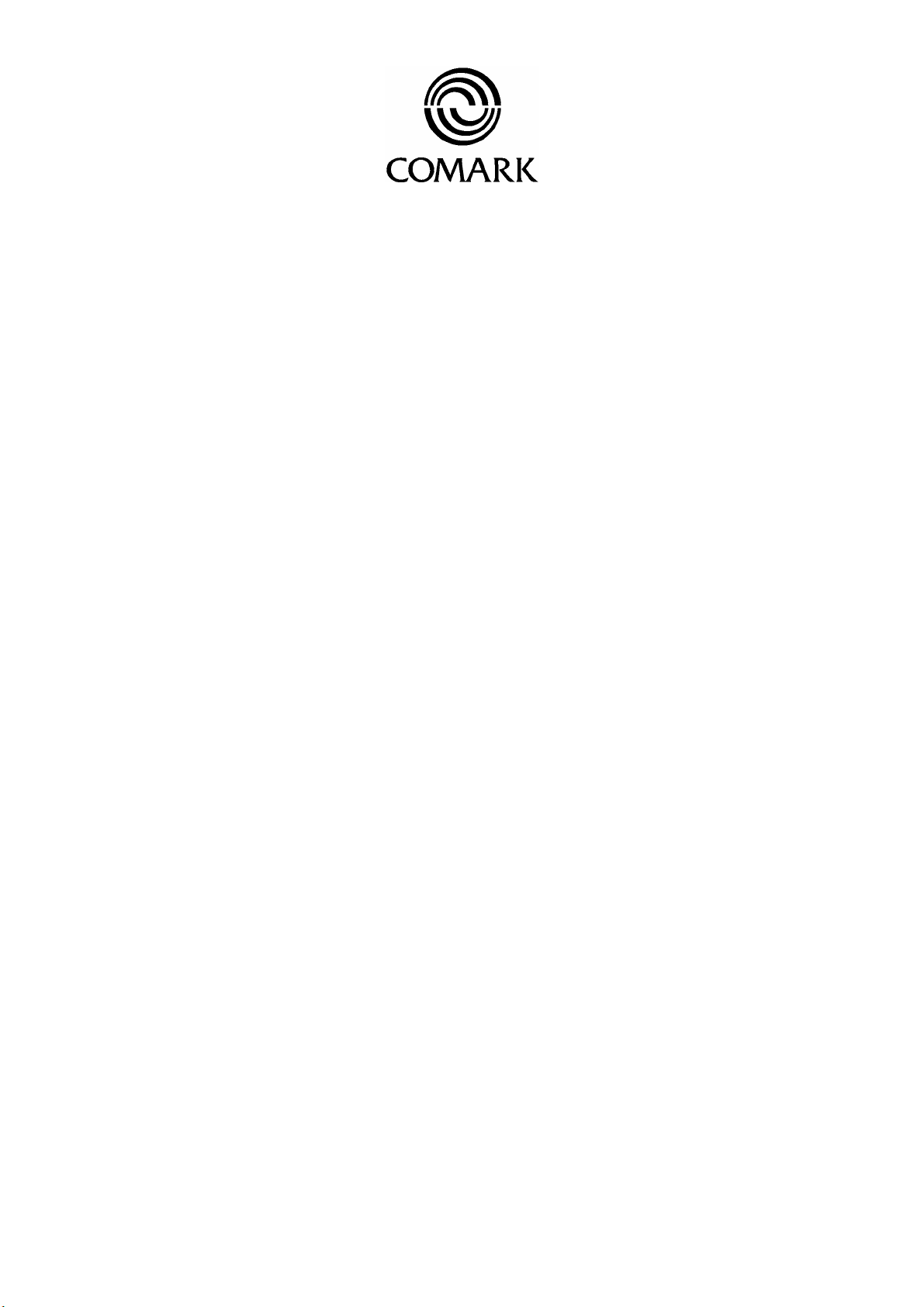
Comark Ltd Comark House Gunnels Wood Park Gunnels Wood Road Stevenage Herts SG1 2TA England
Telephone: 01438 (+44 1438) 367367 Facsimile: 01438 (+44 1438) 367400
Comark Wireless Monitoring
Gateway Manual RF500
Contents
RF500 Gateway – Description...................................................................................................2
Information to the User.............................................................................................................. 2
Gateway Abbreviations..............................................................................................................3
Gateway Initial Setup................................................................................................................. 4
Gateway Setup............................................................................................................................4
Gateway Programming and Use..................................................................................................... 6
Gateway Services Provided........................................................................................................ 6
GATEWAY Screen Options......................................................................................................7
Administration.................................................................................................................... 7
Home Screen...................................................................................................................... 8
Transmitter Summary Screen with Graph.......................................................................... 8
Gateway Specifications..............................................................................................................9
General................................................................................................................................... 9
Input/Output Connections.................................................................................................... 10
Input/Output Connections – Not for Customer Use............................................................. 10
Transmitter Specifications........................................................................................................10
FCC Approvals......................................................................................................................... 12
Declaration of Conformity....................................................................................................... 12
Glossary of Terms....................................................................................................................12
Page 2
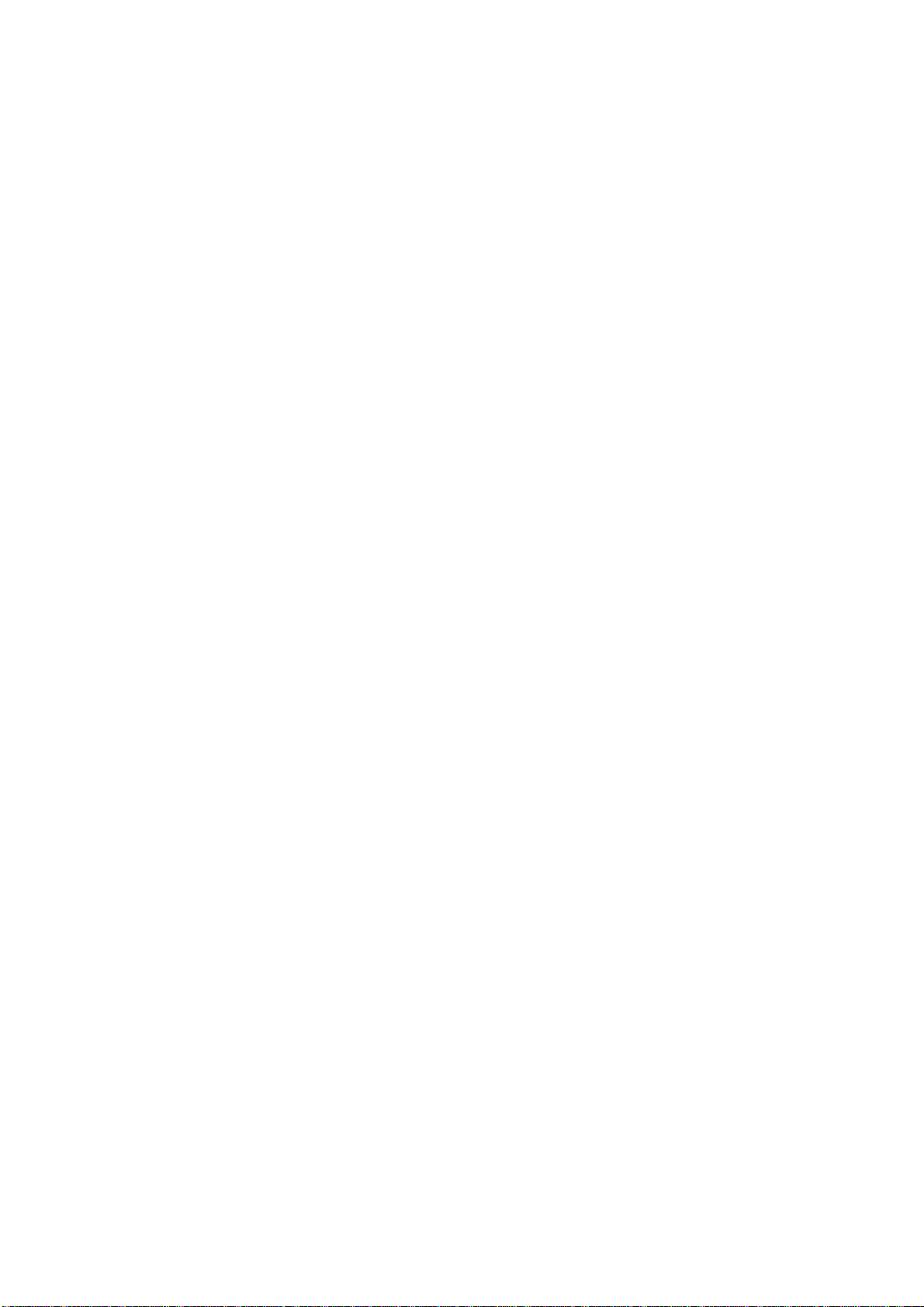
RF500 Gateway – Description
The RF500 Gateway is an embedded microprocessor device running a Linux Operating System. It
provides a Web Browser interface for the complete operation of the system, including all setup and
data display.
RF transmit and receive is via licence free band running at 2.4GHz. This provides the wireless
communication for all system operations.
The RF technology in use provides for radio frequency communications between the transmitters and
the gateway via meshing and self healing protocols.
The Gateway contains a 40Gb Hard Drive for all data storage. Connection to the Gateway is via
Network (Ethernet) connection or remotely via modem. For modem access a dedicated Analogue
phone line must be provided. Two relay connectors are provided for external alarms,
Autodiallers/Klaxons etc. All other connections to the Gateway are disabled. See Gateway
Specifications for further details, Page 9.
E-mails for alarms will be instigated directly from the GATEWAY. It will also be possible through a
third party system to send a text message alarm via e-mail.
The web browser interface will be available to up to 20 users through a local intranet connection.
The Gateway is secure from tampering.
An external power adaptor provides the mains power for the Gateway. A Ni-Mh rechargeable battery
is included, this provides normal operation of the Gateway during power failure until the battery is
exhausted and the system shuts down until power is restored.
An external long range Antenna is fitted with variable orientation to suit vertical or horizontal
mounting. The Gateway can be either desk mounted or wall mounted. Wall mounting fixings are
provided on the case.
Three LEDs on the GATEWAY display current status of the system, Mains Power, Alarm indication,
and Status OK indicators.
Status LED’s are provided on the side of the Gateway along with and AUX and ON/OFF button.
These are provided for faultfinding and are not designed for general customer use. Contact Comark for
details.
Customer connection to the Gateway is either via the internal 10/100 Ethernet connection or the
internal modem via a dedicated analogue telephone line.
Two switch outputs for Autodialler connections are configurable for NO or NC.
Information to the User
Please note than under no circumstances may a user make any changes to the Gateway such that
would alter its performance or appearance without specific approval from Comark. Any such
modification could void the CE compliance of the Gateway.
- 2 -
Page 3
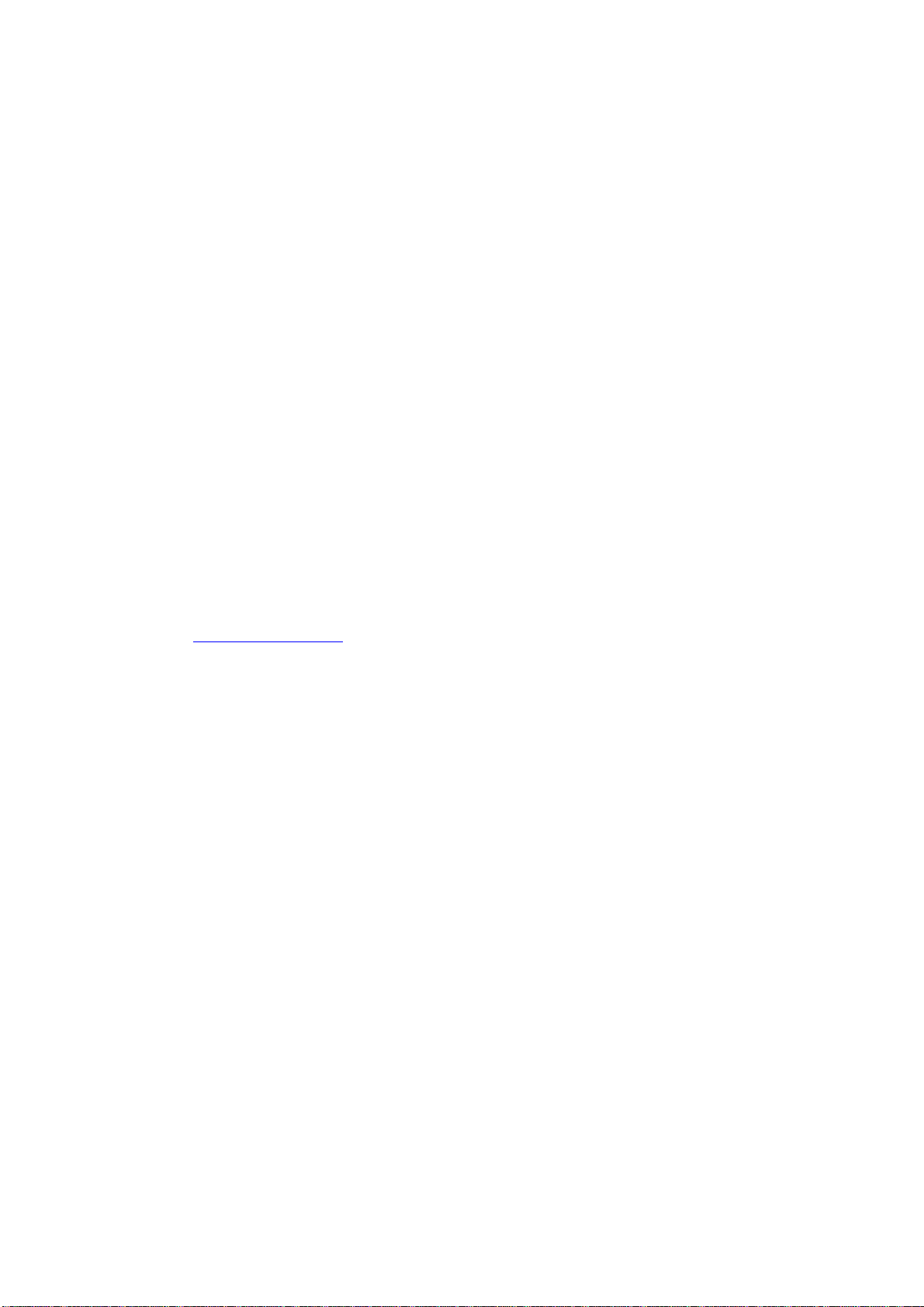
Gateway Abbreviations
Administrator – An administrator has full functionality within the Gateway and can perform all
functions.
Users – A user is a subset of an Administrator and can only perform a selection of functions.
IP address – A fixed IP address is required for use on a Network. See IT for allocation of a number
for your system.
Password – A case sensitive minimum 6-character password is required for log in and any changes to
the gateway setup.
Log-in Screens – A user name and password are require to log in to the Gateway to perform any setup
changes or maintenance.
Gateway Name – A customer selectable name for each gateway for easy identification. The gateway
name is used as an origin for all communication from the Gateway, i.e. e-mails and text messages
E-mail Server IP address (if available) – if you have an existing e-mail server, then entering its fixed
IP address will enable the gateway to send e-mails to anyone using your own e-mail server.
Modem E-mails – If the Gateway is not network enabled, or in the event of power failure to the
network, the modem can send e-mails via dialup connection.
Text Setup (Text Magic – email to text service provider account details) – Internet text provider
Textmagic (www.textmagic.co.uk
the gateway can be converted to text messages to be received by mobile phone.
Autodialler – an optional Autodialler can be provided by Comark for connection to the Gateway to
ensure that in the event of an alarm, an audible alarm message is relayed by analogue phone.
Last – This is the last known good reading from the transmitter. It does not imply that the transmitter
is functional or currently within range.
Max – This is the Maximum reading recorded in the period being displayed. On the Home screen this
is the Maximum reading in the period of the day back to midnight. In the summary screens the
maximum reading could be over a much longer period of time.
Min – This is the minimum reading recorded in the period being displayed. On the Home screen this
is the minimum reading in the period of the day back to midnight. In the summary screens the
minimum reading could be over a much longer period of time.
Avg – This is the average reading recorded in the period being displayed. On the Home screen this is
the average reading in the period of the day back to midnight. In the summary screens the average
reading could be over a much longer period of time.
) account details are entered here so that warning e-mails sent from
- 3 -
Page 4
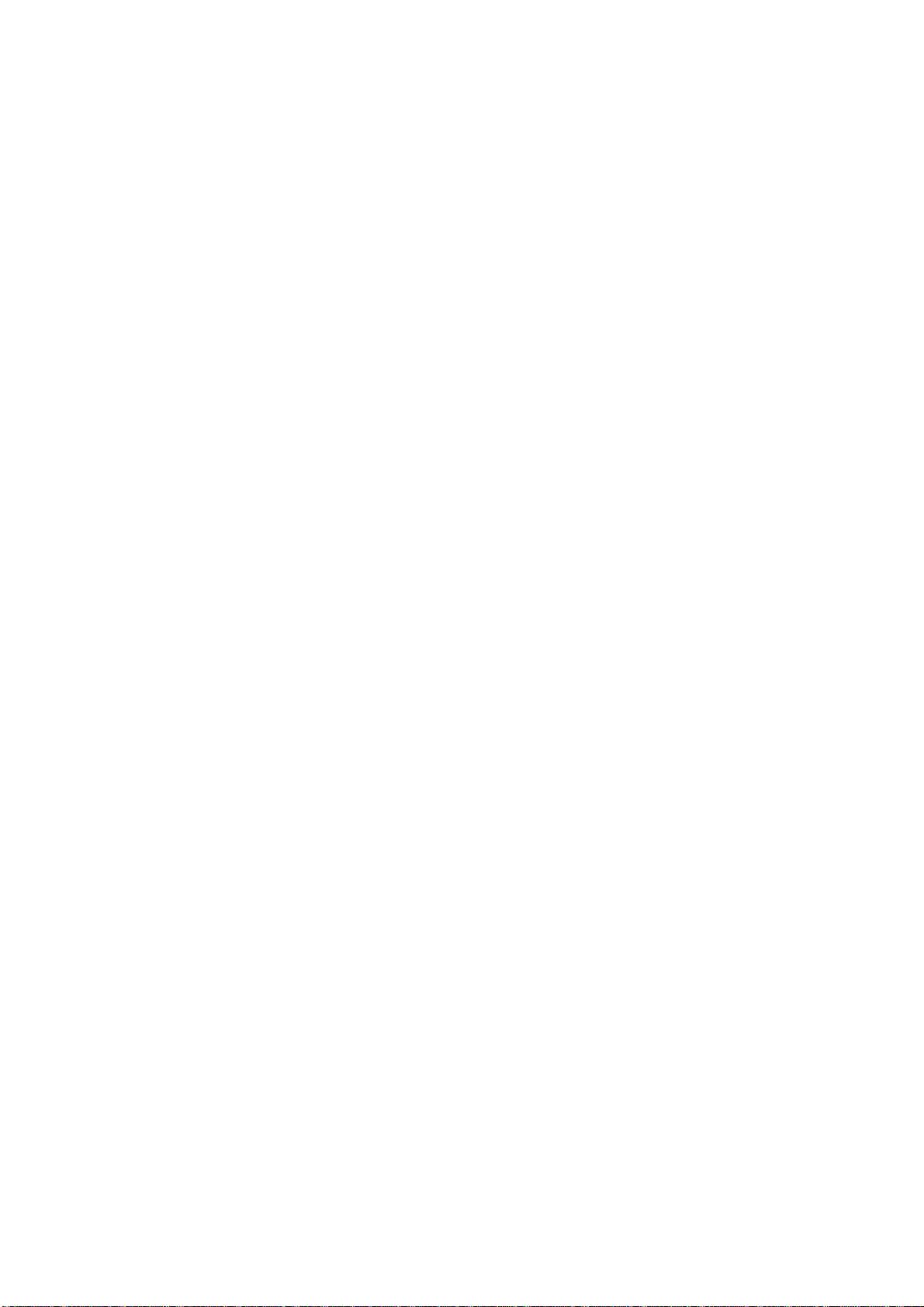
Gateway Initial Setup
The Gateway is setup during the installation of the full system by a Comark or Comark appointed
installation engineer. The following setup is only required should the customer be completing a selfinstall or if the Gateway has been replaced as a result of a service.
Hardware required for initial setup….
• PC with network connection and cross over cable or PC with modem & analogue telephone
line
• In a new network installation, the fixed Network IP address is required. The format is
192.168.999.999 where 999.999 is assigned by your In-House IT department. If you do not an
IP address installation cannot proceed. Contact Comark or IT for further help. For Modem
installation an IP address is not required.
st
• 1
Connection to the Gateway via Network.
Open Internet Explorer and type in the default IP address…. 192.168.1.1 to bring up the user
log in screen. Continue to section Gateway Setup.
• Setup of Dialler for Modem connections (TBC)
Before installation over a modem connection can be completed, please contact Comark with
your serial number for the default username, password and domain. On the PC open Internet
Explorer. Select tools – Internet options, then select connections TAB. Select Add then Dial
Up to private Network, followed by Next. Enter full phone number of the modem in the
Gateway including ‘9’ for outside line if required. Select next then enter connection name, i.e.
RF500. At the next screen enter the default Comark Username, Password and Domain as
given to you. Select OK to finish setup. Internet Explorer will now be configured for dial up to
the Gateway.
st
• 1
Connection to the gateway via Modem.
Open Internet Explorer and type in the default IP address 192.168.1.1 The PC will open the
dialler. Select Connect. The PC will then dial the gateway and bring up the log-in screen.
Gateway Setup
At the user log in screen enter the username ‘42’ then at the password screen enter the password ‘42’.
This will log you in to the Gateway as the default user. To complete the setup, the following steps are
required:
Setup of 1st Administrator – All Gateway Users are identified as either ‘administrators’ or ‘users’.
At the first setup at least one ‘administrator’ must be added as the default passwords (42) cannot be
used again.
The gateway will direct you to the setup users screen to add a new user. Where the following details
must be entered:-
Your chosen name as an administrator (minimum of 6 characters alphanumeric)
Your chosen password (minimum of 6 characters alphanumeric)
Tick only the box marked ‘Administrator’
In the top left box, marked ‘password’, enter the default password ‘42’ and then select submit.
- 4 -
Page 5
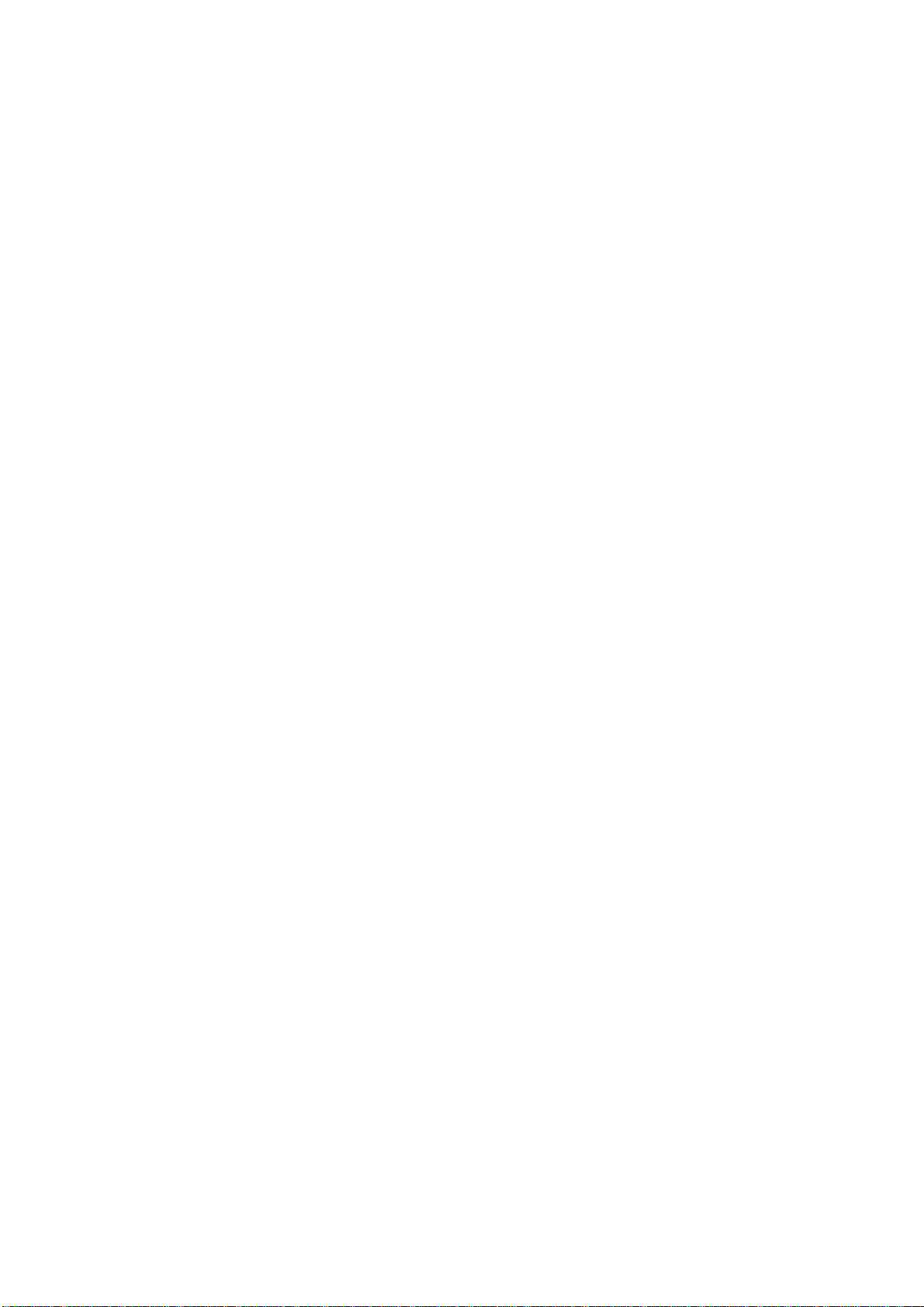
The gateway will return the message ‘user saved’, OK.
st
The 1
administrator is now setup on the gateway.
Clock Setup – enter the current date and time for the Gateway
Network Setup – Enter the new IP address for the gateway (On a network setup this should be the last
operation)
E-mail Setup – Enter the details of the e-mail server (if applicable)
Adding Transmitters – Enter the serial numbers of the transmitters provided for your installation.
Note that the serial numbers are case sensitive, i.e. BA03060001 is correct, ‘Ba’, ‘bA’ or ‘ba’ is
incorrect and will not be recognised.
Adding new users/administrators – Use this field to add the rest of the users/administrators to the
system. There is no practical limit to the number of users/administrators that can be added to the
system. However the system will slow down with more than 20 users accessing simultaneously.
User options include the following….
1) Allow a user to ‘Acknowledge Alarms’
2) Allow a user to ‘Start/Stop Logging’
3) Allow a user to ‘Create a New Task’
4) Allow a user to ‘Add/Remove a Transmitter’
5) Upgrade a Users rights to ‘Administrator’ level
If no options are selected, then the User has rights to view pages only and make no changes.
Any number of options 1) to 4) can be selected.
Option 5) will make the user an administrator with full rights to the Gateway.
All passwords with the exception of Administrators expire after 6 months.
Usernames and Passwords can be made up from upper and lower case alphanumeric characters and
must be at least 6 characters in length.
Only administrators can add/remove or re-instate a User.
It is preferable to keep the number of administrators down to a minimum, typically 3 or 4. However
there is no limit to the number of users or administrators that can be added to the system. As a
‘user/administrator’ it is important not to forget your password and to remember to renew it before it
expires.
Gateway Name – this is any name you choose for the Gateway and will be used to reference the
origin of e-mail and text alarms. This is important if you have more than one gateway in your wireless
system and should be different for each other.
Locations List – Up to 32 locations can be entered. These are the locations of the transmitters in the
system.
- 5 -
Page 6

Gateway Programming and Use
See separate ‘User Manual’ for Gateway setup and use, which goes into detail by way of a step-bystep guide to the use of the gateway, including all the available screens, setup of alarms, and the
installation of transmitters.
Gateway Services Provided
• The gateway provides all required services for system operation. These include….
• Management of all users.
• Management and setup of all transmitters including all task and associated data
• Data storage for up to 128 transmitters for 10 years.
• Reporting on data, including multi-graphs and data export to Excel.
• Audit trail management and viewing.
• Management of all Gateway settings including Alarms, emails, Network address, Modem,
date/time.
• Firmware updates for Transmitters.
• All aspects of the set-up for the Transmitters and the system
• Display of live data, via network or Modem, web browser display via PC or Dumb Terminal
running Windows Internet Explorer (IE)
• Set up of New Task
• Start/Stop of individual transmitters to create new logging periods or session.
• Set up of individual channels including
1) Description
2) Alarm settings (basic)
3) Alarm Settings (advanced by times of the day and alarm range – called Dynamic Alarms)
4) Channel On or Off
5) Alarm active times via advanced alarms settings button
6) Location selection as per list created in Admin
7) Alarm time delay
8) Log rate (if applicable)
9) Door setting including alarms.
• Organising and set up of e-mail addresses/texts/ phone numbers and contacts.
• During Alarm condition the following information will be logged and transmitted to the
GATEWAY for display on the summary screen;
o Start time of Alarm High or Low to the nearest minute irrespective of the log rate
o End time of Alarm High or Low to the nearest minute irrespective of the log rate
o Maximum or Minimum recorded value during the alarm incidence to the nearest
minute irrespective of the log rate.
• The Gateway can be configured to set alarm time delays which will trigger all Alarm
notifications when the alarm conditions are met.
- 6 -
Page 7
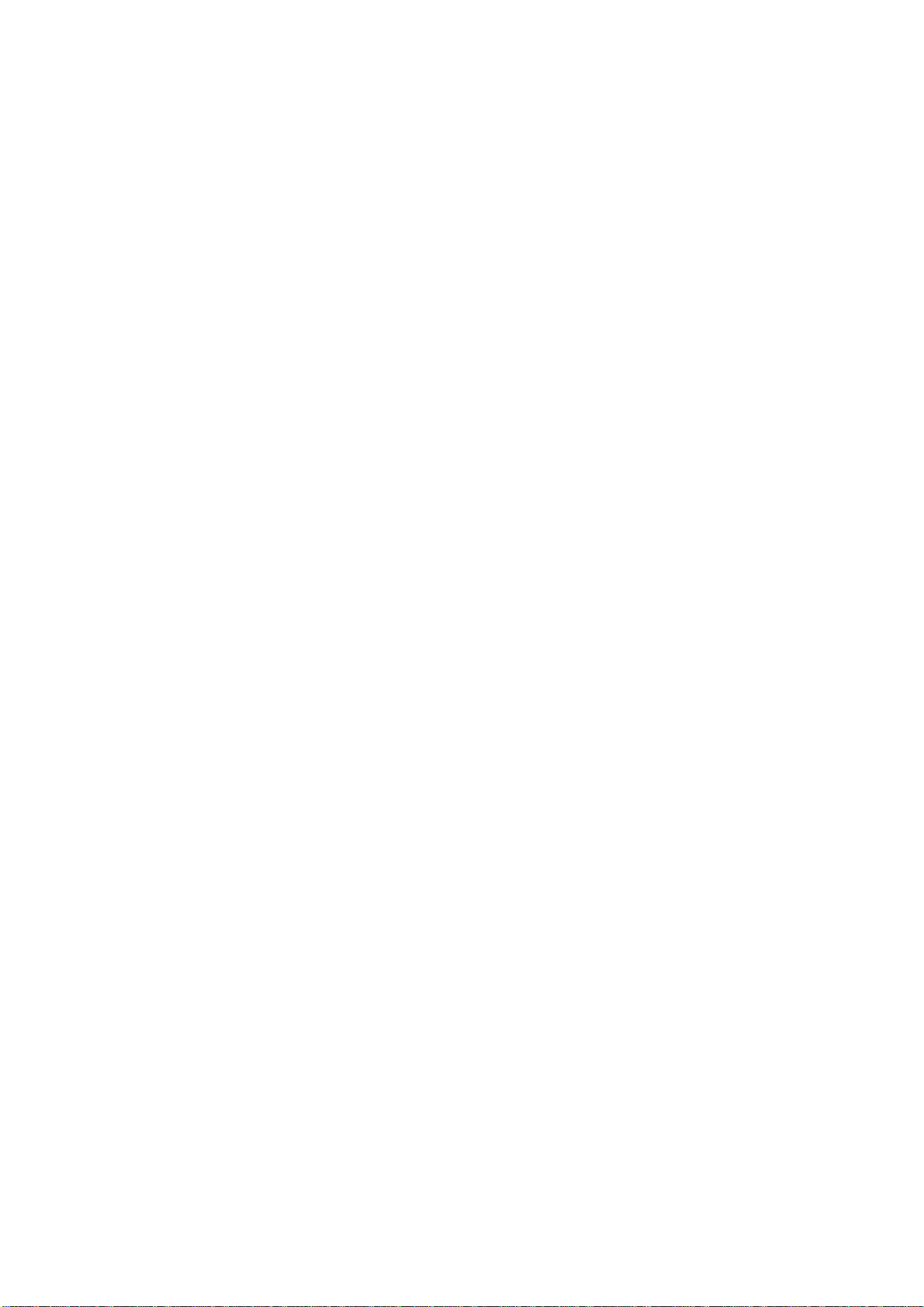
• Only one alarm will be required for Door switches. The alarm for the door will be activated if
one of two conditions is met. 1) The door is open in a single continuous event for greater than
the set alarm delay. 2) If in a user-selected period of up to 1 hour, the alarm has been open
multiple times to a time greater value than the alarm time delay.
• Acknowledgement of alarms via the Gateway login, including corrective action via text box.
(21 CFR Component)
• Audit trail of events. (21 CFR Component)
• Electronic Signatures of Data before printing (21 CFR component) TBC
• Ability to see current data from last 24 Hours or 7 days and 28 days in graphical format.
• Graphing of multiple channels on one graph by transmitter.
• Ability to load and view historical data.
• The connection of any screen/keyboard and mouse will be disabled
• Ability to e-mail selected contacts with alarm or channel information either summary or data.
• Low battery warning from individual transmitter or repeater
• The graphical display of Alarm events on the Web Browser summary page or individual
channel screen will highlight the current status of alarms and alarm acknowledgements. The
name of the person acknowledging the alarm and the corrective action can also be recorded.
• Indicator of nodes out of radio contact, indicated as ‘No Signal’.
• Summary for each channel/node showing current status of the node. This includes MAX, MIN
and Average readings for active channel, excluding any under or over range values. Current
status of alarms for each channel and indication of historical alarm events for each active
channel. MKT and Lethality calculations can be programmed in the Task for each external
temperature channel.
GATEWAY Screen Options
The Gateway screen options are split by category.
Administration
Administration includes the functions listed below…..
• Users – Setup, reinstatement or removal of current/new users/administrators
• Gateway Name – Description of Gateway. (Important if more than one in use.)
• Locations list – Add up to 32 locations for the transmitters.
• Setup Switch Output – Alarm output relays set to either NO or NC
• Set Clock – Set date and time
- 7 -
Page 8

• Setup network – Allocate Fixed IP address. Setup Modem details if applicable. Account
details for e-mails (www.textmagic.co.uk
• Setup E-mails – Setup up to 12 individual e-mail accounts for alarm indications. Also setup
whether any of the 12 receive SMS messages.
• Audit Trail – Full history of use of the system and record of all major changes or alterations
to system setup.
• Transmitters – Add/Remove transmitters from the system. Edit their properties. Setup
transmitter to be back-bone or not, disable display, remove transmitter, allocate transmitter to
location and set radio rate.
• Hardware – View hardware status and test alarm outputs.
• Update Firmware – send global firmware update to all transmitters registered to the system.
Home Screen
The main user screen is the Home screen. This provides a clear and quick summary of the transmitters
on a per user basis. Information provided includes, Last/Max/Min/Avg reading for each channel, graph
of current data since midnight, transmitter description and channel description, indication of current
alarm status, i.e. current alarm, unacknowledged alarm, acknowledged alarm,. The graphical summary
is optional.
• My Preference Button
Accessed from the Home Screen, ‘My Preference’ allows each user to set his/her own
preferences for the displayed information on the ‘Home Screen’.
This screen page also allows the user to create filters based on a number of criteria for
faultfinding etc.
These include; listing transmitters by type (Thermistor/Pt100/RH)
Ability to list transmitters in a number of various states by tick box (any number of
tick boxes can be selected). These include with/without task/data/signal/fault/in
alarm/unacknowledged alarm/signal.
It is also possible to pre-select or deselect transmitters by locations, displaying only the
required transmitters.
• Show Summary Button
From the Home page it is also possible to show a summary option to display the current status
of all the transmitters. The summary clearly indicates the general condition of each of the
transmitters, by the following criteria…. OK, No Signal, No Data, Unacknowledged Alarm,
Tasking or Command.
Transmitter Summary Screen with Graph
Upon clicking on the graph on the Home screen or the Task Description the system will take you to
the transmitter summary screen. Here the current status of the transmitter with a more detailed graph is
shown. From here it is possible to start and stop logging, edit the Task, toggle between viewing the
data in Graphical and Tabular format, and viewing the events for today.
) and options for sending e-mails.
- 8 -
Page 9

An export function allows for the migration of the data to a CSV (Comma separated Excel compatible
file).
The number of channels displayed on the graph can be altered.
The calendar function allows the user to select data from another day, providing the data exists for the
current task.
Various functions on the graph allow for the user to zoom in or out.
At the top of the screen are displayed the current properties for the page. Here it is possible to
view/edit the current properties for the transmitter by clicking on the serial number. Also there are
links to change the selection for Task and Period (if applicable).
By clicking on Task, a new Window opens up allowing the viewing or access to the setup of the Task.
From this screen it is also possible to start and stop the transmitters to create new periods.
The default view is historic data for today back to midnight. However links are provided to jump to 7day, 28-Day data format and back to last 24 Hours, where data is available for the current period.
Task Setup
Task Setup Screen including Alarm Zones.
Fast Task setup is possible by copying an existing task either from the same transmitter or one used
from a different transmitter of the same model.
Gateway Specifications
General
Operating System – Linux
Battery Backup – 4300mAh Ni-Mh Rechargeable Battery + Reserve for orderly
shutdown.
Running time 4-6 Hours (Dependant on Specification)
Operating Range – 10-40°C, 10-90% RH non-condensing. No waterproof option available.
Data Storage – 40Gb Hard Drive for 10 Years of Data.
An external long-range antenna is fitted with variable orientation to suit vertical or horizontal
mounting of the Gateway.
Note:- Under no circumstances should the antenna be removed from the Gateway when the
Gateway is switched on as serious damage could result. If the Antenna has been removed then
the Gateway should not be switched ON.
- 9 -
Page 10

Input/Output Connections
Mains Power – 12V PSU 2A Wall Mounted plug-in power supply with plug to suit country of
sale.
Note: Only the mains PSU as supplied by Comark is suitable for use with the Gateway.
Manufacturer EPS.Inc, Model F19603A.
Three LED’s are provided on the front of the Gateway for status, mains power, alarm
indication, and status OK.
A 10/100 Ethernet connection is fitted for connection to an existing customer network or PC
via a crossover cable.
An RJ11 connector is provided for connection of the Gateway internal modem to an existing
analogue phone line.
Two switched outputs are provided for connection to customer alarm indicators, via relay
contacts with 12V 500mA rating, configurable for either NO (Normally Open) or NC
(Normally Closed).
Input/Output Connections – Not for Customer Use
A number of connections on the Gateway are either disabled or not for customer use. These
include
• Keyboard
• Mouse
• VGA
• Parallel Port
• USB Connectors
• MIC
• Audio Output
• RS232
• ON/OFF Button – Refer to Comark for use of this button. To be used only in the
event of full reset to the Gateway being required.
• AUX – Refer to Comark for use of AUX button.
Transmitter Specifications
RF512 Temperature Transmitter
Internal temperature sensor plus two external temperature sensors and an external door sensor.
External temperature range: –40°C to +125°C
RF516 Precision Temperature Transmitter
Internal temperature sensor, one external temperature Pt100 sensor and an external door
sensor.
External temperature range: –200°C to +400°C
- 10 -
Page 11

RF513 Temperature and Humidity Transmitter
Integral temperature sensor, one integral humidity sensor and an external door sensor
Integral temperature range: –20°C to +60°C
Humidity range: 10-90% RH
Their specifications are listed below:
Transmitters – RF512, RF513 and RF516
Temperature Measurement Range
Internal Thermistor Sensor
External Sensor
External Pt100 Sensor
Humidity Measurement Range 10 to 90% RH
System Accuracy with Standard Sensors
Temperature
Thermistor – 0°C to +70°C
Pt100 – full range
Pt100 – over ±50°C (TBC) range between
two
calibration points
Humidity
10-90% RH
Resolution
Temperature
Thermistor
Pt100
Door sensor
Humidity
10 to 90% RH
Storage Temperature -40°C to +85°C
RF Frequency 2.4GHz using IEEE 802.15.4
Antenna
(A Long range Antenna is available as an option.)
Range *Typically 50 metres indoors
Clock Accuracy 20ppm (1 minute/month) at 25°C
Logging Memory 32000 records
Logging Frequency Programmable between 1 minute and 60 minutes
LEDs Red – Warning
Case Material Over moulded food safe clear Polycarbonate with
Environmental Protection
Transmitters
Battery Type *Replaceable Lithium ‘C’ Cell
Battery Life 3 years
Dimensions TBC
Weight TBC
Mains PSU Optional Mains PSU Part No RF520
-30°C to +80°C
-40°C to +125°C
-200°C to +400°C
±0.5°C
±0.05°C plus probe
±0.1°C (system including probe)
±3%
0.2°C
0.02°C
7.5 seconds
±0.2%
External, Omni-directional with pivot
Green – Active LEDs
BioCote® antimicrobial
Case enclosure designed to meet
IP67 BS 5490 IEC529
Note: Only the Comark supplied PSU, part number RF523 can be used with the transmitters.
Manufacturer PHIHONG, model number PSM11R-050, with adaptor for your location.
- 11 -
Page 12

*Battery:
RF512, RF513 & RF516 transmitters are, as standard, fitted with a high power 3.6V Primary
lithium-thionyl chloride C-size spiral cell. Manufacturers part number LSH14 “light”. Only
replace with the same or equivalent type recommended by the manufacturer. Re-Order
number from Comark ‘RFBATT’
Warning:
Observe the correct polarity when changing the lithium battery.
This cell must not be incinerated or subjected to temperatures in excess of 100°C. Do not
deform, mutilate, crush, pierce, disassemble, recharge or short circuit. Such abuse can result
in loss of seal, and/or cell explosion. Also exposure to humid conditions for long periods
should be avoided. Dispose of in accordance with appropriate local regulations.
FCC Approvals
This device complies with Part 15 of the FCC Riles. Operation is subject to the following
three conditions:
1) This device may not cause harmful interference, and
2) This device must accept any interference received, including interference that may
cause undesired operation.
3) To reduce potential radio interference to other users, the antenna type and its gain
should be so chosen that the equivalent isotropically radiated power (e.i.r.p.) is not
more than that permitted for successful communication
Note: Transmitters must be placed greater than 20cm from the body.
Declaration of Conformity
The RF500 Wireless Monitoring System conforms to the protection requirements of the
Electromagnetic Compatibility Regulations 1992 (S.I. 1992/2372), following the provisions
of EMC directive 89/336/EEC.
The RF500 Wireless Monitoring System also conforms to the requirements of the R&TTE
Directive (1999/5/EC).
Glossary of Terms
RF – Wireless communications to and from the transmitters and Gateway.
Transmitter – A transmitter is a device connected wirelessly to the system. This device
records data locally from a number of channels and sends the information back to the
Gateway using RF. A transmitter is powered via battery /mains.
Ethernet/Network/LAN – Terms used to describe the connection of the Gateway to various
users with access to the system. Personal Computers are connected together using a network,
via Ethernet ports combine to make a Local Area Network of many users. These users by
- 12 -
Page 13

means of browsing through web-pages gain access to the Gateway for all setup and data
viewing.
21 CFR – The FDA (Food and Drug Administration) in the USA, issued regulations Title 21
CFR (Code of Federal Regulations) Part 11 that provide criteria for acceptance by FDA or an
approved regulatory body, for the acceptance of electronic records, electronic signatures, and
handwritten signatures executed to electronic records as equivalent to paper records and
handwritten signatures executed on paper. These regulations, which apply to all FDA program
areas, are intended to permit the widest possible use of electronic technology, compatible with
the FDA’s responsibility to promote and protect public health. Part 11 applies to any record
governed by an existing FDA predicate rule that is created, modified, maintained, archived,
retrieved, or transmitted using computers and/or saved on durable storage media. In other
words any record from a data logger for instance that is at some stage stored on a PC or where
a PC is used to retrieve the data, 21 CFR Part 11 can be applied. The RF500 system is
designed to aid compliance with 21 CFR Part 11.
Firmware – Terms used for the software that runs in each transmitter to make it work.
Firmware upgrades can be installed using the wireless network.
PST – Precision Semiconductor Technology or Thermistor. A sensor for measuring
temperature.
PT100 – Platinum Resistance Device for measuring temperature.
RH – Relative Humidity. Term used to describe the percentage of water in the atmosphere.
Modem – Device for connecting to an analogue phone line to communicate with another
Personal Computer remotely. Used to dial-in to the Gateway for user access and service.
Licence free – Term used to describe the frequency the system operates in terms of licence to
broadcast. RF500 uses a licence free band of 2.4GHz where the end user is not required to
purchase any kind of licence in order to use the product. Also refer to the FCC approvals.
FCC – Federal Communications Commission
Frequency – The frequency in use by RF500 is 2.4Ghz.
IE – Internet Explorer. Users of the system log in to RF500 by using Internet Explorer or
other web browsing software either on a LAN, Modem or direct to the Gateway.
Antenna – The Gateway and associated transmitters are provided with a Long Range
Antenna. The antenna is designed for both transmit and receive and is configurable for either
horizontal or vertical mounting.
Note: Under no circumstances should the antenna be removed from the Gateway when the
Gateway is switched on as serious damage could result. If the Antenna has been removed then
the Gateway should not be switched ON.
Note: The device has been designed to operate with the antenna supplied by Comark, and
having a maximum gain of 7dB. Antennas not supplied by Comark or having a gain of greater
- 13 -
Page 14

than 7dB are strictly prohibited for use with this device. The required antenna impedance is
50 Ohms. If in doubt please contact Comark or Distributor for advice.
The antenna for the Gateway is designated as ‘Long Range’, re-ordering part number 18299.
Backbone – A transmitter during setup is designated to be part of the backbone. This is
identified during site surveys. A backbone transmitter will be mains powered all the time and
will therefore be available for RF transmission when any adjacent leaf node becomes active.
Meshing – The technology used in the RF500 system provides a unique operating
environment for the transmitters. Transmitters are setup to be either part of the Backbone or to
be Leaf Transmitter. Those designated as part of the Backbone remain in RF contact with
each other constantly. By doing this the system is able to dynamically adapt to changing
conditions automatically ensuring the integrity of the system at all times. The meshing
technology allows the system to determine the best route for any data packets to be
transmitted from the transmitters back to the gateway or vice-versa.
Self-Healing – As part of the Meshing technology the system is able to adapt automatically if
one part of the system is damaged, i.e. Radio Contact is lost with part of the Backbone. Only
the leaf transmitters directly connected to the faulty part of the system will be affected with
the rest of the transmitters simply finding alternative routes for the data.
Leaf Transmitter – A leaf transmitter is designated during setup and will generally only be
battery powered. It will go into a low power mode when not transmitting or taking sensor
readings, only becoming active when it’s required to transmit data.
Event Logging – All transmitters have the capacity to measure from one or more sensor
inputs at a number of pre-defined logging intervals. However should an alarm event occur
between log intervals then the transmitters will wake up to record this event. As soon as the
alarm is triggered, the transmitter will wake up and transmit the alarm back to the Gateway
via the mesh network. This technique allows for long intervals between taking static readings
knowing that if an alarm does occur it will be captured. This results in a robust system that
only takes a reading when there is an event to record.
- 14 -
