Coltech Electronic ATV User Manual
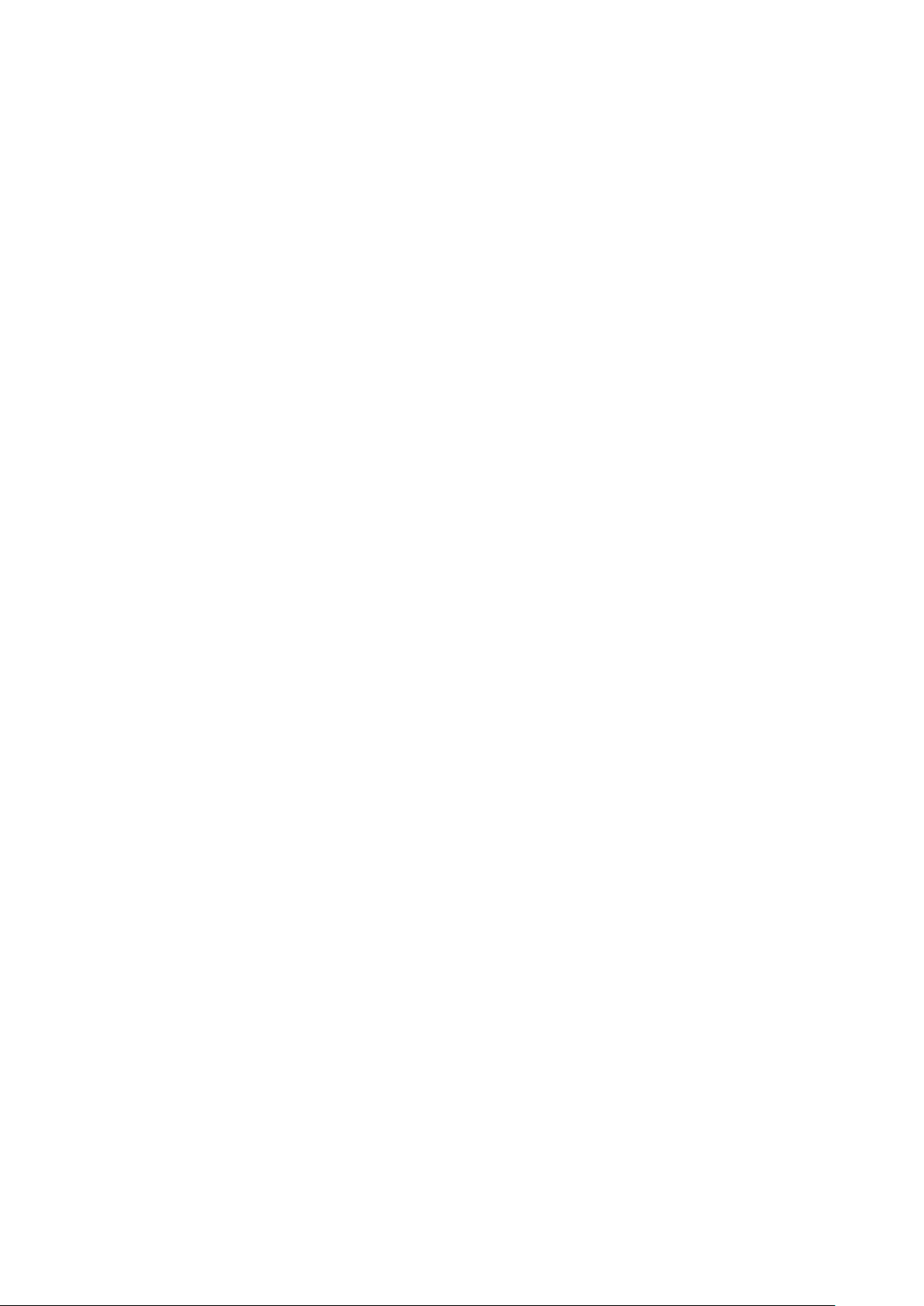
User Manual
Ⅰ、Quick guide
Connect with HDMI TV:
1、 Use HDMI cable to connect mini PC with your TV.
2、 Get power connected with mini PC and TV.
3、 Set the HDMI interface connection by TV’s remote control :
Menu->Input-> HDMI 1 (Suppose mini PC connect with HDMI 1)->
the launching in photo will show up immediately.
4、 Some TV can not show the complete picture, the rate of picture
should be set to ANTO mode. You should setting as below:
Setting -> display->Reproduction rate->setting reproduction rate.
Ⅱ、User Manual
1、Operation on the main interface
1. Open system: Click left button on mouse or Enter on keyboard.
2. Press the wheel on middle of your mouse, then <MENU> will appear.
You can add application programs’shortcut key on the launcher,
such as small tools (calendar, weather forecast). You can also replace
the background picture (Dynamic Background, 3D background).
3. Choose an ICON, and Press left on mouse for long, a Rubbish box will
appear on right of the screen, Drag it to the Rubbish box and release
mouse, then icon will be deleted. (Function would stay). You can use
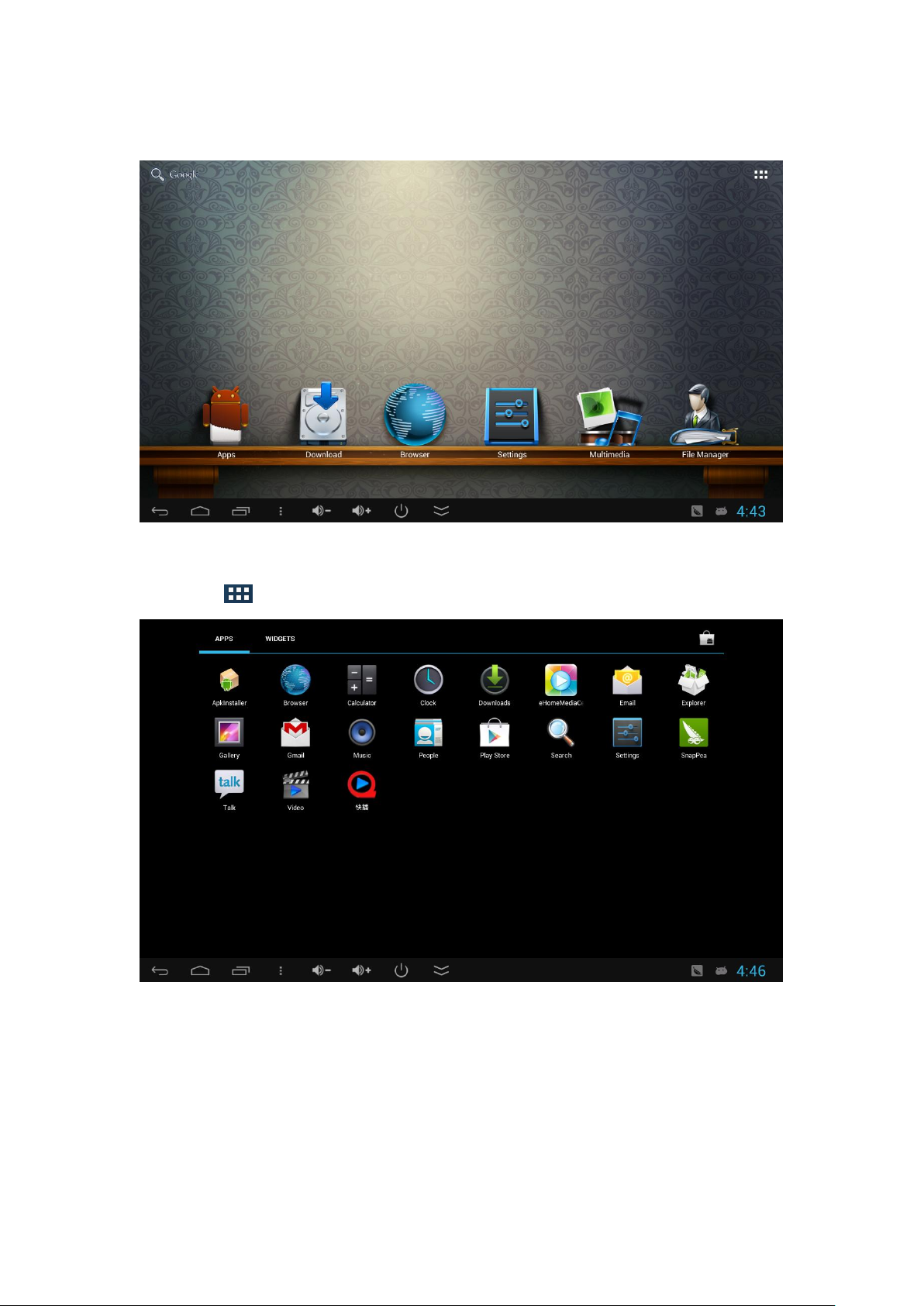
mouse to slide the screen and change the ICONs place on screen.
2、Application Interface
Tap icon to enter application interface,as following picture show:
In this interface, you can choose any software you like, such as listen
music, watch video. You can also go reset your setting, such as language
and wifi.
3、Settings interface
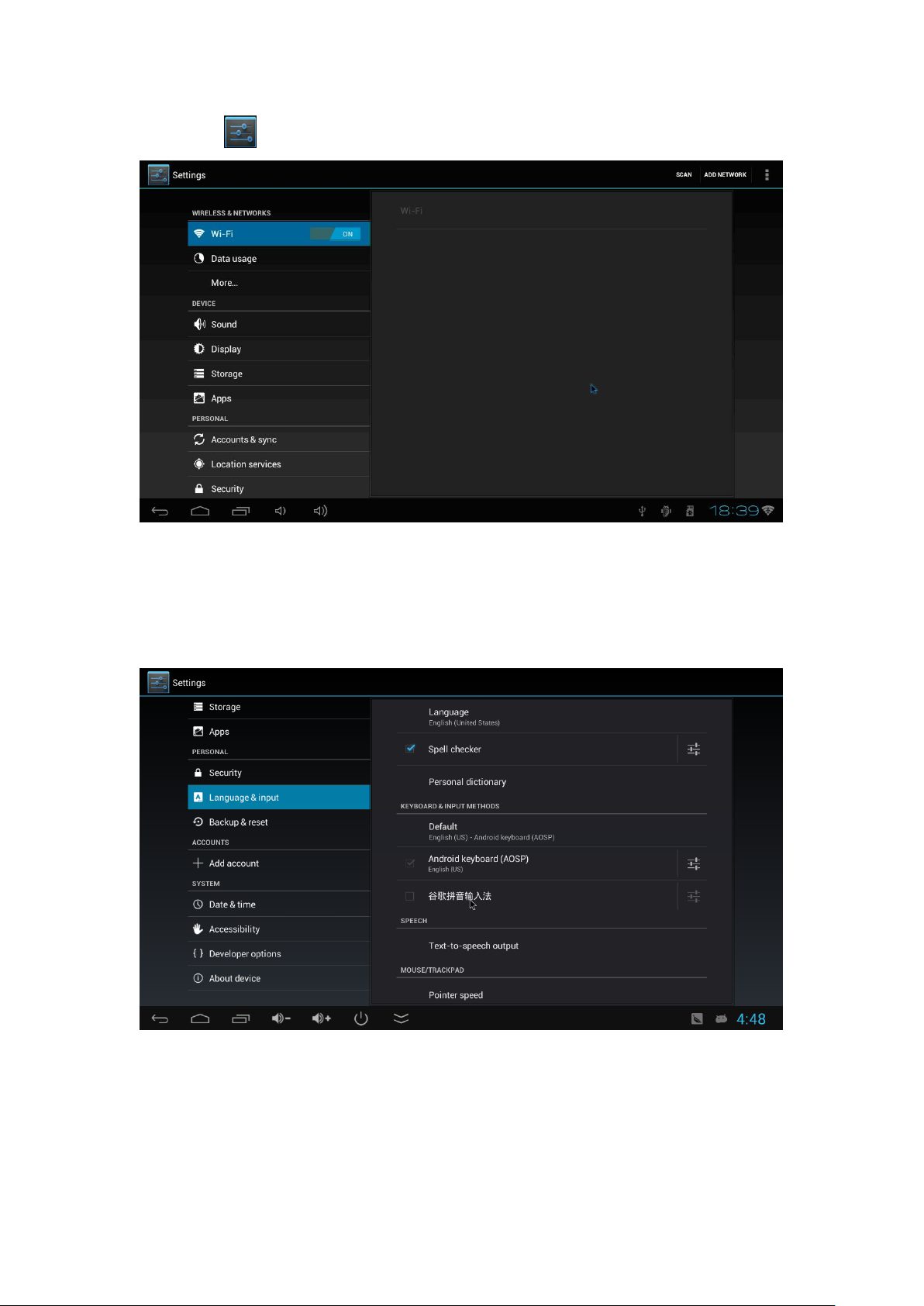
Tap icon , enter into the setting interface as below:
3.1. Language and Input
Tap icon【Language&Input】,you can choose language and input
method,as the follow picture shows:
3.2. WIFI setting
Tap icon【Wi-Fi】,set your WIFI, or you can choose Ethernet and get RJ45
connected with internet, as following picture shows:
