Page 1
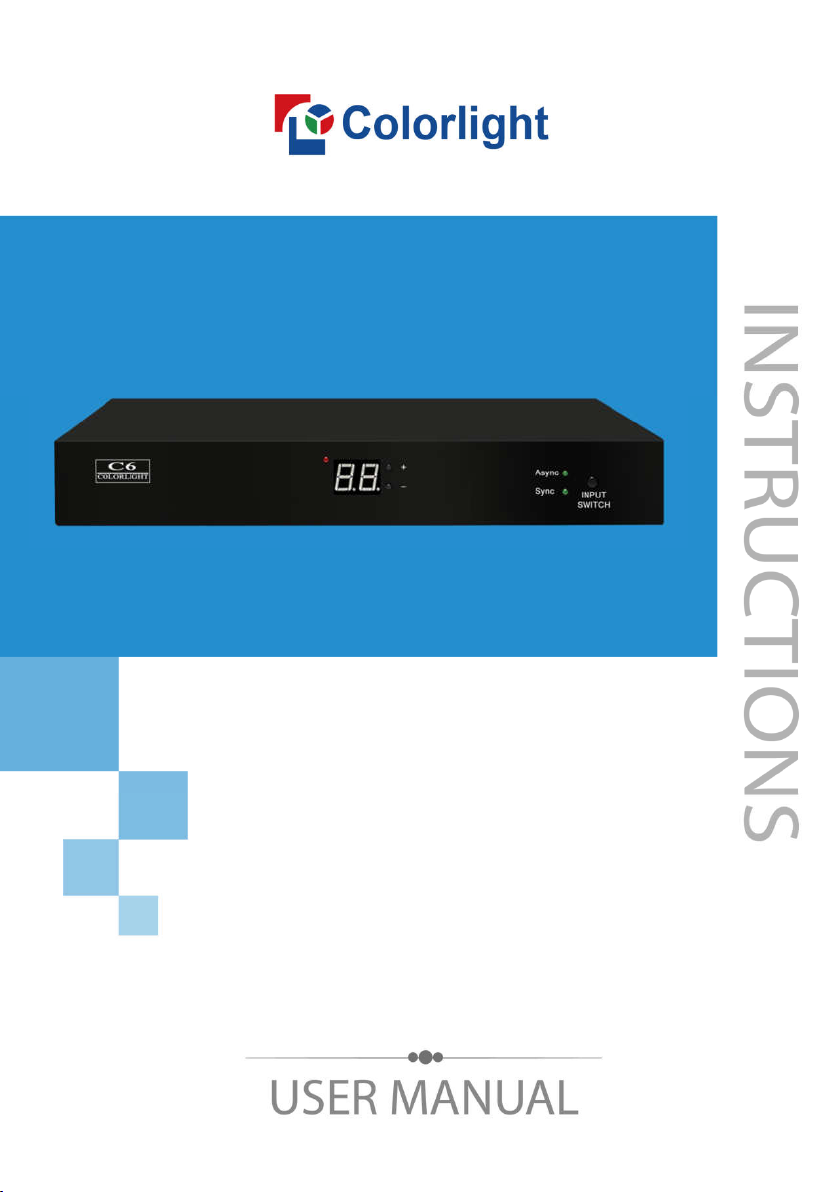
C6 LED Player
Page 2
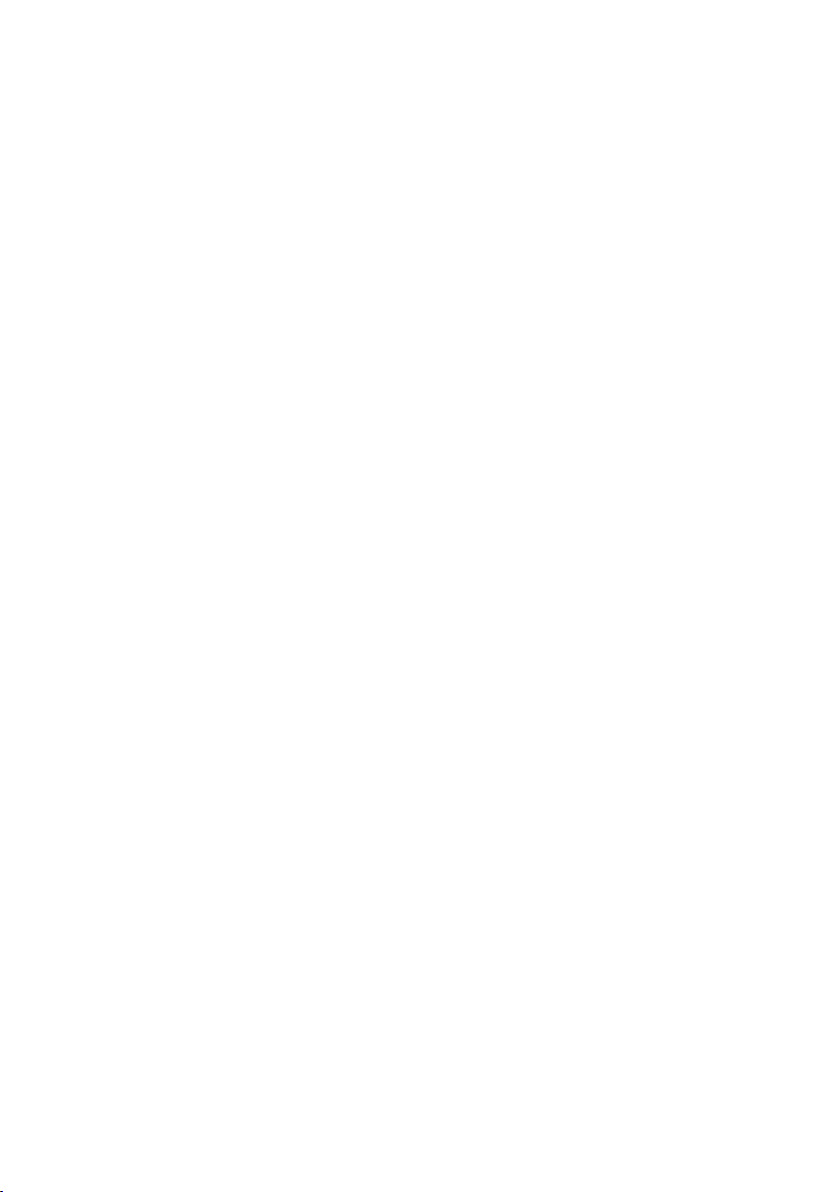
CONTENT
1 C6 Interface and Hardware Connection ....................................................... 1
1.1 C6 Interface ...................................................................................... 1
1.2 Hardware Connection ....................................................................... 2
2 LEDVISION Installation ................................................................................ 3
3 C6 Parameter Settings ................................................................................. 5
3.1 Connection Settings .......................................................................... 5
3.2 Basic Settings ................................................................................... 7
3.3 Advanced Settings ...........................................................................10
3.3.1 Playing Parameters ..............................................................10
3.3.2 Network ................................................................................ 11
4 Async Program Editing and Sync Playing ...................................................15
4.1 Async Program Editing .....................................................................15
4.2 Async Program Publishing ...............................................................16
4.2.1 Publish Program through Direct USB ...................................16
4.2.2 Publish Program through Ethernet Port ................................17
4.2.3 Publish Program through USB Disk ......................................17
4.3 Sync Playing ....................................................................................20
5 Network Management of C6 ........................................................................21
5.1 Connection and Management ..........................................................21
5.2 Add Group and C6 ...........................................................................21
Page 3
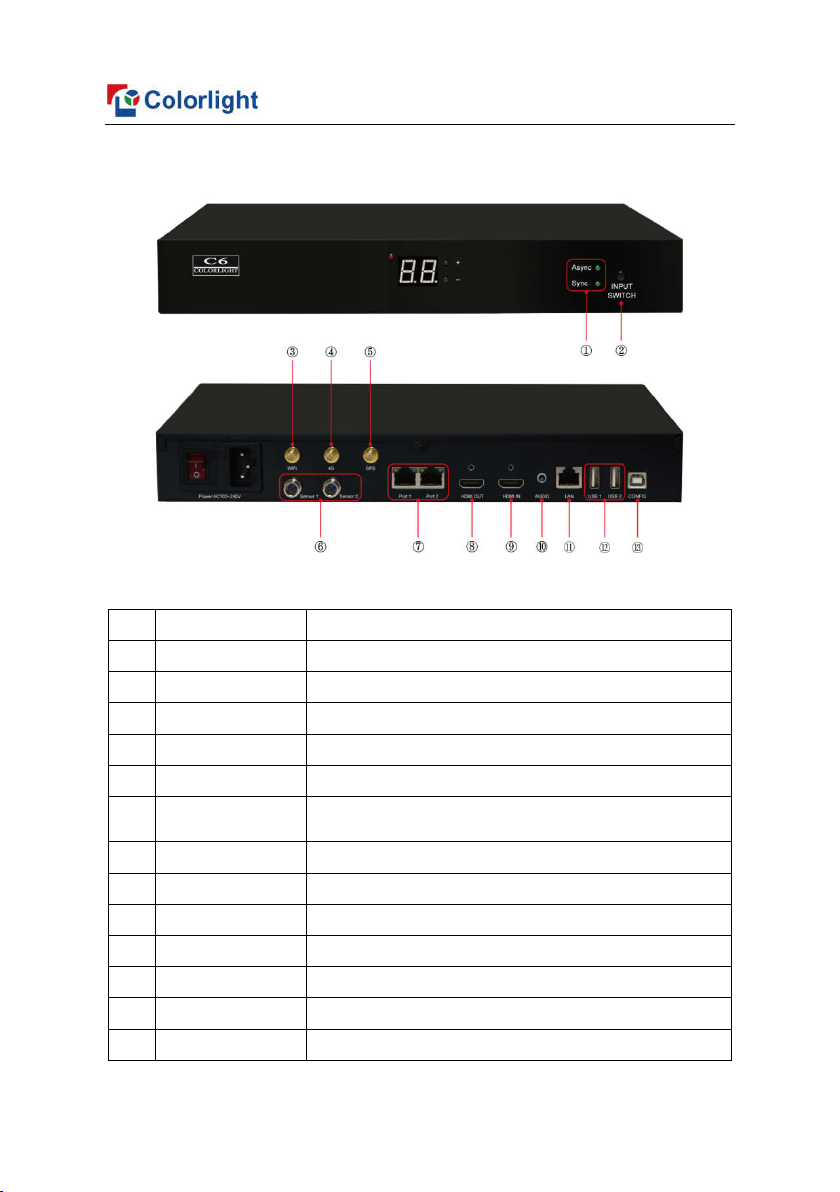
1
www.colorlightinside.com
1 C6 Interface and Hardware Connection
1.1 C6 Interface
No
1
2
3
4
5
6 Sensor Interface
7
8
9
10
11
12
13
Name Functions
Indicator Green indicator shows Async or Sync display
Switch Button Switch between Async & Sync display
WiFi Interface Connect with WiFi antenna
4G Interface Connect with 4G antenna (Optional)
GPS Interface Connect with GPS antenna (Optional)
Environmental temperature and brightness monitoring;
Automatic brightness adjustment
Ethernet Output RJ45, signal output, connecting with receiving cards
HDMI OUT HDMI output, for cascading between players
HDMI IN HDMI input, for cascading between players
Audio Output HiFi stereo output
LAN Port Access network
USB Port Program updating through U disc
CONFIG Screen parameters setting; Program publishing
Page 4

2
1.2 Hardware Connection
www.colorlightinside.com
Page 5
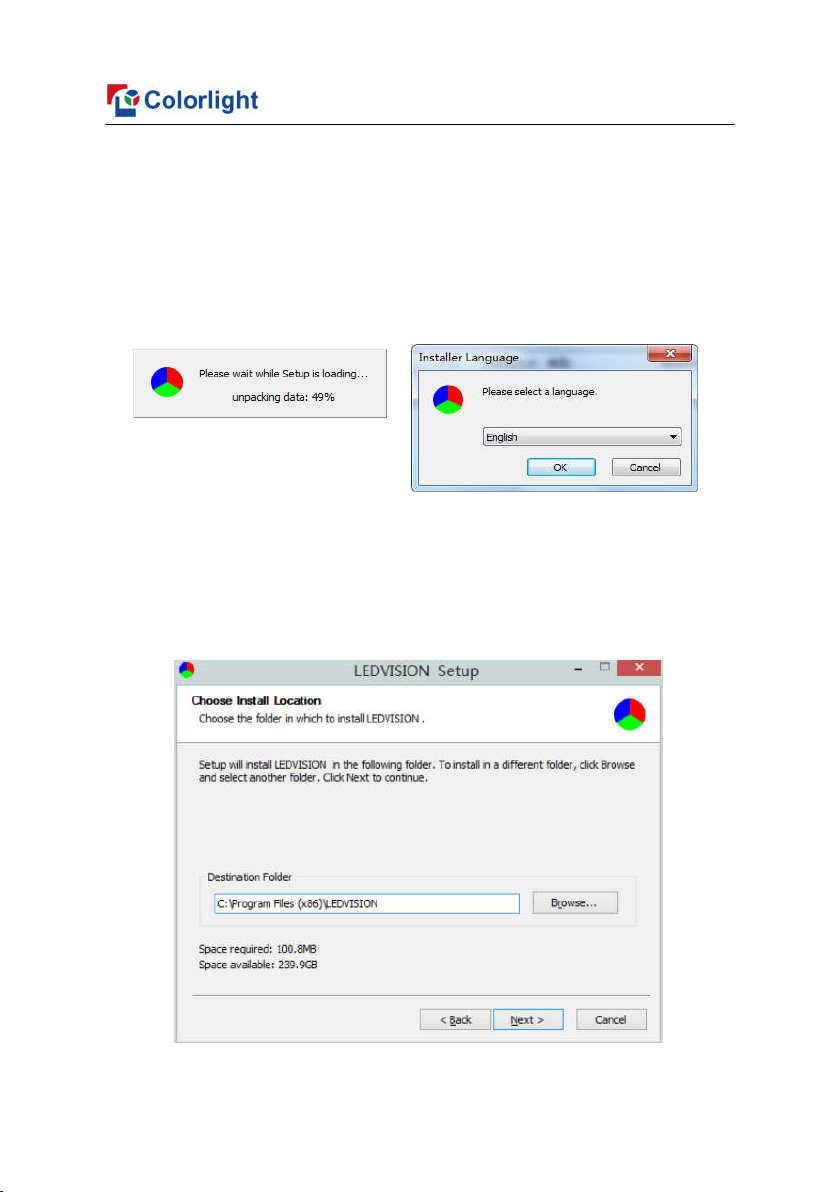
3
www.colorlightinside.com
2 LEDVISION Installation
First download the installation package of LEDVISION software from
Colorlight’s official website www.colorlightinside.com, and complete the
installation according to the diagrams below.
1. Run the software package, and select [ English ] for installer language.
Click [ OK ] to move on.
Note: Run LEDVISION version 5.0 or higher while using C6.
2. After selecting a language, an installation wizard like below will appear. Click
[ Next ]. Then choose installation location, click [ Browse ] to change default
target location, then click [ Next ] after completing;
Page 6
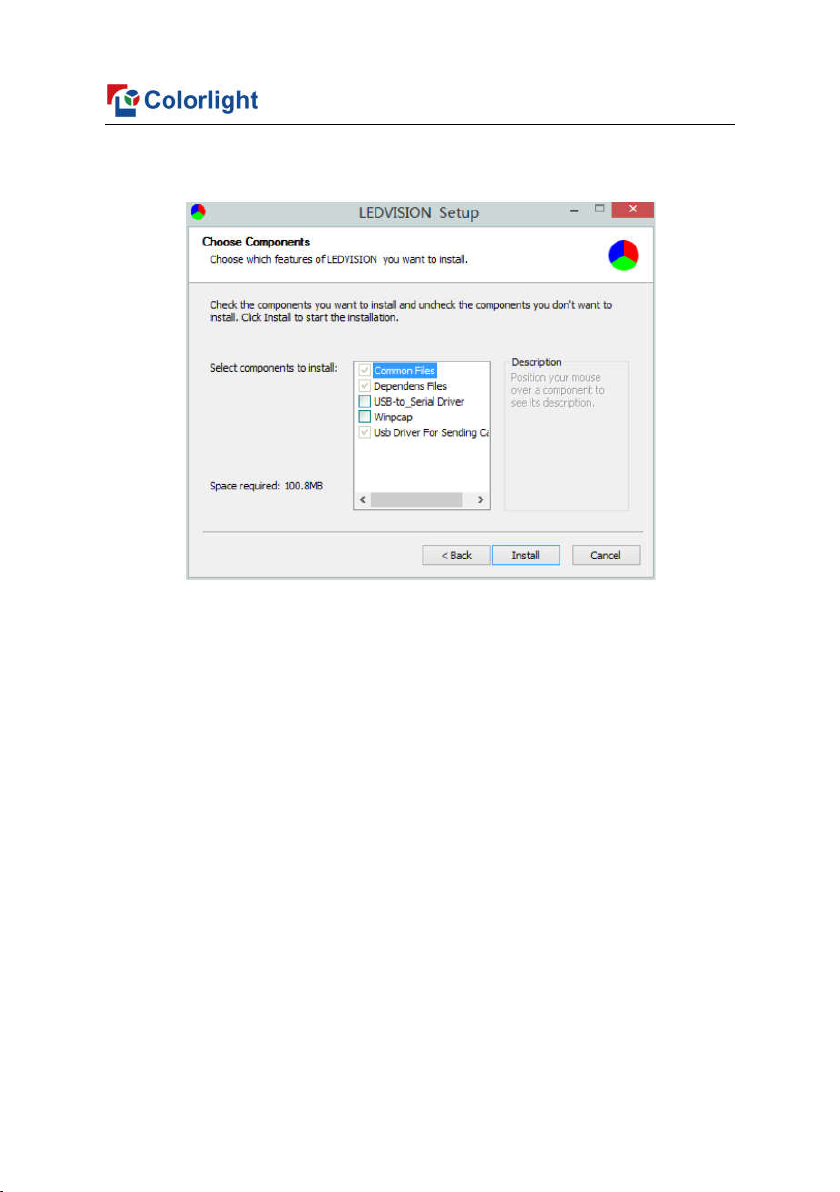
4
Choose components according to your own computer status, click [ Install ]
to complete;
After the installation is complete you are ready to use LEDVISION.
www.colorlightinside.com
Page 7
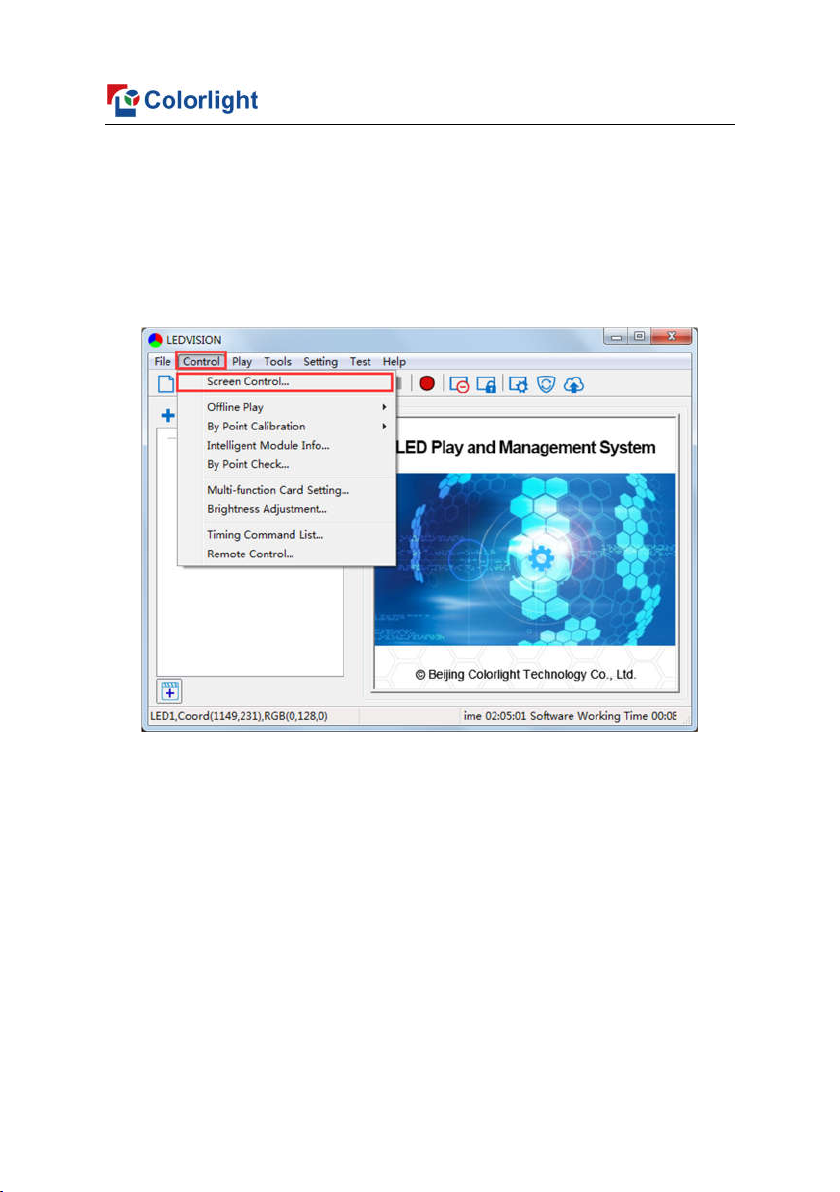
5
www.colorlightinside.com
3 C6 Parameter Settings
3.1 Connection Settings
1. Before connecting C6 to the computer, first click the control menu [ Control ]
– [ Screen Control ], then select [ C-Series Play Box ] in Select Sending
Device, then set up [ LED Screen Window Management ].
Page 8
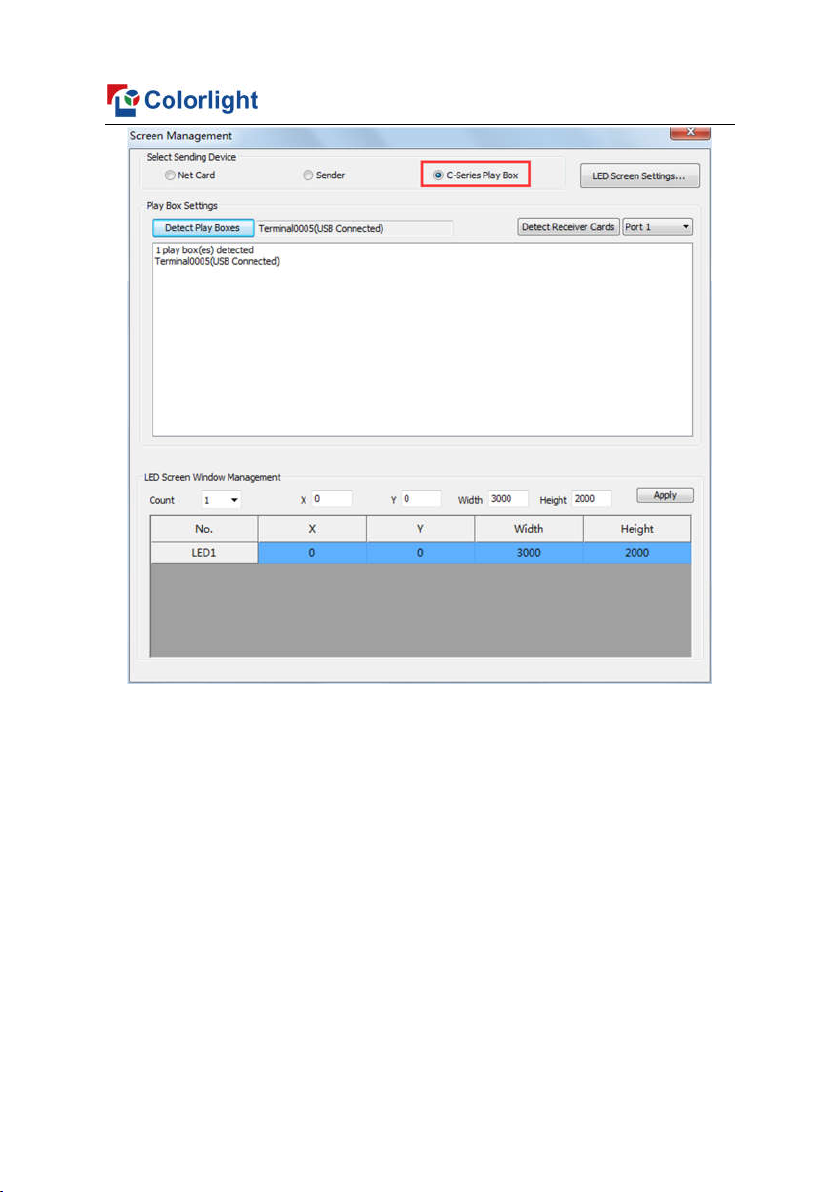
6
www.colorlightinside.com
Note: If you do not complete this step, LEDVISION may not function properly
because of a conflict between Net Card mode and C6 CONFIG interface.
Page 9

7
2. Use standard USB A/B cable to connect C6 to computer when C6 is
powered on, one side to connect USB port, another side for C6 CONFIG port.
Click [ Publish Program to C Series Playboxes ] (as shown in the red
box) to enter program publish interface.
www.colorlightinside.com
3.2 Basic Settings
● Ensure LED display is under normal configuration before setting on C6
parameters.
● When setting C6 parameters, you can connect C6 to your PC through a
standard USB A/B cable, and connect C6 to LED screen through network
cable.
Page 10

8
www.colorlightinside.com
Time Settings: Click [ Modify ] to set up date and time, or time zone as
well.
Player Time: Display current time.
Uptime: Calculated running time once C6 powered on.
Total/Available: View memory utilization.
Wakeup, Sleep, Reboot: To perform C6 operation like wakeup, sleep and
reboot once clicked.
Program: Use the drop down menu to play programs.
Management: Check, delete and choose program, and much more.
Schedule: Conduct timing settings on command contents like play
program, sleep, wakeup, reboot, brightness adjustment, etc.
1. After connecting C6 to the computer, a C6 player will show up in Direct USB,
you can check the specific information and some basic settings about it
through selecting the player.
Page 11

9
2. In Program Management, you can conduct a comprehensive management
on programs included in C6 player, and all programs can be deleted in
Program Management regardless of the type and source.
www.colorlightinside.com
3. Schedule Settings:
In Schedule Settings, click [ Add ] to add schedule command, and
schedule command can conduct timing settings on contents like play program,
sleep, wakeup, reboot, brightness adjustment, media volume, switch to
sync/async signal, etc. As shown below:
Page 12

10
Commands can be edited and deleted after completing adding schedule
commands.
www.colorlightinside.com
3.3 Advanced Settings
3.3.1 Playing Parameters
①LED Resolution
The [ Width ] / [ Height ] you input must be equal to or slightly larger than
the actual screen resolution.
②Input Type: HDMI or Internal Media
Page 13

11
③Output
[ Every Frame ] (Default)
[ Every Other Frame ] (Choose [ Every Other Frame ] can help avoid lag
when image loading area is too large)
④Control Area
Select [ Custom ] in control area, and modify the values according to your
network port control area, click [ Apply ] to complete setting.
www.colorlightinside.com
3.3.2 Network
①WiFi
Check [ WiFi ] in network tab, and input your WiFi login information for
[ SSID ] and [ Password ], then click [ Apply ] and [ Refresh ] to complete
Page 14

12
setting, click [ Details ] to check connection status.
www.colorlightinside.com
Page 15

13
②WiFi Hotspot
Input your [ SSID ] and [ Password ] to use a WiFi Hotspot;
[ Band ]: 2.4G or 5G (5G mode will be faster and more reliable if both
smart phone and computer support 5G WiFi)
[ Channel ]: 14 or 24 choices, to avoid network overload.
www.colorlightinside.com
③LAN (Network Cable)
1. [ Automatically Obtain IP Address ] (Default)
When you connect your C6’s LAN port to a networked router, C6 will
automatically obtain an IP address.
2. [ Use Following IP Address ]
To use a specific IP address, enter information for [ IP ], [ Subnet Mask ],
[ Gateway ], then connect C6 LAN port to the router.
Page 16

14
3. [ Details ]
View network connection information like Status, Mac Address, IP
address, etc.
④4G
Check [ 4G ] in network tab, click [ Apply ] and [ Refresh ] to access 4G
network, click [ Test Network State ] to check connection status.
www.colorlightinside.com
Page 17

15
www.colorlightinside.com
4 Async Program Editing and Sync Playing
4.1 Async Program Editing
Page 18

16
When you open LEDVISION, you will see [ LED1 ] in program editing area.
Right-click [ LED1 ] to add [ Normal Page ], you can add [ File Window ] in
[ Normal Page ], then add [ Image ] and [ Video ] under the [ File Window ]
to add media for asynchronous play.
www.colorlightinside.com
4.2 Async Program Publishing
4.2.1 Publish Program through Direct USB
①In [ Program Editing Area ], after finishing program editing, select the
[ Program Page ] that you are going to publish;
②Click [ C6 ] and then right-click to choose [ Publish current program to the
selected player ], you must rename the program and allow it to finish
uploading to fully publish your program.
Page 19

17
www.colorlightinside.com
4.2.2 Publish Program through Ethernet Port
①In [ Program Editing Area ], after finishing program editing, select the
[ Program Page ] that you are going to publish;
②Click [ C6 ] and then right-click to choose [ Publish current program to the
selected player ], you must rename the program and allow it to finish
uploading to fully publish your program.
4.2.3 Publish Program through USB Disk
1. To begin publishing through USB, first insert your USB disk to the PC USB
port;
Click [ Publish Program to C-Series Playboxes ] to extend program
Page 20

18
publishing window.
www.colorlightinside.com
Note: USB disk should be empty before publishing for best performance.
Remove previous updated programs before using it to update or play new
programs, so as to avoid any problems.
Page 21

19
2. Software will automatically identify USB disk when plug, click [ U Disk ] to
choose [ Your USB’s Drive ].
①Select the [ Program Page ] in Program Editing Area.
②Choose USB Disk Mode:
●Play program from USB disk (Auto play USB disk content after inserting to C6;
and the content won’t be stored in C6)
●Update program from USB disk (Auto play USB disk content after inserting to
C6; and the content will be stored in C6)
③Select the drive letter under USB Disk, then right-click to choose
[ Publish current program to the selected USB disk ], after publishing
program successfully, insert USB disk into C6 USB port.
www.colorlightinside.com
Plug USB disk to C6 after uploading, to enter updating
Page 22

20
www.colorlightinside.com
Note: A rotating circle in LED upper left corner will appear during the updating
procedure. You may unplug the USB drive after the circle disappears.
4.3 Sync Playing
In sync playing, your C6 plays programs sent to its HDMI port by an
external source like your PC.
Note: C6 will automatically switch to play sync signal program when an
external HDMI signal input is detected. You can press [ Input Switch ] button
to return async signal program playing.
Page 23

21
www.colorlightinside.com
5 Network Management of C6
5.1 Connection and Management
1. LAN Connection: Connect C6 to network through WiFi or LAN port.
2. C6 Network Management: After controlled end (PC, smart phone, or
other device) and C6 are connected into same LAN, select [ LAN ] then
[ Refresh ], LEDVISION will auto identify C6 in the LAN and place C6 into
Default Group. You can manage your C6 under Default Group.
5.2 Add Group and C6
1. Add Group: Select [ LAN ], and right- click to choose [ Add Group ].
2. Add C6: Select any player group, and right-click to choose [ Manually
Add Player ], then input C6’s corresponding IP (Add even if your device did
not connect to network).
Page 24

22
www.colorlightinside.com
Page 25

