Page 1
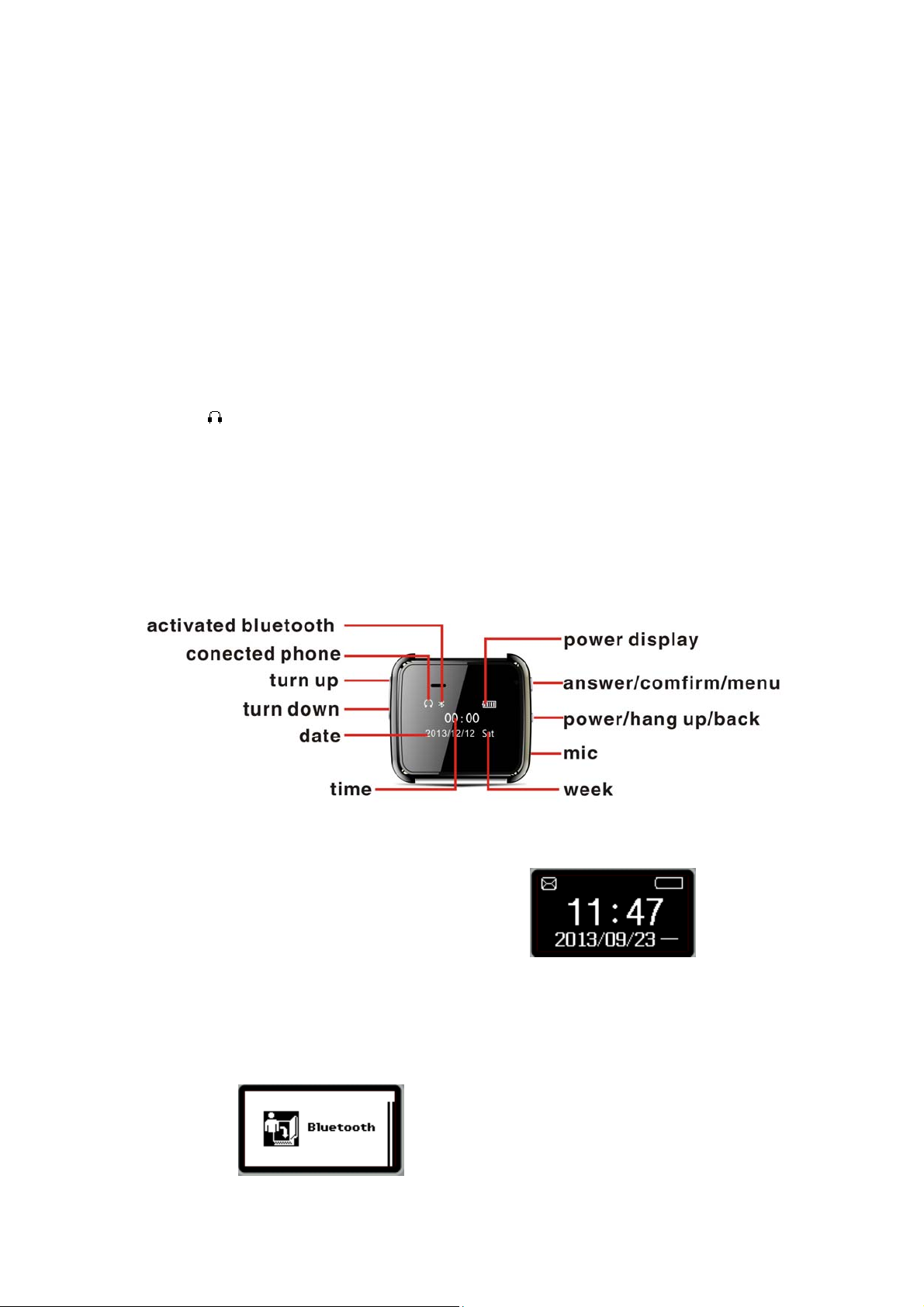
Bluetooth W atch Instructions
Model:2S
Thank you for choosing our BT Watch devices. You can read the manual, a comprehensive
understanding of the use of equipment, in fact, with a taste of the function and simple method of
operation.
This device is used as long as the brand of intelligent machines are adapted to use intelligent
machines can synchronize phonebook and provides a variety of useful features and services to
facilitate your work and leisure activities in the smart machine operation.
The Company reserves the right to make any prior notice in the case of the contents of this
manual for the right to amend, without notice.
First, open the Bluetooth feature on your smartphone, search BT watch Equipment "U
WATCH 2" and connect, BT watch will prompt "**(Connected)" while there will be a standby
interface "
success you can follow the instructions below BT watch operations:
Key Description:There are four buttons on the left upper and lower vol ume keys, page up and
down keys, top right of the Enter key, the answer key, bottom right of the switch button, back
button, hold button.
Uwatch second genaration
" icon indicates a successful connection has been your smartpho ne, connect after the
Standby screen displays:Time, day and date as the right
the main menu:Standby screen, press the Enter key to enter the main menu interface. Main menu
interface: In this interface adjustment.Page up and down keys to select a different function, and
then press the ENTER button to enter.
Main Menu Features:
1、Bluetooth
:Turn on Bluetooth after the following two menus, such as
。
Page 2
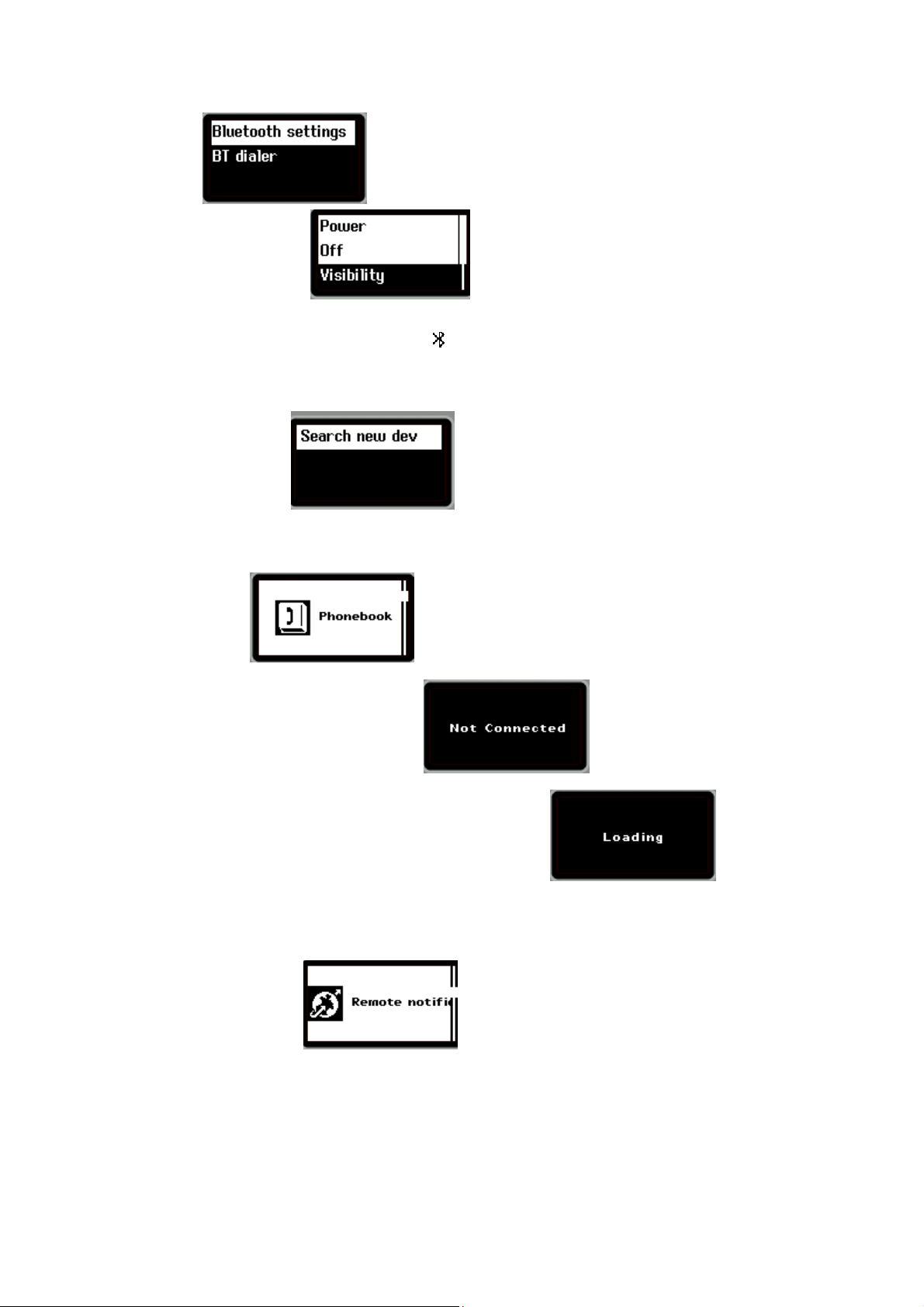
the right :
(1)Bluetooth settings
:1)Press the Enter key can be turned on or off
Bluetooth, BT watch Bluetooth turned off by default, Bluetooth is turned on if the status bar of the
main menu screen will display a small icon "
";
2)The machine can be searched can be turned on or off, default is on.
3) The local device name display: U WATCH 2.
(2)Bluetooth sync
:1)You can search for Bluetooth devices;
2)Display can be connected Bluetooth device name, press the Enter key can connect /
disconnect, remove, and help functions.
2、Phonebook
:If there is no sync phone book, press the Enter key
displays "not connected", such as the right
phonebook access, prompt "Loading", such as the right
,Now press the Enter key for
, Loaded
successfully, you can view the phone book down keys. Successful synchronization phonebook,
press the Enter key to enter the contact list screen: Tap the contact can be a phone call
functionality.
3. Remote Notification
:Enter the remote notification feature, you can
see the latest mobile phone synchronization information, this feature only shows the latest news. It
is suitable for smartphone of Andior OS only, Please interview the ftp://211.144.196.251 (user:
123456 password: 123456) and download the " BTNotification.apk " AndroidPackage at the
“Uwatch 2” document,and then install it in your smart phone(Notice: you have to install the
Btnotification and open it before use the watch )
Page 3

4. Bluetooth music
press the Enter key to enter the
:If a Bluetooth connection with another phone,
interface.In this interface, the OK button
to play or pause music, volume key up or down when the music player can switch songs; To adjust
the volume, you can press the Ba ck key to return to the idle screen
,
Then press the volume key up or down to adjust the other smart phones connected thereto
adjusting the volume also can increase or decrease the volume of BT PHONE play music, and
vice versa if not even prompt box will pop up on the "not connected."
。
NOTE: To ensure consistency with other phones Media Audio connection in order to play
music!
5. Information
: If the remote device supports the MAP protocol (such
as Samsung GLAXY 2, millet, 2, etc.), press the Enter key to enter, you can see the Inbox and
Sent two menu two menu message list; if the remote phone does not support MAP protocol (go to
the Inbox and Sent messages prompt "remote device does not support MAP"), the remote device is
installed "Bluetooth notice" APK, remote notification view the latest messages.
6. Call records
received calls, and all calls, such as the right
7. Toolbox
: Press the Enter key to see: missed calls, dialed calls,
.
:Open the Toolbox has the following menus, such as the
Page 4

right .
(1)Language Settings: Enter this interface
, Support Chinese and
English native default is Chinese, press the Enter key to select to select the appropriate language.
Press the Return key to exit this function:
(2)Time setting: There are two ways to set the time
1)Press the Enter key to enter this interface
, Switch button to jump to
different locations numeric setting, each location can press the volume keys up or down to adjust
the specific numbers, setting completed, press the Enter key to save the settings.
2)Installed on the smart machine "Bluetooth notification" APK, when connected to the phone
dialer, the dialer client will prompt "with the remote device's date and time synchronization?",
Then press the Enter key can be time synchronized to the phone dialer side , so there is no need to
manually adjust the time.
(3)Date Set: There are two ways to set the date
1)Press the Enter key to enter this interface
, Press the switch button to
jump to different locations numeric setting, each location can press the volume keys up or down to
adjust the specific numbers, setting completed, press the Enter button to save the settings;
2)Installed on the smart machine "Bluetooth notification" APK, when connected to the phone
dialer, the dialer client will prompt "with the remote device's date and time synchronization?",
Then press the Enter key can be synchronized to the phone dialer end date , so no need to
manually adjust the date.
(4) Ringtone: enter ringtones function, vibration and ringtone 1-4 to select, simply choose the
ringtone press the Enter key after the prompt above the "Saved" is set successfully.
(5)Stopwatch
: Press OK to start timing or pause, press the return
key to exit this function.
Page 5

(6)Alarm:Press the Enter key to enter the alarm interface ,Alarm
clock can be set to 5, press the volume up and down keys to select an option, press the Enter key
to enter this list
.
1)、Alarm status: Press the Enter key to enter the selection and preservation of the interface, the
default is off, press the Enter key you can choose to open or close, as the right
, Setup is complete press the Enter key to save the settings, such as the
right
2)、Set the time
.
: Press the switch button to jump to different locations
numeric setting, each location can press the volume keys up or down to adjust the specific
numbers, setup is complete press OK to save the settings.
3)Ring type: Press the Enter key to enter the selection and save screen, press the up and down
volume keys can be set once or daily (the default one) or a customized setup is complete press the
OK button to save the settings.
4)Alarm tone: Press the Enter key to enter the alarm tone screen, press the up and down volume
keys can be set to select the alarm tone, setup is complete press the Enter key to save the settings
Note: Set the alarm is complete, set the alarm if opened, the list box will interface to select the tick,
as shown
, The status bar will be the standby interface Alarm " ," small
icons; alarm sound, press the Enter key to stop the alarm.
(7)About Bluetooth Watch: Enter this function to display BT watch version information.
(8)Automatic Test: Enter this function, Bluetooth watch will be an automatic test features,
including: backlit test, LCD test, test button, earpiece, speaker and microphone test, the test is
completed, this will disappear.
Page 6

This device complies with part 15 of the FCC rules. Operation is subject to the following two conditions:
(1) this device may not cause harmful interference, and
(2) this device must accept any interference received, including interference
that may cause undesired operation.
Changes or modifications to this unit not expressly approved by the party responsible for compliance
could void the user's authority to operate the equipment.
