Cogito Watch Classic Quick Start Guide
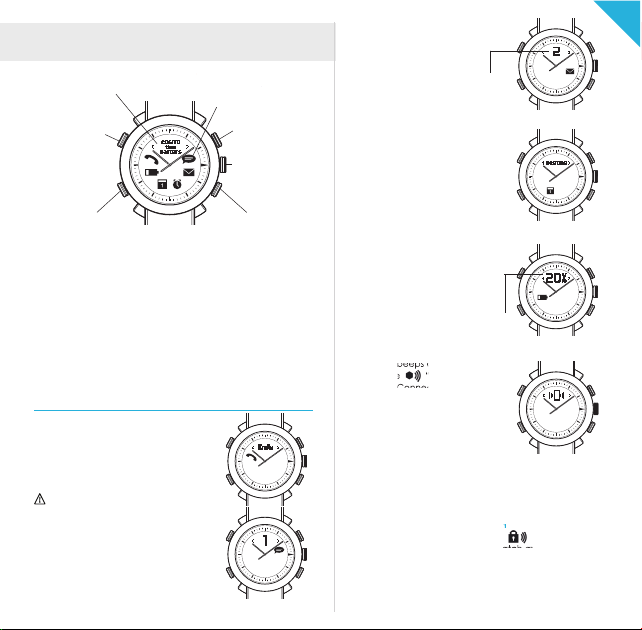
Quick Start Guide
DISPLAY
POWER
Power on/off
> 3 sec
NOTIFICATIONS
icon and vibrate
with optional beeps
COMMAND
SET TIME
Pull 1/2 way and
turn to set the time
Incoming email alerts
number of alerts
Calendar and Reminder alerts
Alerts you when there are
upcoming events or reminders.
EN
PAGE RIGHTPAGE LEFT
DISPLAY
Tap PAGE LEFT or PAGE RIGHT to view additional information
from display. Tap PAGE LEFT and PAGE RIGHT together to see
the time. Display supports Latin characters only
LIGHT
Tap upper left (POWER) button once.
PAIRING
When the watch is OFF, press POWER & COMMAND
buttons until 1st beep (approx. 3 sec) and all icons will
blink every 2 sec.
SOFT RESET
Press the 4 buttons together for 3 sec until you see all ALERT
icons blinking and the watch turns off.
NOTIFICATIONS
Incoming Call, Missed Call notifications
Caller ID will be displayed during
incoming calls. Phone numbers will be
displayed if it has not been stored as
contact in your phone book.
Caller ID supports Latin characters
only.
TEXT and social media app alerts
Supports SMS, MMS and social media
posts on Facebook and message
notification from Skype, Line,
WhatsApp, WeChat, Instagram and
more...
.
Low or Critical battery alerts
The display shows the battery
percentage and the Low or Critical
battery icons.
actual
percentage of
phone battery
To find the COGITO watch
The watch beeps and blinks when
tapping the “find my watch”
icon in the Connected Watch App.
To find your phone
For iOS7 users:
Your device beeps when tapping
the COMMAND button. Please
refer to the settings in the Connected Watch App.
For Android users:
Press COMMAND and PAGE LEFT buttons together and your
device beeps.
To activate out of range notification
After tapping the out of range icon , the watch beeps
and blinks when your phone and watch are apart from each
other. Range for the Bluetooth is about 10-20 meter,
distance are varies based on the devices and environment.

Step 1: Download the Connected Watch App
For iOS users:
Search for the “Connected Watch” App in the App Store.
Compatible with iOS 7 devices that support Bluetooth®
Smart technology such as the iPhone 5s, iPhone 5c, iPhone
5, iPhone 4s, iPad mini, iPad (3rd and 4th generation), and
iPod touch (5th generation).
For Android users:
Download the “Connected Watch” App from Google Play.
The app is available for selected Android 4.3 and Android
4.4 devices that support Bluetooth® Smart technology.
Currently compatible with Samsung Galaxy S3, S4, S4 Mini,
S4 Active, Note 2, Note 3, HTC One and Nexus 5, etc.
Visit www.cogitowatch.com for the latest compatibility list.
Contact support@cogitowatch.com if Google Play is not
supported in your country.
Step 2: Pair and connect the COGITO watch with your mobile
phone or tablet
1. Set the watch into PAIRING mode by pressing together
the POWER & COMMAND buttons until 1st beep
(approx. 3 sec) and all icons will blink every 2 sec.
2. For iOS7 users:
Open your device Bluetooth settings and select “COGITO”
in the device list. Press “PAIR” when prompted.
For Android users:
Open the Connected Watch App and tap the Device List
icon at the bottom left. The app will search for your watch
accordingly. Select “COGITO” in the device list and
connect.
Step 3: Customize your notifications settings.
Tap the Notifications Settings icon at the top right of the
Connected Watch App (iOS7 and Android) and select
which notifications you wish to receive on your COGITO
watch.
To acknowledge a notification:
Press the COMMAND button or check the notification on
your mobile phone or tablet.
To mute/unmute your watch:
Press the COMMAND button for 5 sec to mute the watch.
Press another 5 sec to unmute the watch and you will hear
a beep sound.
COMMAND
Mute the watch Unmute the watch
To take photos using your COGITO watch:
Tap the Camera icon in the Connected Watch App,
this will trigger the camera interface of the app. Press the
COMMAND button to take photos remotely.
Enable the email notifications on your iOS notification center
For iOS device user: If you want to receive email notifcations
Step 1 : Go to iOS “Settings”, and
tap “Notification Center”
Step 3: Select the alert style, sound etc. Then, enable “Show in
Notification Center” to allow your device to communicate with
your watch.
*Now you are ready to enjoy the connected experience with
the Connected Watch App. If you are having trouble with other
app notification, please check the iOS notification center by
following this 3 steps.
Replacing the connected system battery:
Battery cover
(Open to insert /
replace the battery)
Step 2 : Tap “Mail” to configure
the settings.
C
T
I
D
Q
0
D
0
I
2
C
•
C
I
C
F
•
:
7
C
2
T
O
S
3
I
0
S
G
4
0
E
I
R
3
T
D
O
A
R
C
w
E
-
T
C
:
a
A
l
t
D
c
e
W
0
h
d
0
.
c
M
o
2
T
o
M
A
m
0
1
P
o
2
w
3
0
e
2
r
e
X
R
a
d
A
C
n
i
V
:
b
h
I
y
E
e
C
R
p
C
y
n
H
O
t
i
O
N
y
d
r
N
U
e
e
l
t
E
Y
t
C
b
a
d
T
B
D
m
e
E
V
e
s
I
C
s
i
E
L
d
t
g
s
n
A
•
•
E
A
n
S
g
U
i
n
n
i
e
e
d
r
e
1
4
8
0
8
1
8
.
8
8
8
8
EN
