Page 1
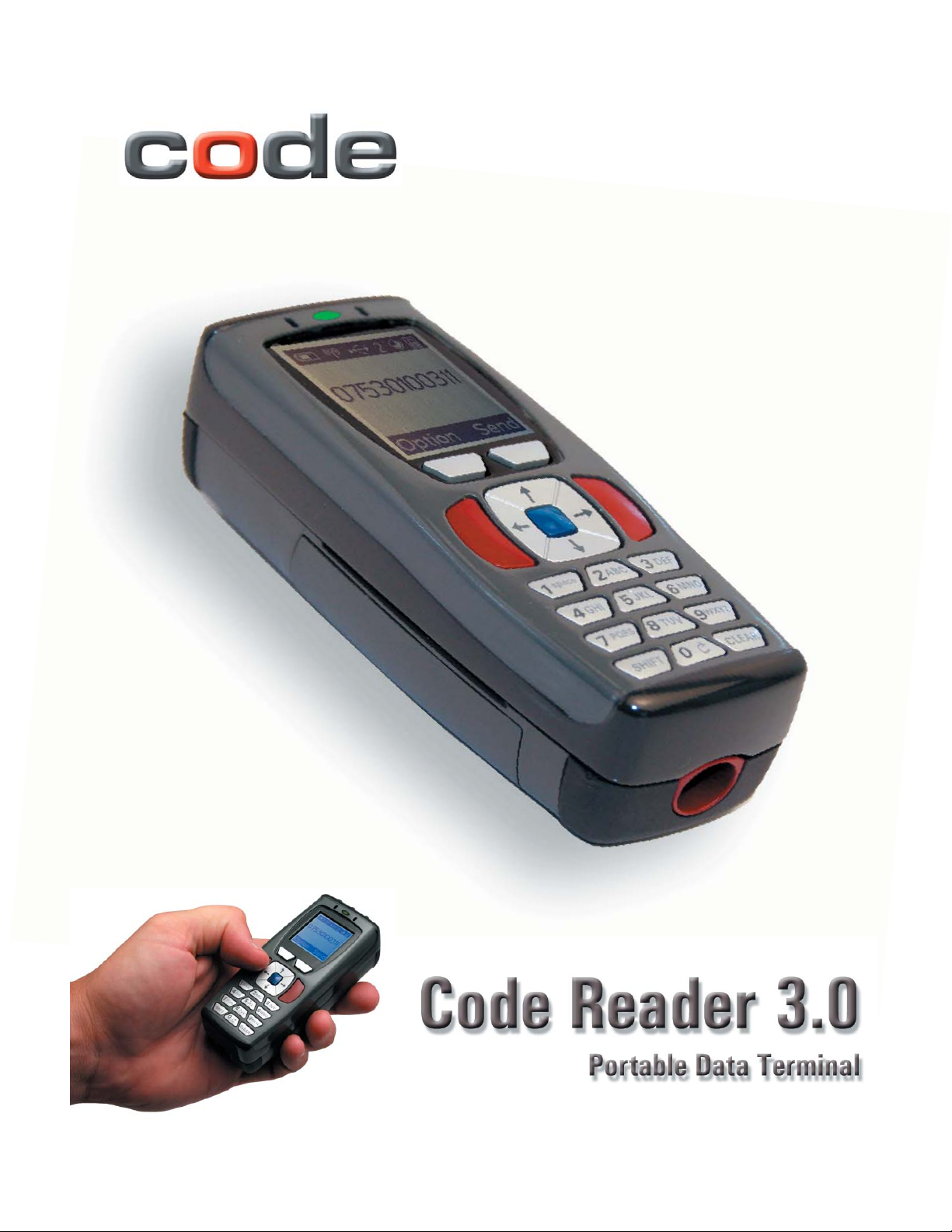
User Manual
This version of the manual supports fi rmware 3308 and all handle trigger optimization. Manual Version 09
Save Settings
C002332_09_CR3 User Manual - 1
Release Date: 12/22/06
Page 2
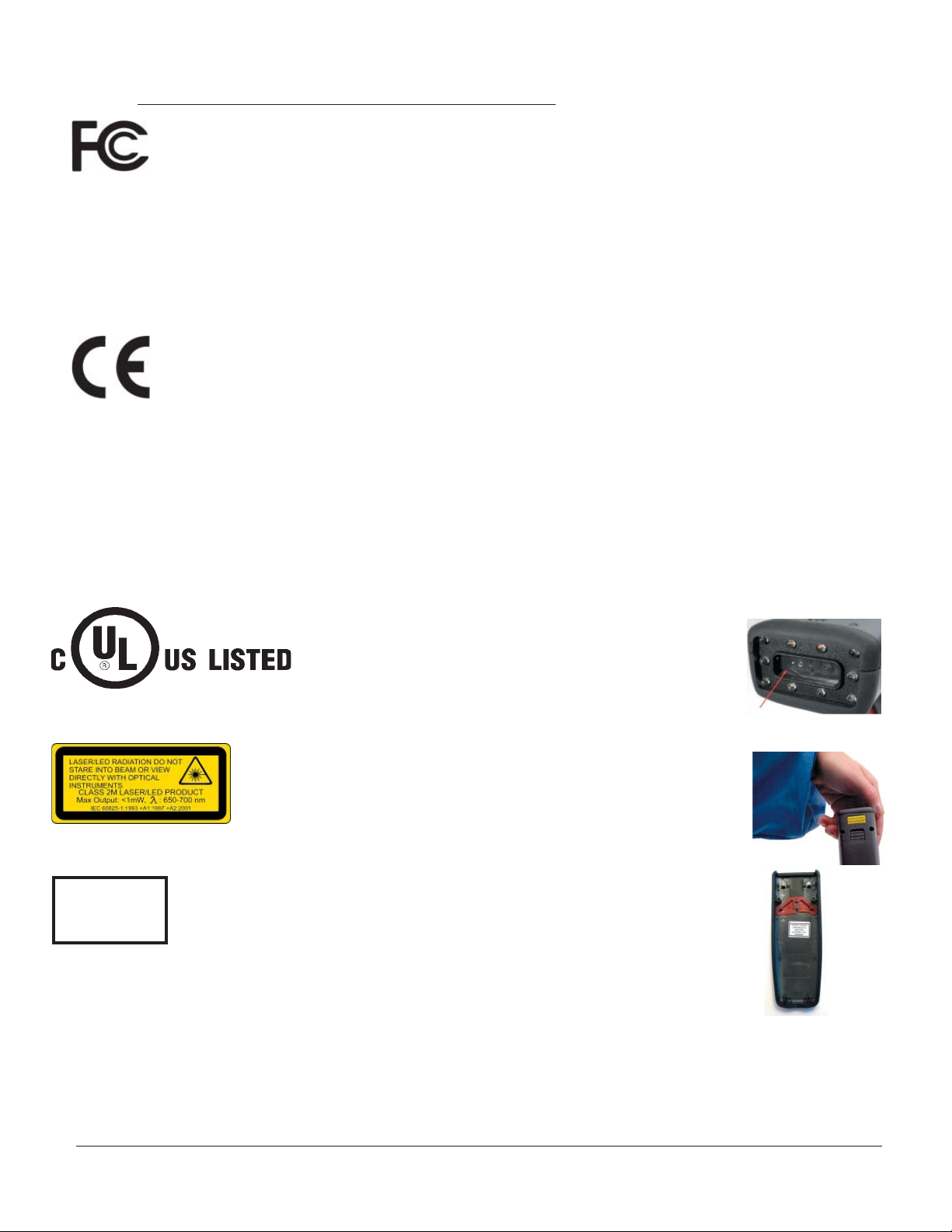
Statement of Agency Compliance
The CR3 has been tested for compliance with FCC regulations and was found to be compliant
with all applicable FCC Rules and Regulations.
IMPORTANT NOTE: To comply with FCC RF exposure compliance requirements, this device
must not be co-located or operate in conjunction with any other antenna or transmitter.
CAUTION: Changes or modifi cations not expressly approved by the party responsible for
compliance could void the user’s authority to operate the equipment.
The CR3 has been tested for compliance to CE standards and guidelines and was found to
conform to applicable CE standards, specifi cally the EMC requirements EN 55024, ESD EN
61000-4-2, Radiated RF Immunity EN 61000-4-3, ENV 50204, EFT EN 61000-4-4, Conducted
RF Immunity EN 61000-4-6, EN 55022, Class B Radiated Emissions, and Class B Conducted
Emissions.
The CR3 can be set to use targeting lasers. The CR3’s targeting laser emits Class 2M
radiation outside of the product per IEC 60825-1. Class 2M Laser/LED product. Do not
stare into beam or view directly with optical instruments.
Enlarged for
readability
CAUTION - CLASS 3R
LASER RADIATION
WHEN OPEN
AVOID DIRECT EYE
EXPOSURE
Enlarged for
readability
The CR3 has been tested by an independent electromagnetic compatibility laboratory in
accordance with the applicable specifi cations and instructions.
Laser/LED Radiation
Wavelength: <1mW
Maximum Output: 650-700 nm
Laser Pulse Duration: 0.977 mSec.
LED Pulse Duration: 0.255 uSec.
Laser aperature
A Warning Label (see left) is located on the underside of the CR3
near the battery locking mechanism as pictured (see right).
Code voids product warranty if the hard case has been opened or tampered with in any way. Opening the case may put the user at risk of laser
radiation exposure (Class 3R). A second Warning Label (see left) is placed
within the casing structure as pictured (see right).
Caution – Use of controls or adjustments, or performance of procedures
other than those specifi ed herein may result in hazardous radiation
exposure.
In addition, a CB Test Certifi cate has been issued by the National Certifi -
cation Board (NCB) indicating Code Reader 3.0 (CR3) meets all safety and
quality standards in accordance to IEC 60950-1:2001, First Edition.
Save Settings
C002332_09_CR3 User Manual - i
Page 3
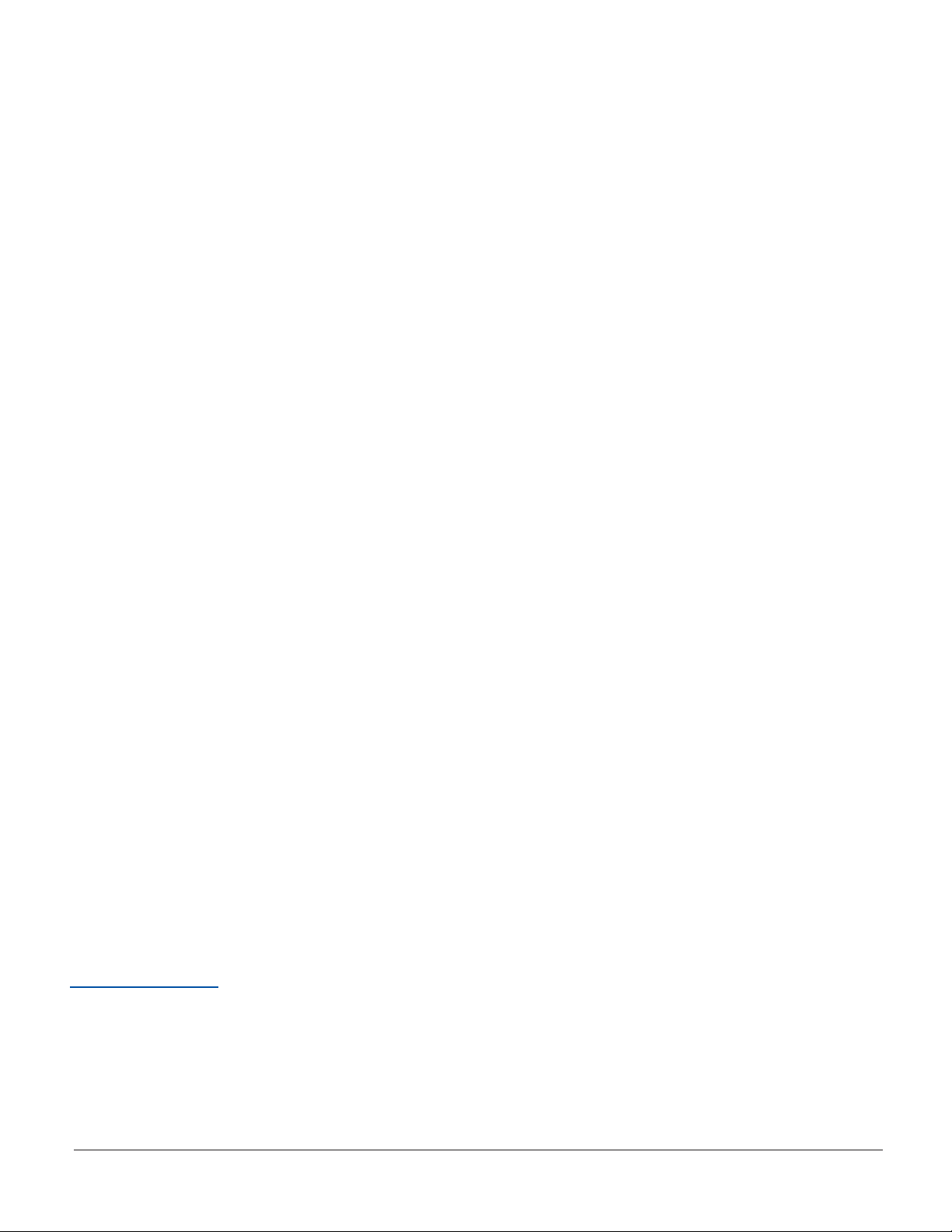
Code Reader 3.0 User Manual
Copyright © 2005 Code Corporation.
All Rights Reserved.
The software described in this manual may only be used in accordance with the terms of its license
agreement.
No part of this publication may be reproduced in any form or by any means without written permission from
Code Corporation. This includes electronic or mechanical means such as photocopying or recording in
information storage and retrieval systems.
NO WARRANTY. This technical documentation is provided AS-IS. Further, the documentation does not
represent a commitment on the part of Code Corporation. Code Corporation does not warrant that it is
accurate, complete or error free. Any use of the technical documentation is at the risk of the user. Code
Corporation reserves the right to make changes in specifi cations and other information contained in this
document without prior notice, and the reader should in all cases consult Code Corporation to determine
whether any such changes have been made. Code Corporation shall not be liable for technical or editorial
errors or omissions contained herein; nor for incidental or consequential damages resulting from the
furnishing, performance, or use of this material. Code Corporation does not assume any product liability
arising out of or in connection with the application or use of any product or application described herein.
NO LICENSE. No license is granted, either by implication, estoppel, or otherwise under any intellectual
property rights of Code Corporation. Any use of hardware, software and/or technology of Code Corporation
is governed by its own agreement.
The following are trademarks or registered trademarks of Code Corporation:
CodeXML, Maker, QuickMaker, CodeXML Maker, CodeXML Maker Pro, CodeXML Router, CodeXML
Client SDK, CodeXML Filter, HyperPage, CodeTrack, GoCard, GoWeb, ShortCode, GoCode, Code Router,
QuickConnect Codes, Rule Runner
All other product names mentioned in this manual may be trademarks of their respective companies and
are hereby acknowledged.
The software and/or products of Code Corporation include inventions that are patented or that are the
subject of patents pending. U.S. Patents: 6997387, 6619547, 6736320, 7014113, 6942152, 7036735,
7097099, 6957769
Code Corporation, 11814 S. Election Road, Suite 200, Draper, UT 84020
www.codecorp.com
Save Settings
C002332_09_CR3 User Manual - ii
Page 4
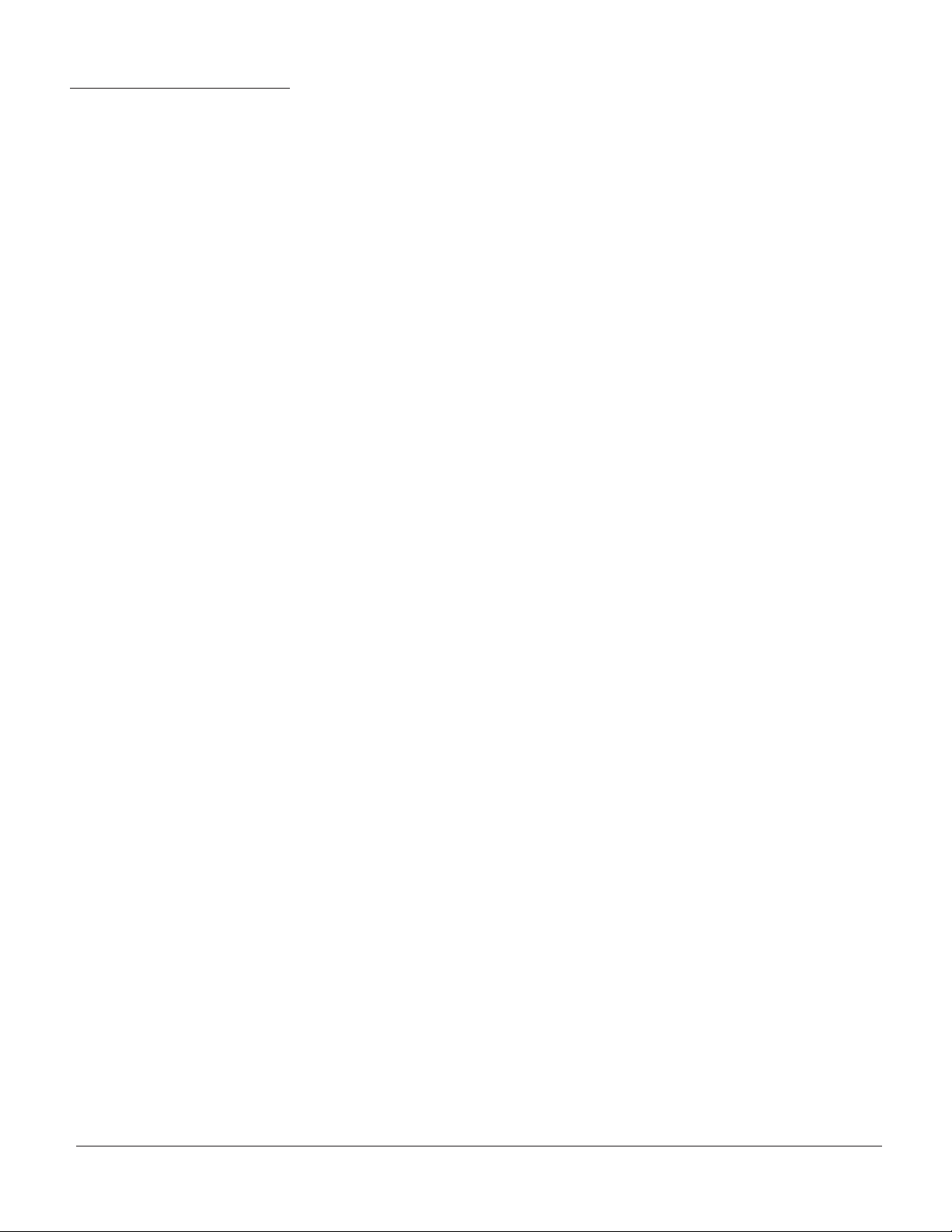
Table of Contents
Chapter 1 - Getting Started ............................................................................................................... 1
1.1 - Introduction ............................................................................................................................ 2
1.2 - Unpacking .............................................................................................................................. 3
1.3 - Powering On/Off ..................................................................................................................... 3
1.4 - Keypad/Icon Overview ........................................................................................................... 4
1.5 - Batch Operation ..................................................................................................................... 6
1.6 - Cabled Operation ................................................................................................................... 7
1.6.1 - Introduction .................................................................................................................. 7
1.6.2 - USB Cable Installation Guide ....................................................................................... 8
1.6.2.1 - USB Communication Settings ............................................................................ 9
1.6.3 - PS2 Cable Installation Guide ..................................................................................... 10
1.6.3.1 - PS2 Communication Settings .......................................................................... 10
1.6.4 - RS232 Cable Installation Guide ..................................................................................11
1.6.4.1 - RS232 Communication Data Bit Settings ........................................................ 12
1.6.4.2 - RS232 Communication Stop Bit Settings ........................................................ 12
1.6.4.3 - RS232 Communication Baud Rate Settings .................................................... 12
1.6.4.4 - RS232 Communication Parity Settings ............................................................ 12
1.6.5 - Cabled Reader - Time Out Settings ........................................................................... 13
1.7 - Bluetooth Radio Operation ................................................................................................... 14
1.7.1 - Introduction ................................................................................................................ 14
1.7.2 - Bluetooth Radio Auto Connect ................................................................................... 16
1.7.3 - Bluetooth Radio Auto Disconnect ............................................................................... 17
1.7.4 - Bluetooth Radio Time Out Settings (Uncabled Operations) ....................................... 17
1.7.5 - Bluetooth Radio Out of Range Notifi cation Settings .................................................. 17
1.8 - Reader Feedback Guide ...................................................................................................... 18
1.9 - Targeting and Reading Techniques ...................................................................................... 19
1.10 - Imager Field of View and Resolution ................................................................................. 20
1.11 - Decode Zone ...................................................................................................................... 21
1.12 - Attaching Handles .............................................................................................................. 22
1.13 - Reader Battery Installation ................................................................................................. 23
Chapter 2 - Optimization and Trigger Programming .................................................................... 24
2.1 - Introduction .......................................................................................................................... 25
2.2 - Global Trigger Optimization Matrix .......................................................................................26
2.3 - Left Trigger Optimization Matrix ........................................................................................... 27
2.4 - Left Trigger Programming .................................................................................................... 27
2.5 - Right Trigger Optimization Matrix ......................................................................................... 28
2.6 - Right Trigger Programming .................................................................................................. 28
2.7 - Handle Trigger Optimization Matrix ...................................................................................... 29
2.8 - Right Trigger Programming .................................................................................................. 29
2.9 - Continuous Trigger Optimization Matrix ............................................................................... 30
Save Settings
C002332_09_CR3 User Manual - iii
Page 5
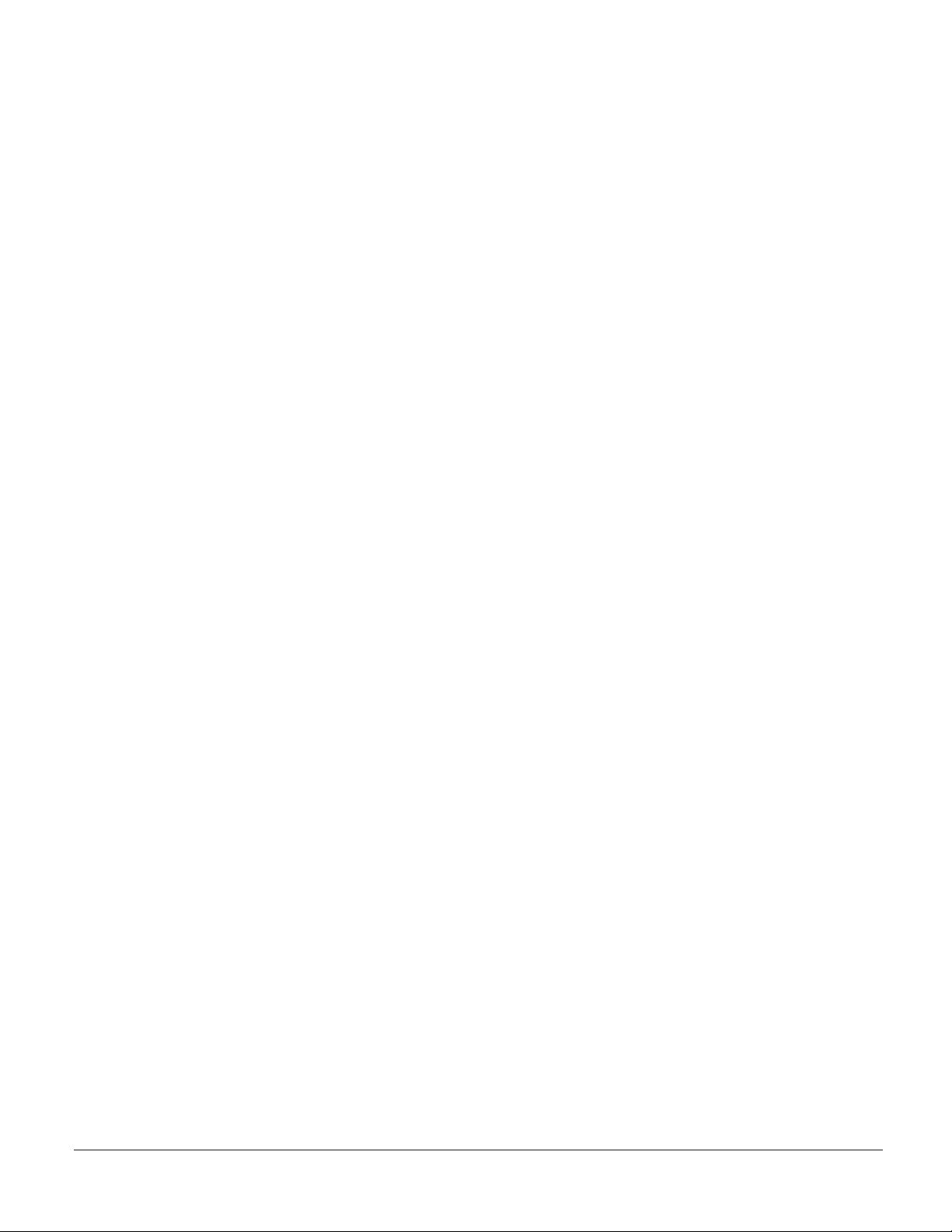
2.10 - Continuous Scan ................................................................................................................ 30
2.11 - Continuous Scan Settings ................................................................................................ 31
2.11.1 - Continuous Scan - Sleep Time Out .......................................................................... 31
2.11.2 - Continuous Scan - Trigger Delays ............................................................................ 31
2.11.3 - Continuous Scan - Duplicate Scan Delay ................................................................ 31
2.12 - Motion Detection Scan Settings ....................................................................................... 31
Chapter 3 - CR3 Programming: Symbology Settings ................................................................... 32
3.1 - Introduction .......................................................................................................................... 33
3.2 - Aztec Symbology .................................................................................................................. 33
3.3 - Codabar Symbology ............................................................................................................. 33
3.4 - Codablock F Symbology ...................................................................................................... 34
3.5 - Code 11 Symbology ............................................................................................................. 34
3.6 - Code 39 Symbology ............................................................................................................. 34
3.7 - Code 93 Symbology ............................................................................................................. 35
3.8 - Code 128 Symbology ........................................................................................................... 35
3.9 - Composite Symbologies ...................................................................................................... 36
3.10 - Data Matrix Symbology ...................................................................................................... 36
3.11 - GoCode Symbology .......................................................................................................... 36
3.12 - Interleaved 2 of 5 Symbology ............................................................................................ 37
3.13 - Maxicode Symbology ......................................................................................................... 37
3.14 - Matrix 2 of 5 Symbology ..................................................................................................... 38
3.15 - Micro PDF417 Symbology ................................................................................................. 38
3.16 - MSI Plessy Symbology ...................................................................................................... 38
3.17 - NEC 2 of 5 Symbology ....................................................................................................... 39
3.18 - PDF 417 Symbology .......................................................................................................... 39
3.19 - Pharmacode ....................................................................................................................... 40
3.20 - Postal Symbologies ............................................................................................................ 40
3.21 - QR Code Symbology ......................................................................................................... 41
3.22 - RSS Symbology ................................................................................................................. 41
3.23 - Telepen Symbology ............................................................................................................ 42
3.24 - UPC/EAN/JAN ................................................................................................................... 42
Chapter 4 - Reader Feedback and Special Settings ..................................................................... 43
4.1 - Volume and Vibration Settings ............................................................................................. 44
4.2 - Code Readability Index ........................................................................................................ 44
4.3 - Backlight Intensity Settings .................................................................................................. 45
4.4 - Backlight Timeout Settings ................................................................................................... 46
4.5 - Laser Settings ...................................................................................................................... 46
4.6 - Reader Power Off Settings .................................................................................................. 46
4.7 - Reader ID and Firmware Version ......................................................................................... 47
4.8 - Reader Settings Lock ........................................................................................................... 47
4.9 - Keyboard Support ................................................................................................................ 48
4.10 - Timestamp Settings ............................................................................................................ 48
Save Settings
C002332_09_CR3 User Manual - iv
Page 6
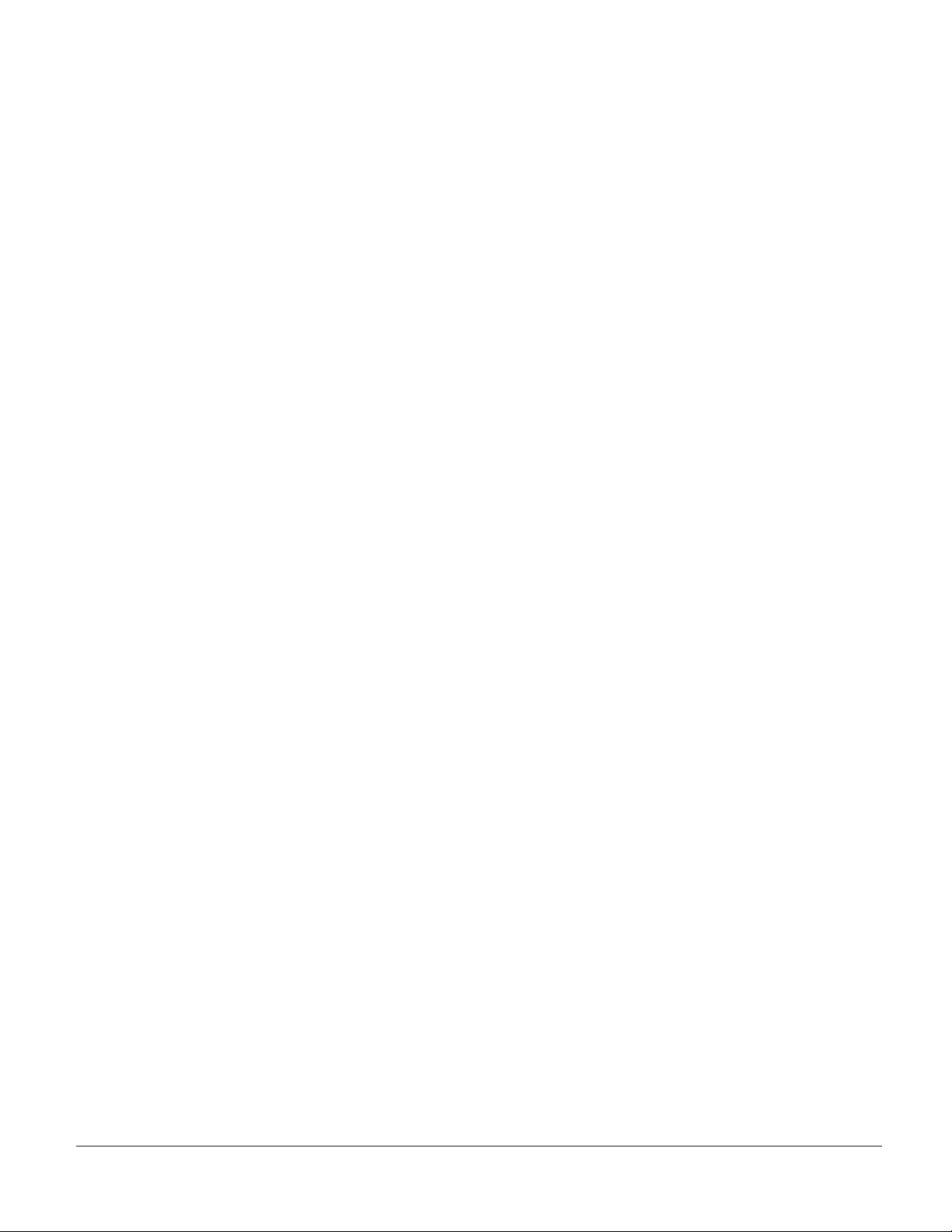
4.11 - Lockout Link Mode ............................................................................................................. 49
Chapter 5 - Advanced Decode Performance ................................................................................. 50
5.1 - Continuous Illumination ........................................................................................................ 51
5.2 - Set Targeting Zone Tolerances ............................................................................................. 51
5.3 - Windowing ............................................................................................................................ 52
5.4 - VGA & Megapixel Settings ................................................................................................... 54
5.5 - Mirror Decoding .................................................................................................................... 54
Chapter 6 - Adding a Prefi x or Suffi x and Reader Text Commands ............................................ 55
6.1 - Prefi x Settings ...................................................................................................................... 56
6.2 - Suffi x Settings ...................................................................................................................... 56
6.3 - Reader Text Commands ...................................................................................................... 57
6.4 - Erase Prefi x and Suffi x Settings ........................................................................................... 57
Chapter 7 - CR3: Maintenance and Troubleshooting ................................................................... 58
7.1 - Reset Reader to Factory Defaults ........................................................................................ 59
7.2 - General Safety Information .................................................................................................. 59
7.3 - Warranty ............................................................................................................................... 60
7.4 - CR3 Accessories .................................................................................................................. 61
7.5 - Frequently Asked Questions ................................................................................................ 62
7.6 - CR3 Maintenance ................................................................................................................ 62
Save Settings
C002332_09_CR3 User Manual - v
Page 7
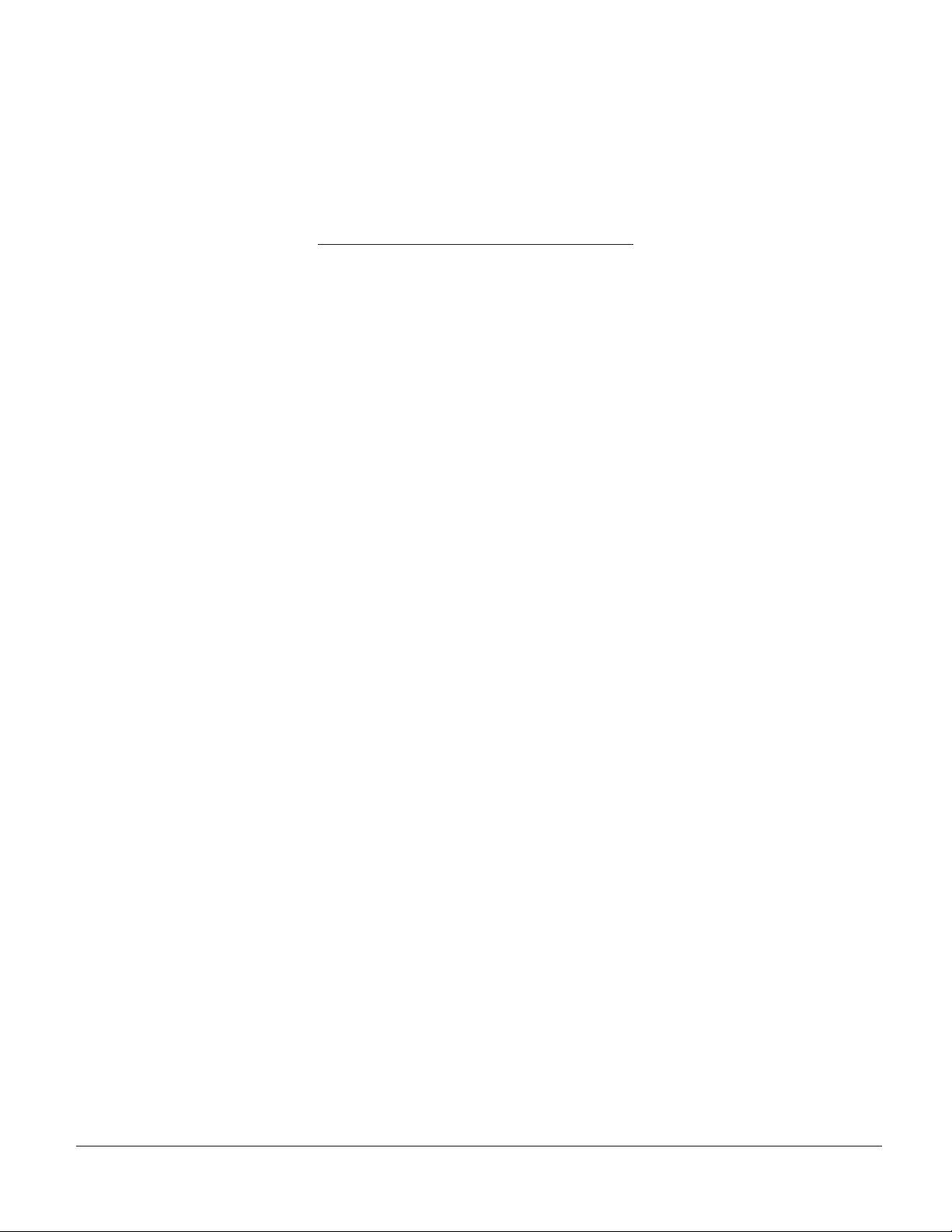
Chapter 1 - Getting Started
Save Settings
C002332_09_CR3 User Manual - 1
Page 8
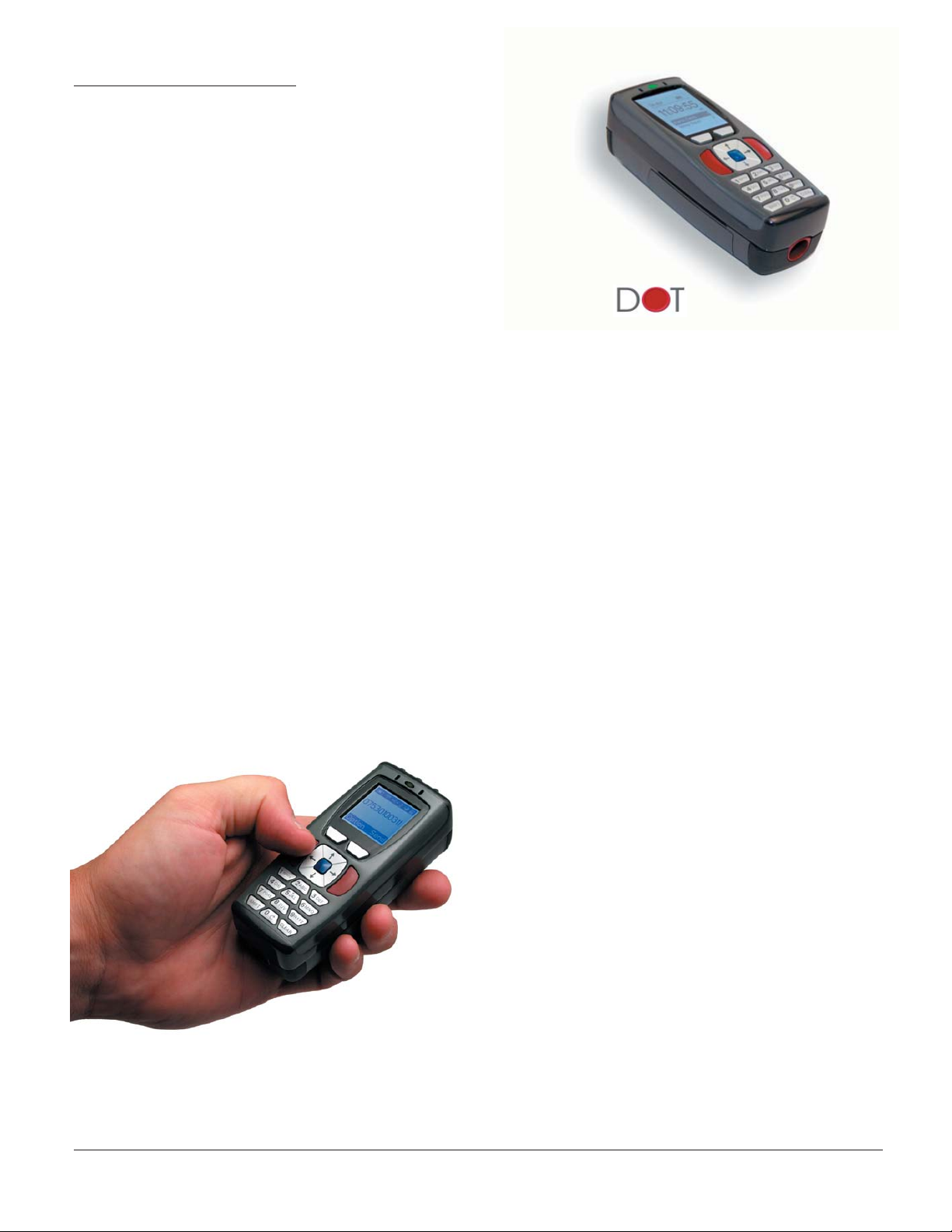
1.1 - Introduction
The CR3 establishes a new benchmark for Portable Data
Terminals and Hand Held Computers by combining the
industry’s best imaging technology with a graphic display
and rugged keyboard to create the smallest and lightest
full-featured bar code reading terminal on the market.
Using the same ergonomic platform as the highly
successful Code Reader 2.0, the CR3 extends mobile
all-symbology bar code reading to include information
display and keyboard entry.
The CR3 instantly reads large linear as well as high density matrix symbols due to Code Corporation’s
unique Dynamic Optimization Technology (DOT), which continuously adapts the resolution, illumination,
and image fi eld for the fastest automatic symbology identifi cation and decoding over the widest range of
symbology types, sizes, recording surfaces and ambient lighting. With DOT, the CR3 achieves matrix
symbol decoding at speeds that are similar to linear bar code decoding, while preserving battery energy.
By monitoring each user’s reading patterns, DOT reduces training time and eliminates the need for manual
confi guration optimization through parameter settings.
featuring
Code eliminates the need for costly, high-overhead operating systems by providing an open platform
JavaScript development environment within its CodeXML Applications Development Suite. With CodeXML
and JavaScript, Developers and Information Technology organizations no longer need to worry about expensive porting of applications between Windows, Windows Pocket PC, Windows CE.Net, et.al.. A unique
feature of the Applications Development Suite has the ability to protect both development investment and
data security by a customer-unique key encryption, which allows the developer to control the distribution
and modifi cation of applications to specifi c serial-numbered CR3 units.
The CR3 features a 1.3 MegaPixel dual-fi eld
image collection engine, a 400MHz AMD Alchemy Au1100 CPU, and 8MB of non-volatile
memory. Portable operations are supported
by a 1950 mAH Lithium Ion Battery and a Real
Time Clock with its own battery backup system. For wireless communications, a 2.4 GHz
radio system is available and compatible with
a wide range of Bluetooth™ systems, as well
as the CodeXML Modem, with a unique data
and pairing encryption system for unsurpassed
wireless data security.
The CR3 will instantly decode all bar and 2D codes
Save Settings
C002332_09_CR3 User Manual - 2
Page 9
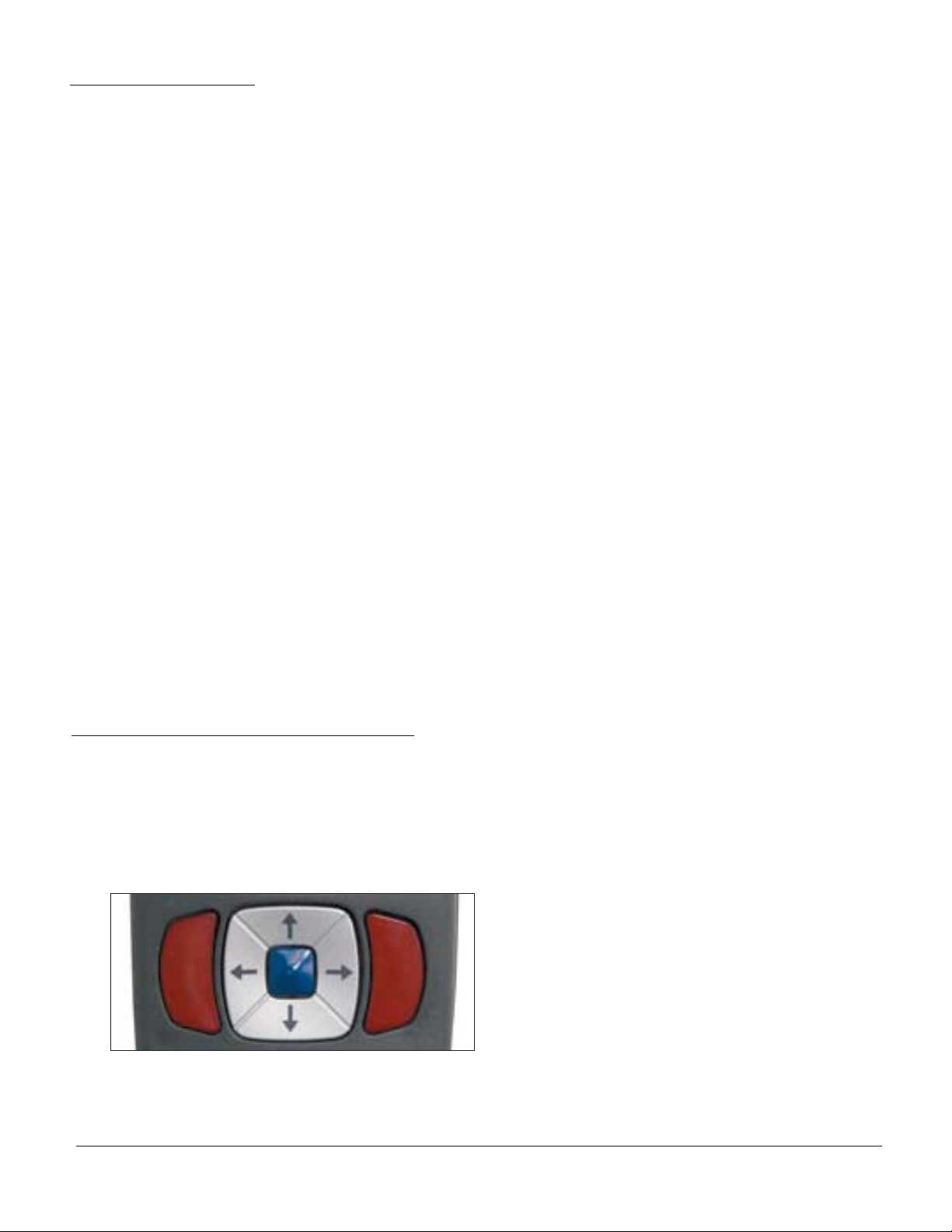
1.2 - Unpacking
Remove the CR3 from its packing and inspect it for damage. If the scanner was damaged during shipping,
please call Code at (801) 495-2200.
The standard CR3 unit is shipped with a USB cable interface. The unit also features a 1950 mAH battery
that must be installed in the unit at all times.
Various accessories are available for the CR3.
• 4 cable options (USB 6 ft., USB 12 ft., RS232 or PS/2)
• Class 1 Bluetooth radio with 300 foot operating range (shorter range option available)
• Clip-on pistol grip handle
• Ruggedized cabled handle
• Battery handle (in two battery sizes)
• External battery charger
• CodeXML Bluetooth modem
• Protective Case Cover
• Power Supplies: US/Europe/SA/UK/Asia
• Reader Stand
• Lanyard Hook attachment option
Please keep your packing materials. The CR3 is shipped in an approved shipping container and should be
used if you ever need to return your equipment for servicing.
1.3 - Powering On/Off Reader
To power on the reader, press and hold either of the red trigger buttons for 3 seconds (Figure 1.1).
The reader will power down after 2 hours of non-use. To change the default settings, please see Section
4.7 - Reader Sleep/Time Out settings.
Figure 1.1
Save Settings
C002332_09_CR3 User Manual - 3
Page 10

1.4 - Keypad/Icon Overview
The chart below shows key/button functions.
Description of Button Function
Key Numeric Mode Upper Case Text
Mode
Toggles between
numeric characters,
upper case text, lower
case text, and symbol
character input
1 Space, 1 Space, 1 Space ) < _
2 A, B, C, 2 a, b, c, 2 ! * = `
3 D, E, F, 3 d, e, f, 3 “ + > {
4 G, H, I, 4 g, h, i, 4 # , ? |
5 J, K, L, 5 j, k, l, 5 $ - @ }
6 M, N, O, 6 m, n, o, 6 % . [ ~
7 P, Q, R, S, 7 p, q, r, s, 7 & / \ Space
Toggles between
numeric characters,
upper case text, lower
case text, and symbol
character input
Lower Case Text
Mode
Toggles between
numeric characters,
upper case text, lower
case text, and symbol
character input
Symbol Mode
Toggles between
numeric characters,
upper case text, lower
case text, and symbol
character input
8 T, U, V, 8 t, u, v, 8 ‘ : ] Space
9 W, X, Y, Z, 9 w, x, y, z, 9 ( ; ^ Space
0 0 0 Toggles between
Backspace and clear
messages
Backspace and clear
messages
Backspace and clear
messages
Note: All characters represented in this table are for ASCII mode.
Save Settings
4 sets of symbols
– when pressed, the
current symbol set is
displayed
Backspace and clear
messages
C002332_09_CR3 User Manual - 4
Page 11
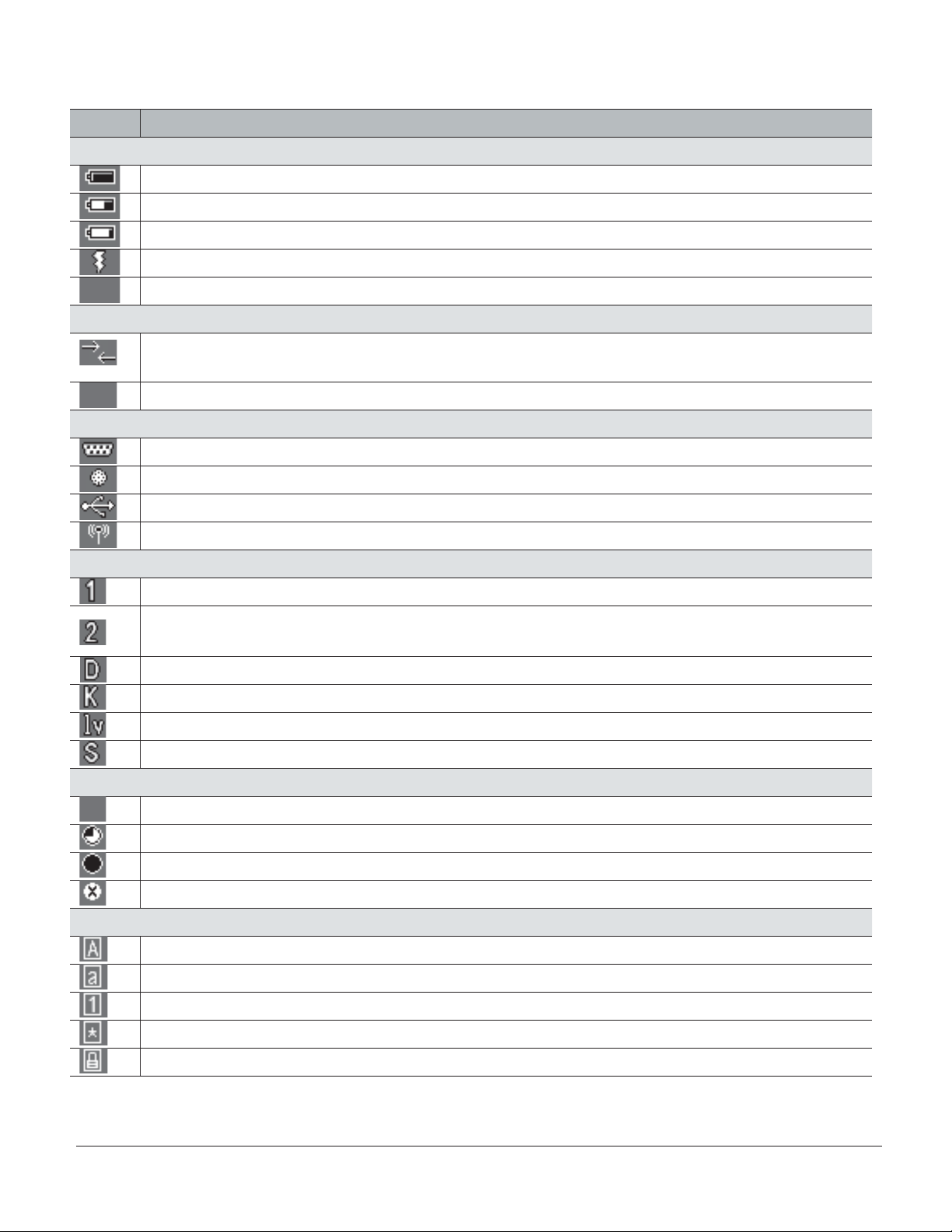
The chart below shows all of the icons for CodeViewer™ software and their defi nitions.
Icon Description
Power Icons
50% to 100% capacity of battery
20% to 50% capacity of battery
0% to 20% capacity of battery – recharge battery as soon as possible
Battery is recharging
No icon is displayed when battery blank is used with a cabled reader
Connection Icon
Reader is connected physically or wirelessly to a receiving device (computer, handheld, etc.)
Note: Some RS232 confi gurations can not be detected
No icon is displayed when the reader does not detect a connection
Communication Mode Icons
RS232 communication mode enabled
PS2 communication mode enabled
USB communication mode enabled
Bluetooth communication mode enabled
Packet Mode Icons
One way mode – no acknowledgement required
Two way mode – packetized, bidirectional communication between a CR3 and an application
(may also indicate download mode)
Downloader mode
Keyboard mode – can be used as either USB keyboard or PS/2 keyboard input mode
Virtual COM Port One Way mode
Secure mode – data encryption mode enabled
Memory Icons
No stored data
Some stored data
Memory is at least 90% full
No batch mode – data will not be stored in the reader’s memory if not connected
Input Mode Icons
Caps Lock – data entered manually on the keypad will be in capital letters
Lower Case – data entered manually on the keypad will be in lower case letters
Numeric – data entered manually on the keypad will be numeric
Symbol – data entered manually on the keypad will be symbols
Locked – buttons pushed on the reader’s keypad will be ignored
Save Settings
C002332_09_CR3 User Manual - 5
Page 12
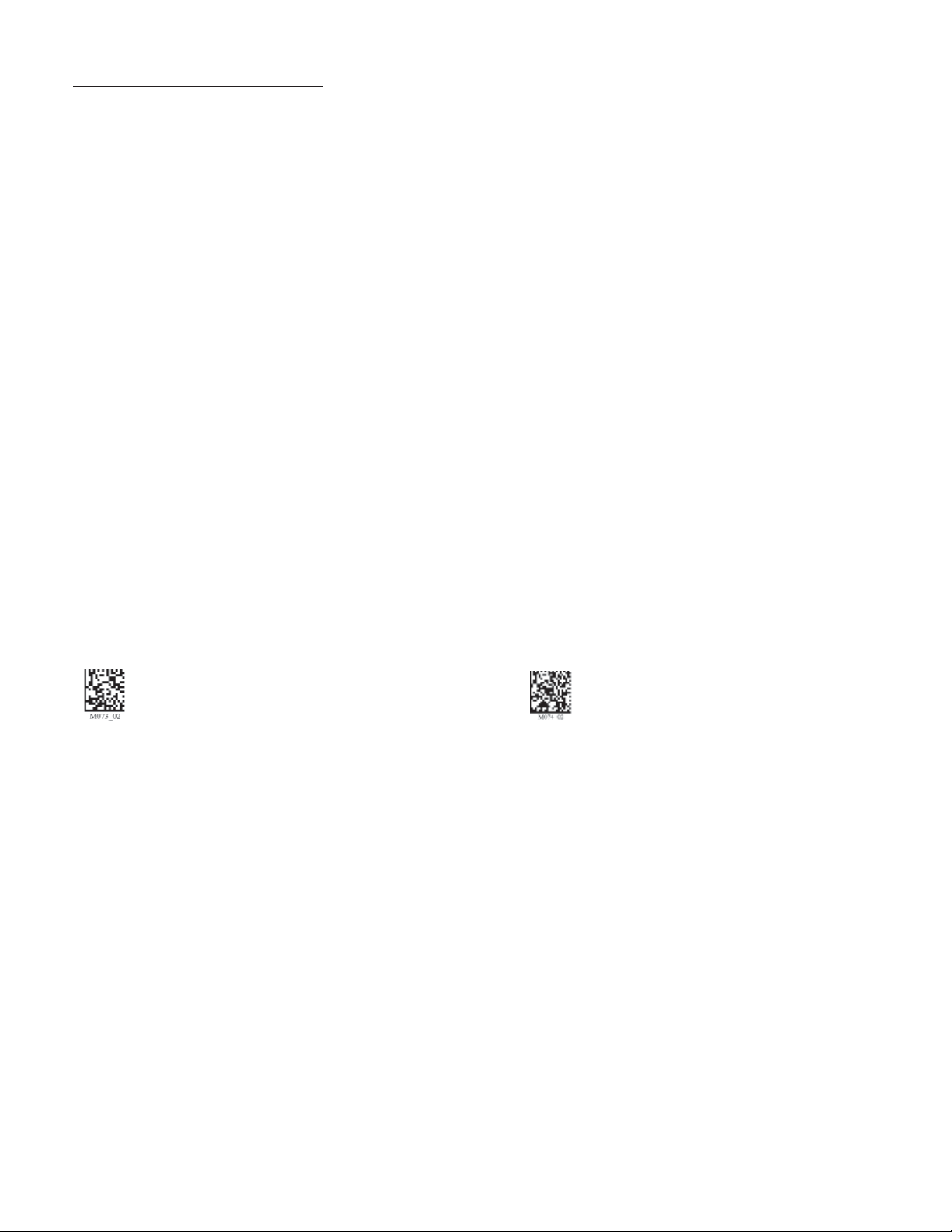
1.5 - Batch Operation
1.5.1 - Introduction
Batch data storage and data transfer are controlled by the resident JavaScript application on your CR3
reader. Please consult the Code Viewer user manual for the application on your CR3 for instructions on
how to control data storage and transfer.
1.5.2 - RS232 Considerations
In RS232 Batch Cable-Detect mode, the CR3 will detect if it is connected to a powered serial cable, and
will send the data. If a powered serial cable is not connected or if the power adapter is not connected to the
serial cable, the CR3 will buffer the data. When the CR3 is then connected to a powered serial cable, the
data will automatically upload.
In RS232 Cabled - No Power mode, the CR3 will behave as if it is always connected even though the
serial cable is disconnected or the power adapter is unplugged. Scanned data will be sent, regardless of
connection status. Data scanned in Cabled mode will be lost if the CR3 is not connected to the serial cable.
It will not buffer the data, unless Send & Store mode has been enabled.
Important Note: If you are in RS232 Cabled-No Power mode, when you place a unit in a charger the
reader will behave as if it is being cabled, and download the data. THE DATA WILL BE ERASED FROM
MEMORY. To disable this feature, scan the RS232 Cable - Detect code.
RS232 Batch Cable-Detect - Default RS232 Cabled - No Power
Save Settings
C002332_09_CR3 User Manual - 6
Page 13
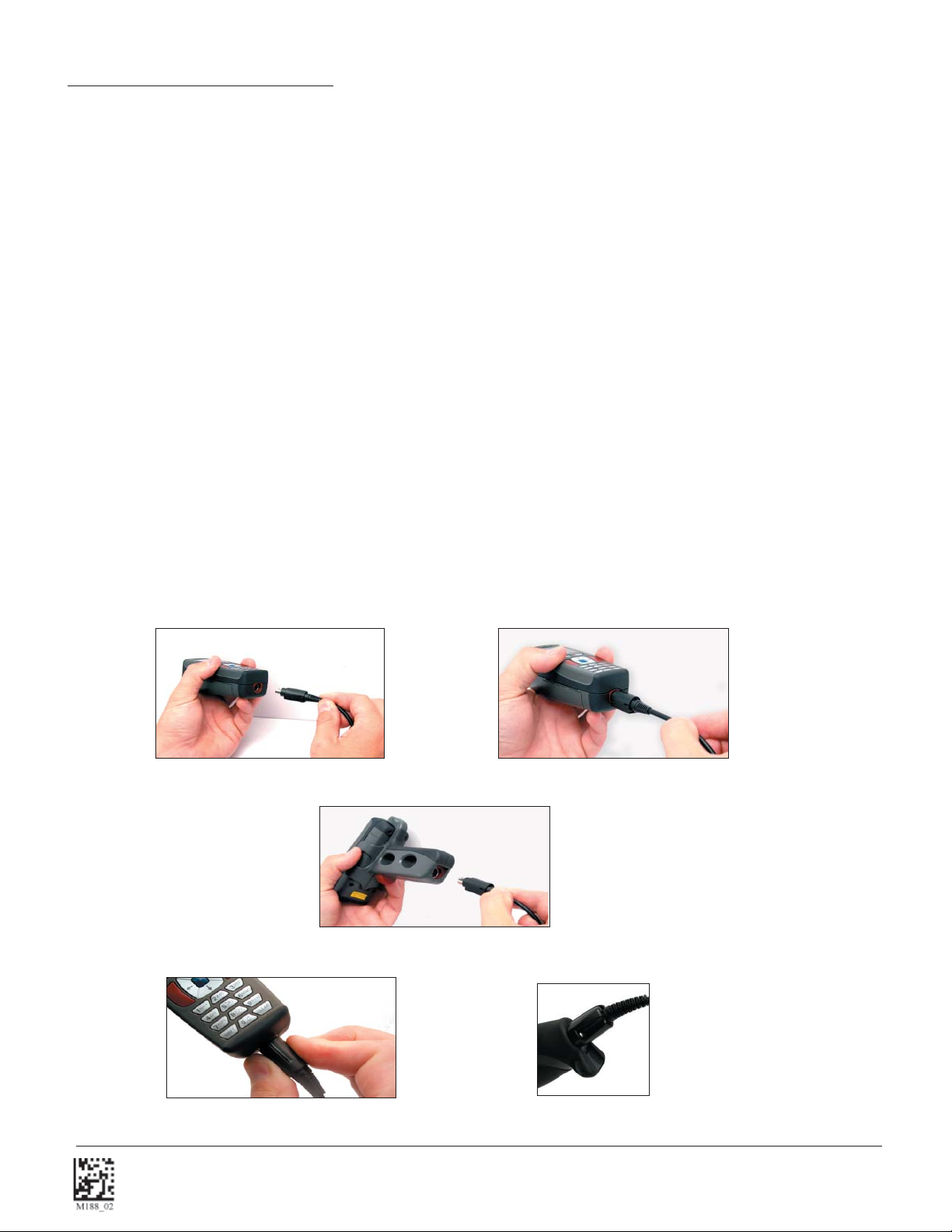
1.6 - Cabled Operation
1.6.1 - Introduction
The CR3 is available with USB, RS232 and PS2 cables. All of the cables are connected to the CR3 with
a 8-pin DIN connector. Different cables may be required for different hosts.
Hand Held CR3 - To install a cable on the standard palm-held unit, correctly line up the 8-pin DIN
connector into back end of the unit. The arrows on the connector should be facing down (Figure 1.2).
When they are lined up, fi rmly push the cable in. The cable has a locking mechanism that will fi rmly hold
the cable in place (Figure 1.3). To detach the cable from the reader, YOU MUST grip the plastic on the
8-pin din (Figure 1.4) and pull back to disengage the connector.
CR3 with Handle - If you purchased one of Code’s cabled handle accessories, the 8-pin DIN connector
is on the bottom of the handle (Figure 1.4). Insert the 8-pin connector and fi rmly push the cable into the
handle. The cable has a locking mechanism that will fi rmly hold the cable in place. To detach the cable
from the reader, YOU MUST grip the plastic on the 8-pin DIN (Figure 1.5) and pull back to disengage the
connector.
When using the H2 ruggedized handle, an extra clip is available to attach the cable to the handle with two
threaded screws (Figure 1.6).
Figure 1.2
Figure 1.4
Figure 1.3
Save Settings
Figure 1.5
Figure 1.6
C002332_09_CR3 User Manual - 7
Page 14
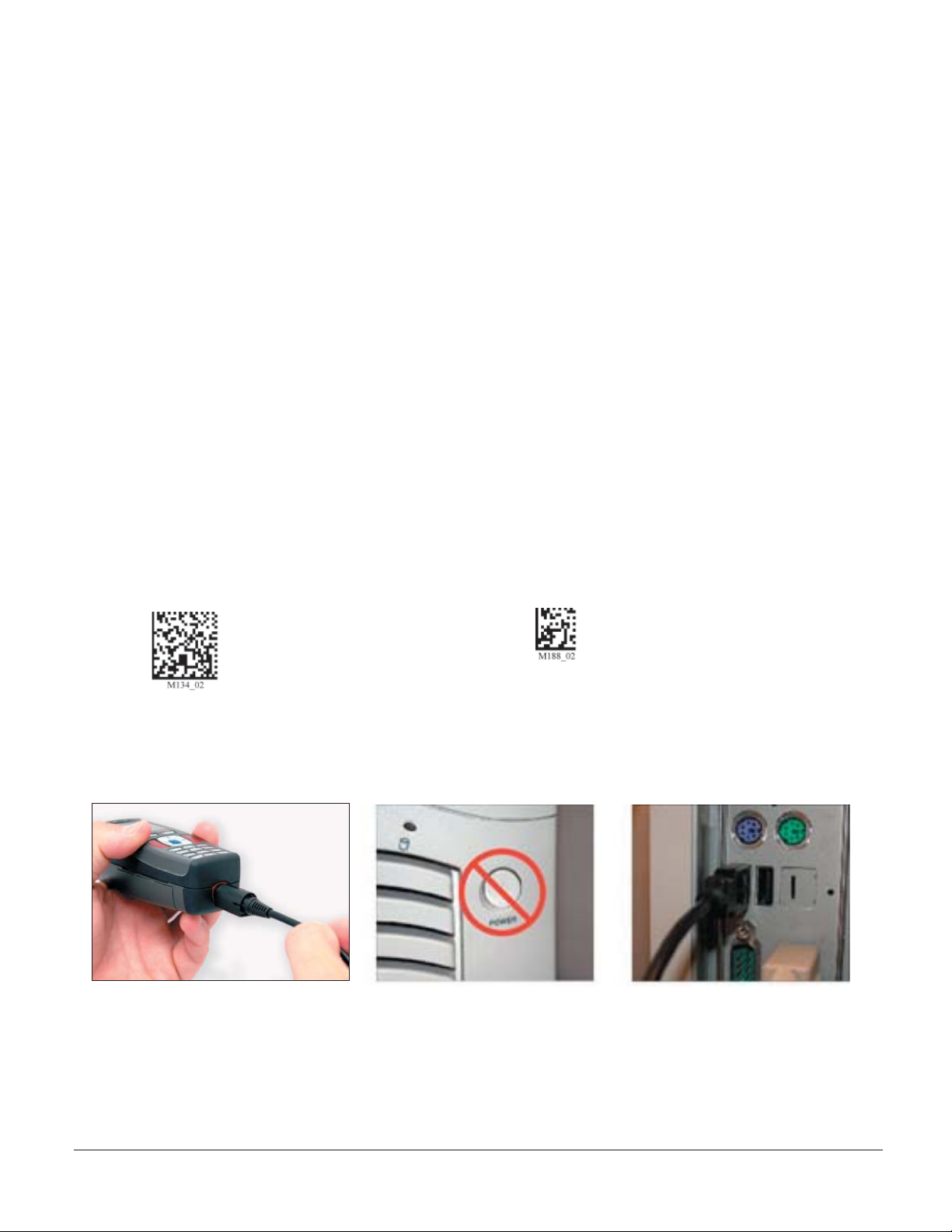
1.6 - Cabled Operation
1.6.2 - USB Cable Installation Guide
To connect the CR3 to your host computer via USB interface:
1. Make sure the USB cable is suffi ciently attached to your CR3 unit (Figure 1.7).
2. You DO NOT need to power off your host computer (Figure 1.8). The CR3 with USB interface can be
plugged into any host while the computer is powered up.
3. Connect the USB interface cable to the host (Figure 1.9). If you are unsure of the proper location to
connect the USB cable please consult the manual of your host computer.
4. The USB interface does not require additional power supply. If you are using 1950 mAH battery for
batch mode, the CR3 will automatically recharge the battery whenever the unit is attached to a host that
is powered up.
5. The CR3 will power on automatically.
6. Scan the USB Keyboard Mode code, then the Save Setting code to confi gure reader:
USB Keyboard Mode Save Settings
7. Your CR3 unit should be ready for use. Open the application on your host computer to which you wish
to send data and begin scanning.
Figure 1.7
Save Settings
Figure 1.8
Figure 1.9
C002332_09_CR3 User Manual - 8
Page 15
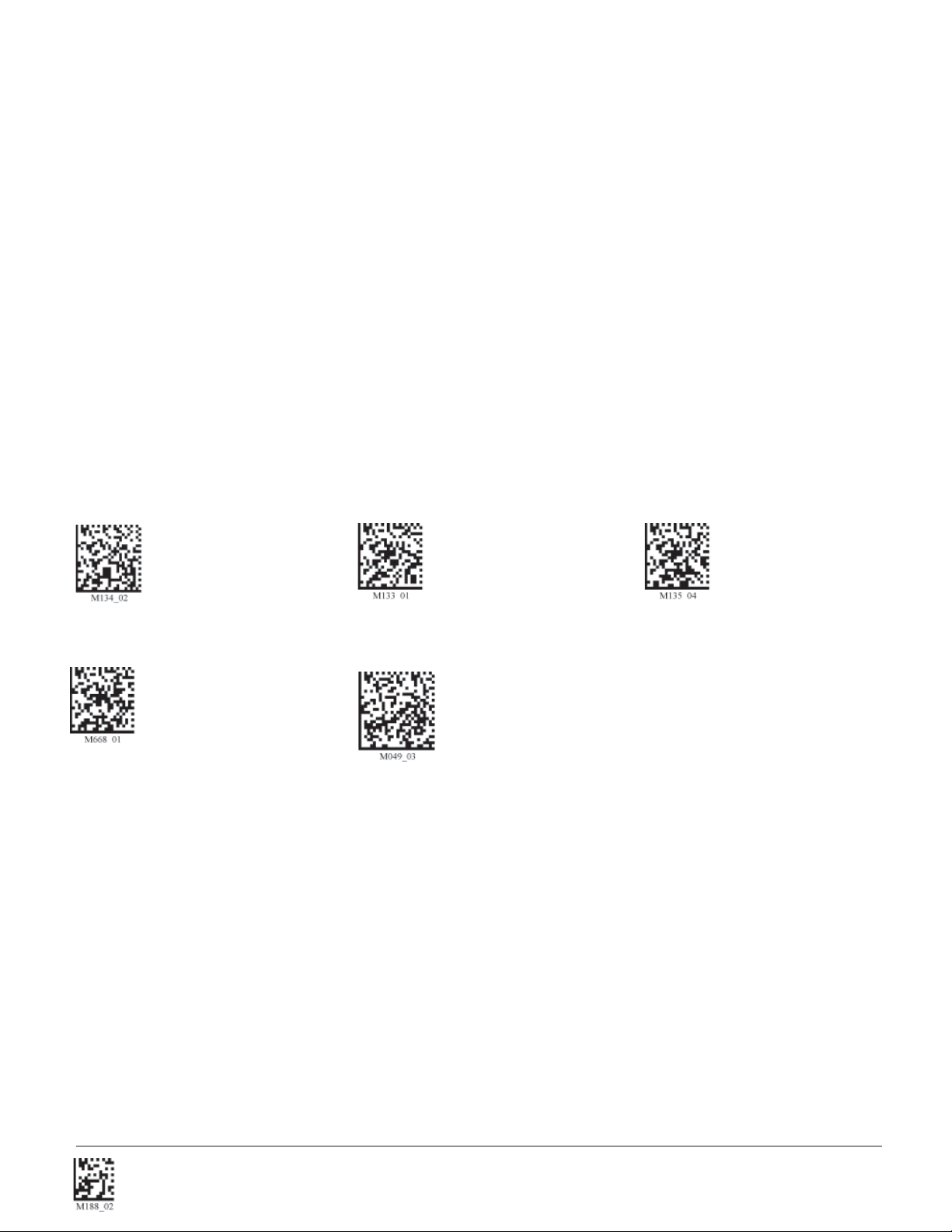
1.6.2.1 - USB Communication Settings
USB Keyboard Mode - Data is sent from the Reader and interpreted by the host just as if a US
keyboard was being used to enter data.
USB Downloader - This mode is the standard way of transferring batch fi les or new fi rmware through the
USB port.
USB Native Two Way Mode - This mode is utilized when there is a need for error-corrected communication between the CR3 and an application through the USB port.
USB Virtual COM 1 Way Mode - This mode allows a USB-cabled CR3 to function as a virtual COM port.
To use the CR3 in this mode, download the driver at www.codecorp.com/downloads/codexmltools.htm.
Scan the following codes to set the appropriate USB communication setting:
USB Keyboard USB Downloader USB Native Two Way Mode
USB Virtual COM 1 Way Mode Reset to USB Factory Defaults
You must fi rst install the
virtual com port driver
before utilizing this mode.
Bluetooth settings will not
be erased.
Save Settings
C002332_09_CR3 User Manual - 9
Page 16
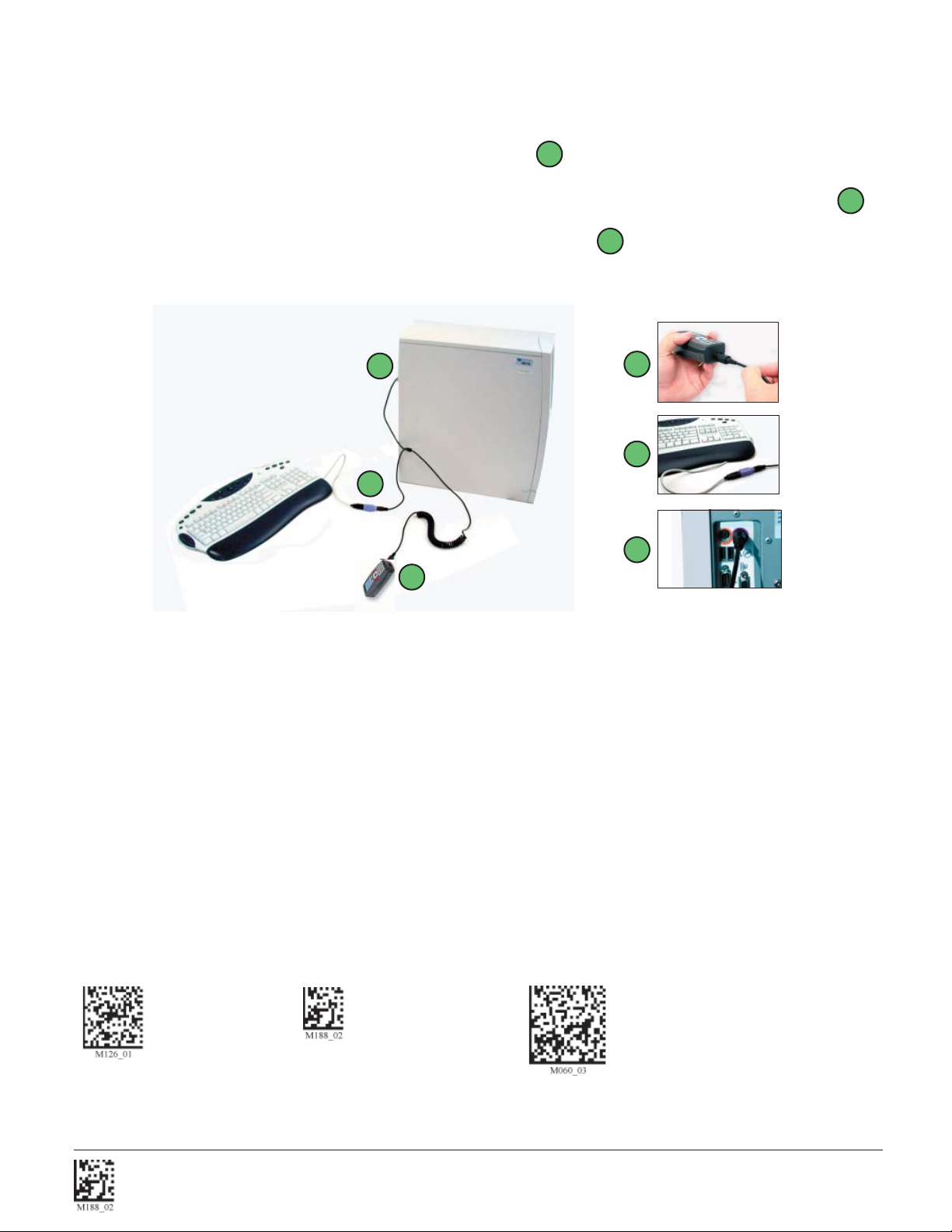
1.6.3 - PS2 Cable Installation Guide
1. Power off the host computer.
2. Attach the end of the PS2 cable with the single connector A to the CR3.
3. Disconnect your keyboard from the host and connect the appropriate connector to the PS2 cable B .
4. Connect the other connector to host computer into keyboard port C . Power on the host computer.
The CR3 is powered by the PS2 port and does not require a power supply.
C
B
A
Code does not guarantee compatibility
with all models of laptops.
A
B
C
5. Set the CR3 to PS2 mode by scanning the PS2 Mode code below.
6. Scan the Save Settings code.
7. Your CR3 unit is now ready. Open the appropriate application and begin scanning data.
WARNING: Code does not recommend using Batch or Bluetooth Radio modes with the PS2 interface.
You may need to disconnect the CR3 and the keyboard which may result in the host computer freezing.
1.6.3.1 - PS2 Communication Settings
Scan the following codes to set the reader to the PS2 communication setting:
PS2 Mode Save Settings Reset to PS2 Factory Defaults
Save Settings
C002332_09_CR3 User Manual - 10
Page 17
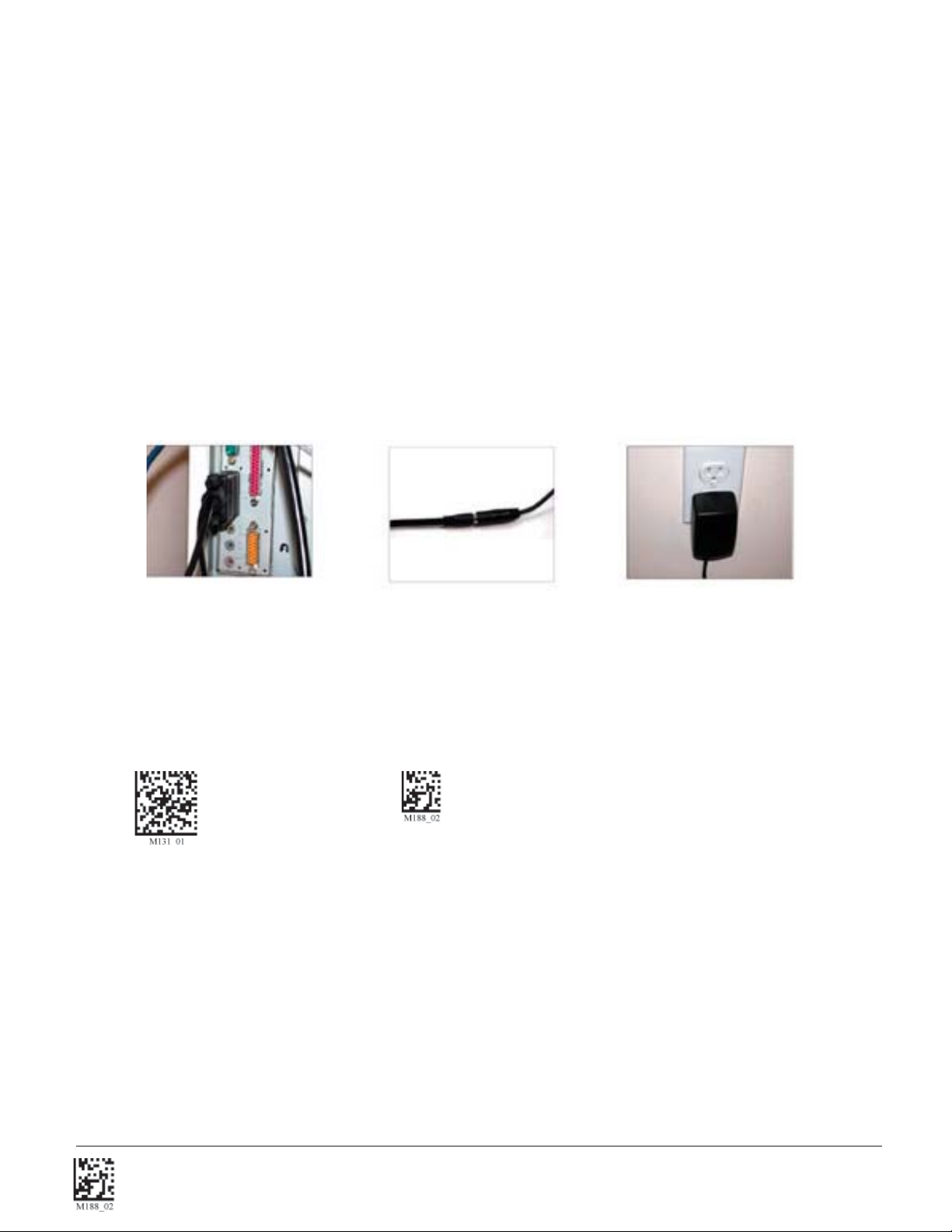
1.6.4 - RS232 Cable Installation Guide
To connect the CR3 to your host computer via RS232 interface:
1. Make sure the RS232 cable is suffi ciently attached to your unit.
2. Connect the RS232 interface cable to your host computer (Figure 1.10). If you are unsure of the proper
location to connect the RS232 cable please consult the manual of your host computer.
3. The RS232 interface can be purchased with a power supply. Plug the power supply adapter into the RS232
interface cable (Figure 1.11) and then plug the power adapter into a wall socket (Figure 1.12). If you are
using the RS232 interface and utilizing Batch functionality, please read the Important Note in batch section.
If you are using the 1950 mAH battery for batch mode, the RS-232 cable will recharge the CR3 battery only
if the RS232 cable has a power supply connected and the power supply is plugged into a socket.
Figure 1.10
Figure 1.11
Figure 1.12
4. The CR3 will power on automatically.
5. Scan the RS232 One Way Mode code then the Save Settings code to confi gure reader:
RS232 One Way Mode Save Settings
RS232 Factory Default Settings
Mode: RS232 One Way Mode
Baud Rate: 57600
Stop Bits: 2
Data Bits: 8
Parity: None
6. Your CR3 unit should be ready for use. Open the application on your host computer that will receive
scanned data and begin scanning.
Warning: Code Corporation-approved power adapter must be used. Reader failure due to use of incor-
rect power adapter will void all warranties.
Save Settings
C002332_09_CR3 User Manual - 11
Page 18
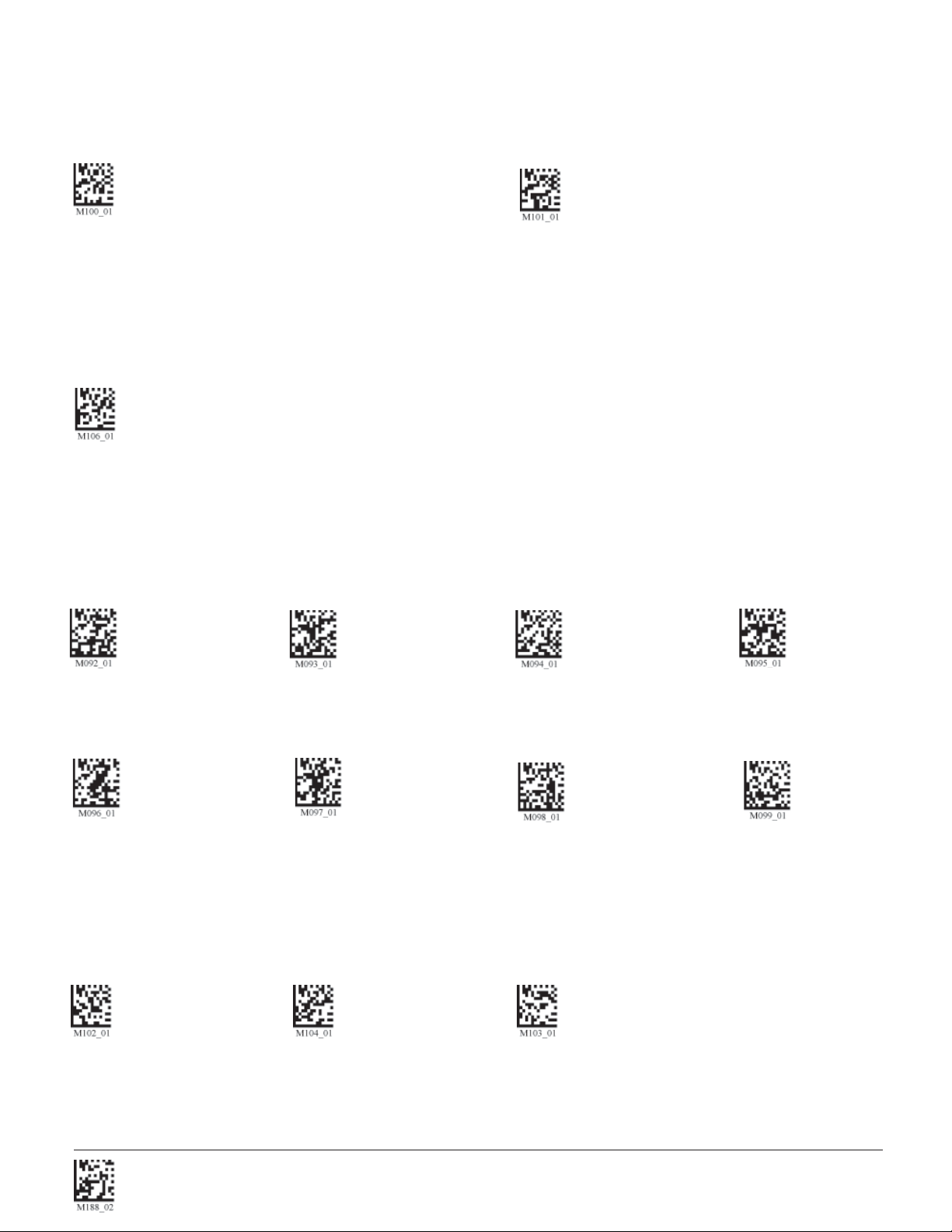
1.6.4.1 - RS232 Communication Data Bit Settings
Scan the following codes to set the appropriate data bit:
7 Data Bits 8 Data Bits (Default)
1.6.4.2 - RS232 Communication Stop Bit Settings
Scan the following code to set the appropriate stop bit data:
2 Stop Bits (Default)
1.6.4.3 - RS232 Communication Baud Rate Settings
Scan the following codes to set the appropriate baud rate:
1200 2400 4800 9600
19200 38400 57600 (Default) 115200
1.6.4.4 - RS232 Communication Parity Settings
Scan the following codes to set parity:
Even Odd None (Default)
Save Settings
C002332_09_CR3 User Manual - 12
Page 19
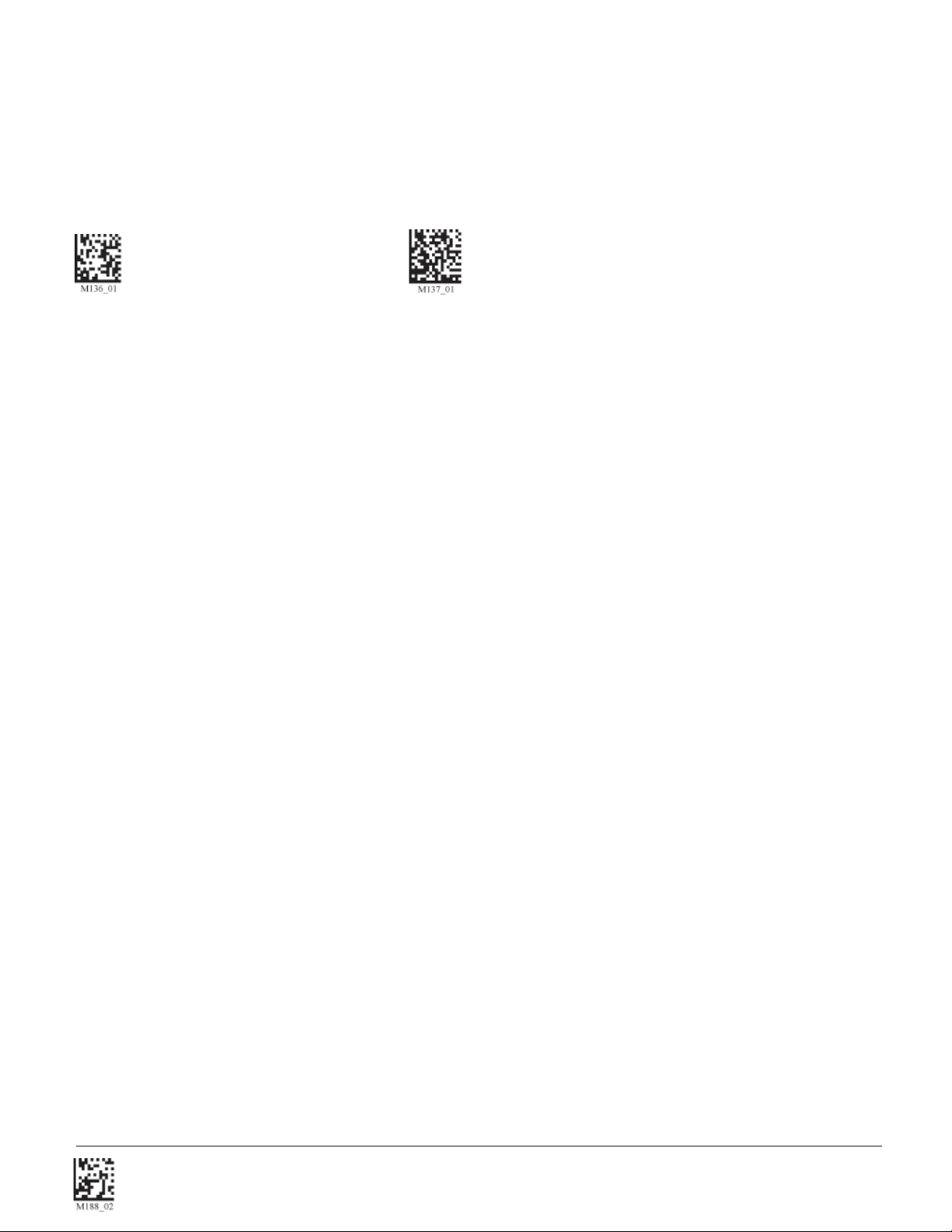
1.6.5 - Cabled Reader - Time Out Settings
Scan one of the codes below to set the amount of time a cabled CR3 will be enumerated before entering sleep mode. The battery is re-charged at the fastest rate when CR3 is in sleep mode:
Cabled - 2 hours Cabled - Always (Default)
Save Settings
C002332_09_CR3 User Manual - 13
Page 20
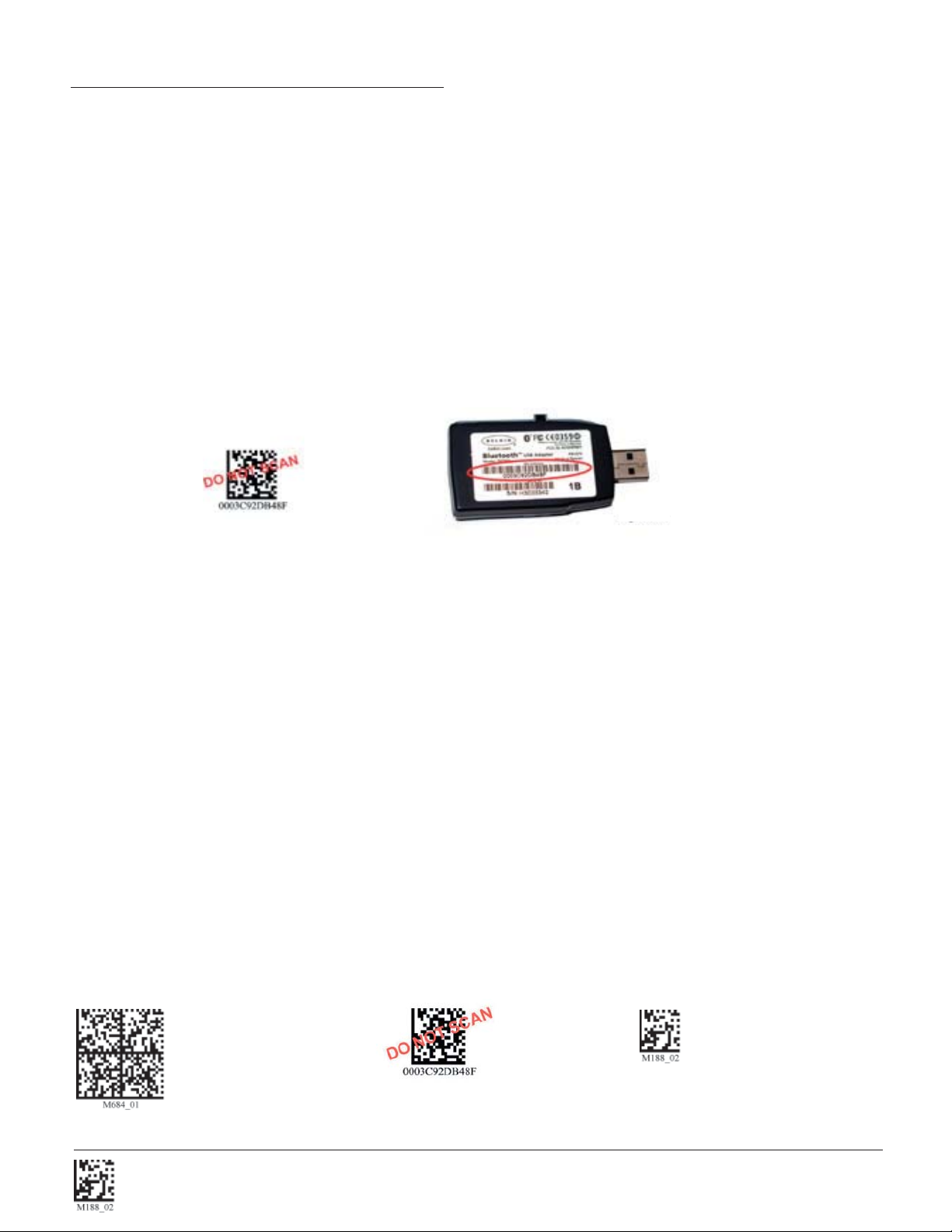
1.7 - Bluetooth Radio Operation
1.7.1 - Introduction
This CR3 features a Bluetooth® wireless radio. The radio allows for point-to-point wireless communication with other Bluetooth devices that support serial port protocol (SPP). The following guide will give you
general instructions on connecting your CR3 to a desktop or laptop computer with a Bluetooth radio.
Connecting With A QuickConnect Code
The easiest way to connect to a Bluetooth device is to visit the Code website and create a QuickConnect
Code that is specifi c to your device (Figure 1.13). This code will link your CR3 directly to the desired
Bluetooth device. To create a QuickConnect Code, you will need to know the Bluetooth address (often
referred to as the BD_ADDR) of that device. You can usually fi nd the 12-character Bluetooth address
somewhere on the device near the device’s serial number (see Figure 1.14).
Figure 1.13
Figure 1.14
If you purchased a CodeXML Bluetooth Modem or a Belkin® Bluetooth adapter from Code or from an
authorized distributor, a QuickConnect Code was included. If you bought a Bluetooth adapter separately
and wish to create a QuickConnect Code, please visit Code web site at:
http://www.codecorp.com/support/bdaddr.php.
Important Note: While installing the Bluetooth Confi guration Manager software that was included with
your Bluetooth adapter, make sure to note the Communication Port number the software assigned for the
adapter (e.g. COM 10). This is the COM Port your CR3 will connect through.
To connect your reader, scan the Reset to Factory Defaults below then the QuickConnect Code and your
CR3 will automatically connect. You should also scan the Save Settings code if you want to save these
settings. (Note: If the CR3 unit powers off without scanning the Save Settings code, you will lose your
settings.)
Example:
Reset to RF Factory Defaults QuickConnect Save Settings
Save Settings
C002332_09_CR3 User Manual - 14
Page 21
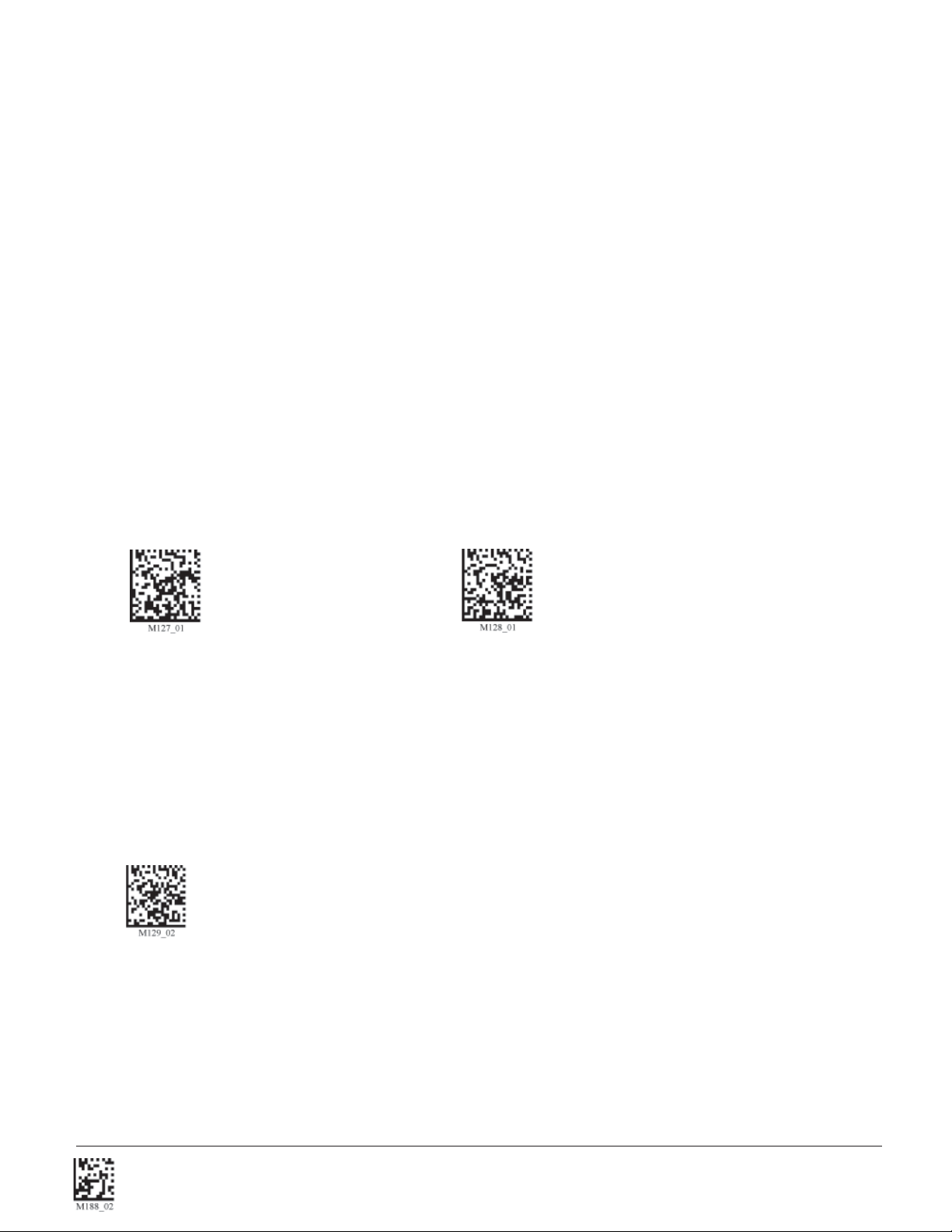
Radio Range and Transferring Data
The CR3 radio is a Class 1 device. If connected to another Class 1 device the unit has roughly
a 300 foot line of sight operating range. If connecting to a Class 2 or Class 3 device, the operating
range may drop to match the lower range. Once a unit is connected, the application software on
the host must be open to receive data.
When the CR3 detects the radio is out of range, the CR3 will store data on the reader’s non-volatile
memory. The reader will continue to try and send data until radio is back in range. Once the data is sent
the data will be erased from the unit’s memory. If the radio cannot connect in 90 seconds, it will give an
error beep. The reader will continue to try and connect until it has reached the programmable radio time out
setting.
The CR3 Bluetooth protocol allows for two (2) forms of communication:
1. One Way Mode - Communication between the reader and host, that does not requrie host ackno-
legement. One Way mode is only recommended when connecting to a device well within its specifi ed
range or if connecting to a device without an operating system (e.g., printer). There are two settings in
this mode:
• Max Range (Default) - Greater range but data reliability is lower
• Max Reliability - Limits range but reliability is improved
RF One Way Mode (Max Range) RF One Way Mode (Max Reliability)
Note: One Way Mode doesn’t guarantee data integrity, and you may have data loss when operating
in the fringes of radio range or in the presence of radio interference.
2. RF Two Way Mode - This mode allows for two way communication between the host and reader.
This mode requires the implementation of software at the application level.* The reader receives
confi rmation via packet protocol verifi cation and is 100% reliable. Data will be automatically
retransmitted if necessary.
RF Two Way Mode
* Note: You will need to install application software that supports packet communication to operate
in RF Two Way Mode. Code offers the CodeXML Bluetooth Modem and a Windows or Pocket PC
version of software called CodeXML Router - Bluetooth Edition (BE) that provides for end-to-end
Bluetooth handshakes that eliminate out-of-range data loss. CodeXML Router - BE also offers
Bluetooth to keyboard wedge communication for applications that require keyboard port input.
If you are using the CodeXML Bluetooth modem, you must use RF Two Way Mode.
Save Settings
C002332_09_CR3 User Manual - 15
Page 22

Save Settings
Scan the code below to make the RF settings permanent on the reader:
Save Settings
Disconnecting from the Device
You may force disconnection by reading the disconnect code below (The CR3 may not appear
disconnected in the slave Bluetooth connection manager for 10 – 15 seconds after the command is
issued). The CR3 will also disconnect after 90 seconds of inactivity (Note: You may change the radio
sleep time out setting; however, it may reduce battery life).
Bluetooth Disconnect
Reconnecting to the Device
If the device is saved in RF mode and has a save connection (save was performed while connected) it
will automatically reconnect when:
1. CR3 is powered up
2. CR3 wakes from sleep mode
3. CR3 reads another code
Note: To set up more than one device, please consult Appendix F: “QuickConnect Codes”
1.7.2 - Bluetooth Radio Auto Connect
Auto Connect: After coming out of sleep mode or after powering up the CR3 tries to auto connect with
the last Bluetooth radio with which it was connected if the steps (previous) were followed (see Section
1.7.1 - Connecting with a Quick Connect Code). You may also re-connect by scanning a QuickConnect
code.
Scan the following codes to enable or disable Auto Connect feature for the Bluetooth radio:
Bluetooth Radio Auto Connect: On (Default) Bluetooth Radio Auto Connect: Off
Save Settings
C002332_09_CR3 User Manual - 16
Page 23

1.7.3 - Bluetooth Radio Auto Disconnect
Auto Disconnect: This feature is used when multiple CR3 units are connecting to the same Bluetooth
Radio. By enabling Auto Disconnect the CR3 radio disconnects after each data transmission, allowing
other radios to connect.
Scan the following codes to enable or disable Auto Disconnect feature for the Bluetooth radio:
Bluetooth Radio Auto Disconnect: On Bluetooth Radio Auto Disconnect: Off (Default)
Note: Auto Connect should always be set to “On” if Auto Disconnect is set to “On”. (Otherwise the
QuickConnect code would need to be re-scanned after every disconnect)
1.7.4 - Bluetooth Radio Time Out Settings (Uncabled Operations)
Scan the following codes to set the period of time before the Bluetooth Radio will go into sleep mode due to
inactivity:
Note: Increasing the time before the unit will time out will decrease battery life. If the unit has power (cabled unit or cable with power supply combination), it will disconnect based on cable time-out settngs.
90 Seconds (Default) 5 Minutes 10 Minutes
15 Minutes 30 Minutes 1 Hour 2 Hours
1.7.5 - Bluetooth Radio Out of Range Notifi cation Settings
Scan the following codes to enable a beep or vibrate notifi cation when the radio goes out of range:
Bluetooth - Out of Range Beep: On Bluetooth - Out of Range Notify with Vibrate: On
Bluetooth - Out of Range Vibrate & Beep: On Bluetooth - Out of Range Vibrate and/or Beep: Off
(Default)
Save Settings
C002332_09_CR3 User Manual - 17
Page 24

1.8 - Reader Feedback Guide
The chart below shows potential icon combinations in CodeViewer™ software. Consult the chart to
verify a confi guration.
Possible CR3 Confi gurations
RS232 PS2 USB Bluetooth Radio
RS232 One Way Mode
PS2 Keyboard Mode
USB One Way Mode
Bluetooth One Way Mode
This mode is the standard
way of transferring unformatted, unpacketized data
through the serial/RS232
port.
RS232 Two Way Mode
This mode allows for reliable
communication by utilizing
packet acknowledgement
protocol.
RS232 Secure Mode
This mode is utilized for
transferring data in an encrypted format from the CR3
to a host computer through
the serial/RS232 port.
This mode is the standard
mode for transferring data
from the CR3 through a
PS2 port.
This mode is the standard
way of transferring unformatted, unpacketized data
through a USB port.
USB Two Way Mode
This mode is utilized when
there is a need for packetized, bidirectional communication between the CR3
and an application through
a USB port.
USB Keyboard Mode
This mode emulates the
transfer of data from the
CR3 to a host computer via
a keyboard interface.
USB Virtual COM Port 1
Mode
This mode allows communication between a USB port
and an application expecting serial input. A virtual
com driver must be loaded
onto the host computer before reader can be utilized
in this mode. ** See Note.
This mode is a way of transferring
unformatted, unpacketized data by
radio frequency (Bluetooth).
Bluetooth Two Way Mode
This mode is utilized when there is
a need for packetized, bidirectional
communication between the CR3
and an application by radio frequency
(Bluetooth). This requires implementation of software at the application
level. The reader receives confi rmation via packet protocol verifi cation
and is 100% reliable. Code offers
a Windows or PocketPC version of
software called CodeXML Router
Bluetooth Edition (BE) that automatically provides packet protocol verifi cation. CodeXML Router BE allows
for end-to-end Bluetooth handshakes
that eliminate issues with out-of-range
data loss.
Bluetooth Secure Mode
This mode is utilized for transferring
data in an encrypted format from the
CR3 to a host computer through a
Bluetooth connection.
Save Settings
USB Secure Mode
This mode is utilized for
transferring data in an
encrypted format from the
CR3 to a host computer
through a USB port.
USB Downloader Mode
This mode is used when
downloading fi rmware
changes to the reader.
** Note: USB Virtual COM Port Driver
is available for download on Code’s
website at:
www.codecorp.com/downloads
C002332_09_CR3 User Manual - 18
Page 25

1.9 - Targeting and Reading Techniques
The CR3 utilizes digital camera technology to take a picture of a symbol. Once an image is captured, the
CR3 utilizes advanced decoding algorithms to extract data from the captured image.
The CR3 is available as a palm-held unit or users may purchase a handle (available in various types).
The palm held unit features left and right triggers. These triggers may be programmed to perform various
features. The reader is shipped with the left trigger and right trigger functioning as a decode symbol
command.
Each handle has a trigger on the grip. The two triggers on the top of the unit also work when the handle is
attached.
To read a symbol with the CR3:
1. The CR3 features omnidirectional decoding. Center the symbol in any orientation within
the laser dot aiming pattern (fi gure 1.15).
Figure 1.15
Note: The CR3 can read a symbol that is not centered; however, the CR3 performs best
when a code is centered. If two (2) bar codes are with the imagers decode zone, the CR3
will decode the symbol closest to the center of the aiming dot.
2. The CR3 was developed to decode both very small 2-dimensional symbols and larger
1-dimensional symbols. The unit has an innovative dual fi eld decode zone. The CR3 DECODES
BOTH ZONES SIMULTANEOUSLY. The unit has a lens focused on a near-fi eld for
smaller codes (optimal focal point is 4 inches) and one lens focused on a far-fi eld
for larger codes (optimal focal point 9 inches). To read smaller symbols move the CR3
closer to the symbol. To read larger symbols move the unit farther away from the symbol.
The entire CR3 decode zone varies between two (2”) and twenty (20+”) or more inches.
Save Settings
C002332_09_CR3 User Manual - 19
Page 26

3. Hold the CR3 still - DO NOT SWIPE OR MOVE THE READER. Press the trigger until the
CR3 beeps, indicating the code has been successfully decoded.
4. The reader may be optimized to your specifi c environment by scanning codes in Chapter 2.
1.10 - Imager Field of View and Resolution
The CR3’s dual fi eld optical system may be modifi ed based on your scanning environment. The CR3’s
megapixel imager may be set to the following three modes:
DOT Mode (Dynamic Optimization Technology): DOT dynamically changes the resolution mode of the
reader between VGA and SXGA. DOT adapts the resolution based on varying environmental criteria, and
types of symbologies being scanned. This mode works best if you are working with multiple types of symbologies of varying sizes.
Note: If you are scanning mostly medium to large 2D or 1D codes, you may want to choose VGA. If you
are scanning mostly small or densely packed codes, SXGA may be the better choice. It is recommended
to experiment with all three modes to determine the best reading performance for your application.
SXGA Mode: In standard SXGA mode (default), the 1.3 Million Pixel imager is divided into near fi eld and
far fi eld decode zones. In each zone the resolution is 1024 x 640 pixels (see Figure 1.16). In this mode of
operation the reader utilizes the highest resolution creating the widest working range on bar code and 2dimensional symbols of all densities. The trade-off is the amount of time the reader spends processing the
image. This time can be reduced by optimization functions:
If only the near fi eld is used (small, high density symbols), the far fi eld image can be ignored. If only the
far fi eld is used (large, lower density symbols), the near fi eld can be ignored. Further optimization may
be obtained by "windowing" the fi eld to a smaller area. Each focal area may be narrowed by enabling the
windowing feature found in section 9.3.
VGA Mode: In VGA mode (optional selection), the 1.3 Million Pixels are sampled on a 4-to-1 basis. This
greatly reduces the amount of time necessary for the transfer of the image to the CPU and the resulting
processing time (Figure 1.17). The trade-off for this increased speed is a reduction in resolution and
working range.
Figure 1.16
Save Settings
SXGA Imaging Area
VGA Imaging Area
Figure 1.17
C002332_09_CR3 User Manual - 20
Page 27

1.11 - Decode Zone
Figure 1.18
Save Settings
C002332_09_CR3 User Manual - 21
Page 28

1.12 - Attaching Handles
H1 - Handle
1. Place the CR3 in the cradle of the handle and slide the unit back (Figure 1.18).
Be careful not to place fi ngerprints on the front glass when attaching handle.
2. Once the 8-pin DIN connector of the handle begins to enter the opening in the back of the
unit, fi rmly press the unit back until the unit is fl ush against the handle (Figure 1.19).
Figure 1.18
Figure 1.19
BH1 or BH2 Battery Handle
1. Make sure the reader has no battery or battery blank installed.
2. Insert the tab on the back of the BH1 or BH2 Handle into the reader’s recessed slot typically
utilized to secure the battery in place on the reader (Figure 1.20).
3. The reader ‘snaps’ to the handle utilizing the battery compartment (Figure 1.21). The reader
will ‘quick release’ from the handle to accommodate quick and easy battery charging.
4. Optionally, the reader can be further secured to the handle with two threaded screws on the
underside of the reader and handle (Figure 1.22).
Figure 1.20
Save Settings
Figure 1.21
Figure 1.22
C002332_09_CR3 User Manual - 22
Page 29

1.13 - Reader Battery Installation
Attaching and Detaching the Lithium Ion Battery
The CR3 can be purchased with a 1950 mAH Lithium Ion battery. To install battery, make sure the battery
is in the correct position (fi gure 1.21). Place the plastic tab of the battery into the reader (fi gure 1.22). Push
the battery in and slide the locking mechanism down (fi gures 1.23 & 1.24)
Charging the Lithium Ion Battery
The battery automatically charges everytime a cable inteface is attached to the unit and the host is
powered up.
Note: The RS232 interface power adapter must be plugged into a wall socket for the unit to charge.
If you power-up the CR3 with a completely discharged battery it will take up to 10 minutes before the unit
will become operational.
Figure 1.21
Figure 1.23
Save Settings
Figure 1.22
Figure 1.24
C002332_09_CR3 User Manual - 23
Page 30

Chapter 2 - Optimization and Trigger Programming
Save Settings
C002332_09_CR3 User Manual - 24
Page 31

2.1 - Introduction
The CR3 comes pre-confi gured with Dynamic Optimization Technology (DOT), a revolutionary adaptive
read technique that eliminates the need to manually set most individual parameters. From the moment you
turn on your CR3, you are taking full advantage of the dual path 1.3 megapixel imager, the 400 MHz processor, and DOT.
DOT continuously adapts the resolution, illumination, and image fi eld for optimized utomatic symbology
identifi cation. DOT achieves decoding speeds for 2D codes that are similar to speeds usually only seen in
1D readers. CR3 units are able to read a wide range of symbology types and sizes, as well as a variety of
printed media, within a wide range of environmental factors including light (natural or ambient lighting).
By defi ning if you are scanning large, small, or different sizes of multiple types of codes, types of
symbology(s), (1D or 2D) and densities of the codes, the CR3 offers options for set up that will maximize
decoding speed.
The chart below shows options that will improve performance based on parameters listed in each box.
DOT
The CR3 is easily customizable; each trigger can be independently programmed for different behavior. With
DOT, optimizing the CR3 is as simple as deciding which Field of View is best and what type and size of
symbologies are being scanned.
Near Field (NF): The nearest fi eld of the CR3’s two image fi elds. The Near Field has the highest resolution
(1024 x 640 DPI). It has an optimal focal point of 4” (101.6 mm) away from the lens of the reader. It has a
maximum focal distance of 8.5” with a 3” fi eld of view at the farthest point. It has an overall viewing angle of
21º by 12 º.
Save Settings
C002332_09_CR3 User Manual - 25
Page 32

Far Field (FF): The farthest fi eld of the CR3’s two image fi elds. The Far Field has the lowest resolution
(480 x 320 DPI). It has an optimal focal point of 9” (228.6 mm) away from the lens of the reader with a
4” wide fi eld of view at this point.
The following tables provide the code to program all or individual triggers to perform with different parameters.
2.2 - Global Trigger Optimization Matrix
DOT
Save Settings
C002332_09_CR3 User Manual - 26
Page 33

2.3 - Left Trigger Optimization Matrix
DOT
2.4 - Left Trigger Programming
Scan the following codes to set the left trigger functionality:
Read Codes with Both Imagers (Default) Read with Far-Field Imager ONLY
Read with Near-Field Imager ONLY Take Picture
Save Settings
C002332_09_CR3 User Manual - 27
Page 34

2.5 - Right Trigger Optimization Matrix
DOT
2.6 - Right Trigger Programming
Scan the following codes to set the right trigger functionality:
Read Codes with Both Imagers (Default) Read Code with Far-Field Imager ONLY
Read Code with Near-Field Imager ONLY Take Picture
Save Settings
C002332_09_CR3 User Manual - 28
Page 35

2.7 - Handle Optimization Matrix
DOT
2.8 - Handle Trigger Programming
Scan the following codes to set the handle trigger functionality:
Read Codes with Both Imagers (Default) Read Code with Far-Field Imager ONLY
Read Code with Near-Field Imager ONLY Take Picture
Save Settings
C002332_09_CR3 User Manual - 29
Page 36

2.9 - Continuous Trigger Optimization
DOT
2.10 - Continuous Scan
Scan the following codes to turn continuous scanning on/off:
Both Near & Far Field On Near Field Only On
Far Field Only On Off (Default)
Note: This function is only recommended for cabled or short term use if battery is the only
power supply. See section 7.4.1 for Sleep Time Out Settings
Save Settings
C002332_09_CR3 User Manual - 30
Page 37

2.11 - Continuous Scan Settings
2.11.1 - Continuous Scan - Sleep Time Out
Scan one of the codes below to set the amount of time a cabled CR3 will operate in continuous scan mode
before entering sleep mode:
Cabled - 2 hours Cabled - Always (Default)
Scan one of the codes below to set the amount of time an uncabled CR3 will operate in continuous scan
mode before entering sleep mode:
Uncabled - 5 minutes (Default) Uncabled - 15 Minutes Uncabled - 30 Minutes
Note: This function is only recommended for short term use because of battery consumption.
2.11.2 - Continuous Scan - Trigger Delays
Scan the following codes to set delay time between scans:
0 Seconds (Default) 1 Second 3 Seconds
2.11.3 - Continuous Scan - Duplicate Scan Suppression
Scan the following codes to set the period of time during which duplicate codes are ignored:
0 Seconds (Default) 1 Second 3 Seconds
2.12 - Motion Detection Scan Settings
Scan the following codes to set the reader to read when it detects motion in its scanning zone.
Motion Detection On Motion Detection Off
Save Settings
C002332_09_CR3 User Manual - 31
Page 38

Chapter 3 - CR3 Programming: Symbology Settings
Save Settings
C002332_09_CR3 User Manual - 32
Page 39

3.1 - Introduction
The following chapter will allow a user to change the symbology settings on the CR3. To reset the unit to
factory defaults or to save the current settings please scan one of the codes below:
Save Settings Reset to USB Factory Defaults Reset to PS2 Factory Defaults
Bluetooth settings will not
be erased.
Bluetooth settings will not
be erased..
Reset to RS232 Reset to RF One Way Clear All CodeXML Rules
Factory Defaults Factory Defaults
Bluetooth settings
will not be erased.
Readers are shipped from manufacturing with initial communication settings that are hardware dependent.
Note: If you do not save your settings and the CR3 loses power you will lose your settings.
3.2 - Aztec Symbology
Scan the following codes to enable/disable Aztec symbology settings:
Aztec On Aztec Off (Default) Sample Aztec Code
3.3 - Codabar Symbology
Scan the following codes to enable/disable Codabar symbology settings:
Codabar On (Default) Codabar Off Sample Codabar
Save Settings
C002332_09_CR3 User Manual - 33
Page 40

3.4 - Codablock F Symbology
Scan the following codes to enable/disable Codablock F symbology settings:
Codablock F On Codablock F Off (Default) Sample Codablock F Code
Note: When Codablock F and Code 128 decoding are enabled, there is some danger of mistakenly
decoding a damaged Codablock F symbol as a Code 128 symbol. Therefore, Code 128 decoding
should be disabled when Codablock F decoding is enabled.
3.5 - Code 11 Symbology
Scan the following codes to enable/disable Code 11 symbology settings:
Code 11 On (Default) Code 11 Off Code 11 Checksum 1 digit
Code 11 Checksum 2 Digit & Stripped from Result Code 11 Checksum 1 Digit & Stripped from Result
Code 11 Sample with 1 Checksum Digit
3.6 - Code 39 Symbology
Scan the following codes to enable/disable Code 39 symbology settings:
Code 39 On (Default) Code 39 Off Enable Checksum
Disable Checksum (Default) Enable Checksum and Strip From Result
Code 39 Extended Full ASCII On Code 39 Extended Full ASCII Off (Default)
Save Settings
C002332_09_CR3 User Manual - 34
Page 41

Code 39 Short Margin On Code 39 Short Margin Off (Default)
Code 39 Trioptic On Code 39 Trioptic Off Sample Code 39 Code
Sample Trioptic Code 39
3.7 - Code 93 Symbology
Scan the following codes to enable/disable Code 93 symbology settings:
Code 93 On (Default) Code 93 Off Sample Code 93 Code
3.8 - Code 128 Symbology
Scan the following codes to enable/disable Code 128 symbology settings:
Code 128 On (Default) Code 128 Off
Code 128 Short Margin On Code 128 Short Margin Off (Default) Sample Code 128 Code
Save Settings
C002332_09_CR3 User Manual - 35
Page 42

3.9 - Composite Symbologies
Scan the following codes to enable/disable Composite symbology settings:
Composite On Composite Off (Default)
3.10 - Data Matrix Symbology
Scan the following codes to enable/disable Data Matrix symbology settings:
Data Matrix Rectangle On Data Matrix Rectangle Off (Default)
Data Matrix Inverse On Data Matrix Inverse Off (Default)
Sample Data Matrix Code Sample Data Matrix Code
3.11 - GoCode Symbology
GoCode is a miniature, two-dimensional (2-D) symbol. Developed to fi t within a line of text, GoCode
features a multi-dimensional, adaptable matrix pattern that may be reproduced on virtually any surface. GoCode is a private symbology and may be utilized by purchasing a runtime license through
Code. GoCode has many signifi cant advantages over all common linear barcodes and 2-D
symbols. Please contact Code for more information on the benefi ts of utilizing a private symbology.
Sample GoCode
Save Settings
C002332_09_CR3 User Manual - 36
Page 43

3.12 - Interleaved 2 of 5 Symbology
Scan the following codes to enable/disable Interleaved 2 of 5 symbology settings:
Int 2 of 5 On (Default) Int 2 of 5 Off Int 2 of 5 Two Digits On
Int 2 of 5 Two Digits Off Int 2 of 5 Four Digits On Int 2 of 5 Four Digits Off
Sample Int 2 of 5 Code
3.13 - Maxicode Symbology
Scan the following codes to enable/disable Maxicode symbology settings:
Maxicode On Maxicode Off (Default) Sample Maxicode
Save Settings
C002332_09_CR3 User Manual - 37
Page 44

3.14 - Matrix 2 of 5 Symbology
Scan the following codes to enable/disable Matrix 2 of 5 symbology settings:
Matrix 2 of 5 On Matrix 2 of 5 Off (Default) Matrix 2 of 5 Sample
3.15 - Micro PDF417 Symbology
Scan the following codes to enable/disable micro PDF 417 symbology settings:
MicroPDF417 On MicroPDF417 Off (Default) Sample MicroPDF417
3.16 - MSI Plessy Symbology
Scan the following codes to enable/disable MSI Plessy symbology settings:
MSI Plessy On MSI Plessy Off (Default) Sample MSI Plessy
Save Settings
C002332_09_CR3 User Manual - 38
Page 45

3.17 - NEC 2 of 5 Symbology
Scan the following codes to enable/disable NEC 2 of 5 symbology settings:
NEC 2 of 5 On NEC 2 of 5 Off (Default)
3.18 - PDF 417 Symbology
Scan the following codes to enable/disable PDF 417 symbology settings:
PDF 417 On (Default) PDF417 Off Macro PDF 417 On
Macro PDF 417 Off (Default) Sample PDF 417 Code
Save Settings
C002332_09_CR3 User Manual - 39
Page 46

3.19 - Pharmacode
For an explanation of Pharmacode settings and all programming codes please refer to Appendix
G of the CR3 User Manual. You may download the Appendix G at:
www.codecorp.com/support/usermanuals.htm
3.20 - Postal Symbologies
All postal code default settings are OFF. Scan the following codes to enable the appropriate Postal symbology:
Note: If you wish to change which Postal code is activated, you MUST fi rst scan the disable all postal
codes symbol and then scan your desired symbology.
Australian Post On Japan Post On KIX
Planet On Postnet On Postnet and Planet On
Royal Mail On Disable All Postal Codes (Default) Sample Postnet Code
Save Settings
C002332_09_CR3 User Manual - 40
Page 47

3.21 - QR Code Symbology
Scan the following codes to enable/disable QR Code symbology settings:
QR Code On QR Code Off (Default) Enable Checksum
Disable Checksum (Default) QR Code Inverse On Both Inverse and Standard On
All QR On (includes Micro QR) Inverse QR and Micro QR On
Sample QR Code Sample Micro QR
3.22 - RSS Symbology
Scan the following codes to enable/disable RSS symbology settings:
RSS Limited On RSS 14 and RSS 14 Truncated On RSS 14 Stacked On
RSS Expanded On All RSS On All RSS Off (Default)
Save Settings
C002332_09_CR3 User Manual - 41
Page 48

Sample RSS Limited Code Sample RSS 14 Code
Sample RSS 14 Truncated Code Sample RSS 14 Stacked Code
3.23 - Telepen Symbology
Scan the following codes to enable/disable Telepen symbology settings:
Telepen On - Default Telepen Off Sample Telepen
3.24 - UPC/EAN/JAN
Scan the following codes to enable/disable UPC/EAN/JAN symbology settings:
UPC On (Default) UPC Off UPC Short Margin Enabled
UPC Short Margin Disabled
Sample UPC A Code
(Default) UPC Extension On UPC Extension Off
Save Settings
C002332_09_CR3 User Manual - 42
Page 49

Chapter 4 - Reader Feedback and Special Settings
Save Settings
C002332_09_CR3 User Manual - 43
Page 50

4.1 - Volume and Vibration Settings
Scan the following codes to set vibration mode:
Vibrate On / Beep On Vibrate On / Beep Off Vibrate Off / Beep On
Scan the following codes to set your reader’s volume:
Beep Off Beep Low Beep High (Default)
Scan the following codes to set the volume for keypad button press sounds:
Off (Default) Low Medium High
(Default)
4.2 - Code Readability Index
The Readability Index provides a measurement of a specifi c symbol’s ease or diffi culty to be decoded
by the CR3. The Readability Index is specifi c to the CR3, and should not be confused with a
verifi cation quality measurement.
The Readability Index is a blend of information obtained from the internal operations of the decoding
algorithm pertaining to contrast, symbology construct, error detection, forward error correction (if
applicable), and other symbology-specifi c characteristics.
The Readability Index is a score on a scale of 01 (very poor) to 100 (very readable). Due to differences
based on motion, skew, refl ection, focus, and ambient lighting, the Readability Index on the same
symbol may vary somewhat from read to read. However, a poor contrast or damaged symbol will
score lower than a high contrast undamaged symbol. The Readability Index can be used as a quick
check on the reliability of label generation or marking systems. When used in conjunction with the CR3
stand (or fi xed mount positioning) which fi xes the distance from the reader to the symbol, and constant
ambient light, the Readability Index provides a symbol quality assurance tool and check point for
feedback to an overall label or marking quality control system.
Save Settings
C002332_09_CR3 User Manual - 44
Page 51

The Readability Index is enabled by fi rst reading a CodeXML rule into the permanent CR3 Memory:
Code Readability Index Rule:
The reader will store the rule and reset, but
will not output the Readability Index until the
Readability Index Output Enable code is read.
Readability Index Output Enable:
Each time a data symbol is read, the index will be output, followed by a comma, (,) followed by the decoded
data.
The Reader will continue to output the Readability Index upon every read until disabled, either by reset or
by reading the Readability Index Output Disable code:
Readability Index Output Disable:
4.3 - Backlight Intensity Settings
Scan the following codes to set the intensity of the CR3’s backlight with High being the brightest and Low
being the dimmest:
Low Med - Default High
Save Settings
C002332_09_CR3 User Manual - 45
Page 52

4.4 - Backlight Timeout Settings
Scan the following codes to set the backlight settings:
Backlight Off 3 seconds (Default) 6 seconds 10 seconds
4.5 - Laser Settings
Scan the following codes to turn laser targeting on/off:
On (Default) Off
Scan one of the following codes to set the brightness of the CR3 laser.
High (Default) Medium Low
4.6 - Reader Power Off Settings
Scan the following codes to set the amount of time before a reader powers off:
1 Hour 2 Hours - Default 4 Hours
Press and hold any red trigger on the reader (for three seconds) to power on a unit.
Save Settings
C002332_09_CR3 User Manual - 46
Page 53

4.7 - Reader ID and Firmware Version
To fi nd out the Reader ID and fi rmware version, open a text editor program (i.e., Notepad, Microsoft
Word, etc.) and read the following code:
Reader ID and Firmware
Note: For units with a Bluetooth Radio, the Reader ID is also your Bluetooth Radio PIN #.
You will see a text string indicating your fi rmware version and CR3 ID number (see below):
Xap/iVVVVWWWWXXXXSSSSSSSSSSPXX-XX+XXX
Xap/i - Code Internal ID (not applicable)
VVVV is the application fi rmware version number
WWWW is the bootloader fi rmware version number
XXXX is the radio fi rmware version number
SSSSSSSSSS Reader’s serial number (ten digits)
P is “A” if running fi rmware is the application, “B” if BootLoader
XXX-XX+XX - Internal ID (not applicable)
Example:
Xap/i3000300006040010002363A06D-SD+SQ
Note: Code will periodically release new fi rmware for CR3 units. For information on latest fi rmware
versions, call Code at (801) 495-2200. To upgrade fi rmware, please visit our website at http://www.
codecorp.com/support/downloads.htm and follow instructions provided.
4.8 - Reader Settings Lock
To lock or unlock the current settings on your reader please scan the codes below:
Reader Settings Locked Reader Settings Unlocked
NOTE: Prefi x and Suffi x programming codes, memory transfer and delete commands, “Clear All
CodeXML Rules” and “Suffi x -Erase/None”commands are not locked by this feature.
Save Settings
C002332_09_CR3 User Manual - 47
Page 54

4.9 - Keyboard Support
Scan the following codes to set appropriate keyboard mapping:
US English (Default) US English - Leading 0 US English - ctrl + char
No Leading 0
French German Japanese
Universal Keyboard Custom Keyboard
Requests map to
be installed
4.10 - Time Stamp Settings
CR3 has a battery-powered real time clock embedded in the reader. When enabled, the time stamp will be
a prefi x to the data. Time stamping continues until disabled. The time stamp will be shown in the following
format: YYYY-MM-DD HH:MM:SS
On Off (Default)
Note: Turning on the time stamp feature will cause the reader to re-start. Make sure previous settings
have been saved prior to scanning the code or you will lose unsaved settings.
CR3 also has a separate time set feature for logging data (defaulted off in shipped units). If you enable the
time set feature, everytime the CR3 is powered off or rebooted, the timer will stop.
Scan the following codes to turn the time set on/off:
On Off (Default)
Note: The time set feature is in relative time from when the reader was last powered up.
Save Settings
C002332_09_CR3 User Manual - 48
Page 55

4.11 - Lock-out Link Mode
To establish a permanently linked connection between the reader and a CodeXML modem, you must fi rst
scan the Reader ID and Firmware Version code (see below). Verify the modem is connected to the host
and the Blue LED is on. (Note: Verify reader contains a radio by locating the ‘XXXX’ number - see Section 4.7. If there is no number indicated, the reader does not contain a radio.)
Prepare the reader to communicate in ‘RF Comm Mode’ by scanning the QuickConnect code on the
paired modem to which you wish to establish a permanent link. Listen for the single beep to verify the
connection acknowledgement. Scan the Lockout Link Mode code (see below). Set appropriate timeout
settings, if applicable (see Section 1.6.5).
To reassign a permanent connection to a different reader, scan the disconnect code or disconnect power
to the linked reader. Using the ‘new’ reader’ follow the directions outlined in the previous paragraph.
To remove Lockout Link Mode between reader and modem simply scan the Unlock Link Mode code (see
following) with the linked reader.
Reader ID and
Firmware Version Lockout Link Mode Unlock Link Mode
Save Settings
C002332_09_CR3 User Manual - 49
Page 56

Chapter 5 - Advanced Decode Performance
Save Settings
C002332_09_CR3 User Manual - 50
Page 57

5.1 - Continuous Illumination
Scan one of the following codes to enable continuous LED illumination.
Enable Continuous Illumination Disable Continuous Illumination (Default)
Note: Code recommends only using this feature with cabled units due to increased power consumption.
5.2 - Set Targeting Zone Tolerances
The targeting zone is the area around the outside of the code that is viewed by the imager. The values
of each of the following codes are the pixels extending from the outside of the edge of the symbol being
scanned. As the targeting zone becomes smaller the targeting laser must be more centered in the
symbol being scanned. Conversely, as the targeting area outside the code gets larger there is less
precision needed with the targeting laser. There is also a greater chance the imager will have more than
one code in the fi eld of view. The symbol in focus, closest to the targeting laser will be decoded.
50 Most Accurate 75 100 125
150 200 400 1600 (Default)
Least Accurate
Save Settings
C002332_09_CR3 User Manual - 51
Page 58

5.3 - Windowing
If only one size of bar code is being scanned in an application, the CR3 can be optimized to reduce
processing time by adjusting the viewing frame within the fi eld of view of the image (ONLY FOR SXGA
MODE).
By reducing the vertical window value of the imager to 200 pixels, 1-D codes are processed more quickly.
Because only a horizontal strip of a 1-D code is needed to be decoded, using a narrow strip of the imager
is all that is needed. The area above and below the 200 pixels, which is always in the center of the imager,
is ignored. This approach reduces the number of pixels that must be processed.
Windowing can improve the processing time of 1D and 2D codes.
You may negatively impact reader performance if the window size is too small. If it is necessary to have the
reader farther away than normal to read the code, the window may be too small.
Reading other types of codes, especially large codes, may be diffi cult while using this setting.
Medium Code Windowing
Save Settings
Small Code Windowing
C002332_09_CR3 User Manual - 52
Page 59

Users may optimize the CR3 decode zone if their application only requires one bar code format. If the
size and density of the bar codes to be scanned are consistent, please select the setting below that best
describes your environment (ONLY FOR SXGA MODE).
1-Dimensional Codes ONLY (1024 X 200 pixels)
Caution: It may be more diffi cult to read other codes while in this setting. You must have the
reader farther away than normal.
Small 2-Dimensional Codes
(480 x 480 pixels) Medium 2-Dimensional Codes (512 x 512 pixels)
Large 2-Dimensional Codes (640 x 640 pixels) Reset to Factory Default Setting (1024 X 640 pixels)
Save Settings
C002332_09_CR3 User Manual - 53
Page 60

5.4 - VGA & Megapixel Settings
User’s may optimize the CR3’s megapixel (SXGA) imager (1280 x 1024) to VGA (640 x 480). This feature
is used to decrease the pixel sampling area, which will greatly increase processing speed. This is an
advanced feature used for the rapid decoding of 1-dimensional/linear codes and larger module size 2dimensional codes. Code recommends testing this feature, as it will not work well with many high density
codes.
Enable VGA - 640 x 480 Enable SXGA - 1280 x 1024 Enable DOT (Default)
5.5 - Mirror Decoding
Scan the following codes to enable/disable the mirroring feature:
On Off (Default)
Note: The Mirroring feature allows the CR3 to read codes as they are seen through a mirror (inversed
180°). If the Mirroring feature is enabled, all other code reading ability will be disabled.
Save Settings
C002332_09_CR3 User Manual - 54
Page 61

Chapter 6 - Adding a Prefi x or Suffi x and Reader Text Commands
Save Settings
C002332_09_CR3 User Manual - 55
Page 62

6.1 - Prefi x Settings
If you scan the following codes, you will lose any unsaved settings. Make sure to save settings on your
reader before scanning the prefi x codes. If you scan more than one prefi x you will receive each scanned
prefi x in your scanned data; (i.e., if you scan comma prefi x twice, you will get two comma prefi xes). Scan
the following codes to set appropriate prefi x:
Prefi x - Comma Prefi x - Space Prefi x - Tab
(USB Mode)
Prefi x - Tab Prefi x - Erase Prefi x - Carriage Return Line Feed
This code will
erase all prefi x
data.
Only Use with
Serial Applications
Note: If you require a special confi guration, please contact Code at (801) 495-2200.
6.2 - Suffi x Settings
If you scan the following codes, you may lose your current settings. Make sure to save settings on your
reader before scanning the Suffi x codes. If you scan more than one suffi x you will receive each scanned
suffi x in your scanned data; (i.e., if you scan comma suffi x twice, you will get two comma suffi xes). Scan
the following codes to set appropriate suffi x:
Suffi x - Carriage Return Suffi x - Comma Suffi x - Line Feed
Only Use with
Serial Applications
Only Use with
Serial Applications
Suffi x - Carriage Return Line Feed Suffi x - Space Suffi x - Enter
Only Use with
Serial Applications
Only Use with
USB or Keyboard
Mode
Save Settings
C002332_09_CR3 User Manual - 56
Page 63

Suffi x - Tab Suffi x - Tab Suffi x - Erase / None
Only Use with USB
Keyboard, PS2
Keyboard Mode or
with CodeXML Router
or PS2 CodeXML
Bluetooth Modem
6.3 - Erase Prefi x and Suffi x Settings
Scan the following codes to erase all prefi x and suffi x data.
Erase Prefi x & Suffi x Data
6.4 - Reader Text Commands
Only Use with
Serial
Application
This code will
erase all suffi x
data.
Enabling Reader Text Commands allows the CR3 to accept text commands via RS232 or RF
commmunication. Scan the following codes to enable/disable reader text commands:
Reader Text Commands On Reader Text Commands Off - Default
Note: Text commands can only be sent to the reader when it is active.
Save Settings
C002332_09_CR3 User Manual - 57
Page 64

Chapter 7 - CR3: Maintenance and Troubleshooting
Save Settings
C002332_09_CR3 User Manual - 58
Page 65

7.1 - Reset Reader to Factory Defaults
Scan the following codes to reset reader:
Reset to USB Factory Reset to PS/2 Factory Reset to RS232 Factory
Default Settings Default Settings Default Settings
Radio settings will
not be reset with
this code.
Radio settings will
not be reset with
this code.
Radio settings will
not be reset with
this code.
Reset to RF One Way Bootloader Mode
Factory Default Settings
Bootloader mode is
utilized to download new
version of bootloader
fi rmware and custom
applications.
Clear All CodeXML Rules Clear All Stored Data Save Settings
Prefi x & Suffi x
Note: If you scan these codes, you may lose your current settings. Make sure to save settings
on your reader before scanning the above codes.
7.2 - General Safety Information
Repairs and Adjustments - Only those individuals authorized by Code should attempt to make repairs or
adjustments to CR3 equipment. If the reader casing is opened the warranty is voided.
Power Supply - Use only the power supply provided for use with each specifi c unit when operating Code
equipment.
Accessories - Only those accessories approved by Code (see pg. 9) should be utilized with Code equipment.
Non-compliance with any of the above may result in:
• Injury to individuals handling the equipment;
• Damage to the equipment; and
• Voiding of the maintenance contract.
Lasers - The CR3 utilizes a laser FOR TARGETING PURPOSES ONLY. If the laser is activated, do not stare
into the beam. See pg. i for further information regarding laser warnings.
Save Settings
C002332_09_CR3 User Manual - 59
Page 66

Lithium Ion Battery - Warning: Charge the battery with Code cables ONLY. Do not open battery,
dispose of in fi re, or short circuit - it may ignite, explode, leak, or get hot causing personal injury.
7.3 - Warranty
Code Corporation’s Code Reader 3.0 carries a two year limited warranty as described herein.
Customers may purchase a one or two year extension to this warranty. Please contact a Code
representative for more information.
Limited Warranty
Code manufactures its hardware products in accordance with industry-standard practices. Code
warrants its products will be free from defects in materials and workmanship, provided that the
products are used under normal operating condition intended by the Manufacturer. This warranty is
provided to the original owner only and is not transferable to any third party. This warranty is subject to
any and all accompanying disclaimers, limitations and other terms of this section.
Terms of Warranty
Code Reader 3.0 units carry a warranty of two years. Other products with serial numbers, such as but
not limited to Code Reader 2.0 units, radios, CodeXML modems, battery chargers, stands and power
supplies are warranted for three years from date of shipment. Batteries and battery handles carry a
two year warranty, or until battery capacity after recharge is less than sixty percent of new, whichever
is shortest. Non-serialized items, such as but not limited to handles and cables, carry a 90-day limited
warranty.
Exclusions
No warranty herein contained or set out shall apply to any product (i) which has been repaired, altered
or tampered with unless done or approved by Code, (ii) which has not been maintained in accordance
with any operating or handling instructions supplied by Code, (iii) which has been subjected to unusual
physical or electrical stress, immersion in fl uids, puncture, crushing, misuse, abuse, power shortage,
improper power supply such as incorrect voltage or wrong polarity, negligence or accident, or (iv)
which has been used other than in accordance with the product operating and handling instructions.
Preventive maintenance is the responsibility of the customer and is not covered under this warranty.
Warranty Coverage and Procedure
During the warranty period, Code will repair or replace defective products returned to Code’s service
center in the US. For worldwide warranty service call Code Warranty Support at 1-801-495-2200.
If warranty service is required, Code will issue a Return Material Authorization Number. Products
must be shipped in the original or comparable packaging, with shipping and insurance charges
prepaid. Code will ship the repaired or replacement product freight and insurance prepaid in North
America. Shipments from the US or other locations will be made F.O.B. Code’s manufacturing plant.
Code will use new or refurbished parts at its discretion and will own all parts removed from repaired
Save Settings
C002332_09_CR3 User Manual - 60
Page 67

products. Customer will pay for any pre-shipped replacement product in case it does not return the
replaced product to Code within 7 days of receipt of the replacement product. The process for return
and customer’s charges will be in accordance with Code’s Exchange Policy in effect at the time of the
exchange.
Customer accepts full responsibility for its software and data including the appropriate backup thereof.
Repair or replacement of a product during warranty will not extend the original warranty term. Code’s
Customer Service organization offers an array of service plans, such as on-site, depot, or phone
support, that can be implemented to meet customer’s special operational requirements and are available
at a substantial discount during warranty period.
General
EXCEPT FOR THE WARRANTIES STATED ABOVE, CODE DISCLAIMS ALL WARRANTIES,
EXPRESS OR IMPLIED, ON PRODUCTS FURNISHED HEREUNDER, INCLUDING WITHOUT
LIMITATION IMPLIED WARRANTIES OF MERCHANTABILITY AND FITNESS FOR A PARTICULAR
PURPOSE AND NON-INFRINGEMENT. The stated express warranties are in lieu of all obligations or
liabilities on part of Code for damages, including without limitation, special, indirect, or consequential
damages arising out of or in connection with the use or performance of the product. Seller’s liability
for damages to buyer or others (regardless of the form of action, whether by contract, warranty,
tort, malpractice, and/or otherwise) resulting from the use of any product, shall in no way exceed
the purchase price of said product. In no event shall Code be liable for any consequential, special,
indirect, incidental or punitive damages, or for any loss of profi ts, revenue or data, even if Code has
7.4 - CR3 Accessories
Please visit www.codecorp.com for more information on Code accessories.
Save Settings
C002332_09_CR3 User Manual - 61
Page 68

7.5 - Frequently Asked Questions
For a complete list of Frequently Asked Questions, please visit:
http://www.codecorp.com/support/faq.htm
7.6 - CR3 Maintenance
The CR3 device operates effi ciently and reliably and needs only a minimum of maintenance to operate.
A few tips are given below for maintenance suggestions.
Cleaning the CR3 Window
The CR3 window should be clean to allow the best performance of the device. The window is the clear
plastic piece inside the head of the reader. Do not touch the window. Your CR3 uses CMOS technology
that is much like a digital camera. A dirty window may stop the CR3 from reading codes.
If the window becomes dirty, clean it with a soft, non-abrasive cloth or a facial tissue (no lotions or additives)
that has been moistened with water. A mild detergent may be used to clean the window, but the window
should be wiped with a water moistened cloth or tissue after using the detergent.
The CR3 display screen and housing may be cleaned in the same way.
For applications that require cleaning with disinfectant, please use products with the following ingredients:
1) Isopropyl Alcohol
2) Ethyl Alcohol (Denatured Grade)
Code does not recommend using bleach.
Technical Support and Returns
For returns or technical support call Code Technical Support at (801) 495-2200. For all returns Code will
issue an RMA number which must be placed on the packing slip when the reader is returned.
Save Settings
C002332_09_CR3 User Manual - 62
