Coby MP-815 16GB, MP-815 4GB, MP815-16G - 16 GB Flash MP3 Player, MP815-4G - 4 GB Flash MP3 Player, MP815-4GBLK Instruction Manual

MP815
EN
2.8” Widescreen Video MP3 Player
Instruction Manual ..........................................Page 2
Please read carefully before use

Page 2 Coby Electronics Corporation
English
www.cobyusa.com Page 3
Table of Contents
PACKAGE CONTENTS ........................................................4
FEATURES ...........................................................................5
GETTING STARTED ............................................................6
Controls at a Glance ...........................................................................6
Disabling the Controls (Hold) ..........................................................8
Charging the Battery ..........................................................................8
Charging with a Computer ....................................................9
Turning the Player On/O .................................................................9
Resetting the Player ............................................................................9
Using the Controls to Navigate ................................................... 10
MAIN MENU .....................................................................11
Main Menu Controls .........................................................................11
Music Browser Controls .................................................................. 12
Now Playing Controls (Music Playback) ................................... 13
Quick Option Menu ............................................................... 14
PHOTO MODE ..................................................................17
Photo Browser Controls ...................................................................17
Photo Viewer Controls .................................................................... 18
Quick Option Menu ............................................................... 18
VIDEO MODE ................................................................... 20
Video Browser Controls .................................................................. 20
Video Playback Controls ................................................................20
Quick Option Menu ............................................................... 21
RADIO MODE .................................................................. 22
Radio Tuning Controls .....................................................................22
Quick Option Menu ............................................................... 23
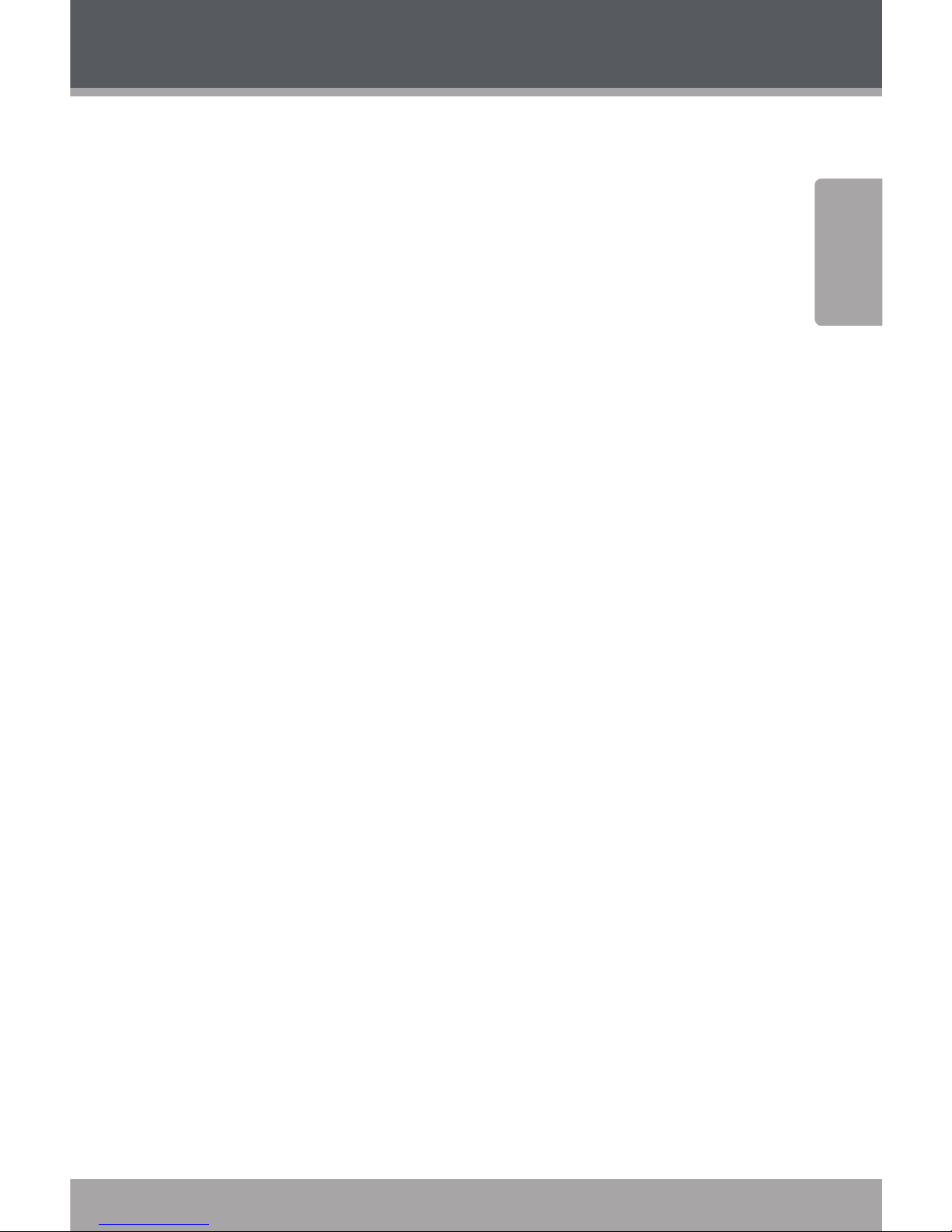
www.cobyusa.com Page 3
English
Table of Contents
TEXT MODE ..................................................................... 25
Text Browser Controls .....................................................................25
Text Reader Controls ....................................................................... 26
Quick Option Menu ............................................................... 26
EXPLORER MODE............................................................ 28
Explorer Controls .............................................................................. 28
SETUP MODE ................................................................... 29
TRANSFERRING FILES TO THE PLAYER ..........................32
Connecting to a Computer ........................................................... 32
Transferring Files ............................................................................... 32
Microsoft Windows ............................................................... 34
Macintosh OS X .......................................................................34
Disconnecting from a Computer ................................................ 35
Microsoft Windows ............................................................... 35
Macintosh OS X .......................................................................36
VIDEO CONVERSION .......................................................37
FIRMWARE UPGRADES .................................................. 38
TROUBLESHOOTING ...................................................... 39
SPECIFICATIONS ............................................................. 42

Page 4 Coby Electronics Corporation
English
www.cobyusa.com Page 5
Package Contents
Please make sure that the items shown below are included
in the package. Should an item be missing, please contact
the local retailer from which you purchased this product.
COBY MP3 Player1.
USB Cable2.
Instruction Manual & Documentation3.
Professional Stereo Earphones4.
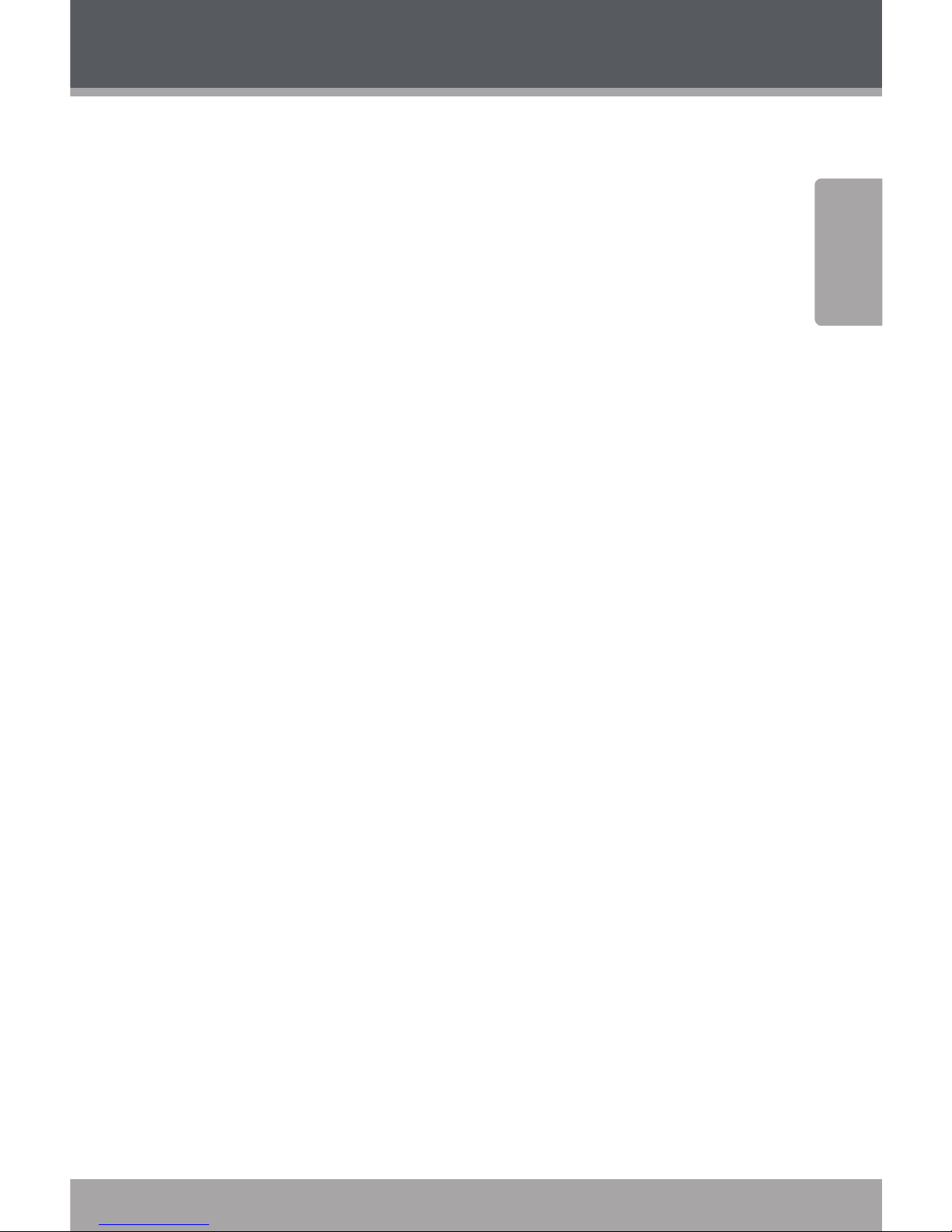
www.cobyusa.com Page 5
English
Features
Integrated ash memory
.” TFT LCD full-color display
Plays music, video, photos and text
Plays Digital Music from most online stores and
subscription services*
ID and LRC support for song and synchronized lyric
information display
Integrated FM radio
USB . Hi-speed for fast le transfers
* Music Service must support Windows Media DRM (WMDRM). WMDRM10 requires Windows XP and Windows Media Player 10 or newer.
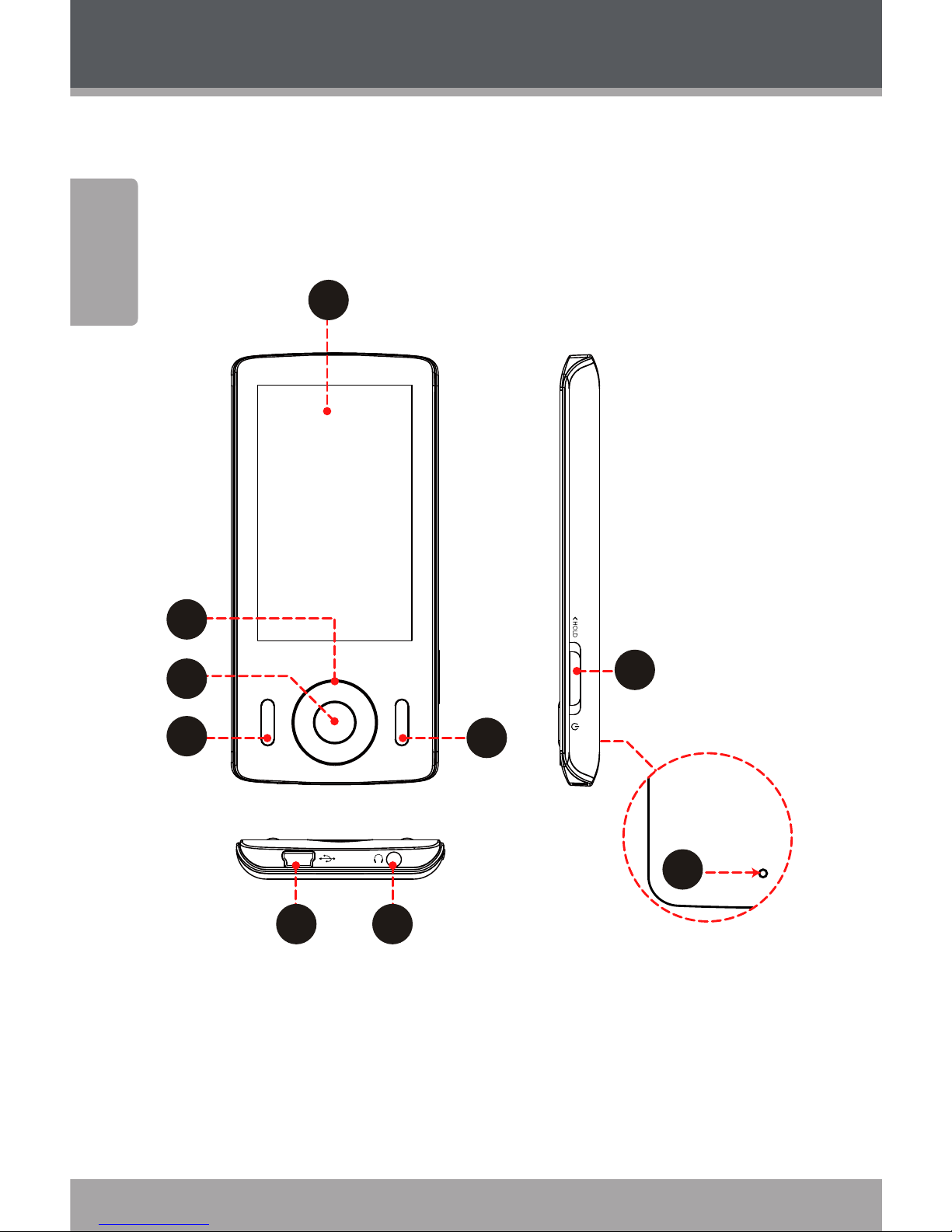
Page 6 Coby Electronics Corporation
English
www.cobyusa.com Page 7
Getting Started
Controls at a Glance
4
1
8
6 7
5
2
3
9
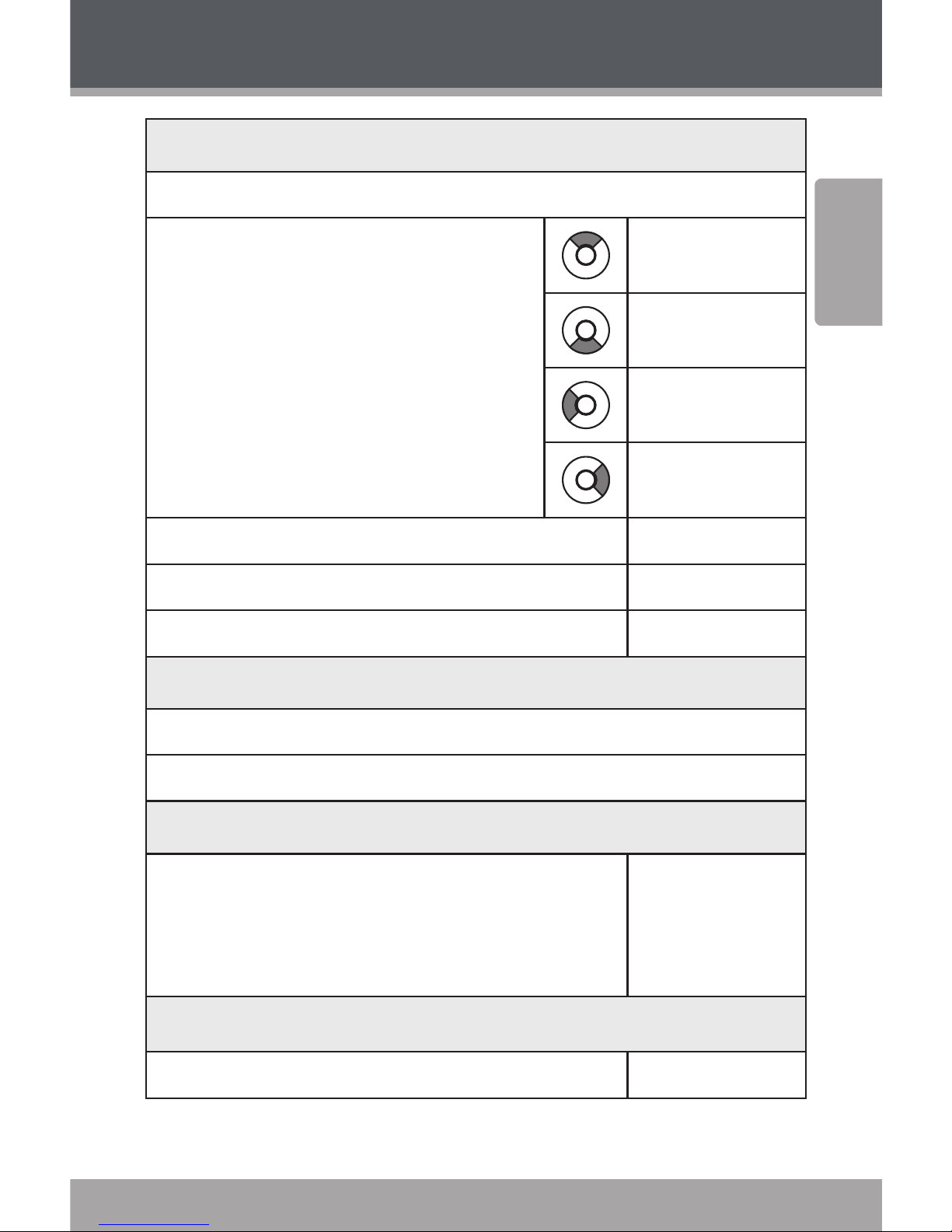
www.cobyusa.com Page 7
English
Getting Started
Front View
1. LCD Display
2. Control Buttons
<UP>
<DOWN>
<LEF T>
<RIGHT>
3. Enter Button
<ENTER>
4. Menu Button <MENU>
5. Option Button <OPTION>
Bottom View
6. USB/Charge Port
7. 3.5mm Headphone Jack
Side View
8. Power / Hold Switch
Slide and hold the switch down
for Power.
Slide the switch up for Hold.
<POWER>
Rear View
9. Reset Button
<RE SE T>
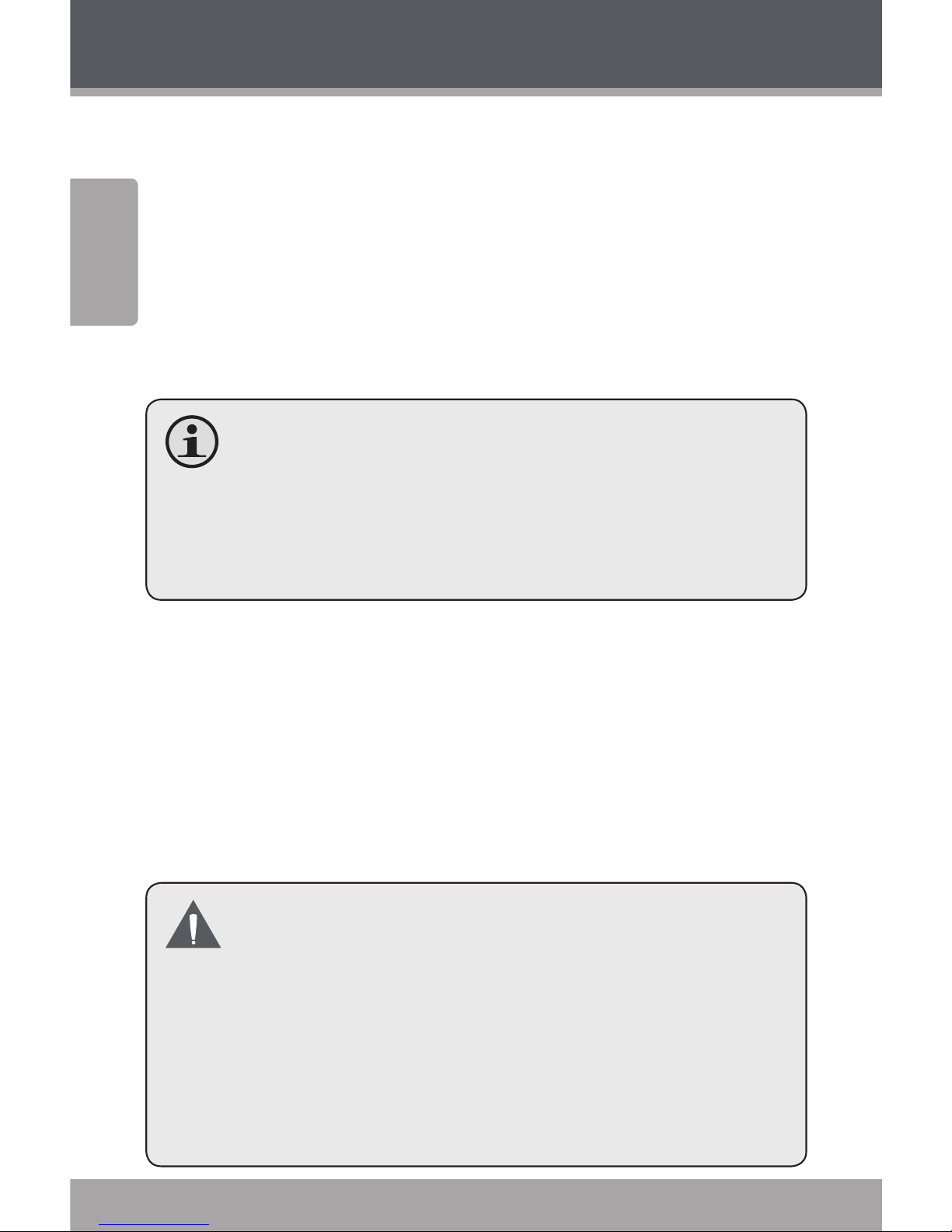
Page 8 Coby Electronics Corporation
English
www.cobyusa.com Page 9
Getting Started
Disabling the Controls (Hold)
When the <POWER> switch is set to the “Hold” position,
your player’s controls are disabled.
To disable the controls, slide the <POWER> switch up 1.
until it clicks into the “Hold” position.
To enable the controls, slide the <POWER> switch 2.
down to release it from the “Hold” position.
You may want to disable the controls to avoid
turning on the player or activating the controls
accidentally when it is in your pocket or bag.
A lock icon will appear on the screen when the con-
trols are disabled. Re-enable the controls to continue.
Charging the Battery
Your player has an integrated rechargeable battery. Upon
initial use, the battery should be charged fully to ensure
optimal performance and battery life.
If the player has not been used in a while, the battery may
need to be recharged overnight (about hours).
The battery used in this device may present a re
or chemical burn if mistreated. Do not disassemble, incinerate, or heat the battery. Do not leave
the battery in a place subject to direct sunlight, or
in a car with its windows closed.
Do not connect the player to a power source other
than that which is indicated here or on the label as
this may result in the risk of re or electric shock.

www.cobyusa.com Page 9
English
Getting Started
Charging with a Computer
Your player can be charged through a USB computer connection. Use the supplied USB cable to connect the player
to a high-power USB port of a computer. The computer
must be powered on and not in sleep mode.
When the player is connected and charging, a USB
symbol will be displayed on the player’s screen.
Turning the Player On/O
To turn the player on, slide the <POWER> switch
down and hold it until the screen turns on.
To turn the player o, slide the <POWER> switch
down and hold it until the screen turns o.
Resetting the Player
Reset the player if it should freeze and not respond or
otherwise malfunction.
Disconnect your player if it is connected to a 1.
computer.
Use a paper clip to gently press the <RESET> button 2.
located on the rear of the player.
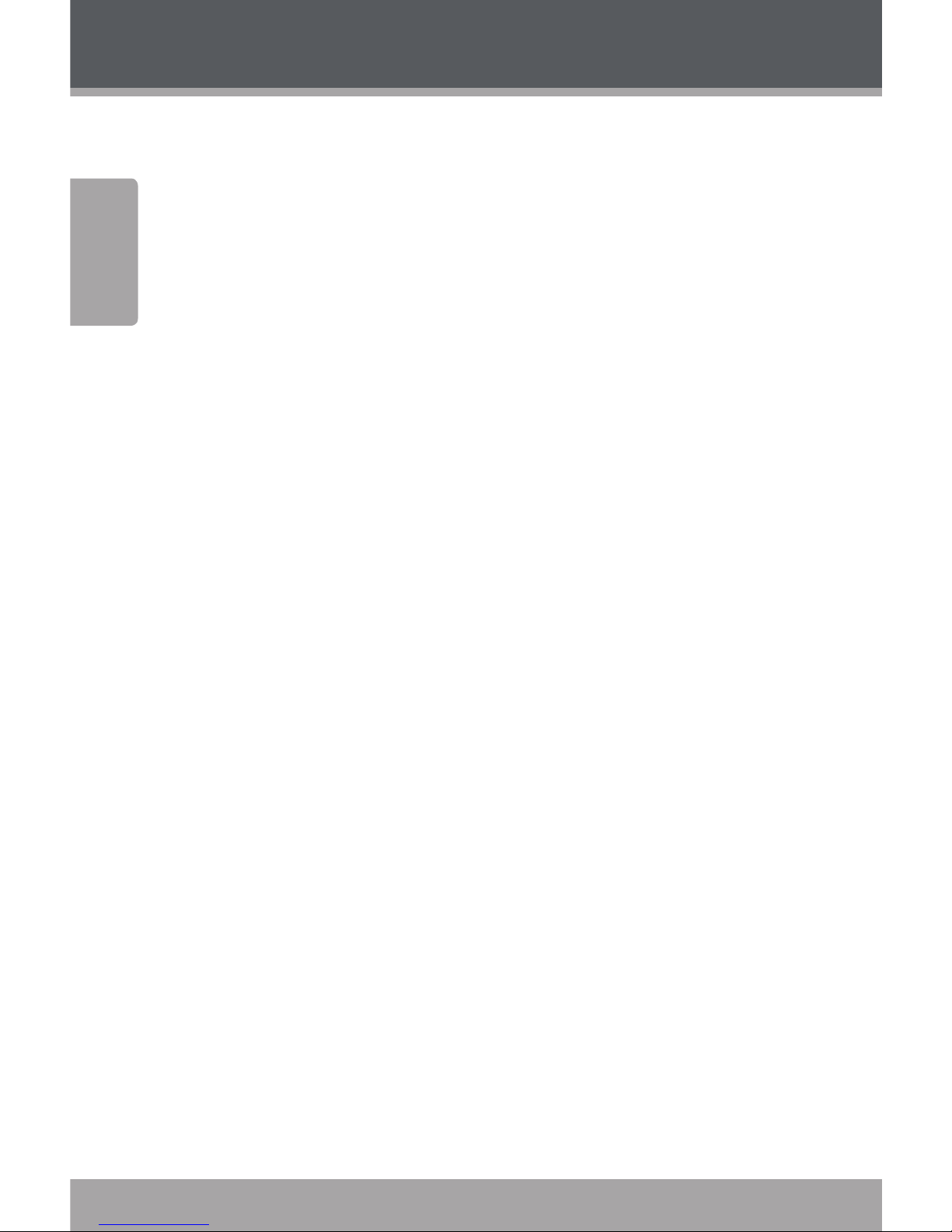
Page 10 Coby Electronics Corporation
English
www.cobyusa.com Page 11
Getting Started
Using the Controls to Navigate
To navigate through the dierent menu options and les
on your player:
Press the Arrow keys to move the selection in the
direction of the arrow.
<UP> Move the selection up.
<DOWN> Move the selection down.
<RIGHT> Move the selection right.
<LEFT> Move the selection left.
Press <ENTER> to conrm a selection.
Press <LEFT> to return to the previous screen.
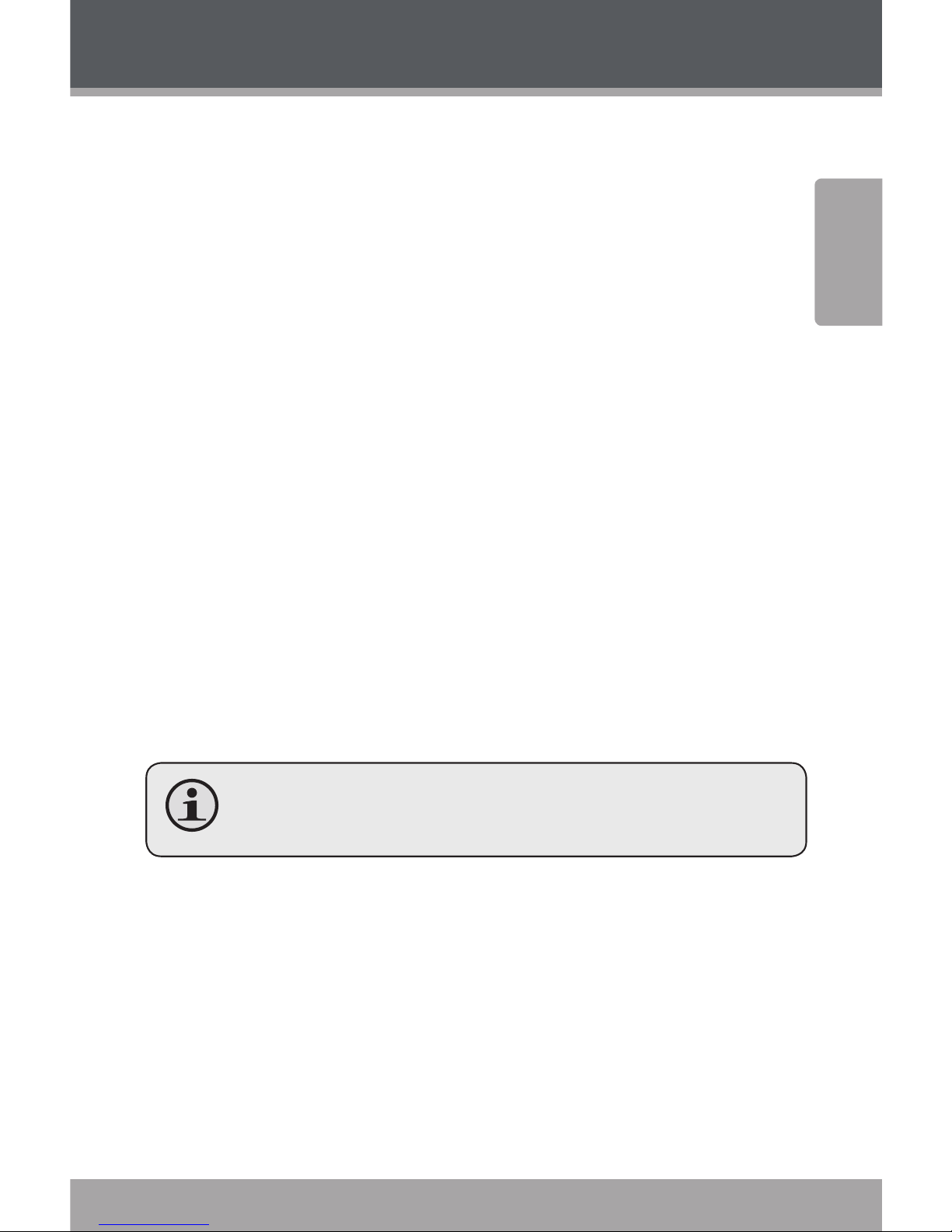
www.cobyusa.com Page 11
English
Main Menu
When you turn on the player, you will see the Main menu.
The Main menu gives you access to the dierent function
modes of your player. These modes are:
Music: Browse and play music.
Photo: Browse and view pictures.
Video: Browse and play movies.
Radio: Listen to FM radio broadcasts.
Text: Browse and read text les.
Explorer: Browse all les.
Setup: Adjust the player’s options.
Main Menu Controls
To browse through the dierent modes, press <UP>
or <DOWN>.
To select a mode, press <ENTER>.
To return to the main menu at any time, press and
hold <MENU>.

Page 12 Coby Electronics Corporation
English
www.cobyusa.com Page 13
Music Mode
Browse for and play your music les
If you have loaded new music les onto the player, the
music library will need to be updated when you enter
Music mode. This process may take several minutes.
You will not be able to access the Music Browser
screen until you refresh the music library.
For more information about how to get mu-
sic onto your player, please refer to the section
“Transferring Files to the Player”.
Music Browser Controls
When you choose MUSIC mode from the Main menu, you will
see the Music Browser screen. You can choose to browse your
music by category or all at once, or you may choose “Folder
Explorer” to view the music les and folders on the player.
Function Key Action
To browse through the list Press <UP> or <DOWN>
To select an item Press <ENTER>
To add a song to the Favorite list Press <OPTION>
To return to the previous screen Press <MENU>
If your music les contain ID3 song information tags,
you will be able to view your tracks by Artist, Album,
or Genre. To view all les (including those without ID3
tags), select “All Music” or “Folder Explorer”.
If music is already playing, you will have the addition-
al option to return to the “Now Playing” screen.

www.cobyusa.com Page 13
English
Music Mode
Now Playing Controls (Music Playback)
To start playing music, browse for a song and then press
<ENTER> to start playback.
When a song is playing, the Now Playing screen appears
(see below).
Repeat Mode
Lock Icon
Battery Level
File Name
Artist
Album
Elapsed Time
Total Time
Progress Bar
Current Track /
Total Tracks
Time
Equalizer
The following functions may be performed from the Now
Playing screen:
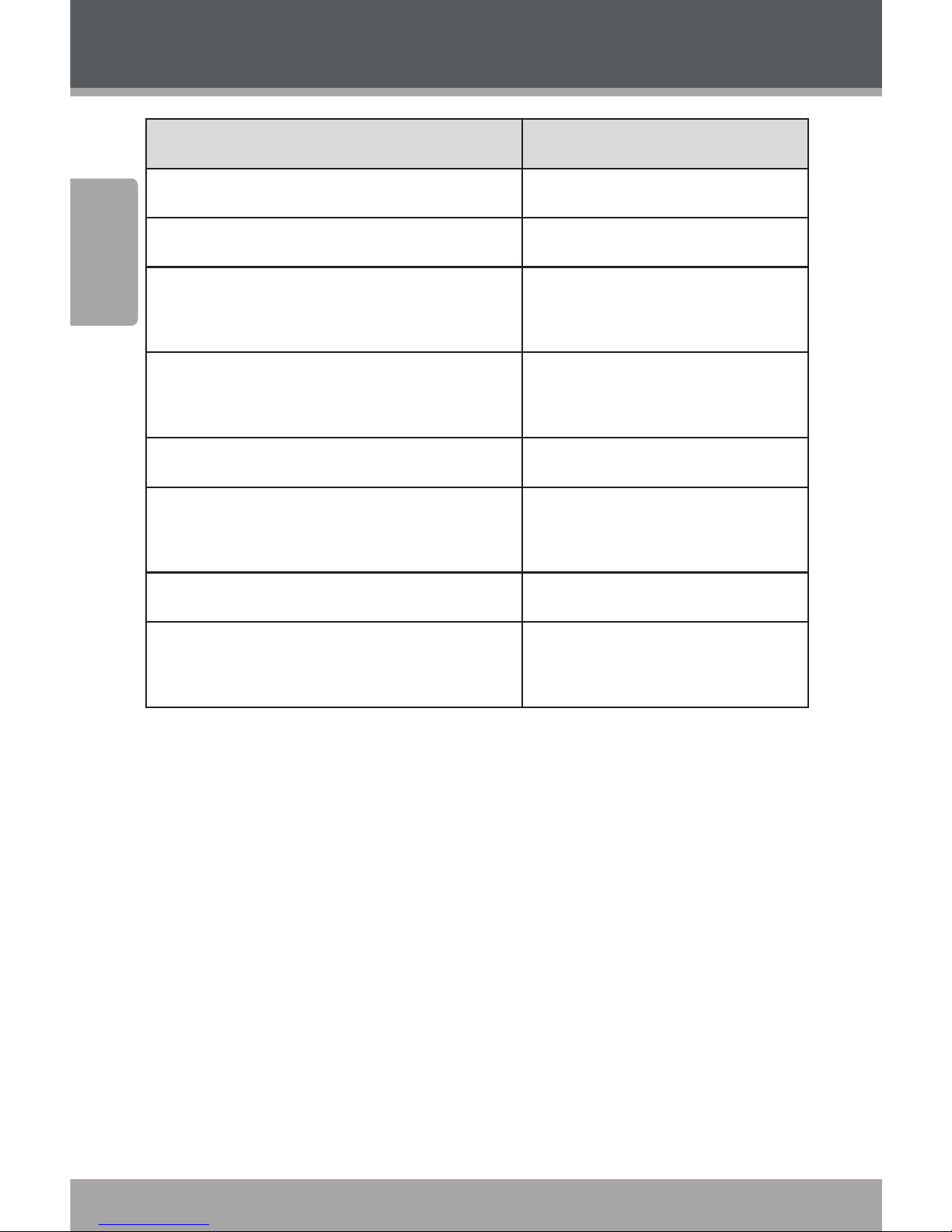
Page 14 Coby Electronics Corporation
English
www.cobyusa.com Page 15
Function Key Action
To play the next track Press <RIGHT>
To play the previous track Press <LEFT>
To forward-scan quickly through the
current track
Hold <RIGHT>
To reverse-scan quickly through the
current track
Hold <LEFT>
To pause/resume playback Press <ENTER>
To access the Quick Option menu (see
below for details)
Press <OPTION>
To adjust the volume level Press <UP> or <DOWN>
To return to the Music Browser
screen
Press <LEFT>
Quick Option Menu
To access the quick option menu, press <OPTION> on the
Now Playing screen.
To browse through the settings, press <UP> or
<DOWN>
To select a setting, press <ENTER>
To return to the previous screen, press <LEFT>
Music Mode
