Page 1

MP3 & Video Player with
FM Radio
MP610-1G
MP610-2G
MP610-4G
Instruction Manual
Please read t his m anua l care ful ly bef ore op eration
Page 2
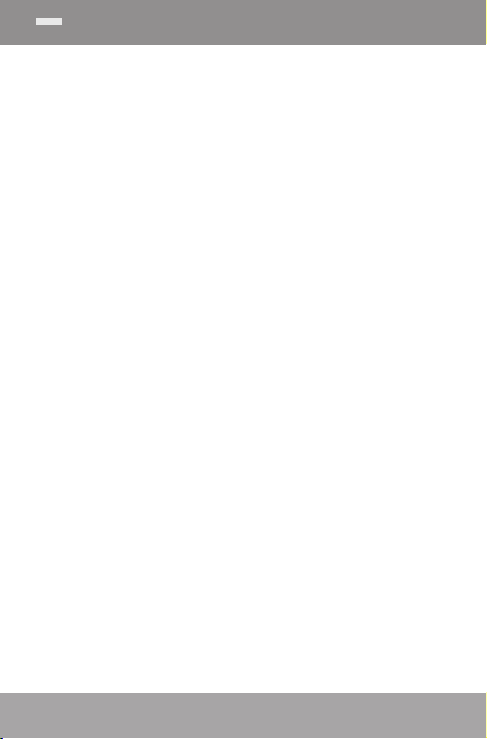
www.cobyusa.com Page 3
Table of Contents
TABLE OF CONTENTS ...............................................2
PACKAGE CONTENTS .............................................
FEATURES .................................................................
CONTROL S AT A GLANCE ......................................
Disabling the Controls (Hold) ...............................8
GETTING STARTED ...................................................
Charging the Battery ............................................. 9
Charging with a Computer ..........................9
Turning the Player On/Off ...................................10
Resetting the Player .............................................10
MAIN MENU ..........................................................
Main Menu Controls............................................. 11
MUSIC MODE ........................................................
Music Browser Controls ........................................ 12
Now Playing Controls (Music Playback) ........... 14
Quick Option Menu .....................................15
PICTURES MODE ....................................................
Picture Browser Controls ...................................... 17
Picture Viewer Controls .......................................18
MOVIES MODE ......................................................
Movie Browser Controls .......................................19
Movie Playback Controls ....................................20
RADIO MODE ........................................................
Radio Tuning Controls .......................................... 21
E-BOOKS MODE ....................................................
E-Book Browser Controls ......................................23
E-Book Reader Controls ......................................24
11
12
17
19
21
23
4
5
6
9
Page 2 Coby Electron ics Co rpo rati on
Page 3
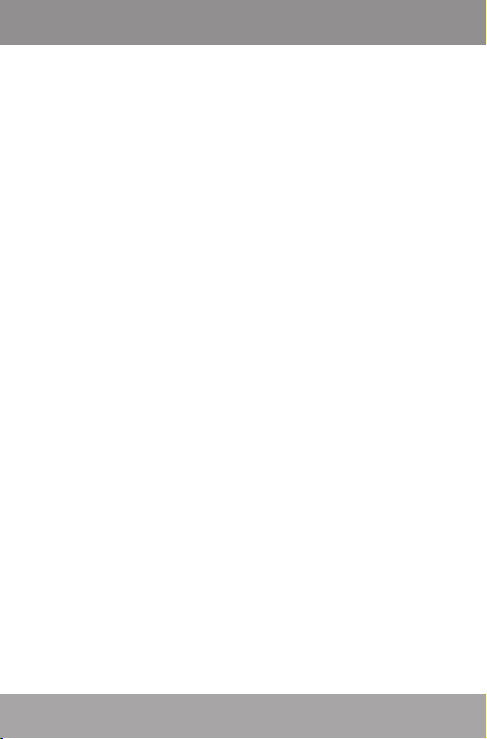
Table of Contents
EXPLORER MODE ..................................................25
Explorer Controls ..................................................25
SETTINGS MODE ....................................................
TRANSFERRING FILES TO THE PLAYER ..................
Transferring with Microsoft Windows .................29
Transferring with Macintosh OS X .......................29
Disconnecting from a Computer ......................30
Microsoft Windows .......................................3 0
Macintosh OS X............................................. 31
VIDEO CONVERSION ...........................................
Installation .............................................................33
Converting Video .................................................34
FIRMWARE UPGRADES ..........................................
TROUBLESHOOTING ..............................................
SPECIFICATIONS ...................................................
26
28
32
36
37
40
www.cobyusa.com Page 3
Page 4
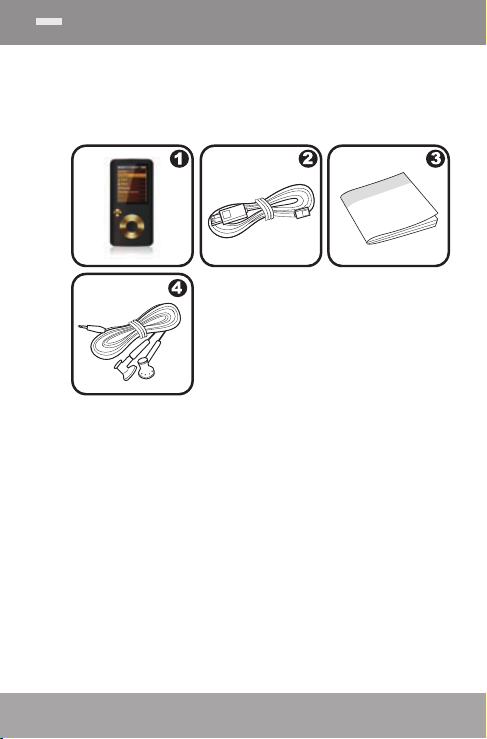
www.cobyusa.com Page 5
Package Contents
Please make sure that the items shown below are
included in the package. Should an item be missing,
please contact the local retailer from which you
purchased this product.
COBY MP3 Player
1.
USB Cable
2.
Instruction Manual & Documentation
3.
Professional Stereo Earphones
4.
Page 4 Coby Electron ics Co rpo rati on
Page 5
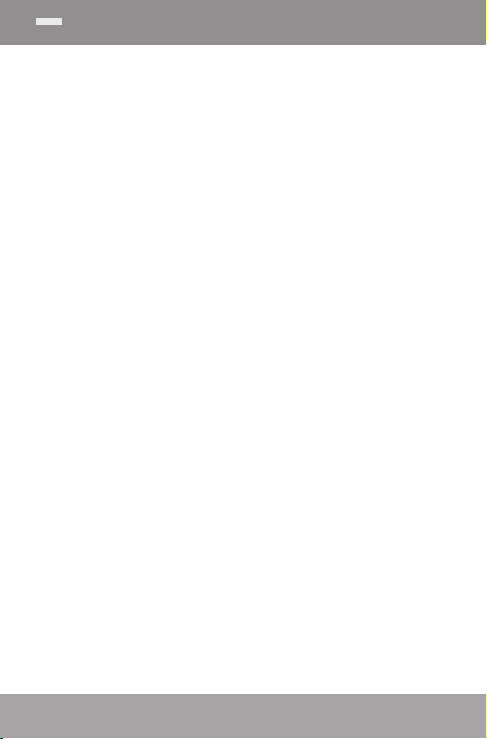
Features
Integrated ash memory
1.8” TFT LCD full-color display
Plays music, video, photos and text
ID3 and LRC support for song and synchro-
nized lyric information display
Integrated FM radio
USB 2.0 Hi-speed for fast le transfers
www.cobyusa.com Page 5
Page 6
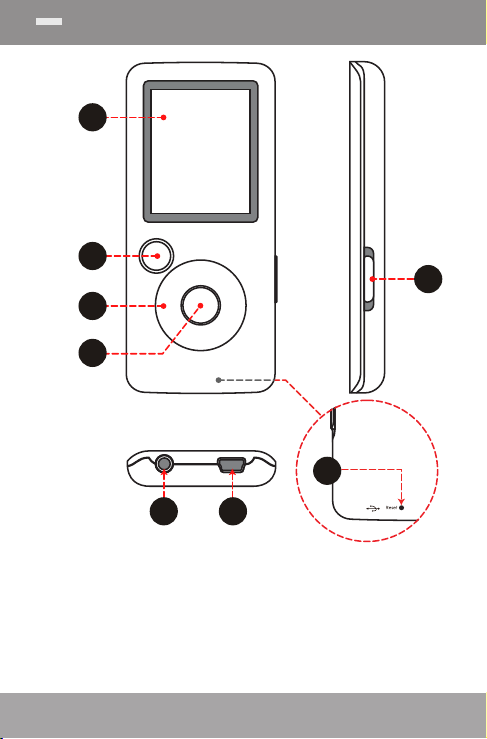
www.cobyusa.com Page 7
5
4
2
3
1
6
7
8
Controls at a Glance
Page 6 Coby Electron ics Co rpo rati on
Page 7
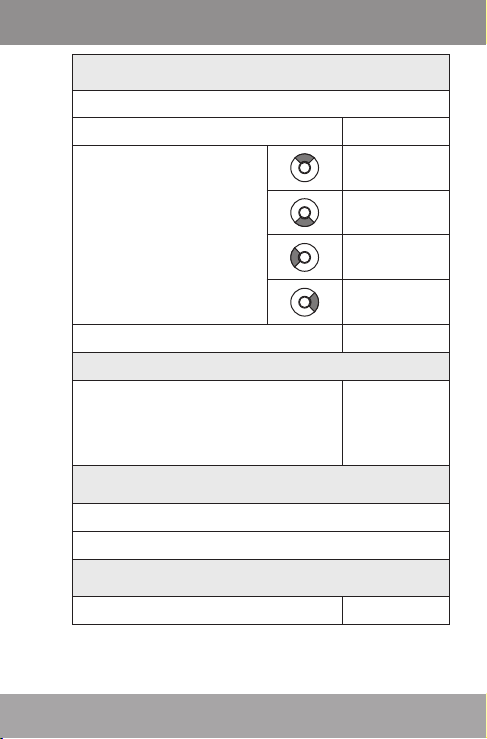
Controls at a Glance
Front View
1. LCD Display
2. Menu Button
3. Control Buttons
<MENU>
<UP>
<DOWN>
<LEFT>
<RIGHT>
4. Enter Button
Side View
5. Power / Hold Switch
Slide and hold the switch
down for Power.
Slide the switch up for Hold.
Bottom View
6. 3.5mm Headphone Jack
7. USB/Charge Port
Rear View
8. Reset Button
www.cobyusa.com Page 7
<ENTER>
<POWER>
<RESET>
Page 8
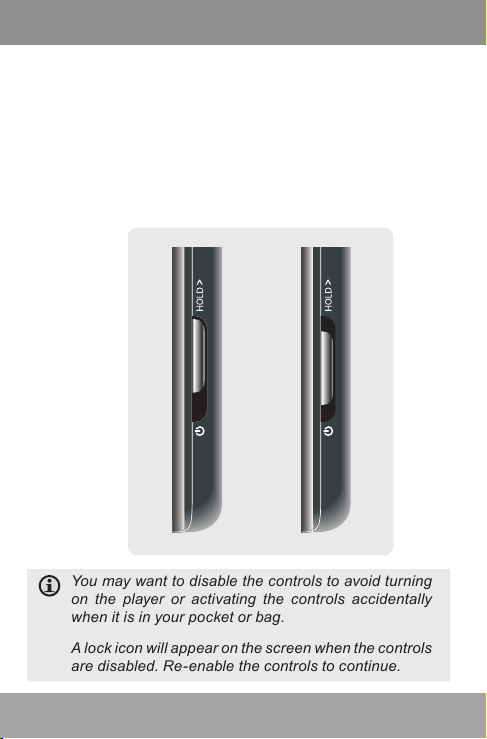
www.cobyusa.com Page 9
Controls at a Glance
Disabling the Controls (Hold)
When the <POWER> switch is set to the “Hold”
position, your player’s controls are disabled.
To disable the controls, slide the <POWER>
1.
switch up until it clicks into the “Hold” position.
To enable the controls, slide the <POWER>
2.
switch down to release it from the “Hold” position.
You may want to disable the controls to avoid turning
on the player or activating the controls accidentally
when it is in your pocket or bag.
A lock icon will appear on the screen when the controls
are disabled. Re- enable the controls to continue.
Page 8 Coby Electron ics Co rpo rati on
Page 9
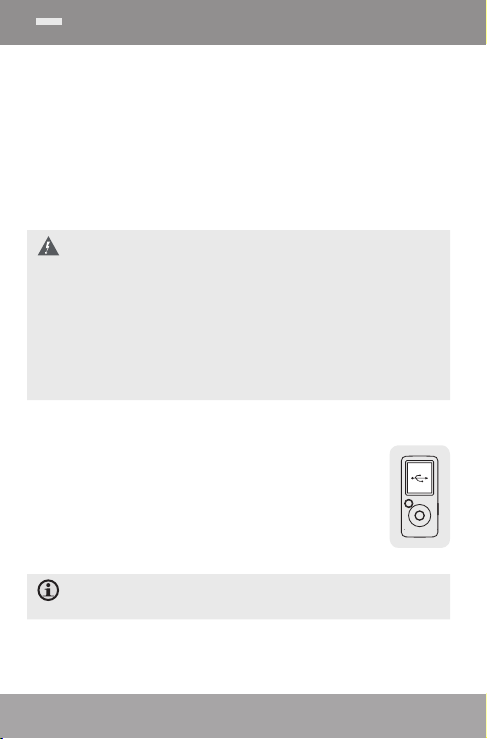
Getting Started
Charging the Battery
Your player has an integrated rechargeable battery.
Upon initial use, the battery should be charged fully
to ensure optimal performance and batter y life.
If the player has not been used in a while, the battery may need to be recharged overnight (about 8
hours).
The battery used in this device may present a re or
chemical burn if mistreated. Do not disassemble, incinerate, or heat the battery. Do not leave the batter y
in a place subject to direct sunlight, or in a car with its
windows closed.
Do not connect the player to a power source other
than that which is indicated here or on the label as this
may result in the risk of re or electric shock.
Charging with a Computer
Your player can be charged through
a USB computer connection. Use the
supplied USB cable to connect the player
to a high-power USB port of a computer.
The computer must be powered on and
not in sleep mode.
When the player is connected and charging, a USB
symbol will be displayed on the player’s screen.
www.cobyusa.com Page 9
Page 10
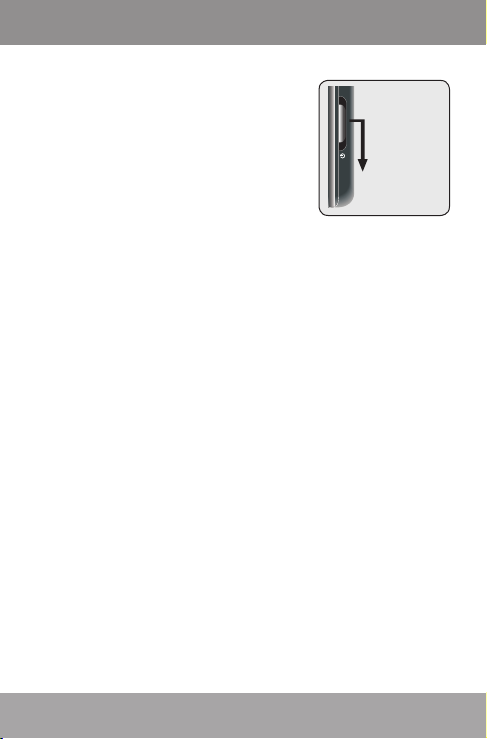
www.cobyusa.com Page 11
Getting Started
Slide & hold
the switch in
the direction of
the arrow
Turning the Player On/Off
To turn the player on, slide the
<POWER> switch down and
hold it until the screen turns on.
To turn the player off, slide the
<POWER> switch down and
hold it until the screen turns off.
Resetting the Player
Reset the player if it should freeze and not respond
or otherwise malfunction.
Disconnect your player if it is connected to a
1.
computer.
Use a paper clip to gently press the <RESET>
2.
button located on the rear of the player.
Page 10 Coby Electron ics Co rpo rati on
Page 11
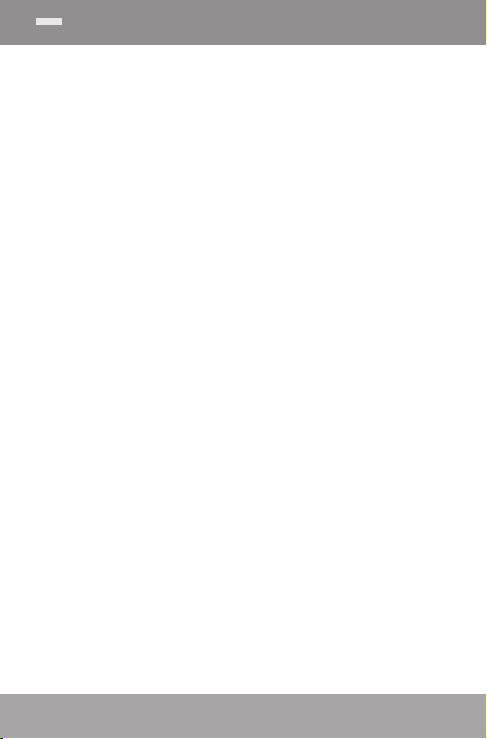
Main Menu
When you turn on the player, you will see the Main
menu. The Main menu gives you access to the different function modes of your player. These modes are:
Music: Browse and play music.
Pictures: Browse and view pictures.
Movies: Browse and play movies.
Radio: Listen to FM radio broadcasts.
E-Books: Browse and read text les.
Explorer: Browse and play all les.
Settings: Adjust the player’s options.
Main Menu Controls
To browse through the different modes, press
<LEFT> or <RIGHT>.
To select a mode, press the <ENTER> button.
www.cobyusa.com Page 11
Page 12
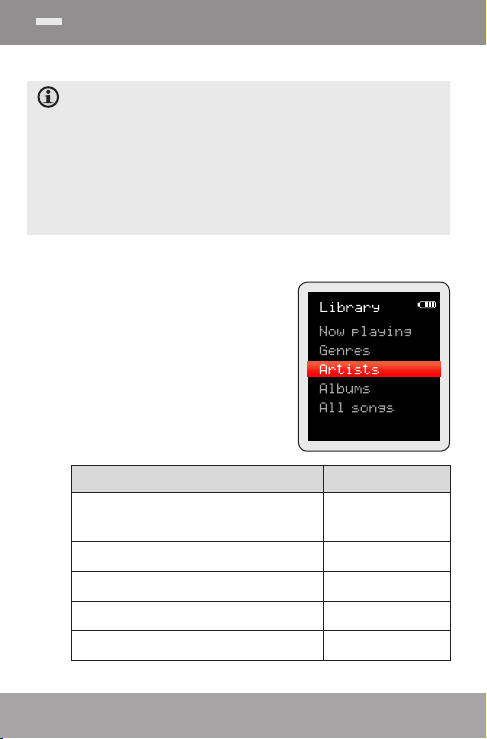
www.cobyusa.com Page 13
Music Mode
Browse for and play your music les.
If you have loaded new music les onto the player, the
music librar y will need to be refreshed when you enter
Music mode. This process may take several minutes.
You will not be able to access the Music Browser
screen until you refresh the music librar y.
For more information about how to get music onto
your player, please refer to the section “Transferring
Files to the Player ”.
Music Browser Controls
When you choose MUSIC
mode from the Main menu,
you will see the Music Browser
screen. You can choose to
browse your music by song
name, album, artist, or genre,
or you may choose “Browser”
to view the music les and
folders on the player.
Function Key Action
To browse through the list
To select an item Press <ENTER>
To return to the previous screen Press <LEFT>
To return to the Now Playing screen Press <MENU>
To return to the Main menu Hold <MENU>
Press <UP> or
<DOWN>
Page 12 Coby Electron ics Co rpo rati on
Page 13
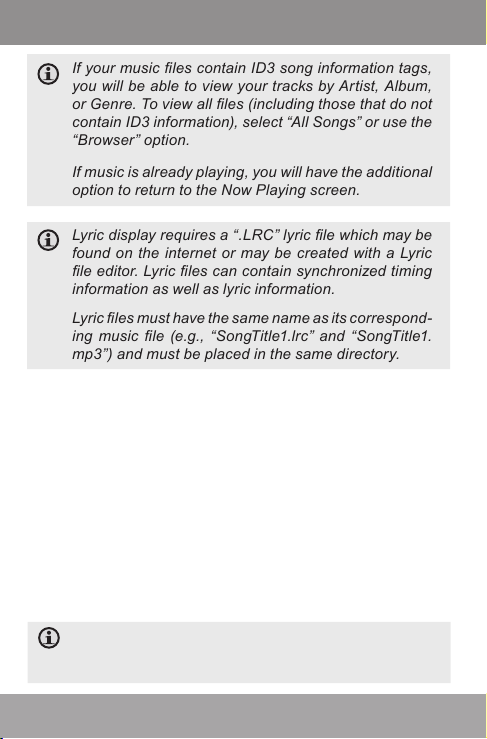
Music Mode
If your music les contain ID3 song information tags,
you will be able to view your tracks by Ar tist, Album,
or Genre. To view all les (including those that do not
contain ID3 information), select “All Songs” or use the
“Browser” option.
If music is already playing, you will have the additional
option to return to the Now Playing screen.
Lyric display requires a “.LRC” lyric le which may be
found on the internet or may be created with a Lyric
le editor. Lyric les can contain synchronized timing
information as well as lyric information.
Lyric les must have the same name as its correspond-
ing music le (e.g., “SongTitle1.lrc” and “SongTitle1.
mp3”) and must be placed in the same directory.
Using the Quick Play List
To create a quick Play List that contains your
favorite songs:
Select “Browser” from the Music Browser screen
1.
Use the browser controls to select a song to add
2.
Press and hold <ENTER>. The screen will
3.
display “Add to List”
Press <ENTER> to nish adding the song to
4.
the Play List
This quick Play List can be played from the Quick Op -
tion menu of the Now Playing screen (see page 16 for
more details).
www.cobyusa.com Page 13
Page 14
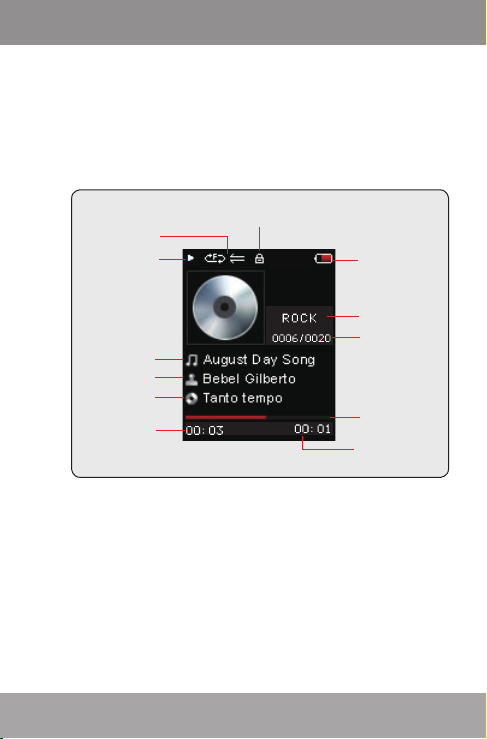
www.cobyusa.com Page 15
Play Status
Play Mode
Lock Icon
Battery Level
Equalizer
File Name
Artist
Album
Elapsed Time
Remain Time
Progress Bar
Current Track /
Total Tracks
Music Mode
Now Playing Controls (Music Playback)
To start playing music, browse for a song and then
press <ENTER> to start playback.
When a song is playing, the Now Playing screen
appears (see below).
Page 14 Coby Electron ics Co rpo rati on
Page 15

Music Mode
The following functions may be performed from the
Now Playing screen.
Function Key Action
To play the next track Press <RIGHT>
To play the previous track Press <LEFT>
To forward-scan quickly
through the current track
To reverse-scan quickly
through the current track
To pause/resume playback Press <ENTER>
To access the Quick Option
menu (see below for details)
To adjust the volume level
To return to the Music Browser
screen
To return to the Main menu Hold <MENU>
Quick Option Menu
To access the quick option menu, press and hold
<ENTER> on the Now Playing screen.
To browse through the settings, press <UP> or
<DOWN>
To select a setting, press <ENTER>
To return to the previous screen, press <LEFT>
Hold <RIGHT>
Hold <LEFT>
Hold <ENTER>
Press <UP> or
<DOWN>
Press <MENU>
www.cobyusa.com Page 15
Page 16

www.cobyusa.com Page 17
Music Mode
Equalizer
Select a digital equalizer preset to optimize the way
the player processes audio signals. The options are:
Normal, Pop, Rock, Classic, Jazz, and Bass.
Repeat
Change the repeat options to adjust the order in
which tracks are played.
Item Description
Normal Play tracks in normal order.
Repeat One Play the current track repeatedly.
Repeat All Play all tracks repeatedly.
Random Play tracks in random order.
Librar y
Return to the Music Browser screen.
Play List
Select “Play List” and then “My List” to play a list of
your favorite songs.
To add songs to the list, see “Using the Quick Play
List” on page 13.
Page 16 Coby Electron ics Co rpo rati on
Page 17

Pictures
Vacation Folder
3
1
2
Pictures Mode
Browse for and view your photo les (JPG).
For more information about how to get pictures onto
your player, please refer to the section “Transferring
Files to the Player ”.
Picture Browser Controls
When you choose PICTURES mode from the Main
menu, you will see the Picture Browser screen. Your
pictures will be displayed as thumbnail images.
Folder (selected)
1.
Picture
2.
Name of the
3.
selected folder or
picture
Use the Picture Browser to nd all picture les
loaded on your player.
To browse through the
pictures & folders
To select/view an item Press <ENTER>
To return to the previous
screen
www.cobyusa.com Page 17
Function Key Action
Press <UP>, <DOWN>,
<LEFT>, <RIGHT>
Press <MENU>
Page 18

www.cobyusa.com Page 19
Pictures Mode Movies Mode
Function Key Action
To return to the Main menu Hold <MENU>
Picture Viewer Controls
To view a picture, browse through the thumbnail
pictures and then press <ENTER>.
The following functions may be performed from the
Picture Viewer screen.
Function Key Action
To view the next picture Press <RIGHT>
To view the previous picture Press <LEFT>
To start or stop slideshow
mode
To return to the Picture
Browser screen
To return to the Main menu Hold <MENU>
You can override and stop the automatic slideshow by
pressing <LEFT> or <RIGHT> at any time.
The time period between pictures in slideshow mode
can be adjusted in the Settings menu.
Press <ENTER>
Press <MENU>
Page 18 Coby Electron ics Co rpo rati on
Page 19

Movies Mode
Browse for and play your movie les.
Your player supports MTV les encoded at 160 x 128
and 25 fps. Videos may need to be encoded with the
included software for device playback.
For more information about converting video, please
refer to the section “Movie Conversion”.
For more information about how to get movies onto
your player, please refer to the section “Transferring
Files to the Player ”.
Movie Browser Controls
When you choose MOVIES mode from the Main
menu, you will see the Movie Browser screen.
Use the Movie Browser to nd all movie les loaded
on your player.
Function Key Action
To browse through the list of
movie les & folders
To select/play an item Press <ENTER>
To return to the previous screen Press <LEFT>
To return to the Main menu Hold <MENU>
Press <UP> or
<DOWN>
www.cobyusa.com Page 19
Page 20

www.cobyusa.com Page 21
Movies Mode
Movie Playback Controls
When a movie is playing, hold
the player horizontally (landscape). The orientation of the
controls will change accordingly.
Use the following controls during movie playback.
(The name of the controls are still given as if you
were holding the player vertically.)
Function Key Action
To play the next movie Press <DOWN>
To play the previous movie Press <UP>
To forward-scan quickly
through the current movie
To reverse-scan quickly
through the current movie
To pause/resume playback Press <ENTER>
To adjust the volume level
To return to the Movie Browser
screen
To return to the Main menu Hold <MENU>
Hold <DOWN>
Hold <UP>
Press <RIGHT>
or <LEFT>
Press <MENU>
Page 20 Coby Electron ics Co rpo rati on
Page 21

Radio Mode
Listen to FM radio broadcasts.
You must have a pair of headphones connected to the
headphone jack to receive FM broadcasts; your player
will utilize the headphone cord as an antenna.
Radio Tuning Controls
When you choose RADIO from the Main menu, you
will see the Radio Tuning screen. You can search for
stations, tune to stations manually, or tune to preset
stations.
You must have saved preset stations prior to using preset tuning mode. Hold <ENTER> to automatically save
all stations within reception range as preset stations.
This will overwrite all previously saved preset stations.
The following functions may be performed from the
Radio Tuning screen.
Function Key Action
To toggle between normal
(manual) and preset tuning
To auto-save all available stations as preset stations
To tune to a higher station Press <RIGHT>
To tune to a lower station Press <LEFT>
To scan to the next highest station (normal mode only)
Press <ENTER>
Hold <ENTER>
Hold <RIGHT>
www.cobyusa.com Page 21
Page 22

www.cobyusa.com Page 23
Radio Mode E-Books Mode
Function Key Action
To scan to the next lowest station (normal mode only)
To save the current station as a
preset station (normal mode)
To delete the current preset
station (preset mode)
To adjust the volume level
To return to the Main menu Hold <MENU>
Hold <LEFT>
Press <MENU>,
then <ENTER>
Press <MENU>,
then <ENTER>
Press <UP> or
<DOWN>
Page 22 Coby Electron ics Co rpo rati on
Page 23

E-Books Mode
Read text les loaded on your player ( TXT).
For more information about how to get text les onto
your player, please refer to the section “Transferring
Files to the Player ”.
E-Book Browser Controls
When you choose E-BOOKS from the Main menu,
you will see the E-Book Browser Screen.
Use the E-Book Browser to nd all text les loaded
on your player.
Function Key Action
To browse through the list of
text les & folders
To select/view an item Press <ENTER>
To return to the previous screen Press <LEFT>
To return to the Main menu Hold <MENU>
Press <UP> or
<DOWN>
www.cobyusa.com Page 23
Page 24

www.cobyusa.com Page 25
E-Books Mode
E-Book Reader Controls
When reading a text le, hold the
player horizontally (landscape).
The orientation of the controls
will change accordingly.
Use the following controls while reading text. (The
name of the controls are still given as if you were
holding the player vertically.)
Function Key Action
To read the next page Press <DOWN>
To read the previous page Press <UP>
To toggle the auto-scroll function
To return to the E-Book
Browser screen
To return to the Main menu Hold <MENU>
You can override the auto -scroll function by pressing
<DOWN> or <UP> at any time.
The time period between pictures in slideshow mode
can be adjusted in the Settings menu.
Press <ENTER>
Press <MENU>
Page 24 Coby Electron ics Co rpo rati on
Page 25

Explorer Mode
Enter Explorer mode to view and delete folders
and les loaded on your player.
To enter Explorer mode, select and conrm
EXPLORER from the Main Menu.
Explorer Controls
When you choose EXPLORER mode from the Main
menu, you will see the File Explorer screen. You can
nd and delete les or folders from the player.
Function Key Action
To browse through the list of
les & folders
To select a folder Press <ENTER>
To return to the previous screen Press <LEFT>
To delete a selected item Press <MENU>
To return to the Main menu Hold <MENU>
Press <UP> or
<DOWN>
www.cobyusa.com Page 25
Page 26

www.cobyusa.com Page 27
Settings Mode
Enter the Set tings mode to set your player’s
system options.
To enter Settings mode, select SETTINGS in the
Main menu.
Function Key Action
To browse through the options
To select an item Press <ENTER>
To cancel and return to the
previous screen
To return to the Main menu Hold <MENU>
The following options are available. Some of these
options may be set from the Quick Option menus.
Item Description
Power
Sleep Set the duration of time (in minutes)
until the player turns off automatically. A setting of “Off” will disable
this power-saving feature.
Language
Language Set the language that the on-screen
menus appear in.
Press <UP> or
<DOWN>
Press <LEFT>
Page 26 Coby Electron ics Co rpo rati on
Page 27

Settings Mode
Item Description
Backlight
Display Adjust the duration of time (in sec-
Format It may become necessary to format
Reset Restore all of the player's settings to
Sys Info View Firmware & Memory Usage
Sort Sort all music that loaded on your
onds) that the backlight will remain
on after a key press. A setting of
“On” will keep the backlight on continuously.
Sys Tools
your player if data or les become
corrupt. You may choose either
Quick or Complete formatting. A
Complete format will take more time.
their factory-default state.
information.
player. Select “Force Sort” to update
the music library immediately. This
process may take several minutes if
you have transferred music les to
the player recently.
www.cobyusa.com Page 27
Page 28

www.cobyusa.com Page 29
USB Port
USB Port
Computer
Transferring Files to the Player Transferring Files to the Player
Connect the Coby player to a computer with the
USB 2.0 cable provided to:
Transfer les to and from your player
Perform basic le management functions.
Upon connection:
Your computer will automatically recognize the
player as a Removable Disk.
To open the player to view les, double- click
the icon that appears.
Once you have opened the player’s folder, simply
drag and drop les to the player as you would a
oppy disk.
Copy music les to the “MUSIC” folder
Copy movie les to the “MOVIE.DIR” folder
Copy photo les to the “PHOTO.DIR” folder
Copy text les to the “TEXT.DIR” folder.
Page 28 Coby Electron ics Co rpo rati on
Page 29

Transferring Files to the Player
If you need further assistance with transferring les,
please refer to your operating system’s instruction
manual or on-screen help. If you are using media
management software such as iTunes, Winamp, or
Windows Media Player, please refer to their documentation for support.
Transferring with Microsoft Windows
Open a le explorer window. Locate the les
1.
you would like to transfer from your computer.
Select the les/folders with the mouse and
press CTRL-C (copy) on the keyboard.
Double-click the “My Computer” icon on your
2.
desktop and then double-click the icon that
represents your Coby player (e.g., MP610 /
Removable Disk). The computer will display all
les and folders currently stored in the player.
Press CTRL-V (paste) on the keyboard to trans-
3.
fer the les you selected in Step 1 to the player.
Transferring with Macintosh OS X
Open a nder window. Locate the les you
1.
would like to transfer from your computer.
Select the les/folders with the mouse and
press APPLE-C (copy) on the keyboard.
Click on the Removable Disk icon located on
2.
the left side of the nder window. The computer
will display all les and folders currently stored
in the player.
www.cobyusa.com Page 29
Page 30

www.cobyusa.com Pag e 31
Transferring Files to the Player Transferring Files to the Player
Press APPLE-V (paste) on the keyboard to trans-
3.
fer the les you selected in Step 1 to the player.
Disconnecting from a Computer
To avoid data loss or le/rmware corruption, disconnect the player as instructed below or as by your
specic operating system.
Microsoft Windows
Double-click the
1.
green arrow in the
taskbar located on the
lower-right side of the computer screen (Safely
Remove Hardware).
Safely Remove
2.
Hardware:
Select “USB Mass
Storage Device”
from the list that
appears and then
click on “Stop”.
Stop a Hardware
Device: Select
“USB Mass Storage Device” from the list that appears and then
click on “OK”.
When the “Safe to Remove Hardware” window
3.
appears, click the OK button and disconnect the
USB cable from the player and your computer.
Page 30 Coby Electron ics Co rpo rati on
Page 31

Transferring Files to the Player
Macintosh OS X
On the left side of the Finder Window, identify
1.
the appropriate Removable Disk icon.
Click on the “Eject” ar-
2.
row on the right of the
Removable Disk icon.
Disconnect the USB
3.
cable from the player
and your computer.
www.cobyusa.com Pag e 31
Page 32

www.cobyusa.com Page 33
Video Conversion
Use the video conversion software utility included
on the Installation CD to create video les that are
suitable for playback on the player.
Your player supports MTV les with the following
specications:
160 x 128 resolution at 25 frames per second
(fps).
The video conversion software is included for your
convenience and is compatible with Microsoft Windows operating systems only. There are many other
video conversion utilities available for download or
purchase on the internet.
Because the program is licensed free of charge, there
is no warranty for the program, to the extent permitted
by applicable law. Except when otherwise stated in
writing the copyright holders and/or other par ties provide the program “as is” without warranty of any kind,
either expressed or implied, including, but not limited
to, the implied warranties of merchantability and t-
ness for a particular purpose. The entire risk as to the
quality and per formance of the program is with you.
Should the program prove defective, you assume the
cost of all necessar y servicing, repair or correction.
In no event unless required by applicable law or
agreed to in writing will any copyright holder, or any
other party who may modify and/or redistribute the
program as permitted above, be liable to you for damages, including any general, special, incidental or
consequential damages arising out of the use or in-
ability to use the program (including but not limited
to loss of data or data being rendered inaccurate or
Page 32 Coby Electron ics Co rpo rati on
Page 33

Video Conversion
losses sustained by you or third par ties or a failure
of the program to operate with any other programs),
even if such holder or other party has been advised of
the possibility of such damages.
Installation
Minimum System Requirements
OS Support Microsoft 2000/XP/Vista
CPU Pentium class equivalent or
Memor y (RAM) >64MB
Free HD Space 10MB
Video 24-bit color adapter
WMP Windows Media Player 9 or
Copy the folder
1.
“VideoConverter_V2.12.00(160x128)” to your
computer
To start the software, double-click the le
2.
“VideoConvert.exe”
www.cobyusa.com Page 33
(32-bit only)
better
better
Page 34

www.cobyusa.com Page 35
1
5
2
3
4
6
Video Conversion
Converting Video
To start the software, double-click the le
“VideoConvert.exe”.
The application window shown below will appear.
Seek Bar for preview and time selection
1.
Start and End time-point selection
2.
Select the video le to convert
3.
Select the destination folder of the converted
4.
video le
Video preview window
5.
Conversion progress bar
6.
Page 34 Coby Electron ics Co rpo rati on
Page 35

Video Conversion
To convert a video:
Click the “Input Video” button [3] to select the
1.
source video le to convert.
The source le must be one of the follow-
ing video types: AVI (*.avi), WMV (*.wmv,
*.asf), MPEG-1 (*.mpg), QuickTime (*.mov,
*.qt), MPEG-2 (*.vob), RealMedia (*.rm,
*.rmvb), MPEG-4, or 3GP (*.3gp)
DirectX 9.0, Media Player 9.0, and other
codecs must be installed to support all
media types.
Click the “Output Video” button [4] to select the
3.
folder that the converted le will be saved to.
Click the “Start Conversion” button to start the
4.
conversion process.
When the conversion is complete, copy the
5.
converted les to the player’s “MOVIE.DIR”
folder for playback.
www.cobyusa.com Page 35
Page 36

www.cobyusa.com Page 37
Firmware Upgrades
From time to time, COBY may release rmware
upgrades to improve the per formance of the Player
or to add additional features. Please check the
COBY website periodically at www.cobyusa.com
to see if new rmware has been released for your
player. If you are experiencing abnormal behavior
with your player, you may choose to restore (format)
your player before updating its rmware.
Do not interrupt the rmware upgrade process—doing
so could damage your player and render it inoperable.
See the documentation that is included with the rm-
ware upgrade le for detailed instructions.
Page 36 Coby Electron ics Co rpo rati on
Page 37

Troubleshooting
If you have a problem with this device, please read
the troubleshooting guide below and check our
website at www.cobyusa.com for Frequently Asked
Questions (FAQs) and rmware updates. If these resources do not resolve the problem, please contact
Technical Suppor t.
Address
COBY Electronics Technical Support
56- 65 Rust Street
Maspeth, NY 11378
Email
techsupport@cobyusa.com
Web
www.cobyusa.com
Phone
800-727-3592: Weekdays 8:00AM–9:00PM EST
718-416-3197: Weekdays 8:00AM–5:30PM EST
The player does not turn on.
Ensure that the player is fully charged. Try
charging the player overnight (8 hours).
Reset the player (use a paper clip to gently
press the Reset button on the rear of the player)
and try again.
Saturdays 9:00AM–5:30PM EST
www.cobyusa.com Page 37
Page 38

www.cobyusa.com Page 39
Troubleshooting
The buttons do not work.
Ensure that the Hold switch is disengaged.
Reset the player (use a paper clip to gently
press the Reset button on the rear of the player)
and try again.
I cannot transfer les to the player.
Ensure that your computer is running a sup-
ported operating system.
If using a USB extension cable, ensure that it is
securely attached to the player and the PC, or
try using another USB cable.
If you have connected the player through a
USB hub, try connecting the player directly to
your computer.
Ensure that the player’s memory capacity is
not full.
Ensure that the Hold switch is disengaged.
There is no sound during playback.
Check the volume level.
Ensure that the headphones are attached
securely to the player.
The sound quality of the music is poor.
Try playing the le on your computer. If the
sound quality is still poor, try downloading the
le again or re-encoding the le yourself.
Page 38 Coby Electron ics Co rpo rati on
Page 39

Troubleshooting
Ensure that the bit rate of the le is not too low.
The higher the bit rate of the le, the better it
will sound. The minimum recommended bitrate
is 128kbps for MP3s and 96kbps for WMAs.
Try lowering the volume of the player.
Ensure that the headphones are attached
securely to the player.
The player will not play my music le.
Ensure that the le is in a compatible format.
The le may be copy-protected and you no
longer have authorization to play this le. If you
feel this is in error, please contact the service
from which you downloaded the le.
The LCD characters are corrupted or something
is wrong with the display.
Ensure that the correct menu language has
been set.
Reset the player (use a paper clip to gently
press the Reset button on the rear of the
player) and try again.
The player has malfunctioned.
Reset the player (use a paper clip to gently
press the Reset button on the rear of the
player) and try again.
Try updating the player’s rmware. Please
refer to the Firmware Upgrades section of this
manual for instructions.
www.cobyusa.com Page 39
Page 40

www.cobyusa.com Pag e 41
Specications
Display Type 1.8” Full-Color LCD @ 160x128
Memor y MP610-1G: 1GB Flash
Audio Format Support MP3, WMA, WAV
Video For mat Support MTV: 160x128, 25fps
Photo Format Suppor t JPEG
DRM Support --
Song Info Suppor t ID3, Windows Media
FM Frequency Range 87.5 - 108.0MHz
PC Interface USB 2.0 (MSC)
Plug and Play Suppor t Windows 2000/XP/Vista
Audio Output 3.5mm Stereo (Headphone)
Power Supply Rechargeable Lithium-Polymer Bat tery
Play Time Music: 8 hours*
Unit Dimensions 1.65” x 3.66” x 0.38” ( WHD)
Speci catio ns and manu al are sub ject to ch ange wit hout not ice.
* Music pl ay time is an es timated value based on playing an MP3 encoded at 128 kbps. Actual play tim e may vary d epending on enco ding
method us ed and other factor s.
MP610-2G: 2GB Flash
MP610- 4G: 4GB Flash
Macintosh OS X
USB Charge
Page 40 Coby Electron ics Co rpo rati on
Page 41

Notes
www.cobyusa.com Pag e 41
Page 42

www.cobyusa.com Page 43
Notes
Page 42 Coby Electron ics Co rpo rati on
Page 43

Notes
www.cobyusa.com Page 43
Page 44

Coby Electronics Corporation
1991 Marcus Avenue, Suite 301
Lake Success, NY 11042
ww w.cobyusa.com
ww w.ecoby.com
Coby is a re gis tered t rademar k of
Coby El ectronic s Corporat ion.
Printed in Ch ina.
610AL
