Coby MP600-1G, MP600-2G, MP600-4G Instruction Manual
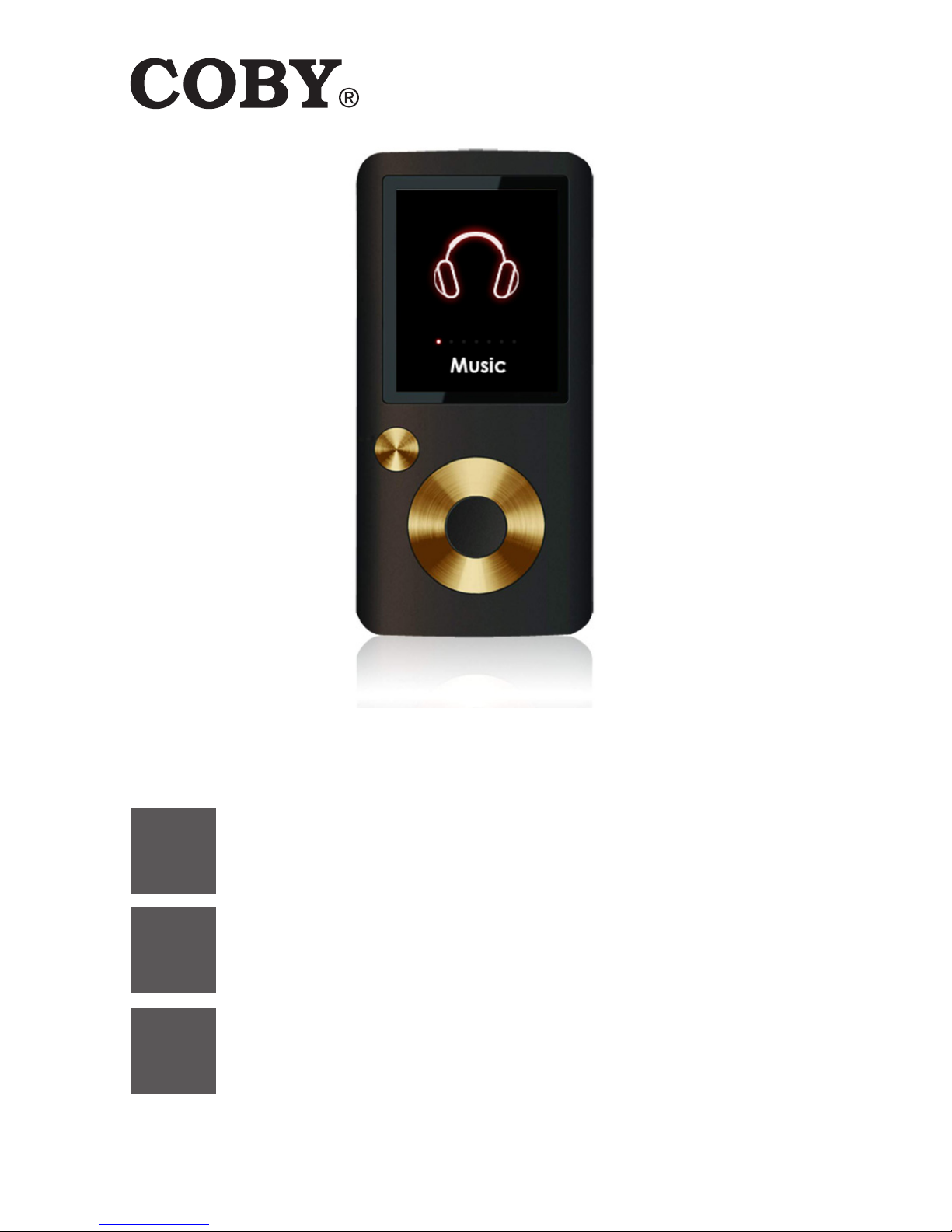
MP600-1G | MP600-2G | MP600-4G
EN
MP3 & Video Player with FM Radio
Instruction Manual ....................................... Page 2
ES
Reproductor de MP3 y Video con Radio FM
Manual de Instrucciones ...............................Page 42
FR
Lecteur MP3 et Video avec Radio FM
Mode d’emploi .............................................Page 82
Please read carefully before use • Léa el manual antes de usar •
Veuillez lire ce livret avant utilisation
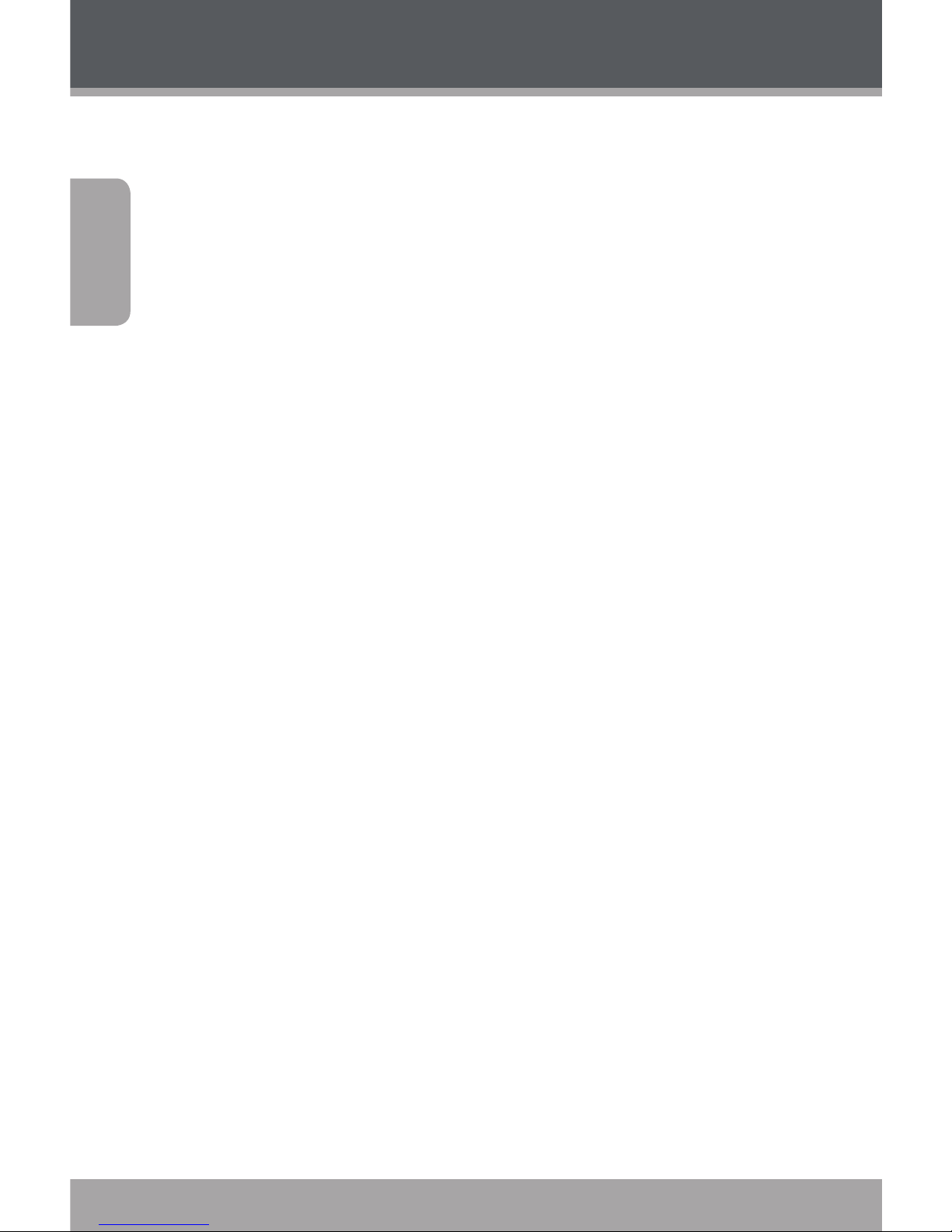
Page 2 Coby Electronics Corporation
English
Table of Contents
TABLE OF CONTENTS ........................................................2
PACKAGE CONTENTS ........................................................4
FEATURES ...........................................................................5
CONTROLS AT A GLANCE ..................................................6
Disabling the Controls .......................................................................7
GETTING STARTED ............................................................8
Charging the Battery ..........................................................................8
Charging with a Computer ....................................................8
Turning the Player On/O .................................................................8
Resetting the Player ............................................................................9
MAIN MENU .....................................................................10
Main Menu Controls ........................................................................10
MUSIC MODE ...................................................................11
Music Browser Controls ...................................................................11
Now Playing Controls (Music Playback) ................................... 13
Quick Option Menu ............................................................... 14
PICTURES MODE ..............................................................16
Picture Browser Controls ............................................................... 16
Picture Viewer Controls ...................................................................17
MOVIES MODE .................................................................18
Movie Browser Controls ................................................................. 18
Movie Playback Controls ................................................................ 19
RADIO MODE .................................................................. 20
Radio Tuning Controls .....................................................................20
E-BOOKS MODE .............................................................. 22
E-Book Browser Controls ...............................................................22
E-Book Reader Controls .................................................................. 22
EXPLORER MODE............................................................ 24
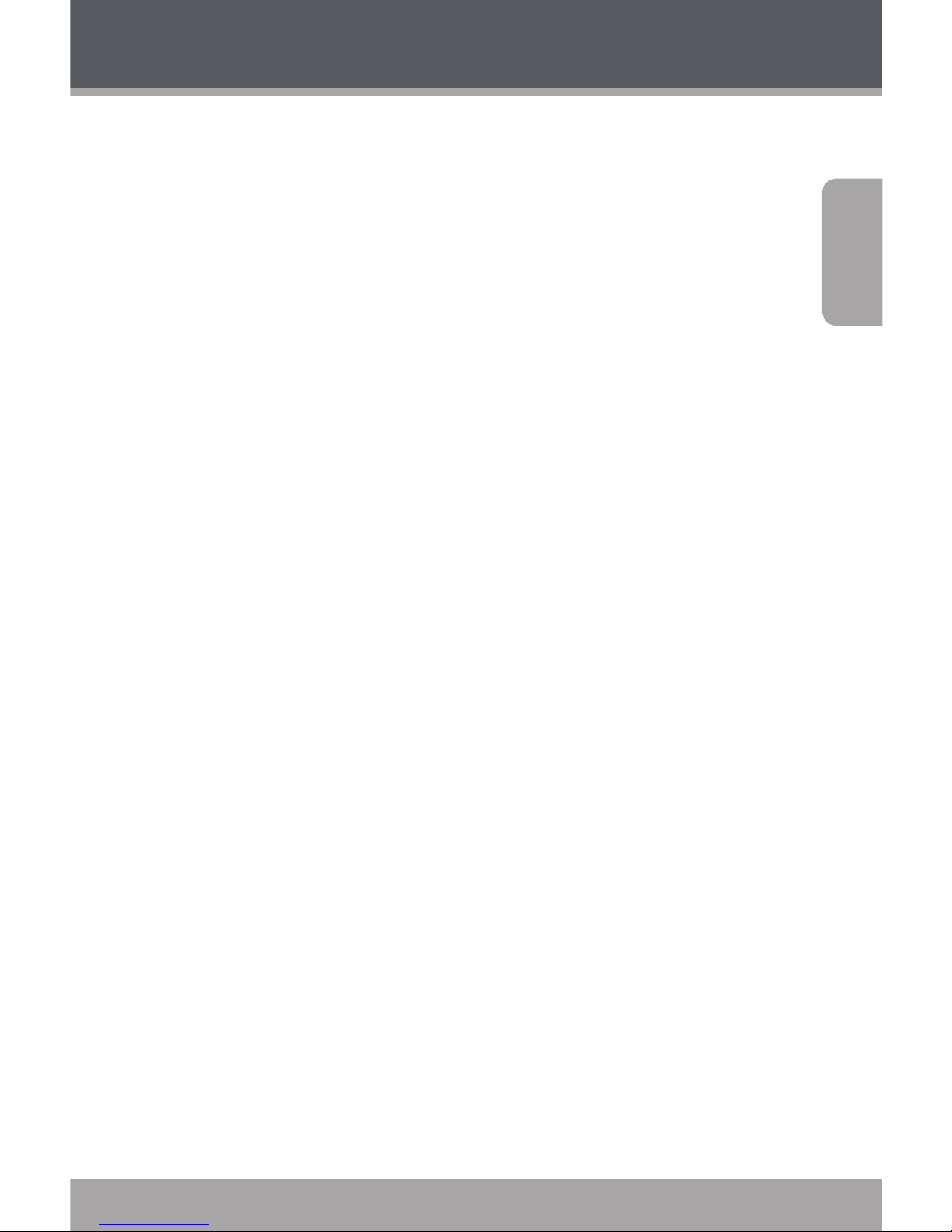
www.cobyusa.com Page 3
English
Table of Contents
Explorer Controls .............................................................................. 24
SETTINGS MODE ............................................................. 25
TRANSFERRING FILES TO THE PLAYER ..........................27
Transferring with Microsoft Windows ......................................28
Transferring with Macintosh OS X ..............................................28
Disconnecting from a Computer ................................................ 29
Microsoft Windows ............................................................... 29
Macintosh OS X .......................................................................30
VIDEO CONVERSION .......................................................31
TROUBLESHOOTING .......................................................32
SPECIFICATIONS ..............................................................35
SAFETY NOTICE .............................................................. 36
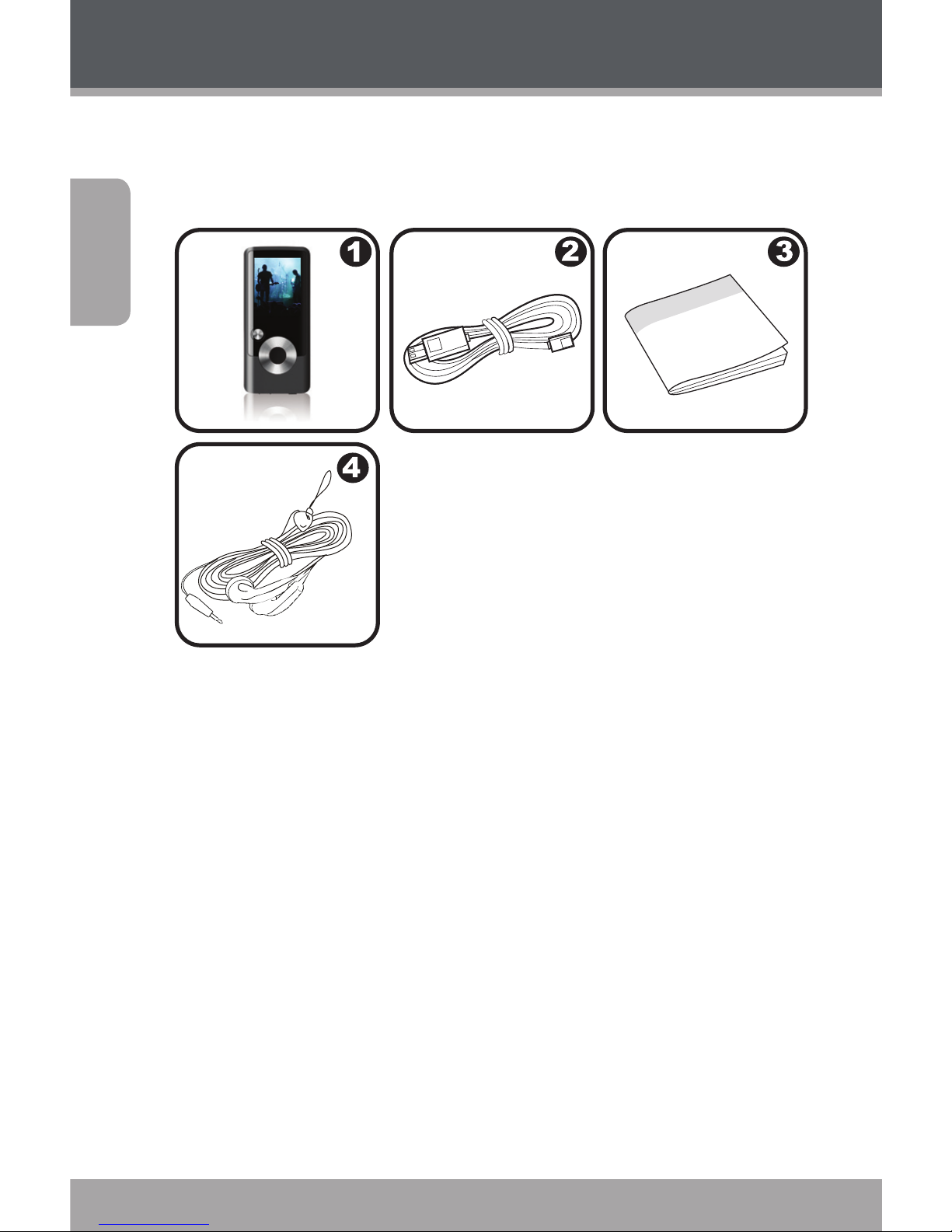
Page 4 Coby Electronics Corporation
English
Package Contents
Please make sure that the items shown below are included
in the package. Should an item be missing, please contact
the local retailer from which you purchased this product.
1. MP600
2. USB Cable
3. Instruction Manual & Documentation
4. Professional Stereo Earphones
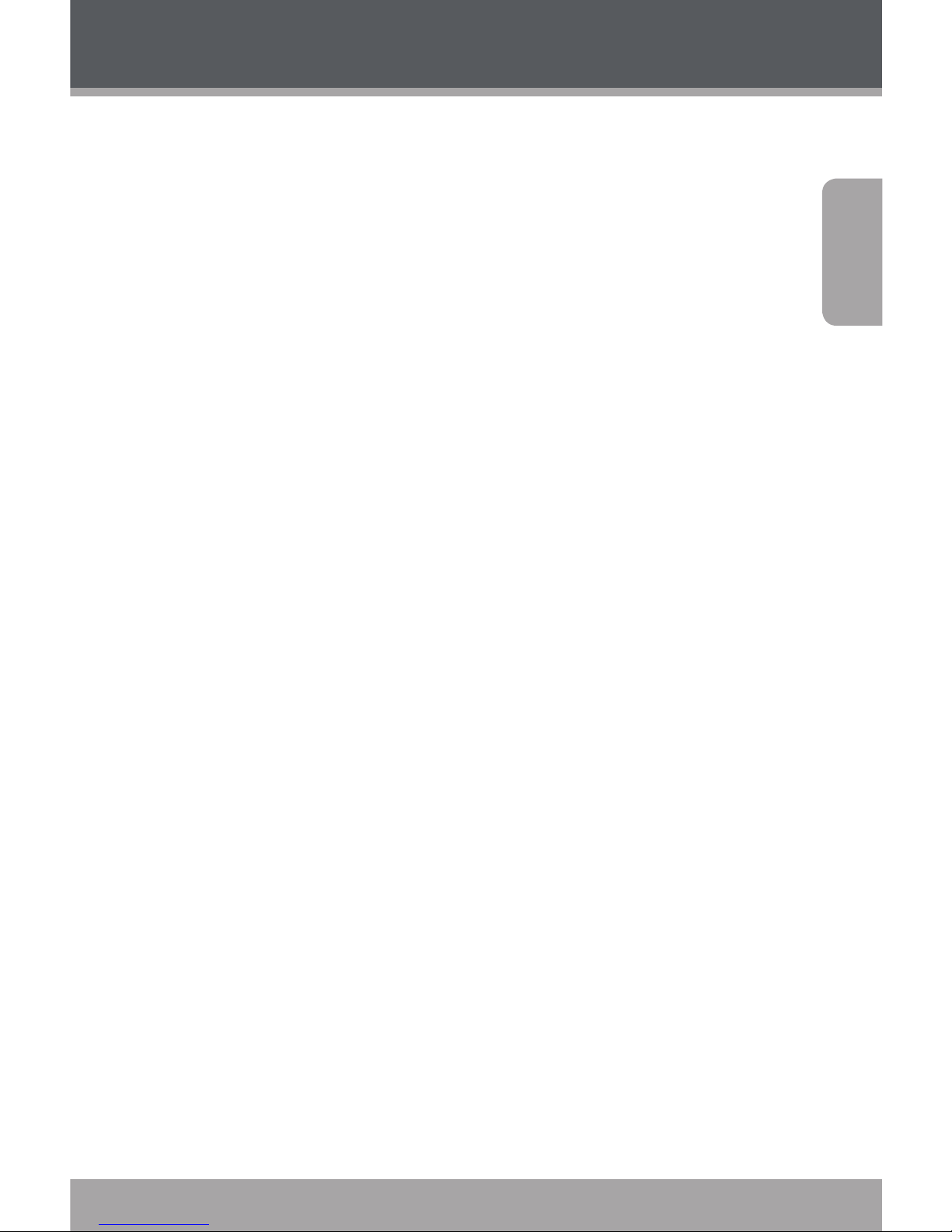
www.cobyusa.com Page 5
English
Features
Integrated ash memory
.” CSTN LCD full-color display
Plays music, video, photos and text
ID and LRC support for song and synchronized lyric
information display
Integrated FM Radio
USB . Hi-speed for fast le transfers
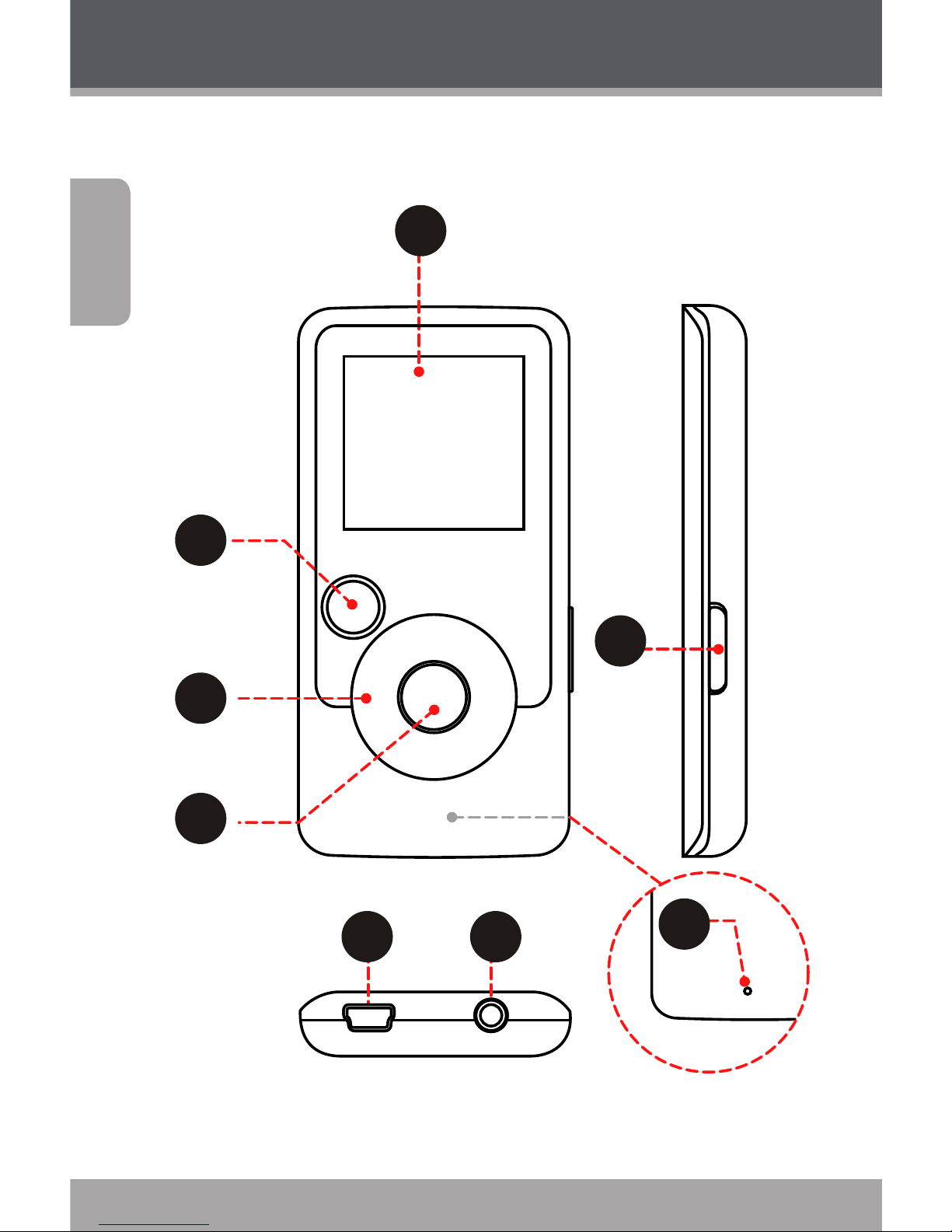
Page 6 Coby Electronics Corporation
English
Controls at a Glance
2
4
8
1
3
5
6 7
Reset
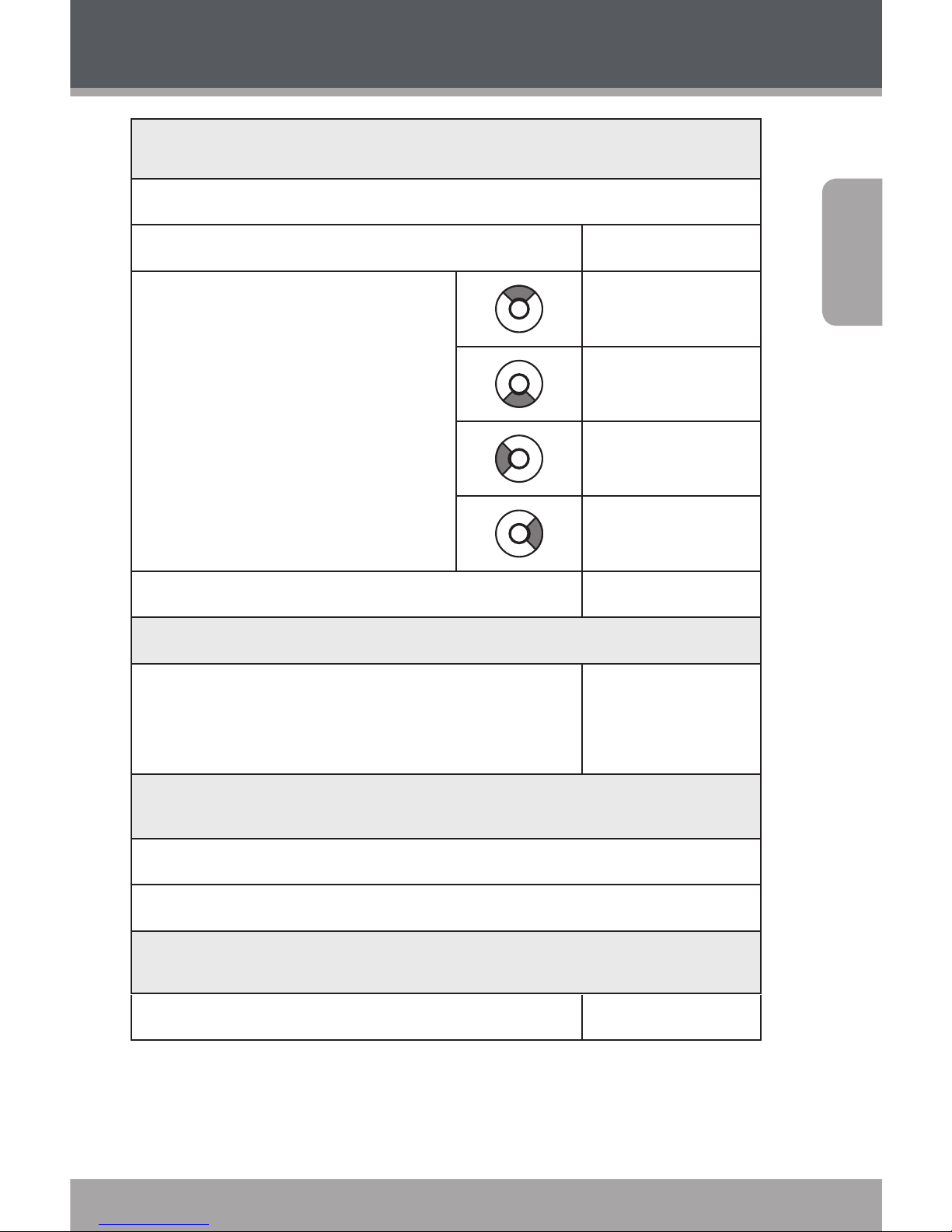
www.cobyusa.com Page 7
English
Controls at a Glance
Front View
1. LCD Display
2. Menu Button
<MENU>
3. Control Buttons
<UP>
<DOWN>
<LEFT>
<RIGHT>
4. Enter Button <ENTER>
Side View
5. Power Button
Press and hold the button to
power the player on or off.
<POWER>
Bottom View
6. USB Port/Charge
7. 3.5mm Headphone Jack
Rear View
8. Reset Button <RESET>
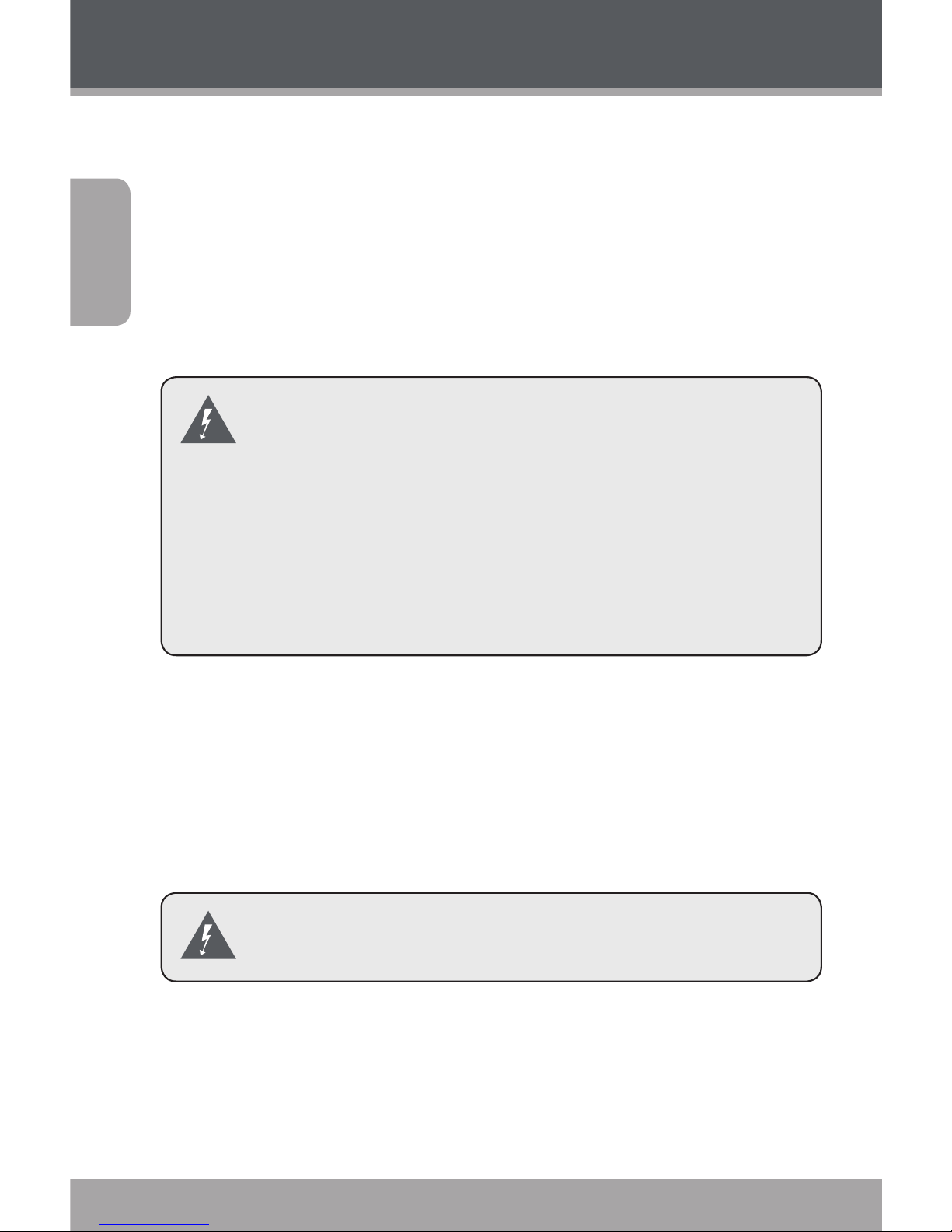
Page 8 Coby Electronics Corporation
English
Charging the Battery
Your player has an integrated rechargeable battery. Upon
initial use, the battery should be charged fully to ensure
optimal performance and battery life.
If the player has not been used in a while, the battery may
need to be recharged overnight (about hours).
The battery used in this device may present a re or
chemical burn if mistreated. Do not disassemble,
incinerate, or heat the battery. Do not leave the
battery in a place subject to direct sunlight, or in
a car with its windows closed.
Do not connect the player to a power source other
than that which is indicated here or on the label as
this may result in the risk of re or electric shock.
Charging with a Computer
Your player can be charged through a USB computer connection. Use the supplied USB cable to connect the player
to a high-power USB port of a computer. The computer
must be powered on and not in sleep mode.
When the player is connected and charging, a USB
symbol will be displayed on the player’s screen.
Turning the Player On/Off
To turn the player on, press and hold the <POWER>
button until the screen turns on.
Getting Started
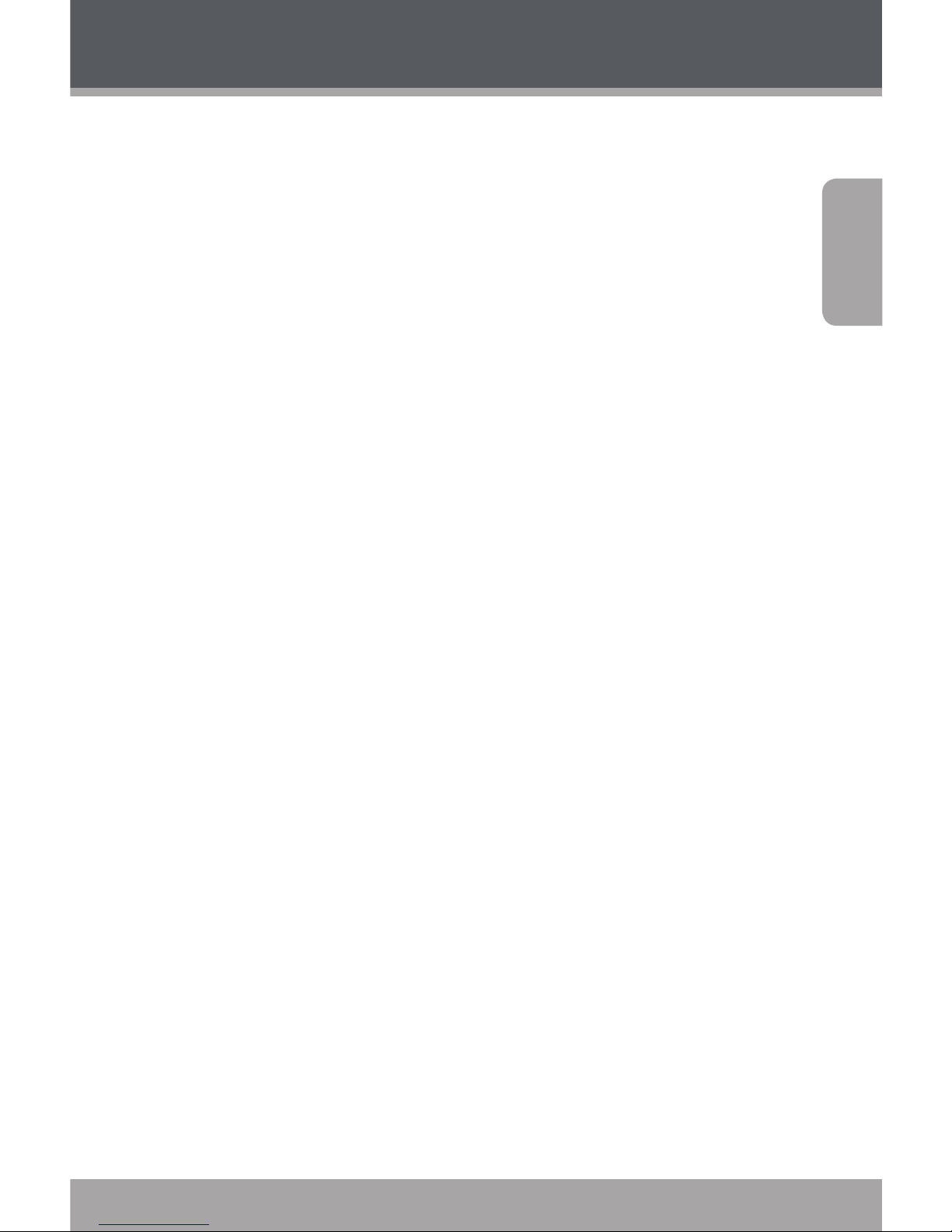
www.cobyusa.com Page 9
English
To turn the player o, press and hold the <POWER>
button until the screen turns o.
Resetting the Player
Reset the player if it should freeze and not respond or
otherwise malfunction.
1. Disconnect your player if it is connected to a
computer.
2. Use a paper clip to gently press the <RESET> button located on the rear of the player.
Getting Started
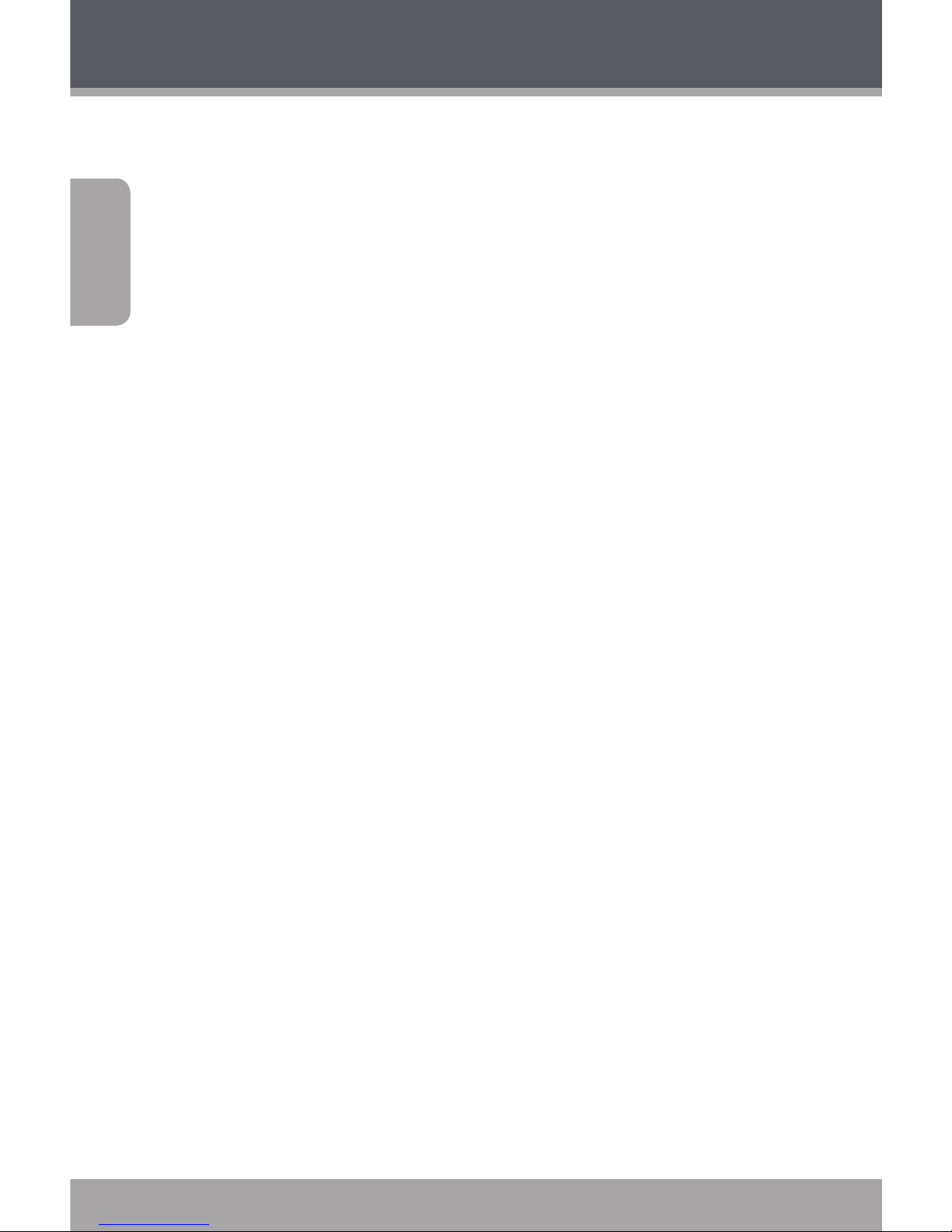
Page 10 Coby Electronics Corporation
English
Main Menu
When you turn on the player, you will see the Main menu.
The Main menu gives you access to the dierent function
modes of your player. These modes are:
Music: Browse and play music.
Pictures: Browse and view pictures.
Movies: Browse and play movies.
Radio: Listen to FM radio broadcasts.
E-Books: Browse and read text les.
Record: Make or play voice recordings.
Explorer: Browse all les.
Settings: Adjust the player’s options.
Main Menu Controls
To browse through the dierent modes, press <LEFT>
or <RIGHT>.
To select a mode, press the <ENTER> button.
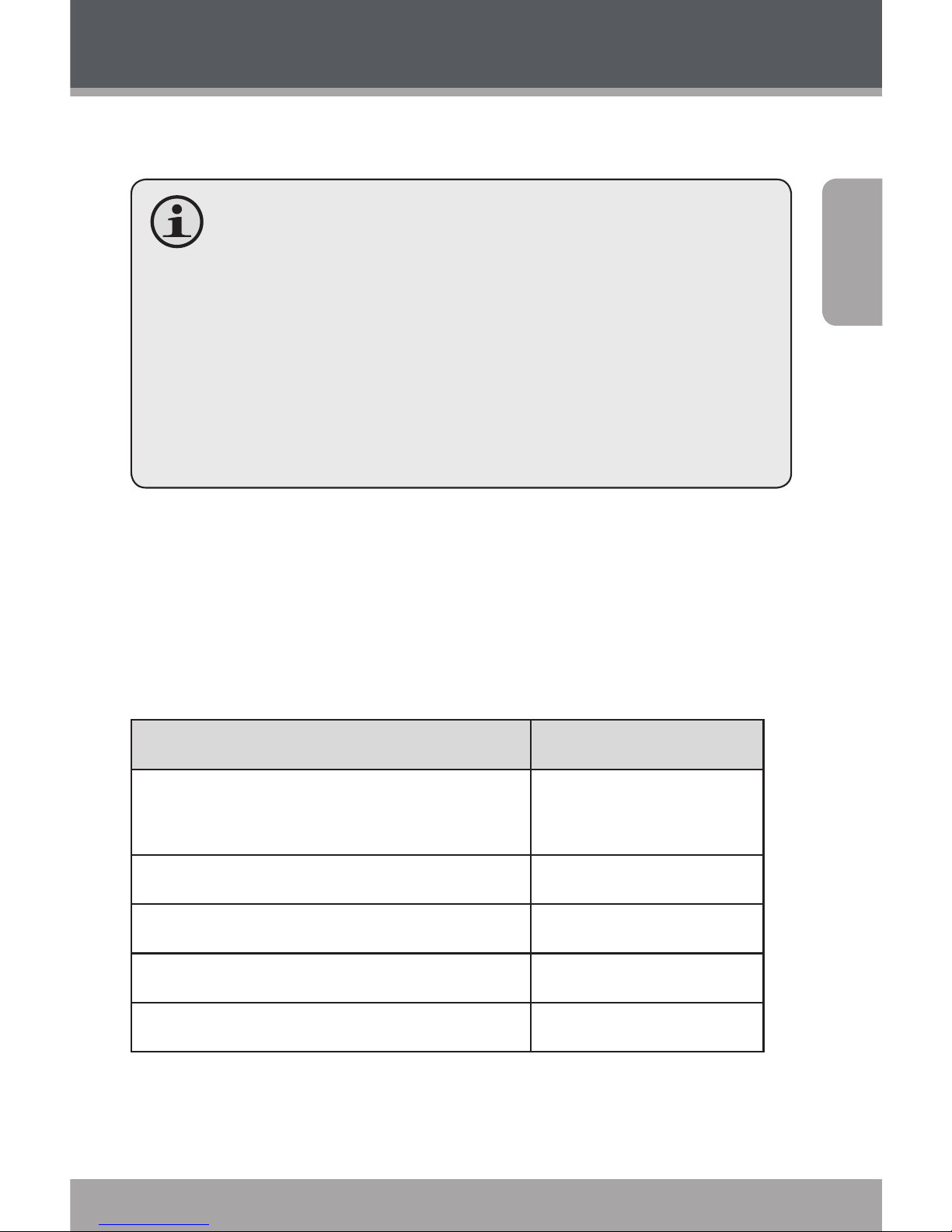
www.cobyusa.com Page 11
English
Music Mode
Browse for and play your music les.
If you have loaded new music les onto the player,
the music library will need to be refreshed when
you enter Music mode. This process may take
several minutes. You will not be able to access the
Music Browser screen until you refresh the music
library.
For more information about how to get mu-
sic onto your player, please refer to the section
“Transferring Files to the Player”.
Music Browser Controls
When you choose MUSIC mode from the Main menu, you will
see the Music Browser screen. You can choose to browse your
music by song name, album, artist, or genre, or you may choose
“Browser” to view the music les and folders on the player.
Function Key Action
To browse through the list
Press <UP> or
<DOWN>
To select an item Press <ENTER>
To return to the previous screen Press <LEFT>
To return to the Now Playing screen Press <MENU>
To return to the Main menu Hold <MENU>
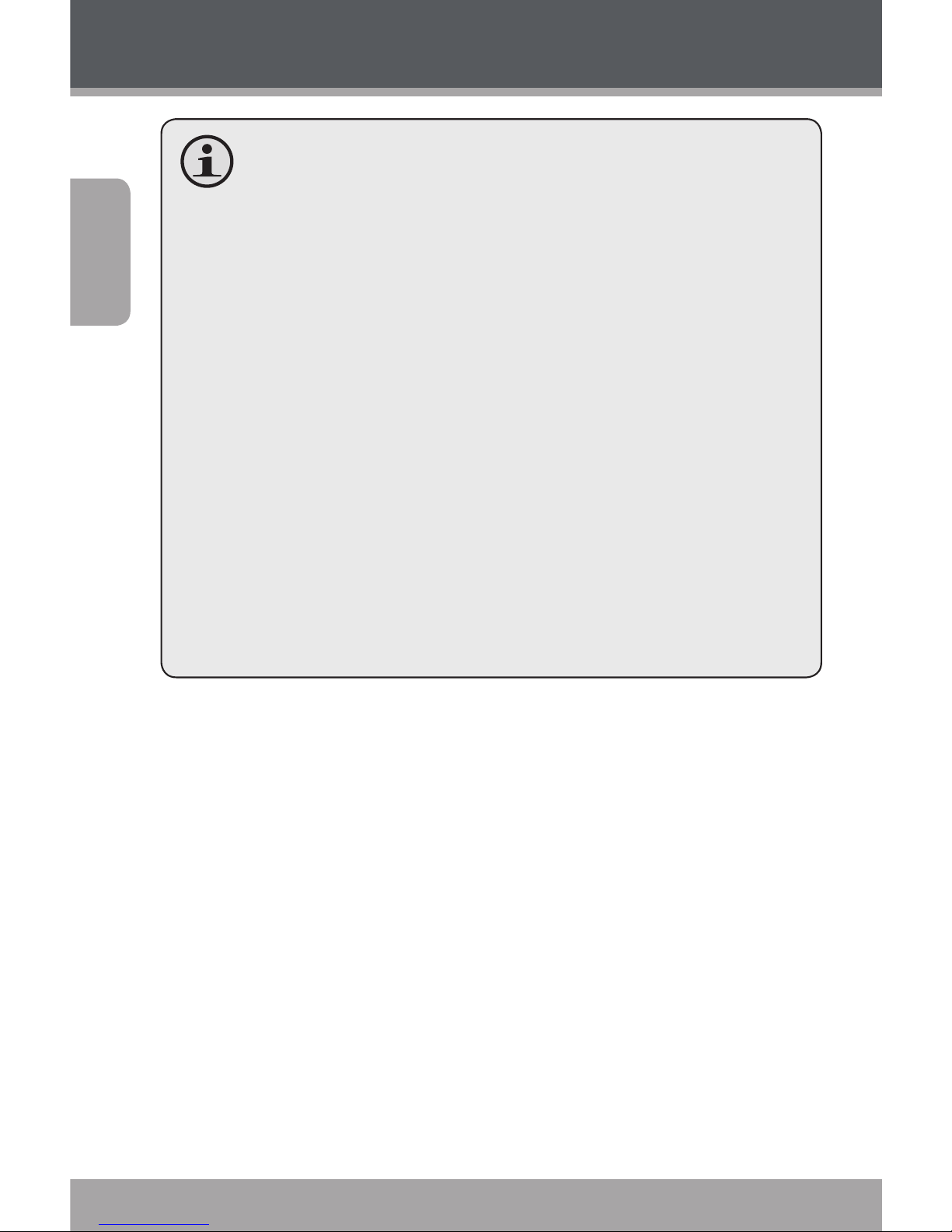
Page 12 Coby Electronics Corporation
English
If your music les contain ID3 song information
tags, you will be able to view your tracks by Artist,
Album, or Genre. To view all les (including those
that do not contain ID3 information), select “All
Songs” or use the “Browser” option.
If music is already playing, you will have the addi-
tional option to return to the Now Playing screen.
Lyric display requires a “.LRC” lyric le which may
be found on the internet or may be created with
a Lyric le editor. Lyric les can contain synchronized timing information as well as lyric information.
Lyric les must have the same name as its cor-
responding music le (e.g., “SongTitle1.lrc” and
“SongTitle1.mp3”) and must be placed in the same
directory.
Using the Quick Play List
To create a quick Play List that contains your favorite
songs:
1. Select “Browser” from the Music Browser screen.
2. Use the Browser controls to select a song to add.
3. Press and hold <ENTER>. The screen will display
“Add to List”.
4. Press <ENTER> to nish adding the song to the
Play List.
Music Mode
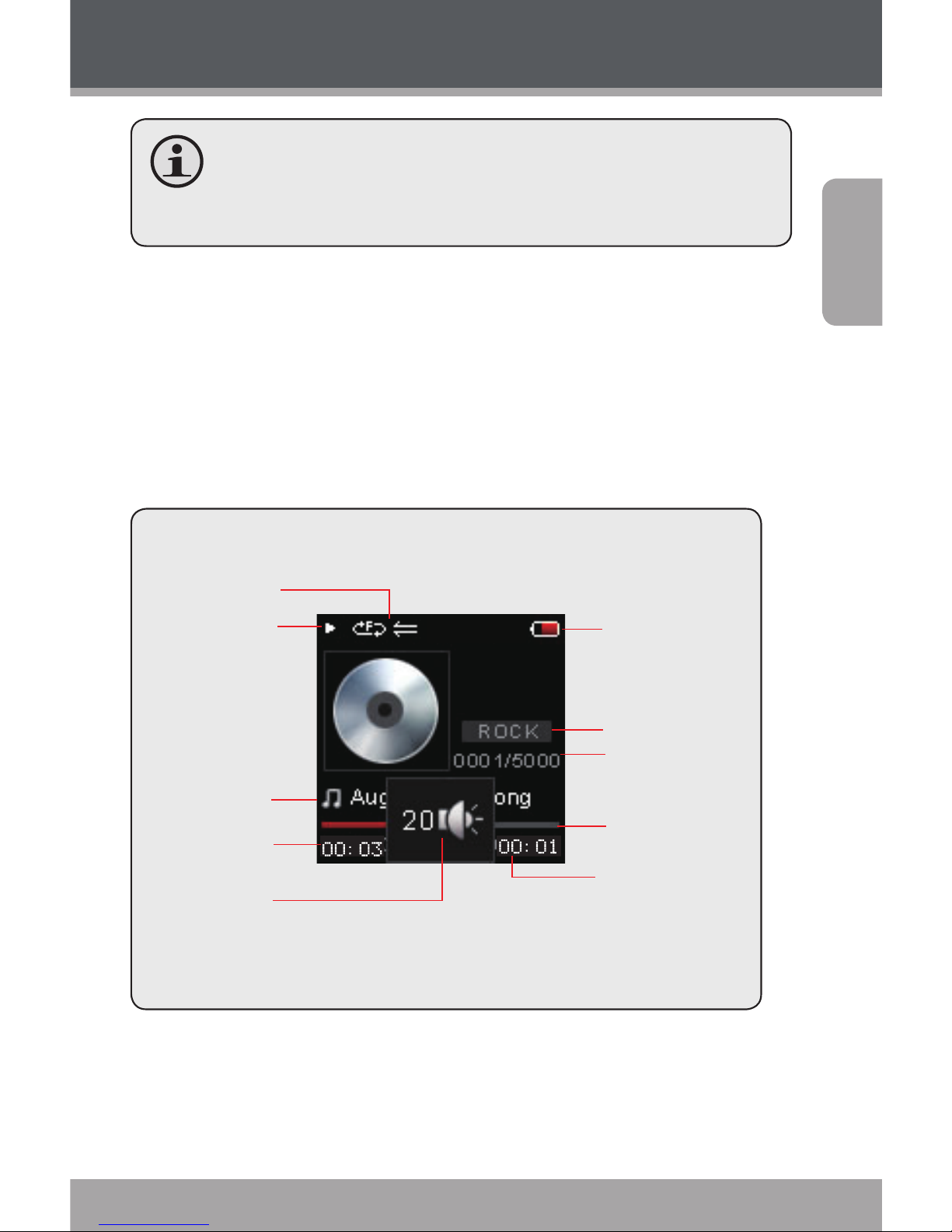
www.cobyusa.com Page 13
English
This quick Play List can be played from the Quick
Option menu of the Now Playing screen (see page
15 for more details).
Now Playing Controls (Music Playback)
To start playing music, browse for a song and then press
<ENTER> to start playback.
When a song is playing, the Now Playing screen appears
(see below).
Play Status
Play Mode
Battery Level
Equalizer
ID3 Information
Elapsed Time
Remain Time
Progress Bar
Current Track /
Total Tracks
Volume Level
Music Mode
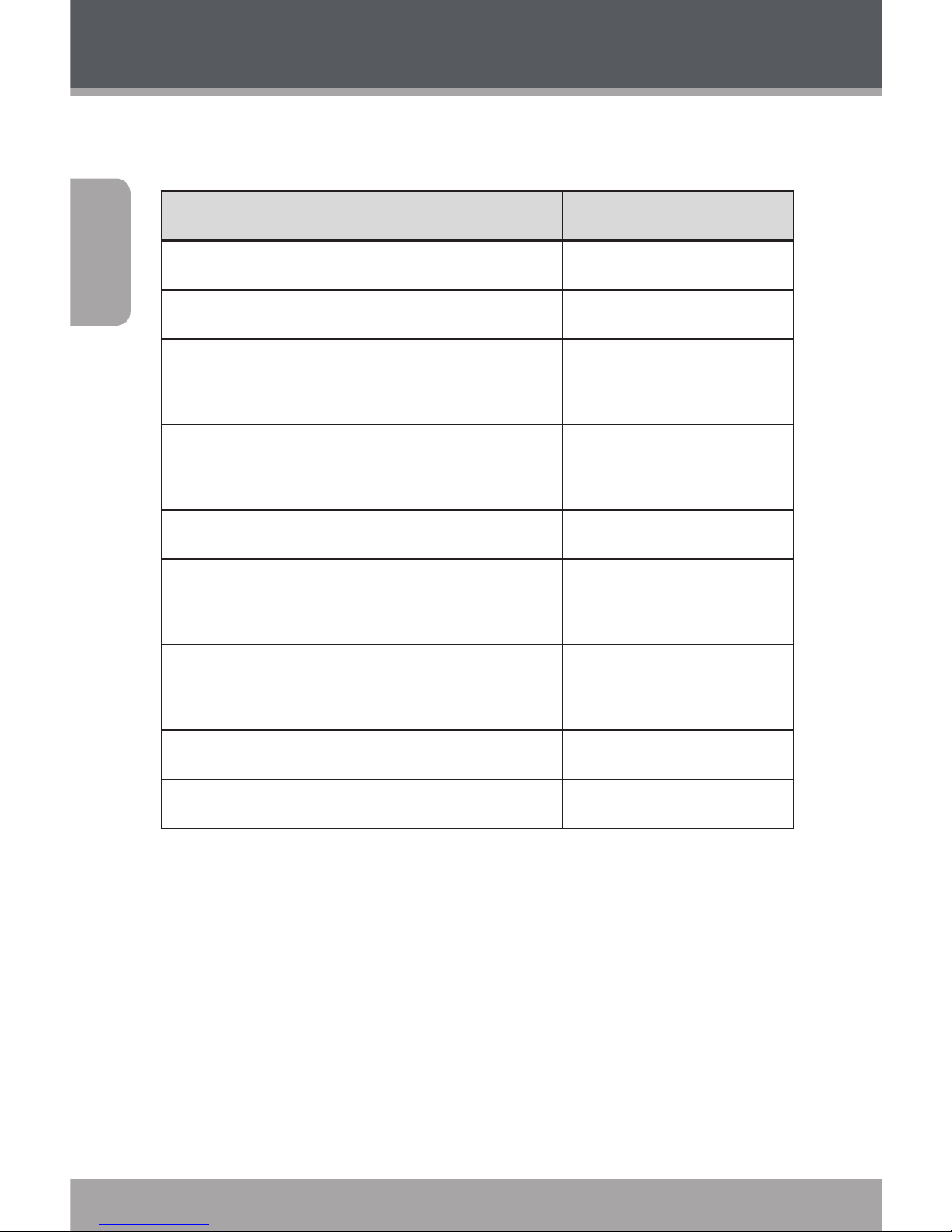
Page 14 Coby Electronics Corporation
English
The following functions may be performed from the Now
Playing screen.
Function Key Action
To play the next track Press <RIGHT>
To play the previous track Press <LEFT>
To forward-scan quickly through the
current track
Hold <RIGHT>
To reverse-scan quickly through the
current track
Hold <LEFT>
To pause/resume playback Press <ENTER>
To access the Quick Option menu (see
below for details)
Hold <ENTER>
To adjust the volume level
Press <UP> or
<DOWN>
To return to the Music Browser screen Press <MENU>
To return to the Main menu Hold <MENU>
Quick Option Menu
To access the quick option menu, press and hold <ENTER>
on the Now Playing screen.
To browse through the settings, press <UP> or
<DOWN>
To select a setting, press <ENTER>
To return to the previous screen, press <LEFT>
Music Mode
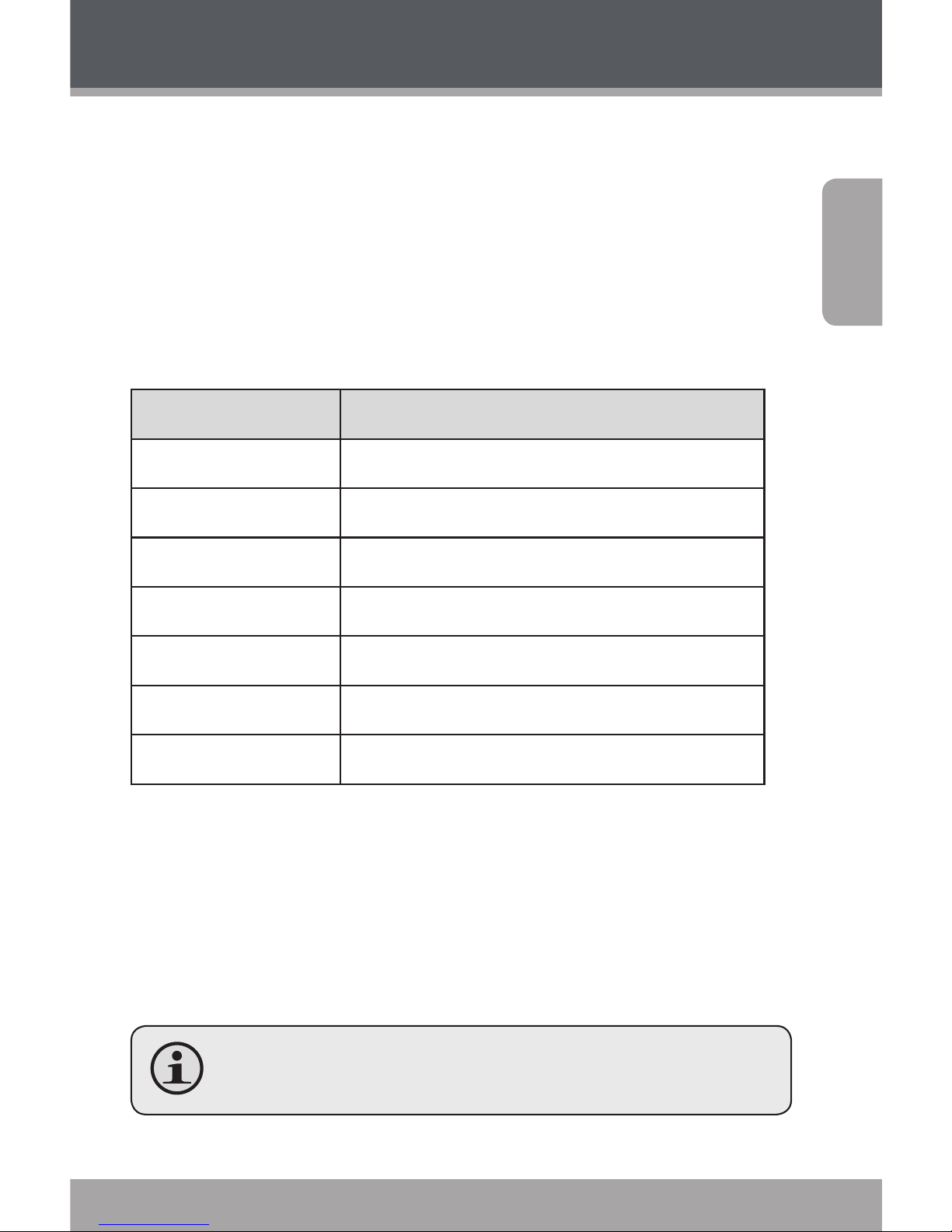
www.cobyusa.com Page 15
English
Equalizer
Select a digital equalizer preset to optimize the way the
player processes audio signals. The options are: Normal,
Pop, Rock, Classic, Jazz, and Bass.
Repeat
Change the repeat options to adjust the order in which
tracks are played.
Item Description
No Repeat Play tracks in normal order and no repeat.
One Play the current track repeatedly.
All Play all tracks repeatedly.
RandomAll Play all tracks in random order.
Dir Normal Repeat all tracks in the current folder.
Dir Rep Repeat all tracks in all folders.
Dir Random Play folders in random order.
Library
Return to the Music Browser screen.
Play List
Selet "Play List" and then "My List" to play a list of your
favorite songs.
To add songs to the list, see “Using the Quick Play
List” on the page 12.
Music Mode
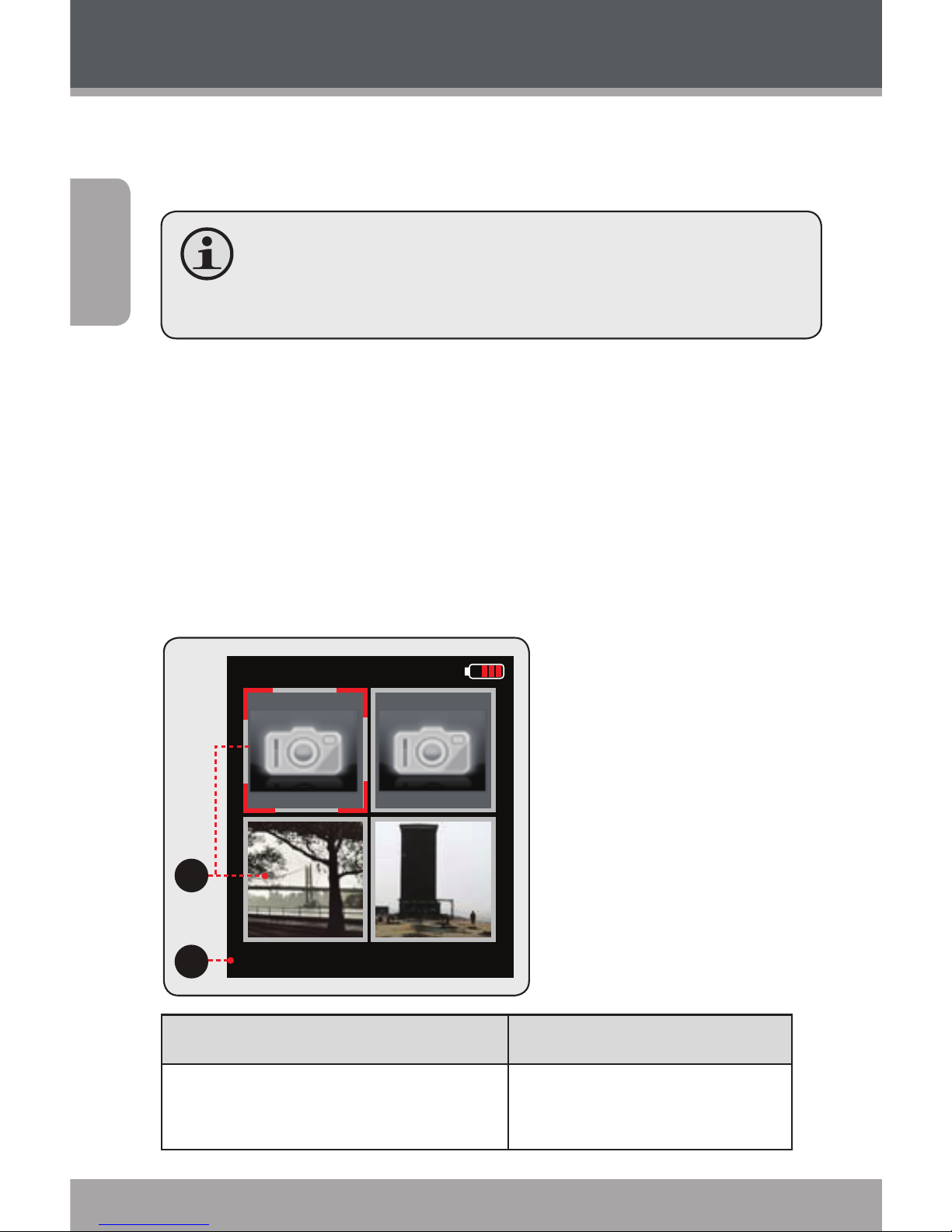
Page 16 Coby Electronics Corporation
English
Pictures Mode
Browse for and view your photo les (JPEG and
BMP).
For more information about how to get pictures
onto your player, please refer to the section
“Transferring Files to the Player”.
Picture Browser Controls
When you choose PICTURES mode from the Main menu,
you will see the Picture Browser screen. Your pictures will
be displayed as thumbnail images.
Use the Picture Browser to nd all picture les loaded on
your player.
Pictures
Picture 001.jpg
2
1
1. Picture
2. N a m e o f t h e
selected picture
Function Key Action
To browse through the pictures
& folders
Press <UP>, <DOWN>,
<LEFT>, <RIGHT>
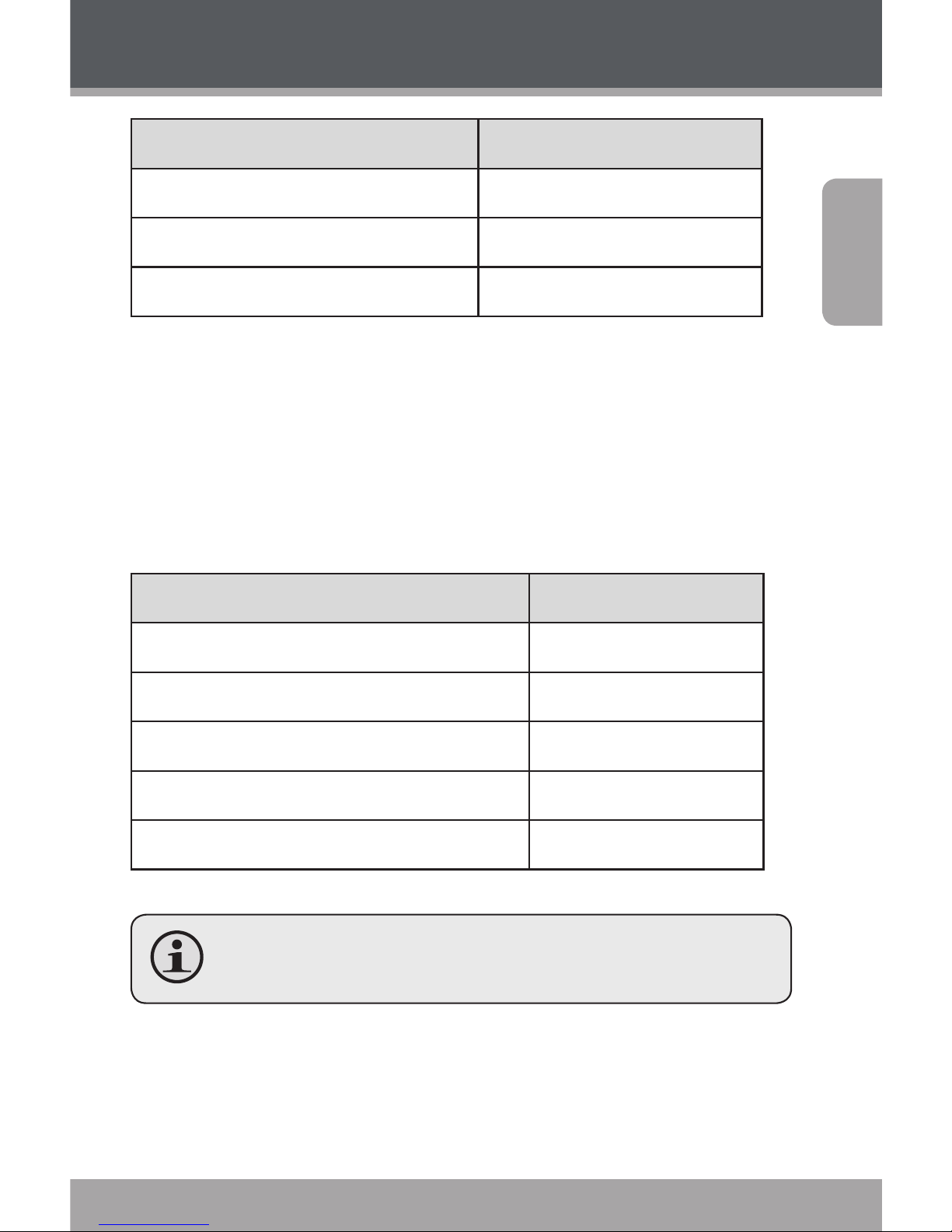
www.cobyusa.com Page 17
English
Function Key Action
To select/view an item Press <ENTER>
To return to the previous screen Press <MENU>
To return to the Main menu Hold <MENU>
Picture Viewer Controls
To view a picture, browse through the thumbnail pictures
and then press <ENTER>.
The following functions may be performed from the
Picture Viewer screen.
Function Key Action
To view the next picture Press <RIGHT>
To view the previous picture Press <LEFT>
To start or stop slideshow mode Press <ENTER>
To return to the Picture Browser screen Press <MENU>
To return to the Main menu Hold <MENU>
You can override and stop the automatic slide-
show by pressing <LEFT> or <RIGHT> at any time.
Pictures Mode
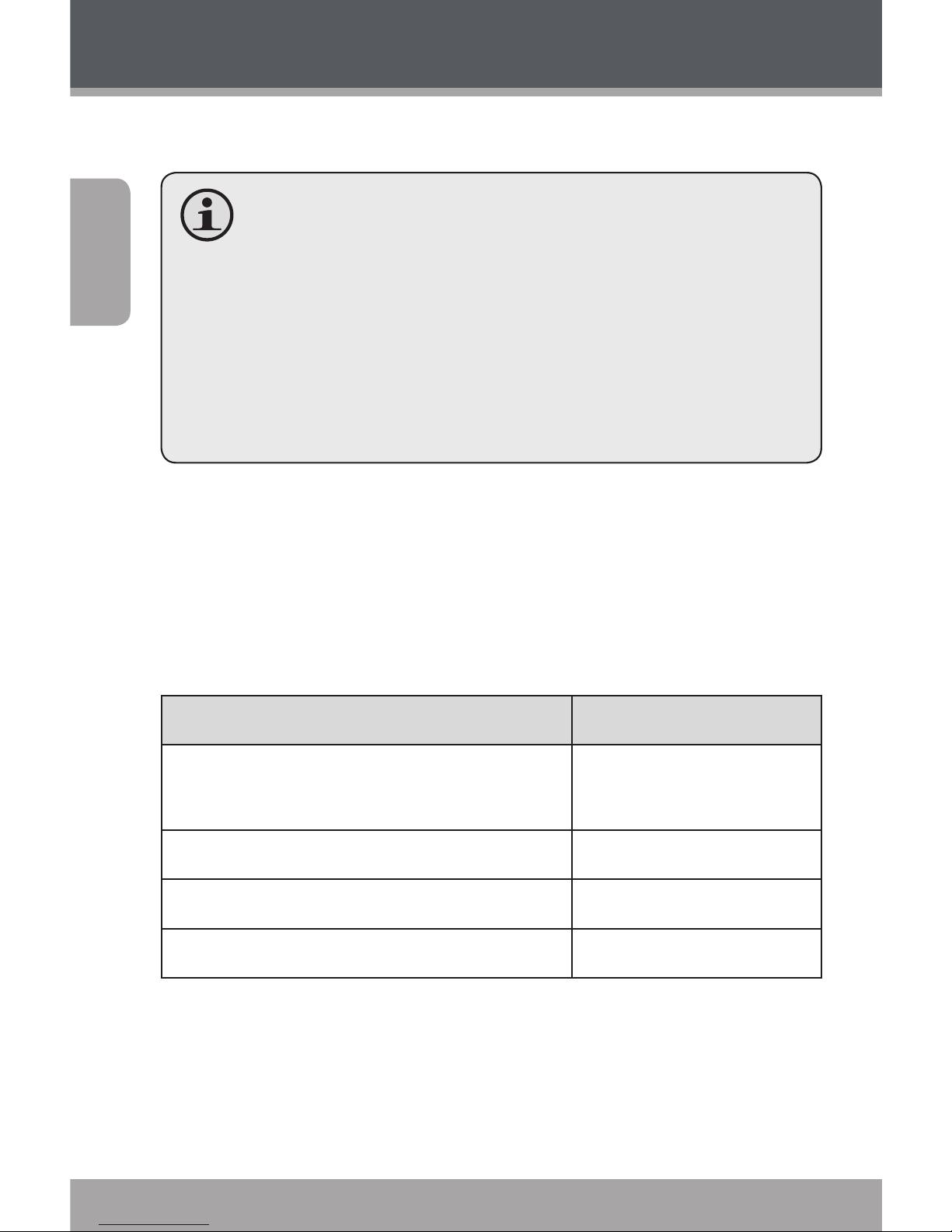
Page 18 Coby Electronics Corporation
English
Browse for and play your movie les.
Your player supports MTV les encoded at 128 x
128 and 25 fps. Videos may need to be encoded
with the included software for device playback.
For more information about converting video,
please refer to the section “Movie Conversion”.
For more information about how to get mov-
ies onto your player, please refer to the section
“Transferring Files to the Player”.
Movie Browser Controls
When you choose MOVIES mode from the Main menu, you
will see the Movie Browser screen.
Use the Movie Browser to nd all movie les loaded on
your player.
Function Key Action
To browse through the list of movie les
& folders
Press <UP> or
<DOWN>
To select/play an item Press <ENTER>
To return to the previous screen Press <LEFT>
To return to the Main menu Hold <MENU>
Movie Playback Controls
The following functions may be performed from the Now
Playing screen.
Movies Mode
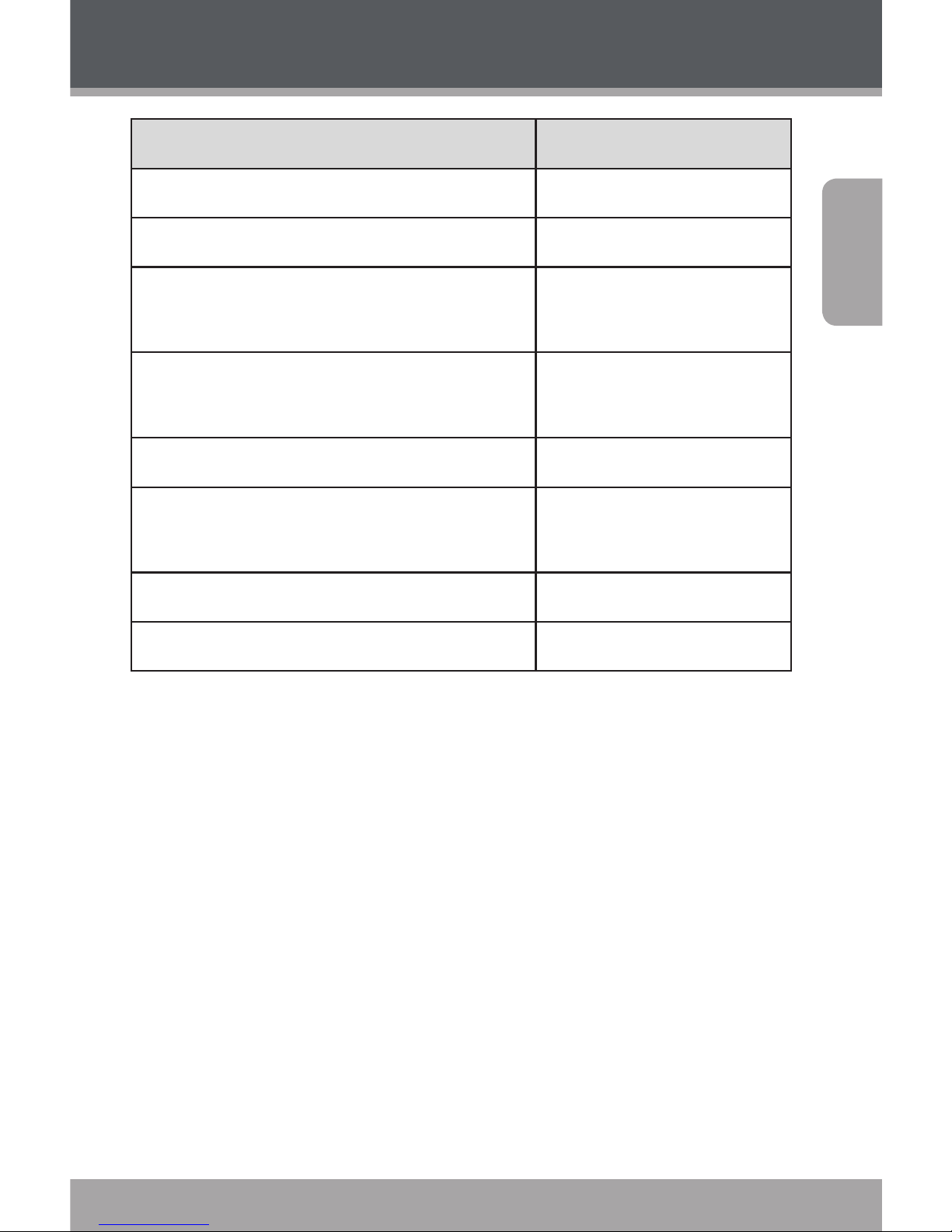
www.cobyusa.com Page 19
English
Function Key Action
To play the next movie Press <RIGHT>
To play the previous movie Press <LEFT>
To forward-scan quickly through the
current movie
Hold <RIGHT>
To reverse-scan quickly through the
current movie
Hold <LEFT>
To pause/resume playback Press <ENTER>
To adjust the volume level
Press <UP> or
<DOWN>
To return to the Movie Browser screen Press <MENU>
To return to the Main menu Hold <MENU>
Movies Mode
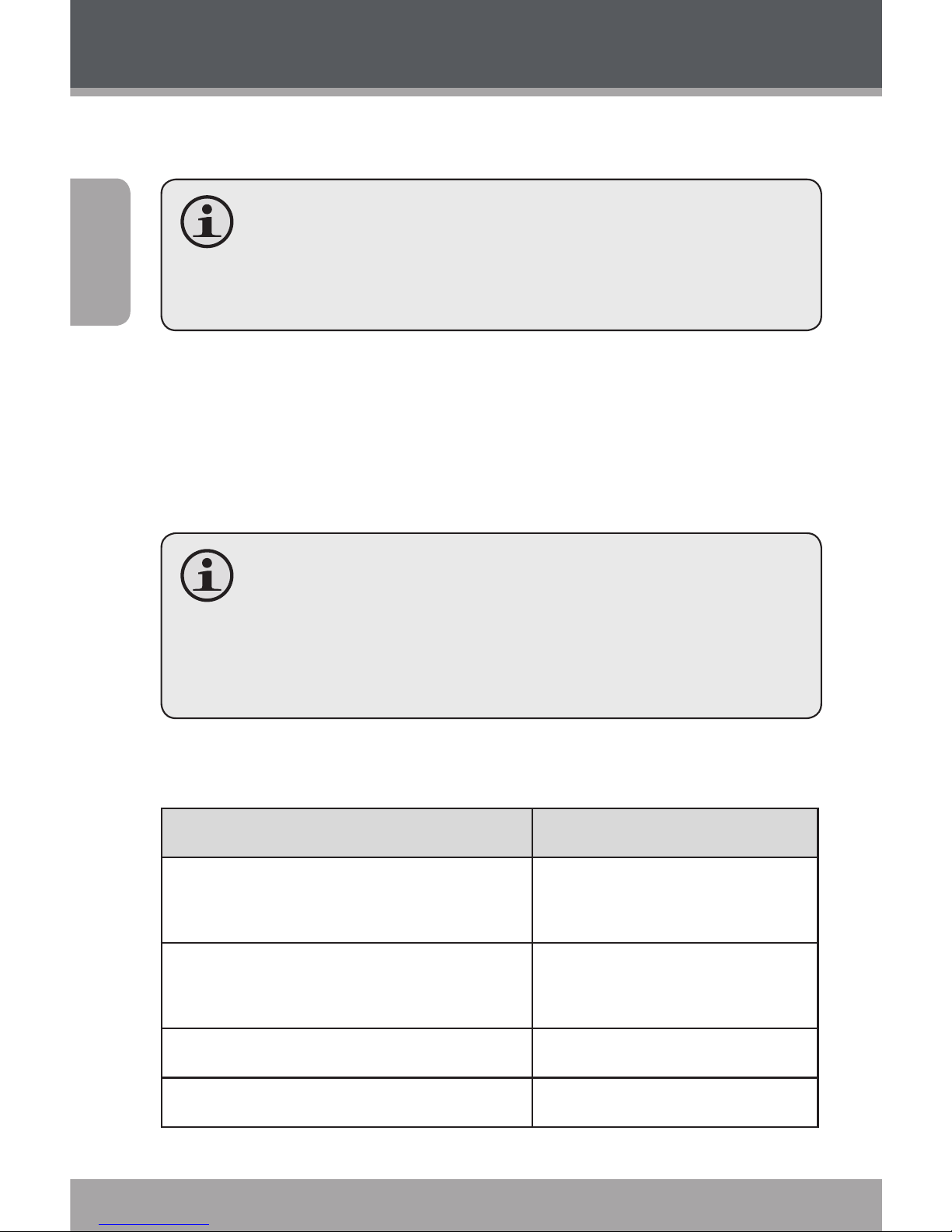
Page 20 Coby Electronics Corporation
English
Listen to FM radio broadcasts.
You must have a pair of headphones connected
to the headphone jack to receive FM broadcasts;
your player will utilize the headphone cord as an
antenna.
Radio Tuning Controls
When you choose RADIO from the Main menu, you will see
the Radio Tuning screen. You can search for stations, tune
to stations manually, or tune to preset stations.
You must have saved preset stations prior to using
preset tuning mode. Hold <ENTER> to automatically save all stations within reception range as preset stations. This will overwrite all previously saved
preset stations.
The following functions may be performed from the Radio
Tuning screen.
Function Key Action
To toggle between normal (normal)
and preset tuning
Press <ENTER>
To auto-save all available stations as
preset stations
Hold <ENTER>
To tune to a higher station Press <RIGHT>
To tune to a lower station Press <LEFT>
Radio Mode
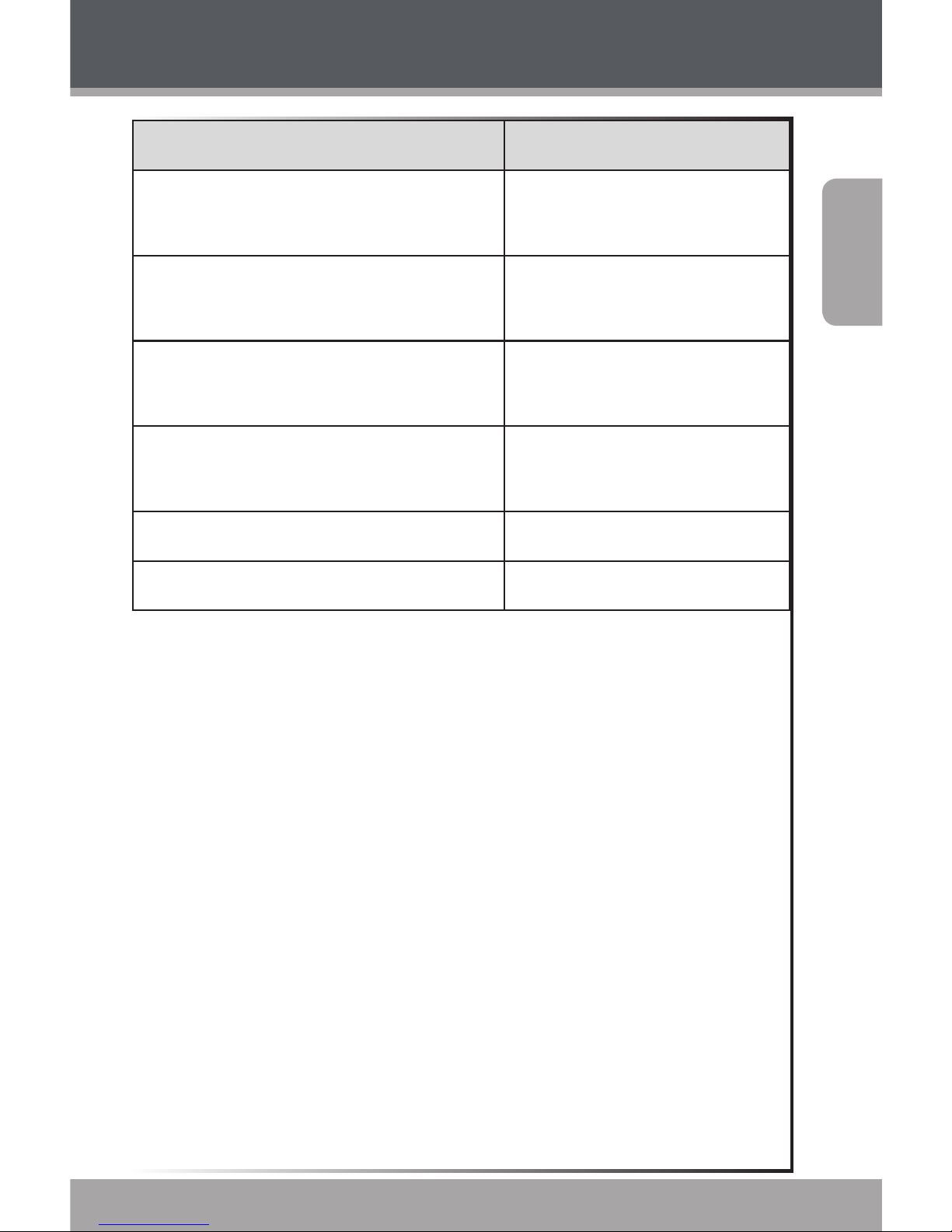
www.cobyusa.com Page 21
English
Function Key Action
To scan to the next highest station
(normal mode only)
Hold <RIGHT>
To scan to the next lowest station
(normal mode only)
Hold <LEFT>
To save the current station as a
preset station (normal mode)
Press <MENU>, then
<ENTER>
To delete the current preset station
(preset mode)
Press <MENU> , then
<ENTER>
To adjust the volume level Press <UP> or <DOWN>
To return to the Main menu Hold <MENU>
Radio Mode
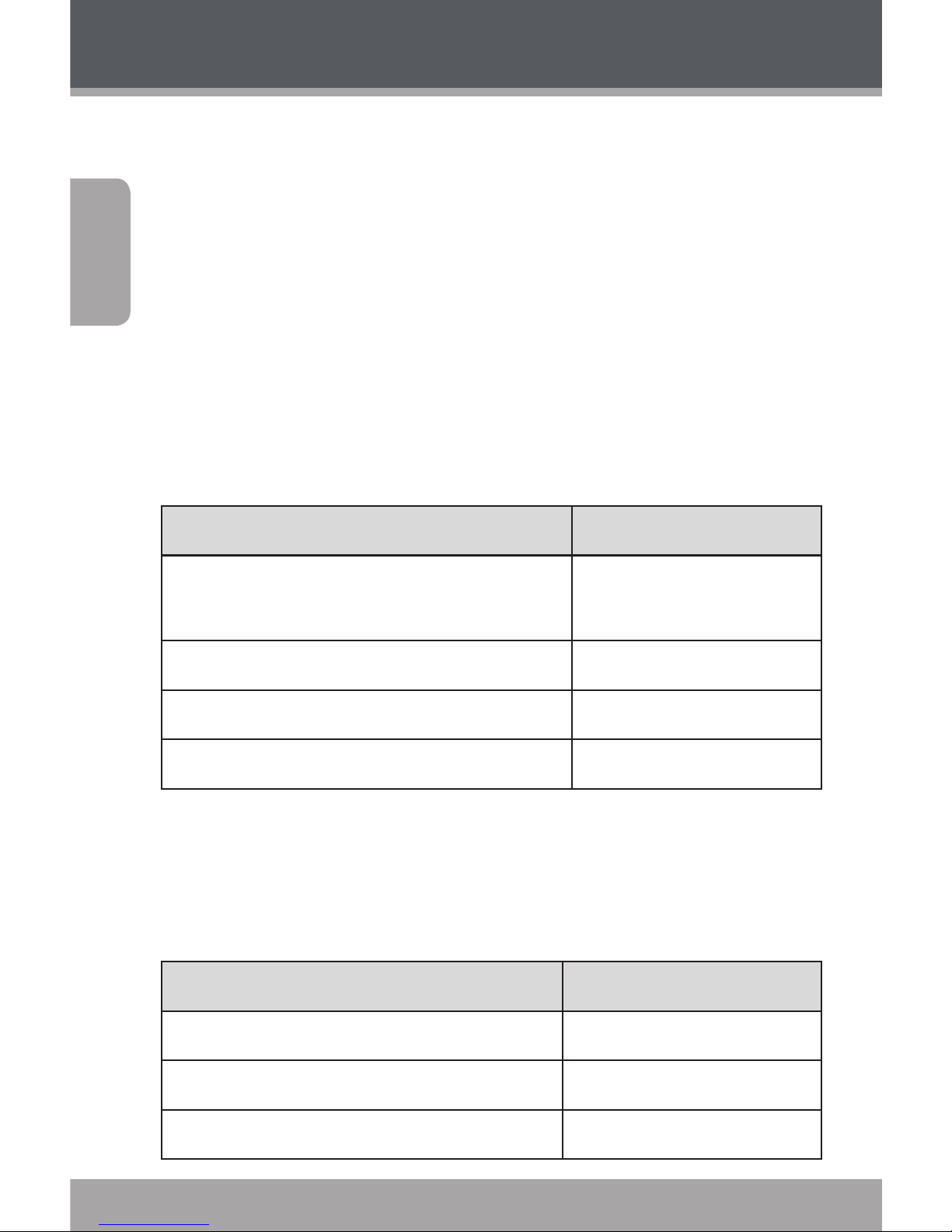
Page 22 Coby Electronics Corporation
English
E-Books Mode
Read text les loaded on your player (TXT).
For more information about how to get text les onto your
player, please refer to the section “Transferring Files to the
Player”.
E-Book Browser Controls
When you choose E-BOOKS from the Main menu, you will
see the E-Book Browser Screen.
Use the E-Book Browser to nd all text les loaded on your
player.
Function Key Action
To browse through the list of text les
& folders
Press <UP> or
<DOWN>
To select/view an item Press <ENTER>
To return to the previous screen Press <LEFT>
To return to the Main menu Hold <MENU>
E-Book Reader Controls
The following functions may be performed from the Text
Display screen.
Function Key Action
To read the next page Press <DOWN>
To read the previous page Press <UP>
To toggle the auto-scroll function Press <ENTER>
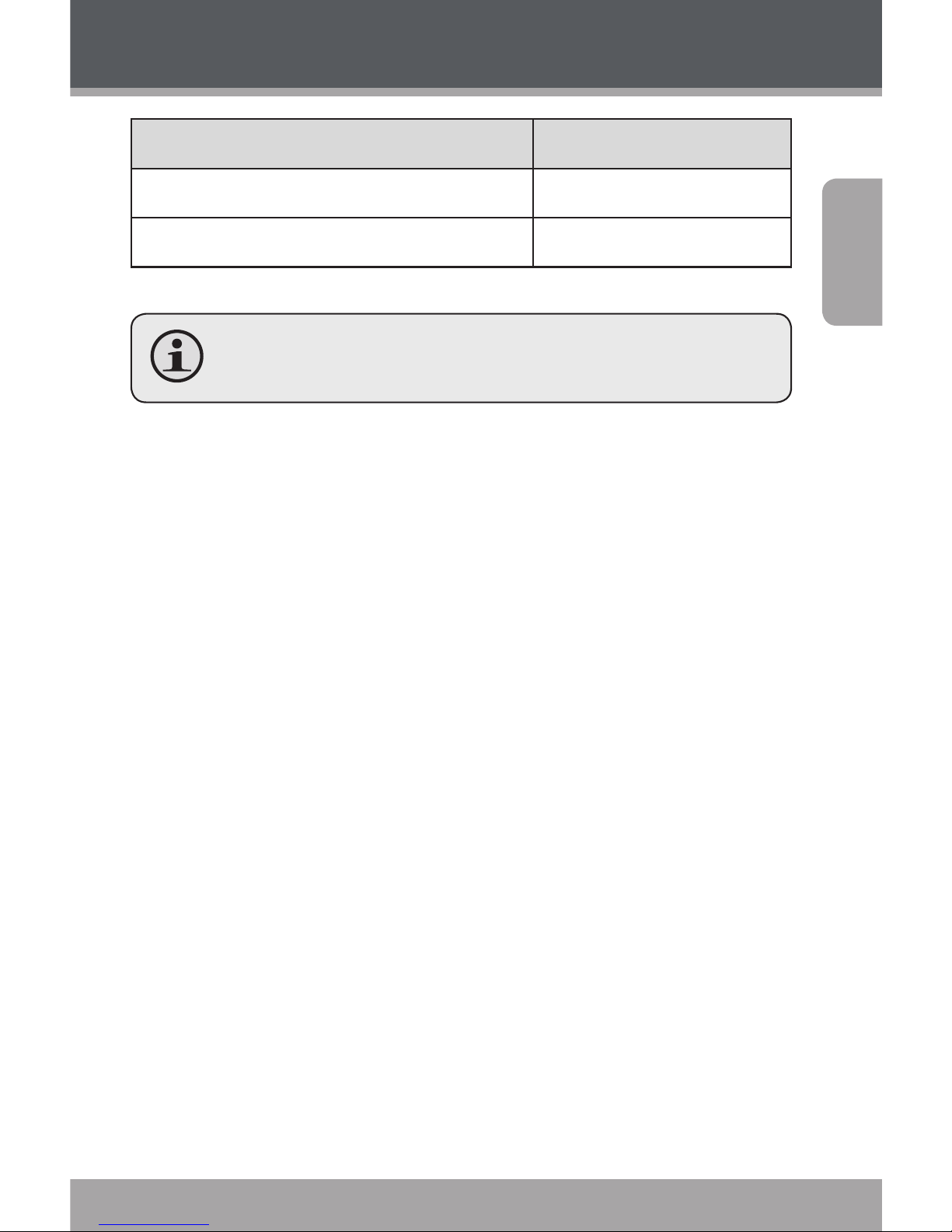
www.cobyusa.com Page 23
English
Function Key Action
To return to the E-Book Browser screen Press <MENU>
To return to the Main menu Hold <MENU>
You can override the auto-scroll function by press-
ing <DOWN> or <UP> at any time.
E-Books Mode
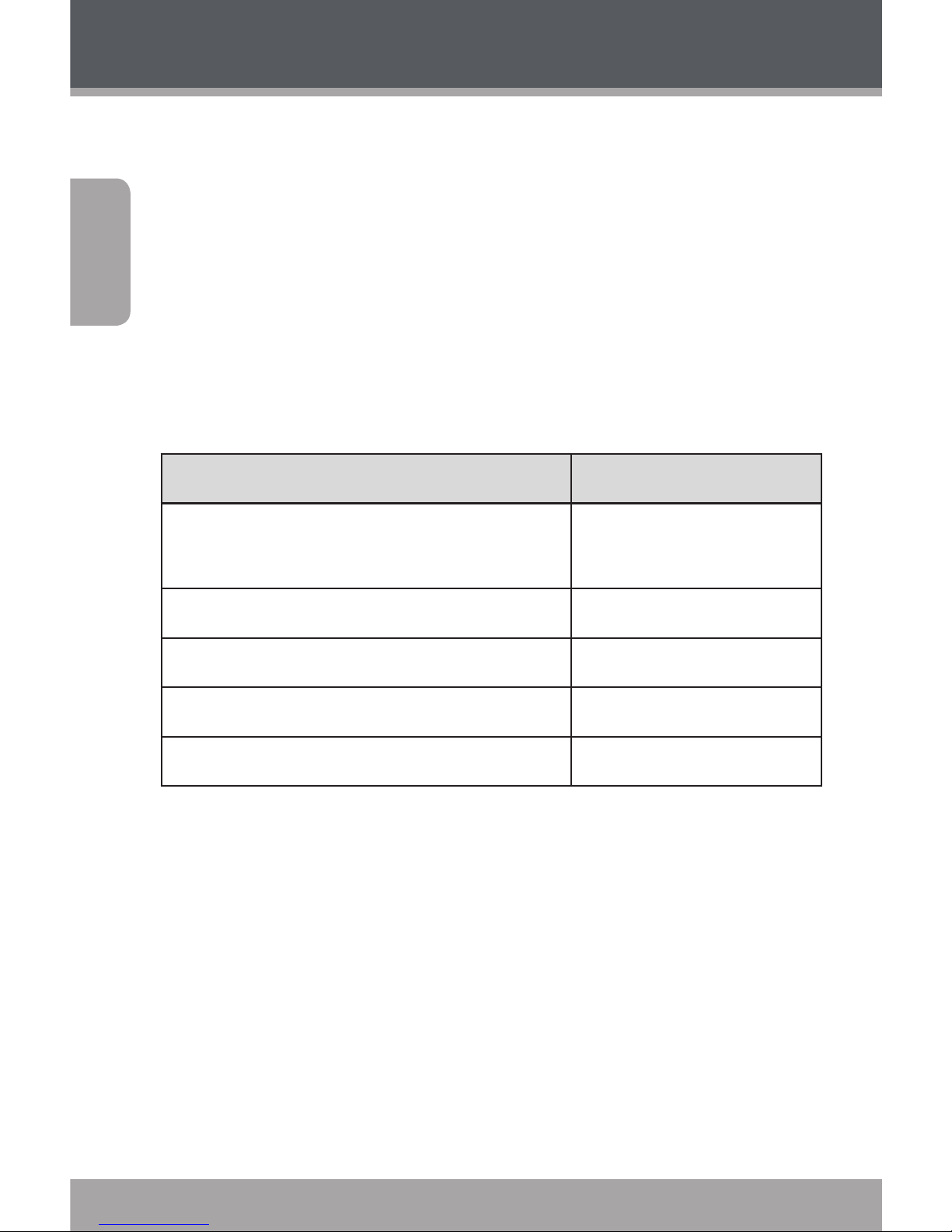
Page 24 Coby Electronics Corporation
English
Enter Explorer mode to view and delete folders
and les loaded on your player.
To enter Explorer mode, select and conrm EXPLORER
from the Main Menu.
Explorer Controls
When you choose EXPLORER mode from the Main menu,
you will see the File Explorer screen. You can nd and delete
les or folders from the player.
Function Key Action
To browse through the list of les &
folders
Press <UP> or
<DOWN>
To select a folder Press <ENTER>
To return to the previous screen Press <LEFT>
To delete a selected item Press <MENU>
To return to the Main menu Hold <MENU>
Explorer Mode
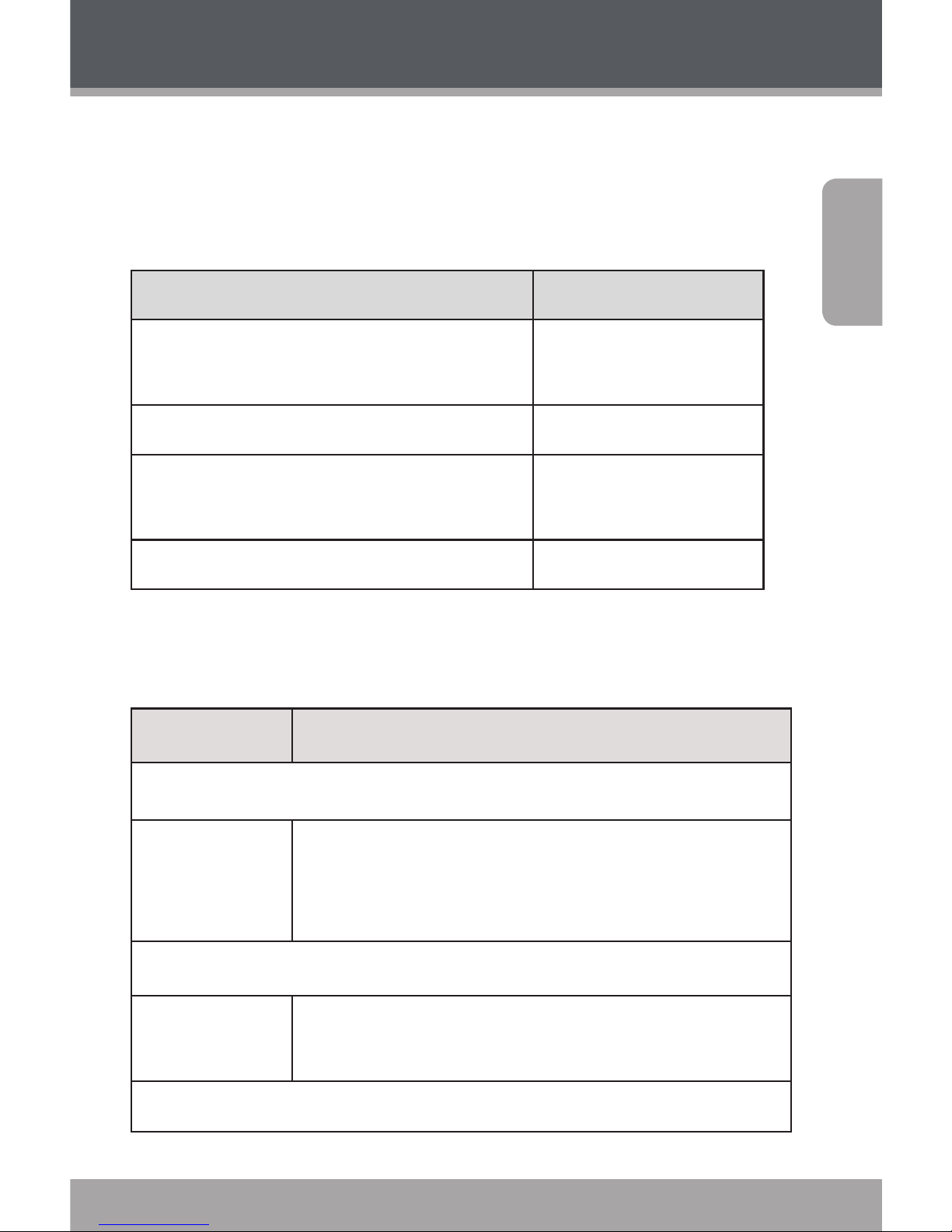
www.cobyusa.com Page 25
English
Enter the Settings mode to set your player’s
system options.
To enter Settings mode, select SETTINGS in the Main
menu.
Function Key Action
To browse through the options
Press <UP> or
<DOWN>
To select an item Press <ENTER>
To cancel and return to the previous
screen
Press <LEFT> or
<MENU>
To return to the Main menu Hold <MENU>
The following options are available. Some of these options
may be set from the Quick Option menus.
Item Description
Power
Sleep Set the duration of time (in minutes) until the
player turns o automatically. A setting of “O”
will disable this power-saving feature.
Language
Language Set the language that the on-screen menus
appear in.
Display
Settings Mode
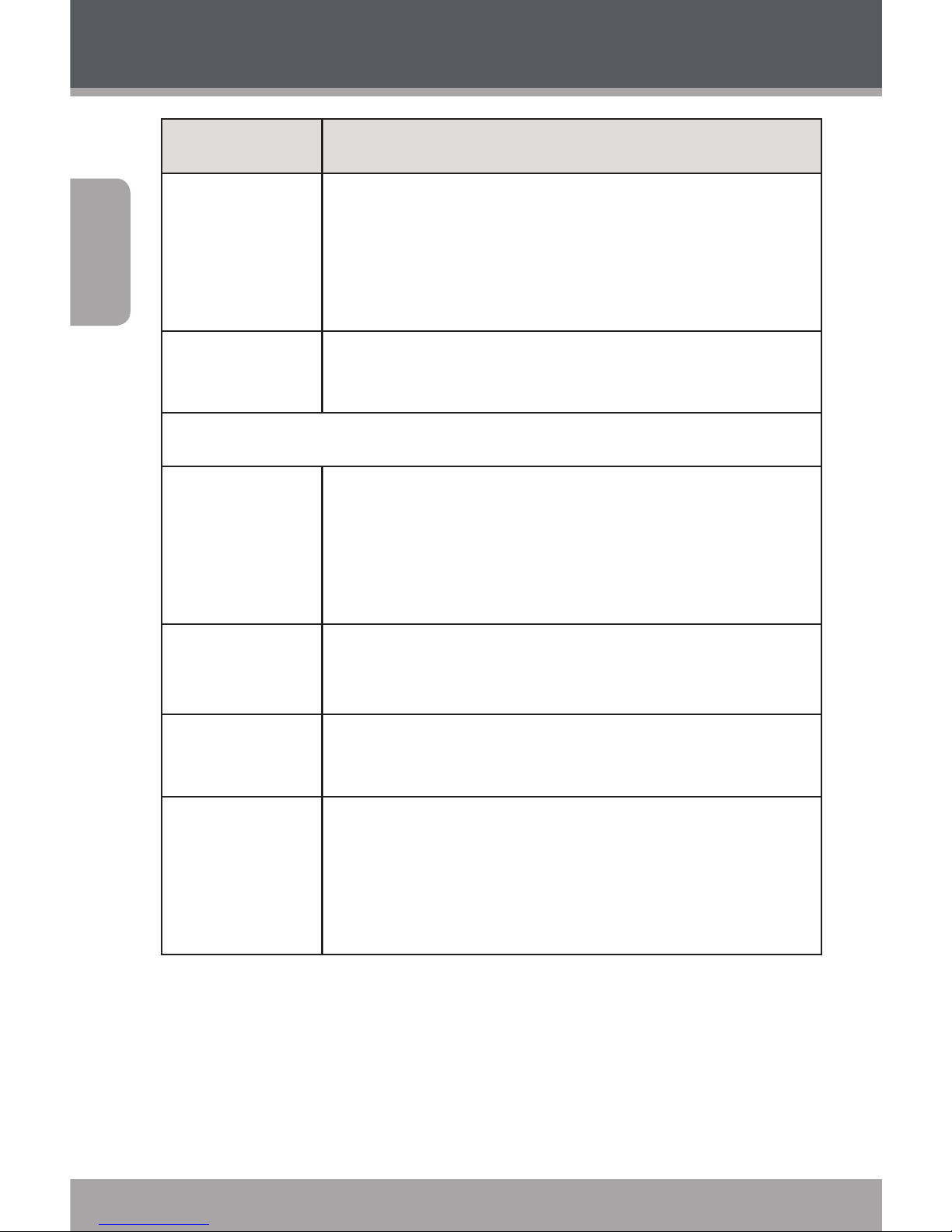
Page 26 Coby Electronics Corporation
English
Item Description
Backlight Adjust the duration of time (in seconds) that
the backlight will remain on after a key press.
A setting of “On” will keep the backlight on
continuously.
Brightness Adjust the contrast of LCD display.
Sys Tools
Format It may become necessary to format your player
if data or les become corrupt. You may choose
either Quick or Complete formatting. A Complete
format will take more time.
Reset Restore all of the player's settings to their factory-
default state.
Sys Info View Firmware & Memory Usage information.
Sort Sort all music that loaded on your player. Select
“Force Sort” to update the music library immediately. This process may take several minutes if you
have transferred music les to the player recently.
Settings Mode
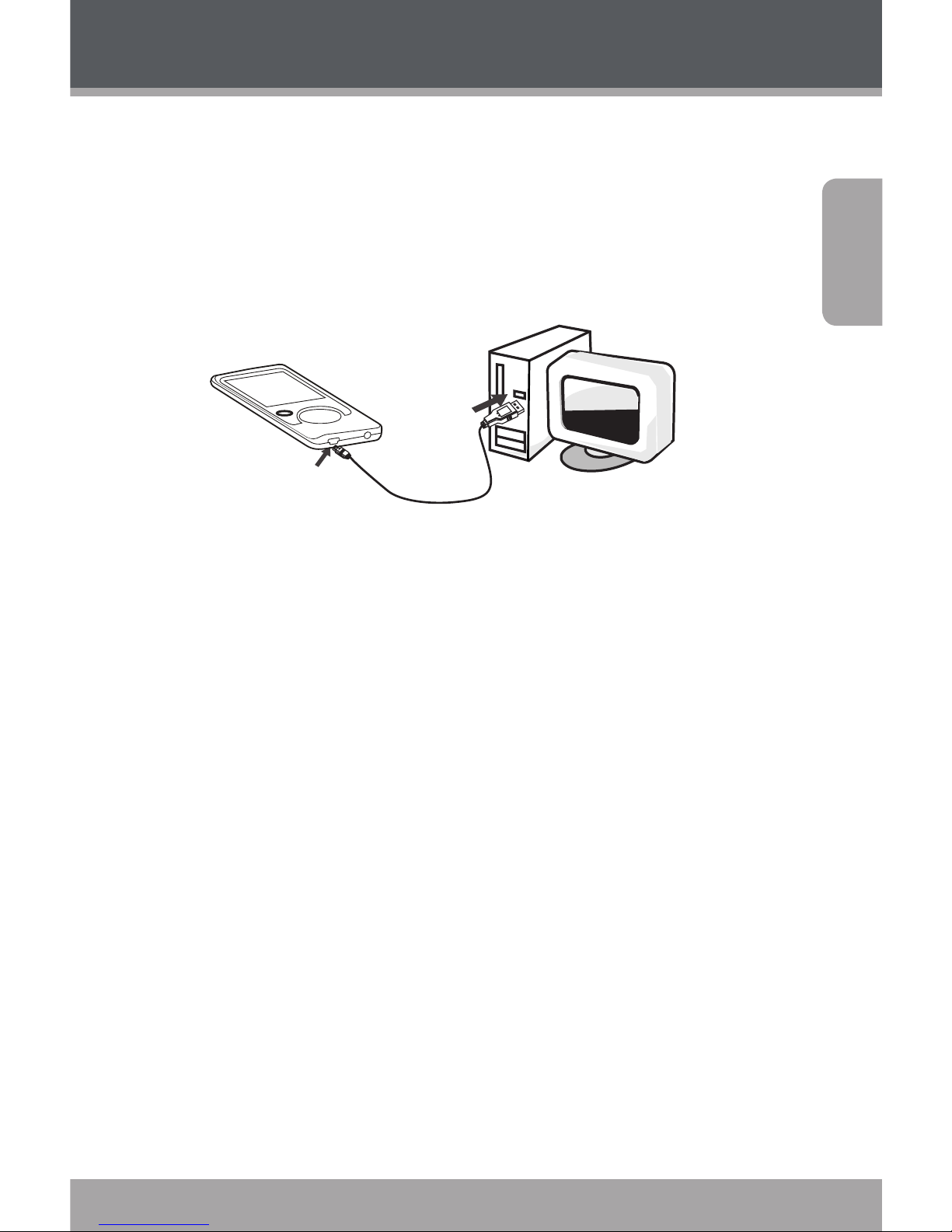
www.cobyusa.com Page 27
English
Transferring Files to the Player
Connect the player to a computer with the USB . cable
provided to:
Transfer les to and from your player
Perform basic le management functions.
USB Port
USB Port
Computer
Upon connection:
Your computer will automatically recognize the
player as a Removable Disk.
To open the player to view les, double-click the icon
that appears.
Once you have opened the player’s folder, simply drag and
drop les to the player as you would a oppy disk.
Copy music les to the root directory.
Copy movie les to the “MOVIE.DIR” folder
Copy photo les to the “PHOTO.DIR” folder
Copy text les to the “TEXT.DIR” folder.
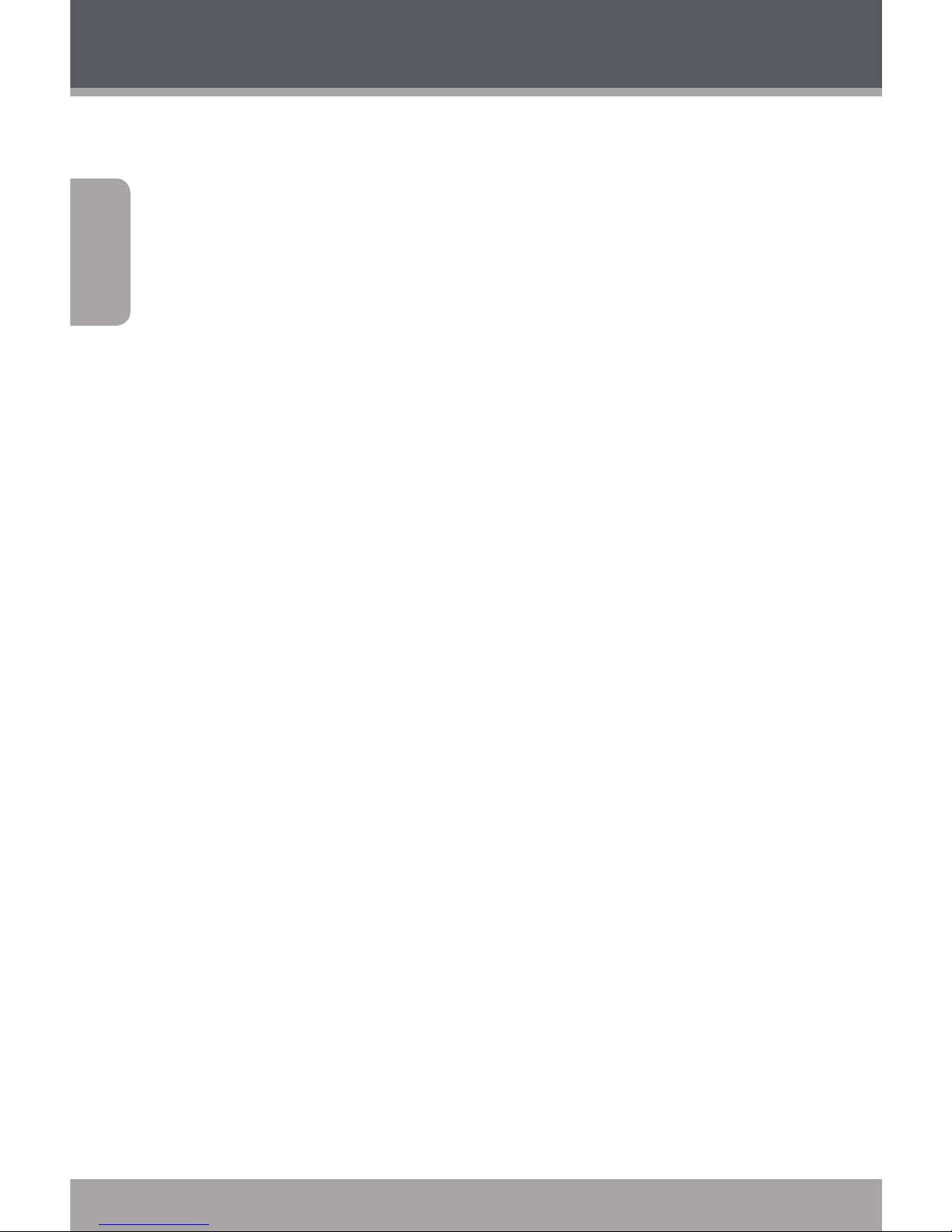
Page 28 Coby Electronics Corporation
English
If you need further assistance with transferring les, please
refer to your operating system’s instruction manual or onscreen help. If you are using media management software
such as iTunes, Winamp, or Windows Media Player, please
refer to their documentation for support.
Transferring with Microsoft Windows
1. Open a le explorer window. Locate the les you
would like to transfer from your computer. Select
the les/folders with the mouse and press CTRL-
C (copy) on the keyboard.
2. Double-click the “My Computer” icon on your
desktop and then double-click the icon that
represents your player (e.g., MP600 / Remov-
able Disk). The computer will display all les and
folders currently stored in the player.
3. Press CTRL-V (paste) on the keyboard to transfer
the les you selected in Step 1 to the player.
Transferring with Macintosh OS X
1. Open a nder window. Locate the les you would
like to transfer from your computer. Select the
les/folders with the mouse and press APPLE-C
(copy) on the keyboard.
2. Click on the Removable Disk icon located on the
left side of the nder window. The computer will
display all les and folders currently stored in the
player.
3. Press APPLE-V (paste) on the keyboard to transfer
the les you selected in Step 1 to the player.
Transferring Files to the Player
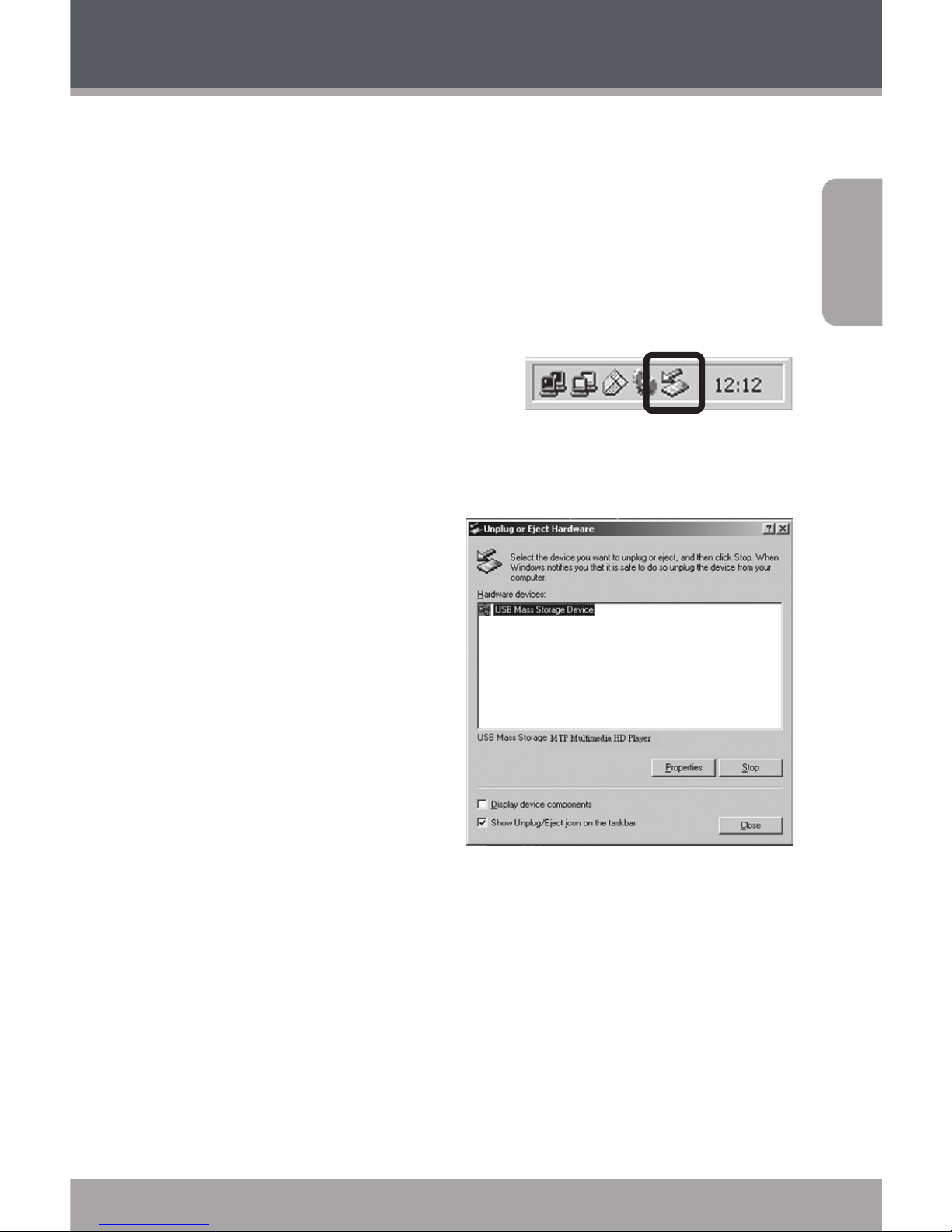
www.cobyusa.com Page 29
English
Disconnecting from a Computer
To avoid data loss or le/rmware corruption, disconnect the player as instructed below or as by your specic
operating system.
Microsoft Windows
1. Double-click the green
arrow in the taskbar
located on the lowerright side of the computer screen (Safely Remove
Hardware).
2. Safely Remove
Hardware:
Select “USB Mass
Storage Device” from
the list that appears
and then click on
“Stop”.
Stop a Hardware
Device: Select
“USB Mass Storage
Device” from the list that appears and then click
on “OK”.
3. When the “Safe to Remove Hardware” window
appears, click the OK button and disconnect the
USB cable from the player and your computer.
Transferring Files to the Player
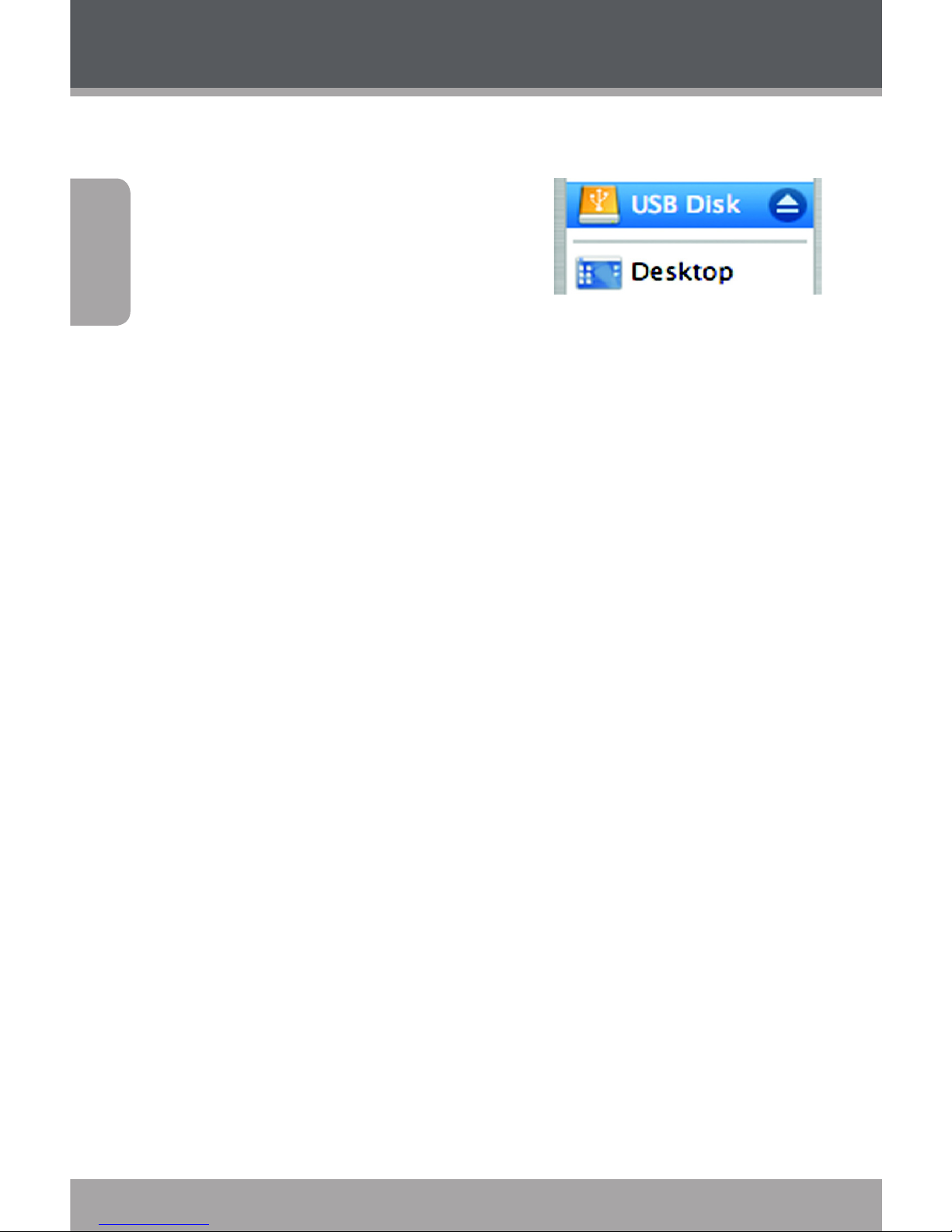
Page 30 Coby Electronics Corporation
English
Macintosh OS X
1. On the left side of the
Finder Window, identify
the appropriate Removable Disk icon.
2. Click on the “Eject” arrow
on the right of the Removable Disk icon.
3. Disconnect the USB cable from the player and
your computer.
Transferring Files to the Player
