Page 1

Introduction
Our Thanks To You And
Customer Assistance
MR F57W
Owner’s Manual
Thank you for purchasing a CobraMarine® VHF radio.
Properly used, this Cobra
®
product will give you
many years of reliable service.
How Your CobraMarine VHF Radio Works
This radio is a VHF transceiver for fixed mounting on your boat. It gives you 2-way
vessel-to-vessel and vessel-to-shore station communications, primarily for safety and
secondarily for navigation and operational purposes. With it, you can call for help, get
information from other boaters, talk to lock or bridge tenders and make radiotelephone
calls to anywhere in the world through a marine operator.
Besides 2-way communications, in the U.S.A., the radio can provide quick
access to receive eight NOAA (National Oceanographic and Atmospheric
Administration) and two Canadian weather channels for alerting you to weather
emergencies with a tone on a weather channel you can tune in for your area.
Customer Assistance
Customer Assistance
Should you encounter any problems with this product, or not understand
its many features, please refer to this owner’s manual. If you require further
assistance after reading this manual, Cobra Electronics offers the following
customer assistance services:
For Assistance In The U.S.A.
English only, automated.
24 hours a day, 7 days a week 773-889-3087
English and Spanish 8:00 a.m. to 5:30 p.m. Eastern Time Mon. through Fri. (except
holidays) 773-889-3087 (phone).
English and Spanish. Faxes can be sent to 773-622-2269
English only. www.cobra.com/support
English and Spanish. productinfo
@cobra.com
For Assistance Outside The U.S.A.
MR F57B
Printed in China Part No. 480-1015-P Version G
Class-D Fixed Mount VHF Radio
Nothing Comes Close to a Cobra
MRF57_CVR.indd 1 12/14/18 2:04 PM
®
English
Contact your local authorized Cobra Electronics Dealer
English
A1
©2018 Cobra Electronics Corporation
6500 West Cortland Street
Chicago, Illinois 60707 USA
www.cobra.com
Page 2

Introduction
DSC Distress Button
(Behind Red Spring
Loaded Cover)
Transceiver Controls,
Indicators And Connections
Active
Soft Keys-
Allows user to
select current
options displayed
on the screen.
High/Low
Power Button
Channel
Number
Backlit LCD
Screen
Menu
Button
Up & Down
Buttons
Instant Channel
16/9 Button
Rewind-SayAgain® Button
GPS-In
Connection
GPS-Out
& Alarm In
Connection
PA/Speaker
Connection
On-Off
Power/
Volume
Knob
Squelch
Knob
Introduction
Product Features
Product Features
Rewind-Say-Again
Replay missed VHF calls. Automatically
records the last 20 seconds of incoming
radio transmissions. Great when in noisy
conditions.
Dual Power
Selectable to (1) or 25 watts output power
for near or distant calling.
USA/International/Canada Channels
Allows operation on any of the three (3)
different channel maps established for
these areas.
All NOAA Weather Channels
Instant access to all of the National
Weather Channels, 24 hours a day.
Emergency Weather Alert
Can alert you with an audible tone and
visual alarm if threatening weather is
nearby.
Instant Channel 16/9
Instant access to the priority
Channel 16 and calling Channel 9.
Digital Selective Calling (DSC Class-D)
Allows the ability to maintain a listening
watch on VHF Channel 16 while
simultaneously monitoring Channel 70
for DSC calls. Allows sending a distress
message at the touch of a button as
well as specific station-to-station calls.
Radio utilizes two (2) built-in encoders
(receivers).
®
•
Memory Scan
Lets you scan through all selected
memory channels to find conversations in
progress.
Dual Watch
Lets you monitor two (2) channels
at once — Channel 16, and one (1) user
selectable channel.
Noise Canceling Microphone
Blocks background noise to let your
voice be heard at the receiving station.
Illuminated Buttons
Helps you quickly find the buttons
you need in low light conditions.
Mounting Kits Included
Radio can be mounted on, under, or in
almost any flat surface using any of
the included brackets.
Waterproof
Submersible to (1.5) meters of water for
30 minutes - meets IPX8/JIS8 Standards.
Alarm In
Allows connection to the alarm output of
your chart plotter to alert you when an
arrival, off-course, etc. alarm has been
activated. If no chartplotter is connected,
isolate (Alarm in) blue wire to avoid false
alarms.
Antenna Socket
English
A2
MRF57_CVR.indd 2 12/14/18 2:04 PM
Power
Connection
A3
English
Page 3
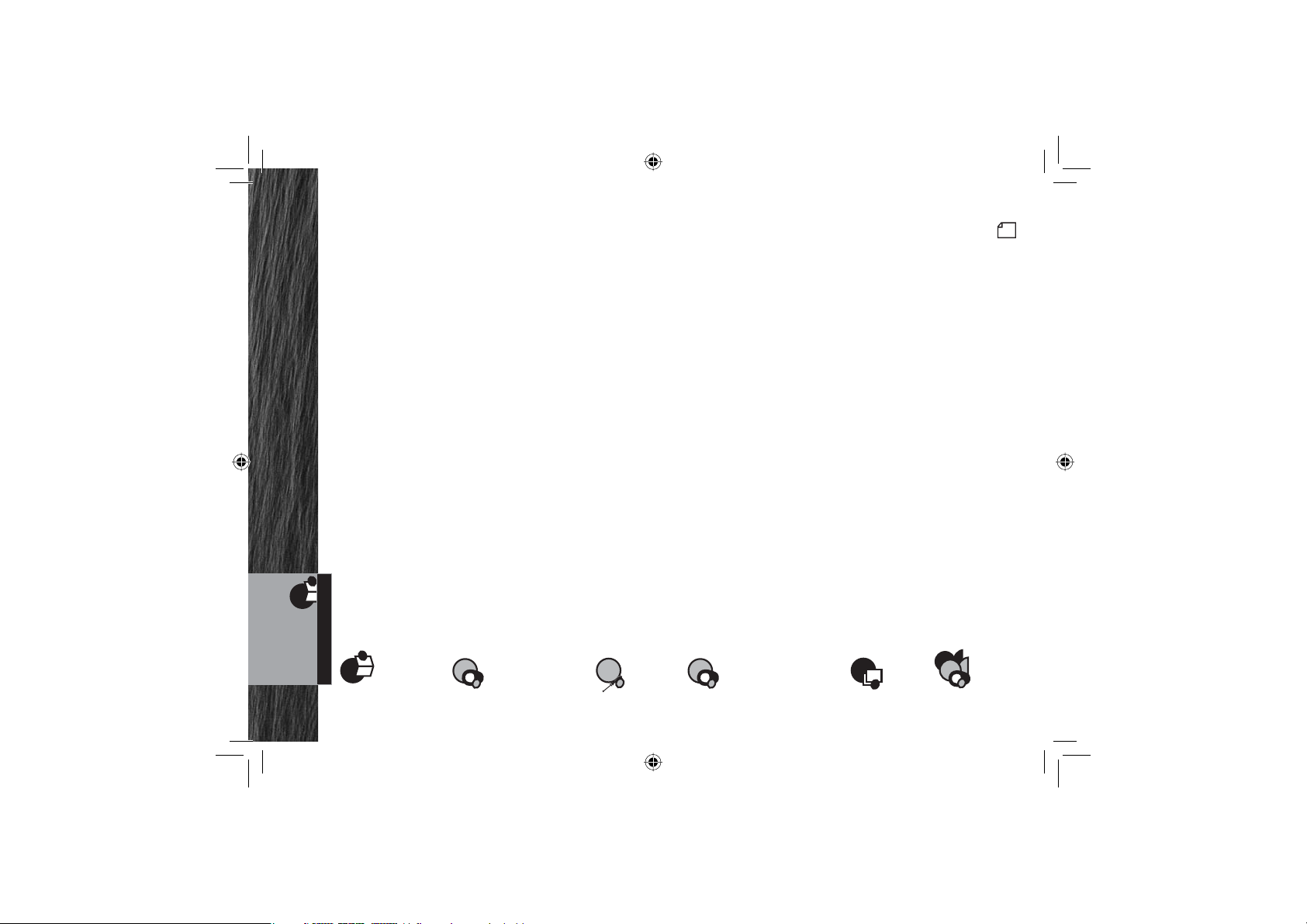
Table Of Contents
Introduction
Our Thanks To You ...................................................... A1
Customer Assistance..................................................... A1
Transceiver Controls, Indicators And Connections .............................. A2
Product Features ........................................................ A3
Important Safety Information ............................................... 2
Recommendations For Marine Communication ................................. 4
VHF Marine Radio Protocols
FCC Licensing Information ................................................. 5
VHF Marine Radio Procedures............................................... 6
Introduction
1
®
Nothing Comes Close to a Cobra
Voice Calling ............................................................ 7
Digital Selective Calling (DSC)............................................... 8
Maritime Mobile Service Identity (MMSI) ...................................... 9
Radiotelephone Calls..................................................... 10
Emergency Messages And Distress Procedure................................. 10
Marine Distress Procedure – DSC........................................... 13
Installation and Start-Up
Included In This Package ................................................. 14
Accessories Order Info ................................................... 15
Mounting and Powering The Radio .......................................... 16
Antenna Requirements And Attachment ...................................... 20
External Devices And Connections .......................................... 22
Operating Your Radio
Getting Started ......................................................... 24
Set-Up Routines......................................................... 28
Priority Channel......................................................... 32
NOAA All Hazards/Weather Radio And Alert ................................... 33
GPS Menu ............................................................. 34
Digital Select Calling (DSC) Set-Up .......................................... 38
Advanced Operation ..................................................... 44
Digital Select Calling (DSC) Operation........................................ 50
Maintenance and Troubleshooting .......................................... 64
Specifications .......................................................... 65
Appendix
VHF Marine Channel Assignments .......................................... 66
NOAA Weather Channels And Alert .......................................... 81
World City Time Zones.................................................... 82
Warranty
Limited 3-Year Warranty .................................................. 83
Customer Service
Product Service ......................................................... 84
Flush Mount Template.................................................... 85
MRF57_MANL_GENRL.indd 1 12/14/18 2:06 PM
Page 4
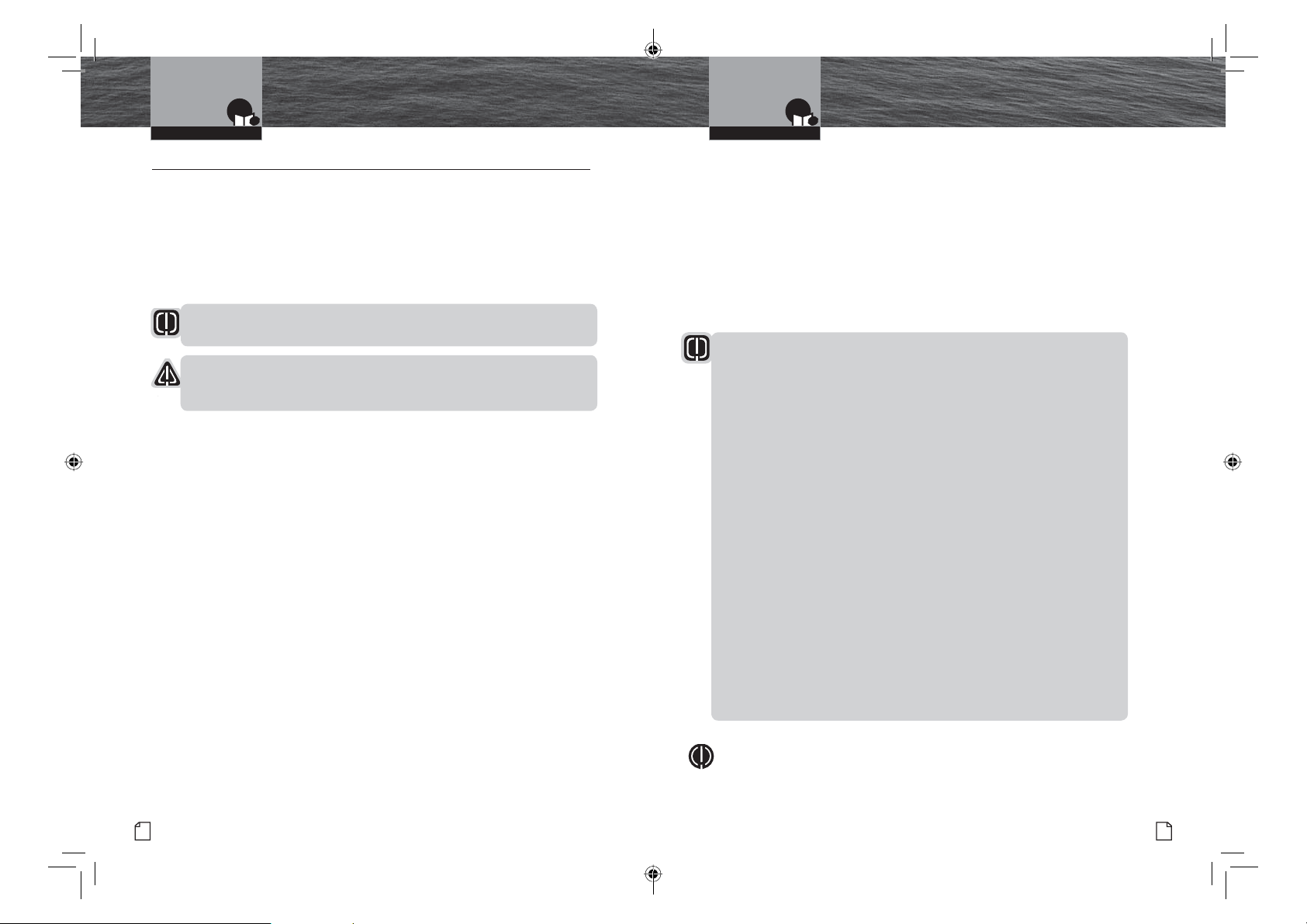
Introduction
Important Safety Information
Introduction
Important Safety Information
Important Safety Information
Before installing and using your CobraMarine VHF radio, please read these general
precautions and warnings.
Warning And Notice Statements
To make the most of this radio, it must be installed and used properly.
Please read the installation and operating instructions carefully before installing and
using it. Special attention must be paid to the WARNING and NOTICE statements in
this manual.
WARNING
Statements identify conditions that could result in personal injury or loss of life.
NOTICE
Statements identify conditions that could cause damage to the radio
or other equipment.
Safety Training Information
This CobraMarine radio is designed for and classified as “Recreational Use Only.”
It must only be used in the course of employment by individuals aware of both the
hazards and the ways to minimize those hazards. This radio is NOT intended for
use in an uncontrolled environment by the “General Population.”
n
FCC OET Bulletin 65 Edition, Evaluating Compliance with FCC Guidelines for
Human Exposure to Radio Frequency Electromagnetic Fields.
n
American National Standards Institute (C95.1-1992), IEEE Standard for Safety
Levels with
Fields, 3 kHz to 300 GHz.
n
American National Standards Institute (C95.3-1992), IEEE Recommended Practice
for the Measurement of Potentially Hazardous Electromagnetic Fields — RF and
Microwave.
n
Cobra Electronics Corporation™recommendations for radio frequency exposure
are based upon the federal regulatory requirements in the U.S.A. Your country
may have different requirements. Ask your dealer or another knowledgeable
person. Compliance with recommendations for Radio Frequency Exposure is the
responsibility of both the antenna installer and the radio operator.
Exposure to RF Electromagnetic Energy
This product has been evaluated for compliance with the FCC/IC RF exposure limits
given in CFR 47 part 1.307(b), RSS-102 at a distance of greaterthan 3.3m.
Ce produit a été évalué pour être conforme aux limites d’exposition RF de la FCC/IC
données dans le CFR 47 Partie 1.307 (b)/RSS-102 à une distance supérieure à3.3 m.
English
2
Respect to Human Exposure to Radio Frequency Electromagnetic
Ŗ
Do not operate this radio without the antenna attached or with a damaged antenna.
Always operate the radio with the antenna at least3.3 maway fromhuman body.
The use of this radio may be covered by licensing requirements in the country of use.
Please check with your local regulatory body before use.
Toujours faire fonctionner la radio avec l’antenne à au moins 3.3 mle corps humain.
L’utilisation de cette radio peut être couverte par des exigences de licence dans le pays d’utilisation.
Veuillez vérifier auprès de votre organisme de réglementation local avant utilisation.
The following WARNINGS and NOTICES will make you aware of RF exposure hazards
and how to assure you operate the radio within the FCC RF exposure
limits established for it.
WARNINGS
Your radio generates electromagnetic RF (radio frequency) energy when it
is transmitting. To ensure that you and those around you are not exposed
to excessive amounts of that energy, DO NOT touch the antenna when
transmitting. SEE page 20 in the antenna requirements section for further
information.
DO NOT operate the radio without a proper antenna or equivalent dummy load
attached. Doing so may expose you to excessive RF energy and will damage
the radio.
DO NOT transmit more than 50% of the time the radio is in use — 50% duty
cycle. The radio is transmitting when the Talk button is pressed and the
transmit information shows on the LCD screen.
ALWAYS use only Cobra authorized accessories.
NEVER connect the transceiver to AC power. It can be a fire hazard, may cause
an electric shock, and may damage the transceiver.
NEVER mount the transceiver or microphone where they might interfere with
operation of your vessel or cause injury.
DO NOT allow children or anyone unfamiliar with proper procedures to operate
the radio without supervision.
Failure
to observe any of these warnings may cause you to exceed
FCC, Industry Canada or EU RF exposure limits or create other dangerous
conditions.
NOTE
Throughout this manual, the term “Transceiver” will be used to identify the main
unit containing the LCD screen and controls. The term “Radio” will be used to
identify the entire equipment including transceiver, microphone, antenna and any
attached external speakers.
Nothing Comes Close to a Cobra
®
3
MRF57_MANL_GENRL.indd 2-3 12/14/18 2:06 PM
Page 5

Introduction
Recommendations For
Marine Communication FCC Information
VHF Marine Radio Protocols
NOTICES
AVOID using or storing the radio at temperatures below -4°F (-20°C) or above
140°F (55°C).
NEVER connect the transceiver to DC power greater than 16 volts or to
any DC source with reversed polarity. Doing so will damage the transceiver.
DO NOT cut the power cables attached to the transceiver. Improper
reconnection with reversed polarity will damage the transceiver.
POSITION your radio, external speakers, and cables at least three (3) feet (0.9 m)
away from your vessel’s magnetic navigation compass. CHECK your compass
before and after installation to be sure that it has not introduced any deviation.
DO NOT attempt to service any internal parts yourself. Have any
necessary service performed by a qualified technician.
DO NOT drop the transceiver or microphone. Doing so may crack the
case or damage a waterproof seal. Once these items have been dropped,
the original waterproofing cannot be guaranteed.
DO NOT use chemicals or solvents such as mineral spirits and alcohol
to clean your radio. They may damage the case surfaces.
WARNING
Changes or modifications to your radio MAY VOID its compliance with FCC
(Federal Communications Commission) rules and make it illegal to use.
Recommendations For Marine Communication
The frequencies your radio uses are set aside to enhance safety afloat and for
vessel navigation and operational messages over a range suitable for nearshore
voyages. If the 25 watt maximum output of your radio isn’t sufficient for the distances
you travel from the coast, consider installing more powerful radio equipment such as
HF single side band or satellite radio for your vessel.
The U.S. Coast Guard does not endorse cellular telephones as substitutes for
marine radios. They generally cannot communicate with rescue vessels and,
if you make a distress call on a cellular telephone, only the party you call will
be able to hear you. Additionally, cellular telephones may have limited coverage
over water and can be hard to locate. If you don’t know where you are, the
Coast Guard will have difficulty finding you if you’re using a cellular telephone.
However, cellular telephones can have a place on board where cellular coverage
is available — to allow social conversations and keep the marine frequencies
uncluttered and available for their intended uses.
English
4
Sea Tow Automated Radio Check (ARC) System
Please try the Sea Tow Automated Radio Check service. Areas where the safety check
service is available include the East Coast, Gulf of Mexico, Southern California, and select
inland locations including the Great Lakes. The first and only boating safety program of its
kind, the Sea Tow Automated Radio Check service is fully automated and allows 24 hour a
day automated responses to radio check calls.
Conducting a radio check through the Sea Tow Automated Radio Check service couldn’t
be simpler. All boaters need to do is tune their VHF radio to Channel 24, 25, 26, 27, 28 or
84 (channel varies by location), then key the mic and ask for a radio check. The system
responds to each radio check with an automated reply including the location, and also
replays the boater’s original radio transmission, allowing them to assess the strength of the
signal and confirm the VHF radio is in good working order.
To find the Sea Tow Automated Radio Check service channel in an area, radio owners
should visit www.seatow.com/arc. The web page allows you to search for the local channel
and has an instructional video on how to use the service step by step.
FCC LICENSING INFORMATION
CobraMarine VHF radios comply with the FCC (Federal Communication Commission)
requirements that regulate the Maritime Radio Service.
This CobraMarine radio incorporates a VHF FM transceiver designed for use in
the frequency range of 156.025 to 163.275 MHz. It requires 13.8 volts DC and
has a switchable RF output power of one (1) or 25 watts.
The transceiver is capable of Class-D (Digital Selective Calling) operation in accordance with
CFR Part 47, Section 80,225.
The radio operates on all currently allocated marine channels and is switchable for use
according to U.S.A., International, or Canadian regulations. It features instant access to
emergency Channel 16 and calling Channel 9 as well as NOAA (National Oceanic and
•
Atmospheric Administration) All Hazards Radio with Alert that can be accessed by pressing
one (1) key.
•
•
Station License
An FCC ship station license is no longer required for any vessel traveling in U.S.A. waters
which uses a VHF marine radio, RADAR, or EPIRB (Emergency Position Indicating Radio
Beacon), and which is not required to carry radio equipment. However, any vessel
required to carry a marine radio on an international voyage, carrying a HF single side band
radiotelephone, or carrying a marine satellite terminal must obtain a station license.
FCC license forms and applications for ship and land stations can be downloaded from the
Internet at www.fcc.gov/forms. Forms can also be obtained by calling the FCC at 888-225-
5322.
International Station License
If your vessel will be entering the sovereign waters of a country other than the U.S.A. or
Canada, you should contact that country’s communications regulatory authority for licensing
information.
Nothing Comes Close to a Cobra
®
5
MRF57_MANL_GENRL.indd 4-5 12/14/18 2:06 PM
Page 6
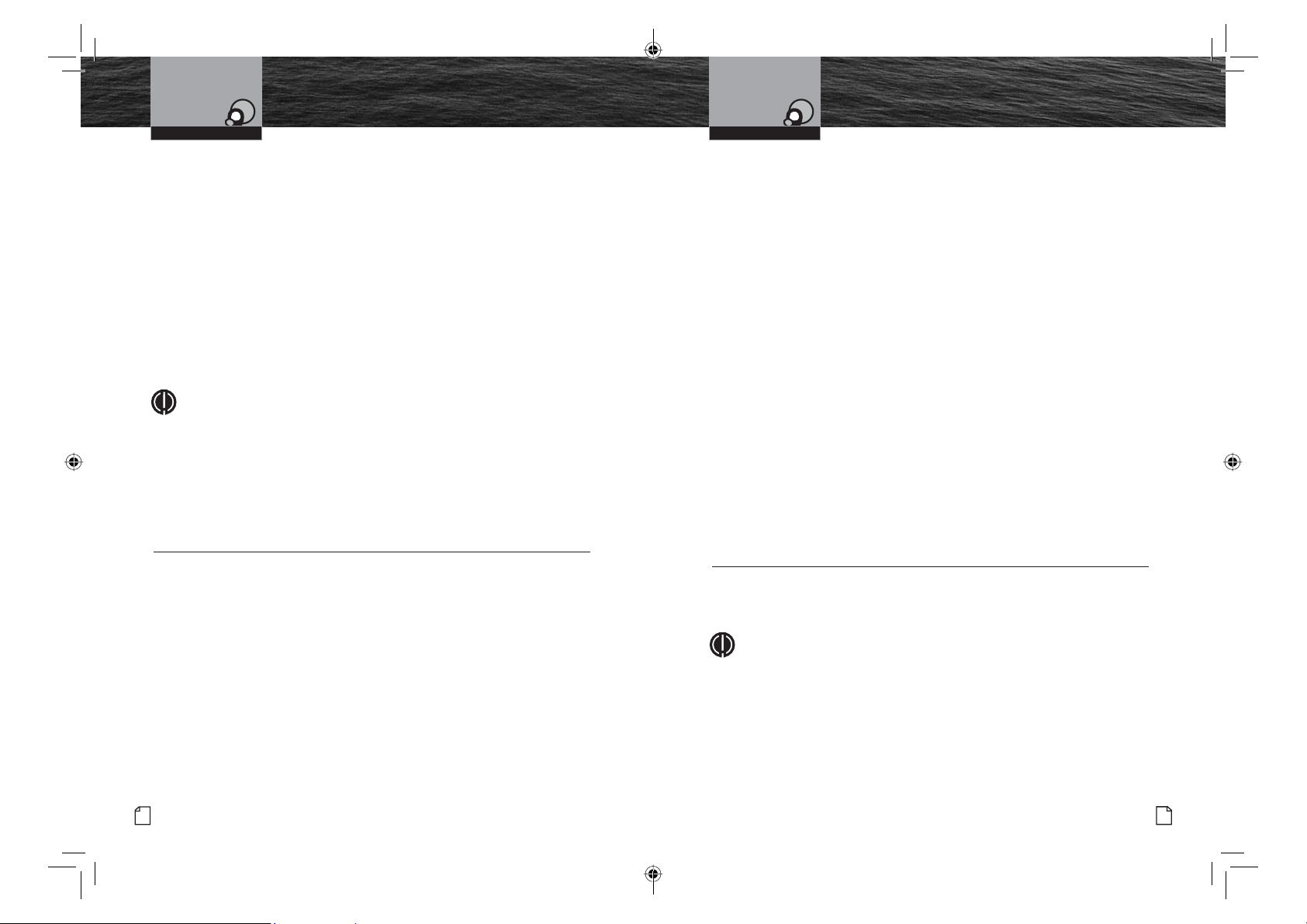
VHF Marine Radio
VHF Marine Radio Protocols VHF Marine Radio Protocols
Procedures
Voice Calling
Radio Call Sign
Currently, the FCC does not require recreational boaters to have a license. The United States
Coast Guard recommends that the boat’s registration number and state of registry (e.g., IL 1234
AB) be used as a call sign and be clearly visible on the vessel.
Canadian Ship Station License
You need a Radio Operator’s Certificate if your vessel is operated in Canadian waters. Radio
Operator training and certification is available from the Canadian Power Squadron. Visit their
website (http://www.cps-ecp.ca/english/newradiocard.html), contact the nearest field office
or write: Industry of Canada, Radio Regulatory Branch, Attn: DOSP, 300 Slater Street, Ottawa,
Ontario, Canada K1A 0C8.
User Responsibility And Operating Locations
All users are responsible for observing domestic and foreign government regulations
and are subject to severe penalties for violations. The VHF frequencies on your radio are
reserved for marine use and require a special license to operate from land, including when
your boat is on its trailer.
NOTE
This device complies with part 15 of the FCC Rules. Operation is
subject to the following two (2) conditions: (1) This device may not cause
harmful interference, and (2) This device must accept any interference
received, including interference that may cause undesired operation.
FCC Warnings: Replacement or substitution of transistors, regular diodes,
or other parts of a unique nature, with parts other than those recommended
by Cobra® may cause a violation of the technical regulations of part 80 of the
FCC Rules, or violation of type acceptance requirements of part 2 of the rules.
VHF Marine Radio Procedures
Maintain Your Watch
Whenever your boat is underway, the radio must be turned On and be tuned to Channel 16,
except when being used for messages.
Power
Try 1 watt first if the station being called is within a few miles. Try a second call after
waiting two (2) minutes. If there is no answer, switch to a higher power. This will minimize
interference to other users by avoiding repeated calls.
Calling Coast Stations
Call a coast station on its assigned channel. You may use Channel 16 when you do not
know the assigned channel.
Calling Other Vessels
Call other vessels on Channel 16 or on Channel 9. (Channel 9 is preferred
for recreational vessel use.) You may also call on ship-to-ship channels
when you know that the vessel is listening on a ship-to-ship channel.
Initial Calling on Channel 16 or 9
The use of Channel 16 is permitted for making initial contact (hailing) with another vessel.
The limits on calling must be followed. Be reminded, Channel 16’s most important function
is for Emergency Messages. If, for some reason, Channel 16 is congested, the use of
Channel 9, especially in U.S. waters, may be used as the initial contact (hailing) channel for
non-emergency communication.
Limits On Calling
You must not call the same station for more than 30 seconds at a time.
If you do not get a reply, wait at least two (2) minutes before calling again.
After three (3) calling periods, wait at least 15 minutes before calling again.
Change Channels
After contacting another station on a calling channel, change immediately
to a channel which is available for the type of message you want to send.
Station Identification
Identify, in English, your station by your FCC call sign, ship name, the state registration
number, or other official number at both the beginning and end of each message.
Prohibited Communications
You MUST NOT transmit:
Q
False distress or emergency messages.
Q
Messages containing obscene, indecent, or profane words or meaning.
Q
General calls, signals, or messages (messages not addressed to a particular station) on
Channel 16, except in an emergency or if you are testing your radio.
Q
•
When you are on land.
Voice Calling
To Call Another Vessel Or A Shore Installation Such As A Lock Or Bridge Tender:
Q
Make sure your radio is On.
Q
Select Channel 16 and listen to make sure it is not being used.
NOTE
Channel 9 may be used by recreational vessels for general-purpose
calling. This frequency should be used whenever possible to relieve
congestion on Channel 16.
Q
When the channel is quiet, press the Talk button and call the ship you wish
to call. (Hold the microphone a few inches from your face and speak directly into it in a
normal tone of voice — clearly and distinctly.) Say “[name
of station being called] THIS IS [your vessel’s name or call sign].”
Q
Once contact is made on the calling channel, you must switch to a proper working
channel. See the channel listing on page 66 through 78.
•
English
6
MRF57_MANL_GENRL.indd 6-7 12/14/18 2:06 PM
Nothing Comes Close to a Cobra
®
7
Page 7
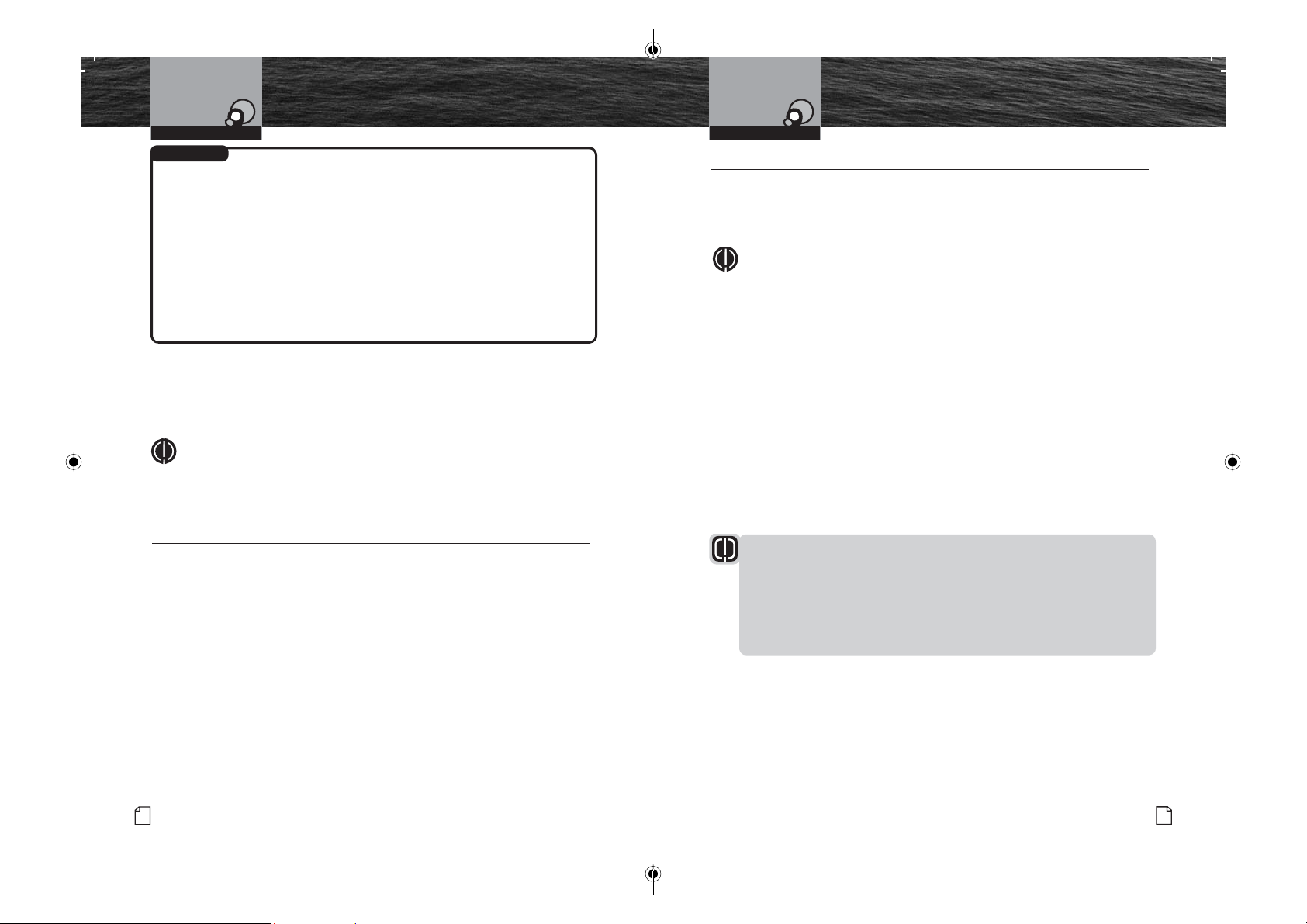
VHF Marine Radio Protocols VHF Marine Radio Protocols
For Example
The vessel Corsair calling the vessel Vagabond:
Corsair: “Vagabond, this is Corsair (station license number call sign).”
Vagabond: “Corsair, this is Vagabond. Over.”
Corsair: “Vagabond go to working Channel 68. Over.”
Both parties switch over to the agreed upon working channel....
Corsair: “Vagabond I need to talk to you about... Over.”
Vagabond: “Corsair in answer to your question about... Over.”
Corsair: “Vagabond, thanks for the information about... (call sign and out).”
Digital Selective Calling (DSC)
Maritime Mobile Service Identity (MMSI)
A MMSI Number Is Available In The U.S.A. From Two (2) Sources:
Q
U.S. Power Squadron www.usps.org
Q
BoatUS: 1-800-563-1536 – www.boatus.com/mmsi
NOTE
The above references are for recreational vessels only. Commercial vessels
should contact the FCC.
An MMSI is a nine (9) digit number used on a marine radio capable of using digital
selective calling (DSC). It is used to selectively call other vessels or shore stations and
is similar to a telephone number.
After each transmission, say “OVER” and release the microphone Push to Talk (PTT)
button. This confirms that the transmission has ended. When all communication with
the other vessel is totally completed, end the message by stating your call sign and
the word “OUT.” Remember, it is not necessary to state your call sign with each
transmission, only at the beginning and end of the message.
NOTE
For best sound quality at the shore station or other vessel receiving your call, hold
the microphone/speaker at least 2 in. (51 mm) from your mouth and
slightly off to one (1) side. Speak in a normal tone of voice.
For your CobraMarine
maritime mobile service identity (MMSI) number. See page 41 for instructions
on how to enter it.
In Canada, Contact:
Q
Industry Canada Spectrum Management Office (only available on the Internet):
www.ic.gc.ca and search for “MMSI”.
To Obtain An MMSI Number Outside The U.S.A.:
Users can obtain an MMSI from their country’s telecommunications authority
or ship registry. This may involve amending or obtaining a ship station license.
Digital Selective Calling (DSC)
Digital selective calling is a semi-automated system for establishing a radio
call. It has been designed by the International Maritime Organization (IMO)
as an international standard for VHF, MF, and HF calls and is part of the
Global Maritime Distress and Safety System (GMDSS).
The DSC system allows mariners to instantly send a distress call with GPS
position coordinates (requires a GPS receiver to be connected to the radio)
•
WARNING
This equipment is designed to generate a digital maritime distress and
safety signal to facilitate search and rescue. To be effective as a safety
device, this equipment must be used within communication range
of a VHF marine channel to distress and safety watch system.
The range of the signal may vary, but under normal conditions should be
approximately 20 nautical miles.
to the Coast Guard and other vessels within range of the transmission.
DSC also allows mariners to initiate and receive distress, urgent, safety,
routine, position request, position send, and group calls between vessels
equipped with DSC capable radios.
Maritime Mobile
Service Identity (MMSI)
™
radio to operate in the DSC mode, you must enter your
•
English
8
MRF57_MANL_GENRL.indd 8-9 12/14/18 2:06 PM
Nothing Comes Close to a Cobra
®
9
Page 8
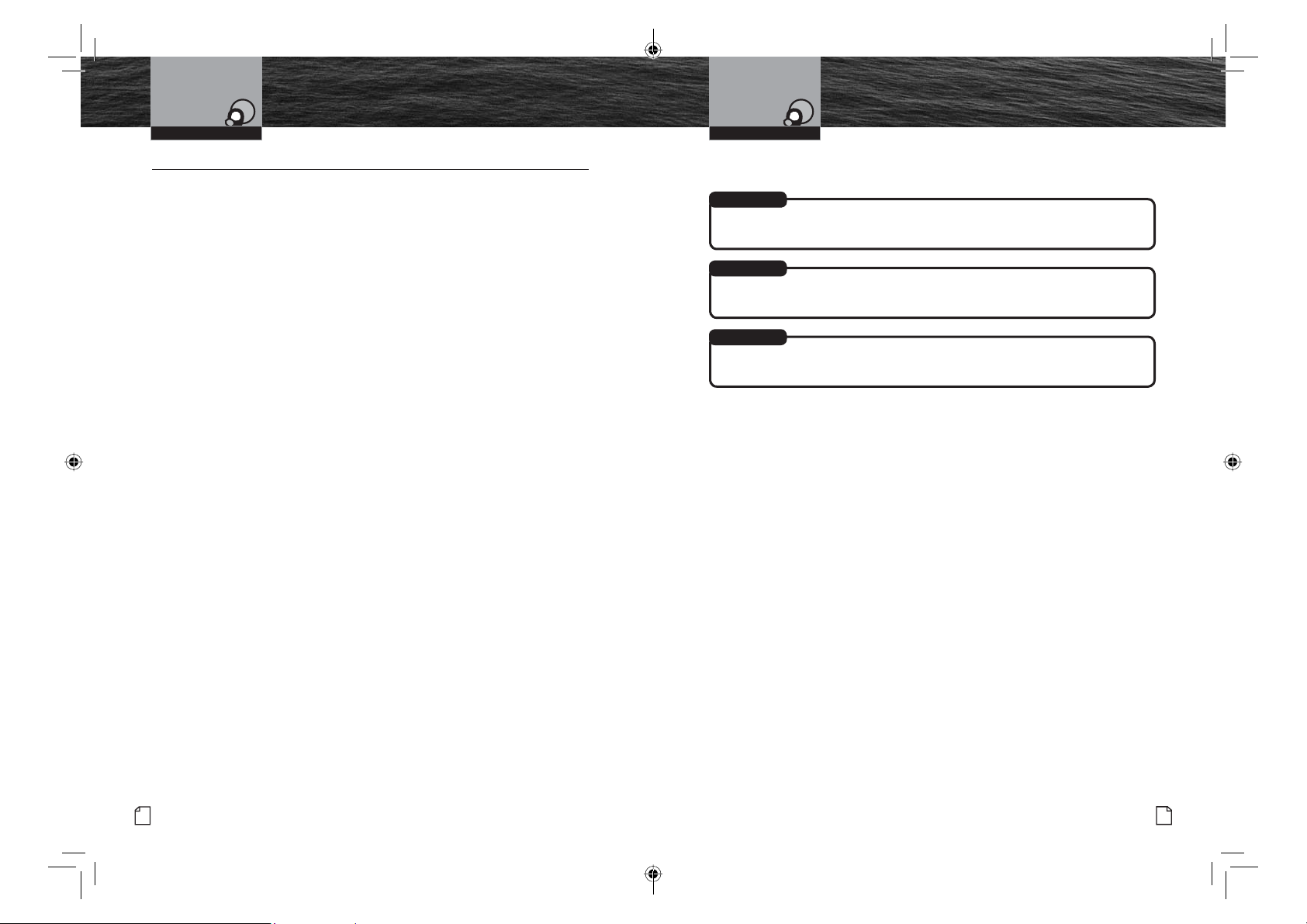
VHF Marine Radio Protocols VHF Marine Radio Protocols
Radiotelephone Calls
Emergency Messages
And Distress Procedure
Emergency Messages And Distress Procedure
The ability to summon assistance in an emergency is the primary reason
to have a VHF marine radio. The marine environment can be unforgiving,
and what may initially be a minor problem can rapidly develop into a
situation beyond your control.
The Coast Guard monitors Channel 16, responds to all distress calls, and coordinates
all search and rescue efforts. Depending on the availability of other capable vessels or
commercial assistance operators in your vicinity, Coast Guard or Coast Guard Auxiliary
craft may be dispatched.
In an event, do not communicate with the Coast Guard as soon as you experience
difficulties or before your situation becomes an emergency. Use the emergency
(Distress) message procedures only after your situation has become grave or you are
faced with a sudden danger threatening life or property and requiring immediate help.
Use channel 16 to communicate your emergency message. Make sure you transmit
on high power. If you are merely out of gas, do not send an emergency distress
message. Drop your anchor and call a friend or local marina to bring the fuel you need
or to give you a tow.
•
Marine Emergency Signals
The three (3) spoken international emergency signals are:
MAYDAY
The distress signal MAYDAY is used to indicate that a station is threatened
by grave and imminent danger and requests immediate assistance.
PAN
The urgency signal PAN is used when the safety of the vessel or person
is in jeopardy. (This signal is properly pronounced pahn.)
SECURITE
The safety signal SECURITE is used for messages about the safety of navigation or
important weather warnings. (This signal is properly pronounced see-cure-it-tay.)
When using an international emergency signal, the appropriate
signal is to be spoken three (3) times prior to the message.
If You Hear A Distress Call
You must give any message beginning with one (1) of these signals priority
over any other messages. ALL stations MUST remain silent on Channel 16
for the duration of the emergency unless the message relates directly to
the emergency.
If you hear a distress message from a vessel, stand by your radio. If it is
not answered, YOU should answer. If the distressed vessel is not nearby,
wait a short time for others who may be closer to acknowledge. Even if
you cannot render direct assistance, you may be in a position to relay
the message.
English
10
MRF57_MANL_GENRL.indd 10-11 12/14/18 2:06 PM
Nothing Comes Close to a Cobra
®
11
Page 9
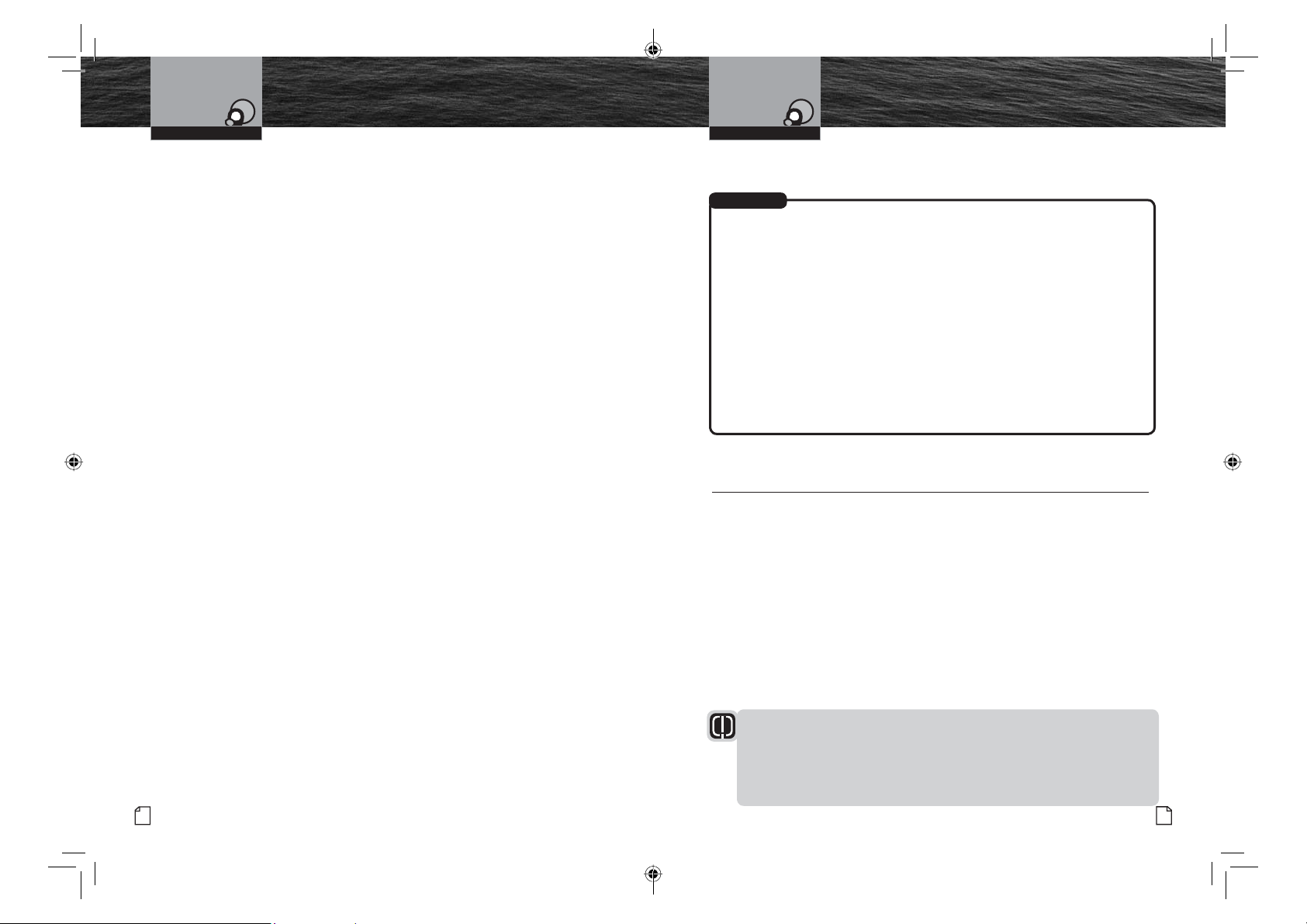
Emergency Messages
VHF Marine Radio Protocols VHF Marine Radio Protocols
And Distress Procedure
Emergency Messages
And Distress Procedure
Marine Distress Procedure
Speak slowly — clearly — calmly.
1. Make sure your radio is On.
2. Select VHF Channel 16.
3. Press Talk button and say:
“MAYDAY — MAYDAY — MAYDAY.”
(Or “PAN — PAN — PAN,”
or “SECURITE — SECURITE — SECURITE.”)
4. Say:
“THIS IS [your vessel name or call sign].”
5. Say:
“MAYDAY (or “PAN” or “SECURITE”)
[your vessel name or call sign].
6. Tell where you are:
(what navigational aids or landmarks are near).
7. State the nature of your distress.
8. State the kind of assistance needed.
9. Give number of persons aboard and conditions of any injured.
10. Estimate present seaworthiness of your vessel.
11. Briefly describe your vessel (length, type, color, hull).
12. Say:
“I WILL BE LISTENING ON CHANNEL 16.”
13. End message by saying:
“THIS IS [your vessel name or call sign] OVER.”
14. Release Talk button and listen. Someone should answer.
If not, repeat the call, beginning at item 3 above.
English
12
Keep the radio nearby. Even after your message has been received, the Coast Guard can
find you more quickly if you can transmit a signal for a rescue boat to hone in on.
For Example
“Mayday — Mayday — Mayday”
“This is Corsair — Corsair — Corsair” [or “Illinois 1234 AB” three (3) times]
“Mayday Corsair (or Illinois 1234 AB)”
“Navy Pier bears 220 degrees magnetic — distance five (5) miles”
“Struck submerged object and flooding — need pump and tow”
“Four adults, three children aboard — no one injured”
“Estimate we will remain afloat one-half (
1
⁄2) hour”
“Corsair (or Illinois 1234 AB) is 26 foot sloop with blue hull and tan deck house”
“I will be listening on Channel 16”
“This is Corsair (or Illinois 1234 AB)”
“Over”
It is a good idea to write out a script of the message form and post it where you
and others on your vessel can see it when an emergency message needs to be sent.
Marine Distress Procedure – DSC
Digital Selective Calling (DSC) is a semi-automated system that will allow you to press
the Distress button from any routine to make a distress call. When the distress button
is pressed, all other channels go to Standby mode and allow the digitally encoded
“pre-programmed” message to take precedence. Important information such as your
MMSI number, position and name will be transmitted on Channel 16. The distress
alarm will sound for two (2) minutes or until the alarm is cleared.
The DSC system allows you to choose a “pre-programmed” distress call such as:
“Man Overboard, Sinking, Collision.” There are many pre-programmed choices to
choose from. If a GPS is connected to your radio, your coordinates will also be sent to
the Coast Guard as well as to other vessels that are within range of the transmission.
DSC calling also allows the user to initiate and receive distress, urgent, safety,
routine, position request, position send and group calls between vessels equipped
with DSC capable radios.
WARNING
This equipment is designed to generate a digital maritime distress and
safety signal to facilitate search and rescue. To be effective as a safety
device, this equipment must be used within communication range of a VHF
marine channel to distress and safety watch system. The range of the signal may
vary, but under normal conditions should be approximately 20 nautical miles.
Nothing Comes Close to a Cobra
•
®
13
MRF57_MANL_GENRL.indd 12-13 12/14/18 2:06 PM
Page 10
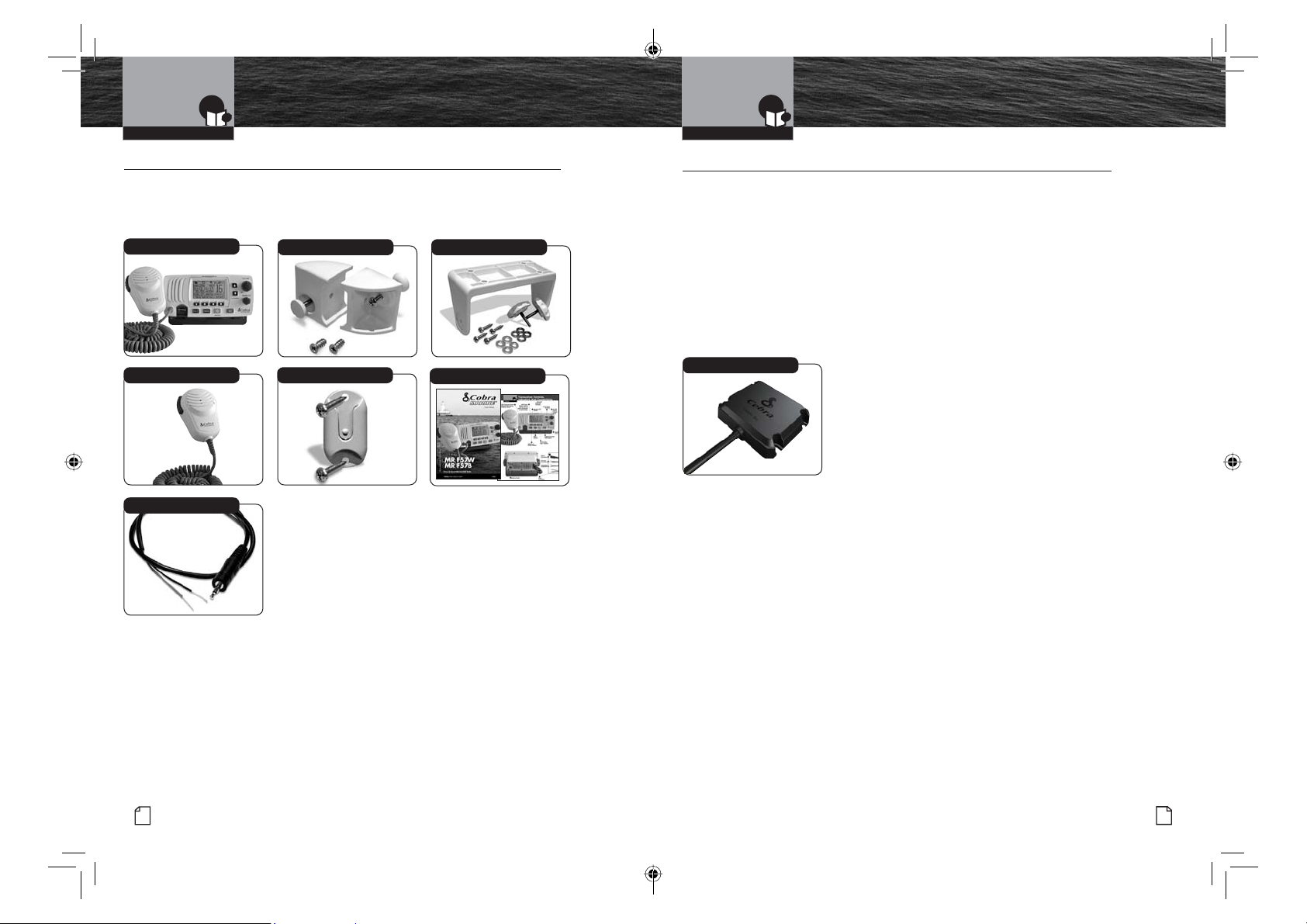
Installation And Start-Up
Included In This Package
Installation And Start-Up
Accessories Order Info
Included In This Package
You should find all of the following items in the
package with your CobraMarine VHF radio:
Transceiver*
Microphone
GPS Interface Cable
Transceiver Flush Mount Kit Transceiver Surface Mount Kit
Microphone Mounting Kit
Operating Instruction Manual
•
Optional Accessories
•
You can find quality Cobra products and accessories at your local Cobra
dealer, or online at www.cobra.com
Ordering By Phone From U.S.A.
Call 773-889-3087
For Credit Card Orders
Call 773-889-3087 [Press one from the main menu] 8:00 a.m. to 5:30 p.m. Eastern Time,
Monday through Friday.
Make Check or Money Order Payable To
Cobra Electronics, Attn: Accessories Dept.,
6500 West Cortland Street, Chicago, IL 60707 U.S.A.
CM300-005
English
14
MRF57_MANL_GENRL.indd 14-15 12/14/18 2:06 PM
Nothing Comes Close to a Cobra
®
15
Page 11
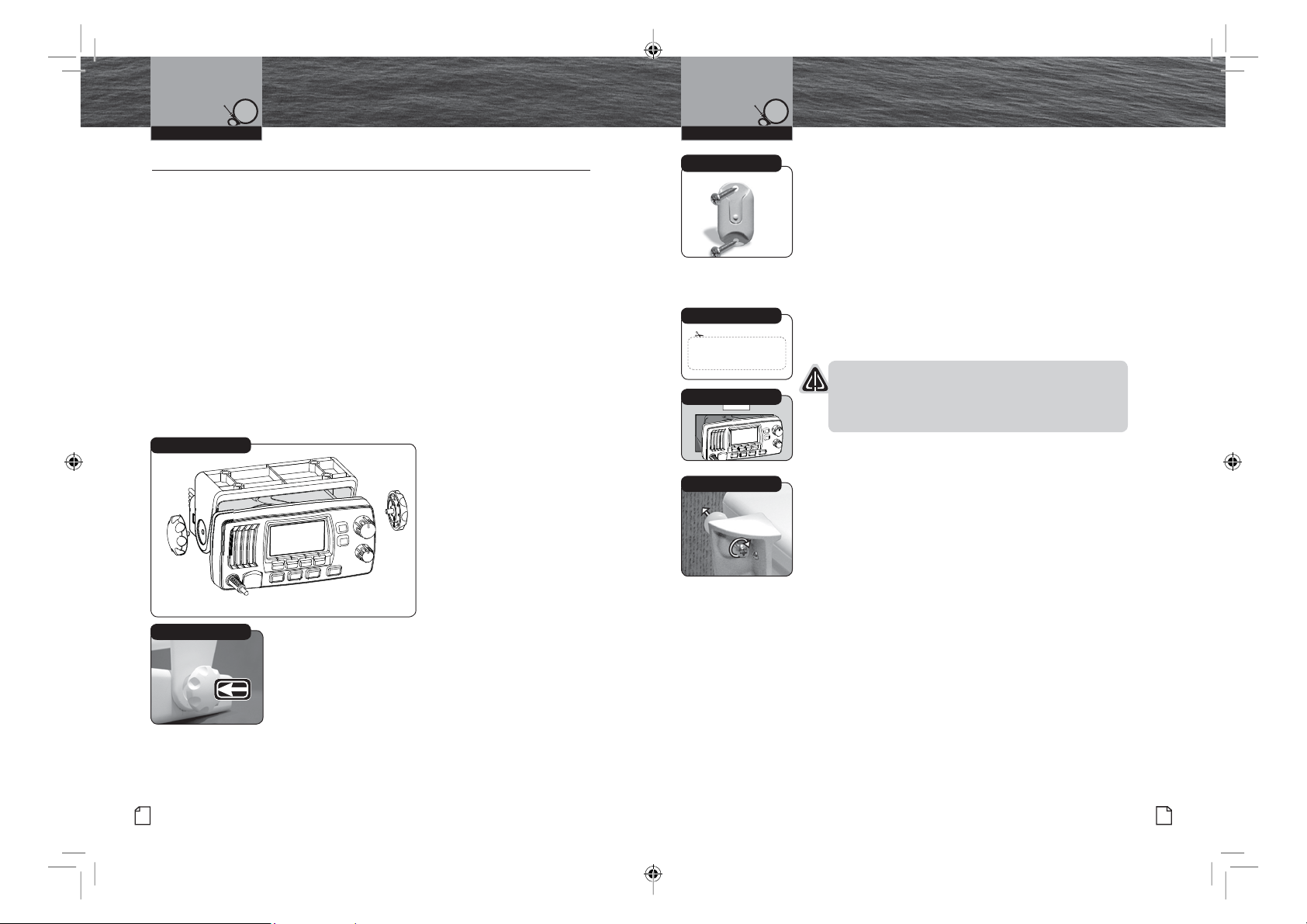
Installation And Start-Up
Mounting And
Powering The Radio
Installation And Start-Up
Mounting And
Powering The Radio
Mounting And Powering The Radio
Before using your CobraMarine VHF radio, it must be installed on your vessel.
Installing Your Radio
Choose a location for your radio where it will be conveniently accessible with the
following factors in mind:
Q
The leads to the battery are best kept as short as possible.
Q
The antenna must be mounted at least three (3) meters from the transceiver.
Q
The radio and all speakers need to be far enough from any magnetic
compass to avoid deviation due to the speaker magnet.
Q
There needs to be free air flow around the heat-sink fins on the back
of the transceiver.
Surface Mount
A Surface Mounting kit is included with your CobraMarine VHF radio to allow its
installation on almost any flat surface.
To Mount The Transceiver
Surface Mounting Kit
1. Use the mounting bracket
2. Attach the mounting bracket
3. Attach the transceiver to
4. Tilt the transceiver to
Tilt Lock Knobs
On A Flat Surface:
as a template to drill holes
for the mounting screws.
to the chosen surface.
the mounting bracket with
the locking knobs.
a convenient angle and
tighten the locking knobs.
•
Microphone Bracket
Microphone Bracket
To Install The Microphone Bracket:
1. Install the microphone bracket
on a vertical surface near the transceiver
using the supplied stainless steel screws.
Flush Mount
AFlush Mounting kit is included with your CobraMarine
VHF radio to allow its installation in almost any flat surface.
To Mount The Transceiver Flush On A Flat Surface:
Use Supplied Template
1. Use the supplied template to mark and cut out an opening
See page 85
for template.
CAUTION
Insert Transceiver
Adjust Screws
in the flat surface. See page 85 for template.
Before cutting, be sure the area behind the flat
surface is clear of any instruments or wires that
might be damaged in the process.
2. Insert the transceiver into the cut out area.
3. Attach the flush mounting brackets to the sides of the
transceiver with the adjusting screw flanges facing
the back of the flat surface.
4. Tighten the adjusting screws against the back of the flat
surface until the flange on the front of the transceiver
is tight against the flat surface.
English
16
MRF57_MANL_INSTALL.indd 26-27 12/14/18 2:07 PM
Nothing Comes Close to a Cobra
®
17
Page 12
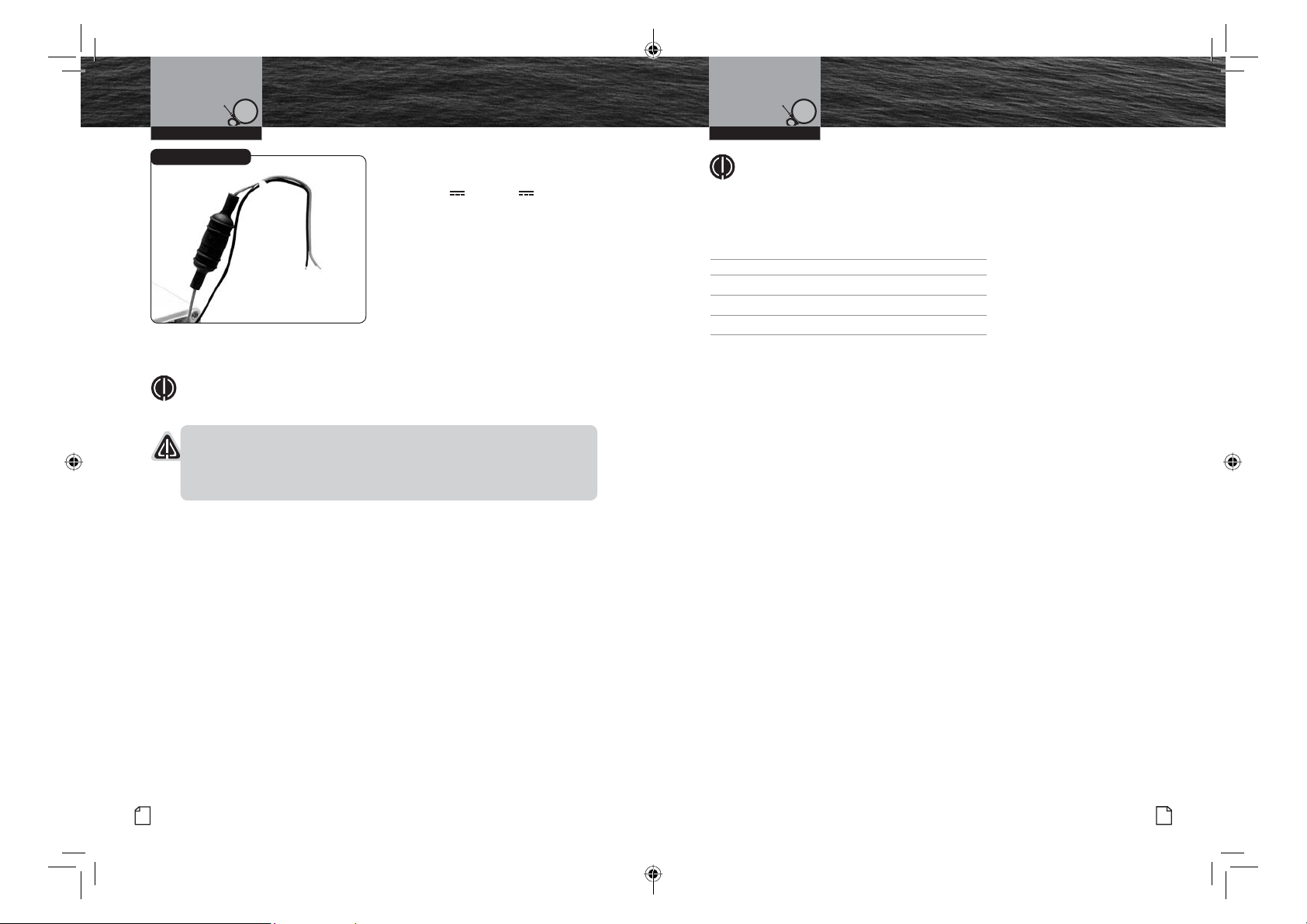
Mounting And
Installation And Start-Up Installation And Start-Up
Power Connection Cables
NOTE
This radio will draw up to 8 amps when transmitting at full power.
NOTICES
A reverse polarity connection will damage the radio.
When replacing the fuse in your transceiver, use only the size and type
originally provided.
Powering The Radio
Electrical Power Connection
Your CobraMarine VHF radio is powered
from +10.0V to +16.0V vessel direct
current negative ground systems (12-volt
nominal). A fused (10A) power connection
lead is provided at the back of the
Red Cable
Positive (+)
Black Cable
Negative (-)
– +
To Connect To A Power Source:
1. Attach the black (-) wire to a negative
2. Attach the fused red power (+) wire
transceiver.
(-) ground.
to the positive (+) side of the power
system.
NOTE
All wiring is best kept as short as possible. If the power leads must be
extended, use a high-quality, marine-grade cable sized for up to 10 amps
of current. To minimize voltage drop, choose a wire gauge as follows:
Length Wire Gauge
Up to 1.5m (4.9ft) 1.6 mils (#14)
Up to 3.0m (9.8 ft) 2.0 mils (#12)
Up to 5.0m (16.4 ft) 2.6 mils (#10)
Up to 6.0m (19.7 ft) 3.3 mils (#8)
Mounting And
Powering The Radio
English
18
MRF57_MANL_INSTALL.indd 28-29 12/14/18 2:07 PM
Nothing Comes Close to a Cobra
®
19
Page 13
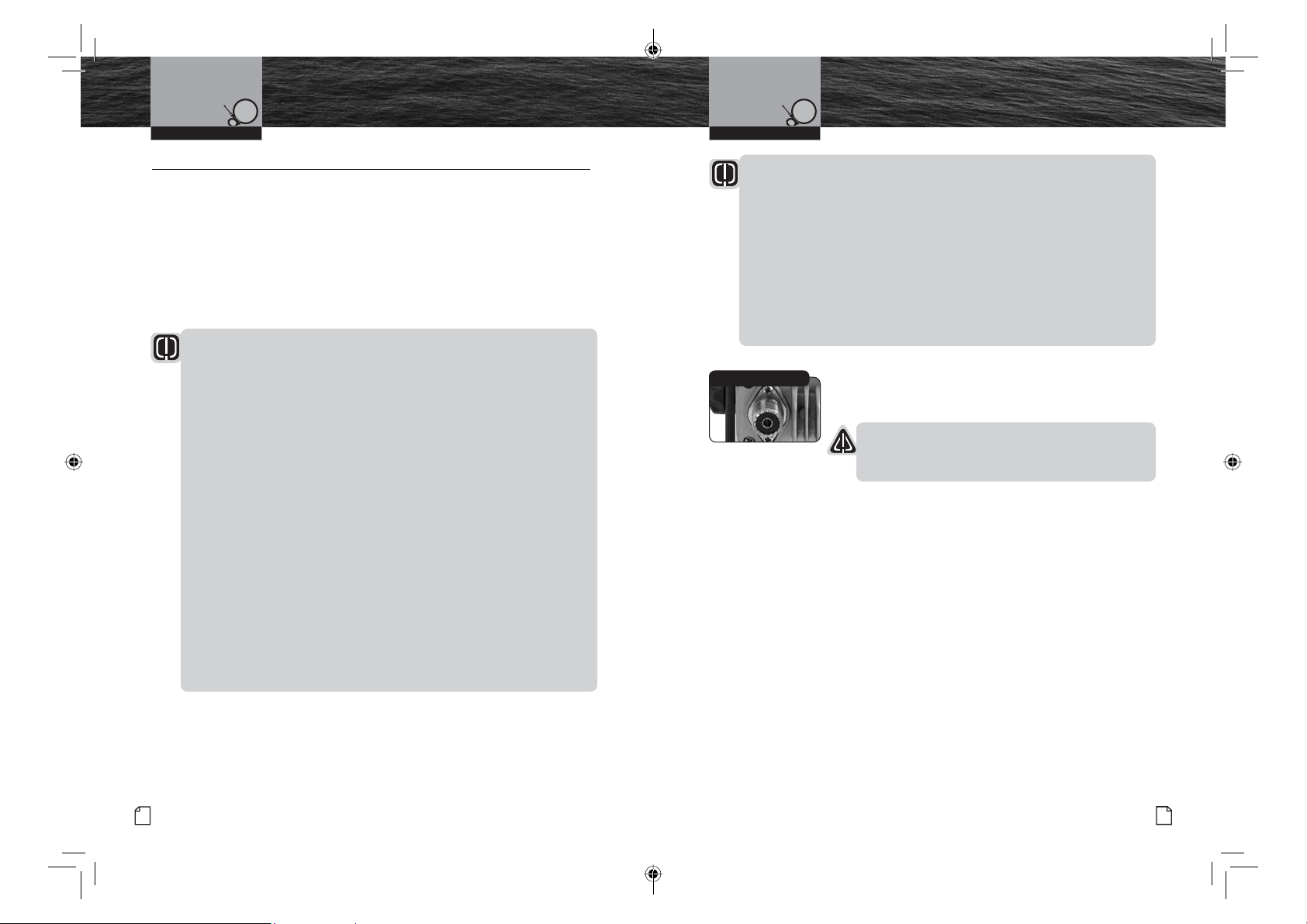
Antenna Requirements
Installation And Start-Up Installation And Start-Up
And Attachment
Antenna Requirements
And Attachment
Antenna Requirements And Attachment
Antenna Requirements
Your CobraMarine VHF radio requires an external marine antenna to send signals into
the air and to receive them. The radio is arranged to use any of the popular marine
VHF antennas, but it is up to you to choose which antenna to use.
Since it represents the link between your radio and the outside world, Cobra
you purchase only the best quality antenna, coaxial cable, and connectors.
This is best accomplished with the advice and guidance of a knowledgeable dealer
who can assess the variables involved with your particular boat and preferences.
WARNING
Compliance with FCC requirements for Radio Frequency Exposure is
the responsibility of both the antenna installer and the radio operator.
Safe Maximum Permissible Exposure (MPE) Radius
To avoid health hazards from excessive exposure to RF energy, FCC OET
Bulletin 65 establishes an MPE radius of 11’ (3.3 m) for the maximum power
of your radio with an antenna having a maximum power gain of 9 dBi.
This means that all persons must be at least 11’ (3.3 m) away from the
antenna when the radio is transmitting.
Installation Requirements
A) An omnidirectional antenna with a gain not greater than 9 dBi must
be mounted at least 16.4’ (5 m) above the highest deck where people
may be during radio transmissions, measured vertically from the lowest point
of the antenna. This provides the minimum separation distance
to comply with RF exposure requirements and is based on the MPE
radius of 10’ (3 m) plus the 6.6’ (2 m) height of an adult.
B) For vessels without structure to mount the antenna as described in A,
it must be mounted as follows AND all persons must be outside the
10’ (3 m) MPE radius during radio transmissions. The antenna must
be mounted so that its lowest point is at least 3.3’ (1 m) vertically above
the heads of all persons during radio transmissions.
®
suggests
•
Radio Operator Requirements
Do not transmit when anyone is within the MPE radius of the antenna unless
that person or persons are shielded from the antenna by a grounded metallic
barrier. This is especially important on vessels with antennas mounted as
described in B where no one may be within 11’ (3.3 m) horizontally from the base
of the antenna during transmissions.
FAILURE TO OBSERVE THE ABOVE LIMITS MAY EXPOSE THOSE WITHIN
THE MPE RADIUS TO RF ENERGY ABSORPTION IN EXCESS OF THE FCC
MAXIMUM PERMISSIBLE EXPOSURE. IT IS THE RADIO OPERATOR’S
RESPONSIBILITY TO INSURE THAT MPE LIMITS ARE HEEDED AND THAT
NO ONE IS WITHIN THE MPE RADIUS DURING TRANSMISSIONS.
Coaxial Cable Socket
Antenna Lead Attachment
Once the antenna is installed, the Coaxial Cable Lead can
be attached to the socket at the back of the transceiver.
CAUTION
Attempting to transmit without an antenna attached will
damage your CobraMarine VHF radio.
English
20
MRF57_MANL_INSTALL.indd 30-31 12/14/18 2:07 PM
Nothing Comes Close to a Cobra
®
21
Page 14
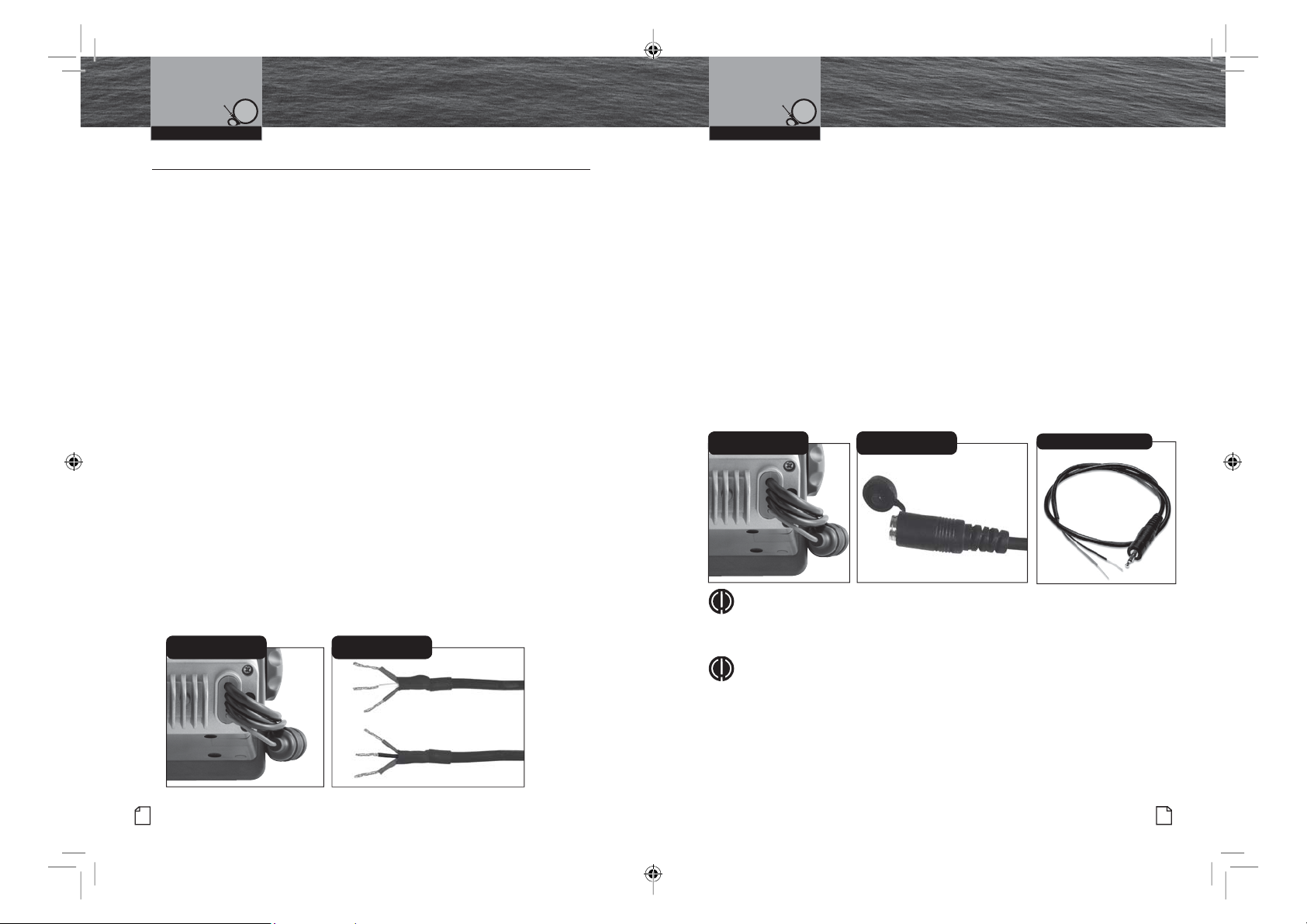
External Devices
Installation And Start-Up Installation And Start-Up
And Connections
External Devices
And Connections
External Devices And Connections
Your CobraMarine VHF radio is set up to connect auxiliary devices for navigation,
convenience, and added versatility. As is the case with the antenna, choosing these
devices is best done with the advice and guidance of a knowledgeable dealer.
Standard connectors are provided on the front and back of the transceiver.
External Speaker (Not Included)
An External Speaker can provide greater volume to hear messages than the speaker
incorporated in the CobraMarine microphone/speaker.
To Install An External Speaker:
1. Connect the wires to the External Speaker as follows:
Orange wire - +Positive connection
Black wire - -Negative connection (Black wire is common shared -Negative for
the External Speaker and PA output)
2. Make sure to solder, crimp, or twist the wires together firmly and use shrink
tubing or electrical tape to waterproof the connection.
Public Address Speaker (Not Included)
At times, it may be handy to hail other boats or give instructions to line handlers
on the dock. Your CobraMarine VHF radio can be switched to operate in the Public
Address mode through an attached PA speaker.
To Install A Public Address (PA) Speaker:
1. Connect the wires to the PA Speaker as follows:
Red wire - +Positive connection
Black wire - -Negative connection (Black wire is common shared -Negative for the
External Speaker and PA output)
2. Make sure to solder, crimp, or twist the wires together firmly and use shrink
tubing or electrical tape to waterproof the connection.
Wiring Located at Back
of Radio
Wiring for External and
Public Address Speakers
•
Global Positioning System (GPS) Device (Not Included)
Your Cobra Marine radio does not include a built-in GPS receiver. After connecting an
external GPS receiver, your position will be continuously indicated on the LCD and,
most importantly, it will be included automatically with any DSC Distress message you
may need to send. That will take the “search” out of “search and rescue.
A GPS input connector has been provided to allow connection to a external
GPS receiver.
To Install A GPS Device:
1. Install the GPS device in a convenient location according to its manufacturer’s
directions.
2. Or plug-in the optional Cobra C.P.S. CM300-005 (Cobra Positioning System) into the
provided 2.5mm jack.
3. Or using the supplied 2-wire adapter wire as follows:
Yellow wire = NMEA 0183 + Data in
Green wire = NMEA 0183 - Data in
Wiring Located at Back
of Radio
Cobra Positioning
System Plug
GPS Interface Cable
NOTE
Satellite acquisition time is dependent on the GPS antenna mounting location. If
the acquisition takes too long, relocate the external GPS receiver (CM300-005).
NOTE
GPS data input is as follows:
• Input voltage (peak to peak): 10V
• Maximum data rate: 4800 baud
• Impedance: 4KΩ
English
22
MRF57_MANL_INSTALL.indd 32-33 12/14/18 2:07 PM
Nothing Comes Close to a Cobra
®
23
Page 15

Operating Your Radio Operating Your Radio
Getting Started
Getting Started
Getting Started
Refer to the foldout on the front cover of this manual to identify the various
controls and indicators on your radio.
Throughout this manual you will be instructed to press or to press and hold
buttons on the transceiver. Press means a momentary press, then release; press and
hold means to hold the button.
Tones And Alarms
When your CobraMarine VHF radio is On, you can expect to hear the following tones
and alarms. The volume of these sounds is controlled by the circuitry in the radio and
is not affected by the volume set with the On-Off Power/Volume knob.
Confirmation Tone
Single high-pitched beep confirms all button presses except the Talk button.
It can be turned On or Off. See set-up routines on page 30.
Error Tone
Three low-pitched beep indicates an invalid button press.
DSC Distress Alarm
High—low—high—low—high. Pause, then repeat. The volume of all alarms will
increase after 10 seconds. Press any button to turn it Off.
NOTE
This alarm sounds only for DSC distress calls on Channel 70.
It does not sound for voice calls on Channel 16 — you still
must listen for those.
Distress Acknowledgement Alarm
High—low—high—low—high. Pause, then repeat. The volume of all alarms will
increase after 10 seconds. Press any button to turn it Off.
DSC Routine Call Alarm
High—pause—high—pause—high. Long pause, then repeat. Press any button to turn
it Off.
DSC Geographical Alarm
Loud, continuous, medium-pitched, high-low tones (warble) — sounds
when a geographical call is received. Press any button to turn it Off.
DSC Position Request Alarm
Medium-loud, continuous, low-pitched series of closely spaced, four (4) beeps [three
(3) short – one (1) long] groups — sounds when a position request call
is received. Press any button to turn it Off.
DSC Individual Alarm
High—pause—high—pause—high. Long pause, then repeat. Press any button to turn
it Off.
English
24
•
Weather Alarm
Medium-loud, continuous, medium-pitched series of one-half (
spaced one-half (
1
⁄2) second apart — sounds when weather alert is turned On
1
⁄2) second beeps
and NOAA sends a 1050 Hz weather alert tone on the selected weather channel. Press
any button to turn it Off.
Power On-Off
Transceiver power can be turned On or Off by the On-Off Power/Volume
knob on the transceiver.
To Turn Your Radio On Or Off:
On-Off Power/
Volume Knob
1. Rotate the Off Power/Volume knob clockwise to turn on
the transceiver. To turn off the transceiver, rotate the Off
Power/Volume counter clockwise until a “click” is heard.
When the radio is powered On, the confirmation tone
will sound.
The radio will return to the settings in effect when it was
last powered Off, the LCD will show the corresponding
information, and all controls will be operative. The radio
On-Off Power/
Volume Knob
will then be in Standby mode.
Volume
The On-Off Power/Volume knob on the transceiver controls the
speaker volume. The volume adjustment applies only to what
you hear from the speaker and does not affect the volume of
your outgoing messages. That is controlled by the circuitry of
VOlume
your radio. The volume bar graph will be shown to indicate
the volume setting. 2 seconds after finishing the volume
adjustment, the radio will return to the Standby mode.
On-Off Power/
Volume Knob
To Increase The Volume:
• Turn the On-Off Power/Volume knob clockwise.
To Decrease The Volume:
• Turn the On-Off Power/Volume knob counter-clockwise.
Squelch
Squelch control filters weak signals and radio frequency noise so that you can more
clearly hear the signals you want. You can think of it as a variable barrier that blocks
what you don’t want to hear.
Nothing Comes Close to a Cobra
®
25
MRF57_MANL_INSTALL.indd 34-35 12/14/18 2:07 PM
Page 16

Operating Your Radio Operating Your Radio
Getting Started
Getting Started
To Squelch Your Radio:
1. With the Squelch knob turned fully counter-clockwise, turn
the On-Off/Volume knob clockwise until you hear
a hissing (noise) sound.
2. Turn the Squelch knob clockwise until the hissing
Squelch
Turning the Squelch knob further clockwise (higher barrier)
sound stops.
will filter weak and medium strength signals until only the
strongest signal can get through at the highest squelch setting.
Turn Till Hissing
Sound Stops
The Squelch bar graph will be shown to indicate the Squelch
setting. 2 seconds after finishing the Squelch adjustment, the
radio will return to the Standby mode.
To Receive Weaker Signals:
1. Turn the Squelch knob counterclockwise (lower barrier).
Lower Barrier
If the squelch is set so that you can hear a continuous hissing
sound, the memory scan and tri-watch functions will be blocked.
Standby And Receive
Standby mode is the usual mode for the radio whenever it is
turned On.
From Standby Mode, You Can:
Q
Change your radio’s settings using set-up routines.
Q
Receive messages on the current channel as well
as DSC messages.
Q
Standby Mode
turned On.
Up/Down Buttons
To Change The Channel You Are Listening To,
Channel 16/9 Button
English
26
Listen and Receive NOAA alerts if Weather Alert mode is
Q
Switch to Transmit mode using the Talk button.
While the radio is in Standby mode, the Receive mode is
entered whenever a strong enough signal to break squelch is
sent to the radio. You will hear the message through whichever
speakers are connected to the radio.
You Can Choose One Of The Following:
a. Press the Up/Down buttons. This will take you to
the next higher or lower VHF channel. For rapid
advance, press and hold the Up or Down button.
b. Press the Channel 16/9 button. This will take
you to Channel 16 with one (1) press and to Channel 9 with
a second press. Additional presses will toggle between
Channels 16 and 9 and the current user selected channel.
Weather ButtonSquelch Knob
c. To listen to the Weather Radio press the WX (Weather)
soft key. This will activate the weather radio mode. When
in the Weather mode, the Up/Down buttons will change
the weather channel.
d. Press and release the Back softkey to return the radio to
Standby Mode.
HI/LO Transmit Setting
Transmit Power Output
Your radio can Transmit selectively at one (1) or 25 watts of power. Cobra® suggests
you maintain the low power setting for short-range communications and to avoid
overpowering nearby stations with your signal. Use the high power setting for long-range
communications or when you do not receive a response to a signal sent at one (1) watt.
High/Low Power Button
To Toggle Between The High And Low Power Settings:
1. Press the High/Low Power button. The LCD will show which
settings is in effect.
Some channels are restricted to use at a maximum of one
(1) watt. Your radio will automatically set the power to Low
Power when you select those channels.
1WUSA
While using the U.S.A. channel map, if, in an emergency,
you need to increase the output power on Channel 13 and
no gps Data
emerg
Channel 67 for your signal to be heard, you can override the
TW CALL SCAN more
Low Power setting by pressing and holding the High/ Low
button.
Transmit a Message
1. Check to see that your unit is tuned to a proper channel for
the type of message you plan to send.
2. Toggle to the low power setting.
With the microphone about two (2) inches [five (5) cm] from
3.
your mouth, press and hold the Talk button and speak into
the microphone. Transmit will be indicated on the LCD.
4.
Release the Talk button when you are finished speaking. Your
unit can only operate in either the Transmit or the Receive
mode at any given time. You will not hear the response to your
NOTE
If the Talk button is held down for five (5) minutes, the radio will
automatically cease transmitting to prevent unwanted signal generation.
As soon as the Talk button is released, it can be pressed again to
resume transmission.
message unless the Talk button is released.
Nothing Comes Close to a Cobra
•
®
27
MRF57_MANL_INSTALL.indd 36-37 12/14/18 2:07 PM
Page 17

Operating Your Radio Operating Your Radio
Set-Up Routines
Set-Up Routines
Set-Up Routines
Settings Menu
The Settings menu in the CobraMarine VHF radio allows you to turn On and Off many
of its features, to adjust other features to suit your preferences, and to enter your user
MMSI number.
To Enter The Settings Menu:
Menu Button
After entering the Settings menu, you can scroll
menu
dsc setup
lamp adjust
When you are nished with changes, you can exit the
contrast adjust
exit entr
To Exit The Settings Menu:
1. Press the Menu button.
The Settings menu will appear on the LCD.
through it to make as many entries as you like.
Whenever the setting selection highlight appears in a feature
portion of the menu, it will highlight the setting that was in
effect when you entered the menu.
Settings menu by pressing the Exit soft key and return to
Standby mode.
1. Scroll down to
EXIT at the bottom of the menu, or press
the Exit soft key to move up through the menu until the
radio returns to the Standby mode.
NOTE
Basic set-up routines are described here. For set-up
routines that apply specically to a particular function,
they are included in the section for that function.
•
LCD Backlight
The LCD has a Backlight lamp to make it visible in the dark.
This lamp can be adjusted for brightness or turned Off.
To Adjust The Backlight Level:
Menu Button
1. Enter the Settings menu and scroll to
LAMP ADJ.
2. Press the ENTR soft key and observe the current backlight
setting —
HIGH, MEDIUM, LOW or OFF.
3. Scroll to switch to the setting you want.
lamp adjust
High
exit entr
4. Press the ENTR soft key to save the backlight setting. Or
press the EXIT soft key to
EXIT without making changes
to the backlight setting.
NOTE
If the backlight is set to off, ANY key press will activate the
backlight at the lowest setting.
Menu Button
LCD Contrast
The LCD backlight will not be visible in daylight, but the LCD
Contrast can be adjusted to make it easier to read in
different light conditions.
To Change The Contrast:
contrast adjust
level
16
exit entr
1. Enter the Settings menu and scroll to
ADJUST
.
2. Press the ENTR soft key and observe the current contrast
setting — a number between one 0 and 16.
CONTRAST
3. Scroll to change the number up or down
4. Press the ENTR soft key to save a contrast level. Or press
the EXIT soft key to
EXIT without making changes to the
Contrast setting.
English
28
MRF57_MANL_OPERATION.indd 28-29 12/14/18 2:09 PM
Nothing Comes Close to a Cobra
®
29
Page 18

Operating Your Radio Operating Your Radio
Set-Up Routines
Set-Up Routines
&RQÀUPDWLRQ7RQH
The Conrmation Tone sounds when your CobraMarine VHF radio is turned On
and to conrm all button presses except for the Talk button. If you would prefer
not to hear the Conrmation Tone, you can turn it Off and On as you choose.
To Turn The Conrmation Tone On Or Off:
Menu Button
1. Enter the Settings menu and scroll to
KEY TONE.
2. Press the ENTR soft key and observe the current
conrmation tone setting —
ON or OFF.
3. Scroll to switch to the setting you want.
key tone
on
off
exit entr
4. Press the ENTR soft key to save the setting. Or press the
EXIT soft key to
EXIT without making changes to the Key
Tone setting.
U.S.A./International/Canada Channel Maps
Three sets of VHF Channel Maps have been established for marine use in the U.S.A.,
Canada, and the rest of the world (International). Most of the channels are the same
for all three (3) maps, but there are denite differences (see table on pages 66
through 78). Your radio has all three (3) maps built into it and will operate correctly in
whichever area you choose.
Menu Button
To Set Your Radio For The Area In Which You Will Be
Using It:
Enter the Settings menu and scroll to CHANNEL
1.
2. Press the ENTR soft key and observe the current channel
mode setting —
USA,INTERNATIONAL, or CANADA.
3. Scroll to switch to the setting you want.
4. Press the ENTR soft key to save the setting. Or press the
EXIT soft key to
EXIT without making changes to the
Channel Mode setting.
MODE.
7LPH$GMXVW
Time Adjust will allow the radio to display the time as Local time or UTC time. For
time input to be converted to local time, you need to enter the hour offset of your local
time zone from Greenwich. (See world city time zone chart on page 82). You can also
choose to have the time displayed in a 12 or 24 hour format
To Change The Time Offset:
Menu Button
1. Enter the Settings menu and scroll to
2. Highlight the TIME OFFSET option in the menu.
3. Press the ENTR key and observe the current setting.
4. Scroll to change the setting for your local time zone.
time adjust
time offset
local time
exit entr
To Select UTC or Local Time Display:
time offset
set local offset
00:00
exit entr
5. Press the ENTR soft key to save the setting. Or press the
EXIT soft key to
EXIT without making changes to the
Local Time Zone setting.
1. Enter the Settings menu and scroll to
2. Highlight the LOCAL TIME option in the menu.
3. Press the ENTR key and observe the current setting.
4. Scroll to change the setting for how the radio will display
the time (UTC or Local).
5. Press the ENTR soft key to save the setting. Or press the
EXIT soft key to
EXIT without making changes to the
Local Time setting.
TIME ADJUST.
TIME ADJUST.
English
30
MRF57_MANL_OPERATION.indd 30-31 12/14/18 2:09 PM
Nothing Comes Close to a Cobra
®
31
Page 19

Operating Your Radio Operating Your Radio
Set-Up Routines
Set-Up Routines
To Select 12 or 24 Hour Format Time Display:
Menu Button
1. Enter the Settings menu and scroll to
TIME ADJUST
2. Highlight the 12H/24H TIME DISP option in the menu.
3. Press the ENTR key and observe the current setting.
4. Scroll to change the setting for how the radio will
display the time (12 Hour or 24 Hour format).
12h/24h time disp
12 hour format
24 hour format
EXIT soft key to
exit entr
time format display setting.
5. Press the ENTR soft key to save the setting. Or press the
EXIT without making changes to the
Priority Channel
This setting will allow you to choose whether or not channel 16 is included when
channel scanning.
Menu Button
CHANNEL
channel setting — ON or OFF.
priorty channel
on
off
EXIT soft key to
exit entr
priority channel setting.
To Turn The Priority Channel On Or Off:
1. Enter the Settings menu and scroll to
PRIORITY
.
2. Press the ENTR soft key and observe the current priority
3. Scroll to switch to the setting you want.
4. Press the ENTR soft key to save the setting. Or press the
EXIT without making changes to the
Weather Alert
.
This setting will allow you to activate the Weather Alert feature.
When NOAA broadcasts a Weather Alert Signal and your radio has Weather Alert
mode on, you will hear a continuous audible tone and the radio will automatically
switch to Weather Radio mode. The alert indicators will sound regardless of what VHF
channel you are operating on as soon as a NOAA alert signal is received
To Turn Weather Alert On Or Off:
Menu Button
1. Enter the Settings menu and scroll to
WEATHER ALERT
2. Press the ENTR soft key and observe the current Weather
Alert setting —
ON or OFF.
3. Scroll to switch to the setting you want.
weather alert
on
off
exit entr
4. Press the ENTR soft key to save the setting. Or press the
EXIT soft key to
EXIT without making changes to the
Weather Alert setting. The radio will display the Weather
Alert Icon to indicate that the Weather Alert is active.
.
English
32
MRF57_MANL_OPERATION.indd 32-33 12/14/18 2:09 PM
Nothing Comes Close to a Cobra
®
33
Page 20

Operating Your Radio
Set-Up Routines
GPS Menu
All VHF Marine radios SHOULD / NEED to have a GPS receiver connected and operating
to effectively use the DSC (Digital Selective Calling) features built-in to the radios.
In an Emergency you want the rescue authorities and surrounding vessels to know
where you are and to be able to quickly assist you in your time of need.
This menu allows you to select the coordinate system which is basically the
accuracy (the most accurate setting is selected by default), and allows you to test
the GPS receiver, select the coordinate system which is basically the accuracy (the
most accurate setting is already selected by default), Select the Satellite Based
Augmentation System to be enabled or turned off (some areas on Earth need this
turned off for greater accuracy)(defaulted On), and allows you to test the GPS receiver
(will test either the internal or an external GPS receiver) to be sure that you are
receiving good satellite information and check the GPS signal strength.
Operating Your Radio
To Select the Coordinate System:
Menu Button
Set-Up Routines
1. Enter the Settings menu and scroll to
2. Highlight the
COORDINATE SYSTEM
3. Press the ENTR key and observe the current setting.
4. Scroll to change the setting to the desired
GPS MENU
INT/EXT GPS
COORDINATE SYSTEM
SAT BASED AUG SYS
EXIT ENTR
EXIT soft key to
coordinate system.
5. Press the ENTR soft key to save the setting. Or press the
EXIT without making changes to the
Coordinate System setting.
coordinate system
o
ddd mm.mmm
o
ddd mm.mm
o
ddd mm.ss
exit entr
GPS MENU.
option in the menu.
English
34
MRF57_MANL_OPERATION.indd 34-35 12/14/18 2:09 PM
Nothing Comes Close to a Cobra
®
35
Page 21

Operating Your Radio
To Select the GPS Status Screen:
Menu Button
Set-Up Routines
1. Enter the Settings menu and scroll to
2. Highlight the GPS STATUS option in the menu.
3. Press the ENTR key and observe the current setting.
4. The GPS Status screen reports the following information:
GPS MENU
COORDINATE SYSTEM
SAT BASED AUG SYS
GPS STATUS
EXIT ENTR
a. How many satellites are currently being tracked.
b. The overall health of the satellite signals being received.
5. Press the EXIT soft key to EXIT the GPS Status screen.
6. The radio will return to the GPS menu.
NOTE
The larger the signal SNR number the better the GPS
signal strength.
GPS MENU.
Operating Your Radio
Set-Up Routines
5DGLR6HOI7HVW
Your CobraMarine radio includes a Self Test feature to allow you to test the input
battery voltage, the output transmit power, and the Antenna! This is the perfect test
before you head out from the dock to ensure your radio is fully operational and ready
to assist you with your communications needs and/or in case of an emergency.
To Select the Radio Self Test Screen:
Menu Button
1. Enter the Settings menu and scroll to
2. Press the ENTR soft key and observe the current setting.
3. Press and release the Transmit button on the Microphone
to start the test.
4. The Self Test screen reports the following information:
self test
press the ptt key
FAIL is reported, then this will show either HIGH
to start radio
self test
(battery voltage is too high) or LOW (battery voltage is
exit
a. Battery input voltage. Shown as a PASS or FAIL. If a
too low).
self test
Battery: pass
TX Power: pass
If a FAIL is reported, the RF output power is incorrect.
antenna: pass
Check the installation of the radio to ensure proper
exit
b. Radio Transmitter Power. Shown as a PASS or FAIL.
solid connections to power and the antenna.
self test
Battery: fail low
TX Power: fail
reported, the antenna impedance is incorrect, open or
antenna: fail
exit
c. Antenna status. Shown as a PASS or FAIL. If a FAIL is
shorted.
5. Press the EXIT soft key to
EXIT the Self Test screen.
The radio will return to the menu.
SELF TEST.
English
36
MRF57_MANL_OPERATION.indd 36-37 12/14/18 2:09 PM
Nothing Comes Close to a Cobra
®
37
Page 22

Digital Select Calling (DSC)
Setup
Introduction
Operating Your Radio Operating Your Radio
Product Features
Digital Select Calling (DSC)
Setup
DSC Set-Up
Digital selective calling — DSC — employs digital RF signals which tend to carry
further and be less susceptible to distortion from noise and atmospheric conditions
than analog ones. The result is greater range and more reliable message delivery
per watt of output power.
But, that is not the only advantage of DSC equipped radios. These radios are set up to
interface with GPS and to automate many of the operations involved in sending and
receiving messages. That results in more compact and accurate messages as well as
less congestion of the airwaves.
The price of these benets to the user is the time it takes to do the required set-up
to make the DSC features work. A little time spent when your radio is new will pay
dividends over its life.
These procedures use the Settings menu. Refer to page 28 for information on entering
and exiting the Settings menu.
8VHU006,1XPEHU
The nine (9) digit MMSI number, similar to a telephone number, is a unique identier
for a vessel. DSC incorporates this number into every message that is Transmitted (Tx)
or Received (Rx). Enter the MMSI number as soon as you receive your MMSI number
from the issuing agency listed on page 9.
NOTE
The radio does not operate in the DSC mode until an ofcial MMSI number is
entered. An error tone will sound when attempting to operate in the DSC mode
without an MMSI number.
NOTE
An MMSI number can only be entered one time. To perform a reset and enter a
new MMSI number, please contact Cobra customer service at 773-889-3087.
•
To Enter Your MMSI Number:
1. Enter the Settings menu and scroll to
DSC SETUP.
2. Press the ENTR soft key and scroll to RADIO MMSI
ENTRY.
radio mmsi entry
at the rst digit under RADIO MMSI ENTRY.
mmsi _________
exit entr
3. Press the ENTR soft key . The blinking cursor will appear
4. Scroll through the number list to the rst digit of your
number.
radio mmsi entry
mmsi 123456789
blinking cursor will move to the next digit of the number.
exit entr
MMSI number are entered.
radio mmsi entry
re-enter number
mmsi _________
radio will ask you to re-enter your number to conrm.
exit entr
radio will return to the DSC SETUP MENU.
radio mmsi entry
confirm entry
mmsi 123456789
exit entr
5. Press the ENTR soft key to select the digit and the
6. Repeat steps 3 and 4 until all nine (9) digits of your
7. Check that you have entered the number correctly. The
8. Press ENTR soft key to save the MMSI number and the
NOTE
After the MMSI number has been entered, the RADIO
MMSI ENTRY menu option will move to the bottom
radio mmsi
mmsi 123456789
exit
of the DSC SETUP MENU. This is done because the
MMSI entry is entered only once.
,I<RX,QFRUUHFWO\(QWHU<RXU006,1XPEHU
The radio will still operate in all non-DSC modes, but you will have to contact Cobra
Electronics for a reset before you can enter a new MMSI number into the radio.
Because the MMSI number is so important to DSC operation, this limitation is imposed
on all DSC capable radios to prevent constant changes and the potential introduction
of errors in the process.
®
English
English
#
38
MRF57_MANL_OPERATION.indd 38-39 12/14/18 2:09 PM
Nothing Comes Close to a Cobra
®
39
Page 23

Digital Select Calling (DSC)
Setup
Operating Your Radio Operating Your Radio
Digital Select Calling (DSC)
Setup
,I<RX7UDQVIHU<RXU5DGLR7R$'LIIHUHQW9HVVHO
Contact the MMSI issuing agency from which you obtained your number and change the
information associated with your number to correspond to vessel in which it will be mounted.
radio mmsi
mmsi 123456789
exit
To View Your MMSI Number At Any Time:
1. Enter the DSC SETUP MENU menu and scroll to
RADIO MMSI ENTRY.
2. Press the ENTR button and the already entered number
will be displayed.
3.
Press the EXIT soft key to return to the DSC SETUP MENU.
Individual Directory
DSC Setup menu
radio mmsi entry
individ directory
group mmsi dir
exit entr
DIRECTORY.
individual dir
add
time this menu is entered. Press the ENTR soft key to
ADD a new Name and MMSI number.
exit entr
individual dir
add name
also move the blinking cursor to the next character under
___________
mmsi _________
exit entr
to a maximum of eleven (11) — for the name.
the blinking cursor to the rst character under MMSI.
individual dir
Add name
friends boat
mmsi 123456789
exit entr
cursor to the next character under MMSI.
individual dir
friends boat
entry, or highlight the entry just entered and press the ENTR
add
soft key to edit or delete the current entry, or press the EXIT
exit entr
soft key to return to the DSC SETUP MENU.
DSC calling allows you to call another vessel or station directly if
you know its MMSI number. Your CobraMarine VHF radio allows
you to store up to twenty (20) names and their associated MMSI
numbers for quick access.
To Enter Or Edit Names And MMSI Numbers In The Directory:
1. Enter the DSC SETUP MENU and scroll to INDIVID
2. The ADD option in the menu will be highlighted the rst
3. The cursor will begin to blink at the rst character under
ADD NAME.
4. Use the Up/Down buttons to scroll through the character list.
5. Press the ENTR soft key to select a character. This will
ADD NAME.
6. Repeat steps 5 and 6 to enter additional characters — up
7. After entering the name, press the ENTR soft key to move
8. Use the Up/Down buttons to scroll through the number list.
9. Press the ENTR soft key to select the number and move the
10. Repeat steps 9 and 10 until the ninth (9) digit MMSI is entered.
11. Press the ENTR button to save the entry.
12. Highlight ADD to enter the next new name/MMSI number
*URXS006,1XPEHU
Nautical organizations such as yacht clubs and the organizers of events such as regattas can
establish Group MMSIs. These allow a message to be sent automatically to all members of
the group without having to call each one individually.
Each member of the group must enter the group MMSI number in his radio in order to
receive group messages.
DSC Setup menu
radio mmsi entry
DIR (group MMSI).
individ directory
group mmsi dir
exit entr
time this menu is entered. Press the ENTR soft key to
ADD a new Name and MMSI number.
group mmsi
add
exit entr
also move the blinking cursor to the next character under
group mmsi
add name
to a maximum of eleven (11) — for the name.
___________
mmsi _________
exit entr
the blinking cursor to the second character under MMSI
(the rst digit of a Group MMSI number always starts with a 0).
group mmsi
Add name
the cursor to the next character under MMSI.
boat group
mmsi 123456789
exit entr
entry, or highlight the entry just entered and press the ENTR
group mmsi dir
soft key to edit or delete the current entry, or press the EXIT
boat group
add
soft key to return to the DSC SETUP MENU.
exit entr
NOTE
The group MMSI is established by modifying the MMSI assigned to one (1) of the
group members. The last digit of that member’s MMSI number is dropped and a zero
(0) is inserted at the beginning. For example, member MMSI number 366123456
becomes group MMSI number 036612345.
Group MMSIs can be entered and changed any number of times
without encountering the need to have your radio reset
To Enter A Group MMSI Number:
1. Enter the DSC SETUP MENU and scroll to GROUP MMSI
2. The ADD option in the menu will be highlighted the rst
3. The cursor will begin to blink at the rst character under
ADD NAME.
4. Use the Up/Down buttons to scroll through the character list.
5. Press the ENTR soft key to select a character. This will
ADD NAME.
6. Repeat steps 5 and 6 to enter additional characters — up
7.
After entering the name, press the ENTR soft key to move
8. Use the Up/Down buttons to scroll through the number list.
9. Press the ENTR soft key to select the number and move
10. Repeat steps 9 and 10 until the ninth (9) digit MMSI is entered.
11. Press the ENTR button to save the entry.
12. Highlight ADD to enter the next new name/MMSI number
English
40
MRF57_MANL_OPERATION.indd 40-41 12/14/18 2:09 PM
Nothing Comes Close to a Cobra
®
41
Page 24

Digital Select Calling (DSC)
Setup
Operating Your Radio Operating Your Radio
Digital Select Calling (DSC)
Setup
3RVLWLRQ5HTXHVW5HSO\7\SH
The ability to send your position to another station is an added feature of DSC radios that have
GPS attached. It is handy for rendezvous and rescue situations.
Your CobraMarine VHF radio allows you to choose whether to have the radio automatically
respond to all Position Requests it receives or to alert you to a Position Request and allow
you to choose whether to respond or not — manual reply.
To Set The Position Request Reply Type:
DSC Setup menu
individ directory
group mmsi dir
position reply
exit entr
1. Enter the DSC SETUP MENU menu and scroll to
POSITION REPLY.
2. Press the ENTR soft key and observe the current
highlighted setting — AUTO or MANUAL.
3. Scroll to change the setting.
position reply
auto
manual
exit entr
4. Press the ENTR soft key to save the setting and return
to the DSC SETUP MENU.
Auto Channel Switch
The ability of your radio to automatically switch to the requested channel when receiving
an Individual Call. In some cases, automatically switching channels may not be wanted,
especially if the radio is being used for Bridge to Bridge communications in a busy port
or waterway.
Your CobraMarine VHF radio allows you to choose whether to have the radio automatically
Change channels to the requested channel in an Individual Call or not.
To Set The Automatic Channel Switch On or Off:
auto chanl switch
on
off
exit entr
1. Enter the DSC SETUP MENU menu and scroll to
AUTO CHANNL SWITCH.
2. Press the ENTR soft key and observe the current highlighted
setting — ON or OFF.
3. Scroll to change the setting.
4. Press the ENTR soft key to save the setting and return to
the DSC SETUP MENU.
Individual Call Reply
The Individual Call Reply feature is used when receiving Individual DSC calls. When receiving a
Individual DSC Call, you may not want the radio to reply to the call automatically. This feature
allows you to disable the automatic reply. The ability to send your position to another station
is an added feature of DSC radios that have GPS attached. It is handy for rendezvous and
rescue situations.
To Set The Individual Reply Auto or Manual:
indivi cALL REPLY
auto
manual
exit entr
1. Enter the DSC SETUP MENU menu and scroll to
INDIVID CALL REPLY.
2. Press the ENTR soft key and observe the current
highlighted setting — AUTO or MANUAL.
call reply
manual
to the DSC SETUP MENU.
unable emerg
exit entr
3. Scroll to change the setting.
4. Press the ENTR soft key to save the setting and return
Manual Entry
The Manual position entry feature allows you to enter the time (UTC time), Latitude and
Longitude.
Manual Entry
utc __:__
o
lat __ __.___
o
lon ___ __.___
UTC time entry.
exit
3. Scroll to scroll through the number list.
4.
Press the ENTR soft key to select a number. This will also move the blinking cursor to the
next number under UTC Time.
5. Repeat steps 5 and 6 to enter additional numbers.
6. After entering the UTC time, press the ENTR soft key to move the blinking cursor to the
rst number under LAT (Latitude).
7. Scroll through the number list.
8. Press the ENTR soft key to select the rst number and move the cursor to the next
number under LAT.
9. Repeat steps 9 and 10 until the seventh (7) digit of the LAT is entered.
10.
After entering the LAT (Latitude), press the ENTR soft key to move the blinking cursor to the
rst number under LON (Longitude).
11. Scroll through the number list.
12. Press the ENTR soft key to select the rst number and move the cursor to the next
number under LON.
13.
Repeat steps 9 and 10 until the eighth (8) digit of the LON is entered.
14.
Press the ENTR button to save the entry and the radio will return to the DSC SETUP MENU.
MENU EXIT: You can exit the menu at any time by pressing the EXIT soft key on any screen. This
method will exit to the previous highest menu, repeated presses of the EXIT soft key will return the
radio to standby mode. The menu EXIT selection in the menu screen will return the radio immediately
to standby mode. When in the menu, just scroll down until the EXIT option is highlighted, then press
the ENTR soft key.
To Enter the Time, Latitude, and Longitude:
1. Enter the DSC SETUP MENU menu and scroll to MANUAL ENTRY.
2. The cursor will begin to blink at the rst number of the
entr
English
42
MRF57_MANL_OPERATION.indd 42-43 12/14/18 2:09 PM
Nothing Comes Close to a Cobra
®
43
Page 25

Operating Your Radio Operating Your Radio
Advanced Operation
®
has incorporated several features in your CobraMarine VHF radio to give you quick
Cobra
access to the voice calling channels and to let you monitor more than one (1) channel at
once.
Weather Alert Signal
When NOAA broadcasts a Weather Alert Signal and your radio has the Weather Alert on, you
will hear a continuous audible tone and the radio will automatically switch to Weather Radio
mode. The alert indicators will sound regardless of what VHF channel you are operating on as
soon as a NOAA alert signal is received.
When You Hear The Alert:
1. Press any key to turn Off the alert alarm and LCD indicator.
Channel 16+
This function gives you quick access to calling Channel 16 or Channel 9 from any
operational mode.
To Switch To Channel 16 Or Channel 9:
Channel 16/9 Button
•
7UL:DWFK
Tri-Watch gives you one (1) soft key access to scan the three (3) channels of most importance
to you. Channel 16 and Channel 9 will always be included as scanned channels. The
remaining channel will be the VHF channel in effect when you enter Tri-Watch mode.
NOTE
The radio must be squelched for tri-watch to function. See page 26 for
squelch procedure.
To Enter Tri-Watch Mode:
25WUSA
07:30 11/15
o
25 53.438W
channel you want to add as the third location to be scanned.
o
110 27.843N comml
TW WX call more
Tri-watch will be indicated on the LCD and the radio will scan
between Channel 16, Channel 9, and the third tri-watch channel
Soft Keys
you selected. A signal on any one (1) of the three (3) channels
will stop the scan to allow you to listen to the trafc on the
channel. The channel number will be displayed on the LCD.
1. Press the Channel 16+ button to change to Channel 16 from
any channel.
2. Press the Channel 16+ button again to change to Channel 9.
Additional presses of the Channel 16+ button will toggle back to
the original channel and between channels 16 and 9.
Standby mode
25WUSA
07:30 11/15
o
25 53.438W
o
110 27.843N comml
You Can Choose From The Following:
TW WX call more
return to Standby mode.
25WUSA
07:30 11/15
o
If you do not press any buttons, your radio will automatically
25 53.438W
o
resume scanning tri-watch channels when the incoming
110 27.843N comml
TW WX call more
transmission is complete.
channel scanned and return to Standby mode.
Advanced OperationAdvanced Operation
1. In Standby mode, use the Up/Down buttons to go to the
2. Press the Tri-Watch soft key.
To Exit Tri-Watch Mode:
1. Press the Tri-Watch soft key. The radio will return to
During Tri-Watch (while receiving an incoming transmission),
a. Press the Talk button to remain on that tri-watch channel and
During Tri-Watch (while not receiving a transmission):
a. Press the Talk button to communicate on the last tri-watch
English
44
MRF57_MANL_OPERATION.indd 44-45 12/14/18 2:09 PM
Nothing Comes Close to a Cobra
®
45
Page 26

Operating Your Radio Operating Your Radio
88
30
60
75
Advanced OperationAdvanced Operation
0HPRU\&KDQQHOV
You can program (or tag) any or all channels to be scanned in the Memory
Scan mode.
To Program Memory Channels:
6WDQGE\0RGH
1. From Standby mode, select a channel to be tagged using
the Up/Down buttons.
2. Press the MORE soft key (if necessary), then the MEM
soft key. The channel will be tagged for scanning and
MEM (memory channel) will appear on the LCD whenever
that channel is selected.
25WUSA
07:30 11/15
o
Repeat steps 1 through 2 to add additional memory
25 53.438N
o
110 27.843W comml
TW WX call more
channels.
To Clear Memory Channels:
25WUSA
MEM
07:30 11/15
o
25 53.438N
o
110 27.843W comml
TW WX call more
Scanning
1. From Standby mode, select a channel to be cleared
from a memory tagging using the Up/Down buttons.
2. Press and hold the MORE soft key (if necessary), then
the MEM soft key. The channel will be untagged and
MEM (memory channel) will no longer appear on the LCD
whenever that channel is selected.
Repeat steps 1 through 2 to clear additional channels
from memory locations.
0HPRU\6FDQ
During Memory Scan, the radio will rapidly switch from
tagged channel to tagged channel. Whenever any activity is
detected, the radio will stop the scan to allow you to listen
to the activity on that channel. The radio will then continue
to scan after 2 seconds of inactivity, unless you switch out of
the Memory Scan mode.
NOTE
If there are fewer than two (2) channels tagged,
the Memory Scan mode will not be available.
[See page 46 under program memory channels
to tag at least two (2) channels.]
NOTE
The radio must be squelched for the Memory Scan mode
to function. See page 26 for squelch procedure.
To Enter Memory Scan:
6WDQGE\0RGH
1. From Standby mode, press the MORE soft key (if
necessary), then the SCAN soft key.
The radio will immediately begin to scan the channels you
SCAN (memory scan) will be highlighted on the LCD.
tagged.
To Exit Memory Scan:
25W USA
mem
07:30 11/15
o
25 53.438N
o
110 27.843W comml
This will return the radio to Standby mode on the last
TW WX SCAN more
1. From Memory Scan mode, press the SCAN soft key.
scanned memory location.
During Memory Scan (while receiving an incoming
transmission), You Can Choose From The Following:
a. Press the Talk button to remain on that memory
location and end scanning. This will return the radio
to Standby mode.
The radio will then continue to scan after 2 seconds of
inactivity, unless you switch out of the Memory Scan
mode.
During Memory Scan (while not receiving a
transmission):
b. Press the Talk button to communicate on the last
channel scanned and return to Standby mode.
English
46
MRF57_MANL_OPERATION.indd 46-47 12/14/18 2:09 PM
Nothing Comes Close to a Cobra
®
47
Page 27

Operating Your Radio Operating Your Radio
Advanced OperationAdvanced Operation
3XEOLF$GGUHVV
Use the Public Address (PA) mode of voice transmission to communicate to other
nearby vessels or people. This feature requires a mounted and connected optional PA
speaker.
To Broadcast on the PA Speaker:
Soft Keys
1. Tap the MORE soft key.
2. Press the PA soft key.
3. Press the Talk button on the microphone and speak into
the microphone.
7DON%XWWRQ
NOTE
While in the PA mode:
Q
When the Talk button is pressed, the output is
directed to the PA speaker and not transmitted
as a radio signal through the antenna.
Q
Received radio messages will not be heard while the PA
mode is active.
3. To turn off PA, press PA soft key again.
Burp Feature
Cobra’s Burp feature allows the operator to expel water from inside the speaker
grill. This is especially useful if the radio is Sprayed or during extreme foul weather
conditions. In these conditions, water can become trapped in the speaker grill and
mufe the audio.
Soft Keys
To Activate Burp:
1. Tap the MORE soft key until the BURP soft key appears.
2. Press the BURP soft key.
3. The Burp tone(s) at maximum level will sound from the
internal speaker for ve seconds.
excuse me !
emerg
burp more
4. During this time, the matrix will display EXCUSE ME !.
5. After a 5-second interval, the radio will return to standby.
Rewind-Say-Again® Feature
This radio has a Cobra exclusive playback feature, Rewind-Say-Again®. This feature allows
you to replay the last 20 seconds of an incoming audio transmission. It also allows you to
record call details including position coordinates, call signs, registration numbers and store
details that will help authorities locate a distressed vessel.
Example 1:
When engine noise, music or conversation creates too much noise to hear an inbound
message clearly, press the Rewind-Say-Again® button to enter the Rewind-Say-Again
menu to be able to hear the message a second time. This feature eliminates asking the
sender to repeat the message.
Example 2:
When listening to an urgent distress of an excited caller with confusing background noise,
press the Rewind-Say-Again® button to enter the Rewind-Say-Again® menu to be able to
hear the message a second time and get life saving information.
Rewind-Say-Again® Button
Operation of Rewind-Say-Again
®
1. Press the Rewind button after the last inbound audio
transmission.
2. Scroll to the PLAY RECORDING menu option.
3. Press the ENTR key to hear the recording.
Soft Keys
previous audio transmission.
4. The radio automatically replays the last 20 seconds of the
5.
Respond to the caller normally, after the message is replayed.
Setup and Advanced Operation of Rewind-Say-Again
Operation of Rewind-Say-Again
®
:
1. Press the Rewind button.
rewind
off: exit rewind
pause recording
pressed, exits the Rewind features and when the Rewind
play recording
button is pressed again, the screen above will be displayed.
exit entr
a. OFF: EXIT REWIND - When highlighted and the ENTR key is
b. PAUSE RECORDING - Pause recording of incoming
audio transmissions.
c. PLAYBACK RECORDING - Playback recorded incoming audio.
d. SAVE RECORDING - Saves recorded incoming audio.
e. ERASE RECORDING - Erases the saved recording.
f. RECORD MESSAGE - Record a message (using the
microphone to record the message, using the PTT key
to start and stop the recording).
g. PLAYBACK MESSAGE - Playback the recorded message.
h. SAVE MESSAGE - Save the recorded message.
i. ERASE MESSAGE - Erases the saved message.
j. TRANSMIT MESSAGE - Transmit the recorded message.
®
®
English
48
MRF57_MANL_OPERATION.indd 48-49 12/14/18 2:09 PM
Nothing Comes Close to a Cobra
®
49
Page 28

Operating Your Radio Operating Your Radio
Advanced OperationAdvanced Operation
Digital Select Calling (DSC) Operation
The Send menu displays when the Distress button is pressed.
NOTE
This radio follows Class-D DSC protocol with a dedicated Channel 70 receiver.
Sending Distress Calls
Sending and receiving distress calls and acknowledgements on Channel 70 can be a
lifesaver for mariners.
NOTE
The DSC call:
Q
Sounds the distress alarm at all receiving stations.
Q
Informs receiving stations of your identity (MMSI).
Q
Informs receiving stations of the nature of the emergency.
Q
Informs receiving stations of sending position when a GPS device is connected
or a position is manually entered. DSC operation does not provide receiving
stations with information like number of persons aboard or injuries. This
specic information must be communicated by voice on Channel 16 to the
station that acknowledges a DSC Distress call.
Distress Button
door on the transceiver and press the Distress button.
You will have three (3) choices:
undesignated
fire
flooding
collision
exit entr
undesignated
press the
distress key for
3 seconds to send
exit
!! distress !!
Transmitting
transmit in 0:00
canc
rsnd paus info
the list of pre-programmed Nature of Distress calls —
UNDESIGNATED, FIRE, FLOODING, COLLISION,
seconds to transmit the distress signal.
English
50
To Send a DSC Distress Call:
1. From Standby mode, pull down the spring-loaded red
Q
Send a distress call automatically, with your position,
if you are connected to a GPS. Or send the call, without
your position, if not connected to a GPS.
Q
Include a Nature of Distress message with the distress call.
Q
Cancel the distress call process and return to
Standby mode.
2. Choose one of the following:
Send an Automatic Distress Call:
a. Press and hold the Distress button.
or Include the Nature of Distress Message with Distress Call:
a. Press and release the Distress button.
b. Press the Up/Down buttons to manually select from
GROUNDING, more.
c. Press and hold the Distress button for three (3)
•
!! distress !!
If the Distress button is pressed by mistake:
wait for ack
transmit in 4:11
rsnd paus info
canc
Abort The Distress Call Process:
a. Press the EXIT soft key to return to Standby mode.
The Distress alarm sounds to conrm that the message is
transmitted. At the end of the transmission, the radio
maintains a watch on Channel 16 and Channel 70 for an
acknowledgement. Press any button to turn Off the alarm.
Q
If an acknowledgement is received, the Distress alarm
sounds again and the responding party’s MMSI number
displays on the LCD.
Q
If no acknowledgement is received, the radio resends
the message at approximately four (4) minute intervals
until an acknowledgement is received or the Distress
call is aborted.
Cancelling a Distress Call
!! distress !!
wait for ack
transmit in 3:05
rsnd paus info
canc
distress cancel
the Distress Call by pressing the YES soft key.
cancel distress ?
back yes
distrss cancel
to follow-up with a VOICE CANCEL containing the
transmitted
cont
“This is (SHIP NAME), (CALL SIGN), (SHIP MMSI #),
voice cancel req
"all stations"
(POSITION)” CANCEL MY DISTRESS ALERT OF “(DATE,
say 3 times
"this is (ship
rept done
At anytime Before receiving a Distress Call Acknowledgement,
the Distress can be canceled.
From the WAIT FOR ACK screen, press the CANC soft key.
1.
2. From the DISTRESS CANCEL screen, conrm cancelling
3. After the Distress Call Cancel message has been sent,
press the CONT key.
4. After the Distress Cancel has been sent, your are required
following information:
“ALL STATIONS” SAY 3 TIMES
UTC TIME)”
5. After completing the VOICE CANCEL procedure, press the
DONE soft key to return to the radio idle screen.
Nothing Comes Close to a Cobra
®
51
MRF57_MANL_OPERATION.indd 50-51 12/14/18 2:09 PM
Page 29

Operating Your Radio Operating Your Radio
Advanced OperationAdvanced Operation
Receiving Distress Calls
When a vessel is within range of a DSC Distress call, the radio receives the call,
sounds the Distress alarm, and switches to Channel 16. All DSC calls that are received
will sound one (1) alert alarm. See pages 10-13 for descriptions of the different
alarms. Press any button to turn Off the alarm. The received call information continues
to display on the LCD.
When A Distress Call Is Received:
distress Receive
not acknowledged
MMSI: 123456789
Received: 0:34
stop alrm any key
displays on the LCD (position data may or may not be
shown); then determine whether to answer the call.
distress Receive
not acknowledged
MMSI: 123456789
button to transmit on Channel 16.
Received: 0:34
ok
quit paus info
See page 62 for more information on viewing the Call
Waiting Log.
contact from the Individual Directory entry stored in your
radio, the name identication displays and the alarm
NOTE
1. Press any button to turn Off the alarm.
2. Read and write down the distress information that
3. Respond, if appropriate, by pressing and holding the Talk
The received information is placed into the Call Log.
4.
5.
If MMSI (Maritime Mobile Service Identify) matches a
sounds to identify the Name of the matching MMSI member.
6. Press ESC after viewing the display to return to normal
Standby mode.
The radio automatically switches to Channel 16 upon
receiving a DSC Distress call and the alarm will sound for
approximately two (2) minutes. Press any button to clear
the Distress alarm instantly.
Sending An All Ships Calls
Use the DSC All Ships call for the same urgency and safety purposes as the Pan and
Securite voice calls as well as sending Routine messages to all stations at once.
The DSC All Ships call reaches all stations in radio range. Use the DSC All Ships call
for urgent, but not life-threatening situations or to broadcast a safety warning to all
vessels in the area.
To Send An All Ships Call:
Soft Keys
CALL
.
2. Select either
SAFETY or URGENCY and press the ENTR
soft key.
1. Press the CALL soft key and scroll to
Scroll to select the voice channel all radios will tune to
call menu
individual call
after the All Ships message is sent and press the ENTR key.
group call
all ships call
exit entr
3.
4. Press the ENTR soft key to send the All Ships Call.
5. The radio will tune to the voice channel previously
select channel
16
06
08
and return the radio to the idle screen.
exit entr
all ships call
transmit safety ?
exit entr
all ships call
safety
channel 16
elasped time 0:50
exit
selected.
6. Press the EXIT soft key to exit the All Ships Call mode
ALL SHIPS
Regarding Distress Relay Calls
This radio cannot send Distress Relay calls. Only large ships and shore stations, with
specially equipped radios, can send Distress Relay calls.
Receiving Distress Relay Calls
This radio does respond to a Distress Relay call just as it responds to a regular
Distress call.
English
52
MRF57_MANL_OPERATION.indd 52-53 12/14/18 2:09 PM
Nothing Comes Close to a Cobra
®
53
Page 30

Operating Your Radio Operating Your Radio
Advanced Operation
Advanced Operation
Receiving An All Ships Call
All Ships calls received from stations within range of the radio sound the Distress
alarm and switch the radio to Channel 16.
When An All Ships Call Is Heard:
all ships Receive
mmsi: 123456789
connect time 0:45
type: urgency
1. Press any button to turn Off the alarm.
2. Read and write down the MMSI of the vessel sending
quit
the call as well as the date and time of the call.
3. Listen to the incoming voice message on the channel the
radio selects for the incoming All Ships call.
Sending A Geographical Call
This radio does not send Geographical calls. Only large ships and shore stations with
specially equipped radios send Geographical calls.
Sending An Individual Call
Use the DSC Individual call feature to request communication with one (1) exclusive
station. The DSC Individual call does not alert all other stations within range.
To Send An Individual Call:
Soft Keys
1. Press the CALL soft key and scroll to
CALL
.
2. Scroll to highlight a previously entered directory entry
or use the MANUAL entry option.
3. Press the ENTR key.
CALL MENU
INDIVIDUAL CALL
GROUP CALL
after the Individual Call message is sent and press the
ALL SHIPS CALL
EXIT ENTR
individual call
manual
friends boat
exit entr
and return the radio to the idle screen.
select channel
06
08
09
exit entr
individual call
voice call on
_
channel 06 ?
the radio display asks to resend the message or exit the
exit entr
menu. At the Unavailable menu, Press REPT or EXIT soft
INDIVIDUAL CALL
_
FRIENDS BOAT
WAITING FOR ACK
ELAPASED TIME00:15
EXIT REPT
4. Scroll to select the voice channel all radios will tune to
ENTR key.
5. Press the ENTR soft key to send the Individual Call.
6. The radio will tune to the voice channel previously
selected.
7. Press the EXIT soft key to exit the Individual Call mode
Q
If the radio called sends back an automatic DSC response
“able to comply,” the individual alarm will sound. Wait for
a voice message from the called station.
Q
If an “unable to comply” response or no reply is received,
keys.
Q
If REPT is selected, the radio restarts the individual call.
Q
If EXIT is selected, the radio will return to the Call Menu.
INDIVIDUAL
individual call
friends boat
connected
elapsed time00:15
exit entr
English
54
MRF57_MANL_OPERATION.indd 54-55 12/14/18 2:09 PM
Nothing Comes Close to a Cobra
®
55
Page 31

Operating Your Radio Operating Your Radio
Advanced OperationAdvanced Operation
individ Receive
When another station makes an Individual call to your radio:
friends boat
not replied
Received: 0:15
_
stop alrm any key
the channel selected by the caller.
individ Receive
friends boat
connected
connect time -:--
To Answer An Individual Call:
rsnd
Press the Talk button and greet the caller.
Receiving An Individual Call
Q
The Individual alarm sounds.
Q
The caller is identied on the LCD.
Q
If Automatic Channel Switch is on, the radio switches to
Q
Call information is placed in the Call Log.
quit
Sending A Group Call
Sending a Group call is like sending an Individual call, but the group MMSI information
is used and the resend and DSC responses do not apply. See pg. 41 for creating and
entering a group MMSI.
To Send A Group Call:
Soft Keys
1. Press the CALL soft key and scroll to
2. Scroll to highlight a previously entered directory entry
or use the MANUAL entry option.
3. Press the ENTR key.
group call
manual
after the Group Call message is sent and press the
boat group
exit entr
select channel
06
08
09
return the radio to the idle screen.
exit entr
group call
voice call on
channel 06 ?
and hold the Talk button to send a voice message to
exit entr
everyone in the group.
Q
group call
boat group
waiting for ack
elasped time00:15
exit
group call
boat group
connected
elapsed time00:32
exit
4. Scroll to select the voice channel all radios will tune to
ENTR key.
5. Press the ENTR soft key to send the Group Call.
The radio will tune to the voice channel previously selected.
6.
7. Press the EXIT soft key to exit the Group Call mode and
Q
All radios switch to the channel selected in step 1. Press
Anyone in the group can transmit on the channel.
rept
GROUP CALL.
Receiving A Group Call
When another station makes a Group call to the radio, the Individual alarm sounds,
the caller is identied on the LCD, call information is placed in the Call Log, and the
radio is switched to the channel selected by the caller, similar to an Individual call.
Press any button to turn Off the alarm.
To Answer A Group Call:
group Receive
boat group
received: 0:19
type: routine
stop alrm any key
group Receive
boat group
received: 0:24
type: routine
quit paus
ok
1. Listen for the group voice message.
2. Press the Talk button and respond
only if appropriate.
Sending A Position Request
Position Request mode enables a DSC radio to obtain the position (latitude and
longitude) of a station that has a GPS device connected to the DSC radio at that
station. In most cases, a reply will be forthcoming. If for some reason, your request is
not acknowledged in ve (5) minutes, the user will be prompted to Resend the request
or exit the menu.
To Request The Position Of Another Station:
Soft Keys
1. Press the CALL soft key and scroll to
REQUEST
.
2. Scroll to highlight a previously entered directory entry
or use the MANUAL entry option.
3. Press the ENTR key.
position request
manual
friends boat
exit entr
while waiting for the acknowledgement from the called
position request
radio. And will show the
safety
urgency
the called radio responds.
exit entr
position request
friends boat
transmit?
exit entr
4. Press the ENTR soft key to send the Position Request
Call.
5. The radio will show the
WAITING FOR ACK screen
ACKNOWLEDGED screen after
POSITION
English
56
MRF57_MANL_OPERATION.indd 56-57 12/14/18 2:09 PM
Nothing Comes Close to a Cobra
®
57
Page 32

Operating Your Radio Operating Your Radio
Advanced OperationAdvanced Operation
Sending A Position Request (continued) Receiving A Position Request
position request
Down soft key to view the called radios current position.
friends boat
waiting for ack
elasped time 0:25
exit
and return the radio to the Call Menu.
position request
acknowledged
friends boat
elapsed time 0:42
exit
6. After the called radio acknowledges the call, use the
7. Press the EXIT soft key to exit the Position Request mode
rept
NOTE
Your radio will send the Position Request and there
will be one (1) of three (3) possible responses:
Q
You will receive the position.
Q
You will receive a no position data response,
meaning the station you queried is not connected
to a GPS device and cannot send its position.
Q
You will receive a no reply response, meaning the
operator of that station has chosen not to reply
to your request.
If You Receive A Position:
The requested position with the station name
and MMSI will show on your screen.
Press the Enter button to return to Standby
mode after you have noted the station’s position.
NOTE
If the radio is connected properly to your chartplotter,
you will see the requested position of the other vessel
indicated on the display.
When you went through the DSC set-up process, you set a position request reply type.
(See page 42 to change your setting.) Depending on the setting you chose, when a
Position Request message is received, your radio will enter either:
Q
The Auto Reply mode.
Q
The Manual Reply mode.
When The Radio Is In Auto Reply Mode:
A position request will sound the Position Request alarm and
position reply
frIEnds boat
Replied: 0:23
show the name of the requesting station on the LCD. Your radio
will automatically respond. It will send your position if you have
quit
a GPS device connected to your radio, or NO POS. DATA (no
position data) if you do not have a GPS device connected.
Press any button to silence the alarm and exit the display.
When The Radio Is In The Manual Reply Mode:
A position request message will sound the Position
Request alarm and show the name of the requesting
station. You can choose to:
Q
Reply and send your position.
Q
Exit without sending your position.
If You Choose to Reply with Your Position:
1. Press the ENTR soft key.
If You Choose Not to Reply with Your Position:
2. Press the EXIT soft key.
English
58
MRF57_MANL_OPERATION.indd 58-59 12/14/18 2:09 PM
Nothing Comes Close to a Cobra
®
59
Page 33

Operating Your Radio Operating Your Radio
Advanced OperationAdvanced Operation
Sending A Position Send
Position Send uses your connected GPS in similar fashion to the Position Request
function, except that you initiate the activity to let another station know where you are.
To Send A Position Send Message:
position send
manual
friends boat
SEND
exit entr
or use the MANUAL entry option.
position send
routine
safety
exit entr
and return the radio to the Call Menu.
position send
Transmit position
to friends boat?
exit entr
position send
friends boat
transmitted
elasped time 0:30
exit
1. Press the CALL soft key and scroll to
.
2. Scroll to highlight a previously entered directory entry
3. Press the ENTR key.
4. Press the ENTR soft key to send the Position SEND Call.
5. Press the EXIT soft key to exit the Position Send mode
POSITION
Receiving A Position Send
When another station sends you its position in Position Send mode, the Individual
Alarm will sound and the station’s name and position will be shown
on the LCD. Press any button to turn Off the alarm and return to Standby mode.
English
60
MRF57_MANL_OPERATION.indd 60-61 12/14/18 2:09 PM
Nothing Comes Close to a Cobra
®
61
Page 34

Operating Your Radio Operating Your Radio
Advanced Operation
Advanced Operation
Call Log and Distress Log
Call Log functions similarly to the Caller ID function on your telephone. It will capture
the caller’s MMSI identication number and any other data included in a DSC
message.
NOTE
Each Call Log memory can hold up to 20 messages. Once the memory becomes
full, each new call will erase the oldest call information on a rst-in, rst-out
basis.
NOTE
The Envelope Icon will be displayed when calls are received and placed into any
of the call logs.
Q
$OO0HVVDJHV9LHZHG
Unread Messages
To Review Call Log Messages Received
call menu
position send
standby
call Waiting
exit entr
dsc call log
distress
received calls
delete call logs
exit entr
and return the radio to the DSC CALL LOGS Menu.
dsc call log
distress
received calls
delete call logs
exit entr
delete call log
distress
received calls
exit entr
English
62
The envelope Icon will be shown closed to indicate
unread messages.
Q
The envelope Icon will be shown open to indicate that all
messages have been read.
While In DSC Standby Mode:
1. Press the CALL soft key and scroll to
CALL WAITING.
2. Scroll to highlight DISTRESS LOG or RECEIVED CALLS
logs.
3. Press the ENTR key.
4. Scroll to highlight a log entry.
5. Press the ENTR key to view the log entry.
6. Press the EXIT soft key to exit the Position Send mode
To Delete Call Log Information:
1. Press the CALL soft key and scroll to
2. Scroll to highlight
DELETE CALL LOGS.
CALL WAITING.
To Delete Call Log Information (continued):
delete dist log
delete distress
log?
exit entr
3. Press the ENTR key.
4. Scroll to highlight
DISTRESS or RECEIVED CALLS
log entry.
5. Press the ENTR key and conrm delete by pressing the
ENTR key.
Press the EXIT soft key to exit the Position Send mode
and return the radio to the
6.
DELETE CALL LOGS Menu.
7HVW&DOO
The Test Call feature allows the user to conrm that the radio is fully operational and
that the DSC call functions are working properly.
call menu
standby
call waiting
or use the MANUAL entry option.
test call
exit entr
dsc Test call
Manual
friends boat
mmsi 123456789
exit entr
return the radio to the Call Menu.
dsc Test call
friends boat
transmit?
exit entr
dsc Test call
friends boat
waiting for ack
Elasped time 0:15
exit rept
1. Press the CALL soft key and scroll to
2. Scroll to highlight a previously entered directory entry
3. Press the ENTR key.
4. Press the ENTR soft key to send the Test Call.
5. The radio will tune to the voice channel previously selected.
6. Press the EXIT soft key to exit the Test Call mode and
TEST CALL.
$ODUP,Q
Allows connection to the alarm output of your chart plotter to alert you when an
arrival, off-course, etc.alarm has been activated.
25WUSA
to the Alarm Output of your plotter (see the operators
check
manual of your plotter for connection and use details).
plotter emerg
TW WX SCAN more
grounds the alarm output), your CobraMarine radio will
activate the Alarm screen and sound a loud alarm tone.
the alarm. If no chartplotter is connected, be sure to
isolate (cap off) this (blue) wire to avoid false alarms.
1. Connect the Blue wire on the back panel wire harness
2. When your plotter outputs the alarm signal (the plotter
3. Pressing any key on your CobraMarine radio will silence
Nothing Comes Close to a Cobra
®
63
MRF57_MANL_OPERATION.indd 62-63 12/14/18 2:09 PM
Page 35

Operating Your Radio
Maintenance And
7URXEOHVKRRWLQJ
Operating Your Radio
6SHFLÀFDWLRQV
Maintenance
Very little maintenance is required to keep your CobraMarine VHF radio in good
operating condition.
Q
Keep the radio clean by wiping with a soft cloth and mild detergent.
Rinse with fresh water. Do not use solvents or harsh or abrasive cleaners,
which could damage the case or scratch the LCD screen.
Q
If the radio is exposed to salt water, rinse it in fresh water at least once
a day to prevent build-up of salt deposits, which could interfere with
button operation.
Troubleshooting
Problem Possible Cause(s) Solution(s)
No display on LCD when
radio is turned On
Will transmit at
one (1) watt, but not
at 25 watts
Will not transmit Selected channel is
No sound from speaker Volume level is too low or
No answer to calls Out of range of
Constant beeping with
“check plotter” message
on LCD
Improper power
connection
Selected channel is
limited to one (1) watt
limited to receive only
squelch level is too deep
other station
Signal is blocked
by terrain, check antenna
connections
External alarm input (blue)
wire may be pinched
or making contact with
another wire or ground.
Insure power connections
are proper and secure
Switch to
another channel
Switch to
another channel
Readjust volume
and squelch
Switch to high power
(25 watts) or move closer
Move until you have
a “line-of-sight” to
the other station
Isolate external alarm in
(blue) wire to make sure it
is not pinched or making
contact with another wire
or ground.
•
Specications
General
•
Number of Channels All U.S.A., Canadian, and International
10 NOAA Weather Channels
Channel Spacing 25 kHz
Modulation 5 kHz Max.
Input Voltage 13.8 VDC
Current Drain:
Stand-by 20 mA
•
Receive 200 mA
Transmit 5A @ High power 1A @ Low
Temperature Range -20˚ C to 55˚ C
Unit Dimensions 6.25” x 3.0” x 6”
(15.9 cm x 5.7 cm x 18 cm)
Unit Weight 2 lbs., 12.0 oz. (1100 g)
Receiver
Frequency Range 156.050 to 163.275 MHz
Receiver Type Double Conversion Super-Heterodyne
Sensitivity:
20 dB Quieting 0.35 uV
12 dB Sinad 0.30 uV
AF Output 2.5 Watts @ 8 Ohms
7UDQVPLWWHU
Frequency Range: TX 156.025 to 157.425 MHz
RF Output Power 1 and 25 Watts
Spurious Emissions -60 dB High -55 dB Low
Microphone Type Electret
Frequency Stability +/-10 ppm
FM Hum and Noise 40 dB
NOTE
The typical usage for this marine radio is 10% transmitting, 10%
receiving incoming signals, and 80% in standby mode.
64
MRF57_MANL_OPERATION.indd 64-65 12/14/18 2:09 PM
Nothing Comes Close to a Cobra
®
65
Page 36

Appendix
9+)0DULQH
&KDQQHO$VVLJQPHQWV
Appendix
9+)0DULQH
&KDQQHO$VVLJQPHQWV
VHF Marine Channel Assignments
Three (3) sets of VHF channels have been established for marine use in the U.S.A.,
Canada and the rest of the world (International). Most of the channels are the same for
all three (3) maps, but there are denite differences (see table on the following pages).
Your radio has all three (3) maps built into it and will operate correctly in whichever
area you choose.
The following is a brief outline of the channel assignments in the U.S.A. Channel Map.
•
Asignación de canales de VHF para radiocomunicación marítima
Existen tres (3) mapas de canales VHF para uso marítimo en los EE.UU., Canadá y
el resto del mundo (internacional). La mayoría de los canales coinciden en los tres
(3) mapas, pero sin duda existen diferencias (consulte las tablas en las páginas
siguientes). El radio incorpora los tres (3) mapas y funcionará correctamente en
cualquiera de las tres áreas.
A continuación presentamos en forma resumida las asignaciones de canales del
Mapa de canales para EE.UU.
&KDQQHO$VVLJQPHQWV(QJOLVK $VLJQDFLRQHVGHFDQDOHV(VSDxRO
Distress, Safety, and Calling
Channel 16
Getting the attention of another station (calling) or in emergencies (distress and safety).
Calling
Channel 9
General-purpose (non-emergency) calling by non-commercial vessels. Recreational boaters are
urged to use this channel to reduce congestion on Channel 16.
Intership Safety
Channel 6
Ship-to-ship safety messages and for search and rescue messages to Coast Guard ships
and aircraft.
Coast Guard Liaison
Channel 22A
To talk to the Coast Guard, Canadian Coast Guard (non-emergency) after making contact on
Channel 16.
$X[LOLRVHJXULGDG\OODPDGDV
Canal 16
Para ser oídos por otra estación (llamadas) o en casos de emergencia (auxilio y seguridad).
/ODPDGDV
Canal 9
Llamadas de carácter general (excepto casos de emergencia) para embarcaciones no comerciales.
Se le pide encarecidamente a la tripulación de las embarcaciones recreativas usar este canal
para reducir la congestión del canal 16.
6HJXULGDGHQWUHHPEDUFDFLRQHV
Canal 6
Para mensajes de seguridad entre embarcaciones y para mensajes de búsqueda y rescate
enviados a barcos y aviones de la guardia costera.
Enlace con la guardia costera
Canal 22A
Para hablar con las guardias costeras estadounidenses y canadienses (excepto casos de
emergencia) tras haber establecido contacto por el canal 16.
•
1RQ&RPPHUFLDO
Channels 68*, 69, 71, 72, 78A, 79A*, 80A*
Working channels for small vessels. Messages must be about needs of the vessel, such as shing
reports, berthing and rendezvous. Use Channel 72 only for ship-to-ship messages.
&RPPHUFLDO
Channels 1A, 7A, 8, 9, 10, 11, 18A, 19A, 63A, 67, 72, 79A, 80A, 88A*
Working channels for working ships only. Messages must be about business or needs
of the ship. Use Channels 8, 67, 72 and 88A only for ship-to-ship messages.
English
66
MRF57_MANL_OPERATION.indd 66-67 12/14/18 2:09 PM
1RFRPHUFLDOHV
Canales 68*, 69, 71, 72, 78A, 79A*, 80A*
Canales activos para pequeñas embarcaciones. Los mensajes deberán estar relacionados con
necesidades de las embarcaciones, como por ejemplo, informes de pesca, atraques y agrupamientos.
Use el canal 72 solamente para mensajes entre embarcaciones.
&RPHUFLDOHV
Canales 1A, 7A, 8, 9, 10, 11, 18A, 19A, 63A, 67, 72, 79A, 80A, 88A*
Canales activos para embarcaciones activas solamente. Los mensajes deberán estar
relacionados con la actividad comercial o las necesidades de la embarcación. Use los
canales 8, 67, 72 y 88A solamente para mensajes entre embarcaciones.
Nothing Comes Close to a Cobra
®
67
Page 37

9+)0DULQH
Appendix
&KDQQHO$VVLJQPHQWV(QJOLVK $VLJQDFLRQHVGHFDQDOHV(VSDxRO
&KDQQHO$VVLJQPHQWV
Appendix
9+)0DULQH
&KDQQHO$VVLJQPHQWV
6HD7RZ$XWRPDWHG5DGLR&KHFN$5&
Channels 24, 25, 26, 27, 28, 84*
Tune your radio to the proper channel for your area (see seatow.com/arc). Conduct a radio check
as you normally would. Upon releasing the mic the system will replay your transmission letting
you hear how you sound.
Port Operations
Channels 1A*, 5A*, 12*, 14*, 18, 19, 20A, 21, 22, 63A*, 65A, 66A, 73, 74, 75, 76, 77*, 79, 80, 81, 82
Used for directing the movement of ships in or near ports, locks or waterways. Messages
must be about operational handling, movement and safety of ships.
Navigational
Channels 13, 67
Channels are available to all vessels. Messages must be about navigation, including passing
or meeting other vessels. These are also the main working channels for most locks and
drawbridges. You must keep your messages short and power output at no more than 1 watt.
0DULWLPH&RQWURO
Channel 17
For talking to vessels and coast stations operated by state or local governments. Messages must
be about regulation and control, boating activities, or assistance.
Digital Selective Calling
Channel 70
This channel is set aside for distress, safety and general calling using only digital selective calling
techniques. Voice communication is prohibited; your radio cannot transmit voice messages on this
channel.
Weather
Channels Wx 1 Thru 10
Receive-only channels for NOAA and Canadian weather broadcasts. You cannot transmit on these
channels.
NOTE
* These channels are restricted to the listed uses in certain parts of the country
or for certain types of users only. Consult FCC rules or a knowledgeable radio
operator before using them.
6HD7RZ&RQWUROGHUDGLRDXWRPDWL]DGR$5&
Canales 24, 25, 26, 27, 28, 84*
Sintonice su radio en el canal correcto para su área (ver seatow.com/arc). Llevar a cabo una
comprobación de la radio como lo haría normalmente. Al soltar el micrófono el sistema volverá a
reproducir la transmisión que le permite escuchar cómo suena.
Operaciones portuarias
Canales 1A*, 5A*, 12*, 14*, 18, 19, 20A, 21, 22, 63A*, 65A, 66A, 73, 74, 75, 76, 77*, 79, 80, 81, 82
Usados para dirigir el movimiento de las embarcaciones dentro de áreas portuarias, esclusas o
canales. Los mensajes deberán estar relacionados con maniobras operacionales, movimientos
y seguridad de las embarcaciones.
Navegación
Canales 13, 67
Estos canales están disponibles para todas las embarcaciones. Los mensajes deberán estar relacionados
con la navegación, incluyendo las maniobras para pasar o alcanzar otras embarcaciones. Éstos también
son los principales canales activos para la mayoría de las esclusas y puentes levadizos. Usted deberá
transmitir mensajes cortos y mantener la potencia de salida en un vatio como máximo.
&RQWUROPDUtWLPR
Canal 17
Para comunicarse con embarcaciones y estaciones costeras operadas por entidades
gubernamentales locales o estatales. Los mensajes deberán estar relacionados con regulación y
control, asistencia o actividades de navegación.
/ODPDGDVVHOHFWLYDVGLJLWDOHV
Canal 70
Este canal está reservado para solicitudes de auxilio, seguridad y llamadas de carácter general
que usen solamente técnicas de llamadas selectivas digitales. Las comunicaciones verbales están
prohibidas; el radio no puede transmitir mensajes de voz por este canal.
0HWHRURORJtD
Canales Wx 1 a 10
Canales de recepción únicamente para difusión de información meteorológica NOAA y canadiense.
Usted no puede transmitir por estos canales.
NOTA
* El uso de estos canales está dedicado a las aplicaciones que aparecen en la lista, en
ciertas partes del país o para ciertos tipos de usuario solamente. Consulte las normas de
la FCC ó a un operador de radio con experiencia antes de usarlos.
English
68
MRF57_MANL_OPERATION.indd 68-69 12/14/18 2:09 PM
Nothing Comes Close to a Cobra
®
69
Page 38

Appendix
9+)0DULQH
&KDQQHO$VVLJQPHQWV
Appendix
9+)0DULQH
&KDQQHO$VVLJQPHQWV
Channel
1XPEHU
Número
de canal
01
01A/1001
VTS in selected areas VTS en áreas selectas
Channel Map
Mapa de canales
86$ ,QW·O &DQDGD 7UDQVPLW Receive
EE.UU. nternac Canadá Transm. Recepción
••
•
Frequency
Frecuencia
156.050 160.650 Canada Public Correspondence (Marine Operator) Correspondencia pública (operador marítimo)
156.050 156.050 Port Operations and Commercial, Operaciones portuarias y comerciales;
3RZHU/LPLWV
Límites de potencia
&KDQQHO8VH(QJOLVK8VRGHFDQDOHV(VSDxRO
02 ••156.100 160.700 Public Correspondence (Marine Operator) Correspondencia pública (operador marítimo)
03 ••156.150 160.750 Public Correspondence (Marine Operator) Correspondencia pública (operador marítimo)
03A/1003 • 156.150 156.150 Coast Guard Only guardia costera solamente
04 • 156.200 160.800 Public Correspondence (Marine Operator), Correspondencia pública (operador marítimo)
Port Operations, Ship Movement operaciones portuarias,movimiento de embarcaciones
1004 •156.200 156.200 West Coast (Coast Guard Only); Costa occidental (guardia costera solamente);
East Coast (Commercial Fishing) Costa oriental (pesca comercial)
05 • 156.250 160.850 Public Correspondence (Marine Operator), Correspondencia pública (operador marítimo)
Port Operations, Ship Movement operaciones portuarias,movimiento de embarcaciones
05A/1005 • • 156.250 156.250 Port Operations, VTS in selected areas Operaciones portuarias; VTS en áreas selectas
06 •••156.300 156.300 Intership Safety Seguridad entre embarcaciones
07 • 156.350 160.950 Public Correspondence (Marine Operator), Correspondencia pública (operador marítimo)
Port Operations, Ship Movement operaciones portuarias,movimiento de embarcaciones
07A/1007 • • 156.350 156.350 Commercial Comerciales
08 •••156.400 156.400 Commercial (Intership Only) Comercial (entre embarcaciones solamente)
09 •••156.450 156.450 Boater Calling Channel, Canal de llamada de la tripulación,
Non-Commercial (Recreational) no comercial (recreativo)
10 •••156.500 156.500 Commercial Comerciales
11 •••156.550 156.550 Commercial, VTS in selected areas Comercial; VTS en áreas selectas
12 •••156.600 156.600 Port Operations, VTS in selected areas Operaciones portuarias; VTS en áreas selectas
13 •••156.650 156.650 1 Watt USA Intership Navigation Safety (Bridge-to-
1 vatio EE.UU.
Bridge). In U.S. waters, large vessels
maintain a listening watch on this channel.
Seguridad marítima entre embarcaciones (de
puente de mando a puente de mando). En aguas
estadounidenses, las grandes embarcaciones se
mantienen vigilantes con sus radios sintonizados
en este canal
English
70
MRF57_MANL_OPERATION.indd 70-71 12/14/18 2:09 PM
Nothing Comes Close to a Cobra
®
71
Page 39

Appendix
9+)0DULQH
&KDQQHO$VVLJQPHQWV
Appendix
9+)0DULQH
&KDQQHO$VVLJQPHQWV
Channel
1XPEHU
Número
de canal
Channel Map
Mapa de canales
86$ ,QW·O &DQDGD 7UDQVPLW Receive
EE.UU. nternac Canadá Transm. Recepción
Frequency
Frecuencia
Channel Use (English) 8VRGHFDQDOHV(VSDxRO
14 •••156.700 156.700 Port Operations, VTS in selected areas Operaciones portuarias; VTS en áreas selectas
15 • Rx Only 156.750 Environmental (Receive Only). Medioambiental (recepción solamente).
Usado por radiobalizas de localización
de siniestros (EPIRB) clase C
15 ••156.750 156.750
(On-Board Communication) Internacional (comunicación de a bordo)
16 •••156.800 156.800 International Distress, Safety and Calling Llamadas, seguridad y solicitud
de auxilio internacional
17 •••156.850 156.850
18
movimiento de embarcaciones
18A/1018
19
movimiento de embarcaciones
19A/1019
•
••
•
••
156.900 161.500 Port Operations, Ship Movement Operaciones portuarias,
156.900 156.900 Commercial Comerciales
156.950 161.550 Port Operations, Ship Movement Operaciones portuarias,
156.950 156.950 Commercial Comerciales
1 Watt CAN Canada (EPIRB Buoys Only); International Canadá (boyas de EPIRB solamente);
1 vatio Canadá
1 Watt CAN
1 vatio Canadá
State Controlled (U.S.A. Only) Controlado a nivel estatal (EE.UU. solamente)
1019 • 156.950 156.950 Port Operations Operaciones portuarias
2019 • 161.550 161.550 Port Operations Operaciones portuarias
20 •••157.000 161.600 1 Watt CAN Canada (Coast Guard Only); International Canadá (guardia costera solamente);
(Port Operations, Ship Movement) Internacional (operaciones portuarias,
movimiento de embarcaciones)
1 vatio Canadá
20A/1020 •• 157.000 157.000 Port Operations Operaciones portuarias
2020 • 161.600 161.600
21
movimiento de embarcaciones
21A/1021
Canada (Coast Guard Only) Canadá (guardia costera solamente)
2021 •RX only 161.650 Coast Guard Only – Weather Broadcasts Solamente Guardacostas –
Transmisiones Meteorológicas
22 • 157.100 161.700 Port Operations, Ship Movement Operaciones portuarias,
movimiento de embarcaciones
22A/1022 • • 157.100 157.100 U.S. and Canadian Coast Guard Liaison and Enlace entre las guardias costeras estadounidenses
Maritime Safety Information Broadcasts that y canadienses, y difusión de información sobre
are announced on Channel 16 seguridad marítima anunciada por el canal 16
23
English
72
•
••
••
157.050 161.650 Port Operations, Ship Movement Operaciones portuarias,
157.050 157.050 U.S. (Government Only); EE.UU. (entidades gubernamentales solamente);
157.150 161.750 Public Correspondence (Marine Operator) Correspondencia pública (operador marítimo)
Port Operations Operaciones portuarias
Nothing Comes Close to a Cobra
®
73
MRF57_MANL_OPERATION.indd 72-73 12/14/18 2:09 PM
Page 40

Appendix
9+)0DULQH
&KDQQHO$VVLJQPHQWV
9+)0DULQH
&KDQQHO$VVLJQPHQWV
Appendix
Channel
1XPEHU
Número
de canal
23A/1023
2023
Transmisiones Meteorológicas
24
25
2025
service by MCTS Canada servicio por MCTS Canadá
26
27
28
2028
service by MCTS Canada servicio por MCTS Canadá
60
61
Port Operation, Ship Movement operaciones portuarias, movimiento de embarcaciones
Channel Map
Mapa de canales
86$ ,QW·O &DQDGD 7UDQVPLW Receive
EE.UU. nternac Canadá Transm. Recepción
•
•
•••
•••
•
•••
•••
•••
•
••
•
Frequency
Frecuencia
157.150 157.150 Coast Guard Only Solamente Guardacostas
Rx Only 161.750 Coast Guard Only – Weather Broadcasts Solamente Guardacostas –
157.200 161.800 Sea Tow ARC (Automated Radio Check) RMCAR (Chequeo Automatizado de la Radio)
157.250 161.850 Sea Tow ARC (Automated Radio Check) RMCAR (Chequeo Automatizado de la Radio)
RX only 161.850 Safety: Continuous Marine Broadcast (CMB) Seguridad: Transmisión Marítima Continua (CMB)
157.300 161.900 Sea Tow ARC (Automated Radio Check) RMCAR (Chequeo Automatizado de la Radio)
157.350 161.950 Sea Tow ARC (Automated Radio Check) RMCAR (Chequeo Automatizado de la Radio)
157.400 162.000 Sea Tow ARC (Automated Radio Check) RMCAR (Chequeo Automatizado de la Radio)
RX only 162.000 Safety: Continuous Marine Broadcast (CMB) Seguridad: Transmisión Marítima Continua (CMB)
156.025 160.625 Public Correspondence (Marine Operator) Correspondencia pública (operador marítimo)
156.075 160.675 Public Correspondence (Marine Operator) Correspondencia pública (operador marítimo),
1061 • 156.075 156.075
62
Port Operations, Ship Movement operaciones portuarias, movimiento de embarcaciones
1062
East Coast (Commercial Fishing) Costa oriental (pesca comercial)
63
Port Operations, Ship Movement operaciones portuarias, movimiento de embarcaciones
63A/1063
VTS in selected areas, Canada Tow Boats-BCC áreas selectas, Barcos-BCC de la remolque
de Canadá
64
Port Operations, Ship Movement operaciones portuarias, movimiento de embarcaciones
•
•
••
••
1064
Canada (Commercial Fishing) solamente); Canadá (pesca comercial)
65
Port Operations, Ship Movement operaciones portuarias, movimiento de embarcaciones
65A/1065
English
74
•
••
156.125 160.725 Public Correspondence (Marine Operator), Correspondencia pública (operador marítimo),
156.125 156.125 West Coast (Coast Guard Only); Costa occidental (guardia costera solamente);
•
156.175 160.775 Public Correspondence (Marine Operator), Correspondencia pública (operador marítimo),
156.175 156.175 Port Operations and Commercial, Operaciones portuarias y comerciales; VTS en
156.225 160.825 Public Correspondence (Marine Operator), Correspondencia pública (operador marítimo),
156.225 156.225 U.S. (Government Only); EE.UU. (entidades gubernamentales
•
156.275 160.875 Public Correspondence (Marine Operator), Correspondencia pública (operador marítimo),
156.275 156.275 Port Operations Operaciones portuarias
3RZHU/LPLWV
Límites de potencia
&KDQQHO8VH(QJOLVK8VRGHFDQDOHV(VSDxRO
Canada (Coast Guard Only);
West Coast (Coast Guard
Only); East Coast (Commercial Fishing)
Canadá (guardia costera solamente); Costa
occidental (guardia costera solamente);
Costa oriental (pesca comercial)
Nothing Comes Close to a Cobra
®
75
MRF57_MANL_OPERATION.indd 74-75 12/14/18 2:09 PM
Page 41

Appendix
9+)0DULQH
&KDQQHO$VVLJQPHQWV
9+)0DULQH
&KDQQHO$VVLJQPHQWV
Appendix
Channel
1XPEHU
Número
de canal
66
Port Operations, Ship Movement operaciones portuarias, movimiento de embarcaciones
66A/1066
67
68
69
70
(Voice communications not allowed) (las comunicaciones verbales están prohibidas)
71
72
73
74
75
Channel Map
Mapa de canales
86$ ,QW·O &DQDGD 7UDQVPLW Receive
EE.UU. nternac Canadá Transm. Recepción
•
••
•••
•••
•••
•••
•••
•••
•••
•••
•••
Frequency
Frecuencia
156.325 160.925 Public Correspondence (Marine Operator), Correspondencia pública (operador marítimo),
156.325 156.325 Port Operations Operaciones portuarias
156.375 156.375
156.425 156.425 Non-Commercial (Recreational) No comercial (recreativo)
156.475 156.475
RX only 156.525 Digital Selective Calling Llamadas selectivas digitales
156.575 156.575
156.625 156.625 Non-Commercial (Intership Only) No comercial (entre embarcaciones solamente)
156.675 156.675
156.725 156.725
156.775 156.775 1 Watt Port Operations (Intership Only) Operaciones portuarias
76 •••156.825 156.825 1 Watt
156.875 156.875 1 Watt USA
76
77
English
•••
3RZHU/LPLWV
Límites de potencia
1 Watt USA
Port Operations (Intership Only) Operaciones portuarias
&KDQQHO8VH(QJOLVK8VRGHFDQDOHV(VSDxRO
U.S. (Commercial). Used for bridge-to-bridge
communications in lower Mississippi River
(Intership Only); Canada (Commercial Fishing), S&R
U.S. (Non-Commercial, Recreational); Canada
(Commercial Fishing Only); International
(Intership, Port Operations, Ship Movement)
U.S. and Canada (Non-Commercial, Recreational); EE.UU. y Canadá (no comercial, recreativo);
International (Port Operations, Ship Movement) Internacional (operaciones portuarias,
U.S. (Port Operations); Canada (Commercial EE.UU. (operaciones portuarias); Canadá (pesca
Fishing Only); International (Intership, comercial solamente); Internacional (comunicaciones
Port Operations, Ship Movement) entre embarcaciones, operaciones portuarias,
U.S. (Port Operations); Canada (Commercial EE.UU. (operaciones portuarias); Canadá (pesca
Fishing Only); International (Intership, comercial solamente); Internacional (comunicaciones
Port Operations, Ship Movement) entre embarcaciones, operaciones portuarias,
Port Operations (Intership only). Restricted to Operaciones portuarias (entre embarcaciones
communications with pilots for movement and solamente). Restringido a comunicaciones con
docking of ships. pilotos para el movimiento y atraque de
EE.UU. (comercial). Usado para comunicaciones
de puente de mando a puente de mando en la
parte baja del Río Misisipí (entre embarcaciones
solamente); Canadá (pesca comercial) (transmisión
y recepción)
EE.UU. (no comercial, recreativo); Canadá
(pesca comercial solamente); Internacional
(comunicaciones entre embarcaciones,
operaciones portuarias, movimiento de
embarcaciones)
movimiento de embarcaciones)
movimiento de embarcaciones)
movimiento de embarcaciones)
(entre embarcaciones solamente)
(entre embarcaciones solamente)
embarcaciones.
Nothing Comes Close to a Cobra
®
77
MRF57_MANL_OPERATION.indd 76-77 12/14/18 2:09 PM
Page 42

Appendix
9+)0DULQH
&KDQQHO$VVLJQPHQWV
Appendix
9+)0DULQH
&KDQQHO$VVLJQPHQWV
Channel
1XPEHU
Número
de canal
78
78A/1078
Channel Map
Mapa de canales
86$ ,QW·O &DQDGD 7UDQVPLW Receive
EE.UU. nternac Canadá Transm. Recepción
•
••
Frequency
Frecuencia
156.925 161.525 Public Correspondence (Marine Operator) Correspondencia pública (operador marítimo)
156.925 156.925 Non-Commercial (Recreational) No comercial (recreativo)
3RZHU/LPLWV
Límites de potencia
Channel Use (English) 8VRGHFDQDOHV(VSDxRO
1078 • 156.925 156.925 Port Operations Operaciones portuarias
2078 • 161.525 161.525 Port Operations Operaciones portuarias
79
movimiento de embarcaciones
79A/1079
only in Great Lakes) Lagos también no comercial)
•
••
156.975 161.575 Port Operations, Ship Movement Operaciones portuarias,
156.975 156.975 Commercial (Also Non-Commercial Comercial (en los Grandes
1079 • 156.975 156.975 Port Operations Operaciones portuarias
2079 • 161.575 161.575 Port Operations Operaciones portuarias
80 • 157.025 161.625
movimiento de embarcaciones
80A/1080
only in Great Lakes) Lagos también no comercial)
81
movimiento de embarcaciones
81A/1081
Protection Operations) operaciones de protección medioambiental)
82
Port Operation, Ship Movement operaciones portuarias, movimiento de embarcaciones
82A/1082
(Coast Guard Only) Canadá (guardia costera solamente)
83 • 157.175 161.775
movimiento de embarcaciones
83A/1083
(Coast Guard Only) Canadá (guardia costera solamente)
2083
Transmisiones Meteorológicas
84
85
86
87
88
Port Operations and VTS (International & Canada). Operaciones Portuarias y VTS (Internacional y Canadá).
88A/1088
••
•
••
•
••
••
•••
•••
•••
•••
•••
•
157.025 157.025 Commercial (Also Non-Commercial Comercial (en los Grandes
157.075 161.675 Port Operations, Ship Movement Operaciones portuarias,
157.075 157.075 U.S. (Government Only; Environmental EE.UU. (entidades gubernamentales solamente;
157.125 161.725 Public Correspondence (Marine Operator), Correspondencia pública (operador marítimo),
157.125 157.125 U.S. (Government Only); Canada EE.UU. (entidades gubernamentales solamente);
157.175 157.175 (Coast Guard Only) Canadá (guardia costera solamente)
RX only 161.775 Coast Guard Only – Weather Broadcasts Solamente Guardacostas –
•
157.225 161.825 Public Correspondence (Marine Operator) Correspondencia pública (operador marítimo)
157.275 161.875 Public Correspondence (Marine Operator) Correspondencia pública (operador marítimo)
157.325 161.925 Public Correspondence (Marine Operator) Correspondencia pública (operador marítimo)
157.375 157.375 Public Correspondence (Marine Operator) Correspondencia pública (operador marítimo)
157.425 157.425 U.S. (Commercial). EE.UU. (comercial).
157.425 157.425 Commercial Intership only Comercial entre embarcaciones solamente
Port Operations, Ship Movement
Port Operations, Ship Movement Operaciones portuarias,
Operaciones portuarias,
English
78
MRF57_MANL_OPERATION.indd 78-79 12/14/18 2:09 PM
Nothing Comes Close to a Cobra
®
79
Page 43

Appendix
9+)0DULQH
&KDQQHO$VVLJQPHQWV
Appendix
Weather Channel
$VVLJQPHQWV
9+)0DULQH&KDQQHO$VVLJQPHQWV (QJOLVK
NOTE
Many of the plain-numbered channels, such as 01, 02 and 03, transmit and receive
on different frequencies. This is termed duplex operation. The rest of the plainnumbered channels (including 4 digit channels) and all of the A channels,
such as 01A, 03A and 04A, transmit and receive on a single frequency, which
is termed simplex operation. Your radio automatically adjusts to these conditions.
When in simplex operation, the A icon or 4 digits will appear on the LCD (see
illustration on page A2).
NOTE
All channels are preprogrammed at the factory according to international
regulations and those of the FCC (U.S.A.) and Industry Canada (Canada).
They cannot be altered by the user nor can modes of operation be changed
between simplex and duplex.
$VLJQDFLyQGHFDQDOHVGH9+)SDUDUDGLRFRPXQLFDFLyQPDUtWLPD(VSDxRO
NOTA
Muchos de los canales de números simples, como 01, 02 y 03, transmiten
y reciben en diferentes frecuencias. A esto se le llama operación dúplex. El
resto de los canales de números simples (incluyendo canales, de 4 digitios)
y todos los canales A, como 01A, 03A y 04A, transmiten y reciben en una
sola frecuencia, a la que se le llama operación simple (simplex). Su radio
se ajusta automáticamente a estas condiciones. Cuando esté en operación
simple, el icono A ó 4 digitos aparecerán en la pantalla de cristal líquido (vea
la ilustración de la página A2).
Weather Channel Assignments
$VLJQDFLRQHVGHFDQDOHVPHWHRUROyJLFRV
Channel
1XPEHU
Número
de canal
5;)UHTXHQF\0+]
Frecuencia de recepción (MHz)
Weather Channel
Weather Channel
1 162.550 NOAA
2 162.400 NOAA
3 162.475 NOAA
4 162.425 NOAA
5 162.450 NOAA
6 162.500 NOAA
7 162.525 NOAA
8 161.650 Canada
9 161.775 Canada
10 163.275 NOAA
•
NOTA
Todos los canales vienen programados previamente de fábrica conforme
a los reglamentos internacionales y a los de la FCC (EE. UU) e Industry Canada
(Canadá). No pueden ser alterados por el usuario, así como tampoco pueden
cambiarse los modos de operación entre simple y dúplex.
English
80
MRF57_MANL_OPERATION.indd 80-81 12/14/18 2:09 PM
Nothing Comes Close to a Cobra
®
81
Page 44

Appendix
:RUOG&LW\7LPH=RQHV
Warranty
Warranty
World City Time Zones
In order to set correct local time as compared to different World City Time Zones,
enter the hour “offset” as listed below. The correct local time appears on the VHF for
Cities all over the world. See page 31 for setup information.
/RQJLWXGLQDO=RQH 2IIVHW &LW\
E172.50 to W172.50 -12 IDLW (International Date Line West)
W172.50 to W157.50 -11 Nome
W157.50 to W142.50 -10 Honolulu
W142.50 to W127.50 -9 Yukon STD
W127.50 to W112.50 -8 Los Angeles STD
W112.50 to W097.50 -7 Denver STD
W097.50 to W082.50 -6 Chicago STD
W082.50 to W067.50 -5 New York STD
W067.50 to W052.50 -4 Caracas
W052.50 to W037.50 -3 Rio de Janeiro
W037.50 to W022.50 -2 Fernando de Noronha
W022.50 to W007.50 -1 Azores Islands
W007.50 to E007.50 GMT +0 London
E007.50 to E022.50 +1 Rome
E022.50 to E037.50 +2 Cairo
E037.50 to E052.50 +3 Moscow
E052.50 to E067.50 +4 Abu Dhabi
E067.50 to E082.50 +5 Maldives
E082.50 to E097.50 +6 Dhuburi
E097.50 to E112.50 +7 Bangkok
E112.50 to E127.50 +8 Hong Kong
E127.50 to E142.50 +9 Tokyo
E142.50 to E157.50 +10 Sydney
E157.50 to E172.50 +11 Solomon Islands
E172.50 to W172.50 +12 Auckland
English
82
•
Limited 3-Year Warranty
•
For Products Purchased In the U.S.A.
Cobra® Electronics Corporation warrants that its CobraMarine VHF radio, and the
component parts thereof, will be free of defects in workmanship and materials
for a period of three (3) years from the date of rst consumer purchase. This
warranty may be enforced by the rst consumer purchaser, provided that the
product is utilized within the U.S.A.
®
will, without charge, repair or replace, at its option, defective radios,
Cobra
products or component parts upon delivery to the Cobra
®
Factory Service department,
accompanied by proof of the date of rst consumer purchase,
such as a copy of a sales receipt.
You must pay any initial shipping charges required to ship the product for warranty
service, but the return charges will be at Cobra
®
’s expense, if the product is repaired
or replaced under warranty. This warranty gives you specic legal rights, and you may
also have other rights which may vary from state to state.
Exclusions: This limited warranty does not apply:
1. To any product damaged by accident.
2. In the event of misuse or abuse of the product or as a result
of unauthorized alterations or repairs.
3. If the serial number has been altered, defaced, or removed.
4. If the owner of the product resides outside the U.S.A.
All implied warranties, including warranties of merchantability and tness for a
particular purpose are limited in duration to the length of this warranty. Cobra
®
shall not be liable for any incidental, consequential or other damages; including,
without limitation, damages resulting from loss of use or cost of installation.
Some states do not allow limitations on how long an implied warranty lasts and/or do
not allow the exclusion or limitation of incidental or consequential damages,
so the above limitations may not apply to you.
For Products Purchased Outside the U.S.A.
Please contact your local Cobra Electronics dealer for warranty information.
Nothing Comes Close to a Cobra
®
83
MRF57_MANL_OPERATION.indd 82-83 12/14/18 2:09 PM
Page 45

&XVWRPHU6HUYLFH
Product Service
Product Service
•
,I\RXKDYHDQ\TXHVWLRQVDERXWRSHUDWLRQRULQVWDOOLQJ\RXU
QHZ&REUD0DULQH9+)SURGXFWRULI\RXDUHPLVVLQJSDUWV«
Please call Cobra rst! DO NOT RETURN THIS PRODUCT TO THE STORE!
See customer assistance on page A1.
If your product should require factory service, please call Cobra rst before sending
your radio. This will ensure the fastest turn-around time on your repair. You may
be asked to send your radio to the Cobra factory. It will be necessary to furnish the
following to have the product serviced and returned:
1. For warranty repair include some form of proof-of-purchase, such as a copy of a
sales receipt. If you send the original receipt, it cannot be returned to.
2. Send the entire product.
3. Include a description of what is happening with the radio, a typed or clearly printed
name and address of where the radio is to be returned.
4. Pack radio securely to prevent damage in transit. If possible, use the
original packing material.
5. Ship prepaid and insured by way of a traceable carrier such as United Parcel
Service (UPS) or Priority Mail to avoid loss in transit to: Cobra Factory Service,
Cobra Electronics Corporation, 6500 West Cortland Street, Chicago, Illinois 60707
U.S.A.
6. If the radio is in warranty, upon receipt of your radio it will either be repaired
or exchanged depending on the model. Please allow approximately three (3)
to four (4) weeks before contacting Cobra for status. If the radio is out of warranty,
a letter will automatically be sent informing you of the repair or replacement
charge.
If you have any questions, please call our Customer Care Group at 773-889-3087 for
assistance.
PRECAUCIÓN
Antes de cortar, compruebe que no haya instrumentos o cables en el área detrás
CAUTION
Before cutting, be sure the area behind the at surface is clear of any instruments
or wires that might be damaged in the process.
de la supercie plana, que puedan resultar dañados durante el proceso.
)OXVK0RXQW7HPSODWH3ODQWLOODSDUDPRQWDMHHPSRWUDGR
Use this template to mark and cut out an opening on the at surface.
&XVWRPHU6HUYLFH
English
84
MRF57_MANL_OPERATION.indd 84-85 12/14/18 2:09 PM
Use esta plantilla suministrada para marcar y cortar el agujero en la supercie plana.
Nothing Comes Close to a Cobra
®
85
Page 46

Accessories
®
CB Radios
3RUWDEOH3RZHU3DFNV
Radar/Laser Detectors
'DVK&DPV
7KH&REUDOLQHRITXDOLW\
products includes:
+LJK*HDU
0DULQH9+)5DGLRV
Power Inverters
Accessories
www.cobra.com
please visit our website:
order any of our products,
For more information or to
®
Nothing Comes Close to a Cobra
MRF57_MANL_OPERATION.indd 86 12/14/18 2:09 PM
