Page 1

Page 2
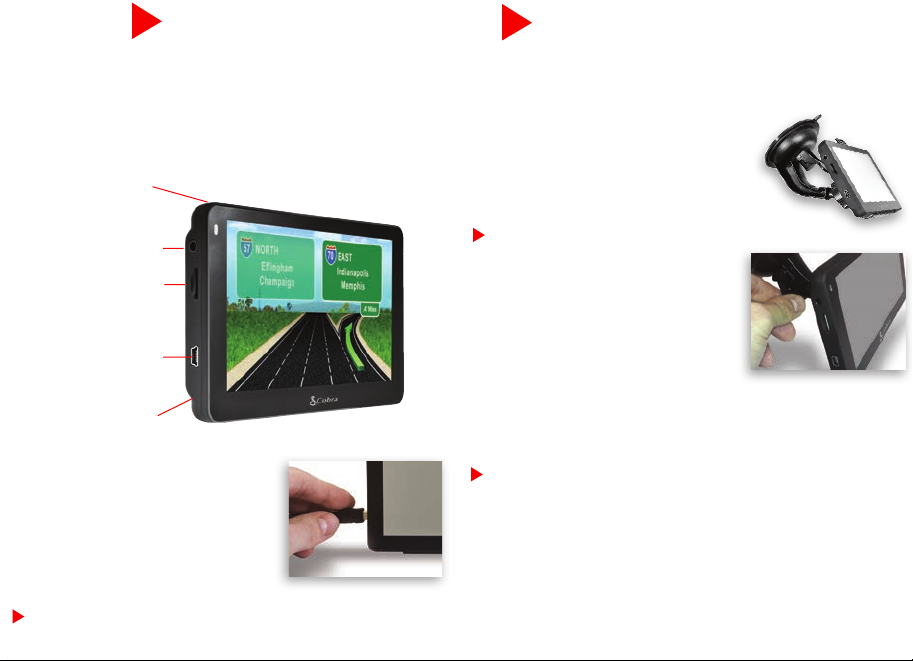
Start Up
Mount the 5600 Unit
IMPORTANT!
It is the user’s responsibility to account for the vehicle’s height,
width, length, HAZMAT, and other restrictions while driving.
Always follow posted road signs and be aware of road conditions
when making driving decisions.
Please read the “Important Safety Information” included with
your unit.
To charge the unit, connect the DC Power
Adapter. The battery light will flash red
and will take approximately 3 hours to
charge. Once fully charged the battery
will last approximately 2 hours during
normal use.
NOTE: Turn the unit ON or OFF by pressing the Power Key for 2 seconds.
Power Key
Earphone Jack
Micro SD Card Slot
Power Adapter/ Mini
USB Port
Reset Button
Printed in China Part No. 480-835-P Version C
You can mount your unit to the inside of your vehicle’s windshield
using the windshield bracket provided.
• Clean the area where you wish to
position the bracket thoroughly with
glass cleaner.
• Assemble the suction cup bracket.
Slide the mount clip onto the end of the
suction cup arm.
NOTE: A significant amount of force is
required to snap the mount clip into the
suction cup arm.
• Place the suction cup and bracket on
the windshield and push the locking
lever towards the windshield to secure
the bracket.
• Adjust the angle of the bracket so that
when the unit is attached to it you can view the display and
operate the controls safely.
• Do not place the mount in an airbag deployment area.
NOTE: Mounting your unit in close proximity to a CB radio may
interfere with GPS reception. Should you encounter such interference,
position your unit as far away from your CB radio as possible.
Page 3
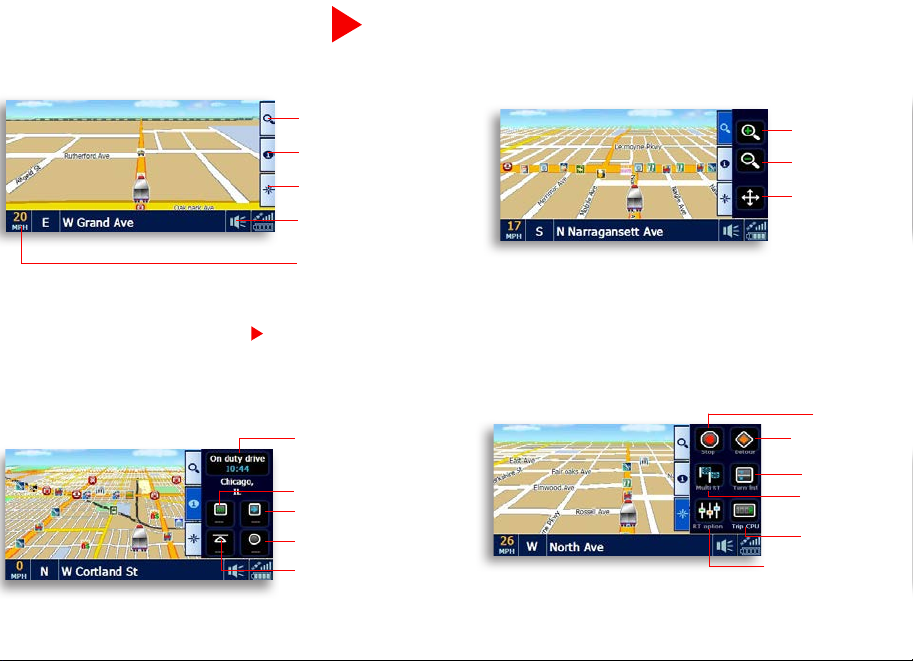
Map Screen
Basic Map Screen
Quick Info Tab
Scroll/Zoom Tab
Scroll/Zoom Tab
Quick Info Tab
Routing Tab
Volume/Brightness
Control
Speed/Time Toggle
NOTE: Touch anywhere on the map to enter the Main Menu.
Routing Tab
Log Timers Status Toggle
Next Mile Marker
Distance to next Rest Area
Distance to next Travel Center
Distance to next Weigh Station
Zoom In
Zoom Out
Scroll Map
Stop Route
Program Detour
View Turn List
Change MultiRoute Settings
View Trip CPU
Change Route Status
Page 4

Main Menu
Navigate To:
• Enter Address
• Points of Interest
• Home
• City Center
• Recent Destination
• Intersection
• Office
• Find on Map
Tools:
• Address Book
• Multi-Route
• Trip Computer
• Calculator
• Hour Log
• Mileage Log
• GPS Status
• Backup/Restore
Settings:
• My Truck
• Map
• Device
• Volume/Brightness
• Alerts
• Language
• Calibration
Page 5
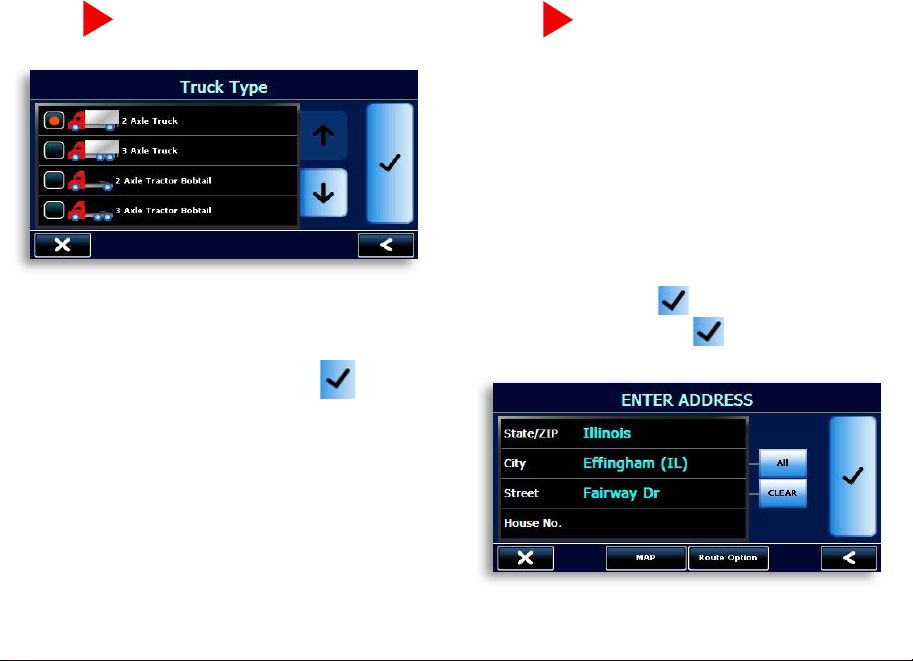
Enter Truck Info
Find an Address
• Under the Navigate To tab in the main menu, tap the
Enter Address icon to navigate to an address.
• Click the appropriate boxes to enter your destination’s
State/Zip, City, Street, and House Number.
• As you type using the keyboard, the list will automatically filter your results. You can press View List to
scroll through the results or simply tap on your desired
destination.
• Under the Settings tab in the main menu, tap the
My Truck icon to input your truck type.
• Choose your axel configuration and press
• Tap each box to enter your truck name and customize
your vehicle’s specifications.
• When finished, press Save. Now you are ready
to navigate.
• When finished, press and then confirm your
truck information and press again.
Page 6
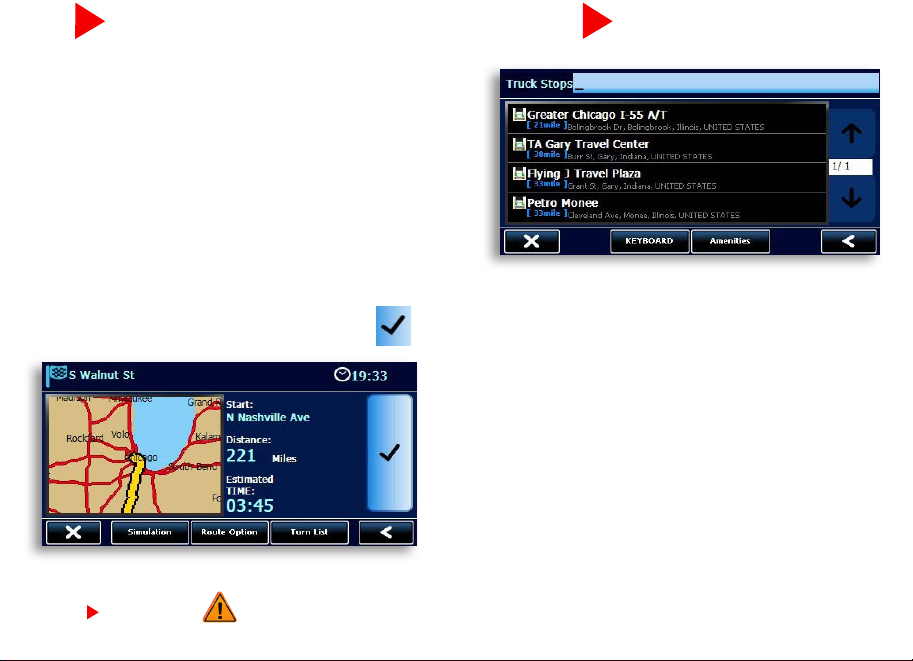
Route Option
• The Route Option Page allows you to view
and customize your route.
• Press Simulation for the unit to run a real time
simulation of your route including turn instructions
and warnings.
• Press Route Options to Customize your route.
This page allows you to avoid tollways and
freeways, give preference to STAA routes, avoid
specific roads, add via locations, or change your
starting point.
• Press Turn List for detailed turn instructions for
your route.
• When you are comfortable with your route, press
to begin navigating.
Find a POI
• The 5600 PRO LM has an extensive database of Truck
Specific and Standard Points of Interest. Under the
Navigate To tab, click the Point of Interest icon.
• Choose where you would like the 5600 PRO LM to
center the search.
®
• For truck specific POI’s tap ProMiles
Truck Specific POI.
• For standard POIs choose the appropriate category or
press All to do a keyboard search of all categories.
/TruckDown®
NOTE: If you see on your map screen it means that you are not on the STAA National Network. The 5600 PRO LM does not have
truck specific data for these areas so be alert and follow local restrictions and posted signs.
Page 7

Amenity Filter
• When searching for Truck Stops the 5600 PRO LM
gives you the ability to filter your results based on
the amenities of the travel center.
• Enter a Point of Interest search, tap ProMiles®/
TruckDown® Truck Specific POI, press the
down arrow, select Truck Stops, then press the
Amenities button.
Timers and Logs
• Select each amenity that you require and press the
button.
• To turn off the amenity filter, press Clear All and then
press the button.
• The Hour Log and State Mileage Log can be
found in the Tools menu.
• The Hour Log is a set of timers that will assist you
in filling out your Hours of Service Log Book.
• Reset your timers at the beginning of your work day.
Set the maximum times to your preferred limits.
• Use the Log Timers Status Toggle in the Quick
Info Tab on the Map Screen to change your status.
• The timers will count down and warn you when you
are approaching your maximum limit.
• The State Mileage Log automatically records the
number of miles that you drive in each state.
• To export the State Mileage Log, insert a micro
SD card (not included) into the unit and press the
“Save to SD” button on the mileage log page. This
will create a CSV file on the micro SD card that can be
viewed and edited on your computer.
Page 8

Configuration Options
Lifetime Maps
• To reset unit to factory settings, go to the
Settings Tab in the main menu, press Device, and
scroll down to Reset.
• If you are having trouble with touch screen accuracy,
calibrate your screen by tapping Calibration in the
settings tab and follow the onscreen instructions.
Using and Updating
Your unit comes with a lifetime subscription to AURA, the
world’s premier Red Light/Speed Camera database. Keeping
your unit updated with AURA will insure that you receive the
most accurate warnings of upcoming red light cameras,
speed cameras, dangerous intersections, caution areas, and
speed traps.
• To activate your free updates, go to http://www.cobra.
com/homebase and download Cobra HomeBase
docking software for your PC/Mac*.
• Follow the on-screen instructions to update your unit.
* Windows 7/Mac OS 10.1 or higher and internet
connection required.
For more information, go to: http://www.cobra.com or
call customer service at (773) 889-3087.
™
Map & Software Updates
With the 5600 PRO LM you’ll never have to worry if your map or software is
out-of-date. The unit comes with free map and software updates (as they
become available).
Downloading/installing the Cobra HomeBase
™
on your PC or Mac* will allow
you to keep your software up-to-date. Please go to http:www.cobra.com/
homebase and follow the online instructions.
*With Lifetime Map Updates you can receive up to one (1) map update per year, when and as such updates are made available on
Cobra’s website, for this Cobra product until its useful life expires or Cobra no longer receives map data from its suppliers, whichever
is shorter. Useful life means the period of time that this Cobra product is serviceable and/or supportable by Cobra, including but not
limited to, this Cobra product having sufcient memory or software to accept updates to the original map data. Cobra Lifetime Maps
may not be transferred to another person or another Cobra product. The updates you receive will be updates to the same map data
originally included with this Cobra product when originally purchased. If this Cobra product does not have sufcient memory remaining
for you to load an update to the same map data originally included with this Cobra product, you may need to select reduced map data
coverage for your updates. This agreement is not a warranty, it does not alter or limit the warranty provided with this product, and it is
not intended to create any implied warranties or rights of any kind. For complete terms and conditions to which you must agree, see
the General Terms and Conditions for Online Sales at www.cobra.com. Cobra may terminate Cobra Lifetime Maps at any time and for
any reason, including but not limited to, if you violate any of the terms of your agreement.
PC compatible. Requires high-speed internet access and USB cable (not included). The map updates are valid for maps of the US and
Canada only. This map will only update regions which are currently loaded on your device. This service is not transferrable and may
only be assigned to one device. Features, service, and terms and conditions are subject to change without notice.
Product not returnable once purchased/activated.
