Page 1

Page 2
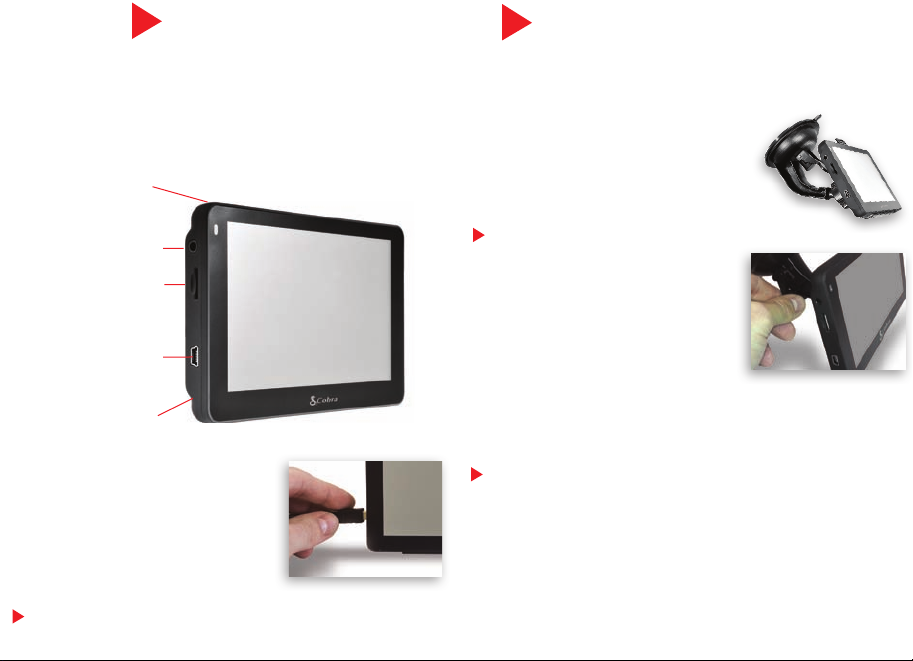
Start Up
Mount the 5550 Unit
IMPORTANT!
It is the user’s responsibility to account for the vehicle’s height,
width, length, HAZMAT, and other restrictions while driving.
Always follow posted road signs and be aware of road conditions
when making driving decisions.
Please read the “Important Safety Information” included with
your unit.
To charge the unit, connect the DC Power
Adapter. The battery light will fl ash red
and will take approximately 3 hours to
charge. Once fully charged the battery
will last approximately 2 hours during
normal use.
NOTE: Turn the unit ON or OFF by pressing the Power Key for 2 seconds.
Power Key
Earphone Jack
Micro SD Card Slot
Power Adapter/ Mini
USB Port
Reset Button
Printed in China Part No. 480-700-P Version A
You can mount your 5550 PRO to the inside of your vehicle’s
windshield using the windshield bracket provided.
• Clean the area where you wish to
position the bracket thoroughly with
glass cleaner.
• Assemble the suction cup bracket.
Slide the mount clip onto the end of the
suction cup arm.
NOTE: A signifi cant amount of force is
required to snap the mount clip into the
suction cup arm.
• Place the suction cup and bracket on
the windshield and push the locking
lever towards the windshield to secure
the bracket.
• Adjust the angle of the bracket so that
when the unit is attached to it you can view the display and
operate the controls safely.
• Do not place the mount in an airbag deployment area.
NOTE: Mounting your 5550 PRO in close proximity to a CB radio may
interfere with GPS reception. Should you encounter such interference,
position your 5550 PRO as far away from your CB radio as possible.
Page 3
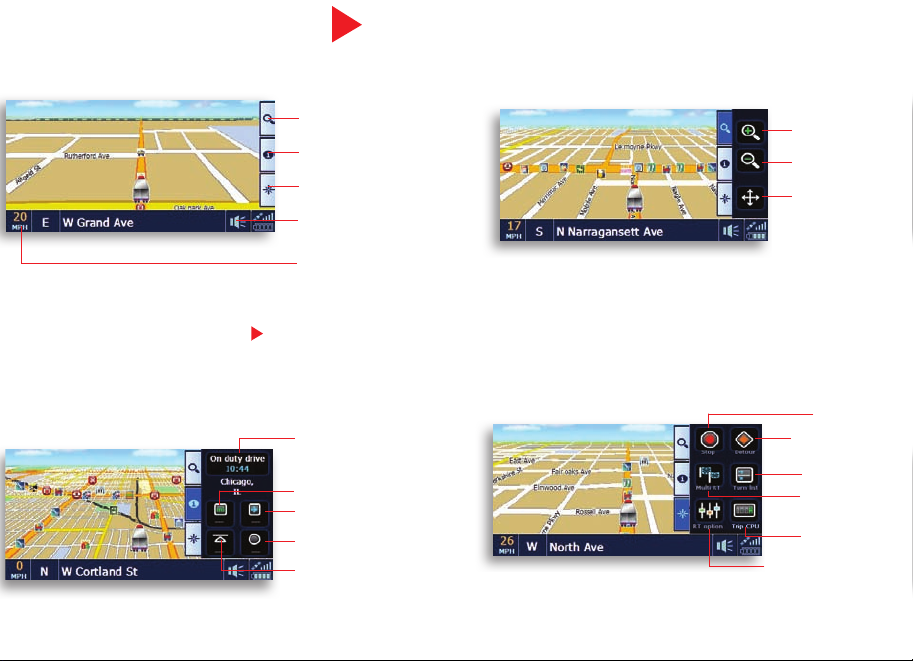
Map Screen
Basic Map Screen
Quick Info Tab
Scroll/Zoom Tab
Scroll/Zoom Tab
Quick Info Tab
Routing Tab
Volume/Brightness
Control
Speed/Time Toggle
NOTE: Touch anywhere on the map to enter the Main Menu.
Routing Tab
Log Timers Status Toggle
Next Mile Marker
Distance to next Rest Area
Distance to next Travel Center
Distance to next Weigh Station
Zoom In
Zoom Out
Scroll Map
Stop Route
Program Detour
View Turn List
Change MultiRoute Settings
View Trip CPU
Change Route Status
Page 4

Main Menu
Navigate To:
• Enter Address
• Points of Interest
• Home
• City Center
• Recent Destination
• Intersection
• Offi ce
• Find on Map
Tools:
• Address Book
• Multi-Route
• Trip Computer
• Calculator
• Hour Log
• Mileage Log
• GPS Status
• Backup/Restore
Settings:
• My Truck
• Map
• Device
• Volume/Brightness
• Alerts
• Language
• Calibration
Page 5

Enter Truck Info
Find an Address
• Under the Navigate To tab in the main menu, tap the
Enter Address icon to navigate to an address.
• Click the appropriate boxes to enter your destination’s
State/Zip, City, Street, and House Number.
• As you type using the keyboard, the list will automatically fi lter your results. You can press View List to
scroll through the results or simply tap on your desired
destination.
• Under the Settings tab in the main menu, tap the
My Truck icon to input your truck type.
• Choose your axel confi guration and press
• Tap each box to enter your truck name and customize
your vehicle’s specifi cations.
• When fi nished, press Save. Now you are ready
to navigate.
• When fi nished, press and then confi rm your
truck information and press again.
Page 6

Route Option
• The Route Option Page allows you to view
and customize your route.
• Press Simulation for the unit to run a real time
simulation of your route including turn instructions
and warnings.
• Press Route Options to Customize your route.
This page allows you to avoid tollways and
freeways, give preference to STAA routes, avoid
specifi c roads, add via locations, or change your
starting point.
• Press Turn List for detailed turn instructions for
your route.
• When you are comfortable with your route, press
to begin navigating.
Find a POI
• The 5550 PRO has an extensive database of Truck
Specifi c and Standard Points of Interest. Under the
Navigate To tab, click the Point of Interest icon.
• Choose where you would like the 5550 PRO to center
the search.
®
• For truck specifi c POI’s tap ProMiles
Truck Specifi c POI.
• For standard POIs choose the appropriate category or
press All to do a keyboard search of all categories.
/TruckDown®
NOTE: If you see on your map screen it means that you are not on the STAA National Network. The 5550 PRO does not have truck
specifi c data for these areas so be alert and follow local restrictions and posted signs.
Page 7

Amenity Filter
• When searching for Truck Stops the 5550 PRO
gives you the ability to fi lter your results based on
the amenities of the travel center.
• Enter a Point of Interest search, tap ProMiles®/
TruckDown® Truck Specifi c POI, press the
down arrow, select Truck Stops, then press the
Amenities button.
Timers and Logs
• Select each amenity that you require and press the
button.
• To turn off the amenity fi lter, press Clear All and then
press the button.
• The Hour Log and State Mileage Log can be
found in the Tools menu.
• The Hour Log is a set of timers that will assist you
in fi lling out your Hours of Service Log Book.
• Reset your timers at the beginning of your work day.
Set the maximum times to your preferred limits.
• Use the Log Timers Status Toggle in the Quick
Info Tab on the Map Screen to change your status.
• The timers will count down and warn you when you
are approaching your maximum limit.
• The State Mileage Log automatically records the
number of miles that you drive in each state.
• To export the State Mileage Log, insert a micro
SD card (not included) into the unit and press the
“Save to SD” button on the mileage log page. This
will create a CSV fi le on the micro SD card that can be
viewed and edited on your computer.
Page 8

Confi guration Options
• To reset unit to factory
settings, go to the Settings Tab in the
main menu, press Device, and scroll
down to Reset.
• To toggle between the Truck,
Car, RV, or Arrow icon go to the
Settings Tab in the main menu, press
Map, and scrolldown to Vehicle.
• If you are having trouble with touch
screen accuracy, calibrate your screen
by tapping Calibration in the settings
tab and follow the onscreen instructions.
• To backup/restore your Address
Book or Mileage Log, press “Backup/Restore” on the Tools Menu, insert a
micro SD card (not included) into the unit
and select your desired action.
NOTE: You cannot view or edit this information
from a computer.
Using and Updating
Your unit comes with 3 free months of AURA, the world’s
premier Red Light/Speed Camera database. Keeping your unit
updated with AURA will insure that you receive the most accurate warnings of upcoming red light cameras, speed cameras,
dangerous intersections, caution areas, and speed traps.
• To activate your free updates, go to http://aura.cobra.com
and click on the 5550 PRO.
• Follow the on-screen instructions to update your unit.
• For 5550 PRO software updates, visit:
www.cobra.com/softwareupdates.
For more product information, specifi cations and map
updates, visit www.cobra.com or call customer service at
(773) 889-3087.
