Page 1

Nothing ComesClose to a Cobra
®
English
For more information or to
order any of our products,
please visit our website:
www.cobra.com
CB Radios
microTALK
®
Radios
Radar/Laser Detectors
Safety Alert
®
Traffic Warning Systems
Handheld GPS Receivers
Mobile GPS Navigation Systems
HighGear
®
Accessories
CobraMarine
®
VHF Marine Radios
CobraMarine
®
Chartplotters
Power Inverters
Accessories
The Cobra line of quality products includes:
Important Information and
Customer Assistance
I
ntroduction
Important Information
•
Safe Driving
Motorists are expected to exercise all due caution while using this product, and to obey
all applicable traffic laws. Do not attempt to change settings of the unit while the car is
in motion.
Federal Laws Governing the Use of Radar Detectors
It is not against federal law to receive radar transmissions with your Cobra®radar/laser
detector. The Communications Act of 1924 guarantees your right to receive radio
transmissions on any frequency. Local laws that contravene this Act, while illegal, may
be enforced by your local law enforcement officials until and unless they are prohibited
from doing so by federal court action.
Safety/Strobe Alert
Use of this product is not intended to, and does not, ensure that motorists or
passengers will not be involved in traffic accidents. It is only intended to alert the
motorist that an emergency vehicle equipped with a Cobra Safety Alert, 3M or Tomar
strobe transmitter is within range as defined by that product. Please call local fire and
police departments to learn if coverage exists in your area.
Some states and municipalities prohibit mounting any object on your windshield. If you
drive in these states or areas; you can mount the MDU on the dash.
Security of Your Vehicle
Before leaving your vehicle, always remember to conceal your Remote Display Unit
(RDU) in order to reduce the possibility of break-in and theft. Your Main Detector Unit
(MDU) has a two-position bracket that, when in the up position, presents a very discreet
profile from outside the vehicle.
Customer Assistance
•
Use your owner’s manual to learn about product features. Cobra Electronics offers the
following customer assistance services:
For Assistance in the U.S.A.
AutomatedHelp Desk, English only. 24 hours a day,7 days a week 773-889-3087.
Customer Assistance Operators, English and Spanish, 8:00 am to 6:00 p.m. Central
Time Mon. through Fri. (except holidays) 773-889-3087.
Questions, English and Spanish, Fax: 773-622-2269.
Technical Assistance, English only, www.cobra.com.
English and Spanish e-mail, Product info@cobra.com.
For Assistance Outside the U.S.A. Contact Your Local Dealer
©2009 CobraElectronics Corporation
™
6500 West CortlandStreet
Chicago, Illinois60707 USA
www.cobra.com
Customer Assistance
A1
English
Page 2
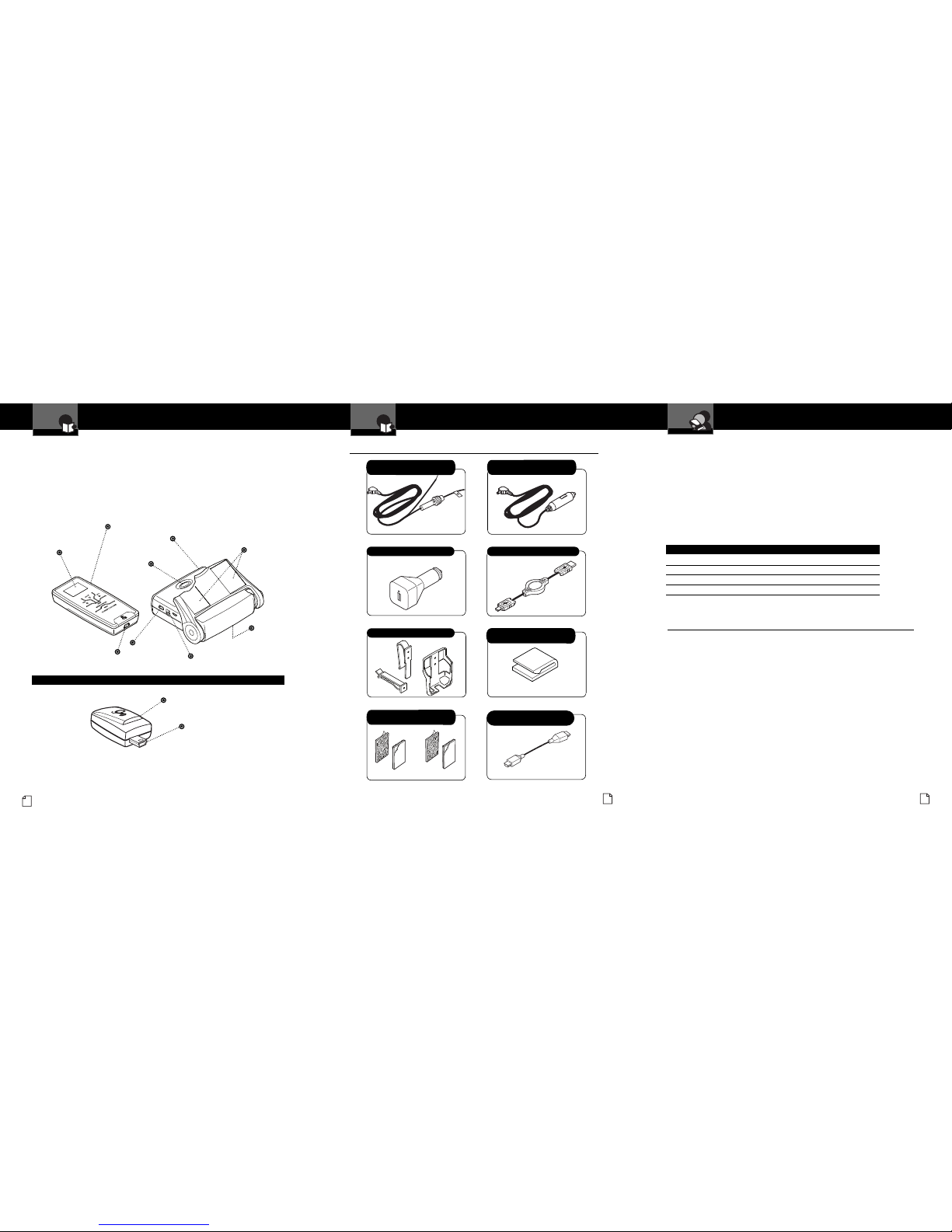
Adapter for DatabaseUpdates
(R10G Only)
Accessories Order Info and
Trademark Acknowledgement
CustomerAssistance
Ordering From U.S.A.
Call 773-889-3087 for pricing or visit www.cobra.com.
For CreditCard Orders
Call 773-889-3087 [Press one from the main menu] 8:00 a.m. to 6:00 p.m. Central Time,
Monday through Friday.
Make Checkor Money Order Payable To
Cobra Electronics, Attn: Accessories Dept.,
6500 West Cortland Street, Chicago, IL 60707 U.S.A.
ToOrder Online
Please visit our website: www.cobra.com
Item # Description
CLP-2 B Dual Port Power Adap ter
RDA G PSL55 GPS L ocator Upgra de (fo r Model XRS R8 O nly)
RDA L IBP LiON Repla cement Batte ry Pac k
RDA R DU Repl acement RDU
Introduction
Nothing Comes Closeto a Cobra
®
A3
Accessories In This Package
Accessories In This Package
•
RDU USB toMini-USB RetractableCable
RDU Holster andVent/Visor Clips
RDU 12V to 5VUSB PowerAdapter
Controls, Indicators
and Connections
Introduction
A2
English
IntelliLink™Remote Display Unit (RDU)
Full-Color
Extreme Bright
DataGrafix
™
Display
Plug-in Global Positioning
System Locator
USB Power Connector
for RechargingBattery
12V Power Connector
USB Connector
Power
Button
Two-Piece,
Self-Adhesive
Fasteners
Main Detector Unit (MDU)
Speaker
GPS Locator for Model XRS R10G (Optional for Model XRS R8)
The XRS R8 provides detection capabilities for radar, laser and strobe signals.
The XRS R10G has all the features of the XRS R8 plus a GPS locator module
which provides alerts when approaching photo-enforced intersections, roads
with fixed red light/speed cameras and caution areas (suchas a high-accident
intersection).The XRS R10G can store up to 1,000 additional user-programmable
Location Alerts.
USB Port for
Connection of
GPS Locator
MDU 12V PowerCord withIn-line
Fuse for HardwiredInstallation
M
DU 12V PowerCord withIn-line
Fuse and Cigarette LighterPlug
Hook and Loop Stripsfor Alternate
Holster Mounting.
MDU PowerCord Clipsand Pre-cut
AdhesiveTapes
Nothing Comes Closeto a Cobra
®
45
Trademark Acknowledgement
•
Cobra®, DigiView®, EasySet®, Extra Sensor y Detection®, IntelliMute®, IntelliMute®Pro,
IntelliShield®, LaserEy e®, Nothin g Comes Close to a C obra®, Safety Alert®Traffic
Warning Sy stem, Strobe Alert®, VG-2 Alert®, Xtreme Range Superheterody ne®and
the snak e design are regi stered trademar ks of C obra Electroni cs Corporation, USA.
Cobra El ectronics Corp oration™, 14 Band™, 15 Band ™, Extreme Bright DataGrafix™,
IntelliL ink™, I ntelliScop e™, Int elliView™, Revol ution™ Series, Smart Power™,
Spectre Alert ™, Supe r-Xtreme Range Superhe terodyne™, S-XR S™, Ult raBright™,
and Voice Alert™ are tr ademarks of Cobra Electronics Corporation, USA.
Opticom™ is a trademar k of 3M C orporation . Insta clear®for Ford is a regis tered
trademark of Ford Motor Company, Inc. Electriclear®for GM is a registered trademark
of General Motors Corporation. 20-20™ and Ultra-Lyte™ are trademarks of Laser
Technology, Inc. ProLaser™ and ProLaser III™ are trademark s of Kus tom Signals,
Inc. Bee III™ and Pop ™ are a trademark s of MP H Industries. Stalker™ LIDAR is a
trademark of Appli ed Concepts, Inc. SpectreI™ and SpectreIV+™ are trademarks of
Stealth Micro Systems Pty.Ltd. SpeedLaser™ is a trademark of Laser Atlanta, LLC.
Interceptor VG-2™ is a trademark of TechniSonic Industries LTD. Tomar®is a
registered trademark of TOMAR Electronics, Inc.
Page 3
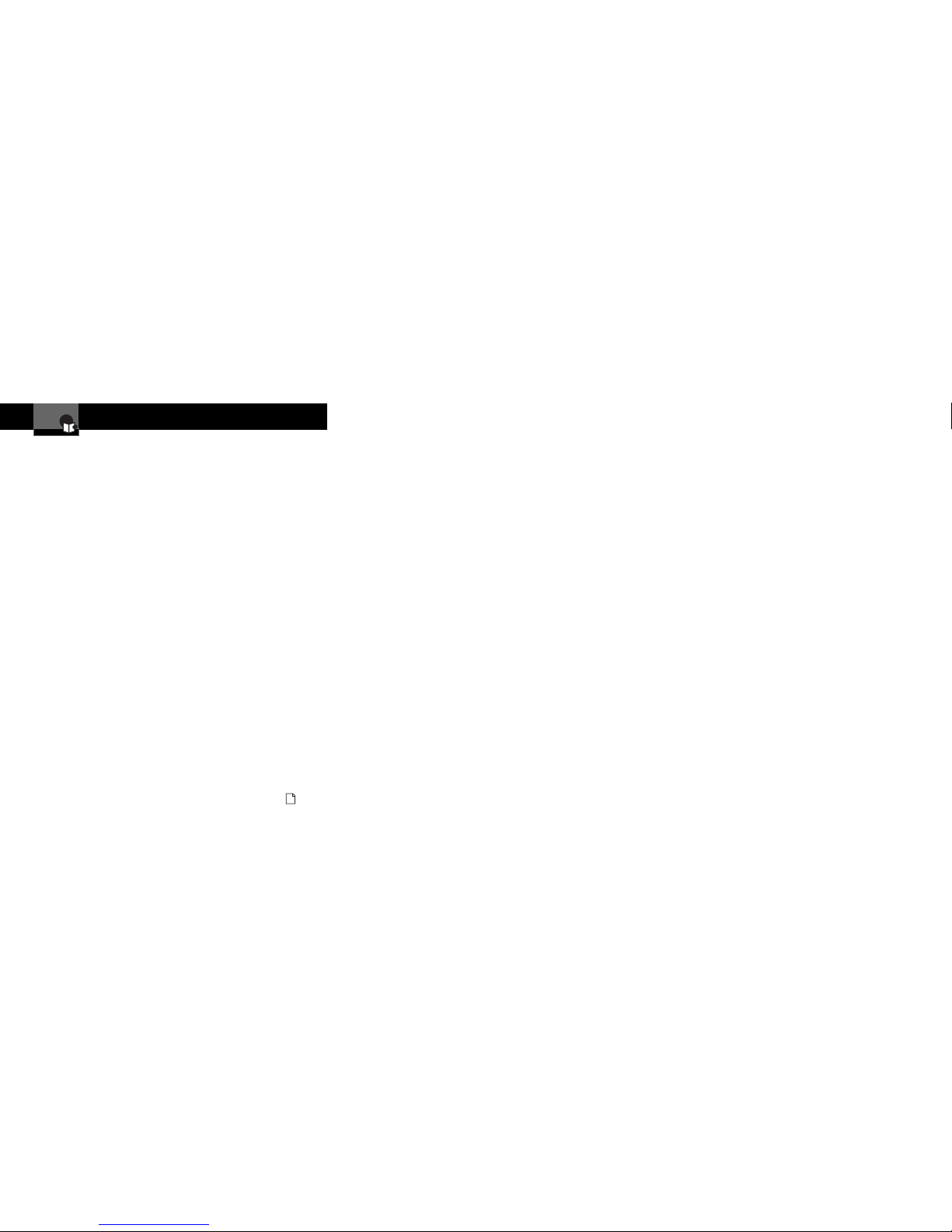
Contents
Introduction
Nothing Comes Closeto a Cobra
®
1
Introduction
Important Information . . . . . . . . . . A1
Customer Assistance . . . . . . . . . . A1
Controls, Indicators and
Connections . . . . . . . . . . . . . . . . A2
Accessories In This Package . . . . . A3
Product Overview . . . . . . . . . . . . . . 2
Installation Overview . . . . . . . . . . . . 4
Your Detector
Installation . . . . . . . . . . . . . . . . . . . . 7
Controls and Display . . . . . . . . . . . 15
Getting Started . . . . . . . . . . . . . . . 17
Programming . . . . . . . . . . . . . . . . 21
Program Navigation . . . . . . . . . . . 22
Settings . . . . . . . . . . . . . . . . . . . . . 24
Detection Alerts . . . . . . . . . . . . . . . 29
Radar and Laser . . . . . . . . . . . . . . 36
Maintenance . . . . . . . . . . . . . . . . . 38
Specifications . . . . . . . . . . . . . . . . 39
Customer Assistance
Product Service . . . . . . . . . . . . . . . 40
Warranty
Warranty .. . . . . . . . . . . . . . . . . . . 41
User License
User License . . . . . . . . . . . . . . . . . 42
Optional Accessories
Optional Accessories . . . . . . . . . . . 44
Accessories Order Info . . . . . . . . . 45
Trademarks
Trademark Acknowledgement . . . . 45
Page 4
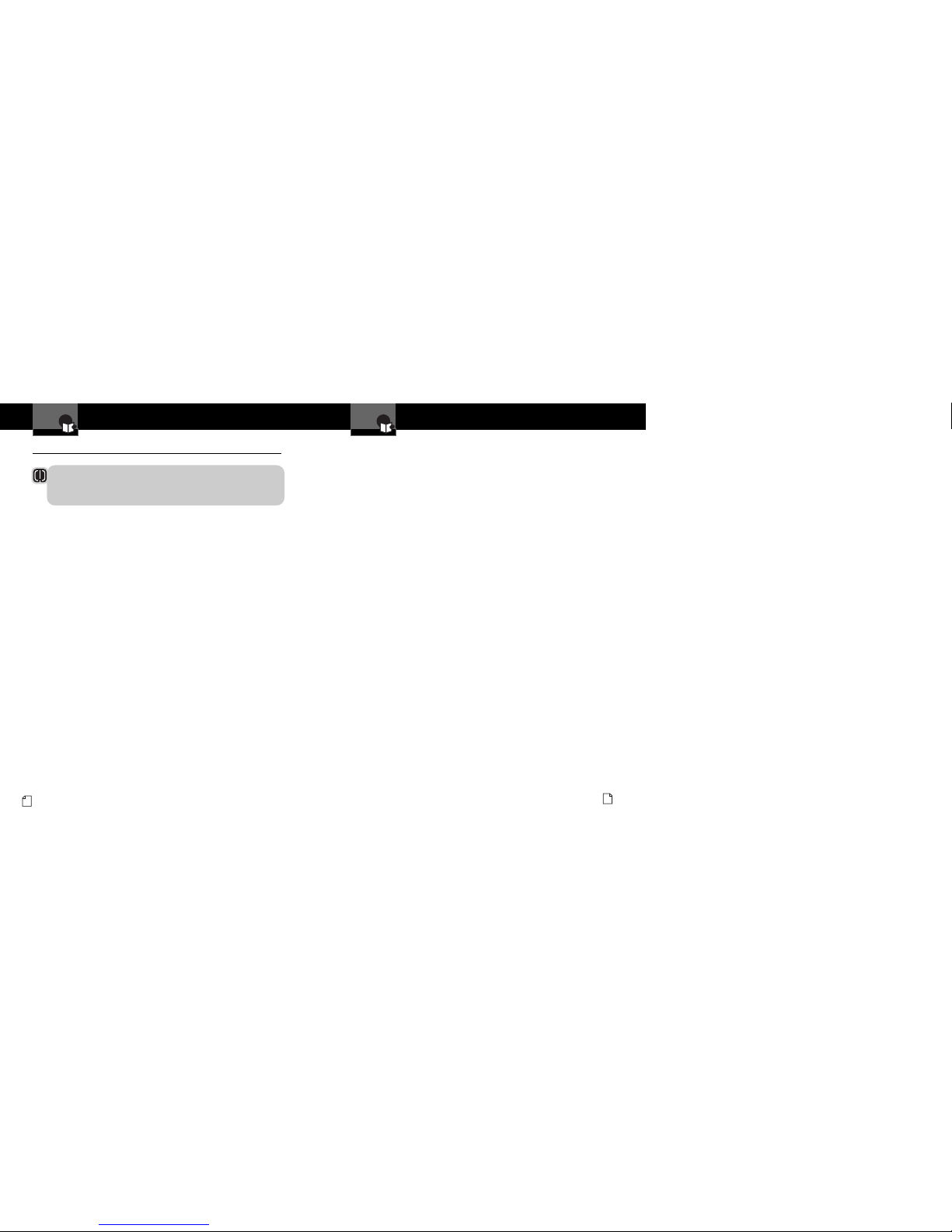
Product Overview
Introduction
Nothing Comes Closeto a Cobra
®
3
Introduction
2
English
Product Overview
CAUTION
Modifications or parts not approved by Cobra Electronics Corporation
may violate FCC Rules and void authority to operate this equipment.
Cobra XRS R8 and XRS R10G
•
Read and understand the information in the Installation Overview and
Installation sections of this manual for best operation.
The XRS R8 consists of a Main Detector Unit (MDU) and a wireless Remote
Display Unit (RDU). The XRS R10G adds a Global Positioning System Locator
module, providing fixed red light/speed camera and caution area location-based
alerts. The XRS R8 can be upgraded with the optional Cobra GPS Locator to
provide fixed red light/speed camera and caution area location-based alerts.
Main Detector Unit (MDU)
The MDU is equipped with an adjustable, two-position bracket for detection
operation in the down (horizontal) position or in the up position for a less
visible profile from the outside. The MDU issues audible messages during
power-on and self-testing. The MDU is equipped with a power button to turn
the unit On and Off.
The MDU contains detection function sensors so proper mounting and
orientation are important.
Remote Display Unit (RDU)
The RDU is a wireless remote controller/display module that shows alerts
detected by the MDU. The RDU display uses an Extreme Bright DataGrafix
™
(Organic Light Emitting Diode) Display to show large graphical alerts as
signals are detected.
The RDU uses a rechargeable lithium-ion (LiON) battery and is supplied with
a holster and clips for mounting on heating/air conditioner vents or sun visor.
A 12V to 5V USB Power Adaptor with cigarette lighter plug and a USB to
Mini-USB Retractable Cable are supplied. The RDU can be charged in the
vehicle using these two components or by plugging the USB to Mini-USB
Retractable Cable to the USB port of your personal computer.
The normal Auto Dark screen is almost completely dark with only a moving
dot. The Auto Dark screen provides discreet usage and helps conserve RDU
battery life. The display color can be changed to match most dash
illumination.
Global Positioning System Locator –
(XRS R10G Only)
The GPS Locator module tracks vehicle location. It uses a database that
provides alerts as you approach photo-enforced intersections, roads with
fixed red light/speed cameras and caution areas.
Use the GPS Locator functions to program alerts and store up to 1,000 user
programmable Location Alerts. Software will be available to update the
database and stay current with future photo enforced locations and caution
areas. The GPS Locator module has no external controls and plugs into the MDU.
Registering Your Detector
To register your Cobra XRS R8 or XRS R10G go to www.cobra.com. Click on
the Product Registration tab.
Page 5
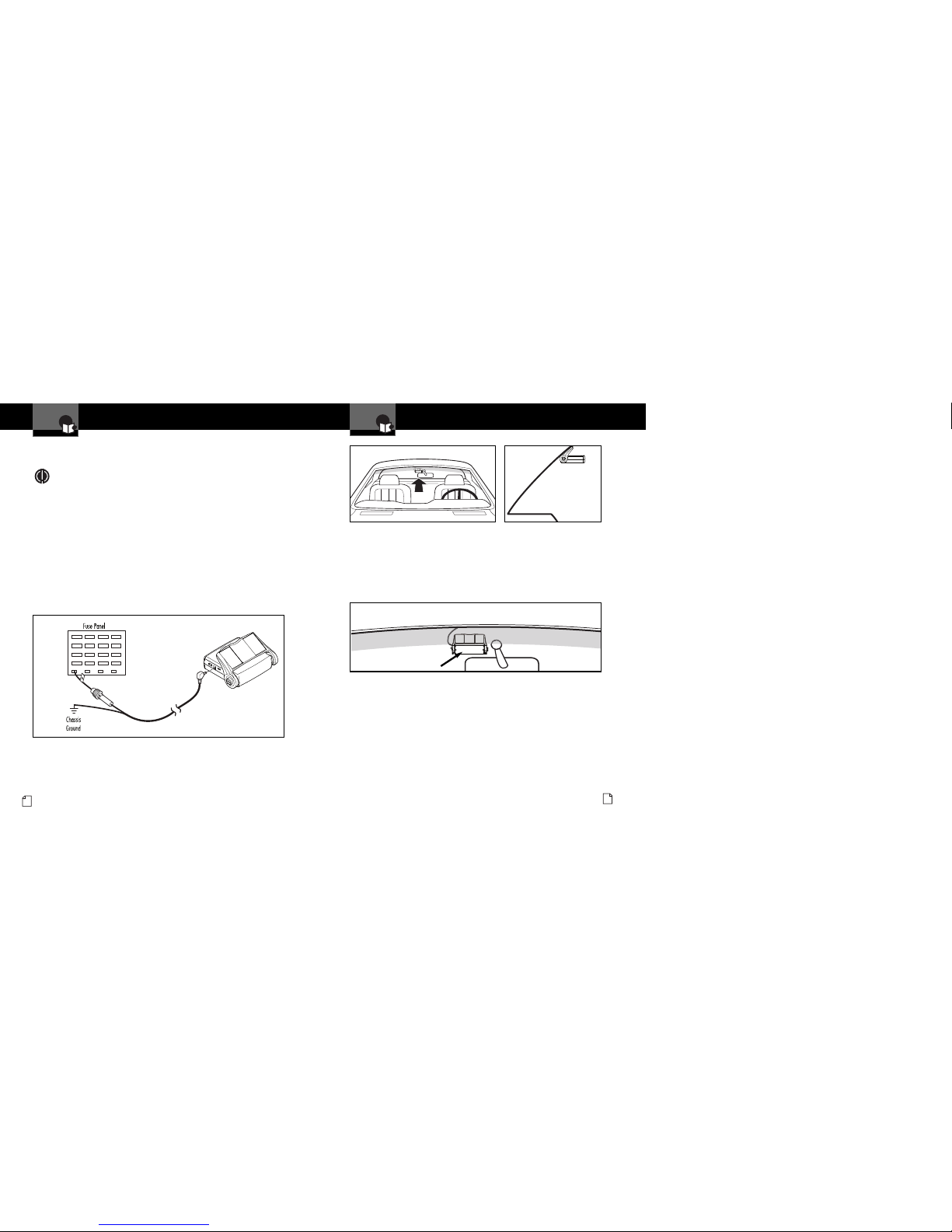
Installation Overview
Nothing Comes Closeto a Cobra
®
5
Mount the MDU high on windshield to right of rear view mirror (Figure B).
The MDU must have a clear view through the windshield, be parallel to the
road (Figure C) and have clearanceto snap intothe “up” position.
Position the MDU for easy access to power switch, cable connections and for
mirror movement. Mount the MDU on the windshield close to the headliner.
(See page 7 for details.)
IMPORTANT: Do not block the MDU lens with the sun-shaded area of the
windshield (Figure D).
Heated windshields currently available on some vehicles (Instaclear for Ford,
Electriclear for GM), may block or weaken incoming signals. Consult your
automobile manufacturer.
4
English
Installation Overview
Mount Unit
Main Detector Unit (MDU)
Note: To power the MDU, use one of the two power cords provided
(See Page A3).
• 12V Power Cord with In-line Fuse for Hardwired Installation:
For connection to vehicle’s fuse box or battery, or
• 12V Power Cord with In-line Fuse and Cigarette Lighter Plug:
For connection to 12-volt vehicle accessory outlet (cigarette lighter
plug).
Fuse box hard wiring is recommended. Use this configuration to
provide a more discreet installation. If you are unsure about making
this connection yourself, contact a professional installer. Cobra
does not warrant any damages to the product or vehicle that may
occur as a result of improper installation.
On a negative grounded vehicle:
1. Connect the positive wire [marked with a tag (+)] of the DC power cord
to an accessory 12V fuse that is controlled by the ignition switch
(Figure A).
2. Connect negative wire (-) to a chassis ground location (Figure A). Body
paint may need to be removed to assure a good ground connection.
Introduction
Introduction
Figure B
Figure C
Figure D – External View
ACC
Figure A
MDU Lens
Page 6
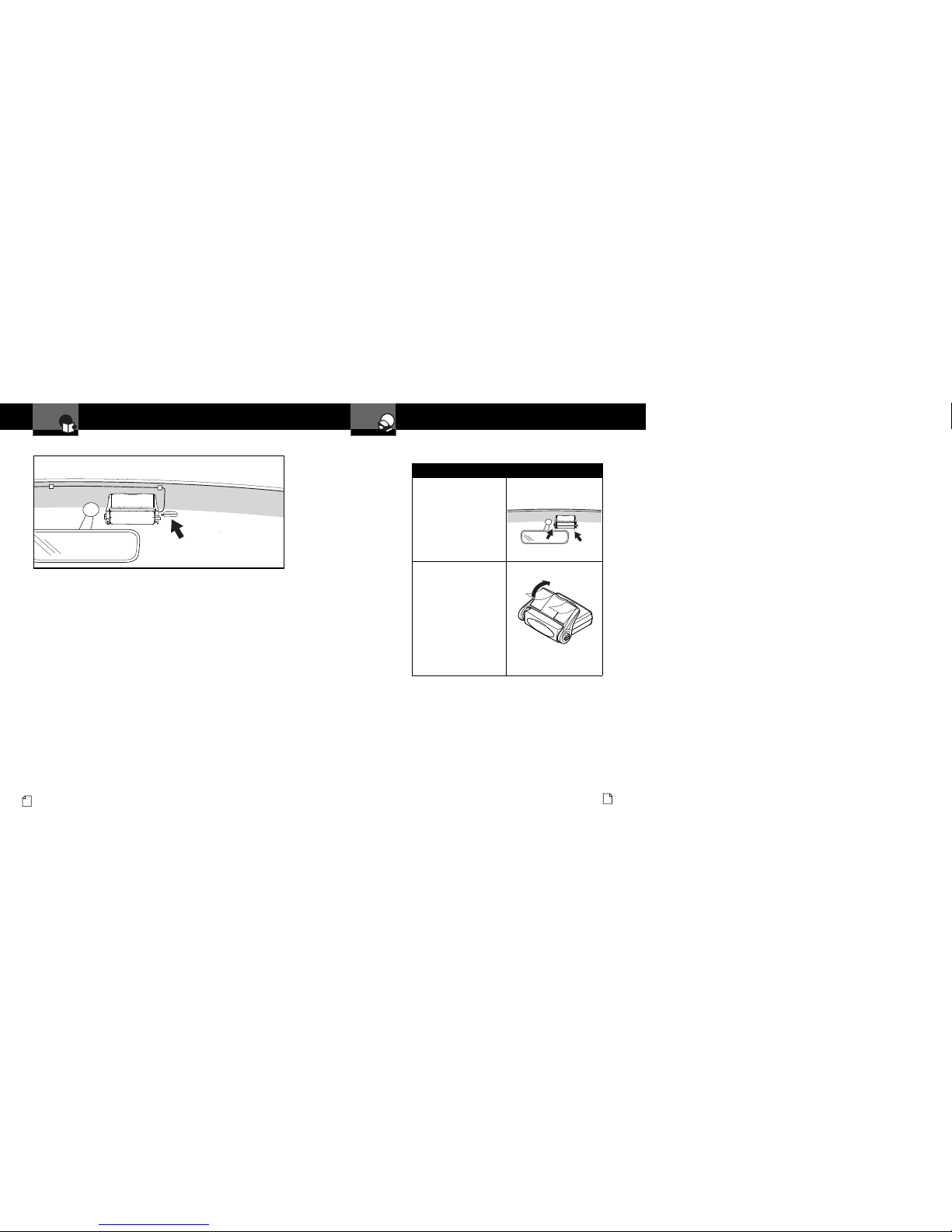
Installation
YourDetector
Nothing Comes Closeto a Cobra
®
7
Installation Overview
6
English
1. Position MDU before actual
mount.
• Do not attempt to adjust
MDU bracket.
• Hold unit in place.
• Using non-permanent
pen, mark two opposite
corners.
2. Peel off film from two-piece
fastener strips. Align with
two corner markings made
in step 1. Press MDU
bracket against windshield.
• Fastener strips cannot
easily be removed.
Strength of adhesive
strips increases with
time.
• Do not pull on MDU for
first 20 minutes.
Main Detector Unit (MDU)
Global Positioning System Locator – (XRS R10G Model Only)
Mount the GPS Locator module to the MDU by plugging it into the USB port.
Figure E – Internal View
Introduction
Page 7

4. Attach power cord to MDU.
Use power cord clips to
route to fuse box or
lighter/accessory outlet,
depending on the selected
power cord. Sur faces must
be clean and free of dirt,
oil and dust. Plug in the
power cord.
Nothing Comes Closeto a Cobra
®
9
InstallationInstallation
8
English
1. Loosen MDU bracket
adjust knob (gray).
2. Adjust module to a position
parallel to the road.
3. Tighten knob to set
proper horizontal detection
position. The MDU
mounting bracket has
two detent positions:
• one for detection
operation (horizontal
position)
• one for storage or
concealment (up
position). Makes MDU
less visible from outside.
IMPORTANT: MDU
will not provide any
radar/laser detection
in “Stored/Concealed”
position.
YourDetectorYourDetector
Internal View
Not In Use.
Stored/Concealed
Position.
Detection
Position
Lower to
Operating
Detection
Position.
Bracket
Adjust Knob
Loosen
Tighten
1
2
3
Page 8
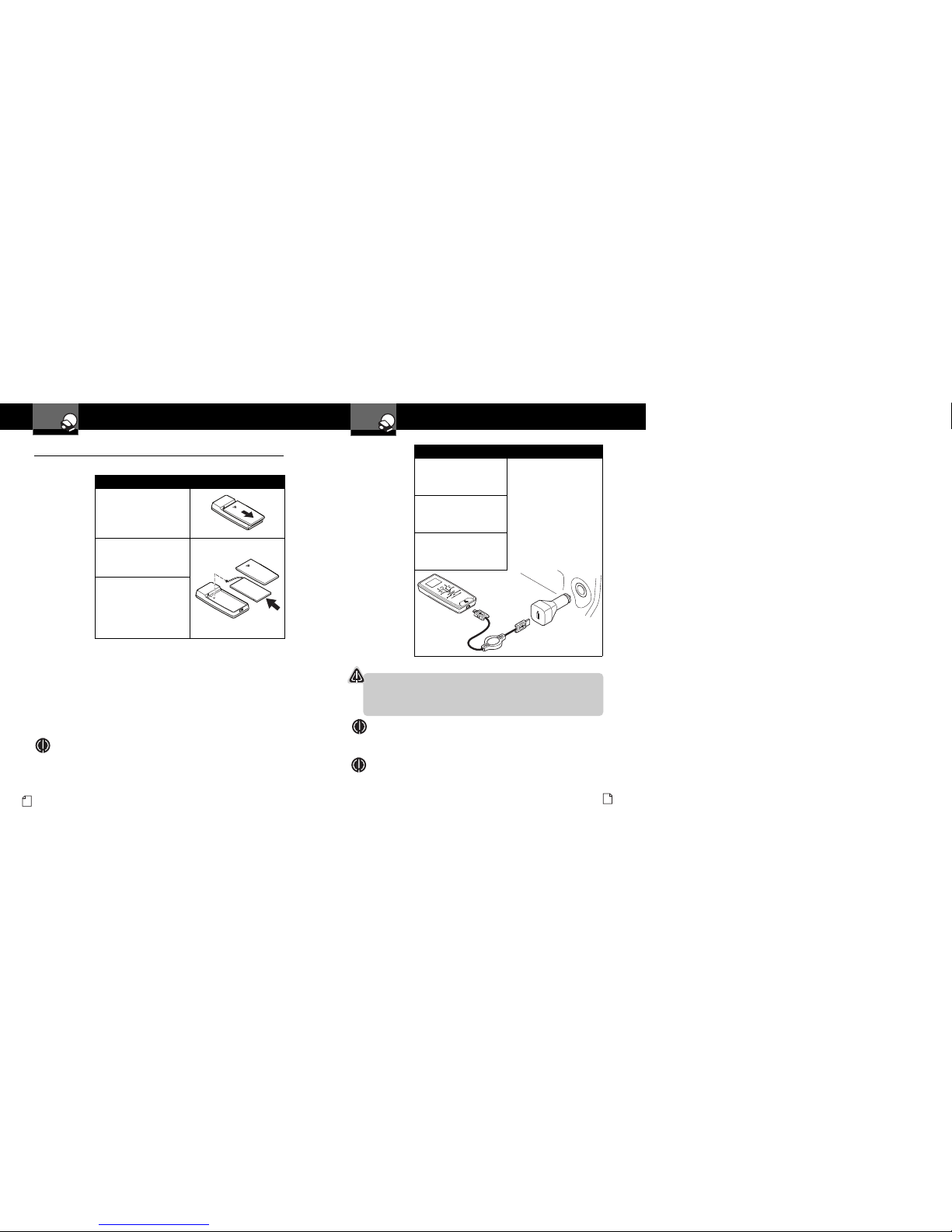
Nothing Comes Closeto a Cobra
®
11
10
English
Installation
Y
our Detector
Installation
YourDetector
Battery Charging
The unit is shipped with a sealed lithium-ion (LiON) battery pack that is
rechargeable.
IMPORTANT: Avoid temperature extremes (hot and/or cold) to help prolong
battery life and performance. DO NOT leave RDU exposed to direct sunlight.
If the RDU is mounted on vent, clip must be on lower fin to avoid hot air
blowing on RDU battery compartment.
NOTE: When battery begins to discharge too quickly, it is time to
install a new batter y.
1. Attach 12V to 5V
retractable USB power
cable to bottom of RDU
and to 12V power adapter.
2. Connect 12V power
adapter to vehicle
accessory outlet (cigarette
lighter plug).
3. Initial charge for battery
is two (2) hours.
(RDU may be used while
charging.)
1. Turn RDU over and slide
battery cover off the
RDU body.
2. Carefully plug battery wire
connector into the battery
connection port in RDU.
Connector only fits one way.
3. Replace batter y cover.
Remote Display Unit (RDU)
•
Battery Installation
CAUTION
This lithium-ion (LiON) batter y should only be recharged inside the
RDU. Do not substitute any other type of charging adapter or charging
base to charge the battery. Batter y damage, fire or explosion may result.
NOTE: Lithium-ion (LiON) batteries are toxic. Please dispose of properly.
Some municipal waste disposal agencies have special provisions for
battery disposal.
NOTE: After battery is fully charged, unit can be operated without
retractable power cord until battery needs recharging.
Page 9

Nothing Comes Closeto a Cobra
®
13
GPS Locator plugs into the USB port
on the right side of the MDU.
12
English
Installation
YourDetector
Installation
YourDetector
RDU Holster
A holster is provided to allow you to position the RDU for best driver
visibility and for access while charging the battery. A vent or visor clip will
attach to the rear of the holster. Self-adhesive hook and loop strips are also
included for alternative mounting locations.
Visor Clip
Vent Clip
Hook and Loop Strips
Global Positioning System Locator
(XRS Model R10G Only)
•
Page 10

Nothing Comes Closeto a Cobra
®
15
14
English
Installation
GPS Locator Initial Satellite Lock
•
The GPS Locator module now needs to detect the Global Positioning satellites.
IMPORTANT: This procedure may need to be repeated if the unit has not
been used for a prolonged period of time.
1. With vehicle running and
parked in an area clear of
obstructions to the sky, turn
On the power to the MDU
with GPS Locator connected.
2. Keep the MDU turned On
for at least 15 minutes.
This will allow fast satellite
acquisition in subsequent
power-ups.
Controls and Display
DIM/Button
Press for display
brightness.
Navigates Menu
Screens.
Adjusts volumeDOWN
in Volume mode.
MUTE/Button
Press for Standby
Status Screens.
Mutes an alert.
Selects featuresin
Menu mode.
CITY/Button
Togglebetween
Highway and City
modes.
Navigates Menu
Screens.
Adjusts volumeUP
in Volume mode.
MENU/SAVE Button
Press to enter Menu
screen.
Press and hold to save
User Location (XRS
R10G only).
POWER/VOLUME Button
A two second press and
release turns unitOn or Off.
A momentary press for
Volume screen.
RDU Controls
Y
our Detector
GPS Icon
YourDetector
Page 11

1. After moving the MDU
to its detect position,
press the power button
on the RDU to turn the
system ON.
Nothing Comes Closeto a Cobra
®
17
16
English
Controls and Display
The RDU link
indicator showsthe
MDU is connected to
the RDU by the
wireless link.
The indicator
changes to show
a lost connection.
The IntelliMute(I-Mute)
or IntelliMutePro
(I-Mute Pro) symbol
shows only if the
feature is activated.
Arrow changes to
indicate if above or
below Set-pointwhen
I-Mute or I-Mute Pro
is turned on. (Refer to
page 24.)
RDU Display
Standby Screen
When arrow is
displayed, yo u can
go to the next Standby
screens by pushing
MUTE/ button.
RDU battery icon displays
charge conditionof RDU
battery.
Sections changeto display
battery level, or if the
battery is being charged.
City/Highwaysymbol
changes to indicate
activated alertfiltering
mode.
GPS icon indicates
GPS satellite lock.
Icon changes to
indicate lost signal
condition.*
Compass indicatoruses GPS
Locator to indicatedirection
of travel.*
*Note: The GPS icon, Compass and other GPS features only display
if GPS Locator module is connected (optional for XRS R8, standard
on XRS R10G).
YourDetector
Getting Started
Power On/Off
•
2. Unit cycles through power
On/self test, then shows
RDU battery status, any
alert settings changed from
factory defaults, wireless
connection status and GPS
signal status. Finally,the
Standby screen is displayed.
3. Display changes to Auto
Dark operating screen after
30 seconds (factor y
default).
4. Press, hold power button
on RDU for more than two
seconds to turn Off the
system. The MDU can be
turned On/Off and will
operate without the RDU.
YourDetector
Lift battery and press here
NOTE
If, fo r any reason,
the RDU buttons stop
responding, open the
battery compartment and
press the Reset Button.
Page 12

Nothing Comes Closeto a Cobra
®
19
18
English
Getting Started
Press Mute/ while the Standby screen is displayed to cycle through
different Standby screens.
The Standby screens will be displayed in the following order:
Main Standby Screen
Standby screen displays information about detector: alert
filtering, automatic muting functions and RDU battery
status. If GPS Locator is connected, compass heading
and GPS status icon also display.
RDU Battery
RDU Battery screen displays status of RDU battery.
Indicates charge left in battery or if it is plugged into
power source and is charging.
Standby Screens
•
Main Standby
Screen
RDU
Battery
I-Mute/I-Mute Pro
City/Hwy Mode
Car
Voltage
Latitude/
Longitude
Speed
Compass
Compass, Speed and Latitude/Longitude screens
display only if GPSL is connected.
NOTE: Last Standby screen viewed will be displayed when exiting
Auto Dark mode.
Getting Started
I-Mute/I-Mute Pro and City or Hwy Mode
I-Mute screen displays status of alert filtering (City or
Highway modes) and automatic muting (IntelliMute or
IntelliMute Pro) functions. Refer to related sections
to set these features.
Car Voltage
Car Voltage screen displays voltage level of car batter y.
If battery voltage drops below 11.9 volts, an alert sounds.
Low Car Voltage feature in Alert Settings programming
must be activated.
Screens display only if GPS Locator is connected.
Compass
Indicates driving direction.
Speed
Shows speed of vehicle (may be
changed to km/h in Menu).
Lat/Lon
Displays latitude and longitude of
present location.
Compass
NW
Speed
55
mph
Lat / Lon
87º47'22"W
41º54'53"N
Y
our Detector
YourDetector
I-MUTE CITY
PRO
Page 13

Nothing Comes Closeto a Cobra
®
21
20
English
Getting Started
Y
our Detector
Muting Alerts
•
Manual Mute
Press MUTE/button momentarily to turn Off Audio Alert during an Alert
condition. Press MUTE/
button again during alert to turn On Audio Alert.
After current alert is gone, detector will un-mute and next alert sounds.
Auto Dark
•
When Auto Dark screen is engaged, a small dot displays
at bottom of screen to show that power is on. Touch any
button to recall Standby screen. Any alert will also exit
Auto Dark mode.
IntelliShield Highway/City Modes
•
Your detector is equipped with IntelliShield false signal
rejection technology which consists of a Highway mode
and three different levels of City modes: City X, City X Beep
Off and City X+K.
Highway mode provides full response to all signals detected.
The City modes reduce false alerts while you are driving in
or near urban areas where there ar e many sou rces for
conflicti ng X or K band signals such as microwave towers
and automatic do or open ers. T he fac tory s etting is
Highway. The factory City mode default setting is City X;
it can be changed in Menu mode (see page 12).
You can toggle between Highway and City modes by
pressing the City
button.
NOTE: When you change to City mode, the unit will
enter whichever city default mode is set at the time.
Programming Overview
•
Begin all programming or setup with MENU/SAVE button.
Select this to change USER or ALERT settings. USER
settings customize how system handles alert filtering,
audio-related options, visual options and system-related
options. ALERT settings determine which ALERT types
are activated. USER and ALERT settings on the XRS
R10G model include GPS-related features.
Press MENU/SAVE button again to save feature and
function changes and return to Standby screen. If a
button is not pressed within 15 seconds while in
Setup/Programming mode, Standby screen displays and
settings made up to this point are saved automatically.
Enter USER or ALERT settings sub-menu and display
shows left arrow
, down arrow and right arrow.
Arrows correspond with arrows on DIM, MUTE and CITY
buttons on RDU.
Press left arrow
to return to previous screen. Press
right arrow
to access next screen. Press down arrow
to make changes. Press MENU/SAVE button to exit
setup program and save new settings.
Each of these functions and settings are explained in
SETTINGS section of this manual.
NOTE: Advancing at the end of menu returns to
beginning of menu.
Setup/Programming mode cannot be accessed
during an alert. Unit does not detect signals while
in Setup/Programming mode.
You can restore all settings at once to factory
state in the USER settings sub-menu.
Programming
USER ALERT
Choose Menu Type
YourDetector
Page 14

Nothing Comes Closeto a Cobra
®
23
22
English
City Mode
(Default)
I-Mute/
I-Mute Pro
I-Mute
Set Point
Auto
Mute
Alert Type
(Voice/
Tone)
RDU
Beeps
Restore
Factory
Settings
Frequency
Display
Display
Timeout
Smart
Power
Speed
Units
User Settings
Display
Color
Pair
Remote
This screen
displays only if
GPSL is connected.
This screen displays only if RDU lock is lost.
Program Navigation
Y
our Detector
Program Flow Diagrams
•
User Settings Diagram
Screens display in the following order when cycling through User Settings
menu. Speed Units screen displaysonly if GPS Locator is connected to system.
Pair RDU screen displays only if system detects a missing RDU connection.
Alert Settings Diagram
Screens display in the following order when cycling through Alert Settings
menu. Speed Alert, Display GPS Database Version and Delete ALL User
Locations screens display only if a GPS Locator is connected to system.
POP
X Band K Band
Ku Band
These screens display only if GPSL is connected.
VG-2
Spectre
Safety
Alert
Alert Settings
Delete
All User
Locations
Display
GPS
Database
Speed
Alert
Low Car
Voltage
Caution
Area
Program Navigation
YourDetector
Page 15

IntelliMute Mode
IntelliMute allows you to avoid audio alerts you don’t need to hear because you
are stopped or moving slowly. By sensing the RPMs of your engine, IntelliMute
knows when you are at low speed and automatically mutesalerts (except for strobe
signalsfrom emergency vehicles). It works with all City and Auto Mute modes.
The IntelliMute icon will appear in the display when IntelliMute is On and the
activation point has been set. Whenever engine RPMs are below the Activation
Point, the arrow points down. When RPMs are above the Activation Point the
arrow points up.
Nothing Comes Closeto a Cobra
®
25
24
English
Settings
YourDetector
Settings
YourDetector
Programming User Settings
•
IntelliShield City Mode Default
City Mode Default makes three levels of Audio Alert suppression available
when you toggle from Highway to City mode (see page 20). The factory
setting is City X.
City X sounds a single beep when an X band signal is first detected.
The alert then sounds when signal strength reaches level 3.
City X+K combines the City X mode with prevention of K band audio
alerts until the signal strength reaches level 2.
City X Beep Off blocks all X band audio alerts until the signal strength
reaches level 3.
The City Mode Default can be changed in Menu mode. It can also be changed
at any time the detector is in Standby mode:
1. Press and hold the Citybutton for at least two seconds.
The three City modes will be sequentially displayed for three
seconds each as long as the button is pressed.
2. Release the Citybutton while the desired City mode is
displayed to set that mode as the default.
IntelliMute and IntelliMute Pro Modes
IntelliMute and IntelliMute Pro are two features that are active at slow speeds
and when your vehicle is stopped. Both depend on your detector sensing the
vehicle’s engine “revs” (RPMs) to function. Either feature can be turned On
in Menu mode, but not both at the same time. The factory settings are IntelliMute
Off and IntelliMute Pro Off.
After turning On IntelliMute or IntelliMute Pro, you must then set an Activation
Point for your engine’s RPMs (see page 26). Whenever the RPMs are below
that point, IntelliMute will begin muting or IntelliMute Pro will turn Off the radar
detection circuits. The Activation Point will be stored in memory and recalled
each time the power is turned On.
NOTE: IntelliMute and IntelliMute Pro may not work with some vehicles
because the unit cannot sense the engine’s RPMs. In such a case,
Auto Mute and City mode can reduce some unwanted audio alerts.
IntelliMute Pro Mode
IntelliMute Pro prevents detection by radar detector detectors (RDDs) such as
VG-2, Spectre I and Spectre IV+ when traveling at slower speeds. It is intended
for use by experienced users only.
When IntelliMute Pro is turned On, and engine RPMs are below the IntelliMute
Pro Activation Point, your detector’s radar detection circuits are turned Off to
prevent detection by RDDs.
The IntelliMute Pro icon will appear in the display when IntelliMute Pro is On
and the Ac tivation Point has b een set. Whenev er engine RPMs are below the
Activation Point, the arrow points down with the “i” blinking. When RPMs are
above the Activation Point the arrow points up with the “i” blinking.
CAUTION
When IntelliMute Pro is On, NO radar signals will be detected and NO alerts
will be given at RPMs below the IntelliMute Pro activation point.
Below
Activation Point
Above
Activation Point
Above
Activation Point
Below
Activation Point
Page 16

Nothing Comes Closeto a Cobra
®
27
26
English
Settings
YourDetector
Auto Mute Mode
When Auto Mute is on, it automatically reduces the audio volume of all
alerts after they have sounded for four seconds. The signals will remain
muted for as long as the signal is detected. When Auto Mute is off, the
alerts will sound at full volume for as long as the signal is detected.
The factory setting for Auto Mute is On. Press MUTE/
to toggle
between Auto Mute vs. Manual Mute.
Voice or Tone Mode
Set detector to sound alerts and confirm program settings with a Voice or a
Tone. Voice Alert provides voice messages in addition to tones. Tone Alert
provides tones only. Factory setting is Voice Alert.
Remote Display Unit (RDU) Beep Level
RDU Beep sets the volume level for the keypad confirmation tones of the
RDU. Choose from Low, High or Off RDU beep level volumes.
RDU Display Color
The RDU screen color theme is customizable to match your personal
preference or your vehicle’s dash illumination. Choices include Multi-Color,
Red, Blue, Orange or Green. Factory setting is Multi-Color.
Display Timeout
Display Timeout determines how long RDU button backlight and display stays
On before RDU screen switches to Auto Dark mode. Set RDU display time for
15 seconds, 30 seconds, one minute, three minutes or Always On. Factor y
default is 30 seconds.
NOTE: If selecting “Always On” setting, RDU battery will need charging
more frequently.
Frequency Display Mode
Different Ka radar and LIDAR (Laser) guns operate at various frequencies
within their assigned spectrums. When Frequency Display is turned On,
the signal frequency will be added to the alert. The factory setting for
Frequency Display is Off.
Settings
Y
our Detector
Set Activation Point
After the detector is installed in your vehicle and IntelliMuteor IntelliMute Pro
is turned On using Menu mode, press the City
button to advance to the
IntelliMute Set Point screen where the Activation Point can be set.
At the Set Point screen:
1. Press the Mute
button to advance to the Setup screen.
2. Press and hold the vehicle accelerator at the desired engine RPMs.
3. Press the Mute
button to complete the setting process.
The system will store the engine RPM setting and provide a completion
message on the display as well as a tone or voice message.
NOTE: If the unit is unable to sense usable pulses within three seconds
or if you do not set a rev point within 30 seconds of beginning the
setup, IntelliMute or IntelliMute Pro will indicate an error. If you do
not try again within five seconds, it will automatically turn Off. The
unit will provide corresponding messages for these conditions
.
Once an activation point has been set, you can easily change it by going
to IntelliMute / IntelliMute Pro in User Settings Menu and repeating the
three-step setup process.
If, for any reason, the unit stops sensing your engine’s revs, IntelliMute or
IntelliMute Pro will indicate an error and automatically turn Off.
CAUTION
Do not attempt to set the rev point while driving. Your vehicle should
be parked and idling to avoid a collision during the process.
NOTE: The rev point must be reset if you use your detector in a
different vehicle.
NOTE: When initially choosing your IntelliMute or IntelliMute Pro
Activation Point, a setting of approximately 300 to 600 RPMs above
idle is recommended.
Page 17

Nothing Comes Closeto a Cobra
®
29
28
English
Settings
VG-2 Alert
Detector is undetectable by VG-2 detection devices. An alert is given when
such a device is in use near the vehicle. When VG-2 Detect mode is On, VG-2
signals are detected and an alert given. During alert unit continues to detect
other signals. Factory setting is VG-2 Detect Off.
VG-2 Audio Mode
When VG-2 Audio mode is On, alerts are heard and displayed. This setting is
only available if VG-2 Alert is On. Factory setting is VG-2 Audio Off.
Spectre I & IV+ Alerts
Police use radar detector detectors (RDDs) to spot users of radar detectors.
Your detector is able to identify signals from Spectre I and Spectre IV+ RDDs
and can provide alerts when any of these or similar devices are in use near
your vehicle.
Your de tector can be spotted by Spect re IV+ RDD s, but is invi sible to
Spectre I RDDs. You can choose whether you want to be alerted to Spectre I
& IV+ RDD signals. The factory setting is Spectre Detect Off.
Spectre Audio Mode
When Spectre Audio mode is on, alerts will be sounded as well as being
displayed on the screen. This setting is only available if Spectre Alert is on.
The factory setting is Spectre Audio off.
Safety Alert
When Safety Alert mode is On, Safety Alert radar signals are detected and an
alert is given. During alert unit continues to detect other signals. Factor y
setting is Safety Alert On.
Low Car Voltage Warning
Many U.S. cars have continuous power to 12V outlet and if a device is
connected/kept on, it will drain vehicle’s battery. To avoid this, XRS R8/R10G
comes with SmartPower and Low Car Voltage Warning features.
The detector emits a car battery low alert when voltage drops below 11.9
volts. The detector enters SmartPower mode to avoid further battery draining.
Factory setting is Car Battery Low OFF.
YourDetector
Settings
Y
our Detector
Smart Power Mode
SmartPower feature turns system Off five minutes after car’s engine is turned
off. Before SmartPower engages, three beeps sound and SmartPower flashes
on display. Start the car or press Power/Pairing button to return to normal
power. Factory setting is SmartPower OFF.
Speed Indicator (Shown only if GPS Locator is connected)
Displays vehicle speed in miles per hour (MPH) or kilometers per hour
(km/h). Factory setting is MPH.
Restore Factory Settings
Restore detector to original settings here. Confirmation messages display
during process.
Pair Remote
If the MDU and RDU are not paired by wireless link, this User Settings menu
item can be used to establish the link.
Programming Alert Settings
•
POP Aler t
With Pop D etect mod e on, signals are detected and an alert given. During
alert unit continues to detect other signals. Factory setting is Pop Detect Off.
X Band Alert
With X Ban d Detect mode on, signals are detecte d and an alert given.
During alert unit continues to detect other signals . Factor y setting is
X Ba nd Detecti on On.
K Band Alert
With K Ban d Detect mode on, signals are detecte d and an alert given.
During alert unit continues to detect other signals. Fact ory sett ing is
K Ba nd Detect On.
Ku Band Alert
With Ku Ba nd Detect mode on, signals are detect ed and an alert given.
During alert unit continues to detect other signals. Fact ory sett ing is
Ku B and Detect Off.
Page 18

Nothing Comes Closeto a Cobra
®
31
30
English
Settings/Detection Alerts
YourDetector
Detection Alerts
Y
our Detector
The following functions are available only if a Global Positioning System
Locator is connected to the system.
Caution Area Alerts
If you have turned Caution Area Alert On, whenever your vehicle approaches
a caution area (such as a high-accident intersection) contained in the built-in
GPS Locator database, an alarm will be provided with a unique chime and the
Caution icon will become progressively larger as you approach the location.
The factory setting is Caution Area Alert Off.
Speed Alert
The Speed Alert with the GPS Locator module tracks vehicle speed and
sounds an alert when set speed is exceeded. Speed settings increase or
decrease in 5 MPH or km/h increments, depending upon Speed Units chosen
in User Settings. Speed Alert must be turned On to see Adjust Speed Setting
screen. Factory setting is Off.
Display GPS Database Date
The GPS database screen is only informational. The screen changes only
when you have updated the database.
Delete all User Locations
Delete all user-programmed location alerts with this screen.
Detection Alerts
•
Alert Screens
All alerts have a unique toneand a vocal alert if the Voice Alertfeature is activated.
The numbersfrom 1 to 5 next to the radar signal type indicate signal strength
from lowestto highest.
Radar Alerts
Radaralerts for X band, Ku band, K band and Ka bandgenerate a screendisplay
“RADAR,” signaltype and a number (1-5) indicatingthe signal strength. A unique
tone sounds with a vocal alertif the Voice Alert feature is activated.
POP, VG2, SP1 or SP4 display depending on signal type detected.
Frequency Display Mode
Various Ka radar band and LIDAR (Laser) guns are made to operate at
different frequencies within the spectrums assigned to them. When these
signals are detected, their frequencies will be added at the top of the
display screen, when this feature is enabled.
Laser Alerts
Laser alerts are indicated by an “L” and laser signal type. Other Laser
types will be indicated by the word LASER as shown in the display at
the right.
K
Kaa33
34.9GHz
X 1
RADAR
Ku3
R
RADAR
K 2
RADARR
Ka5K
RADAR
POP
S
RADAR
R
VG2
RADAR
SP1
RADAR
SP4
RADAR
L
ULTRA LYTE
L
PRO LASER
L
PRO LASER 3
L
LASER
UUllttrr aaLLyyttee
LL
110000PPPPSS
Typical LaserKa Radar
L
STALKER
L
SPEEDLASER
L
20 / 20
Page 19

Nothing Comes Closeto a Cobra
®
33
32
English
Detection Alerts
Y
our Detector
Detection Alerts
YourDetector
The following screens are shown only if a Global Positioning System
Locator is connected to the system.
A detector system with a GPS Locator also provides alerts based on vehicle
location and information in its databases. The icon increases in size as
described . In Multi -Color theme, the icon also cha nges f rom gr een,
to yellow, to red.
Photo Enforcement Alerts
An alert to a Photo Enforcement area is indicated by a
camera surrounded by a circle. As you get closer to the
photo enforced location (automated speed and red light
cameras), the circle and the camera get progressively
larger and you hear a unique chime. If the Voice Alert
is activated you will also hear a voice alert.
User Location Alerts
The system can store up to 1,000 User Programmable
Location Alerts set to give hazard warnings not known
to the GPS Locator database. The screen displays a flag
surrounded by a circle. When approaching a stored
location, the circle and flag get progressively larger. In
addition, a unique tone sounds as vehicle approaches
location. A voice alert sounds if Voice Alert is activated.
User Alerts can be saved by pressing and holding the
MENU/SAVE button for 2 seconds.
NOTE: A particular UserLocation can be deleted only
when the vehiclereturns to that location and receives
a User Location Alert. Press MENU/SAVE to delete
that location.
A confirmation screen displays with “Yes” and
“No” selections. Press “Yes” to confirm User
Location Deleted. Press “No” to cancel delete.
All User Locations can be deleted at once in
Program Alert Settings.
Speed Alerts
Speed alerts are gen erated when the GPS Locator
senses the vehicle is going faster than the speed setting
programmed in the Alert Setting menu. The display
indicates actual vehicle speed and a tone sounds.
All radar, laser, strobe and safety alerts have priority
and override this alert.
Speed
55
mph
Emergency Vehicle Alerts
Emergency vehicle alerts are indicated by “EV” and the
label “EMERGENCY.”
Road Hazard Alerts
Road Hazard alerts show “RH” and “ROAD HAZARD.”
Railroad Alerts
Railroad alerts generate “RR” and “RAILROAD.”
Low Car Voltage Alert
The detector emits a car battery low alert when voltage
drops below 11.9 volts. The detector enters SmartPower
mode to avoid further battery draining.
EV
EMERGENCY
RH
ROAD HAZARD
RR
RAILROAD
CAR VOLTAGE
LO W
WARNI NG
CAR VOLTAGE
LO W
WARNI NG
Caution Area Alerts
An alert to a Caution Area (such as speed trapsand highaccident intersections) is indicated by an exclamation point
surrounded by a circle. As you get closer to the progressively
larger and you hear a unique chime. If the Voice Alert is
activated, you will also hear a voice alert.
Page 20

Nothing Comes Closeto a Cobra
®
35
34
English
Detection Alerts
YourDetector
Radar and Laser
YourDetector
IntelliScope
•
IntelliScope Alert Arrow Sequence When You TurnToward The Location
While approaching a Photo Enforcement Location involving a turn onto a
cross street where it is located.
In conjunction withdetection of a Location Based Alert, IntelliScopeprovides information
aboutthe direction of the Location relative to your moving vehicle.
The following descriptions use a Photo Enforced location as an example.In Caution
Areasand User Locationstheir signal icons and relatedtext will substitute for the
PhotoEnforced onesshown in these examples.
Threescreens will sequence on the display to identifythe type and direction of the
location generating the alert. The continuous part of the sequence willrepeat as long
as the alert is active.
Screen Sequence In Zone 1 For Location Straight Ahead
As a location is approached, the arrows will point to the location while
alternating with the alert icon and text as shown in the sequence below.
The sequence will repeat as long as the alert is active.
Begin Alert
Continuous Alert
IntelliScope Alert Arrow Sequence For A Location Directly Ahead
Whileapproachinga PhotoEnforcement Location on your route thatis
directly ahead.
NOTE The arrow disappears in Zone 3 when you are close to the Location.
Zone 1
Zone 2 Zone 3
NOTE The arrow disappears in Zone 3 when you are close to the Location.
Zone 1
Zone 2 Zone 3
IntelliScope Alert Arrow Sequence When A Location Is Off Your Route
While approaching and passing a Photo Enforcement Location that is some
distance away to the right of your route.
NOTE The signal never enters Zone 3 since you never come close to the Location.
Zone 1
Zone 2
Vehicle
Turns
Right
Page 21

Nothing Comes Closeto a Cobra
®
37
36
English
Radar and Laser
YourDetector
Radar and Laser
YourDetector
Strobe Alert
Special strobes mounted on the light bars of authorized emergency vehicles
(fire trucks, police cars, ambulances) automatically change traffic signals as
the vehicle approaches an intersection. These strobes and the special strobe
detectors located on the traffic signals are already in use in more than 1000
cities nationwide. Cobra’s exclusive Strobe Alert detector detects these
special strobes and sounds an emergency vehicle alert.
When you receive such an alert, watch for an approaching emergency vehicle
and pull over to allow it to pass. Contact yourlocal fire and police departments
for information about coverage in your area.
LIDAR (Laser)
The correct name for the technology that most people refer to as “laser” is
actually LIDAR, Light Detection And Ranging. LIDAR operates much like
radar. Its signal spreads out like a radar signal, though not as widely. Unlike
radar, LIDAR must have a clear line of sight to its target vehicle throughout
the entire measurement inter val. Obstructions such as sign posts, utility
poles or tree branches prevent valid speed measurement.
Some common questions about LIDAR include:
■
Does weather have any affect on LIDAR?
Yes
. Rain, snow, smoke, fog or airborne dust particles reduce the effective
range of LIDAR and can, with dense conditions, prevent its operation.
■
Can LIDAR operate through glass?
Yes
. Newer LIDAR guns can obtain readings through most types of
glass. However, the laser pulse also can be received through glass to
trigger an alarm by your detector.
■
Can LIDAR operate while in motion?
No
. Because LIDAR operates by line of sight, the person using it cannot
drive the vehicle, aim and operate the gun all at the same time.
■
Is LIDAR legal to use?
Yes
. It is legal in all 50 states.
Understanding Radar and Laser
•
Radar Speed Monitoring Systems
Three band frequencies have been approved by the Federal Communications
Commission (FCC) for use by speed monitoring radar equipment:
X band 10.525 GHz
K band 24.150 GHz
Ka band 33.400 – 36.00 GHz
Yourdetector detects signals in all three radar bands, plus Ku band (13.435
GHz), which is an approved frequency used in parts of Europe and Asia.
VG-2 and Spectre
VG-2 and S pectre I & IV+ are radar detector detectors (RDDs) that work by
detecting low-level sign als emitte d by most radar detectors. Your detector
does not e mit signa ls that can be spotted by VG-2 and Spectre I RDDs.
However, you r detecto r can be spotted by Spectre IV+ RDDs. Your un it
detects signals from these or similar devices and will alert you when such
a de vice is in use near your vehicle.
Safety Alert Traffic Warning System
FCC-approved Safety Alert transmitters emit microwave radar signals
that indicate the presence of a safety-related concern. Depending on the
frequency of the signal emitted, it can indicate a speeding emergency
vehicle, train or a stationary road hazard.
Because these microwave signals are within the K band frequency, most
conventional radar detectors detect Safety Alert signals as standard K band
radar. Your detector, however, is designed to differentiate between standard
K band and Safety Alert signals, and give separate alerts for each.
Safety Alert technology is relatively new. Safety Alert transmitters can be
found in limited numbers in all 50 states, but the number is growing.
Depending on your location, you may not receive these alerts regularly and
may often encounter emergency vehicles, trains and road hazards without
being alerted. As the number of transmitters increases, these alerts will
become more common.
When you receive such an alert, watch for emergency vehicles ahead of
you, on cross streets or behind you. If you see an emergency vehicle
approaching, pull over to the right side of the road and allow it to pass.
Page 22

Nothing Comes Closeto a Cobra
®
39
38
English
Radar and Laser
and Maintenance
YourDetector
Specifications
YourDetector
Band and Frequencies
•
Band Frequencies
X Band 10.525 ± 0.050 GHz
K Band 24.125 ± 0.125 GHz
Safety Alert 24.070 ± 0.010 GHz
Traffic Warning
24.110 ± 0.010 GHz
System
24.190 ± 0.010 GHz
24.230 ± 0.010 GHz
Ka Band 34.700 ± 1.300 GHz
Ku Band 13.435 ± 0.050 GHz
VG-2 11.500 ± 0.250 GHz
Spectre I 13.300 ± 0.200 GHz
Spectre IV+ Not Disclosed
Laser 910 ± 50 nm
Strobe 700 ± 300 nm
This radar detector is covered by one or more of the following U.S. patents: 5,497,148; 5,594,432;
5,612,685; 6,078,279; 6,094,148; 6,621,447. Additional patents may be listed inside the product
or pending.
NOTE: This device complies with part 15 of FCC rules: Operation is
subject to the following two conditions: (1) This device may not cause
harmful interference, and (2) This device must accept any interference
received including interference that may cause undesired operation.
Maintenance
•
Detector is designed and built to give years of trouble-free performance
without service. No routine maintenance is required.
Follow these steps if unit is not operating properly:
■
Make sure power cord is properly connected.
■
Make sure lighter/accessory outlet of vehicle is clean and free of
corrosion.
■
Make sure power cord’s accessory adapter is firmly seated in
lighter/accessory outlet.
■
Check power cord fuse (unscrew ribbed end cap of accessory adapter
and examine fuse) or in-line fuse of cable to fuse box, depending on
cord used. If required, replace with 2-amp fuse only.
NOTE: Rechargeable battery packs should be recycled or disposed
of properly in compliance with all applicable laws. Certain states or
municipalities provide recycling and have established collection
programs. Please contact your local waste removal authority for
instructions.
WARNING
Do Not put battery packs into fire or expose to high heat. They may
explode.
CAUTION
To reduce risk of damage, use only approved battery packs.
Pop Radar Guns
The Pop Mode Radar Gun is a single-pulse Doppler radar that is a feature of a
Ka (Bee III Ka radar gun) band Inst ant-On radar gun. It uses a single , shor ttime pulse to measure the target vehicle’s speed.
The Pop mode receiver senses Pop signals beyond the effective rangeof Pop radar
guns. As the Pop mode receiver is so sensitive, you should limitthe use of Pop
Detect modeto highwayand rural driving. As such, factory default is set to OFF.
Page 23

Nothing Comes Closeto a Cobra
®
41
40
English
Warranty
Warranty
Product Service
CustomerAssistance
Warranty
•
COBRA ELECTRONICS CORPORATION warrants that its products, and the
component parts thereof, will be free of defects in workmanship and materials
for a term of one year from the date of first consumer purchase. This warranty
may be enforced by the first consumer purchaser, provided that the product is
used solely within the U.S.A. and Canada.
Cobra will, without charge, repair or replace, at its option, defective products
or component parts upon delivery to the Cobra Factory Service Department,
accompanied by proof of the date of first consumer purchase, such as a
duplicated copy of a sales receipt. The consumer must pay any initial shipping
charges required to ship the product for warranty service. Return charges will
be at Cobra’s expense, if the product is repaired or replaced under warranty.
This warranty gives the consumer specific rights, and he or she may also have
other rights which vary from state to state.
NOTE: Cobra makes no warranty as to the accuracy or completeness of
the data in the products and disclaims any and all express, implied or
statutory warranties, including any implied warranty of merchantability
or fitness for a particular purpose.
EXCLUSIONS – This limited warranty does not apply:
1. To any product damaged by accident;
2. In the event of misuse or abuse of the productor as a result of unauthorized
alterations or repairs;
3. If the serial number has beenaltered, defaced or removed;
4. If the owner of the product resides outside the U.S.A.and Canada.
All impliedwarranties, including warranties of merchantability and fitness for a
particular purpose are limited in duration to the lengthof this warranty. COBRA
SHALL NOT BE LIABLEFOR ANY INCIDENTAL,CONSEQUENTIALOR OTHER
DAMAGES; INCLUDING,WITHOUT LIMITATION,DAMAGES RESULTING FROM
LOSS OF USE OR COST OF INSTALLATION. Some states do not allow limitations
on the durationof an implied warranty and/or do not allow the exclusion or
limitation of incidental or consequential damages, so the above limitations may not
apply to some consumers.
It is the user’s responsibility to use this product prudently and responsibly.This
productis intended to be used only as a travelaid and must not be used or any
purpose requiringprecise measurement of direction,distance, location or topography.
Product Service
•
For questions about operating or installing this new Cobra product, or if
parts are missing…CALL COBRA FIRST…do not return this product to
the store.
If this product should require factory ser vice, call Cobra before sending the
product. This will ensure the fastest turn-around time on any repair. If Cobra
asks that the product be sent to its factory, the following must be furnished
to have the product serviced and returned.
1. For Warranty Repair, include some form of proof-of-purchase, such as a
mechanical reproduction or carbon of a sales receipt. Make sure the date
of purchase and product model number is clearly readable. If the originals
are sent, they cannot be returned.
2. Send the entire product except for hardwired or permanently placed
components such as 12V hardwire power cord and cord clips.
3. Enclose a description of what is happening with the product. Include a
typed or clearly printed name and address of where the product is to be
returned, with phone number (required for shipment).
4. Pack product securely to prevent damage in transit. If possible, use the
original packing material.
5. Ship prepaid and insured by way of a traceable carrier such as United
Parcel Service (UPS) or Priority Mail to avoid loss in transit to:
Cobra Factory Service
Cobra Electronics Corporation
6500 West Cortland Street
Chicago, Illinois 60707 U.S.A.
6. If the product is in warranty, upon receipt of the product, it will either be
repaired or exchanged depending on the model. Please allow
approximately 3 – 4 weeks before contacting Cobra for status. If the
product is out of warranty, a letter will automatically be sent with
information as to the repair charge or replacement charge.
For any questions, please call 773-889-3087 for assistance.
Page 24

42
English
User License
UserLicence
User License
UserLicense
THISPRODUCT IS PROVIDEDON AN “AS IS” AND “WITHALL FAULTS BASIS” AND
COBRAAND LICENSOR EXPRESSLY DISCLAIM ALL WARRANTIES, EXPRESS OR
IMPLIED, INCLUDINGBUT NOT LIMITED TO, THE IMPLIED WARRANTIES OF NONINFRINGEMENT, MERCHANTABILITY,QUALITY, ACCURACY,TITLE AND FITNESS
FOR A PARTICULAR PURPOSE. NO ORALOR WRITTENADVICE OR INFORMATION
PROVIDED BY COBRA AND/ORITS LICENSORS OR ANY OF THEIR AGENTS,
EMPLOYEESOR THIRD PARTY PROVIDERS SHALL CREATE A WARRANTY, AND
USERIS NOT ENTITLEDTO RELYON ANY SUCH ADVICE OR INFORMATION. THIS
DISCLAIMEROF WARRANTIES IS AN ESSENTIALCONDITION OF THE AGREEMENT.
Cobra encourages customers to report any errors found in our data by
contacting technical assistance (available in English and Spanish) at product
info@cobra.com (e-mail), by visiting our website: www. cobra.com, or by
calling customer assistance (available in English and Spanish) at 773-889-3087
between 8:00 a.m. and 6:00 p.m. Central Time, Monday through Friday
(except holidays).
If End User is the United States Government, then use, reproduction or
disclosure of this commercial product and accompanying documentation may
be subject to DFARS 252.227-7014(a)(1); DFARS 227.7202-1; FAR 52.227-19;
DFARS 252.227-7015; FAR 52.227-14 Alternates I, II, and III; and/or FAR
12.211 and FAR 12.212 as applicable and/or similar successor clauses in FAR,
or the DOD or NASA FAR Supplement.
Use of this product is not a substitute for careful driving. It is the responsibility
of the vehicle operator to operate his/her vehicle in a safe and lawful manner.
QUALITY, ACCURACY, TITLE AND FITNESS FOR A PARTICULAR PURPOSE.
NO ORAL OR WRITTEN ADVICE OR INFORMATION PROVIDED BY COBRA
AND/OR ITS LICENSO RS OR ANY OF THEIR AGENT S, EMPL OYEES O R
THIRD PARTY PROVIDERS SHAL L CREATE A WARRANTY AND USER IS
NOT ENTITL ED TO RELY ON ANY SUCH ADV ICE O R INFO RMATION.
THIS DISCLAIMER OF WARRANTIES IS AN ESSENTIAL CONDITION OF
THE AGREEMENT.
User License
•
This document and the software and data described in it are furnished under
license and may be used or copied only in accordance with such license.
Except as permitted by such license, the contents of this document, software
and data may not be disclosed to third parties, copied or duplicated in any
form, in whole or in part, without the prior written permission of Cobra
Electronics Corporation. This document, software and DATA contain
proprietary and confidential information of Cobra Electronics Corporation
and its licensors.
Cobra grants the purchaser a limited license for use of this document, software
and data incorporated in its products for personal use, and not for resale,
sublicense or commercial use. By using this product, the purchaser agrees
to be bound by the terms and conditions of this license agreement. The
purchaser acknowledges that the content of this document, software and data
are the property of Cobra and its licensors and are protected by copyright laws
of the USA and international treaties. The purchaser agrees not to modify,
decompile, disassemble, reverse engineer or reduce to human readable form
the software, DATA or any part thereof, nor to create derivative works based
on the contents of the document, software or data, nor remove or obscure any
copyright, trademark notice, or restrictive legend. The purchaser agrees not to
export or re-export this document or this product to any country in violation
of the export control laws of the U.S.A.
The contentsof this document, software anddata are for informational useonly and
are subject to change without notice. Cobra and its licensorsintend to provide their
customersthe most complete and accurateinformation availableat a reasonablecost
fromgovernment and private datasources.However, all datasourceshave limitations
and somehave inaccuracies or are incompleteto some degree. Thesecharacteristics
carryover to this product as well. As such,COBRA AND ITS LICENSORS DO NOT
MAKEANY REPRESENTATIONOR WARRANTYREGARDING THE ACCURACY OR
COMPLETENESS OF ANY DATABASE USEDBY THIS PRODUCT AND SHALLNOT
BE LIABLE TO THE USERFOR ANY INCIDENTAL, CONSEQUENTIAL, SPECIAL,
INDIRECT OR EXEMPLARY DAMAGES INCLUDING ANYFINES, CIVILOR CRIMINAL
PENALTIES ARISING FROM THEUSE OF THIS PRODUCT.
Page 25

Nothing Comes Closeto a Cobra
®
44
Dual Port Power Adapter
Includes adjustable plug (up to 90
˚)
and fuse
Item #CLP-2B
Plug-in GPS Locator Unit
(for Model XRS R8 Only)
Item #RDA GPSL55
Optional Accessories
OptionalAccessories
LiON Replacement Battery Pack
Item #RDA LIBP
Replacement RDU
Item #RDA RDU
