Page 1
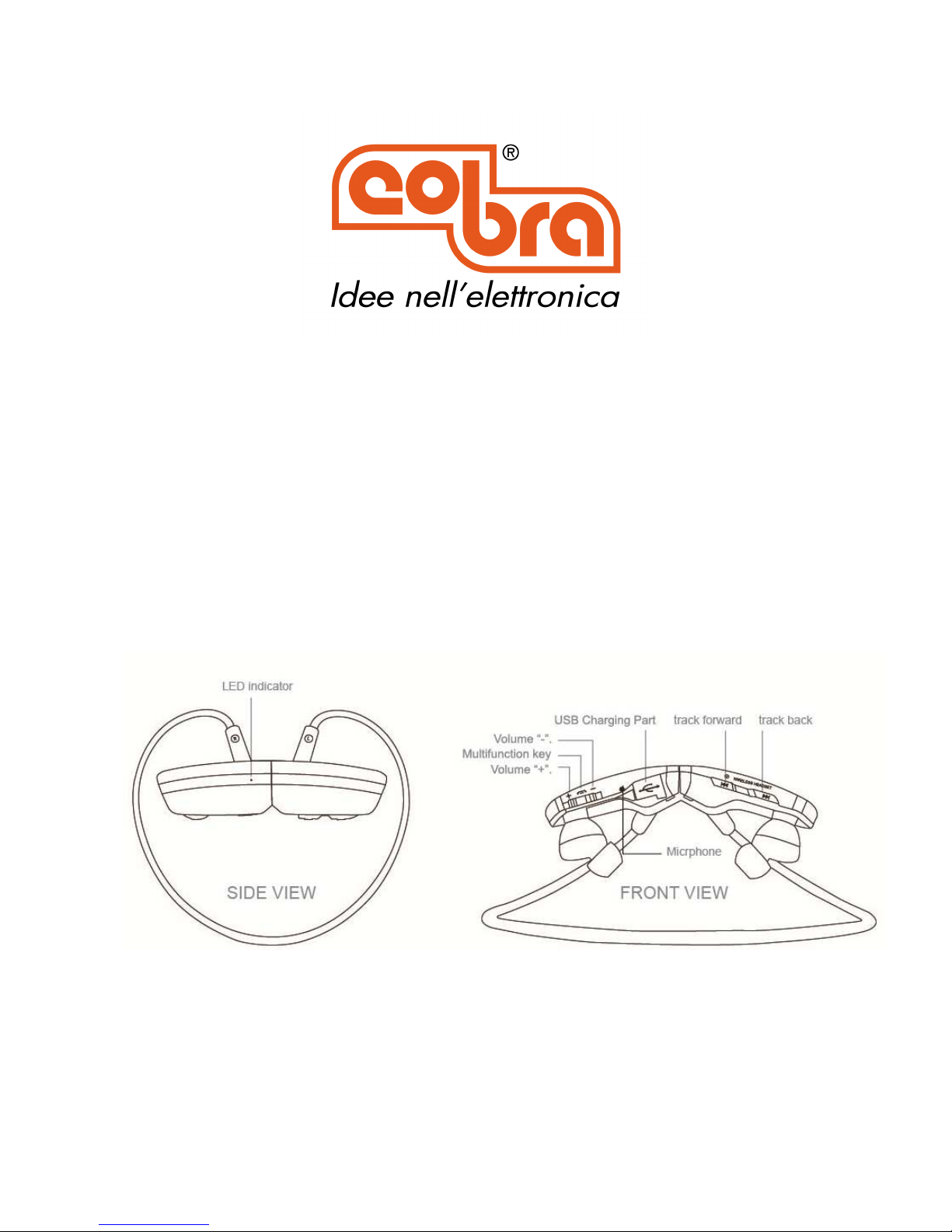
1
VEGA
User Guide
Congratulations on your purchase and thank you for your use of our sport Bluetooth® headset.
In order to start quickly, please read the user guide carefully.
Keys and Parts
The headset contains the following parts:
Page 2
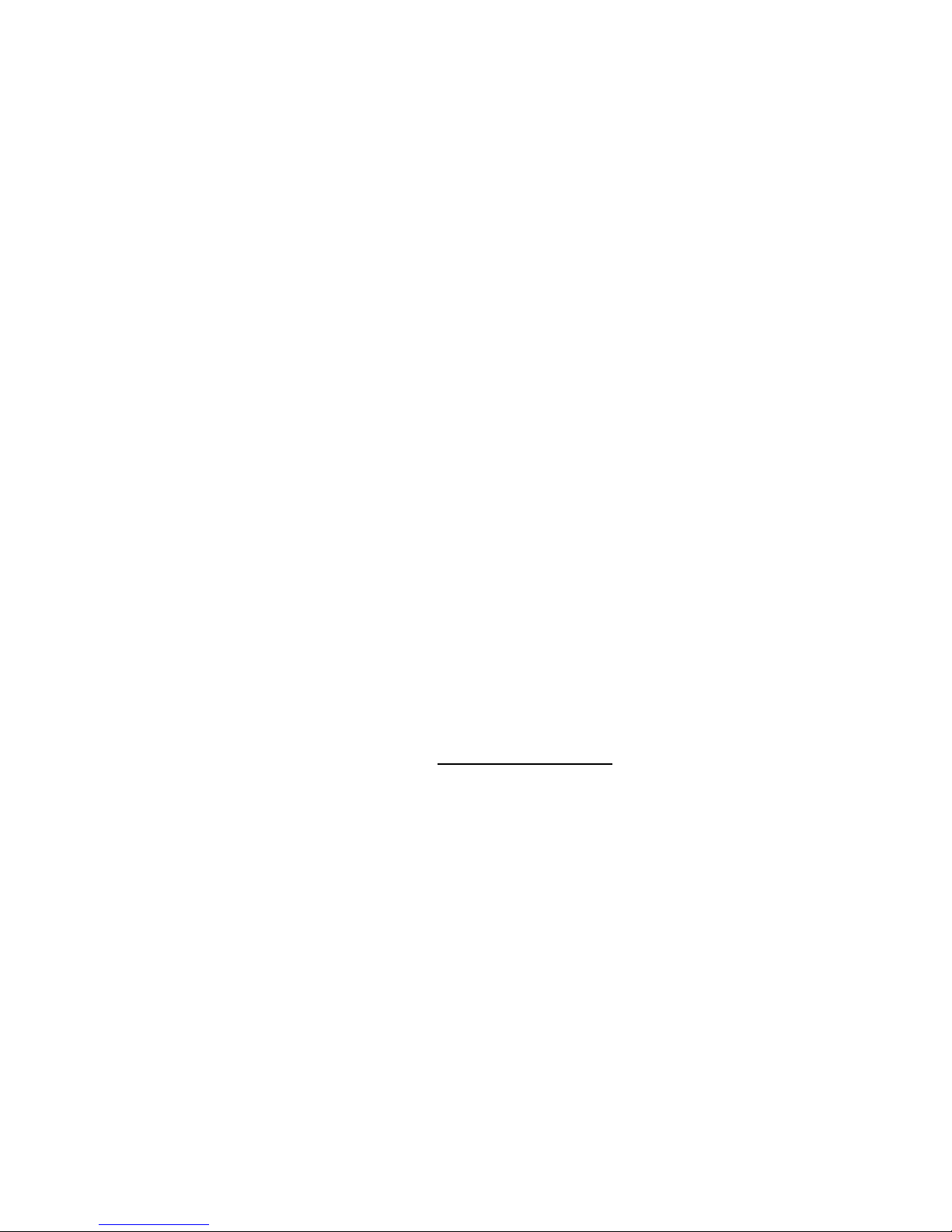
2
Before using the headset, you must charge the battery and pair the headset with a compatible
device.
Charge the Battery
The headset contains a MicroUSB cable that can be connected to your computer or other device
made for USB charging. Plug the MicroUSB end of the included USB cable into the USB micro port
charger connector under the right ear-cap of the headset. Plug the other end into a USB port on
your computer or other devices made for USB charging. The indicator light will be red while
charging. Once fully charged, the indicator light will be a steady blue. Charge time is 2 hours on an
empty battery. The fully charged battery has power for up to 5 hours talking and/or music time (and
up to 100 hours standby time).
Note: The headset has a built-in LI-ION battery. Please keep at least 4 hours full charge before first
time of use (Suggestion: Don’t use the car charger at first time).
Switch ON
To switch on, press and hold the multifunction key about 4 seconds. The blue indicator light is briefly
displayed. When the headset is connected to a device and is ready for use, the blue indicator light
flashes slowly. When the headset enters the pairing model, the indicator light flashes red & blue
alternatively.
Switch OFF
To switch off, press and hold the multifunction key for about 4 seconds. The red indicator light is
briefly displayed. If the headset is not connected to a device within 3 minutes, it switches off
automatically.
Pairing
1. Ensure that your phone or Bluetooth® device is switched on.
2. To pair the headset, if it has not been previously paired with a device, switch on the headset
(press and hold the multifunction key for about 8-10 seconds to enter pairing mode). The
headset enters the pairing mode and the blue and red indicator light starts to flash quickly. Note
- To pair the headset if it has been previously paired with another device, ensure that the
headset is switched off, and press and hold the multifunction key (for about 8-10 seconds) until
the blue&red indicator light starts to flash quickly.
3. Activate the Bluetooth® feature on your phone or Bluetooth® devices, and set it to search for
Bluetooth® devices.
4. Select “VEGA” from the list of found devices on your phone or Bluetooth® devices.
5. If necessary, enter pass-code “0000” to pair and connect the headset to your device.
Note:
The headset that has been previously paired with another device will automatically connect with the
device if the device is power on and within connecting range; if not, the headset will enter standby
mode with continuously red light flash.
Page 3
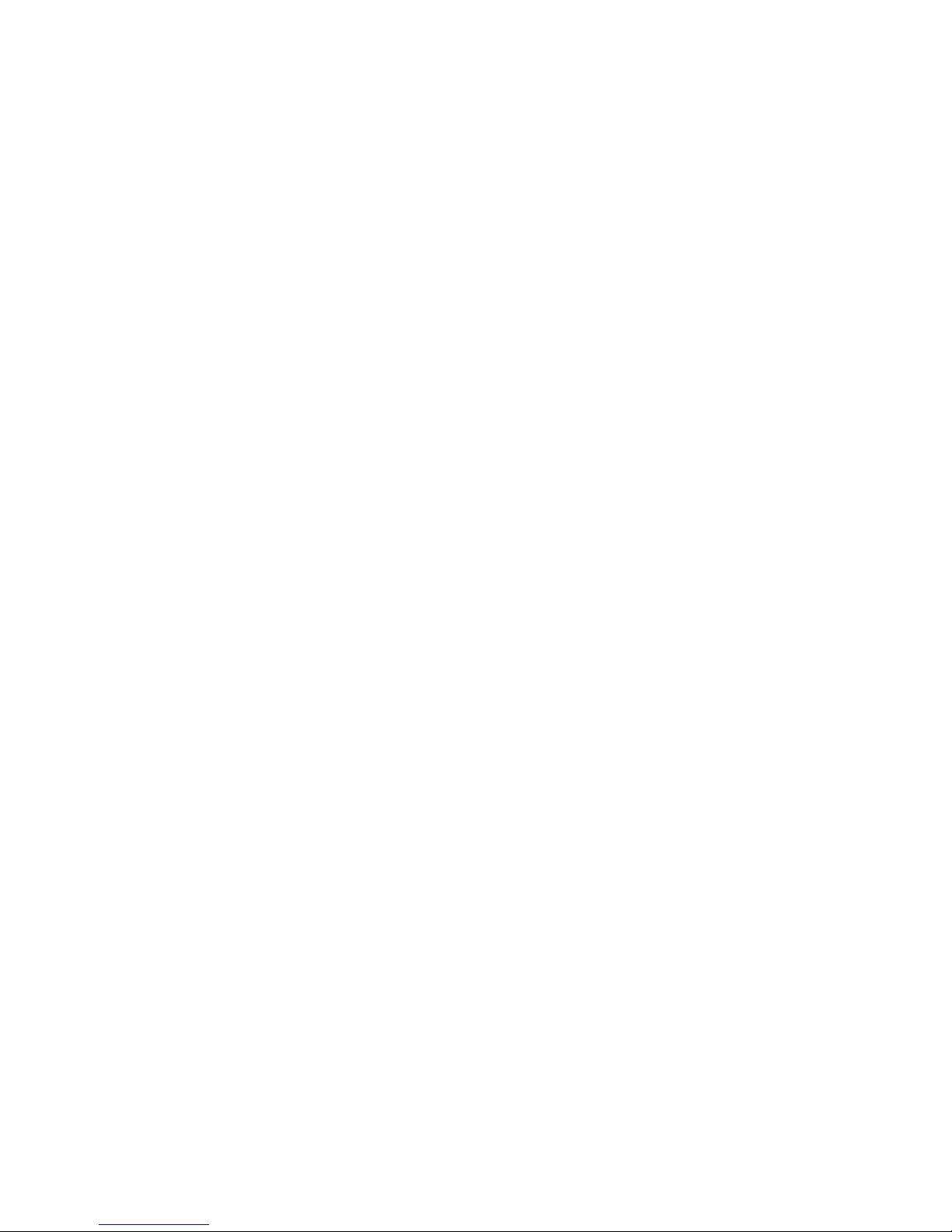
3
Adjust the volume
To adjust the headset volume, press the volume up/down keys during a call or while listening to
music. To adjust the volume quickly, sway either key. It’s the maximum or minimum until you heard
“beep”.
Warning: excessive sound pressure from earphones and headphones can cause hearing loss.
Application
VEGA can make and receive calls hands-free with your compatible mobile phone and listen to
music from a compatible Bluetooth® device, but they should be within 10 meters of each other. The
headset is compliant with the Bluetooth® Specification 2.1+EDR support the following profiles:
Headset Profile (HSP) V1.6, Hands-Free Profile (HFP) V1.5, Advanced Audio Distribution Profile
(A2DP) V1.0, and Audio Video Remote Control Profile (AVRCP) V 1.4. Input rating 5V DC, 0.5A.
Phone calls
To make a call, use your mobile phone in the normal way when the headset is connected to it. To
answer or end a call, quickly press the multifunction key. To reject a call, press the multifunction key
twice. To mute or un-mute the microphone during a call, press the track-back key.
Disconnect the headset
To disconnect the headset from your device, switch off the headset or disconnect it in Bluetooth®
menu of your device.
Reconnect the headset
To connect the headset to the phone or Bluetooth® devices that you have last used with it, switch on
the headset or make the connection in the Bluetooth® menu of your device.
Listen to music
To listen to music, connect the headset to phone or compatible Bluetooth® devices that support
A2DP Bluetooth® profile. The available music functions depend on your Bluetooth® devices.
Note - If you receive or make a call while listening to music, the music is paused until the call ends.
To play a song, select in the music player and press the multifunction key on VEGA headset.
To pause or resume playing a song, press the multifunction key quickly.
To select the next song during playback, press the track-forward key quickly.
To select the previous song, press the track-back key (once or twice) quickly.
NFC function
1. Ensure that your phone is with NFC function and turn it on, your Bluetooth® is switched on.
2. When the headset is off, to pair the phone if it has not been previously paired with the headset,
post your phone on the NFC sign of headset for about 8 seconds, choose “Yes” of the
connection request from your phone, then connect successfully; to pair the phone if it has been
previously paired with the headset, post your phone on the NFC sign of headset for about 8
seconds, then connect successfully or directly switch on the headset.
3. To disconnect, post your phone on the NFC sign of headset for 3-6 seconds.
Page 4
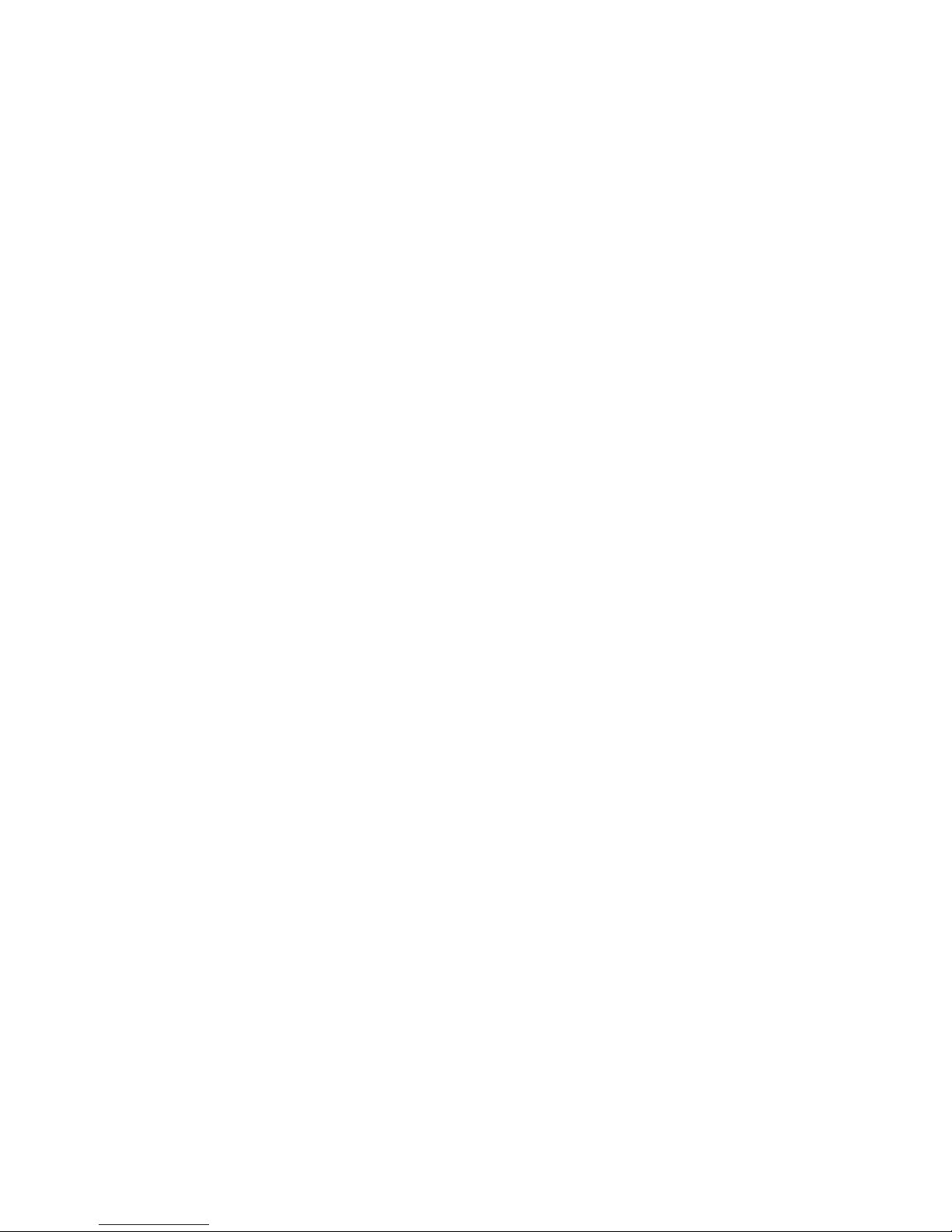
4
USB sound function
Plug the MicroUSB end of the USB cable into your headset and the other end on computer, then
you can listen from computer.
Note: In this status, all function keys are out of service.
One headset paired with two phones
Step 1: Turn on the headset, enter into pairing mode, pair with one phone, turn off the headset.
Step 2: Turn on the headset, enter into pairing mode, pair with the other phone.
Step 3: Open the mobile the previous pairing list, then pair by hand.
Step 4: Finish.
Clear settings or reset
To clear the pairing settings from the headset, switch on the headset and enter the pairing mode
(reference paragraph “Pairing”). Then double click the multifunction button.
* * *
F.A.Q.
Q: Red light flashes quickly and with "beep" sound in the headset.
A: The Bluetooth® headset is low power, please charge it.
Q: The headset can not be start-up after charge for 20 minutes.
A: The Bluetooth® headset need to be charged for 40 minutes at least for start-up; we suggest full
charge before using.
Q: No indication during charge.
A: It may be full out of battery, you may need to wait a few minutes before the indicator light
becomes red, which means charging.
Q: No sound on the headset.
A: Make sure the headset had been paired successfully with the mobile.
Make sure the headset has been started up.
Make sure the distance between the headset and the mobile does not exceed 10 meters.
Make sure your mobile within strong signal range.
Some mobiles only support pairing with one Bluetooth® headset, if there is more than one
Bluetooth® headset pairing with the mobile, the connection may be interrupted.
Q: After charging has been finished, the headset cannot work with the mobile.
A: Make sure your mobile phone equip Bluetooth® function and paring with headset has been
completed.
Q: Can the Bluetooth® headset work with any mobile?
A: No, it cannot. The headset only works with the mobiles which have Bluetooth® function and
hand-free function; moreover there are a few mobile brands which can support call function and
cannot support music playing function.
Page 5

5
Q: What is the valid distance for headset and Bluetooth® mobile?
A: The maximum valid distance is 10 meters.
Q: When my mobile is searching the headset, why do several Bluetooth® equipment appear?
A: When your mobile phone is paring, any Bluetooth® device within the effective distance can be
seen.
Q: Why my mobile cannot find Bluetooth® equipment?
A: If your headset is not in pairing status, your mobile cannot find any Bluetooth® equipment.
Before using your mobile to search any equipment, make sure the headset is in pairing status.
Q: Do I need to pair the headset with my mobile any time I use it?
A: No, you are required to pair the headset the first time you use it with a device.
Q: Why does the headset have some noise?
A: The sound quality of your calls may be effected by the below factors:
- if the signal of your mobile is weak, the sound quality of the calls cannot be good;
- if the distance between headset and mobile is out of valid range, this affect the sound quality.
Q: What should I do if I cannot hear my headset clearly?
A: Adjust the volume button or press “Volume+” on your mobile to increase the volume and test if
mobile is within a strong-signal area.
Q: Why has my headset stopped working suddenly?
A: No power. When battery is low, the red indicator will flash and you will hear beep sound.
Caution
1. When you stay a long time without using the headset, turn it off and put it into a box to avoid
damages, scratches or bracket deformation. In order to prolong the battery life, remember to
charge it at least every 6 months.
2. If the headset has been left unused for a long time, remember to charge it before re-using it.
3. The battery of headset is built-in and cannot be changed by the final user.
4. Please keep the headset in a dry place.
5. The operating temperature is form 5°C to 35°C. P lease don’t put the headset into fire to avoid
battery blast accident.
6. Please do not bent or twist the bracket to avoid deformation.
7. Please do not tear down ear-cap by un-professional person.
8. Audiologists suggest to avoid listening to a very high volume and continued play. If tinnitus
occurs, turn the volume down or stop playing, do not turn the volume up suddenly. To avoid
hearing damage caused by high volume, remember to turn up the volume slowly.
9. Do not use the headset in dangerous places or places where you need to hear the outside
sound.
Page 6
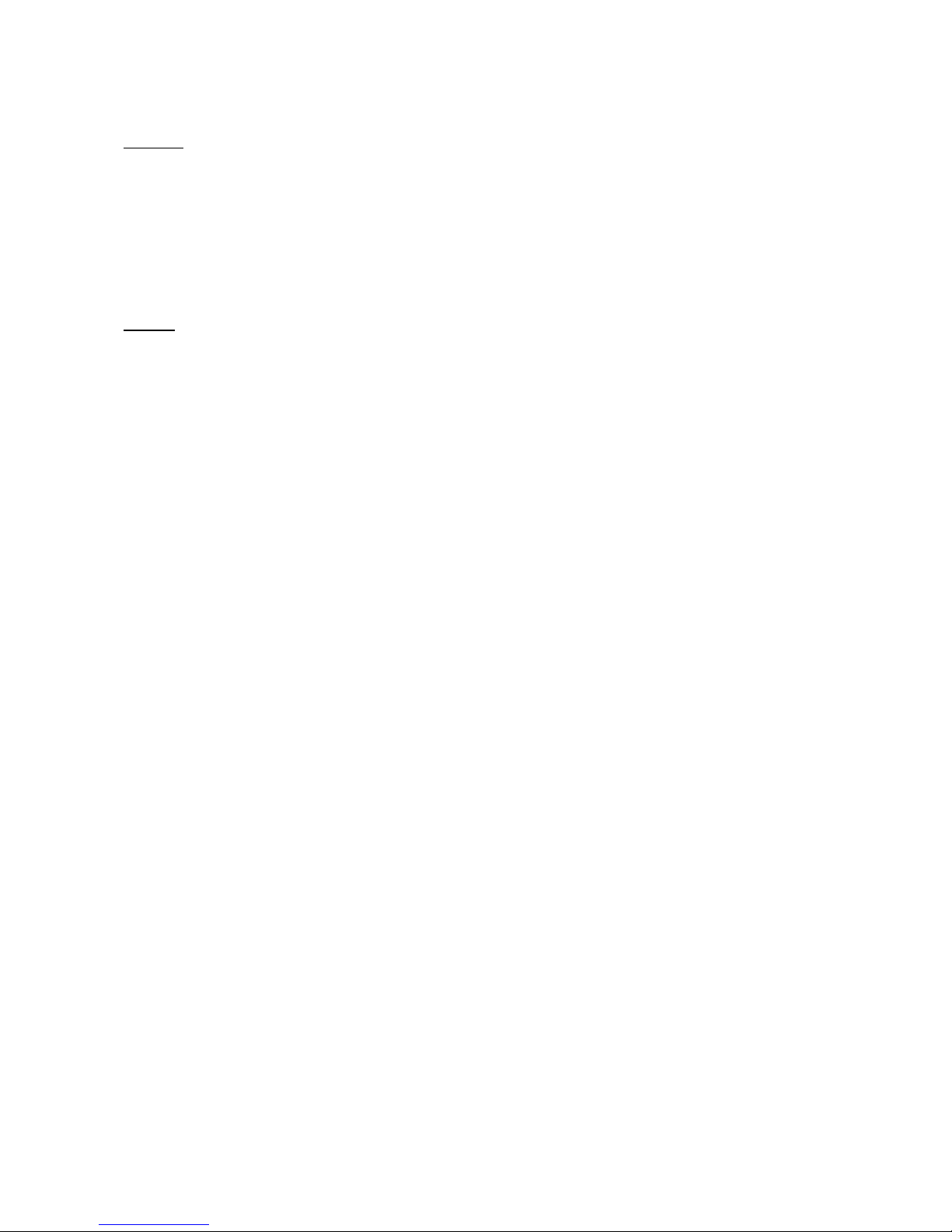
6
Maintenance
Headset
a) The use of non-original accessories may cause damages (reduced performance, body hurt,
short circuit) or invalid the warranty.
b) Do not disassemble the headset, it may cause the headset shatter or invalid the warranty.
c) Do not leave the headset in a dust place.
d) Use a clean, soft and dry fabric to clean your headset.
e) Keep children from playing the headset, they may hurt themselves or break the headset.
Battery
f) Please replace the exhausted battery at a qualified maintenance center.
g) Carefully maintain will prolong the battery life.
h) Temperature for charge is 10°C to 45°C.
i) Using at low temperature will reduce the battery capability.
Specifications
Bluetooth® version Bluetooth® V4.0
Frequency 2.4 GHz
NFC Yes
Transmit range </= 10 m (open field)
Frequency response 20-20,000 Hz
Status indication LED indicator
Pairing products Bluetooth® computer with HFP, A2DP, AVRCP Bluetooth® protocol
USB Bluetooth® adapter
Bluetooth® cell phones
Battery Rechargeable LI-ION battery, 3.7V 150mA
Charge Computer USB interface, output DC 5V/300mA charger
Charge time 1-2 hours
Operate hours About 5 hours (full charge), depending on volume and use
Standby time 100 hours (full charge)
Size 15.5 x 13 x 5 cm
Weight 32 g
Page 7

7
RECYCLING OF ELECTRONICS APPLIANCES
According to WEEE Directive 2012/19/UE concerning Waste of Electronic and Electrical
Equipments
The WEEE mark (crossed bin) on the item means that this product is not to be thrown away but
rather reclaimed upon end of life.
At the end of life of an Electronic and Electrical Equipment, the user must not dispose of it as
unsorted municipal waste, but he must use the collection framework available for the return, recycle,
recovery of Electronic and Electrical Equipments.
This behaviour will minimize any potential effects of Electronic and Electrical Equipment on the
environment and human health due to the presence of hazardous substances.
