Page 1

OWNERS MANUAL
Quick Reference
Page 2
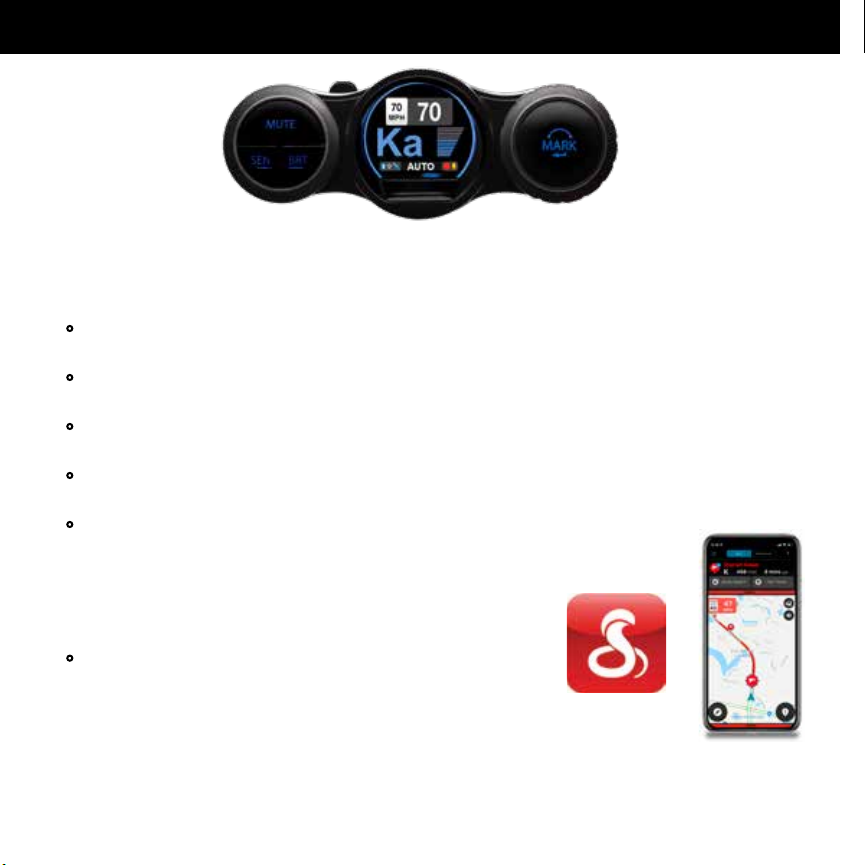
The Cobra Road Scout combines the peace of mind of a dash cam with the meaningful alerts of a
radar/laser detector. Videos recorded store location, date and time to tell your side of the story.
Automatic speed-based ltering intelligently reduces false alerts.
• Road Scout’s high performance accurately identies real threats sooner than other detectors,
and provides you with location information about these threats.
• Updatable IVT Filter™ automatically reduces false alerts from moving In-Vehicle Technology
sources such as collision avoidance systems and adaptive cruise control.
• Road Scout features a customizable display that intuitively displays threat information
and device status at a glance.
• Access to the DEFENDER Database, which warns you of veried speed traps, speed cameras,
and red light cameras.
• Built in Bluetooth® technology gives you access
to iRadar.
This real-time ticket-protection network warns you of
upcoming alerts received and reported by other users in
the area, and gives you access to local speed limit data for
over-speed alerts.
• Road Scout records the road ahead in 1080p Full HD and
features loop recording and a G-Sensor to ensure you never
miss a moment.
2-IN-1 PROTECTION
2
Page 3
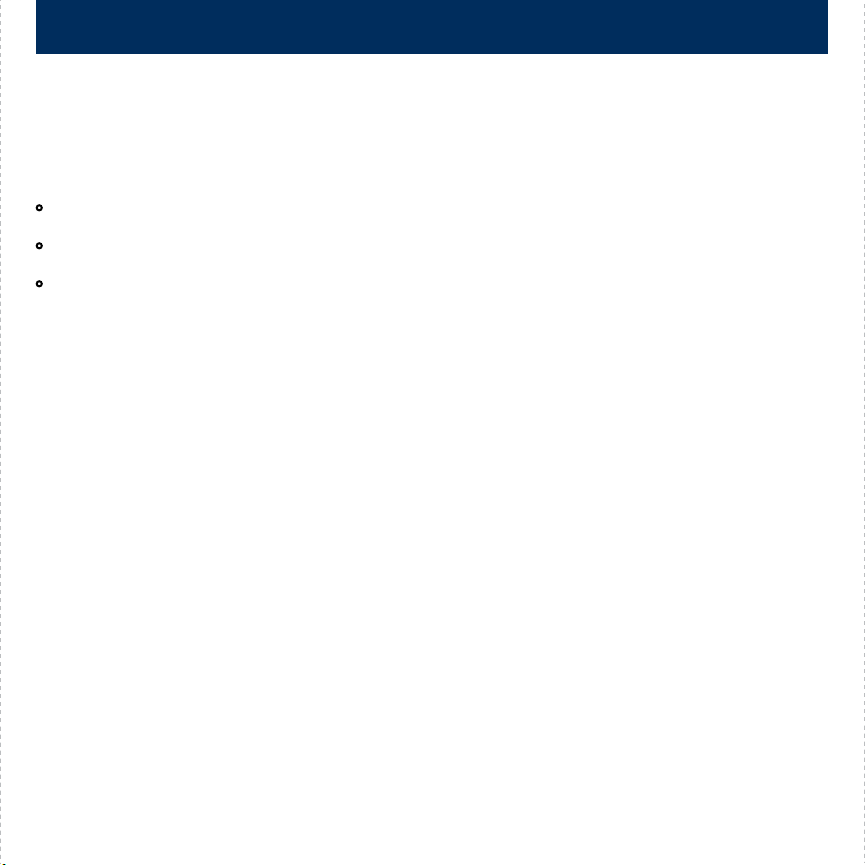
Installation
Your new Road Scout comes with our latest EZ Mag Mount™. Simply slide the Road Scout onto the
mounting bracket fully and that’s it. To remove the Road Scout from the mount, simply pull the device o
the mount.
Mounting Tips:
• Center of windshield between driver and passenger.
• Ensure clear view of road ahead and sky above.
• Avoid windshield wipers and heavily tinted areas.
To mount the Road Scout in your vehicle:
1 Remove backing from EZ Mag Mount.
2 Firmly press EZ Mag Mount onto windshield and ip locking clamp to secure.
3 Tilt the display end of the Road Scout slightly upward and engage with the mounting bracket.
The EZ Mag Mount™ magnet holds the device rmly in place.
4 To adjust view, loosen thumb wheel and adjust angle of mounting bracket. Tighten thumb
wheel to secure.
5 To remove the Road Scout, simply lift the display end of the detector upward. The device will release
from the mount.
6 To remove mount from windshield, release locking clamp and pull tab on top of EZ Mag Mount.
EZ Mag Mount Care Instructions:
To clean your EZ Mag Mount, simply rinse under warm water, gently wipe o any debris and allow
to air dry.
3
Page 4
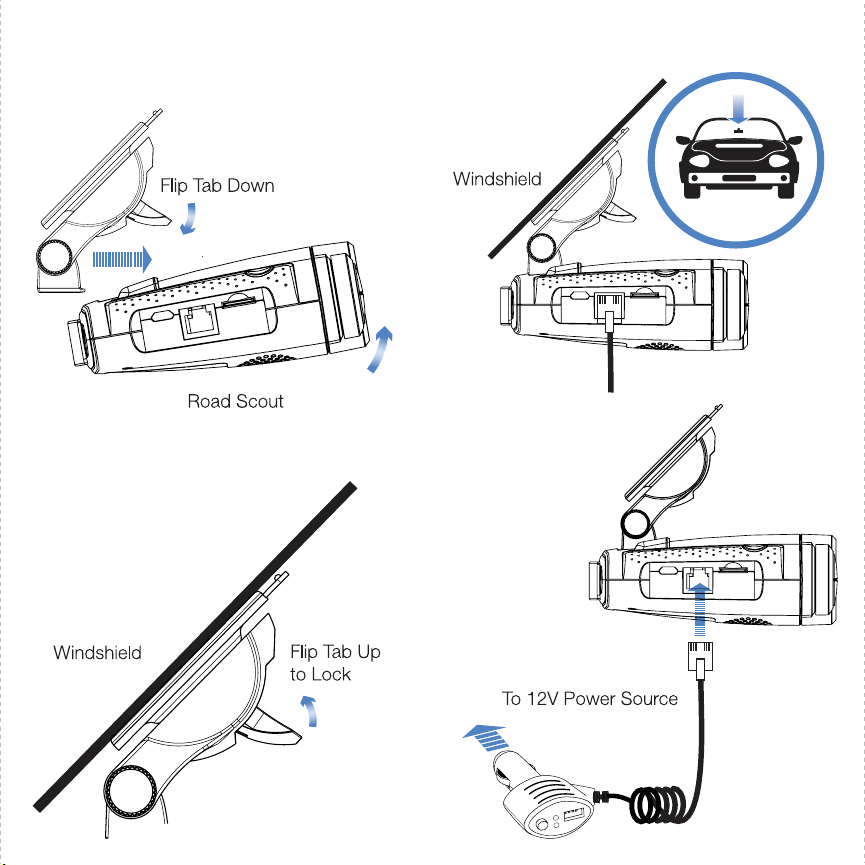
Attach EZ Mag Mount™ to
Road Scout
Mount to
Windshield
Lock Mount
Connect and
Power
4
Page 5
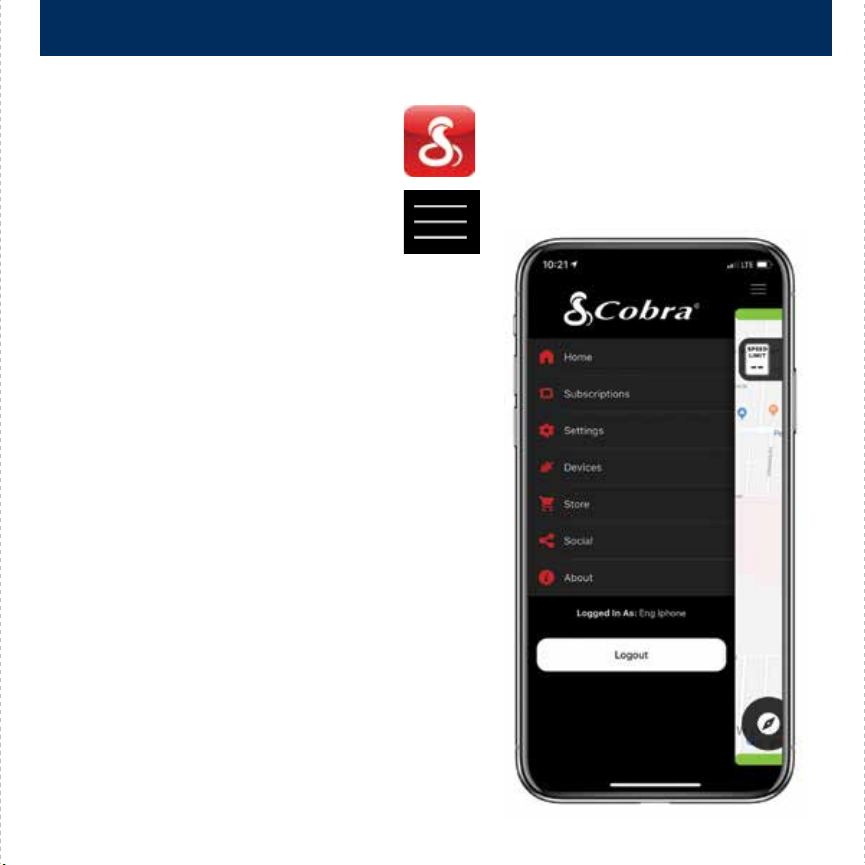
Connect detector to your smartphone via Bluetooth®
1 Power on Road Scout.
2 Install and run the Cobra iRadar app on your
smartphone.
3 In the iRadar app, press the Settings button
then select “Devices”.
4 Select “Road Scout ” from the list.
5 Road Scout will display “Connected” when it
has paired. Press the Settings button then
Home to return to the Map screen.
Note: the rst time you run the app, you will be
prompted to register a new account.
5
Page 6
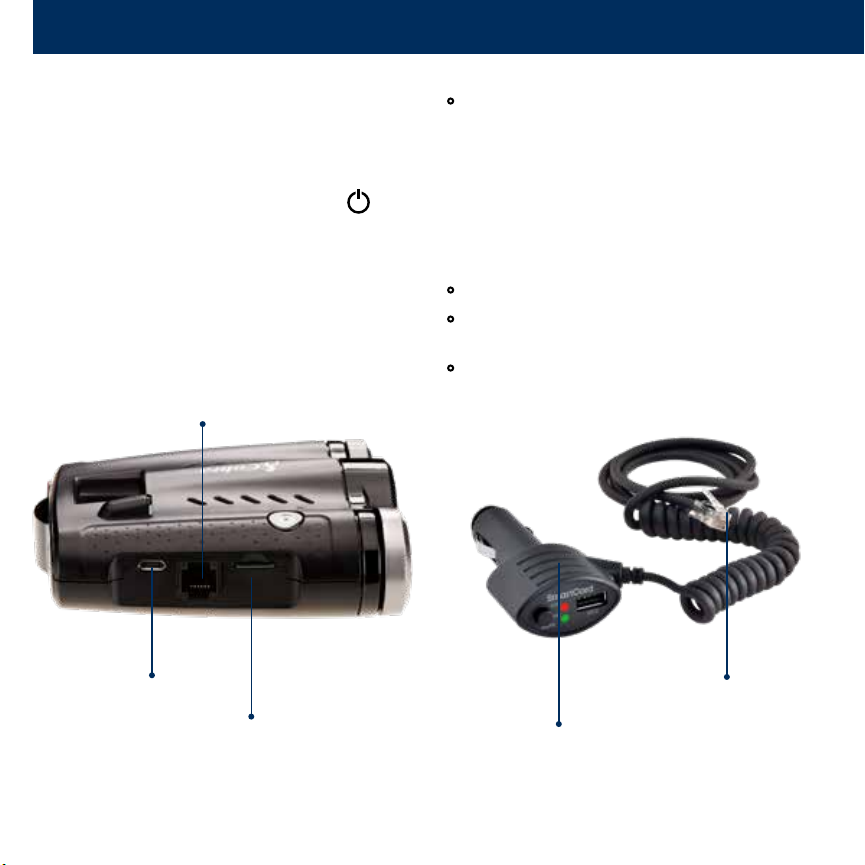
Controls & Features Controls & Features
Using Road Scout
1 Plug small end of SmartCord into modular jack
on Road Scout and large end of SmartCord
into your car’s lighter/accessory socket.
2 Road Scout should power on automatically.
If not, press the device’s power button.
NOTE: You can easily access and customize all of
your Settings and Preferences by pressing and
holding the SEN and BRT buttons. See Settings and
Preferences for details.
Modular Jack
Connects to SmartCord for powering
your device
Using SmartCord USB
• Mute Button:
- Press to mute the audio for a specic alert.
- Press three times to lock out a false alert.
- Press twice while receiving a locked-out alert
to unlock.
- When connected to iRadar press and hold
the mute button on unit or cord to manually
report to other users a veried X or K-band
alert, or a police ocer observing trac.
• Alert Light: Blinks red when receiving a laser alert.
• Power Light: Lights green when device is
powered on.
• USB Charging Port: Charge smartphones,
tablets and other USB-charged devices.
Micro USB Jack
Connects to your computer
via USB A/micro B cable for
downloading movie clips
microSD Card Slot
16GB SD Card Included
and Pre-Installed.
Modular Connector
Plugs into detector jack
Smartcord USB Adapter
Connects to lighter/accessory socket
6
Page 7

Speaker
EZ Mag Mount™ Area Camera Lens
Power
Mute
Sensitivity Brightness
Power
Press to power on. Hold for two seconds to power o.
SEN
Press SEN to adjust the X and K band radar detection
sensitivity/range. Auto = speed adjusted. The slower
you travel, the shorter the X and K band detection
range. At 50 mph and above, X and K detection
range is at maximum. Ka band detection range is
always at maximum, regardless of the SEN setting.
MUTE
To silence an alert, press the MUTE button during
the alert. Once the radar or laser encounter has
passed, the mute will disengage, and the audio will
return to your preset level. You can also silence an
alert by pressing the SmartCord MUTE button.
BRT
Brightness. Press to adjust the display brightness.
Rotary Dial
Turn to change
volume/setting
Display
Mark
MARK
To mark a location for future alerts:
• Press MARK twice
• Rotate the Volume/Selector Ring to select the
type of marker
• Press MARK again to conrm
To unmark a location alert, press MARK twice while
receiving a marker alert.
To start an emergency recording, hold MARK until
Road Scout states “Emergency Recording On”. The
emergency recording will automatically return to
normal loop recording once the emergency record
loop is complete.
Rotary Dial
Rotate to adjust volume. When in the Menu or using
MARK, rotate to change the setting.
7
Page 8
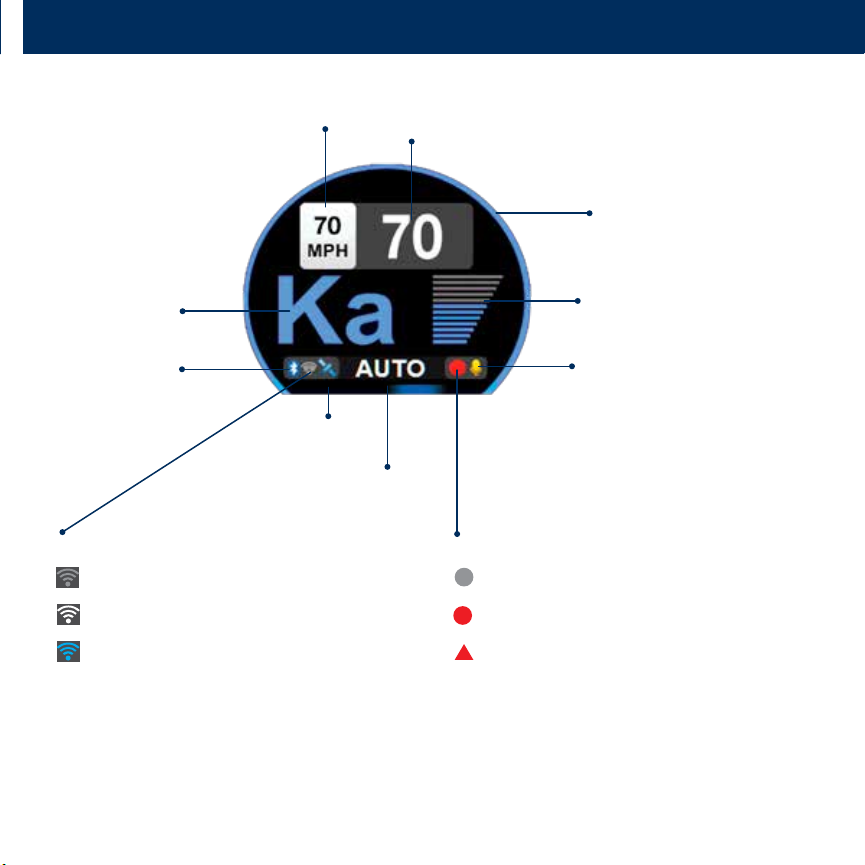
Display Display and Menu
Speed Alert/Speed Limit
Signal Band
Indicator
Bluetooth®
Indicator
Indicator
Wi-Fi Indicator
Grey = Not Connected to Wi-Fi Hotspot
White = Connected to Wi-Fi Hotspot
Blue = Camera Wi-Fi Mode
Speed
Camera Wi-Fi Mode Ring
Signal Strength Meter
Camera Microphone
Indicator
GPS
Sensitivity
Indicator
Camera Indicator
Grey = Not Recording
Red Circle = Recording
Red Triangle = Emergency Recording
8
Page 9

Signal Band Indicator
Displays the type alert:
- X Band (commonly false alerts)
- K band (used by police radar and false alerts)
- Ka band (almost always police radar)
- Laser (almost always police)
Signal Strength Meter
Displays the signal strength, or how close, the alert
is. The more alert bars displayed, the stronger the
signal strength.
Sensitivity Indicator
Displays the selected radar sensitivity mode (see
Controls & Features for more information).
Bluetooth® Indicator
Bluetooth icon appears when Road Scout is
connected to device via Bluetooth.
Wi-Fi Indicator
Displays Wi-Fi status.
GPS Indicator
Satellite icon appears when Road Scout is receiving
GPS satellite data.
Speed Alert/Speed Limit
When area is black and OSP is displayed, alerts when
the Speed Alert setting is exceeded. When the area
is white and the MPH/KPH is displayed, indicates
speed limit.
“
- -” indicates speed limit data is not available.
Speed
Displays current speed. When Speed Display is o,
displays the vehicle voltage.
Camera Wi-Fi Mode Ring
Displayed when Road Scout is in Camera Wi-Fi mode
(default setting).
Camera Indicator
Displays status of the dash cam.
Camera Microphone Indicator
Microphone icon appears when audio recording is
enabled.
Menu
The Menu is used to adjust settings. The menu is
divided into Radar and CAM (Camera) categories.
To enter the Menu:
• Hold SEN and BRT buttons until MENU is
displayed.
To navigate the Menu:
• The selected Menu item is displayed in white text.
• Rotate the Volume Ring to change the selected
(white) Menu item.
• Press the MARK button to set the selected
Menu item.
To restore factory default settings:
• Hold the Power, SEN and BRT buttons while
powering on the Road Scout.
• Press MARK button when prompted.
9
Page 10
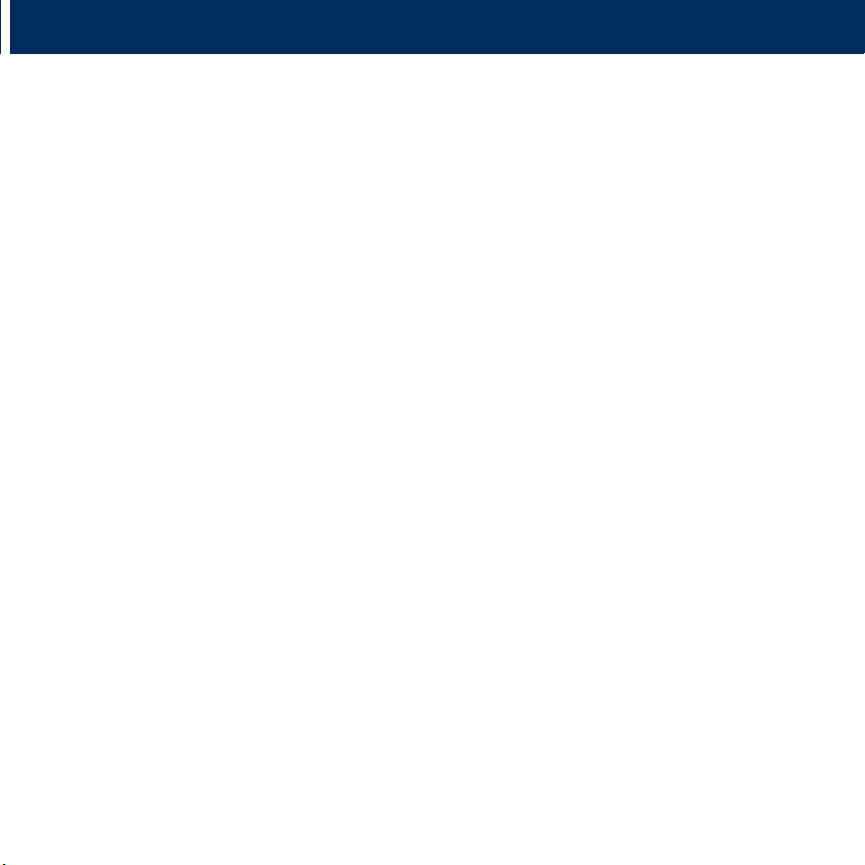
Radar Menu
User Mode
• Standard
In this mode, you can access and customize
all settings (factory default).
• Simple
In this mode, you can access and customize
Units (English or metric) and display color only.
All other settings are set to the factory defaults.
Scanning Bar
Turn the scanning bar on the display o or on
(factory default is on).
Display Color
The display graphics can be changed to blue, green,
red or orange to match the instrument lighting of
your vehicle (factory default is blue).
Alert Ring
Turn the Alert Ring around the MARK button o or
on. The Alert Light glows during an alert (factory
default is on).
Speed Display
Turn current speed display o or on (factory default
is on). When Speed Display is o, the vehicle voltage
is displayed.
Speed Mute
Select the Speed Mute speed. For all alerts received
while traveling below the specied speed, the Road
Scout will sound a simple double-beep alert (factory
default is 20 mph).
Speed Alert
When you exceed the set speed, the background for
your current speed will change to red and a voice
prompt will announce “over speed” (factory default
is 70 mph).
Over Speed Limit
Note: this setting only applies when Road Scout is
connected to a Wi-Fi hotspot or to the Cobra iRadar
app via Bluetooth®.
When the speed limit is exceeded by the set speed,
the background for your current speed will change
to red and a voice prompt will announce “over
speed”. When the speed limit is not available Road
Scout uses your Speed Alert setting (factory default
is 70 mph).
Frequency Display
Displays the frequency of the currently displayed
radar alert (factory default is O ).
AutoMute
Automatically reduces the volume of an alert several
seconds after the beginning of the alert (factory
default is on).
Units
Units for distance and speed (factory default is
English).
Language
Language for voice and text (factory default is
English).
Voice
Turn o and on voice announcements for alerts and
settings (factory default is on).
10
Continued ➜
Page 11

GPS Filter
Toggles GPS o and on. GPS Filtering enables you to
store and lock out, or ignore, xed location false
alerts in Road Scout’s memory. Common sources of
xed location false alerts are storefront automatic
door openers and motion sensors. To store a false
alert location, press MUTE three times during an
alert. Subsequent alerts to this signal will be muted
and displayed in grey (factory default is on).
Note that GPS Filter will not lock out moving false
alerts commonly caused by vehicle blind spot
monitoring and collision avoidance systems.
Auto Power
Automatically turns o Road Scout after the set time
period. This is especially useful if your vehicle has a
constant-on lighter outlet (factory default is 4 Hours).
Disabling K band allows you to select K Narrow
segments 1-4.
K Narrow 1 23.950 – 24.050 GHz
K Narrow 2 24.050 – 24.110 GHz
K Narrow 3 24.110 – 24.176 GHz
K Narrow 4 24.176 – 24.250 GHz
Disabling Ka band allows you to select Ka Narrow
segments 1-7.
Ka Narrow 1 33.400 – 33.700 GHz
Ka Narrow 2 33.700 – 33.900 GHz
Ka Narrow 3 33.900 – 34.600 GHz
Ka Narrow 4 34.600 – 34.800 GHz
Ka Narrow 5 34.800 – 35.400 GHz
Ka Narrow 6 35.400 – 35.600 GHz
Ka Narrow 7 35.600 – 36.000 GHz
Band Settings
The band settings menu allows you to toggle o
and on Radar bands, K and Ka narrow band
segments, Laser, and TSR ltering.
WARNING: Do not turn o any bands or narrow
band segments unless you are absolutely certain
there are no trac radar guns using that specic
band or narrow band in your area.
To navigate Band Settings, select
Modify
, then
repeatedly press MARK to cycle through all of the
band settings. Use the Rotary Dial to turn o and on
a band setting.
To exit Band Settings, select
Exit
or simply wait a
few seconds.
Location Settings
The Location Settings menu allows you to toggle o
and on each type of location based alert.
To navigate Location Settings, select Modify, then
repeatedly press MARK to cycle through the
location settings. Use the Rotary Dial to turn o and
on a location setting.
To exit Location Settings, select Exit or simply wait a
few seconds.
Bluetooth®
Turn o and on Bluetooth communication (factory
default is on).
Wi-Fi
Turn o and on Wi-Fi communication (factory
default is on).
11
Page 12

Delete User Locations
Press MARK to delete all locations you have saved.
Delete Lockouts
Press MARK to delete all false alert lockouts you have
saved (see GPS Filter for more information about
lockouts).
Version Information
Press MARK to display software versions. Use the
Rotary Dial to cycle through the various components
software versions.
Update
Requires iRadar mode Wi-Fi connection to a hotspot
with internet access.
Forces Road Scout to check for Database and
Firmware software updates.
Restore Radar Defaults
Press MARK to restore all Radar Menu settings to
factory defaults.
Software Updates
Road Scout’s red light and speed camera database
and rmware are updated by connecting Road Scout
to a Wi-Fi hotspot with internet access.
Once connected, Road Scout will check for available
updates. If an update is available, Road Scout will
prompt you to install the update. If you refuse to
perform the update, or if the prompt times out, Road
Scout will check again when it connects to a Wi-Fi
hotspot.
Importantly note that Defender database updates
require rst registering Road Scout to activate the
included 90 day Defender subscription. Defender
subscriptions are available at Cobra.com.
12
Page 13

Recording
Turns o and on recording (factory default is on).
Microphone
Turns o and on the microphone for audio recording
(factory default is on).
Loop Clip Time
Sets the duration of movie clips. Clips can be set in 1,
3, or 5 minute lengths (factory default is 3 minutes).
G-Sensor
Road Scout includes a built in G-Sensor which allows
the device to determine when the car has been in a
collision. If a collision is detected, Road Scout
automatically locks the recording being made at the
time of the accident. You can use this setting to set
the sensitivity of the G-Sensor from 1-3 or turn it o.
Level 1 is the easiest to activate and may lock les
due to smaller bumps causing the SD card to ll up
quickly with protected les. Level 3 is the hardest to
activate the G-sensor (factory default is Level 2).
Cobra Watermark
Turn o or on placing a Cobra watermark on saved
movie clips (factory default is on).
Date/Time Stamp
Turn o and on placing a date and time stamp on
movie clips (factory default is on).
Format SD Card
Press MARK to format the SD card.
Importantly, be aware that this will erase all content on
the SD card including locked SOS movie clips.
Setup Camera
Press MARK to enter the Camera Setup menu, then
repeatedly press MARK to cycle through all of the
camera setup options.
- Select the correct Time Zone for your location.
- Select Standard Time or Daylight Saving Time.
- Aim Camera. Use the Rotary Dial to display the
camera’s footage on the screen to properly aim
the camera.
Restore Camera Default
Press MARK to restore all Camera Menu settings to
factory defaults.
13
Page 14

Dash Cam Instructions
View and Edit Videos on Your
Smartphone
Install and run the Cobra Drive HD app on
your smartphone
1
Once you have installed the Cobra Drive HD App,
follow the steps below to connect the Road Scout
to your smartphone:
2
Press and hold the BRT button until “CAMERA”
appears on the display. If “iRADAR” appears, press
and hold BRT again.
3
On your smartphone: Go to the Wi-Fi menu in your
smartphone’s settings and select network SSID:
“Road Scout“; if a password is required, enter
“12345678“.
Note: make sure this step is done on your smartphone
settings, not on the app.
4
After your smartphone Wi-Fi is connected to the
Road Scout, launch the Drive HD App.
Live view from the dash cam will be available on the
Drive HD screen on your smartphone, as well as a full
control menu.
You’re all set!
View and Edit Videos on Your Computer
The Drive HD Dash Cam Player allows you to view,
edit and share video clips
www.cobra.com/apps-and-software
Micro USB Data Cord
14
Page 15
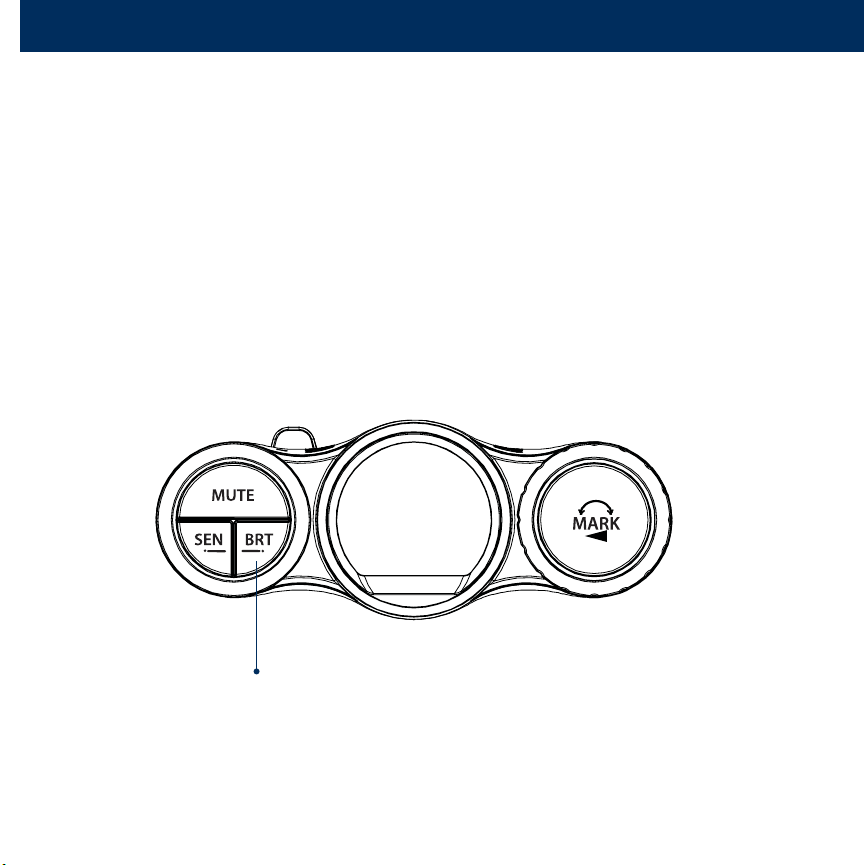
Radar Detector Advanced Connectivity Mode
Connected car users (vehicle Wi-Fi hotspot required)
Road Scout can connect to your car’s Wi-Fi (if available) for quick in-car convenient software and
database updates in real time that keeps your detector accurate and precise, minimizing false alerts and
improving detection.
You’ll also get exclusive iRadar Community alerts without having to launch the app on your smartphone.
Connecting Road Scout to Wi-Fi
Note: Road Scout only supports 2.4 GHz Wi-Fi (802.11 b/g/n).
1
Connect Road Scout to your smartphone via Bluetooth
using the directions on page 5.
2
Press and hold the BRT button until “iRADAR” appears on
the display. If “CAMERA” appears, press and hold BRT again.
BRT button
15
Page 16

3
Connect your smartphone to your car’s Wi-Fi (or make sure it is connected), through the
phone’s SETTINGS.
4
In the iRadar app, go to Wi-Fi Settings > Connect to Wi-Fi > enter your car’s hotspot password and
press JOIN.
After successfully connecting to Wi-Fi, the Wi-Fi icon will change to white.
Your phone will share the car’s hotspot SSID and password with your Road Scout so the Road Scout can
connect directly to the hotspot.
16
Page 17

Troubleshooting
Road Scout does not seem to detect radar
consistently at long ranges
If you are using AUTO sensitivity mode, be aware
that AUTO mode changes Road Scout’s X and K radar
detection range based on your speed. The slower
you are traveling, the shorter the detection range of
X and K radar. Select HIGH sensitivity mode to always
detect radar at maximum distances.
Because Ka radar is primarily used by police, Road
Scout always detects Ka band radar at maximum
range.
I cannot get my phone to nd Road Scout’s
Wi-Fi in camera mode
On Road Scout, make sure you have Camera Wi-Fi
mode enabled. When in Camera Wi-Fi mode, a ring
surrounds the display (see the Display illustration on
page 9). If there is no ring around the display, hold
the BRT button until “CAMERA” Wi-Fi Mode” is
announced.
You may also be in an area with alot of Wi-Fi
interference. Try enabling Airplane mode on
your phone then check the Wi-Fi menu on your
phone again.
I am connected to my car’s Wi-Fi hotspot but I
am not receiving speed limits or Live alerts
On Road Scout, make sure the Wi-Fi icon is white and
there is not a ring around the display. This indicates
Road Scout is in iRadar Wi-Fi mode, and you are
connected to a hotspot (see Display illustration on
page 9).
Make sure your Wi-Fi hotspot has internet
connectivity. Internet connectivity is required to
receive speed limits, alerts and software updates.
Make sure that you have an iRadar account. An
account is included at no charge with your Road
Scout. To check this, open the iRadar app on your
smartphone then go to Menu>Subscriptions. The
Subscriptions screen should show an expiration date
in the future. If it does not, connect Road Scout to
your smartphone via Bluetooth as described on page
5. After Road Scout is connected, go back to the
Subscriptions screen and verify a future date is
shown. If it is, then Road Scout should now receive
speed limits and Live alerts.
If you continue to not receive speed limits or Live
alerts, please contact Cobra customer service at
1-800-964-3138.
17
Page 18

Contact Us
OWNERS MANUAL
800.964.3138 • Cobra.com
Cobra Electronics Corporation
6500 W. Cortlan d St., Chicago, IL 60707
Cobra One Year Limited Warranty
What this warranty covers: Cobra USA, Inc. (“Cobra”) warrants your
Product against all defects in materials and workmanship.
For how long: One (1) year from the date of original purchase from
an authorized Cobra dealer.
What we will do: If a breach of warranty occurs, Cobra, at its
discretion, will either repair or replace your Product free of charge.
What we will not do: Cobra will not pay shipping charges that you
incur for sending your Product to us.
What you must do to maintain this warranty: Show original proof
of purchase or receipt from an authorized Cobra dealer.
Warranty exclusions: This warranty does not apply to your product
under any of the following conditions: 1. The serial number has been
removed or modied. 2. Your product has been subjected to misuse
or damage (including water damage, physical abuse, and/or
improper installation). 3. Your product has been modied in any
way. 4. Your receipt or proof-of-purchase is from a non -authorized
dealer or internet auction site, including E-bay, U-bid, or other
non-authorized resellers. 5. You are not the original purchaser of the
Product from an authorized dealer or did not receive it as a gift from
the original purchaser of the Product from an authorized dealer.
To obtain service: 1. Contact Cobra (1-800-964-3138) to obtain a
Return Authorization Number. 2. Properly pack your Product and
include: your name, complete return address, written description
of the problem with your Product, daytime telephone number,
and a copy of the original proof of purchase or receipt. 3. Label the
outside of the package clearly with your Return Authorization
Number. Ship the Product pre -paid (insured, for your protection)
to: Cobra Electronics Corp., 6500 W. Cortland St., Chicago, IL 60707.
LIMITATION OF WARRANTY: The obligations set
Cobra’ sole obligations and your exclusive remedy. Cobra makes
no other express warrant y. Any implied warranty of
merchantability or tness for a particular purpose that may be
applicable to the Product is limited in duration to the duration of
this warranty. Some States do not allow limitations on how long an
implied warranty lasts, so the above limitation may not apply to
you. Cobra SHALL NOT BE LIABLE FOR CONSEQUENTIAL, SPECIAL
OR INCIDENTAL DAMAGES INCLUDING, WITHOUT LIMITATION,
DAMAGES ARISING OUT OF THE USE, MISUSE OR MOUNTING OF
THE PRODUC T.
forth above are
Some States do not allow the exclusion or limitation of incidental
or consequential damages, so the above limitation or exclusion
may not apply to you. Cobra is not responsible for products lost in
shipment between the owner and our service center.
Other legal rights: This warranty gives you specic legal rights,
and you may also have other rights which vary from State to State.
©2019 Cobra®, iRadar®, and SmartShield® are trademarks of Cobra
USA, Inc.. Manufactured in the Philippines.
Features, specications and prices subject to change without
notice.
FCC NOTE: Modications not expressly approved by the
manufacturer could void the user’s FCC granted authority to
operate the equipment.
FCC ID: BBORDCAM
Warning: Any changes or modication not expressly approved by
the part y responsible for compliance could void the user’s
authorit y to operate the device.
Note: This equipment has been tested and found to comply with the
limits for a Class B digital device, pursuant to part 15 of the FCC Rules.
These limits are designed to provide reasonable protection against
harmful interference in a residential installation. This equipment
generates, uses and can radiate radio frequency energy and, if not
installed and used in accordance with the instructions, may cause
harmful interference to radio communications. However, there is no
guarantee that interference will not occur in a particular installation. If
this equipment does cause harmful inter ference to radio or television
reception, which can be determined by turning the equipment o
and on, the user is encouraged to try to correct the interference by
one or more of the following measures:
- Reorient or relocate the receiving antenna.
- Increase the separation bet ween the equipment and receiver.
- Connect the equipment into an outlet on a circuit dierent
from that to which the receiver is connected.
- Consult the dealer or an experienced radio/TV technician for
help. This device complies with part 15 of the FCC rules.
Operation is subject to the following t wo conditions: (1) This
device may not cause harmful interference, and (2) this device
must accept any interference received including interference
that may cause undesired operation.
18
